Page 1
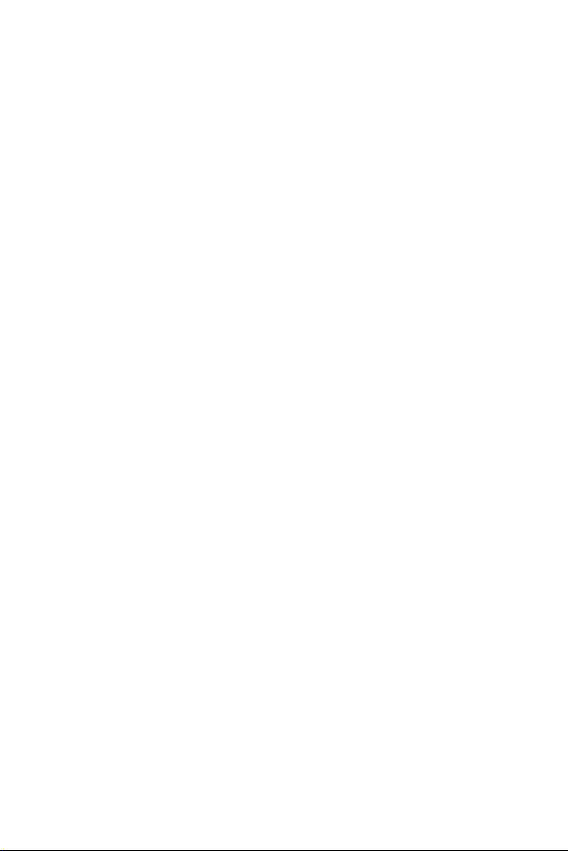
10G/5G/2.5G/1G/100M Copper to
10GBASE-X SFP+ Media Converter
XT-705A
User’s Manual
Page 2

Trademarks
Copyright © PLANET Technology Corp. 2018.
Contents are subject to revision without prior notice.
PLANET is a registered trademark of PLANET Technology Corp.
All other trademarks belong to their respective owners.
Disclaimer
PLANET Technology does not warrant that the hardware will
work properly in all environments and applications, and makes
no warranty and representation, either implied or expressed,
with respect to the quality, performance, merchantability, or
tness for a particular purpose.
PLANET has made every effort to ensure that this User’s Manual
is accurate; PLANET disclaims liability for any inaccuracies or
omissions that may have occurred.
Information in this User’s Manual is subject to change without
notice and does not represent a commitment on the part of
PLANET. PLANET assumes no responsibility for any inaccuracies
that may be contained in this User’s Manual. PLANET makes no
commitment to update or keep current the information in this
User’s Manual, and reserves the right to make improvements
to this User’s Manual and/or to the products described in this
User’s Manual, at any time without notice.
If you nd information in this manual incorrect, misleading,
or incomplete, we would appreciate your comments and
suggestions.
FCC Warning
This equipment has been tested and found to comply with
the limits for a Class A digital device, pursuant to Part 15
of the FCC Rules. These limits are designed to provide
reasonable protection against harmful interference when the
equipment is operated in a commercial environment. This
Page 3
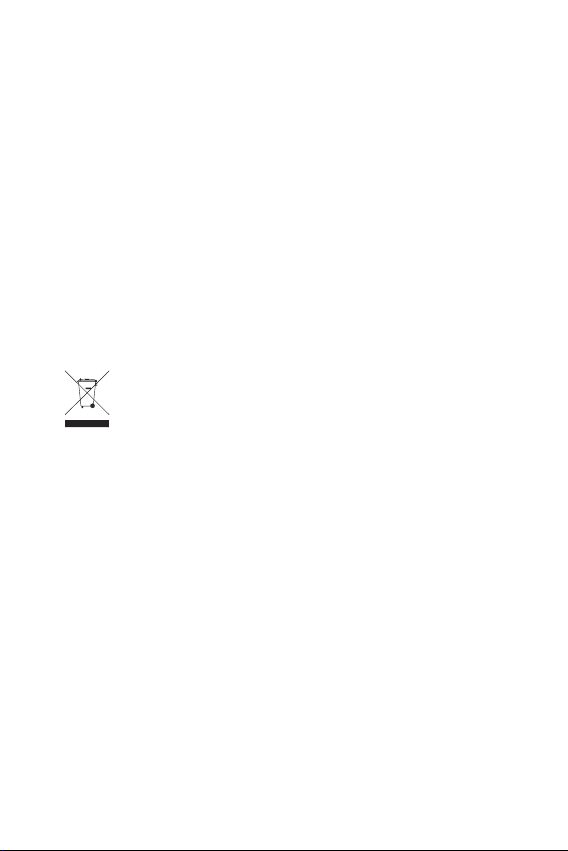
equipment generates, uses, and can radiate radio frequency
energy and, if not installed and used in accordance with the
Instruction manual, may cause harmful interference to radio
communications. Operation of this equipment in a residential
area is likely to cause harmful interference in which case the
user will be required to correct the interference at his own
expense.
CE Mark Warning
This is a Class A product. In a domestic environment, this
product may cause radio interference, in which case the user
may be required to take adequate measures.
WEEE Warning
To avoid the potential effects on the environment and
human health as a result of the presence of hazardous
substances in electrical and electronic equipment, end
users of electrical and electronic equipment should
understand the meaning of the crossed-out wheeled bin symbol.
Do not dispose of WEEE as unsorted municipal waste and have
to collect such WEEE separately.
Revision
PLANET 10G/5G/2.5G/1G/100M Copper to 10GBASE-X SFP+
Media Converter User’s Manual
Model: XT-705A
Revision: 1.0 (April, 2018)
Part No: EM-XT_705A_v1.0 (2350-AA5010-000)
Page 4

Table Of Contents
1. Introduction ..................................................................... 5
1.1 Package Contents ....................................................... 5
1.2 Product Overview .......................................................6
1.3 Product Features ........................................................7
1.4 Product Specications ................................................. 8
2. Hardware Description ...................................................... 11
2.1 Physical Dimensions ................................................. 11
2.2 Converter Front Panel and LED Indicators .................. 12
2.3 Rear Panel ............................................................... 13
2.4 Power Information: .................................................. 13
3. Installation ..................................................................... 15
3.1 Stand-alone Installation ............................................ 15
3.2 Wall-mount Installation ............................................. 16
3.3 Media Chassis Installation ......................................... 17
3.4 Optional DIN-rail Installation ..................................... 18
3.5 Cable Connection ..................................................... 19
4. Troubleshooting .............................................................. 23
Appendix A: Approved PLANET SFP+ Transceivers ................. 25
Appendix B: Networking Connection ..................................... 26
B.1 Converter’s RJ45 Pin Assignments ............................. 26
B.2 RJ45 Cable Pin Assignments ..................................... 27
Page 5
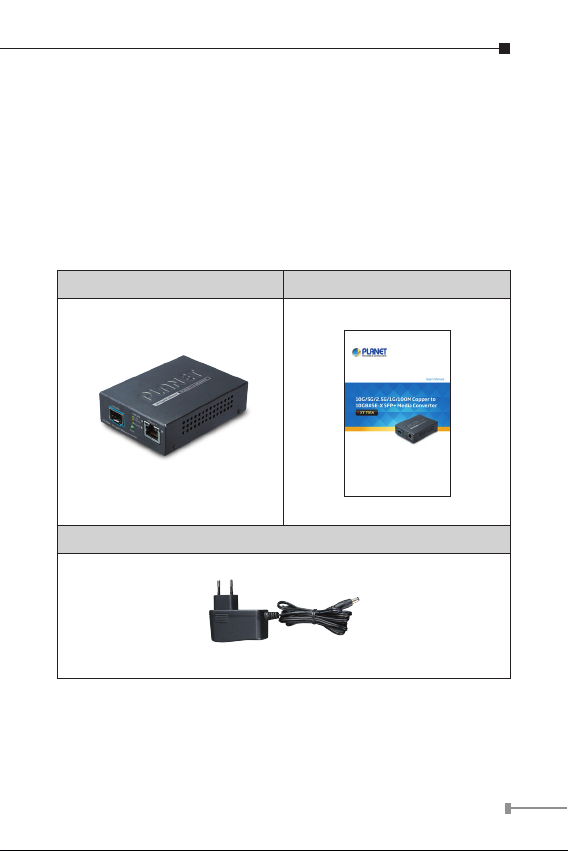
1. Introduction
1.1 Package Contents
Thank you for purchasing PLANET 10G Media Converter. In the
following sections, unless specied, the term “Media Converter”
mentioned in this manual refers to the XT-705A.
Open the box of the Media Converter and carefully unpack it.
The box should contain the following items:
XT-705A Media Converter x 1 User’s Manual x 1
Power adapter (5V, 2.5A) x 1
If any of these are missing or damaged, please contact your
dealer immediately; if possible, retain the carton including the
original packing material, and use them again to repack the
product in case there is a need to return it to us for repair.
55
Page 6
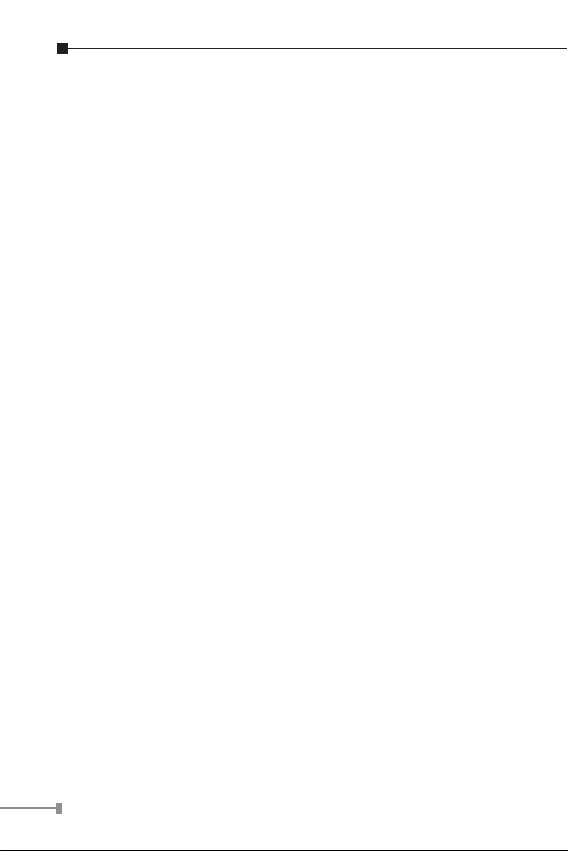
1.2 Product Overview
Flexible and Reliable Network Distance Extension Solution
PLANET XT-705A Media Converter is equipped with one
10G/5G/2.5G/1G/100BASE-T auto-negotiation port and
one 10GBASE-X SFP+ slot. It supports 10Gigabit Ethernet
media conversion from copper 10GBASE-T to ber multi-mode
or single-mode, utilizing 10GBASE-SR or 10GBASE-LR SFP+
transceiver installed in the SFP+ slot to extend distances to
servers, switches and patch panels. The deployment distance
can be extended from 300 meters (multi-mode) to up to 60
kilometers (single-mode).They are designed for use in network
environments where the ultra-high bandwidth provided by
10Gigabit Ethernet is required, for example, data center cloud
computing, enterprise backbones, campus networks, and carrier
infrastructure.
High Performance 10Gbps Ethernet Capacity
The XT-705A offers wire-speed packets transfer performance
without risk of packet loss. The high data throughput of the
device makes it ideal for most Gigabit environments. With a
20Gbps internal fabric and featuring auto negotiation support
in its 10 Gigabit port, the XT-705A Media Converter can
handle large amounts of data in a secure topology linking to a
backbone or high capacity servers.
Fiber-optic Linking Capability Enables Extension of
Network Deployment
The SFP+ slot of the XT-705AT is compatible with 10GBASE-SR
or 10GBASE-LR (Small Form Factor Pluggable) ber-optic
transceivers. The ber optic uplink capability guarantees the
throughput to all nodes hooked into the network and the 10
Gigabit Ethernet distance can be extended from 300 meters
(multi-mode ber cable) to 10/40/60 kilometers (single-mode
6
Page 7
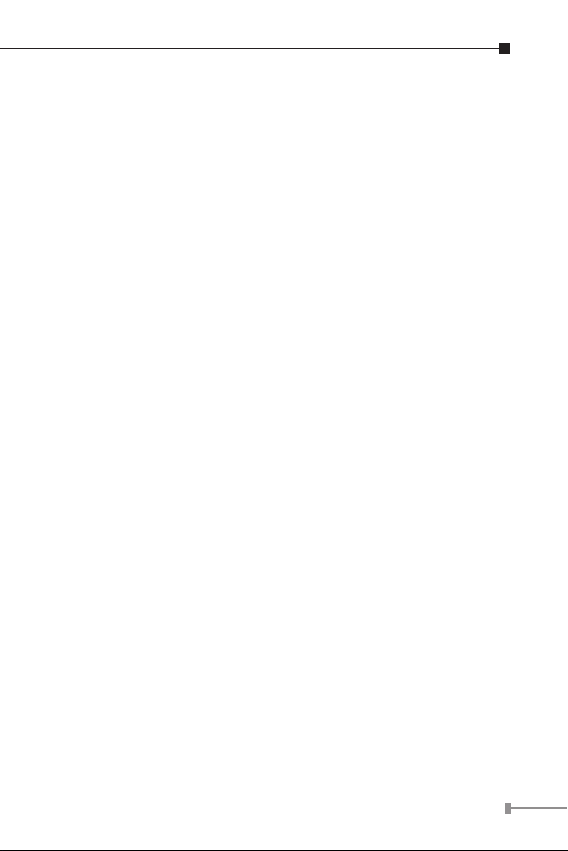
ber cable). It is ideal for applications within the data centers
and distributions.
Easy Chassis Installation
The XT-705A Media Converter can be used as a stand-alone
unit or as a slide-in module to the PLANET Media Converter
Chassis (MC-700 and MC-1500 chassis series). The media
chassis can assist in providing DC power to the XT-705A Media
Converter to maintain the ber-optic network at one centralized
location. It can be DIN-rail or wall mounted for efcient use of
cabinet space.
Low Power Consumption
The XT-705A adopting the advanced chip technology has the
power-saving feature like a low power consumption of only 3.75
watts when in full operation.
1.3 Product Features
XT-705A Physical Port
One 10G/5G/2.5G/1G/100BASE-T RJ45 interface with auto
MDI/MDI-X function
One 10GBASE-X SFP+ slot
Layer 2 Features
IEEE 802.3u/802.3ab/802.3bz/802.3ae Ethernet standard
compliant
Supports auto-negotiation and 100Mbps half/full duplex and
1/2.5/5/10Gbps full duplex mode
Prevents packet loss with back pressure (half-duplex) and
IEEE 802.3x pause frame ow control (full-duplex)
16K jumbo frame size support
7
Page 8
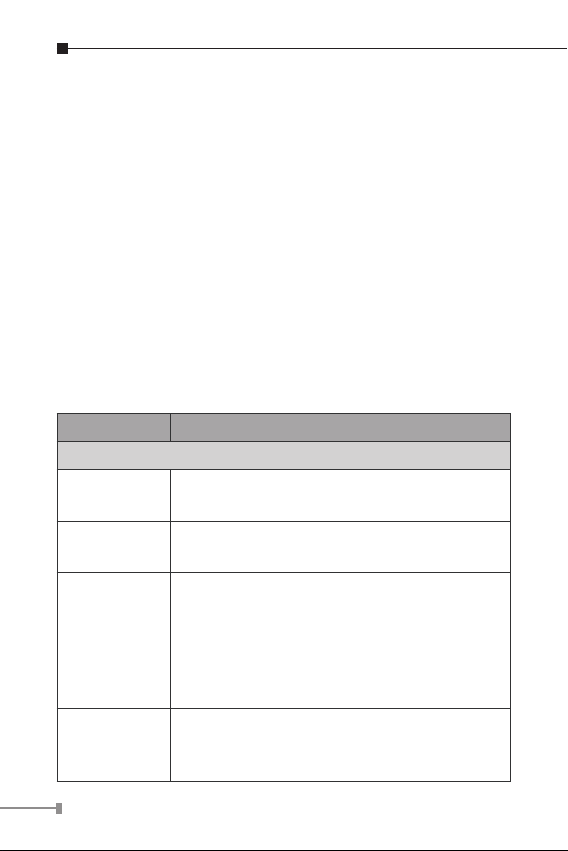
Automatic address learning and address aging
Case and Installation
External 5V DC, 2.5A power supply
DIN-rail and wall-mount design
Supports 6000 VDC Ethernet ESD protection
100 meters over Cat 6A / Cat7 at 10Gbps
0 to 50 degrees C operating temperature
Co-works with PLANET’s 10”/19” Media Converter Chassis
(MC-700/MC-1500/MC-1500R/MC-1500R48)
Plug and Play installation
1.4 ProductSpecications
Model XT-705A
Hardware Specications
Copper
Interface
Fiber Optic
Interface
LED
Switch
Processing
Scheme
1 x 10G/5G/2.5G/1G/100BASE-T RJ45
Auto-MDI/MDI-X, auto-negotiation
1 x 10GBASE-X R SFP+ interface.
System:
PWR (Green)
10G/5G/2.5G/1G/100 BASE-T RJ45
Interfaces:
1G/10G LNK (Orange)
5G/2.5G/100M LNK (Green)
Store and Forward
8
Page 9
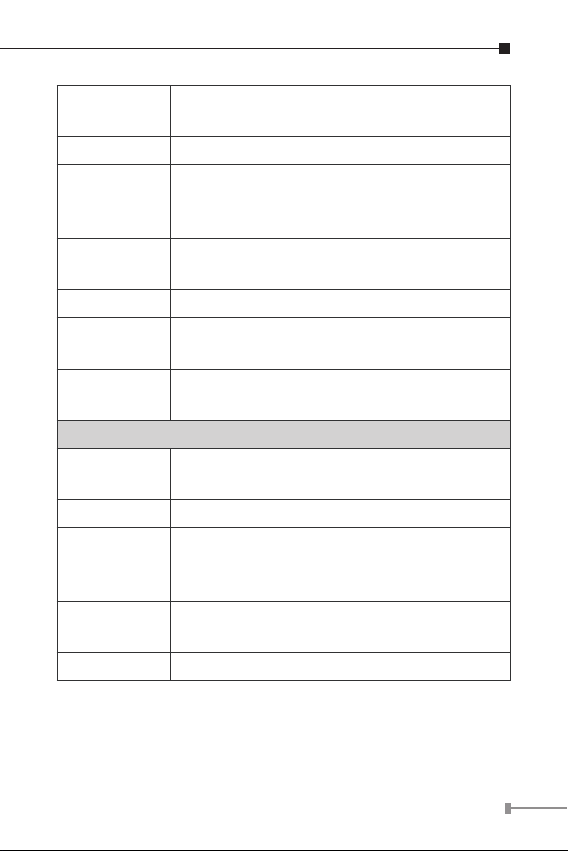
ESD
Protection
Enclosure Compact-sized metal case
Installation
Dimensions
(WxDxH)
Weight 180g (device only)
Power
Requirements
Power
Consumption
Converter Specications
Flow Control
Fabric 20Gbps
Throughput
(packet per
second)
Address Table
Jumbo Frame 16K
6KV DC
Desktop, wall mountable
Media convert Chassis installation
Optional DIN-rail kit
94 x 70 x 26mm
5V DC, 2A max.
3.75 watts / 12.8 BTU per hour max.
Back pressure for half duplex
IEEE 802.3x pause frame for full duplex
2.48Mpps@64bytes
9K entries, automatic source address learning
and aging
9
Page 10

10G/5G/2.5G/1G/100M BASE-T:
10G--Cat 6A/Cat 7
5G--Cat 6/Cat 6A/Cat 7
1G/2.5G--Cat 5e/Cat 6/Cat 6A/ Cat 7
100M--Cat 5/Cat 5e/Cat 6/Cat 6A/ Cat 7
Network
Cables
Standards Conformance
Regulatory
Compliance
Operating
environment
Storage
environment
Operating
Humidity
Storage
Humidity
Standards
Compliance
Cat 5/5e/6/6A/7 UTP cable (100 meters,
max.)
EIA/TIA-568 100-ohm STP (100 meters, max.)
10GBASE-LR/SR/BX :
50/125μm or 62.5/125μm multi-mode ber
optic cable, up to 300m
9/125μm single-mode ber optic cable, up to
60km
FCC Part 15 Class A, CE
0 ~ 50 degrees C
-10 ~ 70 degrees C
5 ~ 95%, relative humidity (non-condensing)
5 ~ 95%, relative humidity (non-condensing)
IEEE 802.3u 100BASE-TX
IEEE 802.3ab 1000BASE-T
IEEE 802.3bz 2.5G/5GBASE-T
IEEE 802.3an 10GBASE-T
IEEE 802.3ae 10Gbps Ethernet
IEEE 802.3x full-duplex ow control
10
Page 11

2. Hardware Description
2.1 Physical Dimensions
XT-705A dimensions (W x D x H): 94 x 70 x 26mm
XT-705A
10 Gigabit Ethernet Converter
10G SFP+
PWR
LNK SPD
2.5G
10G/1G
5G/100
10GBASE-T
10 Gigabit Ethernet
10GBASE-T to 10GBASE-X
5V DC
Dimensions ( unit = mm )
11
Page 12

2.2 Converter Front Panel and LED Indicators
Figure 2-2 shows the front panels of the Media Converter.
LNK SPD
PWR
2.5G
10G/1G
5G/100
10G SFP+
10 Gigabit Ethernet Converter
XT-705A
Figure 2-2: XT-705A Front Panel
System
LED Color Function
PWR Green
Lit: Power is active
Off: Power is inactive
Per 10G/5G/2.5G/1G/100BASE-T Port
LED Color Function
Lit: To indicate that the port is
Green
10/2.5/1G
Orange
5G/100M Green
operating at 2.5Gbps.
Lit: To indicate that the port is
operating at 10/1Gbps.
Off: To indicate that the port is
operating at 5Gbps/100Mbps.
10GBASE-T
12
Page 13

2.3 Rear Panel
The rear panel of the XT-705A consists of one DC jack, which
accepts input power with 5V DC, 2A.
5V DC
Figure 2-3: One DC jack for DC power input
2.4 Power Information:
The central pole of the Media Converter’s power jacks measures
2.5mm wide that require +5VDC power input. It conforms to
the bundled AC-DC adapter and PLANET’s media chassis. Should
you have the issue of power connection, please contact your
local sales representative.
Please keep the AC-DC adapter as a spare part when the
XT-705A is installed in a media chassis.
13
Page 14

2.5mm
Width of DC Receptacle: 2.5mm
+5V for each slot
DC receptacle is 2.5mm wide that matches the central pole;
the width of the Media Converter DC jack also measures
2.5mm.
Warning: Do not install any improper unit.Converter.
The device is a power-required device, meaning it will not work
till it is powered. If your networks should be active all the
time, please consider using UPS (Uninterrupted Power Supply)
for your device. It will prevent you from network data loss or
network downtime.
In some areas, installing a surge suppression device may also
help to protect your Media Converter from being damaged by
unregulated surge or current to the converter or the power
adapter.
14
Page 15

3. Installation
This section describes the functionalities of the Media
Converter’s components and guides you to how to install it on
the desktop. Basic knowledge of networking is assumed. Please
read this chapter completely before continuing.
3.1 Stand-alone Installation
Step 1: Unpack the Media Converter.
Step 2: Connect the 5V DC power adapter to the XT-705A and
verify that the Power LED lights up.
(Please refer to the 2.4 Power Information section
for power input.)
Step 3:
3-1: Prepare a twisted-pair, straight-through Category
5e/6/7 UTP cable for Ethernet connection.
3-2: Prepare a ber cable for connection to the 10GBASE-T
SFP+ slot, and make sure both sides of the SFP
transceiver are with the same media type.
(Please refer to the 3.5 Cable Connection section for
the type of connection.)
Step 4:
4-1: Insert one side of Category 5e/6/7 cable into the
Media Converter Ethernet port (RJ45) while the other
side of Category 5e/6/7 cable into the network devices’
Ethernet port (RJ45), e.g., switch, PC or server.
The UTP port (RJ45) LED on the Media Converter will
light up when the cable is connected with the network
device. (Please refer to the 2.2 LED Indicators
section for the functions of LED lights.)
15
Page 16

4-2: Connect the ber cable. Attach the duplex LC
connector on the network cable to the SFP+
transceiver. Attach the ber cable from the XT-705A to
the ber network. TX, RX must be paired at both ends.
Step 5: When all the connections are all set and the LED lights
all show normally, the installation is complete.
3.2 Wall-mount Installation
Step 1: Please nd the wall that can mount the Media
Converter
Step 2: Screw two screws on the wall.
Ø7mm
Ø4mm
XT-705A Switch Bottom Side
Step 3: Hang the Media Converter on the screws from the wall.
16
Page 17

Step 4: Refer to Chapter 2.4 Power Information on power
XT-705A Switch Bottom Side
Ø7mm
Ø4mm
supply to the Media Converter.
10GBASE-T to 10GBASE-X
5V DC
Before mounting the device to the wall, please
check the location of the electrical outlet and the
Note
length of the Ethernet cable.
3.3 Media Chassis Installation
To install the Media Converter in a 10-inch or 19-inch standard
rack, follow the instructions described below.
Step 1: Place your Media Converter on a hard at surface, with
the front panel positioned towards your front side.
Step 2: Carefully slide in the module until it is fully and rmly
tted into the slot of the chassis; the Power LED of the
Media Converter will turn ON.
Figure 3-2: Insert Gigabit Media Converter into an available slot
17
Page 18

1. Never push the converter into the slot with
force; it could damage the chassis.
2. The Media Converter Chassis supports hot-
Caution
swap; there is no need to turn off the whole
chassis before sliding in the new converter.
3.4 Optional DIN-rail Installation
There are two DIN-rail holes on the left side of the XT-705A
that allows to be easily installed by DIN-rail mounting. PLANET
optional DIN-rail mounting kit – RKE-DIN -- can be ordered
separately. Refer to the following steps for the DIN-rail
mounting of the XT-705A:
Step 1: Screw the DIN rail on the XT-705A
Step 2: Now slide the DIN rail into the track.
18
Page 19

Step 3: Check whether the DIN rail is tightly on the track.
You must use the screws supplied with the
mounting brackets. Damage caused to the parts
Caution
by using incorrect screws would invalidate your
warranty.
3.5 Cable Connection
Installing the SFP+ Transceiver
The sections describe how to insert an SFP+ transceiver into an
SFP+ slot.
The SFP+ transceivers are hot-pluggable and hot-swappable.
You can plug in and out the transceiver to/from any SFP+ port
without having to power down the Media Converter
MTB Series
Transceiver
Figure 3-5-1: Plug in the SFP+ Transceiver
19
Page 20

It is recommended to use PLANET SFP+s on the
Media Converter. If you insert an SFP+ transceiver
Note
10GBASE-X SR/LR:
Before connecting the other switches, workstation or Media
Converter, please do the following:
1. Make sure both sides of the SFP+ transceiver are with the
same media type; for example, 10GBASE-SR to 10GBASE-SR,
10GBASE-LR to 10GBASE-LR.
2. Check whether the ber-optic cable type matches the SFP+
transceiver model.
To connect to 10GBASE-SR SFP+ transceiver, use the
To connect to 10GBASE-LR SFP+ transceiver, use the
Connecting the ber cable
1. Attach the duplex LC connector of the network cable to the
SFP+ transceiver.
2. Connect the other end of the cable to a device like a switch
with SFP+ installed, ber NIC on a workstation or a Media
Converter.
that is not supported, the Media Converter will not
recognize it.
multi-mode ber cable with one side being the male
duplex LC connector type.
single-mode ber cable with one side being the male
duplex LC connector type.
Removing the Transceiver Module
1. Make sure there is no network activity by consulting or
checking with the network administrator. Or through the
management interface of the switch/converter (if available),
20
Page 21

disable the port in advance.
2. Remove the ber optic cable gently.
3. Turn the lever of the MTB module to a horizontal position.
4. Pull out the module gently through the lever.
MTB Series
Transceiver
1
2
Figure 3-5-2: Pulling Out from the Transceiver
Never pull out the module without pulling the
lever or the push bolts on the module. Directly
pulling out the module with effort could damage
Note
the module and SFP+ module slot of the Media
Converter.
10G/5G/2.5G/1G/100BASE-T
The 10G/5G/2.5G/1G/100BASE-T port comes with autonegotiation capability. It automatically supports 100BASE-TX,
1GBASE-T, 2.5GBASE-T, 5GBASE-T and 10GBASE-T networks.
Users only need to plug a working network device into the
10G/5G/2.5G/1G/100BASE-T port, and then turn on the
Media Converter. The port will automatically run at 100Mbps,
1000Mbps, 2500Mbps or 5000Mbps and 10000Mbps after the
negotiation with the connected device.
21
Page 22

Connecting the UTP Cable
The 10G/5G/2.5G/1G/100BASE-T port uses RJ45 socket -similar to phone jack -- for connection of unshielded twistedpair cable (UTP). The 802.3u/802.3ab/802.3bz/802.3ae Ethernet
standard requires Category 5 UTP for 100Mbps 100BASE-TX.
10G/5G/2.5G/1G/100BASE-T uses Cat5e/6/6A/7 UTP (see table
below). Maximum distance is 100 meters (328 feet).
Standard Transfer Speed Cable Requirement (100M)
10GBASE-T 10000Mbit/s Cat 6A/7
5GBASE-T 5000Mbit/s Cat 6/6A/7
2.5GBASE-T 2500Mbit/s Cat 5e/6/6A/7
1000BASET 1000Mbit/s Cat 5e/6/6A/7
100BASE-TX 100Mbit/s Cat 5/5e/6/6A/7
Be sure the connected network devices support
MDI/MDI-X. If it does not support, then use the
Note
crossover Category 5e6/6A/7 cable.
22
Page 23

4. Troubleshooting
This chapter contains information to help you solve issues. If
the Media Converter is not functioning properly, make sure
the Media Converter is set up according to instructions in this
manual.
The per port LED is not lit
Solution:
Check the cable connection of the Media Converter.
Performance is bad
Solution:
Check the speed duplex mode of the partner device. The Media
Converter usually runs in auto-negotiation mode. If the partner
is set to half duplex, the performance will be poor.
Per port LED is lit, but the trafc is irregular
Solution:
Check that the attached device is not set to dedicate full duplex.
Some devices use a physical or software switch to change
duplex modes. Auto-negotiation may not recognize this type of
full-duplex setting.
Why the Media Converter doesn’t connect to the network
Solution:
Check per port LED on the Media Converter. Make sure the
cable is installed properly. Make sure the cable is the right type.
Turn off the power. After a while, turn on the power again.
23
Page 24

Can I install MTB-TSR or the other industrial-grade SFP+
module with non-wide temperature feature into the SFP+
slot of Media Converter?
Solution:
Yes, you can. However, the XT-705A features non-wide
temperature, meaning it cannot be operated with temperature
ranging from -40 to 75 degrees C.
PLANET recommends customers to use the IXT-705AT industrialgrade 10G Media Converter with the wide-ranging operating
temperature feature.
24
Page 25

Appendix A: Approved PLANET SFP+
Transceivers
PLANET Media Converter supports 100/1000 dual mode with
both single mode and multi-mode SFP+ transceivers. The
following list of approved PLANET SFP+ transceivers is correct at
the time of publication:
Available 10Gbps Modules
MTB-RJ 10GBASE-T SFP+ Copper Fiber Optic Module - 30m
MTB-SR 10GBASE-SR mini-GBIC module - 300m
MTB-LR 10GBASE-LR mini-GBIC module – 10km
MTB-TSR
MTB-TLR
MTB-LA20
MTB-LB20
MTB-LA40
MTB-LB40
MTB-LA60
MTB-LB60
10GBASE-SR mini-GBIC module - 300m (-40~75
degrees C)
10GBASE-LR mini-GBIC module – 10km (-40~75
degrees C)
10GBASE-LX (WDM,TX:1270nm) mini-GBIC module
- 20km
10GBASE-LX (WDM,TX:1330nm) mini-GBIC module
- 20km
10GBASE-LX (WDM,TX:1270nm) mini-GBIC module
- 40km
10GBASE-LX (WDM,TX:1330nm) mini-GBIC module
- 40km
10GBASE-LX (WDM,TX:1270nm) mini-GBIC module
- 60km
10GBASE-LX (WDM,TX:1330nm) mini-GBIC module
- 60km
25
Page 26

Appendix B: Networking Connection
B.1 Converter’s RJ45 Pin Assignments
1G, 2.5G, 5G and 10GBASE-T
PIN NO MDI MDI-X
1 BI_DA+ BI_DB+
2 BI_DA- BI_DB-
3 BI_DB+ BI_DA+
4 BI_DC+ BI_DD+
5 BI_DC- BI_DD-
6 BI_DB- BI_DA-
7 BI_DD+ BI_DC+
8 BI_DD- BI_DC-
100Mbps, 100BASE-TX
RJ45 Connector Pin Assignment
MDI
Contact
1 Tx + (transmit) Rx + (receive)
2 Tx - (transmit) Rx - (receive)
3 Rx + (receive) Tx + (transmit)
4, 5 Not used
6 Rx - (receive) Tx - (transmit)
7, 8 Not used
Media Dependent
Interface
MDI-X
Media Dependent
Interface -- Cross
26
Page 27

B.2 RJ45 Cable Pin Assignments
The standard RJ45 receptacle/connector
There are 8 wires on a standard UTP/STP cable and each wire is
color-coded. The following shows the pin allocation and color of
straight cable and crossover cable connection:
Straight Cable
12345678
12345678
Crossover Cable
12345678
12345678
SIDE 1
SIDE 2
SIDE 1
SIDE 2
SIDE 1
1 = White/Orange
2 = Orange
3 = White/Green
4 = Blue
5 = White/Blue
6 = Green
7 = White/Brown
8 = Brown
SIDE 1 SIDE 2
1 = White/Orange
2 = Orange
3 = White/Green
4 = Blue
5 = White/Blue
6 = Green
7 = White/Brown
8 = Brown
SIDE 2
1 = White/Orange
2 = Orange
3 = White/Green
4 = Blue
5 = White/Blue
6 = Green
7 = White/Brown
8 = Brown
1 = White/Green
2 = Green
3 = White/Orange
4 = Blue
5 = White/Blue
6 = Orange
7 = White/Brown
8 = Brown
Figure B-1: Straight-through and Crossover Cables
Please make sure your connected cables are with the same pin
assignment and color as the above diagram before deploying
the cables into your network.
27
Page 28

EC Declaration of Conformity
Taiwan
Place
Date
Legal Signature
For the following equipment:
*Type of Product :
*Model Number :
* Produced by:
Manufacturer‘s Name : Planet Technology Corp.
Manufacturer‘s Address : 10F., No.96, Minquan Rd., Xindian Dist.,
is herewith confirmed to comply with the requirements set out in the Council Directive on the
Approximation of the Laws of the Member States relating to Electromagnetic Compatibility
Directive on 2014/30/EU.
For the evaluation regarding the EMC, the following standards were applied:
Responsible for marking this declaration if the:
Manufacturer Authorized representative established within the EU
Authorized representative established within the EU (if applicable):
Company Name: Planet Technology Corp.
Company Address: 10F., No.96, Minquan Rd., Xindian Dist., New Taipei City 231, Taiwan,
Person responsible for making this declaration
Name, Surname Kent Kang
Position / Title : Director
10G/5G/2.5G/1G/100M Copper to 10GBASE-X SFP+ Media Converter
XT-705A
New Taipei City 231, Taiwan, R.O.C.
EN 55032 (2015 + AC:2016)
EN 61000-3-2 (2014)
EN 61000-3-3 (2013)
EN 55024 (2010 + A1:2015)
May 16 , 2018
R.O.C.
PLANET TECHNOLOGY CORPORATION
10F., No.96, Minquan Rd., Xindian Dist., New Taipei City, Taiwan, R.O.C. Tel:886-2-2219-9518 Fax:886-2-2219-9528
e-mail: sales@planet.com.tw http://www.planet.com.tw
