Page 1
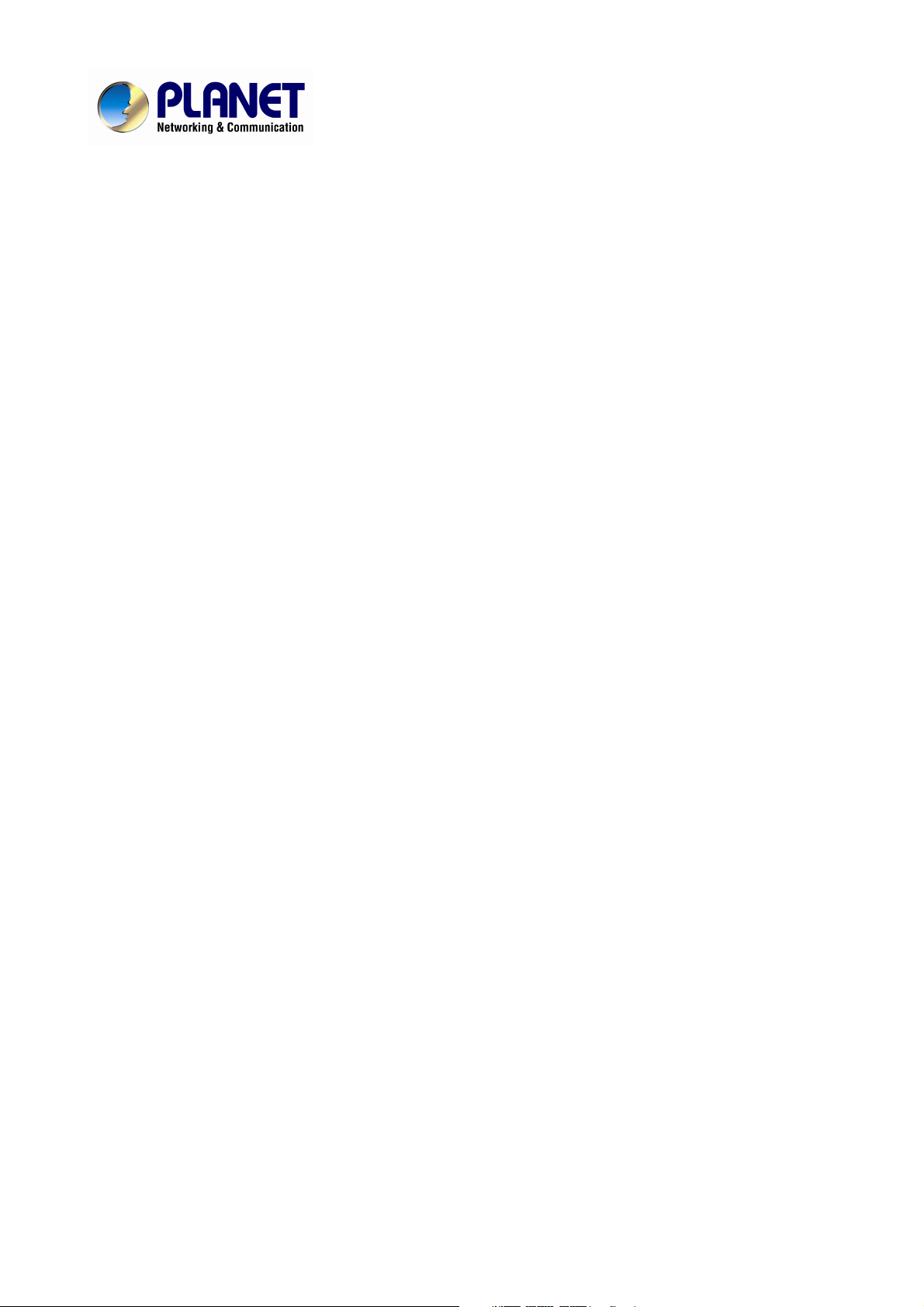
Hot Spot
Wireless Subscriber Gateway
WSG-404
User’s Manual
Page 2
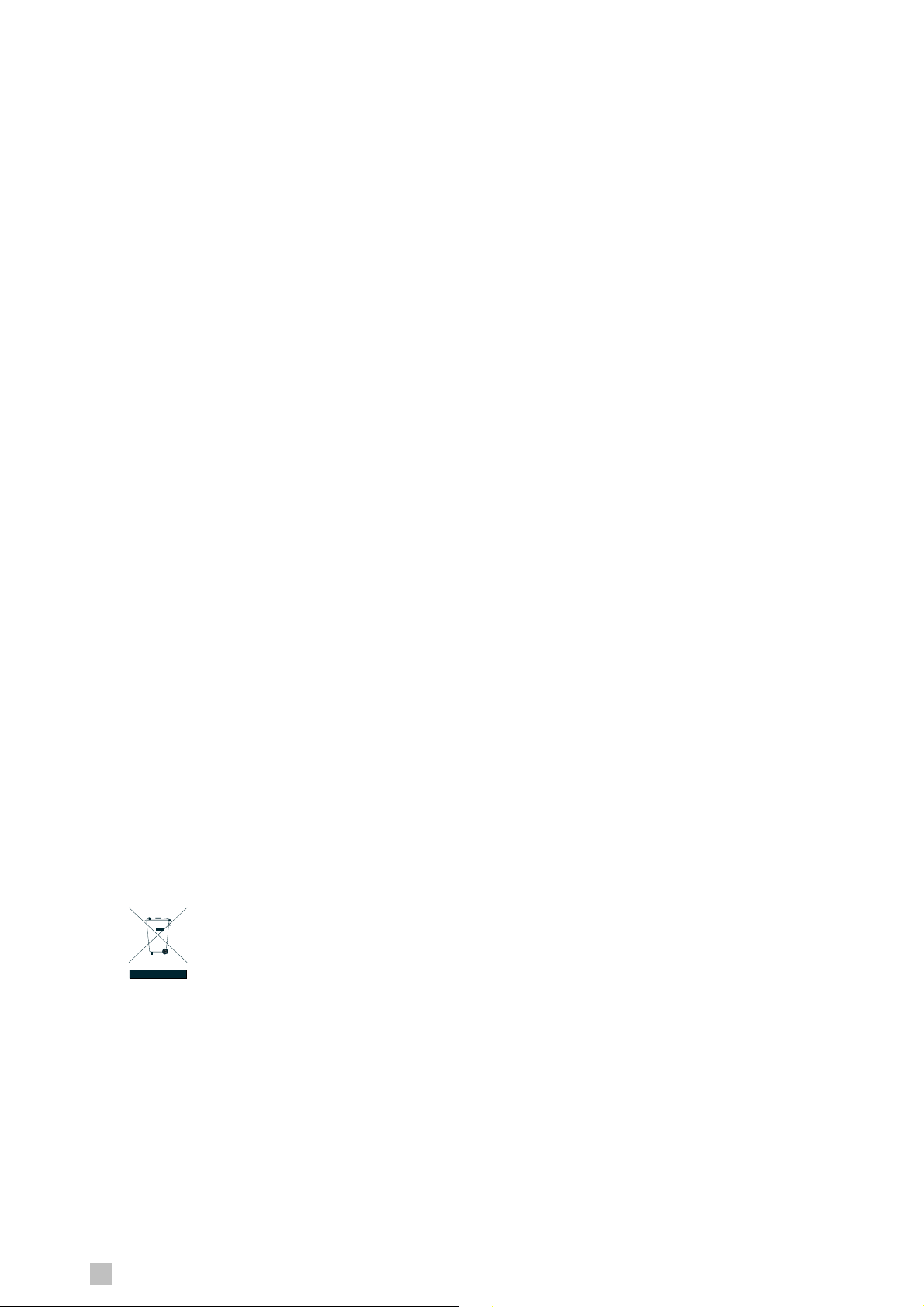
2
Copyright
Copyright (C) 2007 PLANET Technology Corp. All rights reserved.
The products and programs described in this User’s Manual are licensed products of PLANET
Technology, This User’s Manual contains proprietary information protected by copyright, and this
User’s Manual and all accompanying hardware, software, and documentation are copyrighted.
No part of this User’s Manual may be copied, photocopied, reproduced, translated, or reduced to
any electronic medium or machine-readable form by any means by electronic or mechanical.
Including photocopying, recording, or information storage and retrieval systems, for any purpose
other than the purchaser's personal use, and without the prior express written permission of
PLANET Technology.
Disclaimer
PLANET Technology does not warrant that the hardware will work properly in all environments and
applications, and makes no warranty and representation, either implied or expressed, with respect
to the quality, performance, merchantability, or fitness for a particular purpose.
PLANET has made every effort to ensure that this User’s Manual is accurate; PLANET disclaims
liability for any inaccuracies or omissions that may have occurred.
Information in this User’s Manual is subject to change without notice and does not represent a
commitment on the part of PLANET. PLANET assumes no responsibility for any inaccuracies that
may be contained in this User’s Manual. PLANET makes no commitment to update or keep current
the information in this User’s Manual, and reserves the right to make improvements to this User’s
Manual and/or to the products described in this User’s Manual, at any time without notice.
If you find information in this manual that is incorrect, misleading, or incomplete, we would
appreciate your comments and suggestions.
FCC Warning
This equipment has been tested and found to comply with the limits for a Class A digital device,
pursuant to Part 15 of the FCC Rules. These limits are designed to provide reasonable protection
against harmful interference when the equipment is operated in a commercial environment. This
equipment generates, uses, and can radiate radio frequency energy and, if not installed and used in
accordance with the Instruction manual, may cause harmful interference to radio communications.
Operation of this equipment in a residential area is likely to cause harmful interference in which
case the user will be required to correct the interference at his own expense.
CE mark Warning
The is a class B device, In a domestic environment, this product may cause radio interference, in
which case the user may be required to take adequate measures.
Trademarks
The PLANET logo is a trademark of PLANET Technology. This documentation may refer to
numerous hardware and software products by their trade names. In most, if not all cases, these
designations are claimed as trademarks or registered trademarks by their respective companies.
WEEE Warning
To avoid the potential effects on the environment and human health as a result of
the presence of hazardous substances in electrical and electronic equipment, end
users of electrical and electronic equipment should understand the meaning of the
crossed-out wheeled bin symbol. Do not dispose of WEEE as unsorted municipal
waste and have to collect such WEEE separately.
Revision
User’s Manual for PLANET Hot Spot Wireless Subscriber Gateway
Model: WSG-404
Rev: 1.0
Part No.: EM-WSG404v1 (2081-B41070-000)
WSG-404 User Guide
Page 3
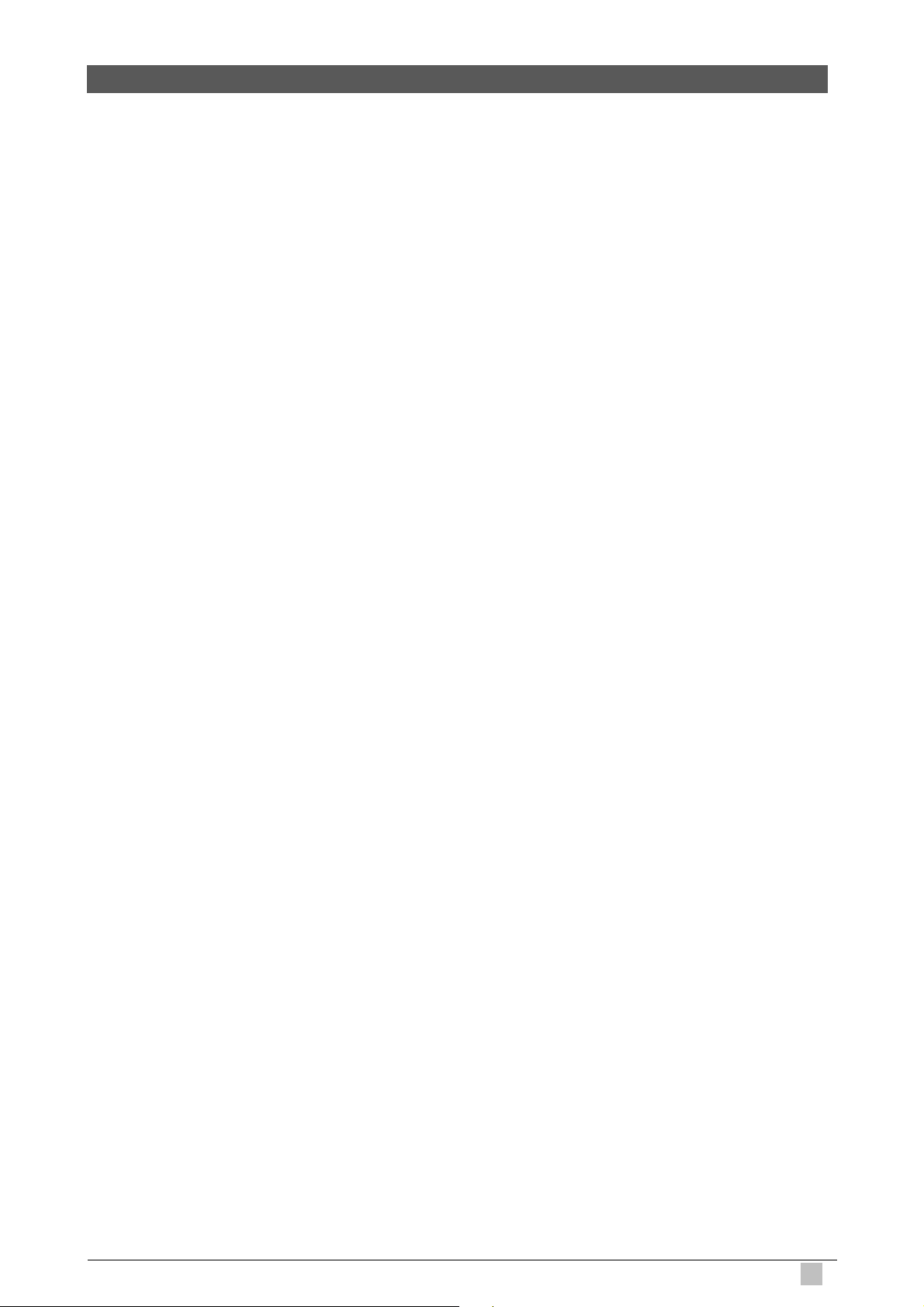
3
Table of Contents
1. Introduction..............................................................................................................................5
1.1 Package Contents...............................................................................................................5
1.2 Features .............................................................................................................................6
1.3 Precautions.........................................................................................................................7
1.4 Outlook ...............................................................................................................................7
1.4.1 Top Panel....................................................................................................................7
1.4.2 Rear Panel..................................................................................................................8
1.5 Technical Specifications ....................................................................................................10
1.5.1 Hardware Specifications ...........................................................................................10
1.5.2 Software Specifications.............................................................................................11
2. Installation..............................................................................................................................13
2.1 Installation Requirements..................................................................................................13
2.1.1 System Requirements...............................................................................................13
2.1.2 ISP Requirements.....................................................................................................13
2.1.3 Your PC Requirements .............................................................................................14
2.2 Hardware Connection and Installation...............................................................................15
2.2.1 Physical Installation ..................................................................................................15
2.3 Software Configuration......................................................................................................16
2.3.1 Quick Configuration ..................................................................................................16
2.3.2 External Network Access ..........................................................................................24
3. Web Interface Configuration .................................................................................................27
3.1 System Configuration........................................................................................................28
3.1.1 Configuration Wizard ................................................................................................28
3.1.2 System Information...................................................................................................29
3.1.3 WAN Configuration ...................................................................................................31
3.1.4 LAN1 & LAN2 Configuration .....................................................................................33
3.1.5 LAN3 & LAN4 Configuration .....................................................................................36
3.1.6 Wireless Configuration..............................................................................................39
3.2 User Authentication...........................................................................................................45
3.2.1 Authentication Configuration .....................................................................................45
3.2.1.1 Authentication Method - Local User Setting ...........................................................66
3.2.1.2 Authentication Method - POP3...............................................................................71
3.2.1.3 Authentication Method - RADIUS...........................................................................72
3.2.1.4 Authentication Method - LDAP...............................................................................74
3.2.1.5 Authentication Method - NTDomain .......................................................................75
3.2.2 Black List Configuration ............................................................................................76
3.2.3 Policy Configuration..................................................................................................78
3.2.4 Guest User Configuration..........................................................................................82
3.2.5 Additional Configuration............................................................................................83
3.3 Network Configuration ....................................................................................................100
3.3.1 Network Address Translate .....................................................................................100
Wireless Subscriber Gateway
Page 4
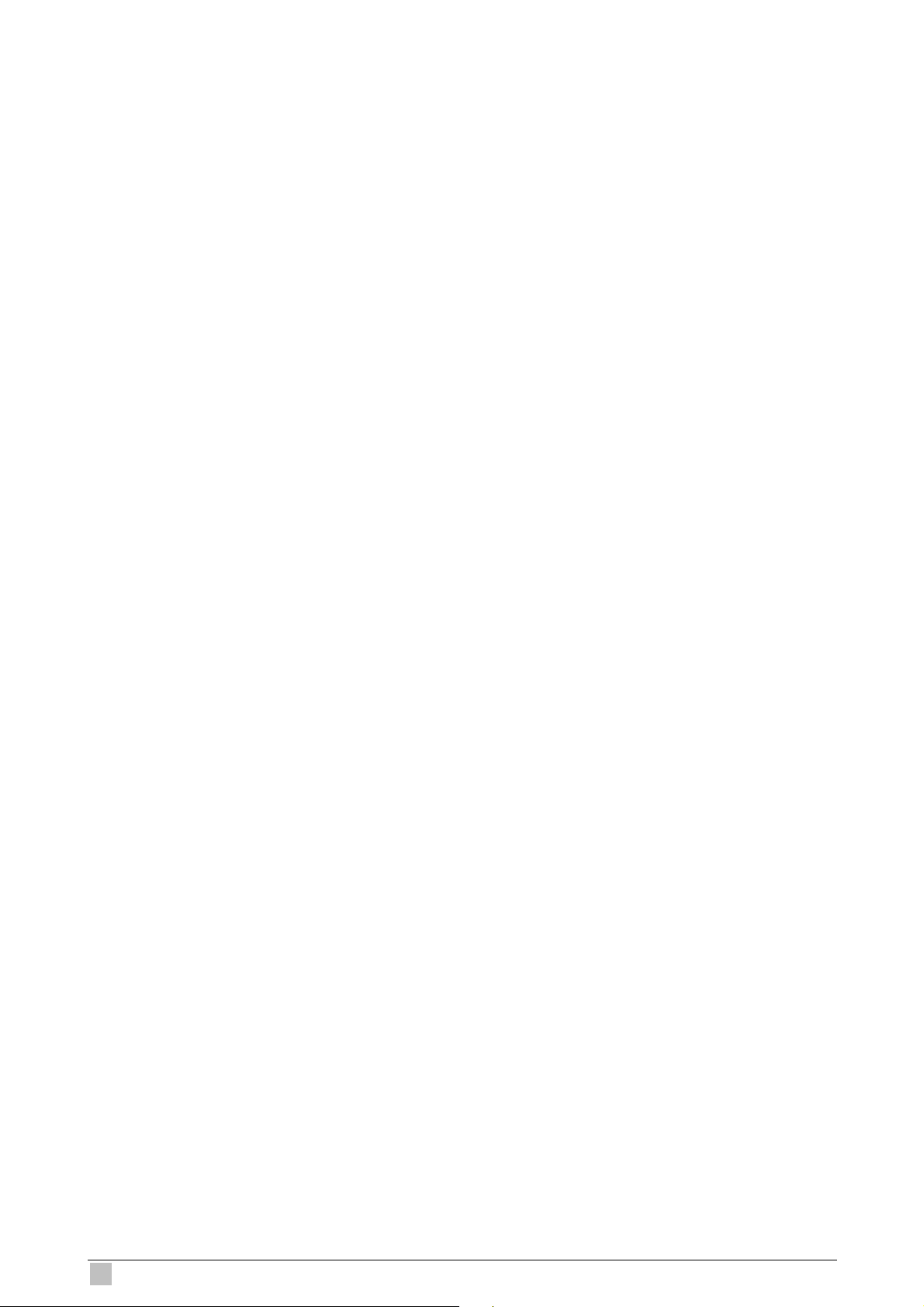
4
3.3.2 Privilege Configuration............................................................................................104
3.3.3 Monitor IP Configuration .........................................................................................105
3.3.4 Walled Garden List .................................................................................................107
3.3.5 Proxy Server Properties..........................................................................................108
3.3.6 Dynamic DNS.........................................................................................................109
3.4 Utilities............................................................................................................................ 110
3.4.1 Change Password .................................................................................................. 110
3.4.2 Backup/Restore Settings ........................................................................................ 112
3.4.3 Firmware Upgrade.................................................................................................. 113
3.4.4 Restart....................................................................................................................113
3.5 Status..............................................................................................................................114
3.5.1 System Status.........................................................................................................114
3.5.2 Interface Status.......................................................................................................116
3.5.3 Concurrent Users.................................................................................................... 118
3.5.4 Traffic History..........................................................................................................118
3.5.5 Notify Configuration ................................................................................................120
3.6 Help ................................................................................................................................121
4. Appendix A --- Console Interface ........................................................................................122
5. Appendix B --- Configuration on Authorize.Net .................................................................125
6. Appendix C --- Proxy Setting for Hotspot...........................................................................130
7. Appendix D --- Proxy Setting for Enterprise.......................................................................133
8. Appendix E --- Disclaimer for On-Demand Users ..............................................................138
WSG-404 User Guide
Page 5
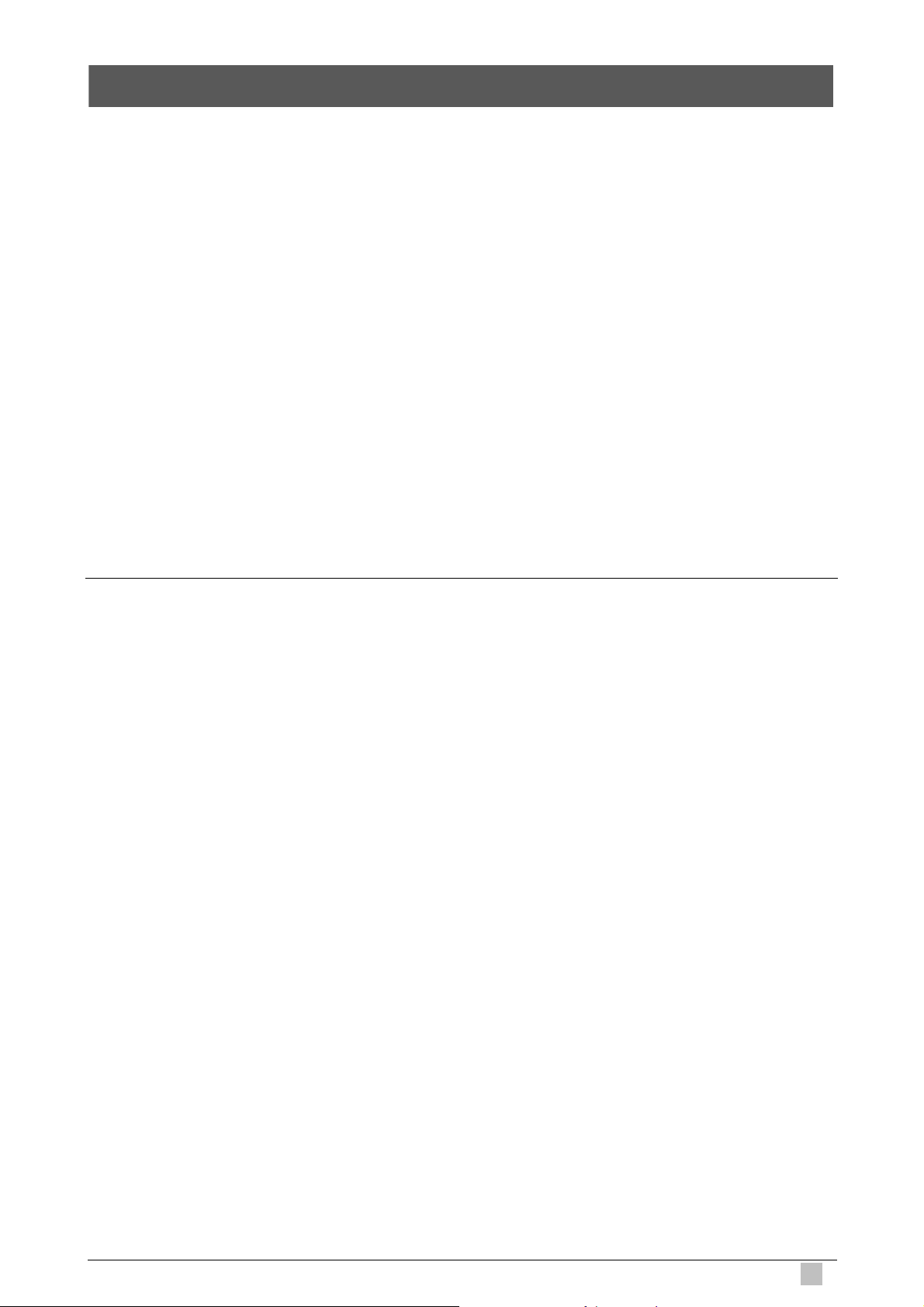
5
1. Introduction
The PLANET Wireless Subscriber Gateway WSG-404 is a compact intelligent gateway integrated
with a four-port port-based switch. It provides Plug & Play Internet access, advanced security and
network management.
The WSG-404 is designed for service providers, system integrator or hotspot venue operator
without backend-RADIUS-Server to have integrated solution for rapid deployment, which can start
hotspot service quickly and easily and enhance service performance.
The WSG-404 is an ideal solution for hotel lobbies, coffee bars, airport lounges, conference
facilities and other sites that commonly host business travelers, and offers instant high-speed
Internet connections. With its IP Plug and Play technology, it accepts any client configuration login,
when client open browser the WSG-404 immediately recognizes new end-user and redirects their
browser to customized Web pages. There’s no need for end-user to change any of their default
network (Static IP), e-mail (SMTP Server behind firewall), or browser settings (HTTP Proxy) or load
any special software to access hotspot service. It’s completely Plug’ Play with any browser.
1.1 Package Contents
Please inspect your package. The following items should be included in the WSG-404 packages:
1x WSG-404 unit
1x Power Adapter
1x User’s Manual CD
1x Quick Installation Guide
1x RJ-45 Cable
1x RS-232
2x Antenna
If any of the above items are damaged or missing, please contact your dealer immediately.
Optional Product that can co-work with WSG-404:
WSG-ACG4 Account Generator Printer
1x Power Adapter
1x RJ-11 Cable
1x Quick Installation Guide
This Account Generator is an optional device that can work with WSG-404. With this Account
Generator it is much easier for operator to create the accounts for any guests. Without the Account
Generator, all the account generation can be done through Administrator’s Web management page.
The demand of this Account Generator can vary on the install site
Wireless Subscriber Gateway
Page 6
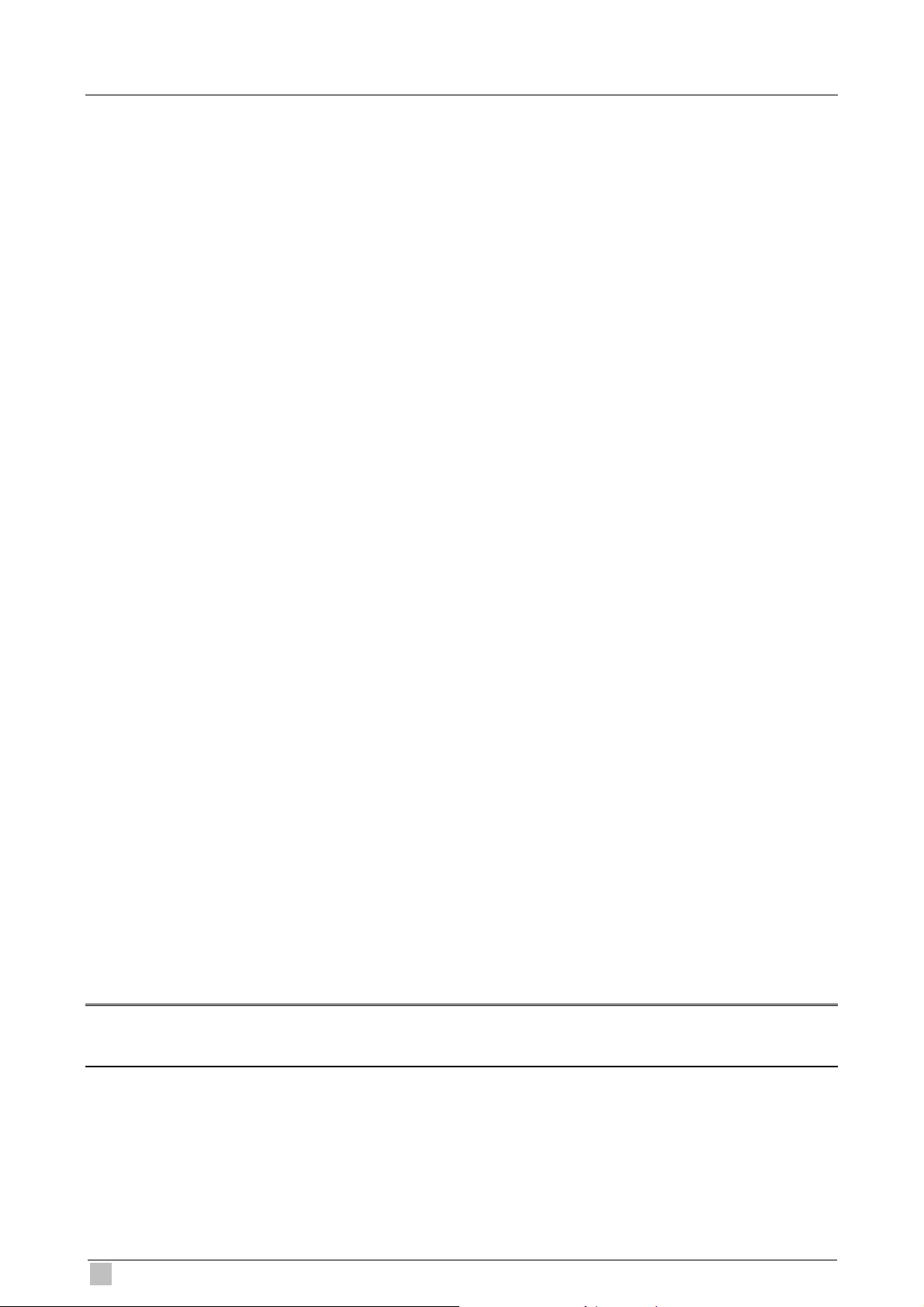
6
1.2 Features
Ideal Hot Spot solution
Via the integrated 802.11g wireless interface, mobile users can establish high speed Internet
access without any configuration.
Zero configuration (Plug-n-Play) Internet access
WSG-404 translates proper IP address information for Internet access, all IP configurations,
either DHCP, Private IP or Static IP information will be turned into Internet-ready
configurations. Subscribers won’t feel the difference, and no need to face to the
inconvenience of IP reconfigurations.
Built-in proprietary AAA mechanism and billing system
PLANET WSG-404 integrates Web-based Authentication (including subscriber SSL logon
page), selective Web-based Accounting, and proprietary billing mechanism, which can help
you to prepare a billing mechanism in a very short time and bring most convenience, the least
efforts for billing applications.
RADIUS AAA support
WSG-404 provides standard based Radius Client to communicate with any standard based
Radius server, in order to support AAA (Authentication, Authorization and Accounting).
Exclusive Printer Accounting (Optional)
Machine operators may customize the printout information for different billing application.
Security and Firewall
With built-in 64/128-bit RC4 WEP Encryption, VLAN Security for Wireless, subscriber SSL
Login Page / Admin Page, VPN (IPSec/PPTP) Pass through…various security features,
PLANET WSG-404 bring you an ease-of-use and most comfort safe Internet access
environment.
Ease-of-Use and Management
The built-in web management interface in WSG-404 brings most convenience to system
administrators or machine operators while configuring machine or setting up subscriber
privileges in movements. With time increments, clerks or machine operators may print out,
billing and other user information with time increments are conveniently printed on the
button-operated printer included with the PLANET WSG-404. Time increments may be
compiled simply by pressing the printer button multiple times. No computers or complex
back-end subscriber management systems are required for deployment.
Virtual Server & DMZ Capability
The standard and user-defined Virtual server gives the WSG-404 has the most flexibility to
share local resources like Email, FTP or HTTP servers to the Internet in a more secure way.
The DMZ (De-Militarized Zone) capability helps LAN users to act like an independent Internet
node that communicates to the Internet in both directions while maintaining security for LAN
users.
Note:
The "PnP" Function only can be used with TCP/IP-based Network.
WSG-404 User Guide
Page 7
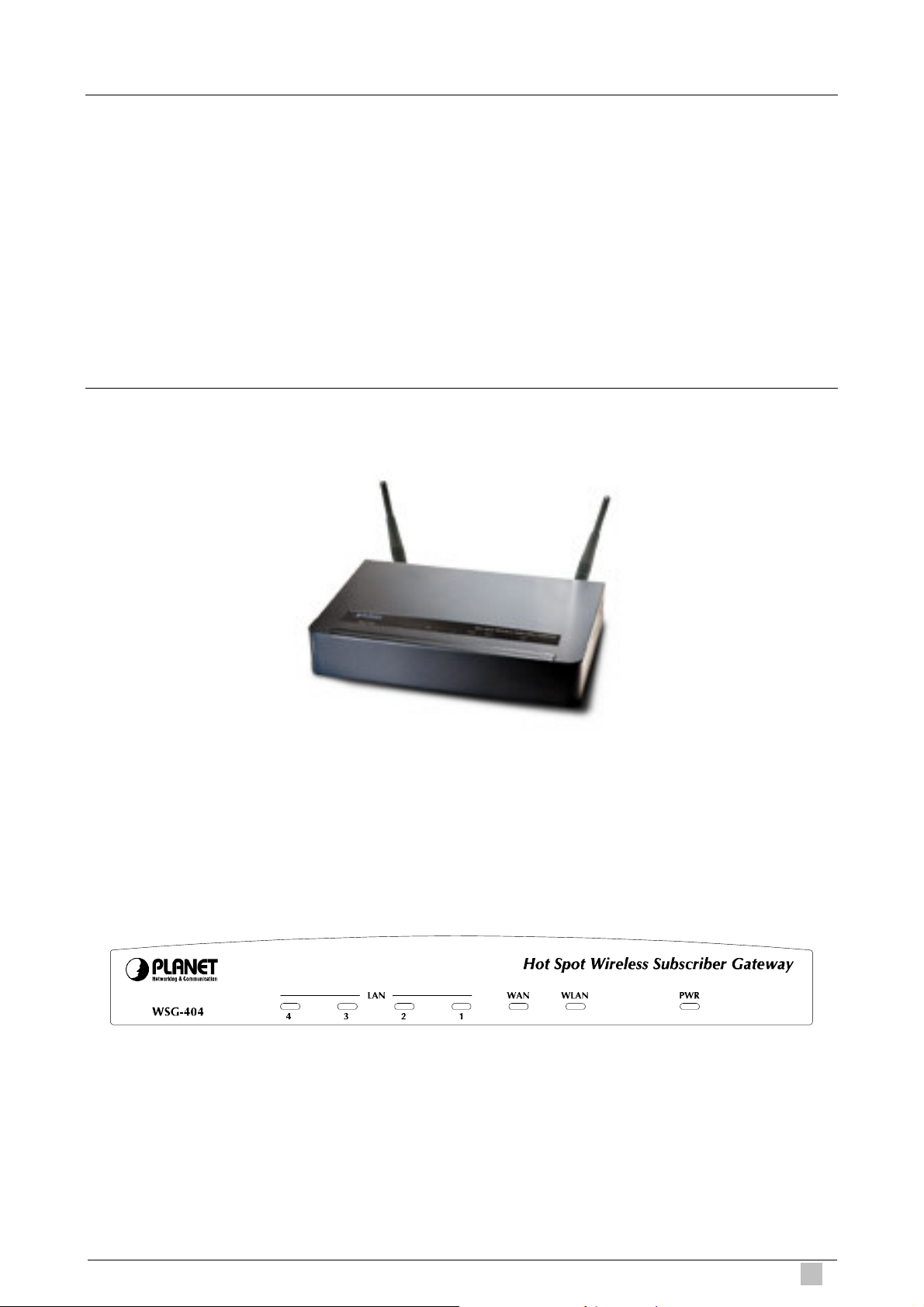
7
1.3 Precautions
Never remove or open the cover. You may suffer serious injury if you touch these parts.
Never install the system in the wet locations.
Use only the original fitting AC power adapter otherwise there is a danger of severe electrical
shock.
Avoid exposing the WSG-404 to direct sunlight or another heat source.
Choose a well-ventilated area to position your WSG-404.
1.4 Outlook
Figure 1-1 WSG-404 Outlook
1.4.1 Top Panel
The top panel of the WSG-404 is shown below.
Figure 1-2 WSG-404 Top Panel
Wireless Subscriber Gateway
Page 8
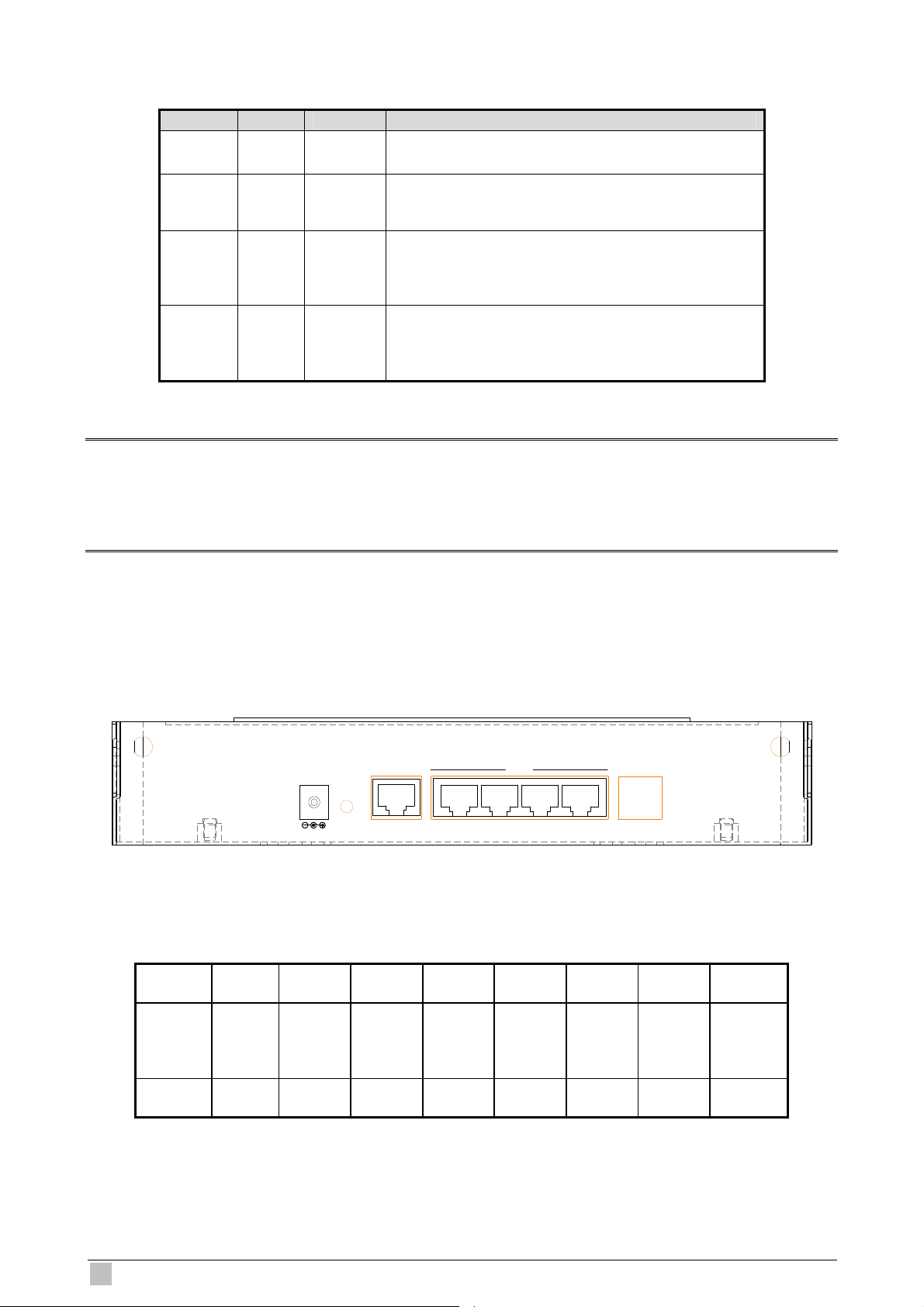
8
LEDs Indication
LED Color Status Description
PWR Green
WLAN Green
WAN Green
LAN
1~4
Green
Off
On
Off
On
Flashing
Off
On
Flashing
Off
On
Flashing
The device is turned off
The device is turned on
The wireless is not ready
The wireless is ready
The wireless data transmission
The WAN is not connected
The WAN has a successful (10/100Mbps)
Ethernet connection
The WAN is sending or receiving packet
The LAN is not connected
The LAN has a successful (10/100Mbps)
Ethernet connection
The LAN is sending or receiving packet
Note:
1. Use only the bundled DC adapter for the power system, other power adapter could damage the
device permantly.
2. During the firmware upgrade process, please do not power off the device, otherwise it could
damage the device permantly.
1.4.2 Rear Panel
The rear panel of the WSG-404 is shown below.
WAN ConsoleLAN
Figure 1-4 WSG-404 Rear Panel
WAN 1 2 3 4
Port Indication
Powe
Printed
on
Housin
g
Interfac
e
Power Button RJ-45 RJ-45 RJ-45 RJ-45 RJ-45 RJ-11
r
12V
DC
12V DC
RESET
Reset WAN LAN 1 LAN 2 LAN 3 LAN 4
RESE
T
1 2 3 4
Consol
e
Consol
e
WSG-404 User Guide
Page 9
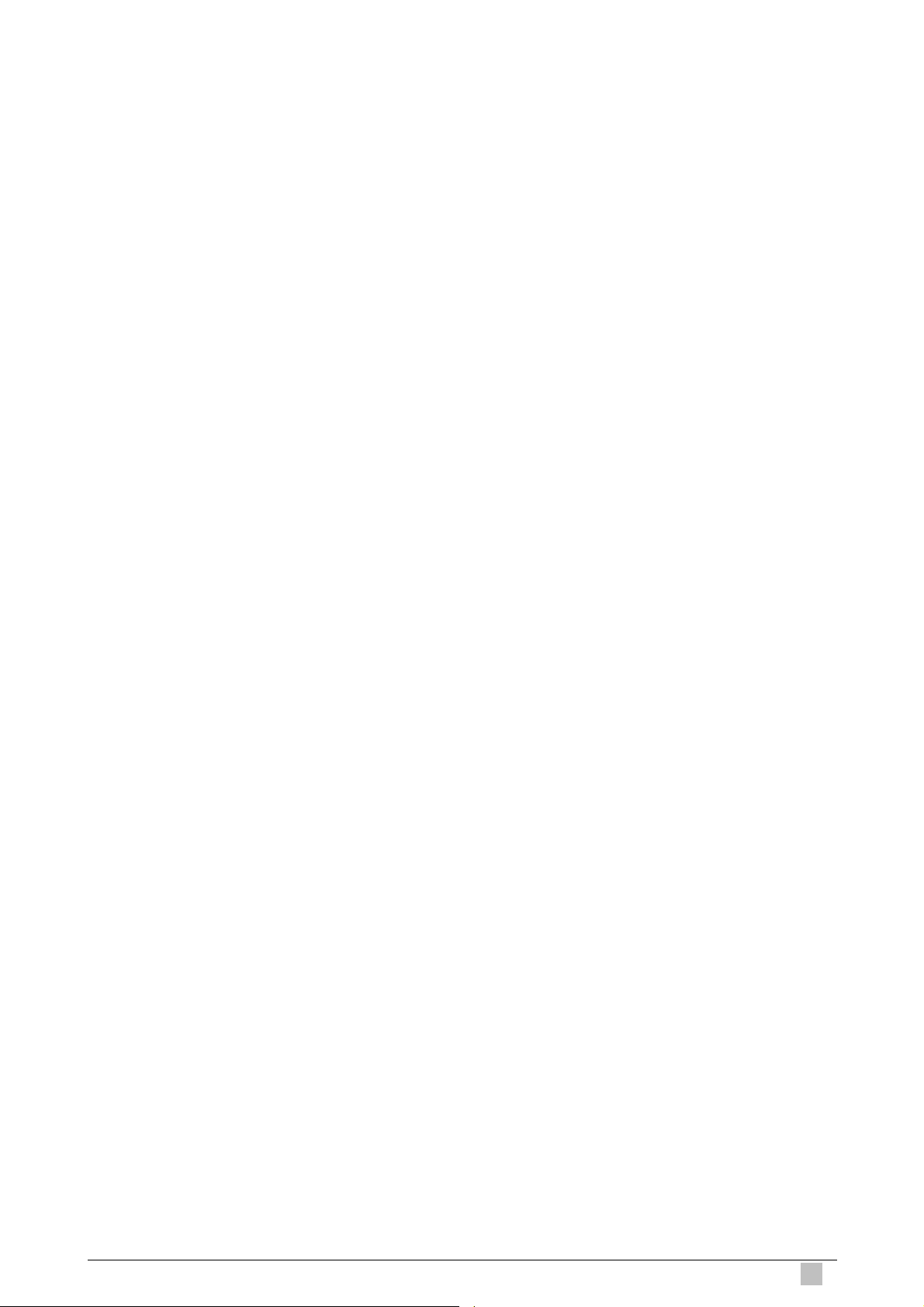
9
POWER:
The power adaptor plugs here.
RESET:
Used for restarting the system.
WAN:
One RJ-45 port is used for connecting xDSL or Cable Mode to the Internet/Intranet.
LAN1~2:
Used for Connecting to the public LAN. It can be chosen to require authentication to access
network resource and the Internet.
LAN3~4:
Used for Connecting to the private LAN. Authentication is not required to access the network
resource from here.
Console:
Used for configuring the system via Hyper Terminal or connecting to the WSG-ACG4 (Ticket
Printer).
Wireless Subscriber Gateway
Page 10
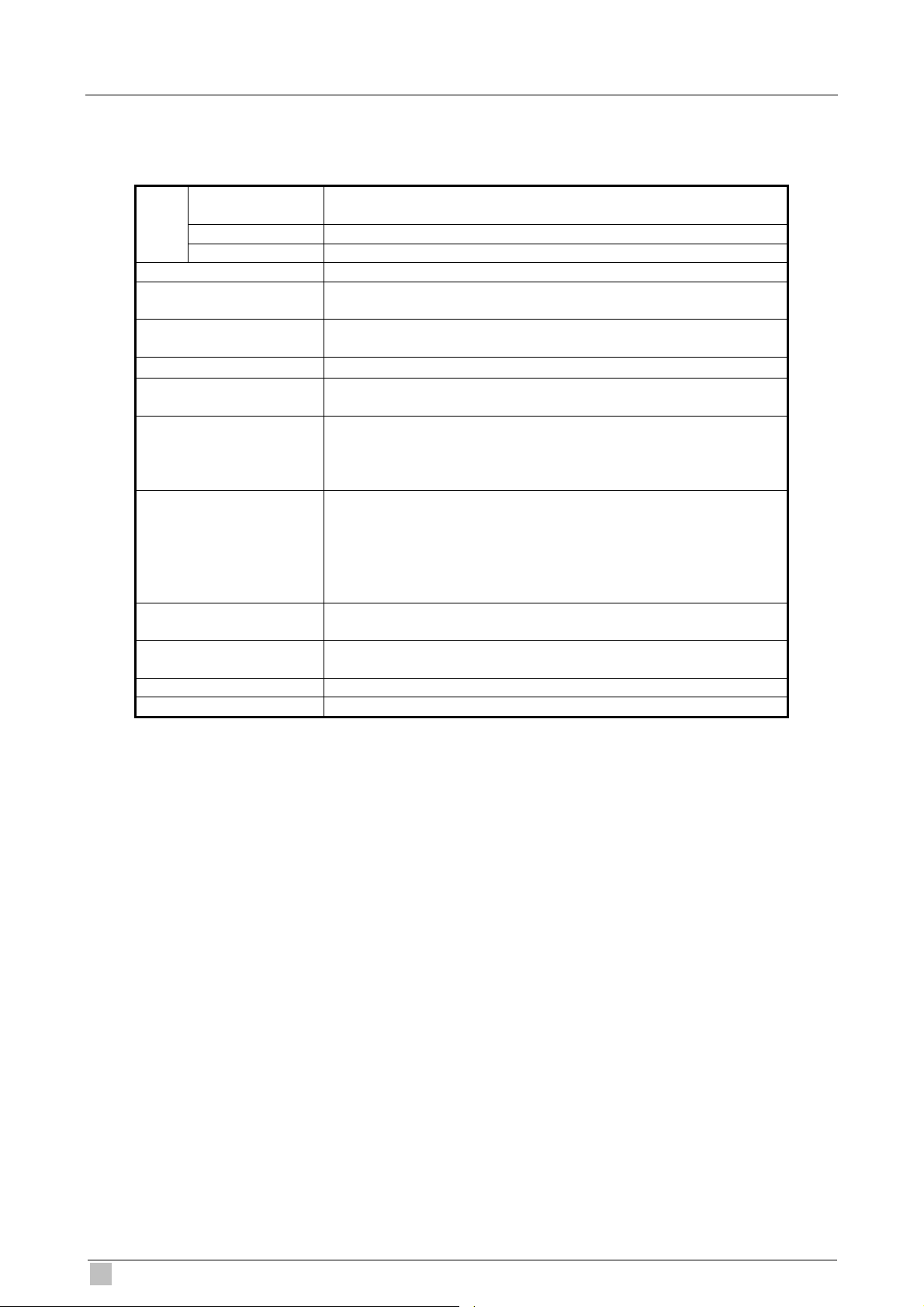
10
1.5 Technical Specifications
1.5.1 Hardware Specifications
Ports
Wireless Data rate Up to 54Mbps with Auto fall back with 802.11b
Wireless Encryption WEP 64/128 bit
Wireless Authentication IEEE 802.1x (EAP-MD5, EAP-TLS, CHAP, PEAP)
Wireless Antenna Type 2dBi (Max) Dual detachable diversity antenna with reverse SMA
Wireless Operating Range Open Space: 100~300m
LED Indicators 1 x POWER LED
Environmental Operating
Electrical External Power Adaptor
Regulatory Compliance FCC part 15 Class B
Dimension 230 x 150 x 45.5 mm (W x D x H)
Weight 1.4 Kg
LAN 4 x RJ45 (10Base-T/100Base-TX, Auto-Negotiation, Auto MDI/MDI-X)
1 x 802.11g wireless AP interface
WAN 1 x RJ45 (10Base-T/100Base-TX, Auto-Negotiation)
Console 1 x RJ11
WPA with TKIP
WPA-PSK
Indoors: 35~100m
1 x WLAN Link/Activity LED
1 x WAN Link/Activity LED
4 x LAN Link/Activity LEDs
Temperature: 5 ~ 45 °C
Relative Humidity: 10 ~ 80 % (non-condensing)
Storage
Temperature: - 25 ~ 55 °C
Relative Humidity: 5 ~ 90 % (non-condensing)
Power Input: 12V DC, 1.5A
CE Mark Class B
WSG-404 User Guide
Page 11
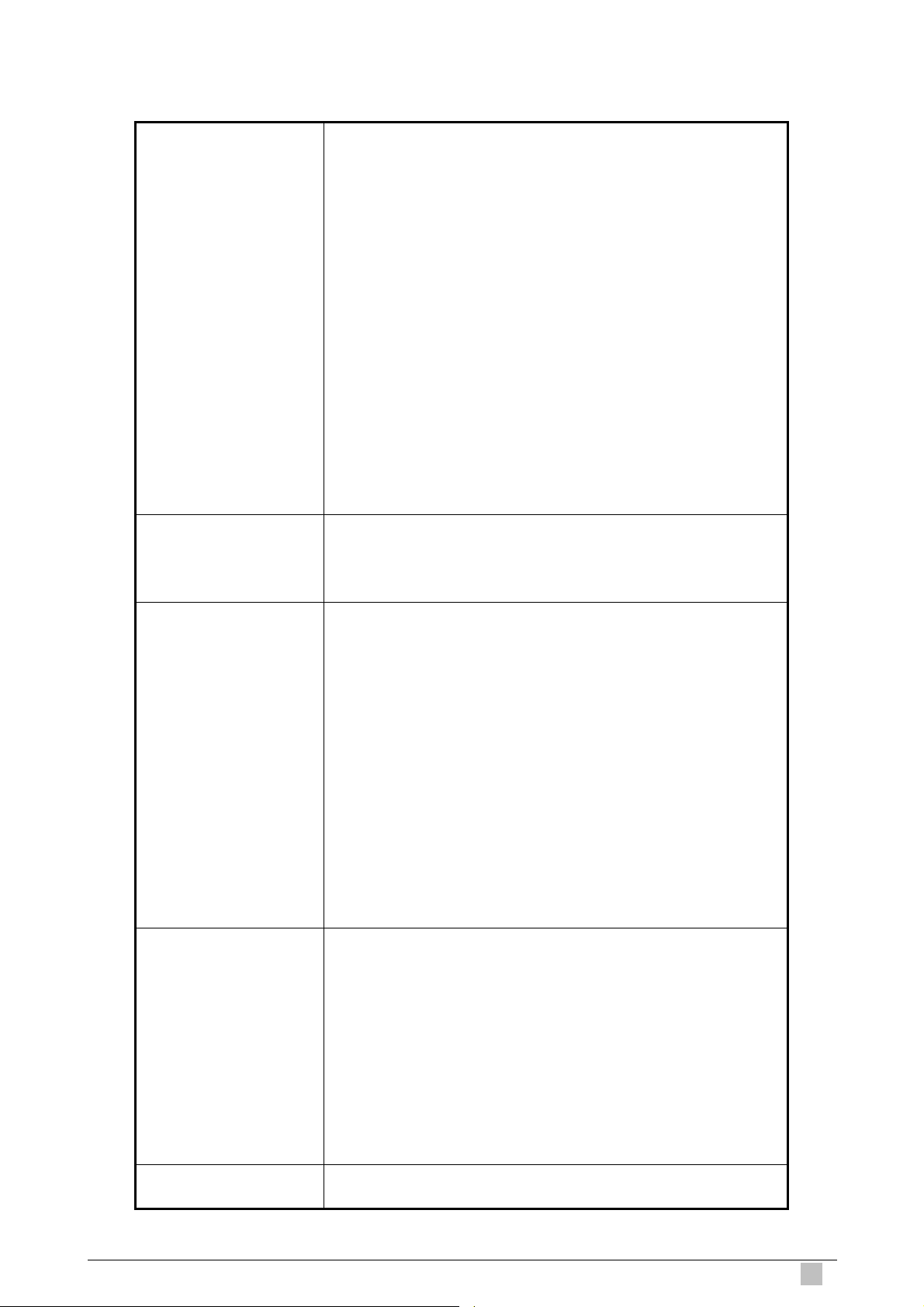
11
1.5.2 Software Specifications
demand, LDAP,
Network
WAN Connection Type
AAA / Billing
Security
Management
IEEE802.3 10BaseT Ethernet
IEEE802.3u 100BaseTX Fast Ethernet
IEEE802.11b 11Mbps
IEEE802.11g 54Mbps
Supports 50 Simultaneous Users
IP Plug and Play (IP PnP)
Supports External HTTP Proxy Servers; Built-in Proxy Server
WEP Data Encryption 64/128 bit
WPA with TKIP; Radius
SMTP Server Redirection
DHCP Server
DHCP Relay
NAT
IP Routing
Dynamic DNS
Walled Garden: Up to 20
Session Number: Max. 16384
Supports NTP (Network Time Protocol)
DHCP WAN Client
PPPoE WAN Client
PPTP WAN Client
Static IP WAN Client
Built-in Authentication
Exclusive Printer Accounting without PC operating
Web-based Login Page Authentication
Web-based Accounting
Flexible Billing Profiles and Price Plan
Flexible Billing Mechanism
Flexible Time Mechanism (Time to Finish and Accumulation)
External DB25 Support (WSG-ACG4)
RADIUS Authentication
Credit Card Support (Authorize.net, *PayPal)
10 Customizable Billing Profile
Remaining Credit Reminder
Accumulation Billing
Account log
*Future feature
Layer 2 Isolation
SSL Login Page
SSL Administration
VPN Pass through (IPSec/PPTP)
Pass through Destination IP/URL
Pass through Source IP/MAC
Restricted Destination Filtering IP/URL
Share LAN Resources
Customize SSL Certificate
DoS Attack Protection
IEEE 802.1x (EAP-MD5, EAP-TLS, CHAP, PEAP)
Supports Multiple Authentication Methods (Local and On-
POP3(s), RADIUS, NT Domain)
Wireless Subscriber Gateway
Page 12
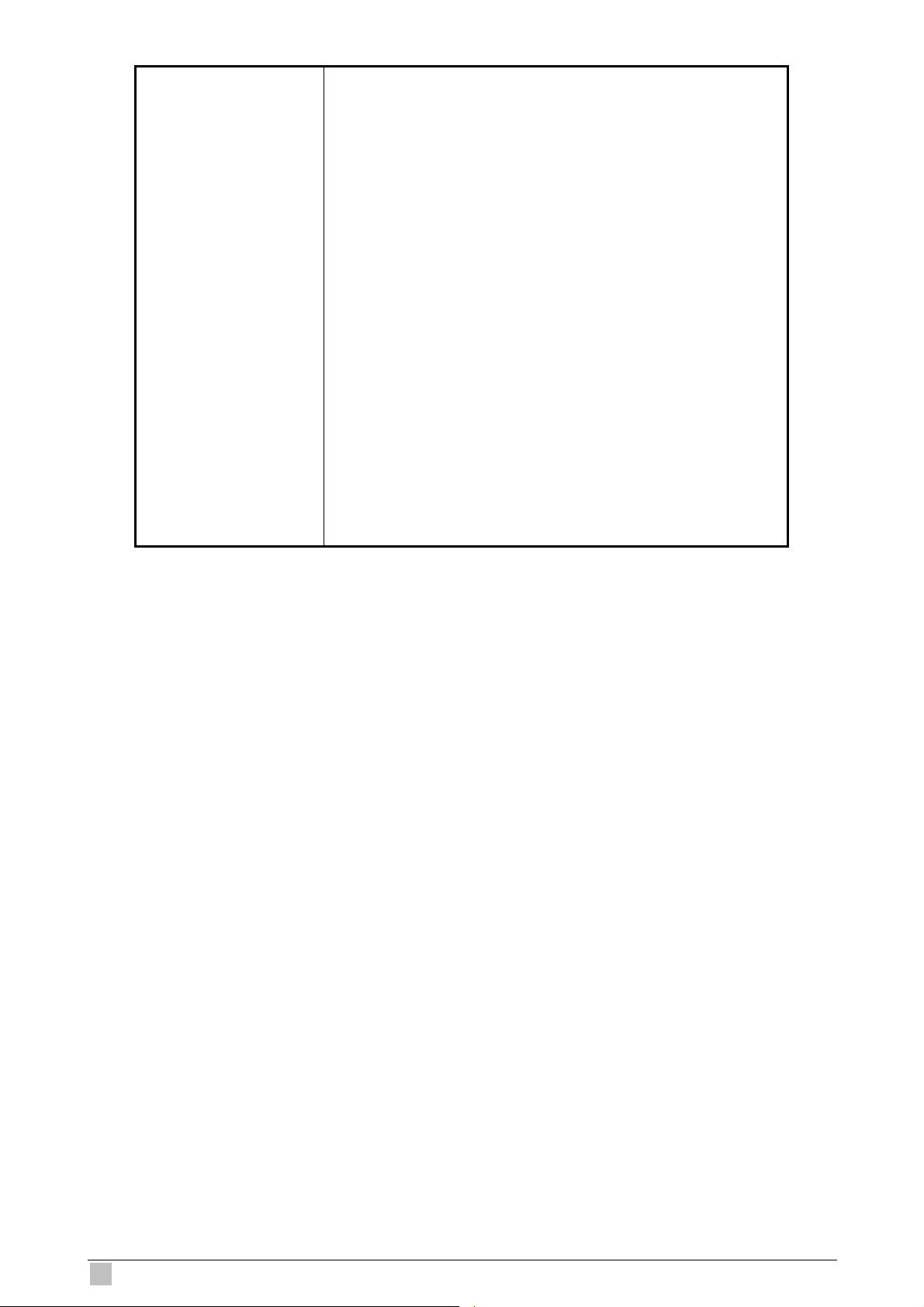
12
Supports Multiple Logins with One Single Account
SSL Protected Login Portal Page
Administrator/Manager/Operator Management Access
Local Account: Max. 500
Supports Guest Accounts: Up to 10
Customize Login/Logout Page
Remote Browser-based Configuration and Management
Policy-based Access Control
IP-based/MAC-based Privilege List
Friendly Notification E-mail
Backup/Restore/Factory Default Setting
Remote Firmware Upgrade
System Information Table
Per-user Traffic History Log
Support External Syslog Server
Billing Report Summary
Bandwidth Control
Session Idle Timer
Session/Account Expiration Control
Secure Remote via PPTP VPN
Supports SNMP V2
SSL Certificate Upload
WSG-404 User Guide
Page 13
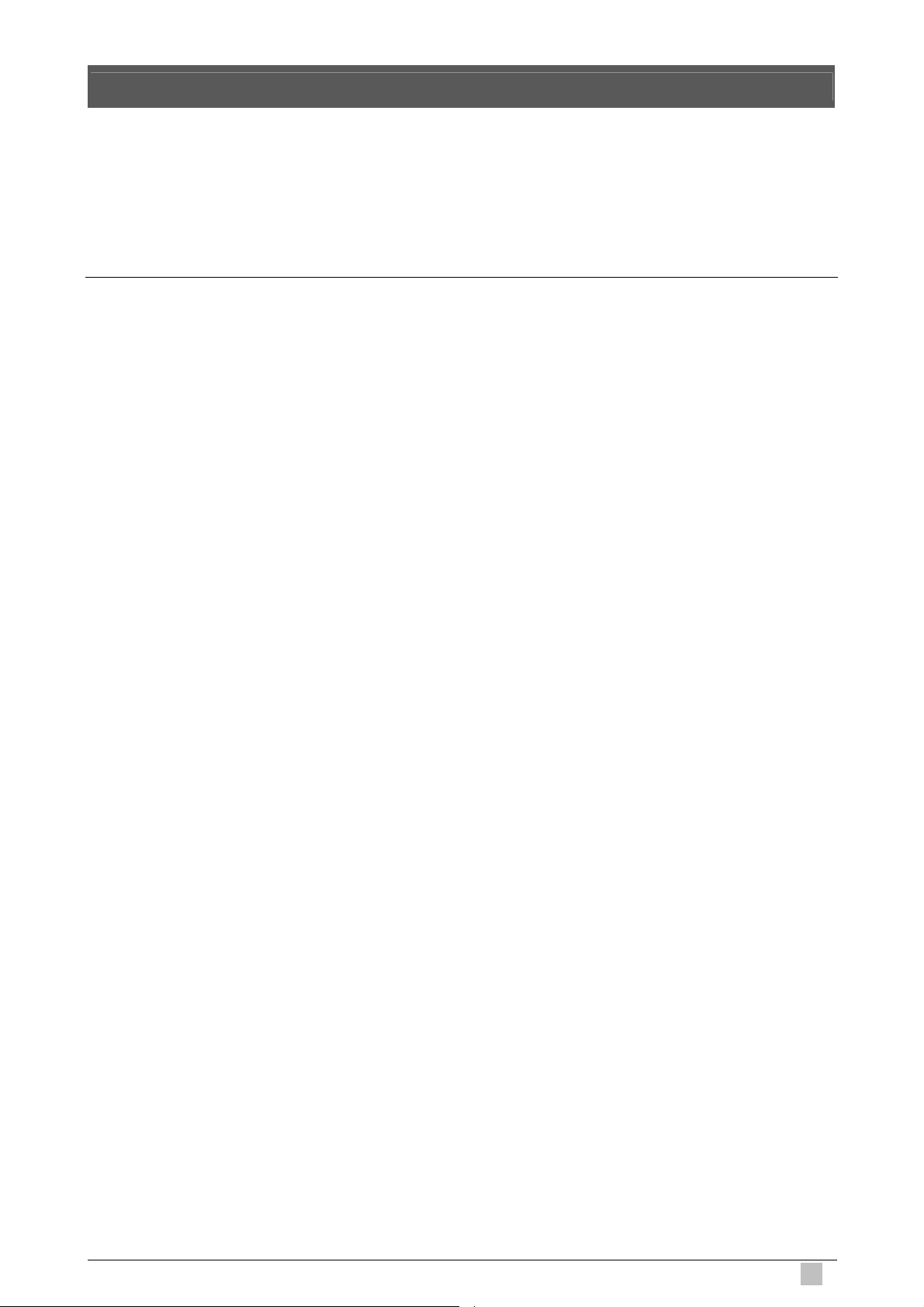
13
2. Installation
The followings are instructions for setting up the WSG-404. Refer to the illustration and follow the
simple steps below to quickly install your WSG-404.
2.1 Installation Requirements
Before installing the WSG-404, make sure your network meets the following requirements.
2.1.1 System Requirements
Cable modem or DSL/ADSL modem.
Network cables: Use standard 10/100Base-TX network (UTP) cables with RJ45 connectors.
Subscriber PC installed with Wireless adapter that complied with 802.11b, or 802.11g.
Workstations of subscribers running Windows 95/98/ME, NT4.0, 2000/XP, MAC OS9 or later,
Linux, UNIX or other platform compatible with TCP/IP protocols.
<Optional> Account generator (Model No.: WSG-ACG4).
2.1.2 ISP Requirements
Verify whether your ISP use fixed or dynamic IP. If it is a fixed IP, be sure to get the IP from your ISP.
For dynamic IP, which is mostly used, the PC will get the IP automatically whenever it hooks up on
the modem.
Dynamic IP
Dynamic IP Setting
Fixed IP
Your fixed IP address for the WSG-404
Your subnet mask for the WSG-404
Your default gateway IP address
Your DNS IP address
PPPoE
Your user name from your ISP
Your password from your ISP
Wireless Subscriber Gateway
Page 14
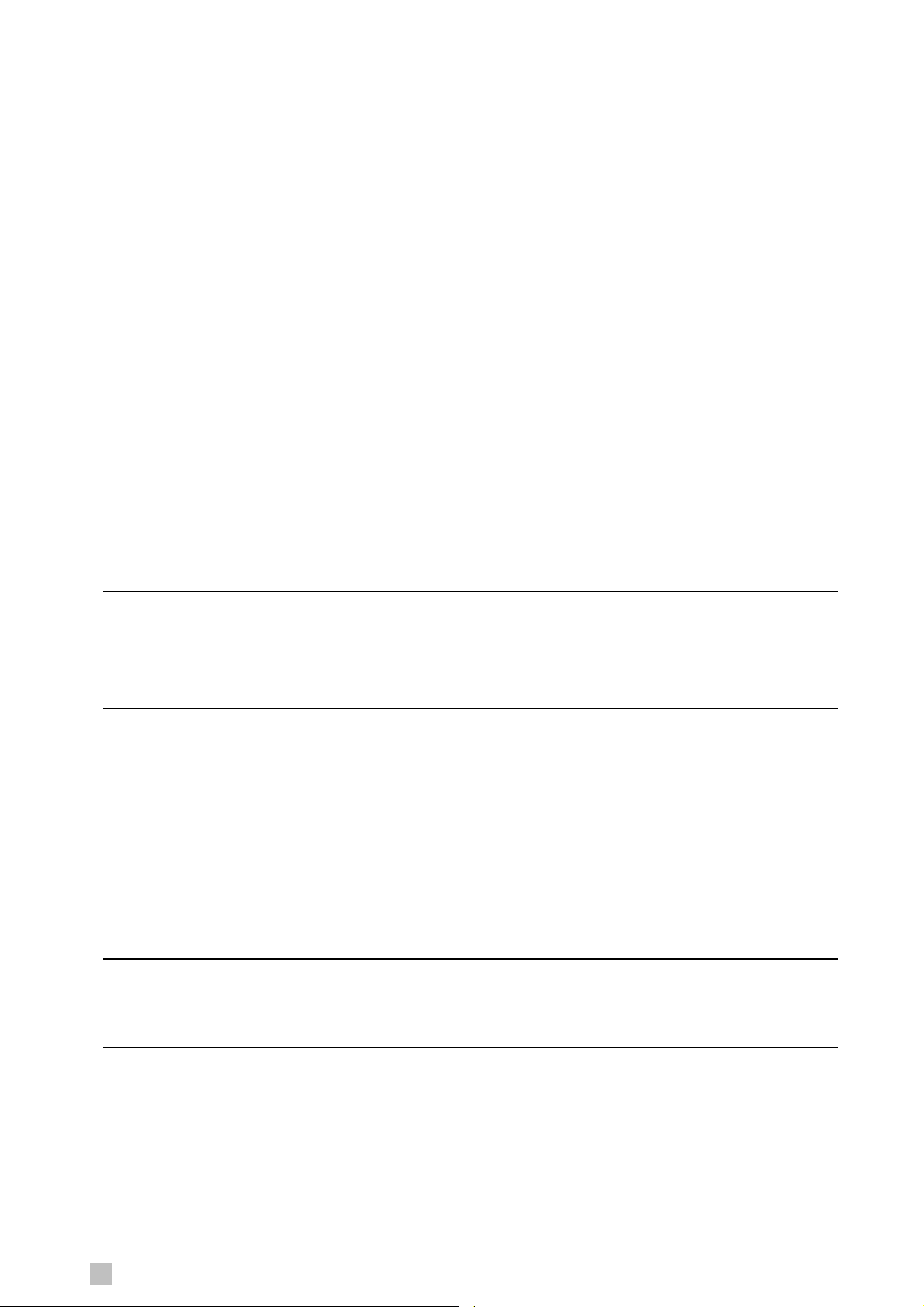
14
PPTP
PPTP Server IP Address from your ISP
PPTP Local IP address from your ISP
PPTP Local IP subnet mask from your ISP
Your user name from your ISP
Your password from your ISP
2.1.3 Your PC Requirements
The Static IP settings for the PC
Your PC’s fixed IP address
Your PC’s subnet mask
Your PC’s default gateway IP address
Your PC’s primary DNS IP address
Note:
1. The gateway’s default IP address setting is “LAN1&LAN2: 192.168.2.254, LAN3&LAN4:
192.168.1.254”
2. The gateway’s default subnet mask setting is “255.255.255.0”
The Dynamic IP settings for the PC
We recommend that you leave your IP settings as automatically assigned. By default, the
WSG-404 is a DHCP server, and it will give your PC the necessary IP settings.
Note:
Before turn on the WSG-404, make sure there is no other DHCP server in the LAN network;
otherwise it will influence the whole network operation.
WSG-404 User Guide
Page 15
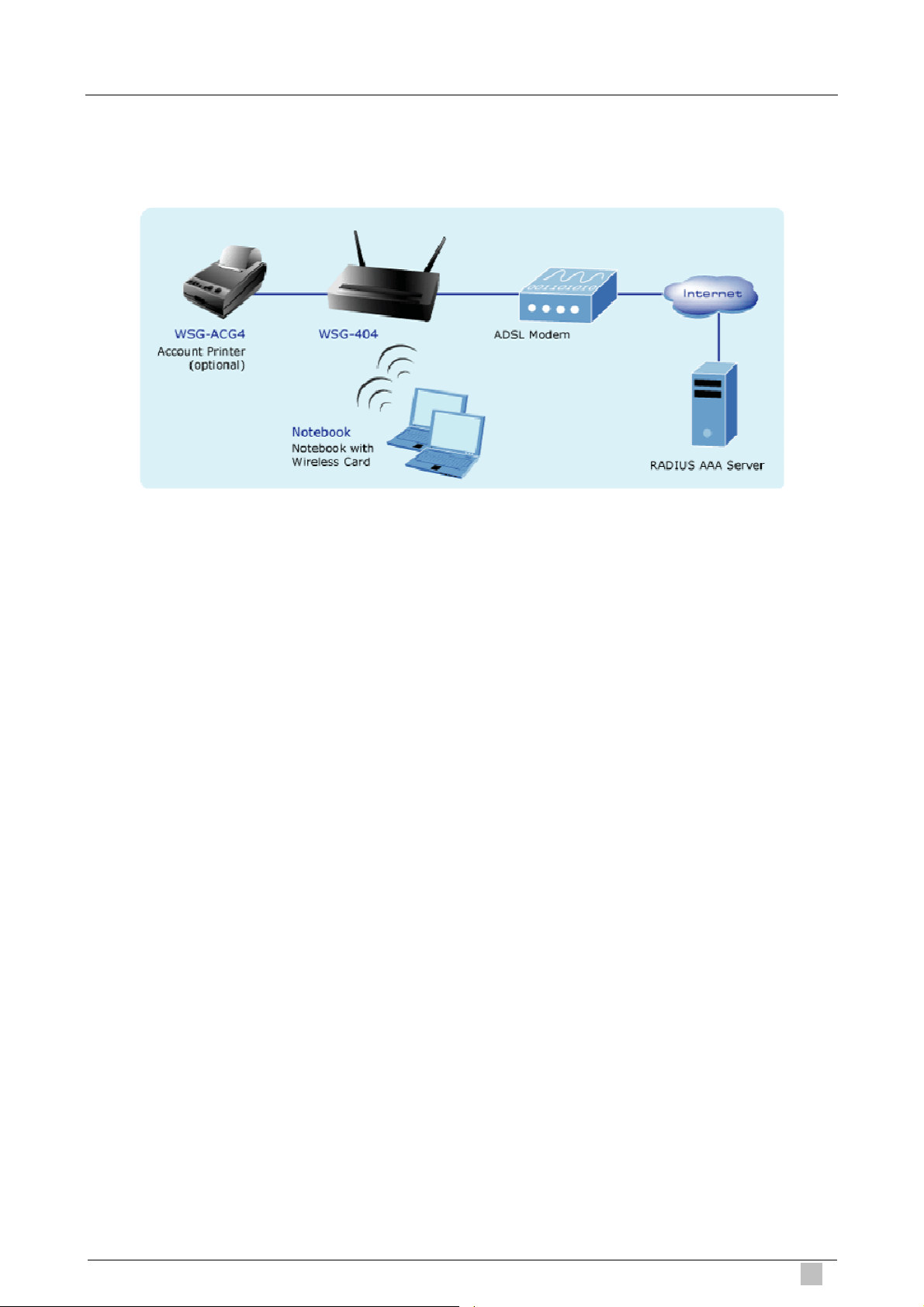
15
2.2 Hardware Connection and Installation
2.2.1 Physical Installation
Physical connection of WSG-404
1. Ensure the WSG-404 and the Cable/DSL modem are powered OFF before commencing. Leave
your Cable/DSL modem connected to its wall socket (phone line or cable input).
2. Use Ethernet cables to connect to the LAN1/LAN2 port on the rear panel. Connect the other
end of the Ethernet cable to an AP or Switch. (Note: Authentication is required for the clients to
access the network via LAN1/LAN2 port. The LAN port with authentication function is referred
to as Public LAN).
3. Use Ethernet cables to connect to the LAN3/LAN4 port on the rear panel. Connect the other
end of the Ethernet cable to a PC. (Note: Authentication is NOT required for the clients to
access the network via LAN3/LAN4 port. The LAN port with authentication function is referred
to as Private LAN).
4. Connect your Cable/DSL Modem to the WAN port on the rear panel. Use the cable supplied
with your Cable/DSL modem. If no cable was supplied with your modem, use a standard
network cable. Please make sure the connection is established (LED is on).
5. Connect the Power Adapter. Use only the unit provided.
6. Power ON. The PWR LED should stay on (If your network is connected, the WAN/WLAN/LAN
LED will be on, too).
7. Power on the PC that connected to the WSG-404.
Wireless Subscriber Gateway
Page 16
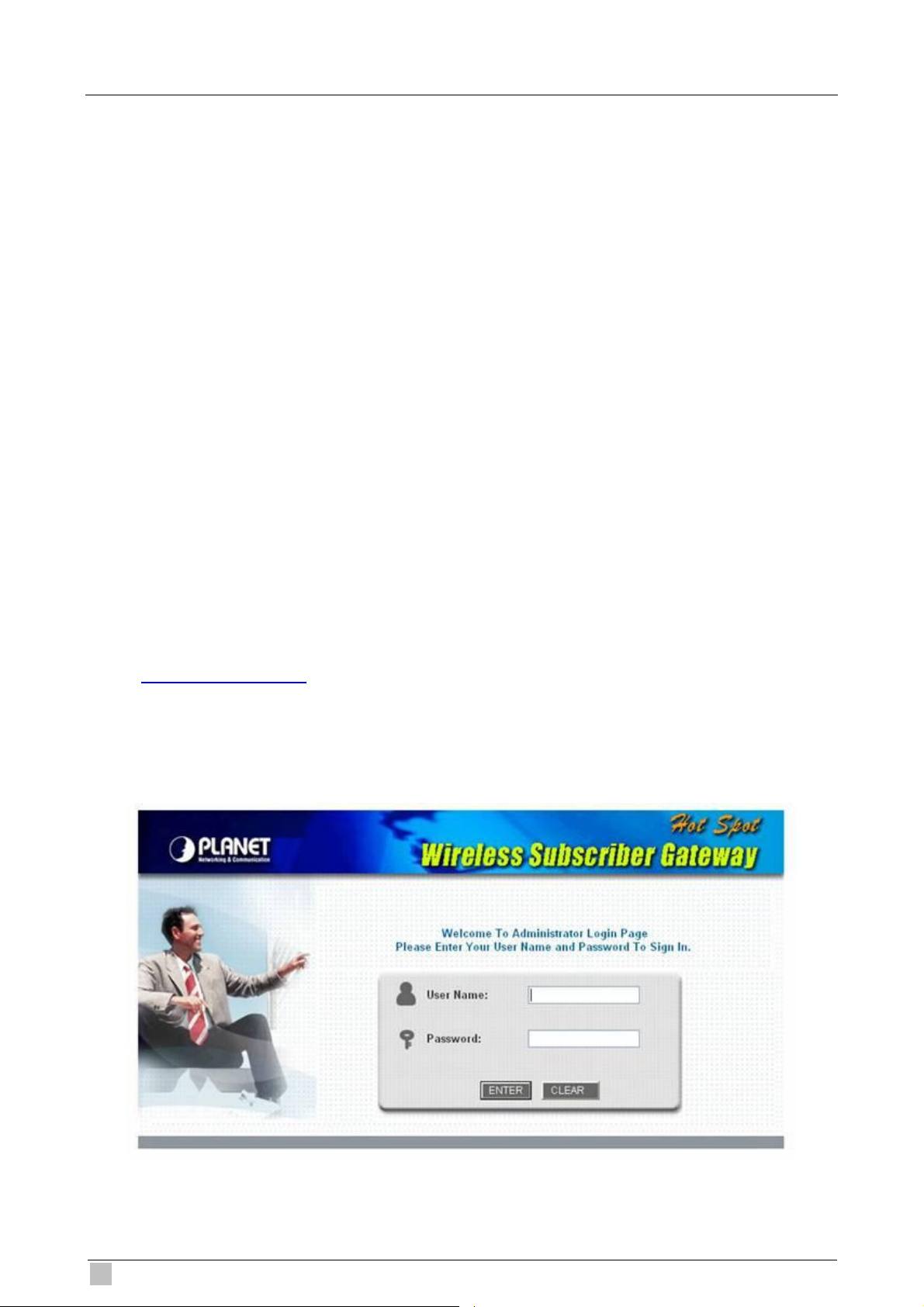
16
2.3 Software Configuration
2.3.1 Quick Configuration
There are two ways to configure the system: using Configuration Wizard or change the setting by
demands manually. The Configuration Wizard has 7 steps providing a simple and easy way to guide
you through the setup of PLANET WSG-404. Follow the procedures and instructions given by the
Wizard to enter the required information step by step. After saving and restarting PLANET
WSG-404, it is ready to use. There will be 7 steps as listed below:
1. Change Admin’s Password
2. Choose System’s Time Zone
3. Set System Information
4. Select the Connection Type for WAN Port
5. Set Authentication Methods
6. Set Wireless – Access Point Connection
7. Save and Restart PLANET WSG-404
To access the web management interface, connect the PC and WSG-404 in advance via the Private
Port of WSG-404. Then, launch the web browser and enter the IP address of the gateway for that
port in the address field then pres Enter. Default IP address of the default gateway of the Private
Port is https://192.168.2.254 (Note: https is used for a secured connection).
The administrator login page will appear. Enter default username “admin” & default password
“admin” in the User Name and Password fields. Click Enter to login.
WSG-404 User Guide
Page 17
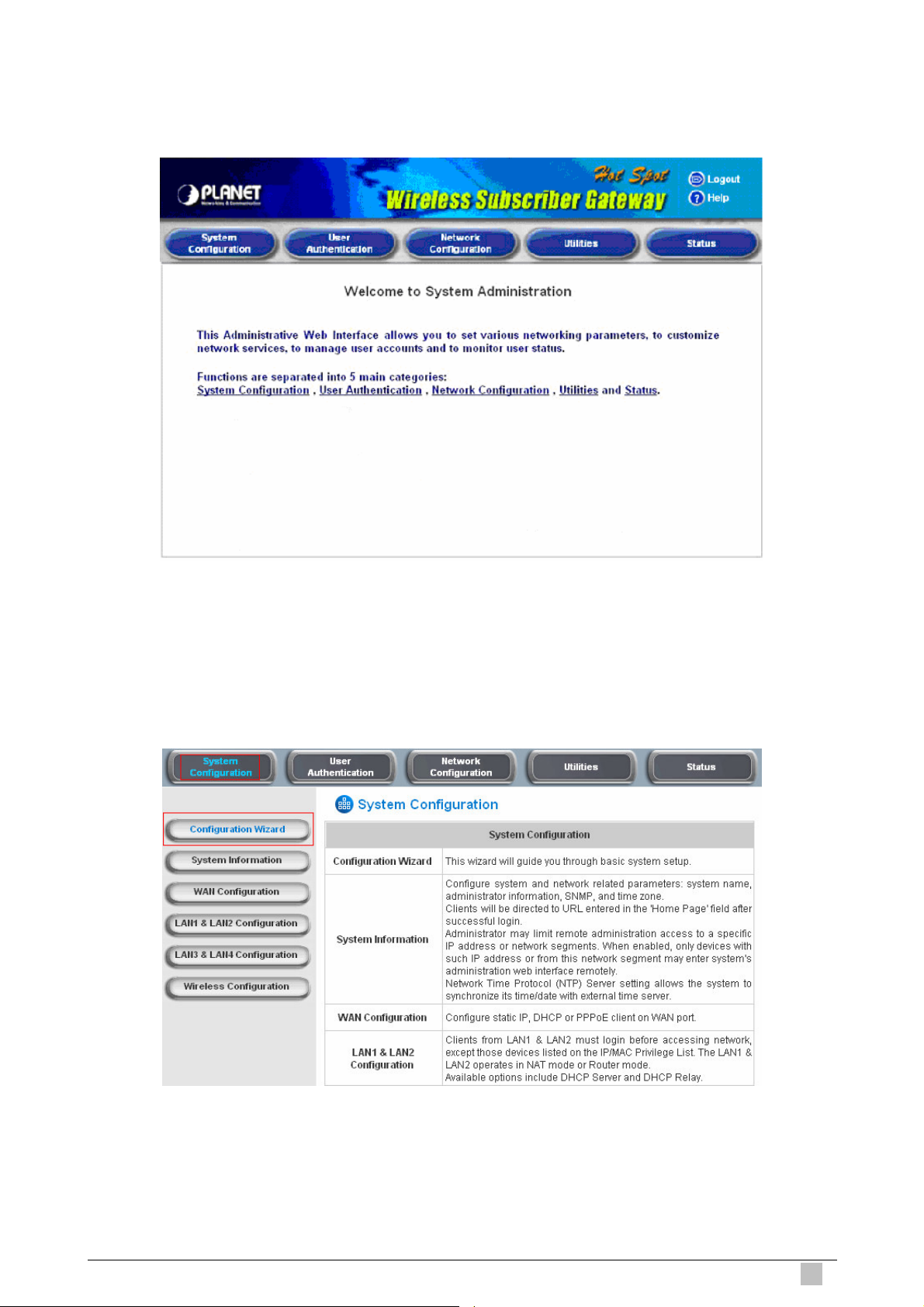
17
After successfully logging into WSG-404, a web management interface with a welcome message
will appear.
Click System Configuration to the System Configuration screen and run the Configuration
Wizard to help you complete the configuration.
Wireless Subscriber Gateway
Page 18
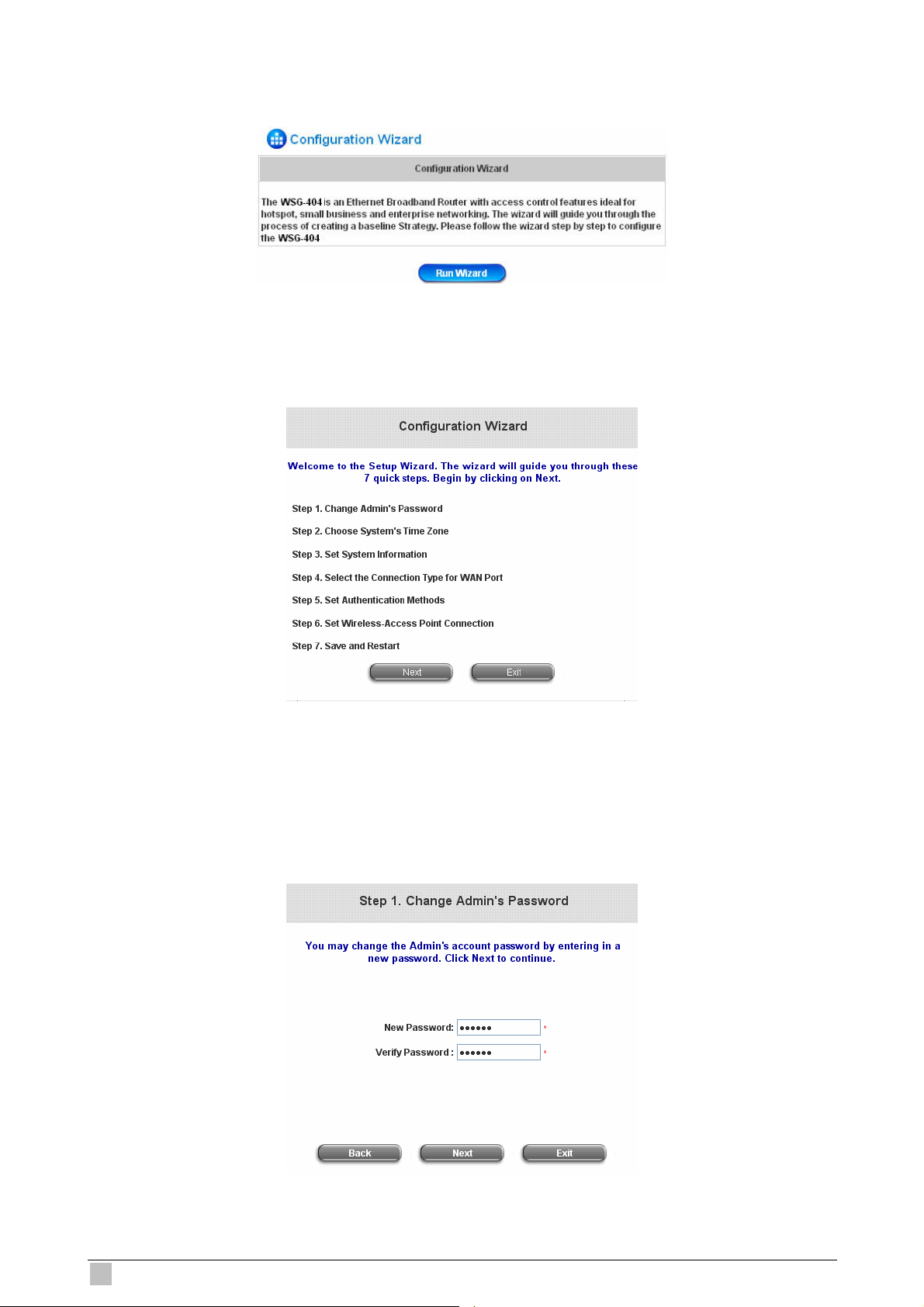
18
Click Run Wizard to begin the Configuration Wizard
After clicking Run Wizard, the Configuration Wizard will appear in a pop-up browser window.
Click “Next” to begin.
Step 1: Change Admin’s Password
Enter a new password for the admin account and retype it in the verify password field (Twenty
characters maximum and no spaces allowed).
Click “Next” to continue.
WSG-404 User Guide
Page 19
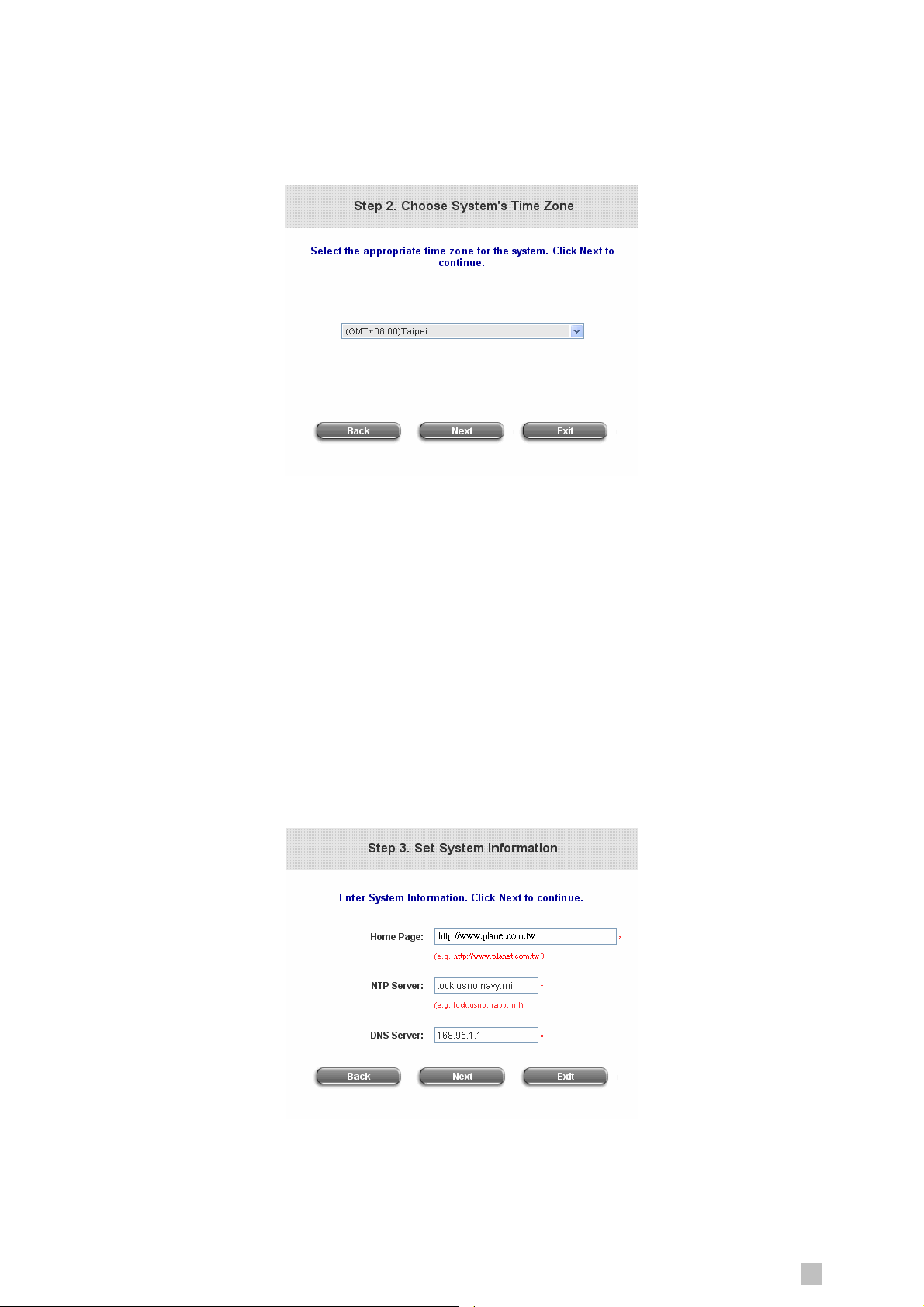
19
Step 2: Choose System’s Time Zone
Select a proper time zone via the drop-down menu.
Click “Next” to continue.
Step 3: Set System Information
Home Page: Enter the URL that users should be initially directed to when successfully
authenticated to the network.
NTP Server: Enter the URL of external time server for WSG-404 time synchronization or use the
default server.
DNS Server: Enter a DNS Server provided by your ISP. Contact the ISP if the DNS IP Address is
unknown.
Click “Next” to continue.
Wireless Subscriber Gateway
Page 20
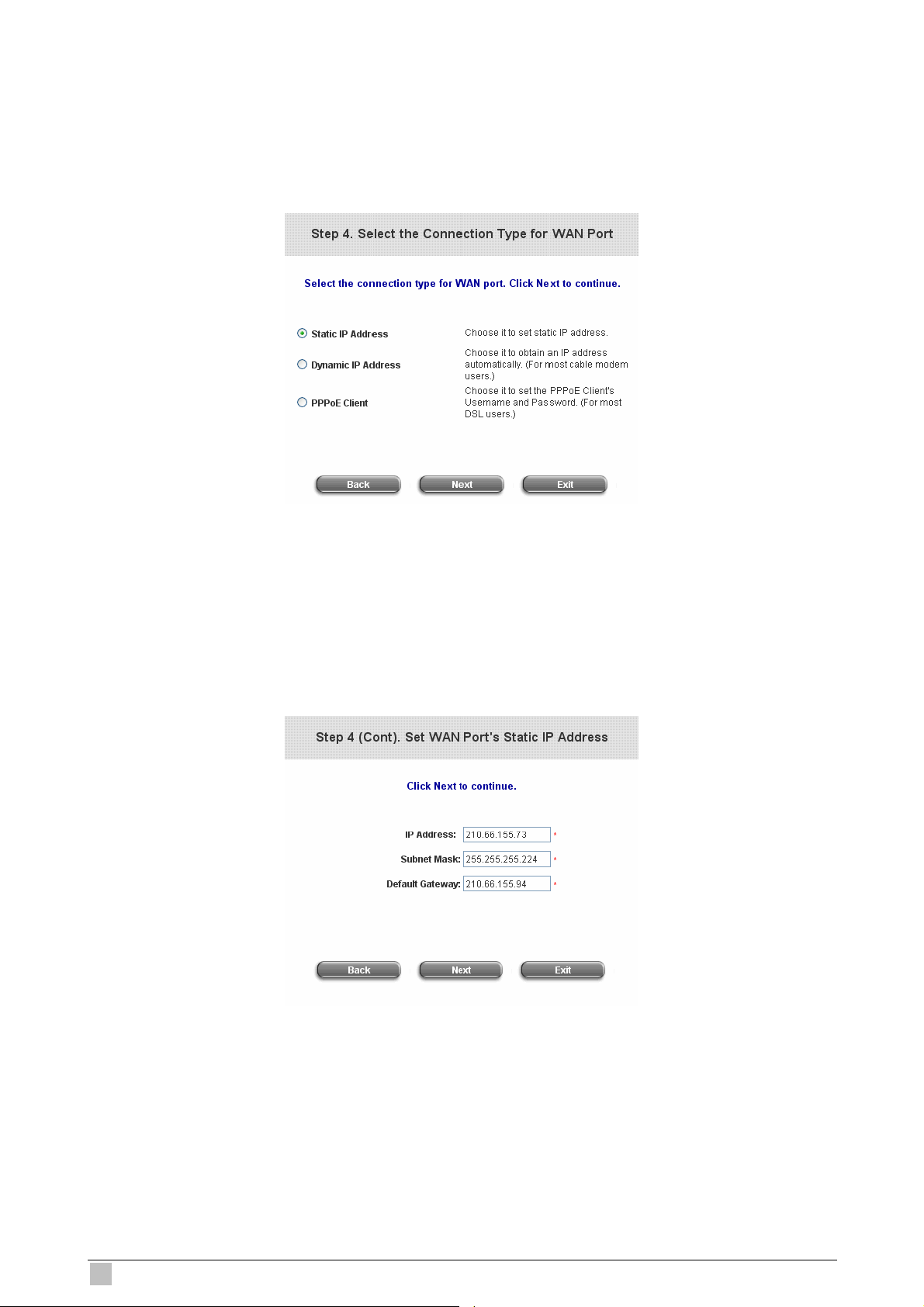
20
Step 4: Select the Connection Type for WAN Port
Three are three types of WAN port to select from: Static IP Address, Dynamic IP Address and
PPPoE Client. Select a proper Internet connection type.
Click “Next” to continue.
Step 4(Cont): Set Static IP Address Information
Enter the IP Address, Subnet Mask and Default Gateway as the examples provided by the ISP.
Click “Next” to continue.
WSG-404 User Guide
Page 21
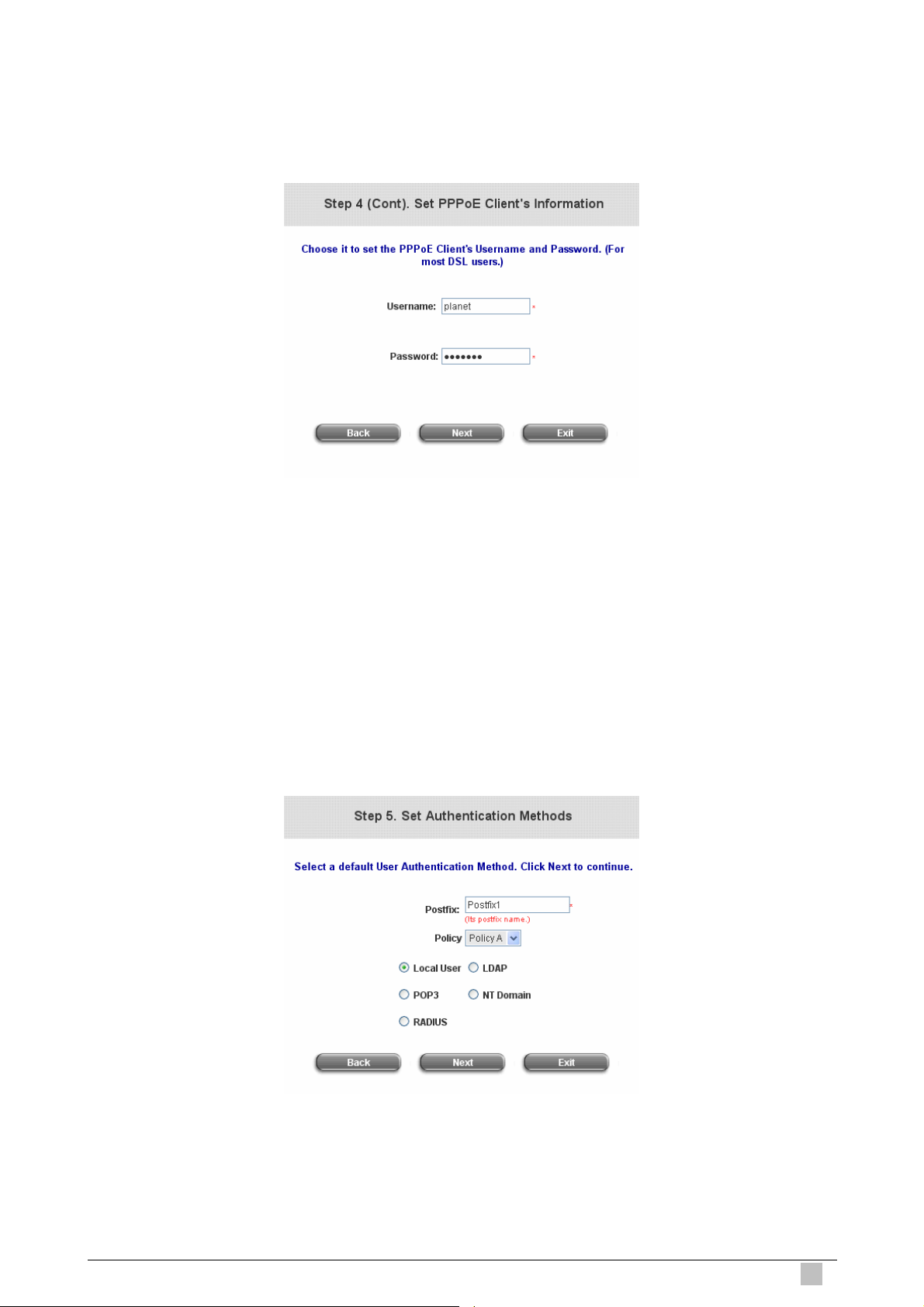
21
Step 4(Cont): Set PPPoE Client’s Information after selecting PPPoE Client
Enter the Username and Password provided by the ISP.
Click “Next” to continue.
Step 5: Select Authentication Methods
Please specify the policy name for this authentication method. The Postfix field (e.g. Local) will be
used as the postfix name (e.g. username@Local). An authentication method has to be selected
from one of the five options appeared in this window (Local User is selected for this setup example).
Local User is an authentication method that uses the built-in user account database supported by
WSG-404.
Click “Next” to continue.
Wireless Subscriber Gateway
Page 22

22
Step 5(Cont.): Add User
A new user can be added to the local user data base. To add a user here, enter the Username (e.g.
test), Password (e.g. test) and MAC (optional) and assign a policy to this particular user (or use the
default). Upon completing adding a user, more users can be added to this authentication method by
clicking the ADD bottom.
Click “Next” to continue.
Step 6: Set Wireless Access-Point Connection
SSID: Enter a SSID (Up to 32 characters) for the system. The default is WSG-404. SSID is a unique
identifier used for the wireless users’ devices to associate with WSG-404.
Transmission Mode: WSG-404 supports two transmission modes, 802.11b and 802.11(b+g).
Select the appropriate transmission mode to work with the wireless clients in the network.
Channel: If the default channel used by many other APs, it is necessary to select another channel
form the Channel field for a better performance.
Click “Next” to continue.
WSG-404 User Guide
Page 23

23
Step 7: Save and Restart WSG-404
Click Restart to save the current settings and restart WSG-404. The Setup Wizard is now
completed.
During PLANET WSG-404 restart, a “Restarting now. Please wait for a moment...” message will
appear on the screen. Please do not interrupt PLANET WSG-404 until the Configuration Wizard
window has disappeared. This indicates that the restart process has completed
Note:
If you wish go back to modify the setting during every steps of the wizard. Please click the Back
button to go back to the previous step.
Wireless Subscriber Gateway
Page 24
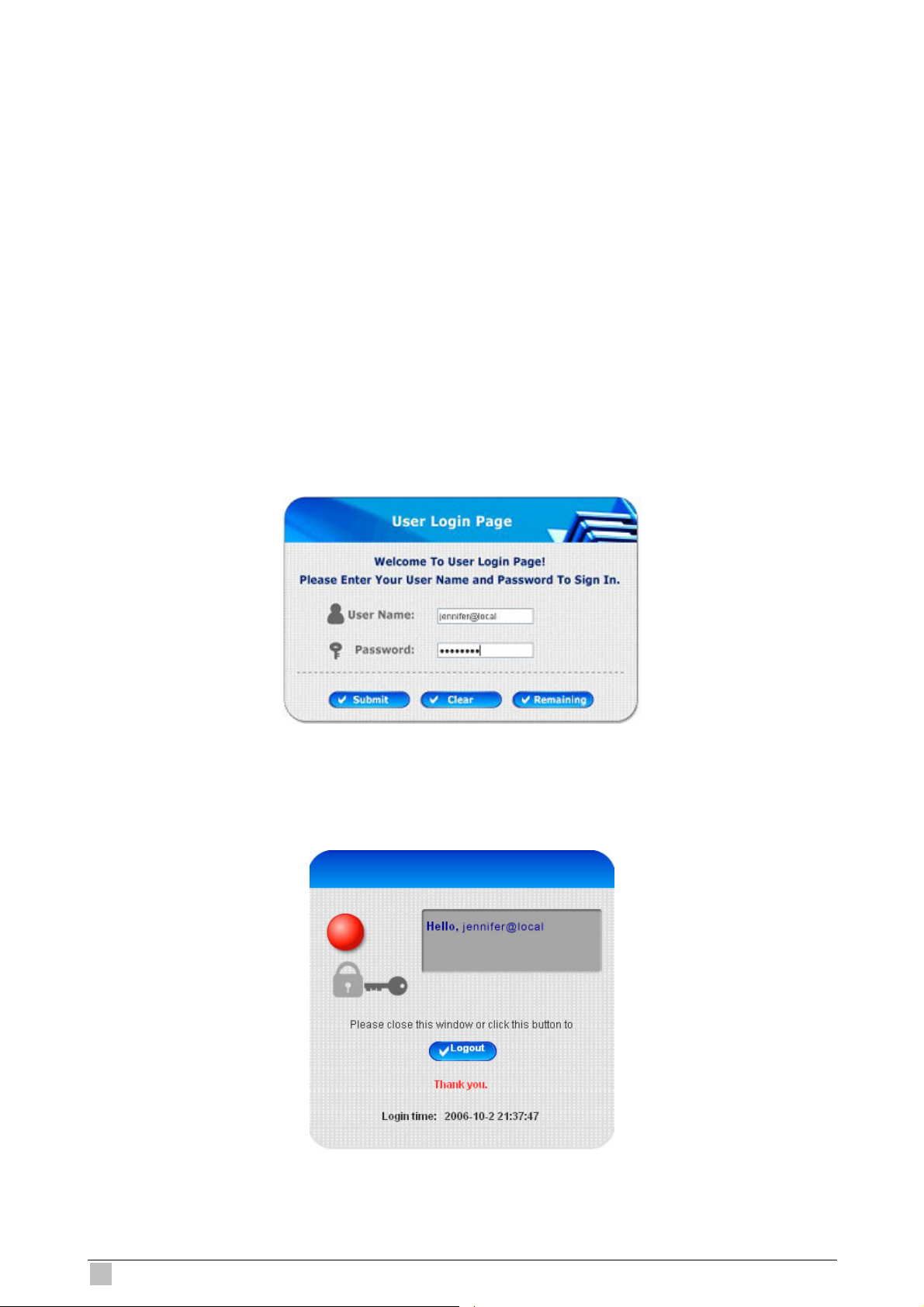
24
2.3.2 External Network Access
If all the steps are set properly, PLANET WSG-404 can be further connected to the managed
network to experience the controlled network access environment. Firstly, connect an end-user
device to the network at PLANET WSG-404’s LAN1/LAN2 and set to obtain an IP address
automatically. After the network address is obtained at the user end, open an Internet browser and
link to any website. Then, the default logon webpage will appear in the Internet browser.
1. First, connect a user-end device to LAN1/LAN2 port of the PLANET WSG-404, and set the
dynamical access network. After the user end obtains the network address, please open an
Internet browser and the default login webpage will appear on the Internet browser.
Key in the username and password created in the local user account or the on-demand user
account in the interface and then click Submit button. Here, we key in the local user account
(e.g. test@Local for the username and test for the password) to connect the network.
2. Login page appearing means PLANET WSG-404 has been installed and configured
successfully. Now, the user can browse the network or surf the Internet.
WSG-404 User Guide
Page 25
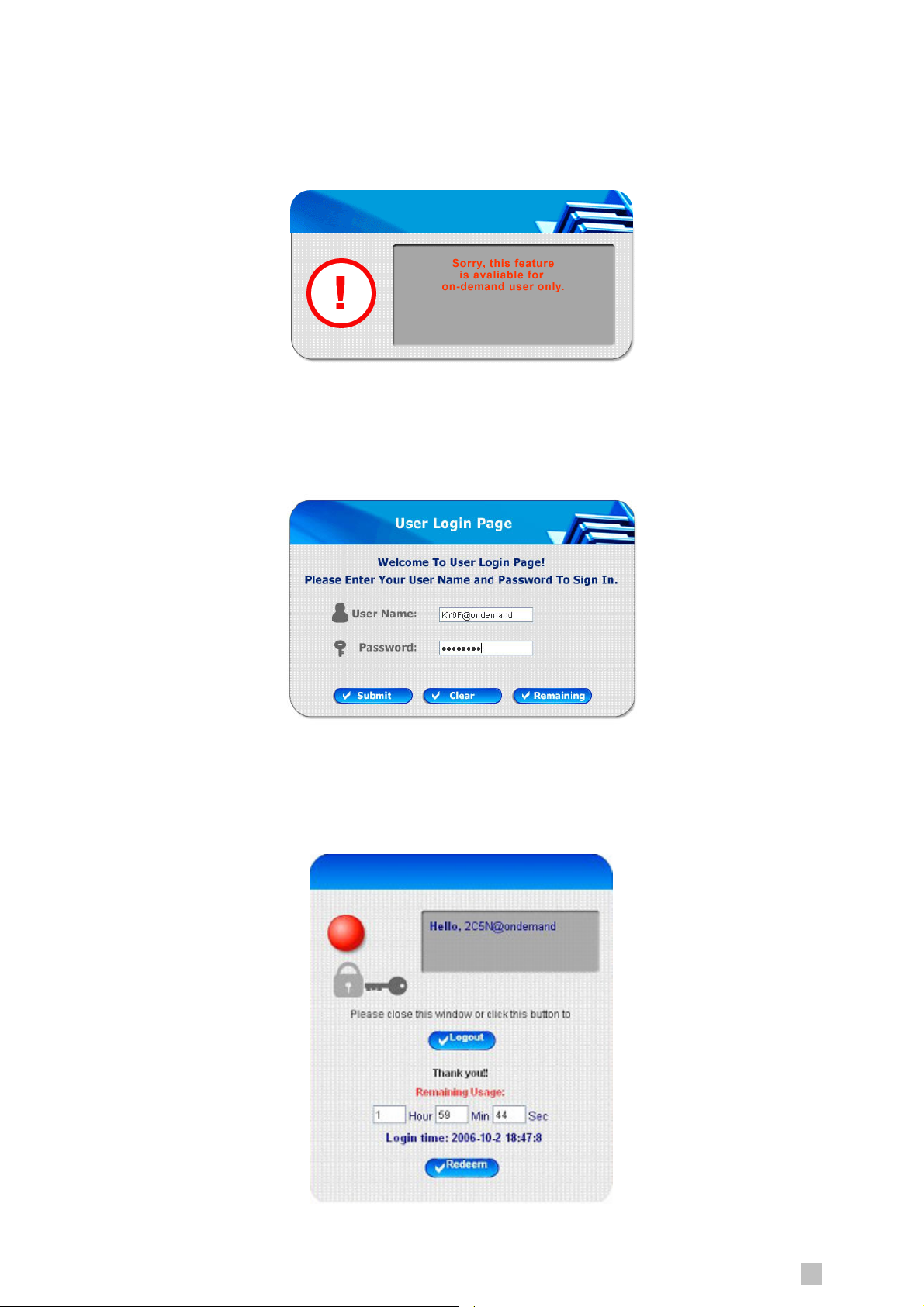
25
3. If the screen shows “Sorry, this feature is available for on-demand user only”, the
“Remaining” button has been clicked. This button is only for on-demand users. For users other
than on-demand users, please click the Submit button.
4. An on-demand user can enter the username and password in the “User Login Page” and
click the Remaining button to view the remaining time the account.
5. When an on-demand user logs in successfully, the following Login Successfully screen will
appear. There is an extra line showing “Remaining usage” and a “Redeem” button.
Wireless Subscriber Gateway
Page 26
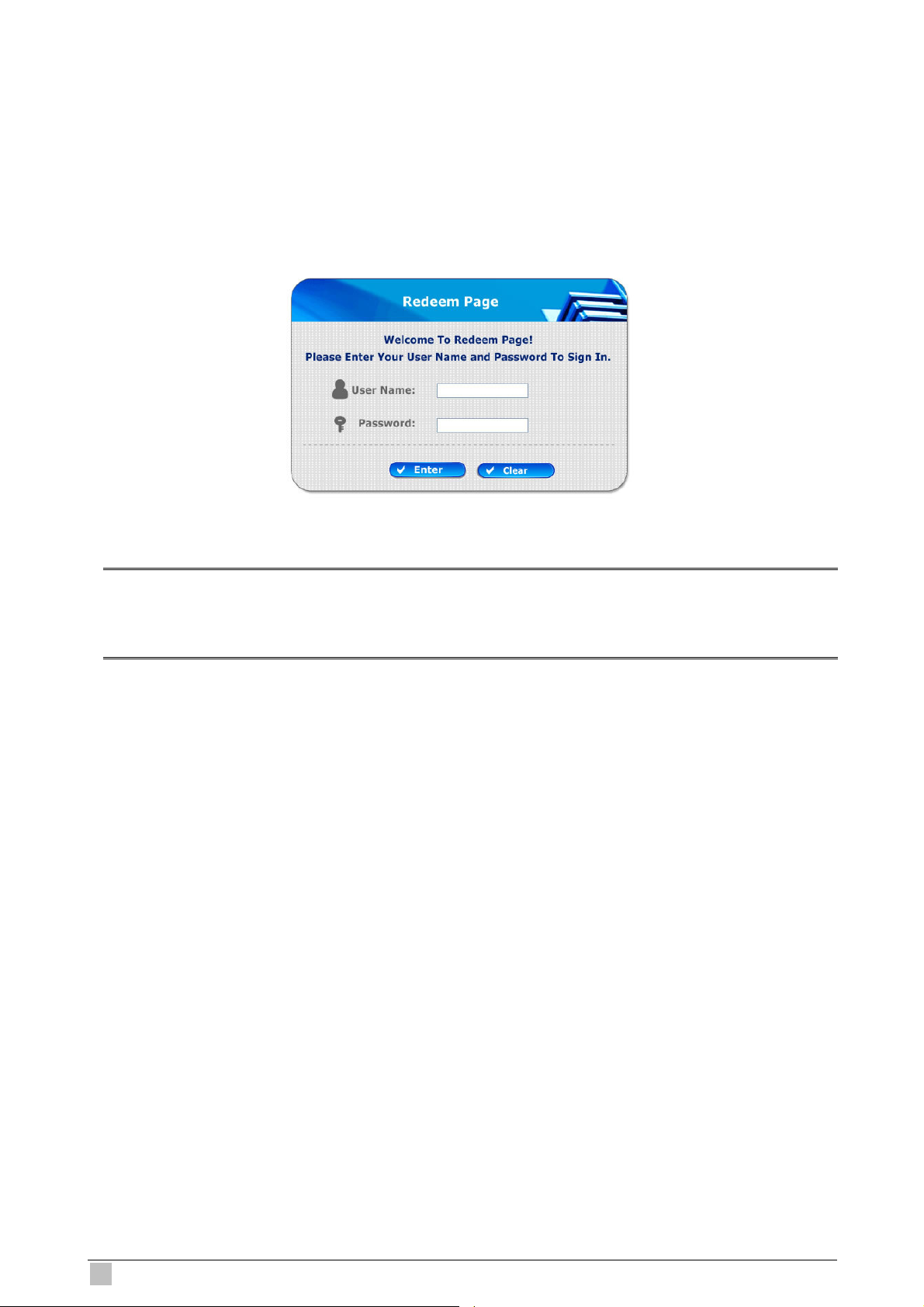
26
Remaining usage: Show the rest of use time that the on-demand user can surf Internet.
Redeem: When the remaining time or data size is insufficient, the user has to pay for adding
credit at the counter, and then, the user will get a new username and password. After
clicking the Redeem button, a login screen will appear. Please enter the new
username and password obtained and click Redeem button. The total available use
time and data size after adding credit will show up.
Note:
The system will automatically reject the redeem process when the redeem amount exceeds the
maximum time/data volume provided by PLANET WSG-404.
WSG-404 User Guide
Page 27
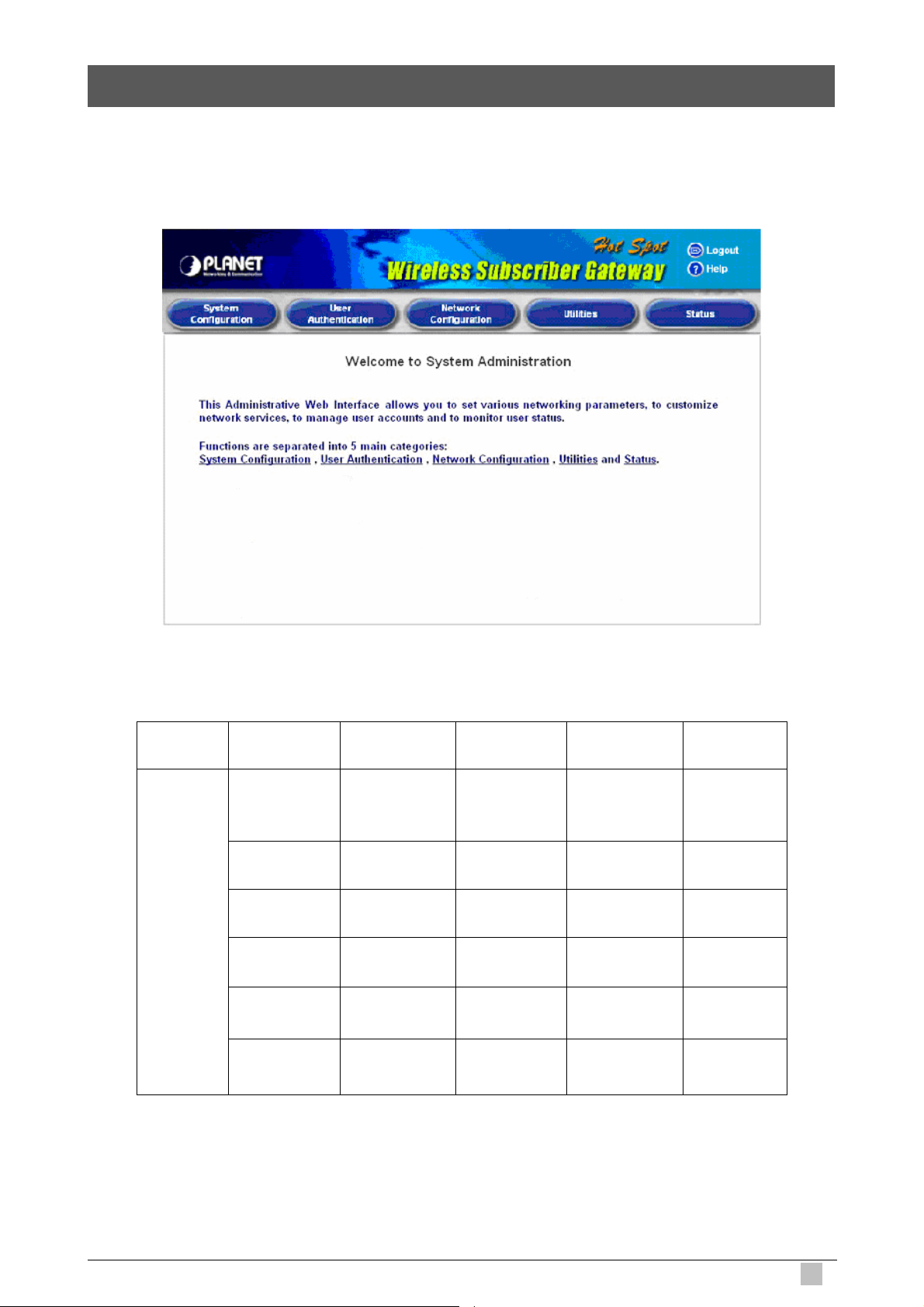
27
3. Web Interface Configuration
This chapter will guide you through further detailed settings. The following table shows all the
functions of PLANET WSG-404.
OPTION
FUNCTION
System
Configuration
Configuration
Wizard
System
Information
WAN
Configuration
LAN1 & LAN2
Configuration
LAN3 & LAN4
Configuration
Wireless
Configuration
User
Authentication
Authentication
Configuration
Black List
Configuration
Policy
Configuration
Guest User
Configuration
Additional
Configuration
Dynamic DNS
Network
Configuration
Network
Address
Translation
Privilege
List
Monitor IP
List
Walled Garden
List
Proxy Server
Properties
Utilities Status
Change
Password
Backup/Restore
Settings
Firmware
Upgrade
Restart
Configuration
System
Status
Interface
Status
Current
Users
Traffic
History
Notify
Wireless Subscriber Gateway
Page 28
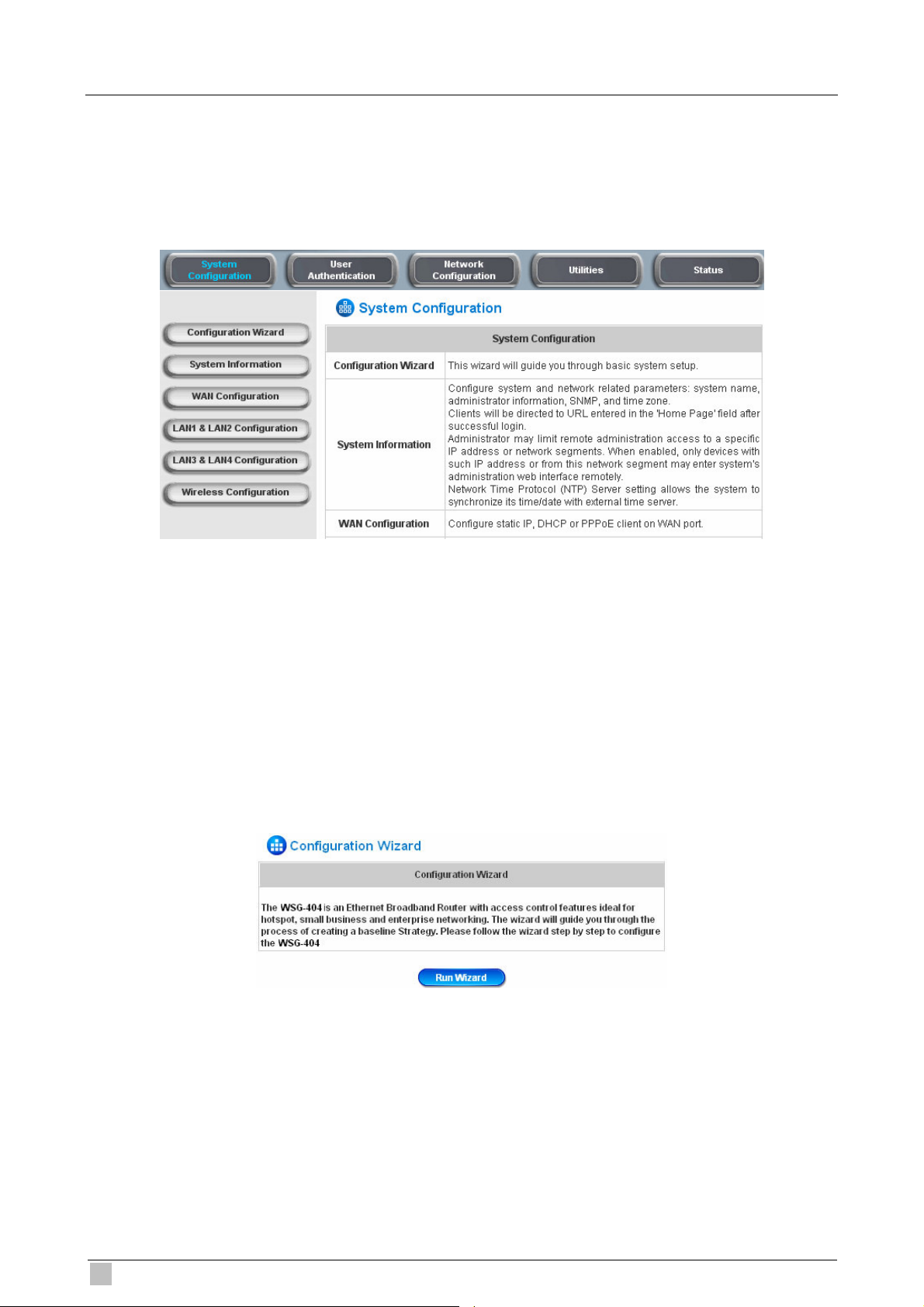
28
3.1 System Configuration
This section includes the following functions:
Configuration Wizard, System Information, WAN Configuration, LAN1 & LAN2 Configuration,
LAN3 & LAN4 Configuration and Wireless Configuration.
3.1.1 Configuration Wizard
There are two ways to configure the system: using Configuration Wizard or change the setting by
demands manually. The Configuration Wizard has 7 steps providing a simple and easy way to go
through the basic setups of PLANET WSG-404 and is served as Quick Configuration. Please
refer to 2.3.1 Quick Configuration for the introduction and description of Configuration Wizard.
WSG-404 User Guide
Page 29
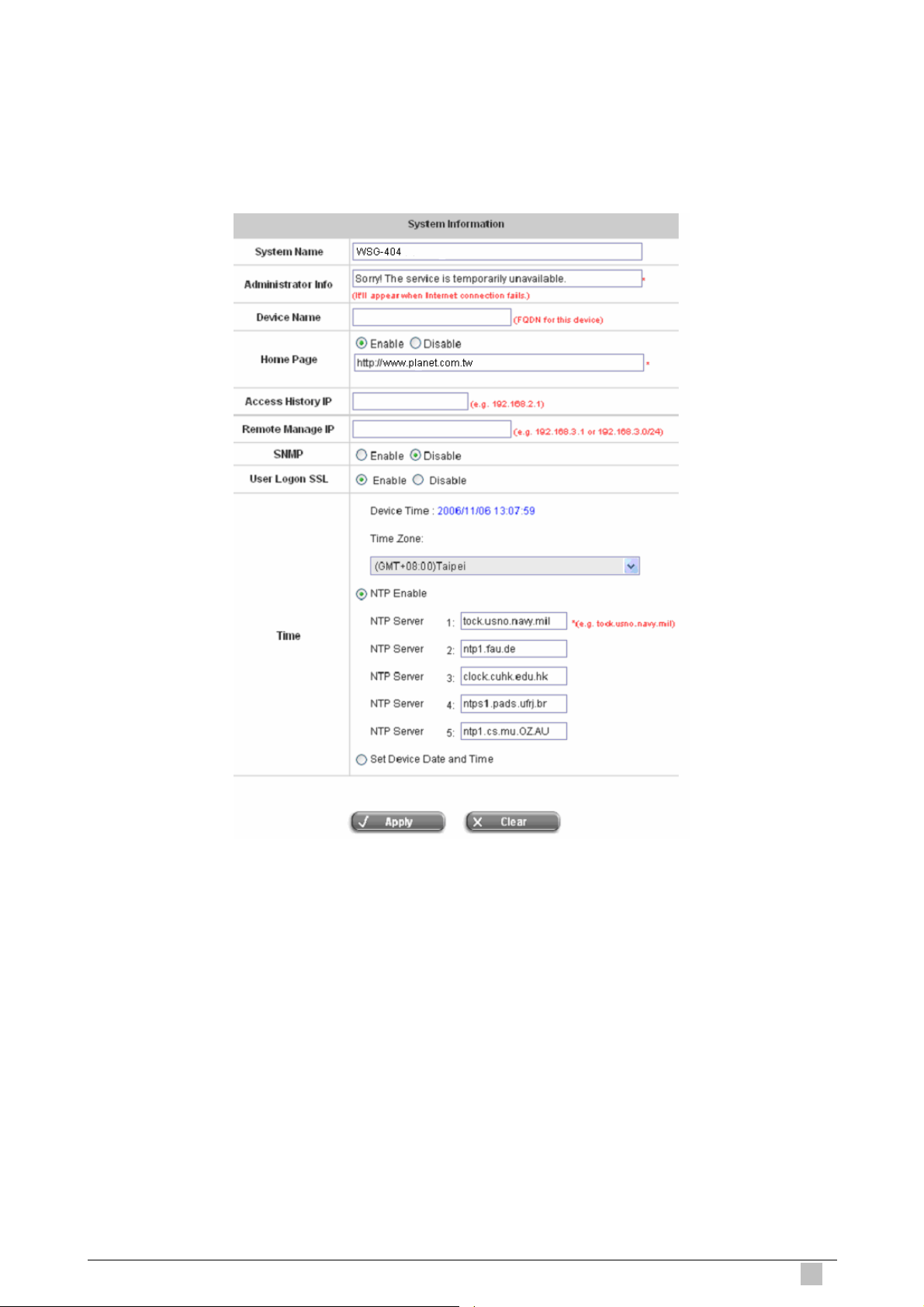
29
3.1.2 System Information
These are some main information about PLANET WSG-404. Please refer to the following
description for these blanks:
System Name: Set the system’s name or use the default.
Administrator Info: Enter the Administrator’s information here, such as administrator’s name,
telephone number, e-mail address, etc. If users encountered problems in the connection of the
WAN port to the system, this information will appear on the user’s login screen.
Home Page: Enter the website of a Web Server to be the homepage. When users log in
successfully, they will be directed to the homepage set, such as http://www.yahoo.com.
Regardless of the original webpage set in the users’ computers, they will be redirect to this page
after login.
Access History IP: Specify an IP address of the administrator’s computer or a billing system to
get billing history information of PLANET WSG-404. An example is provided as follows and
“10.2.3.213” is the WAN IP of PLANET WSG-404.
Wireless Subscriber Gateway
Page 30
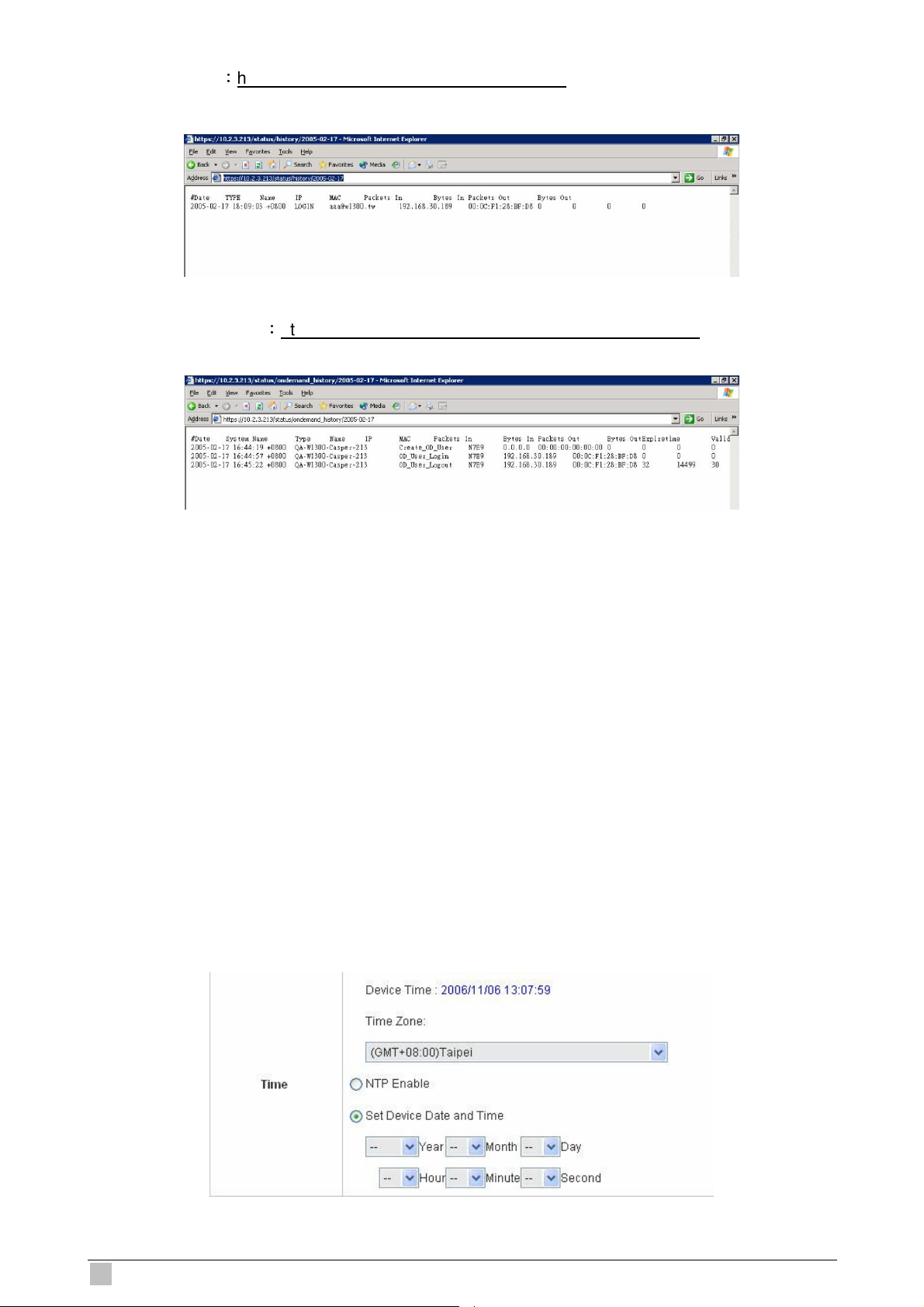
30
Traffic Historyhttps://10.2.3.213/status/history/2005-02-17
On-demand Historyhttps://10.2.3.213/status/ondemand_history/2005-02-17
Remote Manage IP: Set the IP block with a system which is able to connect to the web
management interface via the authenticated port. For example, 10.2.3.0/24 means that as long
as you are within the IP address range of 10.2.3.0/24, you can reach the administration page of
PLANET WSG-404.
SNMP: PLANET WSG-404 supports SNMPv2. If the function is enabled, administrators can
assign the Manager IP address and the SNMP community name used to access the
management information base (MIB) of the system.
User logon SSL: Enable to activate https (encryption) or disable to activate http (non encryption)
login page.
Time: PLANET WSG-404 supports NTP communication protocol to synchronize the network
time. Please specify the IP address of a server in the system configuration interface for
adjusting the time automatically. (Universal Time is Greenwich Mean Time, GMT). Time can be
set manually by selecting “Set Device Date and Time”. Please enter the date and time for
these fields.
WSG-404 User Guide
Page 31

31
3.1.3 WAN Configuration
There are 4 methods of obtaining IP address for the WAN Port: Static IP Address, Dynamic IP
Address, PPPoE and PPTP Client.
Static IP Address: Manually specifying the IP address of the WAN Port is applicable for the
network environment where the DHCP service is unavailable. The fields with red asterisks are
required to be filled in.
IP address: the IP address of the WAN port.
Subnet mask: the subnet mask of the WAN port.
Default gateway: the gateway of the WAN port.
Preferred DNS Server: the primary DNS Server of the WAN port.
Alternate DNS Server: The substitute DNS Server of the WAN port. This is not required.
Dynamic IP address: It is only applicable for the network environment where the DHCP Server
is available in the network. Click the Renew button to get an IP address.
Wireless Subscriber Gateway
Page 32

32
PPPoE Client: When selecting PPPoE to connect to the network, please set the “User Name”,
“Password”, “MTU” and “CLAMPMSS”. There is a Dial on demand function under PPPoE. If
this function is enabled, a Maximum Idle Time can be set. When the idle time is reached, the
system will automatically disconnect itself.
PPTP Client: Select STATIC to specify the IP address of the PPTP Client manually or select
DHCP to get the IP address automatically. The fields with red asterisks are required to be filled
in. There is a Dial on demand function under PPPoE. If this function is enabled, a Maximum
Idle Time can be set. When the idle time is reached, the system will automatically disconnect
itself.
WSG-404 User Guide
Page 33

33
3.1.4 LAN1 & LAN2 Configuration
User authentication for the two LAN ports can be enabled or disabled.
LAN1 & LAN2 Port
IP PNP: Users can use static IP address to connect to the system. Regardless of what the IP
address at the user end is, users can still be authenticated through PLANET WSG-404 and
access the network.
Wireless Subscriber Gateway
Page 34

34
User Authentication: Choose to enable or disable this function. If “User Authentication” is
disabled, users can access Internet without being authenticated.
Operation Mode: Choose one of the two modes, NAT mode and Router mode, by the
requirements.
IP Address: Enter the desired IP address for the LAN1 & LAN2 port.
Subnet Mask: Enter the desired subnet mask for the LAN1 & LAN2 port.
DHCP Server Configuration
There are three methods to set the DHCP server: Disable DHCP Server, Enable DHCP Server
and Enable DHCP Relay.
1. Disable DHCP Server: Disable DHCP Server function.
2. Enable DHCP Server: Choose “Enable DHCP Sever” function and set the appropriate
configuration for the DHCP server. The fields with red asterisks are required to be filled in.
DHCP Scope: Enter the “Start IP Address” and the “End IP Address” of this DHCP block.
These fields define the IP address range that will be assigned to the Public LAN clients.
Preferred DNS Server: The primary DNS server for the DHCP.
Alternate DNS Server: The substitute DNS server for the DHCP.
Domain Name: Enter the domain name.
WINS IP Address: Enter the IP address of WINS
Lease Time: Choose the time to change the DHCP.
WSG-404 User Guide
Page 35

35
Reserved IP Address List: For reserved IP address settings in detail, please click the
hyperlink of Reserved IP Address. If using the Reserved IP Address List function for IP
address outside the DHCP range is desired, click on the Reserved IP Address List on the
management interface. Then, the setup of the Reserved IP Address List as shown in the
following figure will appear. Enter the related Reserved IP Address, MAC, and some
description (not mandatory). Click Apply to complete the setup.
3. Enable DHCP Relay: If enabling this function is desired, other DHCP Server IP address
must be specified. See the following figure.
Wireless Subscriber Gateway
Page 36

36
3.1.5 LAN3 & LAN4 Configuration
In this section, set the related configuration for LAN3/LAN4 port and DHCP server.
LAN3 & LAN4 Port
Operation Mode: Choose one of the two modes, NAT mode and Router mode, by the
requirements.
IP Address: Enter the desired IP address for the LAN3 & LAN4 port.
Subnet Mask: Enter the desired subnet mask for the LAN3 & LAN4 port.
WSG-404 User Guide
Page 37

37
DHCP Server Configuration
There are three methods to set the DHCP server: Disable DHCP Server, Enable DHCP Server
and Enable DHCP Relay.
1. Disable DHCP Server: Disable DHCP Server function.
2. Enable DHCP Server: Choose “Enable DHCP Sever” function and set the appropriate
configuration for the DHCP server. The fields with red asterisks are required to be filled in.
DHCP Scope: Enter the “Start IP Address” and the “End IP Address” of this DHCP block.
These fields define the IP address range that will be assigned to the Private LAN clients.
Preferred DNS Server: The primary DNS server for the DHCP.
Alternate DNS Server: The substitute DNS server for the DHCP.
Domain Name: Enter the domain name.
WINS IP Address: Enter the IP address of WINS.
Lease Time: Choose the time to update the DHCP.
Reserved IP Address List: For reserved IP address settings in detail, please click the
hyperlink of Reserved IP Address. If using the Reserved IP Address List function for IP
address outside the DHCP range is desired, click the Reserved IP Address List on the
management interface. The setup of the Reserved IP Address List as shown in the following
figure will appear. Enter the related Reserved IP Address, MAC, and some description (not
mandatory). Click Apply to complete the setup.
Wireless Subscriber Gateway
Page 38

38
3. Enable DHCP Relay: If enabling this function is desired, other DHCP Server IP address
must be specified. See the following figure.
WSG-404 User Guide
Page 39

39
3.1.6 Wireless Configuration
This section is for setting related configurations for the wireless port.
Wireless Subscriber Gateway
Page 40

40
Basic Configuration
SSID: The SSID is the unique name shared among all devices in a wireless network. The SSID
must be the same for all devices in the wireless network. It is case sensitive, must not exceed 32
characters and may be any character on the keyboard. Administrators can give a new name in
this field or use the default name.
Sync to Ticket: Synchronize the SSID of ticket with this system.
Channel: Select the appropriate channel from the list to correspond to the network settings; for
example, 1 to 11 channels are suitable for the North America area. All points in the wireless
network must use the same channel in order to make sure correct connection.
Transmission Mode: There are 2 modes to select from, 802.11b (2.4G, 1~11Mbps) and 802.11
(b+g) (2.4G, 1~11Mbps and 2.4G, 54Mbps).
SSID Broadcast: Select to enable the SSID broadcast in the network. When configuring the
network, this function may be enabled but should be disabled when configuration is finished.
Since when SSID Broadcast is enabled, someone could easily obtain the SSID information with
the site survey software and get unauthorized access to the network.
Layer2 Client Isolation: This function can be enabled to isolate any client from each other.
Security: For security settings in detail, please click the hyperlink Security to go into the
Security page. Choose “Enable” to configure the setting.
WSG-404 User Guide
Page 41

41
1. WEP Key: Wired Equivalent Privacy. If using this function is desired, please choose
“Enable”.
2. WEP Key Encryption: This is a data privacy mechanism based on a 64-bit or 128-bits
shared key algorithm.
3. Mode: There are two types of encryption, HEX and ASCII. After selecting one of them,
please enter the related information in the blanks below.
Advance: For advance settings in detail, please click the hyperlink Advance to go into the
Advance page.
1. Authentication Type: The default value is Auto. When “Auto” is selected, it will
auto-detect to authenticate by Shared Key type or Open System type. Shared Key is used
such that both the sender and the recipient share a WEP key for authentication. Open Key
is that the sender and the recipient do not share a WEP key for authentication. All points on
the network must use the same authentication type.
2. Transmission Rates: The default value is Auto. The range is from 1 to 54Mbps. The rate of
data transmission should be set depending on the speed of this particular wireless network.
Select from a range of transmission speeds or keep the default setting, Auto, to make the
Access Point use the fastest possible data rate automatically.
Wireless Subscriber Gateway
Page 42

42
3. CTS Protection Mode: The default value is Disable. When enabled, a protection
mechanism will ensure that the 802.11b devices can connect to Access Point and not be
affected by many other 802.11g devices existing at the same time. However, the
performance of this 802.11g devices may decrease.
4. Basic Rate: The basic rate offers three options, All, Set1 and Set2 and the default value is
Set1. Depending on the wireless mode selected, PLANET WSG-404 will deliver a
pre-defined data rate. Select “All” to activate all transmission rates to be compatible with
the majority of the devices.
5. Beacon Interval: Enter a value between 20 and 1000 msec. The default value is 100
milliseconds. The entered time means how often the signal transmission occurs between the
access point and the wireless network.
6. RTS Threshold: Ready To Send threshold. The range is from 256 to 2346 and the default is
OFF. The administrator could set the value which is the time to wait before sending another
packet. It is recommended that the value remains in the range of 256 to 2346.
7. Fragmentation Threshold: The range is from 256 to 2346 and the default is OFF. The
value specifies the maximum size of packet allowed before data is fragmented into multiple
packets. It should be remained in the range of 256 to 2346. A smaller value results smaller
packets but with a larger numbers of packets in transmission.
8. DTIM Interval: This function indicates the interval of the Delivery Traffic Indication Message
(DTIM). DTIM is a countdown function to inform clients to listen to broadcast and multicast
messages. When an Access Point has buffered broadcast or multicast message from an
associated client, it sends the next DTIM at this interval rate (from 1~255), the client will hear
the beacons.
Wireless Port
IP PNP: Use any IP address to connect to the system. Regardless of what the IP address at the
users end is, they can still be authenticated through PLANET WSG-404 and access the
network.
User Authentication: If “User Authentication” is disabled, “Specific Route Profile” needs to
be specified for the users to access Internet.
Operation Mode: Choose one of the two modes, NAT mode and Router mode, by the
requirements.
IP Address: Enter desired IP address for the wireless port.
WSG-404 User Guide
Page 43

43
Subnet Mask: Enter desired subnet mask for the wireless port.
DHCP Server Configuration
There are three methods to set the DHCP server: Disable DHCP Server, Enable DHCP Server
and Enable DHCP Relay.
1. Disable DHCP Server: Disable the DHCP Server function.
2. Enable DHCP Server: Choose “Enable DHCP Sever” function and set the appropriate
configuration for the DHCP server. The fields with red asterisks are required to be filled in.
DHCP Scope: Enter the “Start IP Address” and the “End IP Address” of this DHCP block.
These fields define the IP address range that will be assigned to the Wireless LAN clients.
Preferred DNS Server: The primary DNS server for the DHCP.
Alternate DNS Server: The substitute DNS server for the DHCP.
Domain Name: Enter the domain name.
WINS IP Address: Enter the IP address of WINS.
Lease Time: Choose the time to change the DHCP.
Wireless Subscriber Gateway
Page 44

44
Reserved IP Address List: For reserved IP address settings in detail, please click the
hyperlink of Reserved IP Address. If using the Reserved IP Address List function for IP
address outside the DHCP range is desired, click on the Reserved IP Address List on the
management interface. The setup of the Reserved IP Address List as shown in the following
figure will appear. Enter the related Reserved IP Address, MAC, and some description (not
mandatory). Click Apply to complete the setup.
3. Enable DHCP Relay: If enabling this function is desired, other DHCP Server IP address
must be specified. See the following figure.
WDS configuration
This function can extend the range of accessing the network. It has to work with a repeater. A
repeater is a peripheral device supporting PLANET WSG-404 to extend the wireless access by
receiving requests from APs or clients and passing the requests to PLANET WSG-404 to obtain
authentication.
When “Enable” is clicked, there will be a warning box showing up.
WSG-404 User Guide
Page 45

45
If this function is enabled, please enter the MAC address of repeater in the blanks. A maximum
of three repeaters are supported.
3.2 User Authentication
This section includes the following functions: Authentication Configuration, Black List
Configuration, Policy Configuration, Guest User Configuration and Additional Configuration.
3.2.1 Authentication Configuration
This function is to configure the settings for 802.1x authentication, authentication server, and
on-demand user authentication.
Wireless Subscriber Gateway
Page 46

46
802.1x Authentication Configuration
There are two kinds of 802.1x authentication methods and one encryption mechanism: 802.1x,
WPA w/ 802.1x and WPA-PSK. Click the hyperlink 802.1x Authentication Configuration to
set the related configurations. After completing and clicking Apply to save the settings, go back
to the previous page to check the item box next to 802.1x Authentication Configuration to
enable this function. When using 802.1x authentications, the RADIUS attributes such as idle
timeout or session timeout have no effect.
1. 802.1x: Enable the 802.1x authentication method. The fields with red asterisks are required
to be filled in.
WSG-404 User Guide
Page 47

47
Authentication Server IP: The IP address or domain name of the Authentication server.
Authentication Port: The port of the authentication server. The default value is 1812.
Secret Key: The secret key of the authentication sever for encryption and decryption.
Accounting Server IP: The IP address or domain name of the accounting server.
Account Port: The port of the accounting server. The default value is 1813.
Secret Key: The secret key of the accounting sever for encryption and decryption.
Accounting Service: Enable or disable accounting service.
Policy: There are three policies to select from.
2. WPA x/802.1x: Enable the supported WPA-Enterprise, Wireless Protection Access with
802.1x.
Authentication Server IP: The IP address or domain name of the Authentication server.
Authentication Port: The port of the authentication server. The default value is 1812.
Secret Key: The secret key of the authentication sever for encryption and decryption.
Accounting Server IP: The IP address or domain name of the accounting server.
Account Port: The port of the accounting server. The default value is 1813.
Secret Key: The secret key of the accounting sever for encryption and decryption.
Accounting Service: Enable or disable accounting service.
Policy: There are three policies to select from.
Group Re-key Time: Time interval for re-keying broadcast/multicast keys in seconds. The
maximum is 6000 sec.
Wireless Subscriber Gateway
Page 48

48
3. WPA-PSK: Wireless Protection Access-PreShared Key, a kind of encryption mechanism
supporting WPA-SOHO. When using WPA-PSK, there is no user authentication required.
Group Re-key Time: Time interval for re-keying broadcast/multicast keys in seconds. The
maximum is 6000 sec.
PSK: The Pre-Shared Key uses 64 hexadecimal.
Passphrase: A kind of password using 8 to 63 ASCII characters.
Note:
After clicking Apply, there will be a restart message. You must click Restart to apply the settings.
Authentication Server Configuration
The system provides 3 servers and one on-demand server that the administrator can apply with
different policy. Click on the server name to set the related configurations for that particular
server. After completing and clicking Apply to save the settings, go back to the previous page to
choose a server to be the default server and enable or disable any server on the list. Users can
log into the default server without the postfix to allow faster login process.
WSG-404 User Guide
Page 49

49
Server 1~3: There are 5 kinds of authentication methods, Local User, POP3, RADIUS,
LDAP and NTDomain to setup from.
Server Name: Set a name for the server using numbers (0 to 9), alphabets (a to z or A to Z),
dash (-), underline (_) and dot (.) with a maximum of 40 characters, all other letters are not
allowed.
Sever Status: The status shows that the server is enabled or disabled.
Postfix: Set a postfix that is easy to distinguish (e.g. Local) for the server using numbers (0
to 9), alphabets (a to z or A to Z), dash (-), underline (_) and dot (.) with a maximum of 40
characters, all other letters are not allowed.
Note:
The Policy Name cannot contain these words: MAC and IP.
Black List: There are 5 sets of the black lists. Select one of them or choose “None”. Please
refer to 4.2.2 Black List Configuration.
Authentication Methods: There are 5 authentication methods, Local, POP3, RADIUS,
LDAP and NT Domain to configure from. Select the desired method and click the link
besides the pull-down menu for more advanced configuration. For more details, please refer
to 4.2.1.1~5 Authentication Method.
Note:
Enabling two or more servers of the same authentication method is not allowed.
Policy: There are 3 policies to choose from to apply to this particular server.
Wireless Subscriber Gateway
Page 50

50
1. On-demand User: This is for the customer’s need in a store environment. When the
customers need to use wireless Internet in the store, they have to get a printed receipt with
username and password from the store to log in the system for wireless access. There are
2000 On-demand User accounts available.
Server Status: The status shows that the server is enabled or disabled.
Postfix: Set a postfix that is easy to distinguish (e.g. Local) for the server using numbers (0
to 9), alphabets (a to z or A to Z), dash (-), underline (_) and dot (.) with a maximum of 40
characters, all other letters are not allowed.
Receipt Header: There are two fields, Receipt Header 1 and Receipt Header 2, for the
receipt’s header. Enter receipt header message or use the default.
Receipt Footer: Enter receipt footer message here or use the default.
Printer Baud Rate: Select the desired transmission baud rate. The default value is 9600.
Monetary Unit: Select the desired monetary unit.
Policy Name: Select a policy for the on-demand user.
WLAN ESSID: Enter the ESSID of the AP. Administrators can supply a new name or use the
default name.
Wireless Key: Enter the Wireless key of the AP such as WEP or WPA.
Remark: Enter any additional information that will appear at the bottom of the receipt.
Billing Notice Interval: While the on-demand user is still logged in, the system will update
the billing notice of the login successful page by the time interval defined here.
Twin Ticket: Enable this function to print duplicate receipts.
WSG-404 User Guide
Page 51

51
Users List: Click to enter the On-demand Users List page. In the On-demand Users List,
detailed information will be documented here. By default, the On-demand user database is
empty.
Upload User: Click this to enter the Upload User interface. Click the Browse button to
select the text file for the user account upload. Then click Submit to complete the
upload process.
Wireless Subscriber Gateway
Page 52

52
The uploading file should be a text file and the format of each line is " ID (Username),
Password, Type, Status, Available Data transfer or Session length, Activation
deadline (Date), Expired Date, Validity duration, Plan, Price, Total Data transfer or
Session length when bought, Generated Date, First Login Date, Last Logout Date,
Logout Cause” without the quotes. The separator between two columns in a line is a
comma. When uploading a file, any format error or duplicated username will terminate
the uploading process and no account will be uploaded. Please correct the format in the
uploading file or delete the duplicated user account in the database, then try again. The
unit of data transfer is byte. The unit of session length is second. ID (Username) and
Password must be given in upper case.
Example1: For Session Length type
The Type must be written as TIME, Set Status must be set as 0. Set Session Length in
seconds. Activation Deadline must be in the format of yyyy/mm/dd hh:mm:ss. Set
Validity Duration as 1, and give a Plan that’s already been generated and enabled
from Billing Configuration page. Provide a price in any monetary unit defined in
On-demand User Server Configuration page. Finally, set Session Length when
bought the same as Session Length. Leave other fields blank.
Example2: For Total Data Transfer type
The Type must be written as DATA, Set Status must be set as 0. Set Total Data
Transfer in bytes. Activation Deadline must be in the format of yyyy/mm/dd hh:mm:ss.
Set Validity Duration as 1, and give a Plan that’s already been generated and enabled
from Billing Configuration page. Provide a price in any monetary unit defined in
On-demand User Server Configuration page. Finally, set Total Data Transfer when
bought the same as Session Length. Leave other fields blank.
WSG-404 User Guide
Page 53

53
Download User: Click this to create a .txt file and then save it on disk.
Search: Enter a keyword of a username that needs to be searched in the text field and
click this button to perform the search. All usernames matching the keyword will be
listed.
Username: The login name of the on-demand user.
Password: The login password of the on-demand user.
Remaining Time/Volume: The total time/Volume that the user can use currently.
Status: The status of the account. Normal indicates that the account is not in-use and
not overdue. Online indicates that the account is in-use and not overdue. Expire
indicates that the account is overdue and cannot be used.
Expiration Time: The expiration time of the account.
Del All: This will delete all the users at once.
Delete: This will delete the users individually.
Wireless Subscriber Gateway
Page 54

54
Billing Configuration: Click this to enter the Billing Configuration page. In the Billing
Configuration screen, Administrator may configure up to 10 billing plans.
Status: Select to enable or disable this billing plan.
Type: Set the billing plan by “Data” (the maximum volume allowed is 9,999,999 Mbyte)
or “Time” (the maximum days allowed is 999 days).
Expiration time: This is the duration of time that the account has to be activated after
generation of the account. If the account is not activated during this duration the
account will self-expire
Valid Duration: This is the duration of time that the user can use the Internet after
activation of the account. After this duration, the account will self-expires.
Price: The price charged for this billing plan.
WSG-404 User Guide
Page 55

55
Create On-demand User: Click this to enter the On-demand User Generate page.
Pressing the Create button for the desired rule, an On-demand user will be created, then
click Printout to print a receipt that will contain this on-demand user’s information.
Wireless Subscriber Gateway
Page 56

56
Billing Report: Click this to enter the On-demand Summary report page. In On-demand
users Summary report page, Administrator can get a complete report or a report of a
particular period.
Report All: Click this to get a complete report including all the on-demand records. This
report shows the total expenses and individual accounting of each plan for all plans
available.
WSG-404 User Guide
Page 57

57
Search: Select a time period to get a period report. The report tells the total expenses
and individual accounting of each plan for all plans available for that period of time.
Wireless Subscriber Gateway
Page 58

58
Credit Card: Click this to enter the Credit Card Configuration page. This section is about
how independent HotSpot owners can enable the credit card billing function, making the
HotSpot an e-commerce environment for end users to pay for and get Internet access using
their credit cards. Before the “Credit Card” and related functions can be managed
appropriately, PLANET WSG-404 requires the merchant owners to have a valid
Authorize.Net (www.authorize.net) account, since Authorize.Net is the on-line payment
gateway that PLANET WSG-404 supports now. Please see Appendix B. The
Configuration on Authorize.Net to setup an Aurthourize.Net account and other necessary
information.
Note:
A payment gateway “Paypal” will be supported in the future.
WSG-404 User Guide
Page 59

59
After getting an Authorize.Net account, set the following configuration in Credit Card
Configuration of PLANET WSG-404.
Credit Card General Configuration
Credit Card Payment: Click Enable to turn on this function or click Disable to turn off
this function.
Credit Card Payment Page Configuration
Merchant ID: The merchant ID is similar to a username and is used by the Payment
Gateway to authenticate transactions.
Merchant Transaction Key: The merchant transaction key is similar to a password and
is used by the Payment Gateway to authenticate transactions.
Payment Gateway URL: The Payment Gateway verifies the URL specified in the post
string against the URLs in this field.
Verify SSL Certificate: Secure Sockets Layer, a protocol developed by Netscape for
transmitting private documents via the Internet. SSL uses a cryptographic system that
uses two keys to encrypt data − a public key known to everyone and a private or secret
key known only to the recipient of the message. Both Netscape Navigator and Internet
Explorer support SSL, and many Web sites use the protocol to obtain confidential user
information, such as credit card numbers. By convention, URLs that require an SSL
connection start with https: instead of http:.
Test Mode: It is possible to submit a test transaction to the payment gateway.
Transactions that are submitted while Test Mode is enabled are NOT actually
processed. The example as follows:
Wireless Subscriber Gateway
Page 60

60
Click Submit to send out this transaction. There will be a confirm dialog box showing up.
Check the data again and the click OK to go on the transaction or click Cancel to revise
the data or cancel this transaction.
WSG-404 User Guide
Page 61

61
After clicking OK, there will be another dialog box showing up to confirm this transaction
again. Click OK to complete the process or click Cancel to revise the data or cancel this
transaction.
Click OK to complete the transaction and a welcome screen will show up.
Wireless Subscriber Gateway
Page 62

62
Click Start Internet Access to begin to use the Internet.
MD5 Hash: If transaction responses need to be encrypted by the Payment Gateway,
enter and confirm a MD5 Hash Value and select a reactive mode. The MD5 Hash
security feature enables merchants to verify that the results of a transaction, or
transaction response, received by their server were actually sent from the Payment
Gateway.
WSG-404 User Guide
Page 63

63
Service Disclaimer Content
View service agreements and fees for the standard payment gateway services here as
well as adding new or editing services disclaimer.
Credit Card Payment Page Billing Configuration
These 10 plans are the plans in Billing Configuration, and desired plan can be
enabled.
Client’s Purchasing Record
Invoice Number: An invoice number may be provided as additional information against
a transaction. This is a reference field that may contain any format of information.
Description: Narrative text entered by a user to describe the nature of a transaction.
Email Header: Enter the information that should appear in the header of the invoice.
Wireless Subscriber Gateway
Page 64

64
Credit Card Payment Page Fields Configuration
Display: Check the box to show this item on the customer’s payment interface.
Displayed Text: Enter what needs to be shown for this field.
Mandatory: Check the box to indicate this item as a required field.
Credit Card Number: Credit card number of the customer. The Payment Gateway will
only accept card numbers that correspond to the listed card types.
Credit Card Expiration Date: Month and year expiration date of the credit card. This
should be entered in the format of MMYY. For example, an expiration date of July 2005
should be entered as 0705.
Card Type: This value indicates the level of match between the Card Code entered on
a transaction and the value that is on file with a customer’s credit card company. A code
and narrative description are provided indicating the results returned by the processor.
Card Code: The three- or four-digit code assigned to a customer’s credit card number
(found either on the front of the card at the end of the credit card number or on the back
of the card).
Email: An email address may be provided along with the billing information of a
transaction. This is the customer’s email address and should contain an @ symbol.
WSG-404 User Guide
Page 65

65
Customer ID: This is an internal identifier for a customer that may be associated with
the billing information of a transaction. This field may contain any format of information.
First Name: The first name of a customer associated with the billing or shipping
address of a transaction. In the case when John Doe places an order, enter John in the
First Name field indicating this customer’s name.
Last Name: The last name of a customer associated with the billing or shipping
address of a transaction. In the case when John Doe places an order, enter Doe in the
Last Name field indicating this customer’s name.
Company: The name of the company associated with the billing or shipping information
entered on a given transaction.
Address: The address entered either in the billing or shipping information of a given
transaction.
City: The city is associated with either the billing address or shipping address of a
transaction.
State: A state is associated with both the billing and shipping address of a transaction.
This may be entered as either a two-character abbreviation or the full text name of the
state.
Zip: The ZIP code represents the five or nine digit postal code associated with the
billing or shipping address of a transaction. This may be entered as five digits, nine
digits, or five digits and four digits.
Country: The country is associated with both the billing and shipping address of a
transaction. This may be entered as either an abbreviation or full value.
Phone: A phone number is associated with both a billing and shipping address of a
transaction. Phone number information may be entered as all number or it may include
parentheses or dashes to separate the area code and number.
Fax: A fax number may be associated with the billing information of a transaction. This
number may be entered as all number or contain parentheses and dashes to separate
the area code and number.
Credit Card Payment Page Remark Content
Enter additional details for the transaction such as Tax, Freight and Duty Amounts, Tax
Exempt status, and a Purchase Order Number, if applicable.
Wireless Subscriber Gateway
Page 66

66
3.2.1.1 Authentication Method - Local User Setting
Choose “Local User” in the Authentication Method field, the hyperlink besides the pull-down
menu will become “Local User Setting”.
Click the hyperlink for further configuration.
Edit Local User List: Click this to enter the “Local User List” screen.
Add User: Click the hyperlink of Add User to enter the Add User interface. Fill in the
necessary information such as “Username”, “Password”, “MAC” (optional) and “Remark”
(optional). Then, select a desired Policy and click Apply to complete adding the user or users.
WSG-404 User Guide
Page 67

67
Input the users and enter the necessary information.
Wireless Subscriber Gateway
Page 68

68
After inputting the users and all the information desired, click Apply.
Upload User: Click this to enter the Upload User interface. Click the Browse button to select
the text file for the user account upload. Then click Submit to complete the upload process.
The uploading file should be a text file and the format of each line is "ID, Password, MAC,
Policy, Remark" without the quotes. There must be no spaces between the fields and commas.
The MAC field could be omitted but the trailing comma must be retained. When adding user
accounts by uploading a file, the existing accounts in the embedded database will not be
replaced by new ones.
WSG-404 User Guide
Page 69

69
Download User: Click this to enter the Users List page and the system will directly show a list
of all created user accounts. Click Download to create a .txt file and then save it on disk.
Wireless Subscriber Gateway
Page 70

70
Refresh: Click this to renew the user list.
Search: Enter a keyword of a username to be searched in the text field and click this button to
perform the search. All usernames matching the keyword will be listed.
Del All: This will delete all the users at once.
Delete: This will delete the users individually.
Edit User: If editing the content of individual user account is desired, click the username of the
desired user account to enter the Edit User Interface for that particular user, and then modify or
add any desired information such as “Username”, “Password”, “MAC” (optional) and
“Remark” (optional). Then, click Apply to complete the modification.
WSG-404 User Guide
Page 71

71
3.2.1.2 Authentication Method - POP3
Choose “POP3” in the Authentication Method field, the hyperlink beside the pull-down menu will
become “POP3 Setting”.
Click the hyperlink for further configuration. Enter the related information for the primary server
and/or the secondary server (the secondary server is not required). The blanks with red star are
necessary information. These settings will become effective immediately after clicking the Apply
button.
Wireless Subscriber Gateway
Page 72

72
Server IP: Enter the IP address/domain name given by the ISP.
Port: Enter the Port given by the ISP. The default value is 100.
Enable SSL Connection: If this option is enabled, the POP3 protocol will perform the
authentication.
3.2.1.3 Authentication Method - RADIUS
Choose “Radius” in the Authentication Method field, the hyperlink beside the pull-down menu will
become “Radius Setting”.
WSG-404 User Guide
Page 73

73
Click the hyperlink for further configuration. The Radius server sets the external authentication for
user accounts. Enter the related information for the primary server and/or the secondary server (the
secondary server is not required). The blanks with red star are necessary information. These
settings will become effective immediately after clicking the Apply button.
802.1X Authentication: Enable this function and the hyperlink of Radius Client List will appear.
Click the hyperlink to get into the Radius Client Configuration list for further configuration. In the
Radius Client Configuration table, the clients, which are using 802.1X as the authentication
method, shall be put into this table. PLANET WSG-404 will forward the authentication request
from these clients to the configured Radius Servers.
Wireless Subscriber Gateway
Page 74

74
Trans Full Name: When enabled, the ID and postfix will be transferred to the RADIUS server for
authentication. When disabled, only the ID will be transferred to RADIUS server for
authentication.
NASID: Enter the NASID of the PLANET WSG-404 for the external RADIUS authentication
server.
Server IP: Enter the IP address/domain name of the RADIUS server.
Authentication Port: Enter the authentication port of the RADIUS server and the default value
is 1812.
Accounting Port: Enter the accounting port of the RADIUS server and the default value is
1813.
Secret Key: Enter the key for encryption and decryption.
Accounting Service: Select this to enable or disable the “Accounting Service” for accounting
capabilities.
Authentication Protocol: There are two methods, CHAP and PAP for selection.
3.2.1.4 Authentication Method - LDAP
Choose “LDAP” in the Authentication Method field, the hyperlink beside the pull-down menu will
become “LDAP Setting”.
WSG-404 User Guide
Page 75

75
Click the hyperlink for further configuration. Enter the related information for the primary server
and/or the secondary server (the secondary server is not required). The blanks with red star are
necessary information. These settings will become effective immediately after clicking the Apply
button.
Server IP: Enter the IP address or domain name of the LDAP server.
Port: Enter the Port of the LDAP server, and the default value is 389.
Base DN: Enter the distinguished name of the LDAP server.
Account Attribute: Enter the account attribute of the LDAP server.
3.2.1.5 Authentication Method - NTDomain
Choose “NTDomain” in the Authentication Method field, the hyperlink beside the pull-down menu
will become “NTDomain Setting”.
Wireless Subscriber Gateway
Page 76

76
Click the hyperlink for further configuration. Enter the server IP address and enable/disable the
transparent login function. These settings will become effective immediately after clicking the Apply
button.
Server IP address: Enter the server IP address of the domain controller.
Transparent Login: If the function is enabled, users will log into PLANET WSG-404
automatically when they log into the Windows domain.
3.2.2 Black List Configuration
The administrator can add, delete, or edit the black list for user access control. Each black list can
include 40 users at most. If a user in the black list wants to log into the system, the user’s access
will be denied. The administrator can use the pull-down menu to select the desired black list.
Select Black List: There are 5 lists to select from for the desired black list.
Name: Set the black list name and it will show on the pull-down menu above.
Add User to List: Click the hyperlink to add users to the selected black list.
WSG-404 User Guide
Page 77

77
After entering the usernames in the “Username” blanks and the related information in the
“Remark” blank (not required).
Click Apply to add the users.
Wireless Subscriber Gateway
Page 78

78
If removing a user from the black list is desired, select the user’s “Delete” check box and then
click the Delete button to remove that user from the black list.
3.2.3 Policy Configuration
Every Policy has three profiles, Firewall Profile, Specific Route Profile, and Schedule Profile as
well as one Bandwidth setting for that policy.
WSG-404 User Guide
Page 79

79
Firewall Profile
Click the hyperlink of Setting for Firewall Profile, the Firewall Profiles list will appear. Click the
numbers of Filter Rule Item to edit individual rules and click Apply to save the settings. The
rule status will show on the list. Check “Active” to enable that rule.
Rule Item: This is the rule selected.
Rule Name: The rule name can be changed here.
Enable this Rule: After checking this function, the rule will be enabled.
Action: There are two options, Block and Pass. Block is to prevent packets from passing and
Pass is to permit packets passing.
Protocol: There are three protocols to select, TCP, UDP and ICMP, or choose ALL to use all
three protocols.
Wireless Subscriber Gateway
Page 80

80
Source MAC Address: The MAC address of the source IP address. This is for specific MAC
address filter.
Source/Destination Interface: There are five interfaces to choose, ALL, WAN, Wireless,
Public LAN (LAN1/LAN2) and Private LAN (LAN3/LAN4).
Source/Destination IP: Enter the source and destination IP addresses.
Source/Destination Subnet Mask: Enter the source and destination subnet masks.
Source/Destination Start/End Port: Enter the range of source and destination ports.
Specific Route Profile
Click the hyperlink of Setting for Specific Route Profile, the Specific Route Profile list will
appear.
Profile Name: The profile name can be changed here.
IP Address: The destination IP address of the host or the network.
Subnet Netmask: Select a destination subnet netmask of the host or the network.
IP Address: The IP address of the next router to the destination.
Default: Check this option to apply the default value.
WSG-404 User Guide
Page 81

81
Schedule Profile
Click the hyperlink of Setting for Schedule Profile to enter the Schedule Profile list. Select
“Enable” to show the list. This function is used to restrict the time the users can log in. Please
enable/disable the desired time slot and click Apply to save the settings. These settings will
become effective immediately after clicking the Apply button.
Bandwidth
Choose one bandwidth limit for that particular policy.
Wireless Subscriber Gateway
Page 82

82
3.2.4 Guest User Configuration
This function can permit guests to log into the system. Select “Enable Guest User” and click
Apply to save the settings.
Guest User List: PLANET WSG-404 offers 10 guest users for log in. To activate a guest user,
just enter the password in the corresponding “Password” text field for that guest account.
Guest accounts with blank password will not be activated.
Policy: Select one policy to apply to.
Session Length: This restricts the connection time of the guest users. The default session
length is 6 hours and the available session time ranges from 1 to 12 hours or unlimited.
Idle Timer: If a guest user has been idled with no network activities at all, the system will
automatically kick out the user. The Idle timer can be set in the range of 1~1440 minutes, and
the default idle timer is 10 minutes.
WSG-404 User Guide
Page 83

83
3.2.5 Additional Configuration
User Control: Functions under this section applies for all general users.
Idle Timer: If a user has been idled with no network activities at all, the system will automatically
kick out the user. The Idle timer can be set in the range of 1~1440 minutes, and the default Idle
timer is 10 minutes.
Multiple Login: When enabled, a user can log in from different computers with the same
account. (This function doesn’t support On-demand users and RADIUS authentication method.)
Friendly Logout: When a user logs into the system, a small window will appear to show the
user’s information and there is a logout button for users to logout. If enabled. When the users try
to close the small window, there will be a new popup window to confirm the action in case the
users close the login succeed page by accident.
Internet Connection Detection: Enter a specific URL or IP address and PLANET WSG-404
will try to detect the network connection by sending packets directly to that specific URL or IP
address. If there is a problem in the connection of the WAN port of the system such that the URL
or IP address specified cannot be reached, there will be a message showing that can be set in
the Administrator Info in System Information section on the users’ screen.
Upload File
Wireless Subscriber Gateway
Page 84

84
1. Certificate: The administrator can upload new private key and customer certification. Click
the Browse button to select the file for the certificate upload. Then click Submit to complete
the upload process.
Click Use Default Certificate to use the default certificate and key.
2. Login Page: The administrator can use the default login page or get the customized login
page by setting the template page, uploading the page or downloading from the specific
website. After finishing the setting, click Preview to see the login page.
a. Choose Default Page to use the default login page.
WSG-404 User Guide
Page 85

85
b. Choose Template Page to make a customized login page here. Click Select to pick
up a color and then fill in all of the blanks. Click Preview to see the result first.
Wireless Subscriber Gateway
Page 86

86
c. Choose Uploaded Page to upload new login page. Click the Browse button to select
the file for the login page upload. Then click Submit to complete the upload process.
After the upload process is completed, the new login page can be previewed by clicking
Preview button at the bottom.
WSG-404 User Guide
Page 87

87
The user-defined login page must include the following HTML codes to provide the
necessary fields for username and password.
If the user-defined login page includes an image file, the image file path in the HTML code
must be the image file to be uploaded.
Then, enter or browse the filename of the images to upload in the Upload Images field on
the Upload Images Files page and then click Submit. The system will show the used
space and the maximum size of the image file of 512K. If the administrator wishes to
restore the factory default of the login page, click the Use Default Page button to restore
it to default.
After the image file is uploaded, the file name will show on the “Existing Image Files”
field. Check the file and click Delete to delete the file.
Wireless Subscriber Gateway
Page 88

88
In PLANET WSG-404, the end user first gets a login page when she/he opens its web
browser right after associating with an access point. However, in some situations, the
hotspot owners or MIS staff may want to display “terms of use” or announcement
information before the login page. Hotspot owners or MIS staff can design a new
disclaimer/announcement page and save the page in their local server. After the
agreement shown on the page is read, users are asked whether they agree or disagree
with the disclaimer. By clicking I agree, users are able to log in. If users choose to decline,
they will get a popup window saying they are unable to log in. The basic design is to have
the disclaimer and login function in the same page but with the login function hidden until
users agree with the disclaimer.
For more details about the codes of the disclaimer, please refer to Appendix E.
If the page is successfully loaded, an upload success page will show up.
“Preview” can be clicked to see the uploaded page.
WSG-404 User Guide
Page 89

89
If user checks “I agree” and clicks Next, then he/she is prompted to fill in the login name
and password.
If user checks “I disagree” and clicks Next, a window will pop up to tell user that he/she
cannot log in
Wireless Subscriber Gateway
Page 90

90
d. Choose the External Page selection and get the login page from the specific
website. Enter the website address in the “External Page Setting” field and then click
Apply.
The External Page prepared to be loaded here needs to have the following code as well
to let the system work properly
After applying the setting, the new login page can be previewed by clicking Preview
button at the bottom of this page.
WSG-404 User Guide
Page 91

91
3. Logout Page: The users can apply their own logout page here. The process is similar to
that of Logout Page.
The different part is the HTML code of the user-defined logout interface must include the
following HTML code that the user can enter the username and password. After the upload
is completed, the user-defined login user interface can be previewed by clicking Preview at
the bottom of this page. If want to restore the factory default setting of the logout interface,
click the “Use Default Page” button.
4. Login Succeed Page: The administrator can use the default login succeed page or get the
customized login succeed page by setting the template page, uploading the page or
downloading from the specific website. After finishing the setting, click Preview to see the
login succeed page.
a. Choose Default Page to use the default login succeed page.
Wireless Subscriber Gateway
Page 92

92
b. Choose Template Page to make a customized login succeed page here. Click Select to
pick up a color and then fill in all of the blanks. Click Preview to see the result first.
c. Choose Uploaded Page and upload the login succeed page. Click the Browse button to
select the file for the login succeed page upload. Then click Submit to complete the
upload process.
WSG-404 User Guide
Page 93

93
After the upload process is completed, the new login succeed page can be previewed by
clicking Preview button at the bottom.
Enter or browse the filename of the images to upload in the Upload Images field on the
Upload Images Files page and then click Submit. The system will show the used space
and the maximum size of the image file of 512K. If the administrator wishes to restore the
factory default of the login succeed page, click the Use Default Page button to restore it to
default.
After the image file is uploaded, the file name will show on the “Existing Image Files” field.
Check the file and click Delete to delete the file.
d. Choose the External Page selection and get the login succeed page from the specific
website. Enter the website address in the “External Page Setting” field and then click
Apply. After applying the setting, the new login succeed page can be previewed by
clicking Preview button at the bottom of this page.
5. Login Succeed Page for On-Demand: The administrator can use the default login succeed
page for On-Demand or get the customized login succeed page for On-Demand by setting
the template page, uploading the page or downloading from the specific website. After
finishing the setting, click Preview to see the login succeed page for On-Demand.
Wireless Subscriber Gateway
Page 94

94
a. Choose Default Page to use the default login succeed page for On-Demand.
b. Choose Template Page to make a customized login succeed page for On-Demand here.
Click Select to pick up a color and then fill in all of the blanks. Click Preview to see the
result first.
WSG-404 User Guide
Page 95

95
c. Choose Uploaded Page and click the Browse button to select the file for the login
succeed page for On-Demand upload. Then click Submit to complete the upload
process.
After the upload process is completed, the new login succeed page for On-Demand can be
previewed by clicking Preview button at the bottom.
If the user-defined login succeed page for On-Demand includes an image file, the image file
path in the HTML code must be the image file to be uploaded.
Enter or browse the filename of the images to upload in the Upload Images field on the
Upload Images Files page and then click Submit. The system will show the used space
and the maximum size of the image file of 512K. If the administrator wishes to restore the
factory default of the login succeed page for On-Demand, click the Use Default Page button
to restore it to default.
Wireless Subscriber Gateway
Page 96

96
After the image file is uploaded, the file name will show on the “Existing Image Files” field.
Check the file and click Delete to delete the file.
d. Choose the External Page selection and get the login succeed page for On-Demand
from the specific website. Enter the website address in the “External Page Setting”
field and then click Apply. After applying the setting, the new login succeed page for
On-Demand can be previewed by clicking Preview button at the bottom of this page.
6. Logout Succeed Page: The administrator can use the default logout succeed page or get
the customized login succeed page by setting the template page, uploading the page or
downloading from the specific website. After finishing the setting, click Preview to see the
logout succeed page.
a. Choose Default Page to use the default logout succeed page.
WSG-404 User Guide
Page 97

97
b. Choose Template Page to make a customized logout succeed page here. Click Select
to pick up a color and then fill in all of the blanks. Click Preview to see the result first.
c. Choose Uploaded Page and click the Browse button to select the file for the logout
succeed page upload. Then click Submit to complete the upload process.
Wireless Subscriber Gateway
Page 98

98
After the upload process is completed, the new logout succeed page can be previewed by
clicking Preview button at the bottom.
If the user-defined logout succeed page includes an image file, the image file path in the
HTML code must be the image file to be uploaded.
Enter or browse the filename of the images to upload in the Upload Images field on the
Upload Images Files page and then click Submit. The system will show the used space
and the maximum size of the image file of 512K. If the administrator wishes to restore the
factory default of the login succeed page, click the Use Default Page button to restore it to
default.
After the image file is uploaded, the file name will show on the “Existing Image Files” field.
Check the file and click Delete to delete the file.
d. Choose the External Page selection and get the logout succeed page from the specific
website. Enter the website address in the “External Page Setting” field and then click
Apply. After applying the setting, the new logout succeed page can be previewed by
clicking Preview button at the bottom of this page.
WSG-404 User Guide
Page 99

99
Credit Reminder: The administrator can enable this function to remind the on-demand users
before their credit run out. There are two kinds of reminder, Volume and Time. The default
reminding trigger level for Volume is 1Mbyte and the level for Time is 5 minutes.
POP3 Message: Before the users log into the network with their usernames and passwords, the
users will receive a welcome mail from PLANET WSG-404. The administrator can edit the
contents.
Enhance User Authentication: With this function, only the users with their MAC addresses in
this list can log into PLANET WSG-404. However, user authentication is still required for these
users. Please enter the MAC Address to fill in these MAC addresses, select Enable, and then
click Apply.
Note:
The format of the MAC address is: xx:xx:xx:xx:xx:xx or xx-xx-xx-xx-xx-xx.
Wireless Subscriber Gateway
Page 100

100
3.3 Network Configuration
This section includes the following functions: Network Address Translation, Privilege List,
Monitor IP List, Walled Garden List, Proxy Server Properties and Dynamic DNS.
3.3.1 Network Address Translate
There are three parts, Static Assignment, Public Accessible Server and Port and Redirect,
need to be set.
WSG-404 User Guide
