Page 1
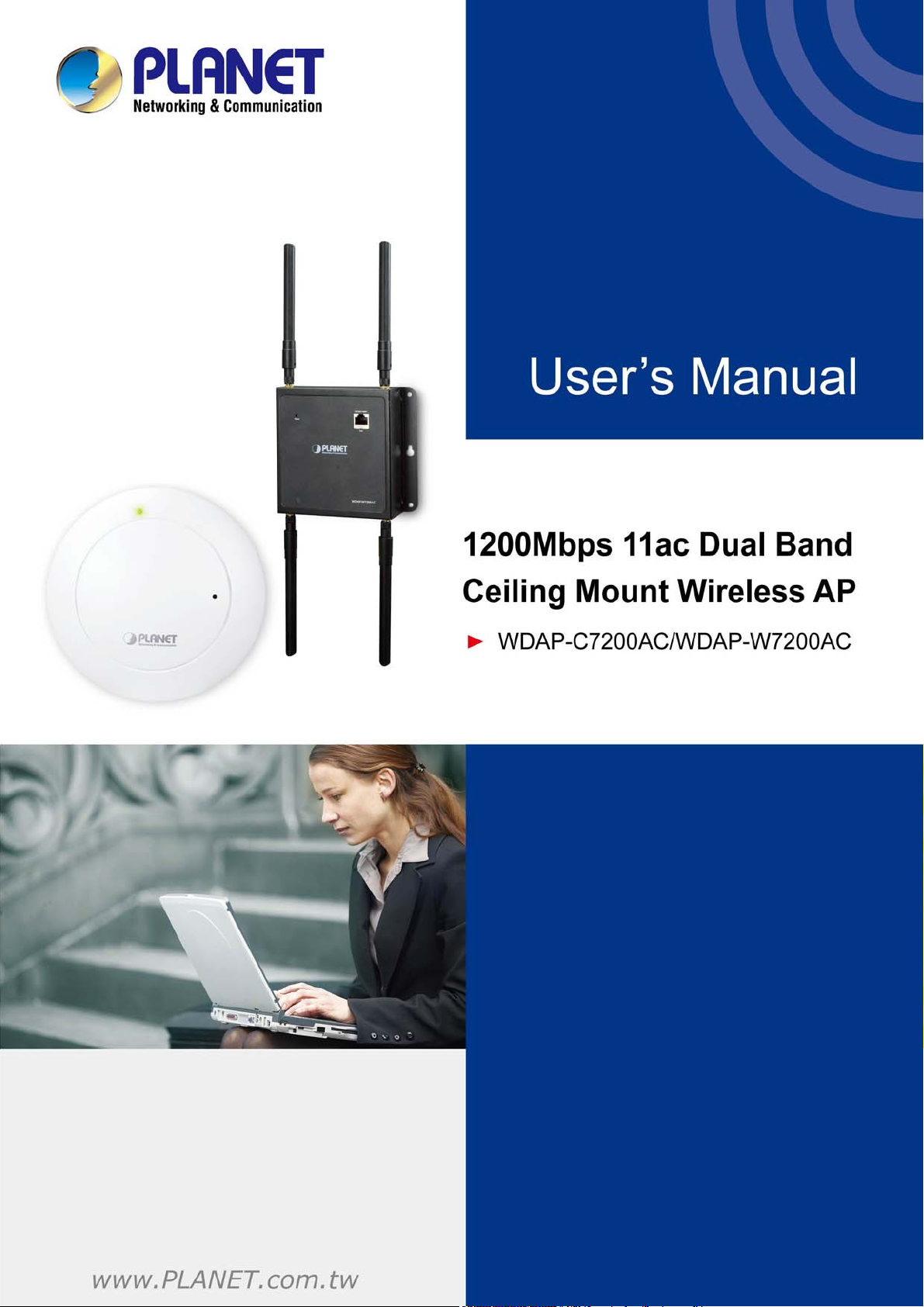
Page 2

Copyright
Copyright 2015 by PLANET Technology Corp. All rights reserved. No part of this publication may be
reproduced, transmitted, transcribed, stored in a retrieval system, or translated into any language or
computer language, in any form or by any means, electronic, mechanical, magnetic, optical, chemical,
manual or otherwise, without the prior written permission of PLANET.
PLANET makes no representations or warranties, either expressed or implied, with respect to the
contents hereof and specifically disclaims any warranties, merchantability or fitness for any particular
purpose. Any software described in this manual is sold or licensed "as is". Should the programs prove
defective following their purchase, the buyer (and not PLANET, its distributor, or its dealer) assumes
the entire cost of all necessary servicing, repair, and any incidental or consequential damages resulting
from any defect in the software. Further, PLANET reserves the right to revise this publication and to
make changes from time to time in the contents hereof without obligation to notify any person of such
revision or changes.
All brand and product names mentioned in this manual are trademarks and/or registered trademarks of
their respective holders.
Federal Communication Commission Interference Statement
This equipment has been tested and found to comply with the limits for a Class B digital
device, pursuant to Part 15 of FCC Rules. These limits are designed to provide reasonable
protection against harmful interference in a residential installation. This equipment
generates, uses, and can radiate radio frequency energy and, if not installed and used in accordance
with the instructions, may cause harmful interference to radio communications. However, there is no
guarantee that interference will not occur in a particular installation. If this equipment does cause
harmful interference to radio or television reception, which can be determined by turning the equipment
off and on, the user is encouraged to try to correct the interference by one or more of the following
measures:
1. Reorient o
r relocate the receiving antenna.
2. Increase the separation between the equipment and receiver.
3. Connect the equipment into an outlet on a circuit different from that to which the receiver is
connected.
4. Consult the dealer or an experienced radio technician for help.
FCC Caution
To assure continued compliance, use only shielded interface cables when connecting to computer or
peripheral devices. Any changes or modifications not expressly approved by the party responsible
for compliance could void the user’s authority to operate the equipment.
This device complies with Part 15 of the FCC Rules. Operation is subject to the following two
conditions:
(1) This device may not cause harmful interference
(2) This device must accept any interference received, including interference that may cause undesired
operation.
I
Page 3
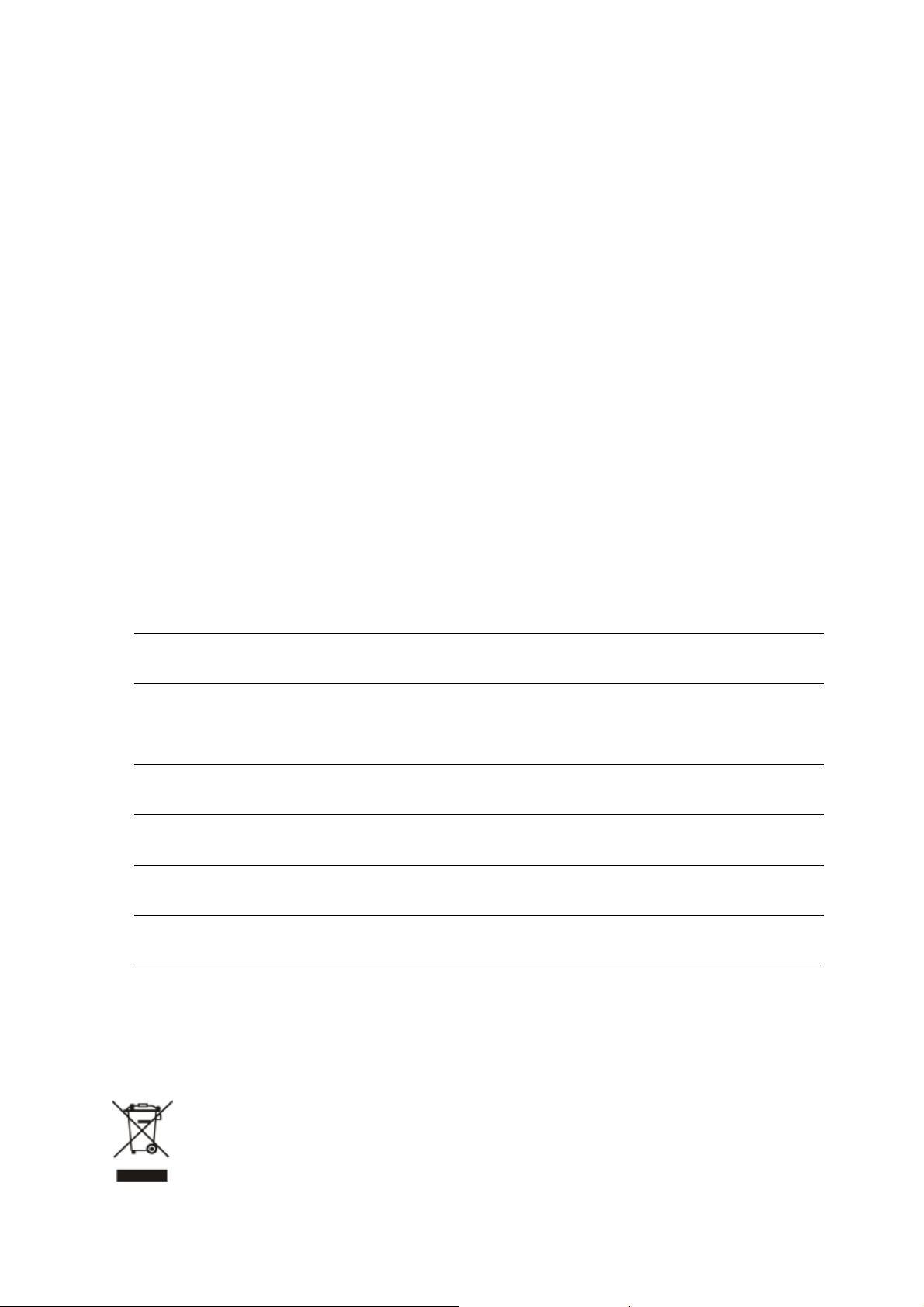
Federal Communication Commission (FCC) Radiation Exposure Statement
This equipment complies with FCC radiation exposure set forth for an uncontrolled environment. In
order to avoid the possibility of exceeding the FCC radio frequency exposure limits, human proximity
to the antenna shall not be less than 20 cm (8 inches) during normal operation.
R&TTE Compliance Statement
This equipment complies with all the requirements of DIRECTIVE 1999/5/CE OF THE EUROPEAN
PARLIAMENT AND THE COUNCIL OF 9 March 1999 on radio equipment and telecommunication
terminal Equipment and the mutual recognition of their conformity (R&TTE). The R&TTE Directive
repeals and replaces in the directive 98/13/EEC (Telecommunications Terminal Equipment and
Satellite Earth Station Equipment) as of April 8, 2000.
Safety
This equipment is designed with the utmost care for the safety of those who install and use it.
However, special attention must be paid to the dangers of electric shock and static electricity when
working with electrical equipment. All guidelines of this and of the computer manufacture must
therefore be allowed at all times to ensure the safe use of the equipment.
National Restrictions
This device is intended for home and office use in all EU countries (and other countries following the EU
directive 1999/5/EC) without any limitation except for the countries mentioned below:
Country Restriction Reasons/remarks
Bulgaria None
Outdoor use; limited to 10
France
Italy None
Luxembourg None
Norway Implemented
Russian
Federation
mW e.i.r.p. within the band
2454-2483.5 MHz
None Only for indoor applications
General authorization required for outdoor use and
public service
Military Radiolocation use. Refarming of the 2.4 GHz
band has been ongoing in recent years to allow current
relaxed regulation. Full implementation planned 2012
If used outside of own premises, general authorization is
required
General authorization required for network and service
supply(not for spectrum)
This subsection does not apply for the geographical area
within a radius of 20 km from the centre of Ny-Ålesund
Note: Please don’t use the product outdoors in France.
WEEE regulation
To avoid the potential effects on the environment and human health as a result of the
presence of hazardous substances in electrical and electronic equipment, end users of
electrical and electronic equipment should understand the meaning of the crossed-out
wheeled bin symbol. Do not dispose of WEEE as unsorted municipal waste and have to
collect such WEEE separately.
I
Page 4
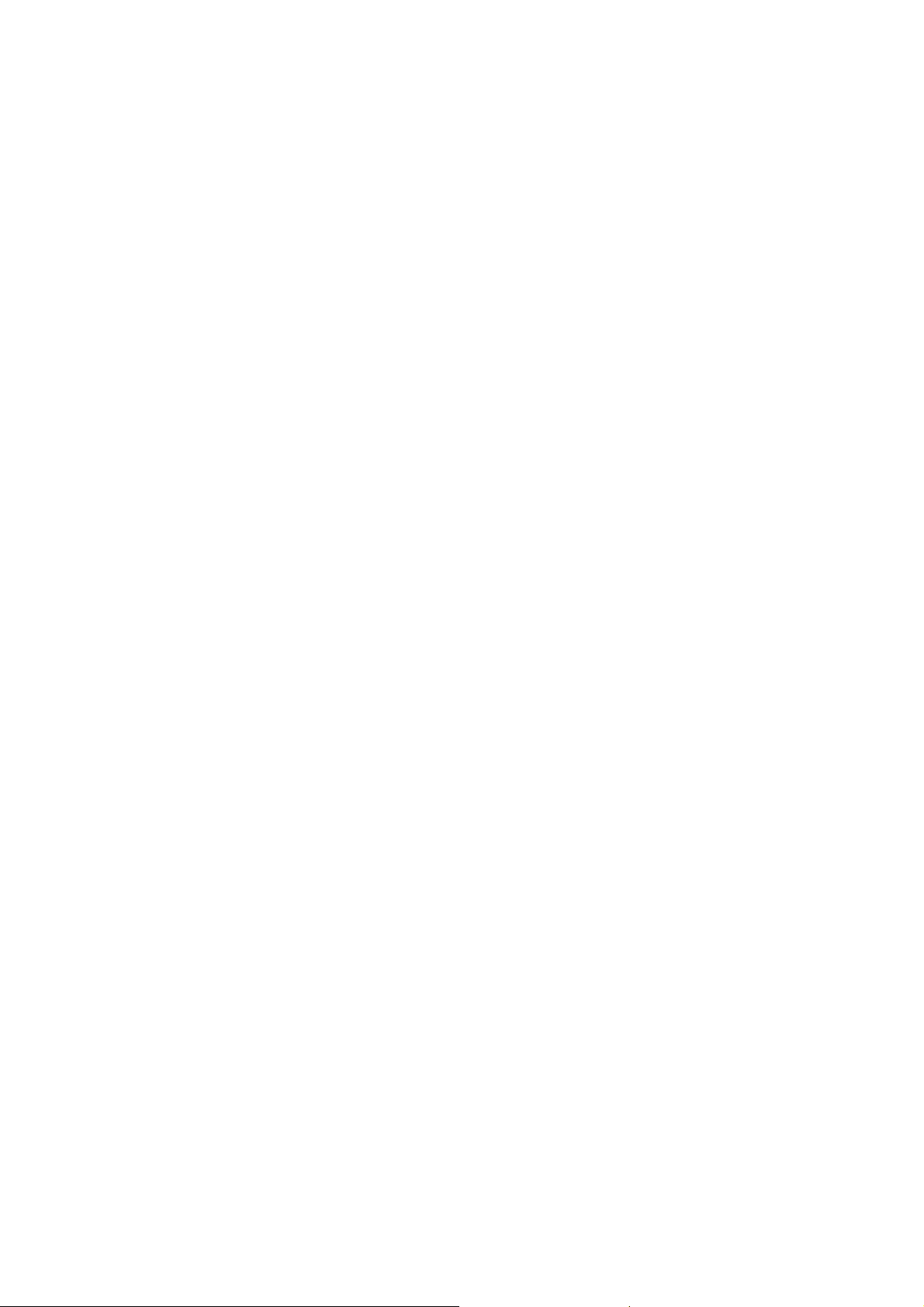
Revision
User Manual of PLANET 1200Mbps 11ac Dual Band Ceiling-mount Wireless Access Point
Model: WDAP-C7200AC / WDAP-W7200AC
Rev: 1.1 (September, 2015)
Part No. EM-WDAP-C7200AC_W7200AC_v1.1 (2080-E11010-001)
II
Page 5

CONTENTS
Chapter 1.Product Introduction...........................................................................................................1
1.1 Package Contents ...............................................................................................................1
1.2 Product Description............................................................................................................ 2
1.3 Product Features................................................................................................................. 5
1.4 Product Specifications ....................................................................................................... 6
Chapter 2.Hardware Installation .......................................................................................................... 9
2.1 Product Outlook ..................................................................................................................9
2.1.1 Panel Layout........................................................................................................... 11
2.1.2 Hardware Description .............................................................................................12
Chapter 3.Connecting to the AP........................................................................................................ 13
3.1 System Requirements ......................................................................................................13
3.2 Installing the AP ................................................................................................................13
3.2.1 Installing the AP – WDAP-C7200AC ......................................................................13
3.2.2 Installing the AP – WDAP-W7200AC .....................................................................16
Chapter 4.Quick Installation Guide ...................................................................................................20
4.1 Manual Network Setup - TCP/IP Configuration .............................................................. 20
4.1.1 Configuring the IP Address Manually ..................................................................... 20
4.2 Starting Setup in the Web UI............................................................................................24
Chapter 5.Configuring the AP............................................................................................................ 25
5.1 Operation Mode................................................................................................................. 25
5.2 Setup Wizard...................................................................................................................... 27
5.3 TCP / IP Settings................................................................................................................34
5.3.1 LAN Settings........................................................................................................... 34
5.4 WLAN1 (5GHz)................................................................................................................... 36
5.4.1 Basic Settings .........................................................................................................36
5.4.2 Advanced Settings.................................................................................................. 52
5.4.3 RF Output Power ....................................................................................................54
5.4.4 Security ...................................................................................................................55
5.4.5 Access Control........................................................................................................ 56
5.4.6 WDS........................................................................................................................ 58
5.4.7 Site Survey .............................................................................................................61
5.4.8 WPS........................................................................................................................61
5.4.9 Schedule .................................................................................................................65
5.5 WLAN2 (2.4GHz)................................................................................................................ 66
5.5.1 Basic Settings .........................................................................................................66
5.5.2 Advanced Settings.................................................................................................. 82
III
Page 6
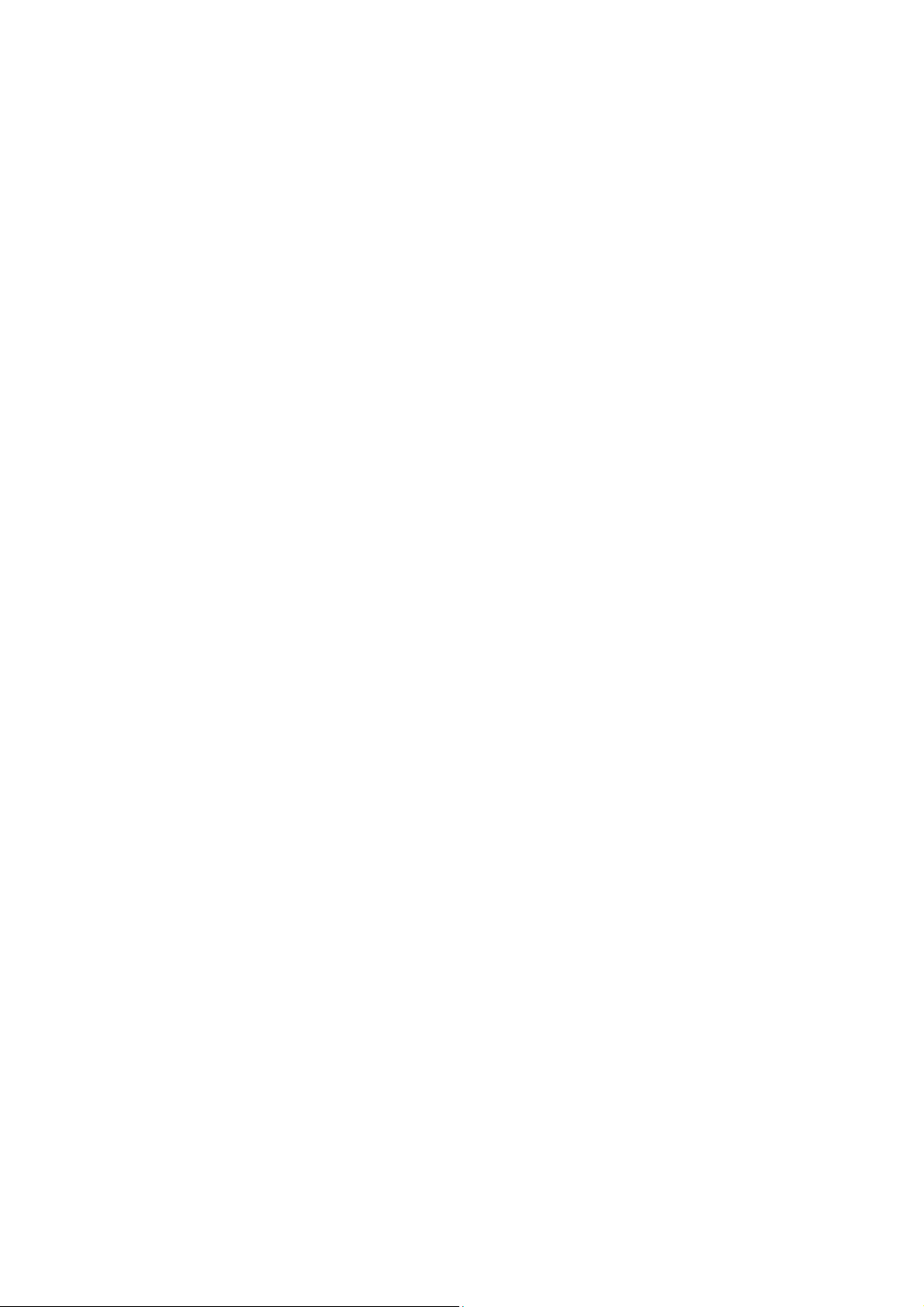
5.5.3 RF Output Power ....................................................................................................84
5.5.4 Security ...................................................................................................................85
5.5.5 Access Control........................................................................................................ 87
5.5.6 WDS........................................................................................................................ 89
5.5.7 Site Survey .............................................................................................................92
5.5.8 WPS........................................................................................................................92
5.5.9 Schedule .................................................................................................................96
5.6 Management ......................................................................................................................97
5.6.1 Status......................................................................................................................97
5.6.2 Statistics.................................................................................................................. 99
5.6.3 SNMP.................................................................................................................... 100
5.6.4 NTP Settings.........................................................................................................101
5.6.5 Scheduling Reboot ...............................................................................................102
5.6.6 Log ........................................................................................................................105
5.6.7 Upgrading Firmware .............................................................................................106
5.6.8 Reload Settings ....................................................................................................106
5.6.9 Password ..............................................................................................................108
5.6.10 LED Control ..........................................................................................................109
5.6.11 Logout................................................................................................................... 109
5.6.12 Reboot .................................................................................................................. 110
Chapter 6.Quick Connection to a Wireless Network..................................................................... 111
6.1 Windows XP (Wireless Zero Configuration)................................................................. 111
6.2 Windows 7 (WLAN AutoConfig)..................................................................................... 113
6.3 Mac OS X 10.x.................................................................................................................. 116
6.4 iPhone / iPod Touch / iPad .............................................................................................120
Appendix A: Planet Smart Discovery Utility...................................................................................123
Appendix B: FAQs.............................................................................................................................124
Q1: How to set up the WDS Repeater Connection................................................................124
Q2: How to set up the Universal Repeater Connection........................................................133
Appendix B: Troubleshooting.......................................................................................................... 140
Appendix C: Glossary.......................................................................................................................142
IV
Page 7
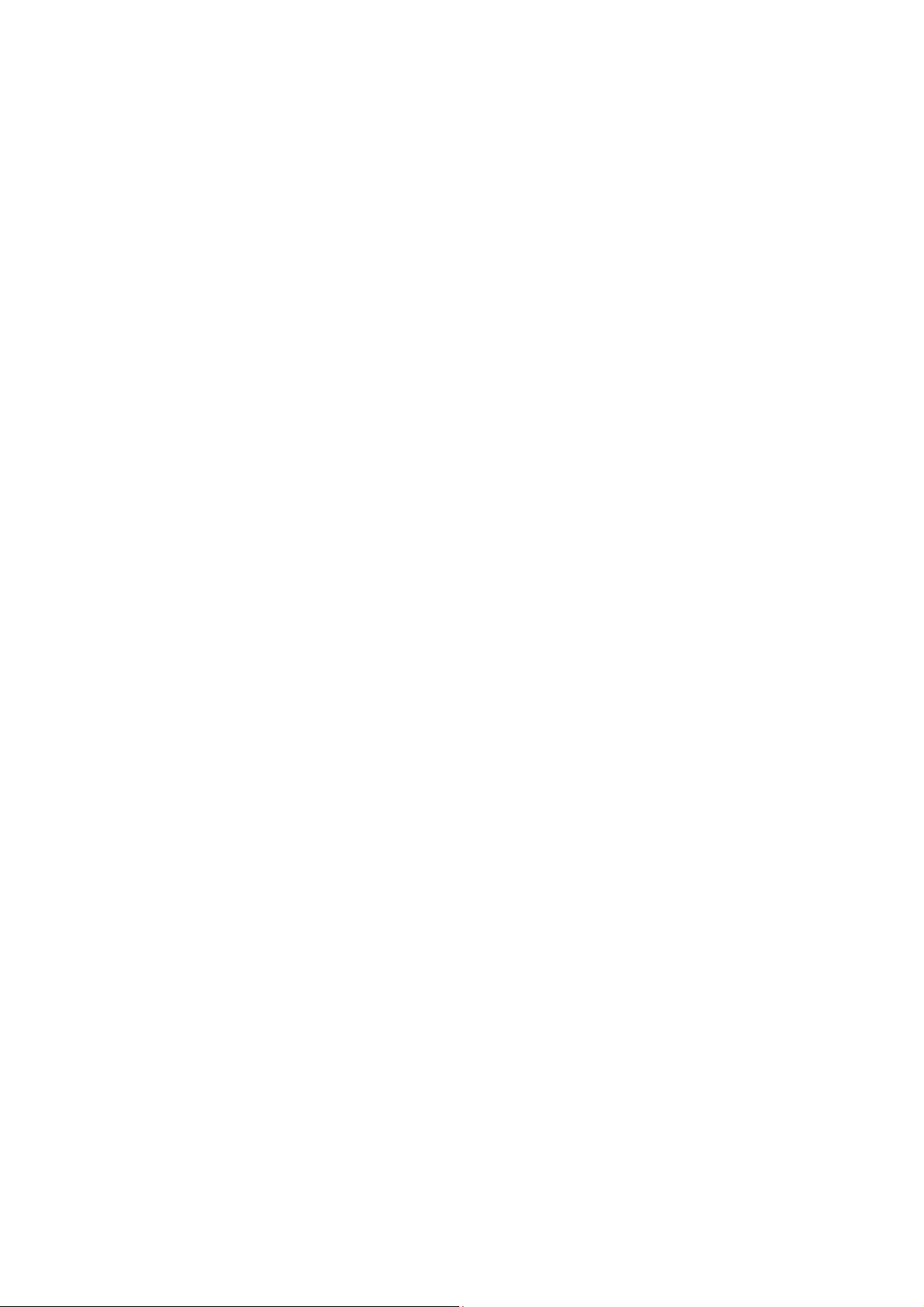
FIGURE
FIGURE 2-1 WDAP-C7200AC PRODUCT DRAWING...............................................................................................9
FIGURE 2-2 WDAP-W7200AC PRODUCT DRAWING............................................................................................10
FIGURE 2-3 WDAP-C7200AC PANEL LAYOUT ....................................................................................................11
FIGURE 2-4 WDAP-W7200AC PANEL LAYOUT ...................................................................................................11
FIGURE 3-1 WDAP-C7200AC INSTALLATION DIAGRAM 1..................................................................................13
FIGURE 3-2 WDAP-C7200AC INSTALLATION DIAGRAM 2..................................................................................14
FIGURE 3-3 WDAP-C7200AC INSTALLATION DIAGRAM 3..................................................................................14
FIGURE 3-4 WDAP-C7200AC INSTALLATION DIAGRAM 4..................................................................................15
FIGURE 3-5 WDAP-C7200AC INSTALLATION DIAGRAM 4..................................................................................15
FIGURE 3-6 WDAP-W7200AC INSTALLATION DIAGRAM 1 .................................................................................16
FIGURE 3-7 WDAP-W7200AC INSTALLATION DIAGRAM 2 .................................................................................16
FIGURE 3-8 WDAP-W7200AC INSTALLATION DIAGRAM 3 .................................................................................17
FIGURE 3-9 WDAP-W7200AC INSTALLATION DIAGRAM 4 .................................................................................17
FIGURE 3-10 WDAP-W7200AC INSTALLATION DIAGRAM 5 ...............................................................................18
FIGURE 3-11 WDAP-W7200AC INSTALLATION DIAGRAM 6 ...............................................................................18
FIGURE 3-12 WDAP-W7200AC INSTALLATION DIAGRAM 7 ...............................................................................19
FIGURE 4-1 TCP/IP SETTING................................................................................................................................21
FIGURE 4-2 WINDOWS START MENU ....................................................................................................................22
FIGURE 4-3 SUCCESSFUL RESULT OF PING COMMAND ..........................................................................................22
FIGURE 4-4 FAILED RESULT OF PING COMMAND..................................................................................................23
FIGURE 4-5 LOGIN BY DEFAULT IP ADDRESS.........................................................................................................24
FIGURE 4-6 LOGIN WINDOW ................................................................................................................................24
FIGURE 5-1 MAIN MENU ......................................................................................................................................25
FIGURE 5-2 OPERATION MODE .............................................................................................................................26
FIGURE 5-3 SETUP WIZARD..................................................................................................................................27
FIGURE 5-4 LAN INTERFACE SETUPTOPOLOGY ...................................................................................................27
FIGURE 5-5 WIZARD – LAN INTERFACE SETUP....................................................................................................27
FIGURE 5-6 TIME ZONE SETUP TOPOLOGY ...........................................................................................................28
FIGURE 5-7 WIZARD – TIME ZONE SETUP ............................................................................................................28
FIGURE 5-8 WIZARD – WIRELESS 5GHZ BASIC SETTINGS....................................................................................29
FIGURE 5-9 WIZARD – WIRELESS 5GHZ SECURITY SETUP...................................................................................29
FIGURE 5-10 5GHZ WIRELESS SECURITY SETUP – WEP SETTING........................................................................30
FIGURE 5-11 5GHZ WIRELESS SECURITY SETUP – WPA SETTING ........................................................................30
FIGURE 5-12 WIZARD – WIRELESS 2.4GHZ BASIC SETTINGS...............................................................................31
FIGURE 5-13 WIZARD – WIRELESS 2.4GHZ SECURITY SETUP..............................................................................31
FIGURE 5-14 2.4GHZ WIRELESS SECURITY SETUP – WEP SETTING.....................................................................32
FIGURE 5-15 2.4GHZ WIRELESS SECURITY SETUP – WPA SETTING.....................................................................32
FIGURE 5-16 SETUP WIZARD - FINISHED ..............................................................................................................33
FIGURE 5-17 LAN SETTING..................................................................................................................................34
FIGURE 5-18 5GHZ WIRELESS MAIN MENU.........................................................................................................36
FIGURE 5-19 5GHZ WIRELESS BASIC SETTINGS OF AP........................................................................................37
FIGURE 5-20 5GHZ WIRELESS BASIC SETTINGS – MULTIPLE AP .........................................................................39
V
Page 8
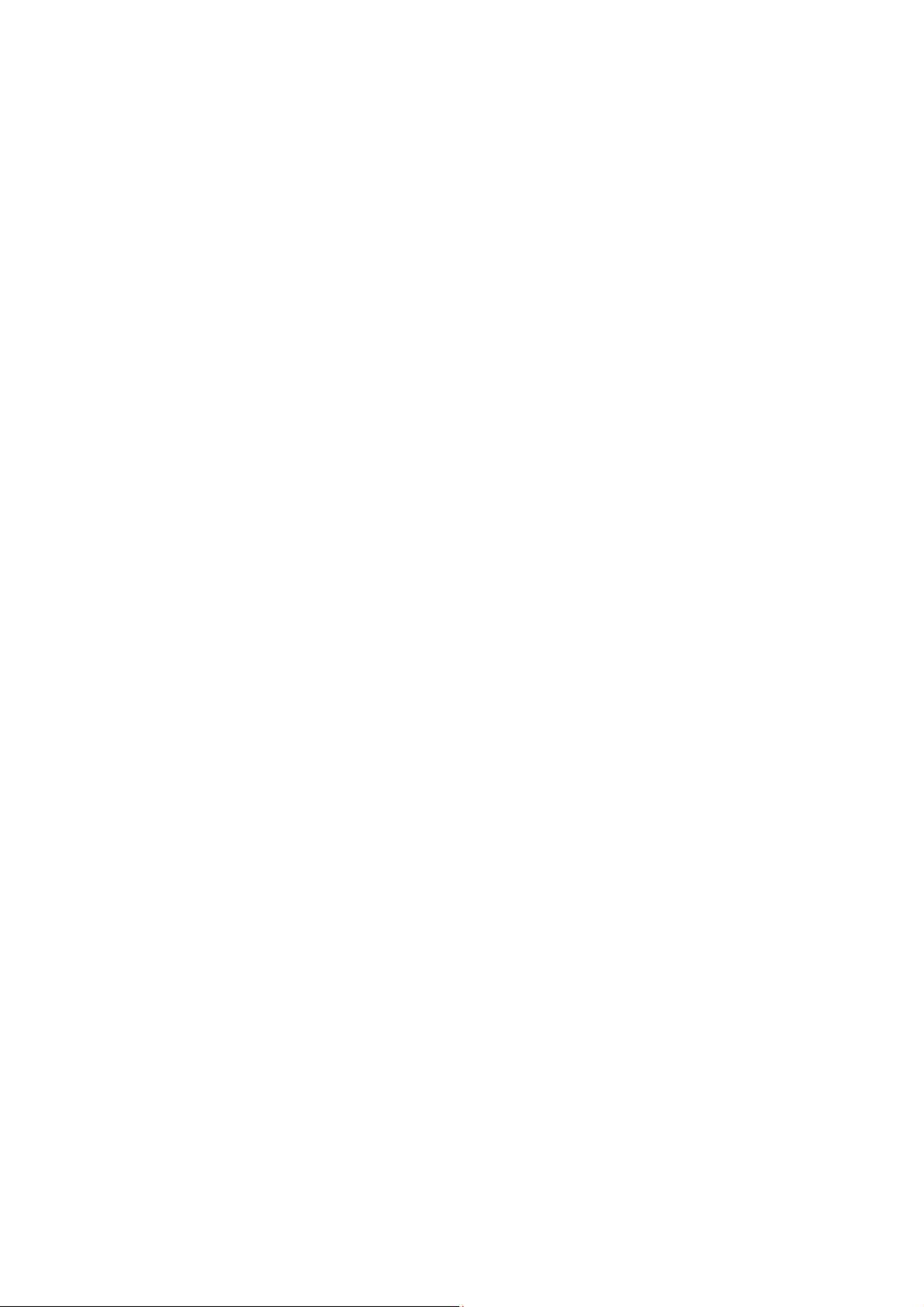
FIGURE 5-21 5GHZ MULTIPLE-SSID....................................................................................................................40
FIGURE 5-22 5GHZ UNIVERSAL REPEATER-1.......................................................................................................41
FIGURE 5-23 5GHZ UNIVERSAL REPEATER-2.......................................................................................................41
FIGURE 5-24 5GHZ UNIVERSAL REPEATER-3.......................................................................................................42
FIGURE 5-25 5GHZ UNIVERSAL REPEATER-4.......................................................................................................42
FIGURE 5-26 5GHZ UNIVERSAL REPEATER-5.......................................................................................................42
FIGURE 5-27 5GHZ WIRELESS BASIC SETTINGS – CLIENT ...................................................................................43
FIGURE 5-28 CLIENT – SURVEY ............................................................................................................................45
FIGURE 5-29 CLIENT – AP LIST ............................................................................................................................46
FIGURE 5-30 CLIENT – SECURITY.........................................................................................................................46
FIGURE 5-31 CLIENT – STATUS .............................................................................................................................47
FIGURE 5-32 5GHZ WIRELESS BASIC SETTINGS – WDS ......................................................................................48
FIGURE 5-33 5GHZ WIRELESS BASIC SETTINGS – WDS+AP...............................................................................50
FIGURE 5-34 WIRELESS ADVANCED SETTINGS – 5GHZ........................................................................................52
FIGURE 5-35 RF OUTPUT POWER – 5GHZ............................................................................................................54
FIGURE 5-36 WIRELESS SECURITY SETTINGS – 5GHZ..........................................................................................55
FIGURE 5-37 WIRELESS ACCESS CONTROL – 5GHZ .............................................................................................56
FIGURE 5-38 WIRELESS ACCESS CONTROL – DENY..............................................................................................57
FIGURE 5-39 WDS MODE – 5GHZ .......................................................................................................................59
FIGURE 5-40 WDS SETTINGS – 5GHZ..................................................................................................................59
FIGURE 5-41 WDS – SET SECURITY.....................................................................................................................60
FIGURE 5-42 SITE SURVEY – 5GHZ ......................................................................................................................61
FIGURE 5-43 WPS-PBC – 5GHZ-1.......................................................................................................................63
FIGURE 5-44 WPS-PBC – 5GHZ-2.......................................................................................................................63
FIGURE 5-45 WPS-PIN – 5GHZ-1........................................................................................................................64
FIGURE 5-46 WPS-PIN – 5GHZ-2........................................................................................................................64
FIGURE 5-47 WPS-PIN – 5GHZ-3........................................................................................................................64
FIGURE 5-48 SCHEDULE - 5GHZ...........................................................................................................................65
FIGURE 5-49 2.4GHZ WIRELESS MAIN MENU......................................................................................................66
FIGURE 5-50 2.4GHZ WIRELESS BASIC SETTINGS – AP.......................................................................................67
FIGURE 5-51 2.4GHZ WIRELESS BASIC SETTINGS – MULTIPLE AP ......................................................................69
FIGURE 5-52 2.4GHZ MULTIPLE-SSID.................................................................................................................70
FIGURE 5-53 2.4GHZ UNIVERSAL REPEATER-1....................................................................................................71
FIGURE 5-54 2.4GHZ UNIVERSAL REPEATER-2....................................................................................................71
FIGURE 5-55 2.4GHZ UNIVERSAL REPEATER-3....................................................................................................72
FIGURE 5-56 2.4GHZ UNIVERSAL REPEATER-4....................................................................................................72
FIGURE 5-57 2.4GHZ UNIVERSAL REPEATER-5....................................................................................................72
FIGURE 5-58 2.4GHZ WIRELESS BASIC SETTINGS – CLIENT ................................................................................73
FIGURE 5-59 CLIENT – SURVEY ............................................................................................................................75
FIGURE 5-60 CLIENT – AP LIST ............................................................................................................................76
FIGURE 5-61 CLIENT – SECURITY.........................................................................................................................77
FIGURE 5-62 CLIENT – STATUS .............................................................................................................................77
FIGURE 5-63 2.4GHZ WIRELESS BASIC SETTINGS – WDS ...................................................................................78
FIGURE 5-64 2.4GHZ WIRELESS BASIC SETTINGS – WDS+AP............................................................................80
FIGURE 5-65 WIRELESS ADVANCED SETTINGS – 2.4GHZ.....................................................................................82
VI
Page 9
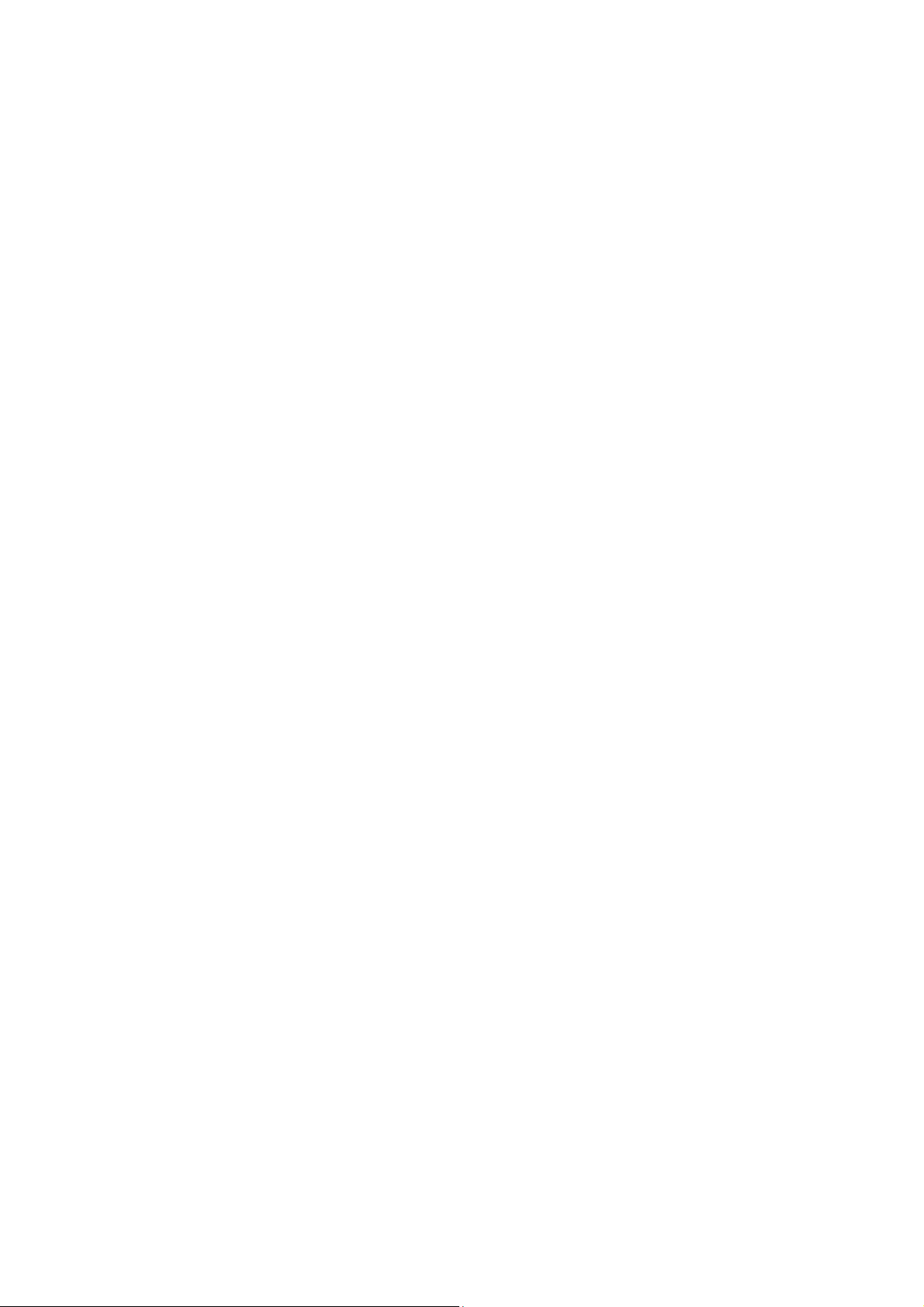
FIGURE 5-66 RF OUTPUT POWER – 2.4GHZ.........................................................................................................84
FIGURE 5-67 WIRELESS SECURITY SETTINGS – 2.4GHZ.......................................................................................85
FIGURE 5-68 WIRELESS ACCESS CONTROL – 2.4GHZ ..........................................................................................87
FIGURE 5-69 WIRELESS ACCESS CONTROL – DENY..............................................................................................88
FIGURE 5-70 WDS MODE – 2.4GHZ ....................................................................................................................90
FIGURE 5-71 WDS SETTINGS – 2.4GHZ...............................................................................................................90
FIGURE 5-72 WDS – SET SECURITY.....................................................................................................................91
FIGURE 5-73 SITE SURVEY – 2.4GHZ ...................................................................................................................92
FIGURE 5-74 WPS-PBC – 2.4GHZ-1....................................................................................................................94
FIGURE 5-75 WPS-PBC – 2.4GHZ-2....................................................................................................................94
FIGURE 5-76 WPS-PIN – 2.4GHZ-1.....................................................................................................................95
FIGURE 5-77 WPS-PIN – 2.4GHZ-2.....................................................................................................................95
FIGURE 5-78 WPS-PIN – 2.4GHZ-3.....................................................................................................................95
FIGURE 5-79 SCHEDULE – 2.4GHZ.......................................................................................................................96
FIGURE 5-80 MANAGEMENT – MAIN MENU .........................................................................................................97
FIGURE 5-81 STATUS ............................................................................................................................................98
FIGURE 5-82 STATISTICS .......................................................................................................................................99
FIGURE 5-83 SNMP ...........................................................................................................................................100
FIGURE 5-84 TIME ZONE SETTINGS ....................................................................................................................101
FIGURE 5-85 SCHEDULING REBOOT ...................................................................................................................102
FIGURE 5-86 SCHEDULING REBOOT - EXAMPLE .................................................................................................104
FIGURE 5-87 SYSTEM LOG .................................................................................................................................105
FIGURE 5-88 UPGRADING FIRMWARE .................................................................................................................106
FIGURE 5-89 SAVE/RELOAD SETTINGS ...............................................................................................................107
FIGURE 5-90 PASSWORD SETUP ..........................................................................................................................108
FIGURE 5-91 LED CONTROL ..............................................................................................................................109
FIGURE 5-92 LOGOUT.........................................................................................................................................109
FIGURE 5-93 REBOOT......................................................................................................................................... 110
FIGURE 6-1 SYSTEM TRAY – WIRELESS NETWORK ICON.................................................................................... 111
FIGURE 6-2 CHOOSING A WIRELESS NETWORK.................................................................................................... 111
FIGURE 6-3 ENTERING THE NETWORK KEY .........................................................................................................112
FIGURE 6-4 CHOOSING A WIRELESS NETWORK -- CONNECTED............................................................................112
FIGURE 6-5 NETWORK ICON ............................................................................................................................... 113
FIGURE 6-6 WLAN AUTOCONFIG ......................................................................................................................113
FIGURE 6-7 TYPING THE NETWORK KEY .............................................................................................................114
FIGURE 6-8 CONNECTING TO A NETWORK..........................................................................................................114
FIGURE 6-9 CONNECTED TO A NETWORK............................................................................................................115
FIGURE 6-10 MAC OS – NETWORK ICON............................................................................................................ 116
FIGURE 6-11 HIGHLIGHTING AND SELECTING THE WIRELESS NETWORK .............................................................116
FIGURE 6-12 ENTERING THE PASSWORD.............................................................................................................117
FIGURE 6-13 CONNECTED TO THE NETWORK .....................................................................................................117
FIGURE 6-14 SYSTEM PREFERENCES .................................................................................................................. 118
FIGURE 6-15 SYSTEM PREFERENCES -- NETWORK.............................................................................................. 118
FIGURE 6-16 SELECTING THE WIRELESS NETWORK ...........................................................................................119
FIGURE 6-17 IPHONE – SETTINGS ICON...............................................................................................................120
VII VIII
Page 10
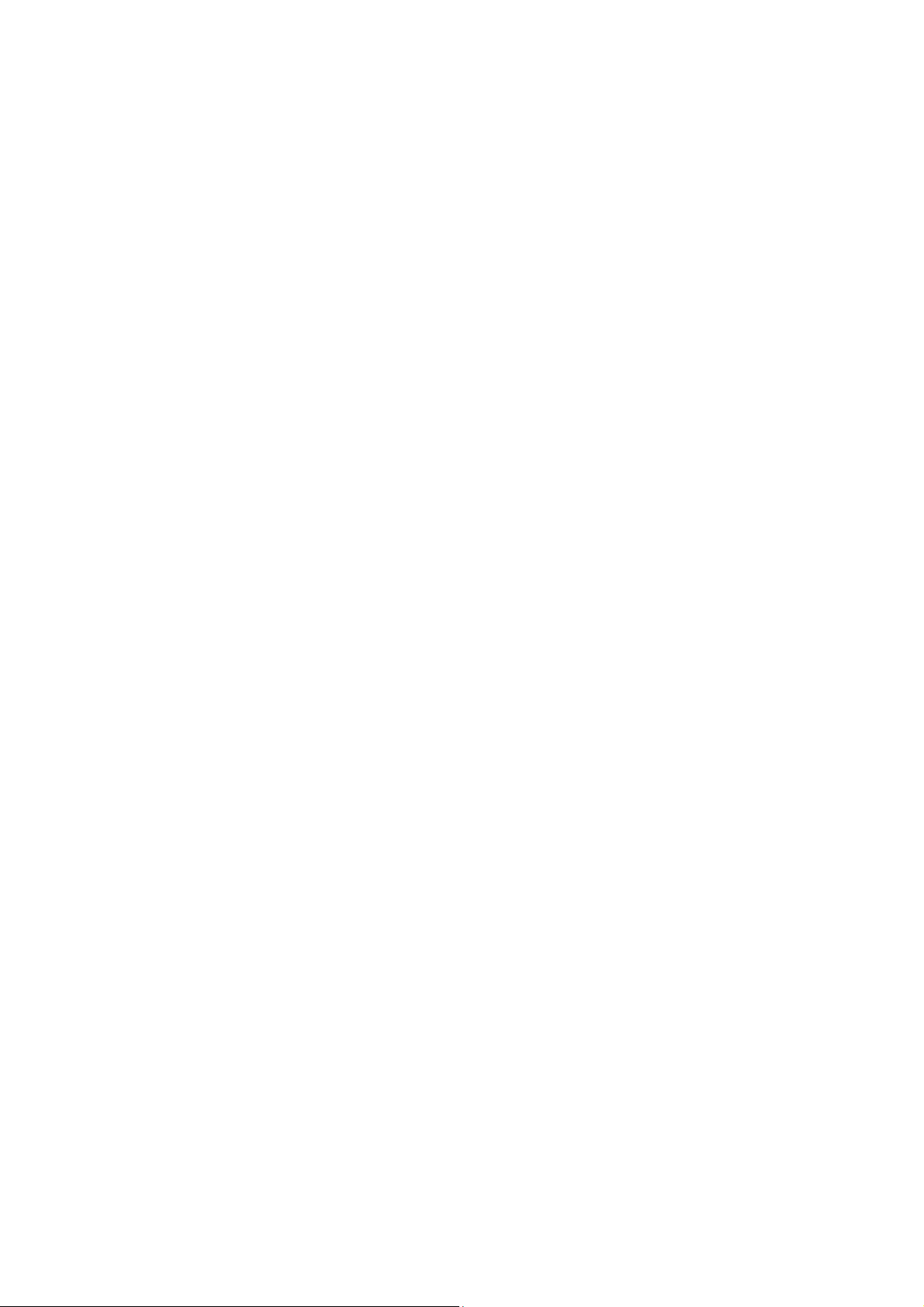
FIGURE 6-18 WI-FI SETTING ..............................................................................................................................120
FIGURE 6-19 WI-FI SETTING – NOT CONNECTED ...............................................................................................121
FIGURE 6-20 TURNING ON WI-FI........................................................................................................................121
FIGURE 6-21 IPHONE -- ENTERING THE PASSWORD.............................................................................................122
FIGURE 6-22 IPHONE -- CONNECTED TO THE NETWORK .....................................................................................122
Page 11
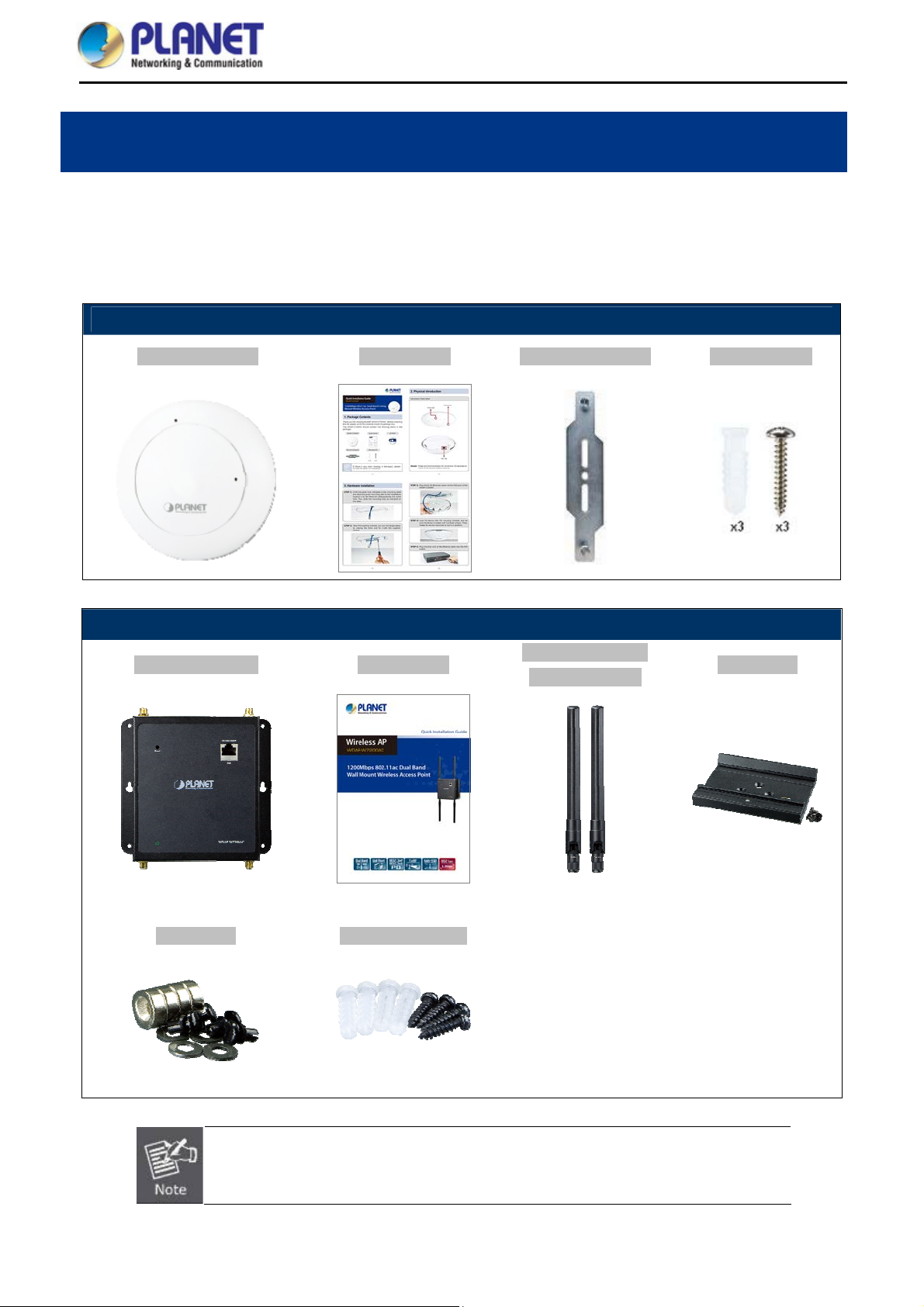
User Manual of WDAP-C7200AC/WDAP-W7200AC
Chapter 1. Product Introduction
1.1 Package Contents
Thank you for choosing PLANET WDAP-C7200AC or WDAP-W7200AC. Before installing the AP, please verify
the contents inside the package box.
Package Contents of WDAP-C7200AC
WDAP-C7200AC Quick Guide Mounting Bracket Mounting Kit
Package Contents of WDAP-W7200AC
WDAP-W7200AC Quick Guide
Magnet Kit Wall-mounted Kit
2.4G Antenna x 2
5G Antenna x 2
DIN-rail Kit
If there is any item missing or damaged, please contact the seller immediately.
-1-
Page 12
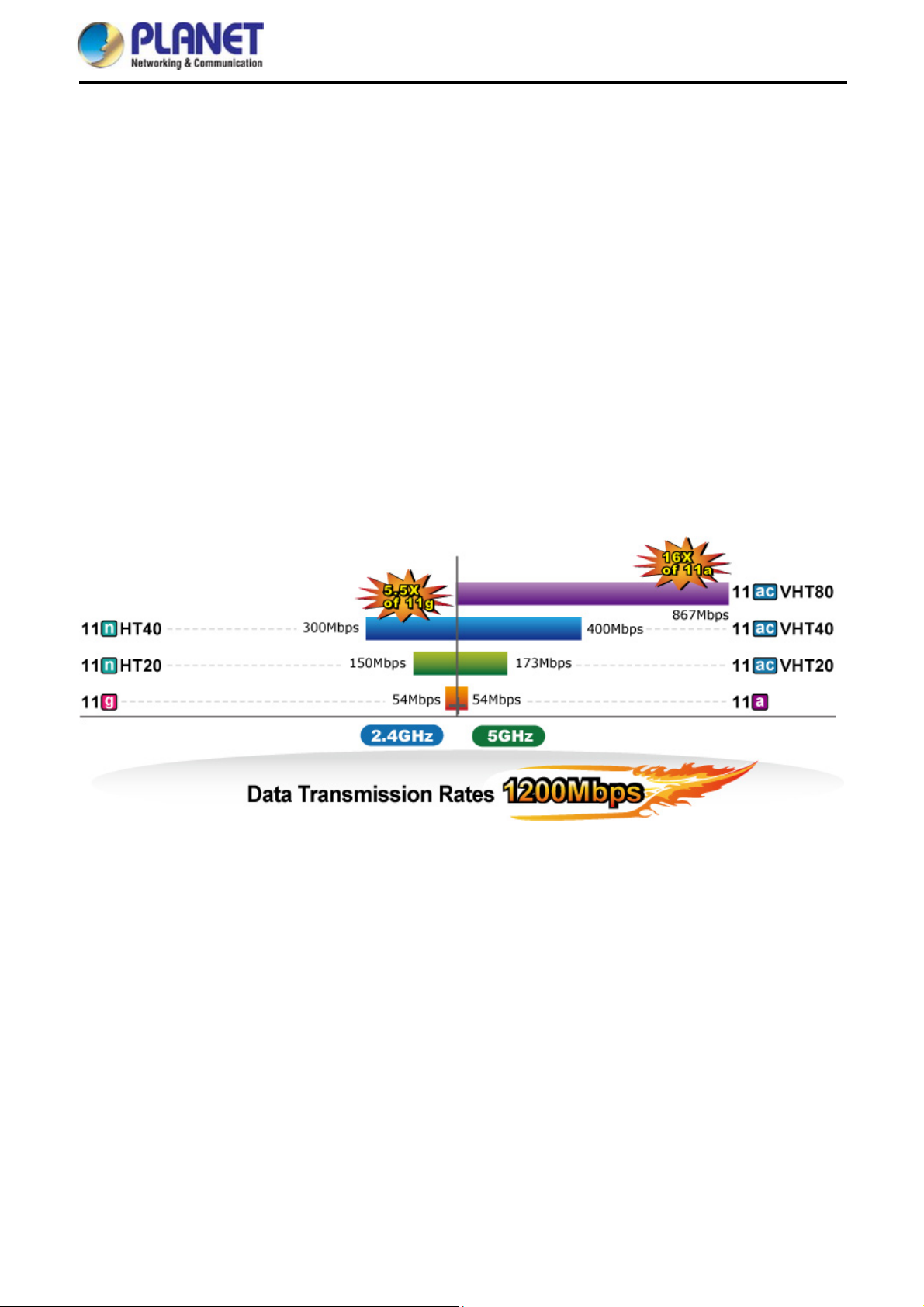
User Manual of WDAP-C7200AC/WDAP-W7200AC
1.2 Product Description
Designed for Highly-efficient Wireless Coverage
PLANET WDAP-C7200AC and WDAP-W7200AC, an IEEE 802.3at compliant PoE access point, features the
latest 802.11ac wireless technology, advanced management functions and superior encryption standard yet
cost-effectiveness. Meeting today’s demand for advanced performance and security, the WDAP-C7200AC and
WDAP-W7200AC include multiple SSIDs, WPA / WPA2, RADIUS MAC authentication and so forth.
Brand-new 11ac Wireless Technology
The WDAP-C7200AC and WDAP-W7200AC support IEEE 802.11a/b/g/n/ac dual band standards with 2T2R
MIMO technology; therefore, it provides the wireless speed up to 300+867Mbps, which is 16X faster than the
11a access point at 5GHz frequency and 5.5X faster than the 11g access point at 2.4GHz frequency. Moreover,
the WDAP-C7200AC and WDAP-W7200AC are equipped with Gigabit Ethernet Port. Compared with the
general wireless APs, the WDAP-C7200AC and WDAP-W7200AC offer faster transmission speed for the
network applications and less interference to enhance data throughput. The incredible wireless speed makes it
ideal for handling multiple HD movie streams, high-resolution on-line games, stereo music, VoIPs and data
streams at the same time stably and smoothly.
11ac Innovations Bring Excellent Data Link Speed
The WDAP-C7200AC and WDAP-W7200AC are built-in with high power amplifier and 4 highly-sensitive
antennas which provide stronger signal and excellent coverage even in the wide-ranging or bad environment.
With adjustable transmit power option, the administrator can flexibly reduce or increase the output power for
various environments, thus reducing interference to achieve maximum performance. To provide extremely
high-speed user experience, the WDAP-C7200AC and WDAP-W7200AC adopted IEEE 802.11ac technology to
extend the 802.11n 40MHz channel binding to 80MHz and the implementation of 256-QAM modulation where
higher transmitting/receiving rates go up to 867Mbps in 5GHz less interference frequency band. In addition, the
Gigabit LAN port can eliminate the restriction of 100Mbps Fast Ethernet wired connection to let users fully enjoy
the high speed provided by wireless. The IEEE 802.11ac also optimizes MU-MIMO (Multi-User MIMO)
mechanism to serve multiple devices simultaneously.
-2-
Page 13
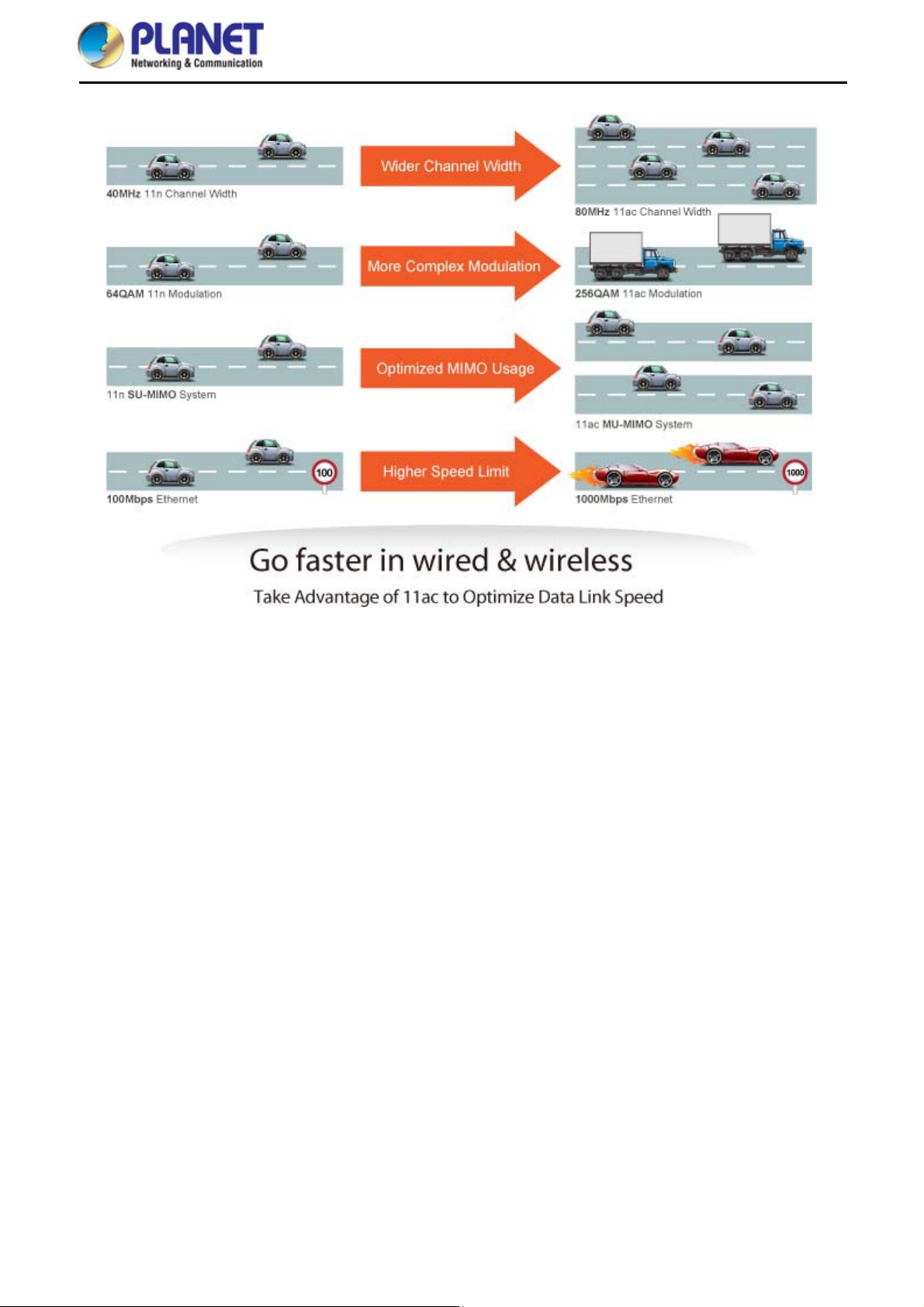
User Manual of WDAP-C7200AC/WDAP-W7200AC
Full Support of Wireless Security Encryption and Wireless Value-added Features
In aspect of security, besides 64/128-bit WEP encryption, the WDAP-C7200AC and WDAP-W7200AC are
integrated with WPA / WPA2, WPA-PSK / WPA2-PSK and 802.1x RADIUS authority to secure and protect your
wireless LAN. It provides the wireless MAC filtering and SSID broadcast control to consolidate the wireless
network security and prevent unauthorized wireless connection. Moreover, its Wi-Fi Multimedia (WMM)
mechanism provides enhanced QoS over wireless connection for better performance in multimedia transmission
like on-line gaming and video streaming, which are classified as a top priority.
Multiple Operation Modes for Various Applications
The WDAP-C7200AC and WDAP-W7200AC support AP, Client, WDS Bridge, Repeater and Universal Repeater
modes, through which it provides more flexibility for users when wireless network is established. Compared with
general wireless access point, the WDAP-C7200AC and WDAP-W7200AC offer more powerful and flexible
capability for wireless clients.
Flexible Deployment with PoE Feature
Compliant with the IEEE 802.3at Power over Ethernet standard, the WDAP-C7200AC and WDAP-W7200AC
can be powered and networked by a single UTP cable. It thus reduces the needs of extra cables and dedicated
electrical outlets on the wall, ceiling or any other place where it is difficult to reach. The wireless network
deployment becomes more flexible and worry-free from the power outlet locations.
-3-
Page 14

User Manual of WDAP-C7200AC/WDAP-W7200AC
Deployment Simplified through Centralized Management
The WDAP-C7200AC and WDAP-W7200AC support AP controller which can be switched to “managed AP”
mode and thus can be centrally managed by PLANET WAPC-1232HP smart AP controller. It will certainly benefit
the system integrators when the scale of the wireless network gets bigger. Furthermore, with user-friendly Web
UI and Planet Smart Discovery supported, the WDAP-C7200AC and WDAP-W7200AC are convenient to be
managed and configured remotely in a small business wireless network.
-4-
Page 15
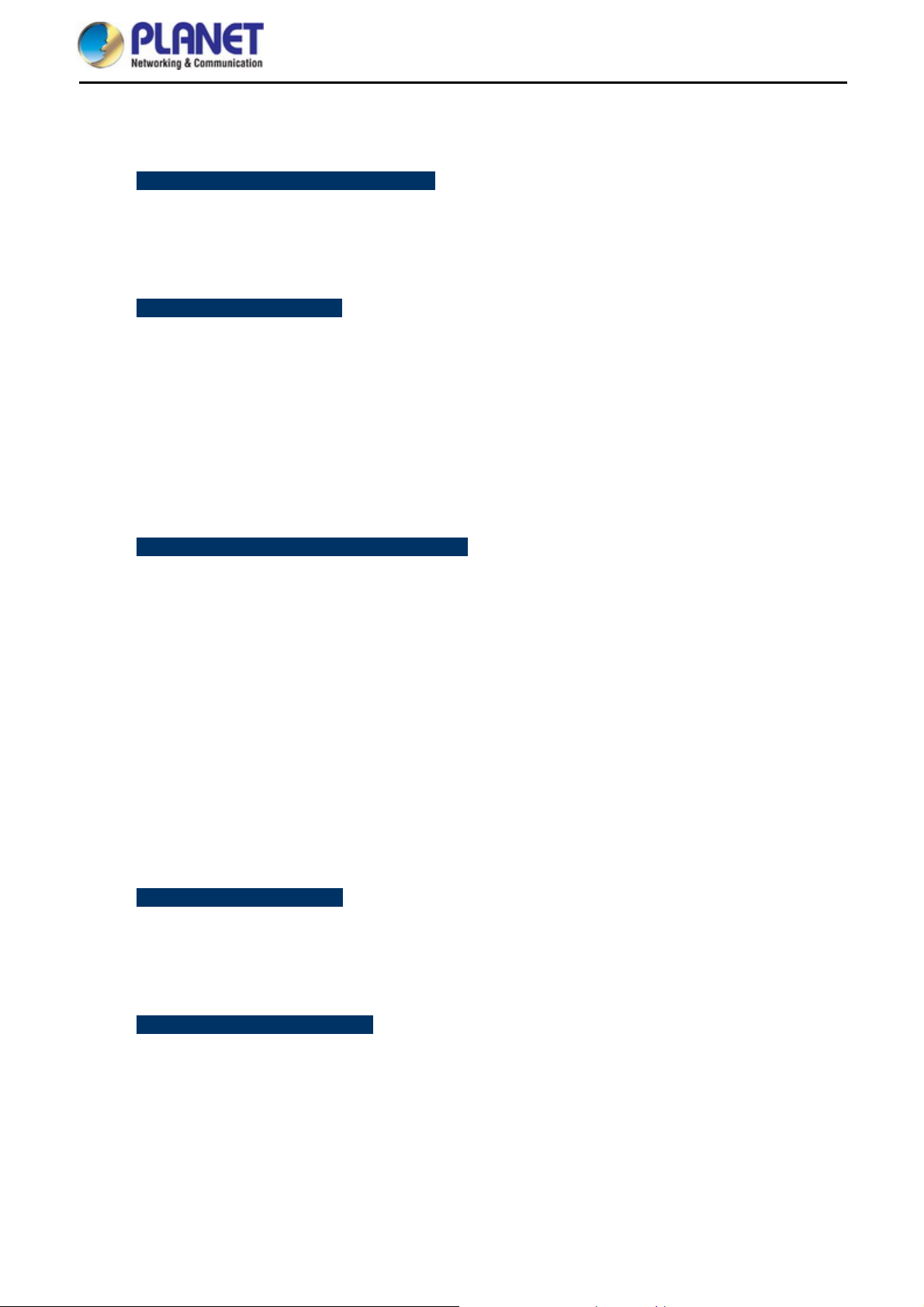
1.3 Product Features
Standard Compliant Hardware Interface
Complies with IEEE 802.11ac (draft 2.0) and IEEE 802.11a/b/g/n standards
1 10/100/1000BASE-TX port with 1-port PoE powered device (PD)
IEEE 802.3at Power over Ethernet design
RF Interface Characteristics
Features 2.4GHz (802.11b/g/n) and 5GHz (802.11a/n/ac) concurrent dual band for more efficiency
of carrying high load traffic
4 built-in, high-gain antennas provide excellent wireless coverage
Flexible RP-SMA connectors easily expand the existing wireless network (WDAP-W7200AC)
2T2R MIMO technology for enhanced throughput and coverage
Provides multiply-adjustable transmit power control
High speed up to 1.2Gbps (300Mbps for 2.4GHz + 867Mbps for 5GHz) wireless data rate
User Manual of WDAP-C7200AC/WDAP-W7200AC
Comprehensive Wireless Advanced Features
Multiple Wireless Modes: AP, Client, WDS PtP/ PtMP, WDS Repeater, Universal Repeater
Supports up to 10 multiple-SSIDs (2.4GHz + 5GHz) to allow users to access different networks
through a single AP
Supports WMM (Wi-Fi Multimedia) and wireless QoS to enhance the efficiency of multimedia
application
Supports IAPP (Inter Access Point Protocol) and wireless roaming to enable clients to roam across
different wireless networks
Supports 5-level Transmitting Power Control to adapt various environments
Supports wireless schedule to automatically enable or disable the wireless function based on
predefined schedule
Self-healing (Schedule Reboot) mechanism for reliable connection
Secure Network Connection
Advanced Security: 64/128-bit WEP, WPA / WPA2, WPA-PSK / WPA2-PSK (TKIP/AES encryption)
and 802.1x Radius Authentication
Supports MAC address filtering
Easy Installation & Management
Flexible deployment with standard 802.3at PoE/PD supported
Web-based UI and Quick Setup Wizard for easy configuration
SNMP-based management interface
System status monitoring includes DHCP Client and System Log
Supports AP controller to enable administrator to configure and monitor multiple APs
simultaneously
-5-
Page 16
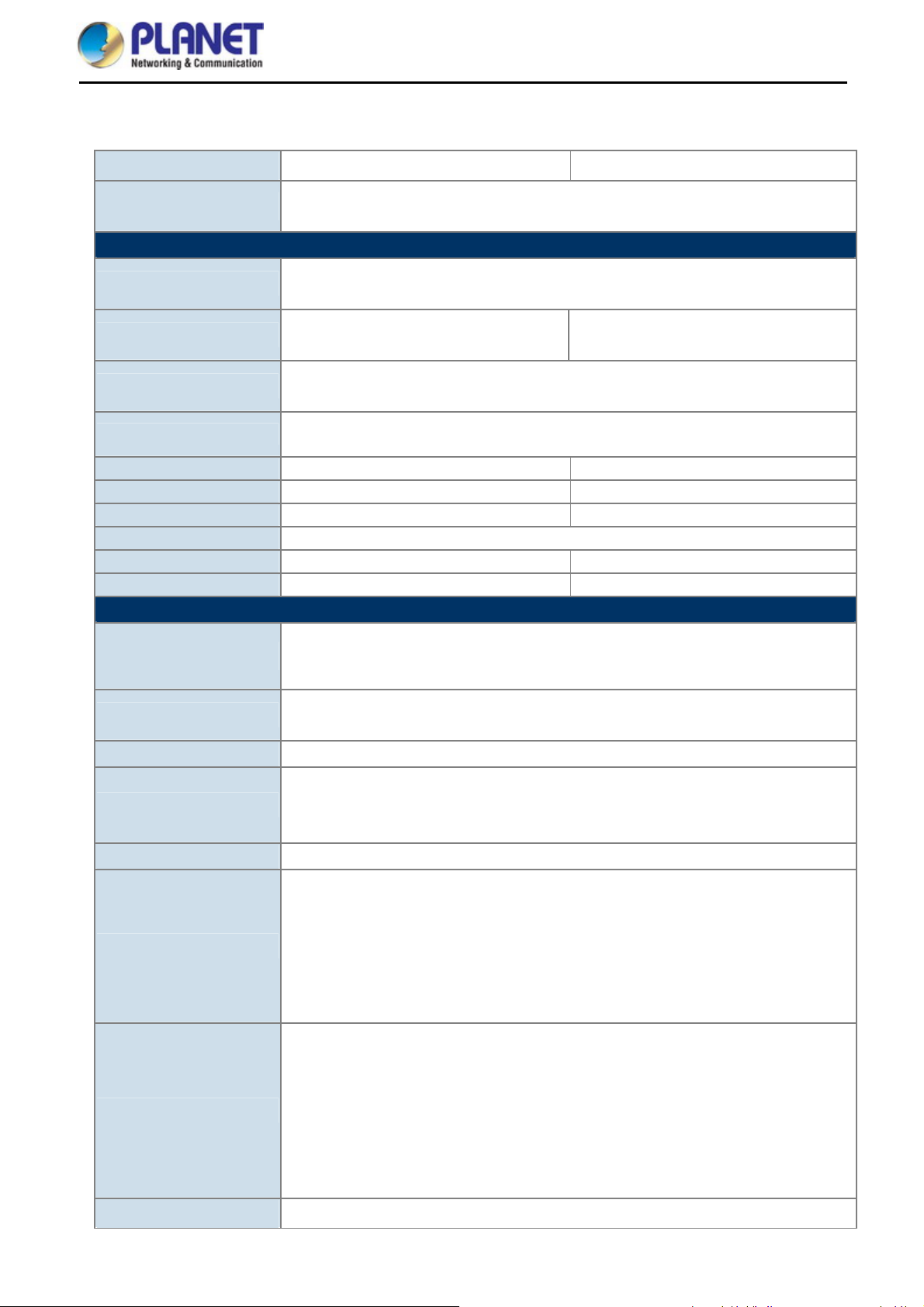
1.4 Product Specifications
User Manual of WDAP-C7200AC/WDAP-W7200AC
Model Name
Description
Hardware Features
Interfaces
Antennas
Reset Button
LED Indicators
Material Plastic IP30 rated, metal
Dimensions 194 x 49 mm (Φ x H) 148 x 41 x 140 mm (W x D x H)
Weight 300 ±5g 470 ±5g
Power Requirements 802.3at PoE, 48-56V DC input
Power Consumption 20W (max.) 20W (max.)
Mounting Ceiling Mount Wall Mount
Wireless Interface Specifications
Standard
Antenna Structure
Modulation DSSS
Data Modulation
WDAP-C7200AC WDAP-W7200AC
WDAP-C7200AC: 1200Mbps 802.11ac Dual Band Ceiling-mount Wireless AP
WDAP-W7200AC: 1200Mbps 802.11ac Dual Band Wall-mount Wireless AP
LAN:
1 x 10/100/1000BASE-T RJ45 port; auto-negotiation and auto MDI/MDI-X
2 x 2.4GHz 2.5dBi PCB antenna
2 x 5GHz 4dBi PCB antenna
Reset button on the top cover
Press over 5 seconds to reset the device to factory default
PWR
Allow LED to turn off via software control
IEEE 802.11ac (Draft 2.0) 5GHz
IEEE 802.11a/n 5GHz
IEEE 802.11b/g/n 2.4GHz
802.11ac: 2T2R MU-MIMO
802.11n: 2T2R MIMO
802.11ac: OFDM (BPSK / QPSK / 16QAM / 64QAM / 256QAM)
802.11a/g/n: OFDM (BPSK / QPSK / 16QAM / 64QAM)
802.11b: DSSS (DBPSK / DQPSK / CCK)
2 x 2.4GHz 5dBi SMA antenna
2 x 5GHz 5dBi SMA antenna
Band Mode
Frequency Range
Operating Channels
Channel Width
2.4G / 5G concurrent mode
2.4GHz:
America -- FCC: 2.412~2.462GHz
Europe -- ETSI: 2.412~2.484GHz
5GHz:
America -- FCC: 5.180~5.240GHz, 5.725~5.850GHz
Europe -- ETSI: 5.180~5.240GHz
2.4GHz:
America -- FCC: 1~11
Europe -- ETSI: 1~13
5GHz:
America -- FCC: 36, 40, 44, 48, 149, 153, 157, 161, 165
Europe -- ETSI: 36, 40, 44, 48
5GHz channel list will vary in different countries according to their regulations.
802.11ac: 20/40/80MHz
-6-
Page 17
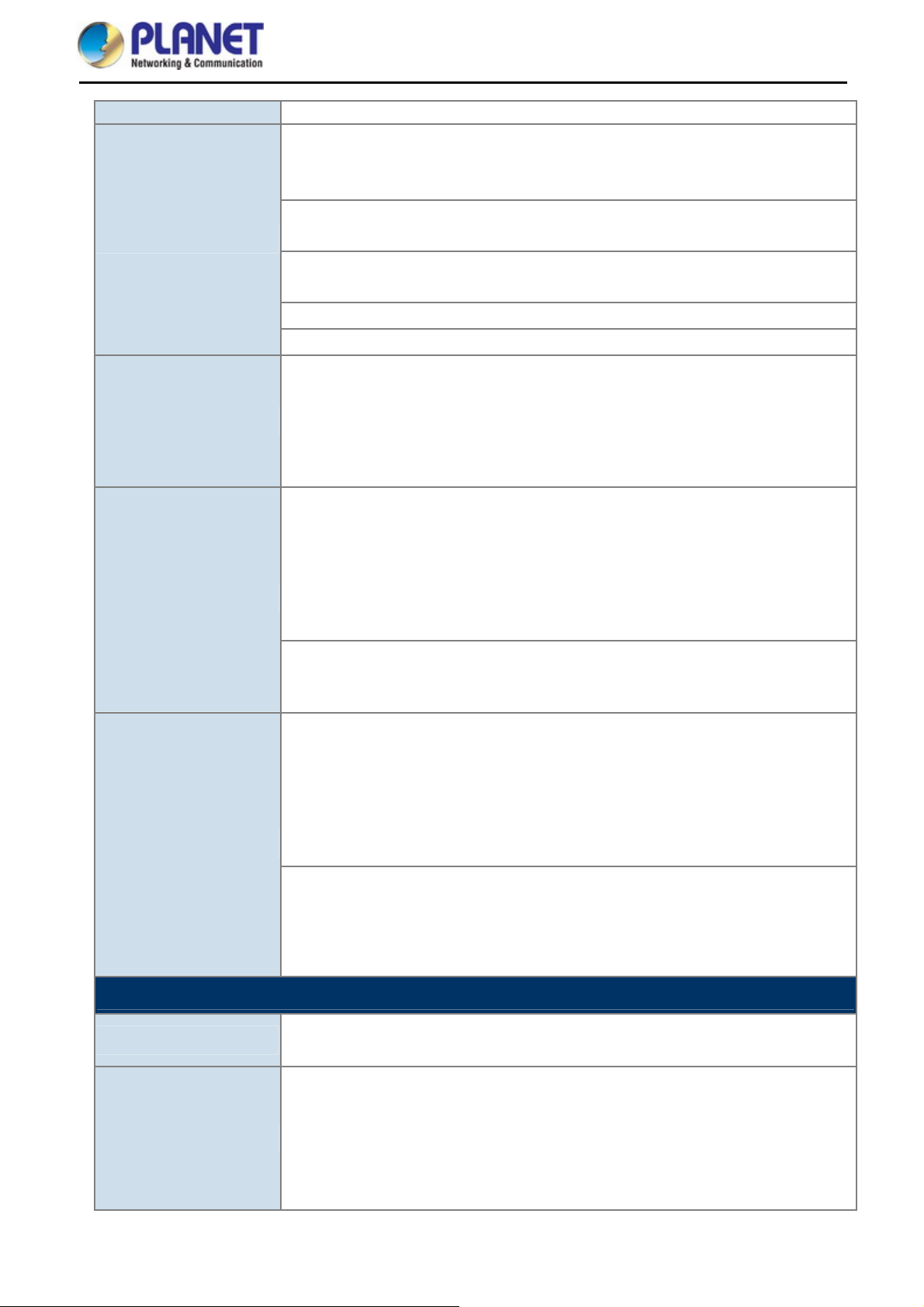
Data Transmission Rates
Transmission Distance
Max. RF Power
Receive Sensitivity
User Manual of WDAP-C7200AC/WDAP-W7200AC
802.11n: 20/40MHz
802.11ac (VHT20, Nss2-MCS8): Up to 173.3Mbps
802.11ac (VHT40, Nss2-MCS9): Up to 400Mbps
802.11ac (VHT80, Nss2-MCS9): Up to 867Mbps
802.11n (HT40): 270/243/216/162/108/81/54/27Mbps
135/121.5/108/81/54/40.5/27/13.5Mbps (dynamic)
802.11n (HT20): 130/117/104/78/52/39/26/13Mbps
65/58.5/52/39/26/19.5/13/6.5Mbps (dynamic)
802.11g: 54/48/36/24/18/12/9/6Mbps (dynamic)
802.11b: 11/5.5/2/1Mbps (dynamic)
802.11ac (draft): up to 30m
802.11n: up to 70m
802.11g: up to 30m
The estimated transmission distance is based on the theory.
The actual distance will vary in different environments.
5GHz:
802.11ac (VHT20): 22dBm
802.11ac (VHT40): 22dBm
802.11ac (VHT80): 22dBm
802.11n (HT20): 22dBm
802.11n (HT40): 22dBm
802.11a: 22dBm
2.4GHz:
802.11n: 17 ±2.5dBm
802.11b/g: 20 ±2.5dBm
5GHz:
802.11ac (VHT20): -91dBm @ Nss1-MCS0, -64dBm @ Nss2-MCS8
802.11ac (VHT40): -89dBm @ Nss1-MCS0, -59dBm @ Nss2-MCS9
802.11ac (VHT80): -86dBm @ Nss1-MCS0, -56dBm @ Nss2-MCS9
802.11n (HT20): -92dBm @ MCS0, -71dBm @ MCS7
802.11n (HT40): -89dBm @ MCS0, -66dBm @ MCS15
802.11a: -93 @ 6Mbps, -75dBm @ 54Mbps
2.4GHz:
802.11n 20MHz (MCS7): -69dBm @10% PER
802.11n 40MHz (MCS15): -66dBm @10% PER
802.11g (54Mbps): -74dBm @10% PER
802.11b (11Mbps): -88dBm @10% PER
Software Features
Operation Mode
Wireless Mode
Standalone AP
Managed AP
Universal Repeater (AP+Client)
Repeater (WDS+AP)
AP (Access Point)
WDS PTP (Point to Point)
WDS PTMP (Point to Multipoint)
Client
-7-
Page 18
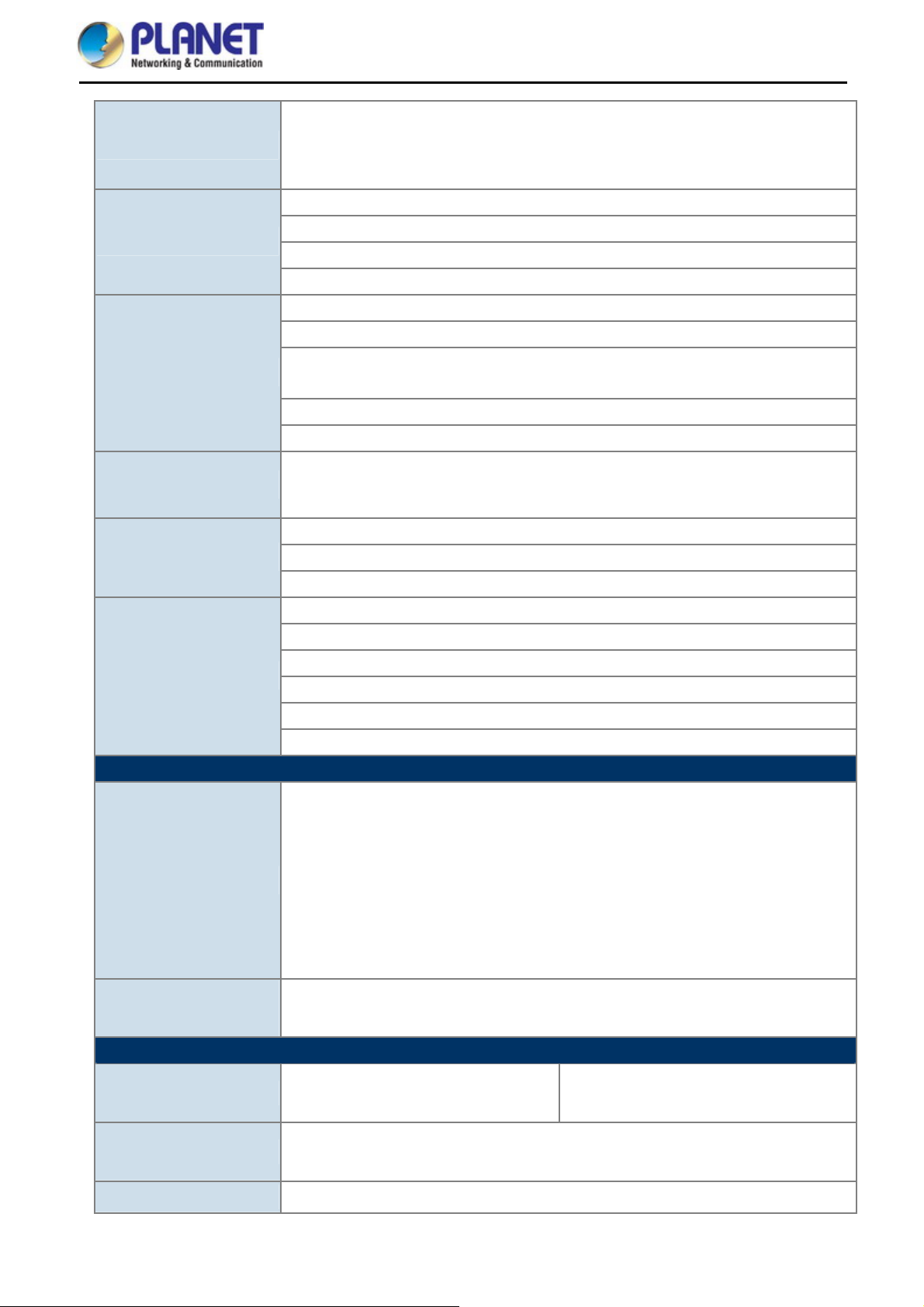
Encryption Security
Wireless Security
Wireless Advanced
Max. Clients
LAN
User Manual of WDAP-C7200AC/WDAP-W7200AC
WEP (64/128-bit) encryption security
WPA / WPA2 (TKIP/AES)
WPA-PSK / WPA2-PSK (TKIP/AES)
802.1x RADIUS Authentication
Provides wireless LAN ACL (Access Control List) filtering
Wireless MAC address filtering
Supports WPS (Wi-Fi Protected Setup)
Enable/Disable SSID broadcast
WMM (Wi-Fi Multimedia): 802.11e Wireless QoS
Multiple SSID: up to 5 at 2.4GHz and 5GHz, respectively
Wireless Isolation: Enables to isolate each connected wireless client from communicating
with each other
IAPP (Inter Access Point Protocol): 802.11f Wireless Roaming
Provides wireless statistics
Wire: 253
2.4GHz wireless: 32
5GHz wireless: 32
Built-in DHCP server supporting static IP address distribution
Supports UPnP
Supports 802.1d Spanning Tree
Web-based (HTTP) management interface
System Management
Standards Conformance
IEEE Standards
Other Protocols and
Standards
Environment & Certification
Temperature
SNTP time synchronize
Easy firmware upgrade
Supports Scheduling Reboot
Supports Smart Discovery Utility
Supports AP Controller
IEEE 802.11ac (Draft 2.0, 2T2R, up to 867Mbps)
IEEE 802.11n (2T2R, up to 300Mbps)
IEEE 802.11g
IEEE 802.11b
IEEE 802.11i
IEEE 802.3 10BASE-T
IEEE 802.3u 100BASE-TX
IEEE 802.3ab 1000BASE-T
IEEE 802.3x flow control
CSMA/CA, CSMA/CD, TCP/IP, DHCP, ICMP, SNTP
Operating: 0 ~ 50 degrees C
Storage: -40 ~ 70 degrees C
Operating: -10 ~ 60 degrees C
Storage: -20 ~ 60 degrees C
Humidity
Regulatory
Operating: 10 ~ 90% (non-condensing)
Storage: 5 ~ 90% (non-condensing)
FCC Part 15B & 15C, IC, RoHS
-8-
Page 19
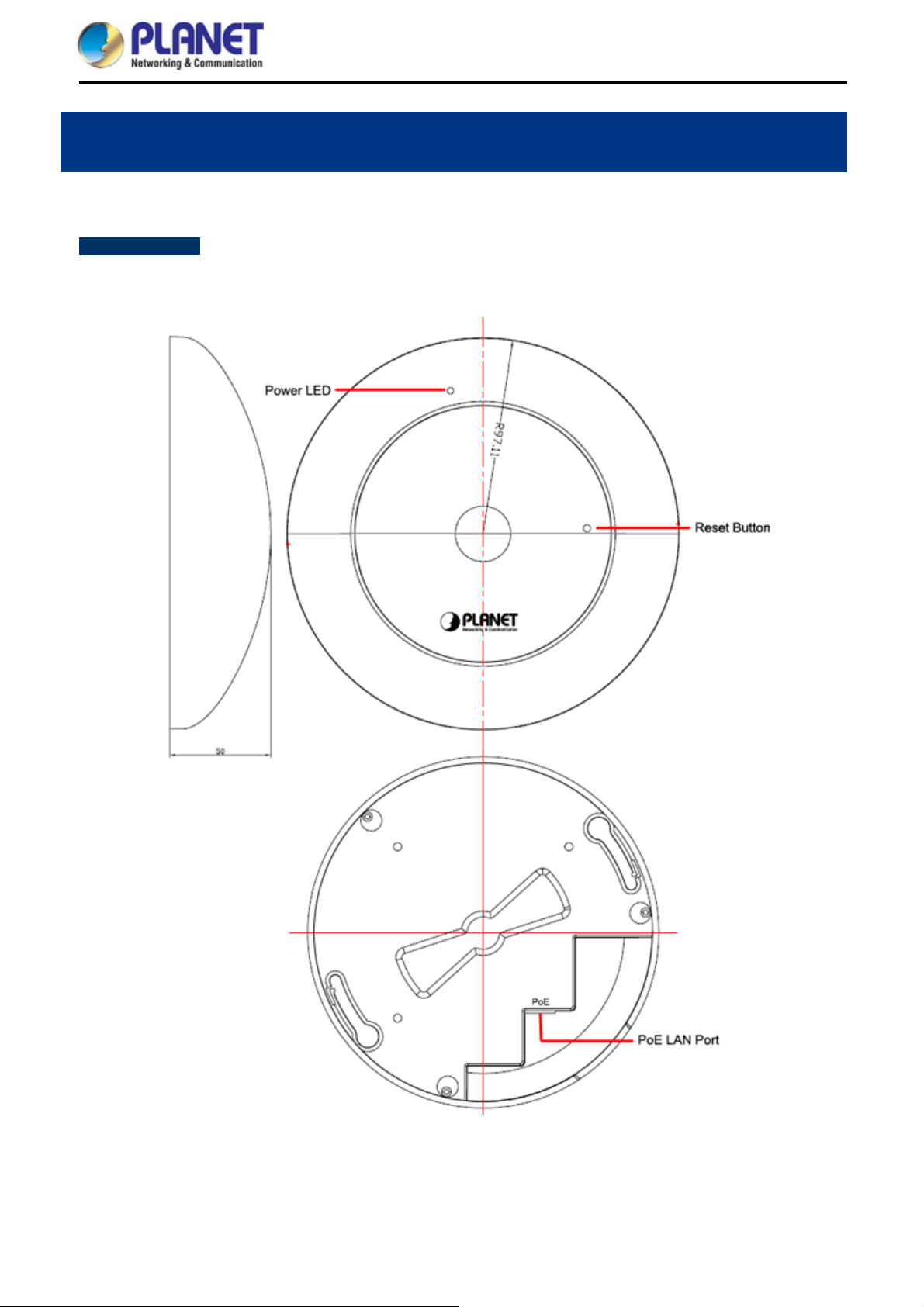
2.1 Product Outlook
WDAP-C7200AC
Dimensions: 194 x 49 mm
Drawing :
User Manual of WDAP-C7200AC/WDAP-W7200AC
Chapter 2. Hardware Installation
(Φ x H)
Figure 2-1 WDAP-C7200AC Product Drawing
-9-
Page 20
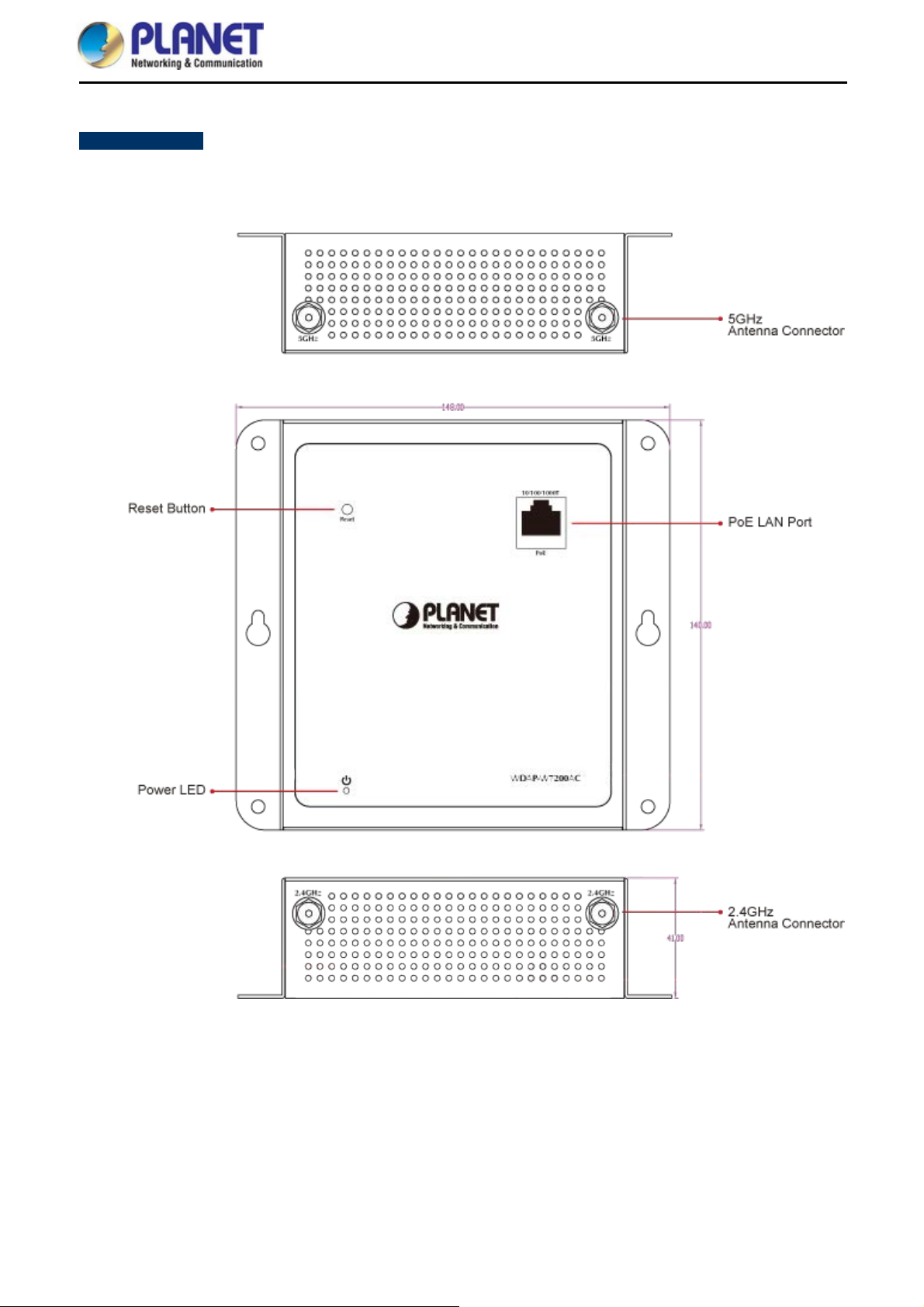
WDAP-W7200AC
Dimensions: 148 x 41 x 140 mm (W x D x H)
Drawing :
User Manual of WDAP-C7200AC/WDAP-W7200AC
Figure 2-2 WDAP-W7200A
-10-
C Product Drawing
Page 21
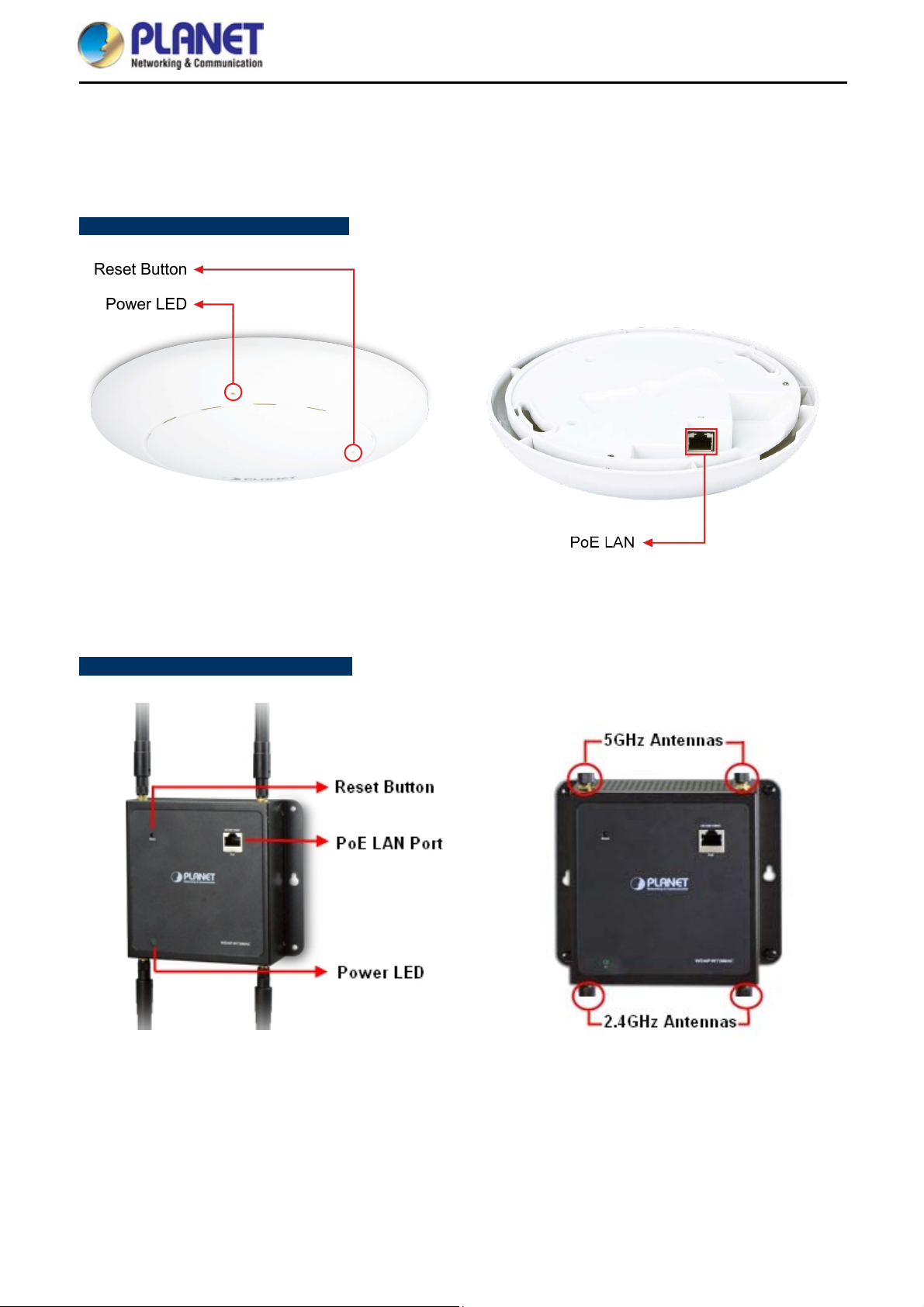
User Manual of WDAP-C7200AC/WDAP-W7200AC
2.1.1 Panel Layout
The front and rear panels provide a simple interface monitoring the AP. Figure 2-2 shows the hardware interface
of the WDAP-C7200AC.
WDAP-C7200AC Hardware Interface:
Figure 2-3 WDAP-C7200AC Panel Layout
WDAP-W7200AC Hardware Interface:
Figure 2-4 WDAP-W7200AC Panel Layout
-11-
Page 22
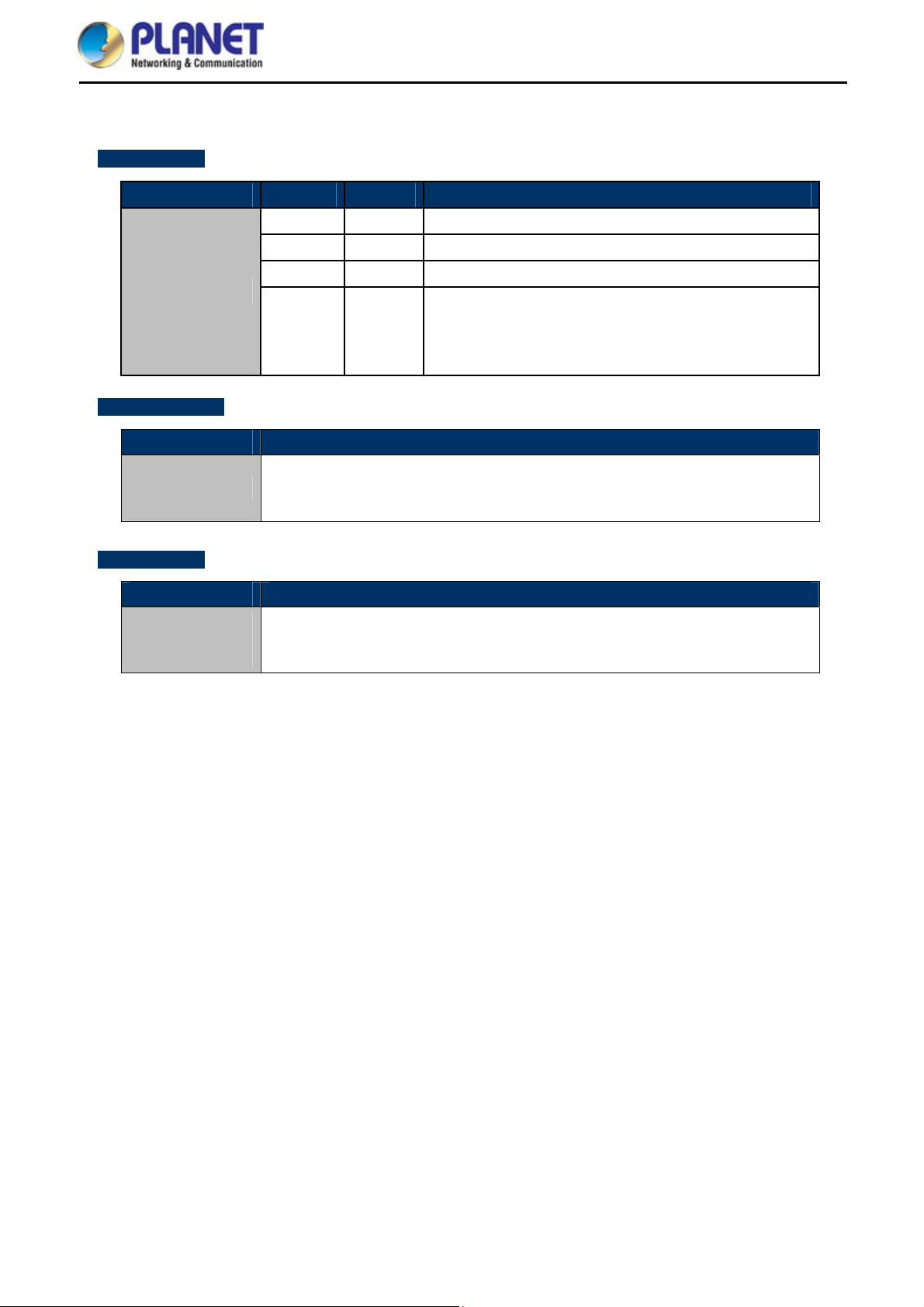
2.1.2 Hardware Description
LED Definition
LED COLOR STATUS FUNCTION
Green
Green
Orange
PWR
User Manual of WDAP-C7200AC/WDAP-W7200AC
On Device power on
Off Device power off (controlled by S/W)
On System initializing; turn it off when system completed
Detect and identify the LED (controlled by S/W)
Orange
Blinking
1) Position LED on: LED blinks continuously.
2) Position LED off: the LED is off.
Button Definition
Object Description
To restore to the factory default setting, press and hold the Reset Button over 5
Reset
seconds, and then release it.
Port Definition
Object Description
PoE Port
(802.3at PoE)
10/100/1000Mbps RJ-45 port, auto MDI/ MDI-X
Connect PoE port to the IEEE 802.3at PSE to power on the device.
-12-
Page 23
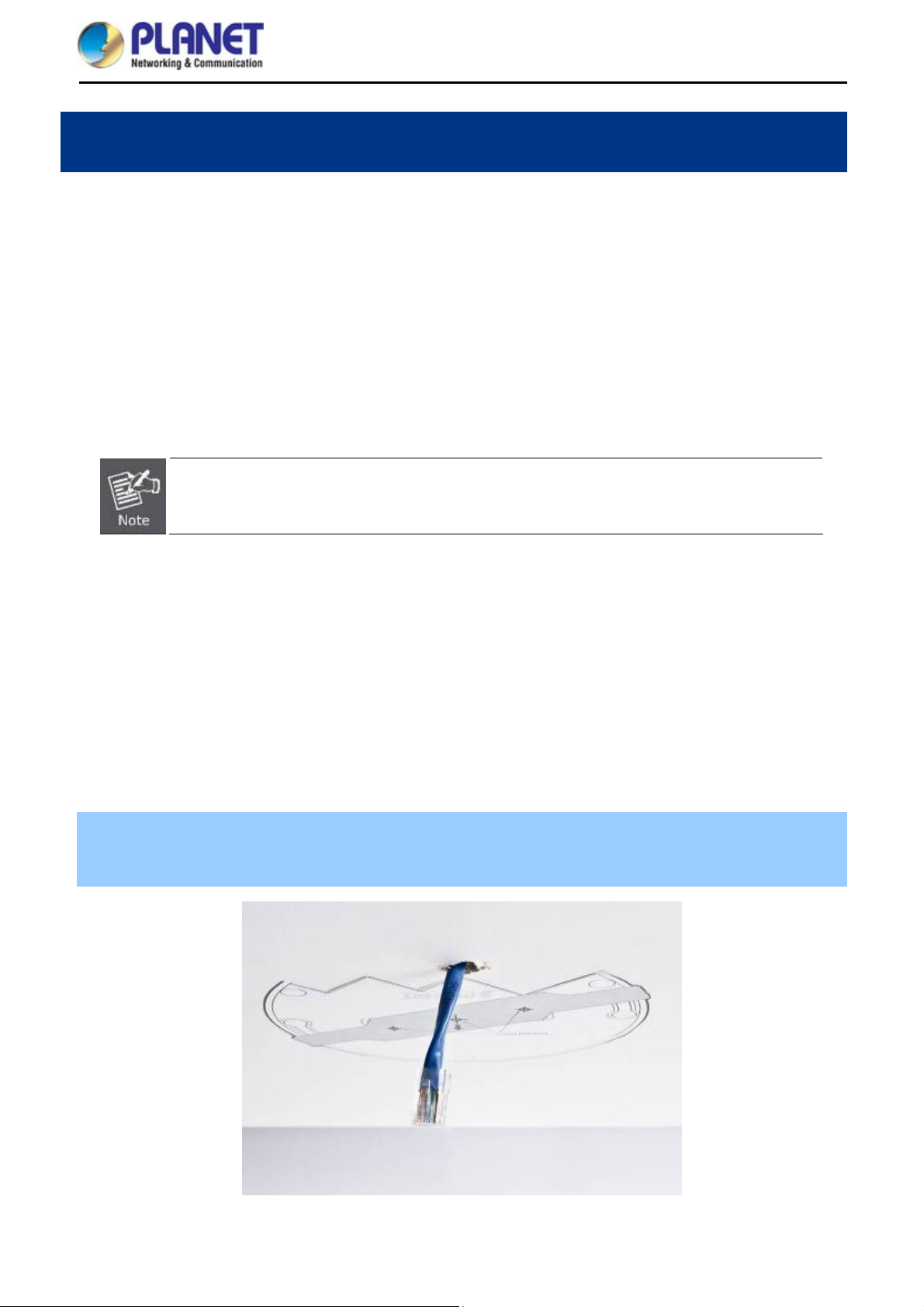
User Manual of WDAP-C7200AC/WDAP-W7200AC
Chapter 3. Connecting to the AP
3.1 System Requirements
Broadband Internet Access Service (Cable/xDSL/Ethernet connection)
One IEEE 802.3at PoE switch (supply power to the WDAP-C7200AC)
PCs with a working Ethernet adapter and an Ethernet cable with RJ45 connectors
PCs running Windows 98/ME, NT4.0, 2000/XP, Windows Vista / Win 7, MAC OS 9 or later, Linux,
UNIX or other platforms compatible with TCP/IP protocols
1. The AP in the following instructions refers to PLANET WDAP-C7200AC/ WDAP-W7200AC.
2. It is recommended to use Internet Explore 7.0 or above to access the AP.
3.2 Installing the AP
Before installing the AP, make sure your PoE switch is connected to the Internet through the broadband service
successfully at this moment. If there is any problem, please contact your local ISP. After that, please install the
AP according to the following steps. Don't forget to pull out the power plug and keep your hands dry.
3.2.1 Installing the AP – WDAP-C7200AC
Step 1. Drill the outlet hole indicated on the mounting label and stick the given mounting label to the installation
location to let the Ethernet cable penetrate the outlet hole. Then, drill the mounting holes as indicated
on the label.
Figure 3-1 WDAP-C7200AC Installation Diagram 1
-13-
Page 24
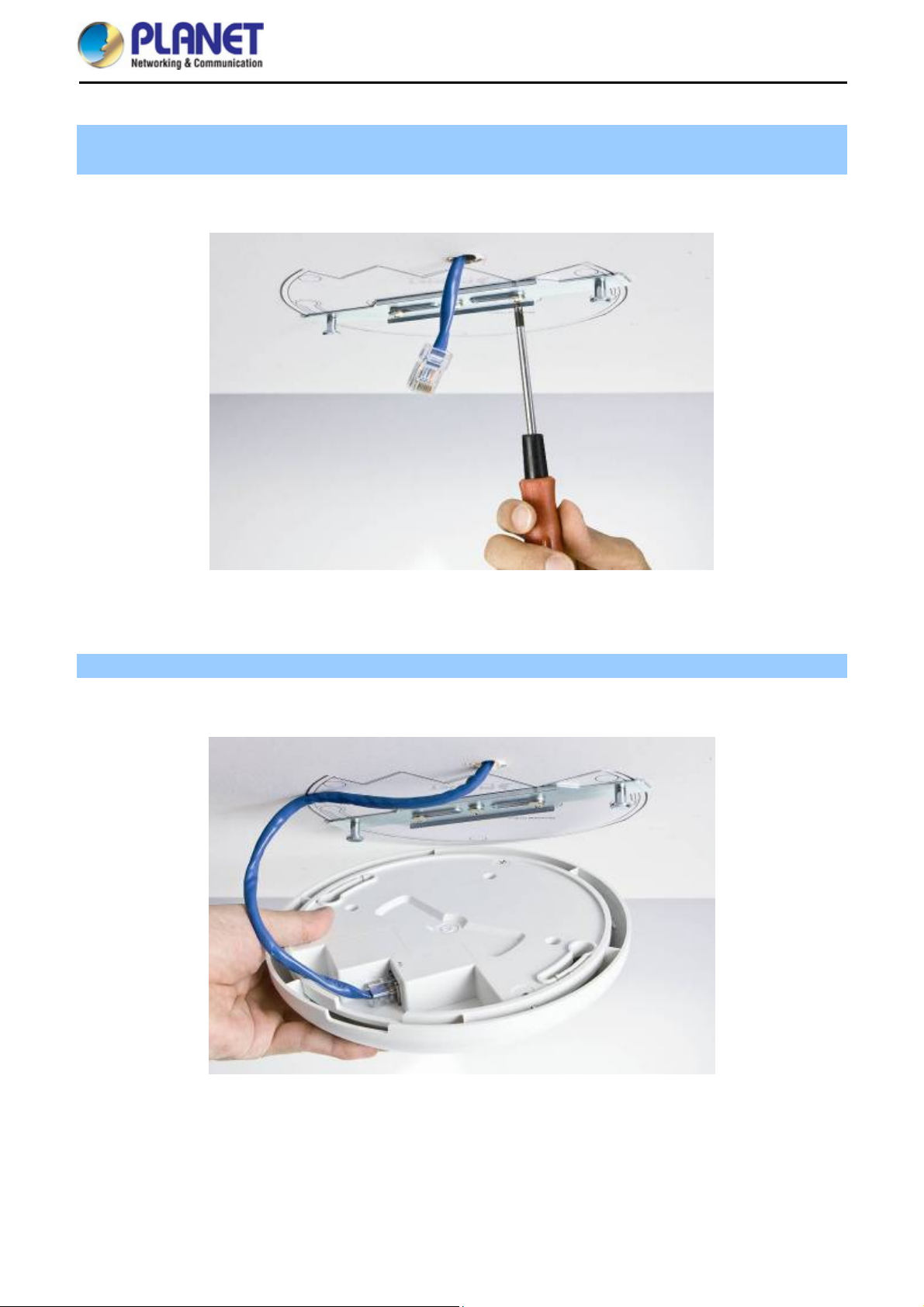
User Manual of WDAP-C7200AC/WDAP-W7200AC
Step 2. Take the mounting bracket, put it on the target place by aligning the holes and fix it with the supplied
screws.
Figure 3-2 WDAP-C7200AC Installation Diagram 2
Step 3. Plug the RJ45 Ethernet cable into the PoE port of the WDAP-C7200AC.
Figure 3-3 WDAP-C7200AC Installation Diagram 3
-14-
Page 25
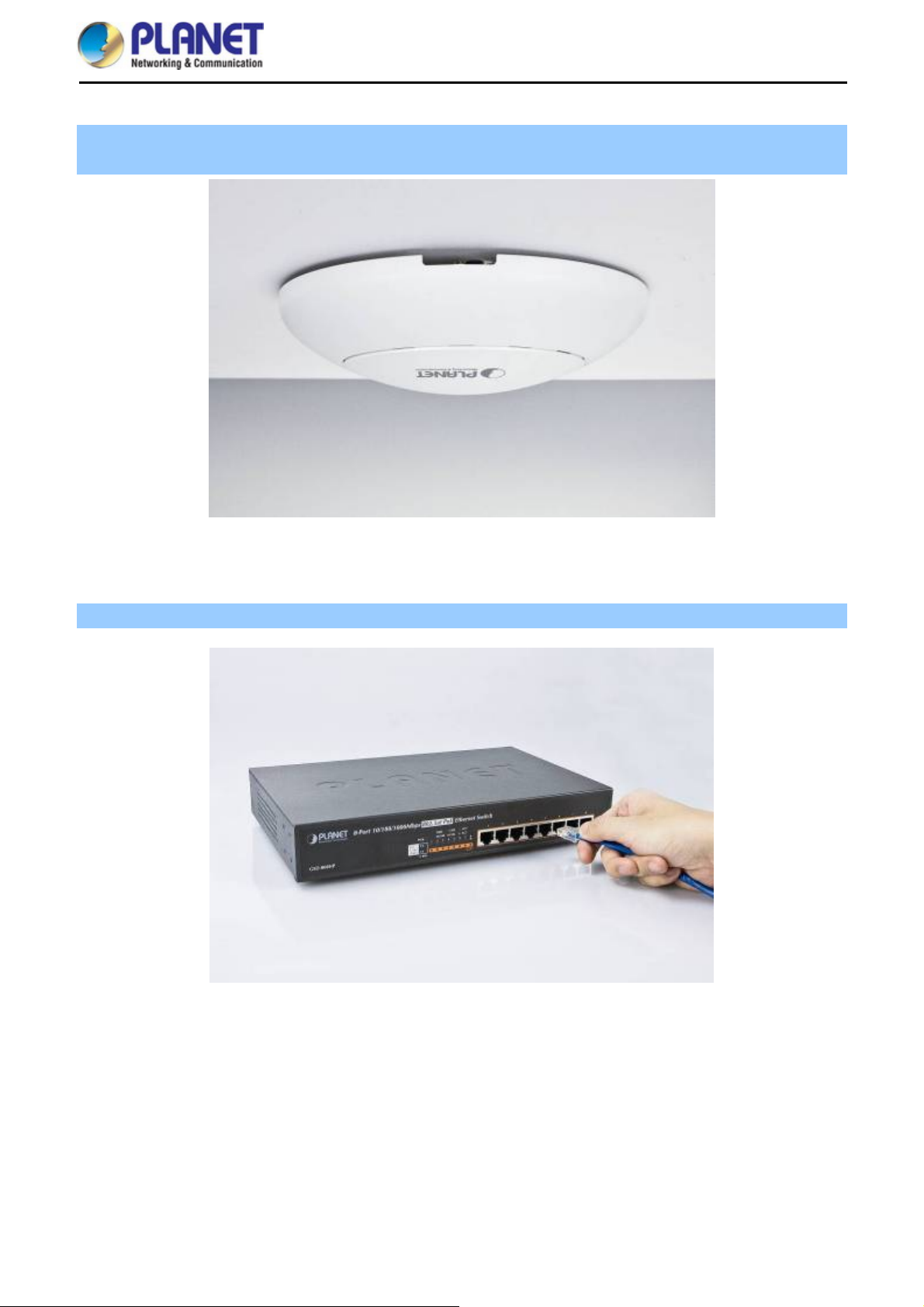
User Manual of WDAP-C7200AC/WDAP-W7200AC
Step 4. Load the device into the mounting bracket, and make sure the device is mated with two fixed screws.
Then, rotate the device clockwise to lock it in position.
Figure 3-4 WDAP-C7200AC Installation Diagram 4
Step 5. Plug the other end of the Ethernet cable into the PoE switch.
※ IEEE 802.3at PoE switch is required.
Figure 3-5 WDAP-C7200AC Installation Diagram 4
-15-
Page 26
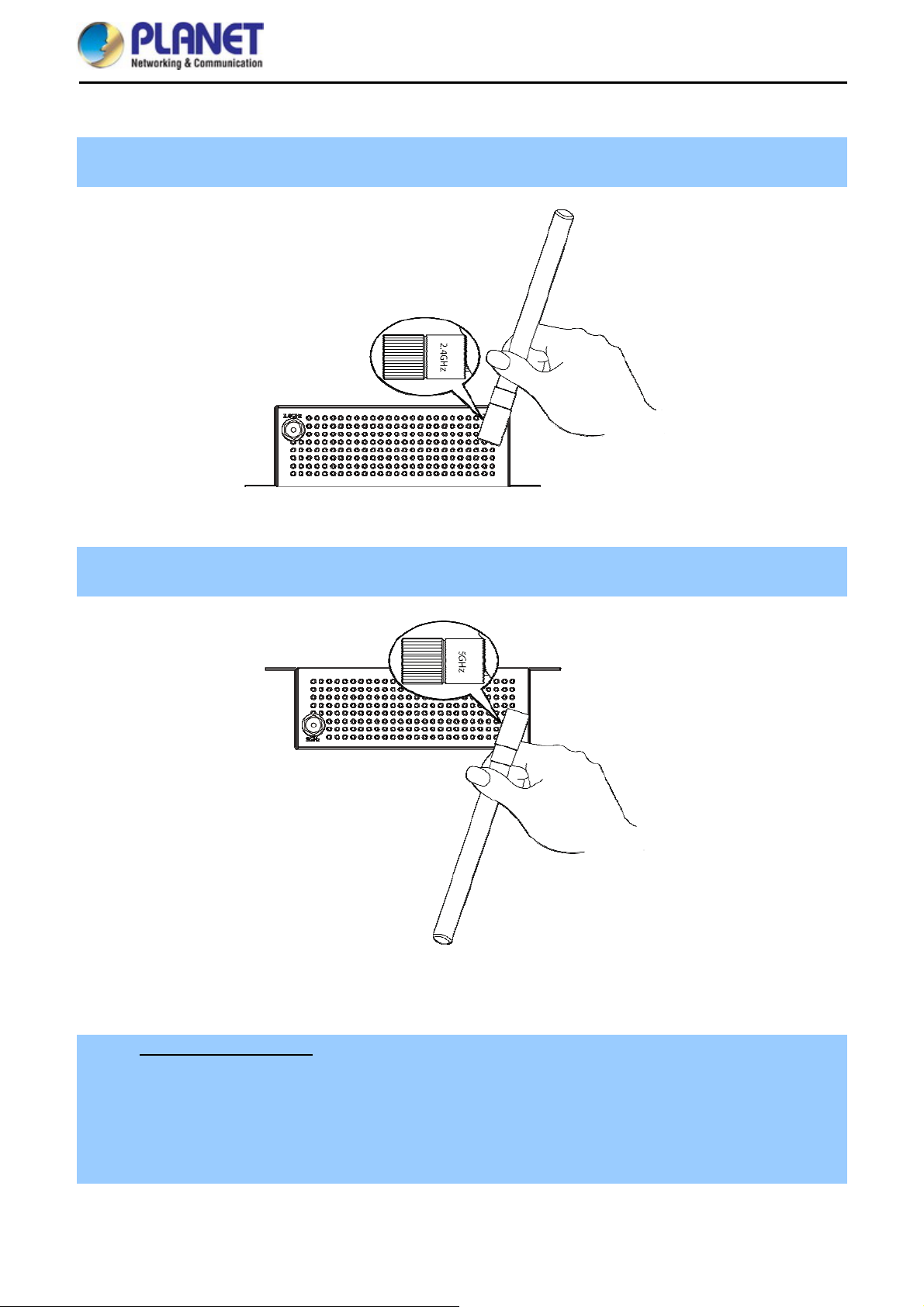
User Manual of WDAP-C7200AC/WDAP-W7200AC
3.2.2 Installing the AP – WDAP-W7200AC
Step 1. Connect the 2.4GHz antennas to the RP-SMA connectors of the WDAP-W7200AC that indicates
“2.4GHz” on the bottom panel.
Figure 3-6 WDAP-W7200AC Installation Diagram 1
Step 2. Connect the 5GHz antennas to the RP-SMA connectors of the WDAP-W7200AC that indicates “5GHz”
on the top panel.
Figure 3-7 WDAP-W7200AC Installation Diagram 2
Step 3. Wall Mount Installation:
(1) There are 4 holes with 8mm diameter on the wall; the distance between the 2 holes is 133mm and the line
through them must be kept horizontal.
(2) Install a conductor pipe inside the board hole and flush the edge of the conductor pipe with the wall surface.
(3) Screw the bolts into the conductor pipe. The WDAP-W7200AC is between bolts and conductor pipe, as
shown below.
-16-
Page 27
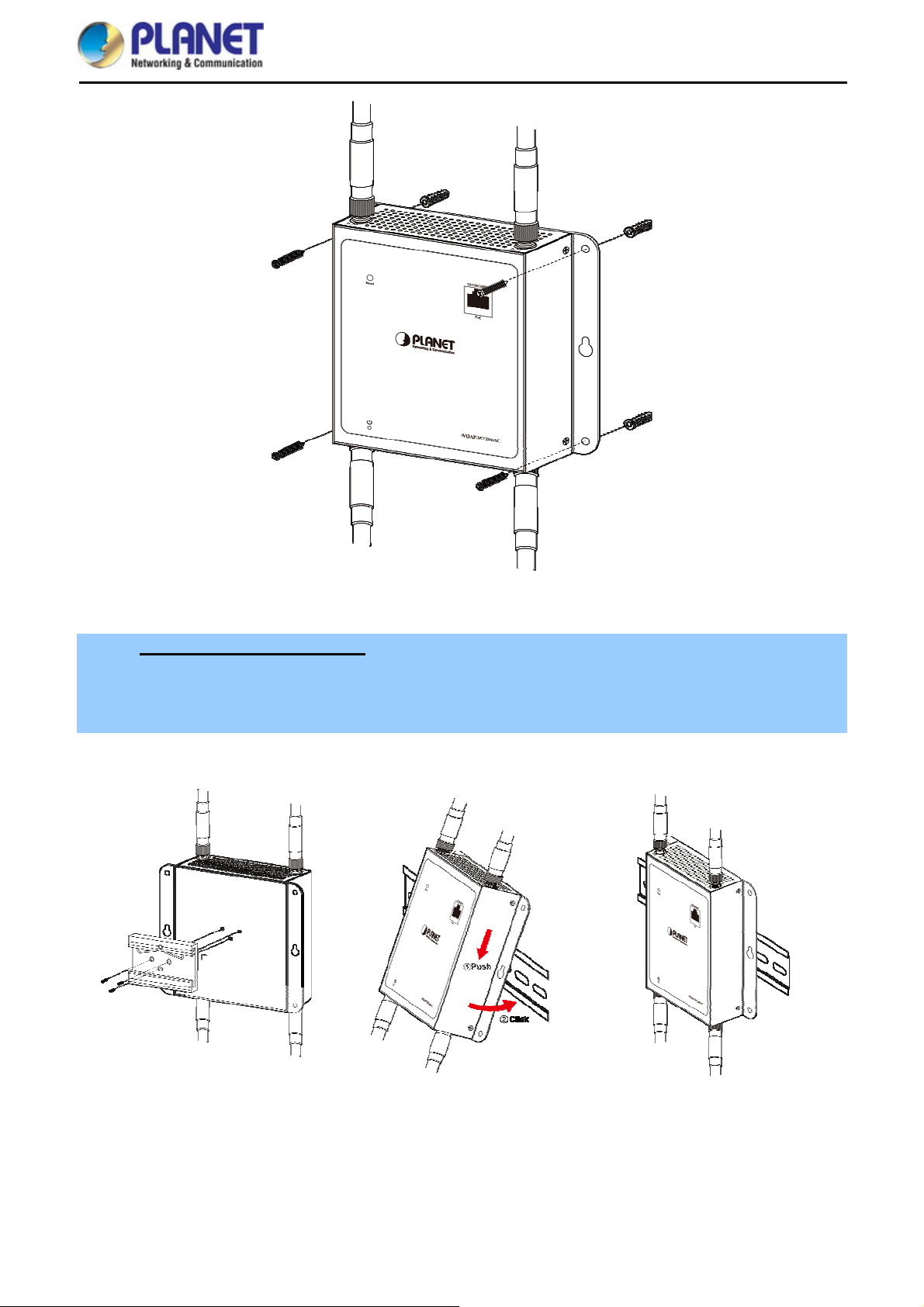
User Manual of WDAP-C7200AC/WDAP-W7200AC
Figure 3-8 WDAP-W7200AC Installation Diagram 3
Step 4. DIN-Rail Mounting Installation:
(1) Screw the DIN-rail on the WDAP-W7200AC
(2) Lightly push the bottom of DIN-rail into the track
(3) Check whether the DIN-rail is tightly on the track
Figure 3-9 WDAP-W7200AC Installation Diagram 4
-17-
Page 28
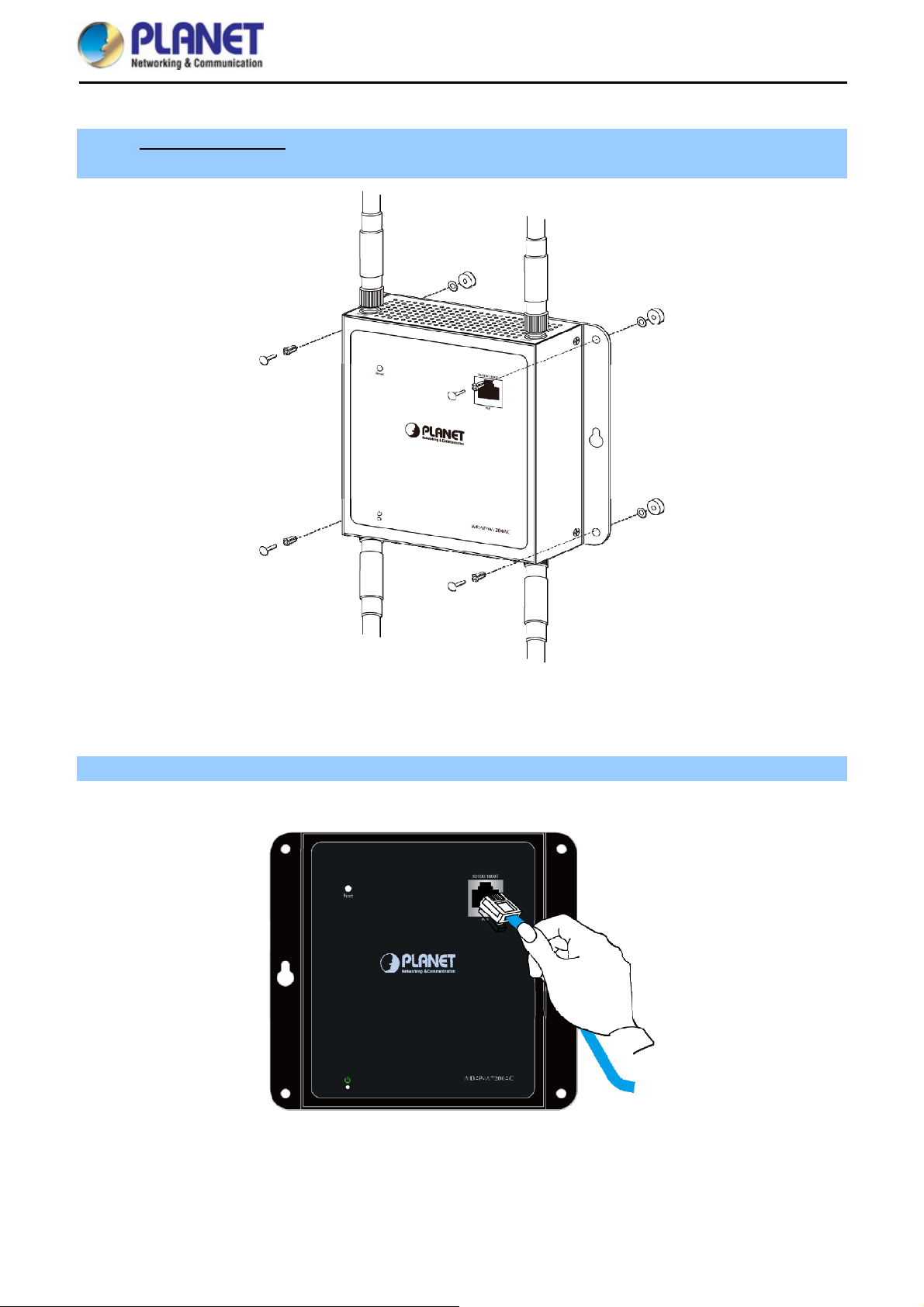
User Manual of WDAP-C7200AC/WDAP-W7200AC
Step 5. Magnet Installation: To install the WDAP-W7200AC on a magnetic surface, simply follow the diagram
below:
Figure 3-10 WDAP-W7200AC Installation Diagram 5
Step 6. Plug the Ethernet cable into the PoE port.
Figure 3-11 WDAP-W7200AC Installation Diagram 6
-18-
Page 29
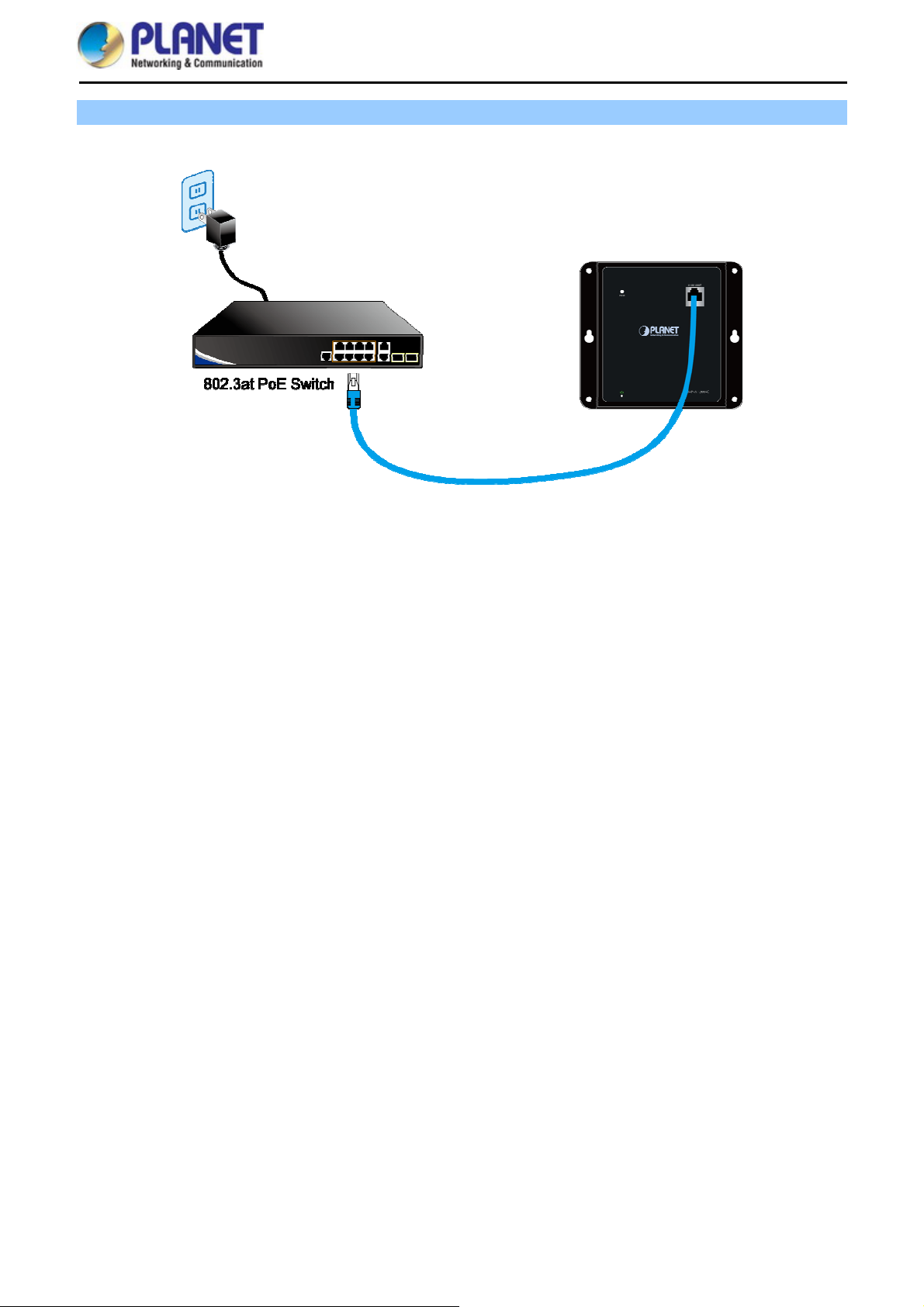
User Manual of WDAP-C7200AC/WDAP-W7200AC
Step 7. Plug the other end of the Ethernet cable into the PoE switch.
※ IEEE 802.3at PoE switch is required.
Figure 3-12 WDAP-W7200AC Installation Diagram 7
-19-
Page 30
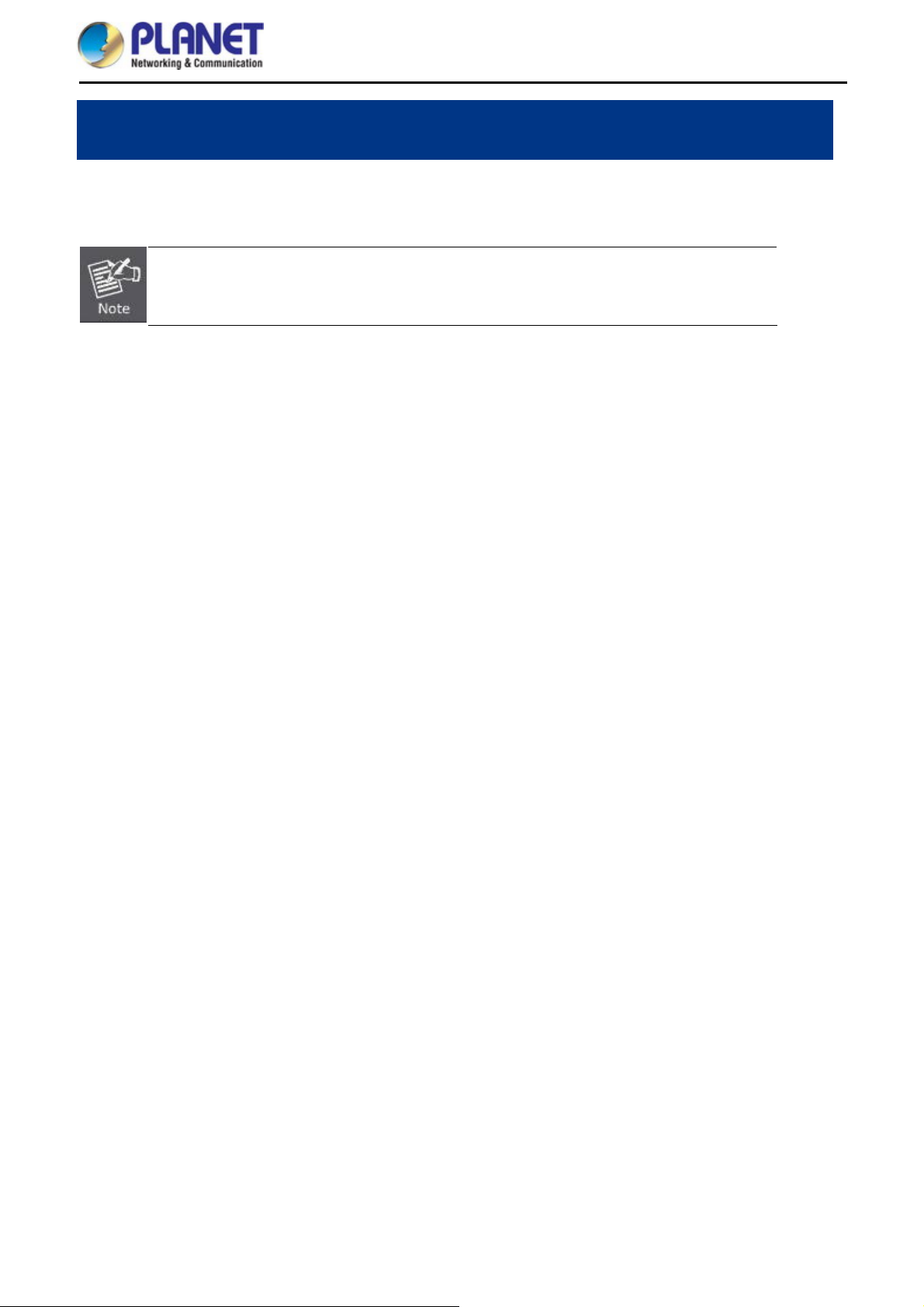
User Manual of WDAP-C7200AC/WDAP-W7200AC
Chapter 4. Quick Installation Guide
This chapter will show you how to configure the basic functions of your AP within minutes.
A computer with wired Ethernet connection to the Wireless AP is required for the first-time
configuration.
4.1 Manual Network Setup -- TCP/IP Configuration
The default IP address of the WDAP-C7200AC/WDAP-W7200AC is 192.168.1.253. And the default Subnet
Mask is 255.255.255.0. These values can be changed as you want. In this guide, we use all the default values
for description.
Connect the WDAP-C7200AC/WDAP-W7200AC with your PC by an Ethernet cable plugging in LAN port on one
side and in LAN port of PC on the other side. Please power on the WDAP-C7200AC/WDAP-W7200AC by PoE
switch through the PoE port.
In the following sections, we’ll introduce how to install and configure the TCP/IP correctly in Windows 7. And the
procedures in other operating systems are similar. First, make sure your Ethernet Adapter is working, and refer
to the Ethernet adapter manual if needed.
4.1.1 Configuring the IP Address Manually
Summary:
Set up the TCP/IP Protocol for your PC.
Configure the network parameters. The IP address is 192.168.1.xxx (If the default IP address of the
WDAP-C7200AC/WDAP-W7200AC is 192.168.1.253, and the DSL router is 192.168.1.254, the "xxx"
can be configured to any number from 1 to 252.) and subnet mask is 255.255.255.0.
1 Select Use the following IP address, and then configure the IP address of the PC.
2 For example, as the default IP address of the WDAP-C7200AC/WDAP-W7200AC is 192.168.1.253 and the
DSL router is 192.168.1.254, you may choose from 192.168.1.1 to 192.168.1.252.
-20-
Page 31

User Manual of WDAP-C7200AC/WDAP-W7200AC
Figure 4-1 TCP/IP Setting
Now click OK to save your settings.
Now, you can run the ping command in the command prompt to verify the network connection between your
PC and the AP. The following example is in Windows 7 OS. Please follow the steps below:
1. Click on Start > Run.
2. Type “cmd” in the Search box.
-21-
Page 32

User Manual of WDAP-C7200AC/WDAP-W7200AC
Figure 4-2 Windows Start Menu
3. Open a command prompt, type ping 192.168.1.253 and then press Enter.
If the result displayed is similar to Figure 4-3, it means the connection between your PC and the AP
has been established well.
Figure 4-3 Successful Result of Ping Command
If the result displayed is similar to Figure 4-4, it means the connection between your PC and the AP
has failed.
-22-
Page 33

User Manual of WDAP-C7200AC/WDAP-W7200AC
Figure 4-4 Failed Result of Ping Command
If the address is 0.0.0.0, check your adapter installation, security settings, and the settings on your AP. Some
firewall software programs may block a DHCP request on newly installed adapters.
-23-
Page 34

User Manual of WDAP-C7200AC/WDAP-W7200AC
4.2 Starting Setup in the Web UI
It is easy to configure and manage the AP with the web browser.
Step 1. To access the configuration utility, open a web-browser and enter the default IP address
http://192.168.1.253 in the web address field of the browser.
Figure 4-5 Login by Default IP Address
After a moment, a login window will appear. Enter admin for the User Name and Password, both in lower case
letters. Then click OK or press the Enter key.
Default IP Address: 192.168.1.253
Default User Name: admin
Default Password: admin
If the above screen does not pop up, it may mean that your web-browser has been set to a
proxy. Go to Tools menu> Internet Options> Connections> LAN Settings on the screen that
appears, uncheck Using Proxy and click OK to finish it.
Figure 4-6 Login Window
-24-
Page 35

User Manual of WDAP-C7200AC/WDAP-W7200AC
Chapter 5. Configuring the AP
This chapter delivers a detailed presentation of AP’s functionalities and features 8 main items below, allowing
you to manage the AP with ease. The screen shots use the WDAP-C7200AC as an example.
Standalone AP Mode Managed AP Mode
Figure 5-1 Main Menu
During operation, if you are not clear about a certain feature, you can refer to the “Help” section at the right side
of the screen to read all the related helpful information.
5.1 Operation Mode
The Operation Mode section guides you to configuring the WDAP-C7200AC/WDAP-W7200AC to Standalone
AP or Managed AP. When switching the operation mode to Managed AP, the administrator will be able to
manage the AP by PLANET Wireless AP Controller. To configure the managed AP by PLANET Wireless AP
Controller, please refer to the WAPC-1232HP AP Management user’s manual.
-25-
Page 36

User Manual of WDAP-C7200AC/WDAP-W7200AC
Figure 5-2 Operation Mode
The page includes the following fields:
Object Description
Standalone AP
Managed AP
AP Controller IP Address
Apply Change
Reset
In Standalone AP, the AP acts as an individual AP in the network, and you
manage it by using the Administrator Web User Interface (UI), or SNMP.
In Managed AP, the AP is part of the PLANET Wireless AP controller System, and
you manage it by using the WAPC Wireless AP controller.
Check this option and enter the IP address of the AP controller that user
specifies. The default “0.0.0.0” means any AP controller existed in the local
network can control this AP.
Click “Apply Change” to save and apply the settings.
Click “Reset” to erase all settings.
After you configure the settings on the AP Operation Mode page, you must click Apply
to apply the changes and to save the settings. Changing some settings might cause the
AP to stop and restart system processes. If this happens, wireless clients will
temporarily lose connectivity. We recommend that you change AP settings when WLAN
traffic is low.
Please back up the configuration settings before switching from the Standalone AP
mode to the Managed AP mode.
All the configurations will be erased and at the same time, the system will return to the
factory default settings once it is reverted to the Standalone AP mode.
-26-
Page 37

User Manual of WDAP-C7200AC/WDAP-W7200AC
5.2 Setup Wizard
The Setup Wizard will guide the user to configuring the WDAP-C7200AC/WDAP-W7200AC easily and quickly.
Select Setup Wizard on the left side of the screen and by clicking on Next on the Setup Wizard screen shown
below, you will then name your WDAP-C7200AC/WDAP-W7200AC and set up its security.
Step 1: LAN Interface Setup
Figure 5-3 Setup Wizard
Figure 5-4 LAN Interface Setup Topology
Figure 5-5 Wizard – LAN Interface Setup
The page includes the following fields:
-27-
Page 38

Object Description
User Manual of WDAP-C7200AC/WDAP-W7200AC
IP Address
Subnet Mask
Default Gateway
Step 2: Time Zone Setting
Displays the current IP address of the AP. (Default = 192.168.1.253)
Displays LAN mask of the AP. (Default = 255.255.255.0)
IP address of the associated router. (Default = 192.168.1.254)
Figure 5-6 Time Zone Setup Topology
Figure 5-7 Wizard – Time Zone Setup
The page includes the following fields:
Object Description
Enable NTP Client Update
Automatically Adjust
Daylight Saving
Time Zone Select
NTP Server
Enable NTP Client Update
Check this box to connect NTP Server and synchronize internet time.
Check this box and system will adjust the daylight saving
automatically.
Select the Time Zone from the drop-down menu.
Select the NTP Server from the drop-down menu.
Check this box to connect NTP Server and synchronize internet time.
-28-
Page 39

Step 3: Wireless 5GHz Basic Settings
Figure 5-8 Wizard – Wireless 5GHz Basic Settings
User Manual of WDAP-C7200AC/WDAP-W7200AC
The page includes the following fields:
Object Description
Band
Supports 802.11a, 802.11n, 802.11ac and mixed mode. Please choose its
band according to your clients.
Mode
SSID
Channel Width
Supports AP, Client, WDS and AP+WDS mode.
Service Set Identifier identifies your wireless network.
Select 80MHz if you use 802.11ac; select 40MHz if you use 802.11n;
otherwise, 20MHz is for the 802.11a mode.
Control Sideband
Channel Number
It is only valid when you choose a 40MHz channel width.
Indicates the channel setting for the AP.
Step 4: Wireless 5GHz Security Settings
Secure your wireless network by turning on the WPA or WEP security feature on the router. For this section, you
can set WEP and WPA-PSK security mode.
Figure 5-9 Wizard – Wireless 5GHz Security Setup
-29-
Page 40

User Manual of WDAP-C7200AC/WDAP-W7200AC
Encryption: WEP
The following picture shows how to set the WEP security.
Figure 5-10 5GHz Wireless Security Setup – WEP Setting
The page includes the following fields:
Object Description
Key Length
Key Format
Key Setting
WEP supports 64-bit or 128-bit security key.
User can enter key in ASCII or Hex format.
Enter the key whose format is limited by the key format, ASCII or Hex.
Encryption: WPA-PSK
The following picture shows how to set up WPA-PSK security. You can select WPA (TKIP), WPA2 (AES) and
Mixed mode.
Figure 5-11 5GHz Wireless Security Setup – WPA Setting
The page includes the following fields:
Object Description
Pre-shared Key Format
Pre-shared Key
Specify the format of the key, pass phrase or hex.
Enter the key whose format is limited by the key format.
-30-
Page 41

Step 5: Wireless 2.4GHz Basic Settings
Figure 5-12 Wizard – Wireless 2.4GHz Basic Settings
User Manual of WDAP-C7200AC/WDAP-W7200AC
The page includes the following fields:
Object Description
Band
Supports 802.11b, 802.11g, 802.11n and mixed mode. Please choose its
band according to your clients.
Mode
SSID
Channel Width
Supports AP, Client, WDS and AP+WDS mode.
Service Set Identifier identifies your wireless network.
Select 40MHz if you use 802.11n, otherwise, 20MHz is for the 802.11b/g
mode.
Control Sideband
Channel Number
It is only valid when you choose a 40MHz channel width.
Indicates the channel setting for the AP.
Step 6: Wireless 2.4GHz Security Settings
Secure your wireless network by turning on the WPA or WEP security feature on the router. For this section, you
can set WEP and WPA-PSK security mode.
Figure 5-13 Wizard – Wireless 2.4GHz Security Setup
-31-
Page 42

User Manual of WDAP-C7200AC/WDAP-W7200AC
Encryption: WEP
The following picture shows how to set the WEP security.
Figure 5-14 2.4GHz Wireless Security Setup – WEP Setting
The page includes the following fields:
Object Description
Key Length
Key Format
Key Setting
WEP supports 64-bit or 128-bit security key.
User can enter key in ASCII or Hex format.
Enter the key whose format is limited by the key format, ASCII or Hex.
Encryption: WPA-PSK
The following picture shows how to set WPA-PSK security. You can select WPA (TKIP), WPA2 (AES) and
Mixed mode.
Figure 5-15 2.4GHz Wireless Security Setup – WPA Setting
The page includes the following fields:
Object Description
Pre-shared Key Format
Pre-shared Key
Specify the format of the key, pass phrase or hex.
Enter the key whose format is limited by the key format.
-32-
Page 43

User Manual of WDAP-C7200AC/WDAP-W7200AC
Click Finished to make your wireless configuration effective and finish the Setup Wizard.
Figure 5-16 Setup Wizard - Finished
After rebooting, please check whether you can access the Internet or not on the “Status” page.
-33-
Page 44

User Manual of WDAP-C7200AC/WDAP-W7200AC
5.3 TCP/IP Settings
This page is used to configure the parameters for local area network which connects to the LAN port of your AP.
Here you may change the setting for IP address, subnet mask, DHCP, etc.
5.3.1 LAN Settings
On the LAN Settings page, you can configure the IP parameters of the LAN on the screen as shown below.
The page includes the following fields:
Object Description
IP Address The default LAN IP address of the WDAP-C7200AC/WDAP-W7200AC
is 192.168.1.253. You can change it according to your request.
Figure 5-17 LAN Setting
-34-
Page 45

User Manual of WDAP-C7200AC/WDAP-W7200AC
Subnet Mask Default is 255.255.255.0. You can change it according to your request.
Default Gateway Default is 192.168.1.253. You can change it according to your request.
DHCP You can select a Disabled, Client, and Server. Default is Disabled,
meaning the WDAP-C7200AC/WDAP-W7200AC must connect to a
router to assign IP addresses to clients.
DHCP Client Range For the Server mode, you must enter the DHCP client IP address
range in the field. And you can click “Show Client” to show the Active
DHCP Client Table.
Static DHCP Click “Set Static DHCP” and you can reserve some IP addresses for
those network devices with the specified MAC addresses anytime
when they request IP addresses.
Domain Name Default is Planet.
802.1d Spanning Tree You can enable or disable the Spanning Tree function.
Clone MAC Address You can input an MAC address here for using clone function.
UPnP Enable You can enable or disable the UPnP function. The UPnP feature allows
the devices, such as Internet computers, to access the local host
resources or devices as needed. UPnP devices can be automatically
discovered by the UPnP service application on the LAN.
If you change the IP address of LAN, you must use the new IP address to login the
AP.
When the IP address of the WDAP-C7200AC/WDAP-W7200AC is changed, the
clients on the network often need to wait for a while or even reboot before they can
access the new IP address. For an immediate access to the AP, please flush the
netbios cache on the client computer by running the “nbtstat –r” command before
using the device name of the WDAP-C7200AC/WDAP-W7200AC to access its
Web Management page.
-35-
Page 46

User Manual of WDAP-C7200AC/WDAP-W7200AC
5.4 WLAN1 (5GHz)
The wireless menu of WLAN1 (5GHz) contains submenus of the settings about wireless network. Please refer to
the following sections for the details.
Figure 5-18 5GHz Wireless Main Menu
5.4.1 Basic Settings
Choose menu “WLAN1 (5GHz) Basic Settings” and you can configure the 5GHz basic settings for the
wireless network on this page. After the configuration is done, please click “Apply Changes” to save the
settings.
First of all, the wireless AP supports multiple wireless modes for different network applications, which include:
AP
Multiple SSIDs
Universal Repeater
Client
WDS
AP+WDS
It is so easy to combine the WDAP-C7200AC/WDAP-W7200AC with the existing wired network. The
WDAP-C7200AC/WDAP-W7200AC definitely provides a total network solution for the home and the SOHO
users.
AP
Standard Access Point
-36-
Page 47

User Manual of WDAP-C7200AC/WDAP-W7200AC
AP(Multi-SSID) Mode
Internet
AP Mode
WDAP-C7200AC
SSID-1(5G)
Clients
SSID-2(2.4G)
Clients
Figure 5-19 5GHz Wireless Basic Settings of AP
The page includes the following fields:
-37-
Page 48

Object Description
Disable Wireless LAN
Interface
User Manual of WDAP-C7200AC/WDAP-W7200AC
Check the box to disable the wireless function.
Band
Mode
Select the desired mode. Default is “5GHz (A+N+AC)”. It is strongly
recommended that you set the Band to “5GHz (A+N+AC)”, and all of
802.11a, 802.11n, and 802.11ac wireless stations can connect to the
WDAP-C7200AC/WDAP-W7200AC.
5 GHz (A): 802.11a mode, rate is up to 54Mbps
5 GHz (N): 802.11n mode, rate is up to 300Mbps
5 GHz (AC): 802.11n mode, rate is up to 867Mbps(2T2R)
5 GHz (A+N): 802.11a/n mode, rate is up to 300Mbps
5 GHz (N+AC): 802.11n/ac mode, rate is up to 300Mbps or
867Mbps
5 GHz (A+N+AC): 802.11a/n/ac mode, rate is up to 54Mbps,
300Mbps, or 867Mbps
There are four kinds of wireless mode selections:
AP
Client
WDS
AP+WDS
If you select WDS or AP+WDS, please click “WDS Settings” in the
submenu for the related configuration. Furthermore, click “Multiple
AP” to enable multiple SSID functions.
SSID
Channel Width
Channel Number
Broadcast SSID
Data Rate
It is the ID of the wireless network. User can access the wireless
network through it only. However, if you switch to Client Mode, this
field becomes the SSID of the AP you want to connect with.
Default: Planet AP 5G
You can select 20MHz, 40MHz or 80MHz.
You can select the operating frequency of wireless network.
Default: 149
If you enable “Broadcast SSID”, every wireless station located within
the coverage of the AP can discover its signal easily. If you are building
a public wireless network, enabling this feature is recommended. In
private network, disabling “Broadcast SSID” can provide better
wireless network security.
Default is “Enabled”.
Set the wireless data transfer rate to a certain value. Since most of
wireless devices will negotiate with each other and pick a proper data
transfer rate automatically, it’s not necessary to change this value
-38-
Page 49

User Manual of WDAP-C7200AC/WDAP-W7200AC
unless you know what will happen after modification.
Default is “Auto”.
Associated Clients
Click “Show Active Clients” to show the status table of active wireless
clients.
Enable Universal
Repeater Mode
(Acting as AP and client
simultaneously)
Universal Repeater is a technology used to extend wireless coverage.
To enable Universal Repeater Mode, check the box and enter the
SSID you want to broadcast in the field below. Then please click
“Security” in the submenu for the related settings of the AP you want
to connect with.
Multiple-SSID
Enabling multiple-SSID can broadcast multiple WLAN SSIDs using virtual interfaces. You can have different
encryption settings for each WLAN and you can restrict what they have access to.
Internet
WDAP-C7200AC
SSID-1(5G)
Clients
AP Mode
Choose
menu “WLAN1 (5GHz) → Basic Settings → Multiple AP” to configure the device as a general
wireless access point with multiple SSIDs.
SSID-2(2.4G)
Clients
Figure 5-20 5GHz Wireless Basic Settings – Multiple APs
-39-
Page 50

User Manual of WDAP-C7200AC/WDAP-W7200AC
Step 1. Configure wireless mode to “AP” and then check “Enable Universal Repeater Mode (Acting as AP
2.4G
5G
Clients
Smart Phone
Switch
WDAP-C7200AC
AP
Universal Repeater Mode
Internet
g/n
g/n
a/n/ac
a/n/ac
The device supports up to four multiple Service Set Identifiers. You can go back to the Basic Settings page
to set the Primary SSID. The SSID’s factory default setting is Planet 5G VAP1~4 (Multiple-SSID 1~4). The
SSID can be easily changed to connect to an existing wireless network or to establish a new wireless
network. When the information for the new SSID is finished, click Apply Changes to let your changes take
effect.
Figure 5-21 5GHz Multiple-SSID
Once you have applied and saved those settings, you can then go to the “WLAN1 (5GHz) → Security”
page on the AP to set up security settings for each of the SSIDs.
Universal Repeater
This mode allows the AP with its own BSS to relay data to a root AP to which it is associated with WDS
disabled. The wireless repeater relays signal between its stations and the root AP for greater wireless
range.
1. Example of how to configure Universal Repeater Mode. Please take the following steps:
To configure each wireless parameter, please go to the “WLAN1 (5GHz) → Basic Settings” page.
Step 1. Configure wireless mode to “AP” and then check “Enable Universal Repeater Mode (Acting as AP
-40-
Page 51

User Manual of WDAP-C7200AC/WDAP-W7200AC
and client simultaneously)”. Click “Apply Changes” to take effect.
Figure 5-22 5GHz Universal Repeater-1
Step 2. Go to 5GHz Site Survey page to find the root AP. Select the root AP that you want to repeat the signal
and then click “Next”.
Figure 5-23 5GHz Universal Repeater-2
-41-
Page 52

User Manual of WDAP-C7200AC/WDAP-W7200AC
Step 3. Select the correct encryption method and enter the security key. Then, click “Connect”.
Figure 5-24 5GHz Universal Repeater-3
Step 4. Check “Add to Wireless Profile” and click “Reboot Now”.
Figure 5-25 5GHz Universal Repeater-4
Step 5. Go to “Management-> Status” page to check whether the state of Repeater interface should be
“Connected”.
Figure 5-26 5GHz Universal Repeater-5
-42-
Page 53

User Manual of WDAP-C7200AC/WDAP-W7200AC
Client (Infrastructure)
Combine the Wireless Router to the Ethernet devices such as TV, game player, or HDD and DVD, to make
them be wireless stations.
5G
Clients
Switch
WDAP-C7200AC
AP
Station (Client Mode)
Internet
a/n/ac
a/n/ac
Client (Infrastructure)
Figure 5-27 5GHz Wireless Basic Settings – Client
-43-
Page 54

The page includes the following fields:
Object Description
Disable Wireless LAN
Check the box to disable the wireless function.
Interface
User Manual of WDAP-C7200AC/WDAP-W7200AC
Band
Mode
Select the desired mode. Default is “5GHz (A+N+AC)”. It is strongly
recommended that you set the Band to “5GHz (A+N+AC)”, and all of
802.11a, 802.11n, and 802.11ac wireless stations can connect to the
WDAP-C7200AC/WDAP-W7200AC.
5 GHz (A): 802.11a mode, rate is up to 54Mbps
5 GHz (N): 802.11n mode, rate is up to 300Mbps
5 GHz (AC): 802.11n mode, rate is up to 867Mbps(2T2R)
5 GHz (A+N): 802.11a/n mode, rate is up to 300Mbps
5 GHz (N+AC): 802.11n/ac mode, rate is up to 300Mbps or
867Mbps
5 GHz (A+N+AC): 802.11a/n/ac mode, rate is up to 54Mbps,
300Mbps, or 867Mbps
There are four kinds of wireless mode selections:
AP
Client
WDS
AP+WDS
If you select WDS or AP+WDS, please click “WDS Settings” in the
submenu for the related configuration. Furthermore, click “Multiple
AP” to enable multiple SSID functions.
Network Type
SSID
Broadcast SSID
In Infrastructure, the wireless LAN serves as a wireless station. And
the user can use the PC equipped with the
WDAP-C7200AC/WDAP-W7200AC to access the wireless network via
other access points. In ad hoc, the wireless LAN will use the ad-hoc
mode to operate.
Default is “Infrastructure”.
Note: Only while the wireless mode is set to “Client”, then the
Network Type can be configured.
It is the ID of the wireless network. User can access the wireless
network via its ID. However, if you switch to Client mode, this field
becomes the SSID of the AP you want to connect with.
Default: Planet AP 5G
If you enable “Broadcast SSID”, every wireless station located within
the coverage of the WDAP-C7200AC/WDAP-W7200AC can discover
its signal easily. If you are building a public wireless network, enabling
this feature is recommended. In private network, disabling “Broadcast
-44-
Page 55

User Manual of WDAP-C7200AC/WDAP-W7200AC
SSID” can provide better wireless network security.
Default is “Enabled”.
Data Rate
Set the wireless data transfer rate to a certain value. Since most of
wireless devices will negotiate with each other and pick a proper data
transfer rate automatically, it’s not necessary to change this value
unless you know what will happen after modification.
Default is “Auto”.
Enable Mac Clone
Enable Mac Clone.
(Single Ethernet Client)
Example of how to configure Client Mode. Please take the following steps:
To configure each wireless parameter, please go to the “WLAN1 (5GHz) → Basic Settings” page.
Step 1. Go to “WLAN1 (5GHz) → Site Survey” page and click “Site Survey”.
Figure 5-28 Client – Survey
Step 2. Choose the root AP from the list. If the root AP is not listed in the table, re-click “Site Survey” to update
the list.
-45-
Page 56

User Manual of WDAP-C7200AC/WDAP-W7200AC
Figure 5-29 Client – AP List
Step 3. Enter the Security Key of the root AP and then click “Connect”.
Figure 5-30 Client – Security
-46-
Page 57

User Manual of WDAP-C7200AC/WDAP-W7200AC
Step 4. Wait until the connection is established. Check the “Add to Wireless Profile” option and then reboot it.
Figure 5-31 Client – Status
WDS
WDS
Connect this Wireless AP with up to 8 WDS-capable wireless APs to expand the scope of network.
Connect this Wireless AP with up to 8 WDS-capable wireless APs to expand the scope of network.
WDS Bridge-PtP Mode
WDAP-C7200AC WDAP-C7200AC
Clients ClientsSwitch Switch
WDS Bridge-PtMP Mode
WDAP-C7200AC
AP
Clients Switch
AP
ClientsSwitch
ClientsSwitch
-47-
Page 58

User Manual of WDAP-C7200AC/WDAP-W7200AC
Figure 5-32 5GHz Wireless Basic Settings – WDS
The page includes the following fields:
Object Description
Disable Wireless LAN
Check the box to disable the wireless function.
Interface
Band
Select the desired mode. Default is “5GHz (A+N+AC)”. It is strongly
recommended that you set the Band to “5GHz (A+N+AC)”, and all of
802.11a, 802.11n, and 802.11ac wireless stations can connect to the
-48-
Page 59

Mode
User Manual of WDAP-C7200AC/WDAP-W7200AC
WDAP-C7200AC/WDAP-W7200AC.
5 GHz (A): 802.11a mode, rate is up to 54Mbps
5 GHz (N): 802.11n mode, rate is up to 300Mbps
5 GHz (AC): 802.11n mode, rate is up to 867Mbps(2T2R)
5 GHz (A+N): 802.11a/n mode, rate is up to 300Mbps
5 GHz (N+AC): 802.11n/ac mode, rate is up to 300Mbps or
867Mbps
5 GHz (A+N+AC): 802.11a/n/ac mode, rate is up to 54Mbps,
300Mbps, or 867Mbps
There are four kinds of wireless mode selections:
AP
Client
WDS
AP+WDS
If you select WDS or AP+WDS, please click “WDS Settings” in the
submenu for the related configuration. Furthermore, click “Multiple
AP” to enable multiple SSID functions.
Channel Width
Control Sideband
Channel Number
Data Rate
You can select 20MHz, 40MHz or 80MHz.
You can select Upper or Lower.
You can select the operating frequency of wireless network.
Set the wireless data transfer rate to a certain value. Since most of
wireless devices will negotiate with each other and pick a proper data
transfer rate automatically, it’s not necessary to change this value
unless you know what will happen after modification.
Default is “Auto”.
-49-
Page 60

User Manual of WDAP-C7200AC/WDAP-W7200AC
AP+ WDS
Connect this wireless AP with up to 8 WDS-capable wireless APs, and connect another AP to provide
service for all wireless stations within its coverage.
WDS Repeater Mode
Internet
AP
g/n
a/n/ac
5G WDS
WDAP-C7200AC
a/n/ac
g/n
Clients
2.4G
Figure 5-33 5GHz Wireless Basic Settings – WDS+AP
-50-
Page 61

The page includes the following fields:
Object Description
Disable Wireless LAN
Check the box to disable the wireless function.
Interface
User Manual of WDAP-C7200AC/WDAP-W7200AC
Country
Band
Mode
Select your region from the pull-down list. This field specifies the region
where the wireless function of the Router can be used. It may be illegal
to use the wireless function of the Router in a region other than one of
those specified in this field. If your country or region is not listed, please
contact your local government agency for assistance.
Select the desired mode. Default is “5GHz (A+N+AC)”. It is strongly
recommended that you set the band to “5GHz (A+N+AC)”, and all of
802.11a, 802.11n, and 802.11ac wireless stations can connect to the
WDAP-C7200AC/WDAP-W7200AC.
5 GHz (A): 802.11a mode, rate is up to 54Mbps
5 GHz (N): 802.11n mode, rate is up to 300Mbps
5 GHz (AC): 802.11n mode, rate is up to 867Mbps(2T2R)
5 GHz (A+N): 802.11a/n mode, rate is up to 300Mbps
5 GHz (N+AC): 802.11n/ac mode, rate is up to 300Mbps or
867Mbps
5 GHz (A+N+AC): 802.11a/n/ac mode, rate is up to 54Mbps,
300Mbps, or 867Mbps
There are four kinds of wireless mode selections:
AP
Client
WDS
AP+WDS
SSID
Channel Width
Control Sideband
Channel Number
Broadcast SSID
If you select WDS or AP+WDS, please click “WDS Settings” submenu
for the related configuration. Furthermore, click “Multiple APs” to
enable multiple SSID functions.
It’s the ID of the wireless network. User can access the wireless
network via its ID only. However, if you switch to Client Mode, this field
becomes the SSID of the AP you want to connect with.
Default: Planet AP 5G
You can select 20MHz, 40MHz or 80MHz.
You can select Upper or Lower.
You can select the operating frequency of wireless network.
If you enable “Broadcast SSID”, every wireless station located within
the coverage of the WDAP-C7200AC/WDAP-W7200AC can discover
its signal easily. If you are building a public wireless network, enabling
this feature is recommended. In private network, disabling “Broadcast
-51-
Page 62

User Manual of WDAP-C7200AC/WDAP-W7200AC
SSID” can provide better wireless network security.
Default is “Enabled”.
Data Rate
Set the wireless data transfer rate to a certain value. Since most of
wireless devices will negotiate with each other and pick a proper data
transfer rate automatically, it’s not necessary to change this value
unless you know what will happen after modification.
Default is “Auto”.
Associated Clients
Click “Show Active Clients” to show the status table of active wireless
clients.
Enable Universal
Repeater Mode
(Acting as AP and client
simultaneously)
Universal Repeater is a technology used to extend wireless coverage.
To enable Universal Repeater mode, check the box and enter the
SSID you want to broadcast in the field below. Then please click
“Security” in the submenu for the related settings of the AP you want to
connect with.
5.4.2 Advanced Settings
Choose menu “WLAN1 (5GHz) Advanced Settings” and you can configure the 5GHz advanced settings for
the wireless network on this page. After the configuration, please click “Apply” to save the settings.
Figure 5-34 Wireless Advanced Settings – 5GHz
The page includes the following fields:
-52-
Page 63

User Manual of WDAP-C7200AC/WDAP-W7200AC
Object Description
Fragment Threshold You can specify the maximum size of packet during the fragmentation
of data to be transmitted. If you set this value too low, it will result in
bad performance.
Default is “2346”.
RTS Threshold When the packet size is smaller than the RTS threshold, the access
point will not use the RTS/CTS mechanism to send this packet.
Default is “2347”.
Beacon Interval The interval of time that this access point broadcasts a beacon.
Beacon is used to synchronize the wireless network. Default is “100”.
IAPP IAPP (Inter-Access Point Protocol) enabled is recommended as it
describes an optional extension to IEEE 802.11 that provides wireless
access-point communications among multi-vendor systems.
Default is “Enabled”.
Protection It is recommended to enable the protection mechanism. This
mechanism can decrease the rate of data collision between 802.11b
and 802.11g wireless stations. When the protection mode is enabled,
the throughput of the AP will be a little lower due to the transmission of
heavy frame traffic.
Default is “Disabled”.
Aggregation It is a function where the values of multiple rows are grouped together.
Default is “Enabled”
Short GI It is used to set the time that the receiver waits for RF reflections to
settle out before sampling data.
Default is “Enabled”
WLAN Partition This feature is also called “WLAN isolation” or “Block Relay”. If this is
enabled, wireless clients cannot exchange data through the
WDAP-C7200AC/WDAP-W7200AC.
Default is “Disabled”.
STBC Activate Space Time Blocking Code (STBC) which does not need
channel statement information (CSI).
Default Setting: "Enabled"
LDPC Low-density Parity-check Code is wireless data transmit algorithm.
Default Setting: "Enabled"
-53-
Page 64

User Manual of WDAP-C7200AC/WDAP-W7200AC
5.4.3 RF Output Power
Choose menu “WLAN1 (5GHz) RF Output Power” to adjust to different levels of transmitting power for the
wireless network according to various environments on this page. After the configuration, please click “Apply
Changes” to save the settings.
Figure 5-35 RF Output Power – 5GHz
RF Output Power Control provides the flexibility to control the Wi-Fi transmit power to optimize the wireless
range. Wi-Fi power consumption for an Access Point could be reduced to up to 75% from its peak power
consumption for serving small to medium size homes, while maximum power is boosted for large homes and
businesses. The WDAP-C7200AC/WDAP-W7200AC supports output power control levels up to 5. You can
change the RF output power level here in accordance with various environments and signal strength.
-54-
Page 65

User Manual of WDAP-C7200AC/WDAP-W7200AC
5.4.4 Security
Choose menu “WLAN1 (5GHz) Security” and you can configure the settings of wireless security for the
wireless network on this page. After the configuration, please click “Apply Changes” to save the settings.
Figure 5-36 Wireless Security Settings – 5GHz
The page includes the following fields:
Object Description
Select SSID
Select the SSID you want to configure the wireless security function, which
includes the root one and the client one.
Encryption
Disable:
No security setup for wireless connection.
WEP:
It is based on the IEEE 802.11 standard. And the default setting of
authentication is Automatic, which can select Open System or Shared Key
authentication type automatically based on the wireless station's capability
and request. Furthermore, you can select Key Length and enter 10 and 26
Hexadecimal digits (any combination of 0-9, a-f, A-F, zero key is not
promoted) or 5 and 13 ASCII characters in the Encryption Key field.
WPA:
WPA is a medium level encryption and is supported by most wireless devices
and operating systems.
-55-
Page 66

User Manual of WDAP-C7200AC/WDAP-W7200AC
WPA2:
WPA2 is a high level encryption and is supported by most wireless devices
and operating systems.
WPA / WPA2 / WPA-Mixed:
WPA Mixed Mode allows the use of both WPA and WPA2 at the same time.
Authentication Mode
Enterprise (RADIUS)
When you select the authentication mode based on Enterprise (Radius
Server), please enter the IP Address, Port, and Password of the Radius
Server.
Personal (Pre-shared Key)
When you select the other authentication mode based on Personal
(Pre-shared Key), please enter at least 8 ASCII characters (Passphrase) or
64 Hexadecimal characters. All of the Cipher Suites support TKIP and AES.
802.1x Authentication
Enable 802.1x authentication function and then please enter the IP Address,
Port, and Password of the Radius Server.
5.4.5 Access Control
Choose menu “WLAN1 (5GHz) Access Control” to allow or deny the computer of specified MAC address to
connect with the WDAP-C7200AC/WDAP-W7200AC on this page. After the configuration, please click “Apply
Changes” to save the settings.
Figure 5-37 Wireless Access Control – 5GHz
The page includes the following fields:
Object Description
-56-
Page 67

User Manual of WDAP-C7200AC/WDAP-W7200AC
Wireless Access
You can choose to set the Allowed-List, Denied-List, or disable this function.
Control Mode
MAC Address
Enter the MAC address you want to allow or deny connection to the
WDAP-C7200AC/WDAP-W7200AC in the field.
Comment
Current Access Control
You can make some comment on each MAC address on the list.
You can select some MAC addresses and click “Delete Selected” to delete it.
List
To deny a PC at the MAC address of 00:30:4F:00:00:01 (for example) to connect to your wireless network, do as
follows:
Step 1. Select “Deny” from MAC Address Filter drop-down menu.
Step 2. Enter 00:30:4F:00:00:01 in the MAC address box and click “Add”.
Step 3. Click “OK” to save your settings and you can add more MAC addresses, if you like, simply repeat the
above steps.
Figure 5-38 Wireless Access Control – Deny
-57-
Page 68

User Manual of WDAP-C7200AC/WDAP-W7200AC
5.4.6 WDS
WDS (Wireless Distribution System) feature can be used to extend your existing 2.4G or 5G wireless network
coverage. Here we present you how to configure such feature in 2.4GHz, which also applies to 5GHz.
Internet
AP
g/n
a/n/ac
5G WDS
WDAP-C7200AC
a/n/ac
g/n
Clients
2.4G
Switch
WDS Bridge-PtMP Mode
WDAP-C7200AC
AP
ClientsSwitch
Clients Switch
AP
ClientsSwitch
WDS Repeater Mode
Internet
AP
g/n
a/n/ac
5G WDS
Switch
WDAP-C7200AC
a/n/ac
g/n
Clients
2.4G
Before configuring the WDS Setting pa
-> Basic Settings web page.
ge, you have to select the wireless mode to “WDS” on the WLAN1 (5GHz)
-58-
Page 69

User Manual of WDAP-C7200AC/WDAP-W7200AC
Figure 5-39 WDS Mode – 5GHz
Choose menu “WLAN1 (5GHz) WDS Settings” to configure WDS to connect the
WDAP-C7200AC/WDAP-W7200AC with another AP on this page. After the configuration, please click “Apply
Changes” to save the settings.
Figure 5-40 WDS Settings – 5GHz
-59-
Page 70

User Manual of WDAP-C7200AC/WDAP-W7200AC
Figure 5-41 WDS – Set Security
The page includes the following fields:
Object Description
Enable WDS Check the box to enable the WDS function. Please select WDS or
AP+WDS in the Mode of Wireless Basic Settings before you enable
WDS on this page.
MAC Address You can enter the MAC address of the AP you want to connect with.
Data Rate Default is “Auto”.
Comment You can make some comment for each MAC address on the list.
Set Security Click “Set Security” to configure the wireless security parameters of the
AP you want to connect via WDS.
Show Statics Click “Show Statics” to show the WDS AP.
Current WDS AP List You can select some MAC addresses of the AP and click “Delete
Selected” to delete it.
WDS feature can only be implemented between 2 wireless devices that both support the WDS
feature. Plus, channel, security settings and security key must be the same on both such
devices.
To encrypt your wireless network, click “Set Security”. For the detail of wireless security, see
section 5.3.3
otherwise, the WDS feature may not function.
. Do remember to reboot the device after you save your wireless security settings;
-60-
Page 71

User Manual of WDAP-C7200AC/WDAP-W7200AC
5.4.7 Site Survey
Choose menu “WLAN1 (5GHz) Site Survey” to scan the available local AP. If any Access Point is found, you
could choose any one to connect with manually when the Client Mode is enabled.
Figure 5-42 Site Survey – 5GHz
5.4.8 WPS
WPS (Wi-Fi Protected Setup) is designed to ease setup of security Wi-Fi networks and subsequently network
management. This Wireless Router supports WPS features for AP mode, AP+WDS mode,
Infrastructure-Client mode, and the wireless root interface of Universal Repeater mode.
Simply enter a Pin code or press the software PBC button or hardware WPS button (if any) and a secure
wireless connection is established.
PBC: If you find the WPS LED blinking for 2 minutes after you press the hardware WPS button on the
device, it means that PBC encryption method is successfully enabled. And an authentication will
be performed between your router and the WPS/PBC-enabled wireless client device during this
time; if it succeeds, the wireless client device connects to your device, and the WPS LED turns
off. Repeat steps mentioned above if you want to connect more wireless client devices to the
device.
-61-
Page 72

User Manual of WDAP-C7200AC/WDAP-W7200AC
PIN:To use this option, you must know the Pin code from the wireless client and enter it in
corresponding field on your device while using the same Pin code on client side for such
connection.
The page includes the following fields:
Object Description
Disable WPS
WPS Status
Self-Pin Number
Push Button
Configuration
Client Pin Number
You can check the box to disable the WPS function.
Here you can check if the connection via WPS is established or not.
It is the Pin number of the WDAP-C7200AC/WDAP-W7200AC here.
Click “Start PBC” to activate WPS as well in the client device within 2
minutes.
In addition to the PBC method, you can also use the Pin method to
activate the WPS. Just enter the Pin number of the client device in the
field and click “Start Pin”.
The WPS encryption can be implemented only between your Router and another
WPS-capable device.
Example of how to establish wireless connection using WPS. Please take the following steps:
Step 1. Choose menu “WLAN1 (5GHz) WPS” to configure the setting for WPS. After the configuration,
please click “Apply Changes” to save the settings.
Step 2. Add a new device.
If the wireless adapter supports Wi-Fi Protected Setup (WPS), you can establish a wireless connection between
wireless adapter and AP using either Push Button Configuration (PBC) method or Pin method.
To build a successful connection by WPS, you should also do the corresponding configuration
of the new device for WPS function.
A. By Push Button Configuration (PBC)
-62-
Page 73

User Manual of WDAP-C7200AC/WDAP-W7200AC
i. Click “Start PBC” on the WPS page of the AP.
Figure 5-43 WPS-PBC – 5GHz-1
Figure 5-44 WPS-PBC – 5GHz-2
ii. Press and hold the WPS button equipped on the adapter directly for 2 or 3 seconds. Or you can click
the WPS button with the same function in the configuration utility of the adapter. The process must be
finished within 2 minutes.
iii. Wait for a while until the next screen appears. Click OK to complete the WPS configuration.
B. By Pin
If the new device supports Wi-Fi Protected Setup and the Pin method, you can add it to the network by Pin with
the following two methods.
Method One: Enter the Pin of your wireless adapter into the configuration utility of the AP
i. Enter the Pin code of the wireless adapter in the field behind Client Pin Number in the following
figure. Then click Start Pin.
The Pin code of the adapter is always displayed on the WPS configuration screen.
-63-
Page 74

User Manual of WDAP-C7200AC/WDAP-W7200AC
Figure 5-45 WPS-PIN – 5GHz-1
Figure 5-46 WPS-PIN – 5GHz-2
ii. For the configuration of the wireless adapter, please choose the option that you want to enter Pin
into the AP (Enrollee) in the configuration utility of the WPS and click Next until the process finishes.
Method Two: Enter the Pin of the AP into the configuration utility of your wireless adapter
i. Click “Start PBC” on the WPS page of the AP. Get the current Pin code of the AP on WPS page (each
AP has its unique Pin code).
Figure 5-47 WPS-PIN – 5GHz-3
ii. For the configuration of the wireless adapter, please choose the option that you want to enter the Pin
of the AP (Registrar) in the configuration utility of the wireless adapter and enter it into the field.
Then click Next until the process finishes.
-64-
Page 75

User Manual of WDAP-C7200AC/WDAP-W7200AC
5.4.9 Schedule
Wireless Schedules will enable or disable your wireless access at a set time based on your predefined schedule.
This feature is often used for restricting access to all users (such as children, employees and guests) during
specific times of the day for parental control or security reasons.
Choose menu “WLAN1 (5GHz) Schedule” to configure the schedule rule of enabling wireless function. After
the configuration, please click “Apply Changes” to save the settings.
Figure 5-48 Schedule - 5GHz
-65-
Page 76

User Manual of WDAP-C7200AC/WDAP-W7200AC
When setting the Wireless Schedule, it is important to ensure that your System Clock
settings have been configured. If not, your Wireless Schedule will not function correctly.
5.5 WLAN2 (2.4GHz)
The Wireless menu contains submenus of the settings about wireless network. Please refer to the following
sections for the details.
Figure 5-49 2.4GHz Wireless Main Menu
5.5.1 Basic Settings
Choose menu “WLAN2 (2.4GHz) Basic Settings” to configure the 2.4GHz basic settings for the wireless
network on this page. After the configuration is done, please click “Apply Changes” to save the settings.
First of all, the wireless AP supports multiple wireless modes for different network applications, which include:
AP
Multiple SSIDs
Universal Repeater
Client
WDS
AP+WDS
It is so easy to combine the WDAP-C7200AC/WDAP-W7200AC with the existing wired network. The
WDAP-C7200AC/WDAP-W7200AC definitely provides a total network solution for the home and the SOHO
users.
AP
Standard Access Point
-66-
Page 77

User Manual of WDAP-C7200AC/WDAP-W7200AC
AP(Multi-SSID) Mode
Internet
AP Mode
WDAP-C7200AC
SSID-1(5G)
Clients
SSID-2(2.4G)
Clients
Figure 5-50 2.4GHz Wireless Basic Settings – AP
The page includes the following fields:
Object Description
Disable Wireless LAN
Interface
Check the box to disable the wireless function.
-67-
Page 78

User Manual of WDAP-C7200AC/WDAP-W7200AC
Band
Mode
Select the desired mode. Default is “2.4GHz (B+G+N)”. It is strongly
recommended that you set the Band to “2.4GHz (B+G+N)”, and all of
802.11b, 802.11g, and 802.11n wireless stations can connect to the
WDAP-C7200AC/WDAP-W7200AC.
2.4 GHz (B): 802.11b mode, rate is up to 11Mbps
2.4 GHz (G): 802.11g mode, rate is up to 54Mbps
2.4 GHz (N): 802.11n mode, rate is up to 300Mbps(2T2R)
2.4 GHz (B+G): 802.11b/g mode, rate is up to 11Mbps or 54Mbps
2.4 GHz (G+N): 802.11g/n mode, rate is up to 54Mbps or 300Mbps
2.4 GHz (B+G+N): 802.11b/g/n mode, rate is up to 11Mbps,
54Mbps, or 300Mbps
There are four kinds of wireless mode selections:
AP
Client
WDS
AP+WDS
If you select WDS or AP+WDS, please click “WDS Settings” in the
submenu for the related configuration. Furthermore, click “Multiple
AP” to enable multiple SSID functions.
SSID
Channel Width
Channel Number
Broadcast SSID
Data Rate
It’s the ID of the wireless network. User can access the wireless
network via the ID only. However, if you switch to Client Mode, this
field becomes the SSID of the AP you want to connect with.
Default: Planet AP 2.4G
You can select 20MHz, or 40MHz.
You can select the operating frequency of wireless network.
Default: 11
If you enable “Broadcast SSID”, every wireless station located within
the coverage of the AP can discover its signal easily. If you are building
a public wireless network, enabling this feature is recommended. In
private network, disabling “Broadcast SSID” can provide better
wireless network security.
Default is “Enabled”.
Set the wireless data transfer rate to a certain value. Since most of
wireless devices will negotiate with each other and pick a proper data
transfer rate automatically, it’s not necessary to change this value
unless you know what will happen after modification.
Associated Clients
Default is “Auto”.
Click “Show Active Clients” to show the status table of active wireless
clients.
-68-
Page 79

User Manual of WDAP-C7200AC/WDAP-W7200AC
Enable Universal
Repeater Mode
(Acting as AP and client
simultaneously)
Multiple-SSID
Enabling multiple-SSID can broadcast multiple WLAN SSIDs using virtual interfaces. You can have different
encryption settings for each WLAN and you can restrict what they have access to.
Universal Repeater is a technology used to extend wireless coverage.
To enable Universal Repeater mode, check the box and enter the
SSID you want to broadcast in the field below. Then please click
“Security” in the submenu for the related settings of the AP you want
to connect with.
AP(Multi-SSID) Mode
Internet
WDAP-C7200AC
SSID-1(5G)
Clients
SSID-2(2.4G)
AP Mode
Choose menu “WLAN1 (2.4GHz) → Basic Settings → Multiple AP” to configure the device as a general
wireless access point with multiple SSIDs.
Figure 5-51 2.4GHz Wireless Basic Settings – Multiple APs
The device supports up to four multiple Service Set Identifiers. You can go back to the Basic Settings page
to set the Primary SSID. The SSID’s factory default setting is Planet 2.4G VAP1~4 (Multiple-SSID 1~4).
The SSID can be easily changed to connect to an existing wireless network or to establish a new wireless
network. When the information for the new SSID is finished, click Apply Changes to let your changes take
effect.
Clients
-69-
Page 80

User Manual of WDAP-C7200AC/WDAP-W7200AC
Figure 5-52 2.4GHz Multiple-SSID
Once you have applied and saved those settings, you can then go to the “WLAN1 (2.4GHz) → Security”
page on the AP to set up security settings for each of the SSIDs.
Universal Repeater
This mode allows the AP with its own BSS to relay data to a root AP to which it is associated with WDS
disabled. The wireless repeater relays signal between its stations and the root AP for greater wireless
range.
WDAP-C7200AC
Internet
a/n/ac
5G
a/n/ac
g/n
Clients
Switch
2.4G
AP
Smart Phone
2. Example of how to configur
e Universal Repeater Mode. Please take the following steps:
To configure each wireless parameter, please go to the “WLAN2 (2.4GHz) → Basic Settings” page.
Step 1. Configure wireless mode to “AP” and then check “Enable Universal Repeater Mode (Acting as AP
and client simultaneously)”. Click “Apply Changes” to take effect.
and client simultaneously)”. Click “Apply Changes” to take effect.
-70-
Page 81

User Manual of WDAP-C7200AC/WDAP-W7200AC
Figure 5-53 2.4GHz Universal Repeater-1
Step 2. Go to 2.4GHz Site Survey page to find the root AP. Select the root AP that you want to repeat the signal,
and then click “Next”.
Figure 5-54 2.4GHz Universal Repeater-2
-71-
Page 82

User Manual of WDAP-C7200AC/WDAP-W7200AC
Step 3. Select the correct encryption method and enter the security key. Then, click “Connect”.
Figure 5-55 2.4GHz Universal Repeater-3
Step 4. Check “Add to Wireless Profile” and click “Reboot Now”.
Figure 5-56 2.4GHz Universal Repeater-4
Step 5. Go to the “Management-> Status” page to check whether the state of Repeater interface should be
“Connected”.
Figure 5-57 2.4GHz Universal Repeater-5
-72-
Page 83

User Manual of WDAP-C7200AC/WDAP-W7200AC
Client (Infrastructure)
Combine the Wireless Router to the Ethernet devices such as TV, Game player, or HDD and DVD, to make
them be wireless stations.
Figure 5-58 2.4GHz Wireless Basic Settings – Client
-73-
Page 84

The page includes the following fields:
Object Description
Disable Wireless LAN
Check the box to disable the wireless function.
Interface
User Manual of WDAP-C7200AC/WDAP-W7200AC
Band
Mode
Select the desired mode. Default is “2.4GHz (B+G+N)”. It is strongly
recommended that you set the Band to “2.4GHz (B+G+N)”, and all of
802.11b, 802.11g, and 802.11n wireless stations can connect to the
WDAP-C7200AC/WDAP-W7200AC.
2.4 GHz (B): 802.11b mode, rate is up to 11Mbps
2.4 GHz (G): 802.11g mode, rate is up to 54Mbps
2.4 GHz (N): 802.11n mode, rate is up to 300Mbps(2T2R)
2.4 GHz (B+G): 802.11b/g mode, rate is up to 11Mbps or 54Mbps
2.4 GHz (G+N): 802.11g/n mode, rate is up to 54Mbps or 300Mbps
2.4 GHz (B+G+N): 802.11b/g/n mode, rate is up to 11Mbps,
54Mbps, or 300Mbps
There are four kinds of wireless mode selections:
AP
Client
WDS
AP+WDS
If you select WDS or AP+WDS, please click “WDS Settings” in the
submenu for the related configuration. Furthermore, click “Multiple
AP” to enable multiple SSID functions.
Network Type
SSID
Broadcast SSID
In Infrastructure, the wireless LAN serves as a wireless station. And
the user can use the PC equipped with the
WDAP-C7200AC/WDAP-W7200AC to access the wireless network via
other access points. In ad hoc, the wireless LAN will use the ad-hoc
mode to operate.
Default is “Infrastructure”.
Note: only while the wireless mode is set to “Client”, then the Network
Type can be configured.
It’s the ID of the wireless network. User can access the wireless
network via the ID only. However, if you switch to Client Mode, this
field becomes the SSID of the AP you want to connect with.
Default: Planet AP 2.4G
If you enable “Broadcast SSID”, every wireless station located within
the coverage of the WDAP-C7200AC/WDAP-W7200AC can discover
its signal easily. If you are building a public wireless network, enabling
this feature is recommended. In private network, disabling “Broadcast
-74-
Page 85

User Manual of WDAP-C7200AC/WDAP-W7200AC
SSID” can provide better wireless network security.
Default is “Enabled”.
Data Rate
Set the wireless data transfer rate to a certain value. Since most of
wireless devices will negotiate with each other and pick a proper data
transfer rate automatically, it’s not necessary to change this value
unless you know what will happen after modification.
Default is “Auto”.
Enable Mac Clone
Enable Mac Clone.
(Single Ethernet Client)
Example of how to configure Client Mode. Please take the following steps:
To configure each wireless parameter, please go to the “WLAN2 (2.4GHz) → Basic Settings” page.
Step 1. Go to the “WLAN2 (2.4GHz) → Site Survey” page and click “Site Survey”.
Figure 5-59 Client – Survey
-75-
Page 86

User Manual of WDAP-C7200AC/WDAP-W7200AC
Step 2. Choose the root AP from the list. If the root AP is not listed in the table, re-click “Site Survey” to update
the list.
Figure 5-60 Client – AP List
Step 3. Enter the Security Key of the root AP and then click “Connect”.
-76-
Page 87

User Manual of WDAP-C7200AC/WDAP-W7200AC
Figure 5-61 Client – Security
Step 4. Wait until the connection is established. Check the “Add to Wireless Profile” option and then reboot it.
Figure 5-62 Client – Status
WDS
Connect this Wireless AP with up to 8 WDS-capable wireless APs to expand the scope of network.
WDS Bridge-PtP Mode
WDAP-C7200AC WDAP-C7200AC
Clients ClientsSwitch Switch
-77-
Page 88

WDAP-C7200AC
User Manual of WDAP-C7200AC/WDAP-W7200AC
Clients Switch
AP
ClientsSwitch
Figure 5-63 2.4GHz Wireless Basic Settings – WDS
-78-
Page 89

The page includes the following fields:
Object Description
Disable Wireless LAN
Check the box to disable the wireless function.
Interface
User Manual of WDAP-C7200AC/WDAP-W7200AC
Band
Mode
Select the desired mode. Default is “2.4GHz (B+G+N)”. It is strongly
recommended that you set the Band to “2.4GHz (B+G+N)”, and all of
802.11b, 802.11g, and 802.11n wireless stations can connect to the
WDAP-C7200AC/WDAP-W7200AC.
2.4 GHz (B): 802.11b mode, rate is up to 11Mbps
2.4 GHz (G): 802.11g mode, rate is up to 54Mbps
2.4 GHz (N): 802.11n mode, rate is up to 300Mbps(2T2R)
2.4 GHz (B+G): 802.11b/g mode, rate is up to 11Mbps or 54Mbps
2.4 GHz (G+N): 802.11g/n mode, rate is up to 54Mbps or 300Mbps
2.4 GHz (B+G+N): 802.11b/g/n mode, rate is up to 11Mbps,
54Mbps, or 300Mbps
There are four kinds of wireless mode selections:
AP
Client
WDS
AP+WDS
If you select WDS or AP+WDS, please click “WDS Settings” in the
submenu for the related configuration. Furthermore, click “Multiple
AP” to enable multiple SSID function.
Channel Width
Control Sideband
Channel Number
Data Rate
You can select 20MHz, or 40MHz
You can select Upper or Lower.
You can select the operating frequency of wireless network.
Set the wireless data transfer rate to a certain value. Since most of
wireless devices will negotiate with each other and pick a proper data
transfer rate automatically, it’s not necessary to change this value
unless you know what will happen after modification.
Default is “Auto”.
AP+ WDS
Connect this Wireless AP with up to 8 WDS-capable wireless APs, and connect another AP to provide
service for all wireless stations within its coverage.
-79-
Page 90

Internet
User Manual of WDAP-C7200AC/WDAP-W7200AC
WDS Repeater Mode
AP
a/n/ac
5G WDS
WDAP-C7200AC
g/n
Clients
2.4G
a/n/ac
g/n
Switch
Figure 5-64 2.4GHz Wireless Basic Settings – WDS+AP
-80-
Page 91

The page includes the following fields:
Object Description
Disable Wireless LAN
Check the box to disable the wireless function.
Interface
Country
Select your region from the pull-down list. This field specifies the region
where the wireless function of the Router can be used. It may be illegal
to use the wireless function of the Router in a region other than one of
those specified in this field. If your country or region is not listed, please
contact your local government agency for assistance.
Band
Select the desired mode. Default is “2.4GHz (B+G+N)”. It is strongly
recommended that you set the Band to “2.4GHz (B+G+N)”, and all of
802.11b, 802.11g, and 802.11n wireless stations can connect to the
WDAP-C7200AC/WDAP-W7200AC.
2.4 GHz (B): 802.11b mode, rate is up to 11Mbps
2.4 GHz (G): 802.11g mode, rate is up to 54Mbps
2.4 GHz (N): 802.11n mode, rate is up to 300Mbps(2T2R)
2.4 GHz (B+G): 802.11b/g mode, rate is up to 11Mbps or 54Mbps
2.4 GHz (G+N): 802.11g/n mode, rate is up to 54Mbps or 300Mbps
2.4 GHz (B+G+N): 802.11b/g/n mode, rate is up to 11Mbps,
Mode
There are four kinds of wireless mode selections:
If you select WDS or AP+WDS, please click “WDS Settings” in the
submenu for the related configuration. Furthermore, click “Multiple
AP” to enable multiple SSID functions.
User Manual of WDAP-C7200AC/WDAP-W7200AC
54Mbps, or 300Mbps
AP
Client
WDS
AP+WDS
SSID
Channel Width
Control Sideband
Channel Number
Broadcast SSID
It’s the ID of the wireless network. User can access the wireless
network via the ID only. However, if you switch to Client Mode, this
field becomes the SSID of the AP you want to connect with.
Default: Planet AP 2.4G
You can select 20MHz, or 40MHz
You can select Upper or Lower.
You can select the operating frequency of wireless network.
If you enable “Broadcast SSID”, every wireless station located within
the coverage of the WDAP-C7200AC/WDAP-W7200AC can discover
its signal easily. If you are building a public wireless network, enabling
this feature is recommended. In private network, disabling “Broadcast
SSID” can provide better wireless network security.
-81-
Page 92

User Manual of WDAP-C7200AC/WDAP-W7200AC
Default is “Enabled”.
Data Rate
Set the wireless data transfer rate to a certain value. Since most of
wireless devices will negotiate with each other and pick a proper data
transfer rate automatically, it’s not necessary to change this value
unless you know what will happen after modification.
Default is “Auto”.
Associated Clients
Click “Show Active Clients” to show the status table of active wireless
clients.
Enable Universal
Repeater Mode
(Acting as AP and client
simultaneously)
Universal Repeater is a technology used to extend wireless coverage.
To enable Universal Repeater Mode, check the box and enter the
SSID you want to broadcast in the field below. Then please click
“Security” in the submenu for the related settings of the AP you want
to connect with.
5.5.2 Advanced Settings
Choose menu “WLAN2 (2.4GHz) Advanced Settings” to configure the 2.4GHz advanced settings for the
wireless network on this page. After the configuration, please click “Apply” to save the settings.
Figure 5-65 Wireless Advanced Settings – 2.4GHz
The page includes the following fields:
-82-
Page 93

User Manual of WDAP-C7200AC/WDAP-W7200AC
Object Description
Fragment Threshold You can specify the maximum size of packet during the fragmentation
of data to be transmitted. If you set this value too low, it will result in
bad performance.
Default is “2346”.
RTS Threshold When the packet size is smaller than the RTS threshold, the access
point will not use the RTS/CTS mechanism to send this packet.
Default is “2347”.
Beacon Interval The interval of time that this access point broadcasts a beacon.
Beacon is used to synchronize the wireless network. Default is “100”.
IAPP IAPP (Inter-Access Point Protocol) enabled is recommended as it
describes an optional extension to IEEE 802.11 that provides wireless
access-point communications among multivendor systems.
Default is “Enabled”.
Protection It is recommended to enable the protection mechanism. This
mechanism can decrease the rate of data collision between 802.11b
and 802.11g wireless stations. When the protection mode is enabled,
the throughput of the AP will be a little lower due to the transmission of
heavy frame traffic.
Default is “Disabled”.
Aggregation It is a function where the values of multiple rows are grouped together.
Default is “Enabled”
Short GI It is used to set the time that the receiver waits for RF reflections to
settle out before sampling data.
Default is “Enabled”
WLAN Partition This feature also called “WLAN isolation” or “Block Relay”. If this is
enabled, wireless clients cannot exchange data through the
WDAP-C7200AC/WDAP-W7200AC.
Default is “Disabled”.
STBC Activate Space Time Blocking Code (STBC) which does not need
channel statement information (CSI).
Default Setting: "Enabled"
LDPC Low-density Parity-check Code is wireless data transmit algorithm.
Default Setting: "Enabled"
20/40MHz Coexist Configure 20/40MHz coexisting scheme.
If you set up as "Enabled", "20MHz" and "40MHz" will coexist.
Default Setting: "Disabled"
-83-
Page 94

User Manual of WDAP-C7200AC/WDAP-W7200AC
5.5.3 RF Output Power
Choose menu “WLAN2 (2.4GHz) RF Output Power” to adjust to different levels of transmitting power for the
wireless network according to various environment on this page. After the configuration, please click “Apply
Changes” to save the settings.
Figure 5-66 RF Output Power – 2.4GHz
RF Output Power Control provides the flexibility to control the Wi-Fi Transmit power to optimize the wireless
range. Wi-Fi power consumption for an Access Point could be reduced to up to 75% from its peak power
consumption for serving small to medium size homes, while maximum power is boosted for large homes and
businesses. The WDAP-C7200AC/WDAP-W7200AC supports output power control levels up to 5. You can
change the RF output power level here in accordance with various environments and signal strength.
-84-
Page 95

User Manual of WDAP-C7200AC/WDAP-W7200AC
5.5.4 Security
Choose menu “WLAN2 (2.4GHz) Security” to configure the settings of wireless security for the wireless
network on this page. After the configuration, please click “Apply Changes” to save the settings.
Figure 5-67 Wireless Security Settings – 2.4GHz
The page includes the following fields:
Object Description
Select SSID
Select the SSID you want to configure the wireless security function, which
includes the root one and the client one.
Encryption
Disable:
No security setup for wireless connection.
WEP:
It is based on the IEEE 802.11 standard. And the default setting of
authentication is Automatic, which can select Open System or Shared Key
authentication type automatically based on the wireless station's capability
and request. Furthermore, you can select Key Length and enter 10 and 26
Hexadecimal digits (any combination of 0-9, a-f, A-F, zero key is not
promoted) or 5 and 13 ASCII characters in the Encryption Key field.
WPA:
WPA is a medium level encryption and is supported by most wireless devices
and operating systems.
-85-
Page 96

User Manual of WDAP-C7200AC/WDAP-W7200AC
WPA2:
WPA2 is a high level encryption and is supported by most wireless devices
and operating systems.
WPA / WPA2 / WPA-Mixed:
WPA Mixed Mode allows the use of both WPA and WPA2 at the same time.
Authentication Mode
802.1x Authentication
Enterprise (RADIUS)
When you select the authentication mode based on Enterprise (RADIUS
Server), please enter the IP Address, Port, and Password of the RADIUS
Server.
Personal (Pre-shared Key)
When you select the other authentication mode based on Personal
(Pre-shared Key), please enter at least 8 ASCII characters (Passphrase) or
64 Hexadecimal characters. All of the Cipher Suites support TKIP and AES.
Enable 802.1x authentication function and then enter the IP Address, Port,
and Password of the RADIUS Server.
-86-
Page 97

User Manual of WDAP-C7200AC/WDAP-W7200AC
5.5.5 Access Control
Choose menu “WLAN2 (2.4GHz) Access Control” to allow or deny the computer of specified MAC address
to connect with the WDAP-C7200AC/WDAP-W7200AC on this page. After the configuration, please click “Apply
Changes” to save the settings.
Figure 5-68 Wireless Access Control – 2.4GHz
The page includes the following fields:
Object Description
Wireless Access
You can choose to set the Allowed-List, Denied-List, or disable this function.
Control Mode
MAC Address
Enter the MAC address you want to allow or deny connection to the
WDAP-C7200AC/WDAP-W7200AC in the field.
Comment
Current Access Control
You can make some comment on each MAC address on the list.
You can select some MAC addresses and click “Delete Selected” to delete it.
List
Wireless Access Control example:
To deny a PC at the MAC address of 00:30:4F:00:00:01 to connect to your wireless network, do as follows:
Step 1. Select “Deny” from MAC Address Filter drop-down menu.
Step 2. Enter 00:30:4F:00:00:01 in the MAC address box and click “Add”.
-87-
Page 98

User Manual of WDAP-C7200AC/WDAP-W7200AC
Step 3. Click “OK” to save your settings and you can add more MAC addresses, if you like, simply repeat the
above steps.
Figure 5-69 Wireless Access Control – Deny
-88-
Page 99

User Manual of WDAP-C7200AC/WDAP-W7200AC
5.5.6 WDS
WDS (Wireless Distribution System) feature can be used to extend your existing 2.4G or 5G wireless network
coverage. Here we present you how to configure such feature in 2.4GHz, which also applies to 2.4GHz.
WDS Bridge-PtP Mode
WDAP-C7200AC WDAP-C7200AC
Clients ClientsSwitch Switch
WDS Bridge-PtMP Mode
WDAP-C7200AC
AP
ClientsSwitch
Clients Switch
AP
ClientsSwitch
WDS Repeater Mode
Internet
AP
g/n
a/n/ac
5G WDS
Switch
WDAP-C7200AC
a/n/ac
g/n
Clients
2.4G
Before configuring
the WDS Setting page, you have to select the wireless mode to “WDS” on the WLAN2
(2.4GHz) -> Basic Settings web page.
-89-
Page 100

User Manual of WDAP-C7200AC/WDAP-W7200AC
Figure 5-70 WDS Mode – 2.4GHz
Choose menu “WLAN2 (2.4GHz) WDS Settings” to configure WDS to connect the
WDAP-C7200AC/WDAP-W7200AC with another AP on this page. After the configuration, please “Apply
Changes” to save the settings.
Figure 5-71 WDS Settings – 2.4GHz
-90-
