Page 1
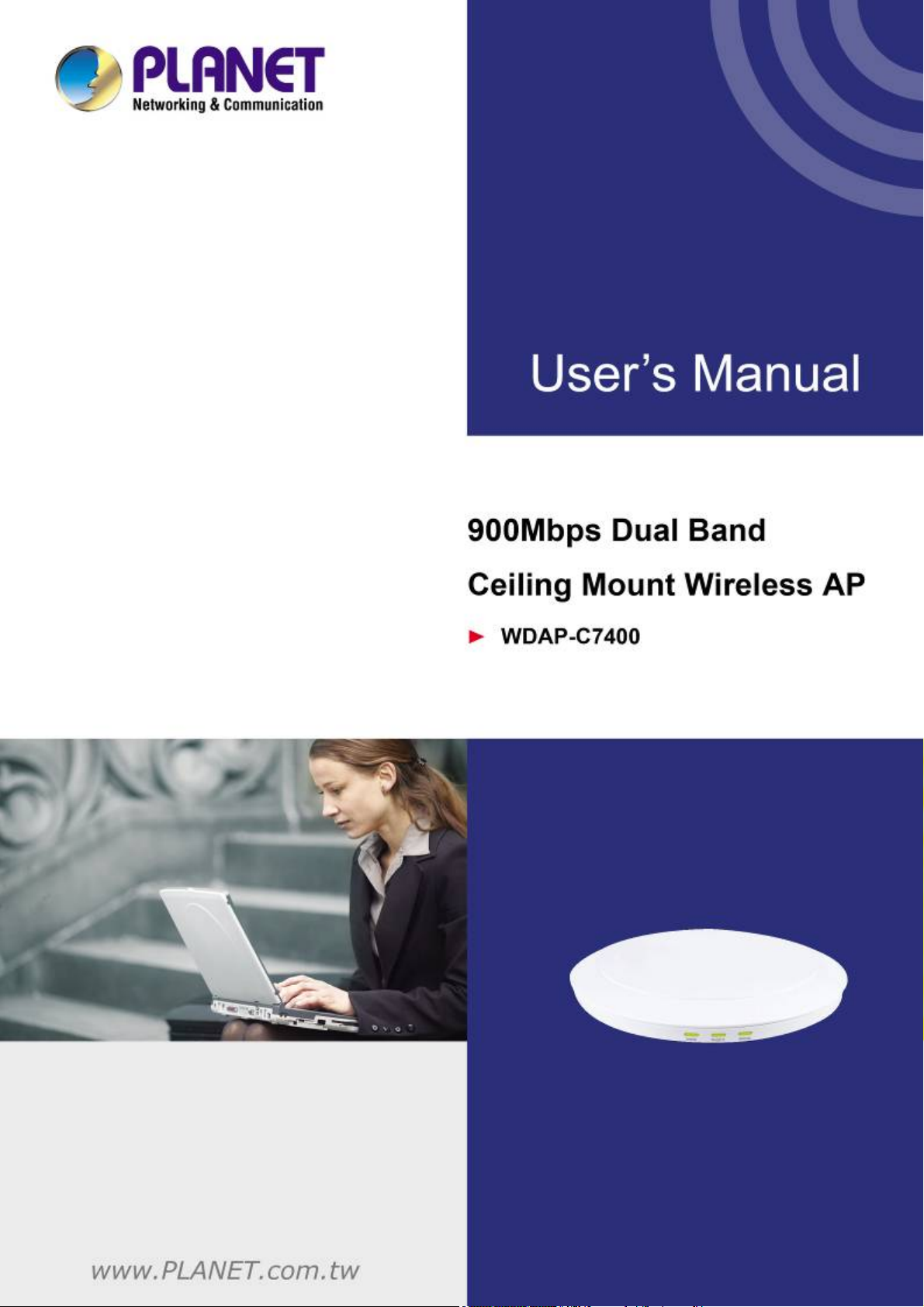
Page 2
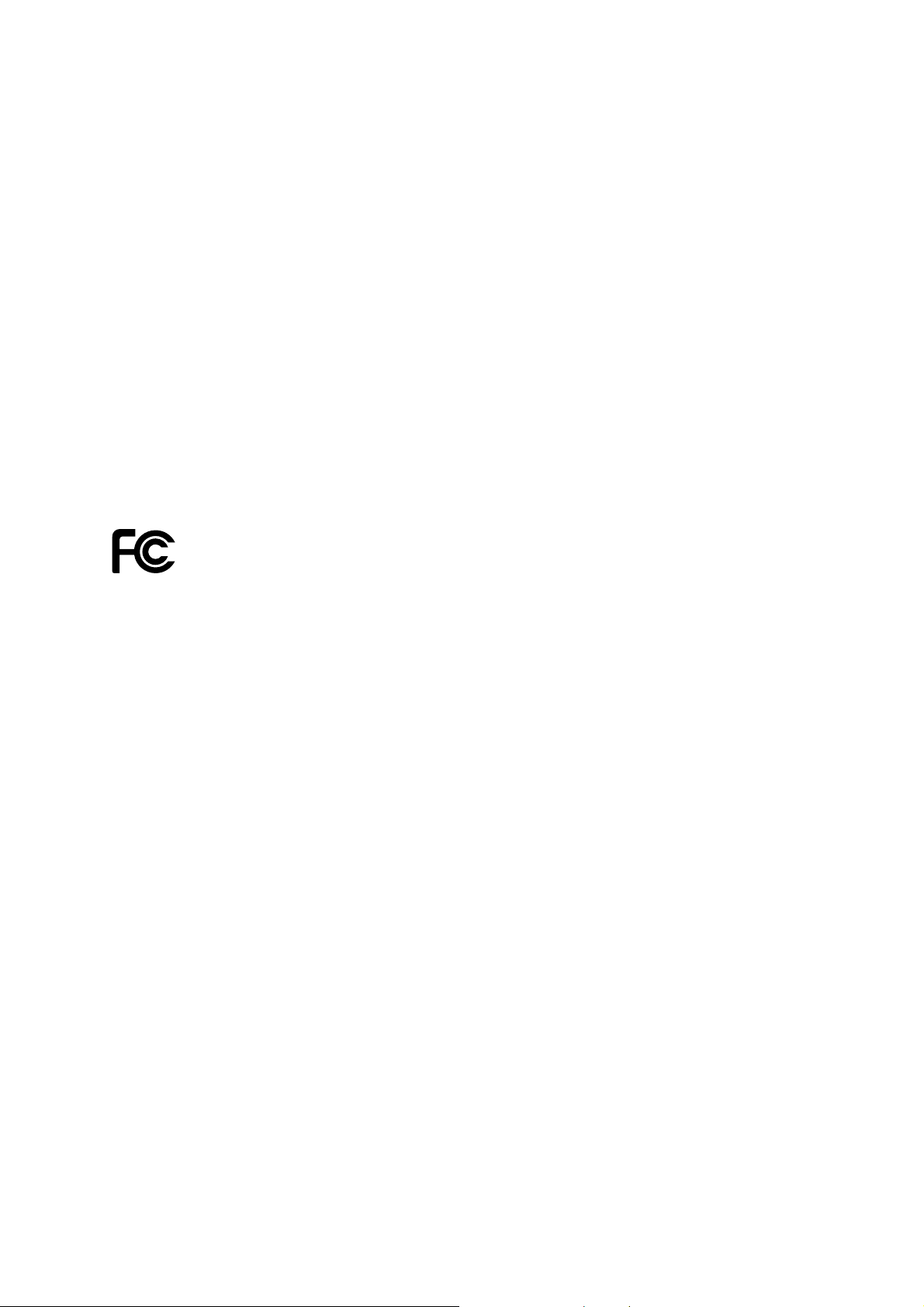
Copyright
Copyright 2013 by PLANET Technology Corp. All rights reserved. No part of this publication may be
reproduced, transmitted, transcribed, stored in a retrieval system, or translated into any language or
computer language, in any form or by any means, electronic, mechanical, magnetic, optical, chemical,
manual or otherwise, without the prior written permission of PLANET.
PLANET makes no representations or warranties, either expressed or implied, with respect to the
contents hereof and specifically disclaims any warranties, merchantability or fitness for any particular
purpose. Any software described in this manual is sold or licensed "as is". Should the programs prove
defective following their purchase, the buyer (and not PLANET, its distributor, or its dealer) assumes
the entire cost of all necessary servicing, repair, and any incidental or consequential damages resulting
from any defect in the software. Further, PLANET reserves the right to revise this publication and to
make changes from time to time in the contents hereof without obligation to notify any person of such
revision or changes.
All brand and product names mentioned in this manual are trademarks and/or registered trademarks of
their respective holders.
Federal Communication Commission Interference Statement
This equipment has been tested and found to comply with the limits for a Class B digital
device, pursuant to Part 15 of FCC Rules. These limits are designed to provide reasonable
protection against harmful interference in a residential installation. This equipment
generates, uses, and can radiate radio frequency energy and, if not installed and used in accordance
with the instructions, may cause harmful interference to radio communications. However, there is no
guarantee that interference will not occur in a particular installation. If this equipment does cause
harmful interference to radio or television reception, which can be determined by turning the equipment
off and on, the user is encouraged to try to correct the interference by one or more of the following
measures:
1. Reo
rient or relocate the receiving antenna.
2. Increase the separation between the equipment and receiver.
3. Connect the equipment into an outlet on a circuit different from that to which the receiver is
connected.
4. Consult the dealer or an experienced radio technician for help.
FCC Caution
To assure continued compliance, use only shielded interface cables when connecting to computer or
peripheral devices. Any changes or modifications not expressly approved by the party responsible
for compliance could void the user’s authority to operate the equipment.
This device complies with Part 15 of the FCC Rules. Operation is subject to the following two
conditions:
(1) This device may not cause harmful interference
(2) This
Device must accept any interference received, including interference that may cause
undesired operation.
Any changes or modifications not expressly approved by the party responsible for compliance could
void the user’s authority to operate the equipment.
I
Page 3
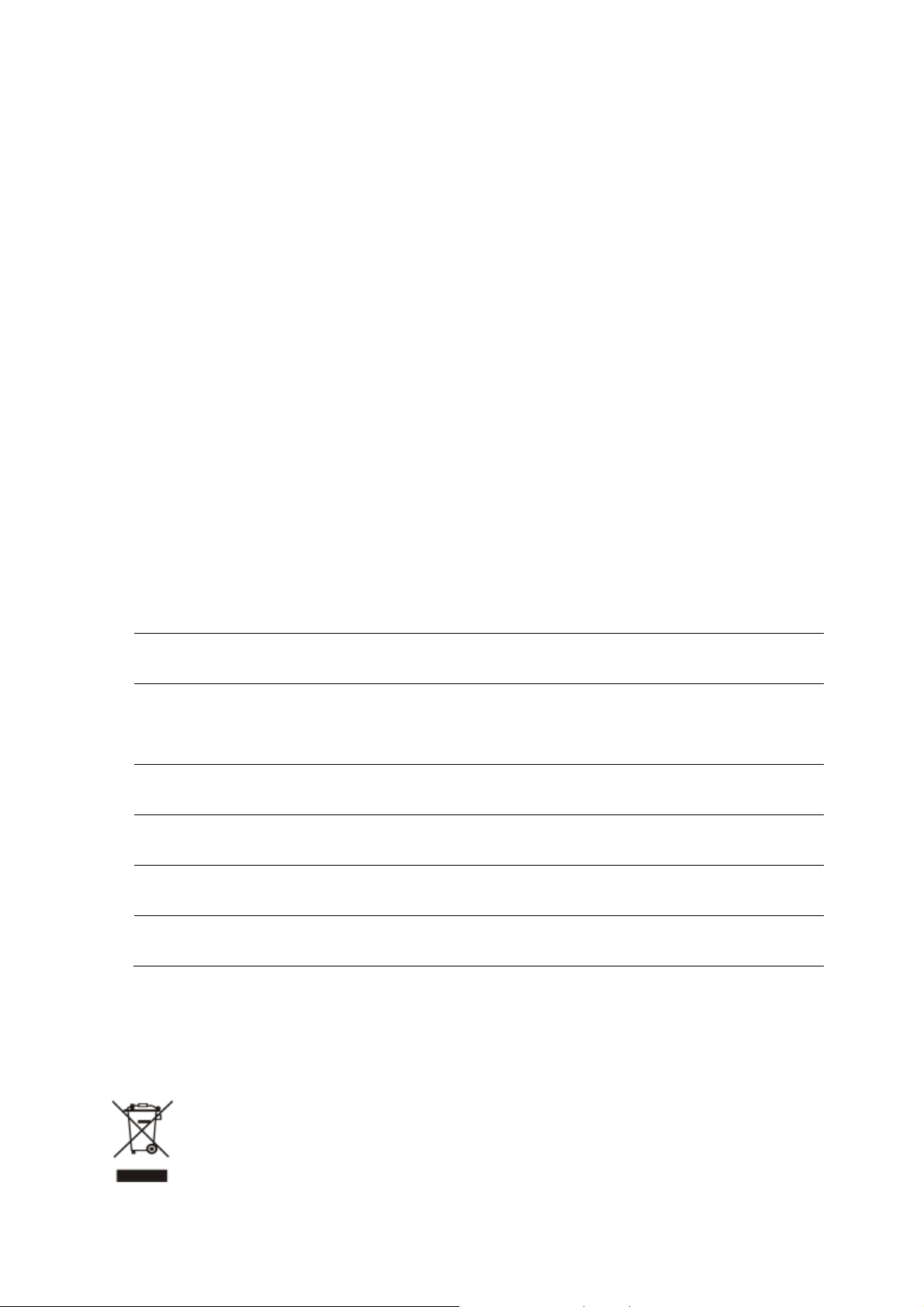
Federal Communication Commission (FCC) Radiation Exposure Statement
This equipment complies with FCC radiation exposure set forth for an uncontrolled environment. In
order to avoid the possibility of exceeding the FCC radio frequency exposure limits, human proximity
to the antenna shall not be less than 20 cm (8 inches) during normal operation.
R&TTE Compliance Statement
This equipment complies with all the requirements of DIRECTIVE 1999/5/CE OF THE EUROPEAN
PARLIAMENT AND THE COUNCIL OF 9 March 1999 on radio equipment and telecommunication
terminal Equipment and the mutual recognition of their conformity (R&TTE). The R&TTE Directive
repeals and replaces in the directive 98/13/EEC (Telecommunications Terminal Equipment and
Satellite Earth Station Equipment) as of April 8, 2000.
Safety
This equipment is designed with the utmost care for the safety of those who install and use it.
However, special attention must be paid to the dangers of electric shock and static electricity when
working with electrical equipment. All guidelines of this and of the computer manufacture must
therefore be allowed at all times to ensure the safe use of the equipment.
National Restrictions
This device is intended for home and office use in all EU countries (and other countries following the EU
directive 1999/5/EC) without any limitation except for the countries mentioned below:
Country Restriction Reasons/remarks
Bulgaria None
Outdoor use; limited to 10
France
Italy None
Luxembourg None
Norway Implemented
Russian
Federation
mW e.i.r.p. within the band
2454-2483.5 MHz
None Only for indoor applications
General authorization required for outdoor use and
public service
Military Radiolocation use. Refarming of the 2.4 GHz
band has been ongoing in recent years to allow current
relaxed regulation. Full implementation planned 2012
If used outside of own premises, general authorization is
required
General authorization required for network and service
supply(not for spectrum)
This subsection does not apply for the geographical area
within a radius of 20 km from the centre of Ny-Ålesund
Note: Please don’t use the product outdoors in France.
WEEE regulation
To avoid the potential effects on the environment and human health as a result of the
presence of hazardous substances in electrical and electronic equipment, end users of
electrical and electronic equipment should understand the meaning of the crossed-out
wheeled bin symbol. Do not dispose of WEEE as unsorted municipal waste and have to
collect such WEEE separately.
II
Page 4
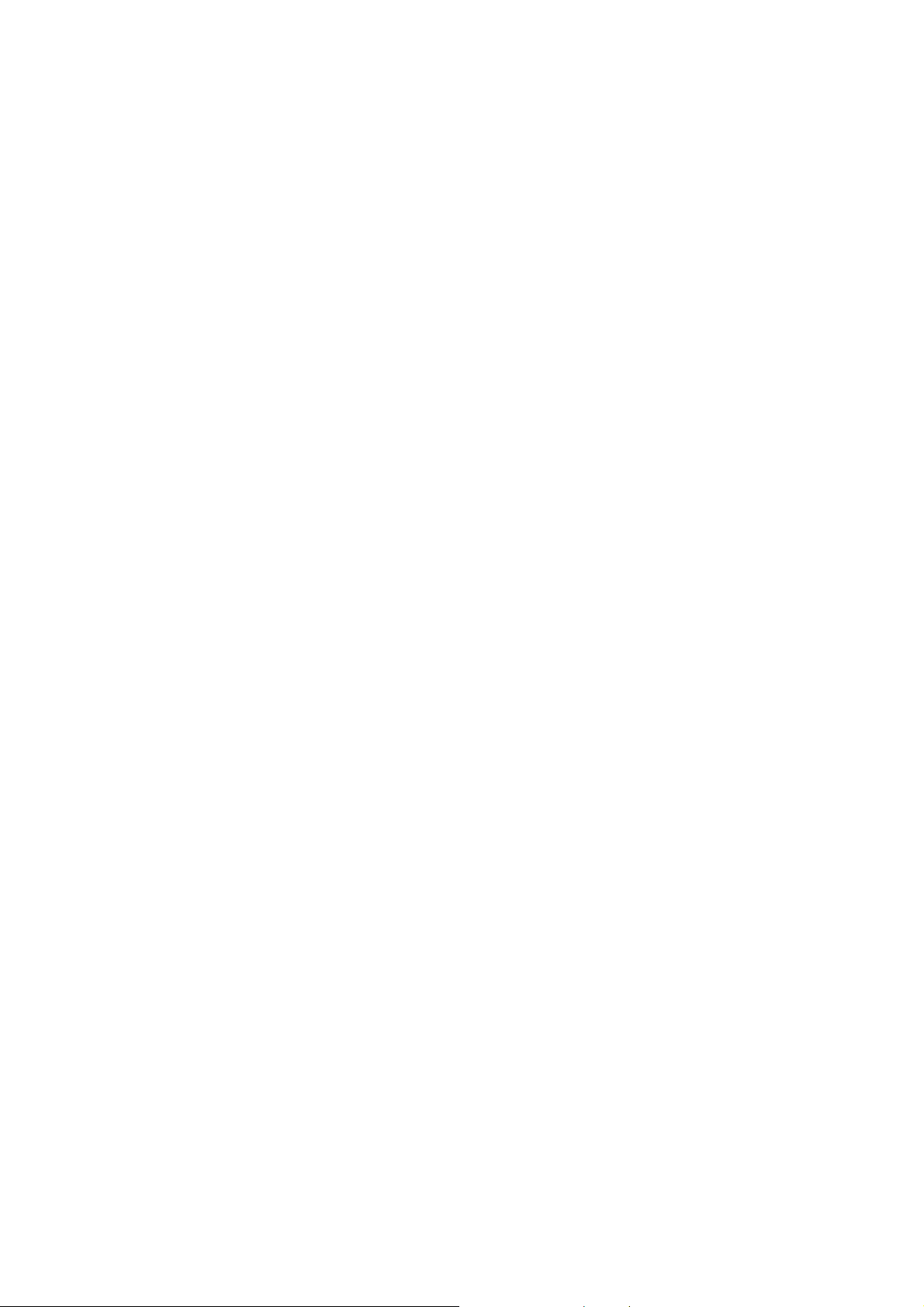
Revision
User Manual for PLANET 900Mbps Dual Band Ceiling Mount Wireless Access Point
Model: WDAP-C7400
Rev: 1.0 (August, 2013)
Part No. EM-WDAP-C7400_v1.0 (2081-E10550-000)
III
Page 5
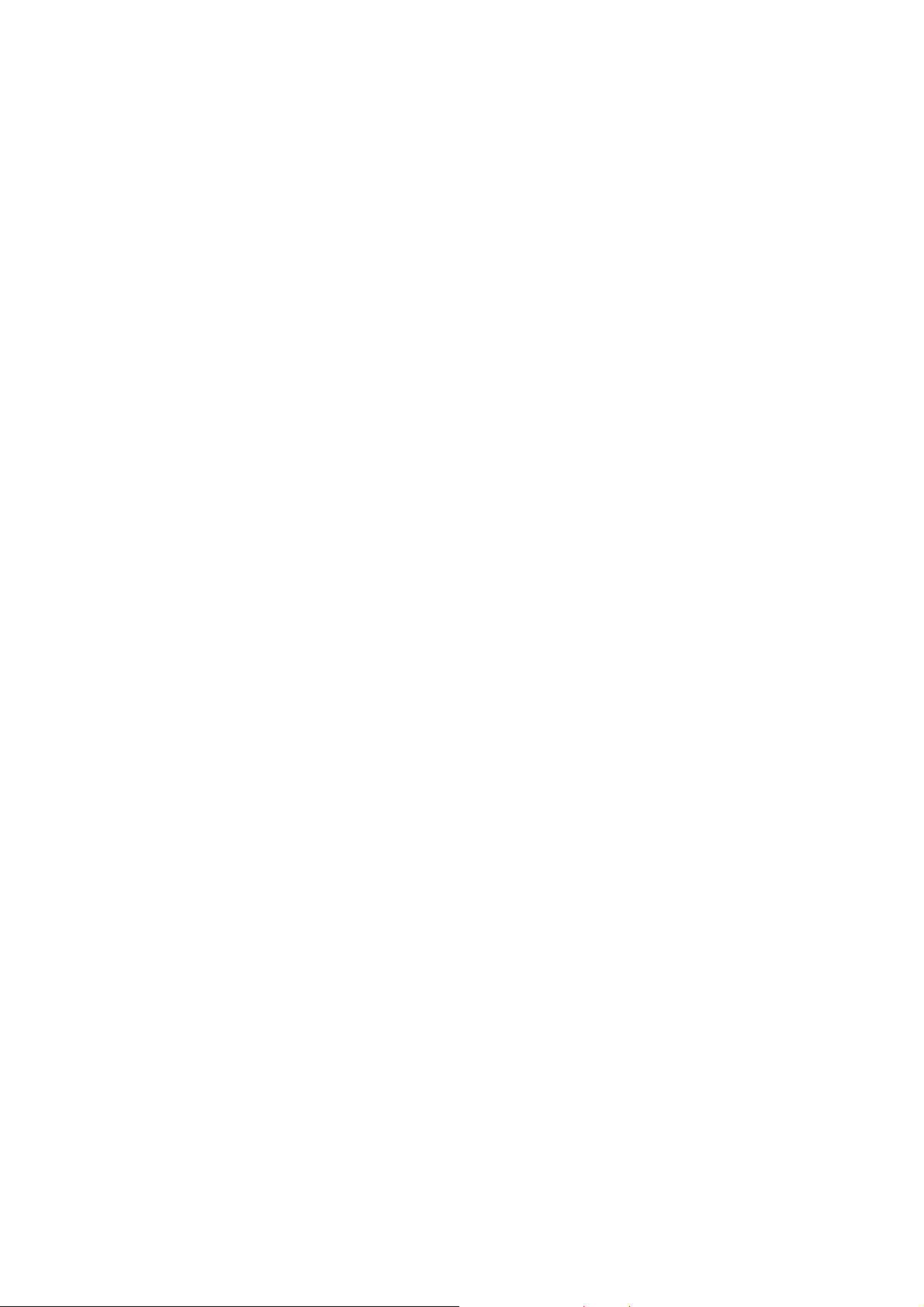
CONTENTS
Chapter 1. Product Introduction........................................................................................................... 1
1.1 Package Contents............................................................................................................... 1
1.2 Product Description............................................................................................................2
1.3 Product Features................................................................................................................. 5
1.4 Product Specifications .......................................................................................................6
Chapter 2. Hardware Installation .......................................................................................................... 8
2.1 Product Outlook .................................................................................................................. 8
2.1.1 Panel Layout............................................................................................................. 9
2.1.2 Hardware Description ............................................................................................... 9
Chapter 3. Connecting to the AP........................................................................................................ 11
3.1 System Requirements ......................................................................................................11
3.2 Installing the AP ................................................................................................................ 11
Chapter 4. Quick Installation Guide ...................................................................................................13
4.1 Manual Network Setup - TCP/IP Configuration.............................................................. 13
4.1.1 Configuring the IP Address Manually .....................................................................13
4.2 Starting Setup in the Web UI ............................................................................................ 17
Chapter 5. Configuring the AP............................................................................................................ 18
5.1 Status..................................................................................................................................18
5.2 Network ..............................................................................................................................22
5.2.1 LAN Settings...........................................................................................................22
5.3 Wireless..............................................................................................................................23
5.3.1 Basic – 2.4GHz.......................................................................................................23
5.3.2 Basic – 5GHz..........................................................................................................25
5.3.3 Security................................................................................................................... 26
5.3.4 WDS........................................................................................................................27
5.3.5 Universal Repeater.................................................................................................31
5.3.6 Wireless Access Control .........................................................................................32
5.4 Advanced ...........................................................................................................................34
5.5 SNMP .................................................................................................................................. 35
5.6 Tools ...................................................................................................................................36
5.6.1 Upgrade ..................................................................................................................36
5.6.2 Reboot ....................................................................................................................37
5.6.3 System Time........................................................................................................... 37
5.6.4 Syslog .....................................................................................................................38
5.6.5 Log Settings............................................................................................................ 39
5.6.6 Configuration Management .................................................................................... 39
5.6.7 Restoring to Factory Default................................................................................... 40
5.6.8 User Management ..................................................................................................41
IV
Page 6
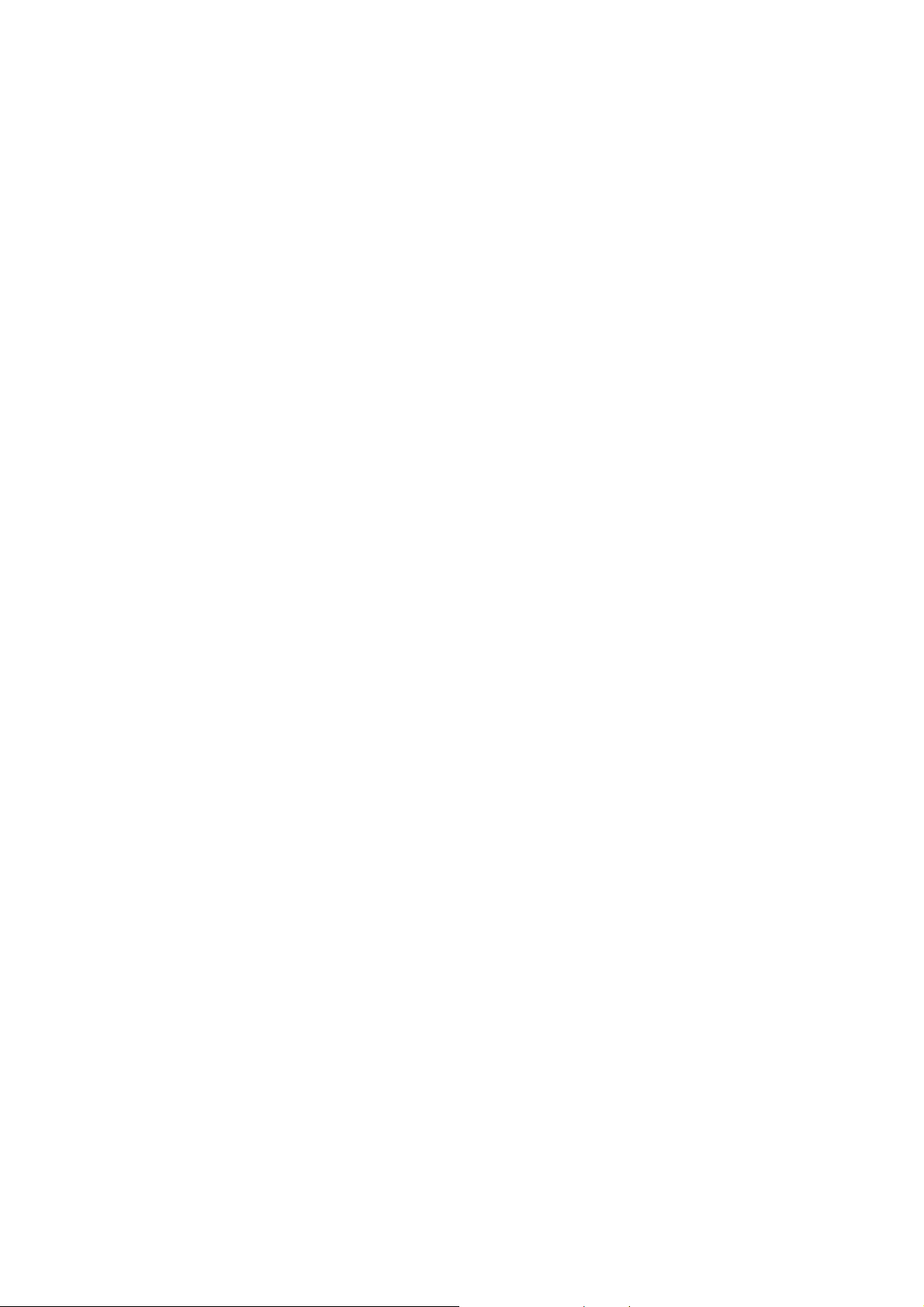
5.6.9 Troubleshoot...........................................................................................................42
5.6.10 LED Control ............................................................................................................42
5.6.11 Exit.......................................................................................................................... 42
Chapter 6. Quick Connection to a Wireless Network....................................................................... 43
6.1 Windows XP (Wireless Zero Configuration)................................................................... 43
6.2 Windows 7 (WLAN AutoConfig)....................................................................................... 45
6.3 Mac OS X 10.x.................................................................................................................... 48
6.4 iPhone / iPod Touch / iPad ............................................................................................... 52
Appendix A: Planet Smart Discovery Utility.....................................................................................55
Appendix B: Troubleshooting............................................................................................................ 56
Appendix C: Specifications................................................................................................................58
Appendix D: Glossary.........................................................................................................................60
V
Page 7
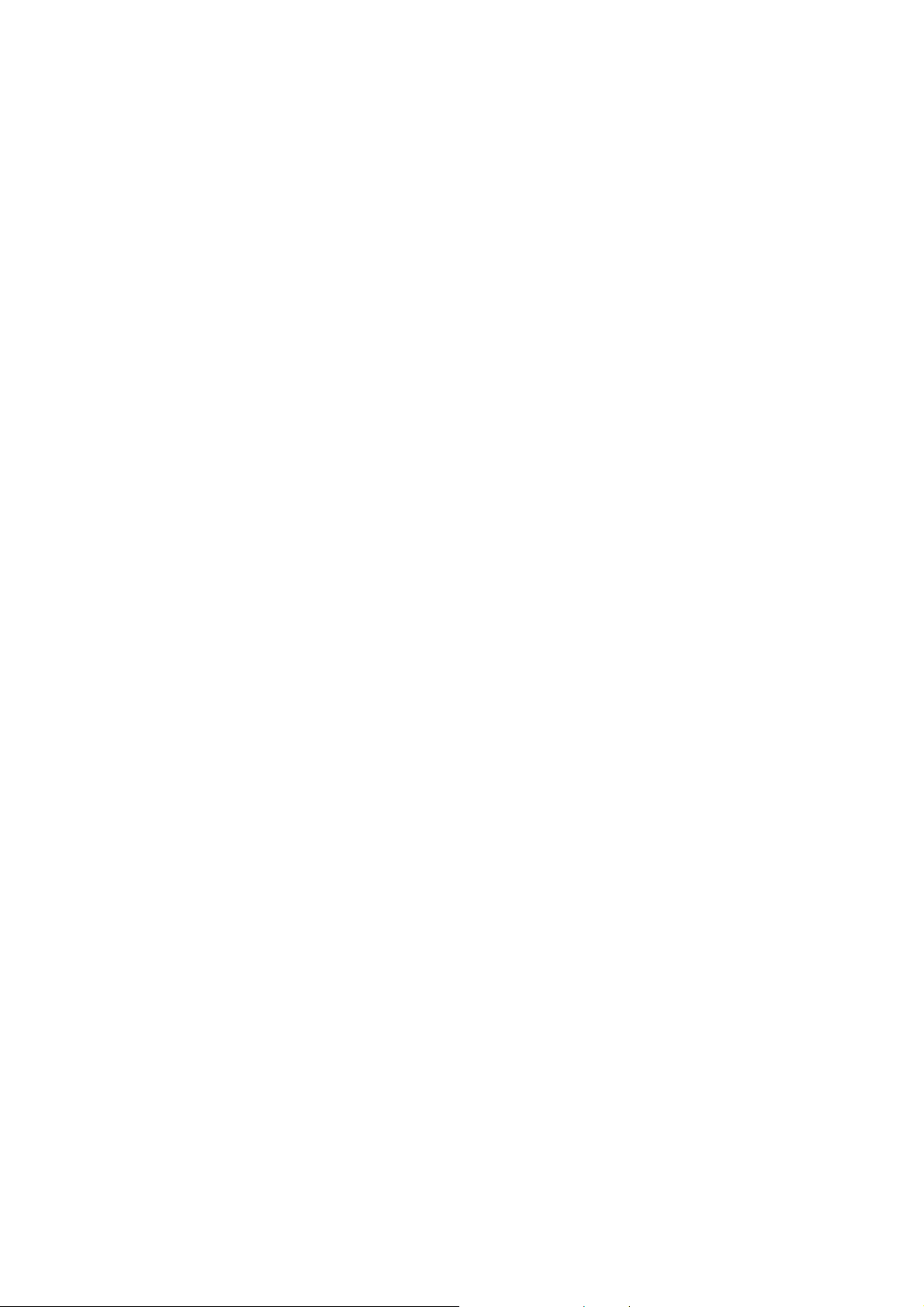
FIGURE
FIGURE 2-1 WDAP-C7400 PRODUCT OUTLOOK....................................................................................................8
FIGURE 2-2 WDAP-C7400 PANEL LAYOUT ............................................................................................................9
FIGURE 3-1 WDAP-C7400 INSTALLATION DIAGRAM-1.......................................................................................11
FIGURE 3-2 WDAP-C7400 INSTALLATION DIAGRAM-2.......................................................................................12
FIGURE 3-3 WDAP-C7400 INSTALLATION DIAGRAM-3.......................................................................................12
FIGURE 3-4 WDAP-C7400 INSTALLATION DIAGRAM-4.......................................................................................12
FIGURE 4-1 TCP/IP SETTING................................................................................................................................14
FIGURE 4-2 WINDOWS START MENU ....................................................................................................................15
FIGURE 4-3 SUCCESSFUL RESULT OF PING COMMAND ..........................................................................................15
FIGURE 4-4 FAILED RESULT OF PING COMMAND ...................................................................................................16
FIGURE 4-5 LOGIN BY DEFAULT IP ADDRESS.........................................................................................................17
FIGURE 4-6 LOGIN WINDOW ................................................................................................................................17
FIGURE 5-1 MAIN MENU ......................................................................................................................................18
FIGURE 5-2 LAN STATUS .....................................................................................................................................19
FIGURE 5-3 WIRELESS INFORMATION ...................................................................................................................20
FIGURE 5-4 STATISTICS INFORMATION..................................................................................................................20
FIGURE 5-5 CLIENT LIST INFORMATION ................................................................................................................21
FIGURE 5-6 LAN SETTINGS ..................................................................................................................................22
FIGURE 5-7 WIRELESS BASIC SETTINGS – 2.4GHZ...............................................................................................23
FIGURE 5-8 WIRELESS BASIC SETTINGS – 5GHZ..................................................................................................25
FIGURE 5-9 WIRELESS SECURITY SETTINGS .........................................................................................................26
FIGURE 5-10 WDS ...............................................................................................................................................28
FIGURE 5-11 WDS SETTINGS ...............................................................................................................................29
FIGURE 5-12 WDS SETTINGS - FINISHED .............................................................................................................30
FIGURE 5-13 UNIVERSAL REPEATER SETTINGS.....................................................................................................31
FIGURE 5-14 UNIVERSAL REPEATER SETTINGS - FINISHED...................................................................................32
FIGURE 5-15 WIRELESS ACCESS CONTROL...........................................................................................................32
FIGURE 5-16 WIRELESS ACCESS CONTROL – ADD A CLIENT.................................................................................33
FIGURE 5-17 ADVANCED ......................................................................................................................................34
FIGURE 5-18 SNMP .............................................................................................................................................35
FIGURE 5-19 FIRMWARE UPGRADE.......................................................................................................................36
FIGURE 5-20 REBOOT...........................................................................................................................................37
FIGURE 5-21 TIME SETTINGS................................................................................................................................38
FIGURE 5-22 SYSTEM LOG ...................................................................................................................................38
FIGURE 5-23 LOG SETTINGS.................................................................................................................................39
FIGURE 5-24 BACKUP & RESTORE........................................................................................................................40
FIGURE 5-25 RESTORE TO FACTORY DEFAULT......................................................................................................40
FIGURE 5-26 SETTING LOGIN PASSWORD .............................................................................................................41
FIGURE 5-27 TROUBLESHOOT...............................................................................................................................42
FIGURE 5-28 LED CONTROL ................................................................................................................................42
FIGURE 6-1 SYSTEM TRAY – WIRELESS NETWORK ICON......................................................................................43
FIGURE 6-2 CHOOSE A WIRELESS NETWORK .........................................................................................................43
VI VII
Page 8
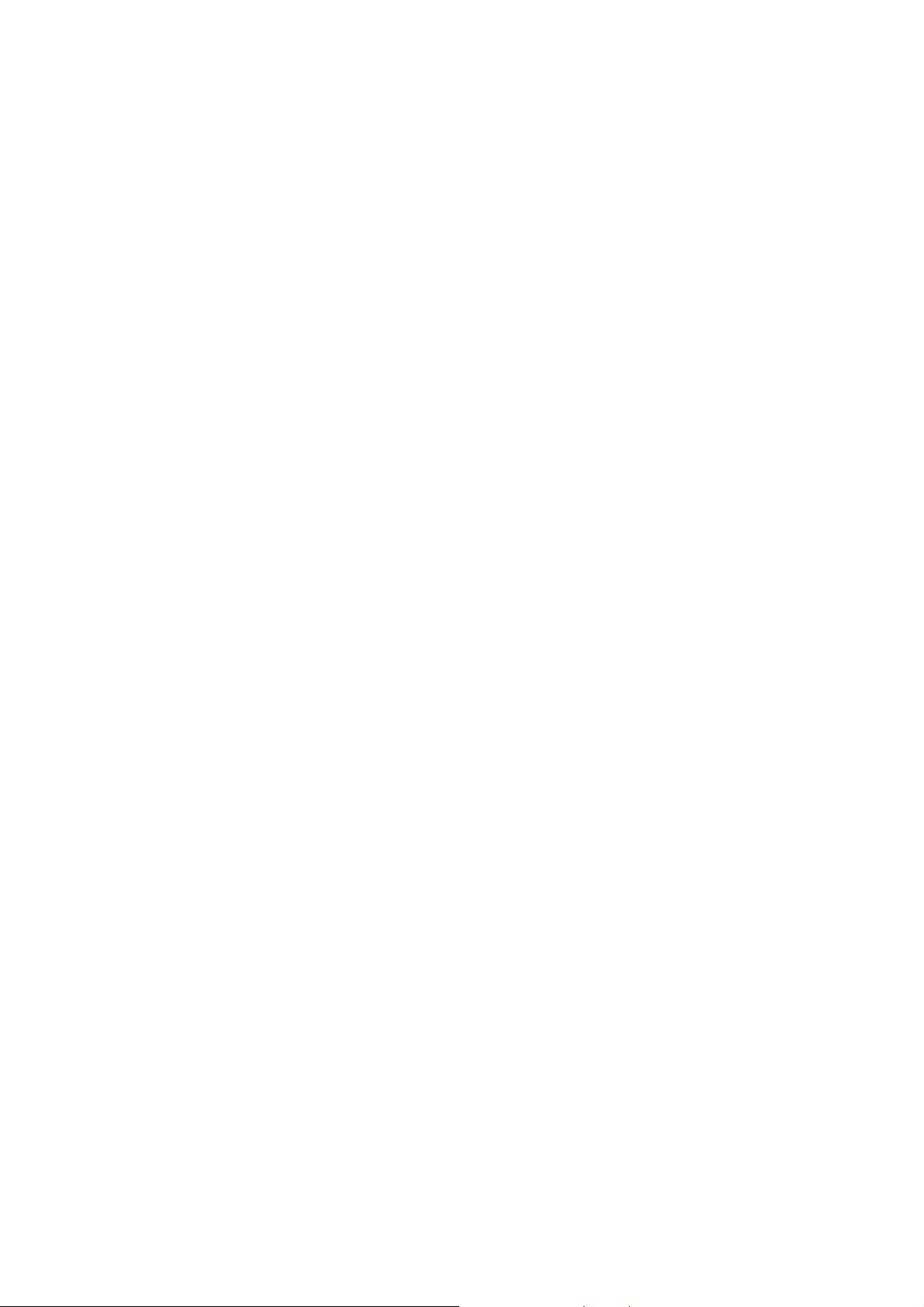
FIGURE 6-3 ENTER THE NETWORK KEY.................................................................................................................44
FIGURE 6-4 CHOOSE A WIRELESS NETWORK -- CONNECTED .................................................................................44
FIGURE 6-5 NETWORK ICON .................................................................................................................................45
FIGURE 6-6 WLAN AUTOCONFIG ........................................................................................................................45
FIGURE 6-7 TYPE THE NETWORK KEY...................................................................................................................46
FIGURE 6-8 CONNECTING TO A NETWORK............................................................................................................46
FIGURE 6-9 CONNECTED TO A NETWORK..............................................................................................................47
FIGURE 6-10 MAC OS – NETWORK ICON..............................................................................................................48
FIGURE 6-11 HIGHLIGHT AND SELECT THE WIRELESS NETWORK...........................................................................48
FIGURE 6-12 ENTER THE PASSWORD ....................................................................................................................49
FIGURE 6-13 CONNECTED TO THE NETWORK .......................................................................................................49
FIGURE 6-14 SYSTEM PREFERENCES ....................................................................................................................50
FIGURE 6-15 SYSTEM PREFERENCES -- NETWORK................................................................................................50
FIGURE 6-16 SELECT THE WIRELESS NETWORK ...................................................................................................51
FIGURE 6-17 IPHONE – SETTINGS ICON.................................................................................................................52
FIGURE 6-18 WI-FI SETTING.................................................................................................................................52
FIGURE 6-19 WI-FI SETTING – NOT CONNECTED..................................................................................................53
FIGURE 6-20 TURN ON WI-FI................................................................................................................................53
FIGURE 6-21 IPHONE -- ENTER THE PASSWORD ....................................................................................................54
FIGURE 6-22 IPHONE -- CONNECTED TO THE NETWORK .......................................................................................54
Page 9
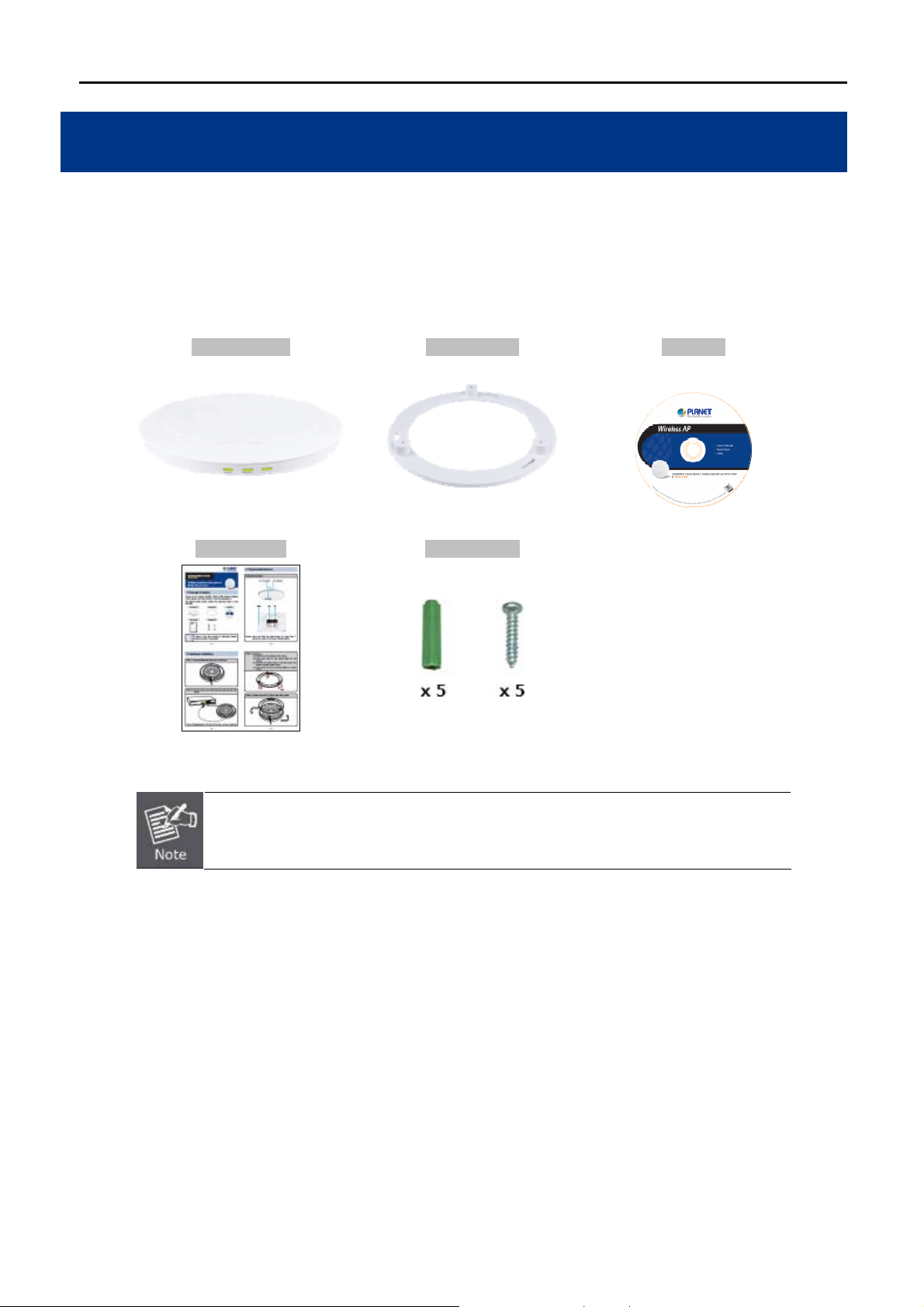
User Manual of WDAP-C7400
Chapter 1. Product Introduction
1.1 Package Contents
Thank you for choosing PLANET WDAP-C7400. Before installing the AP, please verify the contents inside the
package box.
WDAP-C7400 Ceiling Plate CD-ROM
(User Manual included)
Quick Guide Mounting Kit
If there is any item missing or damaged, please contact the seller immediately.
-1-
Page 10
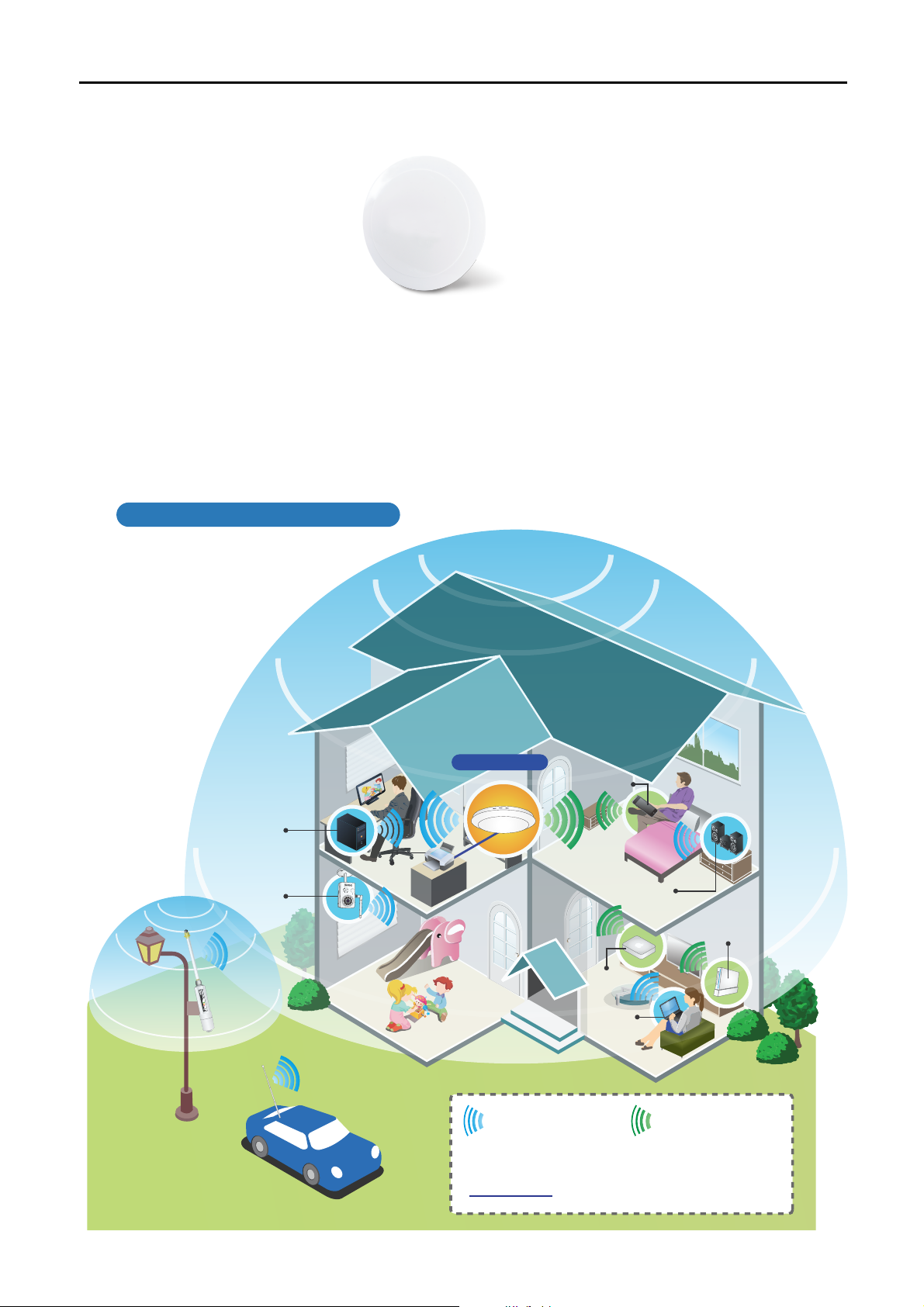
User Manual of WDAP-C7400
1.2 Product Description
Incredible ultra high speed and perfect coverage
The WDAP-C7400 provides the dual-band 2.4GHz + 5GHz wireless access capability, transmit power up to
500mW and 3 built-in high sensitivity dual-band antennas. It comes with an attractive flying saucer appearance
and is compliant with the IEEE 802.3af/at PoE PD power scheme, thus making deployment easy and mounting
to the ceiling and wall of villa and hotel lobbies, exhibition halls and other large rooms flexible. This brings the
wireless network more innovations.
WiFi Home Networking
WDAP-C7400
Smart Pad
PC
Printer
IP Camera
Apple TV
2.4GHz 802.11b/g/n 5GHz 802.11a/n
» High power
» More compatibility
» Wider range of applications
Stereo
Gaming Console
Laptop
» Less interference
» More non-overlapping channels
» Stable connection
1000Base-T UTP
-2-
Page 11
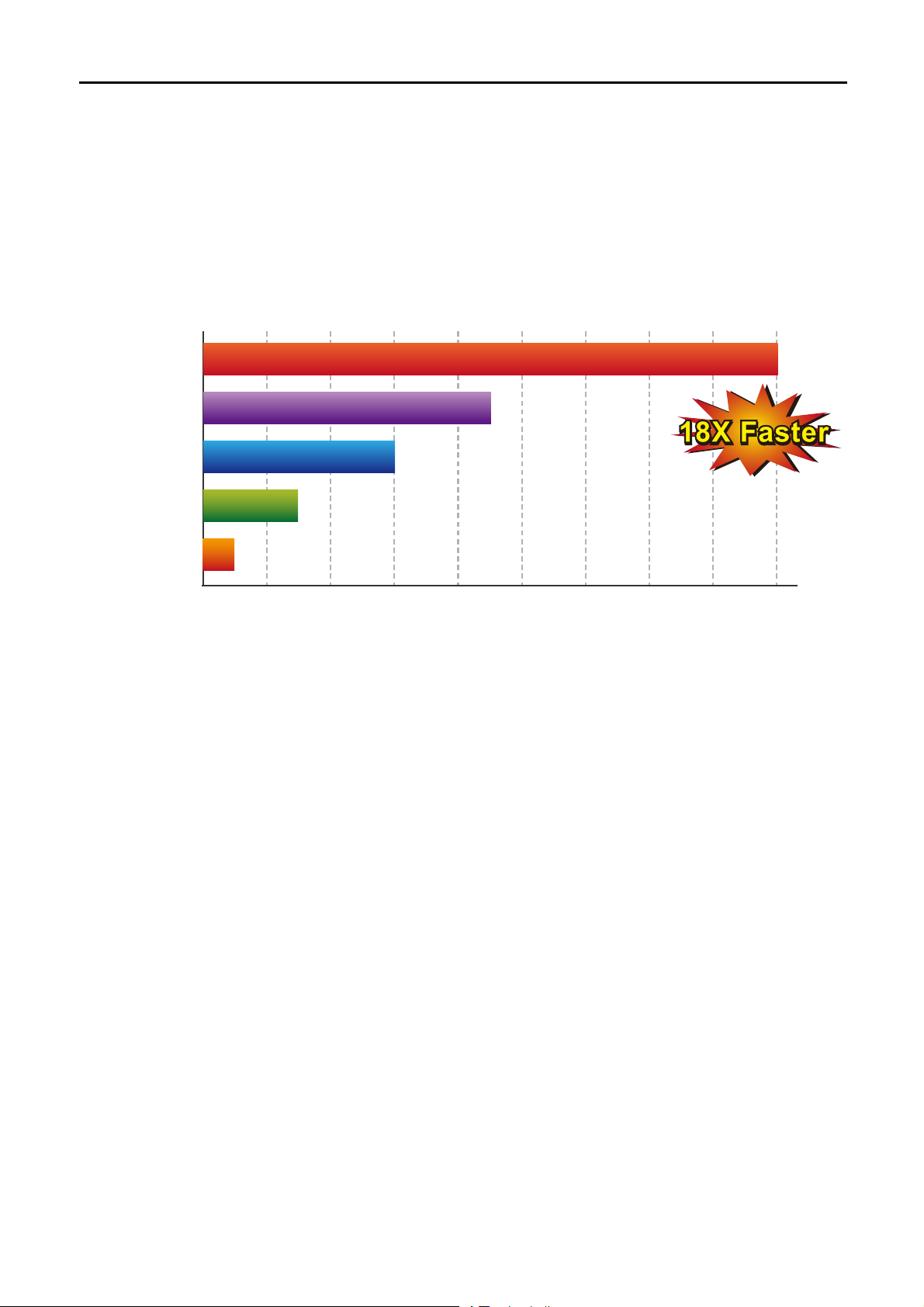
User Manual of WDAP-C7400
Ultra High Speed 802.11n Wireless Type
The WDAP-C7400 supports IEEE 802.11a/b/g/n dual band standards with 3T3R MIMO technology; therefore, it
provides the wireless speed up to 450+450Mbps which is 18X faster than the traditional 11g access point.
Moreover, the WDAP-C7400 is equipped with Gigabit Ethernet Port. Compared with the general wireless AP, the
WDAP-C7400 offers faster transmission speed for the network applications and less interference to enhance
data throughput. The incredible wireless speed makes it ideal for handling multiple HD movie streams, high
resolution on-line games, stereo music, VoIP and data streams at the same time stably and smoothly.
3T3R-2.4G+5G
3T3R-2.4G
2T2R-802.11n
1T1R-802.11n
802.11g
450Mbps
300Mbps
150Mbps
54Mbps
900Mbps
100 200 300 400 500 600 700 800 900
(Mbps)
Fully Support of Wireless Security Encryption
In aspect of security, besides 64/128-bit WEP encryption, the WDAP-C7400 integrates WPA / WPA2, WPA-PSK
/ WPA2-PSK and 802.1x Radius authority to secure and protect your wireless LAN. It provides the wireless MAC
filtering and SSID broadcast control to consolidate the wireless network security and prevent unauthorized
wireless connection.
Unique & Ceiling Mountable Design
Featuring attractive flying saucer appearance and ceiling mountable design, the WDAP-C7400 can be firmly
adsorbed on the ceiling or the wall, which is easy and convenient in client-side installation. Its streamlined body
without the protruding antennas also gives effects of embellishment in the surroundings.
Wireless Coverage Plus !
The WDAP-C7400 is built-in with high power amplifier and 3 high sensitivity dual-band antennas which provide
stronger signal and excellent coverage even in the wider range or bad environment. With adjustable transmit
power option, the administrator can flexibly reduce or increase the output power to apply various environments.
Thus it is smart and powerful wireless solution for the needs of large indoor space wireless network.
-3-
Page 12
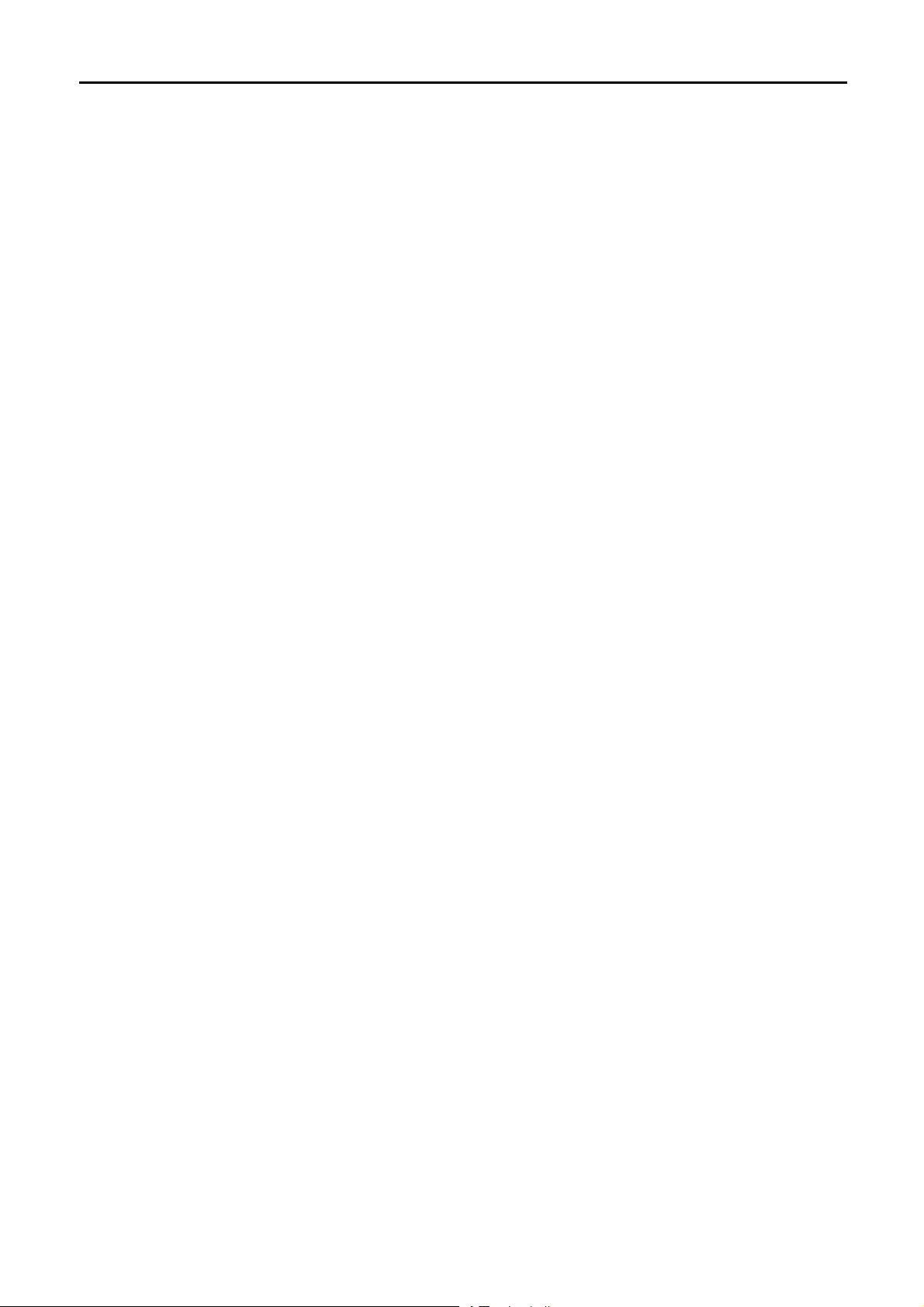
User Manual of WDAP-C7400
Flexible Deployment with PoE Feature
Compliant with IEEE 802.3af/at Power over Ethernet standard, the WDAP-C7400 can be powered and
networked by a single UTP cable. It thus reduces the needs of extra cables and dedicated electrical outlets on
the wall, ceiling or any other place which is difficult to reach. The wireless network deployment becomes more
flexible and worry-free from the power outlet locations.
Easy Installation & Management
With user-friendly Web UI and Central Management Utility, it is easy for administrator to set up the
WDAP-C7400, even for a user who never experiences in setting up a wireless network. In addition, its SNMP
feature allows the system administrator to remotely monitor and control the network devices more efficiently.
-4-
Page 13
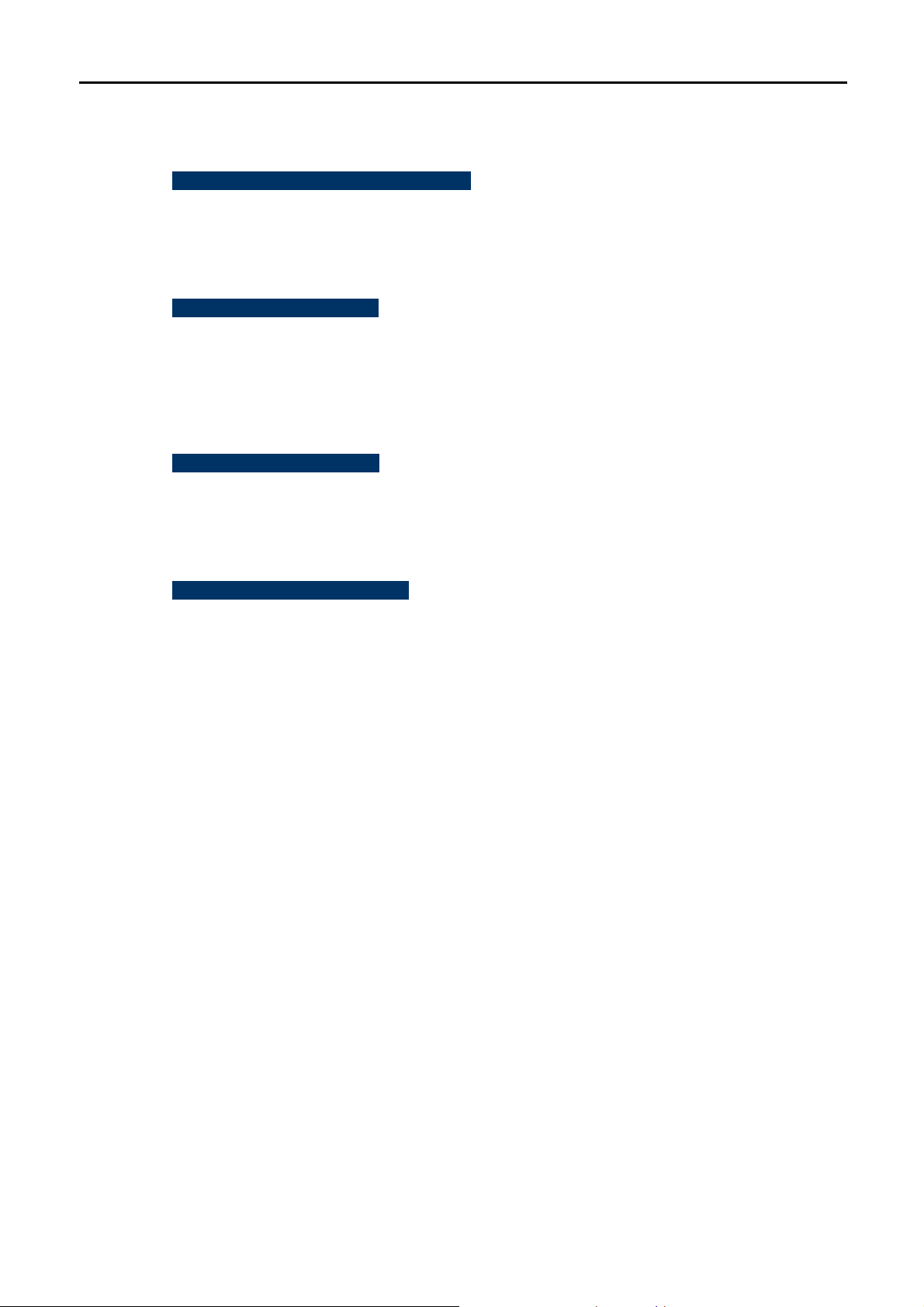
1.3 Product Features
Standard Compliant Hardware Interface
Complies with IEEE 802.11a/b/g/n Wireless LAN speed up to 900Mbps
2 x 10/100/1000Base-TX Ports with 1-port PoE (PD, Powered Device)
IEEE Standard 802.3af/at Power Over Ethernet Design
RF Interface Characteristics
2.4GHz+5GHz Dual Band concurrent, more efficiency for carrying high load traffic.
3T3R MIMO technology for enhanced throughput and coverage
High Output Power Up to 500mW with multiple adjustable transmit power control
High Speed Up to 900Mbps (450+450Mbps Transmit/Receive) data rate
Secure Network Connection
Advanced security: 64/128-bit WEP, WPA/WPA2, WPA-PSK/WPA2-PSK (TKIP/AES
User Manual of WDAP-C7400
encryption) and Radius Authentication
Supports MAC address Filtering
Easy Installation & Management
Stylish Ceiling mount design
User Friendly Web-based UI
SNMP-based management interface
Centralized Management Utility allows administrator monitoring and configuring
-5-
Page 14
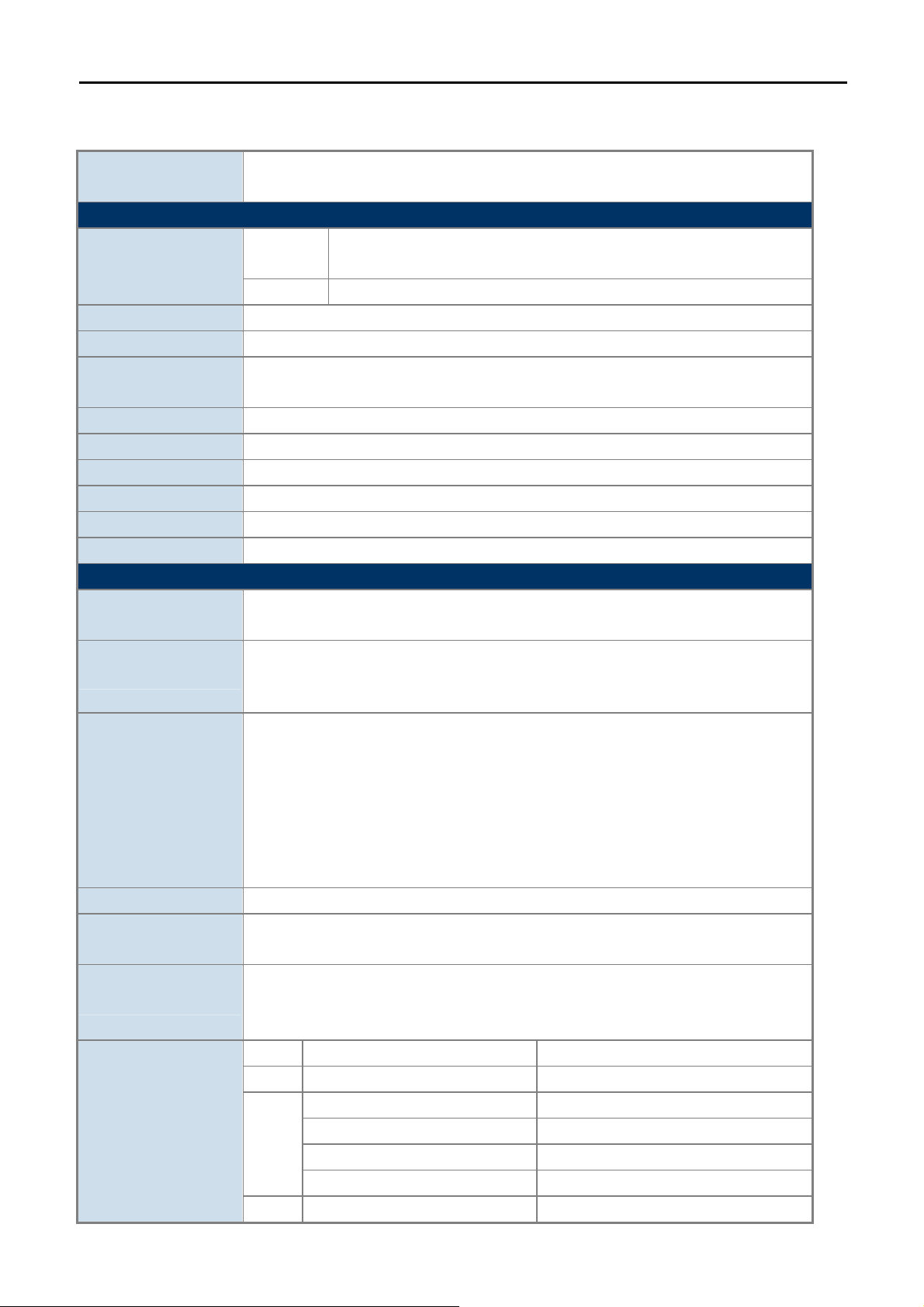
1.4 Product Specifications
User Manual of WDAP-C7400
Product
Hardware Specifications
Interface
PoE IEEE 802.3at
Antenna Built-in 3dBi dual-band antenna x3
Reset Button
LED Indicators PWR, 2.4GHz, 5GHz LED
Material Plastic
Dimensions 200 x 200 x 40mm (L x W x H)
Weight 450g
Power Requirements 52~56V DC, 0.7A (max.), IEEE 802.3at 30W power source is required.
Power Consumption 25W (max.)
Wireless interface Specifications
Standard
Frequency Band
Operating Channel
Channel Width 20 or 20/40MHz
Data Rate
Transmission Distance
RF Power
(Intentional Radiator)
WDAP-C7400
900Mbps Dual Band 802.11n Wireless Ceiling Mount Access Point
PoE Port:
LAN Port: 1 x 10/100/1000Mbps Auto MDI/MDI-X RJ45 port
Reset button at rear panel
Press over 7 seconds to reset the device to factory default
IEEE 802.11a/b/g/n
IEEE 802.3u/af/at
Simultaneous 2.4 GHz and 5 GHz
2.4GHz: 2.412~2.484GHz
5GHz: 5.745~5.825GHz
2.4GHz:
America/ FCC: 2.412~2.462GHz (11 Channels)
Europe/ ETSI: 2.412~2.472GHz (13 Channels)
5GHz:
IEEE 802.11a: 149, 153, 157, 161, 165
IEEE 802.11a/n: 149, 157
5GHz channel list will vary in different countries according to its Regulatory.
2.4GHz: up to 450Mbps
5GHz: up to 450Mbps
Indoor up to 100m
Outdoor up to 3.5Km (based on wall mount deployment, and the effective distance will
vary in various environments.)
11a 1 - 54Mbps 21~22dBm
11b 1 - 11Mbps 26.5~27.5dBm
11g
11n MCS 0-7 23dBm
1 x 10/100/1000Mbps Auto MDI/MDI-X RJ45 port
※IEEE 802.3at compliant PD Port
6 - 9Mbps 26dBm
12 - 18Mbps 25dBm
24 - 36Mbps 24.5dBm
48 - 54Mbps 23.5dBm
-6-
Page 15
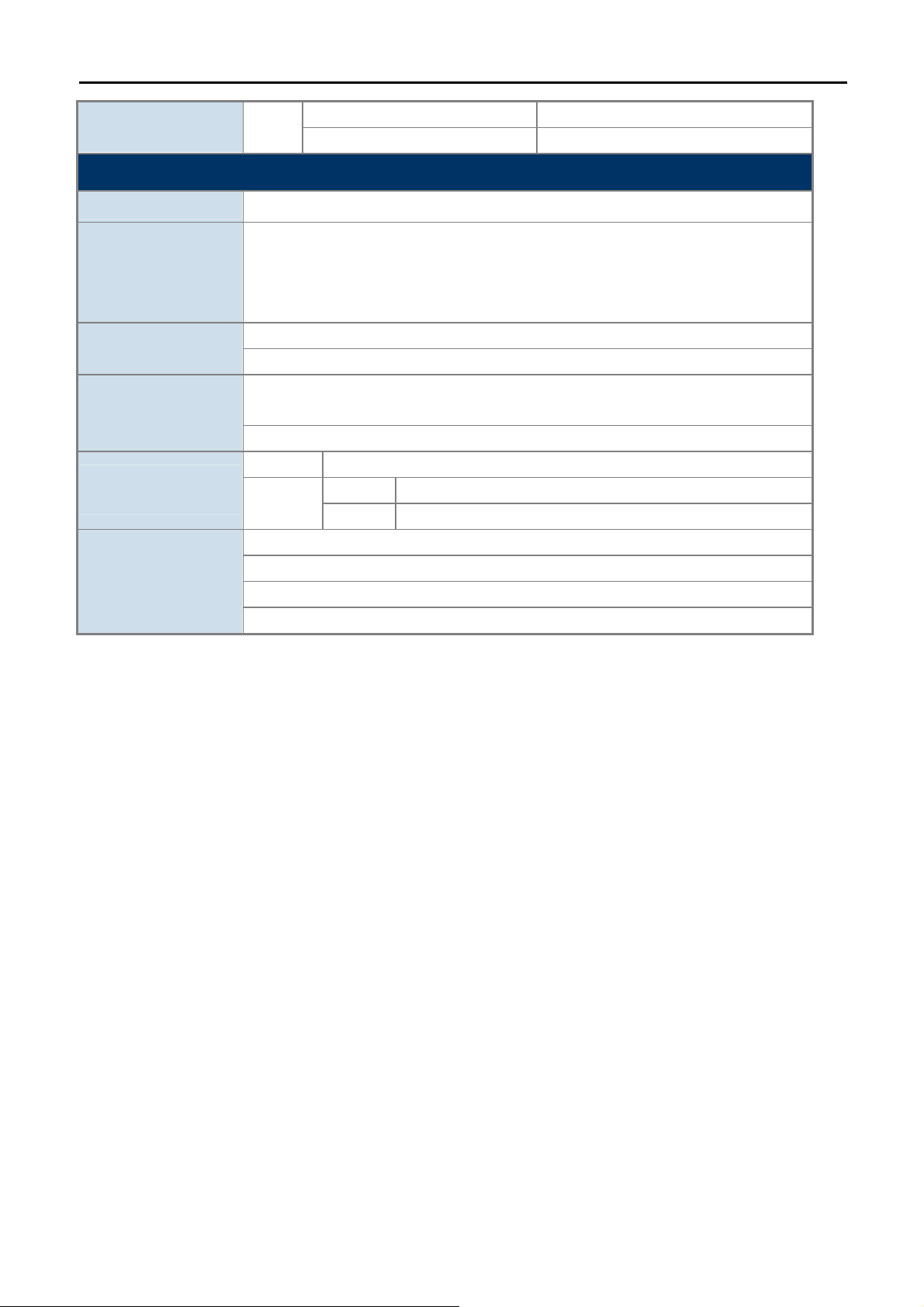
MCS 8-15 23dBm
MCS 16-23 23dBm
Wireless Management Features
Wireless Modes Access Point
WEP (64/128-bit)
Encryption Security
WPA-PSK (TKIP) / WPA2-PSK (AES)
WPA (TKIP) / WPA2 (AES)
802.1x Authentication
Wireless Security
Enable/Disable SSID Broadcast
Wireless LAN ACL (Access Control List) MAC filtering
AP Isolation: Enable it to isolate each connected wireless clients, to let them cannot access
Wireless Advanced
mutually.
Supports 802.11e WMM (Wi-Fi Multimedia)
Wire 20
Max. Supported
Clients
Wireless
Web-based (HTTP) management interface
System Management
SNMP management
Supports Planet Smart Discovery & Centralized Management Utility
System Log
User Manual of WDAP-C7400
2.4GHz: 20
5GHz: 25
-7-
Page 16

User Manual of WDAP-C7400
Chapter 2. Hardware Installation
Please follow the instructions below to connect WDAP-C7400 to the existing network devices and your computers.
2.1 Product Outlook
Dimensions: 200 x 200 x 40mm (L x W x H)
Diagram :
Front View Rear View
Side View Bottom View
Figure 2-1 WDAP-C7400 Product Outlook
-8-
Page 17
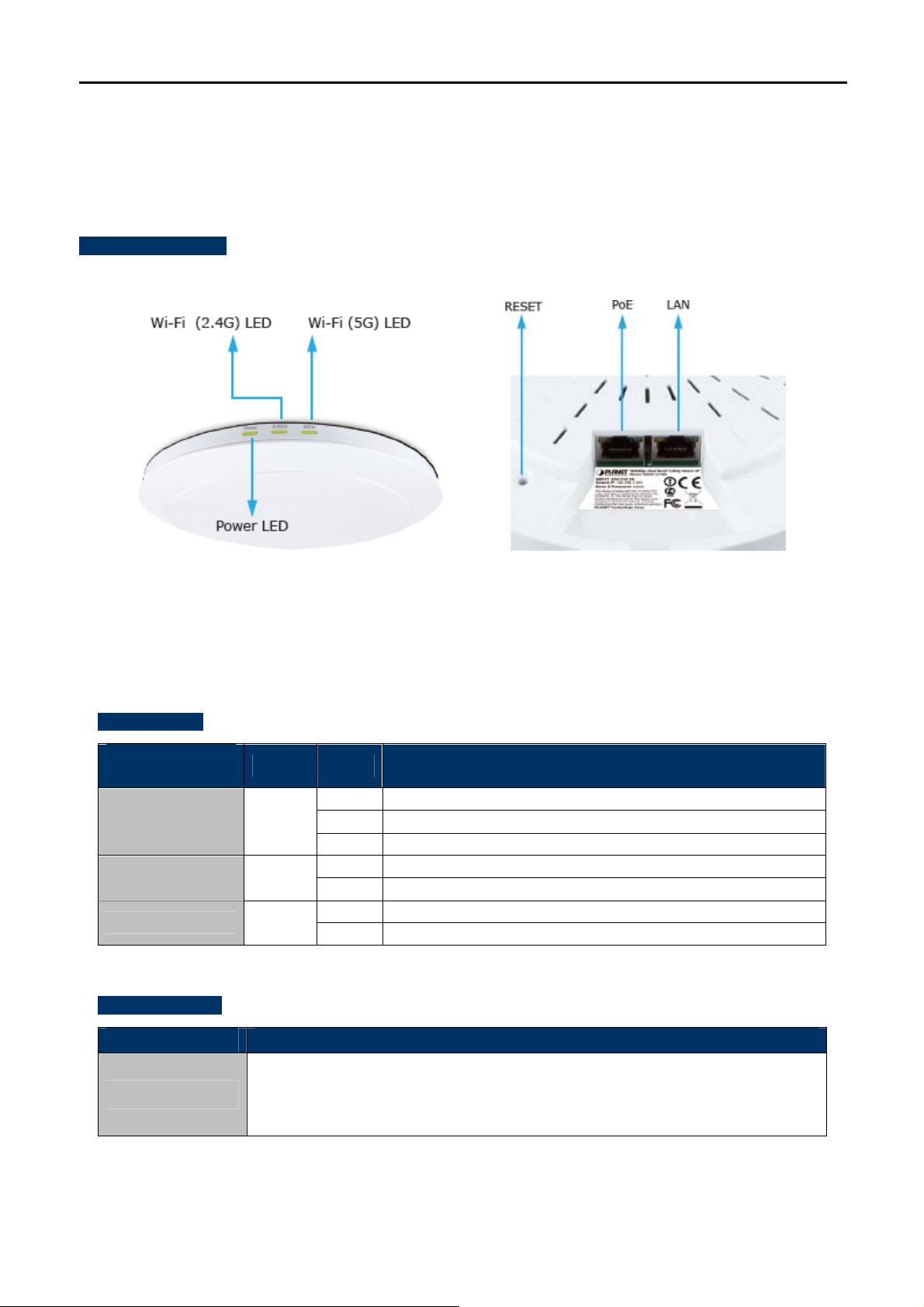
User Manual of WDAP-C7400
2.1.1 Panel Layout
The front and rear panel provide a simple interface monitoring the AP. Figure 2-2 shows the hardware interface
of the WDAP-C7400.
Hardware Interface
2.1.2 Hardware Description
LED definition
LED
(Left to Right)
PWR Yellow
5GHz
2.4GHz Yellow
Button definition
COLOR STATE FUNCTION
Yellow
Figure 2-2 WDAP-C7400 Panel Layout
On Device power on
Flash The system is working properly
Off Device power off
On The 5GHz WiFi is activated
Flash Device is transmitting data wirelessly over 5GHz
On The 2.4GHz WiFi is activated
Flash Device is transmitting data wirelessly over 2.4GHz
Object Description
Press the Reset button for over 7 seconds and then release it. The system will
Reset
restore to the factory default settings.
-9-
Page 18
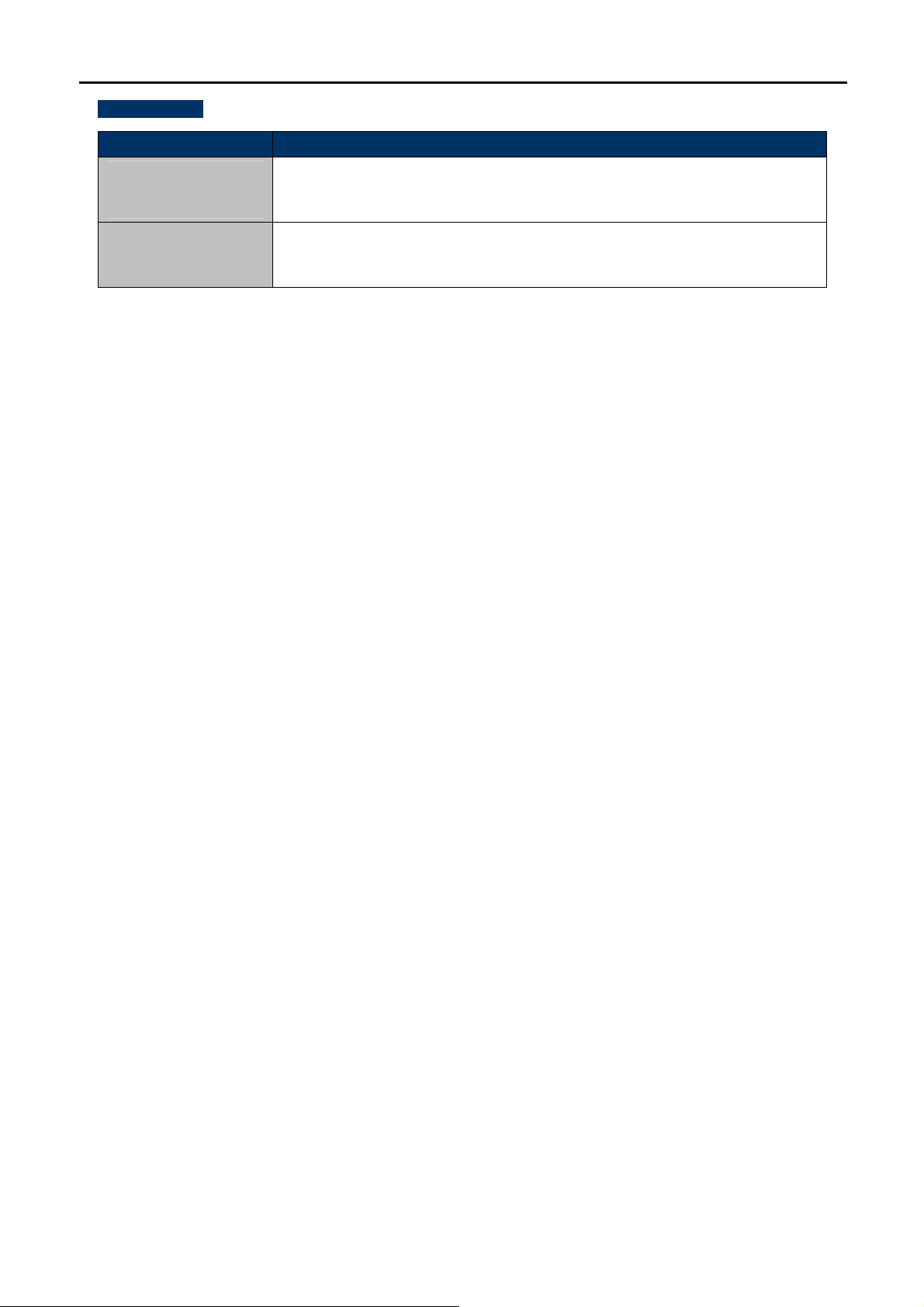
Port definition
Object Description
User Manual of WDAP-C7400
PoE Port
(802.3at PoE)
10/100/1000Mbps RJ-45 port , Auto MDI/ MDI-X
Connect PoE port to the IEEE 802.3at PoE switch to power on the device.
10/100/1000Mbps RJ-45 port , Auto MDI/ MDI-X
LAN Port
Connect this port to the network equipment.
-10-
Page 19
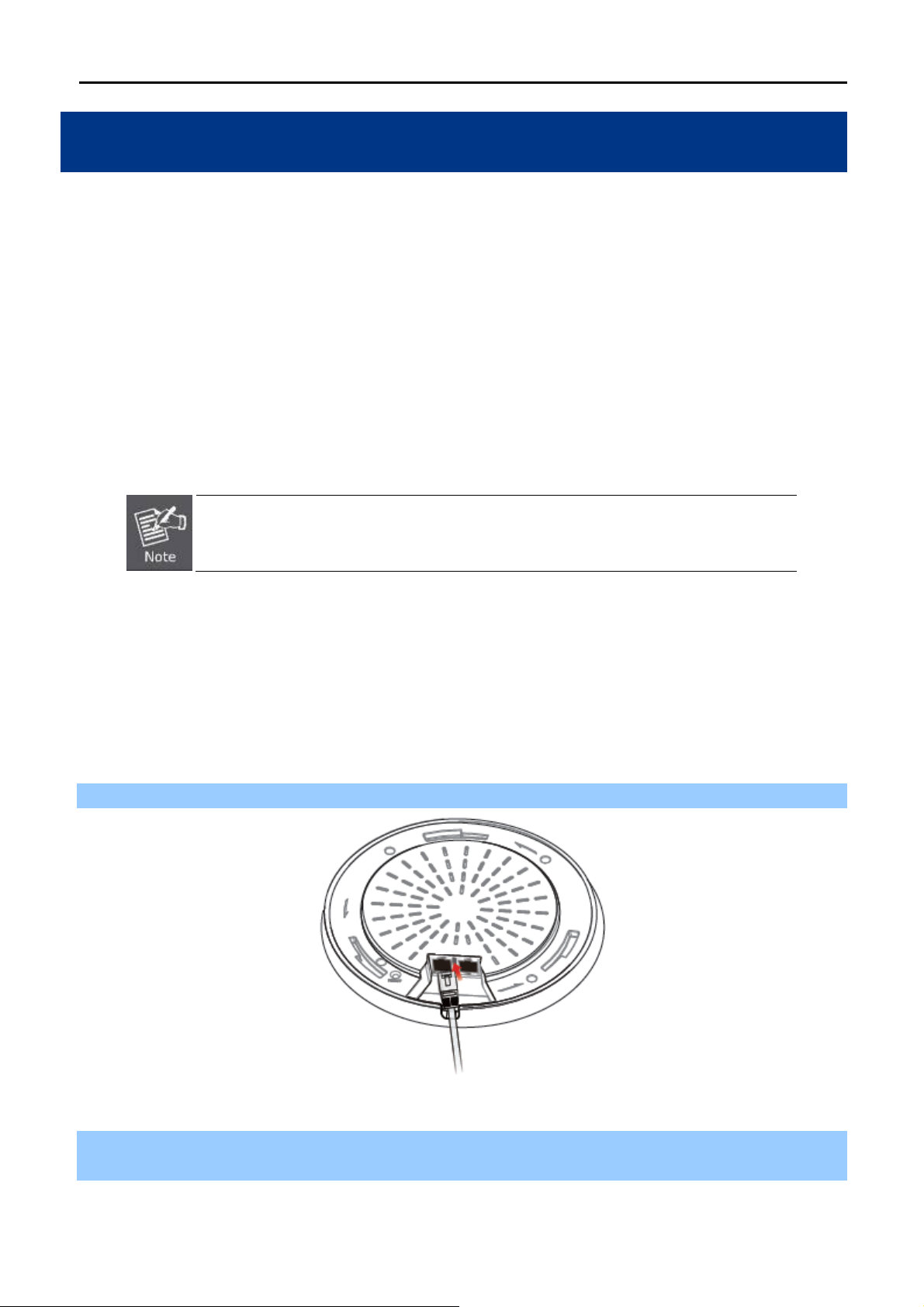
User Manual of WDAP-C7400
Chapter 3. Connecting to the AP
3.1 System Requirements
Broadband Internet Access Service (Cable/xDSL/Ethernet connection)
One IEEE 802.3at PoE Switch (supply power to the WDAP-C7400)
PCs with a working Ethernet Adapter and an Ethernet cable with RJ-45 connectors
PC of subscribers running Windows 98/ME, NT4.0, 2000/XP, Windows Vista / Win 7, MAC OS 9 or
later, Linux, UNIX or other platforms compatible with TCP/IP protocols
The above PC is installed with WEB Browser
1. The AP in the following instructions means PLANET WDAP-C7400.
2. It is recommended to use Internet Explore 7.0 or above to access the AP.
3.2 Installing the AP
Before installing the AP, make sure your PoE Switch is connected to the Internet through the broadband service
successfully at this moment. If there is any problem, please contact your local ISP. After that, please install the
AP according to the following steps. Don't forget to pull out the power plug and keep your hands dry.
Step 1. Plug the Ethernet cable into the PoE port.
Figure 3-1 WDAP-C7400 Installation Diagram-1
Step 2. Plug the other end of the Ethernet cable into the PoE switch.
※ IEEE 802.3at PoE switch is required.
-11-
Page 20
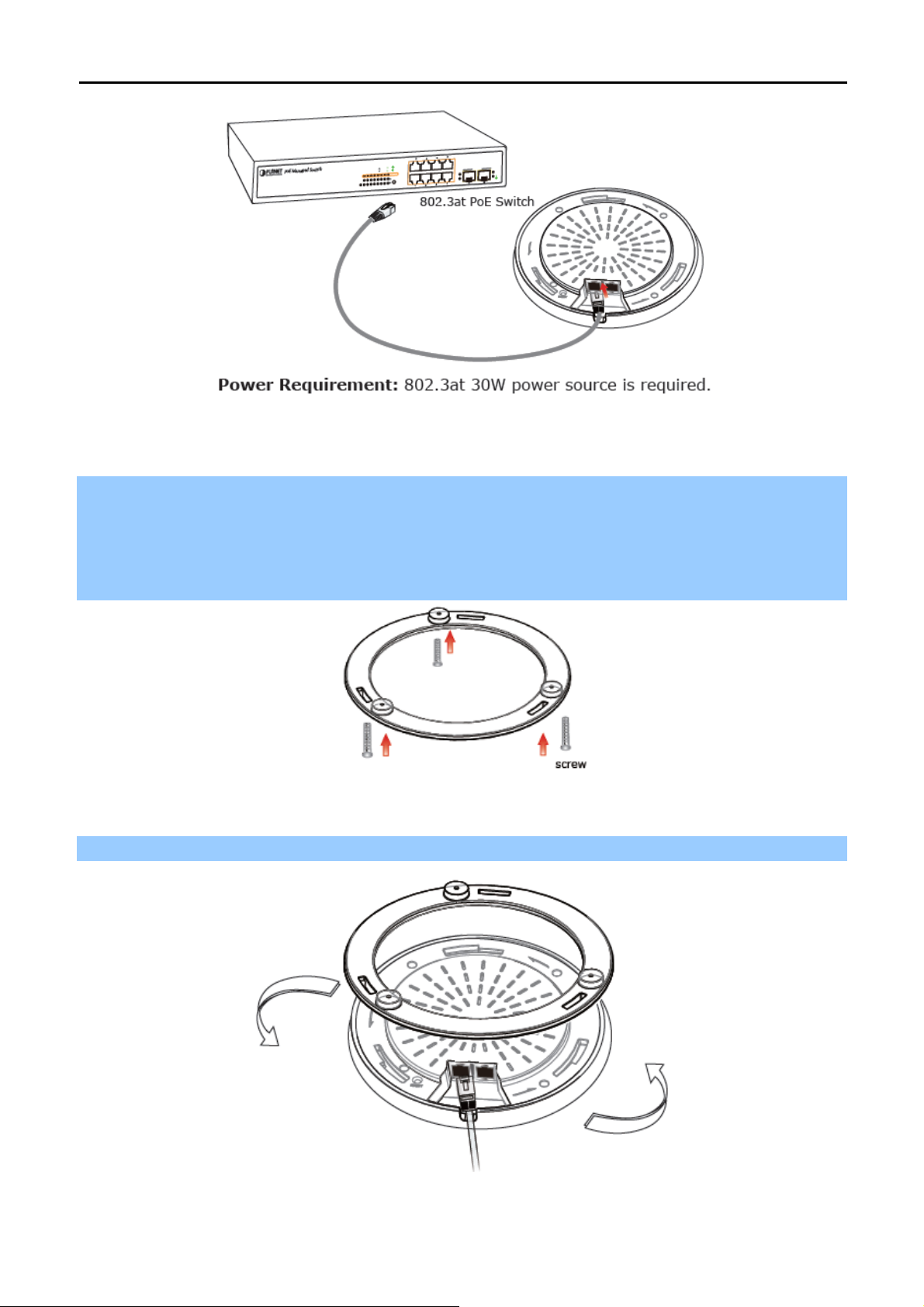
Step 3. Mounting:
(1) Attach the Ceiling Plate to the ceiling.
(2) Mark each point in the Ceiling Plate for the screws.
(3) Remove the Ceiling Plate to drill the points and insert the plastic wall-mounts.
(4) Use screws to lock the Ceiling Plate by a screw driver.
User Manual of WDAP-C7400
Figure 3-2 WDAP-C7400 Installation Diagram-2
Figure 3-3 WDAP-C7400 Installation Diagram-3
Step 4. Attach the WDAP-C7400 to the Ceiling Plate to finish the installation.
Figure 3-4 WDAP-C7400 Installation Diagram-4
-12-
Page 21
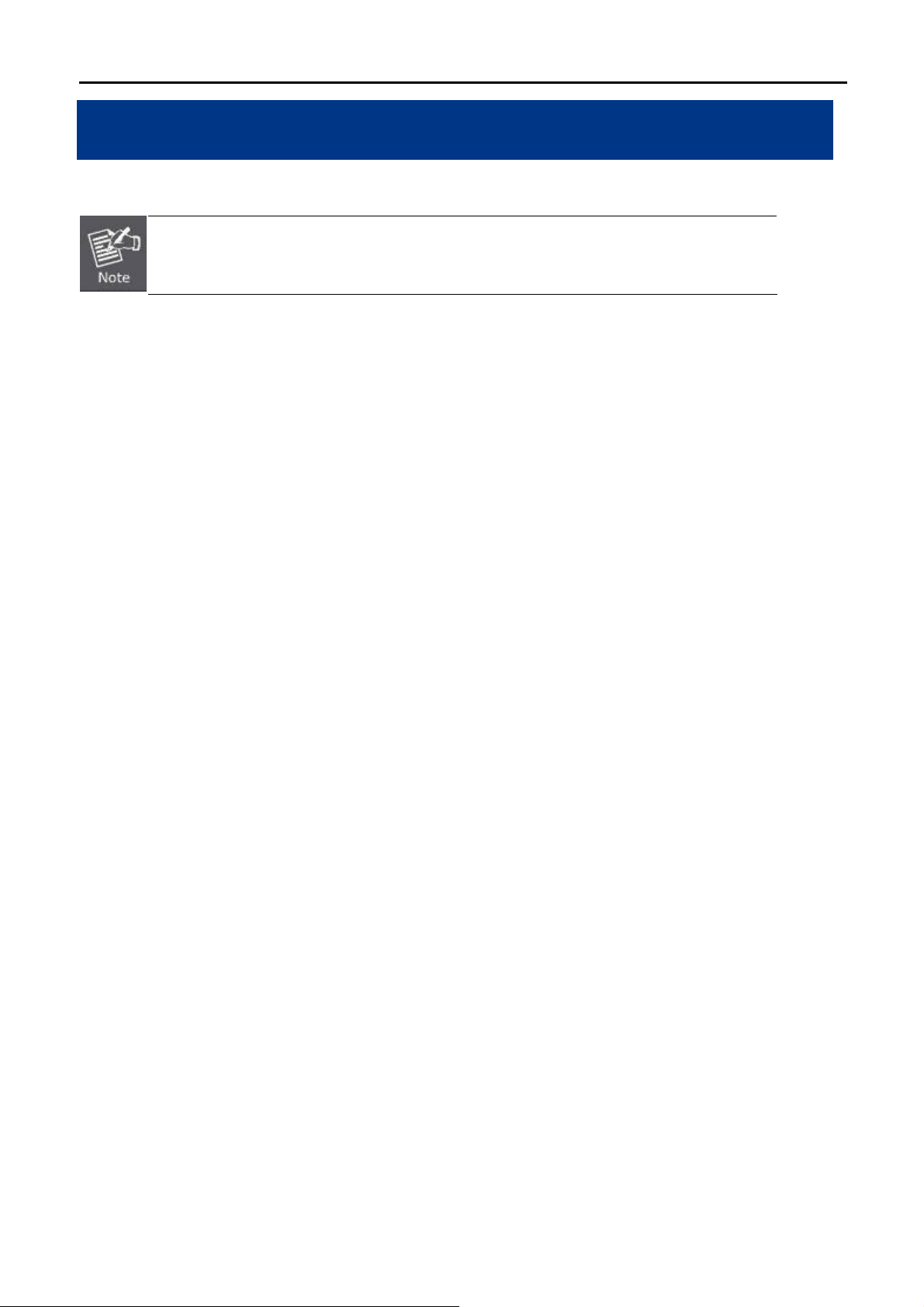
User Manual of WDAP-C7400
Chapter 4. Quick Installation Guide
This chapter will show you how to configure the basic functions of your AP within minutes.
A computer with wired Ethernet connection to the Wireless AP is required for the first-time
configuration.
4.1 Manual Network Setup - TCP/IP Configuration
The default IP address of the WDAP-C7400 is 192.168.1.253. And the default Subnet Mask is 255.255.255.0.
These values can be changed as you want. In this guide, we use all the default values for description.
Connect the WDAP-C7400 with your PC by an Ethernet cable plugging in LAN port on one side and in LAN port
of PC on the other side. Please power on the WDAP-C7400 by PoE switch through the PoE port.
In the following sections, we’ll introduce how to install and configure the TCP/IP correctly in Windows 7. And the
procedures in other operating systems are similar. First, make sure your Ethernet Adapter is working, and refer
to the Ethernet adapter manual if needed.
4.1.1 Configuring the IP Address Manually
Summary:
Set up the TCP/IP Protocol for your PC.
Configure the network parameters. The IP address is 192.168.1.xxx (if the default IP address of the
WDAP-C7400 is 192.168.1.253, and the DSL router is 192.168.1.254, the "xxx" can be configured to
any number from 1 to 252), Subnet Mask is 255.255.255.0.
1 Select Use the following IP address radio button, and then configure the IP address of the PC.
2 For example, as the default IP address of the WDAP-C7400 is 192.168.1.253 and the DSL router is
192.168.1.254, you may choose from 192.168.1.1 to 192.168.1.252.
-13-
Page 22
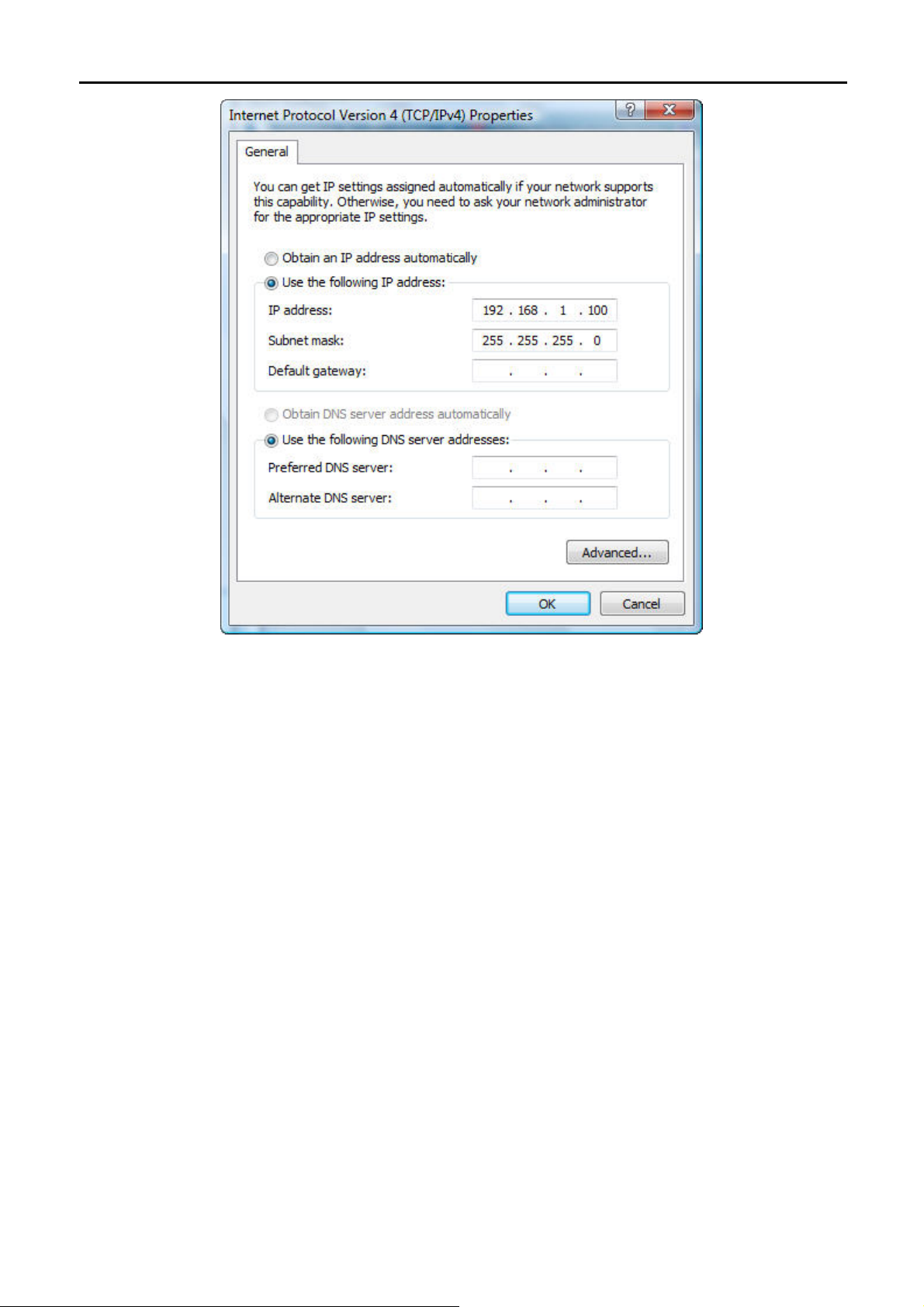
User Manual of WDAP-C7400
Figure 4-1 TCP/IP Setting
Now click OK to save your settings.
Now, you can run the Ping command in the command prompt to verify the network connection between your
PC and the AP. The following example is in Windows 7 OS. Please follow the steps below:
1. Click on Start > Run.
2. Type “cmd” in the Search box.
-14-
Page 23

Figure 4-2 Windows Start Menu
User Manual of WDAP-C7400
3. Open a command prompt, and type ping 192.168.1.253, and then press Enter.
If the result displayed is similar to Figure 4-3, it means the connection between your PC and the AP
has been established well.
Figure 4-3 Successful result of Ping command
If the result displayed is similar to Figure 4-4, it means the connection between your PC and the AP
has failed.
-15-
Page 24

User Manual of WDAP-C7400
Figure 4-4 Failed result of Ping command
If the address is 0.0.0.0, check your adapter installation, security settings, and the settings on your AP. Some
firewall software programs may block a DHCP request on newly installed adapters.
-16-
Page 25

User Manual of WDAP-C7400
4.2 Starting Setup in the Web UI
It is easy to configure and manage the AP with the web browser.
Step 1. To access the configuration utility, open a web-browser and enter the default IP address
http://192.168.1.253 in the web address field of the browser.
Figure 4-5 Login by default IP address
After a moment, a login window will appear. Enter admin for the User Name and Password, both in lower case
letters. Then click the OK button or press the Enter key.
Default IP Address: 192.168.1.253
Default User name: admin
Default Password: admin
If the above screen does not pop up, it may mean that your web-browser has been set to a
proxy. Go to Tools menu>Internet Options>Connections>LAN Settings on the screen that
appears, cancel the Using Proxy checkbox, and click OK to finish it.
Figure 4-6 Login Window
-17-
Page 26

User Manual of WDAP-C7400
Chapter 5. Configuring the AP
This chapter delivers a detailed presentation of AP’s functionalities and features under 6 main menus below,
allowing you to manage the AP with ease.
Figure 5-1 Main Menu
During operation, if you are not clear about a certain feature, you can simply click the “Help” button to read all
related helpful info.
5.1 Status
On this page, you can view information about the current running status of the WDAP-C7400, including LAN
interface, wireless interface settings and status, and firmware version information.
Status
-18-
Page 27

Figure 5-2 LAN Status
User Manual of WDAP-C7400
This section allows you to view the AP’s LAN info listed below:
Object Description
Device Name
System Time
Up Time
Number of
Wireless Clients
Firmware Version
Hardware Version
MAC Address:
Displays AP’s Model Name.
Displays the System Time.
Displays the System Up Time.
Displays the total number of connected wireless clients.
Displays the current firmware version.
Displays the current hardware version.
Displays AP’s LAN MAC address.
IP Address: Displays LAN IP address.
Subnet Mask:
Displays LAN subnet mask.
Wireless Status
This section allows you to view the wireless info listed below:
-19-
Page 28

The page includes the following fields:
Object Description
User Manual of WDAP-C7400
Figure 5-3 Wireless information
Network Mode:
Channel:
SSID:
MAC address:
Security:
Displays currently active network mode.
Displays current channel.
Displays current SSID.
Displays MAC address of the AP’s wireless interface
Displays current security Mode.
Statistics
Statistics displays current traffic of PCs on your LAN.
You can view the bandwidth usage on your LAN using the statistics feature, for better management of network
resources.
The page includes the following fields:
Object Description
SSID:
To tal R X
Displays current SSID.
Displays total received traffic in Mbps.
Traffic(MB):
Total RX Packets:
To tal T X
Displays current received packets.
Displays total transmitted traffic in Mbps.
Traffic(MB):
Figure 5-4 Statistics information
-20-
Page 29

User Manual of WDAP-C7400
Total TX Packets:
Displays current transmitted packets.
Client List
This section displays what devices connect to the WDAP-C7400.
Figure 5-5 Client List information
The page includes the following fields:
Object Description
MAC address:
Link Rate:
Displays MAC address of the current hosts connected to the AP.
Displays the connection rate of each host.
-21-
Page 30

User Manual of WDAP-C7400
5.2 Network
“Network” page about the LAN setting.
5.2.1 LAN Settings
On the LAN Settings page, you can configure the IP parameters of the LAN on the screen as shown below.
The page includes the following fields:
Object Description
Enter the IP address of your AP in dotted-decimal notation (factory default:
IP Address:
192.168.1.253).
An address code that determines the size of the network. Normally use
Subnet Mask:
255.255.255.0 as the subnet mask.
(Optional.) Suggest to input the IP address of the LAN port of the Router, default
Gateway:
value is 192.168.1.1
Preferred DNS
Server:
Enter the Preferred Domain Name System provided from your ISP.
Alternate DNS
Server(Option
Enter the Alternate Domain Name System provided from your ISP.
al):
Figure 5-6 LAN settings
1. If you change the IP Address of LAN, you must use the new IP Address to
login the AP.
2. When the IP address of the WDAP-C7400 is changed, the clients on the
network often need to wait for a while or even reboot before they can access
the new IP address. For an immediate access to the AP, please flush the
netbios cache on the client computer by running the “nbtstat –r” command
before using the device name of the WDAP-C7400 to access its Web
Management page.
-22-
Page 31

User Manual of WDAP-C7400
5.3 Wireless
The Wireless menu contains submenus of the settings about wireless network. Please refer to the following
sections for the details.
5.3.1 Basic – 2.4GHz
Choose menu “Wireless Basic”, and you can configure the basic settings for the wireless network on this
page. After configuration is done, please click the “OK” button to save the settings.
Figure 5-7 Wireless Basic Settings – 2.4GHz
The page includes the following fields:
Object Description
Select one of the Multiple-SSID for the network configuration.
Select Wireless
There are max. 8 SSID supported.
Network:
※ Any settings modified in this page will be applied to all SSIDs.
Wireless:
SSID Broadcast:
Click “Enable” to enable the wireless signal.
When you select “Disable SSID broadcast”, AP will not broadcast its own
SSID. If there is a wireless connection request, you need to input SSID
manually.
AP Isolation
The access control feature based on wireless MAC address.
When this feature is enabled, each of your wireless clients will be in its own
virtual network and will not be able to communicate with each other. This
feature is to isolate the communication of wireless clients connected with a
-23-
Page 32

different AP.
User Manual of WDAP-C7400
SSID:
Country:
Wireless Mode:
Channel:
SSID (Service Set Identifier) is the unique name of the wireless network. It is
recommended to modify this name for wireless client to recognize wireless
signals.
Select your country from the list and the supported channel list will be
modified to the channels that allows in your country.
11b/g
mixed
Mode
11b Mode
11g Mode
11b/g/n
mixed
Mode
Allow the 11b/g-compliant client device to connect with the AP
with auto-negotiation speed, and 11n wireless client to connect
the device with 11g speed.
Allow the wireless client to connect with the device in 11b mode
at the maximum speed of 11Mbps.
Allow the 11g/11n-compliant client device to connect with the
AP at the maximum speed of 54Mbps.
Allow 11b/g/n-compliant client device to connect with the AP
with auto- negotiation speed. The maximum speed is 450Mbps.
Specify the effective channel (from 1 to 13 according to different country’s
regulatory or set to Auto) of the wireless network.
Channel
Bandwidth:
Extension
Channel:
WMM Capable:
APSD Capable:
This device supports the following channel:
America/ FCC: Chanel 1~11 (11 Channels)
Europe/ ETSI: Channel 1~13 (13 Channels)
※ The above channel list will vary according to different countries’
regulatory.
Select the proper channel bandwidth to improve the wireless performance.
20M bandwidth can improve the anti-jamming ability of the wireless device.
40M (20/40) bandwidth can improve the flux of 11N client.
To increase data throughput of wireless network, the extension channel range
is used in 11n mode.
To enhance wireless multimedia transfer performance (on-line video and
voice). If you are not clear about this, enable it.
It is used for auto power-saved service.
The default is enabled.
Max Client:
To set the maximum number of clients that may connect to this device.
The default suggested value is 30, and the max. is 124.
-24-
Page 33

5.3.2 Basic – 5GHz
User Manual of WDAP-C7400
Figure 5-8 Wireless Basic Settings – 5GHz
The page includes the following fields:
Object Description
Select one of the Multiple-SSID for the network configuration.
Select Wireless
There are max. 2 SSID supported.
Network:
※ Any settings modified in this page will be applied to all SSIDs.
Wireless:
SSID Broadcast:
Click “Enable” to enable the wireless signal.
When you select “Disable SSID broadcast”, AP will not broadcast its own
SSID. If there is a wireless connection request, you need to input SSID
manually.
AP Isolation
The access control feature based on wireless MAC address.
When this feature is enabled, each of your wireless clients will be in its own
virtual network and will not be able to communicate with each other. This
feature is to isolate the communication of wireless clients connected with a
different AP.
SSID:
Country:
SSID (Service Set Identifier) is the unique name of the wireless network. It is
recommended to modify this name for wireless client to recognize wireless
signals.
Select your country from the list and the supported channel list will be
-25-
Page 34

User Manual of WDAP-C7400
modified to the channels that allows in your country.
Wireless Mode:
Channel:
WMM Capable:
APSD Capable:
11a/n
mixed
Mode
11a Mode
Allow 11a/n-compliant client device to connect with the AP with
auto- negotiation speed. The maximum speed is 450Mbps.
Allow the wireless client to connect with the device in 11a mode
at the maximum speed of 54Mbps.
Specify the effective channel or set to Auto of the wireless network.
This device supports the following channel:
IEEE 802.11a: 149, 153, 157, 161, 165
IEEE 802.11a/n: 149, 157
※ The above channel list will vary according to different countries’
regulatory.
To enhance wireless multimedia transfer performance (on-line video and
voice). If you are not clear about this, enable it.
It is used for auto power-saved service.
The default is enabled.
Max Client:
To set the maximum number of clients that may connect to this device.
The default suggested value is 30, and the max. is 124.
5.3.3 Security
You can configure the security settings for the wireless network on this page.
Figure 5-9 Wireless Security Settings
There are following encryption types in AP-Security Mode.
Object Description
Select Wireless Network:
Select the SSID for your network.
-26-
Page 35

User Manual of WDAP-C7400
Disable The wireless security function can be enabled or
disabled. If disabled, the wireless stations will be able
to connect to the AP without encryption.
It is recommended strongly that you choose one of
following options to enable security.
WEP Mode WEP (Wired Equivalent Privacy), a basic encryption
method. By using the same keys on each of your
wireless network devices, you can prevent
unauthorized wireless devices from monitoring your
transmissions or using your wireless resources. WEP
is based on RSA algorithm from RC4. It is the original
and weak encryption method, so it is recommended
not to use this method.
Enter 5 or 13 valid ASCII characters
(0-9,a-z,A-Z,@,*,-,_ only) if you select ASCII or enter
10 or 26 valid Hex characters (0-9,a-f,A-F only) if you
select Hex.
Security
Mode:
WPA-PSK It is a simplified WPA mode with no need for specific
authentication server. In this so-called WPA
Pre-Shared Key, all you have to do is just pre-enter a
key in each WLAN node and this is the common way
to be adopted in large and middle enterprise as well as
residential network.
WPA2-PSK As a new version of WPA, only all the clients support
WPA2, can it be available. If it is selected, the data
encryption can only be AES and the passphrase is
required.
Mixed WPA/WPA2-PSK It provides options of WPA (TKIP) or WPA2 (AES)
encryption for the client. If it is selected, the data
encryption can only be TKIP + AES and the
passphrase is required.
WPA Enterprise With warrant (username, password and etc.) offered
by user, this kind of authentication can be realized with
specific RADIUS server. This is the common way to be
adopted in large enterprise network.
WPA2 Enterprise You can use a RADIUS server to authenticate wireless
stations and provide the session key to encrypt data
during communication. It uses TKIP or CCMP (AES) to
change the encryption key frequently.
5.3.4 WDS
WDS (Wireless Distribution System) feature can be used to extend your existing 2.4G or 5G wireless network
coverage. Here we present you how to configure such feature in 2.4GHz, which also applies to 5GHz.
-27-
Page 36

User Manual of WDAP-C7400
The page includes the following fields:
Object Description
Select “Bridge Mode” or “Repeater Mode”.
Bridge Mode: The WDAP-C7400 will connect to the remote slave APs via WDS,
the max. slave APs up to 4.
WDS Mode:
Repeater Mode: The WDAP-C7400 will connect to the root AP via WDS, and
then able to broadcasting the SSID for the wireless clients. The first SSID will be
used for WDS connection, and the second SSID will be used for providing access
for wireless clients.
AP MAC
Enter the MAC address of the remote AP that you want to associate to.
Address:
Click “Open Scan” to automatically discover the remote AP.
Open Scan/
The button will be displayed as “Re-scan” once you have used it.
Re-scan:
Click “Re-scan” to discover the remote AP again.
Figure 5-10 WDS
1. If you already know WDAP-C7400-2’s MAC address, then you can manually enter it on WDAP-C7400-1 and
click “OK”.
2. Or you can use the Open Scan option.
1) Click the “Open Scan” button to search and select WDAP-C7400-2’s SSID, confirm on the appearing
dialogue box and then click “OK”. WDAP-C7400-2’s MAC address will be added automatically.
-28-
Page 37

User Manual of WDAP-C7400
Figure 5-11 WDS Settings
2) Press “OK” and then reboot to save your settings.
-29-
Page 38

User Manual of WDAP-C7400
Figure 5-12 WDS Settings - Finished
3) Repeat the previous procedure in the second WDAP-C7400.
4) If Repeater mode is used in the second WDAP-C7400 upon finishing the previous procedure, you can use a
wireless client to connect to the second WDAP-C7400’s default SSID (default_2.4G_1) to test if you are able to
connect to the first WDAP-C7400 through the repeater’s connection.
The following hints should be carefully noted:
1) The encryption method should be the same in both APs if configured.
To configure WDS security, please refer to the section 5.3.3
.
2) For better performance, please adjust the following parameters:
a) Max Clients: set to default or less (< 30)
b) Channel Bandwidth: 20/40
c) Encryption: WPA2-PSK/AES
d) Multiple-SSID: disabled
3) To reduce interference, please site survey to check the channel occupied status. Then configure
to the channel that is not used by too many wireless equipment.
4) Please reduce the output power (Wireless-> Advanced-> TX Power Percentage) for short
distance connection to prevent near-field effect.
5) Both APs must be configured to the same channel.
-30-
Page 39

User Manual of WDAP-C7400
5.3.5 Universal Repeater
Choose menu “Wireless Universal Repeater”. You can repeat the wireless signal of the root AP with the
WDAP-C7400. After the configuration is done, please click the “OK” button to save the settings.
Figure 5-13 Universal Repeater Settings
The page includes the following fields:
Object Description
Universal
Repeater
Select “Enable” to enable the Universal Repeater mode.
Mode:
Interface:
Select “2.4G” or “5G” interface for the Universal Repeater connection.
The current SSID. Once selected the root AP, the SSID will became to the SSID
SSID:
MAC
of root AP’s.
Enter the MAC address of the root AP that you want to associate to.
Address:
Channel:
Security Mode:
Select the channel that the same with the root AP’s.
Configure the security setting that the same with the root AP’s.
1. If you already know root AP’s MAC address, then you can manually enter it on WDAP-C7400 and click “OK”.
2. Or you can use the Enable Scan option.
1) Click the “Enable Scan” button to search and select root AP’s SSID, confirm in the appearing dialogue box
and then click “OK”. Root AP’s MAC address will be added automatically.
-31-
Page 40
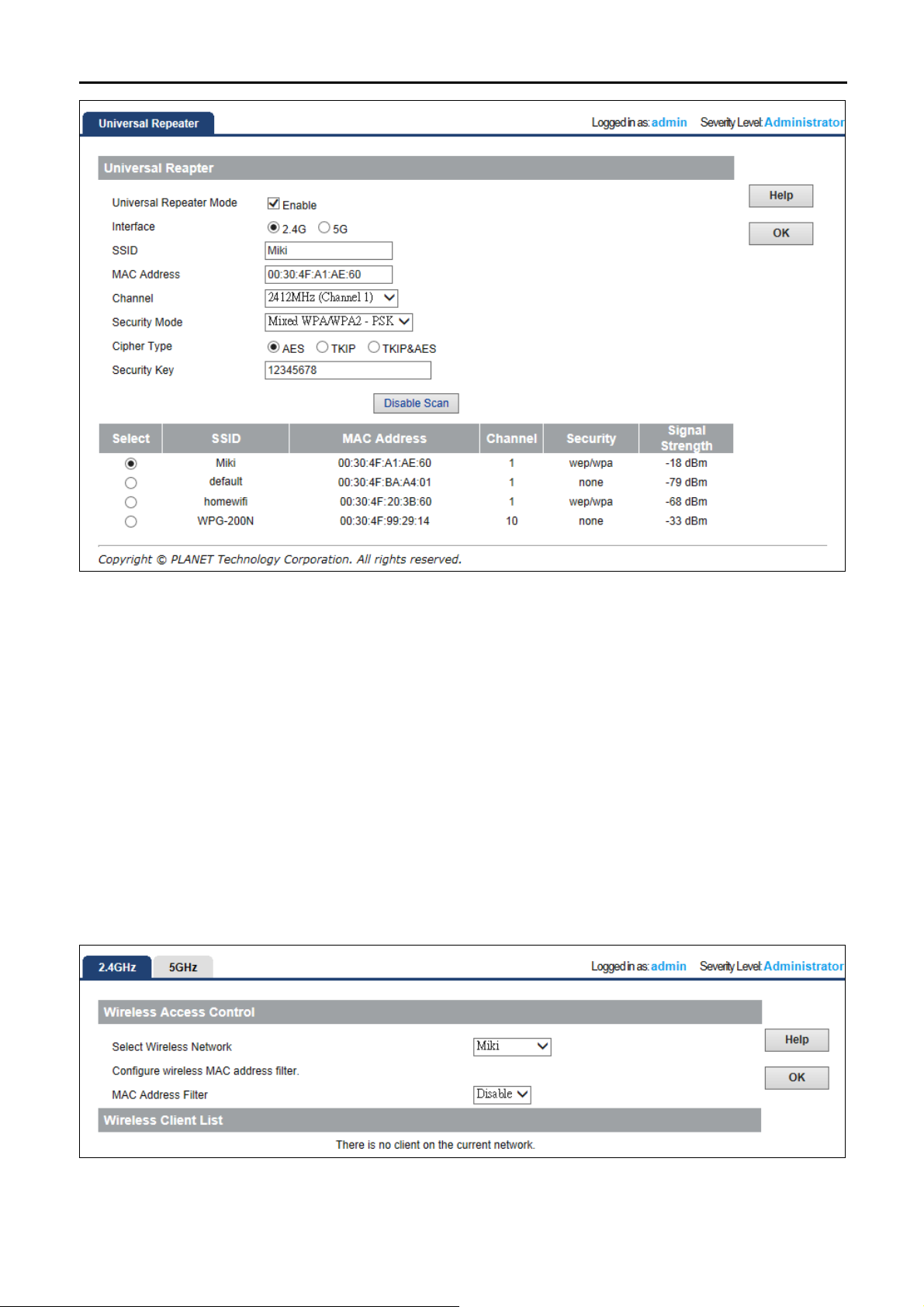
User Manual of WDAP-C7400
Figure 5-14 Universal Repeater Settings - Finished
2) Press “OK” to reboot to save your settings.
3) Now
, you can use a wireless client (sma
rt phone, laptop…) to site survey the repeater’s SSID of the
WDAP-C7400 (the SSID should be “Default_2.4G_1”), and then will be able to connect to it.
5.3.6 Wireless Access Control
Choose menu “Wireless Wireles
specified MAC address to wirelessly connect with the WDAP-C7400 on this page. After the configuration is done,
please click the “OK” button to save the settings.
ccess Control”. You can choose to allow or deny the computer of
s A
Figure 5-15 Wireless Access Control
-32-
Page 41

User Manual of WDAP-C7400
he page includes the following fields: T
Object Description
Select
Wireless
Select the SSID that required limit the access authority.
Network:
MAC Address Filter:
You can choose to set the Allow, Deny or disable this function.
to the Enter the MAC address you want to allow or deny to connect
MAC Address:
WDAP-C7400 in the field. Then, click “Add” to add the MAC address to
the control list.
ayed the current access control list. You can select The table displ
Wireless Client List:
some MAC address, and click the “Delete” button to delete it.
T
o deny a PC at the MAC address of 00:30:4F:00:00:01 to connect to your wireless network, do as follows:
Step 1. Select “Deny” from MAC Address Filter drop-down menu.
Step 2. Enter 00:30:4F:00:00:01 in the MAC address box and click “Add”.
Step 3. Click the “OK” button to save your settings and you can add more MAC addresses, if you like, simply
repeat the above steps.
Figure 5-16 Wireless Access Control – Add a client
-33-
Page 42

User Manual of WDAP-C7400
5.4 Advanced
This section allows you to configure advanced settings, including RF Preamble, Beacon interval, Fragment
threshold, RTS threshold and DTIM interval, etc.
Figure 5-17 Advanced
The page includes the following fields:
Object Description
A preamble is a signal used in network communications to synchronize
RF Preamble:
transmission timing between two or more systems
The default setting is Long.
A time interval between any 2 consecutive Beacon packets sent by
Beacon Interval:
device.
Note: Do NOT change the default value of 100 unless necessary.
Enter a Fragment Threshold (256-2346). Any wireless packet exceeding
Fragment
such set value will be divided into several fragments.
Threshold:
Note: DO NOT change the default value of 2346 unless necessary
If a packet exceeds such set value, RTS/CTS scheme will be used to
reduce collisions. Set it to a smaller value provided that there are distant
RTS Threshold:
clients and interference.
For normal SOHO, it is recommended to keep the default value
unchanged; otherwise, device performance may be degraded
A time interval between any two consecutive broadcast and multicast
DTIM Interval:
TX Power
Percentage:
packet messages sent by the device to clients.
When such packets arrive at device’s buffer, the device will send DTIM
(delivery traffic indication message) and DTIM interval to wake
clients up for receiving these packets.
Set the wireless output power level. The default value is 100.
-34-
Page 43

User Manual of WDAP-C7400
5.5 SNMP
Simple Network Management Protocol (SNMP) is a popular protocol for network management. It is widely
used in local area networks (LAN) for collecting information, and managing and monitoring, network devices,
such as servers, printers, hubs, switches, and routers from a management host.
Managed devices that support SNMP including software are referred to as an SNMP agent, which usually
interacts with third-party SNMP management software to enable the sharing of network status information
between monitored devices and applications and the SNMP management system.
A defined collection of variables (managed objects) are maintained by the SNMP agent and used to manage the
device. These objects are defined in a Management Information Base (MIB), which provides a standard
presentation of the information controlled by the on-board SNMP agent. SNMP defines both the format of the
MIB specifications and the protocol used to access this information over the network.
Figure 5-18 SNMP
This device supports SNMP v1 and SNMP v2c. Please click “SNMP” in the Menu to enter this page.
Click “Enable” to enable the SNMP management. Once enabled, you will need third-party SNMP software to
use the SNMP function.
The page includes the following fields:
Object Description
SNMP Setting:
Contact:
Device Name:
Location:
Select “Enable” to enable the SNMP option.
Set the name to access the AP. Usually set the administrator’s name.
Set the AP’s name, such as “WDAP-C7400”.
Set the AP’s network location.
Indicates the community read access string to permit reading this AP’s
Get Community:
SNMP information.
-35-
Page 44

Set Community:
User Manual of WDAP-C7400
The default is Public.
Indicates the community write access string to permit reading and
re-writing this AP’s SNMP information.
The default is Private.
Trap Destination:
The IP address of the WDAP-C7400.
5.6 Tools
This section focuses on how to maintain AP, including Restore to Factory Default Setting, Backup/Restore,
Firmware Upgrade, Reboot, Password Change, Syslog.
5.6.1 Upgrade
Firmware upgrade is released periodically to improve the functionality of your device and also to add new
features. If you run into a problem with a specific feature of the device, log on to our website www.planet.com.tw
to download the latest firmware to update your device.
Figure 5-19 Firmware Upgrade
To update firmware, do as follows:
1. Click "Browse” to locate the firmware and "Update” to upgrade.
2. AP will reboot automatically when upgrade completes.
Do not disconnect the device from your management PC (the PC you use to
configure the device) or power off it during the upgrade process; otherwise, it may be
permanently damaged. The device will restart automatically when the upgrade
process, which takes several minutes, completes.
-36-
Page 45

User Manual of WDAP-C7400
5.6.2 Reboot
This page is used to reboot wireless access point. Rebooting the device makes the settings configured go into
effect.
Figure 5-20 Reboot
Reboot: Click this button to reboot the device.
5.6.3 System Time
This section assists you in setting the Wireless AP’s system time. You can either select to set the time and date
manually or automatically obtain the GMT time from Internet.
Choose menu “Tools System Time” to configure the system time. You can also maintain the system time by
synchronizing with a public time server over the Internet. After the configuration, please click the “OK” button to
save the settings.
The configured time and date settings are lost when the Wireless AP is powered
off.
-37-
Page 46

The page includes the following fields:
User Manual of WDAP-C7400
Figure 5-21 Time Settings
Object Description
Sync with Internet
Time Servers:
Sync Interval:
Select it to update the system time by synchronizing with a public time
server over the Internet.
Configure the interval of synchronizing time.
Select the time zone of the country you are currently in. The router will
Time Zone:
set its time based on your selection.
Custom Time:
Copy Local Time:
Input current time manually.
Copy local time to the system.
5.6.4 Syslog
The section is to view the system log. Click the “Refresh” to update the log. Click “Clear” to clear all shown
information. If the log is over 150 records, it will clear them automatically.
Figure 5-22 System Log
-38-
Page 47

User Manual of WDAP-C7400
Refresh: Click this button to update the log.
Clear: Click this button to clear the current log.
5.6.5 Log Settings
The section is to configure the remote system log server. Click “Add” to add the log server.
Figure 5-23 Log Settings
The page includes the following fields:
Object Description
Log Server IP:
Log Server Port:
Enable:
Enter the remote log server’s IP address.
Enter the remote log server’s service port.
Check the box to enable the remote log server.
5.6.6 Configuration Management
This section allows you to back up current settings or to restore the previous settings configured on the device.
Choose menu “Tools Backup Settings Backup & Restore” to back up or reset the configuration of the
WDAP-C7400.
Once you have configured the Wireless AP the way you want it, you can save these settings to a configuration
file on your local hard drive that can later be imported to your Wireless AP in case the device is restored to
factory default settings.
-39-
Page 48

The page includes the following fields:
User Manual of WDAP-C7400
Figure 5-24 Backup & Restore
Object Description
Once you have configured the device the way you want it, you can save
these settings to a configuration file on your local hard drive that can
later be imported to your device in case that the device is restored to
Backup:
factory default settings.
To do this, click the “Backup” button and specify a directory to save
settings on your local hardware.
Click the "Choose File" button to locate and select a configuration file
Restore:
that is saved previously to your local hard drive. And then click the
"Restore" button to reset your device to previous settings.
5.6.7 Restoring to Factory Default
This section is to reset all configurations to the default values. It means the device will lose all the settings you
have set.
Figure 5-25 Restore to Factory Default
-40-
Page 49

User Manual of WDAP-C7400
Restore: Click this button to restore to default settings.
Factory Default Settings:
User name: admin
Password: admin
IP Address: 192.168.1.253
Subnet Mask: 255.255.255.0
Default SSID_2.4G : Default_2.4G_1
Default SSID_5G : Default_5G_1
Wireless Encryption Type: None
5.6.8 User Management
To ensure the Wireless AP’s security, you will be asked for your password when you access the Wireless AP’s
Web-based Utility. The default user name and password is “admin”. This page will allow you to add or modify the
user name and password.
Choose menu “Tools User Management” to change the user name and password which is inputted to
access the web UI of the WDAP-C7400.
Figure 5-26 Setting Login Password
The page includes the following fields:
Object Description
Old User Name:
Old Password:
New User Name:
New Password:
Enter the old user name.
Enter the old password.
Enter the new user name.
Enter the new password.
-41-
Page 50

User Manual of WDAP-C7400
Confirm New
Confirm the new password again.
Password:
For the sake of security, it is highly recommended that you change default login
password and user name.
5.6.9 Troubleshoot
This section allows the user to determine the router packets are talking to particular host.
Figure 5-27 Troubleshoot
5.6.10 LED Control
To turn off all LED, please click “Turn off all LEDs”.
Figure 5-28 LED Control
5.6.11 Exit
To logout the WDAP-C7400, please select “Exit” from the left-side menu.
-42-
Page 51

User Manual of WDAP-C7400
Chapter 6. Quick Connection to a Wireless Network
In the following sections, the default SSID of the WDAP-C7400 is configured to “default”.
6.1 Windows XP (Wireless Zero Configuration)
Step 1: Right-Click on the wireless network icon displayed in the system tray
Figure 6-1 System Tray – Wireless Network Icon
Step 2: Select [View Available Wireless Networks]
Step 3: Highlight and select the wireless network (SSID) to connect
(1) Select SSID [default]
(2) Click the [Connect] button
Figure 6-2 Choose a wireless network
-43-
Page 52

Step 4: Enter the encryption key of the Wireless AP
(1) The Wireless Network Connection box will appear
(2) Enter the encryption key that configured in section 5.3.3
(3) Click the [Connect] button
Figure 6-3 Enter the network key
User Manual of WDAP-C7400
Step 5: Check if “Connected” is displayed
Figure 6-4 Choose a wireless network -- Connected
-44-
Page 53

User Manual of WDAP-C7400
Some laptops are equipped with a “Wireless ON/OFF” switch for the internal wireless LAN. Make
sure the hardware wireless switch is switch to “ON” position.
6.2 Windows 7 (WLAN AutoConfig)
WLAN AutoConfig service is built-in in Windows 7 that can be used to detect and connect to wireless network.
This built-in wireless network connection tool is similar to wireless zero configuration tool in Windows XP.
Step 1: Right-Click on the network icon displayed in the system tray
Figure 6-5 Network icon
Step 2: Highlight and select the wireless network (SSID) to connect
(1) Select SSID [default]
(2) Click the [Connect] button
Figure 6-6 WLAN AutoConfig
-45-
Page 54

If you will be connecting to this Wireless AP in the future, check [Connect automatically].
Step 4: Enter the encryption key of the Wireless AP
(1) The Connect to a Network box will appear
(2) Enter the encryption key that configured in section 5.3.3
(3) Click the [OK] button
User Manual of WDAP-C7400
Figure 6-7 Type the network key
Figure 6-8 Connecting to a Network
Step 5: Check if “Connected” is displayed
-46-
Page 55

User Manual of WDAP-C7400
Figure 6-9 Connected to a Network
-47-
Page 56

User Manual of WDAP-C7400
6.3 Mac OS X 10.x .3 Mac OS X 10.x
In the following sections, the default SSID of the WDAP-C7400 is configured to “default”. In the following sections, the default SSID of the WDAP-C7400 is configured to “default”.
Step 1: Right-Click on the network icon displayed in the system tray
The AirPort Network Connection menu will appear
Figure 6-10 Mac OS – Ne
twork icon
Step 2: Highlight and select the wireless network (SSID) to connect
(1) Select and SSID [default]
(2) Double-click on the selected SSID
Figure 6-11 Highlight and select the wireless network
Step 4: Enter the encryption key of the Wireless AP
(1) Enter the encryption key that configured in section 5.3.3
(2) Click the [OK] button
-48-
Page 57

User Manual of WDAP-C7400
Figure 6-12 Enter the Password
If you will be connecting to this Wireless AP in the future, check [Remember this
network].
Step 5: Check if the AirPort is connected to the selected wireless network.
If “Yes”, then there will be a “check” symbol in the front of the SSID.
Figure 6-13 Connected to the Network
-49-
Page 58

User Manual of WDAP-C7400
There is another way to configure the MAC OS X Wireless settings:
Step 1: Click and open the [System Preferences] by going to Apple > System Preference or Applications
Figure 6-14 System Preferences
Step 2: Open Network Preference by clicking on the [Network] icon
Figure 6-15 System Prefe
-50-
rences -- Network
Page 59

Step 3: Check Wi-Fi setting and select the available wireless network
(1) Choose the AirPort on the left-menu (make sure it is ON)
(2) Select Network Name [default] here
If this is the first time to connect to the Wireless AP, it should show “Not network selected”.
User Manual of WDAP-C7400
Figure 6-16 Select the Wireless Network
-51-
Page 60

User Manual of WDAP-C7400
6.4 iPhone / iPod Touch / iPad .4 iPhone / iPod Touch / iPad
In the following sections, the default SSID of the WDAP-C7400 is configured to “default”. In the following sections, the default SSID of the WDAP-C7400 is configured to “default”.
Step 1: Tap the [Settings] icon displayed in the home screen
Figure 6-17 iPhone – Settings icon
Step 2: Check Wi-Fi setting and select the available wireless network
(3) Tap [General] \ [Network]
(4) Tap [Wi-Fi]
If this is the first time to connect to the Wireless AP, it should show “Not Connected”.
Figure 6-18 Wi-Fi setting
-52-
Page 61

User Manual of WDAP-C7400
Figure 6-19 Wi-Fi setting – Not Connected
Step 3: Tap the target wireless network (SSID) in “Choose a Network…”
(1) Turn on Wi-Fi by tapping “Wi-Fi”
(2) Select SSID [default]
Figure 6-20 Turn on Wi-Fi
Step 4: Enter the encryption key of the Wireless AP
(1) The password input screen will be displayed
(2) Enter the encryption key that is configured in section 5.3.3
(3) Tap the [Join] button
-53-
Page 62

User Manual of WDAP-C7400
Figure 6-21 iPhone -- Enter the Password
Step 5: Check if the device is connected to the selected wireless network.
If “Yes”, then there will be a “check” symbol in the front of the SSID.
Figure 6-22 iPhone -- Connected to the Network
-54-
Page 63

User Manual of WDAP-C7400
Appendix A: Planet Smart Discovery Utility
To easily list the WDAP-C7400 in your Ethernet environment, the Planet Smart Discovery Utility from user’s
manual CD-ROM is an ideal solution.
The following installation instructions guide you to running the Planet Smart Discovery Utility.
Step 1: Deposit the Planet Smart Discovery Utility in administrator PC.
Step 2: Run this utility and the following screen appears.
Step 3: Press “Refresh” button for current connected devices in the discovery list as shown in the following
screen:
Step 3: Press “Connect to Device” button and then the Web login screen appears.
The fields in white background can be modified directly, and then you can apply the new
setting by clicking the “Update Device” button.
-55-
Page 64

User Manual of WDAP-C7400
Appendix B: Troubleshooting
If you found the AP is working improperly or stop responding to you, please read this troubleshooting first before
contacting the dealer for help,. Some problems can be solved by yourself within a very short time.
Scenario Solution
The AP is not responding to
me when I want to access it
by web browser.
I can’t get connected to the
Internet.
a. Please check the connection of the power cord and the
Ethernet cable of this AP. All cords and cables should be
correctly and firmly inserted to the AP.
b. If all LEDs on this AP are off, please check the status of
power adapter, and make sure it is correctly powered.
c. You must use the same IP address section which AP
uses.
d. Are you using MAC or IP address filter? Try to connect
the AP by another computer and see if it works; if not,
please reset the AP to the factory default settings
(pressing ‘reset’ button for over 10 seconds).
e. Set your computer to obtain an IP address automatically
(DHCP), and see if your computer can get an IP
address.
f. If you did a firmware upgrade and this happens, contact
your dealer of purchase for help.
g. If all the solutions above don’t work, contact the dealer
for help.
a. Go to ‘Status’ -> ‘Internet Connection’ menu, and check
Internet connection status.
b. Please be patient, sometimes Internet is just that slow.
c. If you connect a computer to Internet directly before, try
to do that again, and check if you can get connected to
Internet with your computer directly attached to the
device provided by your Internet service provider.
d. Check PPPoE / L2TP / PPTP user ID and password
again.
e. Call your Internet service provide and check if there’s
something wrong with their service.
f. If you just can’t connect to one or more website, but you
can still use other internet services, please check
URL/Keyword filter.
g. Try to reset the AP and try again later.
h. Reset the device provided by your Internet service
provider too.
i. Try to use IP address instead of host name. If you can
-56-
Page 65

I can’t locate my AP by my
wireless device.
File downloading is very slow
or breaks frequently.
I can’t log into the web
management interface; the
password is wrong.
The AP becomes hot
User Manual of WDAP-C7400
use IP address to communicate with a remote server,
but can’t use host name, please check DNS setting.
a. ‘Broadcast ESSID’ set to off?
b. All two antennas are properly secured.
c. Are you too far from your AP? Try to get closer.
d. Please remember that you have to input ESSID on your
wireless client manually, if ESSID broadcast is disabled.
a. Are you using QoS function? Try to disable it and try
again.
b. Internet is slow sometimes. Please be patient.
c. Try to reset the AP and see if it’s better after that.
d. Try to know what computers do on your local network. If
someone’s transferring big files, other people will think
Internet is really slow.
e. If this never happens before, call you Internet service
provider to know if there is something wrong with their
network.
a. Make sure you’re connecting to the correct IP address of
the AP!
b. Password is case-sensitive. Make sure the ‘Caps Lock’
light is not illuminated.
c. If you really forget the password, do a hard reset.
a. This is not a malfunction, if you can keep your hand on
the AP’s case.
b. If you smell something wrong or see the smoke coming
out from AP or A/C power adapter, please disconnect
the AP and A/C power adapter from utility power (make
sure it’s safe before you’re doing this!), and call your
dealer of purchase for help.
-57-
Page 66

User Manual of WDAP-C7400
Appendix C: Specifications
Product
Hardware Specifications
Interface
PoE IEEE 802.3at
Antenna Built-in 3dBi dual-band antenna x3
Reset Button
LED Indicators PWR, 2.4GHz, 5GHz LED
Material Plastic
Dimensions (W x D x
H)
Weight 450g
Power Requirements 52~56V DC, 0.7A (max.), IEEE 802.3at 30W power source is required.
Power Consumption 25W (max.)
Wireless interface Specifications
Standard
Frequency Band
Operating Channel
Channel Width 20 or 20/40MHz
Data Rate
Transmission Distance
RF Power
(Intentional Radiator)
WDAP-C7400
900Mbps Dual Band 802.11n Wireless Ceiling Mount Access Point
PoE Port:
LAN Port: 1 x 10/100/1000Mbps Auto MDI/MDI-X RJ45 port
Reset button at rear panel
Press over 7 seconds to reset the device to factory default
200 x 200 x 40mm (L x W x H)
IEEE 802.11a/b/g/n
IEEE 802.3u/af/at
Simultaneous 2.4 GHz and 5 GHz
2.4GHz: 2.412~2.484GHz
5GHz: 5.745~5.825GHz
2.4GHz:
America/ FCC: 2.412~2.462GHz (11 Channels)
Europe/ ETSI: 2.412~2.472GHz (13 Channels)
5GHz:
IEEE 802.11a: 149, 153, 157, 161, 165
IEEE 802.11a/n: 149, 157
5GHz channel list will be varying in different countries according to its Regulatory.
2.4GHz: up to 450Mbps
5GHz: up to 450Mbps
Indoor up to 100m
Outdoor up to 3.5Km (based on wall mount deployment, and the effective distance will be
vary in various environments.)
11a 1 - 54Mbps 21~22dBm
11b 1 - 11Mbps 26.5~27.5dBm
11g
1 x 10/100/1000Mbps Auto MDI/MDI-X RJ45 port
※IEEE 802.3at compliant PD Port
6 - 9Mbps 26dBm
12 - 18Mbps 25dBm
24 - 36Mbps 24.5dBm
-58-
Page 67

48 - 54Mbps 23.5dBm
MCS 0-7 23dBm
11n
MCS 8-15 23dBm
MCS 16-23 23dBm
Wireless Management Features
Wireless Modes Access Point
WEP (64/128-bit)
Encryption Security
WPA-PSK (TKIP) / WPA2-PSK (AES)
WPA (TKIP) / WPA2 (AES)
802.1x Authentication
Wireless Security
Enable/Disable SSID Broadcast
Wireless LAN ACL (Access Control List) MAC filtering
AP Isolation: Enable it to isolate each connected wireless clients, to let them cannot access
Wireless Advanced
mutually.
Supports 802.11e WMM (Wi-Fi Multimedia)
Wire 20
Max. Supported
Clients
Wireless
Web-based (HTTP) management interface
System Management
SNMP management
Supports Planet Smart Discovery & Centralized Management Utility
System Log
User Manual of WDAP-C7400
2.4GHz: 20
5GHz: 25
-59-
Page 68

User Manual of WDAP-C7400
Appendix D: Glossary
802.11n - 802.11n builds upon previous 802.11 standards by adding MIMO (multiple-input
multiple-output). MIMO uses multiple transmitter and receiver antennas to allow for increased
data throughput via spatial multiplexing and increased range by exploiting the spatial diversity,
perhaps through coding schemes like Alamouti coding. The Enhanced Wireless Consortium
(EWC) [3] was formed to help accelerate the IEEE 802.11n development process and promote a
technology specification for interoperability of next-generation wireless local area networking
(WLAN) products.
802.11b - The 802.11b standard specifies a wireless networking at 11 Mbps using
direct-sequence spread-spectrum (DSSS) technology and operating in the unlicensed radio
spectrum at 2.4GHz, and WEP encryption for security. 802.11b networks are also referred to as
Wi-Fi networks.
802.11g - specification for wireless networking at 54 Mbps using direct-sequence
spread-spectrum (DSSS) technology, using OFDM modulation and operating in the unlicensed
radio spectrum at 2.4GHz, and backward compatibility with IEEE 802.11b devices, and WEP
encryption for security.
DDNS (Dynamic Domain Name System) - The capability of assigning a fixed host and domain name to
a dynamic Internet IP Address.
DHCP (Dynamic Host Configuration Protocol) - A protocol that automatically configure the TCP/IP
parameters for the all the PC(s) that are connected to a DHCP server.
DMZ (Demilitarized Zone) - A Demilitarized Zone allows one local host to be exposed to the Internet
for a special-purpose service such as Internet gaming or videoconferencing.
DNS (Domain Name System) - An Internet Service that translates the names of websites into IP
addresses.
Domain Name - A descriptive name for an address or group of addresses on the Internet.
DSL (Digital Subscriber Line) - A technology that allows data to be sent or received over existing
traditional phone lines.
ISP (Internet Service Provider) - A company that provides access to the Internet.
MTU (Maximum Transmission Unit) - The size in bytes of the largest packet that can be transmitted.
NAT (Network Address Translation) - NAT technology translates IP addresses of a local area network
to a different IP address for the Internet.
PPPoE (Point to Point Protocol over Ethernet) - PPPoE is a protocol for connecting remote hosts to
the Internet over an always-on connection by simulating a dial-up connection.
-60-
Page 69

User Manual of WDAP-C7400
SSID - A Service Set Identification is a thirty-two character (maximum) alphanumeric key identifying a
wireless local area network. For the wireless devices in a network to communicate with each other, all
devices must be configured with the same SSID. This is typically the configuration parameter for a
wireless PC card. It corresponds to the ESSID in the wireless Access Point and to the wireless network
name.
WEP (Wired Equivalent Privacy) - A data privacy mechanism based on a 64-bit or 128-bit or 152-bit
shared key algorithm, as described in the IEEE 802.11 standard.
Wi-Fi - A trade name for the 802.11b wireless networking standard, given by the Wireless Ethernet
Compatibility Alliance (WECA, see http://www.wi-fi.net), an industry standards group promoting
interoperability among 802.11b devices.
WLAN (Wireless Local Area Network) - A group of computers and associated devices communicate
with each other wirelessly, which network serving users are limited in a local area.
-61-
Page 70

EC Declaration of Conformity
For the following equipment:
*Type of Product: 900Mbps Dual Band Ceiling Mount Wireless Access Point
*Model Number: WDAP-C7400
* Produced by:
Manufacturer‘s Name : Planet T
Manufacturer‘s Address: 10F., No.96, Minquan Rd., Xindian Dist.,
New Taipei City 231, Taiwan (R.O.C.)
is here with confirmed to comply with the requirements set out in the Council Directive
on the Approximation of the Laws of the Member States relating to 1999/5/EC R&TTE
For the evaluation regarding the R&TTE the following standards were applied:
EN 55022 (2007+A2:2010)
EN 55024 (2010)
EN 300 328 V1.7.1
EN 301 489-17 V2.1.1
EN 301 489-1 V1.9.2
EN 62311 (2008)
EN 60950-1 (2006+A11:2009+A1:2010+A12:2011)
Responsible for marking this declarati o n i f the:
echnology Corp.
.
(2006-10)
(2009-05)
(2011-09)
Manufacturer Authorized representative established within the EU
Authorized representative established within the EU (if applicable):
Company Name: Planet Technology Corp.
Company Address: 10F., No.96, Minquan Rd., Xindian Dist., New Taipei City 231, Taiwan
Person responsible for making this declaration
Name, Surname Kent Kang
Position / Title : Product Manager
(R.O.C.)
Taiwan 20 Sep., 2013
Place Date Legal Signature
PLANET TECHNOLOGY CORPORATION
e-mail: sales@planet.com.tw http://www.planet.com.tw
10F., No.96, Minquan Rd., Xindian Dist., New Taipei City, Taiwan, R.O.C.
Tel:886-2-2219-9518 Fax:886-2-2219-9528
Page 71

EC Declaration of Conformity
English
Česky
Dansk
Deutsch
Eestikeeles
Ελληνικά
Español
Français
Italiano
Latviski
Hereby, PLANET Technology Corporation,
declares that this Dual Band Wireless AP is in
compliance with the essential requirements and
other relevant provisions of Directive 1999/5/EC.
Společnost PLANET Technology Corporation,
tímto prohlašuje, že tato Dual Band Wireless AP
splňuje základní požadavky a další příslušná
ustanovení směrnice 1999/5/EC.
PLANET Technology Corporation, erklærer
herved, at følgende udstyr Dual Band Wireless
AP overholder de væsentlige krav og øvrige
relevante krav i direktiv 1999/5/EF
Hiermit erklärt PLANET Technology Corporation,
dass sich dieses Gerät Dual Band Wireless AP in
Übereinstimmung mit den grundlegenden
Anforderungen und den anderen relevanten
Vorschriften der Richtlinie 1999/5/EG befindet".
(BMWi)
Käesolevaga kinnitab PLANET Technology
Corporation, et see Dual Band Wireless AP
vastab Euroopa Nõukogu direktiivi 1999/5/EC
põhinõuetele ja muudele olulistele tingimustele.
ΜΕ ΤΗΝ ΠΑΡΟΥΣΑ , PLANET Technology
Corporation, ΔΗΛΩΝΕΙ ΟΤΙ ΑΥΤ Ο Dual Band
Wireless APΣΥΜΜΟΡΦΩΝΕΤΑΙ ΠΡΟΣ ΤΙΣ
ΟΥΣ ΙΩΔ ΕΙ Σ ΑΠΑΙΤΗΣΕΙΣ ΚΑΙ ΤΙΣ ΛΟΙ ΠΕ Σ
ΣΧΕΤΙΚΕΣ ΔΙΑΤΑΞΕΙΣ ΤΗΣ ΟΔΗΓΙΑΣ 1999/5/ΕΚ
Por medio de la presente, PLANET Technology
Corporation, declara que Dual Band Wireless AP
cumple con los requisitos esenciales y
cualesquiera otras disposiciones aplicables o
exigibles de
la Directiva 1999/5/CE
Par la présente, PLANET Technology
Corporation, déclare que les appareils du Dual
Band Wireless AP sont conformes aux exigences
essentielles et aux autres dispositions pertinentes
de la directive 1999/5/CE
Con la presente , PLANET Technology
Corporation, dichiara che questo Dual Band
Wireless AP è conforme ai requisiti essenziali ed
alle altre disposizioni pertinenti stabilite dalla
direttiva
1999/5/CE.
Ar šo PLANET Technology Corporation,
apliecina, ka šī Dual Band Wireless AP atbilst
Direktīvas 1999/5/EK pamatprasībām un citiem
atbilstošiem noteikumiem.
Lietuviškai
Magyar
Malti
Nederlands
Polski
Português
Slovensky
Slovensko
Suomi
Svenska
Šiuo PLANET Technology Corporation,, skelbia,
kad Dual Band Wireless AP tenkina visus
svarbiausius 1999/5/EC direktyvos reikalavimus ir
kitas svarbias nuostatas.
A gyártó PLANET Technology Corporation, kijelenti,
hogy ez a Dual Band Wireless AP megfelel az
1999/5/EK irányelv alapkövetelményeinek és a
kapcsolódó rendelkezéseknek.
Hawnhekk, PLANET Technology Corporation,
jiddikjara li dan Dual Band Wireless AP jikkonforma
mal-ħtiġijiet essenzjali u ma provvedimenti oħrajn
relevanti li hemm fid-Dirrettiva 1999/5/EC
Hierbij verklaart , PLANET Technology orporation,
dat Dual Band Wireless AP in overeenstemming is
met de essentiële eisen en de andere relevante
bepalingen van richtlijn 1999/5/EG
Niniejszym firma PLANET Technology Corporation,
oświadcza, że Dual Band Wireless AP spełnia
wszystkie istotne wymogi i klauzule zawarte w
dokumencie „Directive 1999/5/EC”.
PLANET Technology Corporation, declara que este
Dual Band Wireless AP está conforme com os
requisitos essenciais e outras disposições da
Directiva 1999/5/CE.
Výrobca PLANET Technology Corporation, týmto
deklaruje, že táto Dual Band Wireless AP je v súlade
so základnými požiadavkami a ďalšími relevantnými
predpismi smernice 1999/5/EC.
PLANET Technology Corporation, s tem potrjuje,
da je ta Dual Band Wireless AP skladen/a z
osnovnimi zahtevami in ustreznimi določili Direktive
1999/5/EC.
PLANET Technology Corporation, vakuuttaa täten
että Dual Band Wireless AP tyyppinen laite on
direktiivin 1999/5/EY oleellisten vaatimusten ja sitä
koskevien direktiivin muiden ehtojen mukainen.
Härmed intygar, PLANET Technology Corporation,
att denna Dual Band Wireless AP står i
överensstämmelse med de väsentliga egenskapskrav
och övriga relevanta bestämmelser som framgår av
direktiv 1999/5/EG.
