Page 1
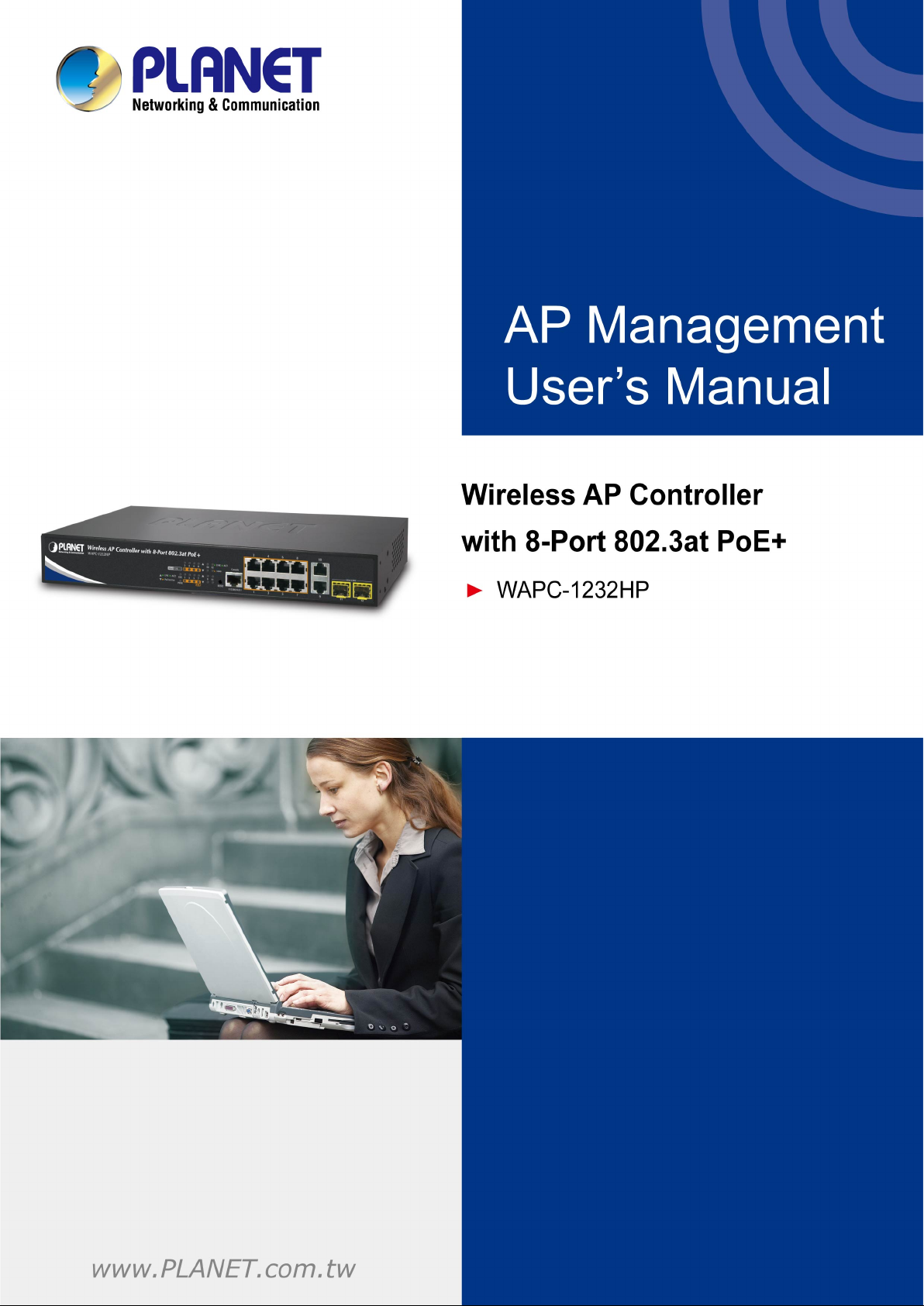
Page 2

User Manual of WAPC-1232HP
Copyright
Copyright 2015 by PLANET Technology Corp. All rights reserved. No part of this publication may be reproduced,
transmitted, transcribed, stored in a retrieval system, or translated into any language or computer language, in any
form or by any means, electronic, mechanical, magnetic, optical, chemical, manual or otherwise, without the prior
written permission of PLANET.
PLANET makes no representations or warranties, either expressed or implied, with respect to the contents hereof
and specifically disclaims any warranties, merchantability or fitness for any particular purpose. Any software
described in this manual is sold or licensed "as is". Should the programs prove defective following their purchase,
the buyer (and not PLANET, its distributor, or its dealer) assumes the entire cost of all necessary servicing, repair,
and any incidental or consequential damages resulting from any defect in the software. Further, PLANET reserves
the right to revise this publication and to make changes from time to time in the contents hereof without obligation
to notify any person of such revision or changes.
All brand and product names mentioned in this manual are trademarks and/or registered trademarks of their
respective holders.
Federal Communication Commission Interference Statement
This equipment has been tested and found to comply with the limits for a Class B digital device,
pursuant to Part 15 of FCC Rules. These limits are designed to provide reasonable protection against
harmful interference in a residential installation. This equipment generates, uses, and can radiate radio
frequency energy and, if not installed and used in accordance with the instructions, may cause harmful interference
to radio communications. However, there is no guarantee that interference will not occur in a particular installation.
If this equipment does cause harmful interference to radio or television reception, which can be determined by
turning the equipment off and on, the user is encouraged to try to correct the interference by one or more of the
following measures:
1. Reorient or relocate the receiving antenna.
2. Increase the separation between the equipment and receiver.
3. Connect the equipment into an outlet on a circuit different from that to which the receiver is connected.
4. Consult the dealer or an experienced radio technician for help.
FCC Caution
To assure continued compliance, use only shielded interface cables when connecting to computer or peripheral
devices. Any changes or modifications not expressly approved by the party responsible for compliance could
void the user’s authority to operate the equipment.
This device complies with Part 15 of the FCC Rules. Operation is subject to the following two conditions:
(1) This device may not cause harmful interference
(2) This device must accept any interference received, including interference that may cause undesired
operation.
Any changes or modifications not expressly approved by the party responsible for compliance could void the user’s
authority to operate the equipment.
-II-
Page 3
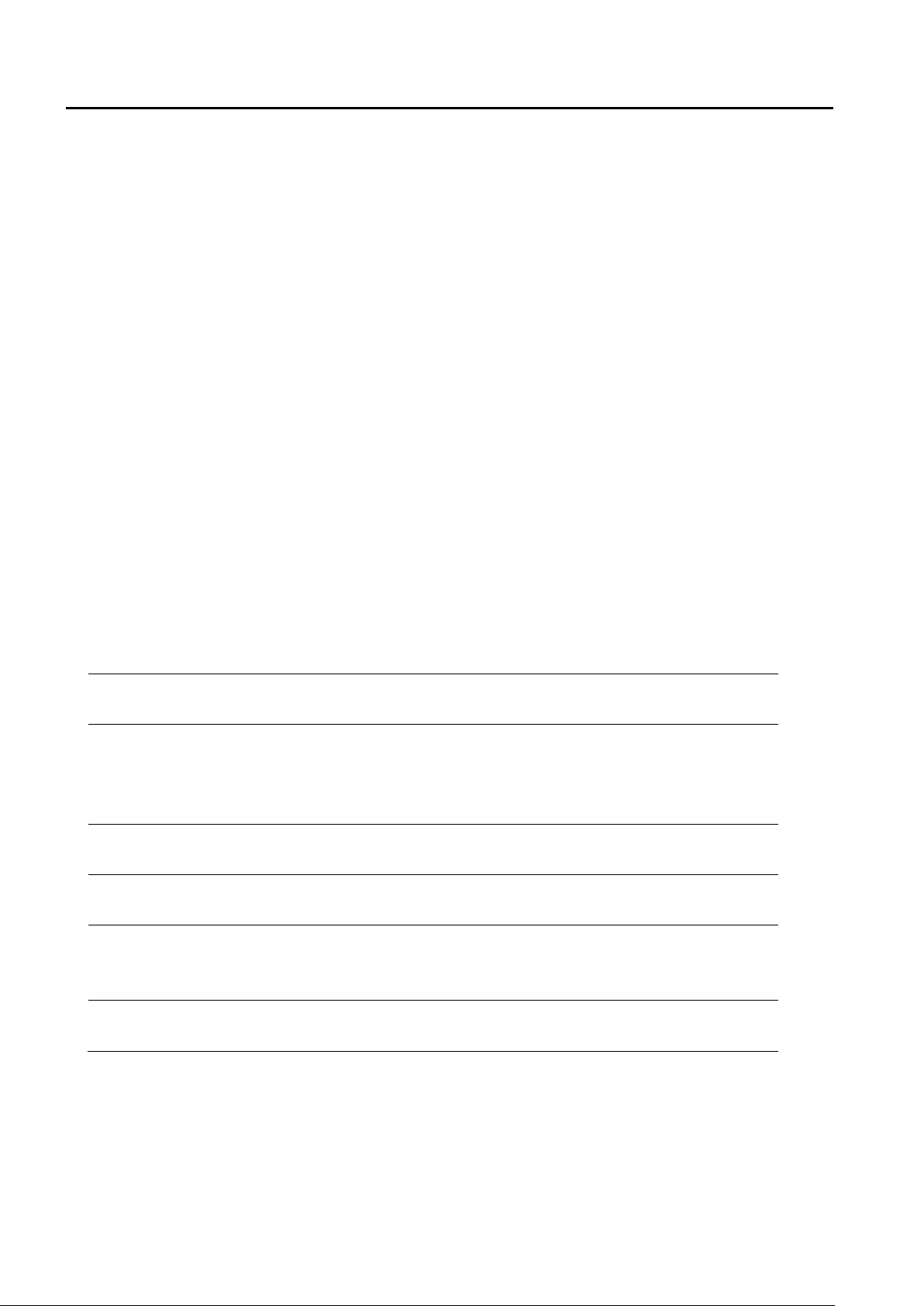
User Manual of WAPC-1232HP
use and public service
implementation planned 2012
authorization is required
service supply(not for spectrum)
centre of Ny-Ålesund
Federation
Federal Communication Commission (FCC) Radiation Exposure Statement
This equipment complies with FCC radiation exposure set forth for an uncontrolled environment. In order to
avoid the possibility of exceeding the FCC radio frequency exposure limits, human proximity to the antenna shall
not be less than 20 cm (8 inches) during normal operation.
R&TTE Compliance Statement
This equipment complies with all the requirements of DIRECTIVE 1999/5/CE OF THE EUROPEAN
PARLIAMENT AND THE COUNCIL OF 9 March 1999 on radio equipment and telecommunication terminal
Equipment and the mutual recognition of their conformity (R&TTE). The R&TTE Directive repeals and replaces
in the directive 98/13/EEC (Telecommunications Terminal Equipment and Satellite Earth Station Equipment) as
of April 8, 2000.
Safety
This equipment is designed with the utmost care for the safety of those who install and use it. However, special
attention must be paid to the dangers of electric shock and static electricity when working with electrical
equipment. All guidelines of this and of the computer manufacture must therefore be allowed at all times to
ensure the safe use of the equipment.
National Restrictions
This device is intended for home and office use in all EU countries (and other countries following the EU directive
1999/5/EC) without any limitation except for the countries mentioned below:
Country Restriction Reasons/remarks
Bulgaria None
Outdoor use; limited to 10
France
Italy None
Luxembourg None
Norway Implemented
Russian
mW e.i.r.p. within the
band 2454-2483.5 MHz
None Only for indoor applications
General authorization required for outdoor
Military Radiolocation use. Refarming of the 2.4
GHz band has been ongoing in recent years to
allow current relaxed regulation. Full
If used outside of own premises, general
General authorization required for network and
This subsection does not apply for the
geographical area within a radius of 20 km from the
Note: Please don’t use the product outdoors in France.
-III-
Page 4

User Manual of WAPC-1232HP
WEEE regulation
To avoid the potential effects on the environment and human health as a result of the presence of
hazardous substances in electrical and electronic equipment, end users of electrical and electronic
equipment should understand the meaning of the crossed-out wheeled bin symbol. Do not dispose of
WEEE as unsorted municipal waste and have to collect such WEEE separately.
Revision
User Manual of PLANET Wireless AP Controller with 8-Port 802.3at PoE+
Model: WAPC-1232HP
Rev: 1.0 (Sep., 2015)
Part No. EM-WAPC-1232HP_v1.0 (2080- E70020-000)
-IV-
Page 5
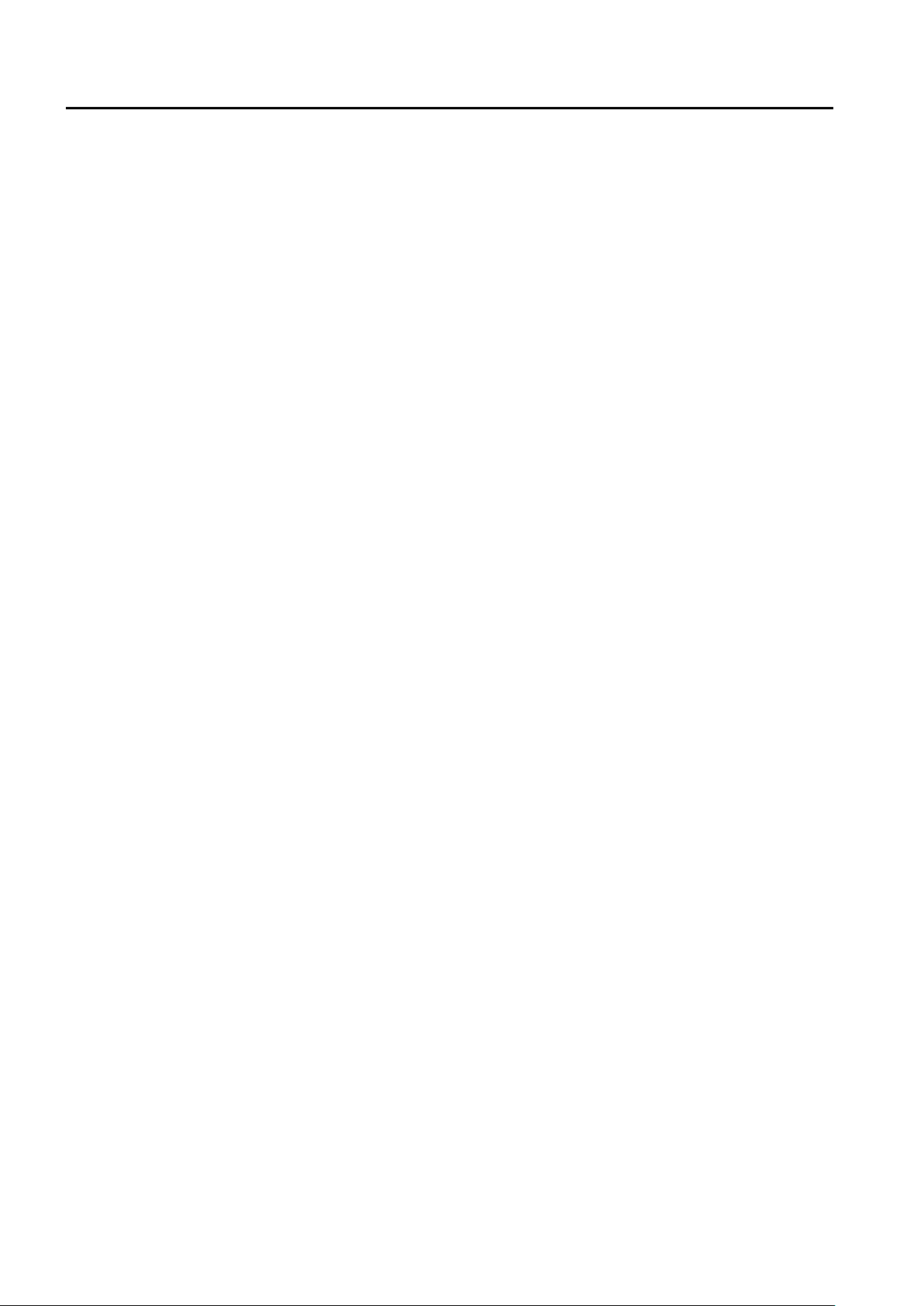
User Manual of WAPC-1232HP
CONTENTS
Chapter 1.Configuring the AP and Login the Controller ..................................................................................... 1
1.1 Operation Mode...................................................................................................................................... 1
Chapter 2.Assigning IP to Managed APs .............................................................................................................. 6
Chapter 3.Configuring the AP Controller .............................................................................................................. 8
Chapter 4.AP Control .............................................................................................................................................. 9
4.1 AP Search ............................................................................................................................................... 9
4.2 Device List ............................................................................................................................................ 10
4.3 SSID Profile .......................................................................................................................................... 12
4.4 Radio Profile ......................................................................................................................................... 15
4.4.1 2.4G Radio Profile ..................................................................................................................... 15
4.4.2 5G Radio Pr of ile ........................................................................................................................ 21
4.5 AP Management ................................................................................................................................... 27
4.5.1 General Setting ......................................................................................................................... 28
4.5.2 2.4GHz Wi-Fi Setting ................................................................................................................. 30
4.5.3 5GHz Wi-Fi Setting .................................................................................................................... 32
4.6 AP Group Management ....................................................................................................................... 34
4.6.1 2.4GHz Wi-Fi Setting ................................................................................................................. 37
4.6.2 5GHz Wi-Fi Setting .................................................................................................................... 38
Chapter 5.AP Monitoring/AP Status ..................................................................................................................... 41
5.1 AP Status Summary ............................................................................................................................. 41
5.2 SSID Summary ..................................................................................................................................... 43
5.3 Radio Summary.................................................................................................................................... 44
5.4 AP Real Time Traffic ............................................................................................................................ 46
5.5 Active Clients ....................................................................................................................................... 47
5.6 Rogue AP List....................................................................................................................................... 49
Chapter 6.AP Maintenance ................................................................................................................................... 51
-V-
Page 6
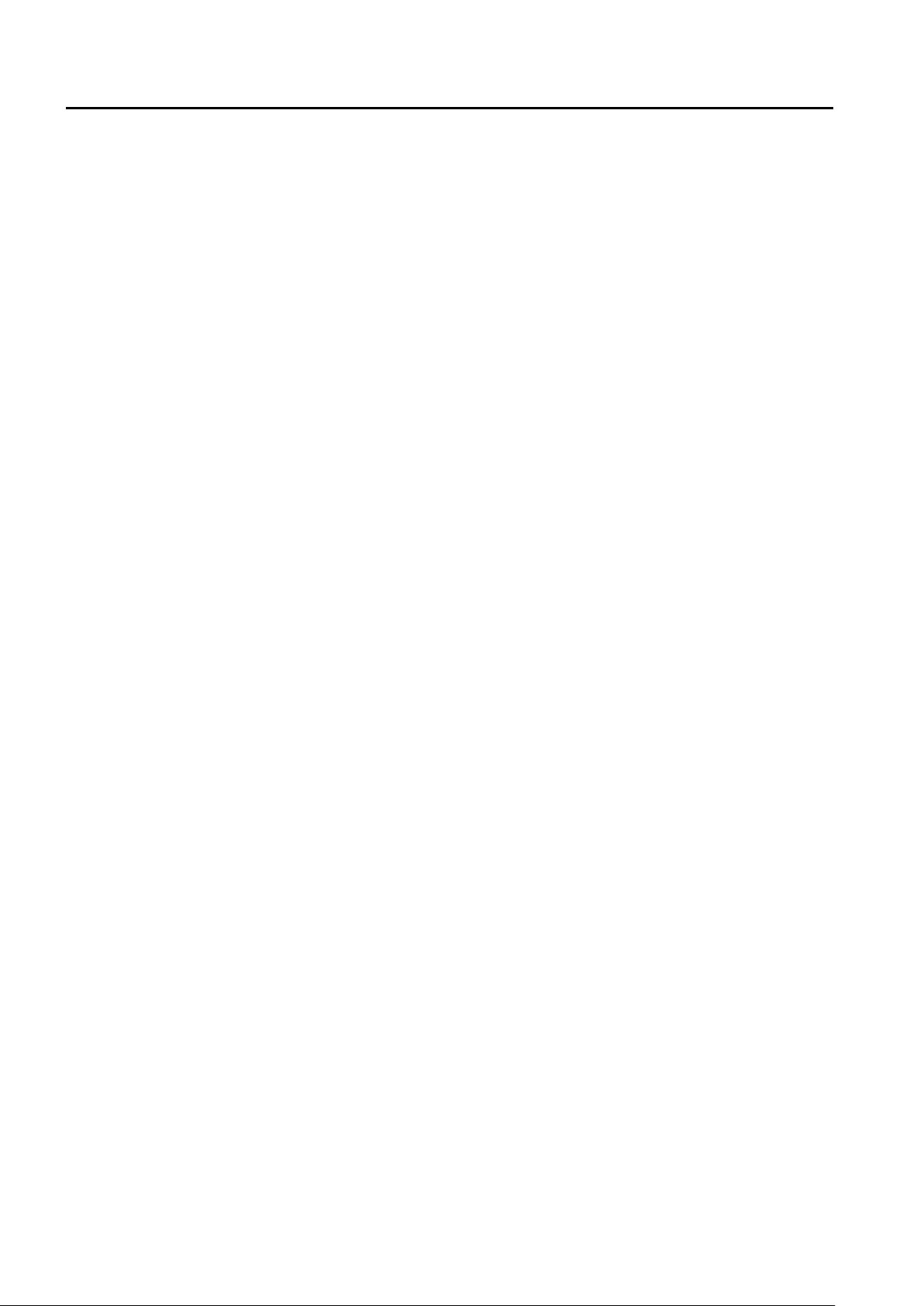
User Manual of WAPC-1232HP
6.1 TFTP Setting ......................................................................................................................................... 51
6.2 Firmware Upgrade ............................................................................................................................... 54
6.3 Group Firmware Upgrade ................................................................................................................... 56
6.4 Reset AP ............................................................................................................................................... 57
6.5 LED Control .......................................................................................................................................... 58
-VI-
Page 7
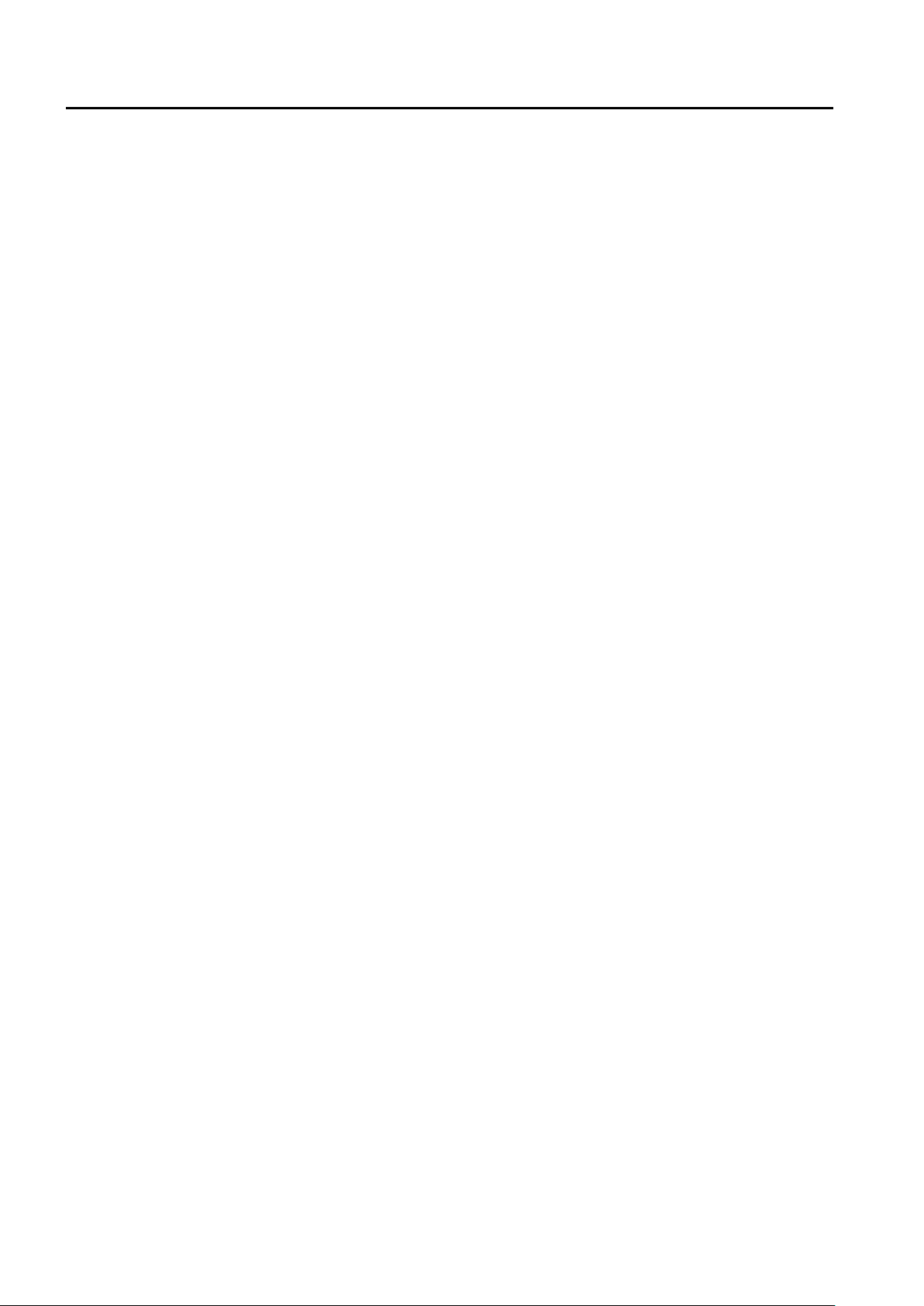
User Manual of WAPC-1232HP
FIGURES
FIGURE 1-1 LOGIN BY DEFAULT IP ADDRESS................................................................................................................................... 1
FIGURE 1-2 LOGIN WINDOW .......................................................................................................................................................... 2
FIGURE 1-3 OPERATION MODE – MANAGED AP ............................................................................................................................. 3
FIGURE 1-4 TOPOLOGY – CONNECT TO AP CONTROLLER ............................................................................................................... 4
FIGURE 1-5 LOGIN TO THE AP CONTROLLER .................................................................................................................................. 4
FIGURE 1-6 AP CONTROLLER – MAIN ............................................................................................................................................ 5
FIGURE 2-1 DHCP SERVER – MODE ............................................................................................................................................... 6
FIGURE 2-2 SYSTEM – SAVE STARTUP CONFIG ............................................................................................................................... 6
FIGURE 2-3 DHCP SERVER – BINDING ........................................................................................................................................... 7
FIGURE 3-1 AP CONTROLLER – MENU ........................................................................................................................................... 8
FIGURE 4-1 MENU – AP CONTROL ................................................................................................................................................. 9
FIGURE 4-2 AP SEARCH ................................................................................................................................................................. 9
FIGURE 4-3 AP SEARCH – S EL ECT THE AP FROM THE LIST ............................................................................................................ 10
FIGURE 4-4 DEVICE LIST .............................................................................................................................................................. 11
FIGURE 4-5 SSID PROFILE ........................................................................................................................................................... 12
FIGURE 4-6 SSID PROFILE – EXAMPLE ........................................................................................................................................ 12
FIGURE 4-7 SSID PROFILE – LIST ................................................................................................................................................ 14
FIGURE 4-8 2.4G RADIO PROFILE ................................................................................................................................................. 15
FIGURE 4-9 RADIO PROFILE – EXAMPLE OF 2.4G RADIO PROFILE ................................................................................................. 16
FIGURE 4-10 2.4G RADIO PROFILE – LIST .................................................................................................................................... 20
FIGURE 4-11 5G RADIO PROFILE .................................................................................................................................................. 21
FIGURE 4-12 RADIO PROFILE – EXAMPLE OF 5G RADIO PROFILE .................................................................................................. 22
FIGURE 4-13 5G RADIO PROFILE – LIST ....................................................................................................................................... 26
FIGURE 4-14 AP MANAGEMENT – AP LIST................................................................................................................................... 27
FIGURE 4-15 AP MANAGEMENT - GENERAL SETTING .................................................................................................................. 29
FIGURE 4-16 AP MANAGEMENT – 2.4G WI-FI SETTING ............................................................................................................... 31
FIGURE 4-17 AP MANAGEMENT – 5G WI-FI SETTING .................................................................................................................. 33
FIGURE 4-18 AP GROUP MANAGEMENT ....................................................................................................................................... 34
FIGURE 4-19 AP GROUP MANAGEMENT - ADD A NEW AP GROUP ................................................................................................. 35
-VII-
Page 8
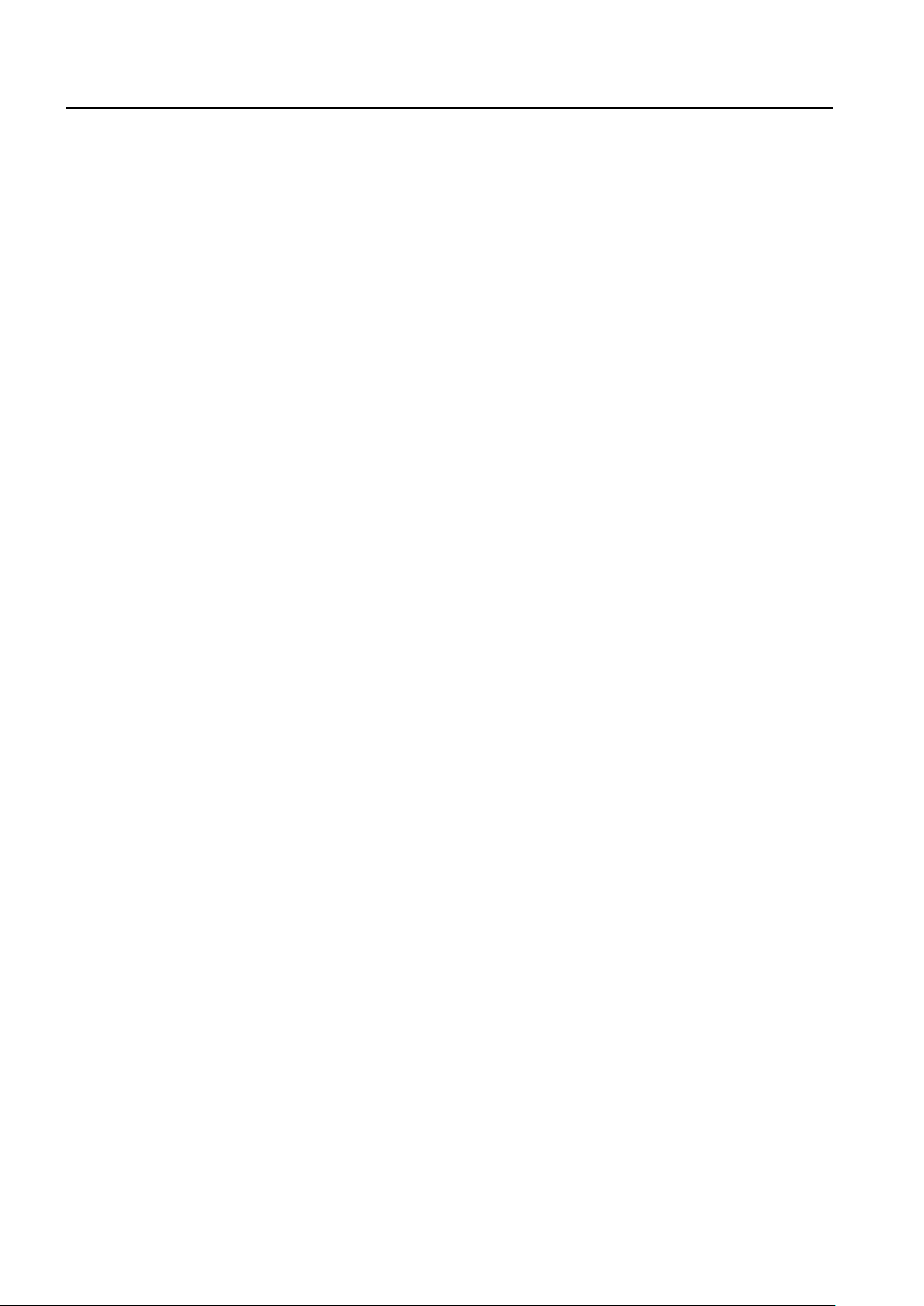
User Manual of WAPC-1232HP
FIGURE 4-20 AP GROUP MANAGEMENT – GROUP LIST ................................................................................................................. 36
FIGURE 4-21 AP GROUP MANAGEMENT – 2.4G WI-FI SETTING ................................................................................................... 37
FIGURE 4-22 AP GROUP MANAGEMENT – 5G WI-FI SETTING ...................................................................................................... 39
FIGURE 5-1 MENU – AP MONITORING / AP STATUS ...................................................................................................................... 41
FIGURE 5-2 AP MONITORING / AP STATU S – AP STATUS SUMMARY ............................................................................................. 41
FIGURE 5-3 AP MONITORING / AP STATU S – SSID SUMMARY ...................................................................................................... 43
FIGURE 5-4 AP MONITORING / AP STATU S – RADIO SUMMARY .................................................................................................... 44
FIGURE 5-5 AP MONITORING / AP STATU S – AP REAL TIME TRAFFIC .......................................................................................... 46
FIGURE 5-6 AP MONITORING / AP STATU S – ACTIVE CLIENTS ..................................................................................................... 48
FIGURE 5-7 AP MONITORING / AP STATU S – ROGUE AP LIST ....................................................................................................... 49
FIGURE 6-1 MENU – AP MAINTENANCE ....................................................................................................................................... 51
FIGURE 6-2 AP MAINTENANCE - TFTP SETTING .......................................................................................................................... 51
FIGURE 6-3 TFTP SERVER SETTING – COPY FIRMWARE TO THE SERVER ........................................................................................ 52
FIGURE 6-4 TFTP SERVER SETTING – SET DIRECTORY AND IP....................................................................................................... 53
FIGURE 6-5 TFTP SERVER SETTING – LOCATE FIRMW A RE AN D CONFIGURE TFTP SERVER IP ....................................................... 53
FIGURE 6-6 TFTP SERVER SETTING – FINISH ................................................................................................................................ 54
FIGURE 6-7 FIRMWARE UPGRADE – SELECT THE AP ..................................................................................................................... 54
FIGURE 6-8 FIRMWARE UPGRADE – START T O UPGRADE............................................................................................................... 54
FIGURE 6-9 AP MAINTENANCE – FIRMWARE UPGRADE ............................................................................................................... 55
FIGURE 6-10 AP MAINTENANCE – GROUP FIRMWARE UPGRADE ................................................................................................. 56
FIGURE 6-11 AP MAINTENANCE – RESET AP ............................................................................................................................... 57
FIGURE 6-12 AP MAINTENANCE – LED CONTROL ....................................................................................................................... 58
-VIII-
Page 9
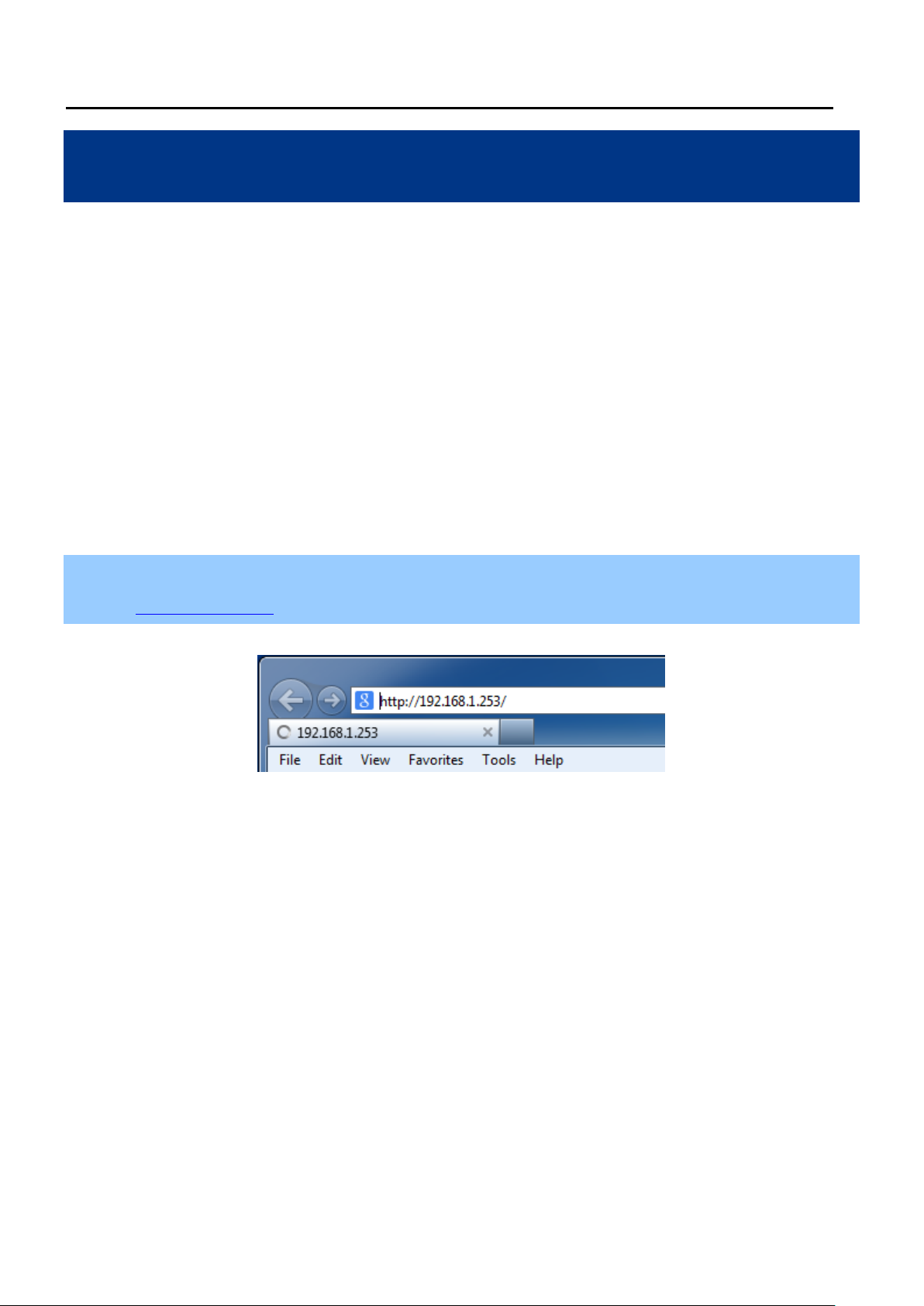
User Manual of WAPC-1232HP
Chapter 1. Configuring the AP and Login the Controller
In this manual, we use the WDAP-C7200AC manage d AP as an example t o be controlled by the WAPC-1232HP
Wireless AP Controller with 8-Port 802.3at PoE+.
Before configuring the WDAP-C7200AC in the managed AP mode to be managed by the AP controller, please
ensure you have upgraded the AP to the firmware that supports the AP controller.
After the upgrade is finished, please go to the “Management-> Reload Settings” page to upload the latest config
file included in the firmware package file. After the upload for the configuration is finished, please reset the AP to the
factory default.
1.1 Operation Mode
Follow the steps below to set up the operation mode of the WDAP-C7200AC in the “Managed AP” mode.
Step 1. To access the WDAP-C7200AC, open a web-browser and enter the default IP address
http://192.168.1.253 in the web address field of the browser.
Figure 1-1 Login by default IP address
After a moment, a login window will appear. Enter admin for the User Name and Password, both in lower case
letters. Then click the OK button or press the Enter key.
-1-
Page 10
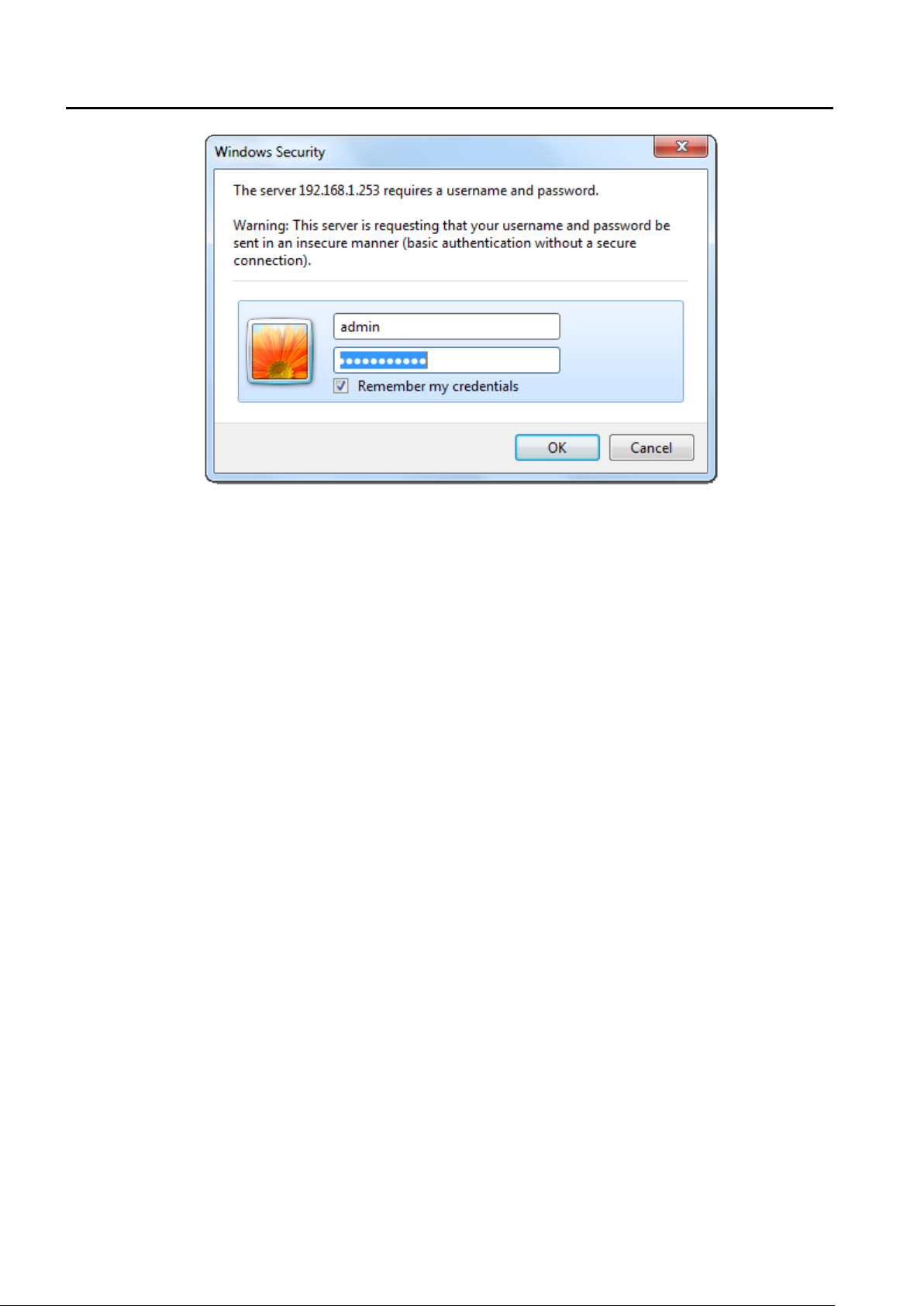
User Manual of WAPC-1232HP
Figure 1-2 Login Window
-2-
Page 11
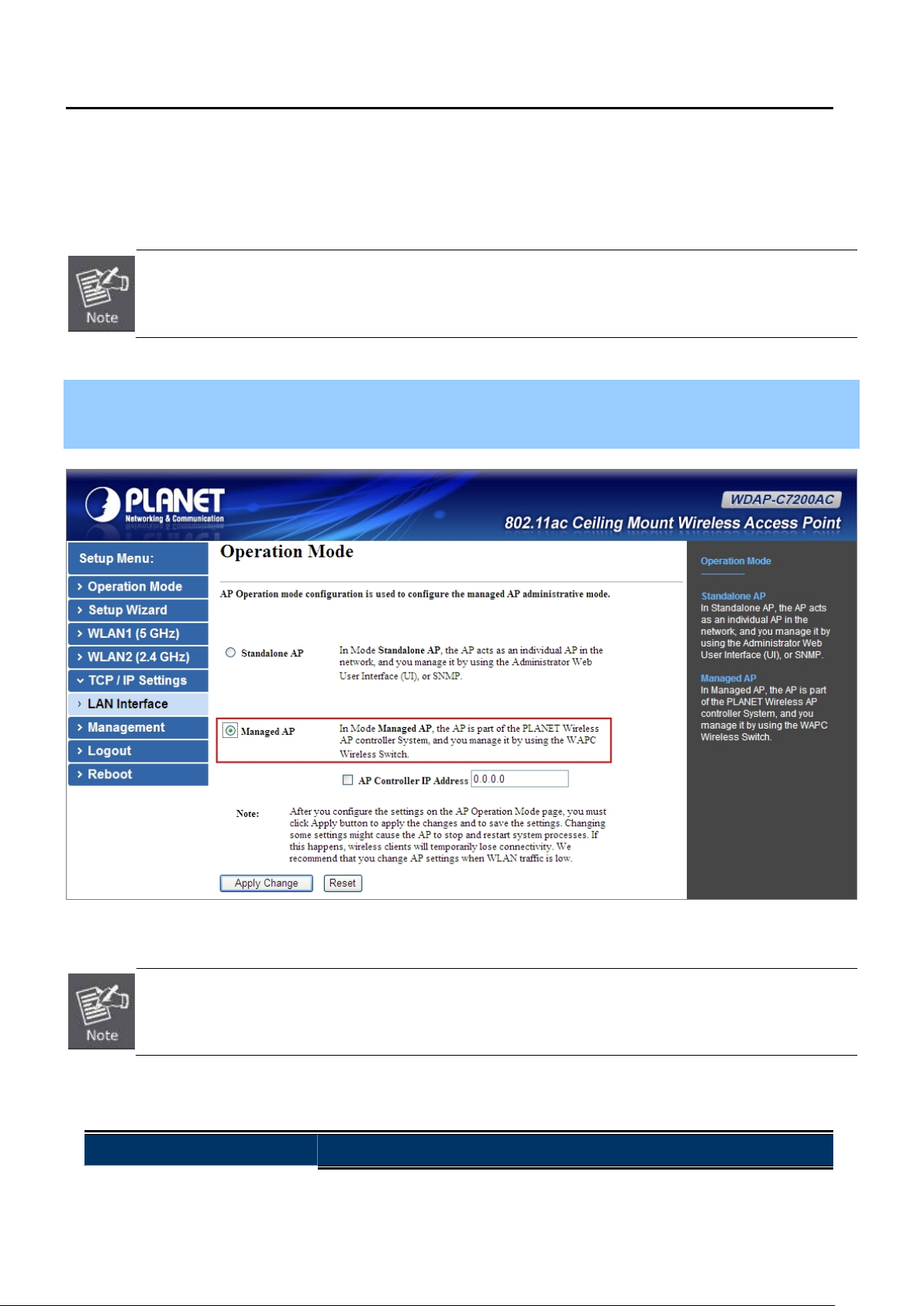
User Manual of WAPC-1232HP
Default IP Address: 192.168.1.253
Default User Name: admin
Default Password: admin
If the above screen does not pop up, it may mean that your web-browser has been set to a proxy. Go to
Tools menu>Internet Options>Connections>LAN Settings on the screen that appears, cancel the Using
Proxy checkbox, and click OK to finish it.
Step 2. Go to the “Operation Mode” page to set the operation mode to “Managed AP”. Then, click “Apply
Change”.
Figure 1-3 Operation Mode – Managed AP
Please back up the configuration settings before switching from the Standalone AP mode to the Managed
AP mode. All the configurations will be erased and at the same time, the system will return to the factory
default settings once it is reverted to the Standalone AP mode.
The page includes the following fields:
Object Description
-3-
Page 12
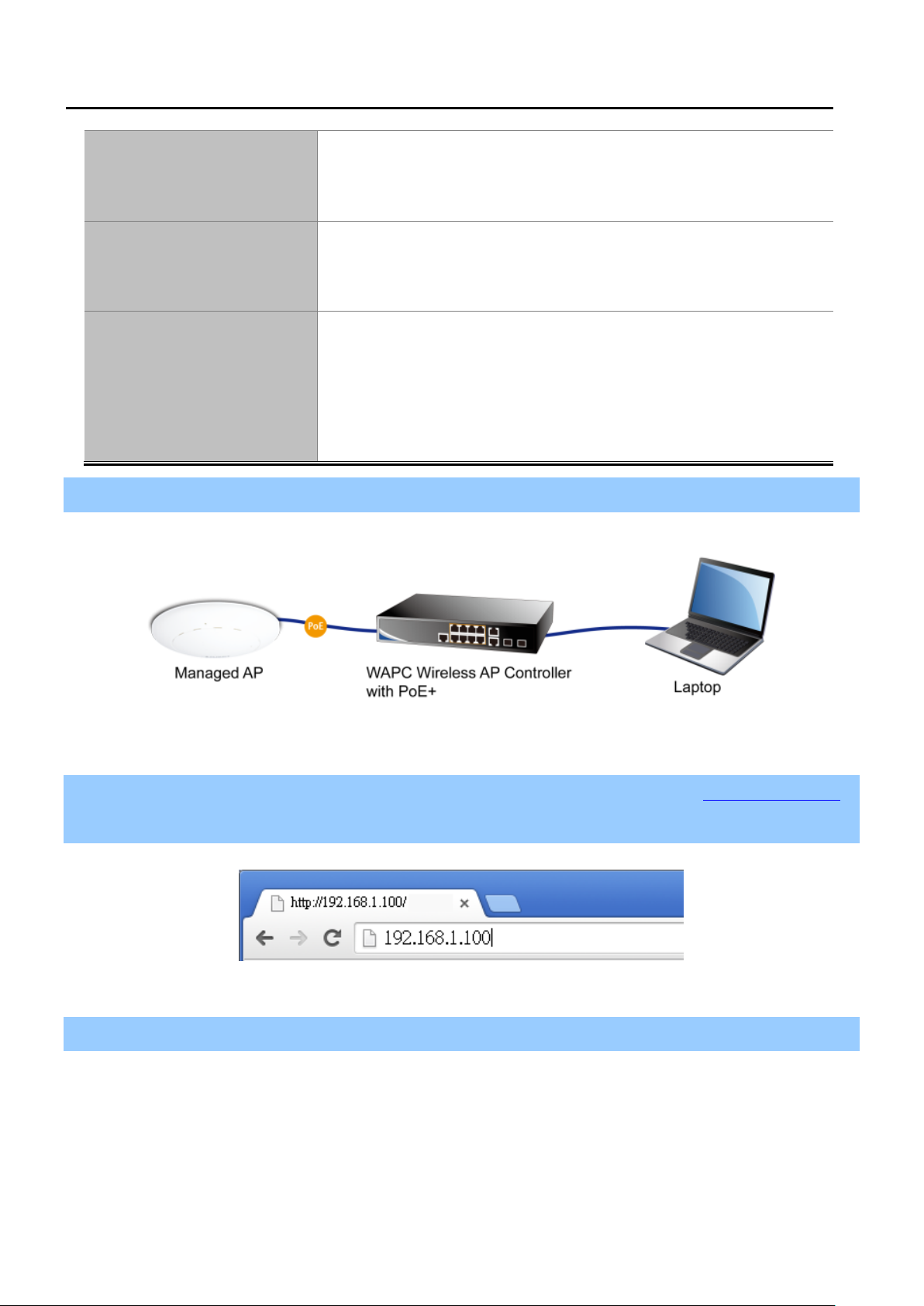
User Manual of WAPC-1232HP
In the Standalone AP mode, the AP acts as an individual AP in the
Standalone AP
Managed AP
AP Controller IP A dd ress
Step 3. Connect the WDAP-C7200AC, Wireless AP Controller and your computer to the same network.
network, and you manage it by using the Administrator Web User
Interface (UI), or SNMP.
In the Managed AP mode, the AP is part of the PLANET Wireless AP
controller System, and you manage it by using the WAPC Wireless
Switch.
IP address of the AP Controller. (Default = 0.0.0.0)
The default IP address of the PLANET AP Controller is “192.168.1.100”.
Entering “0.0.0.0” means all AP controllers in the same network segment
are able to manage this AP.
Figure 1-4 Topology – connect to AP Controller
Step 4. To access the AP controller, open a web browser and enter the default IP address http://192.168.1.100 in
the web address field of the browser.
Figure 1-5 Login to the AP Controller
Step 5. Successfully login to the AP controller.
-4-
Page 13
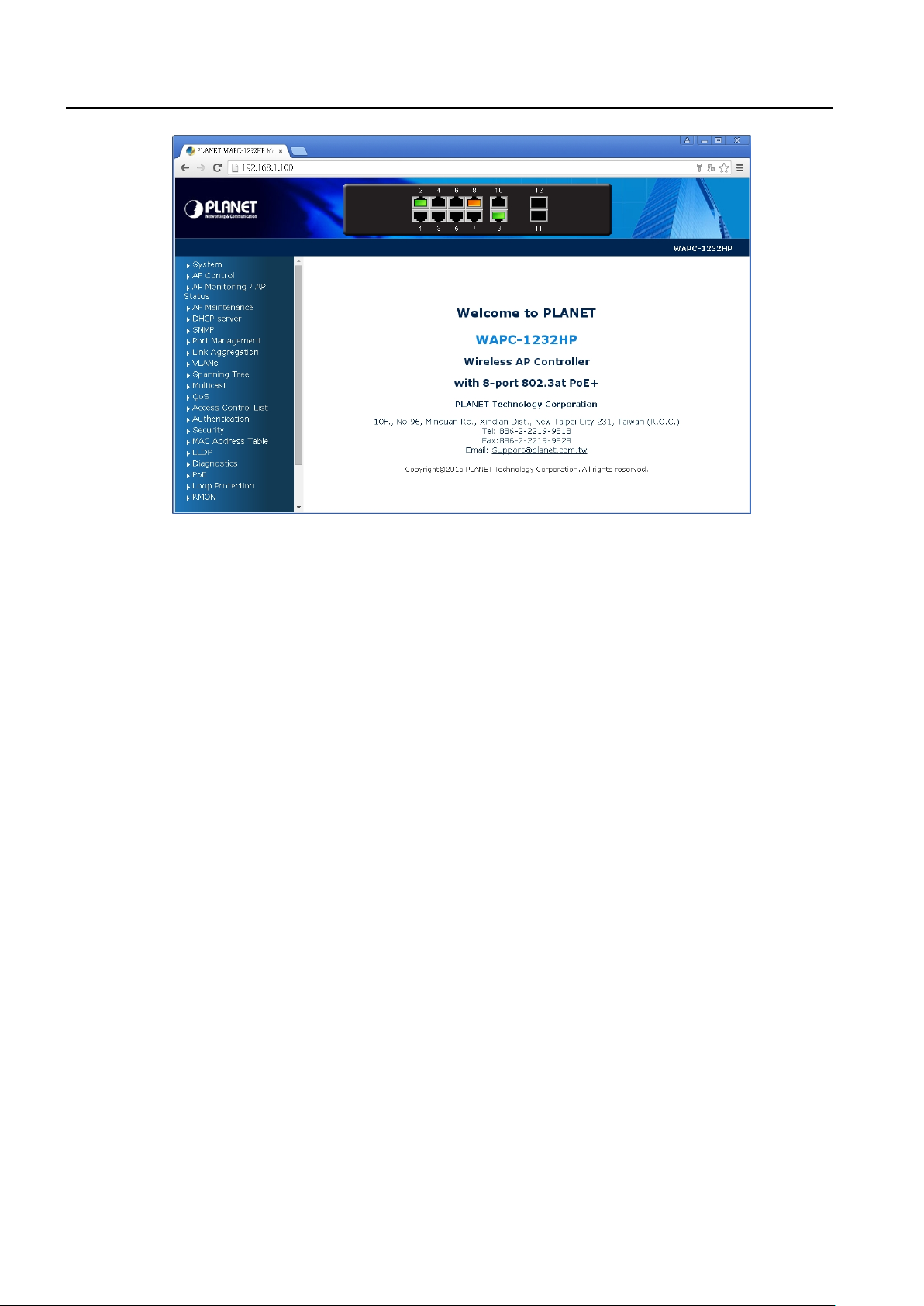
User Manual of WAPC-1232HP
Figure 1-6 AP Controller – Main
-5-
Page 14
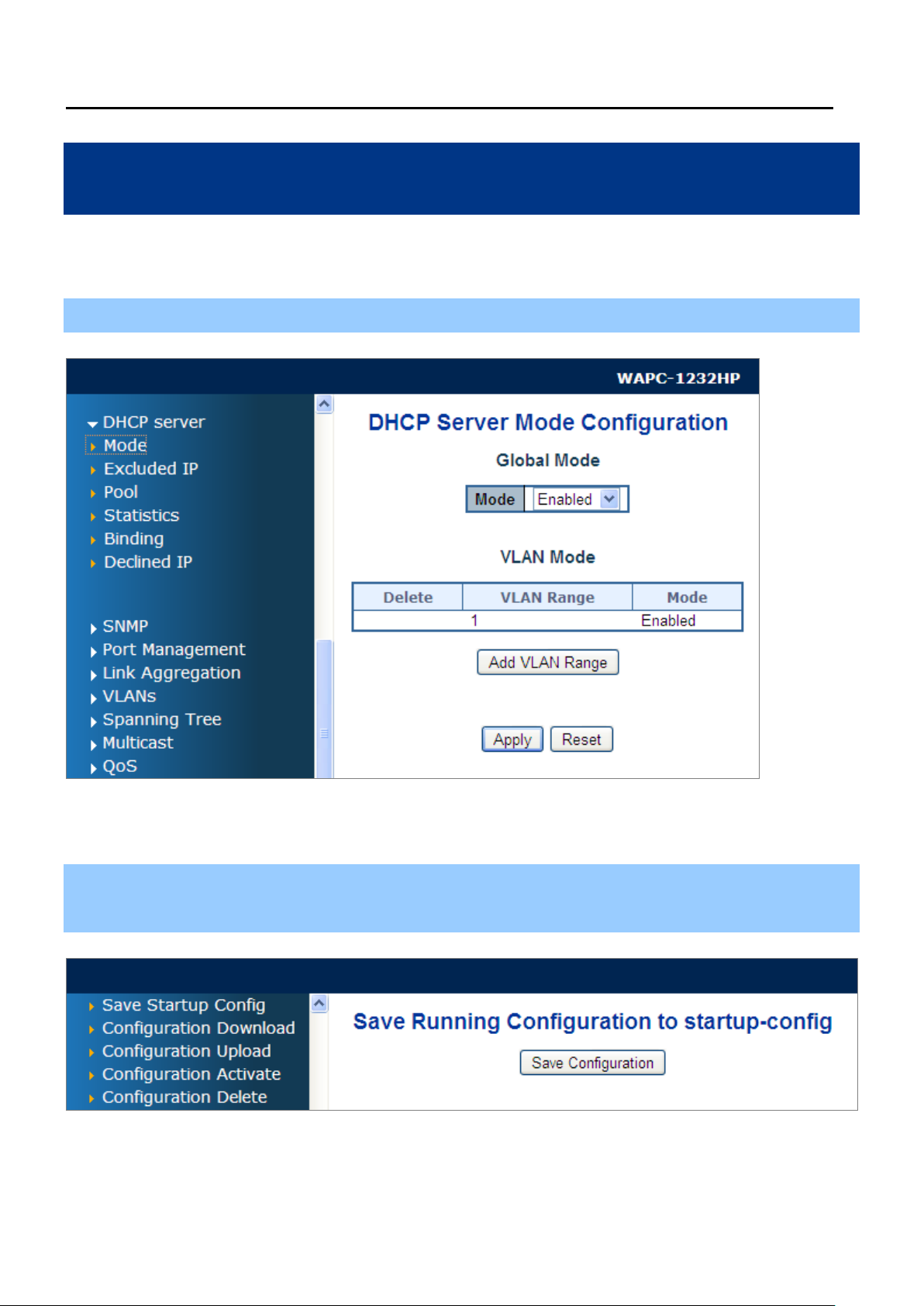
User Manual of WAPC-1232HP
Chapter 2. Assigning IP to Managed APs
Before configuring the AP, you can configure the AP controller to assign IP address to the managed APs which allow
you to manage the APs with ease.
Step 1. Go to “DHCP server-> Mode” to switch the Mode to “Enabled”. Then, click “Apply” to apply the setting.
Figure 2-1 DHCP Server – Mode
Step 2. Go to “System-> Save Startup Config” to save c o nf ig uratio n. O t herwise, the DHCP server wil l ret ur n t o
disabled after system reboot.
Figure 2-2 System – Save Startup Config
-6-
Page 15
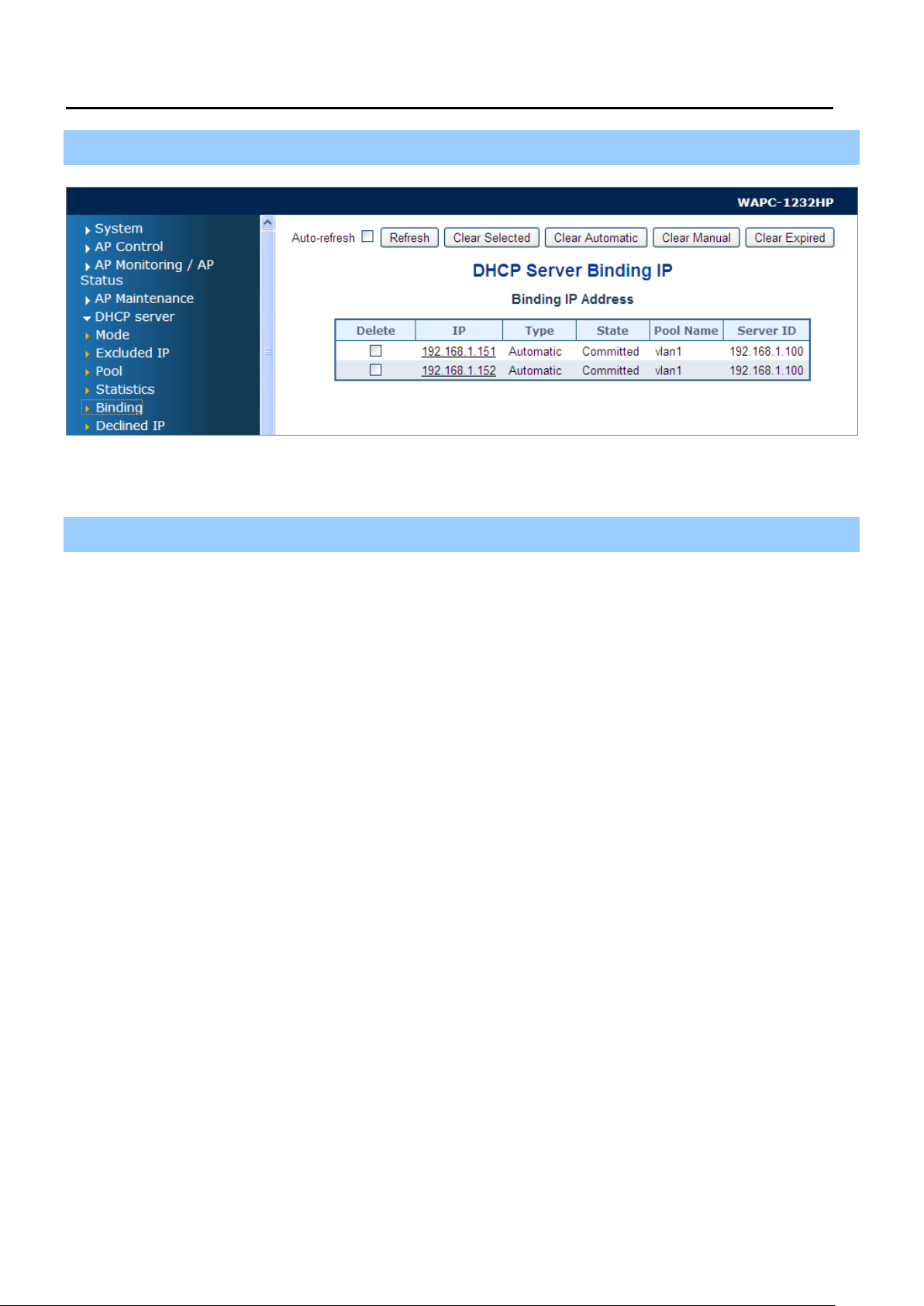
User Manual of WAPC-1232HP
Step 3. Go to “DHCP server-> Binding” to ensure all devices have obtained an IP address successfully.
Figure 2-3 DHCP Server – Binding
Step 4. Now, you can continue to configure the managed AP in the next chapters.
-7-
Page 16
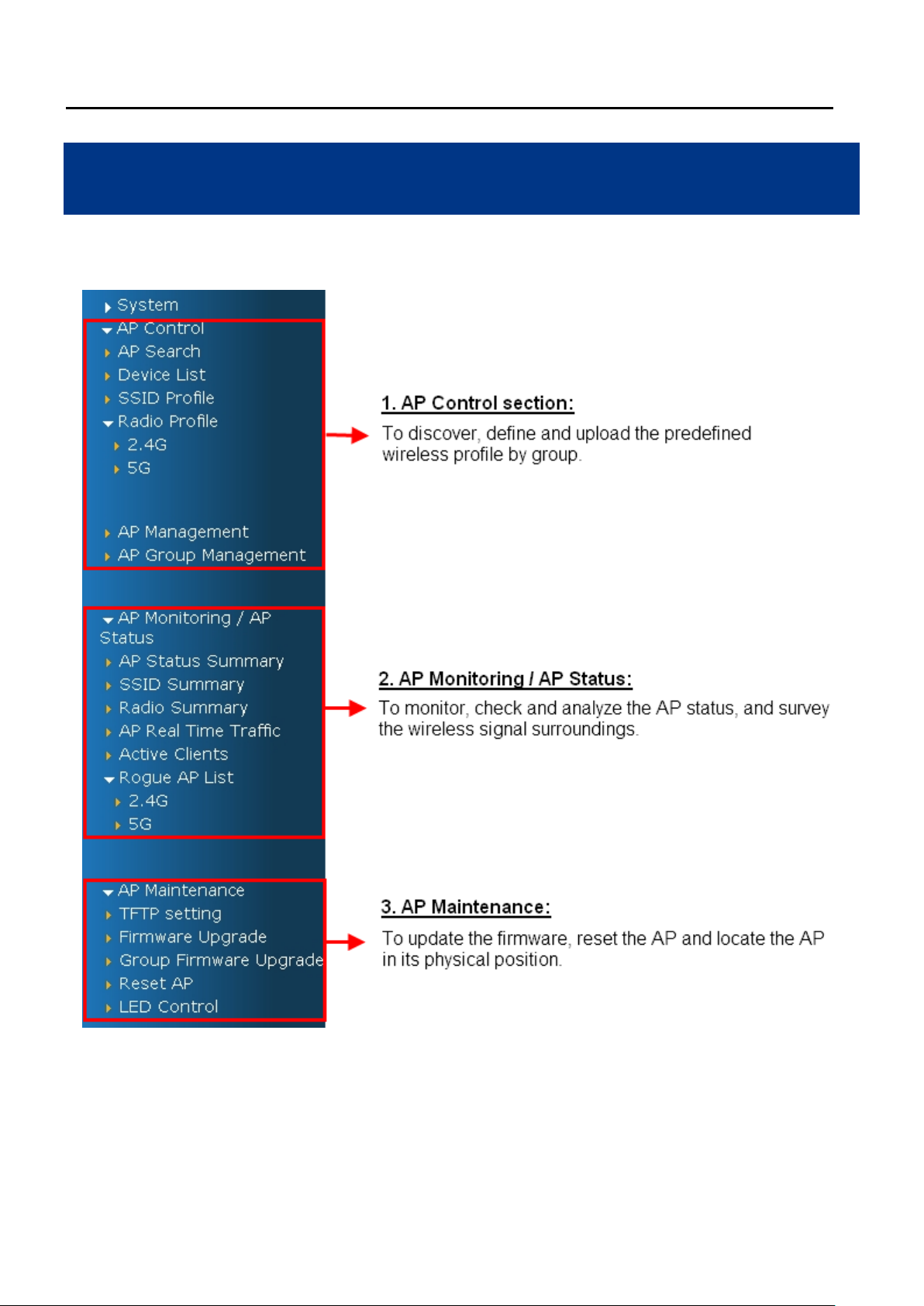
User Manual of WAPC-1232HP
Chapter 3. Configuring the AP Controlle r
This chapter delivers a detailed presentation of AP Controller’s functionalities and features under 3 main menus
including AP Control, AP Monitoring/AP Status and AP Maintenance, allowing you to manage the AP with ease.
Figure 3-1 AP Controller – Menu
-8-
Page 17
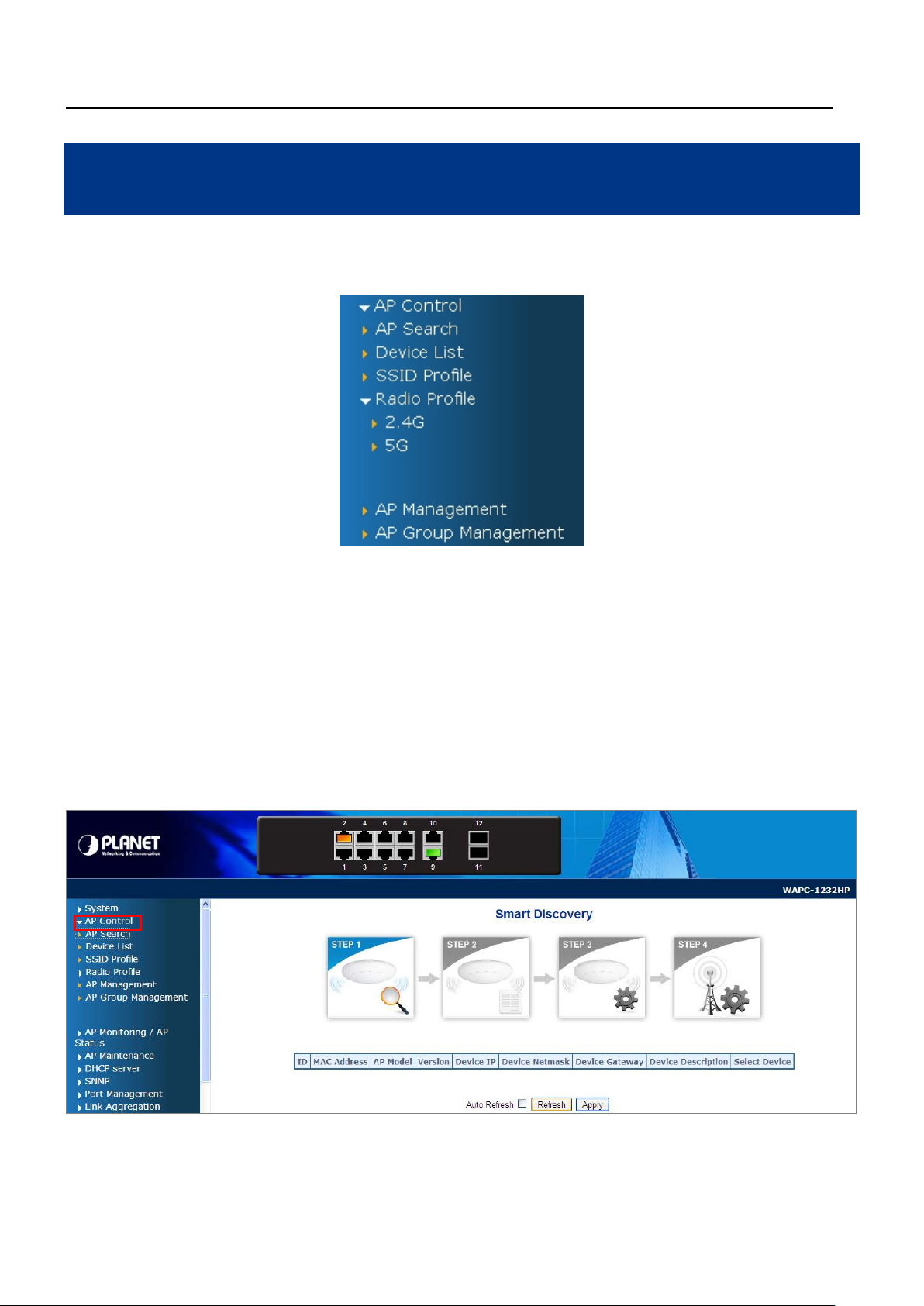
User Manual of WAPC-1232HP
Chapter 4. AP Control
In the AP Control section, there are six sub menus which make you able to discover AP , create profile, and upload
the pre-defined profiles to single or multiple APs at once.
Figure 4-1 Menu – AP Control
4.1 AP Search
Go to the “AP Control-> AP Search” page and then click “Refresh” to discover the managed AP available in the
network. Only the AP existed in the same network segment can be discovered and added to the device list of
controller.
A maximum of 64 devices can be found on the AP Search page.
Figure 4-2 AP Search
-9-
Page 18
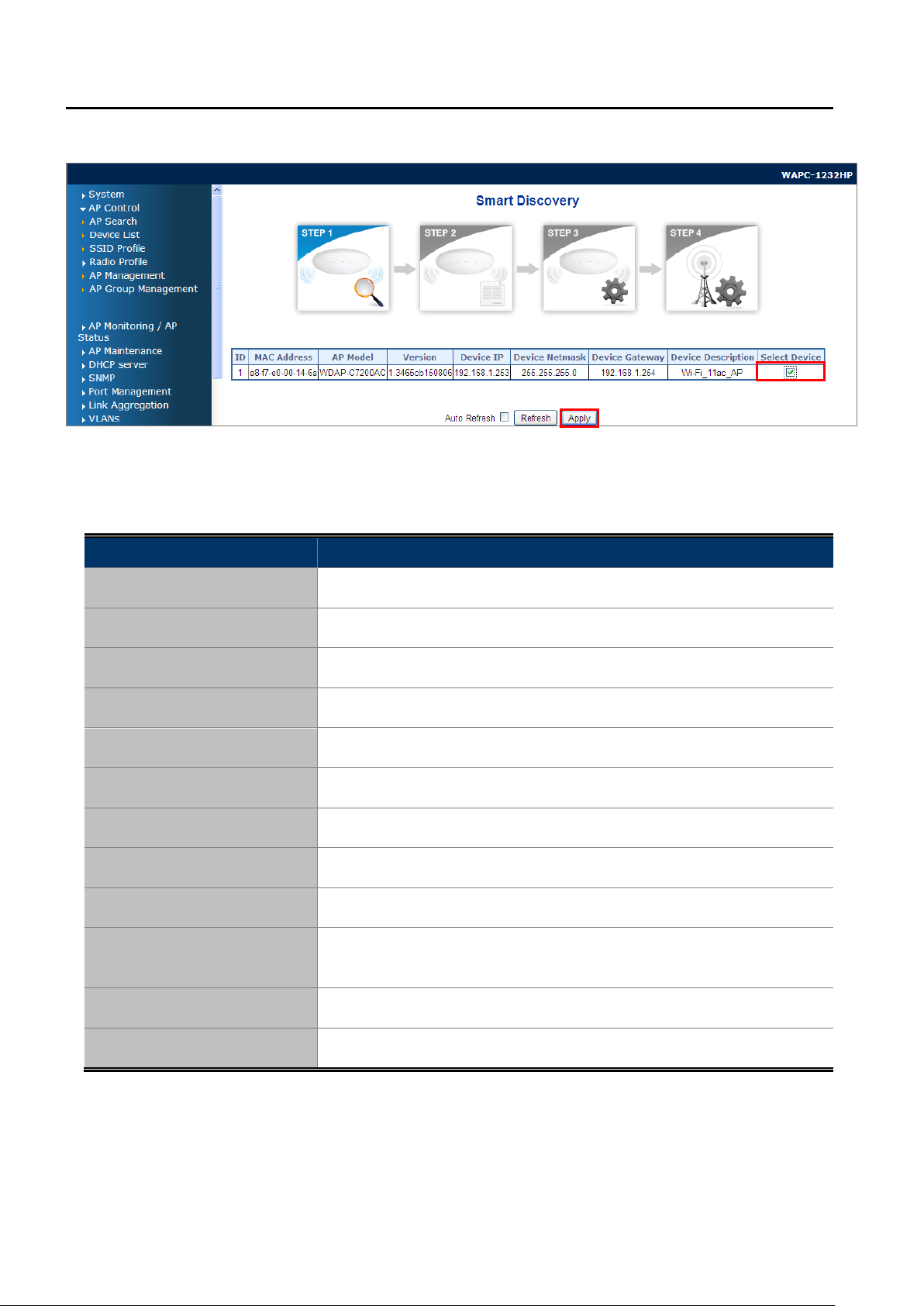
User Manual of WAPC-1232HP
In the “Select Device” field, check the AP that you want to manage and then click “Apply”.
Figure 4-3 AP Search – select the AP from the list
The page includes the following fields:
Object Description
ID
MAC Address
AP Model
Version
Device IP
Device Netmask
Device Gateway
Device Description
Select Device
Auto Refresh
This field represents the numerical order of device.
The MAC address of the AP
The model name of the AP
The current firmware version of the AP
The IP address of the AP
The netmask of the AP
The gateway IP address of the AP
The device description of the AP
Check this option to select the device from the managed AP list.
Check this option to let the system automatically refresh the list every 15
seconds.
Refresh
Apply
Click this button to refresh the list manually.
Click this button to apply the settings.
4.2 Device List
Go to the “AP Control-> Device List” page to ensure the AP is already selected from the list. This section is to
confirm the AP selected on the “AP Search” page has been added to the Device List Table so that we can control it
-10-
Page 19
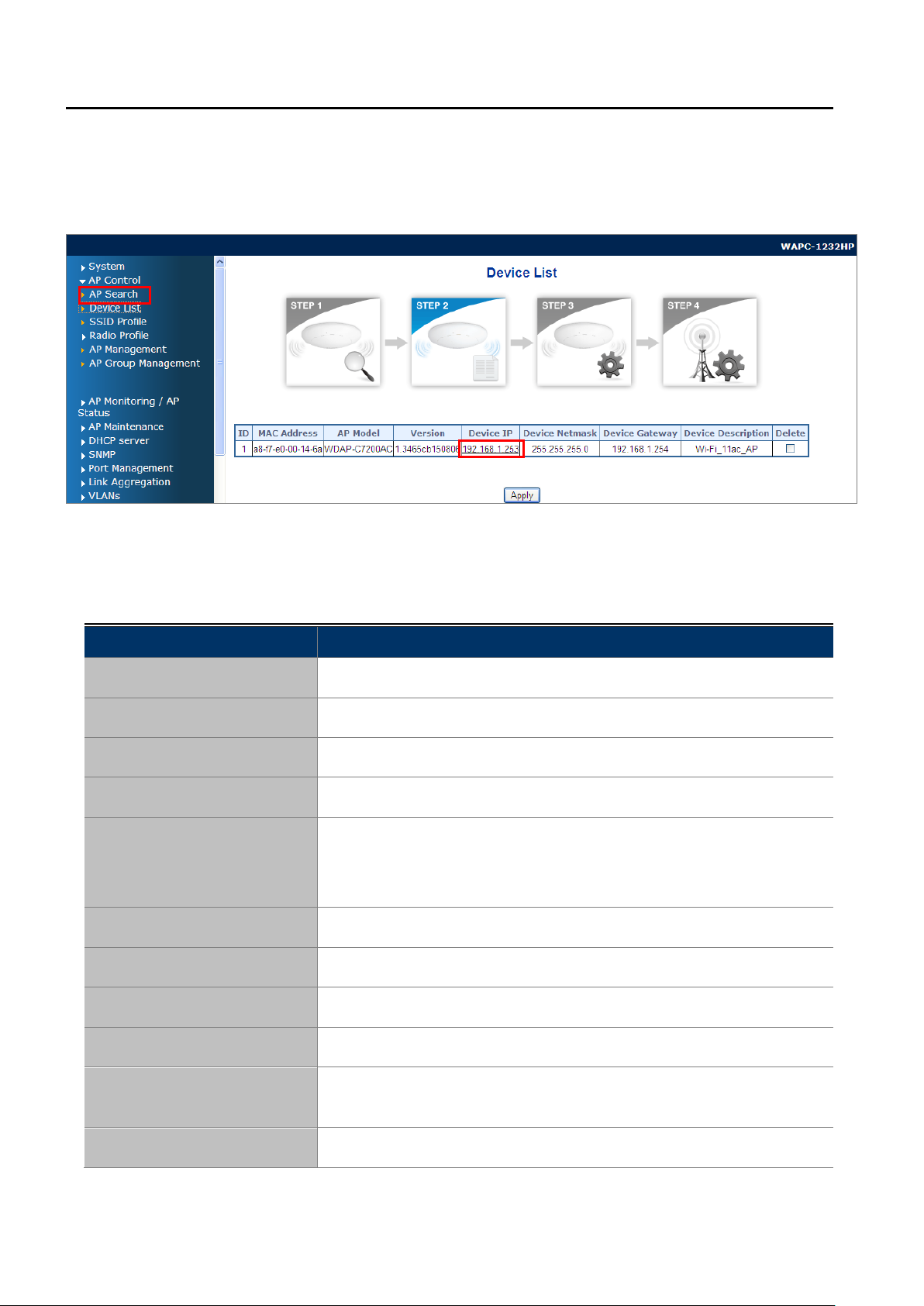
User Manual of WAPC-1232HP
by the following sections. On this page, you can click the hyperlink of IP address to link to the AP’s Web UI directly.
In addition, if this device is not the AP that you want to manage, you can check it in the delete field to remove it from
the list. A maximum of 32 devices can be added on the Device List page.
Figure 4-4 Device List
The page includes the following fields:
Object Description
ID
MAC Address
AP Model
Version
Device IP
Device Netmask
Device Gateway
Device Description
This field represents the numerical order of device.
The MAC address of the AP
The model name of the AP
The current firmware version of the AP
The IP address of the AP
On the Device List page, the IP address is a hyperlink which enables the
user to link to the AP’s Web configuration page directly.
The netmask of the AP
The gateway IP address of the AP
The device description of the AP
Delete
Auto Refresh
Refresh
Check this option to remove the device from the managed AP list.
Check this option to let the system automatically refresh the list every 15
seconds.
Click this button to refresh the list manually.
-11-
Page 20
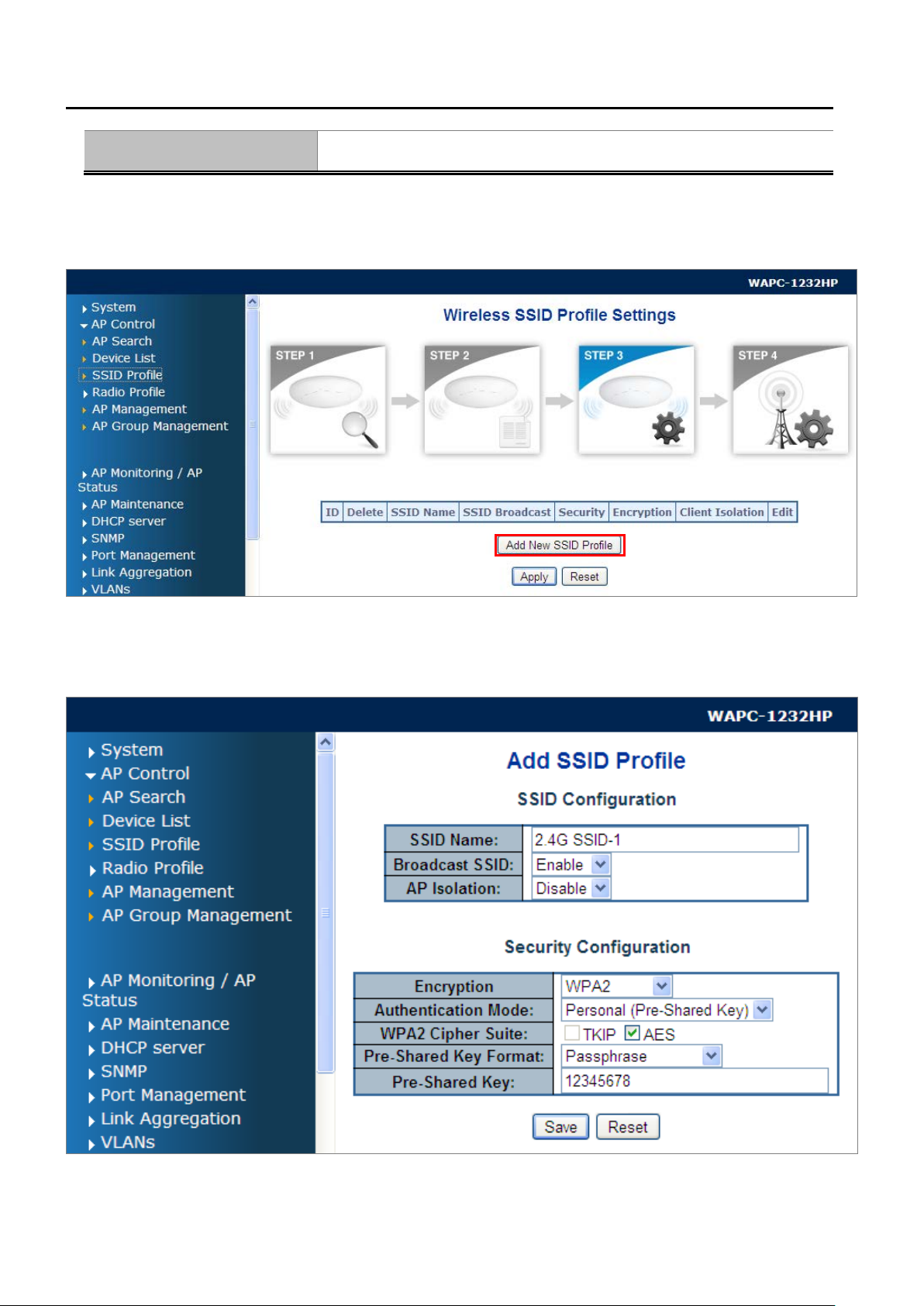
User Manual of WAPC-1232HP
Apply
Click this button to apply the settings.
4.3 SSID Prof il e
Go to the “AP Control-> SSID Profile” page to create a new profile related to wireless SSID.
Example of SSID Profile:
Figure 4-5 SSID Profile
Figure 4-6 SSID Profile – Example
-12-
Page 21
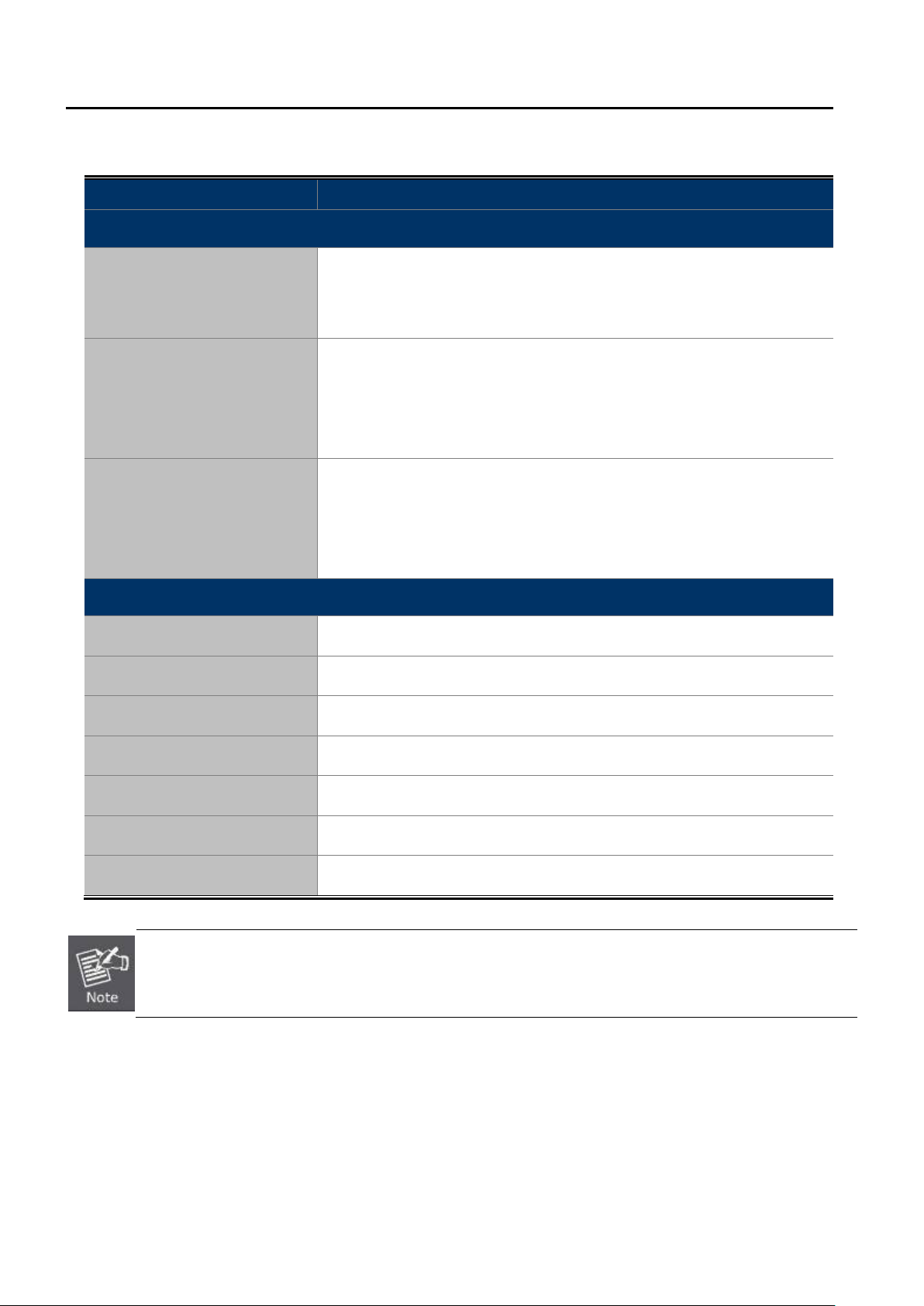
The page includes the following fields:
Object Description
SSID Configuration
This SSID name of the AP
SSID Name
The length of an SSID sho uld be limited to 32 characters (32 octets,
normally ASCII letters and digits).
Select “Enable” to enable the SSID Broadcasting.
User Manual of WAPC-1232HP
Broadcast SSID
AP Isolation
Security Configuration
Encryption
Authentication Mode
WPA2 Cipher Suite
Pre-shared Key Format
Pre-shared Key
Save
Select “Disable” to disable the SSID Broadcasting.
Once disabling the S SID Broadc as ti ng, the wireless clients will not able
to see the SSID of the AP.
Select “Enable” to enable the AP Isolation.
Select “Disable” to disable the AP Isolation.
Once enabling the AP Isolation, the wireless clients connected to the
same SSID will be isolated.
The encryption of the SSID
The authentication mode of the SSID
The cipher suite of the encryption
The security key format of the SSID
The security key of the SSID
Save the settings as a new profile.
Reset
Reset the values to default.
The fields on the Security Configuration page will vary according to the encryption you select. For a
detailed description of each field, you may refer to the user manual of the AP. In this section, only the
definitions of the fields are described.
After creating the SSID profile, you will see the profile in the list.
Click “Apply” to save and apply the setting.
-13-
Page 22

User Manual of WAPC-1232HP
Figure 4-7 SSID Profile – List
The page includes the following fields:
Object Description
ID
SSID Name
Broadcast SSID
Security
Encryption
Client Isolation
This field represents the numerical order of device.
This SSID name of the AP
The length of an SSID should be limited to 32 characters (32 octets,
normally ASCII letters and digits).
Select “Enable” to enable the SSID Broadcasting.
Select “Disable” to disable the SSID Broadcasting.
Once disabling the S SID Broadc as ti ng, the wireless clients will not be
able to see the SSID of the AP.
This field equals the “Encryption” field of the Security Configuration.
This field equals the “Authentication Mode” field of the Security
Configuration.
Displays the setting of the client isolation which is to be configured by
enabling it or not to by disabling.
Edit
Add New SSID Profile
Apply
Click “Edit” hyperlink to re-configure the profile.
Click the “Add New SSID Profile” button to create a new SSID profile.
In the delete field, check the profile that you want to delete and click
-14-
Page 23

User Manual of WAPC-1232HP
“Apply” to apply the setting.
Reset
Click “Reset” to cancel the check box of the delete option back to
uncheck status.
4.4 Radio Pr ofi le
In this section, you can create wireless advanced settings as 2.4GHz profile or 5GHz profile for future provisioning to
multiple APs.
4.4.1 2.4G Radio Profile
Go to the “AP Control-> Radio Profile-> 2.4G” page to create a new 2.4G H z wireles s profile related to wireless
advance parameters.
Figure 4-8 2.4G Radio Profile
-15-
Page 24

Example of the 2.4G Radio Profile:
User Manual of WAPC-1232HP
Figure 4-9 Radio Profile – example of 2.4G radio profile
The page includes the following fields:
-16-
Page 25

Object Description
Basic Setting
User Manual of WAPC-1232HP
Radio Profile Description
Channel
Network Mode
Operation Mode
RDG
STBC
Enter the name of the profile
The operating frequency of the wireless network. The default is “Auto”.
The network mode of the wireless interface
Mixed Mode work in 802.11b/g/n mode; Green Field operates only in
802.11n mode and is not compatible with legacy mode (802.11b/g mode).
Default is “Mixed”.
When enabling Reverse Direction Grant, the wireless AP can reduce the
transmitted data packet collision by using the Reverse Direction Protocol.
During TXOP (Transmission Opportunity) period, the receiver could use
the remaining transmission time to transmit data to a sender. The RDG
improves transmission performance and scalability in a wireless
environment. Default is “Disabled”.
A mechanism that allows a unit with only one antenna to leverage
multiple antennas on other 802.11n devices to improve performance and
range. Default is “Disabled”.
Auto Block Ack
Decline BA Request
HT Disallow TKIP
Channel Bandwidth
Guard Interval
MCS
An aggregation technique which pr ev ents sendin g Ack in the
communication to reduce the network congestion. If this option is
enabled, the device will try to activate this function when transmitting
massive data. Default is “Disabled”.
Enable this option to decline the Block Ack request addressed by the
other devices. Default is “Disabled”.
Prevents the use of TKIP data encryption when using 802.11n high
throughput data rates. Default is “Disabled”.
The channel bandwidth of the 2.4GHz wireless interface.
Default is “40”.
Guard intervals are used to ensure that distinct transmissions do not
interfere with one another. Only effective under Mixed Mode.
Default is “Long”.
The Modulation and Coding Scheme (MCS) is a value that determines
the modulation, coding and number of spatial channels.
Default is “Auto”.
-17-
Page 26

HT Tx Stream
HT Rx Stream
Tx Power
Advanced Setting
User Manual of WAPC-1232HP
HT means High Throughput. The number of HT TxStream means
how many antennas will transmit data simultaneously. (Options: 1 or 2)
Default is “2”.
The number of HT RxStream means how many antennas will
receive data simultaneously. (Option: 1 or 2)
Default is “2”.
You can adjust the wireless transmit power here. By reducing the TX
power, you can reduce the wireless coverage to make it only cover the
area you need. Default is “100”.
In IEEE802.11b/g mixed environment, IEEE802.11g has priority over
IEEE802.11b on the connection.
BG Protection Mode
Beacon Interval
(20-1024 ms)
Data Beacon Rate (DTIM)
(1-255)
Fragment Threshold
(256-2346)
RTS Threshold (0-2347)
Auto: STA will dynamically change to AP announcement.
On: IEEE802.11g is used first on the connection.
Off: In IEEE802.11b/g mixed environment, take slower conditions.
Default is "Auto".
The interval of time that this access point broadcasts a beacon. Beacon
is used to synchronize the wireless network. Default is “100”.
This is the Delivery Traffic Indication Map. It is used to alert the clients
that multicast and broadcast packets buffered at the AP will be
transmitted immediately after the transmission of this beacon frame.
Default is “1”; if not supported, it will display “0”.
You can specify the maximum size of packet during the fragmentation of
data to be transmitted. If you set this value too low, it will result in bad
performance. Default is “2346”.
When the packet size is smaller than the RTS threshold, the access point
will not use the RTS/CTS mechanism to send this packet.
Short Preamble
Short Slot
Default is “2347”.
The “Long Preamble” can provide better wire les s LAN com patibil it y while
the “Short Preamble” can provide better wireless LAN performance.
Default is “Disabled” (Long Preamble).
Calculating the standby time before transmitting data, set up the base
time for the wireless AP. If you enable the Short Slot, it can increase
performance (if you only expect 802.11g traffic). 802.11b is not
-18-
Page 27

Tx Burst
User Manual of WAPC-1232HP
compatible with short slot time. Default is “Enabled”.
A performance enhancement that transmits a number of data packets at
the same time when the feature is supported by compatible clients.
Default is “Enabled”.
Pkt Aggregate
WMM Capable
APSD Capable
DLS Capable
Multicast-to-Unicast
IAPP
A performance enhancement that combines data packets together when
the feature is supported by compatible clients. Default is “Enabled”
Provide the basic quality on the wireless network complied with IEEE
802.11. Default is “Enabled”.
APSD function is used for controlling power consumption. APSD enables
the Beacon interval at longer distance until the traffic reaches at the
specified point. Default is “Disabled”.
Direct Link Setting (DLS) enables all clients’ data to be transmitted
effectively. If DSL is enabled, the wireless LAN router performs
establishing the connection of all the clients at this unit and speeding up
of data transmission. Default is “Disabled”.
Convert Multicast data to Unicast one. Default is “Enabled”.
IAPP (Inter-Access Point Protocol) enabled is recommended as it
describes an optional extension to IEEE 802.11 that provides wireless
access-point communications among multi-vendor systems.
Default is “Disabled”.
Enabling TX Beamforming focuses the AP’s energy toward a client.
It increases the performance of wireless networks at medium ranges. At
TX Beamforming
Apply
Reset
After creating the 2.4GHz radio profile, you will see the profile in the list.
Click “Apply” to save and apply the setting.
short ranges, the signal power is high enough that the SNR will support
the maximum data rate. At long ranges, beamforming does not offer a
substantial gain over an omnidirectiona l a nten na, an d data rates will be
identical to non-beamformed transmissions. Default is “Enabled”.
Save and apply the settings as a new profile.
Reset the values to default.
-19-
Page 28

The page includes the following fields:
User Manual of WAPC-1232HP
Figure 4-10 2.4G Radio Profile – List
Object Description
ID
Delete
Radio Profile Description
Network Mode
Channel ID
Channel Bandwidth
Tx Power
Data Rate
IAPP
WMM Capable
Edit
This field represents the numerical order of device.
Check this option and click “Apply” to delete the profile.
This field displays the description of the profile.
This field displays the network mode of the profile.
This field displays the channel number of the profile.
This field displays the channel bandwidth of the profile.
This field displays the Tx power of the profile.
This field displays the data rate of the profile.
This field displays the IAPP that is enabled or disabled.
This field displays the WMM that is enabled or disabled.
Click “Edit” hyperlink to re-configure the profile.
Add New 2.4GHz Radio
Profile
Apply
Reset
Click the “Add New 2.4GHz Radio Profile” button to create a new 2.4G
radio profile.
In the delete field, check the profile that you want to delete and click
“Apply” to apply the setting.
Click “Reset” to cancel the check box of the delete option back to
-20-
Page 29

User Manual of WAPC-1232HP
uncheck status.
4.4.2 5G Radio Profile
Go to the “AP Control-> Radio Profile-> 5G” page to create a new 5 G H z wireless profile related to wireless
advance parameters.
Example of the 5G Radio Profile:
Figure 4-11 5G Radio Profile
-21-
Page 30

User Manual of WAPC-1232HP
Figure 4-12 Radio Profile – example of 5G radio profile
The page includes the following fields:
-22-
Page 31

Object Description
Basic Setting
User Manual of WAPC-1232HP
Radio Profile Description
Channel
Network Mode
Operation Mode
RDG
STBC
Enter the name of the profile.
The operating frequency of the wireless network. The default is “Auto”.
The network mode of the wireless interface
Mixed Mode work in 802.11b/g/n mode; Green Field operates only in
802.11n mode and will not compatible with legacy mode (802.11b/g
mode).
Default is “Mixed”.
This field only supports in 2.4GHz frequency band.
When enabling Reverse Direction Grant, the wireless AP can reduce the
transmitted data packet collision by using the Reverse Direction Protocol.
During TXOP (Transmission Opportunity) period, the receiver could use
the remaining transmission time to transmit data to a sender. The RDG
improves transmission performance and scalability in a wireless
environment. Default is “Disabled”.
A mechanism that allows a unit with only one antenna to leverage
multiple antennas on other 802.11n devices to improve performance and
Auto Block Ack
Decline BA Request
HT Disallow TKIP
Channel Bandwidth
Guard Interval
MCS
range. Default is “Disabled”.
An aggregation technique which pr ev ents sendin g Ack in the
communication to reduce the network congestion. If this option is
enabled, the device will try to activate this function when transmitting
massive data. Default is “Disabled”.
Enable this option to decline the Block Ack request addressed by the
other devices. Default is “Disabled”.
Prevents the use of TKIP data encryption when using 802.11n high
throughput data rates. Default is “Disabled”.
The channel bandwidth of the 5GHz wireless interface.
Default is “80”.
Guard intervals are used to ensure that distinct transmissions do not
interfere with one another. Only effective under Mixed Mode.
Default is “Long”.
The Modulation and Coding Scheme (MCS) is a value that determines
-23-
Page 32

HT Tx Stream
HT Rx Stream
Tx Power
Advanced Setting
User Manual of WAPC-1232HP
the modulation, coding and number of spatial channels.
Default is “Auto”.
HT means High Throughput. The number of HT TxStream means
how many antennas will transmit data simultaneously. (Option: 1 or 2)
Default is “2”.
The number of HT RxStream means how many antennas will
receive data simultaneously. (Option: 1 or 2)
Default is “2”.
You can adjust the wireless transmit power here. By reducing the TX
power, you can reduce the wireless coverage to make it only cover the
area you need. Default is “100”.
In IEEE802.11b/g mixed environment, IEEE802.11g has priority over
BG Protection Mode
Beacon Interval
(20-1024 ms)
Data Beacon Rate (DTIM)
(1-255)
Fragment Threshold
(256-2346)
IEEE802.11b on the connection.
Auto: STA will dynamically change to AP announcement.
On: IEEE802.11g is used first on the connection.
Off: In IEEE802.11b/g mixed environment, take slower conditions.
Default is "Auto".
This field only supports in 2.4GHz frequency band.
The interval of time that this access point broadcasts a beacon. Beacon
is used to synchronize the wireless network. Default is “100”.
This is the Delivery Traffic Indication Map. It is used to alert the clients
that multicast and broadcast packets buffered at the AP will be
transmitted immediately after the transmission of this beacon frame.
Default is “1”; if not supported, it will display “0”.
You can specify the maximum size of packet during the fragmentation of
data to be transmitted. If you set this value too low, it will result in bad
performance. Default is “2346”.
RTS Threshold (0-2347)
Short Preamble
When the packet size is smaller than the RTS threshold, the access point
will not use the RTS/CTS mechanism to send this packet.
Default is “2347”.
The “Long Preamble” can provide better wireless LAN compatibilit y wh ile
the “Short Preamble” can provide better wireless LAN performance.
Default is “Disabled” (Long Preamble).
-24-
Page 33

User Manual of WAPC-1232HP
Calculating the standby time before transmitting data, set up the base
Short Slot
Tx Burst
Pkt Aggregate
WMM Capable
APSD Capable
DLS Capable
time for the wireless AP. If you enable the Short Slot, it can increase
performance (if you only expect 802.11g traffic). 802.11b is not
compatible with short slot time. Default is “Enabled”.
A performance enhancement that transmits a number of data packets at
the same time when the feature is supported by compatible clients.
Default is “Enabled”.
A performance enhancement that combines data packets together when
the feature is supported by compatible clients. Default is “Enabled”
Provide the basic quality on the wireless network complied with IEEE
802.11. Default is “Enabled”.
APSD function is used for controlling power consumption. APSD enables
the Beacon interval at longer distance until the traffic reaches at the
specified point. Default is “Disabled”.
Direct Link Setting (DLS) enables all clients’ data to be transmitted
effectively. If DSL is enabled, the wireless LAN router performs
establishing the connection of all the clients at this unit and speeding up
Multicast-to-Unicast
IAPP
TX Beamforming
Apply
Reset
of data transmission. Default is “Disabled”.
Convert Multicast data to Unicast one. Default is “Enabled”.
IAPP (Inter-Access Point Protocol) enabled is recommended as it
describes an optional extension to IEEE 802.11 that provides wireless
access-point communications among multivendor systems.
Default is “Disabled”.
Enable TX Beamforming focuses the AP’s energy toward a client.
It increases the performance of wireless networks at medium ranges. At
short ranges, the signal power is high enough that the SNR will support
the maximum data rate. At long ranges, beamforming does not offer a
substantial gain over an omnidirectiona l anten na, and data rates will be
identical to non-beamformed transmissions. Default is “Enabled”.
Save and apply the settings as a new profile.
Reset the values to default.
After creating the 5GHz radio profile, you will see the profile in the list.
Click “Apply” to save and apply the setting.
-25-
Page 34

The page includes the following fields:
User Manual of WAPC-1232HP
Figure 4-13 5G Radio Profile – List
Object Description
ID
Delete
Radio Profile Description
Network Mode
Channel ID
Channel Bandwidth
Tx Power
Data Rate
IAPP
WMM Capable
Edit
This field represents the numerical order of device.
Check this option and click “Apply” to delete the profile.
This field displays the description of the profile.
This field displays the network mode of the profile.
This field displays the channel number of the profile.
This field displays the channel bandwidth of the profile.
This field displays the Tx power of the profile.
This field displays the data rate of the profile.
This field displays the IAPP that is enabled or disabled.
This field displays the WMM that is enabled or disabled.
Click “Edit” hyperlink to re-configure the profile.
Add New 5GHz Radio
Profile
Apply
Reset
Click “Add New 5GHz Radio Profile” button to create a new 5G radio
profile.
In the delete field, check the profile that you want to delete and click
“Apply” to apply the setting.
Click “Reset” to cancel the check box of the delete option back to
-26-
Page 35

User Manual of WAPC-1232HP
uncheck status.
4.5 AP Management
Go to the “AP Control-> AP Management” page to configure the wireless setting for each managed AP.
The page includes the following fields:
Object Description
Use one and multiple filtering rules to query the AP and click “Refresh” to
execute the query.
Status: Check this option and filter the AP list by the AP status online or
offline.
Query by
AP Model: Check this option and filter the AP list by the AP Model that user
specifies.
MAC Address: Check this option and filter the AP list by the MAC address
that user specifies.
AP Group: check this option and filter the AP list by the group that user
specifies.
Figure 4-14 AP Management – AP List
ID
Status
This field represents the numerical order of device.
Online: the AP is online
Offline: the AP is offline
Wireless Disable: the 2.4G & 5G wireless signals are both disabled
-27-
Page 36

User Manual of WAPC-1232HP
Model
Device IP
MAC Address
Device Description
AP Group
Remove
General Setting
2.4GHz Wi-Fi Setting
The model name of the AP
The IP address of the AP
The MAC address of the AP
The device description of the AP
This field can be modified through the “Setting” hyperlink under the sub-item
“General Setting”.
If the AP has been added to a group, the “General Setting”, “2.4GHz Wi-Fi
Setting” and “5GHz Wi-Fi Setting” will be disabled; user must go to the AP
Group Management page to configure this through its group.
Check this option and click “Apply” to remove the AP from the list.
Click the “Setting” hyperlink to edit and apply the new general setting
including the AP description and TCP/IP setting.
Click the “Setting” hyperlink to apply the 2.4GHz SSID and Radio profiles to
the AP.
5GHz Wi-Fi Setting
Auto-refresh
Refresh
Apply
Reset
Click the “Setting” hyperlink to apply the 5GHz SSID and Radio profiles to
the AP.
Check this option to let the system refresh the AP list every 15 seconds
automatically.
Click "Refresh" to query or update the current list.
Click "Apply" to save and apply the setting; the setting will take effect after
about 60 seconds.
Click “Reset” to cancel the check box of the remove option back to uncheck
status.
4.5.1 General Setting
Click the “Setting” hyperlink under the “General Setting” field to enter the sub-m enu of AP Management.
On this page, you can edit and apply the new general setting including the AP description and TCP/IP setting.
-28-
Page 37

User Manual of WAPC-1232HP
Figure 4-15 AP Management - Gener al Sett in g
The page includes the following fields:
Object Description
AP Information
AP Model
AP MAC
AP Description
System Uptime
AP LAN Setting
The model name of the AP
The MAC address of the AP
The device description of the AP
This field length is limited to 32 characters.
The system bootup time
-29-
Page 38

User Manual of WAPC-1232HP
This field is used to enable or disable DHCP Server of the AP.
Static: Choose this option to configure the static IP address for the AP.
DHCP Mode
Device IP
Device Mask
Device Gateway
DNS Server
NTP Server
UPNP Enable
Apply
DHCP Client: Choose this option to obtain the IP address from the DHCP
Server for the AP.
DHCP Server: Choose this option to assign the IP address to the wireless
clients for the AP.
This field is used to set the IP address of the AP when the DHCP Mode is
changed to “Static”.
This field is used to set the net mask of the AP when the DHCP Mode is
changed to “Static”.
This field is used to set the Gateway IP address of the AP when the DHCP
Mode is changed to “Static”.
This field is used to set the DNS Server of the AP.
This field is used to set the NTP Server of the AP.
This field is used to enable or disable UPNP option of the AP.
Click "Apply" to save and apply the setting.
Reset
Click “Reset” to erase all settings to default values.
4.5.2 2.4GHz Wi-Fi Setting
Click the “Setting” hyperlink under the “2.4GHz Wi-Fi Setting” field to enter the sub-menu of AP Management.
On this page, you can designate the AP to use the specific 2.4GHz SSID and Radio profiles.
-30-
Page 39

User Manual of WAPC-1232HP
d
Figure 4-16 AP Management – 2.4G Wi-Fi Setting
The page includes the following fields:
Object Description
AP Information
AP Model
AP MAC
AP Description
AP IP Address
The model name of the AP
The MAC address of the AP
The device description of the AP. To edit this field, please go to the “General
Setting” page.
This IP address of the AP
-31-
Page 40

2.4GHz SSID Configuration
User Manual of WAPC-1232HP
SSID 1
SSID 2
SSID 3
SSID 4
SSID 5
2.4GHz Radio Configuration
Radio Profile
Apply
This field is used to designate the 2.4GHz SSID Profile to the AP’s 2.4GHz
SSID-1. To create new SSID profile, please go to the SSID Profile page.
This field is used to designate the 2.4GHz SSID Profile to the AP’s 2.4GHz
SSID-2. To create new SSID profile, please go to the SSID Profile page.
This field is used to designate the 2.4GHz SSID Profile to the AP’s 2.4GHz
SSID-3. To create new SSID profile, please go to the SSID Profile page.
This field is used to designate the 2.4GHz SSID Profile to the AP’s 2.4GHz
SSID-4. To create new SSID profile, please go to the SSID Profile page.
This field is used to designate the 2.4GHz SSID Profile to the AP’s 2.4GHz
SSID-5. To create new SSID profile, please go to the SSID Profile page.
This field is used to designate the 2.4GHz Radio Profile to the AP’s 2.4GHz
advanced setting. To create new 2.4GHz radio profile, please go to the
“Radio Profile-> 2.4G” page.
Click "Apply" to save and apply the setting.
Reset
Click “Reset” to erase all settings to default values.
4.5.3 5GHz Wi-Fi Setting
Click the “Setting” hyperlink under the “5GHz Wi-Fi Setting” field to enter the sub-menu of AP Management.
On this page, you can designate the AP to use the specific 5GHz SSID and Radio profiles.
-32-
Page 41

User Manual of WAPC-1232HP
Figure 4-17 AP Management – 5G Wi-Fi Setting
The page includes the following fields:
Object Description
AP Information
AP Model
AP MAC
AP Description
AP IP Address
The model name of the AP
The MAC address of the AP
The device description of the AP. To edit this field, please go to the “General
Setting” page.
This IP address of the AP
-33-
Page 42

5GHz SSID Configuration
User Manual of WAPC-1232HP
SSID 1
SSID 2
SSID 3
SSID 4
SSID 5
5GHz Radio Configuration
Radio Profile
Apply
This field is used to designate the 5GHz SSID Profile to the AP’s 5GHz
SSID-1. To create new SSID profile, please go to the SSID Profile page.
This field is used to designate the 5GHz SSID Profile to the AP’s 5GHz
SSID-2. To create new SSID profile, please go to the SSID Profile page.
This field is used to designate the 5GHz SSID Profile to the AP’s 5GHz
SSID-3. To create new SSID profile, please go to the SSID Profile page.
This field is used to designate the 5GHz SSID Profile to the AP’s 5GHz
SSID-4. To create new SSID profile, please go to the SSID Profile page.
This field is used to designate the 5GHz SSID Profile to the AP’s 5GHz
SSID-5. To create new SSID profile, please go to the SSID Profile page.
This field is used to designate the 5GHz Radio Profile to the AP’s 5 GHz
advanced setting. To create new 5GHz radio profile, please go to the “Radio
Profile-> 5G” page.
Click "Apply" to save and apply the setting.
Reset
Click “Reset” to erase all settings to default values.
4.6 AP Group Management
Go to the “AP Control-> AP Group Management” page to create a new AP group and then configure the wireless
setting by group. Click “Add Group Profile” to add the new AP group.
Figure 4-18 AP Group Management
-34-
Page 43

User Manual of WAPC-1232HP
Figure 4-19 AP Group Management - add a new AP group
The page includes the following fields:
Object Description
AP Group Setting
AP Group Name
AP Group Description
AP Model Name
AP Group Member Setting
Current AP Group
Members
The AP group name
The field length is limited to 16 characters.
The description of the AP group
The field length is limited to 16 characters.
The model name of the AP
Only the same model of the AP can be created as a group to prevent any
wireless parameters from inconsistency caused by the provisioning failure.
This section displays the members in this AP group.
Available Managed APs
Remove >>
This section displays the APs conforming to user selected model, and is
available for grouping.
Highlight the current AP and click “Remove >>” to remove it from the group.
-35-
Page 44

<< Add
User Manual of WAPC-1232HP
Highlight the available AP and click “<< Add” to add it to the group.
Apply
Reset
Click “Apply” to save and apply the settings.
Click “Reset” to erase all settings.
Figure 4-20 AP Group Management – group list
The page includes the following fields:
Object Description
ID
Enable
Group Name
Group Description
Delete
AP Member Setting
2.4GHz Wi-Fi Setting
5GHz Wi-Fi Setting
This field represents the numerical order of device.
Check the group that you want to upload the new setting and click “Apply”
to take effect.
This field displays the group name.
This field displays the group description.
Check the group that you want to delete and click “Apply” to delete the
group.
Click “Edit” to edit the group.
Click the “Setting” hyperlink to apply the 2.4GHz SSID and Radio profiles
to the AP group.
Click the “Setting” hyperlink to apply the 5GHz SSID and Radio profiles to
the AP group.
Click the “Apply” button to let the following behaviors take effect.
Apply
1. In the Enable field, check the group that you want to upload the new
setting and click “Apply” to take effect.
2. In the Delete field, check the group that you want to delete and click
-36-
Page 45

User Manual of WAPC-1232HP
“Apply” to delete the group.
Reset
Click “Reset” to cancel any check box back to uncheck status.
4.6.1 2.4GHz Wi-Fi Setting
Click the “Setting” hyperlink under the “2.4GHz Wi-Fi Setting” field to enter the sub-menu of AP Group
Management. On this page, you can designate the AP group to use the specific 2.4GHz SSID and Radio profiles.
Figure 4-21 AP Group Management – 2.4G Wi-Fi Setting
The page includes the following fields:
Object Description
AP Information
AP Group Name
AP Group Description
The AP group name
To edit this field, please go back to the “AP Member Setting” page.
The description of the AP group.
To edit this field, please go back to the “AP Member Setting” page.
-37-
Page 46

2.4GHz SSID Configuration
User Manual of WAPC-1232HP
SSID 1
SSID 2
SSID 3
SSID 4
SSID 5
2.4GHz Radio Configuration
Radio Profile
Apply
This field is used to designate the 2.4GHz SSID Profile to the AP’s 2.4GHz
SSID-1. To create new SSID profile, please go to the SSID Profile page.
This field is used to designate the 2.4GHz SSID Profile to the AP’s 2.4GHz
SSID-2. To create new SSID profile, please go to the SSID Profile page.
This field is used to designate the 2.4GHz SSID Profile to the AP’s 2.4GHz
SSID-3. To create new SSID profile, please go to the SSID Profile page.
This field is used to designate the 2.4GHz SSID Profile to the AP’s 2.4GHz
SSID-4. To create new SSID profile, please go to the SSID Profile page.
This field is used to designate the 2.4GHz SSID Profile to the AP’s 2.4GHz
SSID-5. To create new SSID profile, please go to the SSID Profile page.
This field is used to designate the 2.4GHz Radio Profile to the AP’s 2.4GHz
advanced setting. To create new 2.4GHz radio profile, please go to “Radio
Profile-> 2.4G” page.
Click "Apply" to save and apply the setting.
Reset
Click “Reset” to erase all settings to default values.
4.6.2 5GHz Wi-Fi Setting
Click the “Setting” hyperlink under the “5GHz Wi-Fi Setting” field to enter the sub-menu of AP Group Management.
On this page, you can designate the AP group to use the specific 5GHz SSID and Radio profiles.
-38-
Page 47

User Manual of WAPC-1232HP
Figure 4-22 AP Group Management – 5G Wi-Fi Setting
The page includes the following fields:
Object Description
AP Information
AP Group Name
AP Group Description
5GHz SSID Configuration
SSID 1
SSID 2
The AP group name
To edit this field, please go back to the “AP Member Setting” page.
The description of the AP group
To edit this field, please go back to the “AP Member Setting” page.
This field is used to designate the 5GHz SSID Profile to the AP’s 5GHz
SSID-1. To create new SSID profile, please go to the SSID Profile page.
This field is used to designate the 5GHz SSID Profile to the AP’s 5GHz
SSID-2. To create new SSID profile, please go to the SSID Profile page.
SSID 3
This field is used to designate the 5GHz SSID Profile to the AP’s 5GHz
SSID-3. To create new SSID profile, please go to the SSID Profile page.
-39-
Page 48

SSID 4
User Manual of WAPC-1232HP
This field is used to designate the 5GHz SSID Profile to the AP’s 5GHz
SSID-4. To create new SSID profile, please go to the SSID Profile page.
SSID 5
5GHz Radio Configuration
Radio Profile
Apply
Reset
This field is used to designate the 5GHz SSID Profile to the AP’s 5GHz
SSID-5. To create new SSID profile, please go to the SSID Profile page.
This field is used to designate the 5GHz Radio Profile to the AP’s 5GHz
advanced setting. To create new 5GHz radio profile, please go to the “Radio
Profile-> 5G” page.
Click "Apply" to save and apply the setting.
Click “Reset” to erase all settings to default values.
-40-
Page 49

User Manual of WAPC-1232HP
Chapter 5. AP Monitoring/AP Status
In the AP Monitoring section, there are six sub menus which make you able to observe the current status of single or
multiple APs at once.
Figure 5-1 Menu – AP Monitoring/AP Status
5.1 AP Status Summary
Go to “AP Monitoring/AP Status-> AP Status Summary” to check the status of the managed APs in the Device
List.
Figure 5-2 AP Monitoring/A P Status – AP Status Summary
The page includes the following fields:
Object Description
Query by
Use one and multiple filtering rules to query the AP and click “Refresh” to
execute the query.
-41-
Page 50

User Manual of WAPC-1232HP
Wireless Disable: the 2.4G & 5G wireless signals are both disabled
Status: Check this option and filter the AP list by the AP status online or
offline.
AP Model: Check this option and filter the AP list by the AP Model that user
specifies.
AP MAC Address: Check this option and filter the AP list by the MAC
address that user specifies.
AP IP Address: Check this option and filter the AP list by the IP address
that user specifies.
ID
Status
MAC Address
Model
Device Description
Device IP
Firmware Version
AP Group
This field represents the numerical order of device.
Online: the AP is online
Offline: the AP is offline
The MAC address of the AP
The model name of the AP
The device description of the AP
This field can be modified through the “Setting” hyperlink under the sub-item
“General Setting”.
The IP address of the AP
The current firmware version of the AP.
The AP group number of the AP
2.4GHz: display the current 2.4G SSID profile that has been applied to this
SSID Profile
Radio Profile
Auto-refresh
Refresh
AP.
5GHz: display the current 5G SSID profile that has been applied to this AP.
※ If no profile has been applied to the AP, it will not display any value.
2.4GHz: display the current 2.4G Radio profile that has been applied to this
AP.
5GHz: display the current 5G Radio profile that has been applied to this AP.
※ If no profile has been applied to the AP, it will not display any value.
Check this option to let the system refresh the AP list every 15 seconds
automatically.
Click "Refresh" to query or update the current list.
-42-
Page 51

User Manual of WAPC-1232HP
5.2 SSID Summary
Go to “AP Monitoring/AP Status-> SSID Summary” to check each SSID configuration status of the managed APs
in the Device List.
Figure 5-3 AP Monitoring/A P Status – SSID Summary
The page includes the following fields:
Object Description
Use one and multiple filtering rules to query the AP and click “Refresh” to
execute the query.
AP Model: Check this option and filter the AP list by the AP model that user
specifies.
Query by
ID
AP MAC Address: Check this option and filter the AP list by the MAC
address that user specifies.
SSID: Check this option and filter the AP list by the SSID name that user
specifies.
Band: Check this option and filter the AP list by the frequency band that
user specifies.
This field represents the numerical order of device.
AP MAC Address
AP Model
Device Description
The MAC address of the AP
The model name of the AP
The device description of the AP
This field can be modified through the “Setting” hyperlink under the sub-item
-43-
Page 52

User Manual of WAPC-1232HP
“General Setting”.
Band
SSID
Channel Number
Encryption
BSSID
Associated Clients
SSID Broadcast
Auto-refresh
Refresh
The frequency band of the AP
The SSID name of the AP
The channel number of the AP
The encryption of the AP
The basic service set identification (BSSID) of this VAP.
The client number associated to this VAP.
Displays the SSID Broadcast option that is enabled or disabled in this VAP.
Check this option to let the system refresh the AP list every 15 seconds
automatically.
Click "Refresh" to query or update the current list.
5.3 Radio Summ ary
Go to “AP Monitoring / AP Status-> Radio Summary” to check each Radio configuration status of the managed
APs in the Device List.
Figure 5-4 AP Monitoring/A P Status – Radio Summary
The page includes the following fields:
-44-
Page 53

Object Description
Use one and multiple filtering rules to query the AP and click “Refresh” to
execute the query.
AP Model: Check this option and filter the AP list by the AP model that user
specifies.
User Manual of WAPC-1232HP
Query by
ID
AP MAC Address
AP Model
Device Description
Frequency Band
Radio Profile
Description
AP MAC Address: Check this option and filter the AP list by the MAC
address that user specifies.
Frequency Band: Check this option and filter the AP list by the frequency
band that user specifies.
Radio Profile: Check this option and filter the AP list by the radio profile
name that user specifies.
This field represents the numerical order of device.
The MAC address of the AP
The model name of the AP
The device description of the AP
This field can be modified through the “Setting” hyperlink under the sub-item
“General Setting”.
The frequency band of the AP
The radio profile descriptio n of the AP
Network Mode
Channel Number
Channel Bandwidth
Tx Power
Data Rate
IAPP
WMM Capable
Auto-refresh
Refresh
The network mode of the AP
The channel number of the AP
The channel bandwidth of the AP
The Tx Power of the AP
The data rate of the AP
The current IAPP status of the AP
The current WMM status of the AP
Check this option to let the system refresh the AP list every 15 seconds
automatically.
Click "Refresh" to query or update the current list.
-45-
Page 54

User Manual of WAPC-1232HP
Apply
Click "Apply" to save and apply the setting.
Reset
Click “Reset” to erase all settings to default values.
5.4 AP Real Time Traffic
Go to “AP Monitoring/AP Status-> AP Real Time Traffic” to check real-time traffic of the managed APs including
the LAN and wireless physical interfaces.
Figure 5-5 AP Monitoring/A P Status – AP Real Time Traffic
The page includes the following fields:
Object Description
AP Wireless Traffic Statistics
Use one and multiple filtering rules to query the AP and click “Refresh” to
execute the query.
AP Model: Check this option and filter the AP list by the AP Model that user
Query by
specifies.
AP MAC Address: Check this option and filter the AP list by the MAC
address that user specifies.
Frequency Band: Check this option and filter the AP list by the frequency
-46-
Page 55

User Manual of WAPC-1232HP
band that user specifies.
SSID: Check this option and filter the AP list by the SSID name that user
specifies.
ID
AP MAC Address
AP Model
Device Description
Frequency Band
SSID
Sent Packets
Received Packets
AP LAN Traffic Statistics
ID
AP MAC Address
This field represents the numerical order of device.
The MAC address of the wireless interface
The model name of the AP
The device description of the AP
This field can be modified through the “Setting” hyperlink under the sub-item
“General Setting”.
The frequency band of the AP
The SSID name of the AP
The packets sent by this interface
The packets received by this interface
This field represents the numerical order of device.
The MAC address of the LAN interface
AP Model
Device Description
Sent Packets
Received Packets
Auto-refresh
Refresh
The model name of the AP
The device description of the AP
This field can be modified through the “Setting” hyperlink under the sub-item
“General Setting”.
The packets sent by this interface.
The packets received by this interface.
Check this option to let the system refresh the AP list every 15 seconds
automatically.
Click "Refresh" to query or update the current list.
5.5 Active Clients
Go to “AP Monitoring/AP Status-> Active Clients” to check current associated clients of the managed APs.
-47-
Page 56

Figure 5-6 AP Monitoring/A P Status – Active Clients
The page includes the following fields:
Object Description
Use one and multiple filtering rules to query the AP and click “Refresh” to
User Manual of WAPC-1232HP
Query by
ID
MAC Address
AP Description
AP MAC Address
execute the query.
AP Model: Check this option and filter the AP list by the AP model that user
specifies.
Client MAC Address: Check this option and filter the list by the Client MAC
address that user specifies.
SSID: Check this option and filter the list by the SSID name that user
specifies.
AP MAC Address: Check this option and filter the list by the AP MAC
address that user specifies.
This field represents the numerical order of device.
The MAC address of the wireless interface
The device description of the AP
This field can be modified through the “Setting” hyperlink under the sub-item
“General Setting”.
The MAC address of the AP
AP Model
SSID
Mode
Tx Packet
The model name of the AP
The SSID name of the wireless interface
The frequency band of the wireless interface
The packets sent to this client.
-48-
Page 57

User Manual of WAPC-1232HP
Rx Packet
Tx Rate
RSSI
Expiry Time (s)
Auto-refresh
Refresh
The packets received by this client.
The transmit rate of this client.
The RSSI value (signal strength) received by this client.
The Expiry Time of the client.
Check this option to let the system refresh the AP list every 15 seconds
automatically.
Click "Refresh" to query or update the current list.
5.6 Rogue AP List
Go to “AP Monitoring/AP Status-> Rogue AP List-> 2.4G” to check current 2.4GHz rogue APs in the environment.
Go to “AP Monitoring/AP Status-> Rogue AP List-> 5G” to check current 5GHz rogue APs in the environment.
Figure 5-7 AP Monitoring/A P Status – Rogue AP List
The page includes the following fields:
Object Description
ID
SSID
Channel
Band
This field represents the numerical order of device.
The SSID name of the rouge AP
The channel of the rouge AP
The frequency band of the rouge AP
-49-
Page 58

BSSID
User Manual of WAPC-1232HP
The BSSID of the rouge AP
Encryption
Auto-refresh
Refresh
The encryption of the rouge AP
Check this option to let the system refresh the AP list every 15 seconds
automatically.
Click "Refresh" to query or update the current list.
-50-
Page 59

User Manual of WAPC-1232HP
Chapter 6. AP Maintenance
In the AP Maintenance section, there are five sub menus which make you able to upload the new firmware, reboot,
load factory default and locate the position of single or multiple APs at once.
Figure 6-1 Menu – AP Maintenance
6.1 TFTP setting
Go to “AP Maintenance-> TFTP setting” to configure TFTP server for firmware upgrade.
Figure 6-2 AP Maintenance - TFTP setting
The page includes the following fields:
Object Description
File Name
Server IP
The file name of the AP’s firmware.
The IP address of the TFTP Server.
Browse…
Current
Save
Click “Browse…” to specify the firmware file.
※ The firmware file must exist in the directory that TFTP server configured.
This field shows the current firmware file name and the TFTP server’s IP
address.
Click "Save" to save the setting.
-51-
Page 60

Example of TFTP Setting and Firmware Upgrade
※ In this example, we use TFTPD32 free TFTP tool.
Step 1. Copy firmware file to the directory of the TFTP tool.
User Manual of WAPC-1232HP
Figure 6-3 TFTP Server Setting – copy firmware to the server
Step 2. Execute the TFTP server (Tfpd32.exe) in the local PC and locate the current directory to the fold er of
firmware file. Then, configure the local PC’s IP address (IP address of the TFTP server).
-52-
Page 61

User Manual of WAPC-1232HP
Figure 6-4 TFTP Server Setting – set directory and IP
Step 3. In the AP Controller, go to the “AP M aintenance-> TFTP setting” page. Click “Browse…” to locate the
firmware file that is already existed in the TFTP server’s directory. Then, enter the IP address of the TFTP
server.
Figure 6-5 TFTP Server Setting – locate firmware and configure TFTP server IP
Step 4. Click “Save” to finish the TFTP Setting.
-53-
Page 62

User Manual of WAPC-1232HP
Figure 6-6 TFTP Server Setting – finish
Step 5. Go to “AP M aintenance-> Firmware Upgrade” to configure the f irmware upgrade of the m anaged AP.
Select the AP and click “Apply” to upgrade the firmware.
Figure 6-7 Firmware Upgrade – select the AP
Step 6. Now, the upgrade procedure is beginning and you can observe the upgrade status through the
percentage and status fields.
Figure 6-8 Firmware Upgrade – start to upgrade
6.2 Firmw ar e Upgra de
Go to “AP Maintenance-> Firmware Upgrade” to configure the firmware upgrade of the managed AP in the list.
Check the “Upgrade Firmware” option to select the AP to upgrade the new firmware and then click “Apply” to start
firmware upgrade procedure.
-54-
Page 63

Figure 6-9 AP Maintenance – Firmware Upgra de
The page includes the following fields:
Object Description
User Manual of WAPC-1232HP
ID
Model
Device IP
MAC Address
Device Description
Firmware Version
Percentage
Progress
This field represents the numerical order of device.
The model name of the AP
The IP address of the AP
On the Device List page, the IP address is a hyperlink which enables the
user to link to the AP’s Web configuration page directly.
The MAC address of the AP
The device description of the AP
The current firmware version of the AP
This field displays the percentage of upgrade progress.
This field indicates the progress of upgrade procedure.
This icon indicates the upgrade is in progress.
This icon indicates the upgrade is successful.
This icon indicates the upgrade failed.
Status
Upgrade Firmware
Auto Refresh
Refresh
Apply
This field indicates the status of upgrade procedure.
Check this option to select the device for firmware upgrade.
Check this option to let the system automatically refresh the list every 15
seconds.
Click this button to refresh the list manually.
Click this button to apply the settings and start to upgrade firmware.
-55-
Page 64

User Manual of WAPC-1232HP
Reset
Click “Reset” to erase all settings to default values.
For the example of firmware upgrade, please refer to the “Example of TFTP Setting and Firmware Upg ra de”
6.3 Group Firmware Upgrade
Go to “AP Maintenance-> Group Firmware Upgrade” to configure the firmware upgrade for the AP group.
Select the group from the drop-down list and click “Apply” to start firmware upgrade procedure for the selected
group.
Figure 6-10 AP Maintenance – Group Firmware Upgrade
The page includes the following fields:
Object Description
ID
Model
Device IP
MAC Address
Device Description
Firmware Version
This field represents the numerical order of device.
The model name of the AP
The IP address of the AP
On the Device List page, the IP address is a hyperlink which enables the
user to link to the AP’s Web configuration page directly.
The MAC address of the AP
The device description of the AP
The current firmware version of the AP
Percentage
Progress
This field displays the percentage of upgrade progress.
This field indicates the progress of upgrade procedure.
This icon indicates the upgrade is in progress.
This icon indicates the upgrade is successful.
-56-
Page 65

User Manual of WAPC-1232HP
This icon indicates the upgrade failed.
Status
Auto Refresh
Refresh
Apply
Reset
This field indicates the status of upgrade procedure.
Check this option to let the system automatically refresh the list every 15
seconds.
Click this button to refresh the list manually.
Click this button to apply the settings and start to upgrade firmware.
Click “Reset” to erase all settings to default values.
6.4 Reset AP
Go to “AP Maintenance-> Reset AP” to reboot or reset the AP to factory default.
In the Reset field, select the action from the drop-down list and click “Apply” to start the procedure.
Figure 6-11 AP Maintenance – Reset AP
The page includes the following fields:
Object Description
ID
Model
Device IP
This field represents the numerical order of device.
The model name of the AP
The IP address of the AP
On the Device List page, the IP address is a hyperlink which enables the
user to link to the AP’s Web configuration page directly.
-57-
Page 66

User Manual of WAPC-1232HP
MAC Address
Device Description
Reset
Auto Refresh
Refresh
Apply
Reset
The MAC address of the AP
The device description of the AP
No Action: Choosing this will not do any action to the AP.
Factory default: Choose this to reset the AP to factory default.
Reboot only: Choose this to reboot the AP.
Check this option to let the system automatically refresh the list every 15
seconds.
Click this button to refresh the list manually.
Click this button to apply the settings and start to upgrade firmware.
Click “Reset” to erase all settings to default values.
6.5 LED Control
Go to “AP Maintenance-> LED Control” to turn on/off the LED or locate the position of the AP.
In the Position LED field, select the action from the drop-down list and click “Apply” to start the procedure.
Figure 6-12 AP Maintenance – LED Control
-58-
Page 67

The page includes the following fields:
Object Description
User Manual of WAPC-1232HP
ID
Model
Device IP
MAC Address
Device Description
Position LED
Auto Refresh
Refresh
This field represents the numerical order of device.
The model name of the AP
The IP address of the AP
On the Device List page, the IP address is a hyperlink which enables the
user to link to the AP’s Web configuration page directly.
The MAC address of the AP
The device description of the AP
User can turn on or let the position LED blink to locate the AP’s position.
Off: Choose this to turn off the LED.
On: Choose this to turn on the LED.
Blink: Choose this to let the LED blink.
Check this option to let the system automatically refresh the list every 15
seconds.
Click this button to refresh the list manually.
Apply
Reset
Click this button to apply the settings and start to upgrade firmware.
Click “Reset” to erase all settings to default values.
-59-
