Page 1

802.11a/b/g Wireless LAN Outdoor AP
WAP-8000
User’s Manual
Version 1.1
Page 2
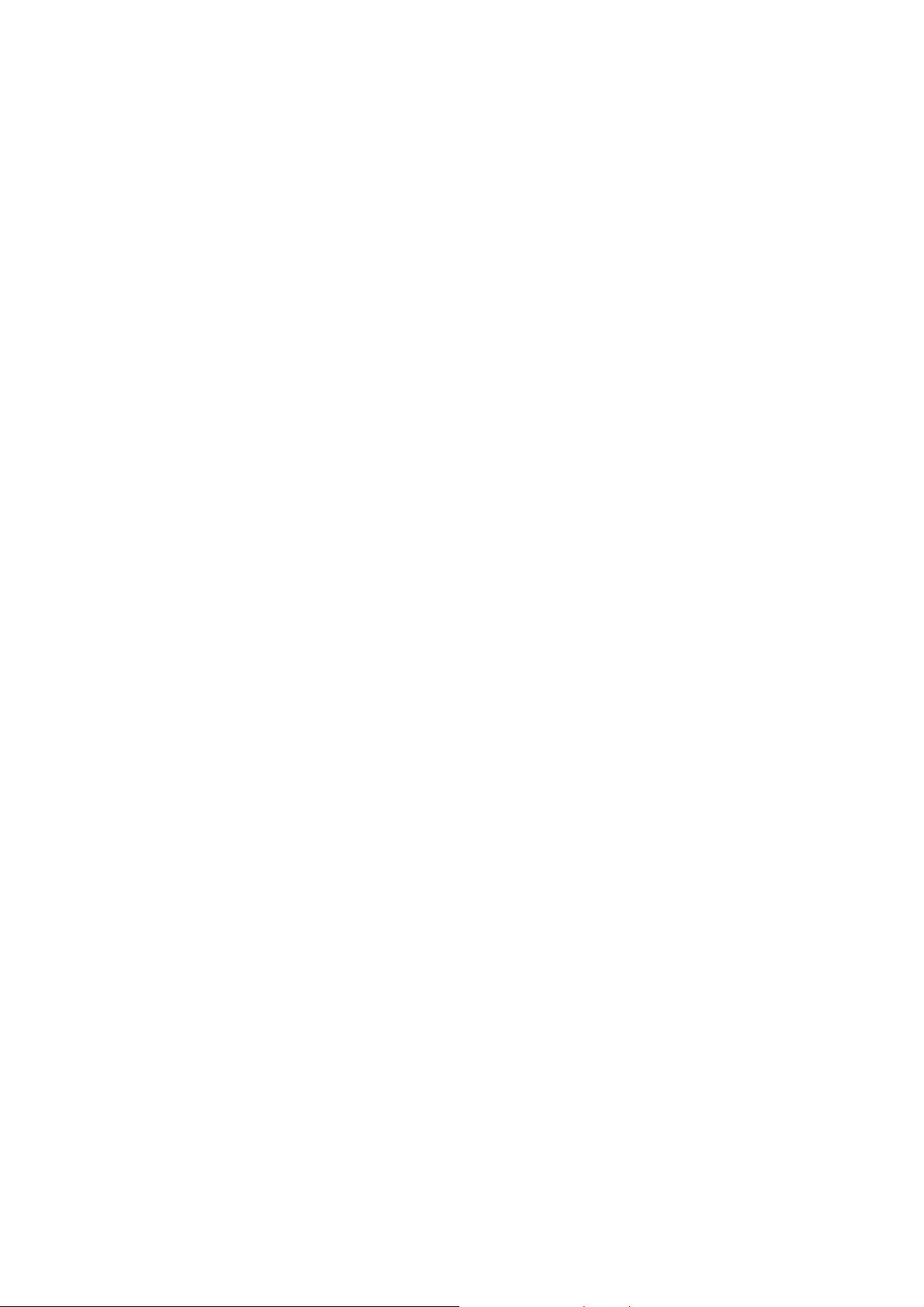
Copyright
2
Copyright© 2009 by PLANET Technology Corp. All rights reserved. No part of this publication may
be reproduced, transmitted, transcribed, stored in a retrieval system, or translated into any language
or computer language, in any form or by any means, electronic, mechanical, magnetic, optical,
chemical, manual or otherwise, without the prior written permission of PLANET.
PLANET makes no representations or warranties, either expressed or implied, with respect to the
contents hereof and specifically disclaims any warranties, merchantability or fitness for any particular
purpose. Any software described in this manual is sold or licensed "as i s". Should the programs
prove defective following their purchase, the buyer (and not this company, its distributor, or its dealer)
assumes the entire cost of all necessary servicing, repair, and any incidental or consequential
damages resulting from any defect in the software. Further, this company reserves the right to revise
this publication and to make changes from time to time in the conte nts hereof without obligation to
notify any person of such revision or changes..
All brand and product names mentioned in this manual are trademarks and/or register ed trademarks
of their respective holders.
FCC Caution
To assure continued compliance. (Example-use only shielded interface cables when connecting to
computer or peripheral devices). Any changes or modifications not expressly approved by the party
responsible for compliance could void the user’s authority to operate the equipment.
This device complies with Part 15 of the FCC Rules. Operation is subject to the Following two
conditions: (1) This device may not cause harmful interference, and (2) this Device must accept any
interference received, including interference that may cause undesired operation.
Federal Communication Commission (FCC) Radiation Exposure
Statement
This equipment complies with FCC radiation exposure set forth for an uncontrol led environment. In
order to avoid the possibility of exceeding the F CC radio frequency expos ure limits, human proximit y
to the antenna shall not be less than 20 cm (8 inches) during normal operation.
CE Mark Warning
This is a Class B product. In a domestic environment, this product may cause radio interference, in
which case the user may be required to take adequate measures.
Protection requirements for health and safety – Article 3.1a
Testing for electric safety according to EN 60950 has been conducted. These are considered relevant
and sufficient.
Protection requirements for electromagnetic compatibility – Article 3.1b
Testing for electromagnetic compatibility according to EN 301 489-1, EN 301 489-17 and EN 55024
has been conducted. These are considered relevant and sufficient.
Page 3
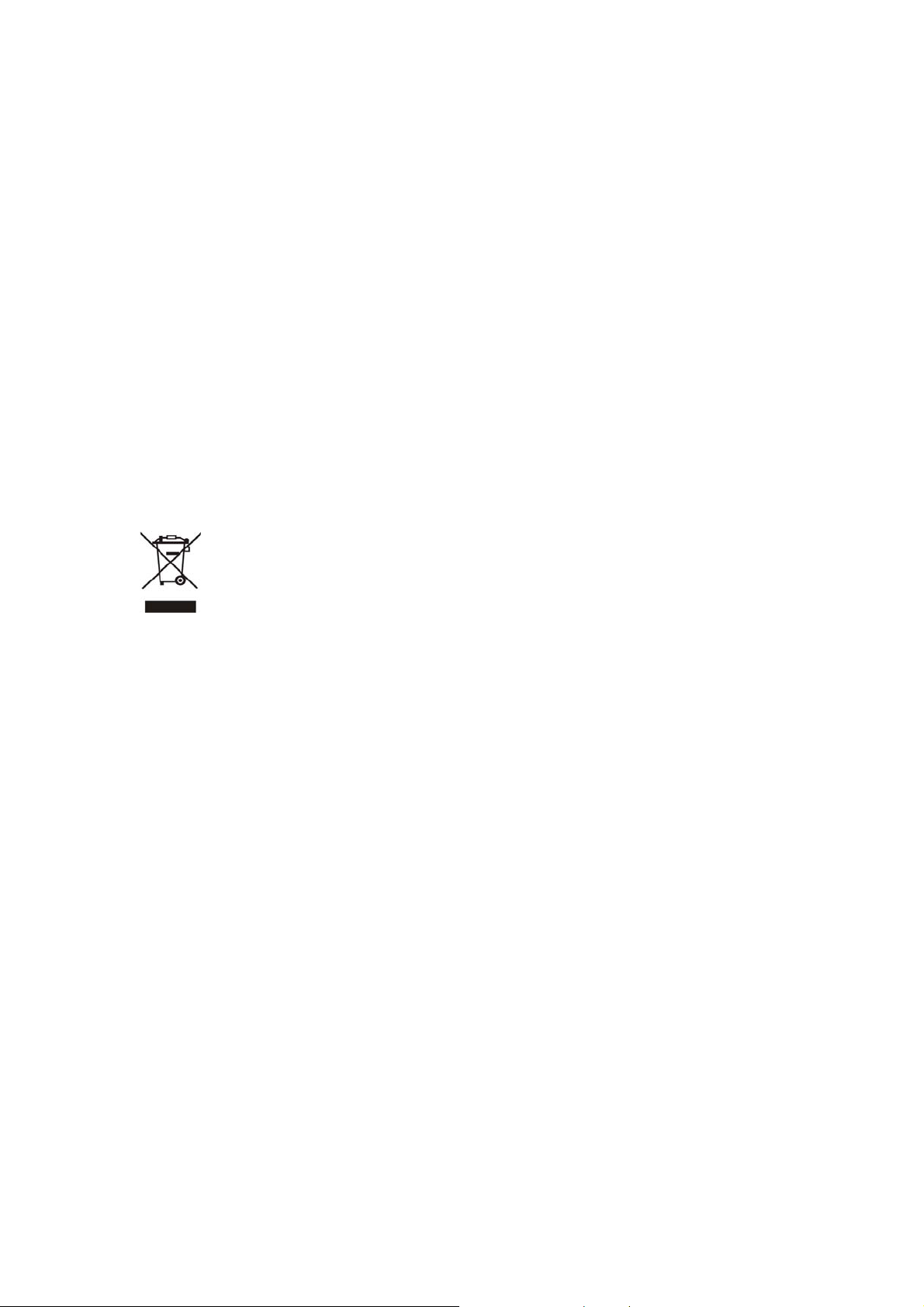
Effective use of the radio spectrum – Article 3.2
Testing for radio test suites according to EN 300 328-2 has been conducted. T hese are considered
relevant and sufficient.
CE in which Countries where the product may be used freely:
Germany, UK, Italy, Spain, Belgium, Netherlands, Portugal, Greece, Ireland, Denmark, Luxembourg,
Austria, Finland, Sweden, Norway and Iceland.
France: except the channel 10 through 13, law prohibits the use of other channels
Safety
This equipment is designed with the utmost care for the safety of those who install and use it. However,
special attention must be paid to the dangers of electric shock and static electricity when working with
electrical equipment. All guidelines of this and of the computer manufacture must therefore be allowed
at all times to ensure the safe use of the equipment.
WEEE regulation
To avoid the potential effects on the environment and human health as a result of
the presence of hazardous substances in electrical and electronic equipment, end
users of electrical and electronic equipment should understand the meaning of the
crossed-out wheeled bin symbol. Do not dispose of WEEE as unsorted municipal
waste and have to collect such WEEE separately.
Revision
User’s Manual for PLANET 802.11a/b/g WLAN Outdoor AP
Model: WAP-8000
Rev: 1.1 (March, 2009)
Part No. EM-WAP8000
3
Page 4
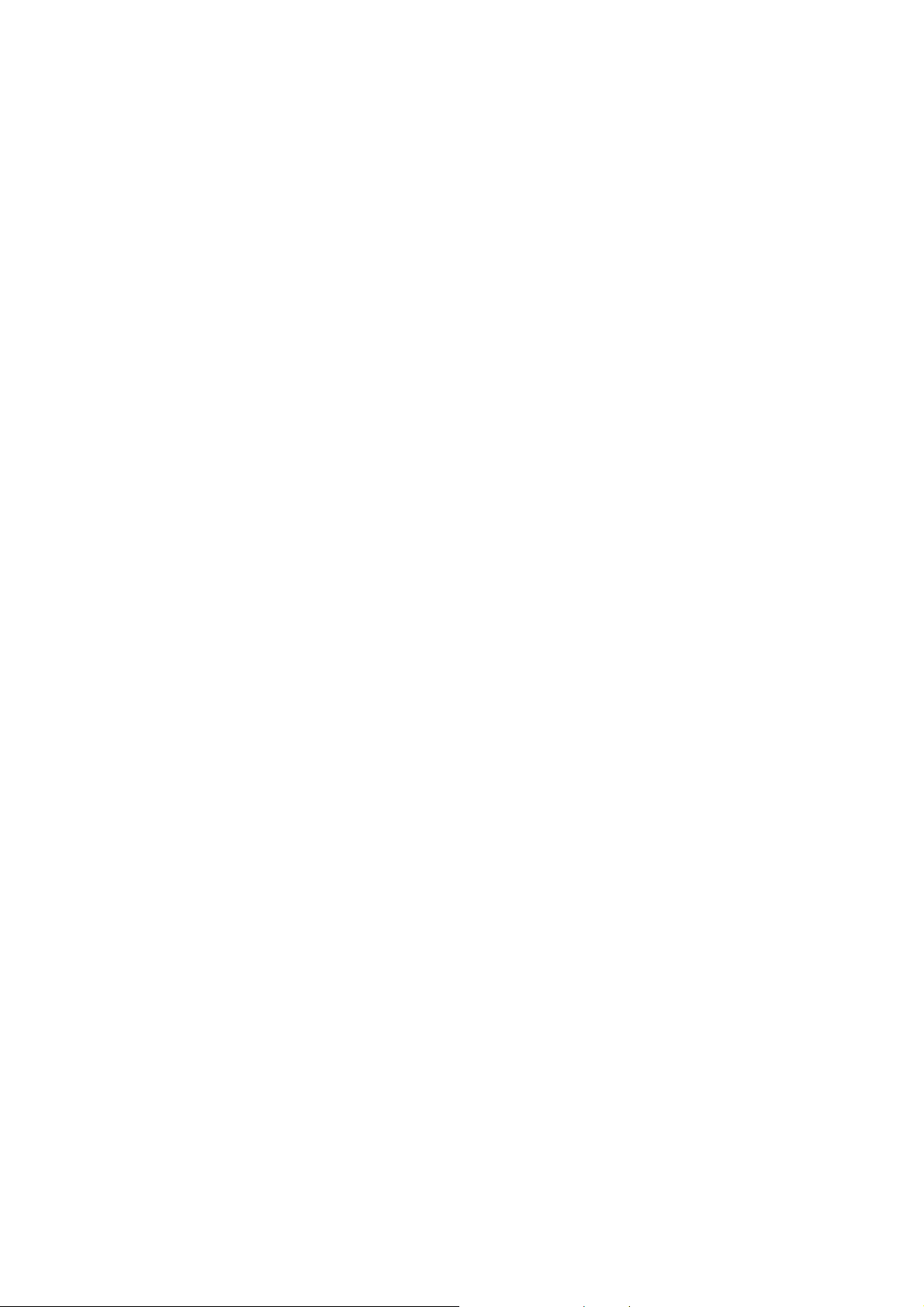
TABLE OF CONTENTS
CHAPTER 1 INTRODUCTION...........................................................................................................5
1.1 Package Contents......................................................................................................................5
1.2 Features....................................................................................................................................5
1.3 Specification..............................................................................................................................6
1.4 Wireless Performance ...............................................................................................................7
CHAPTER 2 HARDWARE INSTALLATION....................................................................................9
2.1 Outlook......................................................................................................................................9
2.2 Hardware Installation.............................................................................................................10
CHAPTER 3 WEB CONFIGURATION............................................................................................14
CHAPTER 4 STATUS..........................................................................................................................16
CHAPTER 5 NETWORK...................................................................................................................18
5.1 Wireless Settings......................................................................................................................18
5.2 IP Settings...............................................................................................................................19
5.3 Antenna Settings......................................................................................................................20
5.4 DHCP Settings........................................................................................................................20
CHAPTER 6 DEVICE.........................................................................................................................21
6.1 Bandwidth...............................................................................................................................21
6.2 Firmware Upgrade.................................................................................................................21
6.3 Device Reboot.........................................................................................................................22
6.4 Backup / Restore.....................................................................................................................22
6.5 Hostname................................................................................................................................23
CHAPTER 7 SECURITY....................................................................................................................24
7.1 Access Control ........................................................................................................................24
7.2 SNMP Settings ........................................................................................................................24
7.3 Password Settings ...................................................................................................................25
CHAPTER 8 LOCALIZATION...........................................................................................................26
8.1 NTP Settings............................................................................................................................26
8.2 Country Code Settings ............................................................................................................26
4
Page 5
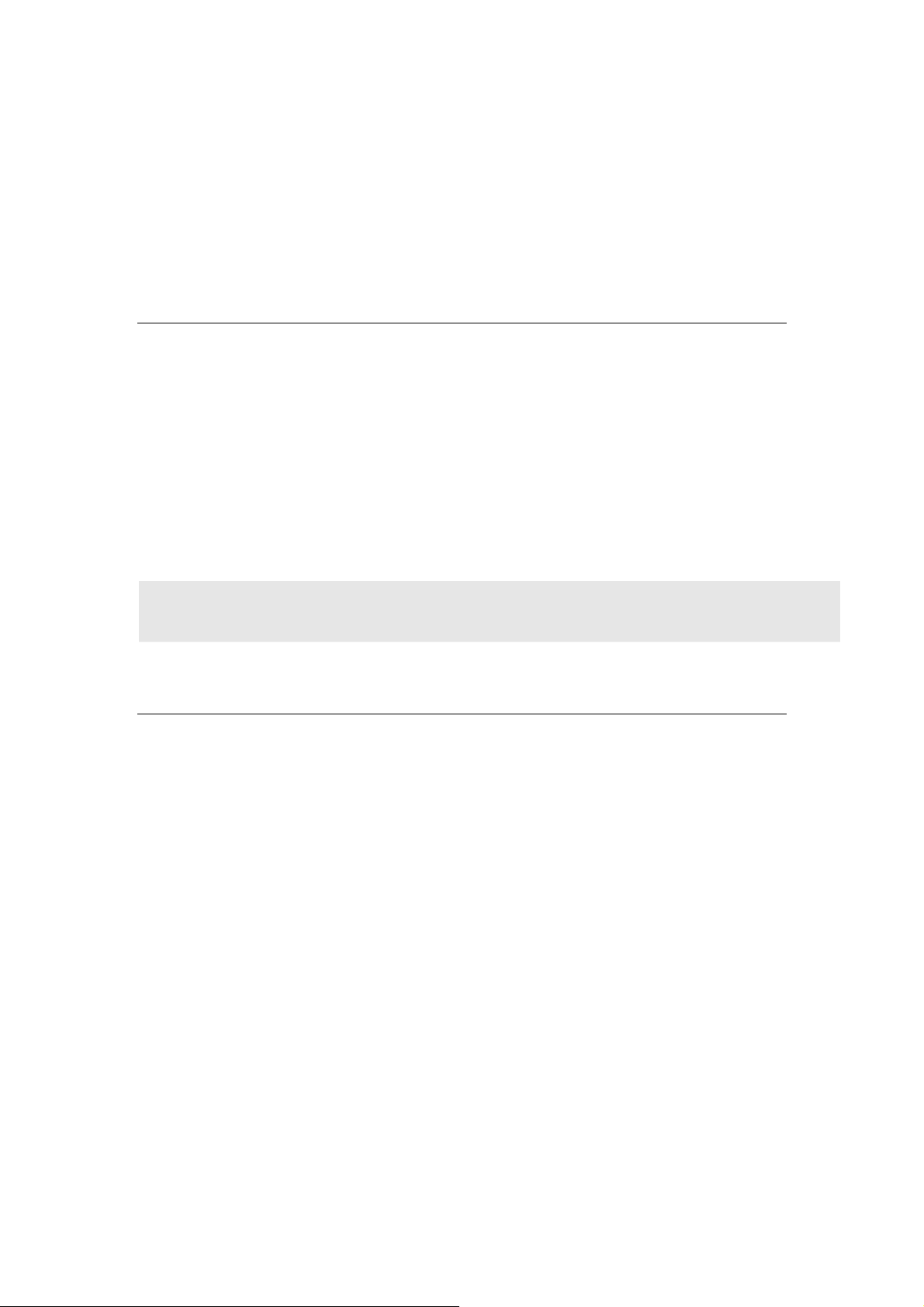
Chapter 1 Introduction
The WAP-8000 is an outdoor 802.11a/b/g Outdoor wireless AP with N-type
antenna connector. This manual describes the details of how to manage this
equipment.
1.1 Package Contents
Make sure that you have the following items:
•
WAP-8000 x 1
•
PoE Injector x 1
•
Power Adapter x 1
•
Mounting Kit (with screw package) x 1
•
Waterproof connector x 1
•
CD x 1
•
Quick Installation Guide x 1
Note: If any of the above items are missing, contact your supplier as soon as
possible.
1.2 Features
‧ IEEE 802.11a/b/g Dual Standards Compatible
‧ Provides protection against rigorous weather conditions
‧ Wide range temperature for lower or higher environment.
‧ High output power up to 400mW with multiple adjustable transmit power
control
‧ Data rate up to 108Mbps with Super A/G mode
‧ Power over Ethernet design
‧ N-type Antenna connector for various installation
‧ Multiple Wireless Access Modes: AP, AP Client, Bridge, WISP
‧ MAC filtering
‧ Supports WEP 64/128, WPA- PSK, WPA2-PSK Authentication
‧ SNMP management
5
Page 6
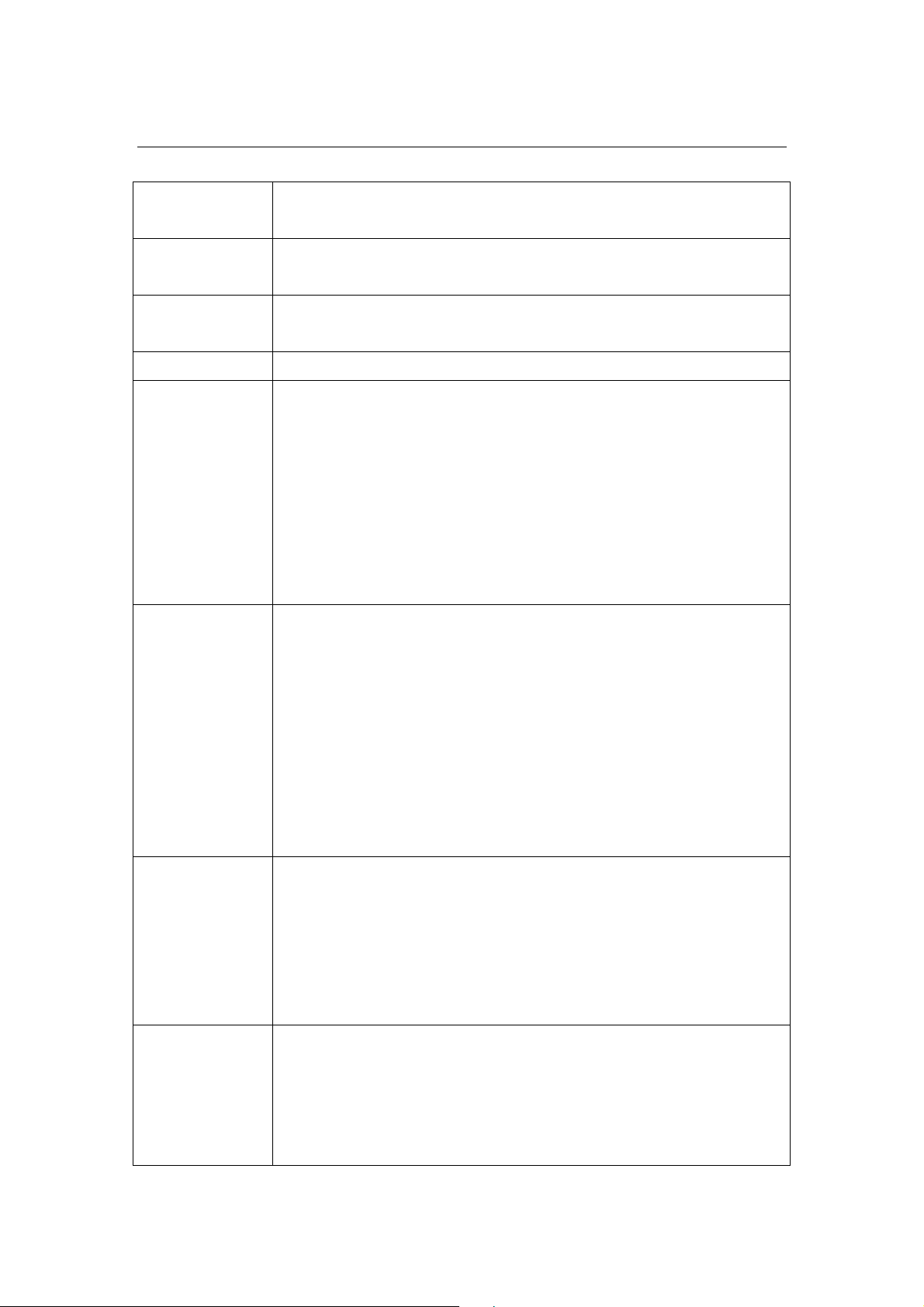
1.3 Specification
6
Standard
support
IEEE802.11b/g
IEEE802.3/u
Interface Wireless IEEE802.11a/b/g
LAN: 1x 10/100BaseTX, Auto-MDI/MDIX
Data Rate 802.11b: Up to 11Mbps
802.11a/g: 54Mbps; up to 108Mbps (Super A/G mode)
Modulation BPSK, QPSK, CCK and OFDM
Frequency
Range
IEEE802.11b/g:
2412 ~ 2462MHz (N.A)
2412 ~ 2472MHz (EU)
2412 ~ 2484MHz (Japan)
IEEE802.11a:
5150MHz – 5250MHz (Japan)
5150MHz–5350MHz / 5470MHz-5725MHz (Europe)
5150MHz –5350MHz / 5725MHz-5850MHz (USA)
Opt. Channel
IEEE802.11b/g:
RF Output
Power
Receiver
Sensitivity
1 ~ 11 channels (North America)
1 ~ 13 channels (General Europe)
1 ~ 14 channels (Japan)
IEEE802.11a:
4 Channels (Japan)
19 Channels (Europe)
13 Channels (USA)
11b:11Mbps @ 25dbm
2Mbps @ 25dbm
11g: 54Mbps @ 22dbm
6Mbps @ 25dbm
11a: 54Mbps @ 18dbm
6Mbps @ 21dbm
802.11b:
11Mbps (CCK): -82dBm
5.5Mbps (CCK): - 86dBm
1, 2Mbps (BPSK, QPSK): - 90dBm
(typically @PER < 8% packet size 1024 and @25ºC + 5ºC)
Page 7
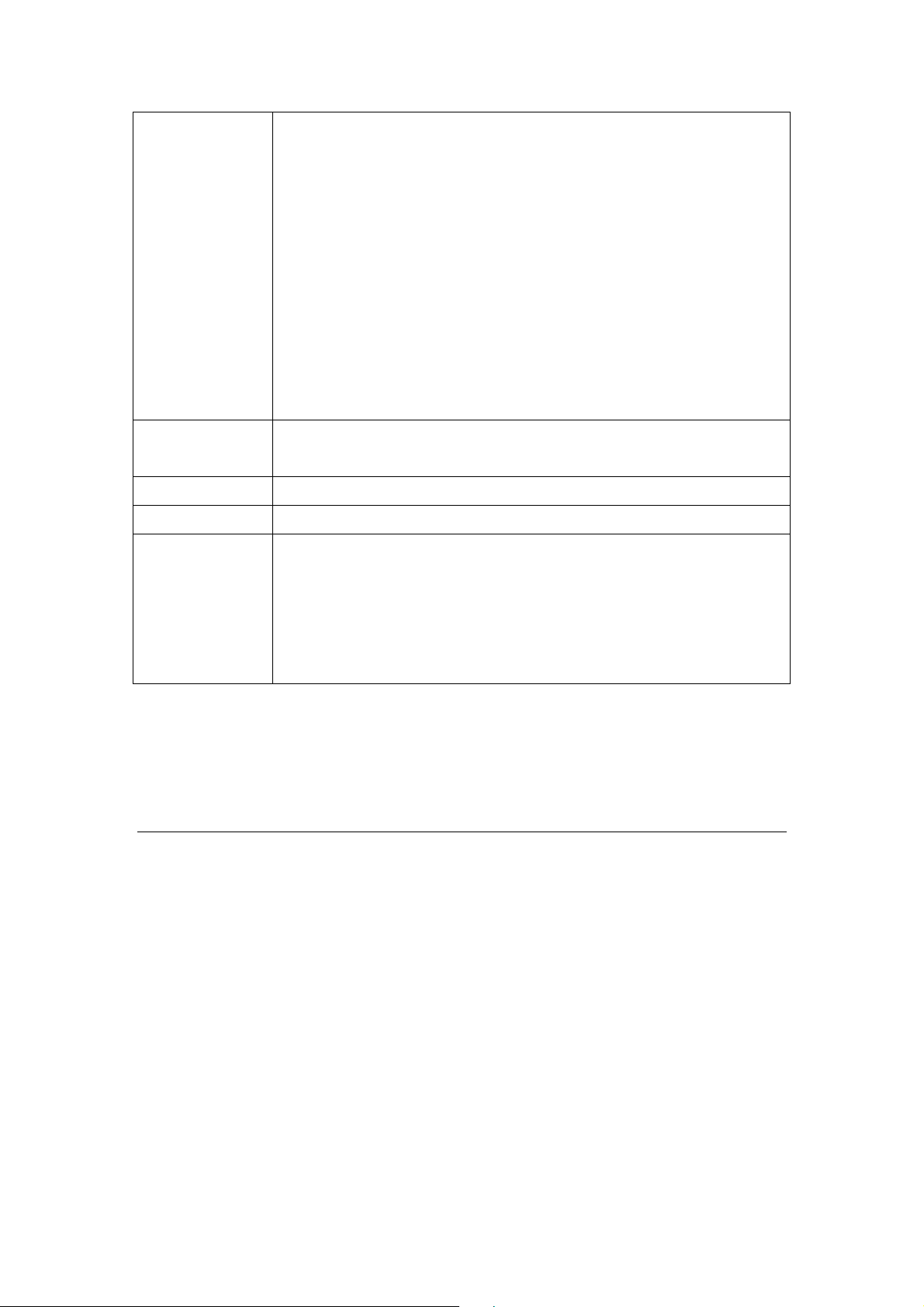
7
802.11a/g:
54Mpbs (64QAM): -66dbm
48Mbps (64QAM): -71dbm
36Mpbs (16QAM): -78dbm
24Mbps (16QAM): -80dbm
18Mbps (QPSK): -81dbm
12Mpbs (QPSK): -82dbm
9Mbps(BPSK): -85dbm
6Mbps (BPSK): -87dbm
(typically @PER < 10% packet size 1024 and @25ºC + 5ºC)
Wireless
WEP64/128, WPA-PSK, WPA2-PSK
Security
Case IP Code IP 68*
Antenna 1x N-Type connector
Operating
Environmental
Spec.
Temperature: -40~85°C
Relative Humidity: 5%~98% non-condensing
Storage
Temperature: -40~85°C
Relative Humidity: 5%~98% non-condensing
Remark: Protection of IP 68 should be under the condition of Twisted Pair wire well tighten to the device, without well
tight to the connector, the device will still be effected in different installation. Please also follow the hardware
installation section for more.
1.4 Wireless Performance
The following information will help you utilizing the wireless performance,
and operating coverage of WAP-8000.
1. Site selection
To avoid interferences, please locate W AP-8000 and wireless client s away
from transformers, microwave ovens, heavy-duty motors, refrigerators,
fluorescent lights, and other industrial equipments. Keep the number of
walls, or ceilings between AP and client s as few as possible; otherwise the
signal strength may be seriously reduced. Place WAP-8000 in open space
or add additional WAP-8000 as needed to improve the coverage.
Page 8
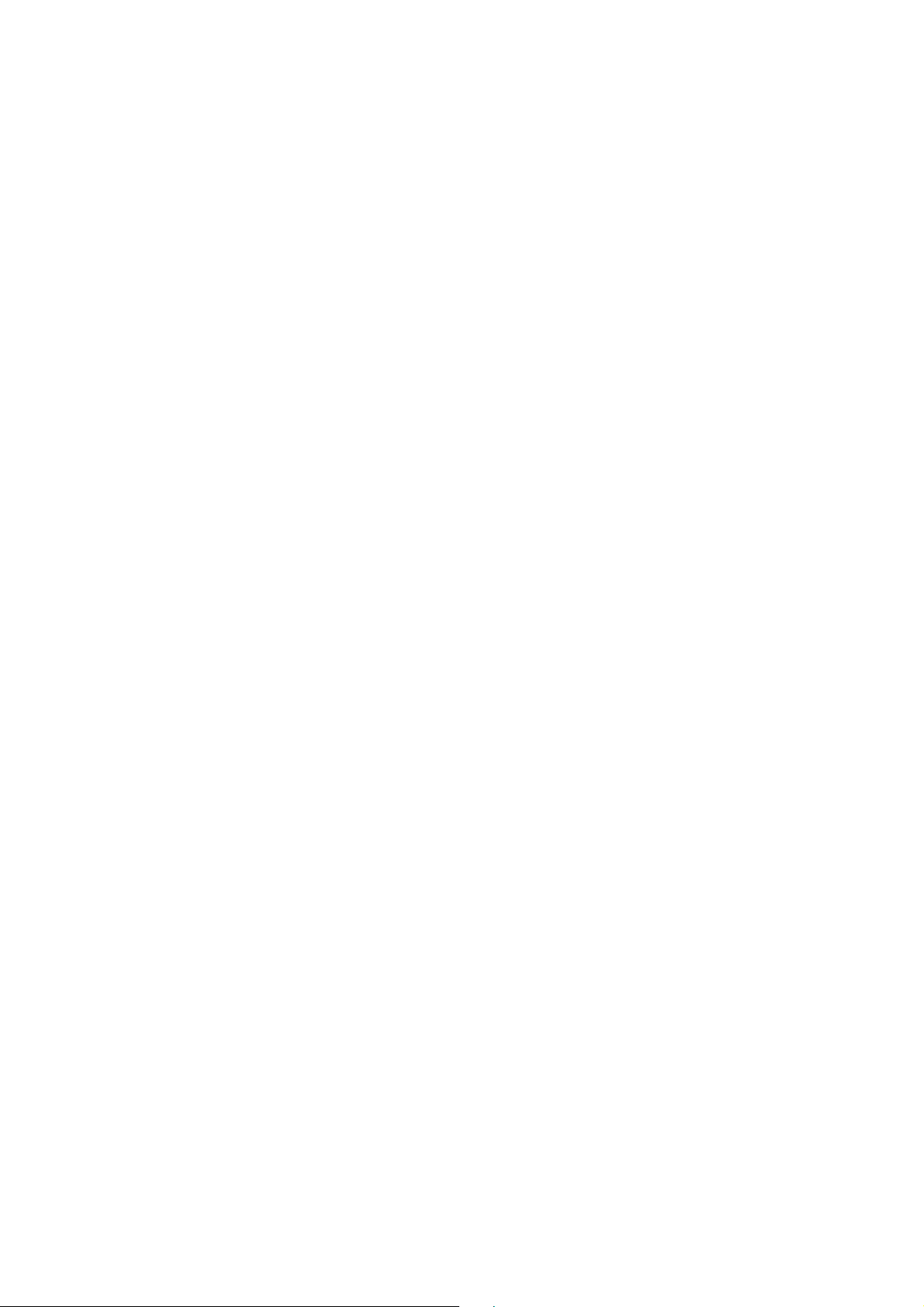
2. Environmental factors
The wireless network is easily affected by many environmental factors.
Every environment is unique with different obstacles, construction
materials, weather, etc. It is hard to determine the exact operating range of
WAP-8000 in a specific location without testing.
8
Page 9

Chapter 2 Hardware Installation
2.1 Outlook
1. On the back panel of WAP-8000, there are LEDs indication (LAN, WLAN,
PWR).
2. On the bottom of WAP-8000, there are three interfaces. (N-type antenna
connector, Reset button, LAN port).
N-type
Antenna
connector
Reset
button
LAN port
9
Page 10

2.2 Hardware Installation
0
Before you proceed with the installation, it is necessary that you have enough
information about WAP-8000.
1. Plug in the waterproof connector on RJ-45 cable.
Step1 Step2
2. Connect RJ-45 cable with waterproof connector to the LAN port of
WAP-8000 and another way connect to the “PoE” port of PoE Injector.
Connect antenna to N-type antenna connector.
Connect antenna
Note: Strongly suggest using SFTP cable, for better protection of the data
wire. 25-meter SFTP cable also available by order, the part no is
CB-STP-25. Please contact with local dealer for more information
3. Lock waterproof connector into outside circle of the LAN port.
Step1
Step2
1
Page 11

4. Locate an optimum location and use the provided Mounting kit to tie the
WAP-8000 to a pole.
Step1
Step2
Step3
Note: For secured reason, while install the CPE AP, please be aware for the
electric wires around, and tighten the pole.
Without tighten the CPE AP, the pole and the installed site is with electric
wire around, there could be danger of being hurt by falling or lethal injury.
5. Connect the “LAN” port of PoE Injector to Ethernet hub, switch or PC on the
same LAN for management.
6. Connect the power adapter to the PoE Injector, and plug it into an AC outlet
to power on the WAP-8000.
Note1: ONLY use the power adapter supplied with the WAP-8000.
Otherwise, the product may be damaged.
Note2: Strongly suggest using SFTP cable whether the cable exposed
outdoor for waterproof and avoiding thunder stroke.
11
Page 12

TDOOR INSTALLATION WARNING
2
!
IMPORTANT SAFETY PRECAUTIONS:
LIVES MAY BE AT RISK! Carefully observe these instructions and any special instructions that are
included with the equipment you are installing.
CONTACTING POWER LINES CAN BE LETHAL. Make sure no power lines are anywhere where
possible contact can be made. Antennas, masts, towers,
guy wires or cables may lean or fall and contact these
limes. People may be injured or killed if they are touching
or holding any part of equipment when it contacts electric
lines. Make sure there is NO possibility that equipment or
personnel can come in contact directly or indirectly with
power lines.
Assume all overhead lines are power lines.
The horizontal distance from a tower, mast or antenna to the nearest power line should be at least twice
the total length of the mast/antenna combination. This will ensure that the mast will not contact power if it
falls either during installation or later.
TO AVOID FALLING, USE SAFE PROCEDURES WHEN WORKING A T HEIGHTS ABOVE GROUND.
z
Select equipment locations that will allow safe, simple equipment installation.
z
Don’t work alone. A friend or co-worker can save your life if an accident happens.
z
Use approved non-conducting lasers and other safety equipment. Make sure all equipment is in
good repair.
z
If a tower or mast begins falling, don’t attempt to catch it. Stand back and let it fall.
z
If anything such as a wire or mast does come in contact with a power line, DON’T TOUCH IT
OR ATTEMPT TO MOVE IT. Instead, save your life by calling the power company.
z
Don’t attempt to erect antennas or towers on windy days.
MAKE SURE ALL TOWERS AND MASTS ARE SECURELY GROUNDED, AND ELECTRICAL
CABLES CONNECTED TO ANTENNAS HAVE LIGHTNING ARRESTORS. This will help prevent fire
damage or human injury in case of lightning, static build-up, or short circuit within equipment connected
to the antenna.
z
The base of the antenna mast or tower must be connected directly to the building protective
ground or to one or more approved grounding rods, using 1 OAWG ground wire and
corrosion-resistant connectors.
1
Page 13

z
Refer to the National Electrical Code for grounding details.
IF A PERSON COMES IN CONTACT WITH ELECTRICAL POWER, AND CANNOT MOVE:
z
DON’T TOUCH THAT PERSON, OR YOU MAY BE ELECTROCUTED.
z
Use a non-conductive dry board, stick or rope to push or drag them so they no longer are in
contact with electrical power.
Once they are no longer contacting electrical power, administer CPR if you are certified, and make sure
that emergency medical aid has been requested.
13
Page 14

Chapter 3 Web configuration
Web configuration provides a user-friendly graphical user interface (web pages)
to manage your WAP-8000. An AP with an assigned IP address will allow you
to monitor and configure via web browser.
Open your web browser. Enter the IP address of your WAP-8000 in the
address field (default IP address is http://192.168.1.1). Please note that your
PC’s IP address should be on the same IP subnet of the WAP-8000 (Please
follow below title: Assign a static IP address to set same IP subnet).
Default IP Address: http://192.168.1.1
Default IP subnet mask: 255.255.255.0
WEB login User Name / Password: admin
14
Page 15

Assign a static IP address
5
If you are not using a DHCP capable gateway/router, or you need to assign a
static IP address, please follow the steps below:
1. - Windows Vista® - Click on Start > Control .Panel > Network .and .Internet
>Network .and .Sharing .Center > Manage Network Connections.
- Windows® XP - Click on Start > Control .Panel > Network Connections.
- Windows® 2000 - From the desktop, right-click My Network Places >
Properties.
2. Right-click on the Local Area Connection which represents your network
adapter and select Properties.
3. Highlight Internet .Protocol .(TCP/IP) and click Properties.
4. Click Use .the .following .IP .address and enter an IP address that is on the
same subnet as your network or the LAN IP address on your router.
5. Example: If the router´s LAN IP address is 192.168.0.1, make your IP
address 192.168.0.X where X is a number between 2 and 99. Make sure
that the number you choose is not in use on the network. Set Default
Gateway the same as the LAN IP address of your router (192.168.0.1).
6. Set Primary DNS the same as the LAN IP address of your router
(192.168.0.1). The Secondary DNS is not needed or you may enter a DNS
server from your ISP.
7. Click OK twice to save your settings.
1
Page 16

Chapter 4 Status
6
This page shows the current status and some basic settings of the device,
includes system information, wireless Configuration and security information.
System Information
Parameter Description
Hostname The name of WAP-8000.
Country Code
Uptime Display the Connected times of WAP-8000.
Firmware version It shows the firmware version of WAP-8000.
Wireless Device MAC
Display the MAC Address of WAP-8000.
Addr.
Wired Device MAC
Display the MAC Address of WAP-8000.
Addr.
Device temperature The temperature on CPU of WAP-8000
1
Page 17

Wireless Information
7
Parameter Description
Mode It shows wireless operation mode.
ESSID It shows the SSID of this WAP-8000.
The SSID is the unique name of WAP-8000 and
shared among its service area, so all devices attempts
to join the same wireless network can identify it.
Band It shows the current wireless operating frequency.
Channel It shows the wireless channel connected currently.
4-Address Headers Display the “4-Address Headers” Status.(Enable or
Disable)
Isolate Show the “Isolate” function is on or off
Encryption Display Encryption mode.
Power Display the transmit power level.
RSSI Display the received signal strength index.
DHCP Server Display the “DHCP Server” Status.(Enable or Disable)
Security Information
Parameter Description
Access Control It shows any access control is configured.
SNMP It shows SNMP function status.
1
Page 18

Chapter 5 Network
5.1 Wireless Settings
This page allows you set wireless relative parameters for your wireless network.
Parameter Description
Mode WAP-8000 supports not only AP mode, but also
provides Bridge, AP Client, CPE Router (WISP) mode.
In Default, WNRT-6200 will work with AP mode.
SSID It shows the SSID of this WAP-8000.
The SSID is the unique name of WAP-8000 and
shared among its service area, so all devices attempts
to join the same wireless network can identify it.
Frequency Band It shows the current wireless operating frequency.
4-Address Headers Display the “4-Address Headers” Status.(Enable or
Disable)
Isolate Show the “Isolate” function is on or off
WMM Click Enabled/Disabled to init WMM feature.
Channel It shows the wireless channel connected currently.
Distance Setup “Distance” according to the longest link distance
between the point to point or point to multi-point in the
network.
Encryption Display Encryption mode.
18
Page 19

5.2 IP Settings
This page allows you Setting IP address information.
Device IP
Parameter Description
DHCP Client Getting the IP address from DHCP device.
Static IP Setting the Static IP address to WAP-8000.
IP Alias
Parameter Description
IP Alias Getting the IP address from DHCP device.
19
Page 20

5.3 Antenna Settings
0
This page allows you selecting antennas for transmission. For WAP-8000
model, it only supports one antenna connector, please sincerely advice to
left it as default value for normal operation.
5.4 DHCP Settings
When enable as CPE router (WISP) mode, DHCP settings can be configuration.
2
Page 21

Chapter 6 Device
6.1 Bandwidth
This page allows you limit the total upload or download stream. Be noticed, it’s
only available in AP Client mode.
6.2 Firmware Upgrade
This page allows you upgrade new firmware. Please follow the steps for
upgrading.
21
Page 22

6.3 Device Reboot
2
This page allows you reboot WAP-8000.
6.4 Backup / Restore
This page allows you backup or restore the configuration file you’ve saved.
“Restore to factory Settings” button allow you reset to factory default vale, or
via reset button on hardware.
2
Page 23

6.5 Hostname
This page allows you modify the name of WAP-8000.
23
Page 24

Chapter 7 Security
7.1 Access Control
Via wireless MAC addresses control, you can set certain wireless client for
accept or deny accessing WAP-8000.
7.2 SNMP Settings
This page allows you set SNMP configuration for management.
24
Page 25

7.3 Password Settings
5
The password of the user interface can be changed here. Please enter the
new password and confirm the new password, then press “Change” button to
enable the new password.
2
Page 26

Chapter 8 Localization
6
8.1 NTP Settings
This page is used to configure NTP client to get current time.
8.2 Country Code Settings
The country code can be selected here to fit the local restriction law. Changing
country code will cause the available channel changes.
**Be notice, when select:
ETSI (1), the RF output power supports options: Full, 1/2, 1/4, 1/8, 1/16
ETSI (2), the RF output power supports options: Full, 1/2, 1/4
2
