Page 1

1. Package Contents
Terminal Emulation Software
Thank you for purchasing PLANET 24-Port VDSL2 IP DSLAM.
“VDSL2 IP DSLAM” mentioned in this Guide refers to the
VDL-2420M.
Open the box of the VDSL2 IP DSLAM and carefully unpack it. The
box should contain the following items:
The VDSL2 IP DSLAM x 1
Quick Installation Guide x 1
RS232 to RJ45 Cable x 1
Rubber Feet x 4
Two Rack-mounting Brackets with Attachment Screws x 1
Power Cord x 1
SFP Dust Cap x 2
RJ21 Cable x 2
If any item is found missing or damaged, please contact your local
reseller for replacement.
3. Terminal Setup
To congure the system, connect a serial cable to a COM port on a
PC or notebook computer and to the RJ45 type of the console port
of the VDSL2 IP DSLAM.
PC / Workstation with
RS232 to RJ45 Cable
Serial Port
Figure 3-1: VDSL2 IP DSLAM Console Connectivity
A terminal program is required to make the software connection to
the VDSL2 IP DSLAM.
VDSL2 IP DSLAM
RJ45
Console Port
4. Logon to the Console
Once the terminal is connected to the device, power on the VDSL2
IP DSLAM and the terminal will display “running testing procedures”.
Then, the following message asks to log-in user name and
password. The factory default user name and password are shown
as follows, and the login screen in Figure 4-1 appears.
Username: admin
Password: admin
Figure 4-1: VDSL2 IP DSLAM Console Login Screen
The user can now enter commands to manage the VDSL2 IP
DSLAM. For a detailed description of the commands, please refer to
the following chapters.
1. For security reason, please change and memorize
the new password after this first setup.
Note
2. Only accept command in lowercase letter under
console interface.
Conguring IP address and Default Gateway
4. At the “Switch (cong)#” prompt, enter the following command
and press <Enter> as shown in Figure 5-2.
Switch (cong)# ip address 192.168.1.100 255.255.255.0
Switch (cong)# ip default-gateway 192.168.1.254
The previous command would apply the following settings for the
VDSL2 IP DSLAM.
IP Address: 192.168.1.100
Subnet Mask: 255.255.255.0
Gateway: 192.168.1.254
Figure 5-2: IP Address Screen
5. Repeat Step 1-3 to check if the IP address has changed.
If the IP is successfully congured, the VDSL2 IP DSLAM will apply
the new IP address setting immediately. You can access the Web
interface of the VDSL2 IP DSLAM through the new IP address.
If you are not familiar with console command or the
related parameter, enter “?” anytime in console to get
Note
the help description.
- 1 -
2. Requirements
Workstations running Windows XP/2003/Vista/7/8/2008, MAC OS
X or later, Linux, UNIX, or other platforms are compatible with
TCP/IP protocols.
Workstations are installed with Ethernet NIC (Network Interface
Card)
Serial Port Connection (Terminal)
The above Workstations come with COM Port (DB9) or USB-to-
RS232 converter.
The above Workstations have been installed with terminal
emulator, such as Hyper Terminal included in Windows
XP/2003.
Serial cable -- one end is attached to the RS232 serial port,
while the other end to the console port of the VDSL2 IP
DSLAM.
Ethernet Port Connection
Network cables -- Use standard network (UTP) cables with
RJ45 connectors.
The above PC is installed with Web browser and JAVA runtime
environment plug-in.
- 3 -
1. Run terminal program on the OS.
2. When the following screen appears, make sure that the COM port
should be congured as:
Baud: 115200
Data bits: 8
Parity: None
Stop bits: 1
Flow control: None
- 5 -
5. Conguring IP Address via the Console
The VDSL2 IP DSLAM is shipped with default IP address as follows:
IP Address: 192.168.0.100
Subnet Mask: 255.255.255.0
To check the current IP address or modify a new IP address for the
VDSL2 IP DSLAM, please use the procedures as follows:
Show the current IP address
1. At the “Switch#” prompt, enter “congure”.
2. At the “Switch(cong)#” prompt, enter “show ip”.
3. The screen displays the current IP address, subnet mask and
gateway as shown in Figure 5-1.
Figure 5-1: IP Information Screen
- 7 -
6. Starting Web Management
The following shows how to start up the Web Management of the
VDSL2 IP DSLAM. Note the VDSL2 IP DSLAM is congured through
an Ethernet connection. Please make sure the manager PC must be
set to the same IP subnet address.
For example, the default IP address of the VDSL2 IP DSLAM
is 192.168.0.100, then the manager PC should be set to
192.168.0.x (where x is a number between 1 and 254, except
100), and the default subnet mask is 255.255.255.0.
PC / Workstation with
Web Browser 192.168.0.x
VDSL2 IP DSLAM
RJ45/UTP Cable
IP Address:
192.168.0.100
Figure 6-1: IP Management Diagram
Note
It is recommended to use Internet Explore 8.0 or
above to access the VDSL2 IP DSLAM. If the Web
interface of the VDSL2 IP DSLAM is not accessible,
please turn off the anti-virus software or firewall and
then try it again.
- 2 -
Figure 3-2: COM Port Conguration
- 4 -
- 6 -
- 8 -
Page 2
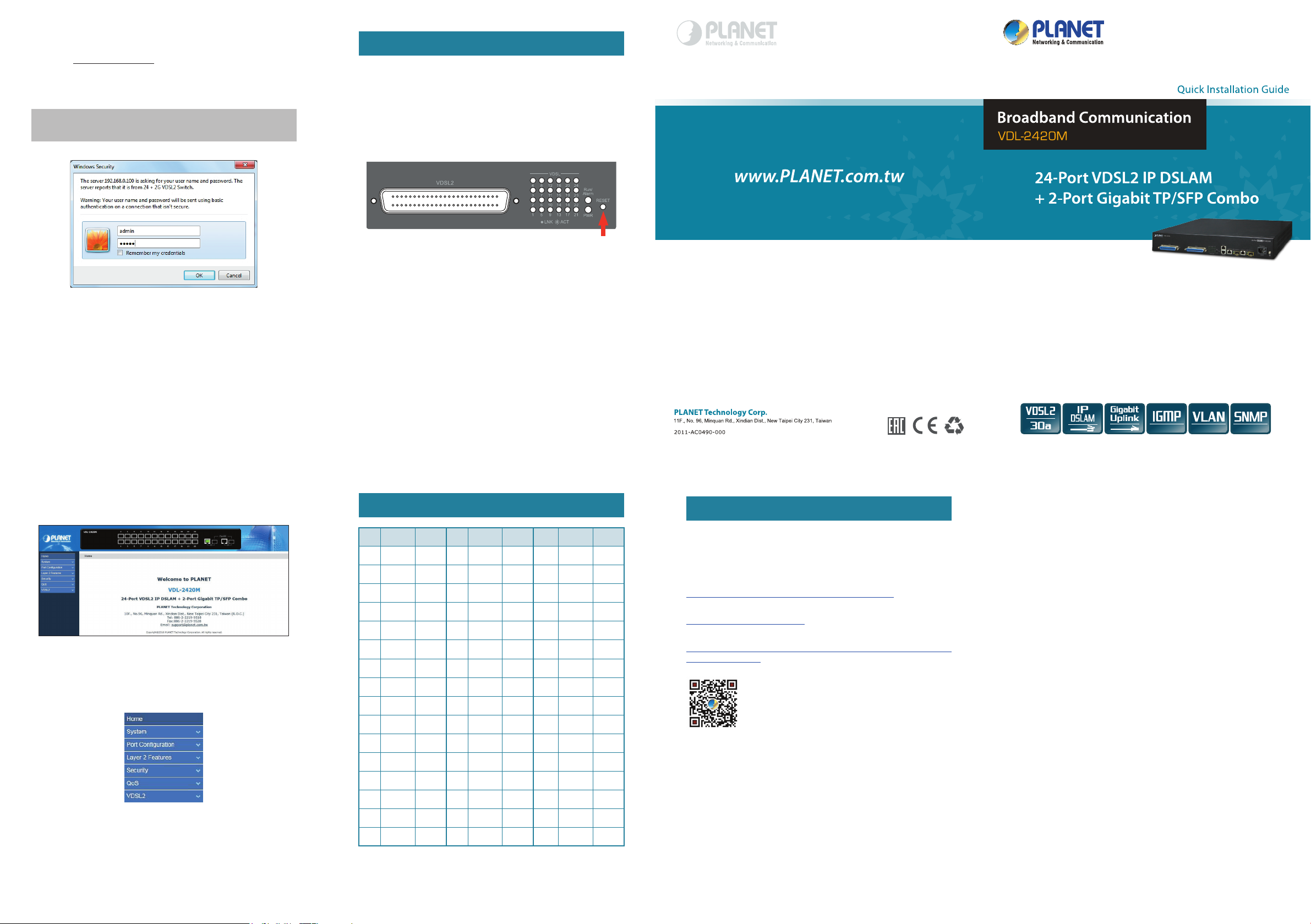
Logging in to the VDSL2 IP DSLAM
1. Use Internet Explorer 8.0 or above Web browser and enter IP
address http://192.168.0.100 to access the Web interface.
2. When the following dialog box appears, please enter the default
user name and password “admin”. The login screen in Figure
6-2 appears.
Default Username: admin
Default Password: admin
Figure 6-2: Login Screen
7. Recovering Back to Default Conguration
IP Address has been changed or admin password has
been forgotten –
To reset the IP address to the default IP Address “192.168.0.100”
or reset the login password to default value, press the hardware
reset button on the front panel for about 10 seconds. After the
device has rebooted, you can login the management Web interface
within the same subnet of 192.168.0.xx.
Figure 7-1: VDL-2420M Reset Button
- 9 -
3. After entering the password, the main screen appears as Figure
6-3 shows.
Figure 6-3: Web Main Screen of VDSL2 IP DSLAM
The VDSL2 IP DSLAM Menu on the left of the Web page lets you
access all the commands and statistics the VDSL2 IP DSLAM
provides.
- 11 -
8. PIN Assignment of RJ21 Cable
PIN COLOR PORT PIN COLOR PORT PIN COLOR PORT
1 Black P24 9 White P16 17 White P8
26 Orange - 34 Brown - 42 Gray -
2 Black P23 10 White P15 18 Red P7
27 Blue - 35 Green - 43 Blue -
3 Red P22 11 White P14 19 Red P6
28 Gray - 36 Orange - 44 Orange -
4 Red P21 12 White P13 20 Red P5
29 Brown - 37 Blue - 45 Green -
5 Red P20 13 White P12 21 Red P4
30 Green - 38 Blue - 46 Brown -
6 Red P19 14 White P11 22 Red P3
31 Orange - 39 Orange - 47 Gray -
9. Customer Support
Thank you for purchasing PLANET products. You can browse our
online FAQ resource and User’s Manual on PLANET Web site rst
to check if it could solve your issue. If you need more support
information, please contact PLANET switch support team.
PLANET online FAQ:
http://www.planet.com.tw/en/support/faq.php?type=1
Switch support team mail address:
support_switch@planet.com.tw
VDL-2420M User’s Manual:
http://www.planet.com.tw/en/support/download.php?type1=320&mo
del=48922&type=3
(Please select your switch model name from Product Model drop-
down menu.)
Figure 6-4: VDSL2 IP DSLAM Menu
Now, you can use the Web management interface to continue the
VDSL2 IP DSLAM management, please refer to the user’s manual
for more.
- 10 -
7 Red P18 15 White P10 23 Black P2
62 Blue - 40 Green - 48 Blue -
8 White P17 16 White P9 24 Black P1
33 Gray - 41 Brown - 49 Orange -
- 12 - - 13 - - 14 -
Copyright © PLANET Technology Corp. 2016.
Contents are subject to revision without prior notice.
PLANET is a registered trademark of PLANET Technology Corp. All other
trademarks belong to their respective owners.
