Page 1
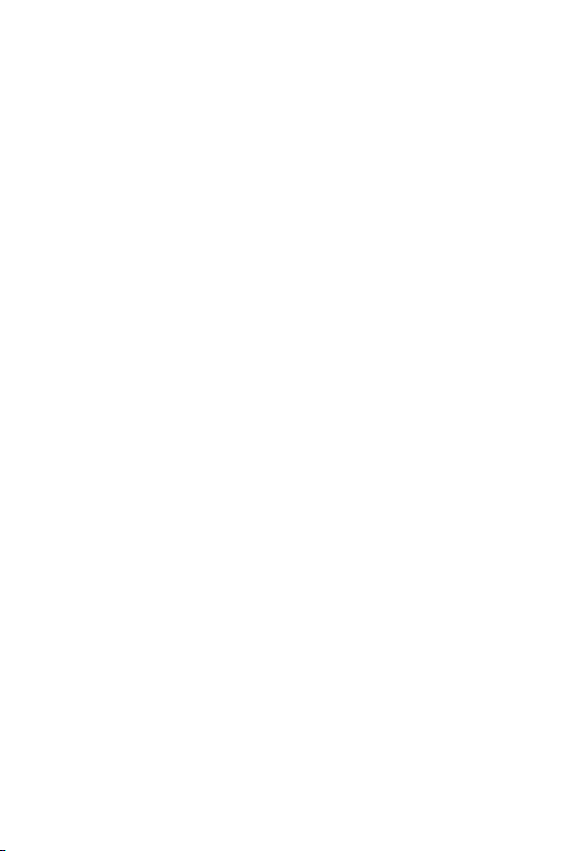
Ethernet over VDSL2 Converter
VC-231 / VC-234
User’s Manual
Page 2
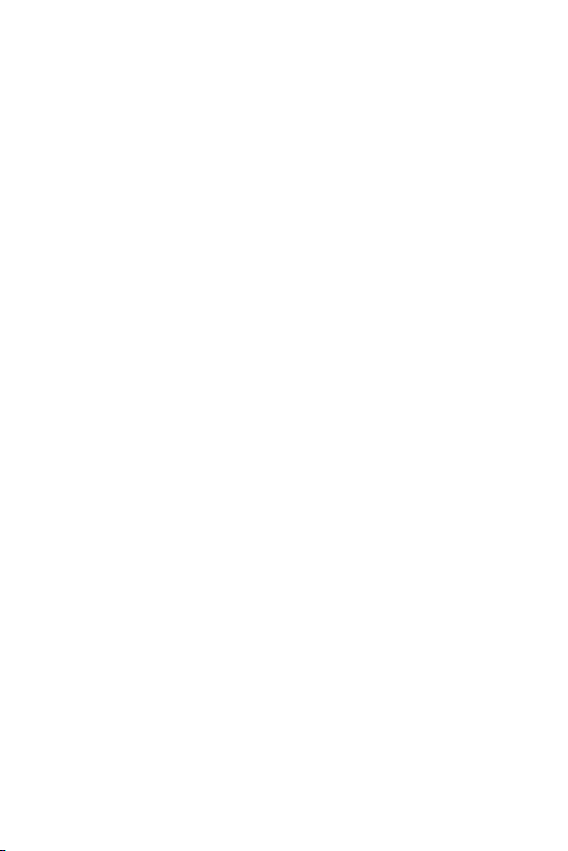
Trademarks
Copyright © PLANET Technology Corp. 2010
Contents subject to revision without prior notice.
PLANET is a registered trademark of PLANET Technology Corp.
The information in this manual is subject to change without
notice. All other trademarks belong to their respective owners.
Disclaimer
PLANET Technology does not warrant that the hardware will
work properly in all environments and applications, and makes
no warranty and representation, either implied or expressed,
with respect to the quality, performance, merchantability, or
tness for a particular purpose.
PLANET has made every effort to ensure that this User’s Manual
is accurate; PLANET disclaims liability for any inaccuracies or
omissions that may have occurred.
Information in this User’s Manual is subject to change without
notice and does not represent a commitment on the part of
PLANET. PLANET assumes no responsibility for any inaccuracies
that may be contained in this User’s Manual. PLANET makes no
commitment to update or keep current the information in this
User’s Manual, and reserves the right to make improvements
to this User’s Manual and/or to the products described in this
User’s Manual, at any time without notice.
If you nd information in this manual that is incorrect,
misleading, or incomplete, we would appreciate your comments
and suggestions.
Page 3
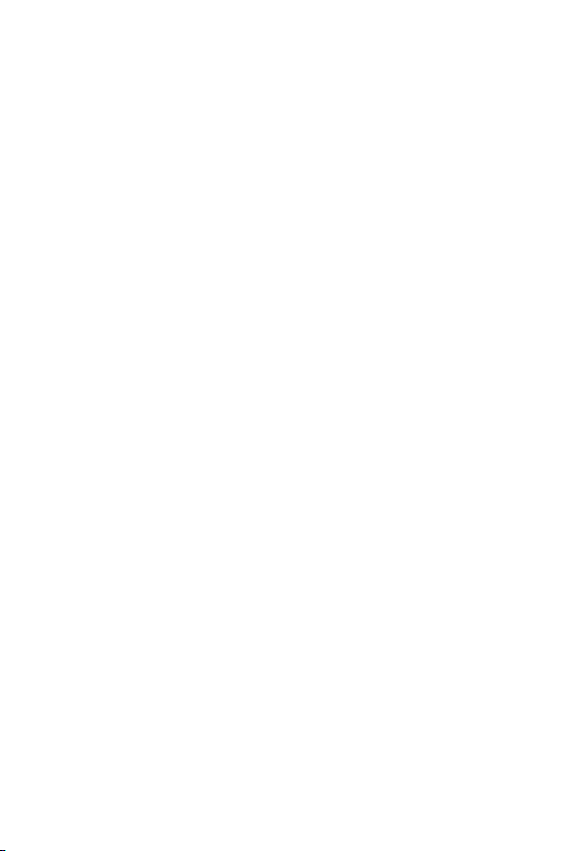
FCC Warning
This equipment has been tested and found to comply with the
regulations for a Class A digital device, pursuant to Part 15 of
the FCC Rules. These limits are designed to provide reasonable
protection against harmful interference when the equipment
is operated in a commercial environment. This equipment
generates, uses, and can radiate radio frequency energy and, if
not installed and used in accordance with this user’s guide, may
cause harmful interference to radio communications. Operation
of this equipment in a residential area is likely to cause harmful
interference, in which case the user will be required to correct
the interference at his own expense.
CE Mark Warning
This is a Class A product. In a domestic environment, this
product may cause radio interference, in which case the user
may be required to take adequate measures.
Energy Saving Note of the Device
This power required device does not support Standby mode
operation.
For energy saving, please remove the power cable to disconnect
the device from the power circuit.
Without removing power cable, the device will still consuming
power from the power source. In the view of Saving the Energy
and reduce the unnecessary power consuming, it is strongly
suggested to remove the power connection for the device if this
device is not intended to be active.
Page 4
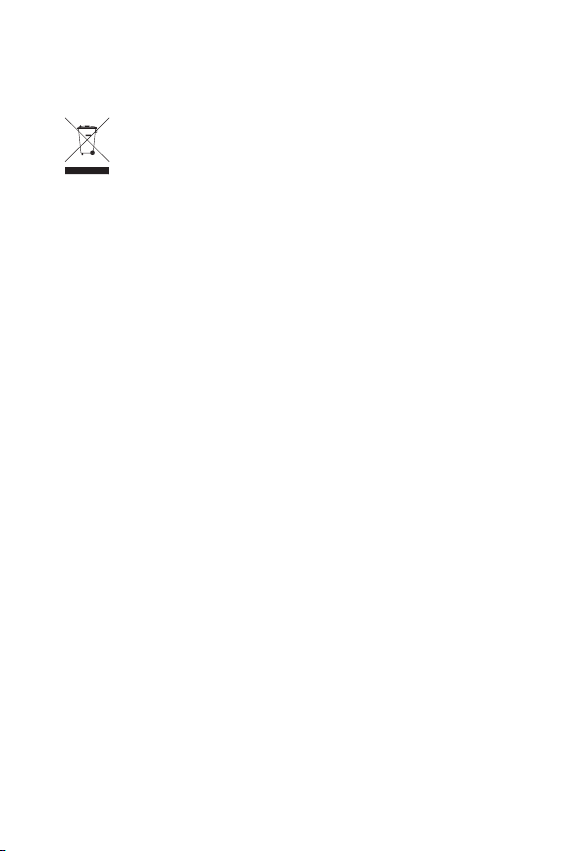
WEEE Warning
To avoid the potential effects on the environment and
human health as a result of the presence of
hazardous substances in electrical and electronic
equipment, end users of electrical and electronic
equipment should understand the meaning of the crossed-out
wheeled bin symbol. Do not dispose of WEEE as unsorted
municipal waste and have to collect such WEEE separately.
Revision
Ethernet over VDSL2 Converter User’s Manual
For Models: VC-231 / VC-234
Rev 1.1 (January, 2010)
Part No.: 2350-AC0140-001
Page 5
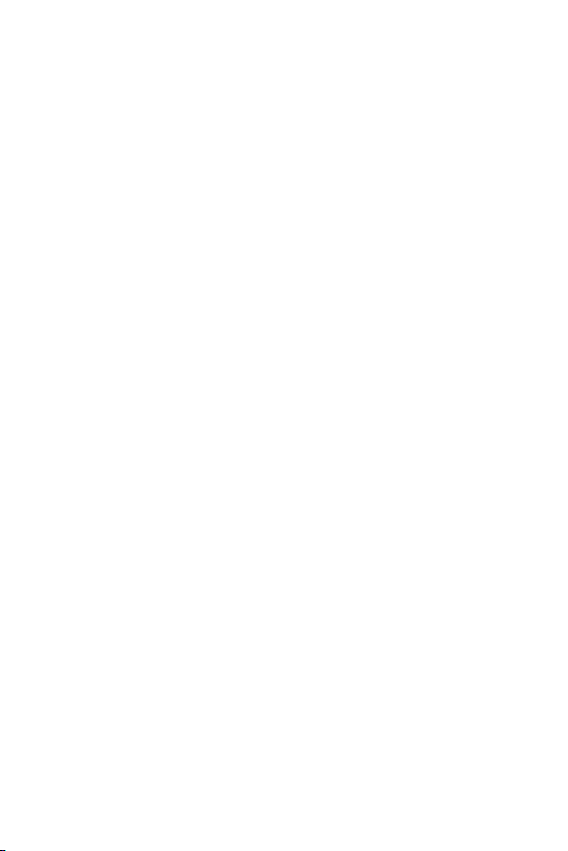
Table Of Contents
1. Introduction .....................................................................6
1.1 Checklist ....................................................................6
1.2 Introduction to Ethernet over VDSL2 Bridge .................. 6
1.3 Key Features ............................................................ 10
1.4 Specications ........................................................... 11
2. Hardware Description ......................................................
2.1 Front Panel ............................................................... 13
2.1.1 LED Indicators for VC-231................................. 14
2.1.2 LED Indicators for VC-234................................. 15
2.2 The Rear Panel ......................................................... 17
2.2.1 Mode DIP Switch .............................................. 17
2.2.2 DC Power Jack ................................................. 19
3. Installing and Using VDSL Converter ...............................
3.1 Install the Ethernet Over VDSL2 Converter ................. 20
3.1.1 VC-231 / VC-234 LAN to LAN Connection ........... 21
3.1.2 VC-231 / VC-234 Connect to Multi-Port Master ... 22
3.2 Connecting VC-231 / VC-234 ..................................... 23
3.2.1 Connecting Standalone PC ................................ 23
3.2.2 Connecting Multiple PCs to an Ethernet LAN ....... 24
3.3 Chassis Installation and Rack Mounting (VC-231)......... 26
4. Power Information ..........................................................
5. Troubleshooting ..............................................................
6. FAQ ...............................................................................
13
20
27
28
29
Page 6
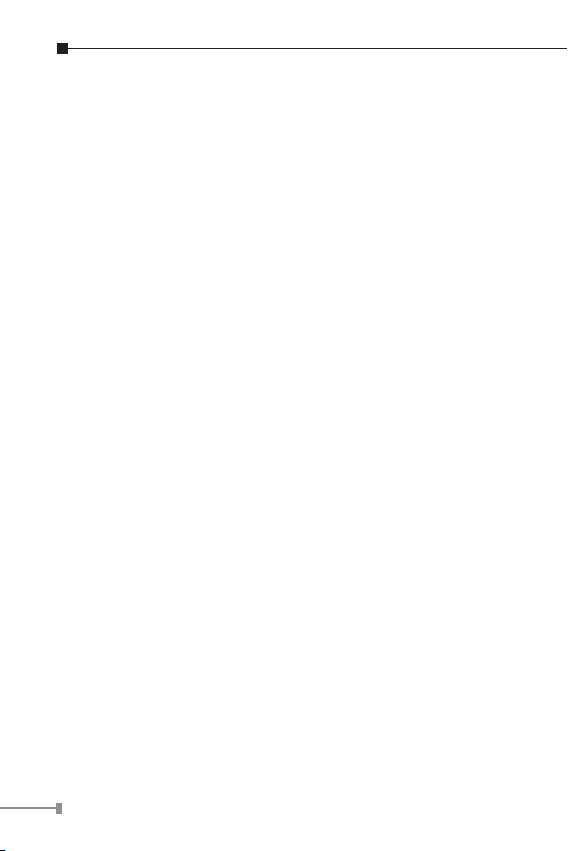
6
1. Introduction
1.1 Checklist
Check the contents of your package for following parts:
VC-231 / VC-234
l
Splitter (VC-231 only)
l
Power Adapter
l
RJ-11 Telephone Line
l
User’s Manual
l
If any of these pieces are missing or damaged, please contact
your dealer immediately, if possible, retain the carton including
the original packing material, and use them against to repack
the product in case there is a need to return it to us for repair.
1.2 Introduction to Ethernet over VDSL2 Bridge
PLANET’s state-of-the-art Ethernet-over-VDSL2 products are
based on two core networking technologies: Ethernet and
VDSL2 (Very-high-data-rate Digital Subscriber Line 2). This
technology offers the absolute fastest possible data transmission
speeds over existing copper telephone lines without the need for
rewiring.
The VC-231 / VC-234 Ethernet Over VDSL2 Converter / Bridge
has switching architecture with RJ-45 10/100Mbps Ethernet port
and one symmetric Ethernet over VDSL port (symmetry means
upstream and downstream rate are the same or similar) – the
VDSL port can be RJ-11 connectors. The VC-231 / VC-234 can
be set to CO mode or CPE mode via a DIP switch, when the
VC-231 / VC-234-CO is used to connect to the other VC-231 /
VC-234-CPE as a standalone pair, up to 100/100Mbps symmetric
data rate within 300m and up to 50/2Mbps asymmetric data
Page 7
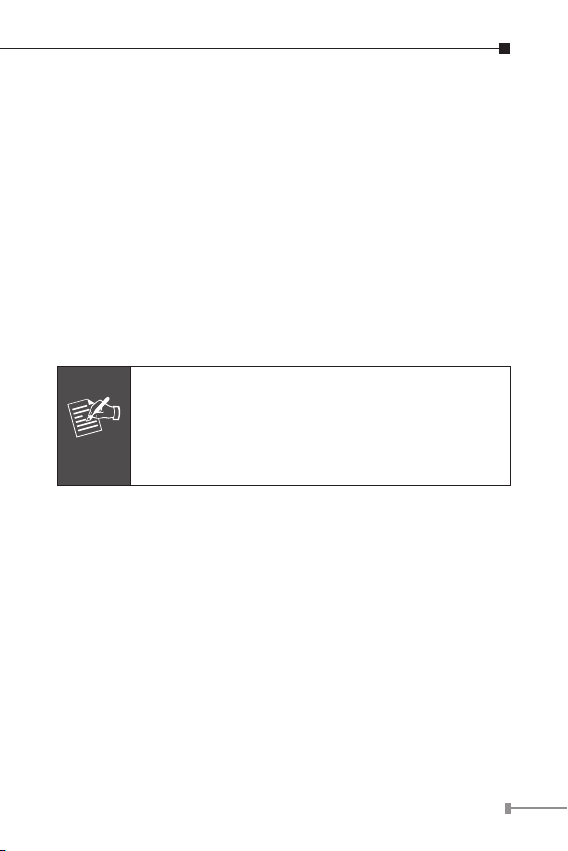
rate at 1.4km. This capability is ideal for use as an Ethernet
Note
extender for your existing Ethernet network.
PLANET’s VDSL2 Converter solution provides a much cheaper
replacement and smooth migration for existing Long Reach
Ethernet (LRE) networks.
The cable specications of the connection are listed as following:
10Base-T, Category 3, 4 or 5 UTP
l
100Base-TX, Category 5 UTP
l
Ethernet over VDSL, Twisted-pair telephone wires
l
The two drawings listed below are typical application for the
Ethernet over VDSL2 Converter.
Slave device (CPE) must connect to Master device
(CO) through the telephone wire. Slave cannot
connect to Slave and Master cannot connect to
Master. To define the VC-231 / VC-234 to CO or
CPE, please refer to section 2.2.1 for more detail.
7
Page 8
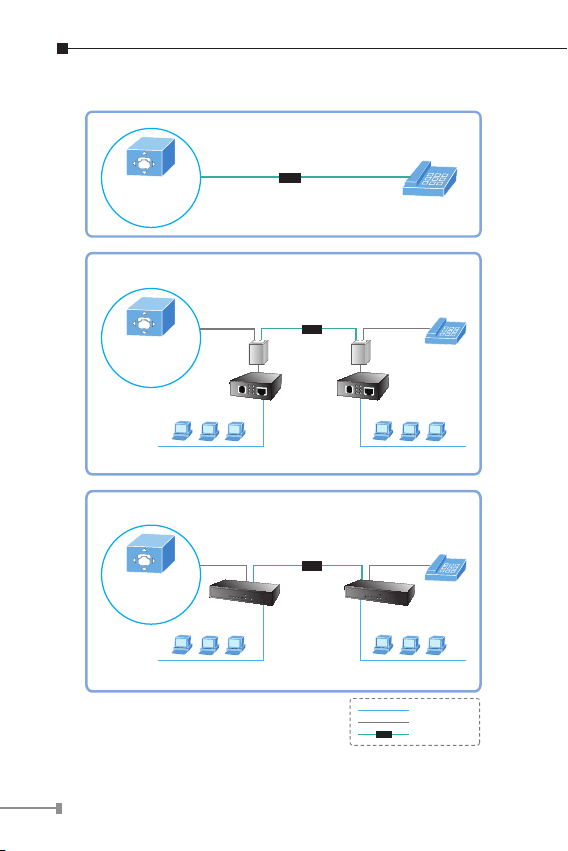
8
Telephone wire
100Base-TX UTP
VDSL2
VDSL2
Ethernet Telephone Network
Main office/PBX,
Telco CO,
wire closet
VDSL2
Telephone wire
Up to 1.4km
VDSL2
Telephone wire
Ethernet over VDSL2 and Telephone Network
Main office/PBX,
Telco CO,
wire closet
LAN1
LAN2
VC-234/CO VC-234/CPE
Up to 1.4km
VDSL2
Telephone wire
Ethernet over VDSL2 and Telephone Network
Main office/PBX,
Telco CO,
wire closet
LAN1
LAN2
VC-231/CO VC-231/CPE
Splitter Splitter
LAN to LAN Connection
Page 9
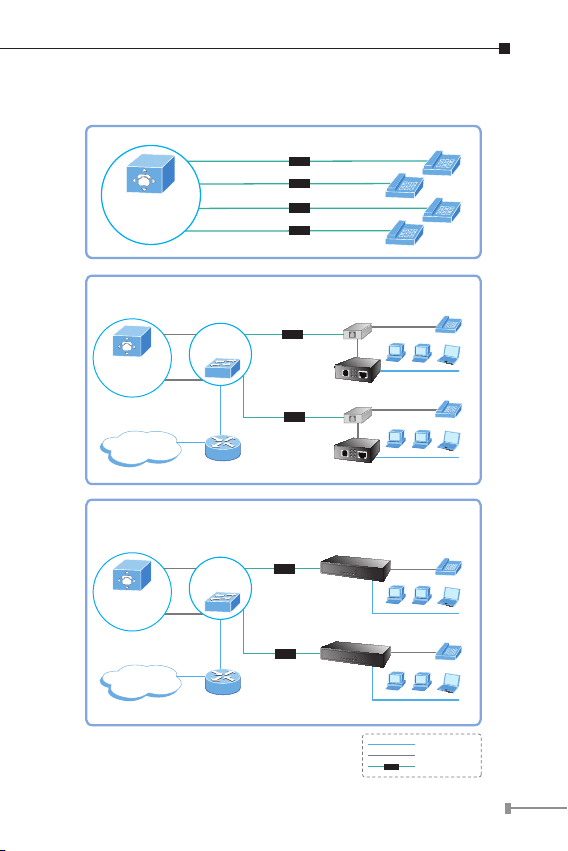
Multi-LAN Connection
Telephone wire
100Base-TX UTP
VDSL2
VDSL2
UP to 1.4km
VDSL2
LAN2
Router
LAN1
Ethernet over VDSL2 and Telephone Network
Main office/PBX,
Telco CO,
wire closet
VDSL2 Switch
(Multi-port CO)
Internet
Telephone wire
VC-234/CPE
VC-234/CPE
UP to 1.4km
LAN2
Router
LAN1
Ethernet over VDSL2 and Telephone Network
Main office/PBX,
Telco CO,
wire closet
VDSL2 Switch
(Multi-port CO)
Internet
Telephone wire
VC-231/CPE
VC-231/CPE
Splitter
Splitter
Ethernet Telephone Network
Main office/PBX,
Telco CO,
wire closet
Telephone wire
VDSL2
VDSL2
VDSL2
VDSL2
VDSL2
VDSL2
VDSL2
9
Page 10
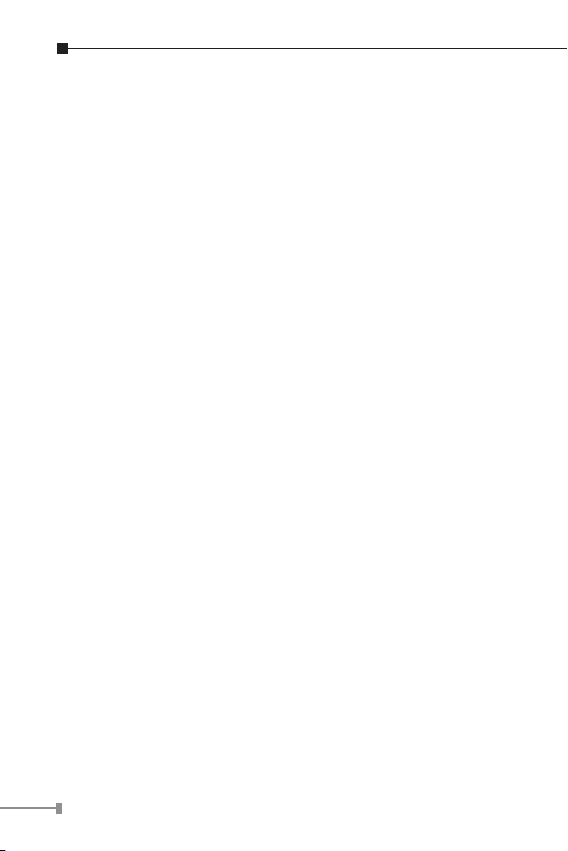
10
1.3 Key Features
The Ethernet over VDSL2 Converter provides the following key
features:
Cost-effective VDSL2 CO/CPE bridge solution
l
One box design, CO/CPE selectable via DIP Switch
l
Denes prole 17a band plan for the long distance transmis-
l
sion of upstream and downstream signals
Denes prole 30a band plan for the short distance transmis-
l
sion of upstream and downstream signals
Complies with IEEE 802.3, IEEE 802.3u and IEEE 802.3x
l
standards
DMT (Discrete Multi-Tone) line coding
l
Half duplex Back pressure and IEEE 802.3x Full Duplex Pause
l
frame ow control
Built-in POTS splitter to share voice and data (VC-234 only)
l
Voice and data communication can be shared on the existing
l
telephone wire simultaneously
Hardware IGMP Snooping for Multimedia service (VC-234)
l
Support up to 1536 bytes packet size, 802.1Q VLAN tag
l
transparent
VDSL2 stand-alone transceiver for simple bridge modem appli-
l
cation
Selectable target prole and target SNR margin
l
Support extensive LED indicators for network diagnostics
l
Page 11

1.4 Specications
Product VC-231 VC-234
Hardware Specication
10/100Base-TX
Ports
VDSL 1 RJ-11, female Phone Jack
PHONE
DIP Switch &
Functionality
Encoding
LED Indicators
Cabling
Performance*
(Down Stream /
Up Stream)
Ethernet
VDSL
1 RJ-45, Auto-negotiation
and Auto-MDI/MDI-X
Additional Splitter for
POTS connection
4 position DIP switch
CO / CPE mode select
•
• Selectable
• Selectable target
• Selectable target
• VDSL-DMT
- ITU-T G.993.1 VDSL
- ITU-T G.997.1
- ITU-T G.993.2 VDSL2 (Prole 17a/30a Support)
•
One Power • One Power
• 3 for RJ-11/VDSL2: • 3 for RJ-11/VDSL2:
•
2 for per RJ-45
10/100Base-TX port
• 10Base-T: 2-pair UTP Cat.3,4,5 up to 100m (328ft)
• 100Base-TX: 2-pair UTP Cat.5, up to 100m (328ft)
Twisted-pair telephone wires (AWG24 or better) up
to 1.4km
17a prole
300m -> 86/65Mbps
400m -> 86/52Mbps
600m -> 81/36Mbps
800m -> 72/19Mbps
1000m -> 60/9Mbps
1200m -> 59/6Mbps
1400m -> 50/2Mbps
fast and interleaved mode
4 RJ-45, Auto-negotiation
and Auto-MDI/MDI-X
1 RJ-11, Built-in splitters
for POTS connection
17a / 30a proles
SNR mode
•
300m -> 99/70Mbps
400m -> 99/60Mbps
600m -> 90/45Mbps
800m -> 50/28Mbps
1000m -> 40/12Mbps
1200m -> 20/7Mbps
1400m -> 20/4Mbps
1 for per RJ-45
10/100Base-TX port
11
Page 12

12
30a prole
300m -> 100/100Mbps
400m -> 90/90Mbps
600m -> 61/40Mbps
800m -> 54/8Mbps
Power Requirement 5V DC, 2A
Dimension (W x D x H) 97 x 70 x 26 mm 155 x 86 x 26 mm
Weight 199g 368g
Operating Temperature 0~50ºC
Storage Temperature -25~70ºC
Operating Humidity 10% to 90%, relative humidity, non-condensing
Storage Humidity 10% to 90%, relative humidity, non-condensing
Switch Specication
Switch Processing
Scheme
Address Table 1K entries 2K entries
Flow Control
Switch fabric 0.2Gbps 0.8Gbps
Throughput
(packet per second)
Network cables
Standard Conformance
Regulation Compliance FCC Part 15 Class A, CE
Standards Compliance
* The performance data above is for reference only, the actual
data rate will vary on the quality of the copper wire and environment factors.
Store-and-Forward
Back pressure for half duplex
IEEE 802.3x Pause Frame for full duplex
0.14Mpps 0.59Mpps
10/100Base-TX:
2-Pair UTP Cat. 3,4, 5 (100meters, max.)
EIA / TIA-568 100-ohm STP (100meters, max.)
IEEE 802.3 10Base-T
IEEE 802.3u 100Base-TX
ITU-T
● G.993.1 (VDSL)
● G.997.1
● G.993.2 VDSL2 (Prole 17a/30a)
300m -> 100/100Mbps
400m -> 90/90Mbps
600m -> 69/55Mbps
800m -> 48/9Mbps
Page 13

2. Hardware Description
The VC-231 provides 1 RJ-11 port for VDSL2 connection, for
both VDSL2 connection and voice connection service operate at
the same time. The Additional splitter from package of VC-231
can help VC-231 work in this way easily.
The VC-234 provides 2 RJ-11 ports for voice connection (like
telephone) and for network line connection.
The VC-231 provide 1 RJ-45 port and VC-234 provide 4 RJ-45
ports for two different running speed –10Mbps, 100Mbps, in the
same converter / bridge and automatically distinguish the speed
of incoming connection.
This section describes the hardware features of the Ethernet
over VDSL2 Converter / Bridge. For easier control of the
converter / bridge, familiarize yourself with its display indicators,
and ports. Front panel illustrations in this chapter display the
unit LED indicators. Before connecting any network device to the
converter / bridge, read this chapter carefully.
2.1 Front Panel
The units’ front panel provides a simple interface monitoring the
Ethernet over VDSL2 Converter.
n VC-231 Front Panel
Figure 2-1: VC-231 front panel
13
Page 14

14
n VC-234 Front Panel
Figure 2-2: VC-234 front panel
2.1.1 LED Indicators for VC-231
The rich diagnostic LEDs on the front panel can provide the
operating status of individual port and whole system.
n System
LED Color Function
Lights to indicate that the VDSL
Lit
PWR Green
n VDSL
Converter has power.
Indicate that the VDSL Converter has no
Off
power.
LED Color Function
Indicate that the VDSL link is
Lit
established.
Fast
VDSL Green
CO Green Lit
CPE Green Lit
Indicate that the VDSL link is at training
Blink
status (about 10 seconds).
Slow
Indicate that the VDSL link is at idle
Blink
status.
Indicate the VDSL Converter is running
at CO mode.
Indicate the VDSL Converter is running
at CPE mode.
Page 15

n 10/100Base-TX Port
LED Color Function
Lit Indicate that the port is link up.
LNK/
Green
ACT
100 Green
Indicate that the VDSL Converter is
Blink
actively sending or receiving data over
that port.
Off Indicate that the port is link down.
Indicate that the port is operating at
Lit
100Mbps.
Indicate that the port is link down or
Off
10Mbps.
2.1.2 LED Indicators for VC-234
The rich diagnostic LEDs on the front panel can provide the
operating status of individual port and whole system.
n System
LED Color Function
Lights t o indica te that the VDSL
Lit
PWR Green
Bridge h as power.
Indicat e that th e VDSL Bridge has
Off
no power.
15
Page 16

16
n VDSL
LED Color Function
Indicate that the VDSL link is
Lit
established.
Fast
VDSL Green
CO Green Lit
CPE Green Lit
n 10/100Base-TX Port
Indicate that the VDSL link is at training
Blink
status (about 10 seconds).
Slow
Indicate that the VDSL link is at idle
Blink
status.
Indicate the VDSL Bridge is running at
CO mode.
Indicate the VDSL Bridge is running at
CPE mode.
LED Color Function
Indicate that the port is link up at
Lit
10/100Mbps.
LNK/
ACT
Green
Indicate that the VDSL Bridge is actively
Blink
sending or receiving data over that
port.
Off Indicate that the port is link down.
Page 17

2.2 The Rear Panel
1 2 3 4
1 2 3 4
The rear panel of the Ethernet over VDSL2 Converter is shown
as below.
n VC-231 Rear Panel
Figure 2-3: VC-231 rear panel
n VC-234 Rear Panel
Figure 2-4: VC-234 rear panel
2.2.1 Mode DIP Switch
The Ethernet over VDSL2 Converter provides 4 selective
transmission modes. By switching the transmission modes,
you can obtain a best transmission mode to suit with phone
line quality or distance of connectivity. The following is the
summary table of transmission setting, bandwidth and distance
extensibility tested for AWG 24 (0.5mm) twisted-pair without
noise and cross talk.
DIP-1 DIP-2 DIP-3 DIP-4
Mode Channel Prole SNR
OFF CO Interleave 17A 9dB
ON (default) CPE Fast 30A 6dB
17
Page 18

18
n DIP-1: Mode (CO/CPE)
Note
CO (Central Ofce) – the Master device mode, usually
l
the CO device will be located at the data center of ISP or
enterprise to link to the backbone.
CPE (Customer Premises Equipment) – the Slave device
l
mode, usually the CPE device will be located at branch
ofce, home or remote side as the long reach data receiver.
The CPE can be connecting to the PC, IP Camera or Wireless Access Point or other network devices.
When the Ethernet Over VDSL2 Converter operates at CPE mode, the DIP switch 2, 3, 4 is no
function.
n DIP-2: Channel (Fast and Interleave mode)
Fast mode guarantees a minimum end-to-end latency less
l
than 1 ms.
Interleaved mode provides impulse noises protection for
l
any impulse noise with a duration less than 250 us. Interleaved mode has a maximum end to end latency of 10m
sec.
n DIP-3: Prole (17a/30a)
User has the ability to select prole. When 30a is selected
l
that provides better downstream/upstream performance in
short distance, when 17a is selected that provides longer
distance link capability. Refer to section 1.4 specication for
details.
n DIP-4: SNR (9dB/6dB) Target SNR (Signal Noise Ratio)
Margin
When SNR margin is selected, the system provide 9dB/6dB
l
SNR margin for across all usable loop length.
Page 19

Note
1. By default, the four DIP switch are at “ON”
Note
position that will operate as “CPE”. For operate
as “CO”, please adjust the DIP 1 switch at
“OFF” position. Then adjust other DIP switch
accordingly to fulfill different network application demand.
2. Please power off the Ethernet over VDSL2
Converter, before making any transmission
mode adjustment.
2.2.2 DC Power Jack
VC-231 / VC-234 require 5V DC 2A power input. It will conform
to the bundled AC adapter. Should you have the issue to
make the power connection, please contact your local sales
representative.
1. The device is a power-required device, it
means, it will not work till it is powered. If
your networks should active all the time, please
consider using UPS (Uninterrupted Power
Supply) for your device. It will prevent you from
network data loss or network downtime.
2. In some area, installing a surge suppression
device may also help to protect your Ethernet
Over VDSL2 Converter / Bridge from being
damaged by unregulated surge or current to
the Ethernet Over VDSL2 Converter / Bridge or
the power adapter.
19
Page 20

20
3. Installing and Using VDSL Converter
3.1 Install the Ethernet Over VDSL2 Converter
The Ethernet over VDSL2 Converter / Bridge does not require
any software conguration. Users can immediately use any
feature of this product simply by attached the cables and plug
power on. There is some key limitation on the Ethernet over
VDSL2 Converter / Bridge. Please check the following items:
The device is used for Point-to-Point connection only (Master
l
device to Slave device) and allows data and voice work on
the same telephone lines.
VC-231 provides one RJ-11 connector for VDSL port and
l
the port can build VDSL2 connection easily. For voice device
connection, the additional splitter from VC-231 package is an
idea choice.
The VC-234 provides two RJ-11 connectors for VDSL port.
l
One for voice device connection (like telephone) and the other
one for network link connection.
Depending on the quality of telephone line, the maximum
l
distance of one VDSL segment is 1.4km (4593ft) with AWG
24 telephone wires. The distance could vary by the quality of
telephone wires or the installed environment.
Page 21

3.1.1 VC-231 / VC-234 LAN to LAN Connection
Telephone wire
100Base-TX UTP
VDSL2
VDSL2
Phone
VDSL2
VC-231/CO
VC-231/CPE
Internet
PSTN
PBX
Up to 1.4km
Telephone wire
Router
Switch
Up to 1.4km
VDSL2
Telephone wire
Telephone wire
100Base-TX UTP
VDSL2
VDSL2
Internet
PSTN
Router
VDSL2 CO Bridge
VDSL2 CPE Bridge
PBX
Two sets of the Ethernet over VDSL2 Converters / Bridge
could be used to link two local Area networks that are located
in different place. Through the normal telephone line, it could
setup a 100/100Mbps symmetric backbone, but one Ethernet
over VDSL2 Converters / Bridge must be Master (CO mode) and
the other one is Slave (CPE mode).
Figure 3-1: VC-231 LAN to LAN connection
Figure 3-2: VC-234 LAN to LAN connection
21
Page 22

22
3.1.2 VC-231 / VC-234 Connect to Multi-Port Master
In order, to built up a local Internet in apartment, hotel and
campus and hospitality environment.
The Multi-port Master (for example, VC-820M / VC-2400M VDSL2
Switch) need to be placed in the wiring center (MDF room) and
connect to the telephone line system, on the other hand, need
to install a Slave (VC-231 / VC-234 CPE) Converters / Bridge on
the individual client side and connect to the Multi-port Master
through the telephone lines.
When deciding where to put the converter then you must
ensure:
It is accessible and cables can be connected easily.
l
Cabling is away from sources of electrical noise such as
l
radios, transmitters and power lines and uorescent lighting
xtures.
Water or moisture can not enter the Converters / Bridge.
l
Air ow around the unit and through the vents in the side
l
of the case is not restricted (company recommend that you
provide a minimum of 25mm inch clearance).
To prolong the operational life of your units:
Do not place objects on top of any unit or stack.
l
Page 23

3.2 Connecting VC-231 / VC-234
Telephone wire
100Base-TX UTP
VC-231
Phone
RJ-11 Phone Jack
PC
Splitter
RJ-11 Line Cord
RJ-11 Line Cord
Phone
RJ-45 Cat.5
Twisted Pair Cable
VDSL
TP
3.2.1 Connecting Standalone PC
Refer to the following procedures to setup the VC-231 to a
standalone PC.
1. Set the VC-231 to be CO mode or CPE mode from the DIP
switch at the rear panel.
2. Power on the VC-231 by connecting its power source.
3. Power LED will illuminate.
4. Use one RJ-11 wire and make a connection between VC-231
and “Line” port of splitter from VC-231 package.
5. Connect VDSL line from another VDSL device to DSL port of
the splitter that connects to VC-231 VDSL port.
6. LNK LED will from blinking to illuminate.
7. Connect telephone to the PHONE port of the splitter that
connects to VC-231 VDSL port.
8. Connect VC-231 Ethernet port to PC Network Interface Card
(NIC) via regular Cat. 5 cables.
Figure 3-3: Connecting Standalone PC
23
Page 24

24
3.2.2 Connecting Multiple PCs to an Ethernet LAN
Refer to the following procedures to setup the VC-231 / VC-234
to an Ethernet LAN.
1. Set the VC-231 / VC-234 to be CO mode or CPE mode from
the DIP switch at the rear panel.
2. Power on the VC-231 / VC-234 by connecting its power
source.
3. Power LED will illuminate.
4. Use one RJ-11 wire and make a connection between VC-231
and “Line” port of splitter from VC-231 package.
5. Connect VDSL line from another VDSL device to DSL port of
the splitter that connects to VC-231 VDSL port.
6. Connect VDSL line from another VDSL device to VDSL port of
the VC-234.
7. LNK LED will illuminate.
8. Connect telephone to the PHONE port.
9. VC-231: Connect Ethernet port to Ethernet Switch (or Broad
band Router) via regular Cat. 5 cable. VC-234: Connect per
Ethernet port to each network device via regular Cat 5. cable
-
Page 25

RJ-11 Line Cord
RJ-11 Line Cord
Phone
RJ-11 Phone Jack
RJ-45 Cat.5
Twisted Pair Cable
IP Cam
IP TV
Wireless
Switch
Laptop
PC
VC-231
Telephone wire
100Base-TX UTP
VC-234
Phone
RJ-11 Phone Jack
RJ-11 Phone Wire
IP Cam IP TV Wireless LaptopPC
1 2 3 4
RJ-11 Phone Wire
Telephone wire
100Base-TX UTP
Note
Figure 3-4: Connecting Multiple PCs to an Ethernet LAN
Please refer to your Ethernet device User’s Manual
for the device’s set up information.
25
Page 26

26
3.3 Chassis Installation and Rack Mounting (VC-231)
Caution
To install the Ethernet over VDSL2 Converter in a 10-inch or 19inch Converter Chassis with standard rack, follow the instructions
described below.
Step 1: Place your VC-231 on a hard at surface, with the
front panel positioned towards your front side.
Step 2: Carefully slide in the module until it is fully and rmly
tted into the slot of the converter chassis.
Figure 3-5: Insert a VDSL2 converter into an available slot
Step 3: Attach a rack-mount bracket to each side of the
Converter Chassis with supplied screws attached to
the package.
Step 4: After the brackets are attached to the Converter
Chassis, use suitable screws to securely attach the
brackets to the rack.
Step 5: Connect one end of the power cable to the 10-inch or
19-inch Converter Chassis.
Step 6: Connect the power plug of the power cable to a
standard wall outlet then power on the 10-inch or 19inch Converter Chassis, the PWR LED should light on.
You must use the screws supplied with the
mounting brackets. Damage caused to the parts
by using incorrect screws would invalidate your
warranty.
Page 27

4. Power Information
The power jack of VC-231 / VC-234 is with 2.5mm in the central
post and required +5VDC power input. It will conform to the
bundled AC-DC adapter and Planet’s Media Chassis. Should you
have the issue to make the power connection, please contact
your local sales representative.
Please keep the AC-DC adapter as spare parts when your VC231 is installed to a Media Chassis.
2.5mm
DC Receptacle 2.5mm
+5V for each slot
DC receptacle is 2.5mm wide that conforms to and
matches the VDSL2 Converter 2.5mm DC jack’s central
post. Do not install any improper unit, model of the
Ethernet Over VDSL2 Converter.
27
Page 28

28
5. Troubleshooting
SYMPTOM:
VDSL LNK LED does not light after wire is connected to the
VDSL port.
CHECKPOINT:
1. Verify the length of the wire connected between two VC-231
and VC-234 is not more than 1.4km. Please also try to adjust
the DIP switch or VC-231 / VC-234 to other SNR mode.
2. Please note you must use one VC-231 / VC-234 with CO
mode and the other VC-231 / VC-234 with CPE mode, connect
to each other to make it work.
SYMPTOM:
TP LED does not light after cable is connected to the port.
CHECKPOINT:
1. Verify you are using the Cat.5 or better cable with RJ-45
connector to connect to the port.
2. If your device (like LAN card) supports to Auto-Negotiation,
please try to manual set at a xed speed of your device to
solve this issue.
3. The Converter / Bridge and the connected device’s power are
on or not.
4. The port’s cable is rmly seated in its connectors in the switch
and in the associated device.
5. The connecting cable is good and with correct type.
6. The connecting device, including any network adapter is func
tional.
-
Page 29

6. FAQ
Q1: What voltage that VC-231 / VC-234 used?
A1: 5V DC, 2A
Q2:
What is VDSL2?
A2: VDSL2 (Very High-Bit-Rate Digital Subscriber Line 2),
G.993.2 is the newest and most advanced standard of
xDSL broadband wire line communications.
Designed to support the wide deployment of Triple Play
services such as voice, data, high denition television
(HDTV) and interactive gaming, VDSL2 enable operators
and carrier to gradually, exibly, and cost efciently upgrade
exiting xDSL-infrastructure.
Q3: What is the best distance for VC-231 / VC-234?
A3: In order to guarantee the stability and better quality of
network, so we would suggest the distance in 1.4 kilometer
is the best for VC-231 / VC-234.
Q4: What is the best date rate for VC-231 / VC-234?
A4: We provide the data rate of the VC-231 / VC-234 is up
to 100Mbps/100Mbps (downstream / upstream) in 200
meters.
Q5: Can VC-201 compatible with VC-231 / VC-234?
A5: Currently NO. Although VC-201 (prole 12a) and VC-231
/ VC-234 (Prole 17a/30a) are base on ITU-T G.993.2
VDSL2, but with different Proles, so far they are not
compatible with each other.
Q6: What is SNR and what’s the effect?
A6: In analog and digital communications, Signal-to-Noise
29
Page 30

Ratio, often written SNR, is a measure of signal strength
relative to background noise. The ratio is usually measured
in decibels (dB).
In digital communications, the SNR will probably cause a
reduction in data speed because of frequent errors that
require the source (transmitting) computer or terminal to
resend some packets of data. SNR measures the quality of
a transmission channel over a network channel. The greater
the ratio, the easier it is to identify and subsequently isolate
and eliminate the source of noise.
Generally speaking, the higher SNR value gets better line
quality, but lower performance.
Q7: What is prole and what’s the benet?
A7: VDSL2 denes multiple band plans and conguration modes
(proles) to allow asymmetric and symmetric services in
the same binder (by designated frequency bands) for the
transmission of upstream and downstream signals. User
has the ability to select xed band plan. When 17a prole
is selected that provides long distance transmit with similar
performance, when 30a prole is selected that provides
short distance transmit with wire speed performance.
30
Page 31

This page is intentionally left blank
Page 32

This page is intentionally left blank
