Page 1
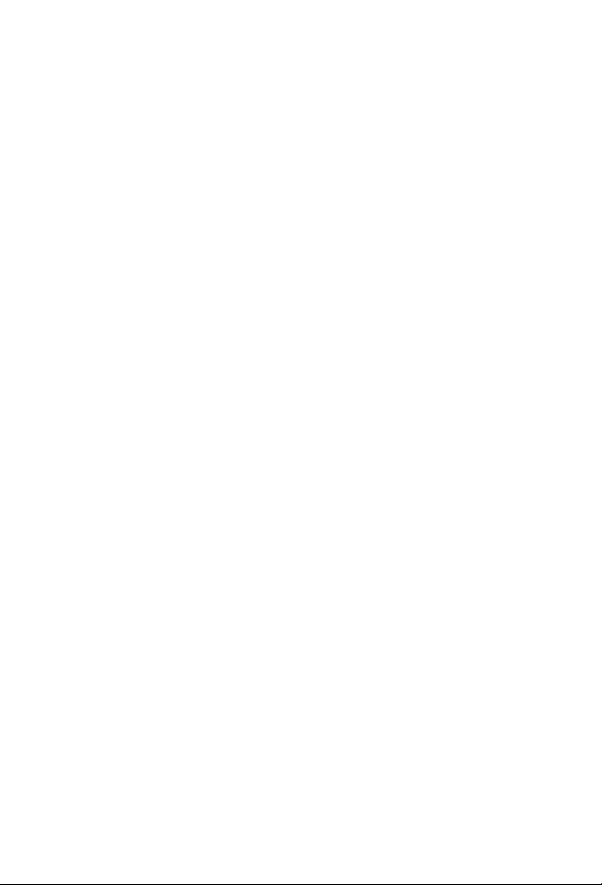
Ethernet over VDSL2 Converter
VC-201A / VC-202A
User’s Manual
Page 2
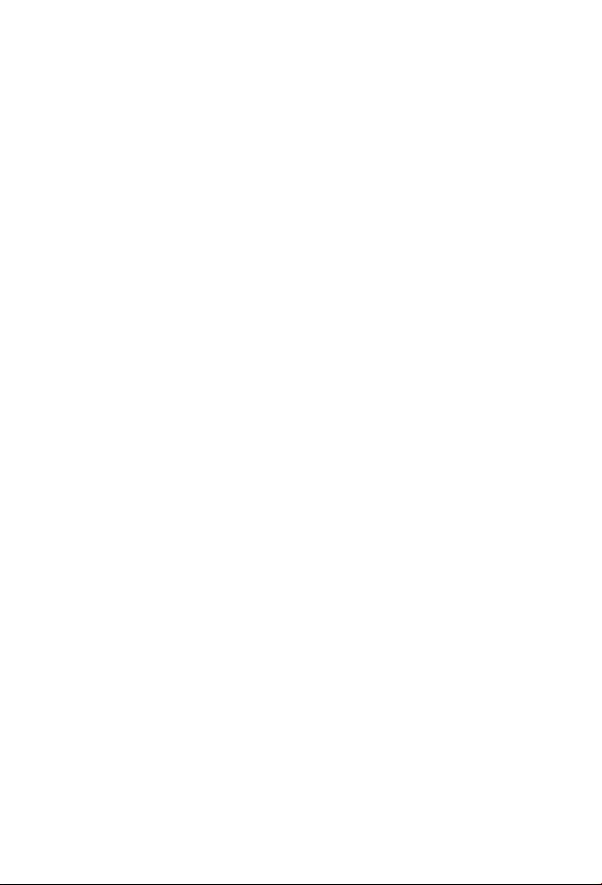
Trademarks
Copyright © PLANET Technology Corp. 2014.
Contents are subject to revision without prior notice.
PLANET is a registered trademark of PLANET Technology Corp.
All other trademarks belong to their respective owners.
Disclaimer
PLANET Technology does not warrant that the hardware will work
properly in all environments and applications, and makes no warranty
and representation, either implied or expressed, with respect to
the quality, performance, merchantability, or tness for a particular
purpose.
PLANET has made every effort to ensure that this User’s Manual is
accurate; PLANET disclaims liability for any inaccuracies or omissions
that may have occurred.
Information in this User’s Manual is subject to change without
notice and does not represent a commitment on the part of PLANET.
PLANET assumes no responsibility for any inaccuracies that may be
contained in this User’s Manual. PLANET makes no commitment to
update or keep the current information in this User’s Manual, and
reserves the right to make improvements to this User’s Manual
and/or to the products described in this User’s Manual, at any time
without notice.
If you nd information in this manual incorrect, misleading, or
incomplete, we would appreciate your comments and suggestions.
FCC Warning
This equipment has been tested and found to comply with the
limits for a Class A digital device, pursuant to Part 15 of the FCC
Rules. These limits are designed to provide reasonable protection
against harmful interference when the equipment is operated in
a commercial environment. This equipment generates, uses, and
can radiate radio frequency energy and, if not installed and used
in accordance with the Instruction manual, may cause harmful
interference to radio communications. Operation of this equipment
in a residential area is likely to cause harmful interference in which
Page 3
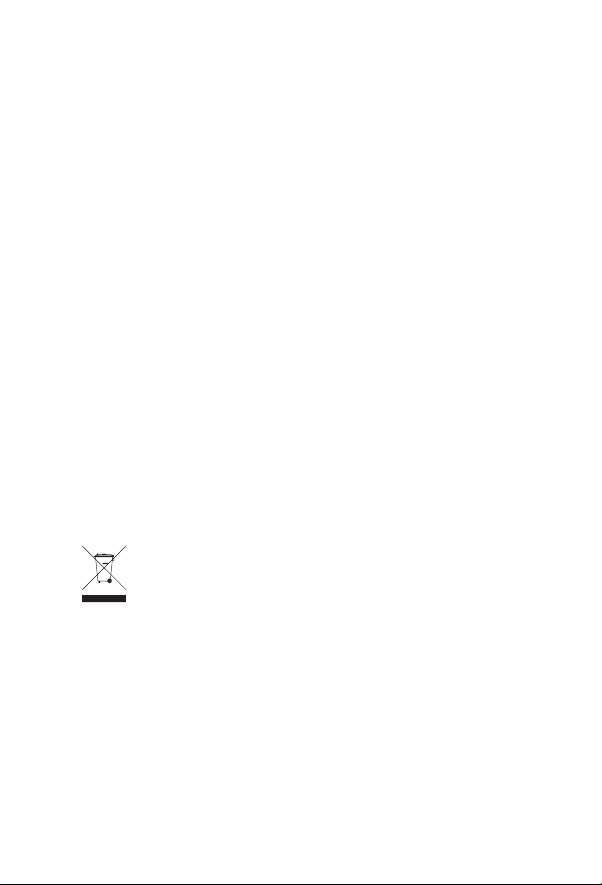
case the user will be required to correct the interference at his own
expense.
CE Mark Warning
This is a Class A product. In a domestic environment, this product
may cause radio interference, in which case the user may be
required to take adequate measures.
Energy Saving Note of the Device
This power required device does not support Standby mode
operation.
For energy saving, please remove the DC-plug or push the hardware
Power Switch to OFF position to disconnect the device from the
power circuit.
Without removing the DC-plug or switch off the device, the device
will still consume power from the power source. In the view of
Saving the Energy and reduce the unnecessary power consuming, it
is strongly suggested to power off or to remove the DC-plug for the
device if this device is not intended to be active.
WEEE Warning
To avoid the potential effects on the environment and
human health as a result of the presence of hazardous
substances in electrical and electronic equipment, end
users of electrical and electronic equipment should
symbol. Do not dispose of WEEE as unsorted municipal waste; they
should be collected separately.
understand the meaning of the crossed-out wheeled bin
Revision
Ethernet over VDSL2 Converter User's Manual
For Models: VC-201A / VC-202A
Rev 2.0 (April 2014)
Part No.: 2350-AC0270-002
Page 4
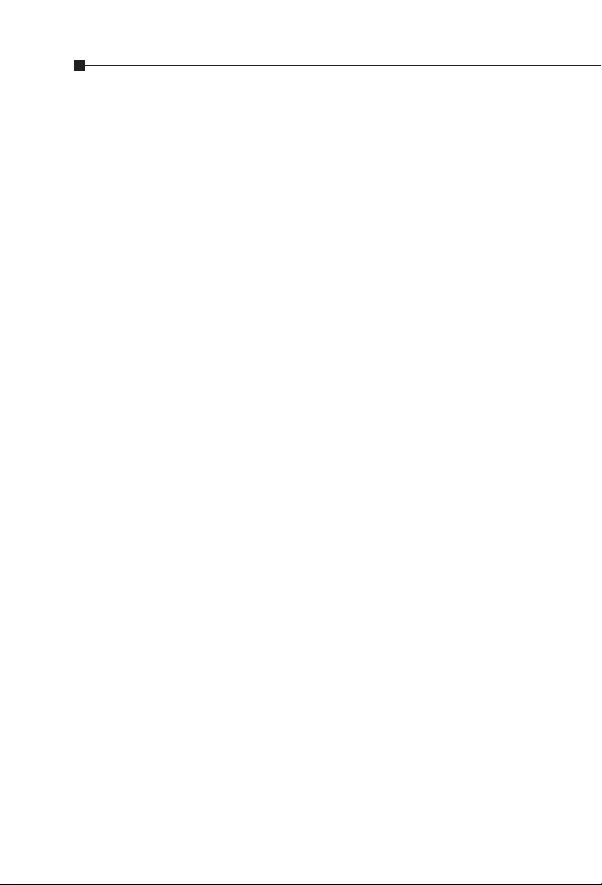
Table of Contents
1. Introduction ..................................................................... 5
1.1 Checklist ................................................................... 5
1.2 Ethernet over VDSL2 Bridge Description ....................... 5
1.3 Key Features .............................................................. 9
1.4 Specications ........................................................... 10
2. Hardware Description ...................................................... 13
2.1 Front Panel .............................................................. 13
2.2 The Rear Panel ........................................................ 15
3. Installation ..................................................................... 18
3.1 Installing Ethernet over VDSL2 Converter ................... 18
3.2 Connecting VC-201A / VC-202A ................................. 19
3.3 Connecting VC-202A ................................................. 21
3.4 Chassis Installation and Rack Mounting
(VC-201A and VC-202A) ........................................... 22
4. Power Information .......................................................... 24
5. Troubleshooting .............................................................. 25
6. FAQs .............................................................................. 26
Page 5
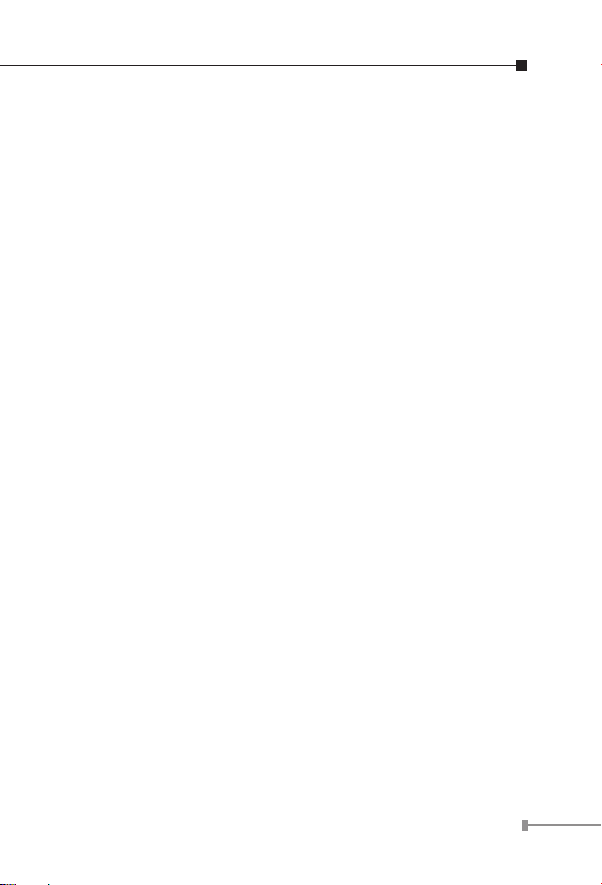
1. Introduction
1.1 Checklist
Check the contents of your package for following parts:
VC-201A / VC-202A x 1
5V DC/2A AC-to-DC Power Adapter x 1
RJ-11 Telephone Line x 1 (VC-201A only)
User’s Manual x 1
If any of these items are missing or damaged, please contact
your dealer immediately, if possible, retain the carton including
the original packing material, and use them again to repack the
product in case there is a need to return it to us for repair.
1.2 Ethernet over VDSL2 Bridge Description
PLANET's state-of-the-art Ethernet-over-VDSL2 products are
based on two core networking technologies: Ethernet and
VDSL2 (Very-high-data-rate Digital Subscriber Line 2).
This technology offers the absolutely fastest possible data
transmission speeds over existing copper telephone lines or
coaxial cables without the need for rewiring.
The VC-201A / VC-202A Ethernet Over VDSL2 Converter has
a switching architecture with RJ-45 10/100Mbps Ethernet port
and one asymmetric or symmetric Ethernet over VDSL port
(Asymmetric means upstream and downstream rates are not
the same while symmetric means upstream and downstream
rates are similar) – the VDSL port can be RJ-11 connector
(VC-201A) or BNC Connector (VC-202A). The VC-201A /
VC-202A can be set to Central Ofce (CO) or Customer
Premises Equipment (CPE) mode via a DIP switch. When
VC-201A-CO is connected with the other VC-201A-CPE device,
the performance will go up to 100/55Mbps for asymmetric
5
Page 6
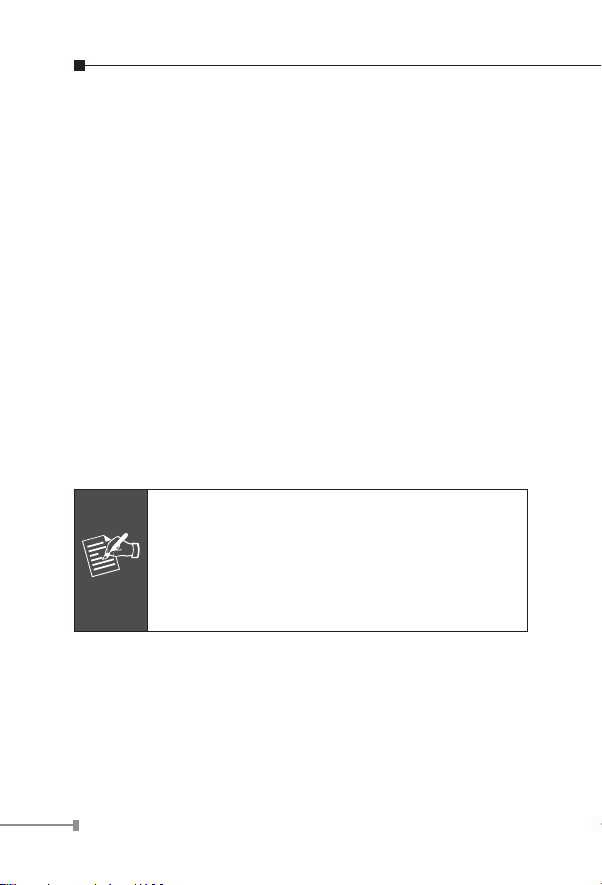
data rate within 200m and up to 25/4Mbps for asymmetric
data rate at 1.6km. The VC-202A (BNC) performance is up to
100/65Mbps for asymmetric data rate within 200m and up to
25/5Mbps for asymmetric data rate at 3.0km. This capability is
ideal for use as an Ethernet extender for your existing Ethernet
network.
PLANET VDSL2 Converter provides a much cheaper replacement
and smooth migration for existing Long Reach Ethernet (LRE)
networks.
The cable specications of the connection are listed as follows:
10Base-T, Category 3, 4 or 5 UTP
100Base-TX, Category 5, 5e or 6 UTP
Ethernet over VDSL2, twisted-pair telephone wires
Ethernet over VDSL2, coaxial cable
The two drawings are typical applications for the Ethernet over
VDSL2 Converter.
Slave device (CPE) must connect to Master device
(CO) through the telephone wire or coaxial cable.
Connecting Master to Master or Slave to Slave
Note
is not allowed. For the detailed definition of the
VC-201A / VC-202A to CO or CPE, please refer to
section 2.2.1.
6
Page 7
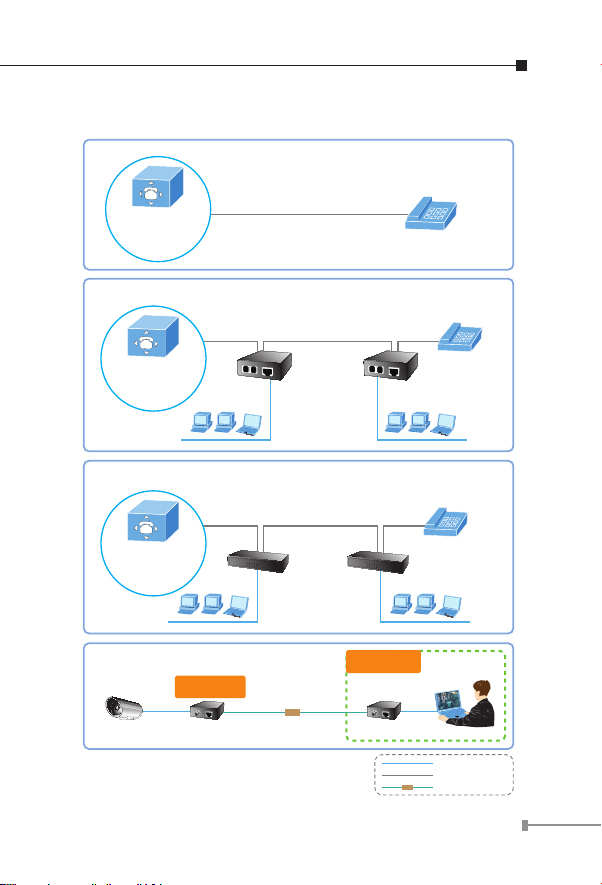
LAN to LAN Connection
Existing Telephone Network
Main office/PBX,
Telco CO,
wire closet
Ethernet over VDSL and Telephone Network
Up to 1.6km
Main office/PBX,
Telco CO,
wire closet
VC-201A/
CO
Ethernet over VDSL and Telephone Network
VC-201A/
CPE
LAN2LAN1
Main office/PBX,
Telco CO,
wire closet
IP Camera
VC-202A CO
Up to 1.6km
VC-204/
CO
Coaxial Cable
VDSL2
Up to 3.0km
VC-204/
CPE
VC-202A CPE
VDSL2
LAN2LAN1
CAM Viewer
100Base-TX UTP
Telephone wire
VDSL2 Coaxial Cable
7
Page 8
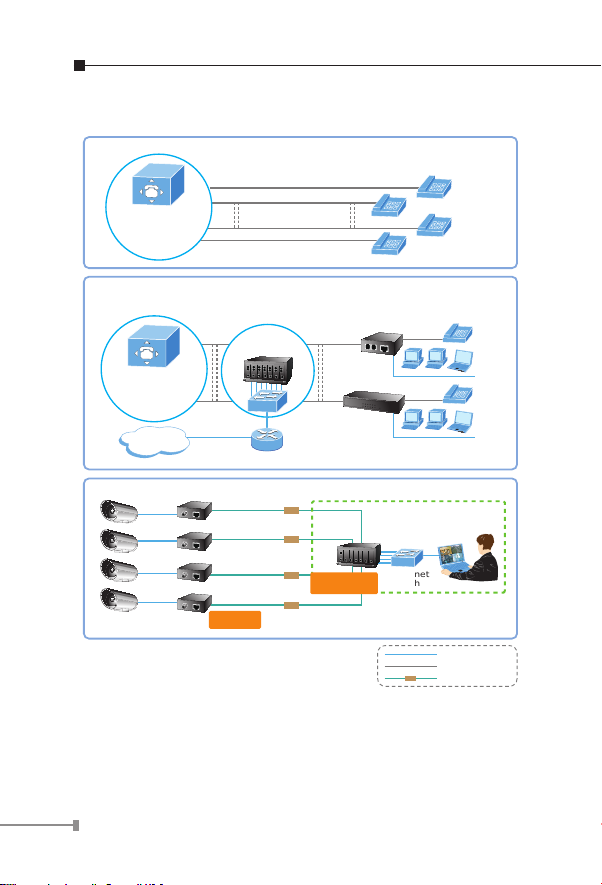
Multi-LAN Connection
Existing Telephone Network
Main office/PBX,
Telco CO,
wire closet
Ethernet over VDSL and Telephone Network
VC-201A+
Main office/PBX,
Telco CO,
wire closet
Internet
MC-700 Chassis
Router
VC-201A/
CPE
VC-204/
CPE
LAN1
LAN2
8
IP Camera
IP Camera
Coaxial
Coaxial
VC-202A CO
VDSL2
VDSL2
VDSL2
VDSL2
VC-202A CPE+
MC-700 Chassis
Ethernet
Switch
VDSL2
CAM Viewer
100Base-TX UTP
Telephone wire
VDSL2 Coaxial Cable
Page 9
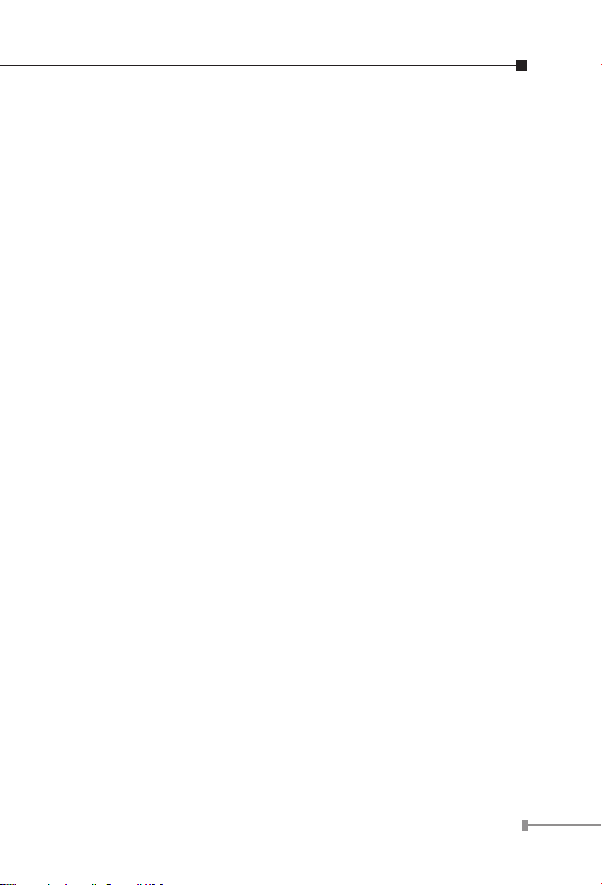
1.3 Key Features
The Ethernet Over VDSL2 Converter provides the following key
features:
Cost-effective VDSL2 CO / CPE bridge solution
One box design, CO / CPE selectable via DIP Switch
Denes Asymmetric (Band Plan 998) and Symmetric band
plans for the transmission of Upstream and Downstream
signals
Complies with IEEE 802.3, IEEE 802.3u and IEEE 802.3x
standards
DMT (Discrete Multi-Tone) line coding
Half duplex back pressure and IEEE 802.3x full duplex pause
frame ow control
Built-in POTS splitter to share voice and data - (VC-201A)
Voice and data communication can be shared on the existing
telephone wire simultaneously - (VC-201A)
Supports up to 1536 bytes packet size, 802.1Q VLAN tag
transparent
VDSL2 Stand-Alone transceiver for simple bridge modem
application
Selectable Target Band Plan and Target SNR Margin
Supports extensive LED indicators for network diagnostics
9
Page 10

1.4Specications
Product VC-201A VC-202A
Hardware Specications
10/100
Base-TX
Ports
VDSL
PHONE
DIP Switch 4 position DIP switch
Functionality
Encoding
LED Indicators
Ethernet
Cabling
VDSL
1 x RJ-45,
Auto-negotiation
Auto-MDI/MDI-X
1 x RJ-11,
female Phone Jack
1 x RJ-11, Built-in
splitters for POTS
connection
• CO / CPE mode select
• Selectable fast and interleaved mode
• Selectable target Band Plan
• Selectable target SNR mode
• VDSL-DMT
- ITU-T G.993.1 VDSL
- ITU-T G.997.1
- ITU-T G.993.2 VDSL2 (Prole 17a Support)
One Power
3 for RJ-11/VDSL2
2 for RJ-45
10/100Base-TX port
• 10Base-T: 2-pair UTP Cat.3, 4, 5 up to 100m
(328ft)
• 100Base-TX: 2-pair UTP Cat.5, 5e, 6 up to 100m
(328ft)
Twisted-pair telephone
wires (AWG24 or better)
up to 1.6km
10
1 x RJ-45,
Auto-negotiation
Auto-MDI/MDI-X
1 x BNC,
female connector
-
One Power
3 for RJ-11/VDSL2
2 for RJ-45
10/100Base-TX port
50 ohm, RG58A/U,
RG58C/U, RG58/U or 75
ohm, RG6
(Distance 3.0km)
Page 11

Performance
(Downstream /
Upstream)
Power
Requirements
*
Asymmetric Mode
200m -> 100/55Mbps
400m -> 90/50Mbps
600m -> 70/40Mbps
800m -> 60/25Mbps
1000m -> 45/15Mbps
1200m -> 35/10Mbps
1400m -> 30/6Mbps
1600m -> 25/4Mbps
Symmetric Mode
200m -> 100/100Mbps
400m -> 90/95Mbps
600m -> 70/70Mbps
800m -> 55/50Mbps
1000m -> 45/35Mbps
1200m -> 30/25Mbps
1400m -> 25/20Mbps
1600m -> 20/15Mbps
5V DC, 2A
200m -> 100/65Mbps
400m -> 100/64Mbps
600m -> 100/59Mbps
800m -> 100/53Mbps
1000m -> 94/44Mbps
1200m -> 84/36Mbps
1400m -> 74/28Mbps
1600m -> 66/19Mbps
1800m -> 60/14Mbps
2000m -> 44/15Mbps
2200m -> 35/12Mbps
2400m -> 32/10Mbps
2600m -> 29/8Mbps
2800m -> 27/6Mbps
3000m -> 25/5Mbps
200m ->100/100Mbps
400m -> 97/100Mbps
600m -> 86/91Mbps
800m -> 79/80Mbps
1000m -> 69/66Mbps
1200m -> 60/52Mbps
1400m -> 51/41Mbps
1600m -> 45/36Mbps
1800m -> 40/29Mbps
2000m -> 27/26Mbps
2200m -> 23/24Mbps
2400m -> 22/21Mbps
2600m -> 20/18Mbps
2800m -> 18/15Mbps
3000m -> 17/13Mbps
11
Page 12

Operating
Temperature
Storage
Temperature
Operating
Humidity
Storage Humidity 10% to 90%, relative humidity, non-condensing
Standard Conformance
Regulation
Compliance
Standards
Compliance
* The actual data rate will vary on the quality of the copper
wire and environment factors.
0~50 degrees C
-10~70 degrees C
10% to 90%, relative humidity, non-condensing
FCC Part 15 Class A, CE
IEEE 802.3 10Base-T
IEEE 802.3u 100Base-TX
IEEE 802.3x Full Duplex Pause Frame Flow Control
ITU-T
• G.993.1 (VDSL)
• G.997.1
• G.993.2 VDSL2 (Prole 17a)
12
Page 13

2. Hardware Description
VC-201A
The VC-201A provides 2 RJ-11 ports for voice connection (like
telephone) and for network line connection.
VC-202A
The VC-202A provides 1 BNC connector and supports 50 or 75
ohm cable with distance up to 3.0km.
The VC-201A and VC-202A provide 1 RJ-45 port each with
two different running speeds – 10Mbps and 100Mbps. It will
distinguish the speed of incoming connection automatically.
This section describes the hardware features of the Ethernet
over VDSL2 Converter. For easier control of the converter,
familiarize yourself with its display indicators and ports. Front
panel illustrations in this chapter display the unit LED indicators.
Before connecting any network device to the converter, read this
chapter carefully.
2.1 Front Panel
The units’ front panel provides a simple interface monitoring the
Ethernet over VDSL2 Converter.
VC-201A Front Panel
Figure 2-1: VC-201A Front Panel
13
Page 14

VC-202A Front Panel
Figure 2-2: VC-202A Front Panel
2.1.1 LED Indicators for VC-201A and VC-202A
The rich diagnostic LEDs on the front panel can provide the
operating status of individual port and whole system.
System
LED Color Function
PWR Green
Light Power ON.
Off Power OFF.
VDSL
LED Color Function
Light Indicates that the VDSL link is established.
Fast
LNK/ACT Green
CO Green Light
CPE Green Light
Indicates that the VDSL link is in training
Blink
status (about 10 seconds).
Slow
Indicates that the VDSL link is in idle
Blink
status.
Indicates the VDSL Bridge is running in CO
mode.
Indicates the VDSL Bridge is running in
CPE mode.
14
Page 15

10/100Base-TX Port
LED Color Function
Light Indicates that the port is Link Up.
LNK/ACT Green
100 Green
Indicates that the Converter is actively
Blink
sending or receiving data over that port.
Off Indicates that the port is Link Down.
Indicates that the port is operating at
Light
100Mbps.
Indicates that the port is Link Down or
Off
10Mbps.
2.2 The Rear Panel
The rear panel of the Ethernet over VDSL2 Converter is shown
below.
VC-201A / VC-202A Rear Panel
1 2 3 4
ON
Figure 2-3: VC-201A / VC-202A Rear Panel
2.2.1 DIP Switch Mode
The Ethernet over VDSL2 Converter provides 4 selective
transmission modes. By switching the transmission mode,
you can obtain the best transmission mode to suit with phone
line quality or distance of connectivity. The following is the
summary table of transmission setting, bandwidth and distance
15
Page 16

extensibility tested for AWG 24 (0.5mm) twisted-pair without
noise and cross talk.
DIP-1 DIP-2 DIP-3 DIP-4
Mode Channel Band Plan SNR
OFF CO Interleave Symm 9dB
ON (default) CPE Fast Asymm 6dB
CO / CPE
• CO (Central Ofce) – the Master device mode, usually
the CO device will be located at the data center of ISP or
enterprise to link to the backbone.
• CPE (Customer Premises Equipment) – the Slave device
mode, usually the CPE device will be located at branch
ofce, home or remote side as the long reach data
receiver. The CPE can be connected to the PC, IP Camera
or Wireless Access Point and etc network devices.
When the Ethernet Over VDSL2 Converter operates in CPE mode, the DIP switch 2,3,4 is not
Note
functional.
Fast and Interleaved Mode
• Fast mode guarantees a minimum end to end latency less
than 1 ms.
• Interleaved mode provides impulse noises protection with
a duration less than 250 us. Interleaved mode has a
maximum end to end latency of 10m sec.
Band Plan
• User can switch the Band Plan either Symmetric or Asymmetric by their own. Symmetric is selected to provide
better upstream performance. Asymmetric is selected to
provide better downstream performance. Refer to the table
above for details.
16
Page 17

Target SNR (Signal Noise Ratio) Margin
• When xed SNR margin is selected, the system will
maintain the SNR margin at 9 dB across all usable loop
lengths.
By default setting, the fourth DIP switch is at
“ON” position and operates as “CPE”. To operate
as “CO”, please adjust DIP 1 switch to “OFF”
Note
Please power off the Ethernet over VDSL2 Converter before
making any transmission mode adjustment.
position. Adjust the other DIP switch setting to
meet different network application demands.
2.2.2 DC Power Jack
The VC-201A and VC-202A require 5V DC power input. It will
conform to the bundled AC adapter. If you have the issue
about the power connection, please contact your local sales
representative.
1. The device is a power-required device,
meaning it will not work till it is powered. If
your networks should be active all the time,
please consider using UPS (Uninterrupted
Power Supply) for your device. It will prevent
you from network data loss or network down-
Note
time.
2. In some areas, installing a surge suppression
device may also help to protect your Ethernet
Over VDSL2 Converter from being damaged by
unregulated surge or current to the Ethernet
over VDSL2 Converter or the power adapter.
17
Page 18

3. Installation
3.1 Installing Ethernet over VDSL2 Converter
The Ethernet over VDSL2 Converter does not require any
software conguration. Users can immediately use any feature
of this product simply by attaching the cables and turning the
power on. There are some key limitations on the Ethernet over
VDSL2 Converter. Please check the following items:
VC-201A: The device is used for Point-to-Point connec-
tion only (Master device to Slave device) and has equipped
with 2 RJ-11 connectors for VDSL port. One for voice device
connection (like telephone) and the other one for network link
connection.
Depending on the quality of telephone line, the maximum
distance of one VDSL segment is 1.6km (6561ft) with AWG
24 telephone wires.
VC-202A: 1 BNC connector that supports 50 or 75 ohm
cable. Depending on the quality of coaxial cable, the
maximum distance of one VDSL segment is 3.0km (9842ft)
over 5C coaxial cable.
The distance will change by the quality of telephone wires
and coaxial cables.
3.1.1 VC-201A / VC-202A LAN to LAN Connection
Two sets of the Ethernet over VDSL2 Converters could be used
to link two local Area networks that are located in different
places. Through the normal telephone line, it could set up a
100/55Mbps asymmetric backbone, but one Ethernet over
VDSL2 Converter must be Master (CO mode) and the other one
is Slave (CPE mode).
18
Page 19

VDSL2 CPE Converter
VDSL2 CO Converter
Internet
Up to 1.6km
Router
Switch
PBX Phone
PSTN
100Base-TX UTP
Telephone wire
Figure 3-1: VC-201A LAN to LAN Connection
Coaxial Cable
Up to 3.0km
Router
Switch
VDSL2 CPE Converter
VDSL2 CO Converter
Internet
VDSL2
100Base-TX UTP
VDSL2 Coaxial Cable
VDSL2
Figure 3-2: VC-202A LAN to LAN Connection
3.2 Connecting VC-201A / VC-202A
3.2.1 Connecting Standalone PC
Refer to the following procedures to setup the VC-201A to a
standalone PC.
1. Set the VC-201A to be CO or CPE mode from the DIP switch
on the rear panel.
2. Power on the VC-201A by connecting its power source.
3. Power LED will illuminate.
4. Connect VDSL line from another VDSL device to VDSL port of
the VC-201A.
5. LNK LED will blink to illuminate.
6. Connect telephone to the PHONE port.
7. Connect Ethernet port to PC Network Interface Card (NIC) via
regular Cat. 5, 5e or 6 cable.
19
Page 20

VC-201A
VDSL
Phone
Phone
RJ-11 Phone Jack
RJ-45
Cat.5 Twisted Pair Cable
RJ-11 Line Cord
RJ-11 Line Cord
TP
Figure 3-3: Connecting Standalone PC
3.2.2 Connecting Multiple PCs to an Ethernet LAN
Refer to the following procedures to set up the VC-201A to an
Ethernet LAN.
1. Set the VC-201A to be CO or CPE mode from the DIP switch
on the rear panel.
2. Power on the VC-201A by connecting its power source.
3. Power LED will illuminate.
4. Connect VDSL line from another VDSL device to VDSL port of
the VC-201A.
5. LNK LED will illuminate.
6. Connect telephone to the Phone port.
7. VC-201A: Connect Ethernet port to Ethernet Switch (or
Broadband Router) via regular Cat. 5, 5e or 6 cables.
Router
Switch
VDSL2 CO Converter
Internet
Figure 3-4: Connecting Multiple PCs to an Ethernet LAN
20
Coaxial Cable
VDSL2
Up to 2.0km
VDSL2 CPE Converter
VDSL2
100Base-TX UTP
VDSL2 Coaxial Cable
Page 21

Please refer to your Ethernet device User’s Manual
VC-202A
VDSL
BNC
IP Camera
RG58 Jack
RJ-45
Cat.5 Twisted Pair Cable
RG58 / RG6
TP
VDSL2
100Base-TX UTP
VDSL2 Coaxial Cable
VDSL2
Note
for the device’s setup information.
3.3 Connecting VC-202A
3.3.1 Connecting Standalone IP Device
Refer to the following procedures to set up the VC-202A to a
standalone PC.
1. Set the VC-202A to be CO or CPE mode from the DIP switch
on the rear panel.
2. Power on the VC-202A by connecting its power source.
3. Power LED will illuminate.
4. Connect coaxial cable from another VDSL device to VDSL BNC
port of the VC-202A.
5. LNK LED will blink for illuminating.
6. Connect Ethernet port to Ethernet device via regular Cat. 5,
5e or 6 cables.
Figure 3-5: Connecting Standalone IP Device
21
Page 22

3.3.2 Connecting Multiple PCs to an Ethernet LAN
VC-202A
VDSL
BNC
Fast Ethernet
Switch
RG58 Jack
RJ-45
Cat.5 Twisted Pair Cable
RG58 / RG6
TP
b/g
b/g
VDSL2
100Base-TX UTP
VDSL2 Coaxial Cable
VDSL2
1. Set the VC-202A to be CO or CPE mode from the DIP switch
on the rear panel.
2. Power on the VC-202A by connecting its power source.
3. Power LED will illuminate.
4. Connect coaxial cable from another VDSL device to VDSL BNC
port of the VC-202A.
5. LNK LED will illuminate.
6. Connect Ethernet port to Ethernet Switch (or Broadband
Router) via regular Cat. 5, 5e or 6 cables.
Figure 3-6: Connecting Multiple PCs to an Ethernet LAN
Please refer to your Ethernet device User’s Manual
Note
for the device’s setup information.
3.4 Chassis Installation and Rack Mounting
(VC-201A and VC-202A)
To install the Ethernet over VDSL2 Converter in a 10-inch
or 19-inch Converter Chassis with standard rack, follow the
instructions described below.
22
Page 23

Step 1: Place your VC-201A / VC-202A on a hard at surface,
with the front panel positioned towards your front
side.
Step 2: Carefully slide in the module until it is fully and rmly
tted into the slot of the converter chassis.
Figure 3-7: Insert a VDSL2 Converter Into an Available Slot
Step 3: Attach a rack-mount bracket to each side of the
Converter Chassis with supplied screws attached to
the package.
Step 4: After the brackets are attached to the Converter
Chassis, use suitable screws to securely attach the
brackets to the rack.
Step 5: Proceed with Step 4 and Step 5 of the session 3.2
Stand-alone Installation to connect the network
cabling and supply power to your Converter Chassis.
You must use the screws supplied with the
mounting brackets. Damage caused to the parts
Caution
by using incorrect screws would invalidate your
warranty.
23
Page 24

4. Power Information
The power jack of the VC-201A / VC-202A is with 2.5mm in the
central post and required +5V DC power input. It conforms to
the bundled AC-DC adapter and Planet’s Media Chassis. If you
encounter the issue about the power connection, please contact
your local sales representative.
Please keep the AC-DC adapter as a spare part when your
VC-201A / VC-202A is installed in a Media Chassis.
2.5mm
DC Receptacle 2.5mm
+5V for each slot
Media Chassis DC receptacle is 2.5mm wide which conforms
to and matches the VDSL2 Converter 2.5mm DC jack's
central post. Do not install any improper devices in Media
Chassis.
24
Page 25

5. Troubleshooting
SYMPTOM:
VDSL LNK LED does not light up after wire is connected to the
VDSL port.
CHECKPOINT:
1. Verify the length of the wire connected between two VC-201A
/ VC-202A is not more than 2km. Please also try to adjust
the DIP switch of the VC-201A / VC-202A to the other SNR
mode.
2. Please note you must use one VC-201A / VC-202A in CO
mode and the other VC-201A / VC-202A in CPE mode.
Connect to each other to make it work.
SYMPTOM:
TP LED does not light up after cable is connected to the port.
CHECKPOINT:
1. Verify you are using the Cat.5, 5e or 6 cables with RJ-45
connector connected to the port.
2. If your device (like LAN card) supports auto-negotiation,
please try to modify at a xed speed of your device manually.
3. Check whether the converter and the connected device’s
power are ON or OFF.
4. Check whether the port’s cable is rmly seated in its
connectors in the switch and in the associated device.
5. Check whether the connecting cable is good.
6. Check whether the power adapters are functional, including
the connecting device.
25
Page 26

6. FAQs
Q1: What voltage do the VC-201A and VC-202A use?
A1: 5V DC, 2A
Q2: What is VDSL2?
A2: VDSL2 (Very High-Bit-Rate Digital Subscriber Line 2),
G.993.2 is the newest and most advanced standard of
xDSL broadband wire line communications.
Designed to support the wide deployment of Triple Play
services such as voice, data, high denition television
(HDTV) and interactive gaming, VDSL2 enables opera-
tors and carrier to gradually, exibly, and cost-efciently
upgrade the exiting xDSL-infrastructure.
Q3: What is the best distance for the VC-201A and VC-202A?
A3: In order to guarantee the stability and better quality of
network, so we would suggest the distance within 1.6 kilometer is the best for the VC-201A and 3.0 kilometer for
the VC-202A.
Q4: What are the best data rates for the VC-201A and VC-202A?
A4: The data rates of the VC-201A and VC-202A are up to
100Mbps/55Mbps and up to 100Mbps/65Mbps (downstream / upstream) in 200 meters, respectively.
Q5: Is the VC-201 compatible with the VC-201A?
A5: Currently no. Although the VC-201 (prole 12a) and
the VC-201A (prole 17a) are based on ITU-T G.993.2
VDSL2, but with different proles, so far, they are not
compatible with each other.
26
Page 27

Q6: Is the VC-202 compatible with the VC-202A?
A6: Currently no. Although the VC-202 (prole 12a) and the
VC-202A (prole 17a) are based on ITU-T G.993.2 VDSL2,
but with different proles, so far, they are not compatible
with each other.
Q7: What is SNR and what’s the effect?
A7: In analog and digital communications, Signal-to-Noise
Ratio, often written as SNR, is a measure of signal
strength relative to background noise. The ratio is usually
measured in decibels (dB).
In digital communications, the SNR will probably cause a
reduction in data speed because of frequent errors that
require the source (transmitting) computer or terminal to
resend some packets of data. SNR measures the quality
of a transmission channel over a network channel. The
greater the ratio, the easier it is to identify and subsequently isolate and eliminate the source of noise.
Generally speaking, the higher SNR value gets better line
quality, but lower performance.
Q8: What is band plan and what’s the effect?
A8: VDSL2 denes multiple band plans and conguration
modes (proles) to allow asymmetric and symmetric
services in the same binder (by designated frequency
bands) for the transmission of upstream and down-
stream signals. User has the ability to select xed band
plan. Symmetric is selected to provide better downstream
performance while asymmetric is selected to provide
better upstream performance.
27
Page 28

EC Declaration of Conformity
For the following equipment:
*Type of Product : Ethernet over VDSL2 Converter
*Model Number : VC-201A / VC-202A
* Produced by:
Manufacturer’s Name : Planet Technology Corp.
Manufacturer’s Address : 10F., No.96, Minquan Rd., Xindian Dist.
is herewith confirmed to comply with the requirements set out in the Council Directive on the
Approximation of the Laws of the Member States relating to Electromagnetic Compatibility
(2004/108/EC).
For the evaluation regarding the Electromagnetic Compatibility, the following standards were
applied:
EN 55022 (2010)
EN 61000-3-2 (2006+A1:2009+A2:2009)
EN 61000-3-3 (
EN 55024 (1998 + A1:2001 + A2: 2003)
Responsible for marking this declaration if the:
Manufacturer Authorized representative established within the EU
Authorized representative established within the EU (if applicable):
Company Name: Planet Technology Corp.
Company Address: 10F., No.96, Minquan Rd., Xindian Dist., New Taipei City 231, Taiwan
Person responsible for making this declaration
Name, Surname Kent Kang
Position / Title : Product Manager
Taiwan 16th Dec., 2013
Place Date Legal Signature
New Taipei City 231, Taiwan (R.O.C.).
2008)
EN 61000-4-2 (2009)
EN 61000-4-3 (2006+A2:2010)
EN 61000-4-4 (2004+A1:2010)
EN 61000-4-5 (2006)
EN 61000-4-6 (2009)
EN 61000-4-8 (2010)
EN 61000-4-11 (2004)
(R.O.C.)
PLANET TECHNOLOGY CORPORATION
10F., No.96, Minquan Rd., Xindian Dist., New Taipei City, Taiwan, R.O.C. Tel:886-2-2219-9518 Fax:886-2-2219-9528
e-mail: sales@planet.com.tw http://www.planet.com.tw
