Page 1
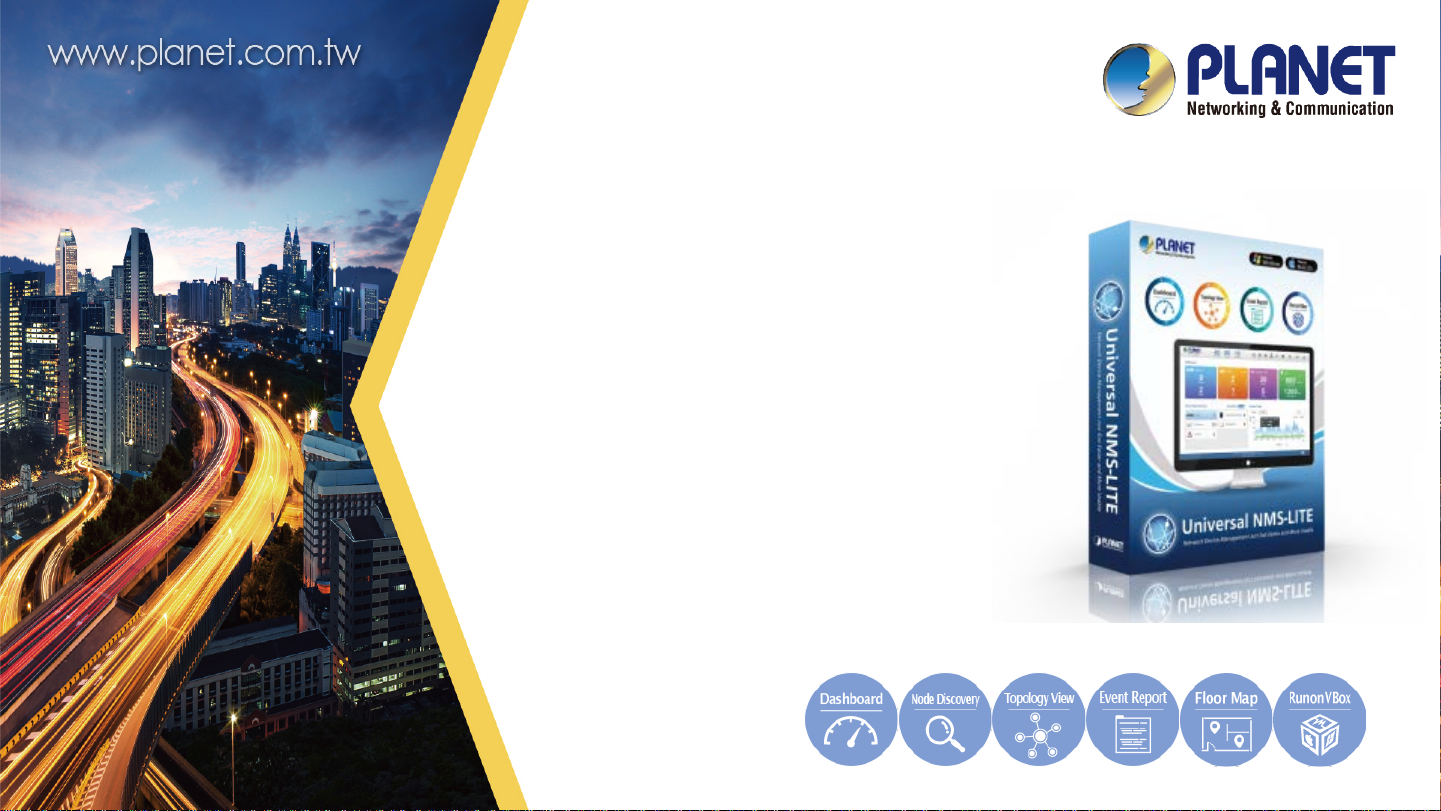
Software Installation Guide
& Quick User Guide
PLANET UNI-NMS-LITE
Universal Network Management Software
1
Page 2

Sections
a) Overview………………………………………………………………………………........................ 3~4
b) Installing Oracle VM VirtualBox….……………………………………………………………..… 5~6
c) Installing UNI-MNS-LITE…….………….…………………………………………………………… 7~13
d) Before First Login..….……………………………………………………………………….………. 14~19
e) Setup Wizard.……………………………………………………………………………..……………… 20~24
f) Main UI Introduction……………………………………………………………………………....... 25~27
g) Dashboard Introduction…………………………………………………………………………….. 28~32
h) Footer Introduction……………………………………………………………………………………. 33~34
i) System Menu - Domain….……………………………………………………………….......…... 35~40
j) System Menu - AP Control……………………………………………………...................... 41~58
k) System Menu - Refresh…………………………………………………………………………….. 59~60
l) System Menu - System Configuration……….……………………………………….……. 61~68
m) System Menu - Network Services …………………………………………………………... 69~80
n) System Menu - Maintenance…………………………………………..…..…………………. 81~90
o) System Menu - Exit…………………………………………………………………………………. 91~94
p) Appendix…………………………………………………………………………………………………… 95~98
2
Page 3
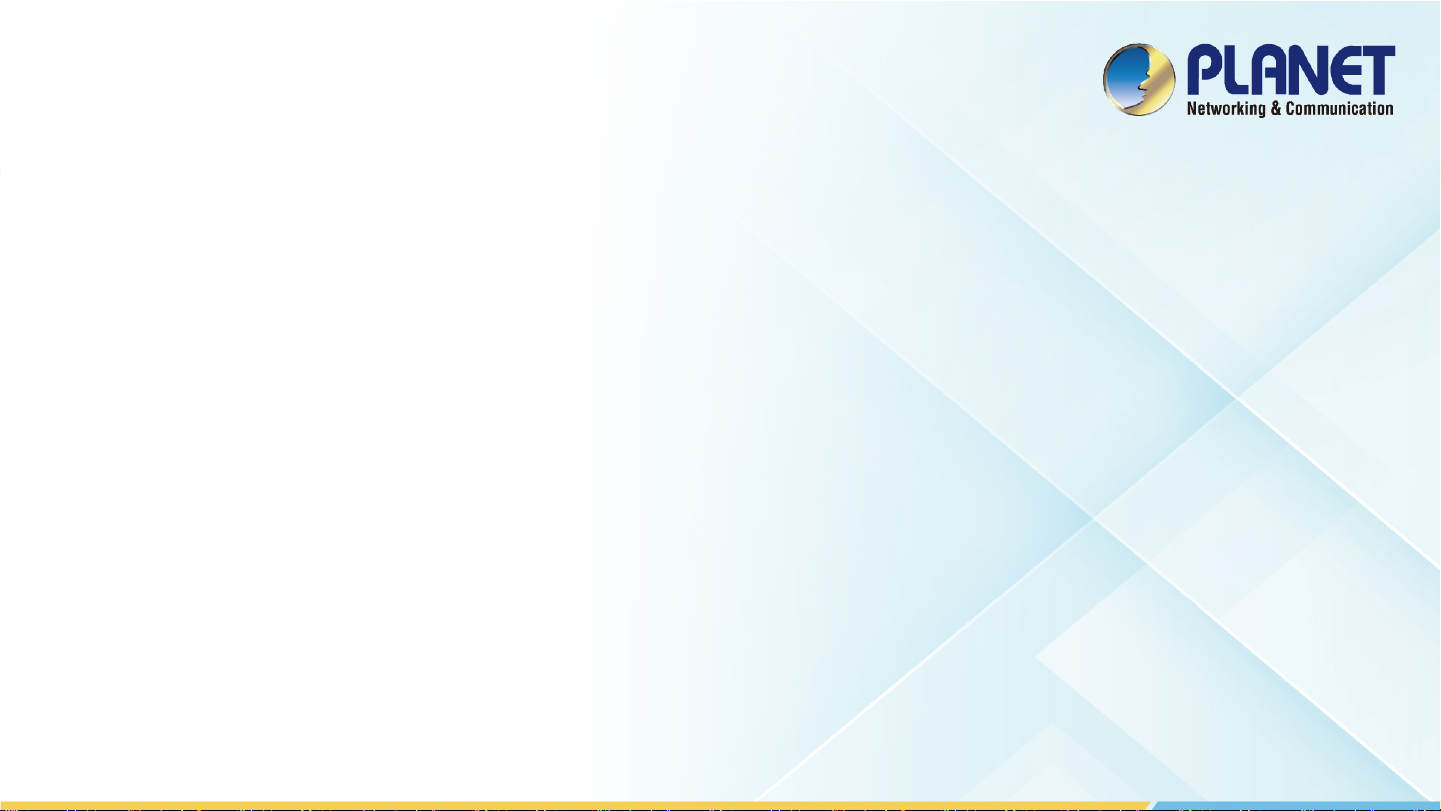
OVERVIEW
3
Page 4

Overview
Main Features:
Dashboard Providing the at-a-glance view of system, device summary, traffic, PoE network st atus
Wizard setup Easy to use step-by-step guidanc e
Node Discovery To detect PLANET managed devi c es available and allow AP grouping to accelerate AP management
Topology Viewer A topology of network devices compliant with SNMP, ONVIF, Smart Discovery and LLTD Protocol
Event Reports The status of a network c an be report ed via network alarm and system log
Alarm System Popup al erts and email alerts for the administrat or via the SMTP server (*only HW version supported)
Batch Provisioning Enabling multiple APs to be configured and upgraded at one t im e by using the designated profile
Coverage Heat Map Real-time signal coverage of APs on the user-defined floor map to optimize Wi-Fi field deployment
Customized Profile Allowing the creation and maintenance of multiple wireless profiles
Auto Provisioning Multi-AP provisioning with one click
Cluster Management Simplifying high-density AP management
Zone Plan Optimizing AP deployment with actual signal coverage
Authentication Built-in RADIUS server seamless l y integrated i nto the enterprise network(*only HW version supported)
Scalability Free system upgrade and AP firmware bulk upgrade capability
Maximum Scalability 20 nodes
4
Page 5

Installing
Oracle VM VirtualBox
5
Page 6

Installing Oracle VM VirtualBox
Download the Oracle VM VirtualBox from Internet to install by clicking the link below:
https://www.oracle.com/virtualization/technologies/vm/downloads/virtualbox-downloads.html
6
Page 7

Installing
UNI-MNS-LITE
7
Page 8

Select items from the menu to download UNI-NMS-LITE (UNI-NMS-LITE_v1.0b210226.ova.zip).
Installing UNI-MNS-LITE
Download Link:
ftp://wireless:ba7qsc6@ftp.planet.com.tw/Public//UNI-NMS/UNI-NMS-Lite_v1.0b210426.zip
※ If the file cannot be downloaded in the Chrome browser, try IE.
1.
Press or copy link address
2.
Paste address to IE URL field
3.
Save file to folder.
8
Page 9

Double-click “UNI-NMS-LITE_v1.0b210226.ova” to import (or import it through the VM VirtualBox
Importing UNI-NMS Software
Manager).
Select
Generate new MAC…
Uncheck the following items if existed.
Import hard drives as VDI
9
Page 10

How to Set Up the Software
Right-click “UNI-NMS-LITE”.
Select “Create Shortcut on Desktop”.
10
Page 11

Setting Up VM Network Adapter
1. Select VM
2. Click Settings
3. Choose Network
4. Choose Adapter Name
5. Press OK to Apply
* If the system shows network car d set t i ng i s i n error,
please enable the VirtualBox Host-only Network and try
again.
★ Please ensure your Network Adapter is connected
to the local network (Managed devices included).
11
Page 12
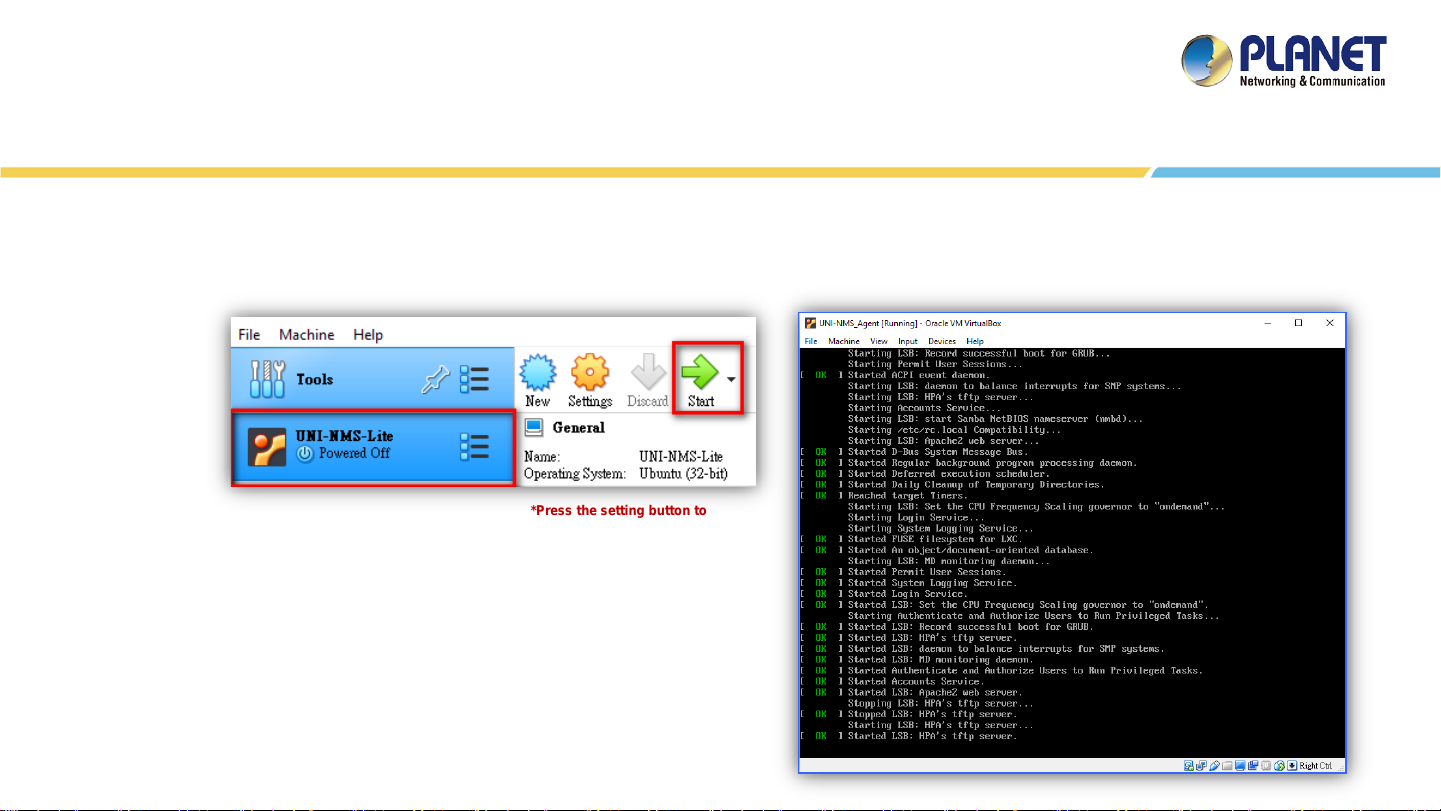
Running UNI-NMS Application
Select the UNI-NMS-LITE VM.
Press “Start” to run the UNI-NMS-LITE.
2.
1.
*Press the setting butt on t o
define the General Name of VM.
12
Page 13
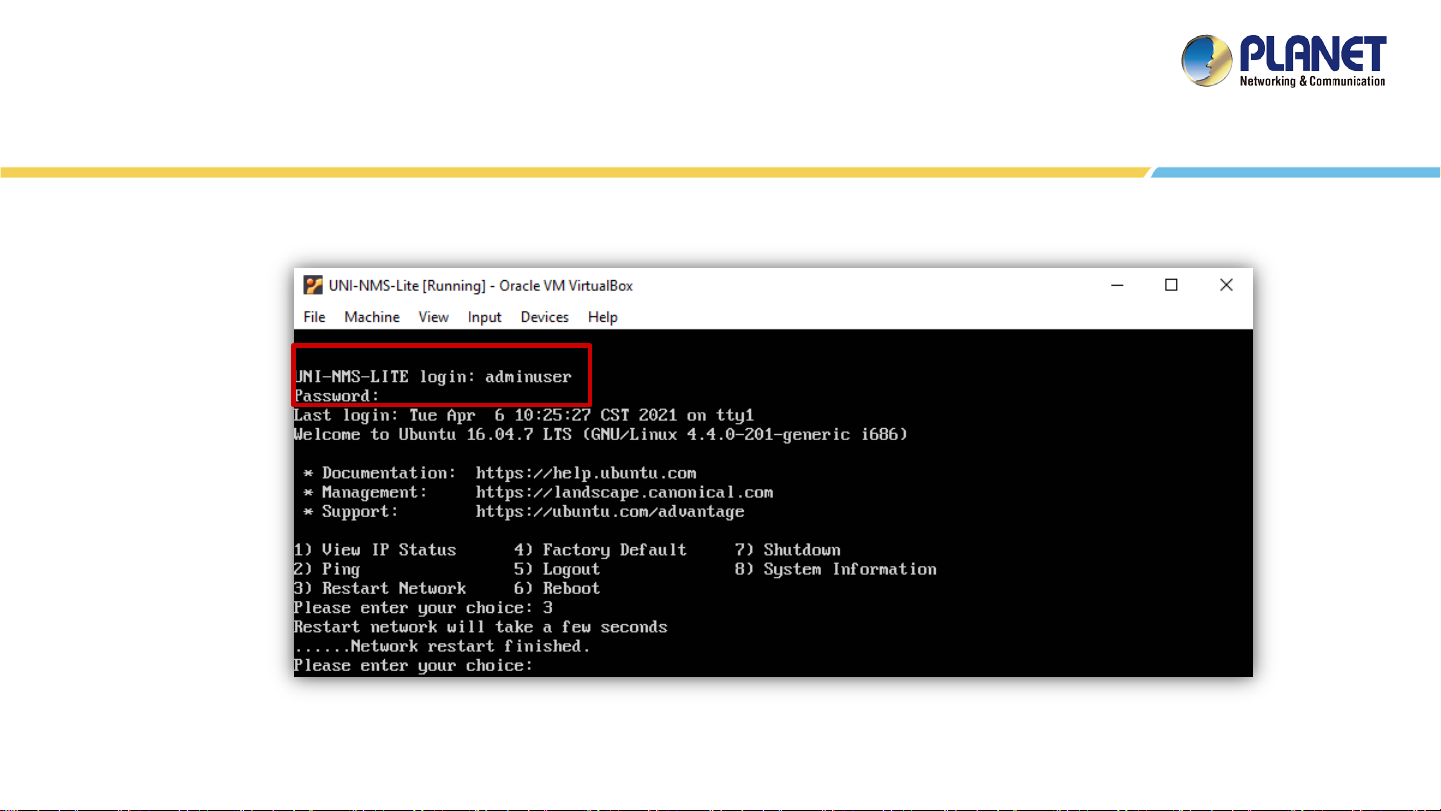
Running UNI-NMS Application
When the “UNI-NMS-LITE login” appears, please enter user login account “adminuser”, and password
“adminuser”.
When the “preferred command” appears, please enter “No.3” to restart network
command. (It will be necessary if you cannot be connected to UNI-NMS-LIET Web UI.)
13
Page 14

BEFORE FIRST LOGIN
14
Page 15

Device Setting
Default IP: 192.168.1.100 192.168.1.X
Switch: Log in to the Switch’s Web User Interface and refer to the picture bel ow to enable the SNM P, LLDP
and Remote Management as shown in Figures 1, 2 and 3.
AP: Log in to the AP’ s Web User Interface and refer to Figure 3 below to configure the AP to “Managed AP".
Then, click “Apply Change”. To support SNMP AP, enable the SNMP function.
IP Cam: The ONVIF function is enabled by default.
15
Page 16
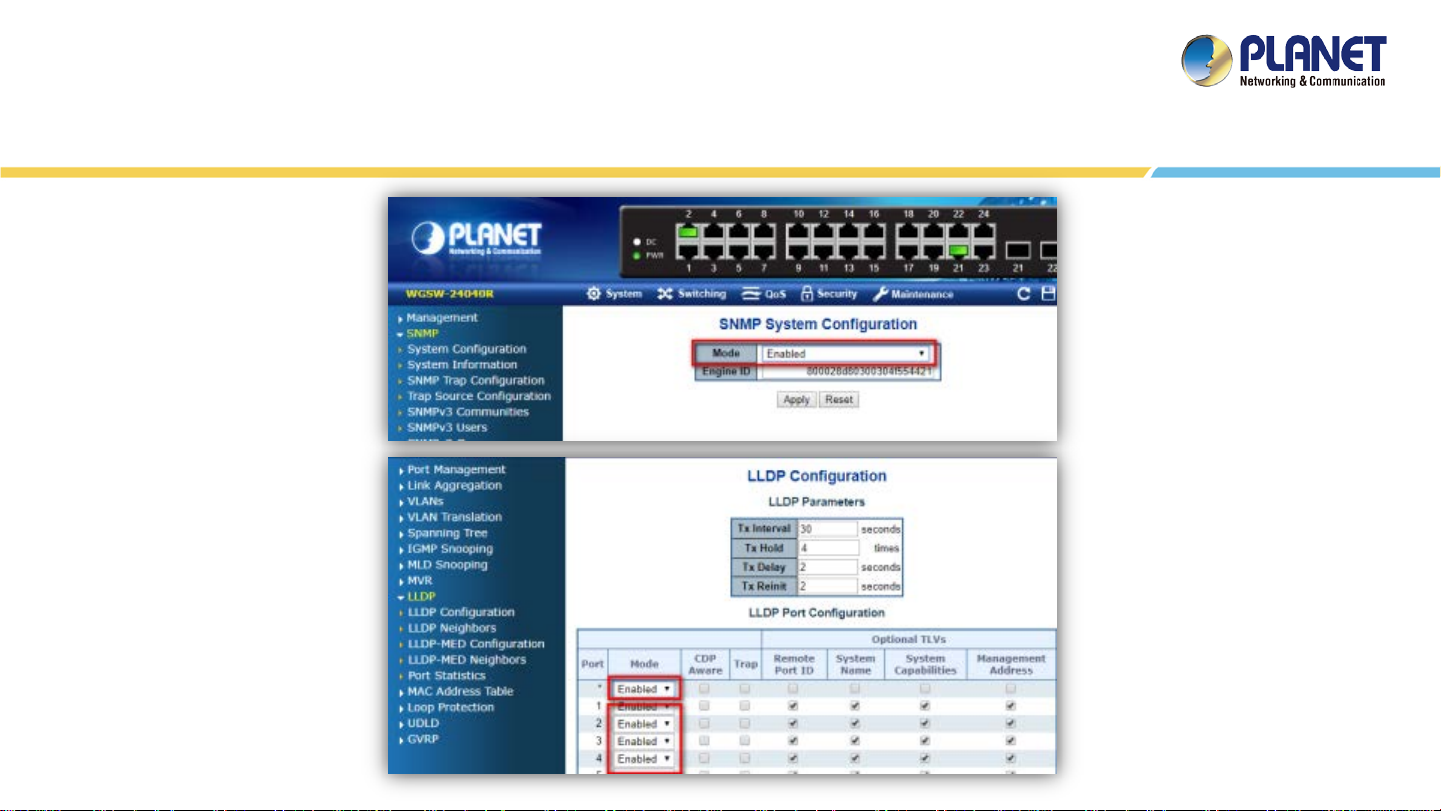
Device Setting - Switch
(Figure 1)
(Figure 2)
16
Page 17

Device Setting – Switch/Router
(Figure 3)
17
Page 18

Remote Logging in NMS
Open Chrome/Firefox to log in the NMS. (Default IP: https://192.168.1.100:8888)
Please use Chrome/Firefox to get fully supported. (UI Resolution 1280 x 768)
1. Press the “ADV A N CED” button
2. Press “Proceed to…”
18
Page 19

Username: admin
Password: admin
Logging in NMS
19
Page 20
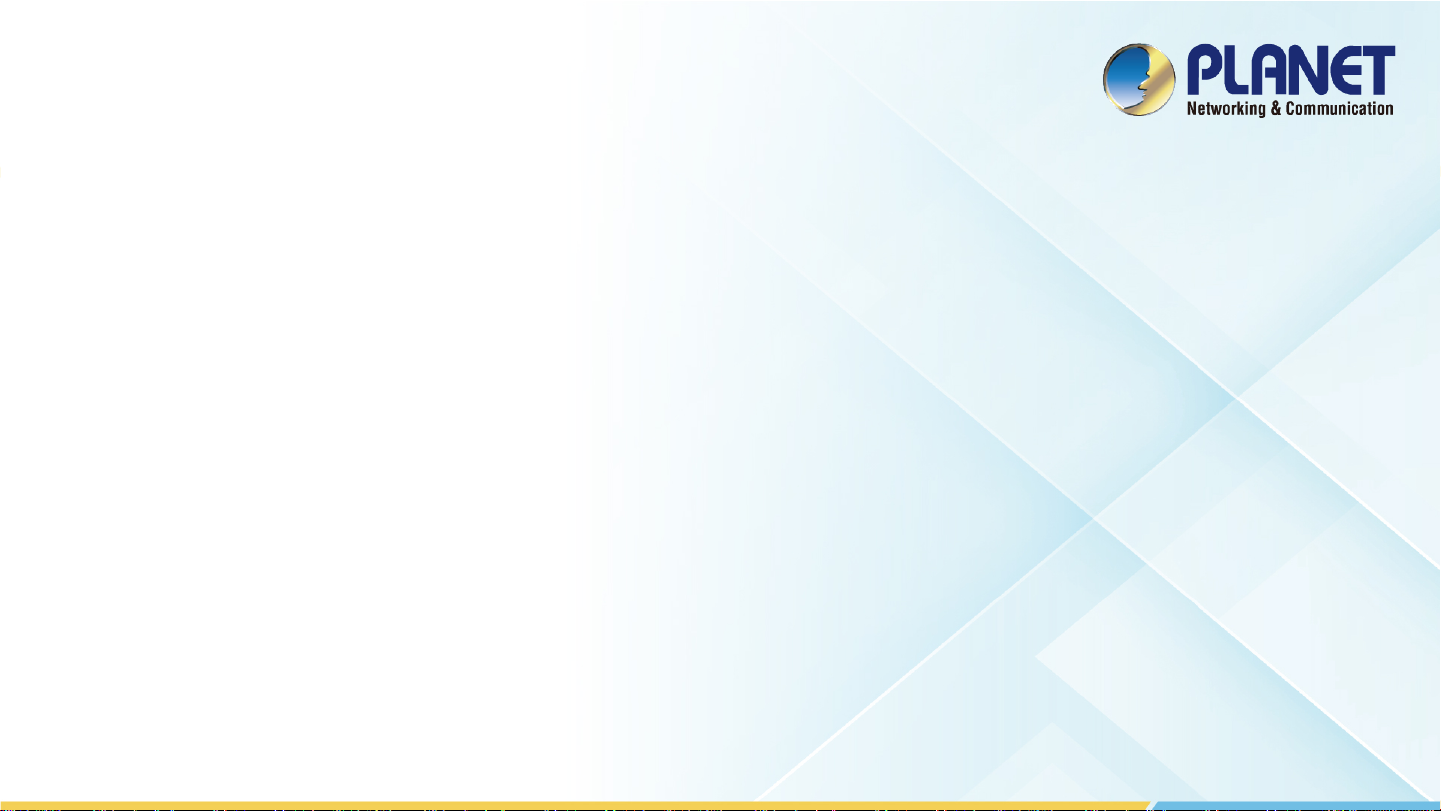
SETUP WIZARD
20
Page 21
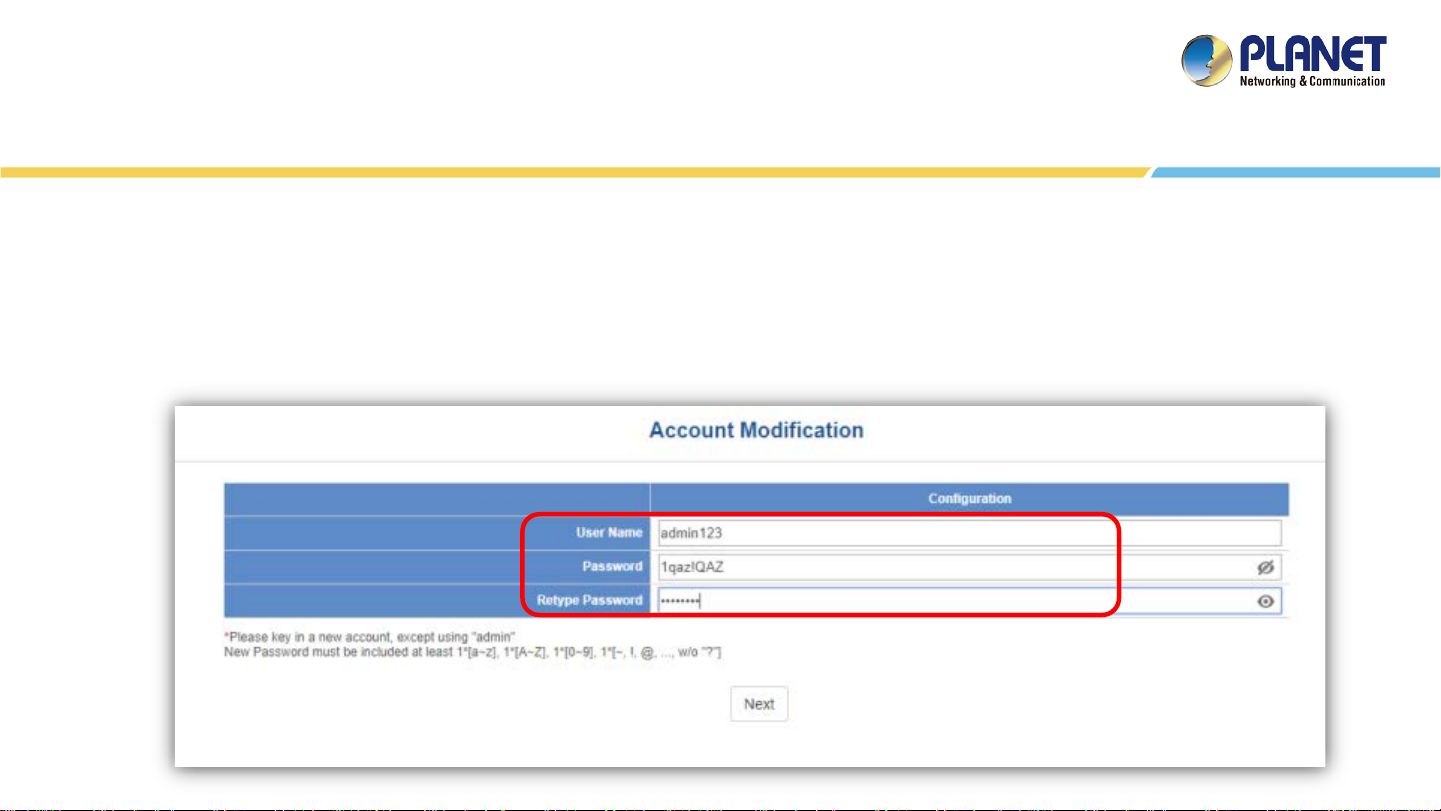
Account Modification
Steps to modifying account:
1. Please key in a new account, except "admin“.
2. New Password must include at least 1*[a~z], 1*[A~Z], 1*[0~9], 1*[~, !, @, ..., w/o "?"] and must
contain at least 8 characters.
21
Page 22

IP Configuration Setting
1. Select “Static IP” or ” DHCP Client” for IP configuration setting.
2. IP status is shown in real time.
*If you want to use the SMTP Alarm function, you must at least enter one DNS server.
22
Page 23

SNMP Preference Setting
1. Select Region for AP Control (ETSI or FCC).
2. And enter the RO/RW Community for AP’s SNMP.
23
Page 24

Devices Discovery
1. Press the Search button to discover PLANET devices.
2. Give a check to a box and press the “Add” button to add a device to the NMS system.
3. Press the Finish button to leave the Wizard mode and finish the start-up setting.
2.
4.
1.
3.
24
Page 25

MAIN UI INTRODUCTION
25
Page 26

A
C
Home Page - Dashboard UI Structure
B
D
E
F
26
Page 27

Main Dashboard - Description
Item Description Remarks
1. Roughly shows the system status:
A Device Status Summary
B System Menu
Current devices online (total online), clients (total active clients), device groups (total groups)
2. Click the PLANET Logo to connect to PLANET Web site.
From left to right:
1. Dashboard: Provides the whole system view and wireless network status
2. Domain: Discovery / Device List / Topology View
3. Advanced Graph: future feature
4. AP Control: 1. Preference, 2. Profiles, 3. Control, 4. Map It and 5. Statistics
5. Refresh
6. System Configuration: Alert configuration, Date and Time, Interface, IP, Account, Wizard setting
7. Network Services: *only HW version supported
8. Maintenance: System upgrade, backup and restoration, factory default, system setting, event and syslog.
9. Exit: Click to opt for the logout, reboot or shutting down of the system
C Local Site Information
D
E History Graph
F
Device Type Summary Show the real-time total quantity of devices under different types
Popup Alert Message
Window
1. Switch status, 2. Router status, 3. Access Point status and 4. Total PoE status,
*Click Device type button to filter each type of device via device list.
Show the history graph of WAN traffic / total PoE usage and budget
*only HW version supported
27
Page 28
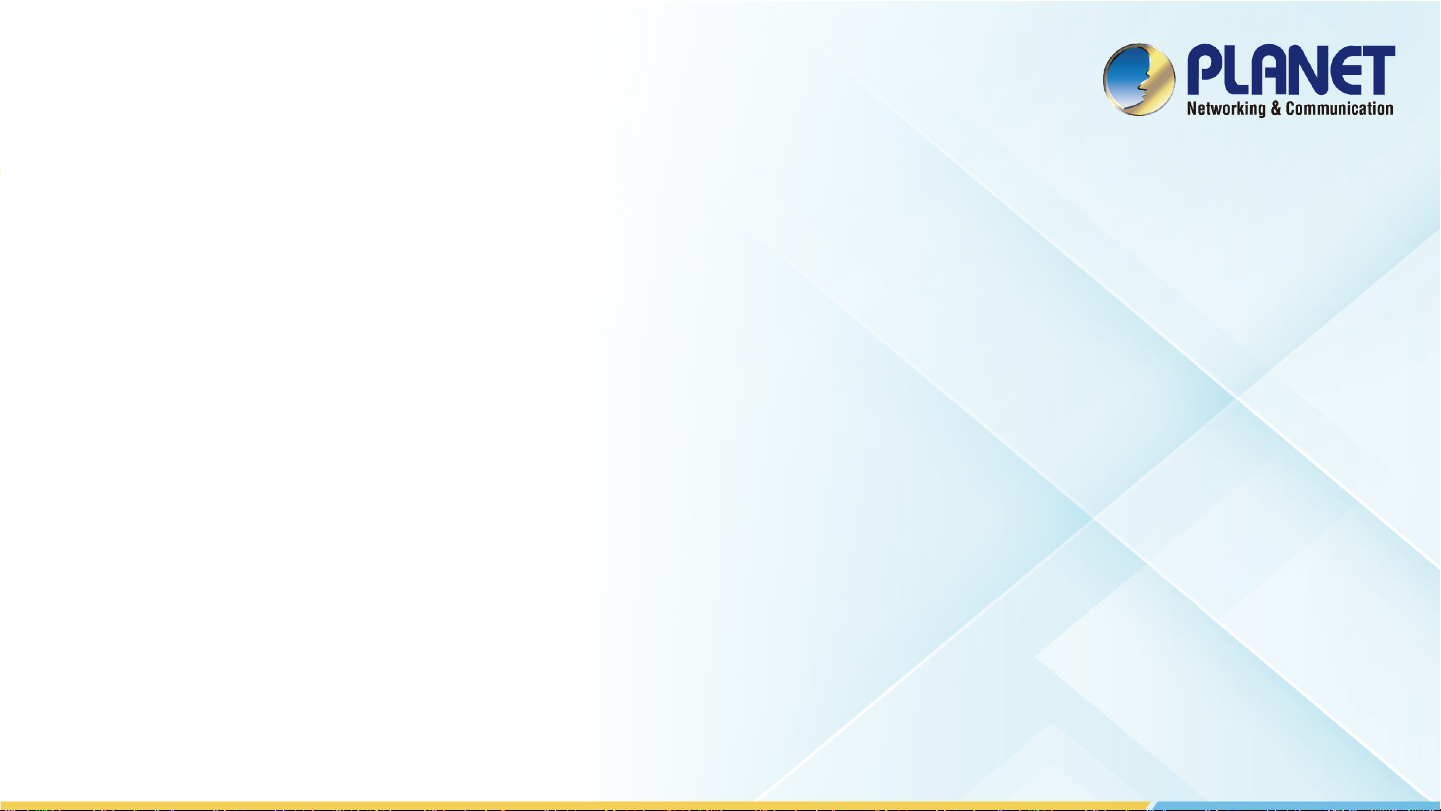
DASHBOARD INTRODUCTION
28
Page 29

Dashboard - Local Site Information
Local Site Information: In this area, you can view 1. Switch, 2. Router , 3. Access Point online/off status and 4. Total PoE usage and
budget status.
Click Router “>” button to see the WAN real-time traffic throughput of Mbps, Kbps… . Click Router “<” button to go back to status.
29
Page 30

Dashboard (Home)
Click the Device type button to filter each type of device via device list.
Switch: Click the “Switch Button” to filter
the type of Switch, Industrial Switch, and
Media Converter.
Router: Click the “Router Button” to filter
the type of Router.
Wireless AP: Click the “Wireless AP Button”
to filter the type of Wireless (AP).
30
Page 31

Dashboard - Device Type Summary
Device Type Summary: Show the real-time total quantity of devices under different types.
Open the “Zero Filter Button” to filter the 0 quantity of devices type not shown. If this function is closed, you can see all types that
NMS can manage.
Click the Device type button to filter each type of device via device list.
31
Page 32
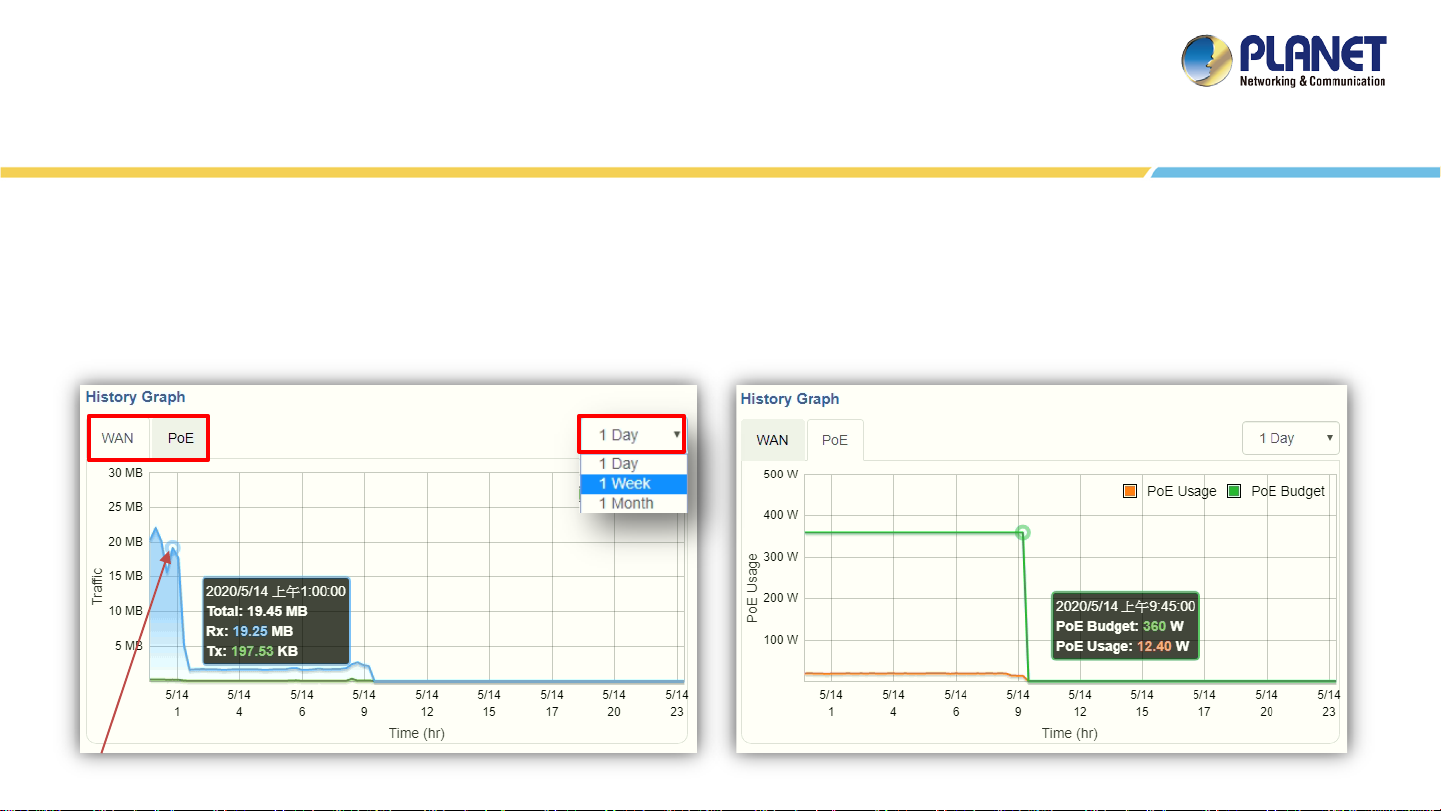
Dashboard - History Graph
History Graph: Show the history graph of WAN traffic / total PoE usage and budget.
Press the “WAN” or “PoE” sheet button to change the type of history graph. Press the “Interval Button” to change the interval for
day, week, or month. Then you can see the WAN traffic / total PoE usage and budget.
*Moving finger or mouse cursor on graph can let you see the detailed information.
32
Page 33

FOOTER INTRODUCTION
33
Page 34
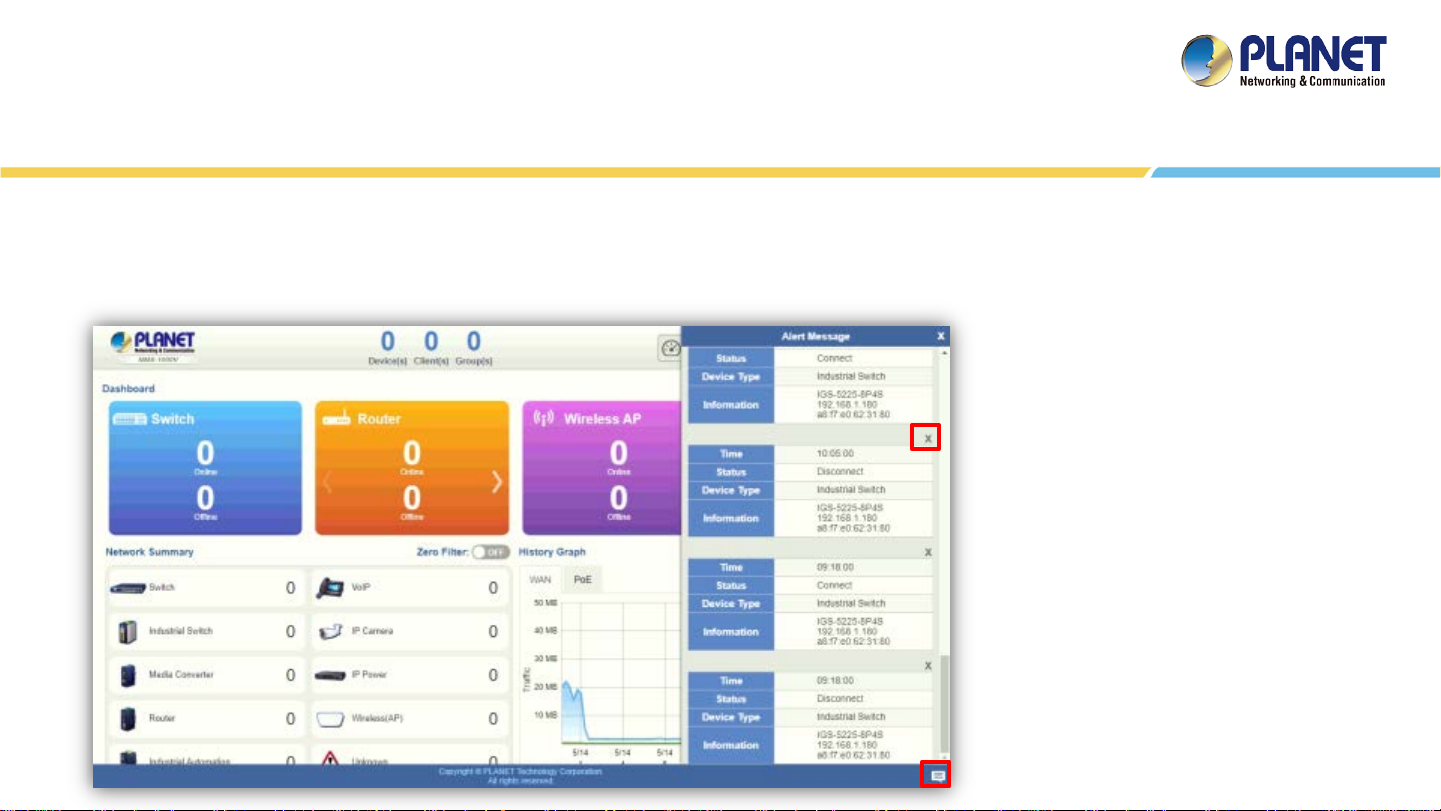
Footer - Popup Alert Message
Popup Alert Message: Click the “Message” icon (No. 1) to show the last 30 system events in popup window.
The last event will be shown on the top page; press the ”X ” icon (No. 2) to close each message.
2.
1.
(*only HW version supported)
34
Page 35

SYSTEM MENU - DOMAIN
35
Page 36

Discovery
Supported
Not supported
Managed by the other NMS
Press the “Domain” icon (No. 1) , and then press Discovery (No. 2) and Search (No. 3) to find the managed APs
and continue other settings.
1.
2.
3.
Support Authorization: If
the devices support MQTT
protocol, the status will
show “Blue Key”.
Key Status
36
Page 37

Adding Devices to List
Select devices (No. 1) by checking the boxes, and then press the “Apply” icon (No. 2) to add devices to
management list.
1.
2.
37
Page 38

Device List and Topology View
Press “Device List” to see the device status.
Authorization Status: If the devices
support MQTT protocol and are
managed currently with NMS, the
authorization status will show
“Green Key”.
Key Status
Managed
Not supported
Managed Fail
Managed by the other NMS
38
Page 39

Device List and Topology View
Press “Topology View” to see the domain network topology after one minute.
※If you do not see the topology, please check devices to enable SNMP and LLDP function.
39
Page 40

Device Identification
Press the “Identification” icon to modify the device description, type, and web protocol information.
If there are VR series router in the network, please select one from them to define to domain router of the network.
Support Authorization: If
the devices support MQTT
protocol, the domain WAN
traffic function will show
on dashboard.
40
Page 41

SYSTEM MENU- AP CONTROL
41
Page 42

AP Control UI – Structure & Description
AP control icon
1 2 3 4 5
Item Description Remarks
1 Preference Edit region, RO community, RW community
2 Profiles Set up SSID, Radio ( 2.4G, 5G ) Profiles
3 Control AP and AP group management
4 Map It Edit the map of AP location and coverage
5 Statistics Show the statuses of managed APs and active clients
Main Menu
42
Page 43

Main Menu – Preference
[Preference]
Preference: On this page, you can choose the device region of FCC or ETSI.
Then edit RO community and RW community for public or private use.
Select Apply or Reset.
Noted: Device of FCC and device of ETIS cannot be shown at the same time.
43
Page 44
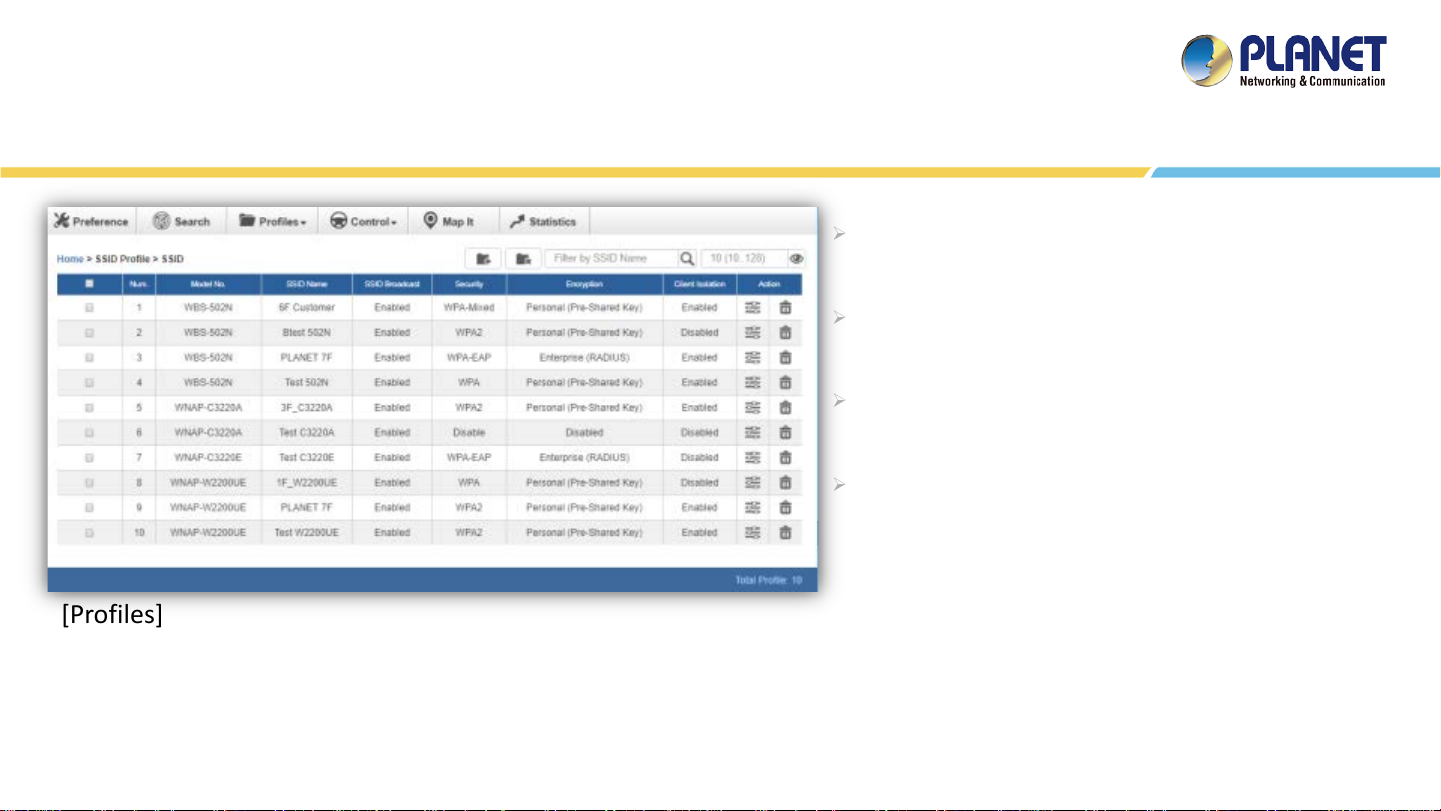
Main Menu – Profiles
Profiles: On this page, you can create the SSID and
2.4GHz/5GHz profiles for further AP provisioning.
SSID Profiles: Click the “Add new profile” button to
add a new SSID profile.
Radio Profiles: Click the “Add new profile” button to
add a new 2.4GHz radio profile or 5GHz radio profile.
You can create up to 32 profiles for each type of
profiles (SSID, 2.4G radio, 5G radio).
[Profiles]
44
Page 45
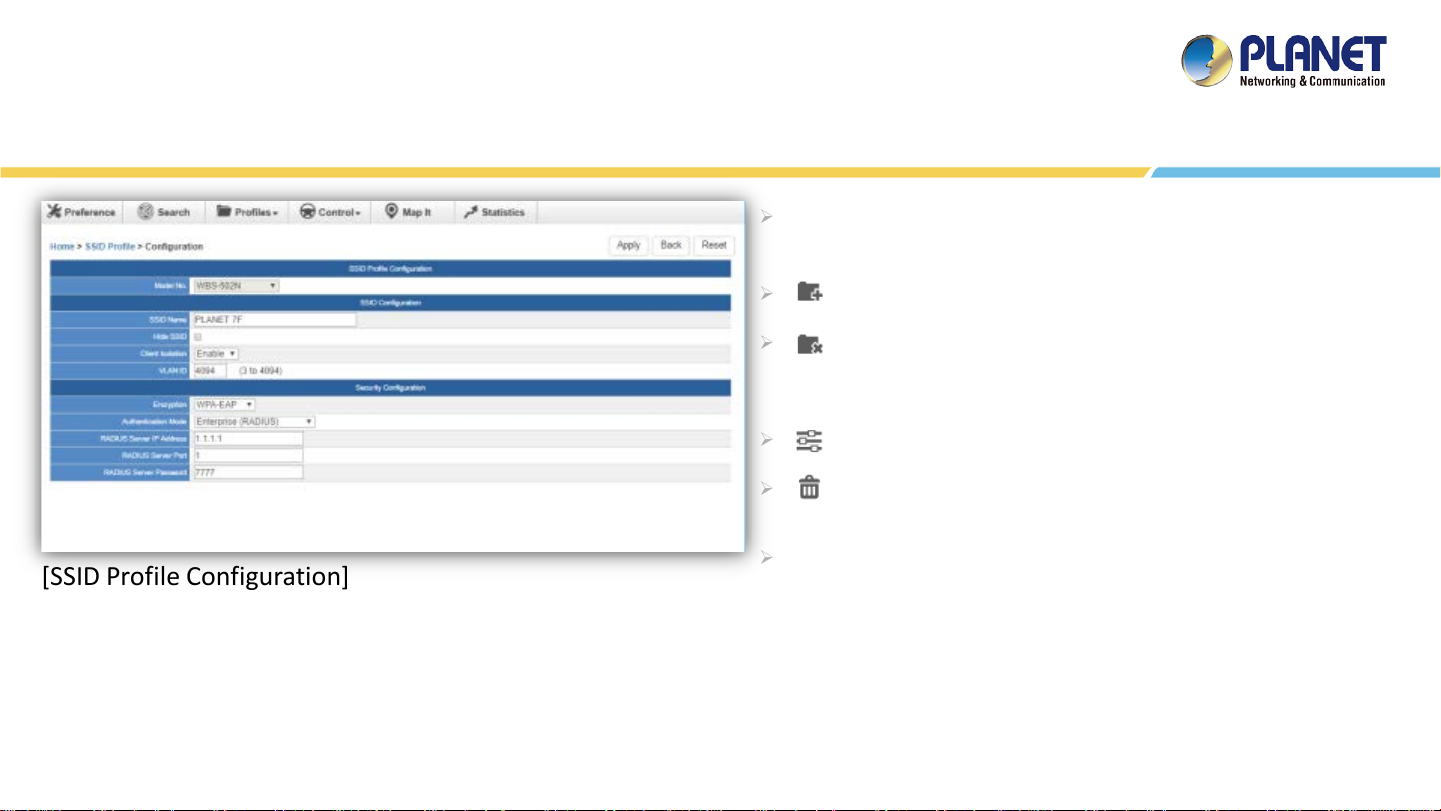
[SSID Profile Configuration]
Main Menu – Profiles
On the SSID profile configuration page, enter the value that
you preferred and then click “Apply” to save the profile.
Add new profile: Click it to add a new profile.
Delete selected item: Click it to delete the
selected profile.
Edit: Click it to edit the profile.
Delete: Click it to delete the single profile.
Filter: You can filter the search result by entering the keywords
in the field next to the magnifier icon. The keywords include:
SSID Name
45
Page 46
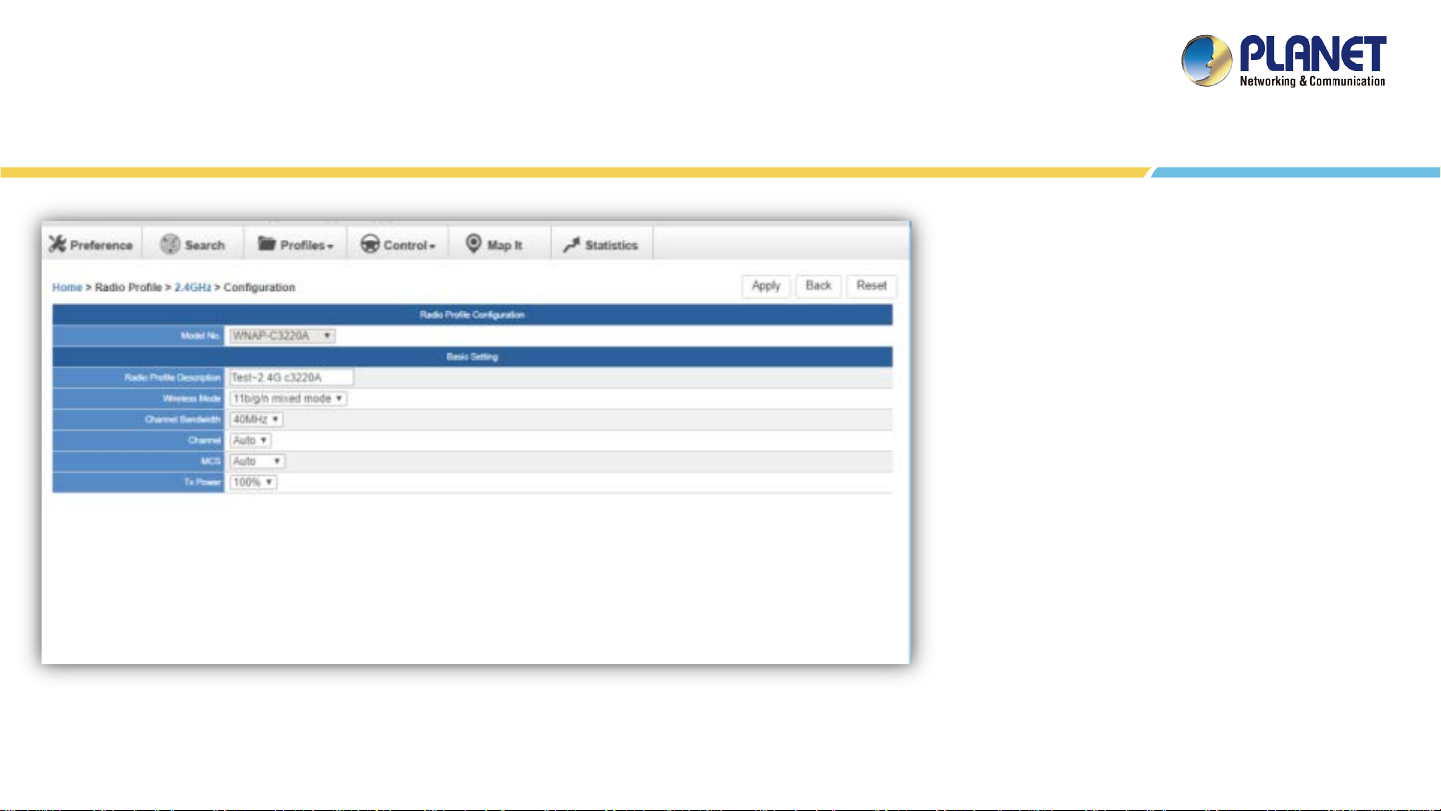
[2.4GHz Radio Profile Configuration]
Main Menu – 3/Profiles
On the Radio profile configuration page,
enter the value that you preferred and
then click “Apply” to save the profile.
Apply: Click this button to save the
settings.
Back: Click this button to return to the
previous page.
Reset: Click this button to reset all
fields to default value.
46
Page 47
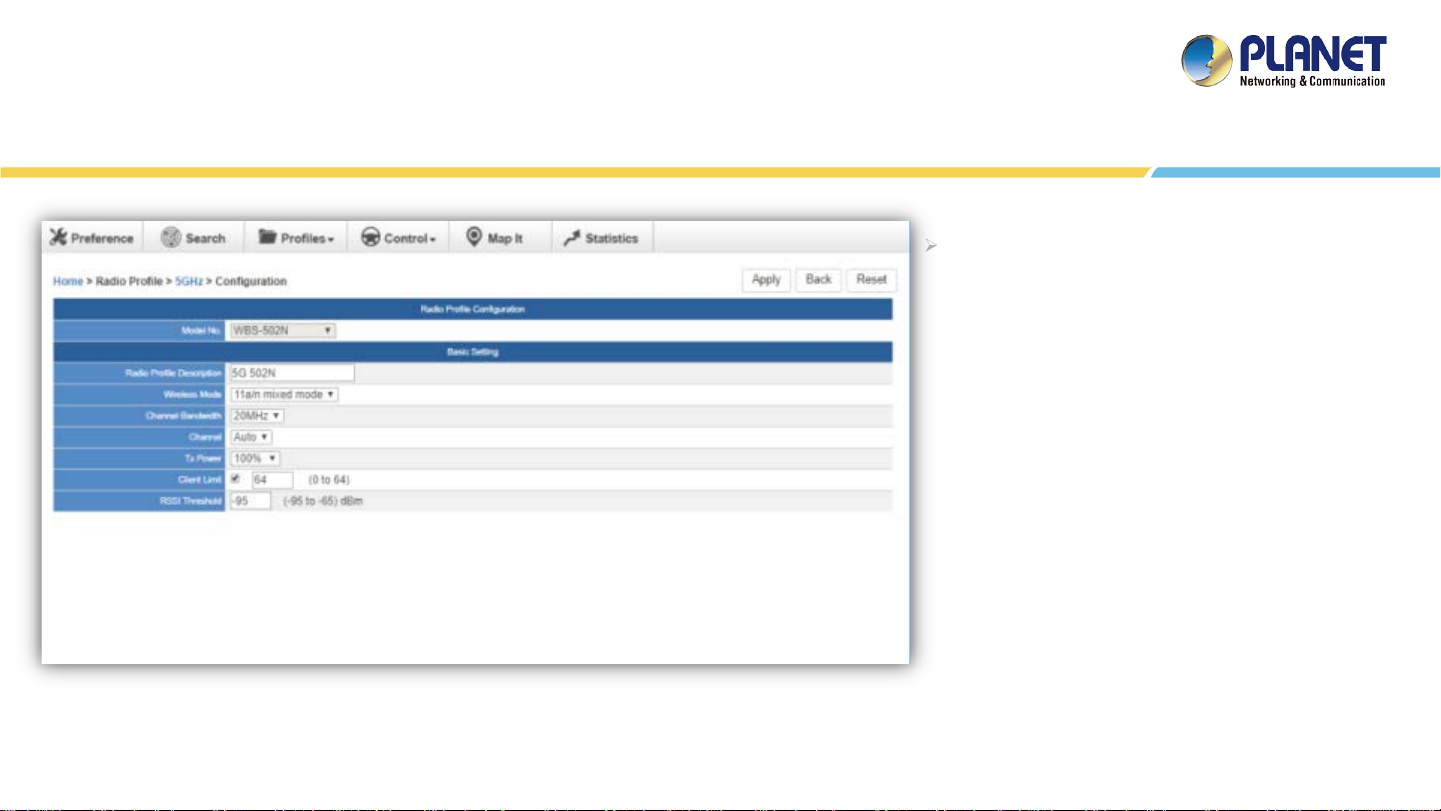
[5GHz Radio Profile Configuration]
Main Menu – 3/Profiles
Remarks:
1. Strongly suggest you to keep the
values as default except the fields like
Channel, Network Mode, Channel
Bandwidth, Tx Power, IAPP, and Tx/Rx
to prevent any unexpected error or
impact on the performance.
2. WMM Capable is not allowed to be
disabled.
47
Page 48
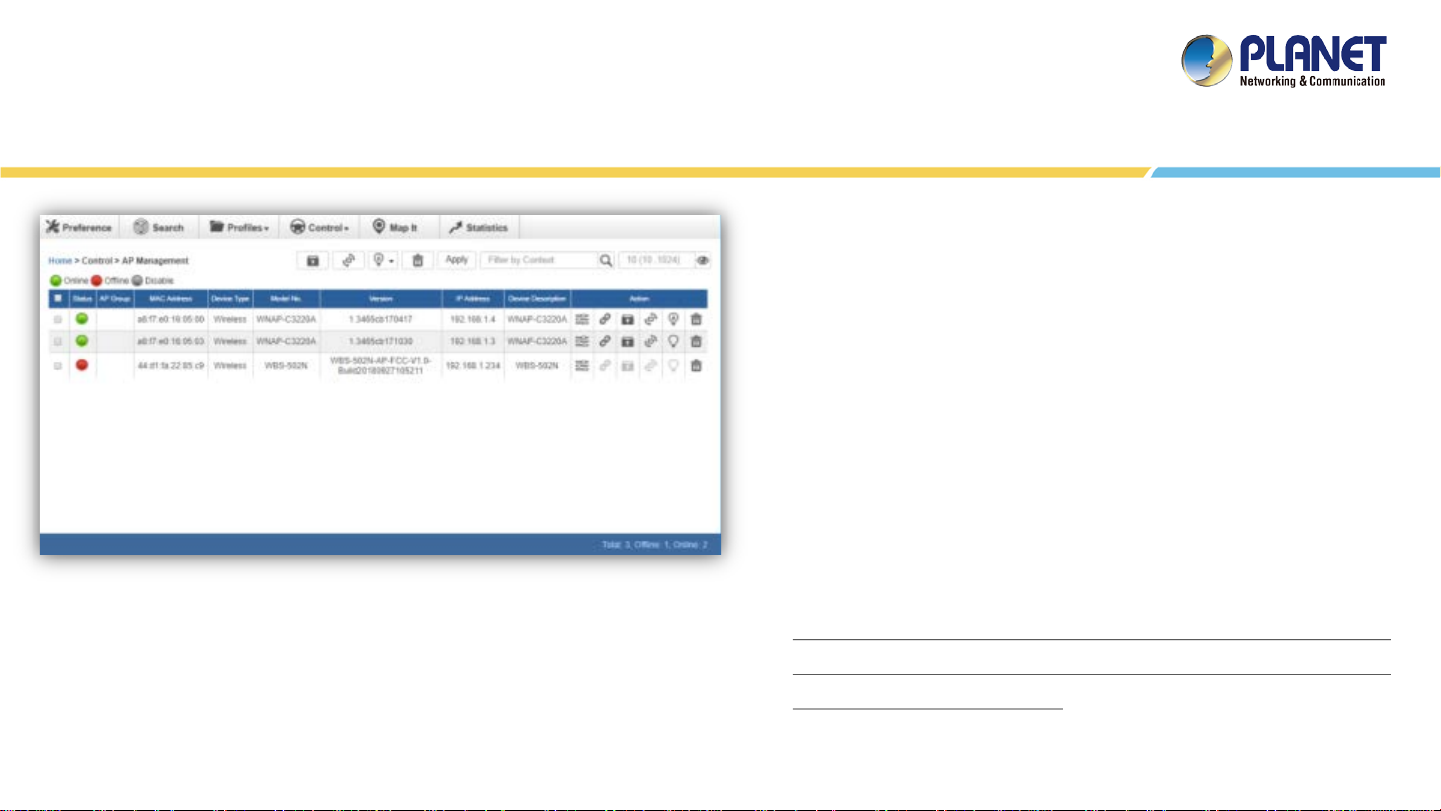
[Control - AP Management]
Main Menu – Control
Control: On this page, the system allows you to control the
AP or AP group with specific actions.
AP Management: Go to this page to control single AP or
multiple APs.
AP Group Management: Go to this page to create multiple
APs as a group or control AP group.
Filter: You can filter the AP list by entering the keyword in
the field next to the magnifier icon. The keyword should be
in any context that belongs to the fields like AP Group, MAC
Address, Model, Version, IP Address, and Name.
Apply: Click this button to apply the setting. The profile
setting will not take effect until you click the “Apply” button
on the Control’s main page.
48
Page 49

Main Menu – Control
Status:
Connection status: online, offline, Wi-Fi disabled
In progress: action in progress
Finished/Successful: action finished and successful.
Failed: action failed.
Remarks:
To configure multiple APs at one time, select multiple APs and then choose one of the action icons on the top of the page.
The "Link" action is not allowed for multiple APs.
Action:
Setting: edit setting and allocate profile to AP
Link: link to the AP’s web page
Firmware Update: Upgrade AP’s firmware
Reboot: Reboot the AP
Delete: Delete the AP from the control list
LED Control: Control the AP’s LED.
Mouse-click in a sequential order:
LED blink-> LED off-> LED on
49
Page 50
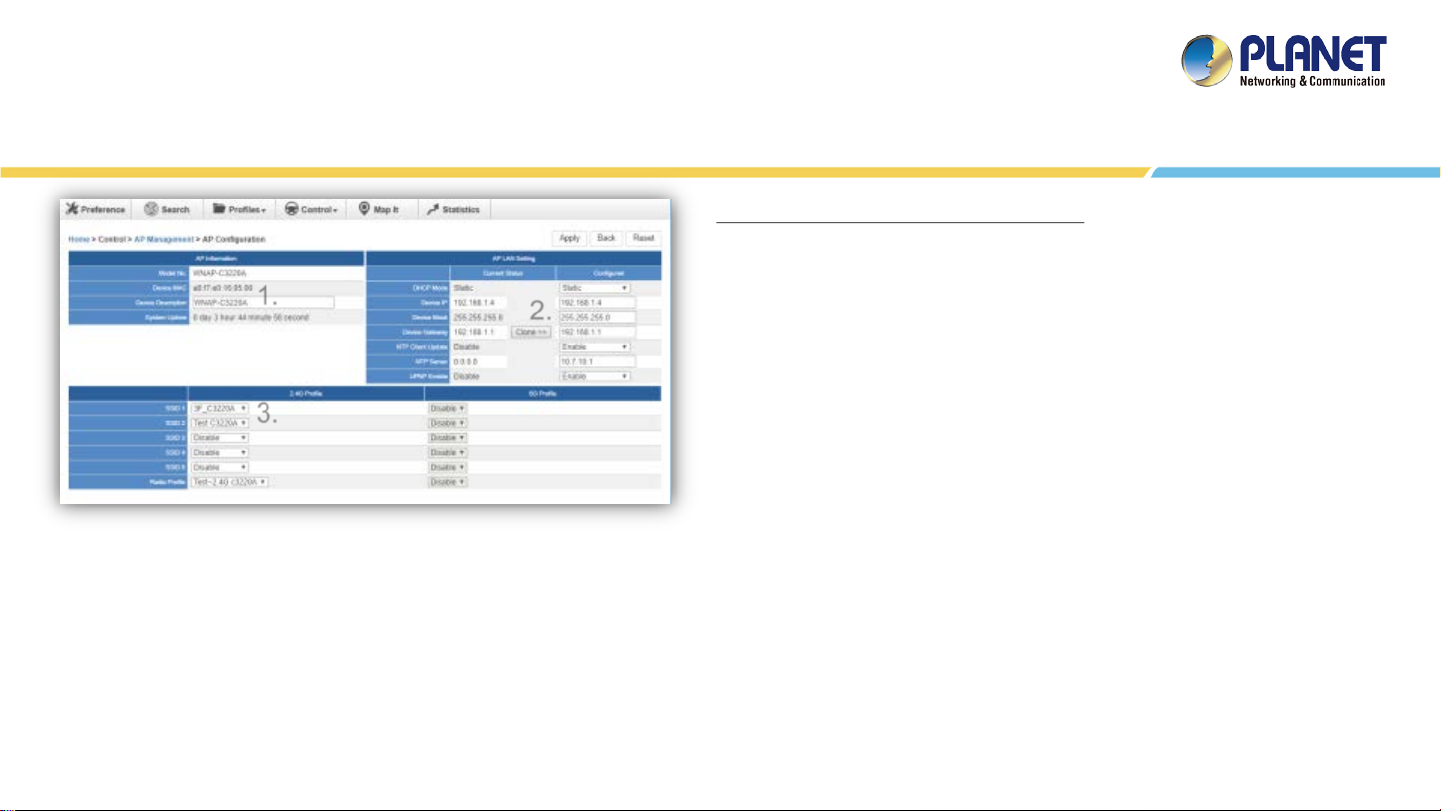
Main Menu – Control
Procedure of configuring AP’s setting:
1. Edit the basic AP Information.
1.
2.
2. Click the “Clone >>” button if you want to use the same IP
configuration as the previous LAN settings. Otherwise, please enter
the preferred LAN setting.
3.
3. If there are already profiles created, you can designate the SSID
profile and Radio profile to this AP. You can do this step later once
AP’s basic setting is done
[AP Configuration]
On the AP Group Configuration page, you can create an AP group with the same model of AP.
Save: Click this button to save the group/setting.
Back: Click this button to return to the previous page.
Reset: Click this button to reset all fields to default value.
Remarks: The system allows to create up to 32 AP groups.
50
Page 51

Main Menu – Control
On the AP Group Management page, you can create AP
group and control one or more AP groups.
Add new group: Click it to add an AP group.
Delete selected item: Click it to delete the
[3/Control - AP Group Management]
Remarks:
To do profile provisioning to multiple AP groups at one time, select multiple AP groups, and then click the “Apply” button.
The "Link" action is not allowed for multiple APs or AP group.
selected AP group.
Apply: Click this button to apply the setting. The profile
setting will not take effect to a group until you click the
“Apply” button.
51
Page 52

3.
Main Menu – Control
Action:
Setting: Edit setting and allocate profile to group
Firmware Update: Upgrade AP group’s firmware
Reboot: Reboot the AP group
Delete: Delete the AP group from the control list
LED Control: Control the AP group’s LED.
Procedure of profile provisioning to AP groups:
1. Select the AP group.
2. Click the “Apply” button.
3. Go to “3/Control-> AP Management” to check whether the
status is becoming “In progress”. Wait until the status
comes “Online”.
Mouse-click in a sequential order:
LED blink-> LED off-> LED on
52
Page 53

[Map It]
Main Menu – Map It
A system message will prompt to remind you to edit map first if
there is no other map available in the system. Click “OK” to
continue.
Map It: On this page, the system allows you to upload your
floor map to the system and you can add managed APs to the
actual position against the floor map. This is convenient to
user to view and adjust the actual deployment by reference
to its real transmission power and channel allocation.
The system allows user to upload up to 10 floor maps.
*Please use mouse to use this function.
On the Edit Map page, click “Choose File” and enter the map’s
description. Then click “Apply” to upload the map.
53
Page 54

Main Menu – Map It
After finishing map uploading, you can click the sidebar at the left-side of the window to expand the AP list.
54
Page 55

Main Menu – Map It
Setting Scale: 1. Click “Scale” to start to reset the map
scale.
1. 2.
Press the “Set” button to draw a line on the map. Fill its physical
distance in the blank and press “Set” or “Cancel”. For example, in
the graph below, set the door width to 0.8 m.
3.
55
Page 56
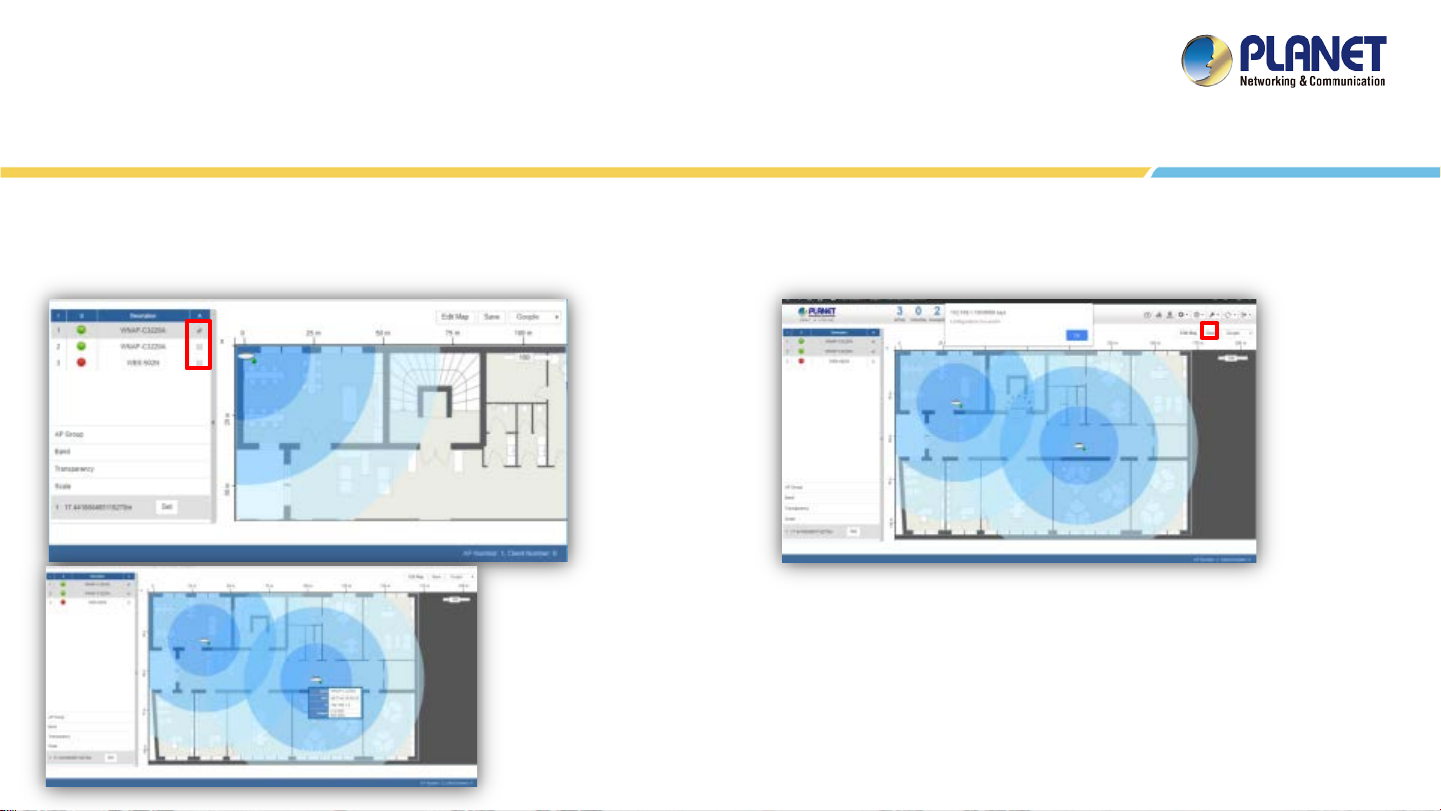
Main Menu – Map It
Drag and drop the AP onto the map or select multiple APs by
clicking the checkbox.
Once the allocation is done, click “Save” to save the setting.
To upload more maps or edit current map, click the “Edit Map”
button to re-enter the Edit Map page.
56
Page 57

Main Menu – Map It
The lower-left side area provides map control options.
AP Group: To filter the managed APs shown on the map, the
selected AP group is displayed.
Band: Select “2.4GHz” to show APs with 2.4GHz frequency or
select “5GHz” to show APs with 5GHz frequency.
Transparency: Slide the bar to adjust the transparency of the
map.
57
Page 58

Main Menu – Statistics
[Statistics – Managed APs]
Managed APs: On this page, you can observe the current
configuration of all managed APs.
Filter: You can filter the AP list by entering the keyword in
the field next to the magnifier icon. The keyword should be
in any context that belongs to the fields of this page.
[Statistics – Active Clients]
Active Clients: On this page, you can observe the statuses of
all associated clients including traffic statistics, transmission
speed and RSSI signal strength.
Filter: You can filter the search result by entering the
keywords in the field next to the magnifier icon. The
keywords include MAC Address, IP Address, SSID and Band.
58
Page 59

SYSTEM MENU – REFRESH
59
Page 60
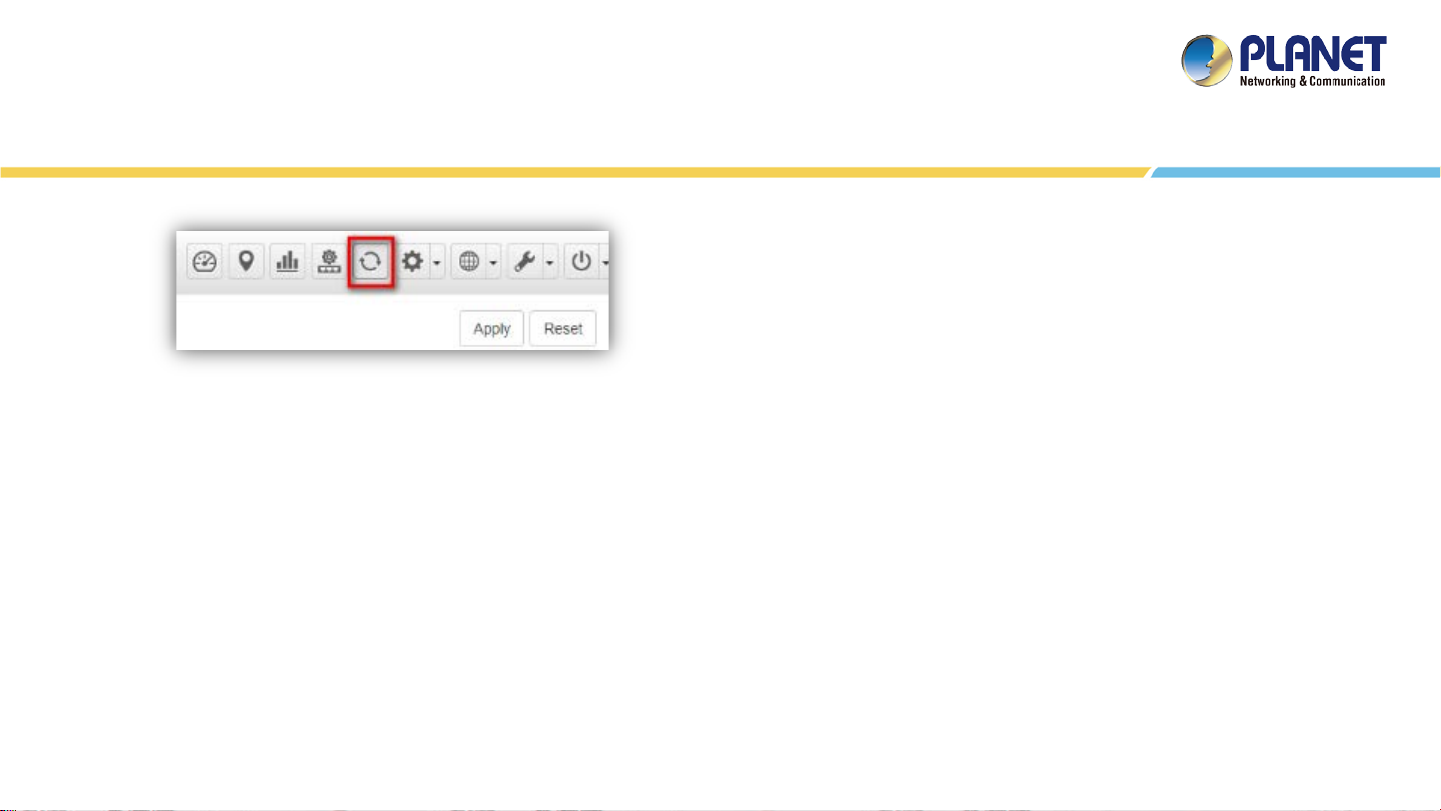
[System Menu – Refresh]
System Menu – Refresh
Refresh: The page content will be updated every 1 minute
automatically by default. If you require the system to update
immediately, you may click “Manually” to refresh the page
content.
60
Page 61

SYSTEM MENU - SYSTEM
CONFIGURATION
61
Page 62

System Menu – System Configuration
[System Menu – System Configuration]
Alert Configuration: On this page, you can configure the system event
notice enable or disable by Popup Alert Message and SMTP function.
After configuration is done, click “Apply” to apply the setting.
[Alert Configuration]
62
Page 63

System Menu – System Configuration
[System Menu – System Configuration]
Date and Time: On this page, you can configure the Date and Time by NTP
server or manual setting.
After configuration is done, click “Apply” to apply the setting.
(*Manual function only HW version supported)
[Date and Time configuration]
63
Page 64
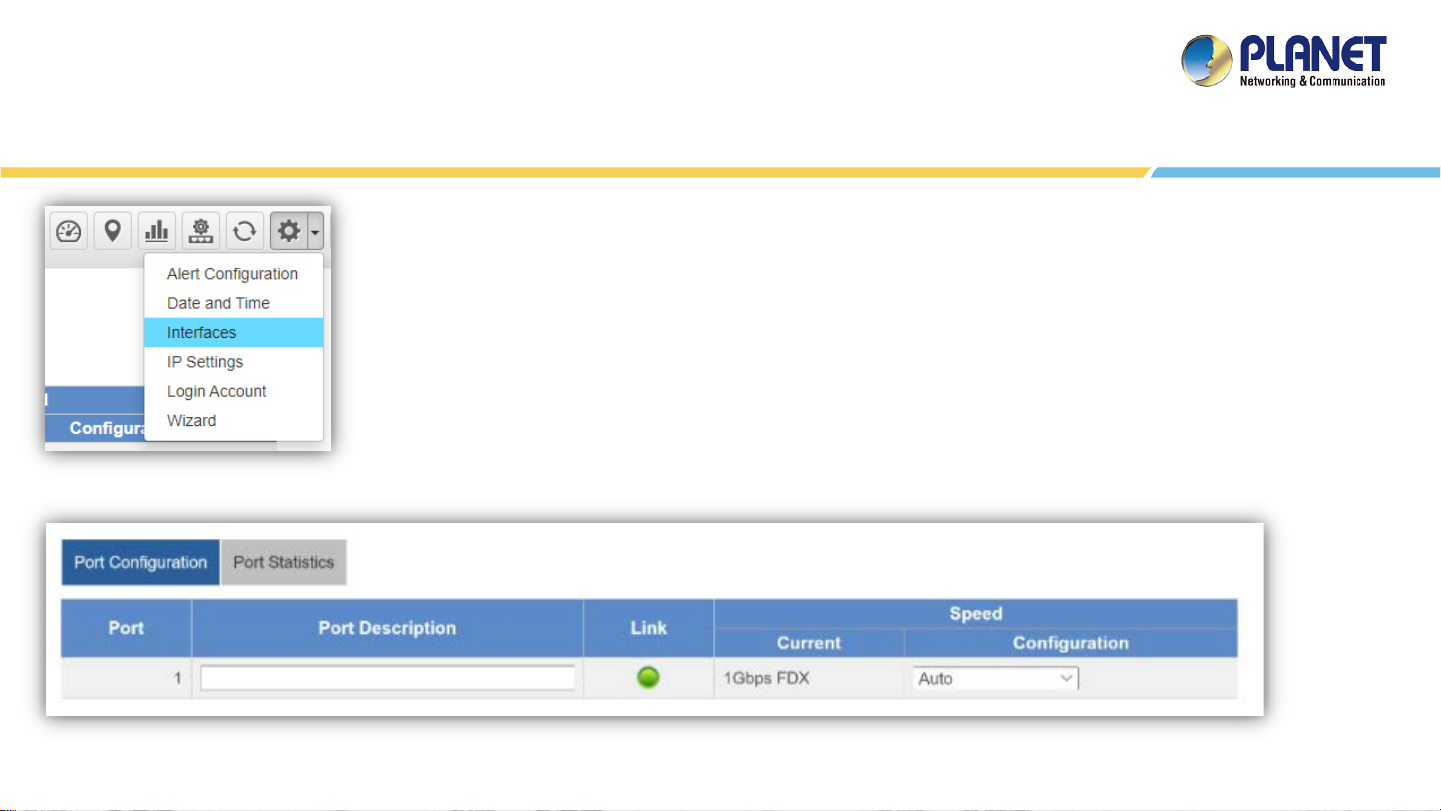
System Menu – System Configuration
[System Menu – System Configuration]
Interface: On the PORT page, you can see each Port status and you can configure
the speed for down, auto, 10/100 Mbps HDX/FDX, and 1GMbps FDX on the Port
Statistics page.
Click “Apply” to apply the setting.
[Port Settings]
64
Page 65

System Menu – System Configuration
[Port Statistics information]
65
Page 66
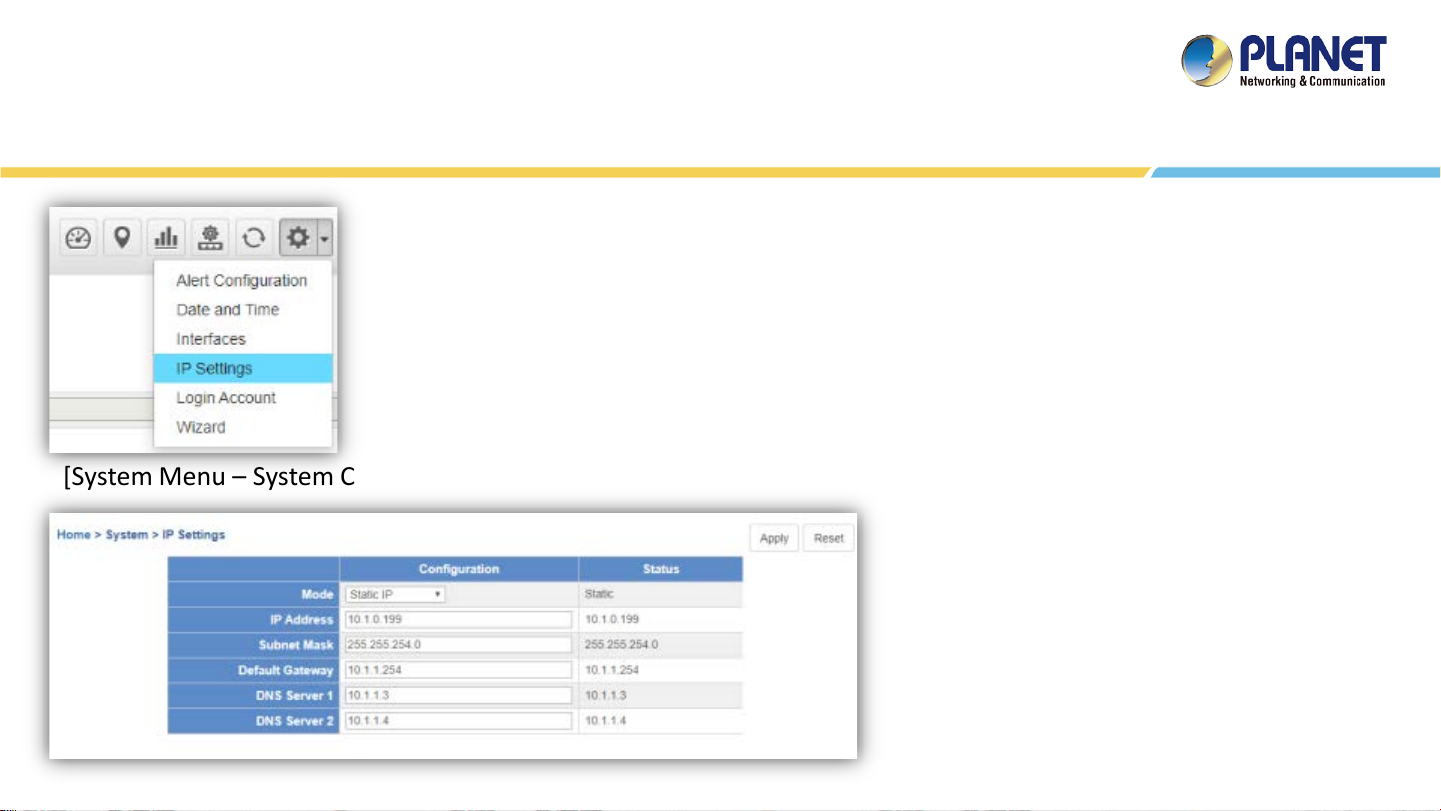
System Menu – System Configuration
[System Menu – System Configuration]
IP Settings: On this page, you can configure the static ID of SAPC or choose it as
DHCP client.
After configuration is done, click “Apply” to apply the setting. The window will
prompt you to change network setting that will cause the system to restart.
[IP Settings]
66
Page 67
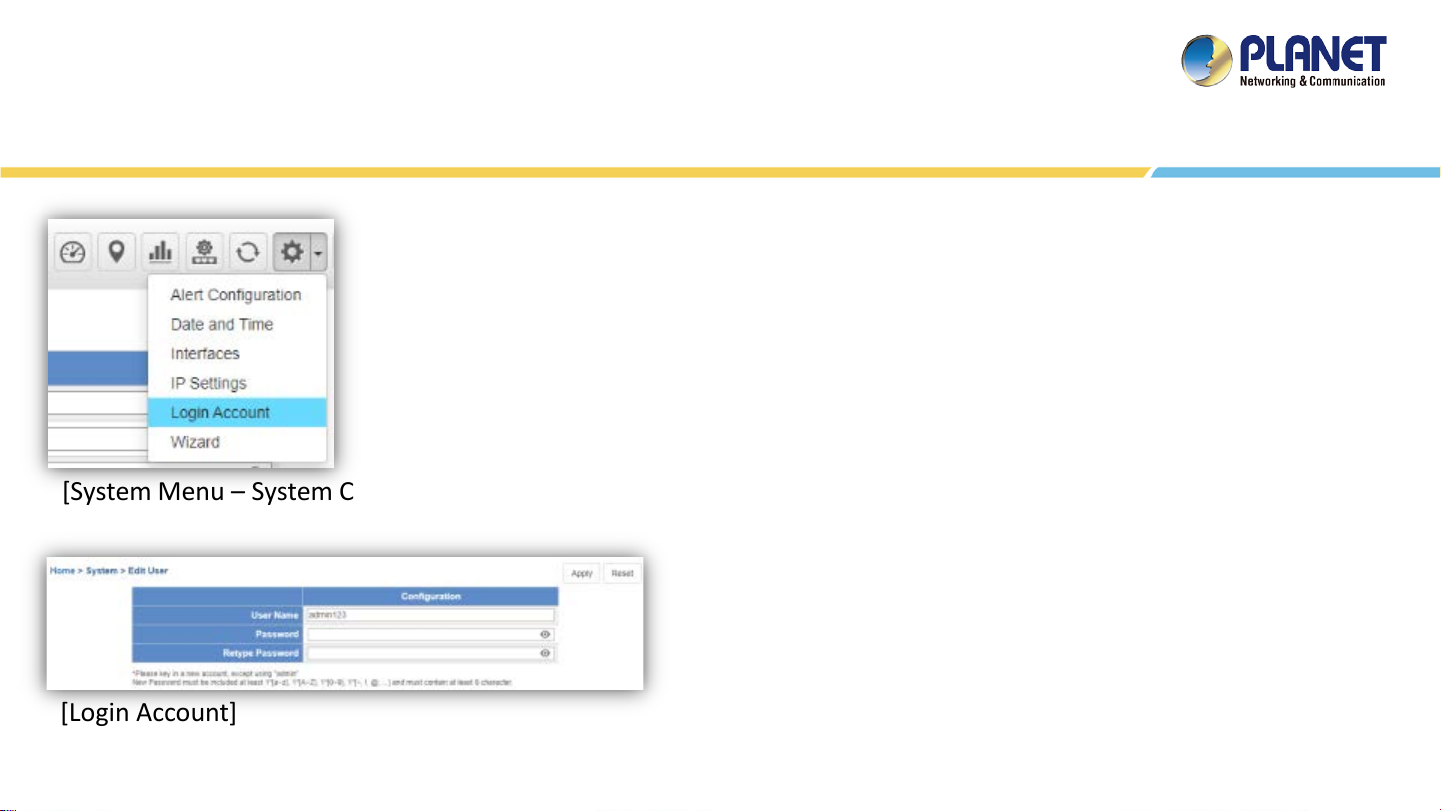
System Menu – System Configuration
[System Menu – System Configuration]
Login Account: On this page, you can modify the login user name and password.
Enter the new user name and new password directly in the corresponding fields, and
then click “Apply” to apply the setting. The login window will be prompted to ask you
to enter the new account to re-log in the system.
*Please key in a new account, except using "admin"
New Password must include at least 1*[a~z], 1*[A~Z], 1*[0~9],
1*[~, !, @, ...] and must contain at least 8 characters.
[Login Account]
67
Page 68
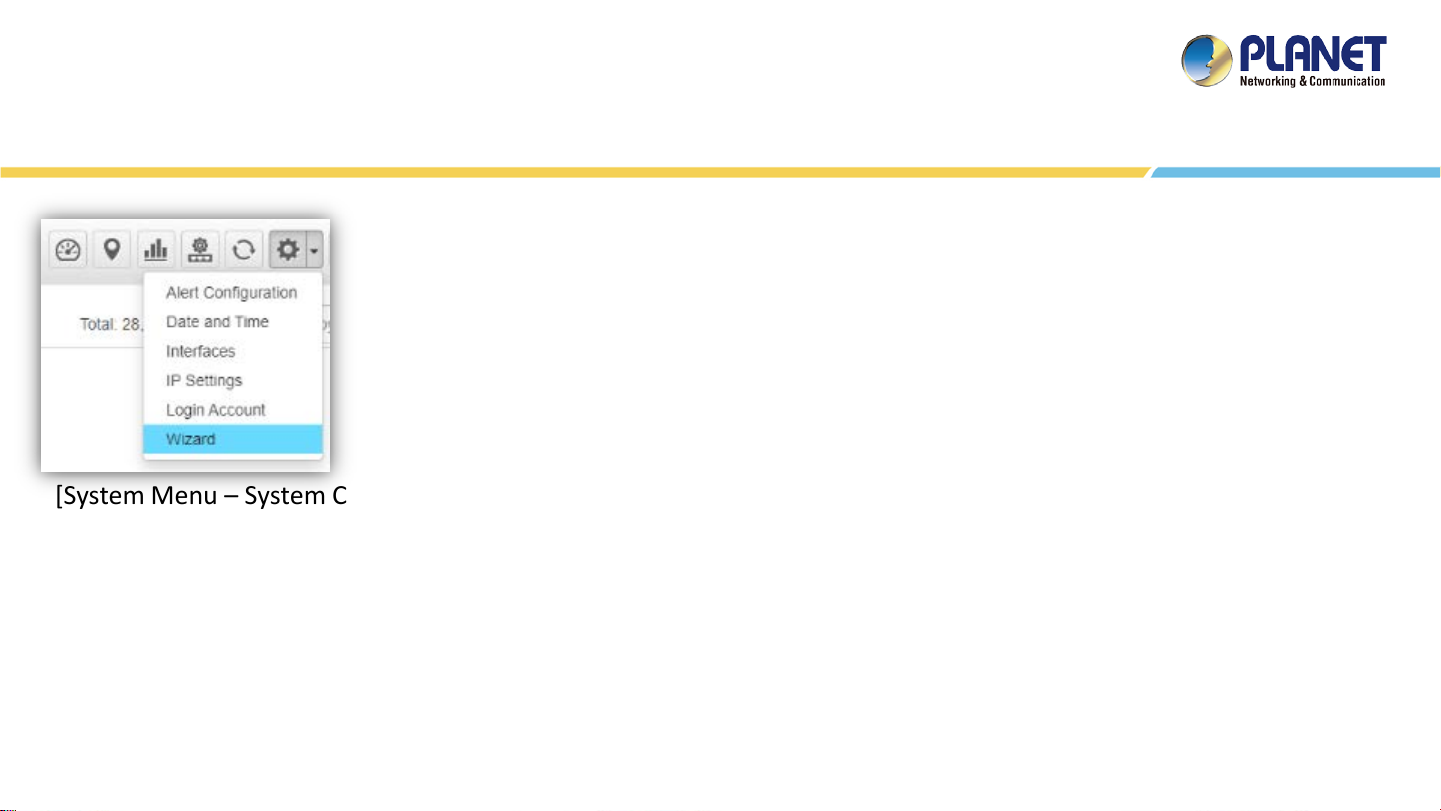
System Menu – System Configuration
[System Menu – System Configuration]
Wizard: Select Wizard for setup wizard again.
68
Page 69

SYSTEM MENU - NETWORK SERVICES
69
Page 70
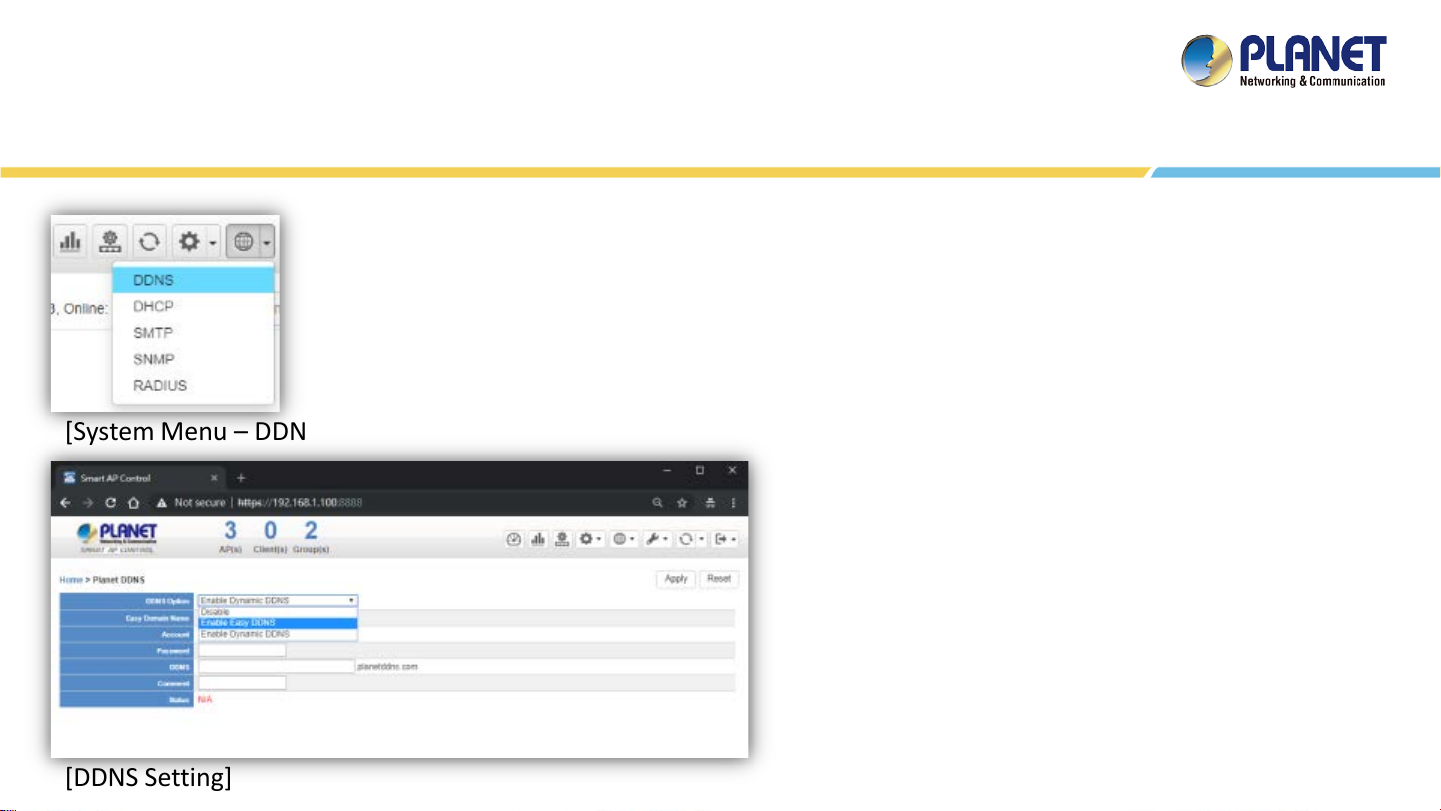
[System Menu – DDNS]
System Menu – Network Services
Network Services: On this page, you can set up DDNS, DHCP, SMTP, SNMP,
and RADIUS of the system.
DDNS: Click “DDNS” to use PLANET Easy DDNS services or Dynamic DDNS.
(Supports PLANET DDNS/Easy DDNS)
Click “Apply” to apply the setting.
[DDNS Setting]
(*only HW version supported)
70
Page 71
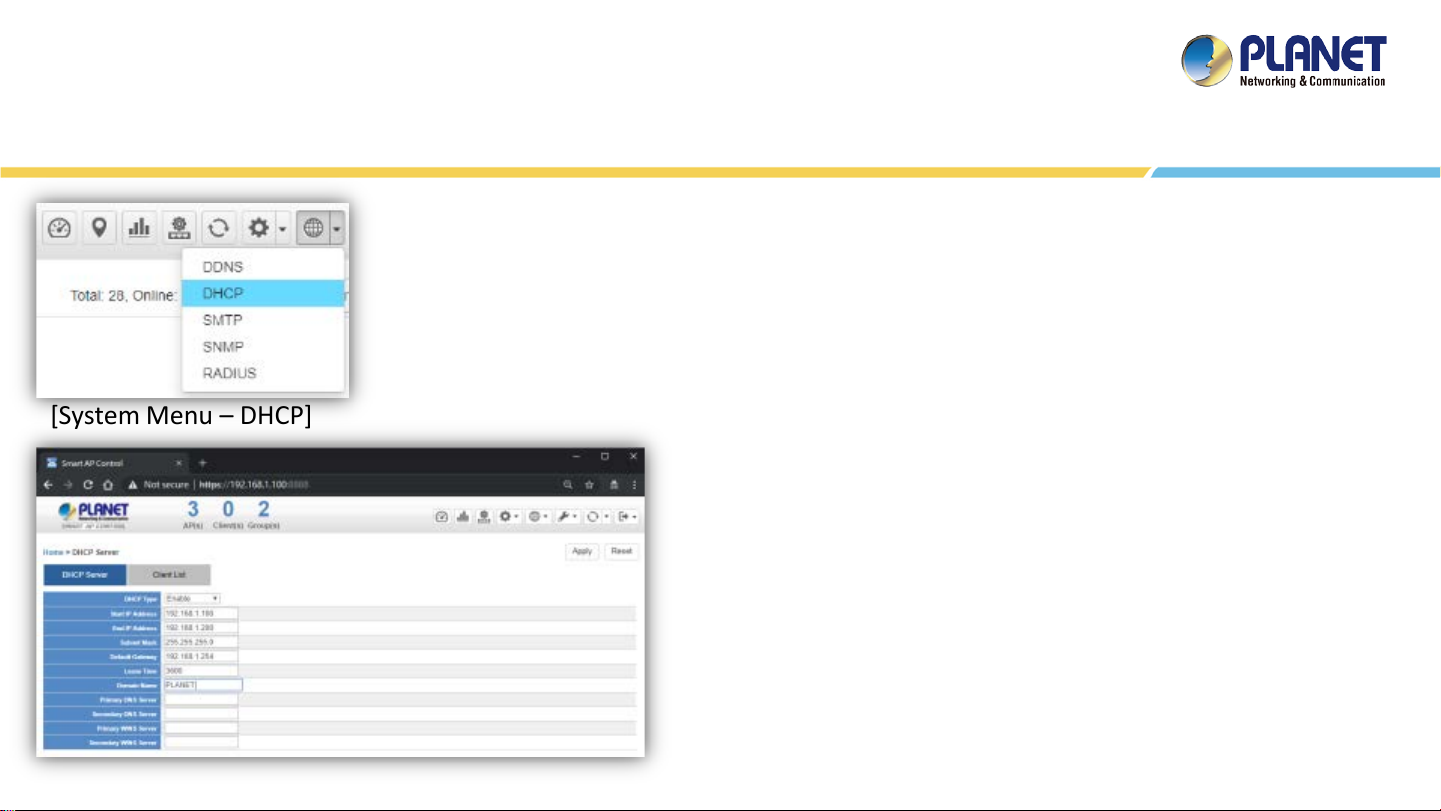
System Menu – Network Services
Network Services: On this page, you can set up DDNS, DHCP, SMTP,
SNMP, and RADIUS of the system.
DHCP: On the DHCP Server page, choose “Enable” to use DHCP
server service. On Client list page, you can see the Client detailed
information.
[System Menu – DHCP]
[DHCP Setting]
Click “Apply” to apply the setting.
(*only HW version supported)
71
Page 72

System Menu – Network Services
[Client List Information]
(*only HW version supported)
72
Page 73

[System Menu – SMTP]
System Menu – Network Services
Network Services: On this page, you can set up DDNS, DHCP, SMTP,
SNMP, and RADIUS of the system.
SMTP: On the SMTP page, choose “Enable” to use SMTP service.
Click “Apply” to apply the setting.
[SMTP Setting]
(*only HW version supported)
73
Page 74

System Menu – Network Services
Network Services: On this page, you can set up DDNS, DHCP, SMTP, SNMP, and
RADIUS of the system.
SNMP: On the SNMP Agent page, choose “Enable” to use SNMP v1, v2c, v3 service.
On the SNMP Trap page, you can set up the SNMP Trap Configuration.
[System Menu – SNMP]
[SNMP Setting]
Click “Apply” to apply the setting.
(*only HW version supported)
74
Page 75

System Menu – Network Services
[SNMP Trap Configuration]
(*only HW version supported)
75
Page 76
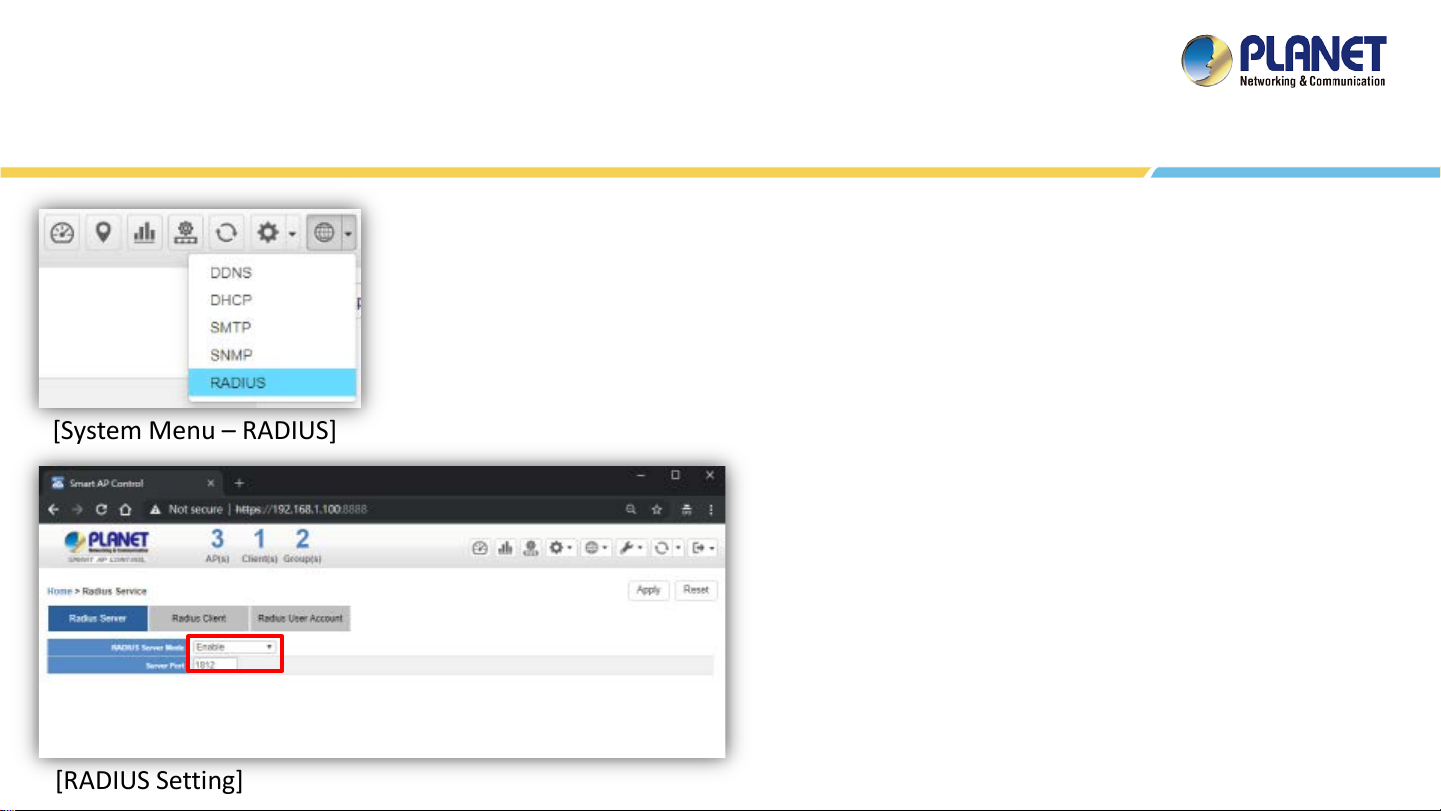
System Menu – Network Services
Network Services: On this page, you can set up DDNS, DHCP, SMTP, SNMP, and
RADIUS of the system.
RADIUS: On the RADIUS page, choose “Enable” to use RADIUS service. On
RADIUS Client page and RADIUS User Account page, you can see the detailed
information of them.
[System Menu – RADIUS]
※ Under normal usage is 1812 port
[RADIUS Setting]
Click “Apply” to apply the setting.
(*only HW version supported)
76
Page 77

System Menu – Network Services
Add Radius Client Configuration: On this page, you can set up Name,
Client IP, Shared Secret Key, and Description of the system.
Click “Apply” to apply the setting.
AP RADIUS Setup: You should go to AP’s Web UI to RADIUS page to set
[System Menu – RADIUS Client]
[RADIUS Client Setting]
up Radius Server IP, Password and Server Port (1812), and enable the
function.
(*only HW version supported)
77
Page 78

System Menu – Network Services
[RADIUS Client Setting Finished]
(*only HW version supported)
78
Page 79

[System Menu – RADIUS]
System Menu – Network Services
Add RADIUS User Account: On this page, you can set up Account Name,
Password, Description, and Validation Period information of the system.
Click “Apply” to apply the setting.
(*only HW version supported)
[RADIUS User Account Setting]
79
Page 80

System Menu – Network Services
[RADIUS User Account Setting Finished]
(*only HW version supported)
80
Page 81
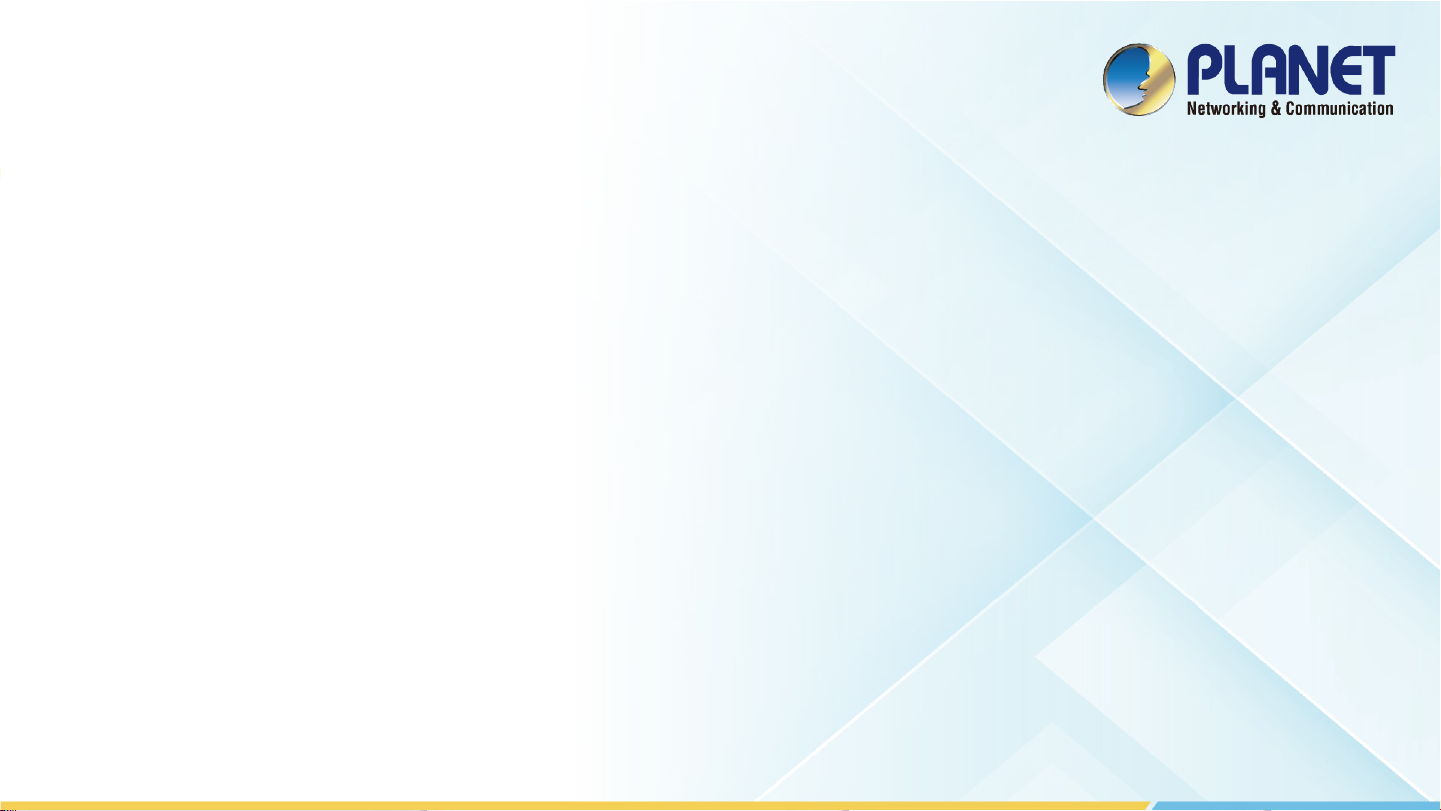
SYSTEM MENU - MAINTENANCE
81
Page 82
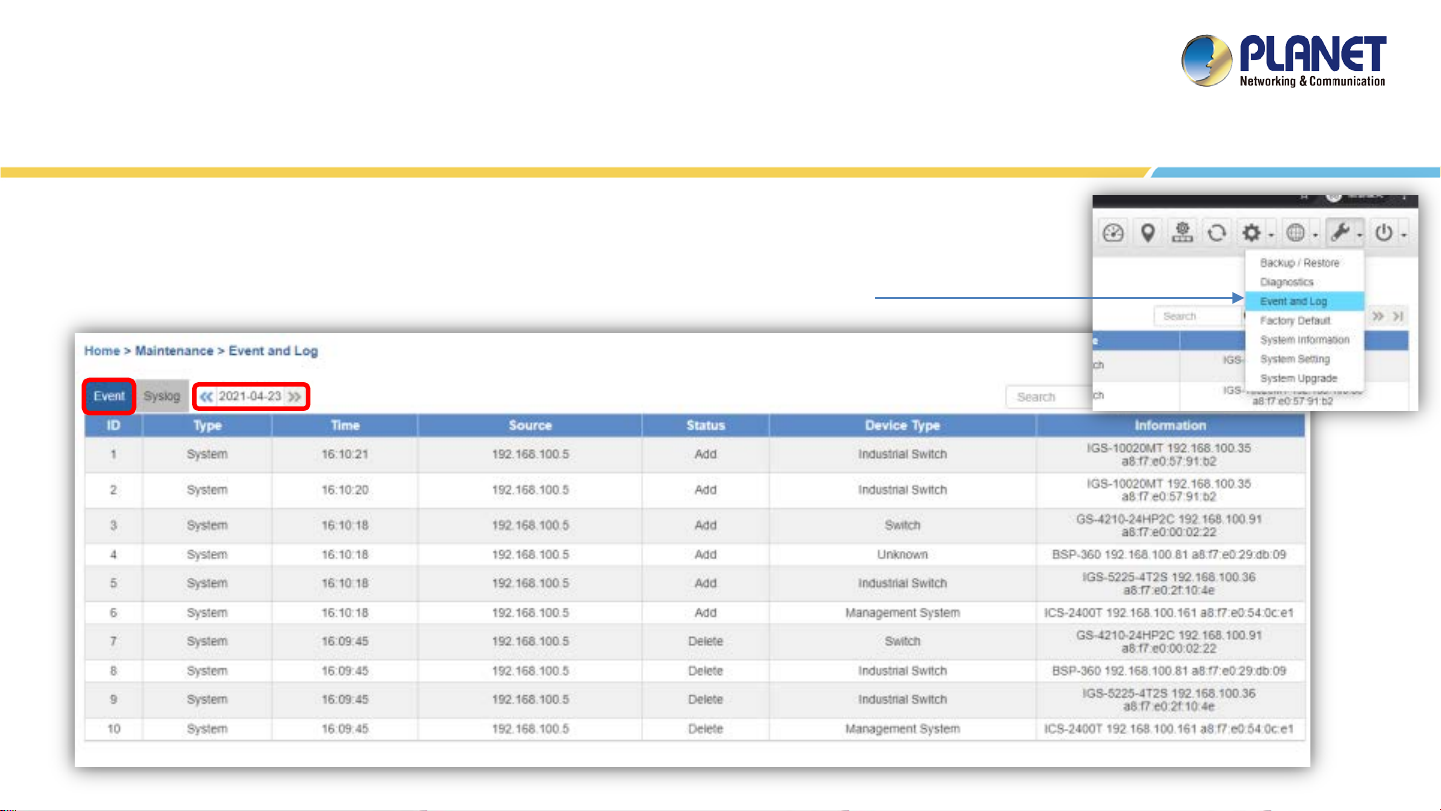
System Menu – Maintenance
System Event
Press the “Event” icon (No. 1) to see the full system event by day.
Press the “<<“& “>>” icon (No. 2) to select daily report.
1. 2.
82
Page 83
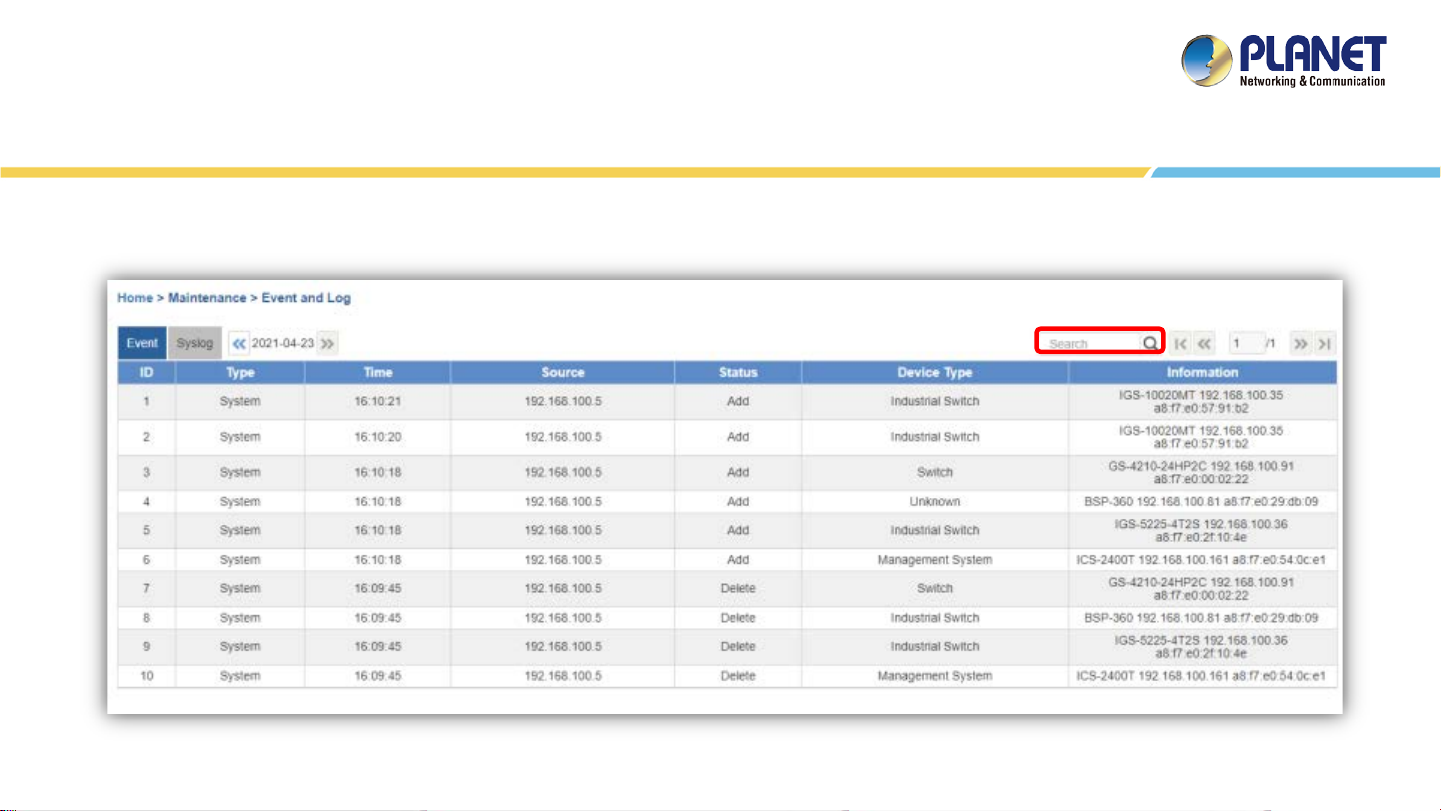
System Event
Use “search” to choose the information you want by entering the key word.
83
Page 84

System Menu – Maintenance
Syslog Server
Press the “Syslog” icon (No. 1) to see the full syslog by day (Open the devices remote syslog function.).
Press the “<<“& “>>” icon (No. 2) to select daily report.
Press the “Drop-down ” menu (No. 3) to select severity and device ID.
2. 3.
1.
84
Page 85
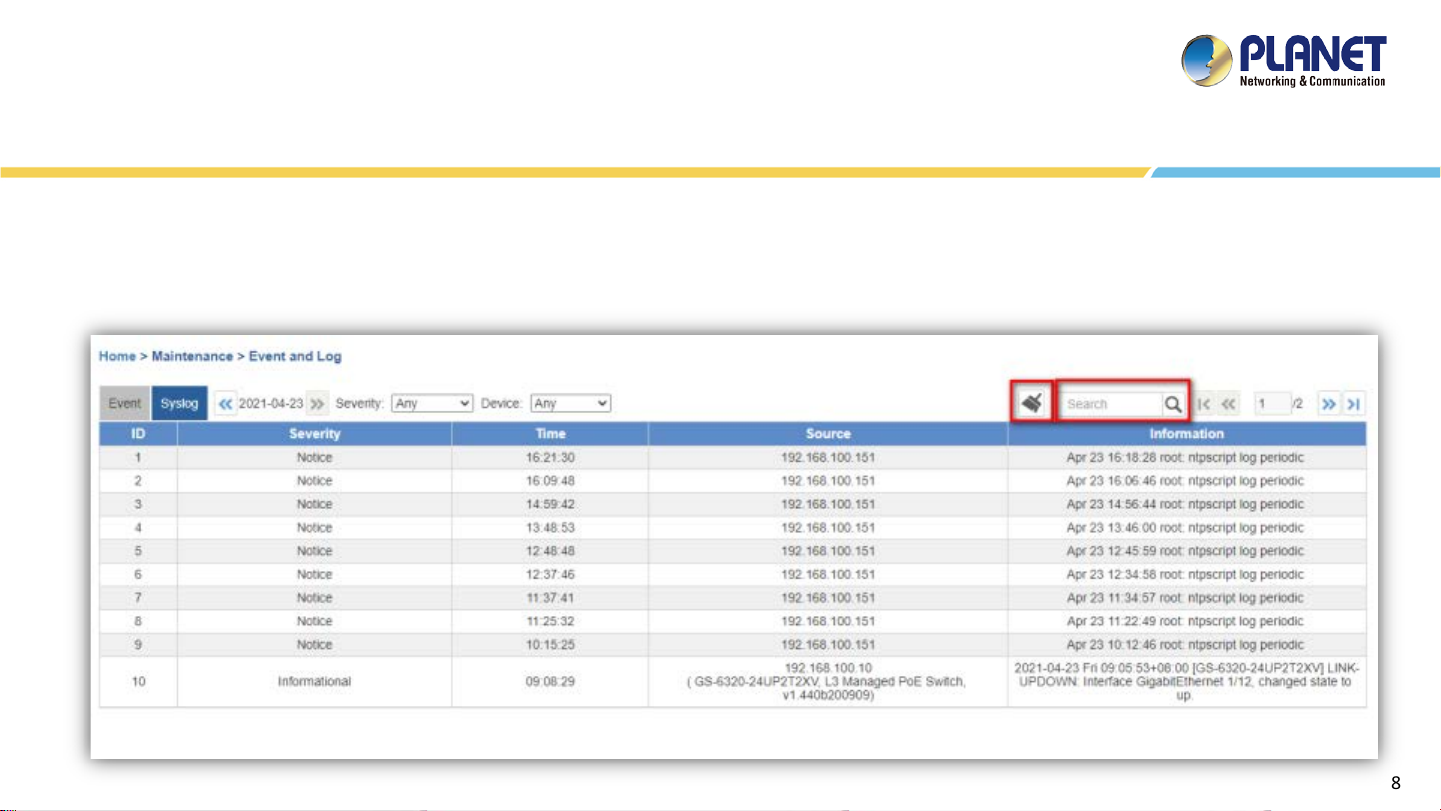
Syslog Server
Use Search to choose the information you want by entering the key word.
Use Clear Syslog button to delete all syslog.
85
Page 86

System Menu – Maintenance
System Upgrade: On this page, you can upgrade the system to the latest
version with new patch.
Click “Choose File” to designate the system patch file for upgrade. Then,
click the upgrade icon at the upper-right corner to start the system upgrade.
[System Menu – Maintenance]
[System Upgrade]
Please regularly check PLANET official website for the system upgrade file.
*Remote login must be used for the NMS-1000V to do firmware
upgrade.
86
Page 87

System Menu – Maintenance
Backup/Restore: On this page, you can back up and restore the system
profiles with the system file (*.tar.gz.enc).
Click “backup” to start backing up the system profiles file in HDD or USB.
[System Menu – Maintenance]
[Backup]
[Restore]
Use the ”Choose File” button to choose the right system profiles file and click
“restore” to start restoring the system.
Please use the system default file name to restore system, or it may fail.
87
Page 88

System Menu – Maintenance
[System Menu – Maintenance]
[Auto Logout Time]
System Setting: Click “System Setting” to set up Logout Time for
manual or selection tree.
88
Page 89

System Menu – Maintenance
[System Menu – Maintenance]
[Brightness Adjust]
System Setting: Click “System Setting” to adjust the Brightness of touch
screen.
89
Page 90

System Menu – Maintenance
[System Menu – Factory Default]
Factory Default: Click “Factory Default” to reset the system to factory
default. Once clicked, the warning window will prompt you to reset
system to default.
[Factory Default Warning]
90
Page 91
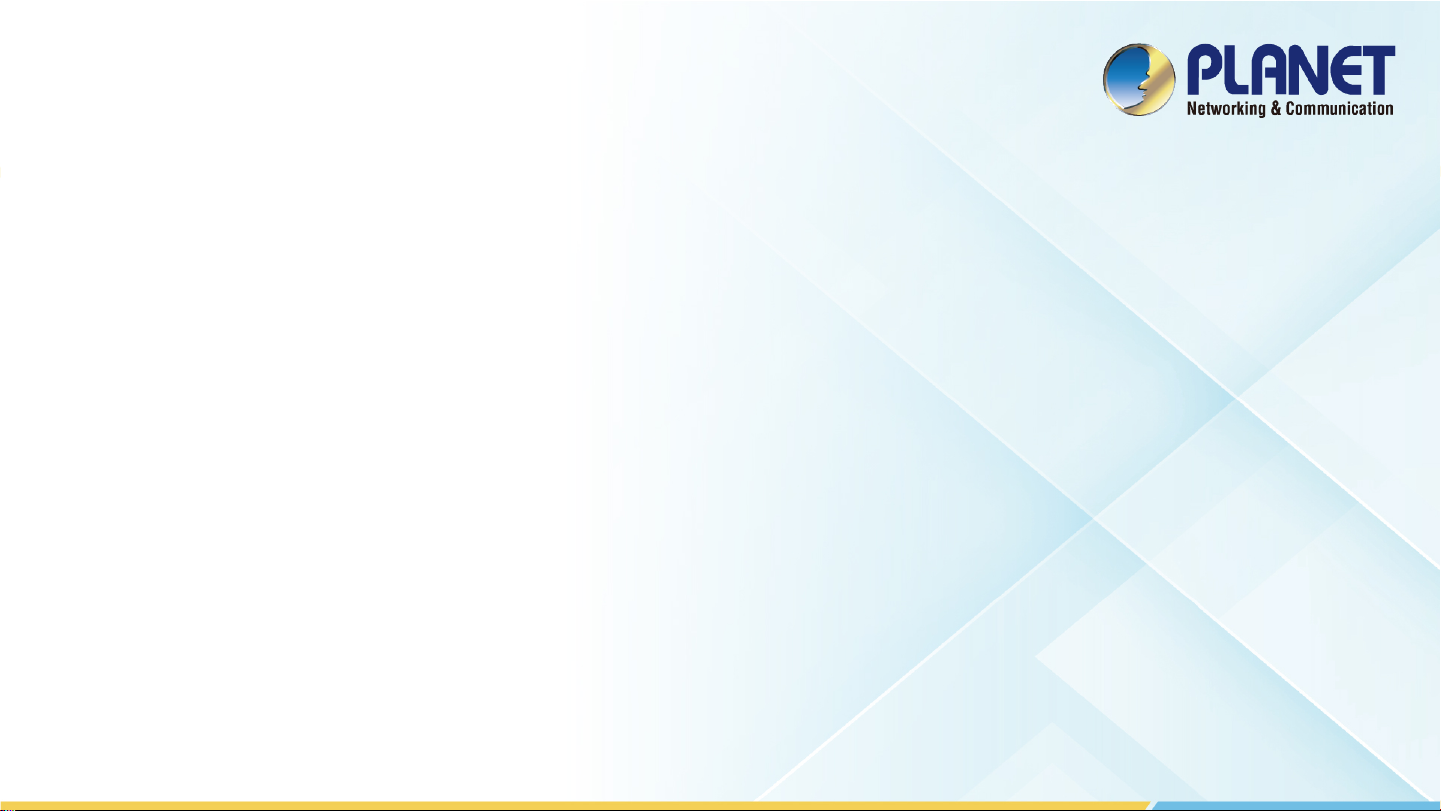
SYSTEM MENU - EXIT
91
Page 92
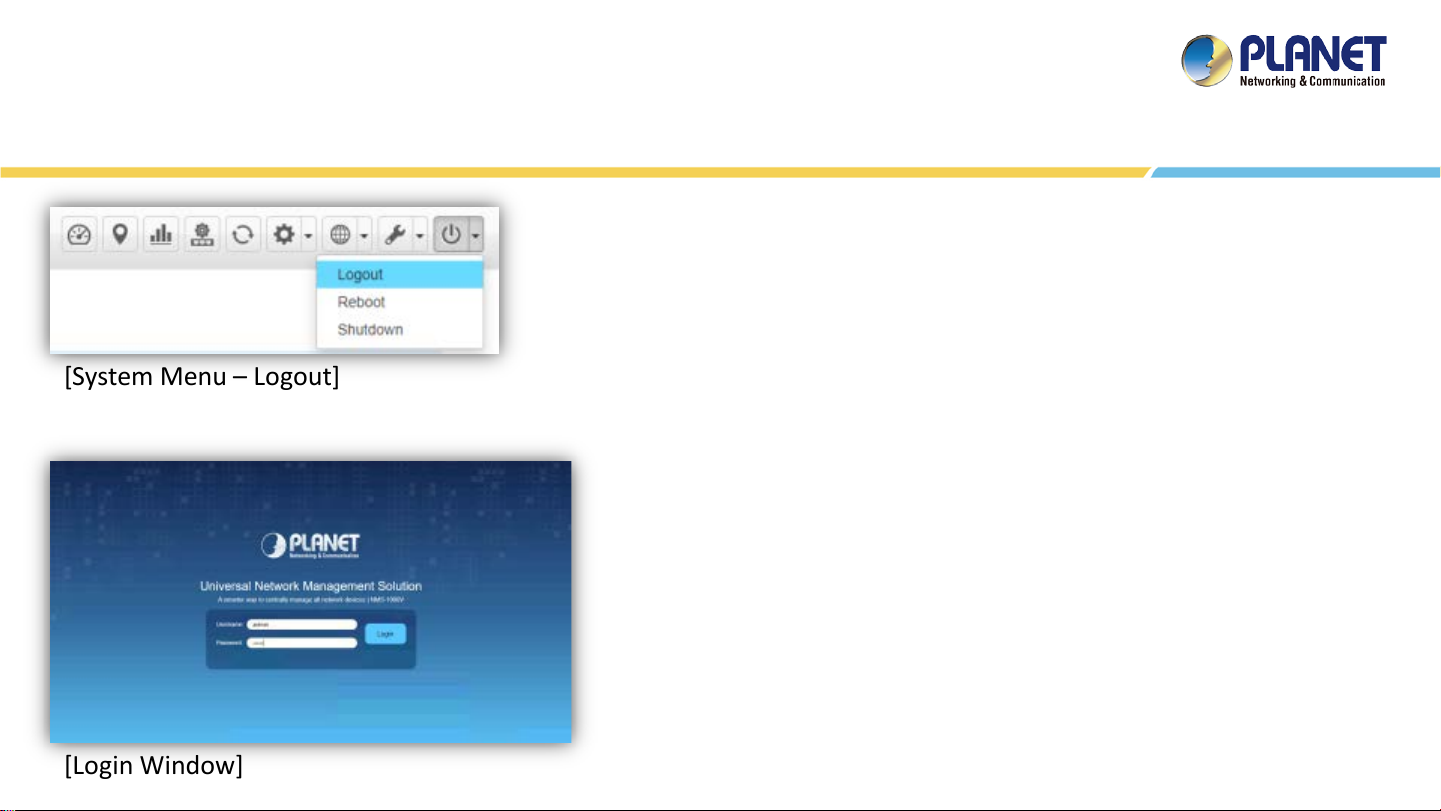
System Menu – Exit
Exit: On this page, you can log out, reboot, or shut down the system.
Logout: Click “Logout” to log out the system.
Once clicked, the login window will prompt you to re-log in the
[System Menu – Logout]
[Login Window]
system.
92
Page 93

[System Menu – Reboot]
System Menu – Exit
Logout: On this page, you can log out, reboot, or shut down the system.
Reboot: Click “Reboot” to restart the system.
Shutdown: Click “Shutdown” to close the system and shut down the MV.
Once clicked, the warning window will prompt you to reboot or shut down
the system.
[Reboot Warning]
93
Page 94

Using VM to Shut Down the System
Do Not select “Power Off” to shut down the VM; otherwise, it may cause the system to be abnormal at the next restart.
Please select the “ACPI Shutdown” to close the VM.
94
Page 95

APPENDIX
95
Page 96

VM Main Command Introduction
Command 1. : Show UNI-NMS-LITE IP.
Command 2. : Test to ping
any IP address in the same
network segment .
Command 3. : Restart network.
Command 8. : Show NMS system FW version and MAC.
Command 4. : Reset database. 【WARNING】
96
Page 97

97
