Page 1

ISDN USB Modem
UI-1281
User’s Manual
1
Page 2
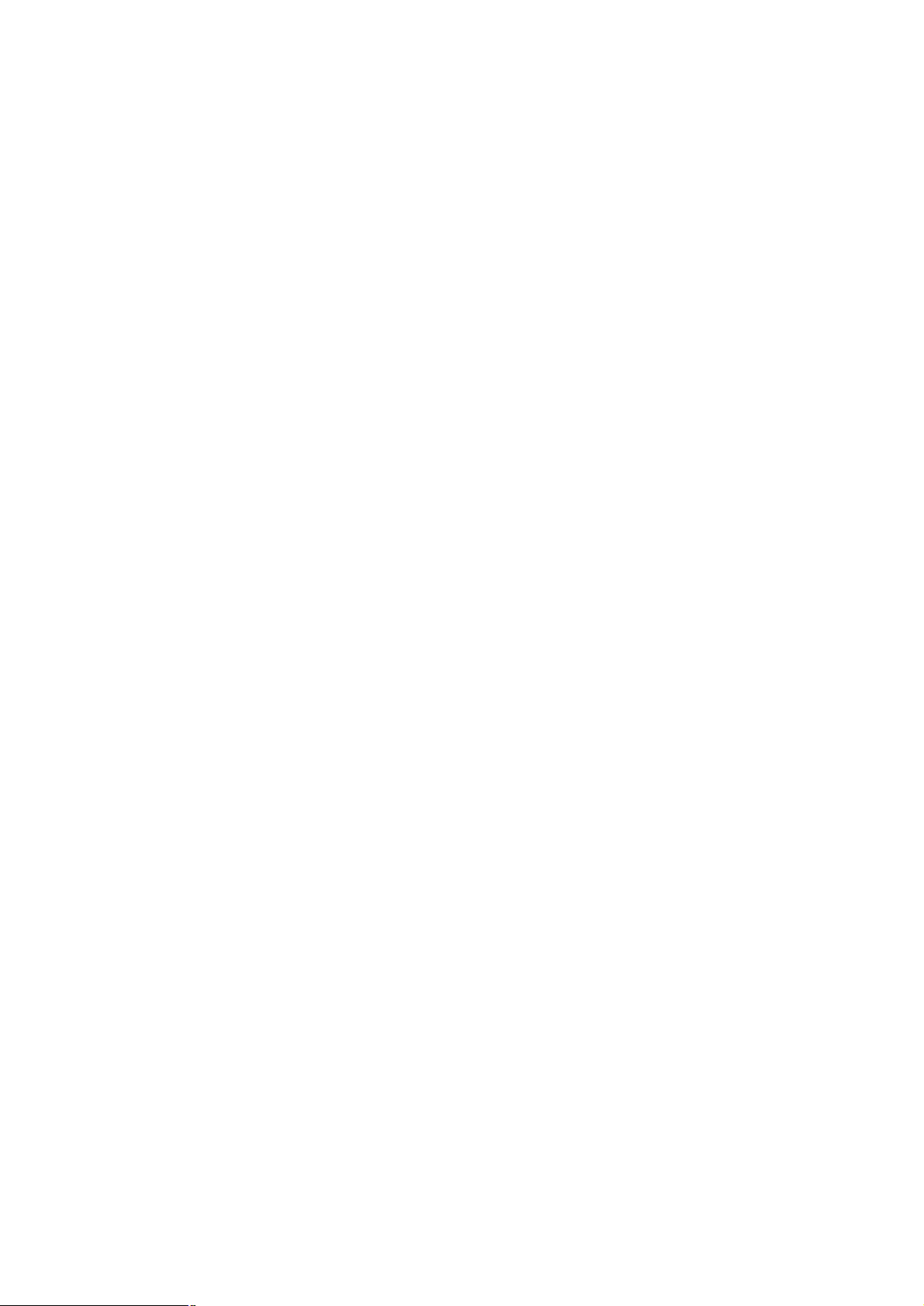
Copyright
Copyright ã 2003 by PLANET Technology Corp. All rights reserved. No part of this publication may
be reproduced, transmitted, transcribed, stored in a retrieval system, or translated into any language or
computer language, in any form or by any means, electronic, mechanical, magnetic, optical, chemical,
manual or otherwise, without the prior written permission of PLANET.
PLANET makes no representations or warranties, either expressed or implied, with respect to the
contents hereof and specifically disclaims any warranties, merchantability or fitness for any particular
purpose. Any software described in this manual is sold or licensed "as is". Should the programs prove
defective following their purchase, the buyer (and not PLANET, its distributor, or its dealer) assumes
the entire cost of all necessary servicing, repair, and any incidental or consequential damages resulting
from any defect in the software. Further, PLANET reserves the right to revise this publication and to
make changes from time to time in the contents hereof without obligation to notify any person of such
revision or changes.
All brand and product names mentioned in this manual are trademarks and/or registered trademarks of
their respective holders.
CE Mark Warning
This is a Class B product. In a domestic environment, this product may cause radio interference in
which case the user may be required to take adequate measures.
Revision
User’s Manual for PLANET ISDN USB Modem
Model: UI-1281
Rev: 1.0 (May, 2003)
Part No. EM-UI1281
2
Page 3
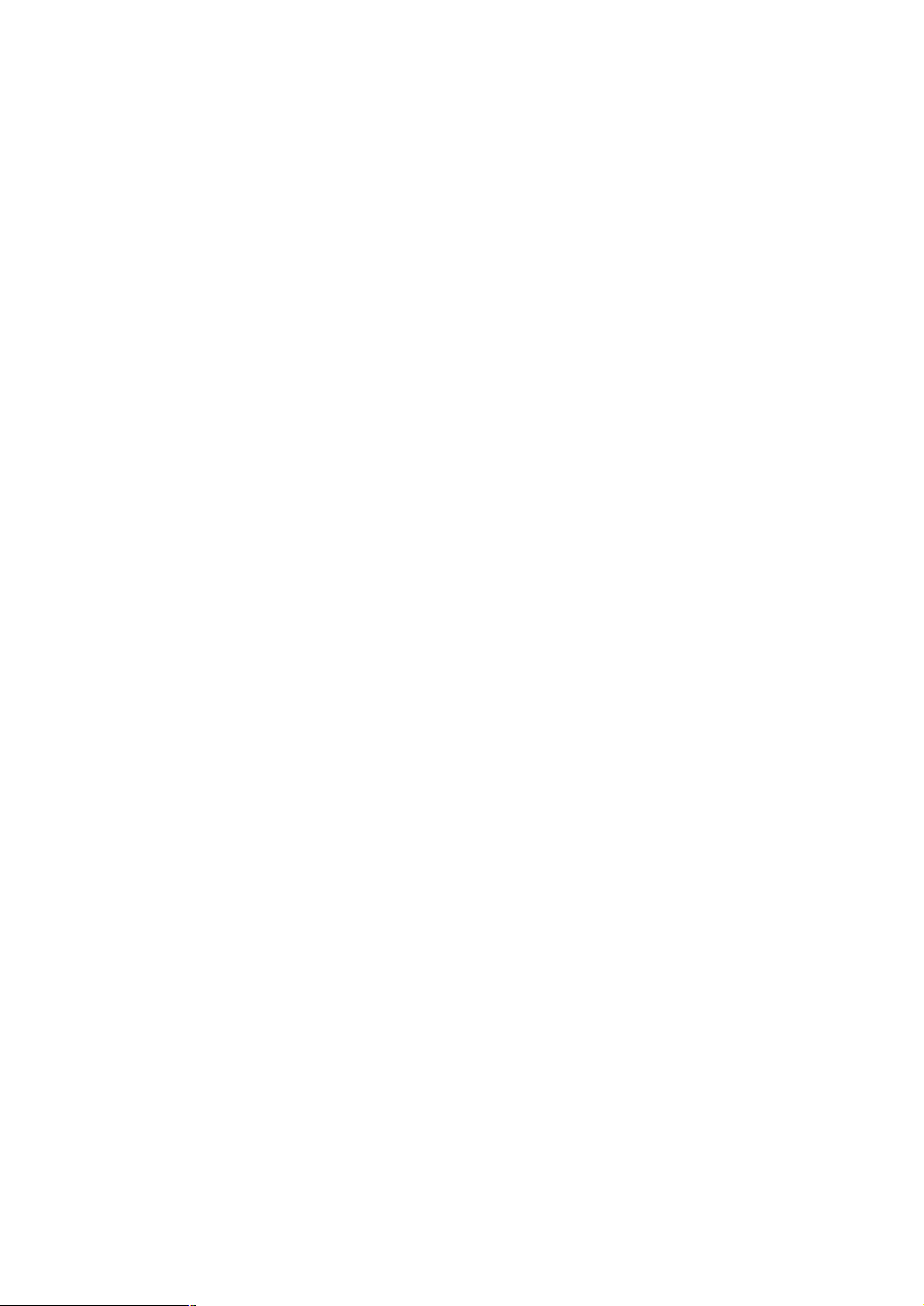
Table of Contents
CHAPTER 1 INTRODUCTION..............................................................................................1
1.1 KEY FEATURES .................................................................................................................................1
1.2 PACKAGE CONTENT...........................................................................................................................1
1.3 VERIFYING YOUR SYSTEM REQUIREMENTS ..........................................................................................1
1.4 GATHERING TOOLS AND DOCUMENTATIONS .........................................................................................2
1.5 FRONT PANEL AND LEDS...................................................................................................................2
CHAPTER 2 DRIVER INSTALLATION.................................................................................4
2.1 INSTALLING DRIVER TO WINDOWS 98/ME/2000...................................................................................4
2.2 INSTALLING DRIVER TO WINDOWS XP/SERVER 2003............................................................................8
2.3 UTILITY INSTALLATION ......................................................................................................................11
CHAPTER 3 ISDN OPERATION.............................................................................................13
3.1 MAKE A NEW CONNECTION..............................................................................................................13
3.2 ISDN UTILITY .................................................................................................................................16
CHAPTER 4 SPECIFICATIONS.........................................................................................18
4.1 TECHNICAL SPECIFICATIONS .............................................................................................................18
4.2 ENVIRONMENTAL I NFORMATION .........................................................................................................18
4.3 STANDARD CONFORMANCE ..............................................................................................................18
APPENDIX A...........................................................................................................................19
3
Page 4

Chapter 1 Introduction
The UI-1281 is a high performance ISDN terminal adapter with high speed 128Kbps transferring
capability via USB interface. As like Planet’s ISDN family, empower the connectivity to the ISDN
networks with easy install, friendly interface for monitoring.
Using state of the art VLSI and digital signal processing technology, it can provide enhanced
performance and reliability. This device also supports G3 14400bps fax and V.32bit 14400bps full
duplex modem functions.
Experience blazing fast Internet access. Work at home, yet feel like you are in the office with UI-1281, a
PC-based terminal adapter that takes full advantage of ISDN bandwidth.
1.1 Key Features
l MultiLink PPP combines two B-Channels into a single 128Kbps channel for fast Internet access
l Plug and Play
l Multiple Subscriber Number
l Run FAX CLASS1 compatible software package
l Run Hayes compatible software package
l CAPI 2.0 compatible
l Transmission Speed: ISDN- 64000 or 128000bps, Fax-14400bps, Modem-14400bps
l LED indicators monitor the status of ISDN line and USB cable
l Driver support Win98/Me/2000/XP/Server 2003
1.2 Package Content
Check that your package contains the following items:
ü UI-1281 * 1
ü Drivers and User’s Manual CD* 1
ü Quick Installation Guide * 1
ü USB Cable * 1
ü ISDN Line * 1
Contact the place of purchase if an item is missing or damaged.
Note: Be sure to retain your proof of purchase, as it is required to receive warranty service.
1.3 Verifying Your System Requirements
Before installing the UI-1281, be sure your computer meets the following requirements:
Hardware
ü CPU: Pentium II or faster
Page 5
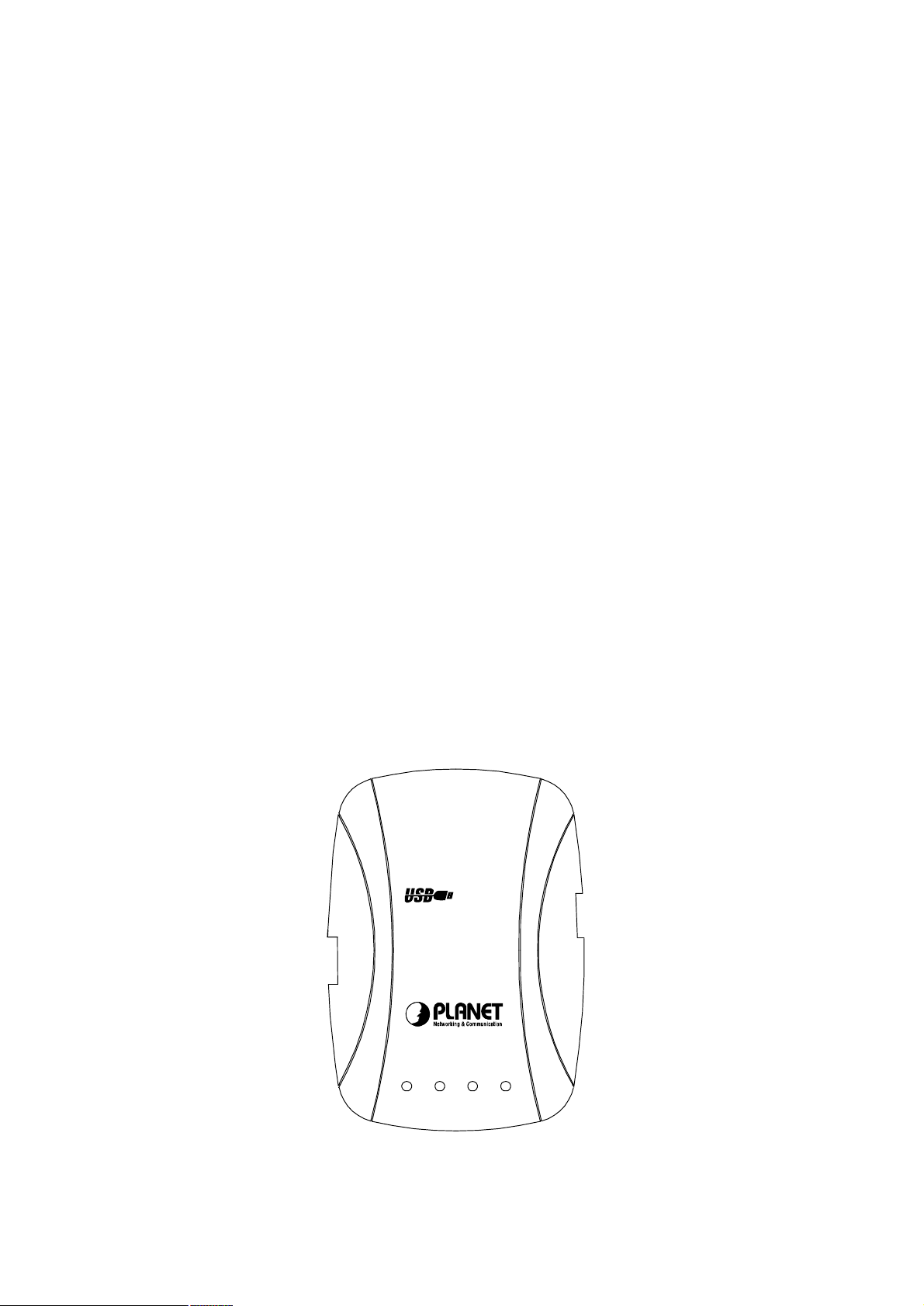
ü RAM: 64MB (Minimum)
ü 25MB free space on disk
ü One USB port (Type A- Female)
Software
ü Microsoft Windows 98
ü Microsoft Windows Me
ü Microsoft Windows 2000
ü Microsoft Windows XP
ü Microsoft Windows Server 2003
ISDN BRI Line
Before running the UI-1281, you need to get an ISDN BRI (Basic Rate Interface) line from your
local telephone company. Sometimes, your ISP may, upon your request, order an ISDN BRI line
for you when you apply an ISDN Internet access account.
1.4 Gathering Tools And Documentations
To install the modem, you need the following items:
ü A suitable screw driver
ü Your operating system documentation
ü Your system unit documentation, including any service documentation
1.5 Front Panel And LEDs
The faceplate of UI-1281 has 4 LEDs: USB, S/T, B2 and B1. The picture shows the faceplate of
UI-1281 and the table explains the function and state of the LEDs.
ISDN Modem
USBS/TB2B1
2
Page 6

LED Color Status Function
USB Red
S/T Red
B2 Red
B1 Red
On Power ON
Off Power OFF
On ISDN is ready and dialing
Off ISDN is not ready
On B Channel – 2 is working
Off B Channel – 2 is not work
On B Channel – 1 is working
Off B Channel – 1 is not work
3
Page 7
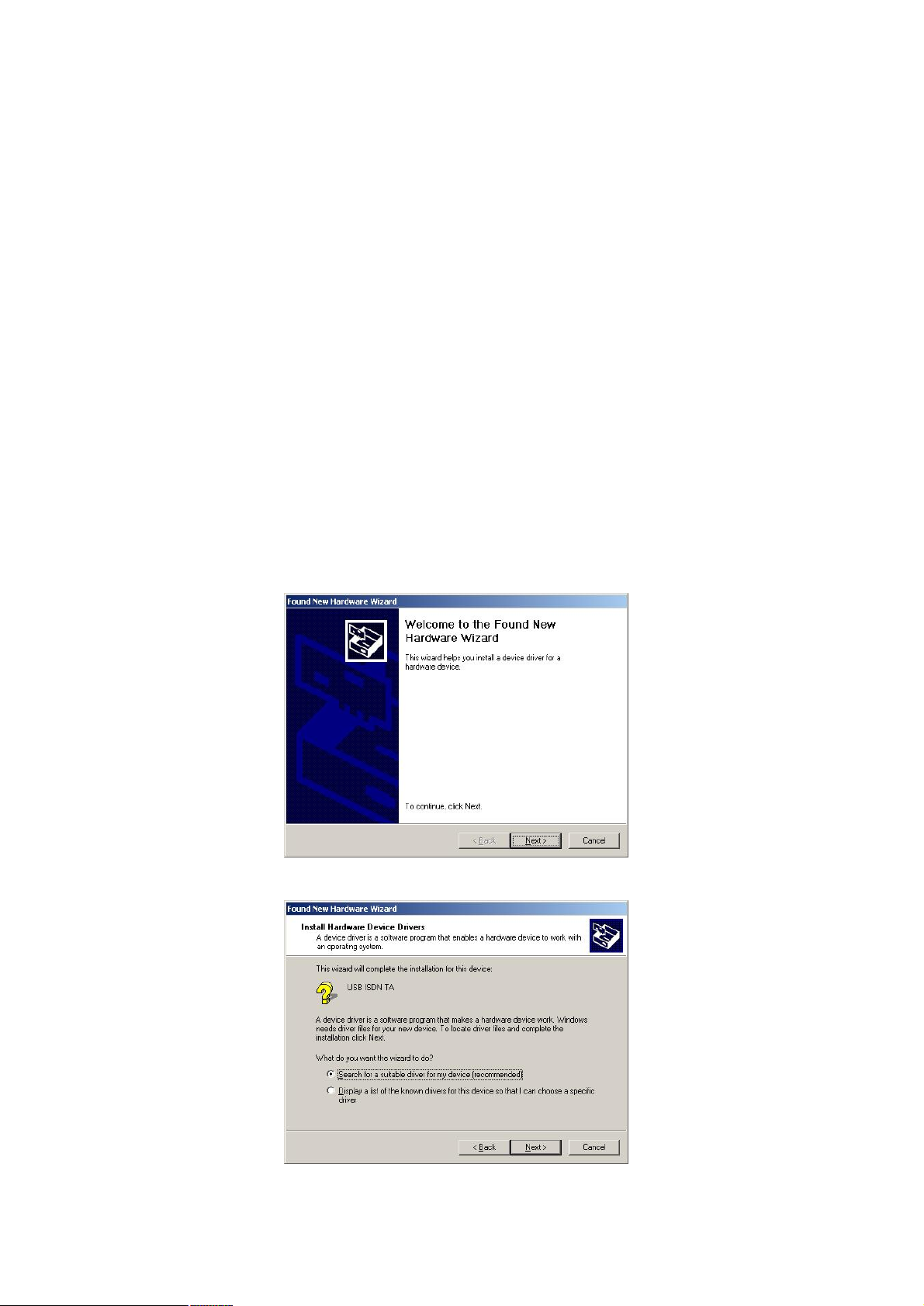
Chapter 2 Driver Installation
After you setup your ISDN environment. Now, turn on your computer and start the driver installation.
UI-1281 has support Microsoft Windows environments, please read the appropriate installation section
for your PC system and ISDN devices. Before you begin the driver installation process, make sure you
have the installation disks for your computer’s operation system nearby.
2.1 Installing Driver To Windows 98/Me/2000
Note: The following installation operates under Window 2000. Procedures will be similar to
Window 98/Me. About Windows XP/Server 2003 driver installation, please refer to next
section.
1. Plug UI-1281 into your PC’s USB Port. Power on the PC and insert the Drivers and User ’s Manual
CD into your CD-ROM drive.
2. Windows will automatically detect this modem and ask for the driver. Please click “Next”.
3. Please select the first option and click “Next”:
4
Page 8

4. Select “Specify a location” and click “Next” to continue.
5. Please click “Browse” to find the driver location. (Assume "E" is your CD-ROM drive, the driver can
be found in E:\Drivers), please click “Next” to continue.
6. Please press “Next” to continue.
5
Page 9

7. When Windows shows those screen, please click “Yes” to continue.
8. Choose the country name for your location or select an appropriate ISDN switch type in your
country.
9. Please enter the Phone number and SPID that your phone company provided, and then click “Next”
to continue. The SPID parameters only need to be setup for some US customers, please check with
your telephone company if it is necessary. If you are not sure what the parameter you should enter,
please keep them empty.
6
Page 10

10. Please click “Finish” to complete the driver installation. In Win98/Me, installation will ask you to
restart PC. After driver installed, utility installation will automatically start, please refer to Section
2.3 to install configuration utility.
7
Page 11

2.2 Installing Driver To Windows XP/Server 2003
Note: The following installation operates under Windows XP. Procedures will be similar for
Windows Server 2003.
1. After installing UI-1281 into your PC and boot up, Windows XP will detect it and ask you to install
driver. Please select the second option and click “Next”.
2. Please select “Include this location in the search” and then click “Browse” to find out the driver
location to install. (Assume "E" is your CD-ROM drive, the driver can be found in E:\Drivers). Click
“Next” to continue.
8
Page 12

3. WinXP will show you those dialog box to prompt you the driver is not pass Windows Logo testing.
Please don’t worry about it, click “Continue Anyway”, and then WinXP will start to install the driver.
4. Choose the country name for your location or select an appropriate ISDN switch type in your
country.
9
Page 13

5. Please enter the Phone number and SPID that your phone company provided, and then click “Next”
to continue. The SPID parameters only need to be setup for some US customers, please check with
your telephone company if it is necessary. If you are not sure what the parameter you should enter,
please keep them empty.
6. Please click “Finish” to complete the driver installation.
7. After driver installation completed. Utility installation will automatically start. Please refer to next
Section to install the utility.
10
Page 14

2.3 Utility Installation
1. After driver installed, utility installation will auto start. Please click “Next” to continue.
2. Please click ”Yes” to continue or click “Browse” to specify a location to install ISDN utility.
3. You can change the Program Folder name as you wish or use the default name to continue. Please
click “Next” for next step.
11
Page 15

4. Please click “Finish” to complete the utility installation.
12
Page 16

Chapter 3 ISDN Operation
3.1 Make A New Connection
Please follow the steps below to create a new connection with the ISDN modem.
1. In My Computer => Control Panel => Network and Dial-Up Connections.
2. Please double click “Make New Connection”. Then you can see the screen below.
3. If this is the first time to make a new connection, Windows will show you this screen to ask your
country, city code, the number for outside line and the phone system.
4. After the step above, Windows will create a new Dialing Rule to follow. Please click “OK”.
13
Page 17

5. Please select “Dial to a private network” and click “Next” to continue.
6. Please select “All available ISDN lines multi-linked”. It will use all the ISDN device which available
to connect at the same time.
14
Page 18

7. Please type the phone number that your phone company provided to the field. The Dial Rule is
disable In default. If you want to dial with the Dial Rule, please check “Use dialing rules”.
8. Decide this connection will allow only you or all the users which login with different user name can
use this connection.
9. Please type a name for this connection or use the default name to continue. Click “Finish” to
complete.
10. When make the connection finished, the Dial-up Connection box will appear. Please enter User
name and Password that your ISP provided and then click “Dial” to connect to Internet.
15
Page 19

3.2 ISDN Utility
After the utility installed. It will create a shortcut on the desktop. You can double click this shortcut
and select the utility to work. Or you can run the ISDN Utility in Start => Programs => ISDN Utilities.
There will be four programs in this folder as below.
16
Page 20

3.2.1 CAPI Tray
After PC restarts, the CAPI Tray will auto run and shows in the system tray. It will show you the
ISDN connection status. When the ISDN connection is establish, the indicator will turn into green.
3.2.2 Configuration of outgoing phone number (MSN)
MSN parameter is used for ISDN switches supporting MSN (Multiple Subscriber Number) service.
MSN service is supported by some European telephone companies. If you enter the number here
then the called telephone number of incoming call will be required to match the MSN value.
3.2.3 Loopback Test
If you can not connect to Internet, you can check your ISDN line status in this program. Please
enter the ISP phone number and click “Start test”. Wait for a while, it will show you the message
about test result.
3.2.4 Uninstall
When you want to uninstall the ISDN utility, please run this program for uninstall.
17
Page 21

Chapter 4 Specifications
4.1 Technical Specifications
ISDN Standards DSS1 (Euro-ISDN), INS Net64 (Japan NTT)
ISDN Interface S/T interface; ITU-T 1.430
MultiLink PPP / 128Kbps
B-Channel Protocol
Connectors
USB Interface USB 1.1 Compliant
LEDs USB, S/T, B2, B1
Command set
Speed
PPP asynchronous-to-synchronous HDLC transparent
FAX G3 ITU-T V.17/V.29/V.27ter/V.21 channel 2
ITU-T V.32bis/V.32/v.22bis with V.42 error correction
USB Type-B (Female) * 1
RJ-11 * 1
AT Command set
FAX CLASS1 Command set
CAPI 2.0 Compatible
10/100/1000 Mbps at Half duplex mode
20/200/2000 Mbps at Full duplex mode
4.2 Environmental Information
Dimensions
110mm x 76mm x 22mm (L x H x W)
Weight 85 g
Operating temperature
Storage temperature -10 ~ 70°C
Operating humidity 10 ~ 90% relative humidity, non-condensing
Storage humidity 0 ~ 90% relative humidity, non-condensing
0 ~ 55 °C
4.3 Standard Conformance
EMC Certification CE
18
Page 22

Appendix A
ü Why ISDN?
The ISDN (Integrated Services Digital Network) is the standard for carrying both data and voice
simultaneously. ISDN BRI (Basic Rate Interface) line provides two B-channels for voice or data
transmission, and each B-Channel can provide data transmission of up to 64 Kbps. The ISDN
network uses the same transmission lines as the existing analog telephone network, but using a
digital signal and higher bandwidth between the central office (phone company) and the customer.
Aside from four times faster than a standard 28.8 Kbps modem, ISDN also provides an extremely
reliable and stable digital connection.
The ISDN network can set up a connection in about 3 seconds. This is much quicker than the PSTN
network. This feature alone can result in great timesavings in the longer term.
ü Why High Speed Analog Modems Can Not Compete With ISDN Digital Connections?
“The high speed modem can run at 28.8 Kbps and will move data at ISDN-type speeds when you
consider data compression”. This assumes a noise-free telephone line and that the data is easily
compressed. Unfortunately, many image files cannot be compressed easily, and many telephone
lines are far from ideal. ISDN always operates at its rated speed. Of course, ISDN cards can also
use data compression technology to multiply its raw data transmission speed.
Telephone monopolies allowing, ISDN will inevitably replace the existing analog telephone network.
The conversion is being driven by applications such as telecommuting, home-working, remote LAN
access, video conferencing and access to the Internet. Today, ISDN is available almost everywhere
so all users can should be able to get the benefits from ISDN now.
ü What is SPID?
Acronym for Service Profile Identifier, a number that identifies a specific ISDN line. When you
obtain ISDN service, your telephone company assigns a SPID to your line. Part of the initialization
procedure is to configure your ISDN terminal adapter to use this SPID. Most telephone companies
in the U.S. use the Generic SPID Format, which is a 14-digit number. The first 10 digits identify the
telephone number, called the Directory Number (DN). The remaining four digits identify a particular
ISDN device, in the case where multiple devices share the same Directory Number.
ü What is MSN?
One of the big advantages of ISDN over an analogue service is the ability to assign multiple phone
numbers to one line. In Europe (and other countries using the EuroISDN specification) this is
implemented using Multiple Subscriber Numbering.
19
Page 23

The MSN service is provided to you by your ISDN service provider. It allows you to have several
phone numbers for your ISDN line. For example, your PTT might give you a range of numbers like
810 3500, 810 3501,? 810 3509.
The use of MSN allows you to assign different numbers to the various features (virtual devices)
that your DIVA product can provide. For instance, you could have an analogue fax modem on one
number (810 3502), a Dial-Up Networking connection to a RAS Server on another number (810
3500), etc.
According to the Euro-ISDN specification, the numbers do not have to be in sequence. Therefore,
some providers will allocate non-contiguous MSN numbers like 810 3500, 810 3632, 810 4592,
810 7653 etc.
20
