Page 1
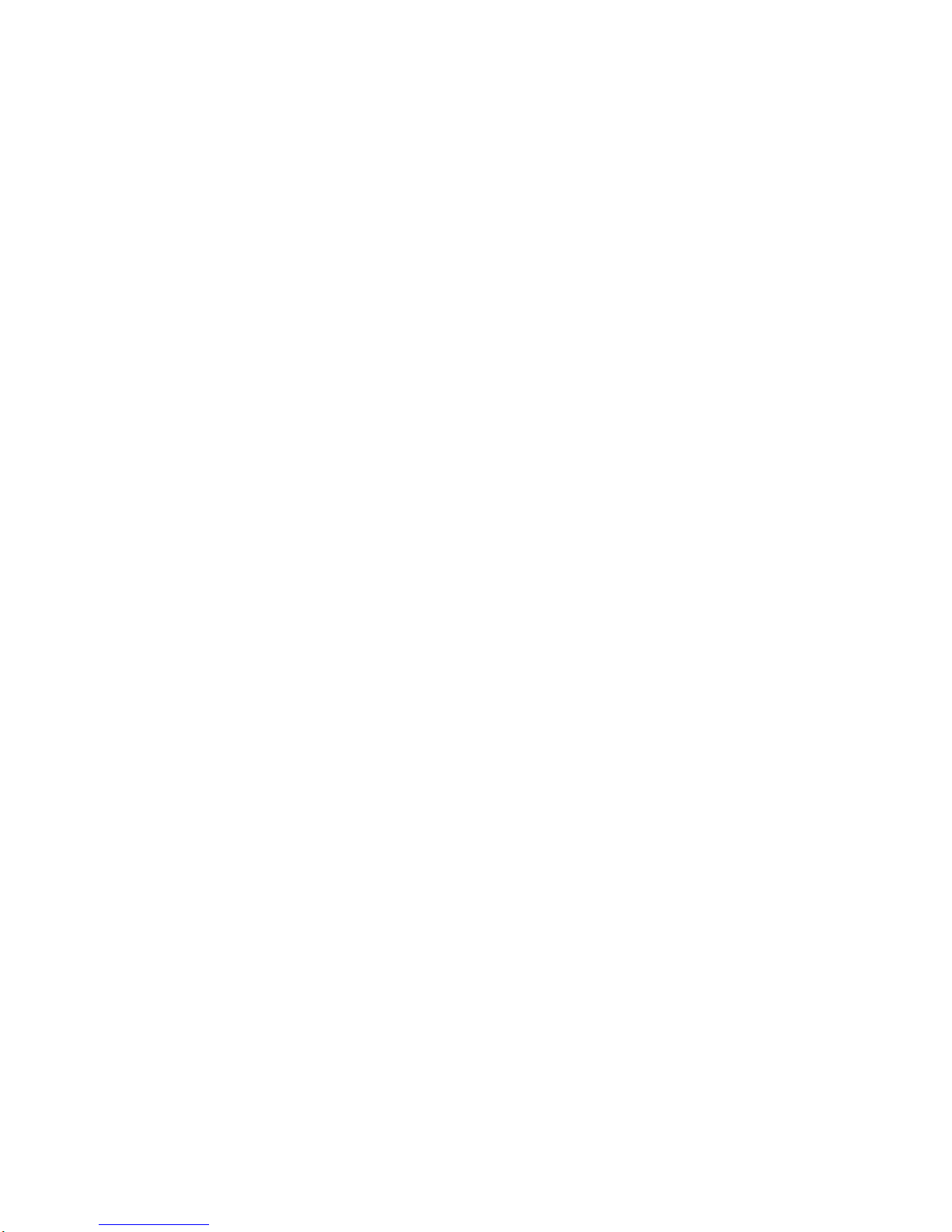
UL-101
USB Data Link
Installation Guide
Page 2
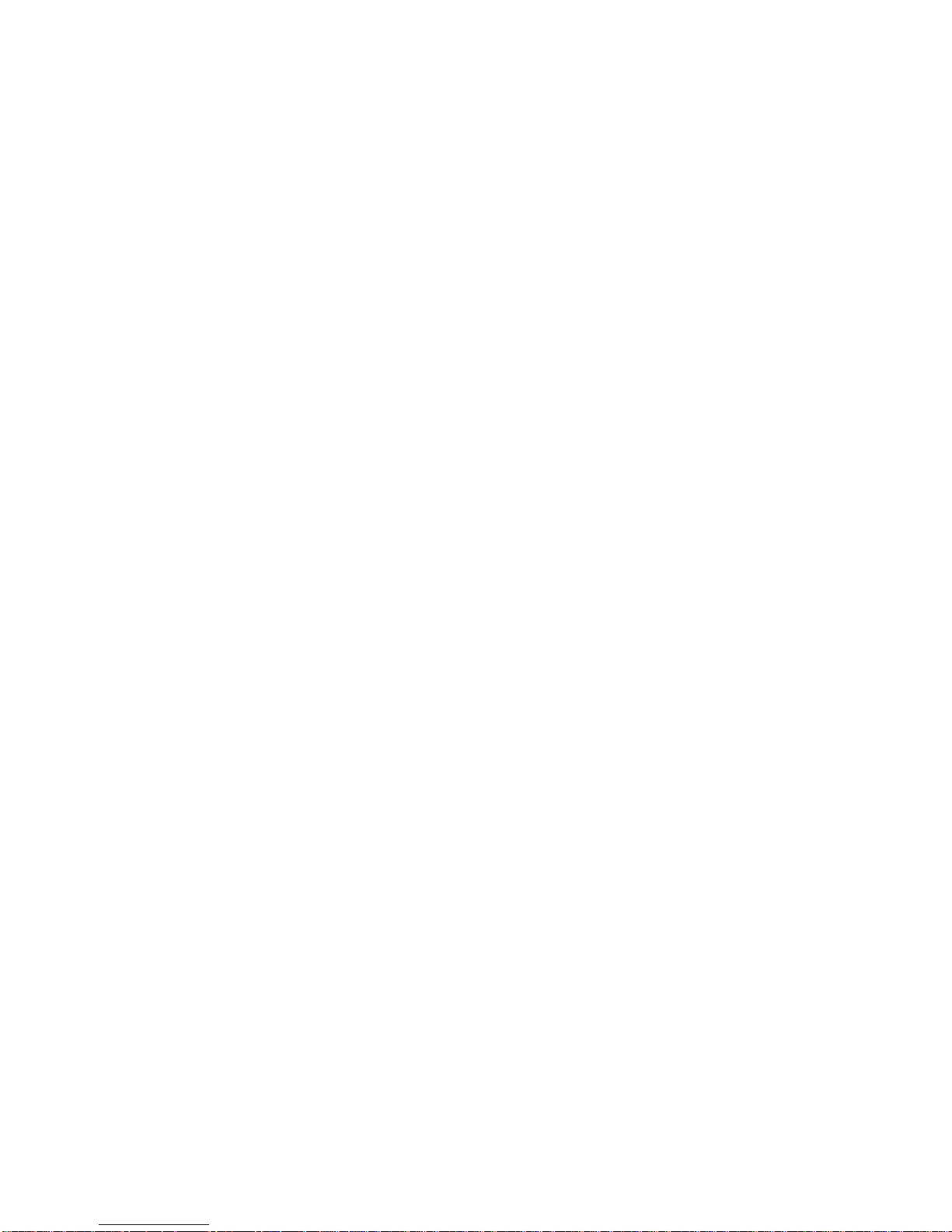
FCC Information
The Federal Communication Commission Radio Frequency Interference
Statement includes the following paragraph:
This equipment has been tested and found to comply with the limits for a Class
B Digital Device, pursuant to Part 15 of the FCC Rules. These limits are
designed to provide reasonable protection against harmful interference in a
residential installation. This equipment generates, uses and can radiate radio
frequency energy and, if not installed and used in accordance with the
instructions, may cause harmful interference to radio communication.
However, there is no guarantee that interference will not occur in a particular
installation. If this equipment does cause harmful interference to radio or
television reception, which can be determined by turning the equipment off
and on, the user is encouraged to try to correct the interference by one or more
of the following measures:
♦ Reorient or relocate the receiving antenna.
♦ Increase the separation between the equipment and receiver.
♦ Connect the equipment into an outlet on a circuit different from that to
which the receiver is connected.
♦ Consult the dealer or an experienced radio / TV technician for help.
The user should not modify or change this equipment without written approval
from company name. Modification could void authority to use this equipment.
For the safety reason, people should not work in a situation which RF
Exposure limits be exceeded. To prevent the situation happening, people who
work with the antenna should be aware of the following rules:
1. Install the antenna in a location where a distance of 6.5 cm from the
antenna may be maintained.
2. While installing the antenna in the location, please do not turn on the
power of wireless card.
3. While the device is working, please do not contact the antenna.
Page 3
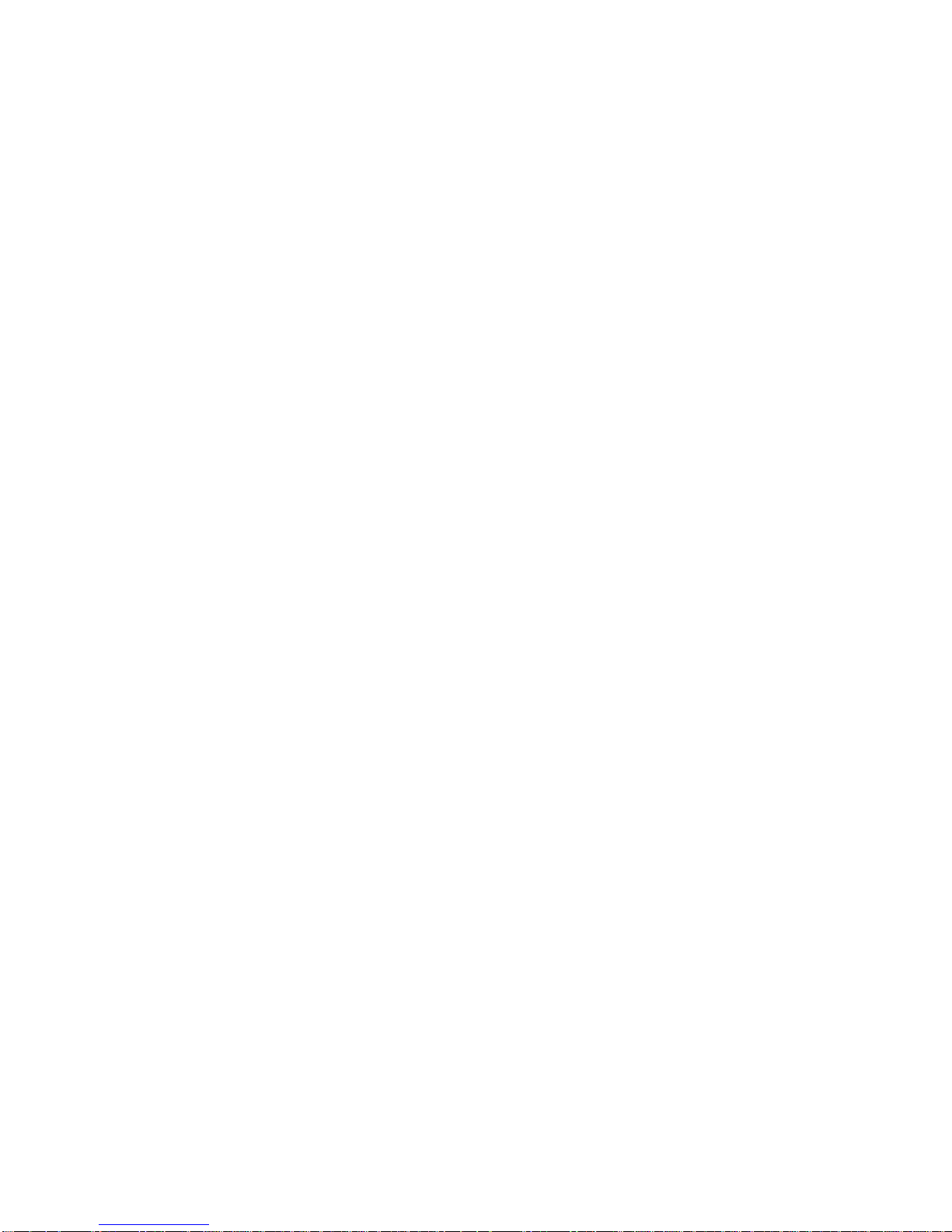
Copyright
Copyright © 1999 Planet Technology Corp., all rights reserved. No part
of this publication may be reproduced, adapted, stored in a retrieval
system, translated into any language, or transmitted in any form or by
any means without the written permission of Planet Technology Corp.
Trademarks
Planet is trademark of Planet Technology Corp., all other trademarks
throughout this manual are the property of their respective companies.
Limited Warranty
In no event will Planet be liable for any damage, including loss of data
or profits, cost of cover, or other incidental, consequential or indirect
damages arising from the installation, maintenance, use, performance,
failure or interruption of Planet’s products, whatever caused and on any
theory of liability. This limitation will apply even if Planet has been
advised of the possibility of such damage.
CE Mark Warning
This is a Class B product. In a domestic environment, this product may
cause radio interference, in which case the user may be required to
take adequate measures.
About This Manual
USB Data Link Installation Guide is published by Planet Technology
Corp. in 1999. This Revision is issued in Oct. 1999.
Revision
USB Data Link UL-101 User’s Guide
Part No.: EMQ-UL101
Page 4

CONTENTS
INTRODUCTION................................................................................1
PACKAGE CHECKLIST................................................................... 1
FEATURES.........................................................................................1
SYSTEM REQUIREMENTS.............................................................2
DRIVER INSTALLATION.................................................................2
USB DATA LINK PROGRAM INSTALLATION ...........................4
RUNNING THE USB DATA LINK PROGRAM........................................4
POWER MANAGEMENT AND REMOTE WAKE-UP FUNCTION ............... 6
PROGRAM UNINSTALLATION ............................................................. 6
Page 5

UL-101 Installation Guide
1
Introduction
Congratulations on your purchase of the USB Data Link. This
unique cable allows you to easily connect two computers via the
USB port and instantly transfer files with great speed and ease.
The USB Data Link is your fast solution to peer-to-peer file
transfer between two computers via the USB port. The USB
Data Link cable provides true plug-n-play capability while
transferring files at much greater speed than traditional file
transfer products via serial or parallel port. You get around 4 to
8 Mbps of smooth file transfer rate. The USB Data Link
application program, a Windows Program Manager-like user
interface, provides a very easy to use environment that makes
file transfer as easy as drag-and-drop. You simply plug in the
USB Data Link and do a one-time installation of the program.
Package Checklist
The USB Data Link product package includes the following
items:
• USB Data Link
• Driver and Software Installation Diskette
• This user’s manual
Features
The USB Data Link provides the following features:
• Single chip (ASIC) USB host to host communication
• High-speed data transfer rate from 4Mbps to 8Mbps
• Single cable solution for data communication
Page 6

USB Data Link
2
• Windows 95, 98 and Windows 2000 support
• Easy drag-n-drop file transfer
• Includes print function for remote files
• Includes power management and remote wake-up
functions
• Compliant with USB specification 1.1
System Requirements
Before you use the USB Data Link, make sure your computer is
an IBM PC-compatible with the following minimum system
requirements:
• Intel-compatible 486DX-66 MHz CPU or higher
• One standard USB port (4-pin) and has the symbol
• Either the following operating systems:
Ø Windows 95 OSR2.1 (B version) with USB version
1214
Ø Windows 98
Ø Windows 2000
Driver Installation
Follow the steps below on installing the USB Data Link for the
first time:
1. Power on both computers where you will connect the USB
Data Link and make sure that the USB port is enabled and
working properly.
2. Plug in the USB cable into the USB port and Windows will
detect an unknown device and run the Add New Hardware
Wizard to assist you in setting up the new device.
Page 7

UL-101 Installation Guide
3
3. Insert the USB Data Link driver diskette into the floppy
drive and click Next to continue.
4. For WINDOWS 98 users:
a. Select Search for the best driver for your device and
click Next.
b. Select Specify a location and click Browse. Change
the folder of your floppy drive (ie:A:\ WIN98) and
click OK.
c. Double check the directory that Windows prompts.
Click Next.
d. Windows will detect the driver (usbbc.inf) and shows
the USB Bridge Cable (Windows 98). Click NEXT
to continue until installation is complete.
e. Click Finish while installation is complete.
5. For Windows 95 users:
a. Select Others and click Browse. Change the folder of
your floppy drive (ie:A:\WIN95) and click OK.
b. Double check the directory that Windows prompts. Click
OK.
c. Click Finish to install drivers.
d. Windows will prompt Please insert windows 95 CD-
ROM and click OK.
e. Click Browse and change the folder of your floppy drive
(ie:A:\ WIN95) and click OK.
Page 8

USB Data Link
4
f. Double check the directory that Windows prompts. Click
OK to continue until installation is complete.
USB Data Link Program Installation
After installing the device driver for the USB DataBridge, you
need to install the USB Data Link application program for
transferring files:
1. Insert the USB Data Link driver diskette into the floppy disk
drive and run the SETUP program.
2. The USB Data Link Setup program will start to begin
program installation.
3. Follow the instructions on every dialog box to finish the
installation.
4. After installation is complete, a shortcut of the USB Data
Link program will be placed on your Windows desktop.
Repeat the same procedure on the other computer.
Running the USB Data Link Program
Follow the steps below on how to run the USB Data Link
program:
1. Plug in both ends of the USB Data Link to the two
computers.
2. Double-click on the USB Data Link shortcut icon on your
desktop screen. Do the same for the other computer.
3. The USB Data Link File Manager will appear on your
screen and will detect both the local and remote machine.
Page 9

UL-101 Installation Guide
5
This is much similar with Windows Explorer file manager
where you can cut, copy, paste, or drag files and folders.
4. There are two LED-like indicators found on the bottom-right
corner of the USB Data Link File Manager. These indicators
show the connection status of the remote and local machine.
The left LED is for the local machine, while the right LED
is for the remote machine. A green LED indicates that the
connection is good while a red LED indicates that
connection is not found. Both LEDs need to be in green
color for a proper link and operation. If one LED is red,
either the USB cable is not properly connected, or the
software is not properly installed, or the PC is in suspend
mode.
5. Click on the Help Topics icon (rightmost icon) for more
information on how to use the program.
Page 10

USB Data Link
6
Power management and Remote Wake-up
Function
The USB Data Link supports power management of USB. When
either of the two connected PC gets into suspend, the USB Data
Link will draw less than 500 µA of current from it. This is
essential for the notebook or other mobile PC.
The USB Data Link program also includes the remote wakeup
function. Whenever the remote machine goes into suspend mode,
you just click on any file or folder inside the remote machine
directory and the remote machine will resume to normal
operation mode.
However, you can disable this function to avoid the annoyance
of suspend-wakeup sequence during operating the USB Data
Link application. Please click the menu bar’s Option, then click
Setting, and disable the Allow System to Suspend option.
Program Uninstallation
You can uninstall the USB Data Link application program and
driver by selecting the Uninstall USB DataBridge item from
the USB DataBridge program group and follow the on-screen
instructions to complete the process.
