Page 1
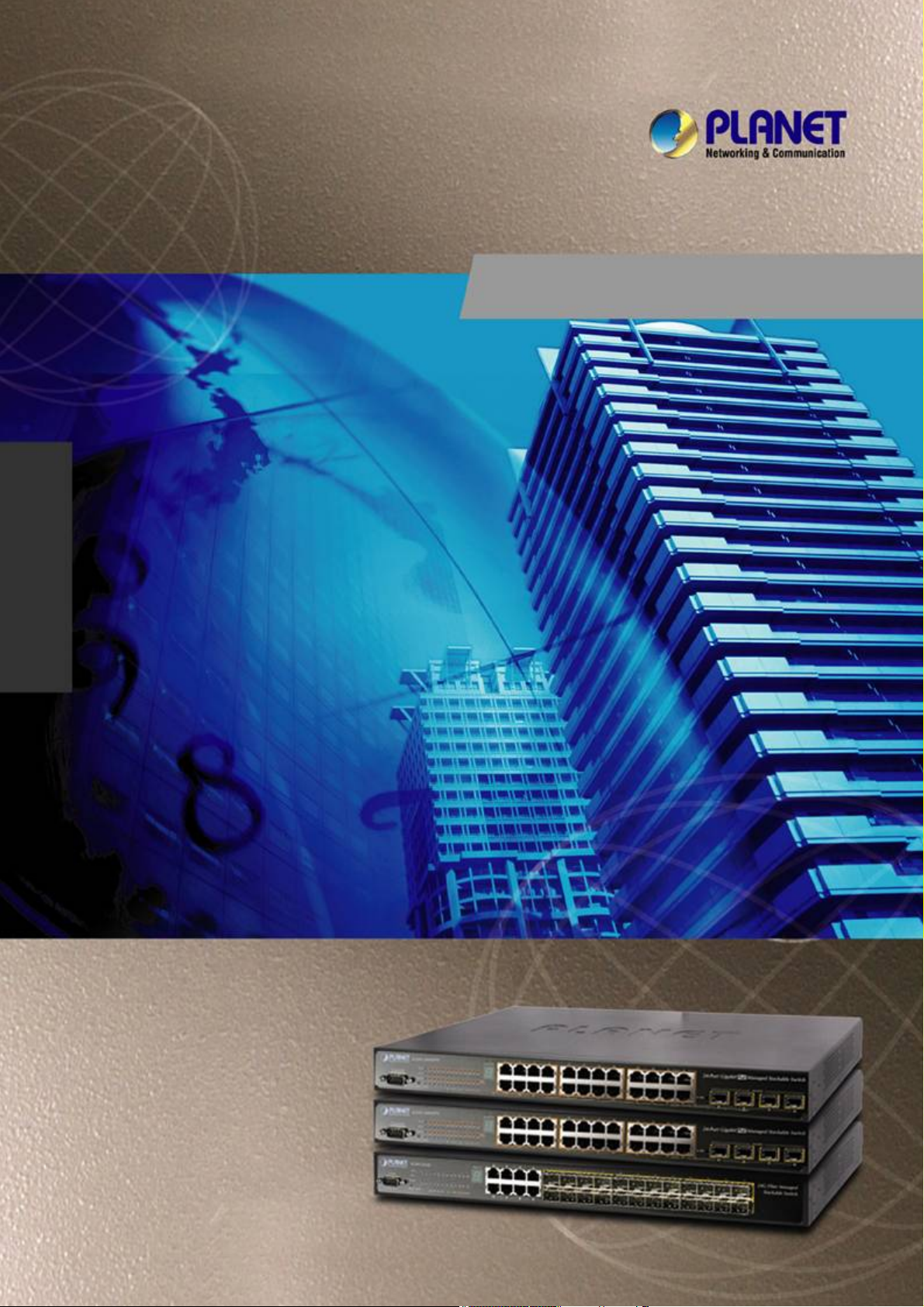
User’s Manual of SGSW-24040 / 24240 Series
SGSW-24040 / SGSW -24040R
24-Port 10/100/1000Mbps
User’s Manual
Layer 2 Managed Stackable Switch
SGSW-24040P / SGSW-24040P4
24G PoE Layer2 Managed Stackable Switch
SGSW-24240 / SGSW -24240R
24-Port 100/1000 SFP Fiber
Layer2 Managed Stackable Switch
SGSW-24040HP
24G High PoE Layer2 Managed Stackable Switch
1
Page 2
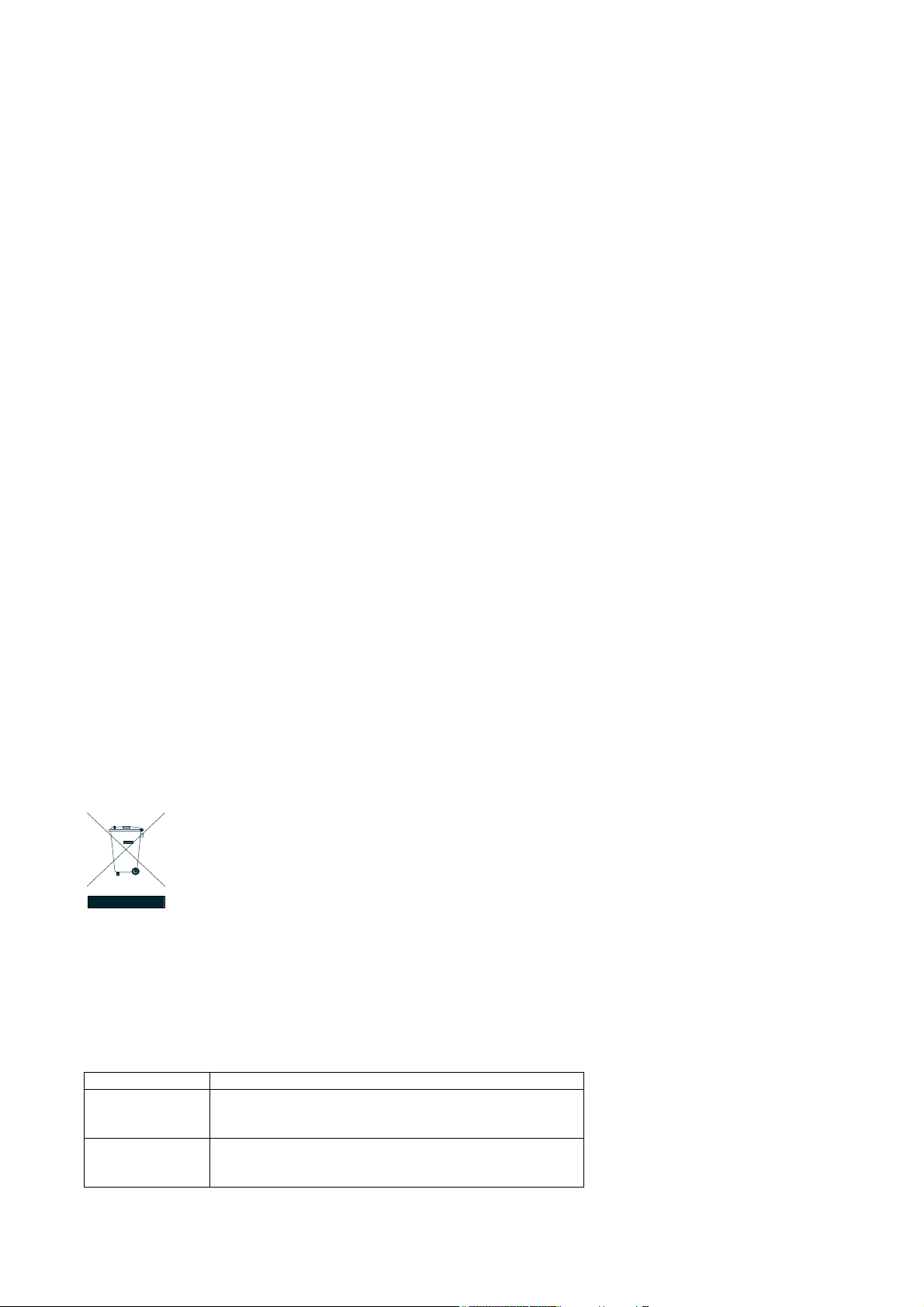
User’s Manual of SGSW-24040 / 24240 Series
Trademarks
Copyright © PLANET Technology Corp. 2012.
Contents subject to which revision without prior notice.
PLANET is a registered trademark of PLANET Technology Corp. All other trademarks belong to their respective owners.
Disclaimer
PLANET Technology does not warrant that the hardware will work properly in all environments and applications, and makes no
warranty and representation, either implied or expressed, with respect to the quality, performance, merchantability, or fitness for
a particular purpose. PLANET has made every effort to ensure that this User's Manual is accurate; PLANET disclaims liability
for any inaccuracies or omissions that may have occurred.
Information in this User's Manual is subject to change without notice and does not represent a commitment on the part of
PLANET. PLANET assumes no responsibility for any inaccuracies that may be contained in this User's Manual. PLANET makes
no commitment to update or keep current the information in this User's Manual, and reserves the right to make improvements to
this User's Manual and/or to the products described in this User's Manual, at any time without notice.
If you find information in this manual that is incorrect, misleading, or incomplete, we would appreciate your comments and
suggestions.
FCC Warning
This equipment has been tested and found to comply with the limits for a Class A digital device, pursuant to Part 15 of the FCC
Rules. These limits are designed to provide reasonable protection against harmful interference when the equipment is operated
in a commercial environment. This equipment generates, uses, and can radiate radio frequency energy and, if not installed and
used in accordance with the Instruction manual, may cause harmful interference to radio communications. Operation of this
equipment in a residential area is likely to cause harmful interference in which case the user will be required to correct the
interference at whose own expense.
CE Mark Warning
This is a Class A product. In a domestic environment, this product may cause radio interference, in which case the user may be
required to take adequate measures.
Energy Saving Note of the Device
This power required device does not support Standby mode operation.
For energy saving, please remove the power cable to disconnect the device from the power circuit.
Without removing power cable, the device will still consuming power from the power source. In the view of Saving the Energy
and reduce the unnecessary power consuming, it is strongly suggested to remove the power connection for the device if this
device is not intended to be active.
WEEE Warning
To avoid the potential effects on the environment and human health as a result of the presence of
hazardous substances in electrical and electronic equipment, end users of electrical and electronic
equipment should understand the meaning of the crossed-out wheeled bin symbol. Do not dispose of
WEEE as unsorted municipal waste and have to collect such WEEE separately.
UL Warning
The PLANET SGSW-24040P / 24040P4 have IEEE 802.3af PoE function and comply with UL safety, in order to comply
with UL specification, please refer to UL’s PoE rule as below table:
Clause Title Marking or Instruction Details
PoE Installation
Instruction
PoE Provide
Maximum Power
Description of “The PoE is intended to be connected to
not exposed (outside plant) network” or equivalent
installation instructions.
Statement of PoE is capable of providing maximum power
in installation instructions. See Enclosure User’s Manual
for detail.
2
Page 3
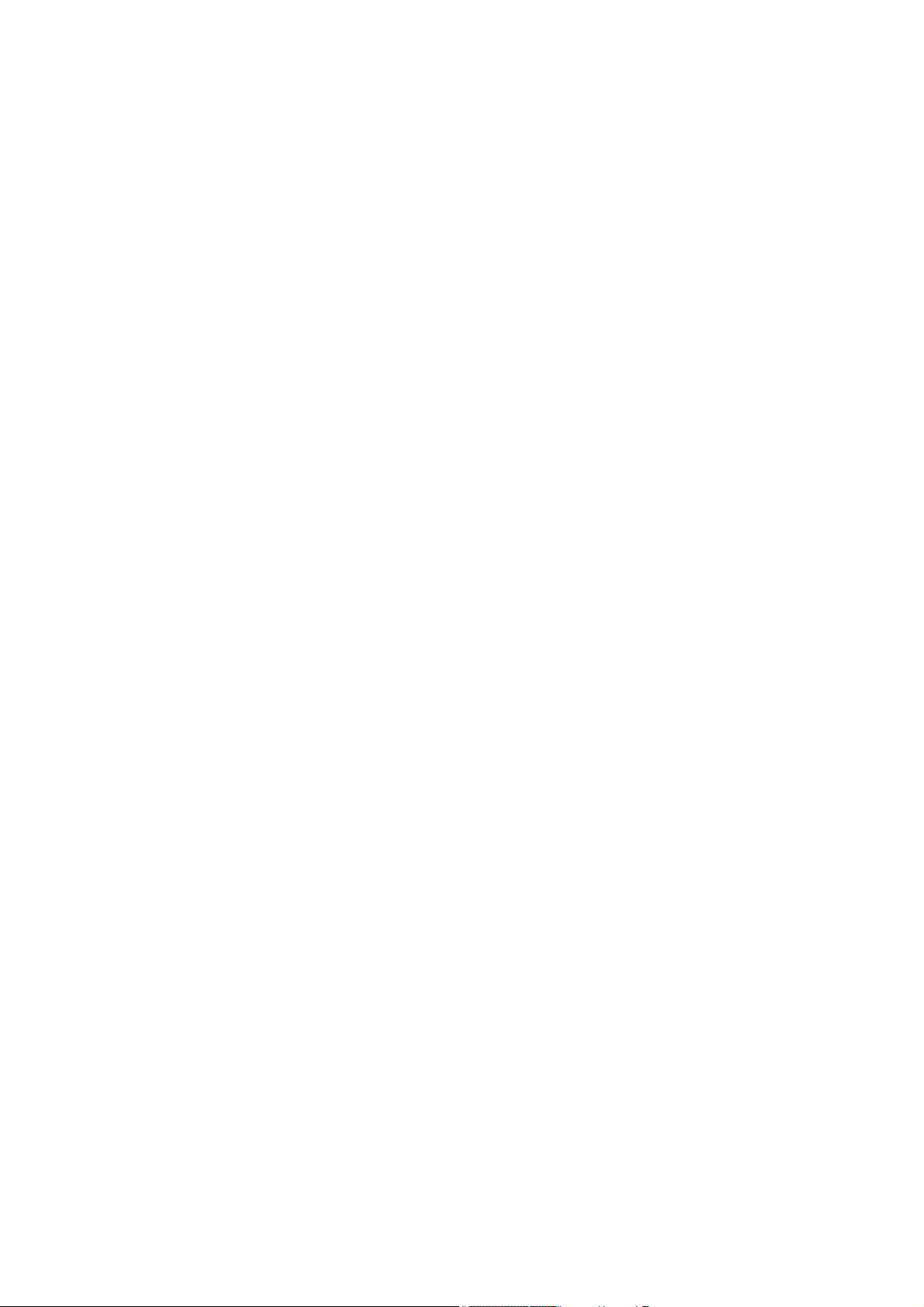
User’s Manual of SGSW-24040 / 24240 Series
This equipment is only to be connected to PoE networks without routing to outside plant.
A) Elevated Operating Ambient - If installed in a closed or multi-unit rack assembly, the operating ambient temperature of the
rack environment may be greater than room ambient. Therefore, consideration should be given to installing the equipment in
an environment compatible with the maximum ambient temperature (Tma) specified by the manufacturer.
B) Reduced Air Flow - Installation of the equipment in a rack should be such that the amount of air flow required for safe
operation of the equipment is not compromised.
C) Mechanical Loading - Mounting of the equipment in the rack should be such that a hazardous condition is not achieved due
to uneven mechanical loading.
D) Circuit Overloading - Consideration should be given to the connection of the equipment to the supply circuit and the effect
that overloading of the circuits might have on overcurrent protection and supply wiring. Appropriate consideration of
equipment nameplate ratings should be used when addressing this concern.
E) Reliable Earthing - Reliable earthing of rack-mounted equipment should be maintained. Particular attention should be given
to supply connections other than direct connections to the branch circuit (e.g. use of power strips).
Revision
PLANET 24-Port 10/100/1000Mbps with 4 Shared SFP / 24 100/1000 SFP Slots with 8 Shared TP Managed Stackable Switch
User's Manual
FOR MODELS: SGSW-24040 / SGSW-24240 Series
REVISION: 1.7 (AUGUST.2012)
Part No: EM-SGSW-24040_24240 Series (2080-A93070-005)
3
Page 4
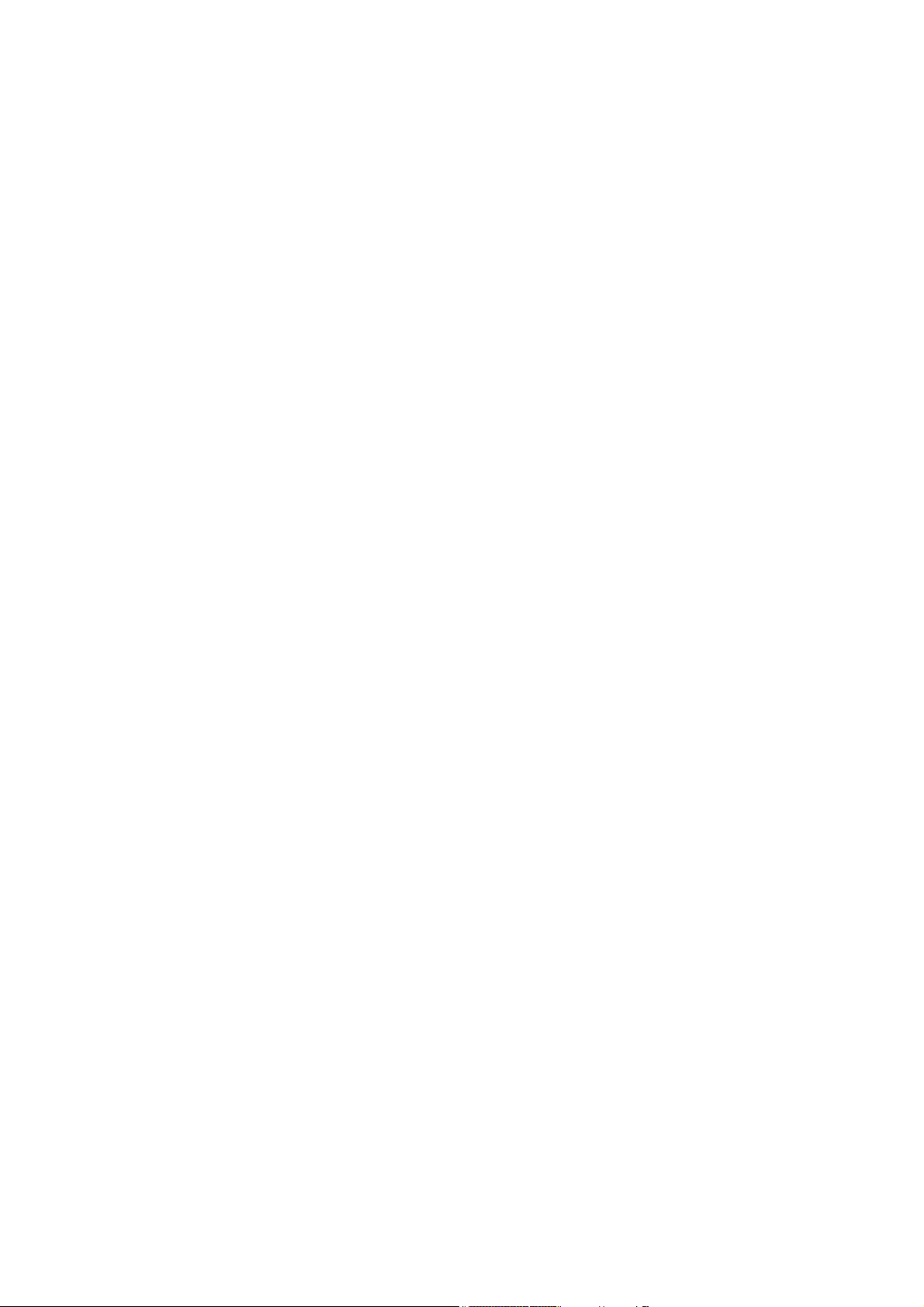
User’s Manual of SGSW-24040 / 24240 Series
TABLE OF CONETNTS
1. INTRODUTION ....................................................................................................................20
1.1 Packet Contents .........................................................................................................................................20
1.2 Product Description.....................................................................................................................................1
1.3 How to Use This Manual..............................................................................................................................2
1.4 Product Features..........................................................................................................................................3
1.5 Product Specification ..................................................................................................................................6
2. INSTALLATION ...................................................................................................................14
2.1 Hardware Description................................................................................................................................14
2.1.1 Switch Front Panel ..............................................................................................................................................14
2.1.2 LED Indications ...................................................................................................................................................16
2.1.3 Switch Rear Panel ...............................................................................................................................................20
2.2 Install the Switch........................................................................................................................................23
2.2.1 Desktop Installation .............................................................................................................................................23
2.2.2 Rack Mounting.....................................................................................................................................................24
2.2.3 Installing the SFP transceiver ..............................................................................................................................25
2.2.4 Connecting DC Power Supply .............................................................................................................................27
2.3 Stack Installation........................................................................................................................................29
2.3.1 Connecting Stacking cable ..................................................................................................................................30
2.3.2 Management Stacking .........................................................................................................................................30
3. SWITCH MANAGEMENT.................................................................................................... 33
3.1 Requirements..............................................................................................................................................33
3.2 Management Access Overview.................................................................................................................34
3.3 Administration Console.............................................................................................................................34
3.4 Web Management.......................................................................................................................................36
3.5 SNMP-Based Network Management.........................................................................................................38
4. WEB CONFIGURATION...................................................................................................... 39
4.1 Main Web Page...........................................................................................................................................42
4.2 System.........................................................................................................................................................44
4
Page 5
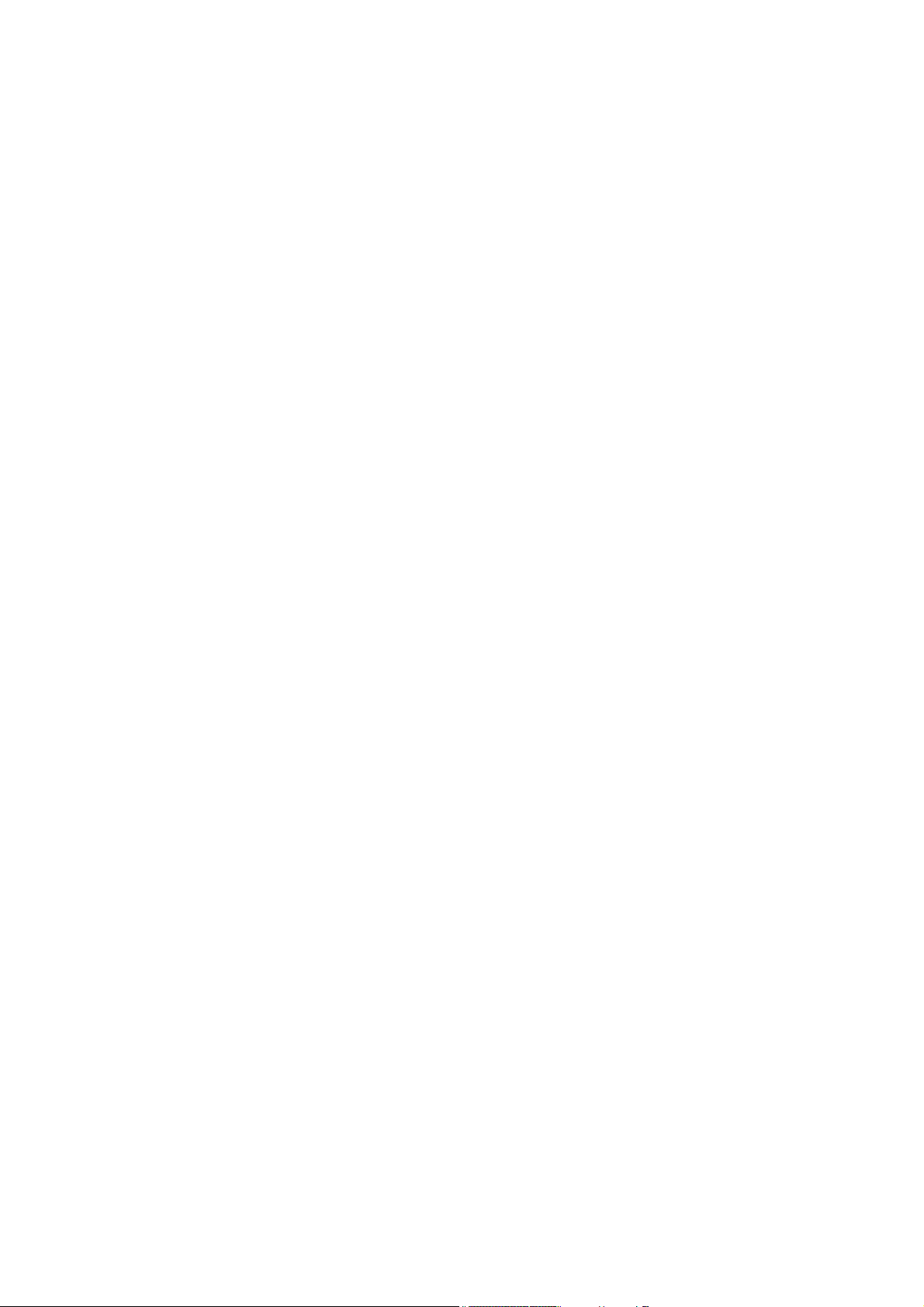
User’s Manual of SGSW-24040 / 24240 Series
4.2.1 System Information..............................................................................................................................................45
4.2.2 IP Configuration...................................................................................................................................................46
4.2.3 IPv6 Configuration ...............................................................................................................................................47
4.2.4 Users Configuration .............................................................................................................................................48
4.2.5 Users Privilege Levels .........................................................................................................................................51
4.2.6 NTP Configuration ...............................................................................................................................................53
4.2.7 UPnP Configuration.............................................................................................................................................54
4.2.8 DHCP Relay ........................................................................................................................................................55
4.2.9 DHCP Relay Statistics .........................................................................................................................................57
4.2.10 CPU Load ..........................................................................................................................................................59
4.2.11 System Log........................................................................................................................................................60
4.2.12 Detailed Log ......................................................................................................................................................61
4.2.13 Remote Syslog ..................................................................................................................................................62
4.2.14 SMTP Configure ................................................................................................................................................63
4.2.15 Web Firmware Upgrade.....................................................................................................................................64
4.2.16 TFTP Firmware Upgrade ...................................................................................................................................65
4.2.17 Configuration Backup ........................................................................................................................................66
4.2.18 Configuration Upload.........................................................................................................................................68
4.2.19 Factory Default ..................................................................................................................................................69
4.2.20 System Reboot ..................................................................................................................................................70
4.3 Simple Network Management Protocol....................................................................................................71
4.3.1 SNMP Overview ..................................................................................................................................................71
4.3.2 SNMP System Configuration ...............................................................................................................................72
4.3.3 SNMP System Information Configuration ............................................................................................................73
4.3.4 SNMP Trap Configuration....................................................................................................................................74
4.3.5 SNMPv3 Configuration ........................................................................................................................................76
4.3.5.1 SNMPv3 Communities Configuration ........................................................................................................76
4.3.5.2 SNMPv3 Users Configuration....................................................................................................................77
4.3.5.3 SNMPv3 Groups Configuration .................................................................................................................79
4.3.5.4 SNMPv3 Views Configuration....................................................................................................................80
4.3.5.5 SNMPv3 Accesses Configuration..............................................................................................................81
4.4 Port Management .......................................................................................................................................83
4.4.1 Port Configuration................................................................................................................................................83
4.4.2 Port Statistics Overview.......................................................................................................................................85
4.4.3 Port Statistics Detail.............................................................................................................................................86
4.4.4 SFP Module Information ......................................................................................................................................88
4.4.5 Port Mirroring Configuration.................................................................................................................................90
4.5 Link Aggregation........................................................................................................................................93
4.5.1 Static Aggregation Configuration .........................................................................................................................95
5
Page 6
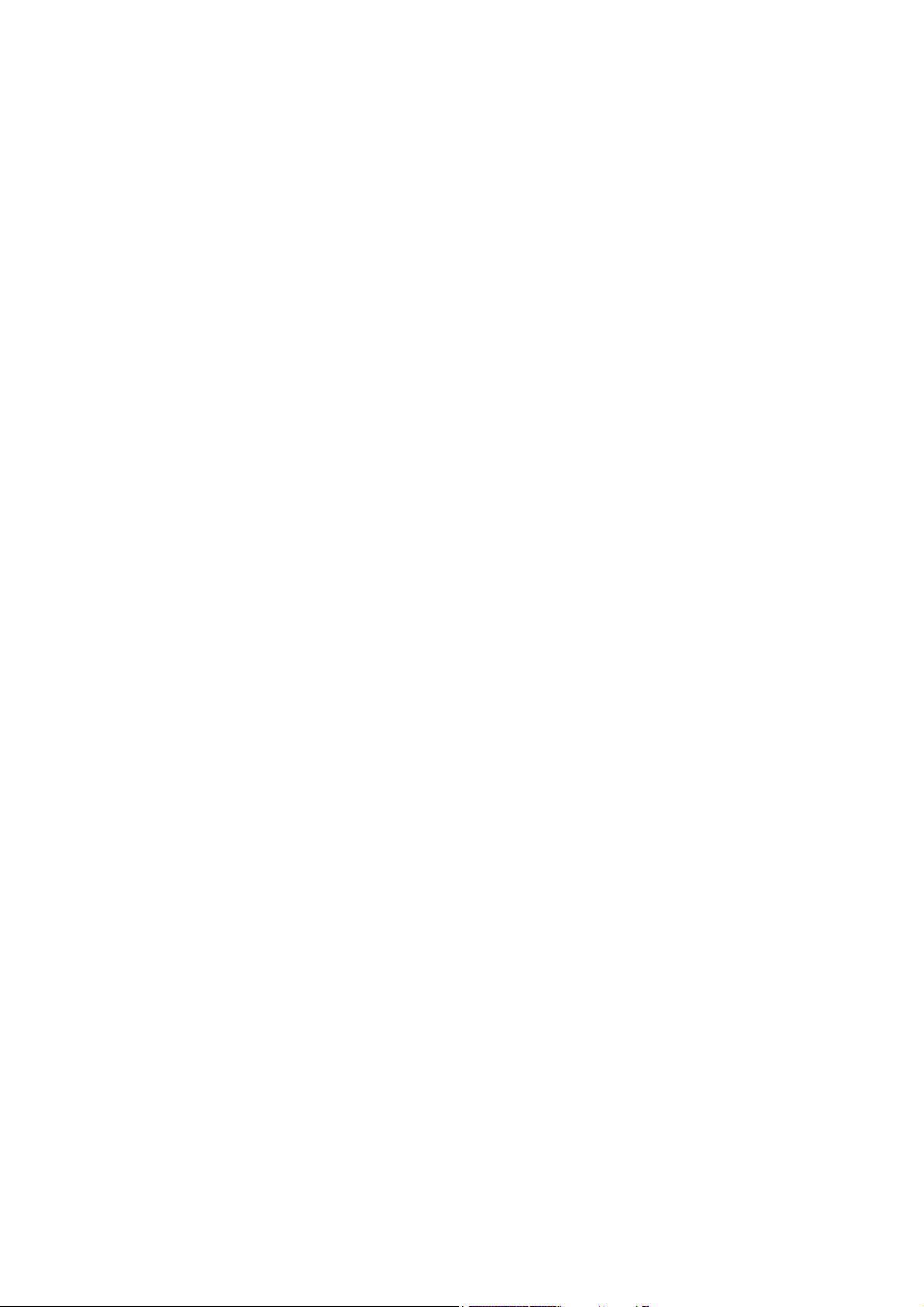
User’s Manual of SGSW-24040 / 24240 Series
4.5.2 LACP Configuration.............................................................................................................................................97
4.5.3 LACP System Status ...........................................................................................................................................98
4.5.4 LACP Port Status.................................................................................................................................................99
4.5.5 LACP Port Statistics...........................................................................................................................................101
4.6 VLAN..........................................................................................................................................................102
4.6.1 VLAN Overview .................................................................................................................................................102
4.6.2 IEEE 802.1Q VLAN ...........................................................................................................................................102
4.6.3 VLAN Basic Information.....................................................................................................................................106
4.6.4 VLAN Port Configuration ...................................................................................................................................107
4.6.5 VLAN Membership Configuration ...................................................................................................................... 111
4.6.6 VLAN Membership Status for User Static .......................................................................................................... 112
4.6.7 VLAN Port Status for User Static .......................................................................................................................113
4.6.8 Port Isolation Configuration ...............................................................................................................................115
4.6.9 Private VLAN Membership Configuration .......................................................................................................... 117
4.6.10 VLAN setting example: .................................................................................................................................... 119
4.6.10.1 Two separate 802.1Q VLAN.................................................................................................................. 119
4.6.10.2 VLAN Trunking between two 802.1Q aware switch............................................................................... 123
4.6.10.3 Port Isolate ............................................................................................................................................124
4.7 Spanning Tree Protocol...........................................................................................................................127
4.7.1 Theory ...............................................................................................................................................................127
4.7.2 STP Bridge Configuration ..................................................................................................................................133
4.7.3 Bridge Status .....................................................................................................................................................135
4.7.4 CIST Port Configuration.....................................................................................................................................136
4.7.5 MSTI Priorities ...................................................................................................................................................139
4.7.6 MSTI Configuration............................................................................................................................................140
4.7.7 MSTI Ports Configuration ..................................................................................................................................141
4.7.8 Port Status......................................................................................................................................................... 144
4.7.9 Port Statistics.....................................................................................................................................................145
4.8 Multicast....................................................................................................................................................147
4.8.1 IGMP Snooping .................................................................................................................................................147
4.8.2 IGMP Snooping Configuration ...........................................................................................................................151
4.8.3 IGMP Port Related Configuration ......................................................................................................................152
4.8.4 VLAN Configuration...........................................................................................................................................153
4.8.5 Port Group Filtering ...........................................................................................................................................154
4.8.6 IGMP Snooping Status ......................................................................................................................................155
4.8.7 MVR Configuration ............................................................................................................................................157
4.8.8 MVR Status........................................................................................................................................................159
4.9 Quality of Service.....................................................................................................................................161
6
Page 7
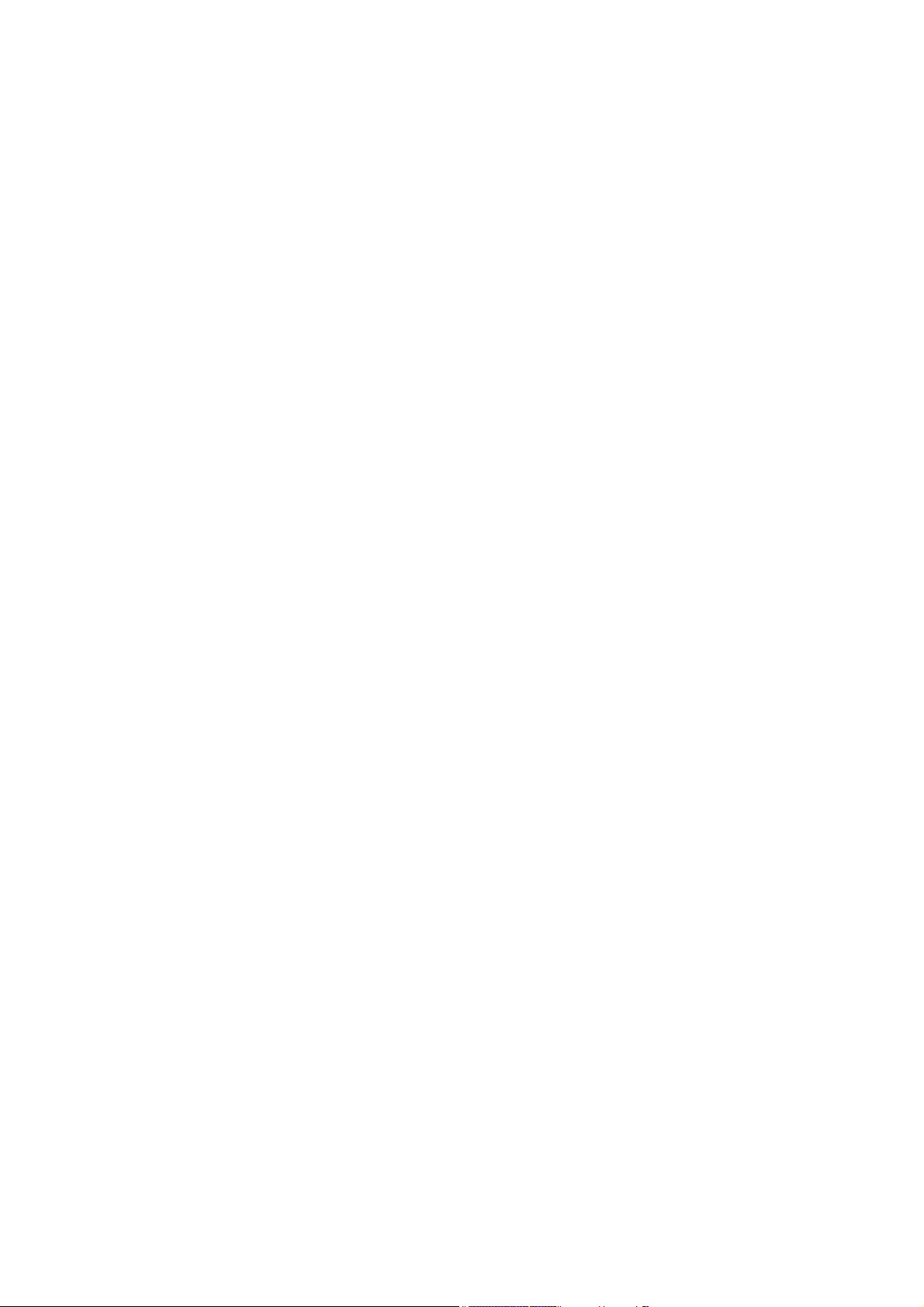
User’s Manual of SGSW-24040 / 24240 Series
4.9.1 Understand QOS ...............................................................................................................................................161
4.9.2 QCL Configuration Wizard................................................................................................................................. 162
4.9.2.1 Set up Policy Rules .................................................................................................................................163
4.9.2.2 Set up Typical Network Application Rules ...............................................................................................164
4.9.2.3 Set up ToS Precedence Mapping ............................................................................................................ 166
4.9.2.4 Set up VLAN Tag Priority Mapping ..........................................................................................................168
4.9.3 QoS Control List Configuration ..........................................................................................................................169
4.9.3.1 QoS Control Entry Configuration .............................................................................................................170
4.9.4 Port QoS Configuration......................................................................................................................................171
4.9.5 Bandwidth Control .............................................................................................................................................173
4.9.6 Storm Control Configuration ..............................................................................................................................175
4.9.7 QoS Statistics ....................................................................................................................................................176
4.9.8 DSCP Remarking ..............................................................................................................................................177
4.9.9 Voice VLAN Configuration .................................................................................................................................179
4.9.10 Voice VLAN OUI Table.....................................................................................................................................182
4.10 Access Control Lists..............................................................................................................................183
4.10.1 Access Control List Status ...............................................................................................................................183
4.10.2 Access Control List Configuration....................................................................................................................184
4.10.3 ACE Configuration ...........................................................................................................................................186
4.10.4 ACL Ports Configuration ..................................................................................................................................194
4.10.5 ACL Rate Limiter Configuration .......................................................................................................................197
4.11 Authentication.........................................................................................................................................198
4.11.1 Understanding IEEE 802.1X Port-Based Authentication..................................................................................199
4.11.2 Authentication Configuration ............................................................................................................................202
4.11.3 Network Access Server Configuration..............................................................................................................203
4.11.4 Network Access Overview ...............................................................................................................................214
4.11.5 Network Access Statistics ................................................................................................................................215
4.11.6 Authentication Server Configuration.................................................................................................................222
4.11.7 RADIUS Overview ...........................................................................................................................................225
4.11.8 RADIUS Details ...............................................................................................................................................227
4.11.9 Windows Platform RADIUS Server Configuration............................................................................................233
4.11.10 802.1X Client Configuration ...........................................................................................................................238
4.12 Security ...................................................................................................................................................241
4.12.1 Port Limit Control.............................................................................................................................................241
4.12.2 Access Management .......................................................................................................................................245
4.12.3 Access Management Statistics ........................................................................................................................246
4.12.4 HTTPs .............................................................................................................................................................247
4.12.5 SSH ................................................................................................................................................................. 247
4.12.6 Port Security Status.........................................................................................................................................248
7
Page 8
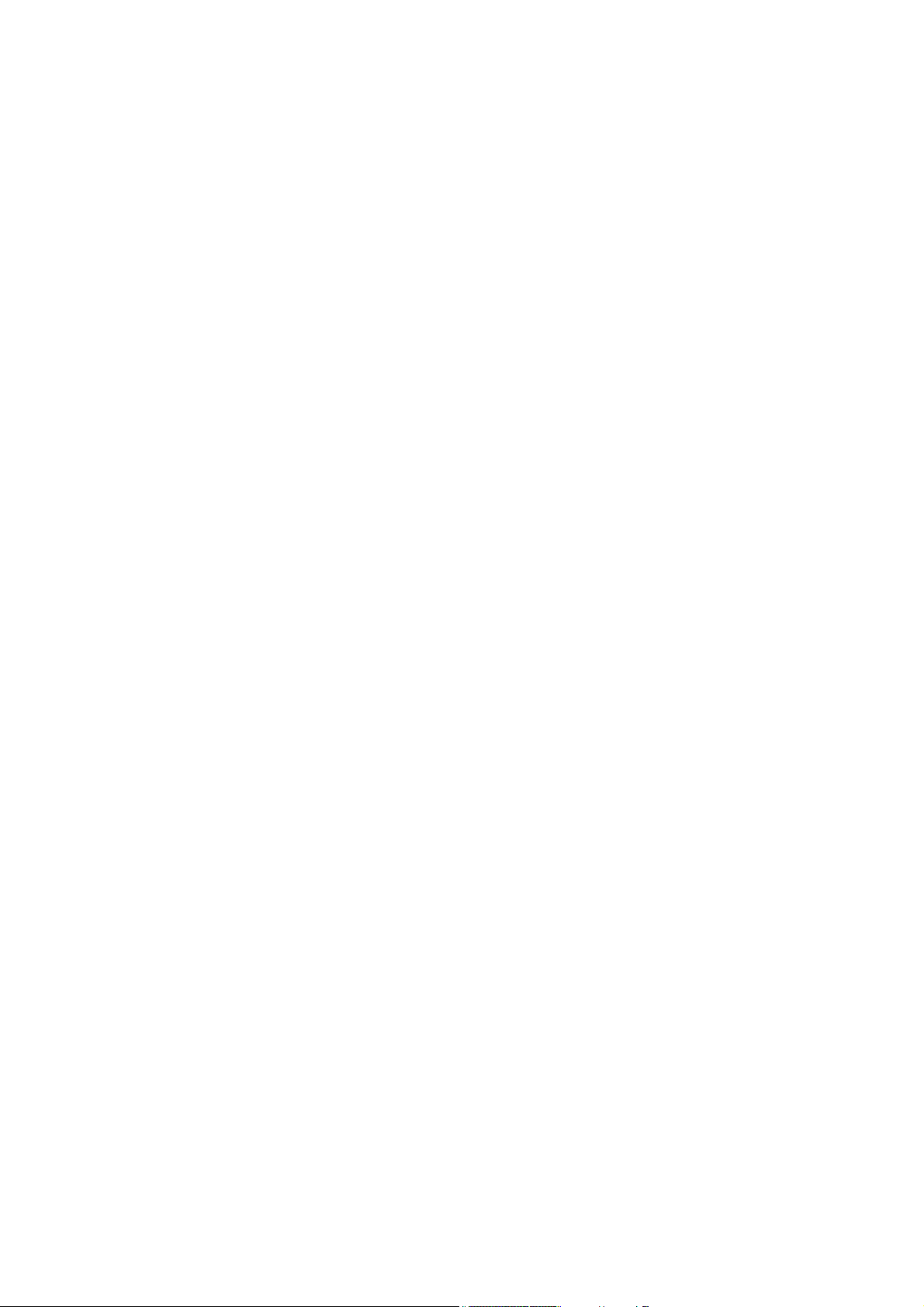
User’s Manual of SGSW-24040 / 24240 Series
4.12.7 Port Security Detail..........................................................................................................................................251
4.12.8 DHCP Snooping ..............................................................................................................................................252
4.12.9 DHCP Snooping Statistics ...............................................................................................................................253
4.12.10 IP Source Guard Configuration......................................................................................................................255
4.12.11 IP Source Guard Static Table .........................................................................................................................257
4.12.12 ARP Inspection ..............................................................................................................................................258
4.12.13 ARP Inspection Static Table ...........................................................................................................................259
4.13 Address Table.........................................................................................................................................261
4.13.1 MAC Address Table Configuration ...................................................................................................................261
4.13.2 Static MAC Table Configuration ....................................................................................................................... 262
4.13.3 MAC Address Table Status ..............................................................................................................................263
4.13.4 MAC Table Learning ........................................................................................................................................264
4.13.5 Dynamic ARP Inspection Table ........................................................................................................................266
4.13.6 Dynamic IP Source Guard Table......................................................................................................................267
4.14 LLDP........................................................................................................................................................269
4.14.1 Link Layer Discovery Protocol .........................................................................................................................269
4.14.2 LLDP Configuration .........................................................................................................................................269
4.14.3 LLDPMED Configuration .................................................................................................................................273
4.14.4 LLDP-MED Neighbor.......................................................................................................................................279
4.14.5 Neighbor ..........................................................................................................................................................282
4.14.6 Port Statistics...................................................................................................................................................284
4.15 Network Diagnostics..............................................................................................................................286
4.15.1 Ping .................................................................................................................................................................287
4.15.2 IPv6 Ping .........................................................................................................................................................288
4.15.3 Remote IP Ping Test ........................................................................................................................................289
4.15.4 Cable Diagnostics............................................................................................................................................290
4.16 Power over Ethernet (SGSW-24040P / SGSW-24040P4 / SGSW-24040HP) ......................................292
4.16.1 Power over Ethernet Powered Device.............................................................................................................293
4.16.2 Power Configuration ........................................................................................................................................293
4.16.3 Port Configuration............................................................................................................................................296
4.16.4 PoE Status.......................................................................................................................................................299
4.16.5 PoE Schedule..................................................................................................................................................301
4.16.6 LLDP Neighbor Power Over Ethernet..............................................................................................................302
4.17 Stack........................................................................................................................................................304
4.17.1 Stack................................................................................................................................................................306
4.17.1.1 Switch IDs...........................................................................................................................................306
4.17.1.2 Master Election ...................................................................................................................................307
4.17.1.3 Stack Redundancy..............................................................................................................................307
8
Page 9
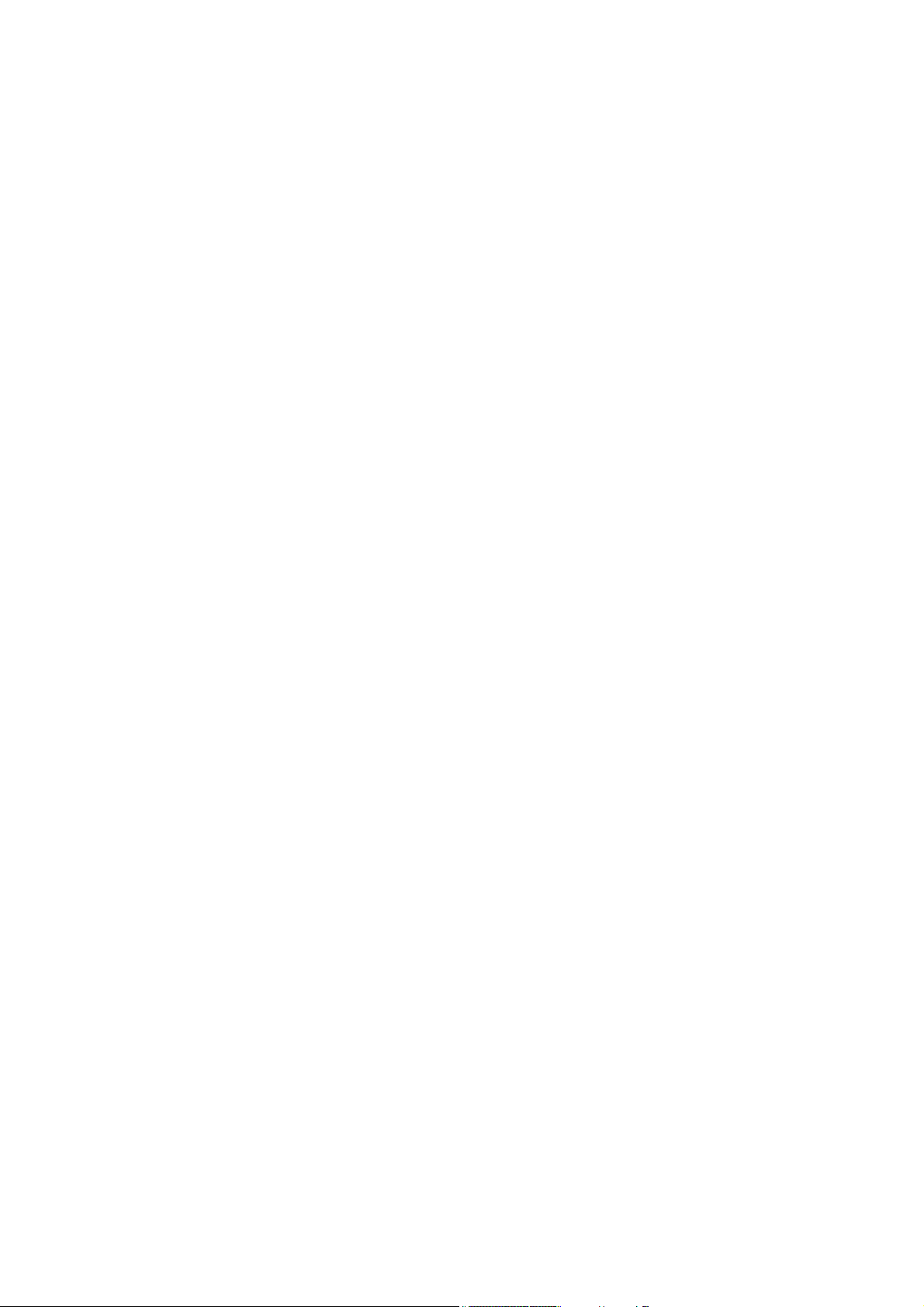
User’s Manual of SGSW-24040 / 24240 Series
4.17.1.4 Shortest Path Forwarding ...................................................................................................................308
4.17.2 Stack Configuration .........................................................................................................................................309
4.17.3 Stack Information.............................................................................................................................................312
4.17.4 Stack Port State Ovewview ..............................................................................................................................313
4.17.5 Stack Example.................................................................................................................................................313
5. COMMAND LINE INTERFACE..........................................................................................317
5.1 Accessing the CLI ....................................................................................................................................317
Logon to the Console ..........................................................................................................................................317
Configure IP address...........................................................................................................................................318
5.2 Telnet Login ..............................................................................................................................................320
6. Command Line Mode.......................................................................................................321
6.1 System Command....................................................................................................................................322
System Configuration ..........................................................................................................................................322
System Name......................................................................................................................................................322
System Contact ...................................................................................................................................................323
System Location..................................................................................................................................................323
System Timezone................................................................................................................................................324
System Prompt....................................................................................................................................................324
System Reboot....................................................................................................................................................325
System Restore Default.......................................................................................................................................325
System Load .......................................................................................................................................................326
System Log .........................................................................................................................................................326
6.2 Stack..........................................................................................................................................................328
Stack List.............................................................................................................................................................328
Stack Master Priority ...........................................................................................................................................328
Stack Master Reelect...........................................................................................................................................329
Stack Select.........................................................................................................................................................329
Stack SID Swap...................................................................................................................................................329
Stack SID Delete .................................................................................................................................................330
Stack SID Assign .................................................................................................................................................330
6.3 IP Command..............................................................................................................................................332
IP Configuration...................................................................................................................................................332
IP DHCP..............................................................................................................................................................332
IP Setup...............................................................................................................................................................333
IP Ping.................................................................................................................................................................334
IP DNS ................................................................................................................................................................334
9
Page 10
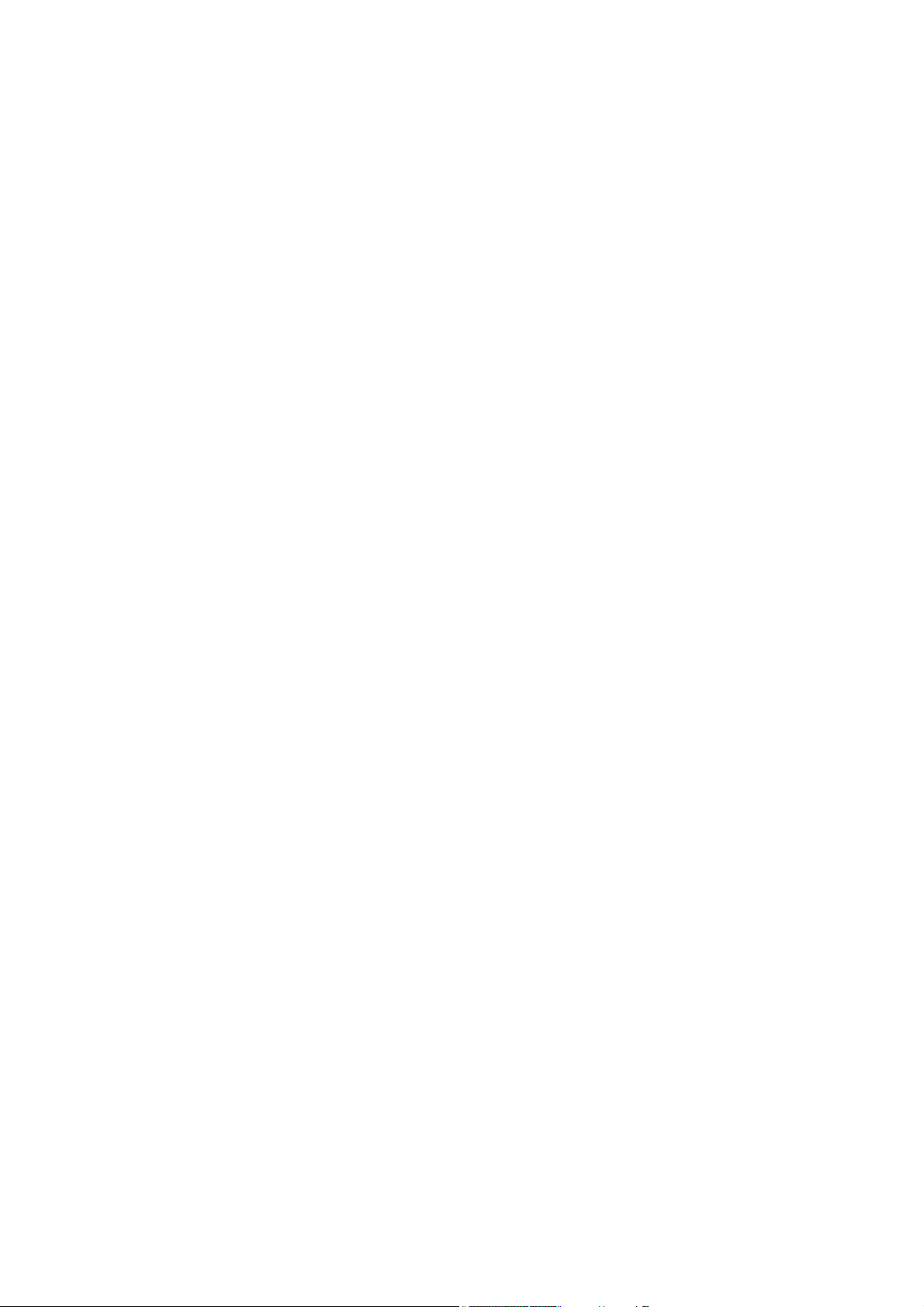
User’s Manual of SGSW-24040 / 24240 Series
IP DNS Proxy ......................................................................................................................................................335
IPv6 AUTOCINFIG ..............................................................................................................................................335
IPv6 Setup...........................................................................................................................................................336
IPv6 Ping .............................................................................................................................................................336
IP NTP Configuration...........................................................................................................................................337
IP NTP Mode....................................................................................................................................................... 338
IP NTP Server Add ..............................................................................................................................................338
IP NTP Server IPv6 Add ......................................................................................................................................339
IP NTP Server Delete..........................................................................................................................................339
6.4 Port Management Command...................................................................................................................340
Port Configuration ...............................................................................................................................................340
Port Mode............................................................................................................................................................340
Port Flow Control.................................................................................................................................................341
Port State.............................................................................................................................................................342
Port Maximum Frame..........................................................................................................................................342
Port Power...........................................................................................................................................................343
Port SFP..............................................................................................................................................................343
Port Excessive.....................................................................................................................................................344
Port Statistics.......................................................................................................................................................344
Port VeriPHY .......................................................................................................................................................345
6.5 MAC Address Table Command...............................................................................................................346
MAC Configuration ..............................................................................................................................................346
MAC Add .............................................................................................................................................................347
MAC Delete .........................................................................................................................................................347
MAC Lookup........................................................................................................................................................348
MAC Age Time ....................................................................................................................................................348
MAC Learning .....................................................................................................................................................349
MAC Dump..........................................................................................................................................................349
MAC Statistics .....................................................................................................................................................350
MAC Flush...........................................................................................................................................................351
6.6 VLAN Configuration Command ..............................................................................................................352
VLAN Configuration.............................................................................................................................................352
VLAV PVID ..........................................................................................................................................................352
VLAN Frame Type...............................................................................................................................................353
VLAN Ingress Filter .............................................................................................................................................353
VLAN Mode .........................................................................................................................................................354
VLAN Link Type...................................................................................................................................................354
VLAN Q-in-Q Mode .............................................................................................................................................355
VLAN Ethernet Type............................................................................................................................................356
10
Page 11
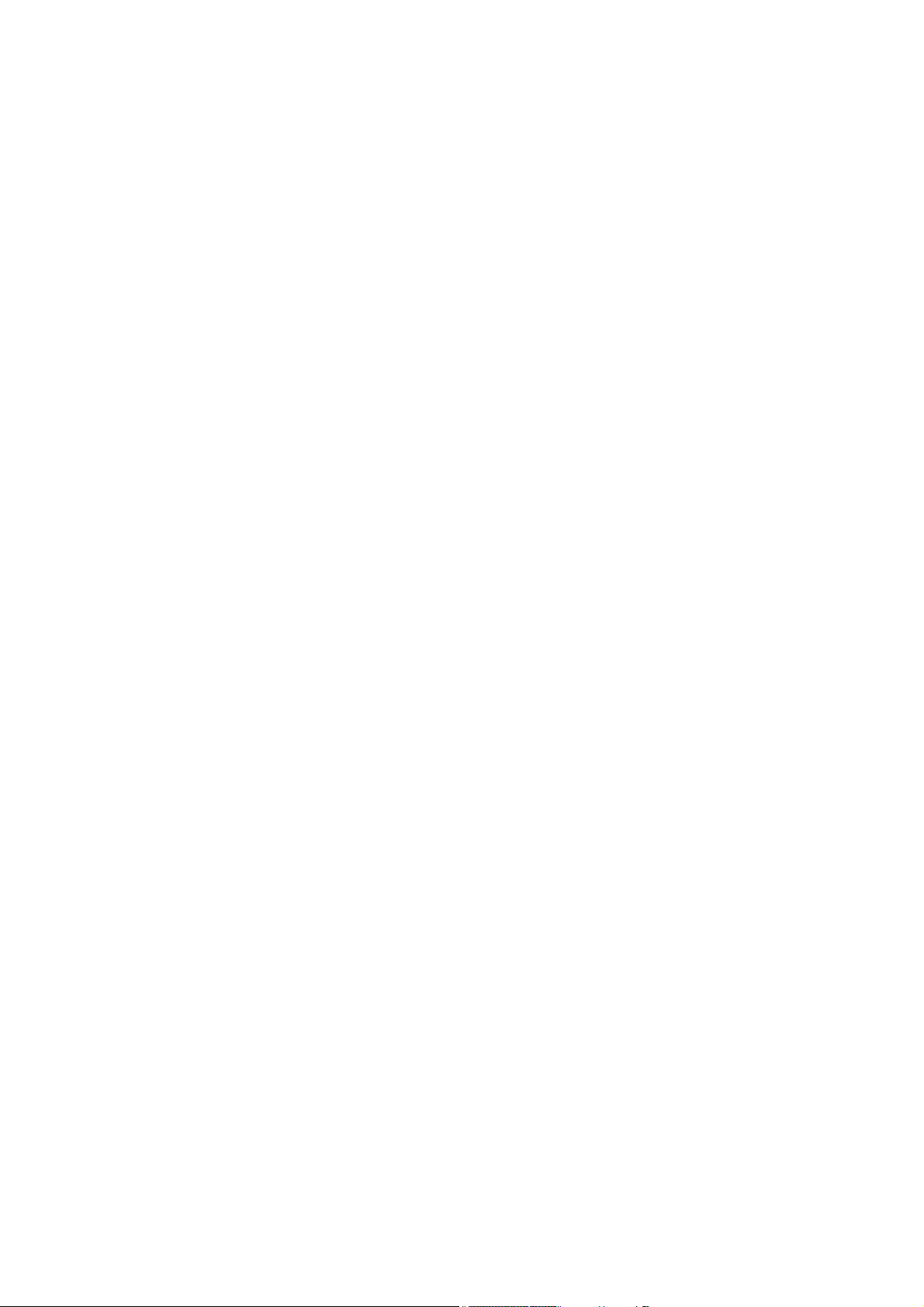
User’s Manual of SGSW-24040 / 24240 Series
VLAN Add............................................................................................................................................................356
VLAN Delete........................................................................................................................................................357
VLAN Lookup ......................................................................................................................................................357
VLAN Status........................................................................................................................................................358
6.7 Private VLAN Configuration Command.................................................................................................360
PVLAN Configuration ..........................................................................................................................................360
PVLAN Add .........................................................................................................................................................361
PVLAN Delete .....................................................................................................................................................361
PVLAN Lookup....................................................................................................................................................362
PVLAN Isolate .....................................................................................................................................................362
6.8 Security Command...................................................................................................................................364
Security Switch User Configuration .....................................................................................................................364
Security Switch User Add ....................................................................................................................................364
Security Switch User Delete................................................................................................................................365
Security Switch Privilege Level Configuration .....................................................................................................365
Security Switch Privilege Level Group.................................................................................................................366
Security Switch Privilege Level Current...............................................................................................................367
Security Switch Auth Configuration .....................................................................................................................367
Security Switch Auth Method...............................................................................................................................368
Security Switch SSH Configuration .....................................................................................................................369
Security Switch SSH Mode..................................................................................................................................369
Security Switch HTTPs Configuration .................................................................................................................370
Security Switch HTTPs Mode..............................................................................................................................370
Security Switch HTTPs Redirect .........................................................................................................................371
Security Switch Access Configuration .................................................................................................................371
Security Switch Access Mode..............................................................................................................................372
Security Switch Access Add ................................................................................................................................372
Security Switch Access IPv6 Add ........................................................................................................................373
Security Switch Access Delete ............................................................................................................................374
Security Switch Access Lookup ...........................................................................................................................374
Security Switch Access Clear .............................................................................................................................. 374
Security Switch Access Statistics ........................................................................................................................375
Security Switch SNMP Configuration ..................................................................................................................375
Security Switch SNMP Mode...............................................................................................................................377
Security Switch SNMP Version............................................................................................................................378
Security Switch SNMP Read Community............................................................................................................378
Security Switch SNMP Write Community ............................................................................................................379
Security Switch SNMP Trap Mode.......................................................................................................................379
Security Switch SNMP Trap Version....................................................................................................................380
11
Page 12
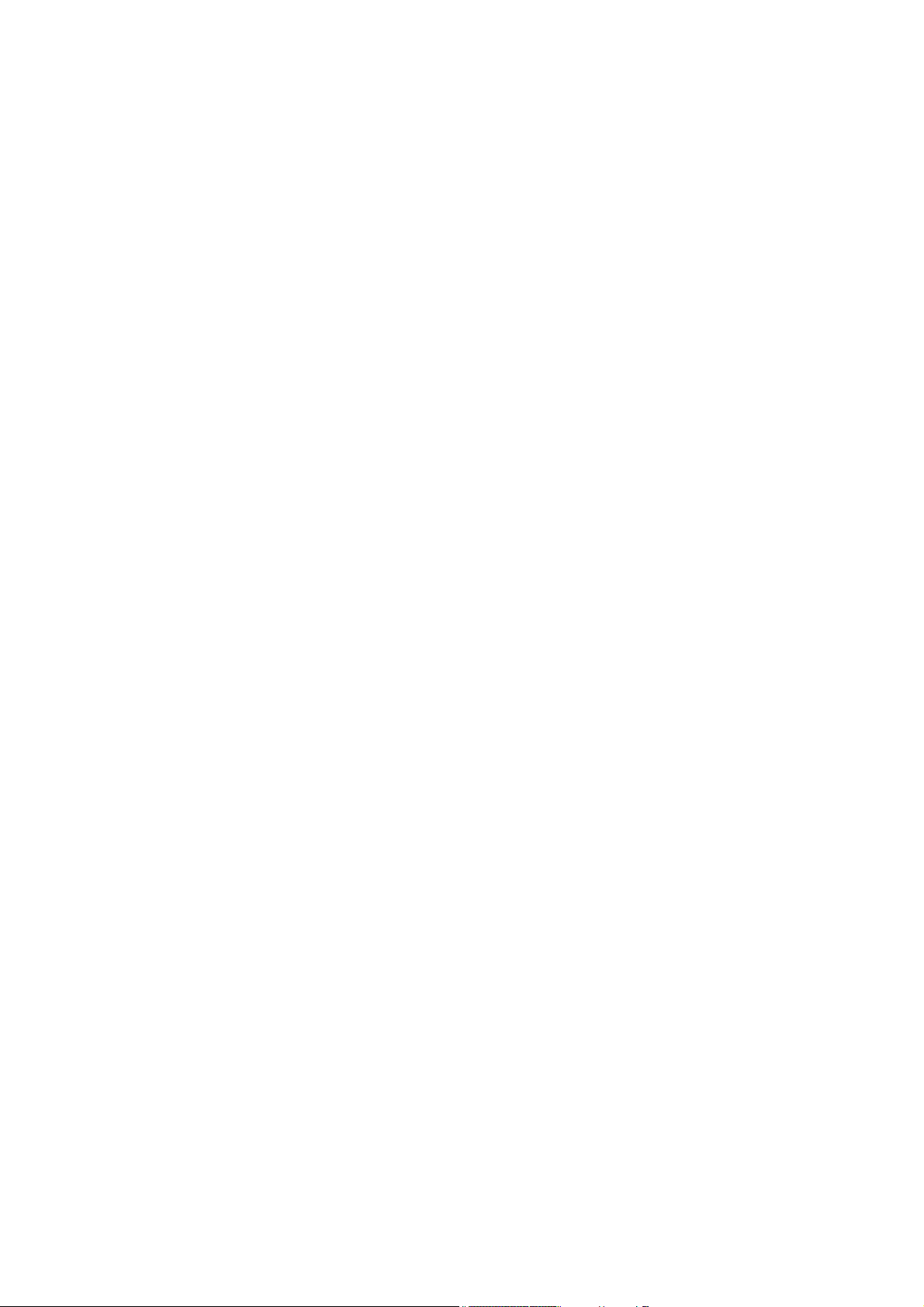
User’s Manual of SGSW-24040 / 24240 Series
Security Switch SNMP Trap Community .............................................................................................................380
Security Switch SNMP Trap Destination..............................................................................................................381
Security Switch SNMP Trap IPv6 Destination .....................................................................................................381
Security Switch SNMP Trap Authentication Failure .............................................................................................382
Security Switch SNMP Trap Link-up....................................................................................................................382
Security Switch SNMP Trap Inform Mode ...........................................................................................................383
Security Switch SNMP Trap Inform Timeout........................................................................................................384
Security Switch SNMP Trap Inform Retry Times .................................................................................................384
Security Switch SNMP Trap Probe Security Engine ID .......................................................................................385
Security Switch SNMP Trap Security Engine ID..................................................................................................385
Security Switch SNMP Trap Security Name........................................................................................................386
Security Switch SNMP Engine ID........................................................................................................................386
Security Switch SNMP Community Add ..............................................................................................................386
Security Switch SNMP Community Delete ..........................................................................................................387
Security Switch SNMP Community Lookup.........................................................................................................387
Security Switch SNMP User Add......................................................................................................................... 388
Security Switch SNMP User Delete.....................................................................................................................389
Security Switch SNMP User Changekey.............................................................................................................389
Security Switch SNMP User Lookup ...................................................................................................................389
Security Switch SNMP Group Add.......................................................................................................................390
Security Switch SNMP Group Delete ..................................................................................................................391
Security Switch SNMP Group Lookup.................................................................................................................391
Security Switch SNMP View Add .........................................................................................................................392
Security Switch SNMP View Delete.....................................................................................................................392
Security Switch SNMP View Lookup ...................................................................................................................392
Security Switch SNMP Access Add .....................................................................................................................393
Security Switch SNMP Access Delete.................................................................................................................394
Security Switch SNMP Access Lookup................................................................................................................394
Security Network Psec Switch.............................................................................................................................395
Security Network Psec Port.................................................................................................................................396
Security Network Limit Configuration ..................................................................................................................397
Security Network Limit Mode...............................................................................................................................398
Security Network Limit Aging...............................................................................................................................398
Security Network Limit Agetime...........................................................................................................................399
Security Network Limit Port .................................................................................................................................399
Security Network Limit Limit ................................................................................................................................400
Security Network Limit Action..............................................................................................................................401
Security Network Limit Reopen ...........................................................................................................................401
Security Network NAS Configuration...................................................................................................................402
Security Network NAS Mode ...............................................................................................................................402
12
Page 13
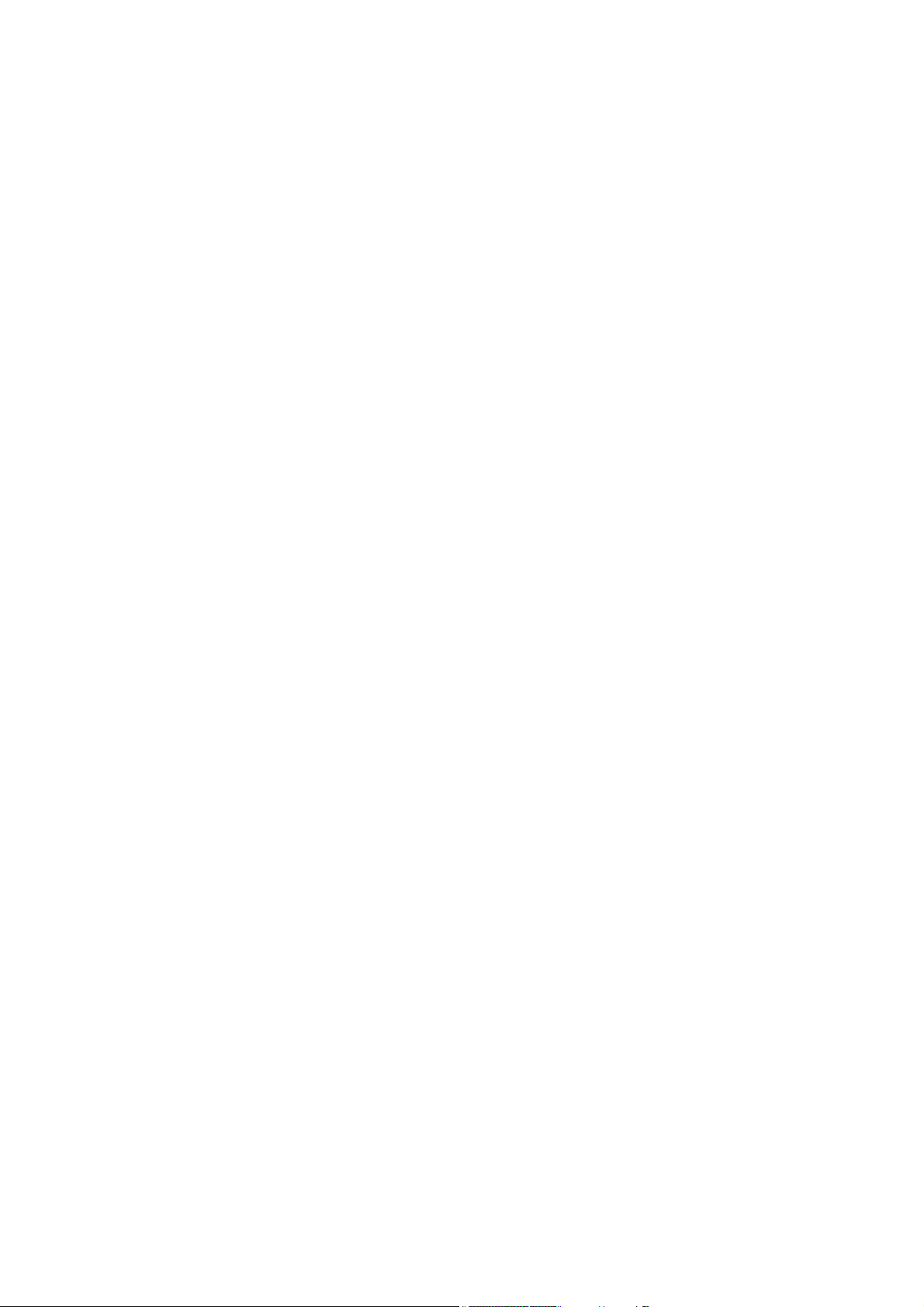
User’s Manual of SGSW-24040 / 24240 Series
Security Network NAS State................................................................................................................................403
Security Network NAS Reauthentication .............................................................................................................404
Security Network NAS ReauthPeriod ..................................................................................................................404
Security Network NAS EapolTimeout..................................................................................................................405
Security Network NAS Agetime...........................................................................................................................405
Security Network NAS Holdtime..........................................................................................................................406
Security Network NAS RADIUS_QoS .................................................................................................................406
Security Network NAS RADIUS_VLAN ............................................................................................................... 407
Security Network NAS Guest_VLAN ...................................................................................................................408
Security Network NAS Authenticate ....................................................................................................................408
Security Network NAS Statistics..........................................................................................................................409
Security Network ACL Configuration ...................................................................................................................410
Security Network ACL Action...............................................................................................................................411
Security Network ACL Policy ...............................................................................................................................412
Security Network ACL Rate .................................................................................................................................413
Security Network ACL Add ..................................................................................................................................413
Security Network ACL Delete ..............................................................................................................................415
Security Network ACL Lookup .............................................................................................................................415
Security Network ACL Clear ................................................................................................................................415
Security Network ACL Status...............................................................................................................................416
Security Network DHCP Relay Configuration......................................................................................................416
Security Network DHCP Relay Mode .................................................................................................................. 417
Security Network DHCP Relay Server.................................................................................................................418
Security Network DHCP Relay Information Mode ...............................................................................................418
Security Network DHCP Relay Information Policy...............................................................................................419
Security Network DHCP Relay Statistics.............................................................................................................419
Security Network DHCP Snooping Configuration................................................................................................420
Security Network DHCP Snooping Mode ............................................................................................................421
Security Network DHCP Snooping Port Mode.....................................................................................................421
Security Network DHCP Snooping Statistics .......................................................................................................422
Security Network IP Source Guard Configuration ...............................................................................................423
Security Network IP Source Guard Mode............................................................................................................424
Security Network IP Source Guard Port Mode ....................................................................................................425
Security Network IP Source Guard Limit .............................................................................................................425
Security Network IP Source Guard Entry ............................................................................................................426
Security Network IP Source Guard Status...........................................................................................................426
Security Network ARP Inspection Configuration..................................................................................................427
Security Network ARP Inspection Mode..............................................................................................................427
Security Network ARP Inspection Port Mode ......................................................................................................428
Security Network ARP Inspection Entry...............................................................................................................428
13
Page 14
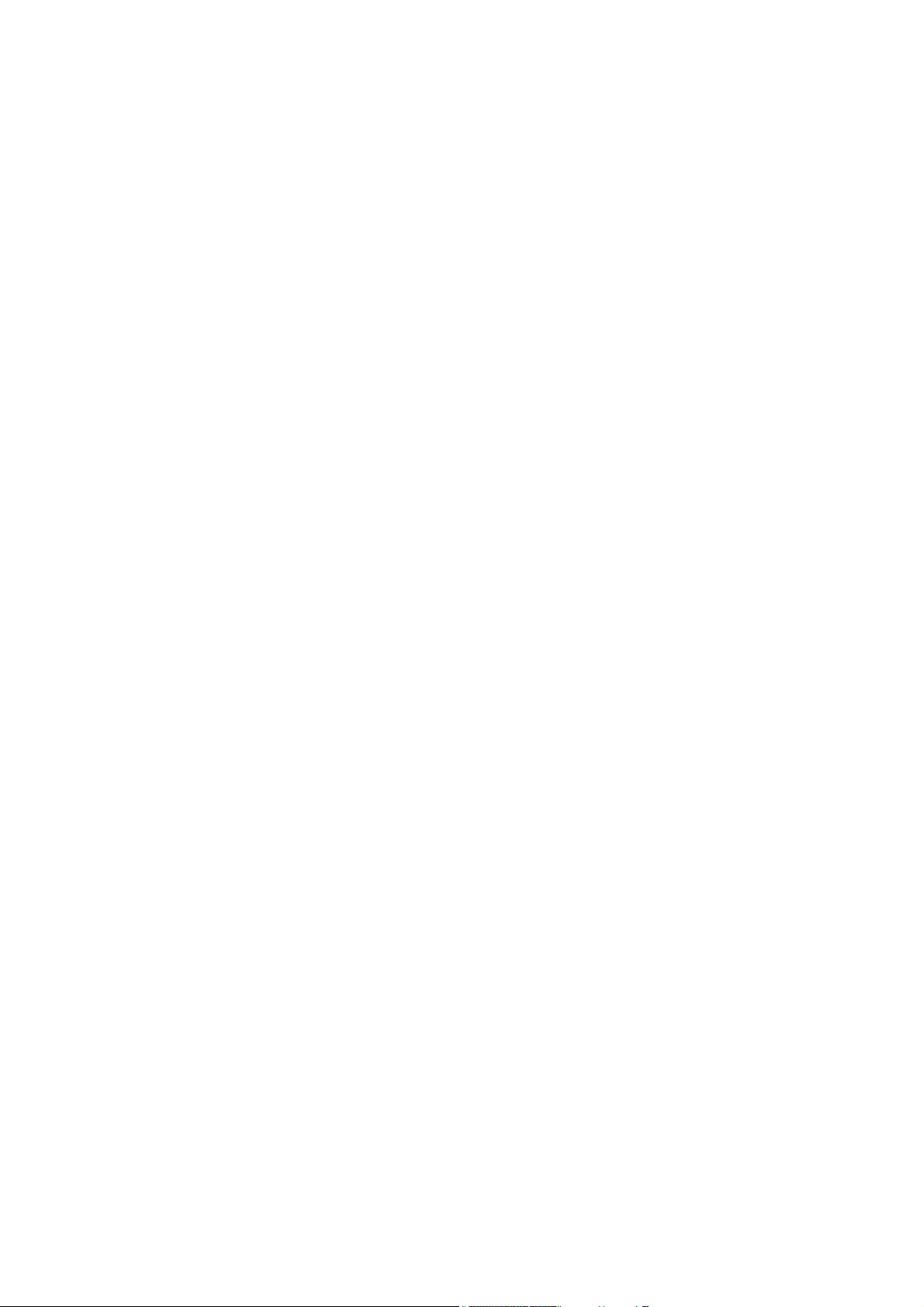
User’s Manual of SGSW-24040 / 24240 Series
Security Network ARP Inspection Status .............................................................................................................429
Security AAA Configuration .................................................................................................................................429
Security AAA Timeout..........................................................................................................................................430
Security AAA Deadtime .......................................................................................................................................431
Security AAA RADIUS.........................................................................................................................................431
Security AAA ACCT_RADIUS..............................................................................................................................432
Security AAA TACACS+ ......................................................................................................................................433
Security AAA Statistics.........................................................................................................................................433
6.9 Spanning Tree Protocol Command ........................................................................................................435
STP Configuration ...............................................................................................................................................435
STP Version ........................................................................................................................................................435
STP Tx Hold ........................................................................................................................................................436
STP MaxHops .....................................................................................................................................................436
STP MaxAge .......................................................................................................................................................437
STP FwdDelay ....................................................................................................................................................437
STP CName ........................................................................................................................................................438
STP BPDU Filter..................................................................................................................................................438
STP BPDU Guard................................................................................................................................................439
STP Recovery .....................................................................................................................................................439
STP Status ..........................................................................................................................................................440
STP MSTI Priority................................................................................................................................................441
STP MSTI Map....................................................................................................................................................441
STP MSTI Add.....................................................................................................................................................442
STP Port Configuration........................................................................................................................................442
STP Port Mode....................................................................................................................................................443
STP Port Edge ....................................................................................................................................................443
STP Port AutoEdge .............................................................................................................................................444
STP Port P2P ......................................................................................................................................................444
STP Port RestrictedRole .....................................................................................................................................445
STP Port RestrictedTcn .......................................................................................................................................445
STP Port bpduGuard...........................................................................................................................................446
STP Port Statistic.................................................................................................................................................446
STP Port Mcheck.................................................................................................................................................447
STP MSTI Port Configuration ..............................................................................................................................447
STP MSTI Port Cost............................................................................................................................................448
STP MSTI Port Priority ........................................................................................................................................449
6.10 Multicast Configuration Command ......................................................................................................450
IGMP Configuration.............................................................................................................................................450
IGMP Mode .........................................................................................................................................................450
14
Page 15
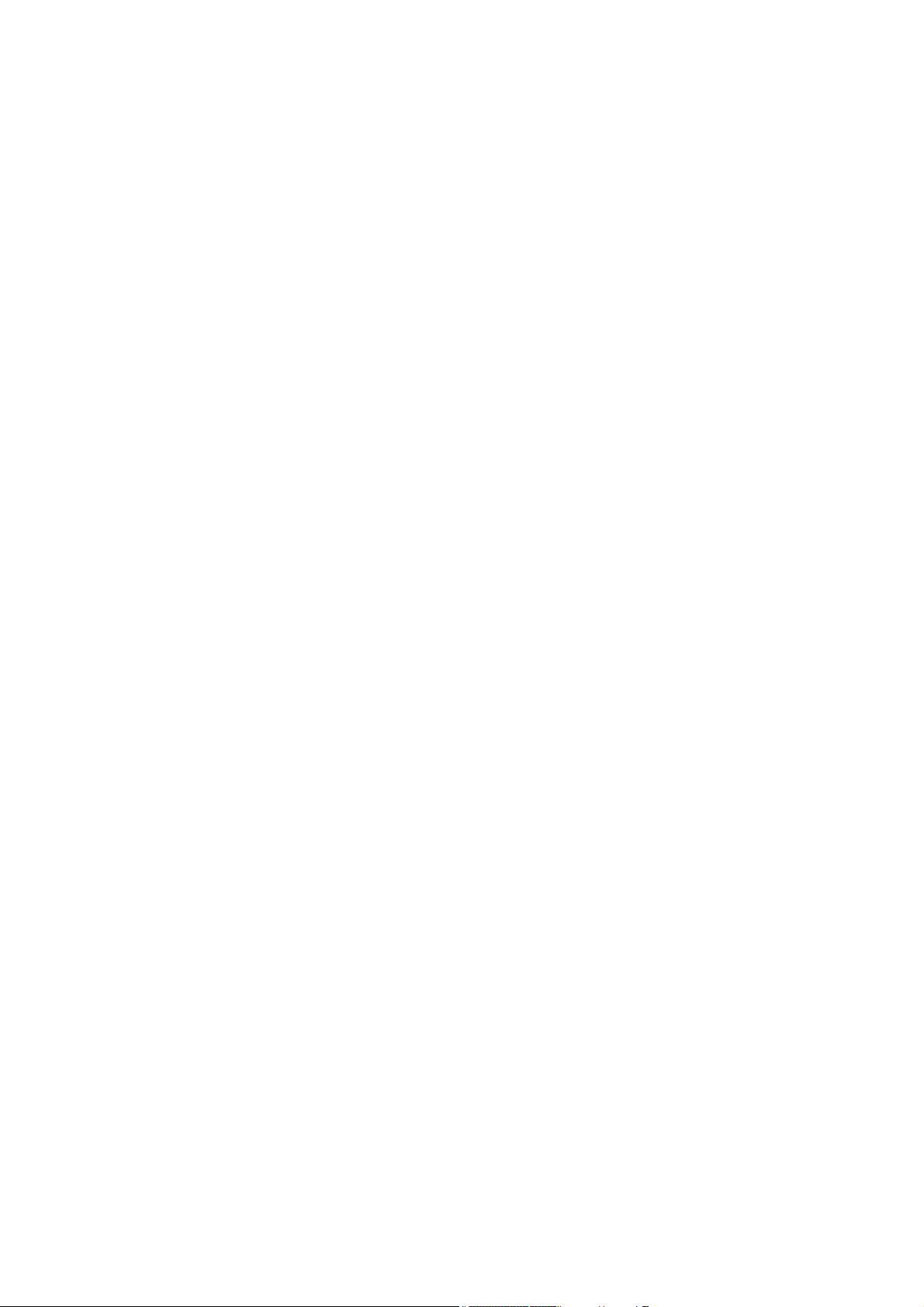
User’s Manual of SGSW-24040 / 24240 Series
IGMP Leave Proxy ..............................................................................................................................................451
IGMP State ..........................................................................................................................................................451
IGMP Querier ......................................................................................................................................................452
IGMP Fastleave...................................................................................................................................................452
IGMP Throttling ...................................................................................................................................................453
IGMP Filtering .....................................................................................................................................................453
IGMP Router .......................................................................................................................................................454
IGMP Flooding ....................................................................................................................................................455
IGMP Groups.......................................................................................................................................................455
IGMP Status ........................................................................................................................................................455
6.11 Link Aggregation Command .................................................................................................................457
Aggregation Configuration...................................................................................................................................457
Aggregation Add..................................................................................................................................................457
Aggregation Delete..............................................................................................................................................458
Aggregation Lookup ............................................................................................................................................458
Aggregation Mode ...............................................................................................................................................459
6.12 Link Aggregation Control Protocol Command....................................................................................460
LACP Configuration.............................................................................................................................................460
LACP Mode .........................................................................................................................................................461
LACP Key............................................................................................................................................................461
LACP Role...........................................................................................................................................................462
LACP Status ........................................................................................................................................................462
LACP Statistics....................................................................................................................................................463
6.13 LLDP Command......................................................................................................................................464
LLDP Configuration .............................................................................................................................................464
LLDP Mode .........................................................................................................................................................464
LLDP Optional TLV..............................................................................................................................................465
LLDP Interval.......................................................................................................................................................466
LLDP Hold ...........................................................................................................................................................466
LLDP Delay .........................................................................................................................................................467
LLDP Reinit .........................................................................................................................................................467
LLDP Statistics ....................................................................................................................................................468
LLDP Info ............................................................................................................................................................469
LLDP CDP Aware ................................................................................................................................................469
6.14 LLDPMED Command .............................................................................................................................470
LLDPMED Configuration .....................................................................................................................................470
LLDPMED Civic...................................................................................................................................................470
LLDPMED ECS ...................................................................................................................................................471
15
Page 16
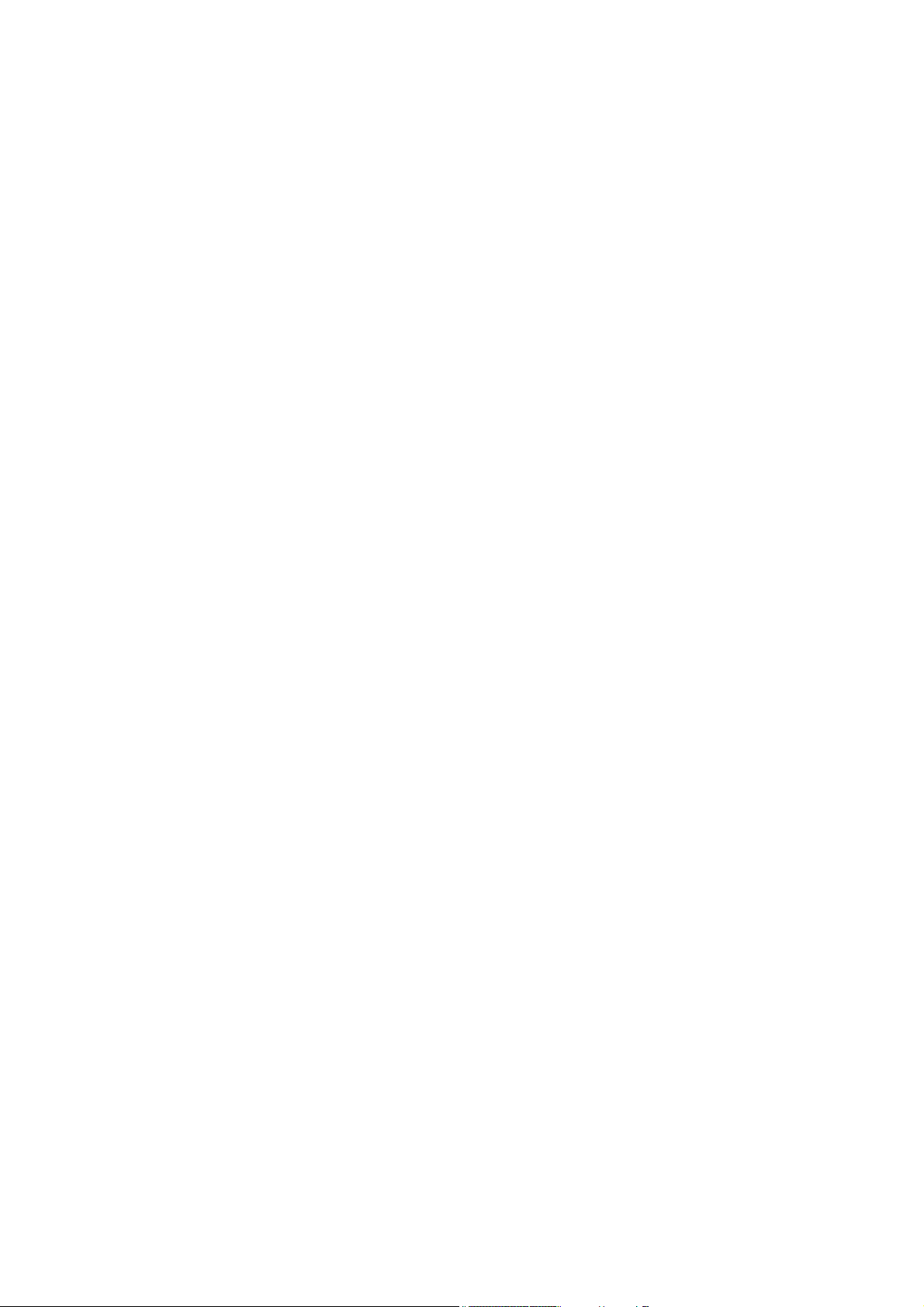
User’s Manual of SGSW-24040 / 24240 Series
LLDPMED Policy Delete......................................................................................................................................472
LLDPMED Policy Add..........................................................................................................................................472
LLDPMED Port Policy .........................................................................................................................................473
LLDPMED Coordinates .......................................................................................................................................474
LLDPMED Datum................................................................................................................................................474
LLDPMED Fast ...................................................................................................................................................475
LLDPMED Info ....................................................................................................................................................475
LLDPMED Debuge_med_transmit_var ...............................................................................................................475
6.15 Power over Ethernet Command............................................................................................................476
PoE Configuration ...............................................................................................................................................476
PoE Mode............................................................................................................................................................477
PoE Priority .........................................................................................................................................................477
PoE Mamagement Mode.....................................................................................................................................478
PoE Maximum Power..........................................................................................................................................479
PoE Allocated Power...........................................................................................................................................479
PoE Power Supply ..............................................................................................................................................480
PoE Status...........................................................................................................................................................480
6.16 Quality of Service Command ................................................................................................................481
QoS Configuration...............................................................................................................................................481
QoS Classes .......................................................................................................................................................481
QoS Default.........................................................................................................................................................482
QoS Tag Priority ..................................................................................................................................................482
QoS QCL Port .....................................................................................................................................................483
QoS QCL Add......................................................................................................................................................483
QoS QCL Delete..................................................................................................................................................484
QoS QCL Lookup ................................................................................................................................................485
QoS Mode ...........................................................................................................................................................485
QoS Weight .........................................................................................................................................................485
QoS Rate Limiter.................................................................................................................................................486
QoS Shaper.........................................................................................................................................................486
QoS Storm Unicast..............................................................................................................................................487
QoS Strom Multicast............................................................................................................................................487
QoS Strom Broadcast..........................................................................................................................................488
QoS DSCP Remarking ........................................................................................................................................489
QoS DSCP Queue Mapping................................................................................................................................489
6.17 Mirror Command ....................................................................................................................................490
Mirror Configuration.............................................................................................................................................490
Mirror Port ...........................................................................................................................................................490
Mirror SID ............................................................................................................................................................491
16
Page 17
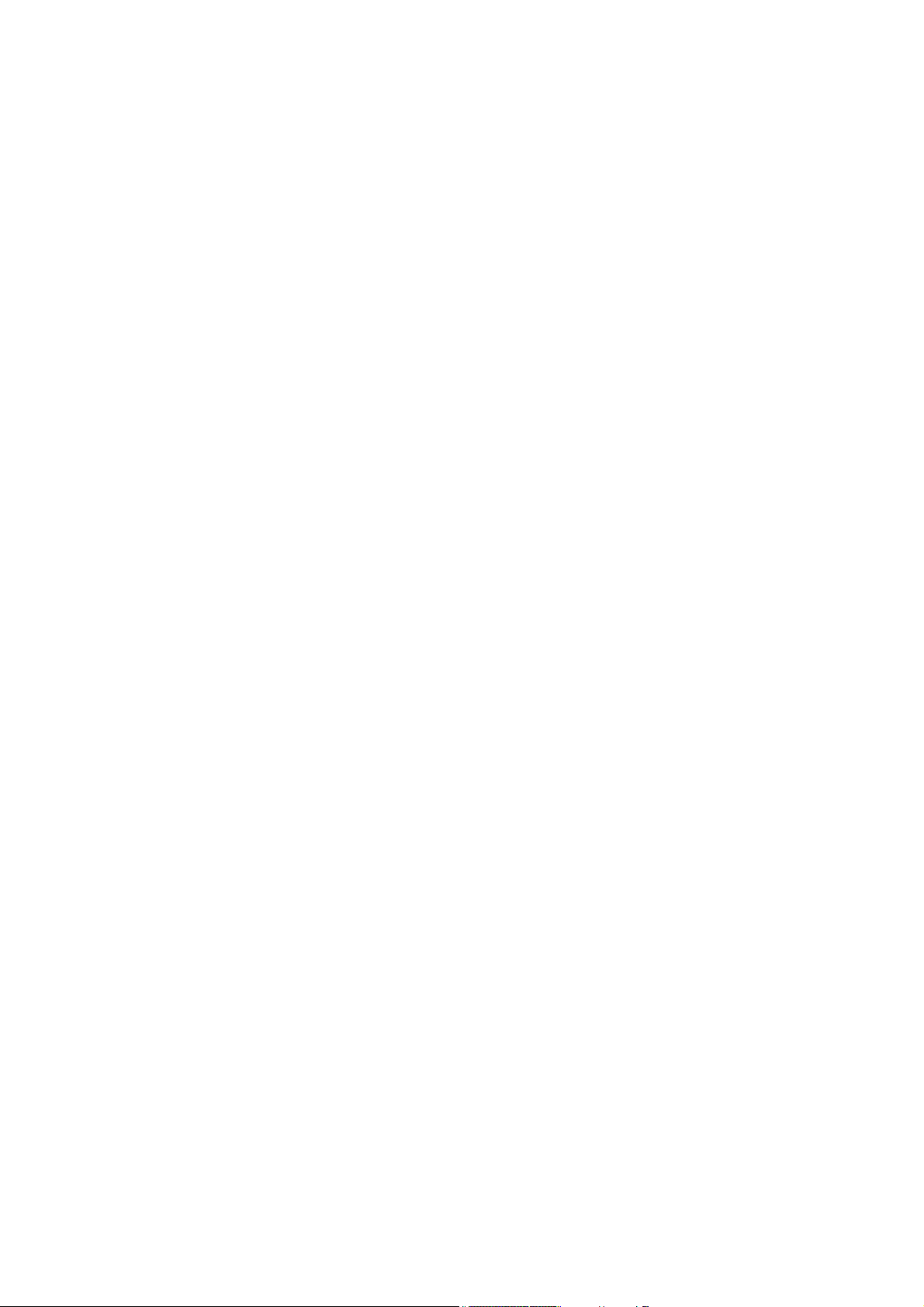
User’s Manual of SGSW-24040 / 24240 Series
Mirror Mode .........................................................................................................................................................491
6.18 Configuration Command.......................................................................................................................493
Configuration Save..............................................................................................................................................493
Configuration Load ..............................................................................................................................................493
6.19 Firmware Command...............................................................................................................................494
Firmware Load ....................................................................................................................................................494
Firmware IPv6 Load ............................................................................................................................................494
6.20 UPnP Command .....................................................................................................................................495
UPnP Configuration.............................................................................................................................................495
UPnP Mode .........................................................................................................................................................495
UPnP TTL............................................................................................................................................................496
UPnP Advertising Duration ..................................................................................................................................496
6.21 MVR Command.......................................................................................................................................497
MVR Configuration ..............................................................................................................................................497
MVR Group .........................................................................................................................................................498
MVR Status .........................................................................................................................................................498
MVR Mode ..........................................................................................................................................................498
MVR Port Mode...................................................................................................................................................499
MVR Multicast VLAN...........................................................................................................................................499
MVR Port Type....................................................................................................................................................500
MVR Immediate Leave ........................................................................................................................................500
6.22 Voice VLAN Command...........................................................................................................................502
Voice VLAN Configuration...................................................................................................................................502
Voice VLAN Mode ...............................................................................................................................................503
Voice VLAN ID.....................................................................................................................................................504
Voice VLAN Agetime ...........................................................................................................................................504
Voice VLAN Traffic Class.....................................................................................................................................505
Voice VLAN OUI Add...........................................................................................................................................505
Voice VLAN OUI Delete.......................................................................................................................................506
Voice VLAN OUI Clear ........................................................................................................................................506
Voice VLAN OUI Lookup.....................................................................................................................................507
Voice VLAN Port Mode........................................................................................................................................507
Voice VLAN Security ...........................................................................................................................................508
6.23 SMTP Command.....................................................................................................................................509
SMTP Configuration ............................................................................................................................................509
SMTP Mode ........................................................................................................................................................509
SMTP Server.......................................................................................................................................................509
17
Page 18
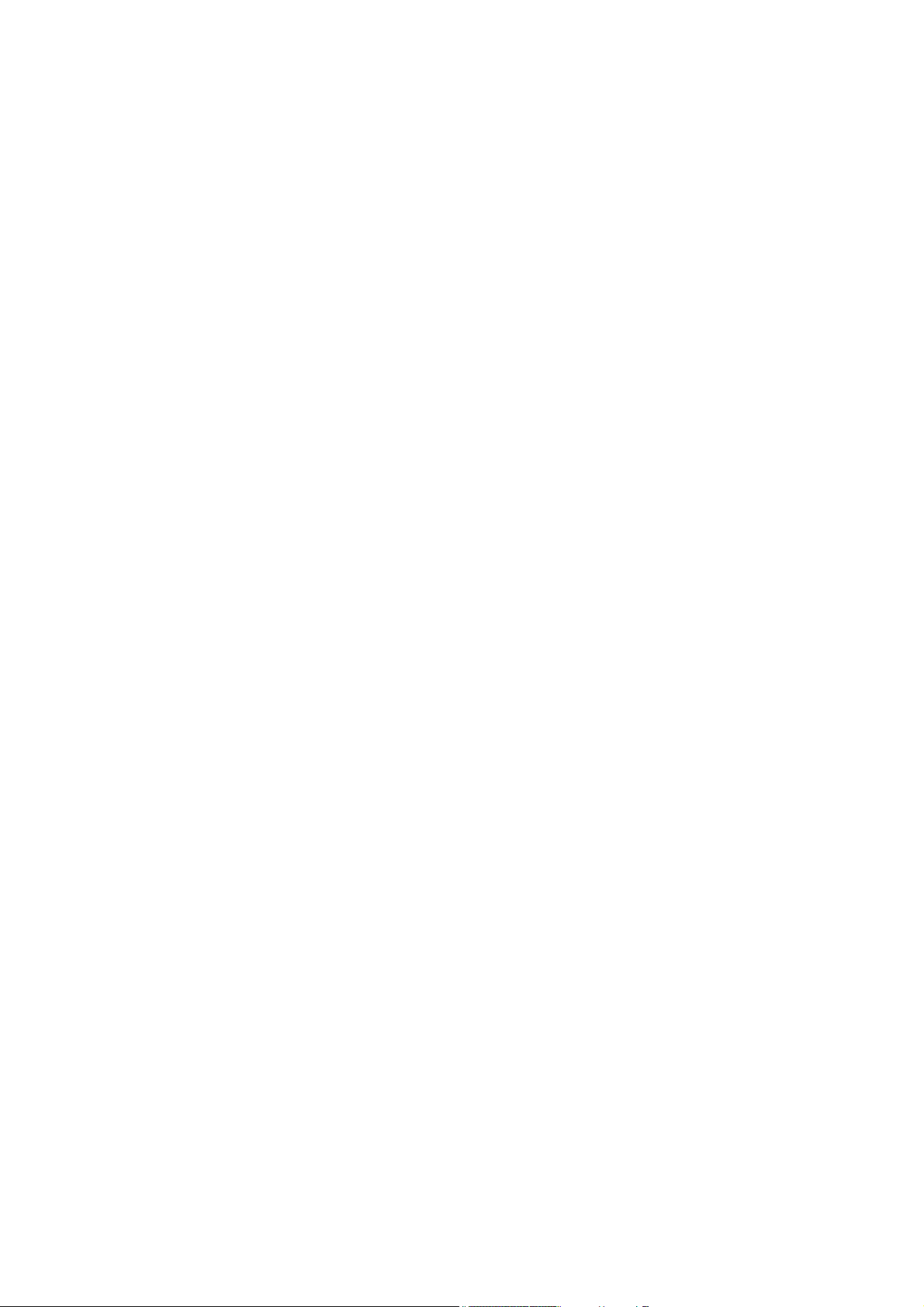
User’s Manual of SGSW-24040 / 24240 Series
SMTP Auth ..........................................................................................................................................................510
SMTP Auth_user .................................................................................................................................................510
SMTP Auth_pass................................................................................................................................................. 511
SMTP Mailfrom.................................................................................................................................................... 511
SMTP Mailsubject................................................................................................................................................511
SMTP Mailto1......................................................................................................................................................512
SMTP Mailto2......................................................................................................................................................512
6.24 Show Command .....................................................................................................................................513
Show ACL Configuration .....................................................................................................................................513
Show Link Aggregation Configuration .................................................................................................................513
Show IGMP Configuration ...................................................................................................................................513
Show IP Configuration.........................................................................................................................................513
Show LACP Configuration...................................................................................................................................514
Show LLDP Configuration ...................................................................................................................................514
Show MAC Configuration ....................................................................................................................................514
Show Mirror Configuration...................................................................................................................................514
Show PoE Configuration .....................................................................................................................................514
Show Port Configuration......................................................................................................................................515
Show Private VLAN Configuration.......................................................................................................................515
Show QoS Configuration .....................................................................................................................................515
Show SNMP Configuration..................................................................................................................................515
Show Stack Configuration ...................................................................................................................................516
Show System Configuration ................................................................................................................................516
Show VLAN Configuration...................................................................................................................................516
Show STP Configuration .....................................................................................................................................516
7. SWITCH OPERATION .......................................................................................................517
7.1 Address Table...........................................................................................................................................517
7.2 Learning ....................................................................................................................................................517
7.3 Forwarding & Filtering.............................................................................................................................517
7.4 Store-and-Forward...................................................................................................................................517
7.5 Auto-Negotiation ......................................................................................................................................518
8. POWER OVER ETHERNET OVERVIEW..........................................................................519
What is PoE?...................................................................................................................................................519
The PoE Provision Process...........................................................................................................................521
18
Page 19
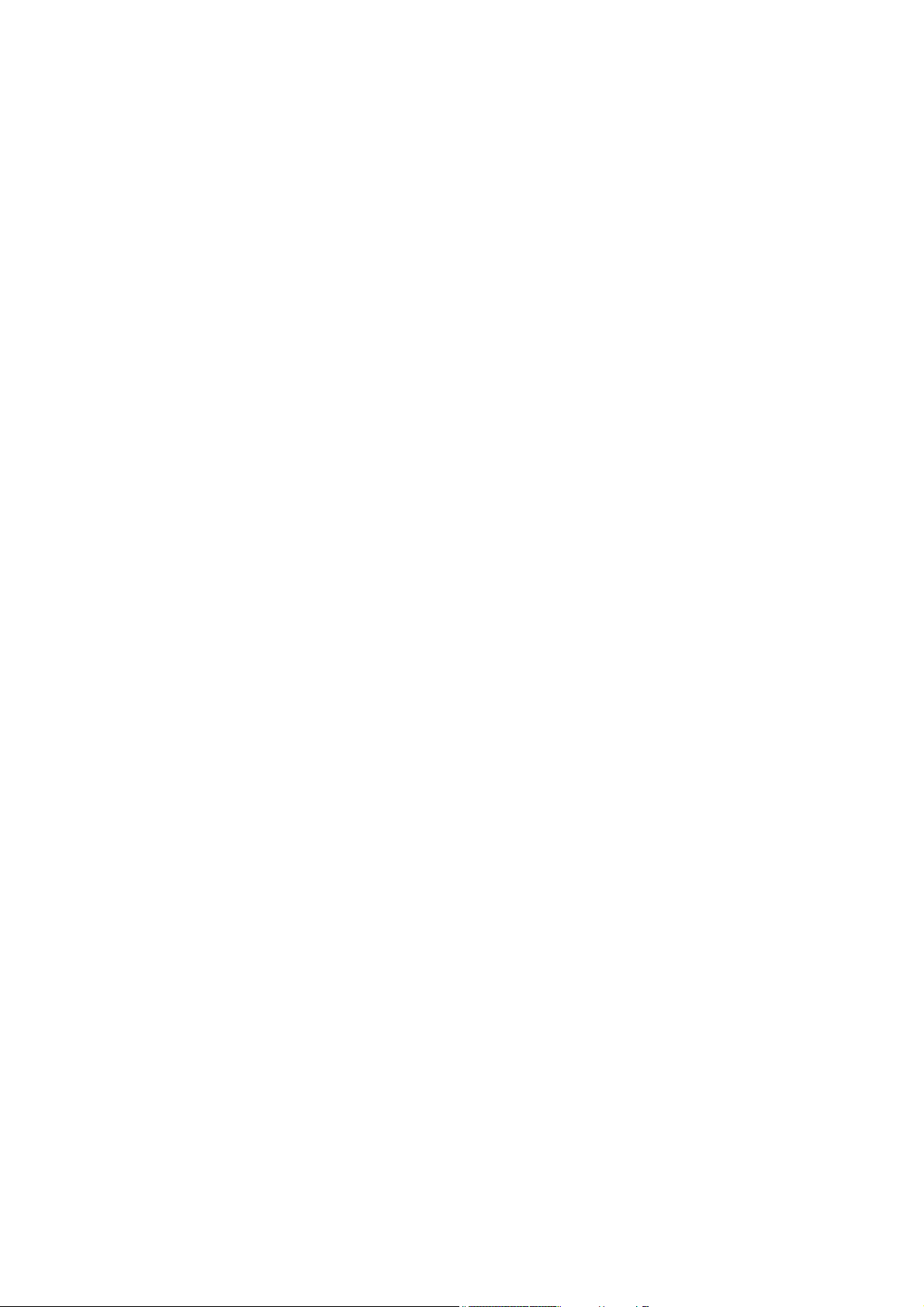
User’s Manual of SGSW-24040 / 24240 Series
Stages of powering up a PoE link...............................................................................................................................521
Line Detection.............................................................................................................................................................521
Classification ..............................................................................................................................................................522
Start-up.......................................................................................................................................................................522
Operation....................................................................................................................................................................522
Power Disconnection Scenarios .................................................................................................................................522
9. TROUBLE SHOOTING...................................................................................................... 524
APPENDEX A........................................................................................................................526
A.1 Switch's RJ-45 Pin Assignments ...........................................................................................................526
A.2 10/100Mbps, 10/100Base-TX...................................................................................................................526
APPENDEX B : GLOSSARY................................................................................................. 528
19
Page 20

User’s Manual of SGSW-24040 / 24240 Series
1. INTRODUTION
The PLANET Layer 2 Managed Gigabit Switch series –SGSW Stackable, SGSW PoE and SGSW Fiber switch are all multiple
ports Gigabit Ethernet Switched with SFP fiber optical connective ability and robust layer 2 features; the description of these
models as below:
SGSW-24040 :
SGSW-24040R :
SGSW-24040P
SGSW-24040P4
SGSW-24240
SGSW-24240R
SGSW-24040HP
Terms of “Managed Switch” means the Switches mentioned titled in the cover page of this User’s manual, i.e. SGSW- series
Managed Switch.
24-Port 10/100/1000Base-T with 4 Shared SFP Managed Stackable Switch
24-Port 10/100/1000Base-T with 4 Shared SFP Managed Stackable Switch / Redundant Power
24-Port 10/100/1000Base-T PoE Managed Stackable Switch / 220W / IEEE 802.3af
24-Port 10/100/1000Base-T PoE Managed Stackable Switch / 380W / IEEE 802.3af
24-Port 100/1000Base-X with 8 Shared TP Managed Stackable Switch
24-Port 100/1000Base-X with 8 Shared TP Managed Stackable Switch / Redundant Power
24-Port 10/100/1000 Base-T PoE Managed Stackable Switch / 360W / IEEE 802.3af/at
1.1 Packet Contents
Open the box of the Managed Switch and carefully unpack it. The box should contain the following items:
Check the contents of your package for following parts:
The Managed Switch
x1
User’s manual CD
Quick installation guide
19” Rack mount accessory kit
Power cord
Rubber feet
RS-232 DB9 male Console cable
CB-STX50 – 50cm stack cable
If any of these are missing or damaged, please contact your dealer immediately, if possible, retain the carton including the
original packing material, and use them against to repack the product in case there is a need to return it to us for repair.
x1
x1
x1
x1
X4
x1
x1
20
Page 21

User’s Manual of SGSW-24040 / 24240 Series
1.2 Product Description
Cost-effective IPv6 Managed Gigabit Switch solution for SMB
Nowadays, lots of electronic products or mobile devices can browse the Internet, which means the need of IP Address
increases. However, the current IPv4 network infrastructure is not capable enough to provide IP Address to each single
users/Clients. The situation forces the ISP to build up the IPv6 (Internet Protocol version 6) network infrastructure speedily.
To fulfill the demand, PLANET releases the IPv6 management Gigabit Ethernet Switch, SGSW- series Managed Switch. It
supports both IPv4 and IPv6 management functions. It can work with original network structure (IPv4) and also support the
new network structure (IPv6) in the future. With easy and friendly management interfaces and plenty of management
functions included, the SGSW- series Managed Switch is the best choice for ISP to build the IPv6 FTTx edge service and for
SMB to connect with IPv6 network.
High-Performance / Cost-effective / Telecom class Gigabit solution for Enterprise backbone and Data Center
Networking
The PLANET Managed Switch is a L2/L4 Managed Gigabit Switch. Since Gigabit network interface had become the basic
equipment and requirement of Enterprise and Network Servers, with 48Gbps switching fabric, the Managed Switch can
handle extremely large amounts of data in a secure topology linking to a backbone or high capacity servers. The powerful
QoS and Network Security features make it to meets the needs of effective data traffic control for both Campus and Enterprise,
such VoIP, video streaming and multicast application.
High Performance
The Managed Switch provides 24 10/100/1000Mbps Gigabit Ethernet ports with 4 shared Gigabit SFP slots. It boasts a high
performance switch architecture that is capable of providing non-blocking switch fabric and wire-speed throughput as high as
48Gbps, which greatly simplifies the tasks of upgrading the LAN for catering to increase bandwidth demands.
Robust Layer 2 Features
The Managed Switch can be programmed for basic switch management functions such as port speed configuration, Port
aggregation, VLAN, Spanning Tree protocol, QoS, bandwidth control and IGMP Snooping. The Managed Switch provides
802.1Q Tagged VLAN, Q-in-Q VLAN trunning and private VLAN, the VLAN groups allowed on the Managed Switch will be
maximally up to 255. Via supporting port aggregation, the Managed Switch allows the operation of a high-speed trunk
combining multiple ports, up to eight groups of maximum to 8-ports for trunking, and it supports fail-over as well.
Excellent Traffic Control
The Managed Switch is loaded with powerful traffic management and QoS features to enhance services offered by telecoms.
The functionality includes QoS features such as wire-speed Layer 4 traffic classifiers and bandwidth limiting that are particular
useful for multi-tenant unit, multi business unit, Telco, or Network Service Provide applications. It also empowers the
enterprises to take full advantages of the limited network resources and guarantees the best performance at VoIP and Video
conferencing transmission.
1
Page 22

User’s Manual of SGSW-24040 / 24240 Series
Efficient Management
For efficient management, the series of Managed Switch is equipped with console, WEB and SNMP management interfaces.
With its built-in Web-based management, it offers an easy-to-use, platform-independent management and configuration
facility. The Managed Switch supports standard Simple Network Management Protocol (SNMP) and can be managed via any
standard-based management software. For text-based management, it can also be accessed via Telnet and the console port.
Powerful Security
The Managed Switch offers comprehensive Access Control List (ACL) for enforcing security to the edge. Its protection
mechanisms also comprise of port-based 802.1x and MAC-based user and device authentication. The port-security is
effective in limit the numbers of clients pass through, so that network administrators can now construct highly secured
corporate networks with time and effort considerably less than before.
Flexibility and Extension solution
The 4 mini-GBIC slots are compatible with 1000Base-SX/LX and WDM SFP(Small Factor Pluggable) fiber-optic modules. The
distance can be extended from 550 meters (Multi-Mode fiber) up to above 10/20/30 /40/50/70/120 kilometers (Single-Mode
fiber or WDM fiber). They are well suited for using within the enterprise data centers and distributions.
Reliability Stacking Management
The SGSW Series Managed Switch provides a switch stacking function to manage up to 16 switches using a single IP
address. That helps network managers to easily configure switches via one single IP address instead of connecting and
setting each unit one by one. Through its high bandwidth tunnel and stacking technology, it gives enterprise, service provider
and telcom flexible control over port density, uplinks and switch stack performance. Up to 384 Gigabit Ethernet ports can be
managed by a stacking group and you can add ports and functionality as needed. The stacking technology also enables the
advantages of chassis-based switches to be integrated into SGSW Series Managed Switch, but without the expensive
up-front cost.
AC / DC Power Redundant to ensure continuous operation
The SGSW-24040R / SGSW-24240R Managed Switch equip with one 100~240V AC power supply unit and one DC -48V
power supply unit on its standard package, it provides redundant power supply installation. A redundant power system is also
provided to enhance the reliability with either 100~240V AC power supply unit or DC -48V power supply unit. The continuous
power systems are specifically designed to handle the demands of high tech facilities requiring the highest power integrity
available.
Advanced Features and Centralized Power Management for Enterprise and Campus PoE Networking (PoE Model)
The PLANET SGSW-24040P series PoE Switch provides 24 10/100/1000Mbps Power-over-Ethernet (PoE, IEEE 802.3af
compliant) ports which optimize the installation and power management of network devices such as wireless access points
(AP), Voice over IP (VoIP) phones, and security video cameras. The PoE capabilities also help to reduce deployment costs for
network devices like the wireless AP as a result of freeing from restrictions of power outlet locations. Power and data
switching are integrated into one unit and delivered over a single cable. It thus eliminates cost for additional AC wiring and
1
Page 23

User’s Manual of SGSW-24040 / 24240 Series
reduces installation time.
IEEE 802.3at Power over Ethernet Pre-Standard Compliant (SGSW-24040HP only)
Till today, the IEEE 802.3af Power over Ethernet Standard has become popular yet the PoE demand still grows for increasing
network-powered applications. With many critical applications appears, the IEEE 802.3af PoE standard may not afford the
trend of higher power demand. Hence, the IEEE 802.3at Power over Ethernet pre-standard is defined to allow delivery of
maximum up to 30 Watts input power to per PoE device. The IEEE 802.3at Power over Ethernet pre-standard is an ideal
solution to fulfill the high power requirements directly via the RJ-45 Port interface. Compliant with IEEE 802.3at, the
SGSW-24040HP possesses stronger power capability than the existing 802.3af PoE Switch.
The below table lists the major hardware difference between the series model:
Model
(SGSW Series)
Copper 8 24
Interface
Fiber 24, 100FX compatible 4, 100FX compatible
Redundant Power
PoE Mode - af af af / at
PoE Budget
Stack Capability Hardware stacking, up to 16 units
24240 24240R 24040 24040R 24040P 24040P4 24040HP
-
-48V DC
-
(-30V~-60V)
-
-48V DC
-
(-30V~-60V)
220W 380W 360W
1.3 How to Use This Manual
This User Manual is structured as follows:
Section 2, INSTALLATION
The section explains the functions of the Switch and how to physically install the Managed Switch.
Section 3, SWITCH MANAGEMENT
The section contains the information about the software function of the Managed Switch.
Section 4, WEB CONFIGURATION
The section explains how to manage the Managed Switch by Web interface.
Section 5, COMMAND LINE INTERFACE
The section describes how to use the Command Line interface (CLI).
Section 6, CLI CONFIGURATION
The section explains how to manage the Managed Switch by Command Line interface.
Section 7, SWITCH OPERATION
The chapter explains how to does the switch operation of the Managed Switch.
Section 8, POWER OVER ETHERNET OVERVIEW
The chapter introduce the IEEE 802.3af PoE standard and PoE provision of the Managed Switch.
Section 9, TROUBSHOOTING
The chapter explains how to trouble shooting of the Managed Switch.
Appendix A
The section contains cable information of the Managed Switch.
2
Page 24

User’s Manual of SGSW-24040 / 24240 Series
1.4 Product Features
Physical Port
SGSW-24040 / SGSW-24040R
24-Port 10/100/1000Base-T Gigabit Ethernet RJ-45
4 100/1000Base-X SFP slots, shared with Port-21 to Port-24
RS-232 DB9 console interface for Switch basic management and setup
2 High-performance 5GbE Stacking interface
SGSW-24040P / SGSW-24040P4 / SGSW-24040HP
24-Port 10/100/1000Base-T Gigabit Ethernet RJ-45 with IEEE 802.3af PoE Injector (SGSW-24040P / 24040P4)
24-Port 10/100/1000Base-T Gigabit Ethernet RJ-45 with IEEE 802.3af / 802.3at PoE Injector (SGSW-24040HP)
4 100/1000Base-X SFP slots, shared with Port-21 to Port-24
RS-232 DB9 console interface for Switch basic management and setup
2 High-performance 5GbE Stacking interface
SGSW-24240 / SGSW-24240R
24 100/1000Base-X mini-GBIC/SFP slots
8-Port 10/100/1000Base-T Gigabit Ethernet RJ-45, shared with Port-1 to Port-8
RS-232 DB9 console interface for Switch basic management and setup
2 High-performance 5GbE Stacking interface
Layer 2 Features
■ Prevents packet loss with back pressure (Half-Duplex) and IEEE 802.3x PAUSE frame flow control (Full-Duplex)
■ High performance of Store-and-Forward architecture, broadcast storm control and runt/CRC filtering eliminates
erroneous packets to optimize the network bandwidth
■ Storm Control support:
Broadcast / Multicast / Unknown-Unicast
■ Support VLAN
IEEE 802.1Q Tagged VLAN
Up to 255 VLANs groups, out of 4094 VLAN IDs
Provider Bridging (VLAN Q-in-Q) support (IEEE 802.1ad)
Private VLAN Edge (PVE)
Voice VLAN
■ Support Spanning Tree Protocol
STP, IEEE 802.1D Spanning Tree Protocol
RSTP, IEEE 802.1w Rapid Spanning Tree Protocol
MSTP, IEEE 802.1s Multiple Spanning Tree Protocol, spanning tree by VLAN
BPDU Guard
■ Support Link Aggregation
3
Page 25

User’s Manual of SGSW-24040 / 24240 Series
802.3ad Link Aggregation Control Protocol (LACP)
Cisco ether-channel (Static Trunk)
Maximum 12 trunk groups, up to 16 ports per trunk group
Up to 16Gbps bandwidth(Duplex Mode)
■ Provide Port Mirror (many-to-1)
■ Port Mirroring to monitor the incoming or outgoing traffic on a particular port
Quality of Service
■ Ingress Shaper and Egress Rate Limit per port bandwidth control
■ 4 priority queues on all switch ports
■ Traffic classification:
- IEEE 802.1p CoS
- TOS / DSCP / IP Precedence of IPv4/IPv6 packets
- IP TCP/UDP port number
- Typical network application
■ Strict priority and Weighted Round Robin (WRR) CoS policies
■ Supports QoS and In/Out bandwidth control on each port
■ Traffic-policing policies on the switch port
■ QoS Control List Wizard makes QoS creation and configuration easier and more quickly
■ DSCP remarking
Multicast
■ Supports IGMP Snooping v1, v2 and v3
■ Querier mode support
■ IGMP Snooping port filtering
■ Multicast VLAN Registration (MVR) support
Security
■ IEEE 802.1x Port-Based / MAC-Based network access authentication
■ Built-in RADIUS client to co-operate with the RADIUS servers
■ TACACS+ login users access authentication
■ RADIUS / TACACS+ users access authentication
■ IP-Based Access Control List (ACL)
■ MAC-Based Access Control List
■ Source MAC / IP address binding
■ DHCP Snooping to filter un-trusted DHCP messages
■ Dynamic ARP Inspection discards ARP packets with invalid MAC address to IP address binding
■ IP Source Guard prevents IP spoofing attacks
■ Auto DoS rule to defend DoS attack
■ IP address access management to prevent unauthorized intruder
4
Page 26

Management
■ Switch Management Interfaces
- Console / Telnet Command Line Interface
- Web switch management
- SNMP v1, v2c, and v3 switch management
- SSH / SSL secure access
■ Four RMON groups (history, statistics, alarms, and events)
■ IPv6 IP Address / NTP / DNS management
■ Built-in Trivial File Transfer Protocol (TFTP) client
■ BOOTP and DHCP for IP address assignment
■ Firmware upload/download via HTTP / TFTP
■ DHCP Relay
■ User Privilege levels control
■ NTP (Network Time Protocol)
■ Link Layer Discovery Protocol (LLDP) Protocol
User’s Manual of SGSW-24040 / 24240 Series
■ Cable Diagnostic technology provides the mechanism to detect and report potential cabling issues
■ Reset button for system reboot or reset to factory default
■ PLANET Smart Discovery Utility for deploy management
■ ICMPv6
Stacking
■ Hardware stack up to 16 units and 384 ports
■ Stacking architecture supports Chain and Ring mode
■ Mirror across stack
■ Link Aggregation groups spanning multiple switches in a stack
■ Hardware learning with MAC table synchronization across stack
Redundant Power System (SGSW-24040R / 24240R)
■ 100~240V AC / 48V DC Dual power redundant
■ Active-active redundant power failure protection
■ Backup of catastrophic power failure on one supply
■ Fault tolerance and resilience.
5
Page 27

Power over Ethernet (SGSW-24040P / 24040P4 / 24040HP Only)
■ Complies with IEEE 802.3af Power over Ethernet End-Span PSE
■ Complies with IEEE 802.3at high-power Power over Ethernet End-Span PSE (SGSW-24040HP only)
■ Up to 24 ports for IEEE 802.3af devices powered
■ Up to 24 ports for IEEE 802.3at devices powered (SGSW-24040HP only)
■ Support PoE Power up to 15.4 watts for each PoE ports
■ Support PoE Power up to 30.8 watts for each PoE ports (SGSW-24040HP only)
■ Auto detect powered device (PD)
■ Circuit protection prevent power interference between ports
■ Remote power feeding up to 100m
■ PoE Management
■ Total PoE power budget control
■ Pert port PoE function enable/disable
■ PoE Port Power feeding priority
■ Per PoE port power limit
■ PD classification detection
1.5 Product Specification
SGSW Stackable Copper models
Product SGSW-24040 SGSW-24040R
Hardware Specification
Copper Ports
SFP/mini-GBIC Slots
Console Port
Stacking Ports
Switch Fabric
Address Table
Share data Buffer
Switch Processing Scheme
Flow Control
24 10/ 100/1000Base-T RJ-45 Auto-MDI/MDI-X ports
4 SFP interfaces, shared with Port-21 to Port-24
1 x RS-232 DB9 serial port (115200, 8, N, 1)
2 5GbE / Cross-HDMI interface
68Gbps / non-blocking
8K entries, automatic source address learning and ageing
1392 kilobytes
Store-and-Forward
IEEE 802.3x Pause Frame for Full-Duplex
Back pressure for Half-Duplex
Jumbo Frame
Reset Button
Dimension (W x D x H)
Weight
10Kbytes
< 5 seconds: System reboot
> 10 seconds: Factory Default
440 x 200 x 44.5 mm, 1U high
SGSW-24040: 3.0kg
Page 28

User’s Manual of SGSW-24040 / 24240 Series
SGSW-24040R: 3.1kg
LED
Power Consumption
Power Requirement – AC
Power Requirement – DC
Stacking Numbers
Stacking Bandwidth
Stack ID Display
ESD Protection
Layer 2 Function
Basic Management Interfaces
Secure Management Interface
Port configuration
Power, Link/Act and speed per Gigabit port
Max. 30.2 watts / 102.98 BTU
AC 100~240V, 50/60Hz AC 100~240V, 50/60Hz
-48V DC @ 0.6A
---
Range: -30 ~ -60V
16
10Gbps Full-Duplex
7-Segment LED Display (1~9, A~F,0)
6KV DC
Console, Telnet, Web Browser, SNMPv1, v2c and v3
SSH, SSL, SNMP v3
Port disable/enable.
Auto-negotiation 10/100/1000Mbps full and half duplex mode selection.
Flow Control disable / enable.
Port Status
VLAN
Port trunking
QoS
IGMP Snooping
Bandwidth control on each port.
Power saving mode control
Display each port’s speed duplex mode, link status, Flow control status.
Auto negotiation status, trunk status.
802.1Q Tagged Based VLAN ,up to 255 VLAN groups
Q-in-Q
Private VLAN
Voice VLAN
IEEE 802.3ad LACP / Static Trunk
Support 12 groups of 16-Port trunk support
Traffic classification based, Strict priority and WRR
4-level priority for switching
- Port Number
- 802.1p priority
- DS/TOS field in IP Packet
IGMP (v1/v2) Snooping, up to 255 multicast Groups
IGMP Querier mode support
Access Control List
SNMP MIBs
IP-Based ACL / MAC-Based ACL
Up to 256 entries
RFC-1213 MIB-II
IF-MIB
7
Page 29

Standards Conformance
User’s Manual of SGSW-24040 / 24240 Series
RFC-1493 Bridge MIB
RFC-1643 Ethernet MIB
RFC-2863 Interface MIB
RFC-2665 Ether-Like MIB
RFC-2737 Entity MIB
RFC-2618 RADIUS Client MIB
RFC-2933 IGMP-STD-MIB
RFC3411 SNMP-Frameworks-MIB
IEEE 802.1X PAE
LLDP
MAU-MIB
Regulation Compliance
Standards Compliance
FCC Part 15 Class A, CE
IEEE 802.3 10Base-T
IEEE 802.3u 100Base-TX/100Base-FX
IEEE 802.3z Gigabit SX/LX
IEEE 802.3ab Gigabit 1000T
IEEE 802.3x Flow Control and Back pressure
IEEE 802.3ad Port trunk with LACP
IEEE 802.1D Spanning Tree protocol
IEEE 802.1w Rapid Spanning Tree protocol
IEEE 802.1s Multiple Spanning Tree
IEEE 802.1p Class of service
IEEE 802.1Q VLAN Tagging
IEEE 802.1x Port Authentication Network Control
IEEE 802.1ab Link Layer Discovery Protocol (LLDP)
SGSW Stackable Fiber models
Product SGSW-24240 SGSW-24240R
Hardware Specification
Copper Ports
SFP/mini-GBIC Slots
Console Port
Stacking Ports
Switch Fabric
Address Table
8 10/ 100/1000Base-T RJ-45 Auto-MDI/MDI-X ports, shared with Port-1~Port-8
24 100/1000Base-X Dual Speed SFP interfaces
1 x RS-232 DB9 serial port (115200, 8, N, 1)
2 5GbE / Cross-HDMI interface
68Gbps / non-blocking
8K entries, automatic source address learning and ageing
8
Page 30

User’s Manual of SGSW-24040 / 24240 Series
Share data Buffer
Switch Processing Scheme
Flow Control
Jumbo Frame
Reset Button
Dimension (W x D x H)
Weight
LED
Power Consumption
Power Requirement – AC
Power Requirement – DC
1392 kilobytes
Store-and-Forward
IEEE 802.3x Pause Frame for Full-Duplex
Back pressure for Half-Duplex
10Kbytes
< 5 seconds: System reboot
> 10 seconds: Factory Default
440 x 200 x 44.5 mm, 1U high
SGSW-24040: 3.0kg
SGSW-24040R: 3.1kg
Power, Link/Act and speed per Gigabit port
Max. 30.2 watts / 102.98 BTU
AC 100~240V, 50/60Hz AC 100~240V, 50/60Hz
-48V DC @ 0.6A
--Range: -30 ~ -60V
Stacking Numbers
Stacking Bandwidth
Stack ID Display
ESD Protection
Layer 2 Function
Basic Management Interfaces
Secure Management Interface
Port configuration
Port Status
16
10Gbps Full-Duplex
7-Segment LED Display (1~9, A~F,0)
6KV DC
Console, Telnet, Web Browser, SNMPv1, v2c and v3
SSH, SSL, SNMP v3
Port disable/enable.
Auto-negotiation 10/100/1000Mbps full and half duplex mode selection.
Flow Control disable / enable.
Bandwidth control on each port.
Power saving mode control
Display each port’s speed duplex mode, link status, Flow control status.
Auto negotiation status, trunk status.
802.1Q Tagged Based VLAN ,up to 255 VLAN groups
VLAN
Port trunking
QoS
Q-in-Q
Private VLAN
Voice VLAN
IEEE 802.3ad LACP / Static Trunk
Support 12 groups of 16-Port trunk support
Traffic classification based, Strict priority and WRR
4-level priority for switching
9
Page 31

User’s Manual of SGSW-24040 / 24240 Series
- Port Number
- 802.1p priority
IGMP Snooping
Access Control List
SNMP MIBs
- DS/TOS field in IP Packet
IGMP (v1/v2) Snooping, up to 255 multicast Groups
IGMP Querier mode support
IP-Based ACL / MAC-Based ACL
Up to 256 entries
RFC-1213 MIB-II
IF-MIB
RFC-1493 Bridge MIB
RFC-1643 Ethernet MIB
RFC-2863 Interface MIB
RFC-2665 Ether-Like MIB
RFC-2737 Entity MIB
RFC-2618 RADIUS Client MIB
RFC-2933 IGMP-STD-MIB
RFC3411 SNMP-Frameworks-MIB
IEEE 802.1X PAE
Standards Conformance
Regulation Compliance
Standards Compliance
LLDP
MAU-MIB
FCC Part 15 Class A, CE
IEEE 802.3 10Base-T
IEEE 802.3u 100Base-TX/100Base-FX
IEEE 802.3z Gigabit SX/LX
IEEE 802.3ab Gigabit 1000T
IEEE 802.3x Flow Control and Back pressure
IEEE 802.3ad Port trunk with LACP
IEEE 802.1D Spanning Tree protocol
IEEE 802.1w Rapid Spanning Tree protocol
IEEE 802.1s Multiple Spanning Tree
IEEE 802.1p Class of service
IEEE 802.1Q VLAN Tagging
IEEE 802.1x Port Authentication Network Control
IEEE 802.1ab Link Layer Discovery Protocol (LLDP)
10
Page 32

SGSW Stackable PoE models
Product SGSW-24040P SGSW-24040P4 SGSW-24040HP
Hardware Specification
Copper Ports
SFP/mini-GBIC Slots
Console Port
Stacking Ports
Switch Fabric
Address Table
Share data Buffer
Switch Processing Scheme
Flow Control
Jumbo Frame
Reset Button
Dimension (W x D x H)
Weight
24 10/ 100/1000Base-T RJ-45 Auto-MDI/MDI-X ports
4 SFP interfaces, shared with Port-21 to Port-24
1 x RS-232 DB9 serial port (115200, 8, N, 1)
2 5GbE / Cross-HDMI interface
68Gbps / non-blocking
8K entries, automatic source address learning and ageing
1392 kilobytes
Store-and-Forward
IEEE 802.3x Pause Frame for Full-Duplex
Back pressure for Half-Duplex
10Kbytes
< 5 seconds: System reboot
> 10 seconds: Factory Default
440 x 300 x 44.5 mm, 1U high
4.5kg
LED
Power Consumption
Power Requirement – AC
Stacking Numbers
Stacking Bandwidth
Stack ID Display
ESD Protection
Power over Ethernet
PoE Standard
PoE Power Supply Type
PoE Power Output
Power Pin Assignment
PoE Power Budget
Power, Link/Act and speed per Gigabit port
Max. 290 watts /
989 BTU
AC 100~240V, 50/60Hz AC 100~240V, 50/60Hz AC 100~240V, 50/60Hz
16
10Gbps Full-Duplex
7-Segment LED Display (1~9, A~F,0)
6KV DC
IEEE 802.3af PoE / PSE IEEE 802.3af/at PoE / PSE
End-Span
Per Port 48V DC.
Max. 15.4 watts
1/2(+), 3/6(-)
220 Watts 380 Watts 360 Watts
Max. 430.2 watts /
1467 BTU
Max. 432 watts /
1473 BTU
Per Port 52V DC.
Max. 30.8 watts
PoE Ability
Number of PD @
24 24 24
7Watts
Page 33

User’s Manual of SGSW-24040 / 24240 Series
Number of PD @
15.4Watts
Number of PD @
30.8Watts
Layer 2 Function
Basic Management Interfaces
Secure Management Interface
Port configuration
Port Status
VLAN
14 24 23
- - 11
Console, Telnet, Web Browser, SNMPv1, v2c and v3
SSH, SSL, SNMP v3
Port disable/enable.
Auto-negotiation 10/100/1000Mbps full and half duplex mode selection.
Flow Control disable / enable.
Bandwidth control on each port.
Power saving mode control
Display each port’s speed duplex mode, link status, Flow control status.
Auto negotiation status, trunk status.
802.1Q Tagged Based VLAN ,up to 255 VLAN groups
Q-in-Q
Private VLAN
Port trunking
QoS
IGMP Snooping
Access Control List
Voice VLAN
IEEE 802.3ad LACP / Static Trunk
Support 12 groups of 16-Port trunk support
Traffic classification based, Strict priority and WRR
4-level priority for switching
- Port Number
- 802.1p priority
- DS/TOS field in IP Packet
IGMP (v1/v2) Snooping, up to 255 multicast Groups
IGMP Querier mode support
IP-Based ACL / MAC-Based ACL
Up to 256 entries
RFC-1213 MIB-II
IF-MIB
RFC-1493 Bridge MIB
RFC-1643 Ethernet MIB
SNMP MIBs
RFC-2863 Interface MIB
RFC-2665 Ether-Like MIB
RFC-2737 Entity MIB
RFC-2618 RADIUS Client MIB
RFC-2933 IGMP-STD-MIB
12
Page 34

Standards Conformance
User’s Manual of SGSW-24040 / 24240 Series
RFC3411 SNMP-Frameworks-MIB
IEEE 802.1X PAE
LLDP
MAU-MIB
Regulation Compliance
Standards Compliance
FCC Part 15 Class A, CE
IEEE 802.3 10Base-T
IEEE 802.3u 100Base-TX/100Base-FX
IEEE 802.3z Gigabit SX/LX
IEEE 802.3ab Gigabit 1000T
IEEE 802.3x Flow Control and Back pressure
IEEE 802.3ad Port trunk with LACP
IEEE 802.1d Spanning tree protocol
IEEE 802.1w Rapid spanning tree protocol
IEEE 802.1s Multiple spanning tree protocol
IEEE 802.1p Class of service
IEEE 802.1Q VLAN Tagging
IEEE 802.1x Port Authentication Network Control
IEEE 802.1ab LLDP
RFC 768 UDP
RFC 793 TFTP
RFC 791 IP
RFC 792 ICMP
RFC 2068 HTTP
RFC 1112 IGMP version 1
RFC 2236 IGMP version 2
IEEE 802.3af Power over Ethernet
IEEE 802.3at Power over Ethernet (Pre-Standard)
Note: The PoE networks of this equipment is to be connected without routing to the outside plant.
13
Page 35

User’s Manual of SGSW-24040 / 24240 Series
2. INSTALLATION
This section describes the hardware features and installation of the Managed Switch on the desktop or rack mount. For easier
management and control of the Managed Switch, familiarize yourself with its display indicators, and ports. Front panel
illustrations in this chapter display the unit LED indicators. Before connecting any network device to the Managed Switch, please
read this chapter completely.
2.1 Hardware Description
2.1.1 Switch Front Panel
The unit front panel provides a simple interface monitoring the switch. Figure 2-1 to 2-4 show the front panel of the Managed
Switches.
SGSW-24040 / SGSW-24040R Front Panel
Figure 2-1 SGSW-24040 / SGSW-24040R front panel.
SGSW-24040P / SGSW-24040P4 Front Panel
Figure 2-2 SGSW-24040P / SGSW-24040P4 front panel.
SGSW-24240 / SGSW-24240R Front Panel
Figure 2-3 SGSW-24240 / SGSW-24240R front panel.
SGSW-24040HP Front Panel
Figure 2-4 SGSW-24040HP front panel.
14
Page 36

User’s Manual of SGSW-24040 / 24240 Series
■ Gigabit TP interface
10/100/1000Base-T Copper, RJ-45 Twist-Pair: Up to 100 meters.
■ Gigabit SFP slots
1000Base-SX/LX mini-GBIC slot, SFP (Small Factor Pluggable) transceiver module: From 550 meters (Multi-mode fiber),
up to 10/30/50/70/120 kilometers (Single-mode fiber).
■ Console Port
The console port is a DB9, RS-232 male serial port connector. It is an interface for connecting a terminal directly. Through
the console port, it provides rich diagnostic information includes IP Address setting, factory reset, port management, link
status and system setting. Users can use the attached RS-232 cable in the package and connect to the console port on the
device. After the connection, users an run any terminal emulation program (Hyper Terminal, ProComm Plus, Telix, Winterm
and so on) to enter the startup screen of the device.
■ Reset button
At the left of front panel, the reset button is designed for reboot the Managed Switch without turn off and on the power. The
following is the summary table of Reset button functions:
Reset Button Pressed and Released Function
< 5 sec: System reboot Reboot the Managed Switch
Reset the Managed Switch to Factory Default configuration.
The Managed Switch will then reboot and load the default
settings as below:
> 5 sec: Factory Default
■ Stack ID
Each SGSW Managed Stackable Switch on a stack must have a unique “Stack ID”. There are 16 degrees (0~9, A~F) in the
rotary switch. The Stack ID is configured via Web or CLI management interface. Use the Stack ID to identify the location of
the real device.
。 Default Username: admin
。 Default Password: admin
。 Default IP address: 192.168.0.100
。 Subnet mask: 255.255.255.0
。 Default Gateway: 192.168.0.254
Stack ID is not equals to the Master Priority that configured in the management interface.
■ Master LED
If master switch is fail or disconnected to the switch by stack port, the switch with least switch ID will become master.
15
Page 37

User’s Manual of SGSW-24040 / 24240 Series
2.1.2 LED Indications
The front panel LEDs indicates instant status of port links, data activity and system power; helps monitor and troubleshoot when
needed. Figure 2-5 & Figure 2-7 shows the LED indications of these Managed Switches.
SGSW-24040 / SGSW-24040R LED indication
Figure 2-5 SGSW-24040 / SGSW-24040R LED panel
■ System
LED Color Function
PWR Green
Master Green
STX1 Green
STX2 Green
■ 10/100/1000Base-T interfaces
LED Color Function
1000
Green
LNK/ACT
Lights to indicate that the Switch is powered on.
Blink to indicate the System is running under booting procedure.
Lights to indicate that the Switch is the Master of the stack group.
Lights to indicate the stacking link through that port is successfully established.
Lights to indicate the stacking link through that port is successfully established.
Lights:
Blink:
Off:
To indicate the link through that port is successfully established with speed
1000Mbps
To indicate that the switch is actively sending or receiving data over that port.
If L10/100 NK/ACT LED light-> indicate that the port is operating at 10Mbps or
10/100
LNK/ACT
Orange
Lights:
Blink:
Off:
100Mbps
If LNK/ACT LED Off -> indicate that the port is link down
To indicate the link through that port is successfully established with speed
10Mbps or 100Mbps
To indicate that the switch is actively sending or receiving data over that port.
If 1000 LNK/ACT LED light-> indicate that the port is operating at 1000Mbps
If 1000 LNK/ACT LED Off -> indicate that the port is link down
16
Page 38

■ 1000Base-SX/LX SFP interfaces (Shared Port-21~Port-24)
LED Color Function
User’s Manual of SGSW-24040 / 24240 Series
Lights:
1000
Green
LNK
Off:
To indicate the link through that SFP port is successfully established with
speed 1000Mbps
To indicate that the SFP port is link down
SGSW-24040P / SGSW-24040P4 / SGSW-24040HP LED indicati on
Figure 2-6 SGSW-24040P / SGSW-24040P4 LED panel
■ System
LED Color Function
PWR Green
Master Green
STX1 Green
STX2 Green
■ Alert
LED Color Function
PWR Alert Green Lights to indicate that the power supply failure
FAN1 Alert Green Lights to indicate that the FAN1 failure
FAN2 Alert Green Lights to indicate that the FAN2 failure
FAN3 Alert Green Lights to indicate that the FAN3 failure
Lights to indicate that the Switch is powered on.
Blink to indicate the System is running under booting procedure.
Lights to indicate that the Switch is the Master of the stack group
Lights to indicate the stacking link through that port is successfully established.
Lights to indicate the stacking link through that port is successfully established.
17
Page 39

■ 10/100/1000Base-T interfaces
LED Color Function
User’s Manual of SGSW-24040 / 24240 Series
Lights:
10/100/1000
Green
LNK/ACT
PoE In-Use Orange
■ 1000Base-SX/LX SFP interfaces (Shared Port-21~Port-24)
LED Color Function
1000
Green
LNK
Blink:
Off:
Lights:
Off:
Lights:
Off:
To indicate the link through that port is successfully established with speed
10Mbps or 100Mbps or 1000Mbps
To indicate that the switch is actively sending or receiving data over that port.
If L10/100 NK/ACT LED light-> indicate that the port is operating at 10Mbps or
100Mbps
If LNK/ACT LED Off -> indicate that the port is link down
To indicate the port is providing 48VDC in-line power
To indicate the connected device is not a PoE Powered Device (PD)
To indicate the link through that SFP port is successfully established with
speed 1000Mbps
To indicate that the SFP port is link down
SGSW-24240 / SGSW-24240R LED indication
Figure 2-7 SGSW-24240 / SGSW-24240R LED panel
■ System
LED Color Function
Lights to indicate that the Switch is powered on.
PWR Green
Blink to indicate the System is running under booting procedure.
Master Green
Lights to indicate that the Switch is the Master of the stack group
18
Page 40

User’s Manual of SGSW-24040 / 24240 Series
STX1 Green
STX2 Green
■ 10/100/1000Base-T interfaces (Shared Port-1~Port-8)
LED Color Function
1000
Green
LNK/ACT
10/100
Orange
LNK/ACT
Lights to indicate the stacking link through that port is successfully established.
Lights to indicate the stacking link through that port is successfully established.
Lights:
Blink:
Off:
Lights:
Blink:
Off:
To indicate the link through that port is successfully established with speed
1000Mbps
To indicate that the switch is actively sending or receiving data over that port.
If L10/100 NK/ACT LED light-> indicate that the port is operating at 10Mbps or
100Mbps
If LNK/ACT LED Off -> indicate that the port is link down
To indicate the link through that port is successfully established with speed
10Mbps or 100Mbps
To indicate that the switch is actively sending or receiving data over that port.
If 1000 LNK/ACT LED light-> indicate that the port is operating at 1000Mbps
■ 100 / 1000Base-X SFP interfaces
LED Color Function
Lights:
1000
Green
LNK
100
Orange
LNK/ACT
■ 7-Segment LED Display
Off:
Lights:
Blink:
Off:
If 1000 LNK/ACT LED Off -> indicate that the port is link down
To indicate the link through that SFP port is successfully established with
speed 1000Mbps
To indicate that the SFP port is link down
To indicate the link through that port is successfully established with speed
100Mbps
To indicate that the switch is actively sending or receiving data over that port.
If 1000 LNK/ACT LED light-> indicate that the port is operating at 1000Mbps
If 1000 LNK/ACT LED Off -> indicate that the port is link down
Stack ID (1~9, A ~F, 0): To indicate the Switch ID of each SGSW Managed Switch. Switch IDs are used to uniquely identify
the Managed Switches within a stack. The Switch ID of each Managed Switch is shown on the display on the front of the
Managed Switch and is used widely in the web pages as well as in the CLI commands of the Stack group.
Stack ID 1 2 3 4 5 6 7 8 9 A. B. C. D. E. F. 0
Switch ID 1 2 3 4 5 6 7 8 9 10 11 12 13 14 15 16
19
Page 41

User’s Manual of SGSW-24040 / 24240 Series
2.1.3 Switch Rear Panel
The rear panel of the Managed Switch indicates an AC inlet power socket, which accepts input power from 100 to 240V AC,
50-60Hz. Figure 2-8 & Figure 2-12 shows the rear panel of these Managed Switches
SGSW-24040 Rear Panel
Figure 2-8 Rear panel of SGSW-24040
SGSW-24040R Rear Panel
Figure 2-9 Rear panel of SGSW-24040R
SGSW-24040P / SGSW-24040P4 / SGSW-24040HP Rear Panel
Figure 2-10 Rear panel of SGSW-24040P / SGSW-24040P4 / SGSW-24040HP
SGSW-24240 Rear Panel
Figure 2-11 Rear panel of SGSW-24240
SGSW-24240R Rear Panel
Figure 2-12 Rear panel of SGSW-24240R
■ AC Power Receptacle
For compatibility with electric service in most areas of the world, the Managed Switch’s power supply automatically adjusts
to line power in the range 100-240VAC and 50/60 Hz.
Plug the female end of the power cord firmly into the receptalbe on the rear panel of the Managed Switch. Plug the other
end of the power cord into an electric service outlet then the power will be ready.
20
Page 42

User’s Manual of SGSW-24040 / 24240 Series
The device is a power-required device, it means, it will not work till it is powered. If your networks should
active all the time, please consider using UPS (Uninterrupted Power Supply) for your device. It will
Po
wer Notice:
■ DC Power Connector
The rear panel of the SGSW-24040R contains a power switch and a DC power connector, which accepts DC power input
voltage from -30V to -60V DC. Connect the power cable to the Managed Switch at the input terminal block. The size of the
two screws in the terminal block is M3.5.
prevent you from network data loss or network downtime.
In some area, installing a surge suppression device may also help to protect your Managed Switch from
being damaged by unregulated surge or current to the Switch or the power adapter.
Figure 2-13 Rear Panel of SGSW-24040R
Before connect the DC power cable to the input terminal block of SGSW-24040R, ensure that the power
Warning:
■ Stack ports
SGSW-24040 / 24040R Series
There are two High-Performance stack ports on the rear panel. One is STX1 / Cascade Down and the other is STX2 /
Cascade UP.
When stacked, the STX1 / Cascade Down port should connect to the other switch’s STX2 / Cascade UP port and the
STX2 / Cascade UP port should connect to other switch’s STX1 / Cascade Down out.
You can just use attached PLANET CB-STX50 or longer stack cable CB-STX200 connector to stack.
The CB-STX50 and CB-STX200 are Cross-Overed HDMI cables; only attached PLANET stack cable can be used.
Plug-and-play connection.
switch in the “OFF” position and the DC power is OFF
21
Page 43

User’s Manual of SGSW-24040 / 24240 Series
Figure 2-14 SGSW-24040 /24040R Series Stack Ports
22
Page 44

User’s Manual of SGSW-24040 / 24240 Series
2.2 Install the Switch
This section describes how to install your Managed Switch and make connections to the Managed Switch. Please read the
following topics and perform the procedures in the order being presented. To install your Managed Switch on a desktop or shelf,
simply complete the following steps.
2.2.1 Desktop Installation
To install the Managed Switch on desktop or shelf, please follows these steps:
Step1: Attach the rubber feet to the recessed areas on the bottom of the Managed Switch.
Step2: Place the Managed Switch on the desktop or the shelf near an AC power source, as shown in Figure 2-15.
Figure 2-15 Place the Managed Switch on the desktop
Step3: Keep enough ventilation space between the Managed Switch and the surrounding objects.
When choosing a location, please keep in mind the environmental restrictions discussed in Chapter 1,
Section 4, and Specification.
Step4: Connect the Managed Switch to network devices.
Connect one end of a standard network cable to the 10/100/1000 RJ-45 ports on the front of the Managed Switch
Connect the other end of the cable to the network devices such as printer servers, workstations or routers…etc.
Connection to the Managed Switch requires UTP Category 5 network cabling with RJ-45 tips. For more
information, please see the Cabling Specification in Appendix A.
23
Page 45

User’s Manual of SGSW-24040 / 24240 Series
Step5: Supply power to the Managed Switch.
Connect one end of the power cable to the Managed Switch.
Connect the power plug of the power cable to a standard wall outlet.
When the Managed Switch receives power, the Power LED should remain solid Green.
2.2.2 Rack Mounting
To install the Managed Switch in a 19-inch standard rack, please follows the instructions described below.
Step1: Place the Managed Switch on a hard flat surface, with the front panel positioned towards the front side.
Step2: Attach the rack-mount bracket to each side of the Managed Switch with supplied screws attached to the package.
Figure 2-16 shows how to attach brackets to one side of the Managed Switch.
Figure 2-16 Attach brackets to the Managed Switch.
You must use the screws supplied with the mounting brackets. Damage caused to the parts by
using incorrect screws would invalidate the warranty.
Step3: Secure the brackets tightly.
Step4: Follow the same steps to attach the second bracket to the opposite side.
Step5: After the brackets are attached to the Managed Switch, use suitable screws to securely attach the brackets to the rack,
as shown in Figure 2-17.
24
Page 46

User’s Manual of SGSW-24040 / 24240 Series
Figure 2-17 Mounting SGSW-24040 in a Rack
Step6: Proceeds with the steps 4 and steps 5 of session 2.2.1 Desktop Installation to connect the network cabling and supply
power to the Managed Switch.
2.2.3 Installing the SFP transceiver
The sections describe how to insert an SFP transceiver into an SFP slot.
The SFP transceivers are hot-pluggable and hot-swappable. You can plug-in and out the transceiver to/from any SFP port
without having to power down the Managed Switch. As the Figure 2-18 appears.
Figure 2-18 Plug-in the SFP transceiver
25
Page 47

User’s Manual of SGSW-24040 / 24240 Series
Approv
PLANET Managed Switch supports both Single mode and Multi-mode SFP transceiver. The following list of approved PLANET
SFP transceivers is correct at the time of publication:
■ MGB-SX SFP (1000BASE-SX SFP transceiver / Multi-mode / 850nm / 220m~550m)
■ MGB-LX SFP (1000BASE-LX SFP transceiver / Single mode / 1310nm / 10km)
■ MGB-L30 SFP (1000BASE-LX SFP transceiver / Single mode / 1310nm / 30km)
■ MGB-L50 SFP (1000BASE-LX SFP transceiver / Single mode / 1310nm / 50km)
■ MGB-LA10 SFP (1000BASE-LX SFP transceiver / WDM Single mode / TX: 1310nm, RX: 1550nm/ 10km)
■ MGB-LB10 SFP (1000BASE-LX SFP transceiver / WDM Single mode / TX: 1550nm, RX: 1310nm / 10km)
Before connect the other Managed Switches, workstation or Media Converter.
1. Make sure both side of the SFP transceiver are with the same media type, for example: 1000Base-SX to 1000Base-SX,
ed PLANET SFP Transceivers
It recommends using PLANET SFPs on the Managed Switch. If you insert a SFP transceiver that is
not supported, the Managed Switch will not recognize it.
1000Bas-LX to 1000Base-LX.
2. Check the fiber-optic cable type match the SFP transceiver model.
To connect to 1000Base-SX SFP transceiver, use the Multi-mode fiber cable- with one side must be male duplex LC
connector type.
To connect to 1000Base-LX SFP transceiver, use the Single-mode fiber cable-with one side must be male duplex LC
connector type.
Connect the fiber cable
1. Attach the duplex LC connector on the network cable into the SFP transceiver.
2. Connect the other end of the cable to a device – switches with SFP installed, fiber NIC on a workstation or a Media
Converter..
3. Check the LNK/ACT LED of the SFP slot on the front of the Managed Switch. Ensure that the SFP transceiver is operating
correctly.
4. Check the Link mode of the SFP port if the link failed. Co works with some fiber-NICs or Media Converters, set the Link
mode to “1000 Force” is needed.
Remove the transceiver module
1. Make sure there is no network activity by consult or check with the network administrator. Or through the management
interface of the switch/converter (if available) to disable the port in advance.
2. Remove the Fiber Optic Cable gently.
3. Turn the handle of the MGB module to horizontal.
4. Pull out the module gently through the handle.
26
Page 48

User’s Manual of SGSW-24040 / 24240 Series
Figure 2-19 Pull out the SFP transceiver
Never pull out the module without pull the handle or the push bolts on the module. Direct pull
out the module with violent could damage the module and SFP module slot of the Managed
Switch.
2.2.4 Connecting DC Power Supply – SGSW-24040R / 24240R
The SGSW-24040R supports -48VDC power input, connect the power cable to the switch at the input terminal block.
1. The size of the two screws in the terminal block is M3.5.
2. The terminals are marked “-48V”, “FG“.
3. Loosen the two screws so you can slide the DC cable beneath it. Insert the DC cable into the connector first, and screw it
down tight.
4. Connect the power cable to the DC power supply. After power up or reset, the Managed Switch performs a cold start
procedure.
Figure 2-20 -48VDC connector
27
Page 49

User’s Manual of SGSW-24040 / 24240 Series
Warning:
Before connect the DC power cable to the input terminal block of Managed Switch, ensure that the
power switch in the “OFF” position and the DC power is OFF
28
Page 50

User’s Manual of SGSW-24040 / 24240 Series
2.3 Stack Installation
SGSW-24040 / 24240 Series
The SGSW-24040 / 24240 series Managed Switch provides a switch stacking function to manage up to 16 switches using a
single IP address. And up to 384 Gigabit Ethernet ports can be managed by a stacking group and you can add ports and
functionality as needed. You can add SGSW-24040 / 24240 series switches as needed to support more network clients,
knowing that your switching fabric will scale to meet increasing traffic demands.
Two types of stack topologies are supported by the SGSW-24040 / 24240 series:
Chain topology (same as a disconnected ring)
Ring topology
Please find the following picture for sample connection.
Figure 2-21 Chain Stack topology
Figure 2-22 Ring Stack topology
29
Page 51

User’s Manual of SGSW-24040 / 24240 Series
2.3.1 Connecting Stacking cable
Before attempting to connect stacking ports, verify that you have the required stack cables. The following cables are used to
connect stacked switches:
CB-STX50: 50cm, Short stack cable –used to connect adjacent SGSW switches.
CB-STX200: 200cm, Long / Redundant stack cable – used to connect the top and bottom SGSW switches of a stack.
There are two high-performance HDMI-like Stack ports on the rear panel for proprietary management stack. Only attached
PLANET CB-STX50 and CB-STX200 cross-overed HDMI cable can be used.
STEP-1: Plug one end of the cable in the “STX1 / Cascade Down” port and the other end to the ”STX2 / Cascade UP” port of
next device.
STEP-2: Repeat the step for every device in the stack cluster, then ending at last switch.
Figure 2-23 Stacking connection
STEP-3: If you wish to implement stack redundancy, use the long stack cable –CB-STX200 to connect the stack port marked
“STX1 / Cascade Down” on the bottom switch to the port marked “STX2 / Cascade Up” on the top switch of the stack.
The stack port is for management and data packets to be transmitted between other SGSW stackable
switches, the stack ports can’t be configured with Layer 2 features via management interface.
STEP-4: Power up the stack switches.
2.3.2 Management Stacking
The stack operation of the SGSW Managed Switch supports Plug and Play Stacking connection and auto stack configuration.
STEP-5: Once the stack start operation, the Stack master be automatically elected without any configure. The Stack master is
30
Page 52

User’s Manual of SGSW-24040 / 24240 Series
indicated by a lit green “Master” LED on the front panel. As the Figure 2-24 appears.
Master LED
Figure 2-24 Stack Master with “Master” LED lit
Stack ID
STEP-6: When a SGSW Switch is added to the stack, a Switch ID is automatically assigned to the SGSW Switch. The
automatic SID assignment can be modified by choosing a different Switch ID on the Stack Configuration page. This
method allows Switch IDs to be assigned so that it is easier for the user to remember the ID of each switch.
STEP-7: Connect the RS-232 serial cable to the console port on the front of the stack master, then loin the SGSW Switch to
start the switch management. Or you can use the PLANET Smart Discovery Utility to displayt the IP address of the
stack and Web login the stack with this IP address. The default IP address of the SGSW Switch is 192.168.0.100.
Figure 2-25 Use PLANET Smart Discovery Utility to display the IP address of stack master
31
Page 53

User’s Manual of SGSW-24040 / 24240 Series
1. The stack switch with least priority ID or MAC Address number will become Master. Only Master
switch’s management interface (console, telnet, web and SNMP) is accessible.
It’s allow to build a stack of up to 16 PLANET SGSW Switches. If there is the space limitation or power issue and you wish to
stack all the switches in different racks, use long stack cables “CB-STX200” to connect two stacks.
2m stack cable CB-STX200 2m stack cable CB-STX200
F
igure 2-26 Separated Stack connection
CB-STX50
32
Page 54

User’s Manual of SGSW-24040 / 24240 Series
3. SWITCH MANAGEMENT
This chapter explains the methods that you can use to configure management access to the Managed Switch. It describes the
types of management applications and the communication and management protocols that deliver data between your
management device (workstation or personal computer) and the system. It also contains information about port connection
options.
This chapter covers the following topics:
Requirements
Management Access Overview
Administration Console Access
Web Management Access
SNMP Access
Standards, Protocols, and Related Reading
3.1 Requirements
Workstations of subscribers running Windows 98/ME, NT4.0, 2000/XP, MAC OS9 or later, Linux, UNIX or other
platform compatible with TCP/IP protocols.
Workstation installed with Ethernet NIC (Network Interface Card)
Serial Port connect (Terminal)
Above PC with COM Port (DB9 / RS-232) or USB-to-RS-232 converter
Ethernet Port connect
Network cables - Use standard network (UTP) cables with RJ45 connectors.
Above Workstation installed with WEB Browser and JAVA runtime environment Plug-in
It is recommended to use Internet Explore 7.0 or above to access Managed Switch.
33
Page 55

User’s Manual of SGSW-24040 / 24240 Series
3.2 Management Access Overview
The Managed Switch gives you the flexibility to access and manage it using any or all of the following methods:
An administration console
Web browser interface
An external SNMP-based network management application
The administration console and Web browser interface support are embedded in the Managed Switch software and are
available for immediate use. Each of these management methods has their own advantages. Table 3-1 compares the three
management methods.
Method Advantages Disadvantages
Console
Web Browser
SNMP Agent
No IP address or subnet needed
Text-based
Telnet functionality and HyperTerminal
built into Windows
95/98/NT/2000/ME/XP operating
systems
Secure
Ideal for configuring the switch remotely
Compatible with all popular browsers
Can be accessed from any location
Most visually appealing
Communicates with switch functions at
the MIB level
Based on open standards
Must be near switch or use dial-up connection
Not convenient for remote users
Modem connection may prove to be unreliable
or slow
Security can be compromised (hackers need
only know the IP address and subnet mask)
May encounter lag times on poor connections
Requires SNMP manager software
Least visually appealing of all three methods
Some settings require calculations
Security can be compromised (hackers need
only know the community name)
Table 3-1 Management Methods Comparison
3.3 Administration Console
The administration console is an internal, character-oriented, and command line user interface for performing system
administration such as displaying statistics or changing option settings. Using this method, you can view the administration
console from a terminal, personal computer, Apple Macintosh, or workstation connected to the switch's console (serial) port.
There are two ways to use this management method: via direct access or modem port access. The following sections describe
these methods. For more information about using the console, refer to Chapter 5 Command Line Interface Console
Management.
34
Page 56

User’s Manual of SGSW-24040 / 24240 Series
Figure 3-1 Console management
Direct Access
Direct access to the administration console is achieved by directly connecting a terminal or a PC equipped with a
terminal-emulation program (such as HyperTerminal) to the Managed Switch console (serial) port.
When using this management method, a straight DB9 RS-232 cable is required to connect the switch to the PC. After
making this connection, configure the terminal-emulation program to use the following parameters:
The default parameters are:
115200 bps
8 data bits
No parity
1 stop bit
Figure 3-2 Terminal parameter settings
You can change these settings, if desired, after you log on. This management method is often preferred because you can
remain connected and monitor the system during system reboots. Also, certain error messages are sent to the serial port,
regardless of the interface through which the associated action was initiated. A Macintosh or PC attachment can use any
terminal-emulation program for connecting to the terminal serial port. A workstation attachment under UNIX can use an emulator
such as TIP.
35
Page 57

User’s Manual of SGSW-24040 / 24240 Series
3.4 Web Management
The Managed Switch offers management features that allow users to manage the Managed Switch from anywhere on the
network through a standard browser such as Microsoft Internet Explorer. After you set up your IP address for the switch, you can
access the Managed Switch's Web interface applications directly in your Web browser by entering the IP address of the
Managed Switch.
Figure 3-3 Web management
You can then use your Web browser to list and manage the Managed Switch configuration parameters from one central location,
just as if you were directly connected to the Managed Switch's console port. Web Management requires either Microsoft
Internet Explorer 6.0 or later, Safari or Mozilla Firefox 1.5 or later.
Figure 3-4 Web main screen of Managed Switch
36
Page 58

User’s Manual of SGSW-24040 / 24240 Series
37
Page 59

User’s Manual of SGSW-24040 / 24240 Series
3.5 SNMP-Based Network Management
You can use an external SNMP-based application to configure and manage the Managed Switch, such as SNMPc Network
Manager, HP Openview Network Node Management (NNM) or What’s Up Gold. This management method requires the SNMP
agent on the switch and the SNMP Network Management Station to use the same community string. This management
method, in fact, uses two community strings: the get community string and the set community string. If the SNMP Net-work
management Station only knows the set community string, it can read and write to the MIBs. However, if it only knows the get
community string, it can only read MIBs. The default gets and sets community strings for the Managed Switch are public.
Figure 3-5 SNMP management
38
Page 60

User’s Manual of SGSW-24040 / 24240 Series
4. WEB CONFIGURATION
This section introduces the configuration and functions of the Web-Based management.
About Web-based Management
The Managed Switch offers management features that allow users to manage the Managed Switch from anywhere on the
network through a standard browser such as Microsoft Internet Explorer.
The Web-Based Management supports Internet Explorer 7.0. It is based on Java Applets with an aim to reduce network
bandwidth consumption, enhance access speed and present an easy viewing screen.
By default, IE7.0 or later version does not allow Java Applets to open sockets. The user has to
explicitly modify the browser setting to enable Java Applets to use network ports.
The Managed Switch can be configured through an Ethernet connection, make sure the manager PC must be set on same the
IP subnet address with the Managed Switch.
For example, the default IP address of the SGSW Managed Switch is 192.168.0.100, then the manager PC should be set at
192.168.0.x (where x is a number between 1 and 254, except 100), and the default subnet mask is 255.255.255.0.
If you have changed the default IP address of the Managed Switch to 192.168.1.1 with subnet mask 255.255.255.0 via console,
then the manager PC should be set at 192.168.1.x (where x is a number between 2 and 254) to do the relative configuration on
manager PC.
Figure 4-1-1 Web Management
39
Page 61

User’s Manual of SGSW-24040 / 24240 Series
Logging on the switch
1. Use Internet Explorer 7.0 or above Web browser. Enter the factory-default IP address to access the Web interface. The
factory-default IP Address as following:
http://192.168.0.100
2. When the following login screen appears, please enter the default username "admin" with password “admin” (or the
username/password you have changed via console) to login the main screen of Managed Switch. The login screen in
Figure 4-1-2 appears.
Figure 4-1-2 Login screen
Default User name: admin
Default Password: admin
After entering the username and password, the main screen appears as Figure 4-1-3.
40
Page 62

User’s Manual of SGSW-24040 / 24240 Series
Figure 4-1-3 Default main page
Now, you can use the Web management interface to continue the switch management or manage the Managed Switch by Web
interface. The Switch Menu on the left of the web page let you access all the commands and statistics the Managed Switch
provides.
1. It is recommended to use Internet Explore 7.0 or above to access Managed Switch.
2. The changed IP address take effect immediately after click on the Save button, you need to
use the new IP address to access the Web interface.
3. For security reason, please change and memorize the new password after this first setup.
4. Only accept command in lowercase letter under web interface.
41
Page 63

User’s Manual of SGSW-24040 / 24240 Series
4.1 Main Web Page
The SGSW Managed Switch provides a Web-based browser interface for configuring and managing it. This interface allows you
to access the Managed Switch using the Web browser of your choice. This chapter describes how to use the Managed Switch’s
Web browser interface to configure and manage it.
Main Functions Menu
Copper Port Link Status
SFP Port Link Status
Stack Port Link Status
Main Screen
igure 4-1-4 Main Page
F
Panel Display
The web agent displays an image of the Managed Switch’s ports. The Mode can be set to display different information for the
ports, including Link up or Link down. Clicking on the image of a port opens the Port Statistics page.
The port states are illustrated as follows:
Help Button
State Disabled Down Link
RJ-45 Ports
SFP Ports
Stack Ports
Main Menu
Using the onboard web agent, you can define system parameters, manage and control the Managed Switch, and all its ports, or
monitor network conditions. Via the Web-Management, the administrator can setup the Managed Switch by select the functions
those listed in the Main Function. The screen in Figure 4-1-5 appears.
42
