Page 1

Configuration Guide
Gigabit Ethernet L3 Stackable
Managed Switch with 10GbE Uplink
SGS-6341 Series
www.PLANET.com.tw
Page 2

Trademarks
Copyright © PLANET Technology Corp. 2017.
Contents are subject to revision without prior notice.
PLANET is a registered trademark of PLANET Technology Corp. All other trademarks belong to their
respective owners.
Disclaimer
PLANET Technology does not warrant that the hardware will work properly in all environments and
applications, and makes no warranty and representation, either implied or expressed, with respect to the
quality, performance, merchantability, or fitness for a particular p urpose. PLAN ET has made every effort to
ensure that this User' s Manual is ac curate; PLANET disclaim s liabilit y for any inacc uracies or om issions that
may have occurred.
Information in this User's Manual is subject to change without notice and does not represent a commitment on
the part of PLANET. PLANET assumes no responsibility for any inaccur acies that may be contained in this
User's Manual. PLANET makes no commitment to update or keep current the information in this User's
Manual, and reserves the right to make improvements to this User's Manual and/or to the products described
in this User's Manual, at any time without notice.
If you find inform ation in this manual that is incor rect, misleading, or inc omplete, we would apprec iate your
comments and suggestions.
FCC Warning
This equipment has been t ested and found to com ply with the lim its for a Class A digital device, pursuan t to
Part 15 of the FCC Rules. These limits are designed to provide reasonable protection against harmful
interference when the e quipm ent is oper ated in a commercial environment. This equ ipm ent gener ates, us es,
and can radiate radio frequency energy and, if not installed and used in accordance with the Instruction
manual, may cause harmful interference to radio communications. Operation of this equipment in a residential
area is likely to cause harmful interference in which case the user will be required to correct the interference at
whose own expense.
CE Mark Warning
This is a Class A product. In a domes tic environment, this product m ay cause radio interference, in which
case the user may be required to take adequate measures.
WEEE Warning
To avoid the potential effects on the environment and human health as a result of the
presence of hazardous substances in electrical and electronic equipment, end users of
electrical and electronic equipment should understand the meaning of the crossed-out
wheeled bin symbol. D o not dispose of WEEE as un sorted municipal waste an d have to
collect such WEEE separately.
Energy Saving Note of the Device
This power required device does not support Standby mode operation.
For energy saving, please remove the power cable to disconnect the device from the power circuit.
Without removing pow er cable, the device will still consuming po wer from the power sour ce. In the view of
Saving the Energ y and reduce the unnecessar y power consuming, it is st rongly suggested to remove t he
power connection for the device if this device is not intended to be active.
Revision
User’s Manual of PLANET 24-Port Gigabit Layer 3 Stackable Managed Switch with 4 10G Slots
Models: SGS-6341-24T4X, SGS-6341-24P4X and SGS-6341-48T4X
Revision: 2.0 (November, 2017)
Part No: EM-SGS-6341 Series Configuration Guide_v2.0
2
Page 3

Configuration Guide of SGS-6341-Series
Contents
CHAPTER 1 INTRODUCTION .......................................................................................1-20
1.1 PACKET CONTENTS ........................................................................................................................... 1-20
1.2 PRODUCT DESCRIPTION ..................................................................................................................... 1-21
1.3 PRODUCT FEATURES ......................................................................................................................... 1-25
1.4 PRODUCT SPECIFICATIONS ................................................................................................................. 1-28
CHAPTER 2 INSTALLATION .........................................................................................2-32
2.1 HARDWARE DESCRIPTION .................................................................................................................. 2-32
2.1.1 Switch Front Panel ................................................................................................................ 2-32
2.1.2 LED Indications ..................................................................................................................... 2-33
2.1.3 Switch Rear Panel ................................................................................................................. 2-35
2.2 SWITCH INSTALLATION ....................................................................................................................... 2-36
2.2.1 Desktop Installation ............................................................................................................... 2-36
2.2.2 Rack Mounting ...................................................................................................................... 2-37
2.2.3 Installing the SFP/SFP+ Transceiver .................................................................................... 2-38
CHAPTER 3 SWITCH MANAGEMENT .........................................................................3-42
3.1 MANAGEMENT OPTIONS ..................................................................................................................... 3-42
3.1.1 Out-Of-Band Management .................................................................................................... 3-42
3.1.2 In-band Management ............................................................................................................ 3-45
3.2 CLI INTERFACE .................................................................................................................................. 3-52
3.2.1 Configuration Mo des ............................................................................................................. 3-52
3.2.2 Configuration S yntax ............................................................................................................. 3-54
3.2.3 Shortcut Key Support ............................................................................................................ 3-56
3.2.4 Help Function ........................................................................................................................ 3-56
3.2.5 Input Verification .................................................................................................................... 3-57
3.2.6 Fuzzy Match Support ............................................................................................................ 3-57
CHAPTER 4 BASIC SWITCH CONFIGURATION .......................................................... 4-1
4.1 BASIC CONFIGURATION ........................................................................................................................ 4-1
4.2 TELNET MANAGEMENT ......................................................................................................................... 4-2
4.2.1 Telnet ....................................................................................................................................... 4-2
4.2.2 SSH ......................................................................................................................................... 4-3
4.3 CONFIGURATION OF SWITCH IP ADDRESSES ......................................................................................... 4-5
4.3.1 Switch IP Addresses Configuration Task List .......................................................................... 4-5
4.4 SNMP CONFIGURATION ....................................................................................................................... 4-6
4.4.1 Introduction to SNMP .............................................................................................................. 4-6
4.4.2 Introduction to MIB .................................................................................................................. 4-7
4.4.3 Introduction to RMON ............................................................................................................. 4-8
1-1
Page 4

Configuration Guide of SGS-6341-Series
4.4.4 SNMP Configuration ............................................................................................................... 4-9
4.4.5 Typical SNMP Configuration Examples ................................................................................ 4-11
4.4.6 SNMP Troubleshooting ......................................................................................................... 4-13
4.5 SWITCH UPGRADE ............................................................................................................................. 4-13
4.5.1 Switch System Files .............................................................................................................. 4-13
4.5.2 BootROM Upgrade ................................................................................................................ 4-14
4.5.3 FTP/TFTP Upgrade ............................................................................................................... 4-17
CHAPTER 5 FILE SYSTEM OPERATIONS .................................................................... 5-1
5.1 INTRODUCTION TO FILE STORAGE DEVICES ........................................................................................... 5-1
5.2 FILE SYSTEM OPERATION CONFIGURATION TASK LIST ........................................................................... 5-1
5.3 TYPICAL APPLICATIONS........................................................................................................................ 5-2
5.4 TROUBLESHOOTING ............................................................................................................................. 5-3
CHAPTER 6 CLUSTER CONFIGURATION .................................................................... 6-1
6.1 INTRODUCTION TO CLUSTER NETWORK MANAGEMENT............................................................................ 6-1
6.2 CLUSTER NETWORK MANAGEMENT CONFIGURATION SEQUENCE ........................................................... 6-1
6.3 EXAMPLES OF CLUSTER ADMINISTRATION ............................................................................................ 6-5
6.4 CLUSTER ADMINISTRATION TROUBLESHOOTING .................................................................................... 6-5
CHAPTER 7 PORT CONFIGURATION ........................................................................... 7-1
7.1 INTRODUCTION TO PORT ...................................................................................................................... 7-1
7.2 NETWORK PORT CONFIGURATION TASK LIST ........................................................................................ 7-1
7.3 PORT CONFIGURATION EXAMPLE ......................................................................................................... 7-3
7.4 PORT TROUBLESHOOTING .................................................................................................................... 7-4
CHAPTER 8 PORT ISOLATION FUNCTION CONFIGURATION ................................... 8-1
8.1 INTRODUCTION TO PORT ISOLATION FUNCTION...................................................................................... 8-1
8.2 TASK SEQUENCE O F PORT ISOLATION................................................................................................... 8-1
8.3 PORT ISOLATION FUNCTION TYPICAL EXAMPLES ................................................................................... 8-2
CHAPTER 9 PORT LOOPBACK DETECTION FUNCTION CONFIGURATION ............ 9-4
9.1 INTRODUCTION TO PORT LOOPBACK DETECTION FUNCTION .................................................................. 9-4
9.2 PORT LOOPBACK DETECTION FUNCTION CONFIGURATION TASK LIST .................................................... 9-4
9.3 PORT LOOPBACK DETECTION FUNCTION EXAMPLE ............................................................................... 9-6
9.4 PORT LOOPBACK DETECTION TROUBLESHOOTING ................................................................................ 9-7
CHAPTER 10 ULDP FUNCTION CONFIGURATION ....................................................10-1
10.1 INTRODUCTION TO ULDP FUNCTION ................................................................................................. 10-1
1-2
Page 5

Configuration Guide of SGS-6341-Series
ULDP CONFIGURATION TASK SEQUENCE ......................................................................................... 10-2
10.2
10.3 ULDP FUNCTION TYPICAL EXAMPLES .............................................................................................. 10-5
10.4 ULDP TROUBLESHOOTING .............................................................................................................. 10-6
CHAPTER 11 LLDP FUNCTION OPERATION CONFIGURATION ............................... 11-1
11.1 INTRODU CTI ON TO LLDP FUNCTION ................................................................................................. 11-1
11.2 LLDP FUNCTION CONFIGURATION TASK SEQUENCE ......................................................................... 11-2
11.3 LLDP FUNCTION TYPICAL EXAMPLE ................................................................................................. 11-5
11.4 LLDP FUNCTION TROUBLESHOOTING ............................................................................................... 11-5
CHAPTER 12 PORT CHANNEL CONFIGURATION .....................................................12-1
12.1 INTRODUCTION TO PORT CHANNEL ................................................................................................... 12-1
12.2 BRIEF INTRODUCTION TO LACP ....................................................................................................... 12-2
12.2.1 Static LACP Aggregation ..................................................................................................... 12-3
12.2.2 Dynamic LACP Aggregation ................................................................................................ 12-3
12.3 PORT CHANNEL CONFIGURATION TASK LIST ..................................................................................... 12-3
12.4 PORT CHANNEL EXAMPLES .............................................................................................................. 12-5
12.5 PORT CHANNEL TROUBLESHOOTING ................................................................................................ 12-8
CHAPTER 13 JUMBO CONFIGURATION .....................................................................13-1
13.1 INTRODUCTION TO JUMBO ................................................................................................................ 13-1
13.2 JUMBO CONFIGURATION TASK SEQUENCE ........................................................................................ 13-1
CHAPTER 14 EFM OAM CONFIGURATION .................................................................14-2
14.1 INTRODUCTION TO EFM OAM .......................................................................................................... 14-2
14.2 EFM OAM CONFIGURATION ............................................................................................................ 14-4
14.3 EFM OAM EXAMPLE ....................................................................................................................... 14-7
14.4 EFM OAM TROUBLESHOOTING ....................................................................................................... 14-8
CHAPTER 15 VLAN CONFIGURATION ........................................................................15-9
15.1 VLAN CONFIGURATION ................................................................................................................... 15-9
15.1.1 Introduction to VLAN ........................................................................................................... 15-9
15.1.2 VLAN Configuration Task List ........................................................................................... 15-10
15.1.3 Typical VLAN Application .................................................................................................. 15-13
15.1.4 Typical Application of Hybrid Port...................................................................................... 15-15
15.2 GVRP CONFIGURATION ................................................................................................................. 15-17
15.2.1 Introduction to GVRP ........................................................................................................ 15-17
15.2.2 GVRP Configuration Task List ........................................................................................... 15-18
15.2.3 Example of GVRP ............................................................................................................. 15-19
15.2.4 GVRP Troubleshooting ..................................................................................................... 15-20
1-3
Page 6

Configuration Guide of SGS-6341-Series
DOT1Q-TUNNEL CONFIGURATION ................................................................................................... 15-21
15.3
15.3.1 Introduction to Dot1q-tunnel .............................................................................................. 15-21
15.3.2 Dot1q-tunnel Configuration ............................................................................................... 15-22
15.3.3 Typical Applications of the Dot1q-tunnel ........................................................................... 15-22
15.3.4 Dot1q-tunnel Troubleshooting ........................................................................................... 15-23
15.4 VLAN-TRANSLATION CONFIGURATION ............................................................................................ 15-24
15.4.1 Introduction to VLAN-translation ....................................................................................... 15-24
15.4.2 VLAN-translation Configuration ........................................................................................ 15-24
15.4.3 Typical application of VLAN-translation ............................................................................ 15-25
15.4.4 VLAN-translation Troubleshooting .................................................................................... 15-26
15.5 DYNAMIC VLAN CONFIGURATION ................................................................................................... 15-26
15.5.1 Introduction to Dynamic VLAN .......................................................................................... 15-26
15.5.2 Dynamic VLAN Configuration ........................................................................................... 15-27
15.5.3 Typical Application of the Dynamic VLAN ......................................................................... 15-28
15.5.4 Dynamic VLAN Troubleshooting ....................................................................................... 15-30
15.6 VOICE VLAN CONFIGURATION ....................................................................................................... 15-30
15.6.1 Introduction to Voice VLAN ............................................................................................... 15-30
15.6.2 Voice VLAN Configuration ................................................................................................. 15-31
15.6.3 Typical Applications of the Voice VLAN ............................................................................ 15-32
15.6.4 Voice VLAN Troubleshooting ............................................................................................ 15-33
CHAPTER 16 MAC TABLE CONFIGURATION ...........................................................16-34
16.1 INTRODUCTION TO MAC TABLE ...................................................................................................... 16-34
16.1.1 Obtaining MAC Table ........................................................................................................ 16-34
16.1.2 Forward or Filter ................................................................................................................ 16-35
16.2 MAC ADDRESS TABLE CONFIGURATION TASK LIST .......................................................................... 16-36
16.3 TYPICAL CONFIGURATION EXAMPLES ............................................................................................. 16-37
16.4 MAC TABLE TROUBLESHOOTING ................................................................................................... 16-38
16.5 MAC ADDRESS FUNCTION EXTENSION ........................................................................................... 16-38
16.5.1 MAC Address Binding ....................................................................................................... 16-38
CHAPTER 17 MSTP CONFIGURATION ........................................................................17-1
17.1 INTRODUCTION TO MSTP ................................................................................................................. 17-1
17.1.1 MSTP Region ...................................................................................................................... 17-1
17.1.2 Port Roles............................................................................................................................ 17-3
17.1.3 MSTP Load Balance ........................................................................................................... 17-3
17.2 MSTP CONFIGURATION TASK LIST ................................................................................................... 17-3
17.3 MSTP EXAMPLE .............................................................................................................................. 17-8
17.4 MSTP TROUBLESHOOTING ............................................................................................................ 17-12
CHAPTER 18 QOS CONFIGURATION ..........................................................................18-1
18.1 INTRODUCTION TO QOS ................................................................................................................... 18-1
1-4
Page 7

Configuration Guide of SGS-6341-Series
18.1.1 QoS Terms .......................................................................................................................... 18-1
18.1.2 QoS Implementation ........................................................................................................... 18-2
18.1.3 Basic QoS Model ................................................................................................................ 18-3
18.2 QOS CONFIGURATION TASK LIST ..................................................................................................... 18-7
18.3 QOS EXAMPLE .............................................................................................................................. 18-11
18.4 QOS TROUBLESHOOTING ............................................................................................................... 18-13
CHAPTER 19 FLOW-BASED REDIRECTION .............................................................19-14
19.1 INTRODUCTION TO FLOW-BASED REDIRECTION ............................................................................... 19-14
19.2 FLOW-BASED REDIRECTION CONFIGURATION TASK SEQUENCE ....................................................... 19-14
19.3 FLOW-BASED REDIRECTION EXAMPLES .......................................................................................... 19-15
19.4 FLOW-BASED REDIRECTION TROUBLESHOOTING HELP .................................................................... 19-15
CHAPTER 20 EGRESS QOS CONFIGURATION ........................................................20-16
20.1 INTRODUCTION TO EGRESS QOS .................................................................................................... 20-16
20.1.1 Egress QOS T erms ........................................................................................................... 20-16
20.1.2 Basic Egress QoS Model .................................................................................................. 20-17
20.2 EGRESS QOS CONFIGURATION ...................................................................................................... 20-18
20.3 EGRESS QOS EXAMPLES ............................................................................................................... 20-21
20.4 EGRESS QOS EXAMPLES ............................................................................................................... 20-23
CHAPTER 21 FLEXIBLE Q-IN-Q CONFIGURATION ..................................................21-24
21.1 INTRODUCTION TO FLEXIBLE Q-IN-Q ............................................................................................... 21-24
21.1.1 Q-in-Q Technique .............................................................................................................. 21-24
21.1.2 Basic Q-in-Q ...................................................................................................................... 21-24
21.1.3 Flexible Q-in-Q .................................................................................................................. 21-24
21.2 FLEXIBLE Q-IN-Q CONFIGURATION TASK LIST ................................................................................. 21-24
21.3 FLEXIBLE Q-IN-Q EXAMPLE ........................................................................................................... 21-26
21.4 FLEXIBLE Q-IN-Q TROUBLESHOOTING ............................................................................................ 21-28
CHAPTER 22 LAYER 3 FORWARD CONFIGURATION .............................................22-29
22.1 LAYE R 3 INTERFACE ....................................................................................................................... 22-29
22.1.1 Introduction to Layer 3 Interface ....................................................................................... 22-29
22.1.2 Layer 3 Interface Configuration Task List .......................................................................... 22-29
22.2 IP CONFIGURATION ........................................................................................................................ 22-31
22.2.1 Introduction to IPv4, IPv6 .................................................................................................. 22-31
22.2.2 IP Configuration................................................................................................................. 22-33
22.2.3 IP Configuration Examples ................................................................................................ 22-39
22.2.4 IP Configuration Examples ................................................................................................ 22-44
22.3 IP FORWARDING ............................................................................................................................ 22-44
1-5
Page 8

Configuration Guide of SGS-6341-Series
22.3.1 Introduction to IP Forwarding ............................................................................................ 22-44
22.3.2 IP Route Aggregation Configuration Task ......................................................................... 22-44
22.4 URPF ........................................................................................................................................... 22-44
22.4.1 Introduction to URPF ......................................................................................................... 22-44
22.4.2 URPF Configuration Task Sequence ................................................................................ 22-45
22.4.3 URPF Typical Example ..................................................................................................... 22-46
22.4.4 URPF Troubleshooting ...................................................................................................... 22-46
22.5 ARP ............................................................................................................................................. 22-46
22.5.1 Introduction to ARP ........................................................................................................... 22-46
22.5.2 ARP Configuration Task List .............................................................................................. 22-47
22.5.3 ARP Troubleshooting ........................................................................................................ 22-48
22.6 HARDWARE TUNNEL CAPACITY CONFIGURATION ............................................................................. 22-48
22.6.1 Introduction to Hardware Tunnel Capacity ........................................................................ 22-48
22.6.2 Hardware Tunnel Capacity Configuration ......................................................................... 22-48
22.6.3 Hardware Tunnel Capacity Troubleshooting ..................................................................... 22-48
CHAPTER 23 ARP SCANNING PREVENTION FUNCTION CONFIGURATION ........23-49
23.1 INTRODUCTION TO ARP SCANNING PREVENTION FUNCTION ............................................................ 23-49
23.2 ARP SCANNING PREVENTION CONFIGURATION TASK SEQUENCE .................................................... 23-49
23.3 ARP SCANNING PREVENTION TYPICAL EXAMPLES .......................................................................... 23-51
23.4 ARP SCANNING PREVENTION TROUBLESHOOTING HELP ................................................................. 23-52
CHAPTER 24 PREVENT ARP, ND SPOOFING CONFIGURATION ............................24-53
24.1 OVERVIEW ..................................................................................................................................... 24-53
24.1.1 ARP (Address Resolution Protocol) .................................................................................. 24-53
24.1.2 ARP Spoofing .................................................................................................................... 24-53
24.1.3 How to prevent void ARP/ND Spoofing ............................................................................. 24-53
24.2 PREVENT ARP, ND SPOOFING CONFIGURATION .............................................................................. 24-54
24.3 PREVENT ARP, ND SPOOFING EXAMPLE ........................................................................................ 24-55
CHAPTER 25 ARP GUARD CONFIGURATION ..........................................................25-57
25.1 INTRODUCTION TO ARP GUARD ................................................................................................... 25-57
25.2 ARP GUARD CONFIGURATION TASK LIST ..................................................................................... 25-58
CHAPTER 26 ARP LOCAL PROXY CONFIGURATION ..............................................26-59
26.1 INTRODUCTION TO ARP LOCAL PROXY FUNCTION ........................................................................... 26-59
26.2 ARP LOCAL PROXY FUNCTION CONFIGURATION TASK LIST ............................................................. 26-60
26.3 TYPICAL EXAMPLES OF ARP LOCAL PROXY FUNCTION ................................................................... 26-60
26.4 ARP LOCAL PROXY FUNCTION TROUBLESHOOTING ........................................................................ 26-61
CHAPTER 27 GRA TUITOUS ARP CONFIGURATION ................................................27-62
1-6
Page 9

Configuration Guide of SGS-6341-Series
INTRODUCTION TO GRATUITOUS ARP ............................................................................................. 27-62
27.1
27.2 GRATUITOUS ARP CONFIGURATION TASK LIST ............................................................................... 27-62
27.3 GRATUITOUS ARP CONFIGURATION EXAMPLE ................................................................................ 27-63
27.4 GRATUITOUS ARP TROUBLESHOOTING .......................................................................................... 27-63
CHAPTER 28 KEEPALIVE GATEWAY CONFIGURATION .........................................28-64
28.1 INTRODUCTION TO KEEPALIVE GATEWAY ......................................................................................... 28-64
28.2 KEEPALIVE GATEWAY CONFIGURATION TASK LIST ........................................................................... 28-64
28.3 KEEPALIVE GATEWAY EXAMPLE ..................................................................................................... 28-65
28.4 KEEPALIVE GATEWAY TROUBLESHOOTING ...................................................................................... 28-66
CHAPTER 29 DHCP CONFIGUR ATION .....................................................................29-67
29.1 INTRODUCTION TO DHCP ............................................................................................................... 29-67
29.2 DHCP SERVER CONFIGURATION .................................................................................................... 29-68
29.3 DHCP RELAY CONFIGURATION ...................................................................................................... 29-70
29.4 DHCP CONFIGURATION EXAMPLES ................................................................................................ 29-71
29.5 DHCP TROUBLESHOOTING ............................................................................................................ 29-73
CHAPTER 30 DHCPV6 CONFIGURATION ...................................................................30-1
30.1 INTRODUCTION TO DHCPV6 ............................................................................................................. 30-1
30.2 DHCPV6 SERVER CONFIGURATION .................................................................................................. 30-2
30.3 DHCPV6 REL AY DELEGATION CONFIGURATION ................................................................................ 30-3
30.4 DHCPV6 PREFIX DELEGATION SERVER CONFIGURATION .................................................................. 30-4
30.5 DHCPV6 PREFIX DELEGATION CLIENT CONFIGURATION ................................................................... 30-6
30.6 DHCPV6 CONFIGURATION EXAMPLES .............................................................................................. 30-6
30.7 DHCPV6 TROUBLESHOOTING ........................................................................................................ 30-10
CHAPTER 31 DHCP OPTION 82 CONFIGURATION ....................................................31-1
31.1 INTRODUCTION TO DHCP OPTION 82 ................................................................................................ 31-1
31.1.1 DHCP option 82 Message Structure ................................................................................... 31-1
31.1.2 option 82 Working Mechanism ............................................................................................ 31-2
31.2 DHCP OPTION 82 CONFIGURATION TASK LIST .................................................................................. 31-2
31.3 DHCP OPTION 82 APPLICATION EXAMPLES ...................................................................................... 31-6
31.4 DHCP OPTION 82 TROUBLESHOOTING ............................................................................................. 31-7
CHAPTER 32 DHCPV6 OPTION37, 38 .........................................................................32-9
32.1 INTRODUCTION TO DHCPV6 OPTION37, 38 ....................................................................................... 32-9
32.2 DHCPV6 OPTION37, 38 CONFIGURATION TASK LIST ......................................................................... 32-9
1-7
Page 10

Configuration Guide of SGS-6341-Series
DHCPV6 OPTION37, 38 EXAMPLES ................................................................................................ 32-14
32.3
32.3.1 DHCPv6 Snooping opti on3 7, 38 Ex ample ........................................................................ 32-14
32.3.2 DHCPv6 Snooping opti on3 7, 38 Ex ample ........................................................................ 32-15
32.4 DHCPV6 OPTION37, 38 TROUBLESHOOTING .................................................................................. 32-16
CHAPTER 33 DHCP SNOOPING CONFIGURATION ...................................................33-1
33.1 INTRODUCTION TO DHCP SNOOPING ................................................................................................ 33-1
33.2 DHCP SNOOPING CONFIGURATION TASK SEQUENCE ........................................................................ 33-2
33.3 DHCP SNOOPING TYPICAL APPLICATION.......................................................................................... 33-6
33.4 DHCP SNOOPING TROUBLESHOOTING HELP .................................................................................... 33-7
33.4.1 Monitor and Debug Information .......................................................................................... 33-7
33.4.2 DHCP Snooping Troubleshooting Help ............................................................................... 33-7
33.5 DHCPV6 SNOOPING TYPICAL APPLICATION ..................................................................................... 33-1
33.6 DHCPV6 SNOOPING TROUBLESHOOTING ......................................................................................... 33-2
33.6.1 Monitor and Debug Information .......................................................................................... 33-2
33.6.2 DHCPv6 Snooping Troubleshooting Help ........................................................................... 33-2
CHAPTER 34 ROUTING PROTOCOL OVERVIEW .......................................................34-1
34.1 ROUTING TABLE .............................................................................................................................. 34-1
34.2 IP ROUTING POLICY ......................................................................................................................... 34-2
34.2.1 Introduction to Routing Policy ............................................................................................. 34-2
34.2.2 IP Routing Policy Configuration Task List ........................................................................... 34-4
34.2.3 Configuration Examples ...................................................................................................... 34-7
34.2.4 Troubleshooting ................................................................................................................... 34-8
CHAPTER 35 STATIC ROUTE .......................................................................................35-1
35.1 INTRODUCTION TO STATIC ROUTE ..................................................................................................... 35-1
35.2 INTRODUCTION TO DEFAULT ROUTE .................................................................................................. 35-1
35.3 STATIC ROUTE CONFIGURATION TASK LIST ....................................................................................... 35-1
35.4 STATIC ROUTE CONFIGURATION EXAMPLES ...................................................................................... 35-2
CHAPTER 36 RIP ..........................................................................................................36-1
36.1 INTRODUCTION TO RIP ..................................................................................................................... 36-1
36.2 RIP CONFIGURATION TASK LIST ....................................................................................................... 36-2
36.3 RIP EXAMPLES ................................................................................................................................ 36-9
36.3.1 Typical RIP Examples ......................................................................................................... 36-9
36.3.2 Typical Examples of RIP aggregation function ................................................................. 36-11
36.4 RIP TROUBLESHOOTING ................................................................................................................ 36-12
CHAPTER 37 RIPNG .....................................................................................................37-1
1-8
Page 11

Configuration Guide of SGS-6341-Series
INTRODUCTION TO RIPNG ................................................................................................................ 37-1
37.1
37.2 RIPNG CONFIGURATION TASK LIST................................................................................................... 37-2
37.3 RIPNG CONFIGURATION EXAMPLES .................................................................................................. 37-7
37.3.1 Typical RIPng Examples ..................................................................................................... 37-7
37.3.2 RIPng Aggregation Route Function Typical Examples ....................................................... 37-8
37.4 RIPNG TROUBLESHOOTING .............................................................................................................. 37-9
CHAPTER 38 OSPF .......................................................................................................38-1
38.1 INTRODUCTION TO OSPF ................................................................................................................. 38-1
38.2 OSPF CONFIGURATION TASK LIST ................................................................................................... 38-4
38.3 OSPF EXAMPLES ............................................................................................................................ 38-8
38.3.1 Configuration Example of OSPF ......................................................................................... 38-8
38.3.2 Configuration Examples of OSPF VPN ............................................................................. 38-17
38.4 OSPF TROUBLESHOOTING ............................................................................................................ 38-19
CHAPTER 39 OSPFV3 ..................................................................................................39-1
39.1 INTRODUCTION TO OSPFV3 ............................................................................................................. 39-1
39.2 OSPFV3 CONFIGURATION TASK LIST ............................................................................................... 39-4
39.3 OSPFV3 EXAMPLES ........................................................................................................................ 39-8
39.4 OSPFV3 TROUBLESHOOTING ........................................................................................................ 39-11
CHAPTER 40 BGP .........................................................................................................40-1
40.1 INTRODUCTION TO BGP ................................................................................................................... 40-1
40.2 BGP CONFIGURATION TASK LIST ..................................................................................................... 40-4
40.3 CONFIGURATION EXAMPLES OF BGP ............................................................................................. 40-17
40.3.1 Examples 1: configure BGP neighbor ............................................................................... 40-17
40.3.2 Examples 2: configure BGP aggregation .......................................................................... 40-18
40.3.3 Examples 3: configure BGP community attributes ............................................................ 40-18
40.3.4 Examples 4: configure BGP confederation ....................................................................... 40-20
40.3.5 Examples 5: configure BGP route reflector ....................................................................... 40-21
40.3.6 Examples 6: configure MED of BGP ................................................................................. 40-23
40.3.7 Examples 7: example of BGP VPN ................................................................................... 40-25
40.4 BGP TROUBLESHOOTING .............................................................................................................. 40-29
CHAPTER 41 MBGP4+ ..................................................................................................41-1
41.1 INTRODUCTION TO MBGP4+ ............................................................................................................ 41-1
41.2 MBGP4+ CONFIGURATION TASK LIST .............................................................................................. 41-1
41.3 MBGP4+ EXAMPLES ....................................................................................................................... 41-2
41.4 MBGP4+ TROUBLESHOOTING ......................................................................................................... 41-4
1-9
Page 12

Configuration Guide of SGS-6341-Series
CHAPTER 42 BLACK HOLE ROUTING MANUAL .......................................................42-1
42.1 INTRODUCTION TO BLACK HOLE ROUTING ........................................................................................ 42-1
42.2 IPV4 BLACK HOLE ROUTING CONFIGURATION TASK ......................................................................... 42-1
42.3 IPV6 BLACK HOLE ROUTING CONFIGURATION TASK ......................................................................... 42-1
42.4 BLACK HOLE ROUTING CONFIGURATION EXAMPLES ......................................................................... 42-2
42.5 BLACK HOLE ROUTING TROUBLESHOOTING ..................................................................................... 42-3
CHAPTER 43 GRE TUNNEL CONFIGURATION ..........................................................43-5
43.1 INTRODUCTION TO GRE TUNNEL ...................................................................................................... 43-5
43.2 GRE TUNNEL BASIC CONFIGURATION .............................................................................................. 43-5
43.3 EXAMPLE OF GRE TUNNEL .............................................................................................................. 43-7
43.4 EXAMPLE OF GRE TUNNEL QUOTES LOOPBACK GROUP................................................................. 43-11
43.5 GRE TUNNEL TROUBLESHOOTING ................................................................................................. 43-16
CHAPTER 44 ECMP CONFIGURATION .......................................................................44-1
44.1 INTRODUCTION TO ECMP ................................................................................................................ 44-1
44.2 ECMP CONFIGURATION TASK LIST .................................................................................................. 44-1
44.3 ECMP TYPICAL EXAMPLE ................................................................................................................ 44-2
44.3.1 Static Route Implements ECMP.......................................................................................... 44-2
44.3.2 OSPF Implements ECMP ................................................................................................... 44-3
44.4 ECMP TROUBLESHOOTING .............................................................................................................. 44-4
CHAPTER 45 BFD .........................................................................................................45-5
45.1 INTRODUCTION TO BFD ................................................................................................................... 45-5
45.2 BFD CONFIGURATION TASK LIST ..................................................................................................... 45-5
45.3 EXAMPLES OF BFD ......................................................................................................................... 45-7
45.3.1 Example for Linkage of BFD and Static Route ................................................................... 45-7
45.3.2 Example for Linkage of BFD and RIP Route ...................................................................... 45-8
45.3.3 Example for Linkage of BFD and VRRP ............................................................................. 45-9
45.4 BFD TROUBLESHOOTING ............................................................................................................... 45-10
CHAPTER 46 BGP GR ................................................................................................ 46-11
46.1 INTRODUCTION TO GR ................................................................................................................... 46-11
46.2 GR CONFIGURATION TASK LIST ..................................................................................................... 46-12
46.3 TYPICAL EXAM PLE OF GR .............................................................................................................. 46-14
CHAPTER 47 OSPF GR ..............................................................................................47-16
47.1 INTRODUCTION TO OSPF GR ......................................................................................................... 47-16
47.2 OSPF GR CONFIGURATION ........................................................................................................... 47-17
1-10
Page 13

Configuration Guide of SGS-6341-Series
OSPF GR EXAMPLE ..................................................................................................................... 47-18
47.3
47.4 OSPF GR TROUBLESHOOTING ...................................................................................................... 47-19
CHAPTER 48 IPV4 MULTICAST PROTOCOL ..............................................................48-1
48.1 IPV4 MULTICAST PROTOCOL OVERVIEW ........................................................................................... 48-1
48.1.1 Introduction to Multicast ...................................................................................................... 48-1
48.1.2 Multicast Address ................................................................................................................ 48-1
48.1.3 IP Multicast Packet Transmission ....................................................................................... 48-3
48.1.4 IP Multicast Application ....................................................................................................... 48-3
48.2 PIM-DM .......................................................................................................................................... 48-3
48.2.1 Introduction to PIM-DM ....................................................................................................... 48-3
48.2.2 PIM-DM Configuration Task List.......................................................................................... 48-5
48.2.3 PIM-DM Configuration Examples ........................................................................................ 48-7
48.2.4 PIM-DM Troubleshooting .................................................................................................... 48-8
48.3 PIM-SM .......................................................................................................................................... 48-8
48.3.1 Introduction to PIM-SM ....................................................................................................... 48-8
48.3.2 PIM-SM Configuration Task List .......................................................................................... 48-9
48.3.3 PIM-SM Configuration Examples ...................................................................................... 48-13
48.3.4 PIM-SM Troubleshooting ................................................................................................... 48-15
48.4 MSDP CONFIGURATION ................................................................................................................. 48-15
48.4.1 Introduction to MSDP ........................................................................................................ 48-15
48.4.2 Brief Introduction to MSDP Configuration Tasks ............................................................... 48-16
48.4.3 Configuration of MSDP Basic Function ............................................................................. 48-16
48.4.4 Configuration of MSDP Entities ......................................................................................... 48-18
48.4.5 Configuration of Delivery of MSDP Packet ....................................................................... 48-18
48.4.6 Configuration of Parameters of SA-cache ........................................................................ 48-19
48.4.7 MSDP Configuration Examples ......................................................................................... 48-19
48.4.8 MSDP Troubleshooting ..................................................................................................... 48-25
48.5 ANYCAST RP CONFIGURATION .................................................................................................... 48-25
48.5.1 Introduction to ANYCAST RP ............................................................................................ 48-25
48.5.2 ANYCAST RP Configuration Task ..................................................................................... 48-26
48.5.3 ANYCAST RP Configuration Examples ............................................................................ 48-28
48.5.4 ANYCAST RP Troubleshooting ......................................................................................... 48-29
48.6 PIM-SSM ..................................................................................................................................... 48-30
48.6.1 Introduction to PIM-SSM ................................................................................................... 48-30
48.6.2 PIM-SSM Configuration Task List ..................................................................................... 48-30
48.6.3 PIM-SSM Configuration Examples ................................................................................... 48-30
48.6.4 PIM-SSM Troubleshooting ................................................................................................ 48-32
48.7 DVMRP ........................................................................................................................................ 48-33
48.7.1 Introduction to DVMRP ..................................................................................................... 48-33
48.7.2 DVMRP Configuration Task List ........................................................................................ 48-34
48.7.3 DVMRP Configuration Examples ...................................................................................... 48-36
48.7.4 DVMRP Troubleshooting ................................................................................................... 48-36
1-11
Page 14

Configuration Guide of SGS-6341-Series
DCSCM ........................................................................................................................................ 48-37
48.8
48.8.1 Introduction to DCSCM ..................................................................................................... 48-37
48.8.2 DCSCM Configuration Task List........................................................................................ 48-38
48.8.3 DCSCM Configuration Examples ...................................................................................... 48-40
48.8.4 DCSCM Troubleshooting .................................................................................................. 48-41
48.9 IGMP ............................................................................................................................................ 48-41
48.9.1 Introduction to IGMP ......................................................................................................... 48-41
48.9.2 IGMP Configuration T ask List ............................................................................................ 48-43
48.9.3 IGMP Configuration Examples .......................................................................................... 48-45
48.9.4 IGMP Troubleshooting ...................................................................................................... 48-46
48.10 IGMP SNOOPING ......................................................................................................................... 48-46
48.10.1 Introduction to IGMP Snooping ....................................................................................... 48-46
48.10.2 IGMP Snooping Configuration Task List ......................................................................... 48-47
48.10.3 IGMP Snooping Examples .............................................................................................. 48-49
48.10.4 IGMP Snooping Troubleshooting .................................................................................... 48-51
48.11 IGMP PROXY CONFIGURATION ..................................................................................................... 48-52
48.11.1 Introduction to IGMP Proxy ............................................................................................. 48-52
48.11.2 IGMP Proxy Configuration Task List ................................................................................ 48-52
48.11.3 IGMP Proxy Examples .................................................................................................... 48-54
48.11.4 IGMP Proxy Troubleshooting .......................................................................................... 48-56
CHAPTER 49 IPV6 MULTICAST PROTOCOL ..............................................................49-1
49.1 PIM-DM6 ........................................................................................................................................ 49-1
49.1.1 Introduction to PIM-DM6 ..................................................................................................... 49-1
49.1.2 PIM-DM6 Configuration Task List ........................................................................................ 49-2
49.1.3 PIM-DM6 Typi cal Application .............................................................................................. 49-4
49.1.4 PIM-DM6 Troubleshooting .................................................................................................. 49-5
49.2 PIM-SM6 ........................................................................................................................................ 49-5
49.2.1 Introduction to PIM-SM6 ..................................................................................................... 49-5
49.2.2 PIM-SM6 Configuration Task List ........................................................................................ 49-7
49.2.3 PIM-SM6 Typical App licati on ............................................................................................. 49-10
49.2.4 PIM-SM6 Troubleshooting ................................................................................................. 49-12
49.3 ANYCAST RP V6 CONFIGURATION ............................................................................................... 49-13
49.3.1 Introduction to ANYCAST RP v6 ....................................................................................... 49-13
49.3.2 ANYCAST RP v6 Configuration Task ................................................................................ 49-13
49.3.3 ANYCAST RP v6 Configuration Examples ....................................................................... 49-16
49.3.4 ANYCAST RP v6 Troubleshooting .................................................................................... 49-17
49.4 PIM-SSM6 ................................................................................................................................... 49-17
49.4.1 Introduction to PIM-SSM6 ................................................................................................. 49-17
49.4.2 PIM-SSM6 Configuration Task List ................................................................................... 49-18
49.4.3 PIM-SSM6 Configuration Example ................................................................................... 49-18
49.4.4 PIM-SSM6 Troubleshooting .............................................................................................. 49-20
49.5 IPV6 DCSCM ............................................................................................................................... 49-20
1-12
Page 15

Configuration Guide of SGS-6341-Series
49.5.1 Introduction to IPv6 DCSCM ............................................................................................. 49-20
49.5.2 IPv6 DCSCM Configuration Task Sequence ..................................................................... 49-21
49.5.3 IPv6 DCSCM Typical Examples ........................................................................................ 49-23
49.5.4 IPv6 DCSCM Troubleshooting .......................................................................................... 49-24
49.6 MLD ............................................................................................................................................. 49-24
49.6.1 Introduction to MLD ........................................................................................................... 49-24
49.6.2 MLD Configuration Task List ............................................................................................. 49-25
49.6.3 MLD Typi cal Appl icatio n .................................................................................................... 49-26
49.6.4 MLD Troubleshooting Help................................................................................................ 49-27
49.7 MLD SNOOPING ............................................................................................................................ 49-28
49.7.1 Introduction to MLD Snooping........................................................................................... 49-28
49.7.2 MLD Snooping Configur at io n Task.................................................................................... 49-28
49.7.3 MLD Snooping Examples .................................................................................................. 49-30
49.7.4 MLD Snooping Troubleshooting ........................................................................................ 49-32
CHAPTER 50 MULTICAST VLAN .................................................................................50-1
50.1 INTRODUCTIONS TO MULTICAST VLAN ............................................................................................. 50-1
50.2 MULTICAST VLAN CONFIGURATION TASK LIST ................................................................................. 50-1
50.3 MULTICAST VLAN EXAMPLES .......................................................................................................... 50-2
CHAPTER 51 ACL CONFIGURATION ..........................................................................51-1
51.1 INTRODUCTION TO ACL.................................................................................................................... 51-1
51.1.1 Access-list ........................................................................................................................... 51-1
51.1.2 Access-group ...................................................................................................................... 51-1
51.1.3 Access-list Action and Global Default Action....................................................................... 51-1
51.2 ACL CONFIGURATION TASK LIST ...................................................................................................... 51-2
51.3 ACL EXAMPLE .............................................................................................................................. 51-19
51.4 ACL TROUBLESHOOTING ............................................................................................................... 51-23
CHAPTER 52 802.1X CONFIGURATION ......................................................................52-1
52.1 INTRODUCTION TO 802.1X ................................................................................................................ 52-1
52.1.1 The Authentication Structure of 802.1x ............................................................................... 52-1
52.1.2 The Work Mechanism of 802.1x ......................................................................................... 52-3
52.1.3 The Encapsulation of EAPOL Messages ............................................................................ 52-3
52.1.4 The Encapsulation of EAP Attributes .................................................................................. 52-5
52.1.5 Web Authentication Proxy based on 802.1x ....................................................................... 52-5
52.1.6 The Extension and Optimization of 802.1x ....................................................................... 52-10
52.1.7 The Features of VLAN Allocation ...................................................................................... 52-11
52.2 802.1X CONFIGURATION TASK LIST ................................................................................................ 52-12
52.3 802.1X APPLICATION EXAMPLE ...................................................................................................... 52-15
52.3.1 Examples of Guest Vlan Applications ............................................................................... 52-15
52.3.2 Examples of IPv4 Radius Applications .............................................................................. 52-17
1-13
Page 16

Configuration Guide of SGS-6341-Series
52.3.3 Examples of IPv6 Radius Application ............................................................................... 52-18
52.4 802.1X TROUBLESHOOTING ........................................................................................................... 52-19
CHAPTER 53 THE NUMBER LIMITATION FUNCTION OF PORT, MAC IN VLAN AND IP
CONFIGURATION ..........................................................................................................53-1
53.1 INTRODUCTION TO THE NUMBER LIMITATION FUNCTION OF PORT, MAC IN VLAN AND IP .................... 53-1
53.2 THE NUMBER LIMITATION FUNCTION OF PORT, MAC IN VLAN AND IP CONFIGURATION TASK SEQUENCE
............................................................................................................................................................... 53-2
53.3 THE NUMBER LIMITATION FUNCTION OF PORT, MAC IN VLAN AND IP TYPICAL EXAMPLES ................. 53-4
53.4 THE NUMBER LIMITATION FUNCTION OF PORT, MAC IN VLAN AND IP TROUBLESHOOTING HELP ........ 53-5
CHAPTER 54 OPERATIONAL CONFIGURATION OF AM FUNCTION ........................54-1
54.1 INTRODUCTION TO AM FUNCTION ..................................................................................................... 54-1
54.2 AM FUNCTION CONFIGURATION TASK LIST ....................................................................................... 54-1
54.3 AM FUNCTION EXAMPLE .................................................................................................................. 54-3
54.4 AM FUNCTION TROUBLESHOOTING .................................................................................................. 54-3
CHAPTER 55 TACACS+ CONFIGURATION .................................................................55-1
55.1 INTRODUCTION TO TACACS+ .......................................................................................................... 55-1
55.2 TACACS+ CONFIGURATION TASK LIST ............................................................................................ 55-1
55.3 TACACS+ SCENARIOS TYPICAL EXAMPLES ..................................................................................... 55-2
55.4 TACACS+ TROUBLESHOOTING ....................................................................................................... 55-3
CHAPTER 56 RADIUS CONFIGURATION ....................................................................56-1
56.1 INTRODUCTION TO RADIUS ............................................................................................................. 56-1
56.1.1 AAA and RADIUS Introduction ............................................................................................ 56-1
56.1.2 Message structure for RADIUS ........................................................................................... 56-1
56.2 RADIUS CONFIGURATION TASK LIST ............................................................................................... 56-3
56.3 RADIUS TYPICAL EXAMPLES .......................................................................................................... 56-5
56.3.1 IPv4 Radius Example .......................................................................................................... 56-5
56.3.2 IPv6 RADIUS Example ....................................................................................................... 56-6
56.4 RADIUS TROUBLESHOOTING .......................................................................................................... 56-6
CHAPTER 57 SSL CONFIGURATION ...........................................................................57-7
57.1 INTRODUCTION TO SSL .................................................................................................................... 57-7
57.1.1 Basic Element of SSL ......................................................................................................... 57-7
57.2 SSL CONFIGURATION TASK LIST ...................................................................................................... 57-8
57.3 SSL TYPICAL EXAMPLE ................................................................................................................... 57-9
57.4 SSL TROUBLESHOOTING ............................................................................................................... 57-10
1-14
Page 17

Configuration Guide of SGS-6341-Series
CHAPTER 58 IPV6 SECURITY RA CONFIGURATION .................................................58-1
58.1 INTRODUCTION TO IPV6 SECURITY RA .............................................................................................. 58-1
58.2 IPV6 SECURITY RA CONFIGURATION TASK SEQUENCE ...................................................................... 58-1
58.3 IPV6 SECURITY RA TYPICAL EXAMPLES ........................................................................................... 58-2
58.4 IPV6 SECURITY RA TROUBLESHOOTING HELP .................................................................................. 58-2
CHAPTER 59 VLAN-ACL CONFIGURATION ...............................................................59-1
59.1 INTRODUCTION TO VLAN-ACL ........................................................................................................ 59-1
59.2 VLAN-ACL CONFIGURATION TASK LIST .......................................................................................... 59-1
59.3 VLAN-ACL CONFIGURATION EXAMPLE ............................................................................................ 59-3
59.4 VLAN-ACL TROUBLESHOOTING ...................................................................................................... 59-4
CHAPTER 60 MAB CONFIGURATION .........................................................................60-5
60.1 INTRODUCTION TO MAB ................................................................................................................... 60-5
60.2 MAB CONFIGURATION TASK LIST ..................................................................................................... 60-5
60.3 MAB EXAMPLE ............................................................................................................................... 60-7
60.4 MAB TROUBLESHOOTING ................................................................................................................ 60-9
CHAPTER 61 PPPOE INTERMEDIATE AGENT CONFIGURATION ..........................61-10
61.1 INTRODUCTION TO PPPOE INTERMEDIATE AGENT ........................................................................... 61-10
61.1.1 Brief Introduction to PPPoE .............................................................................................. 61-10
61.1.2 Introduction to PPPoE IA .................................................................................................. 61-10
61.2 PPPOE INTERMEDIATE AGENT CONFIGURATION TASK LIST ............................................................. 61-14
61.3 PPPOE INTERMEDIATE AGENT TYPICAL APPLICATION ..................................................................... 61-15
61.4 PPPOE INTERMEDIATE AGENT TROUBLESHOOTING ........................................................................ 61-16
CHAPTER 62 SAVI CONFIGURATION .......................................................................62-17
62.1 INTRODUCTION TO SAVI ................................................................................................................. 62-17
62.2 SAVI CONFIGURATION ................................................................................................................... 62-17
62.3 SAVI TYPICAL APPLICATION .......................................................................................................... 62-21
62.4 SAVI TROUBLESHOOTING .............................................................................................................. 62-23
CHAPTER 63 WEB PORTAL CONFIGURATION ........................................................63-24
63.1 INTRODUCTION TO WEB PORTAL AUTHENTICATION .......................................................................... 63-24
63.2 WEB PORTAL AUTHENTICATION CONFIGURATION TASK LIST ............................................................ 63-24
63.3 WEB PORTAL AUTHENTICATION TYPICAL EXAMPLE ......................................................................... 63-26
63.4 WEB PORTAL AUTHENTICATION TROUBLESHOOTING ....................................................................... 63-27
1-15
Page 18

Configuration Guide of SGS-6341-Series
CHAPTER 64 VRRP CONFIGURATION ......................................................................64-28
64.1 INTRODUCTION TO VRRP ............................................................................................................... 64-28
64.2 VRRP CONFIGURATION TASK LIST ................................................................................................. 64-29
64.3 VRRP TYPICAL EXAMPLES ............................................................................................................ 64-30
64.4 VRRP TROUBLESHOOTING ............................................................................................................ 64-31
CHAPTER 65 IPV6 VRRPV3 CONFIGURATION...........................................................65-1
65.1 INTRODUCTION TO VRRPV3 ............................................................................................................. 65-1
65.1.1 The Format of VRRPv3 Message ....................................................................................... 65-2
65.1.2 VRRPv3 Working Mechanism ............................................................................................. 65-3
65.2 VRRPV3 CONFIGURATION ............................................................................................................... 65-4
65.2.1 Configuration Task Sequence ............................................................................................. 65-4
65.3 VRRPV3 TYPICAL EXAMPLES .......................................................................................................... 65-5
65.4 VRRPV3 TROUBLESHOOTING .......................................................................................................... 65-6
CHAPTER 66 MRPP CONFIGURATION .......................................................................66-1
66.1 INTRODUCTION TO MRPP ................................................................................................................ 66-1
66.1.1 Conception Introduction ...................................................................................................... 66-1
66.1.2 MRPP Protocol Pack et Types ............................................................................................. 66-2
66.1.3 MRPP Protocol Operation System ...................................................................................... 66-3
66.2 MRPP CONFIGURATION TASK LIST .................................................................................................. 66-3
66.3 MRPP TYPICAL SCENARIO .............................................................................................................. 66-5
66.4 MRPP TROUBLESHOOTING .............................................................................................................. 66-7
CHAPTER 67 ULPP CONFIGURATION ........................................................................67-1
67.1 INTRODUCTION TO ULPP ................................................................................................................. 67-1
67.2 ULPP CONFIGURATION TASK LIST ................................................................................................... 67-2
67.3 ULPP TYPICAL EXAMPLES .............................................................................................................. 67-5
67.3.1 ULPP Typical Example1 ...................................................................................................... 67-5
67.3.2 ULPP Typical Examp le2 ...................................................................................................... 67-6
67.4 ULPP TROUBLESHOOTING ............................................................................................................... 67-8
CHAPTER 68 ULSM CONFIGURATION .......................................................................68-1
68.1 INTRODUCTION TO ULSM ................................................................................................................. 68-1
68.2 ULSM CONFIGURATION TASK LIST ................................................................................................... 68-2
68.3 ULSM TYPICAL EXAMPLE ................................................................................................................ 68-3
68.4 ULSM TROUBLESHOOTING .............................................................................................................. 68-4
CHAPTER 69 MIRROR CONFIGURATION ...................................................................69-5
1-16
Page 19

Configuration Guide of SGS-6341-Series
INTRODUCTION TO MIRROR............................................................................................................... 69-5
69.1
69.2 MIRROR CONFIGURATION TASK LIST ................................................................................................. 69-5
69.3 MIRROR EXAMPLES ......................................................................................................................... 69-6
69.4 DEVICE MIRROR TROUBLESHOOTING ................................................................................................ 69-7
CHAPTER 70 RSPAN CONFIGURATION .....................................................................70-1
70.1 INTRODUCTION TO RSPAN .............................................................................................................. 70-1
70.2 RSPAN CONFIGURATION TASK LIST ................................................................................................ 70-2
70.3 TYPICAL EXAMPLES OF RSPAN ....................................................................................................... 70-4
70.4 RSPAN TROUBLESHOOTING ............................................................................................................ 70-7
CHAPTER 71 SFLOW CONFIGURATION .....................................................................71-1
71.1 INTRODUCTION TO SFLOW ................................................................................................................ 71-1
71.2 SFLOW CONFIGURATION TASK LIST .................................................................................................. 71-1
71.3 SFLOW EXAMPLES ........................................................................................................................... 71-3
71.4 SFLOW TROUBLESHOOTING ............................................................................................................. 71-4
CHAPTER 72 SNTP CONFIGURATION ........................................................................72-1
72.1 INTRODUCTION TO SNTP ................................................................................................................. 72-1
72.2 TYPICAL EXAMPLES OF SNTP CONFIGURATION ................................................................................ 72-2
CHAPTER 73 NTP FUNCTION CONFIGURATION .......................................................73-1
73.1 INTRODUCTION TO NTP FUNCTION ................................................................................................... 73-1
73.2 NTP FUNCTION CONFIGURATION TASK LIST ..................................................................................... 73-1
73.3 TYPICAL EXAMPLES OF NTP FUNCTION ............................................................................................ 73-4
73.4 NTP FUNCTION TROUBLESHOOTING ................................................................................................. 73-4
CHAPTER 74 DNSV4/V6 CONFIGURATION ................................................................74-1
74.1 INTRODUCTION TO DNS ................................................................................................................... 74-1
74.2 DNSV4/V6 CONFIGURATION TASK LIST ............................................................................................ 74-2
74.3 TYPICAL EXAMPLES OF DNS ............................................................................................................ 74-4
74.4 DNS TROUBLESHOOTING................................................................................................................. 74-5
CHAPTER 75 SUMMER TIME CONFIGURATION ........................................................75-6
75.1 INTRODUCTION TO SUMMER TIME ..................................................................................................... 75-6
75.2 SUMMER TIME CONFIGURATION TASK SEQUENCE ............................................................................. 75-6
75.3 EXAMPLES OF SUMMER TIME ........................................................................................................... 75-6
75.4 SUMMER TIME TROUBLESHOOTING ................................................................................................... 75-7
1-17
Page 20

Configuration Guide of SGS-6341-Series
CHAPTER 76 MONITOR AND DEBUG .........................................................................76-1
76.1 PING ............................................................................................................................................... 76-1
76.2 PING6 ............................................................................................................................................. 76-1
76.3 TRACEROUTE .................................................................................................................................. 76-1
76.4 TRACEROUTE6 ................................................................................................................................ 76-1
76.5 SHOW ............................................................................................................................................. 76-2
76.6 DEBUG ............................................................................................................................................ 76-3
76.7 SYSTEM LOG ................................................................................................................................... 76-3
76.7.1 System Log Introduction ..................................................................................................... 76-3
76.7.2 System Log Configuration ................................................................................................... 76-5
76.7.3 System Log Configuration Example .................................................................................... 76-6
CHAPTER 77 RELOAD SWITCH AFTER SPECIFIED TIME ........................................77-1
77.1 INTRODUCE TO RELOAD SWITCH AFTER SPECIFIED TIME ................................................................... 77-1
77.2 RELOAD SWITCH AFTER SPECIFIED TIME TASK LIST .......................................................................... 77-1
CHAPTER 78 DEBUGGING AND DIAGNOSIS FOR PACKETS RECEIVED AND SENT
BY CPU ..........................................................................................................................78-1
78.1 INTRODUCTION TO DEBUGGING AND DIAGNOSIS FOR PACKETS RECEIVED AN D SENT BY CPU ............. 78-1
78.2 DEBUGGING AND DIAGNOSIS FOR PACKETS RECEIVED AND SENT BY CPU TASK LIST ........................ 78-1
CHAPTER 79 VSF .........................................................................................................79-2
79.1 OVERVIEW ....................................................................................................................................... 79-2
79.1.1 Introduction of VSF ............................................................................................................. 79-2
79.1.2 Basic Concept ..................................................................................................................... 79-4
79.1.3 Glossary .............................................................................................................................. 79-5
79.1.4 VSF Typical Application ....................................................................................................... 79-6
79.1.5 LACP MAD .......................................................................................................................... 79-6
79.1.6 BFD MAD ............................................................................................................................ 79-7
79.2 RELEVANT VSF CONFIGURATION ..................................................................................................... 79-8
79.2.1 VSF Configuration ............................................................................................................... 79-8
79.2.2 LACP MAD Configuration ................................................................................................. 79-10
79.2.3 BFD MAD Configuration .................................................................................................... 79-11
79.3 TYPICAL VSF EXAMPLE ................................................................................................................. 79-12
79.4 VSF TROUBLESHOOTING ............................................................................................................... 79-15
CHAPTER 80 POE CONFIGURATION ..........................................................................80-1
80.1 INTRODUCTION TO POE .................................................................................................................... 80-1
80.2 POE CONFIGURATION ...................................................................................................................... 80-1
80.3 TYPICAL APPLICATION OF POE ......................................................................................................... 80-3
1-18
Page 21

Configuration Guide of SGS-6341-Series
POE TROUBLESHOOTING HELP ........................................................................................................ 80-4
80.4
CHAPTER 81 SWITCH OPERATION ............................................................................81-5
81.1 ADDRESS TABLE .............................................................................................................................. 81-5
81.2 LEARNING ....................................................................................................................................... 81-5
81.3 FORWARDING & FILTERING ............................................................................................................... 81-5
81.4 STORE-AND-FORWARD .................................................................................................................... 81-5
81.5 AUTO-NEGOTIATION ......................................................................................................................... 81-6
CHAPTER 82 TROUBLESHOOTING ............................................................................82-1
CHAPTER 83 APPENDIX A ...........................................................................................83-1
83.1 A.1 SWITCH'S RJ45 PIN ASSIGNMENTS ............................................................................................ 83-1
83.2 A.2 10/100MBPS, 10/100BASE-TX ................................................................................................ 83-1
CHAPTER 84 GLOSSARY .............................................................................................84-1
1-19
Page 22

Configuration Guide of SGS-6341-Series
Port 10G SFP+ Stackable Managed
Port 10G SFP+ Stackable
Port 10G SFP+ Stackable Managed
Dust-proof Caps
Dust-proof Caps
SGS-6341-24T4X
-
4
SGS-6341-24P4X
4
4
SGS-6341-48T4X
-
4
Chapter 1 INTRODUCTION
Thank you for purchasing PLANET Industrial L3 Managed Gigabit/10 Gigabit Ethernet Switch. The description of this
model is shown below:
SGS-6341-24T4X
SGS-6341-24P4X
SGS-6341-48T4X
Layer 3 24-Port 10/100/1000T + 4Switch
Layer 3 24-Port 10/100/1000T 802.3at PoE + 4Managed Switch (370W)
Layer 3 48-Port 10/100/1000T + 4Switch
1.1 Packet Contents
Open the box of the Managed Switch and carefully unpack it. The box should contain the following items:
The Managed Switch
Quick Installation Guide
RJ45 to RS232 Cable
Rubber Feet
Two Rack-mounting Brackets with Attachment Screws
Power Cord
SFP Dust-proof Caps
RJ45 Dust-proof Caps
SFP
SFP+
If any of these are missing or damaged, ple ase c on tact your dealer im mediately; if possib le, r e ta in t he c arto n
including the original pack ing material, and use th em again to repack the product in case there is a nee d to
return it to us for repair.
1-20
Page 23

Configuration Guide of SGS-6341-Series
1.2 Product Description
Powerful Layer 3 Gigabit Routing and Power over Ethernet Solution
PLANET SGS-6341 Series is a Layer 3 Stackable Managed Gigabit Switch that provides high-density
performance, Layer 3 static routing, RIP (Routing Information Protocol ) and OSPF (Ope n Shortest Pa th
First). With 10Gbps uplink interfaces capability, the SGS-6341 Series can handle extremel y large amounts of
data in a secure topolog y linking to an enterprise backbone or high capacity servers. The powerful WRR
(Weighted Round Robin) and Network Securit y features make the SG S-6341 Series perform effective data
traffic control for ISP and enterprise VoIP, video streaming, and multicast applications.
High Performance 10Gbps Ethernet Capacity
The four SFP+ slots built in the SGS-6341 Series boasts a high-performance switch architecture that is
capable of providing non-blocking switch fabric and wire-speed throughput as high as up to 176G bps , whic h
greatly simplifies the tasks of upgrading the LAN for catering to increasing bandwidth demands. Each of the
SFP+ slots supports Dual-Speed, 10GBASE-SR/LR or 1000BASE-SX/LX, meaning the administrator now
can flexibly choose the suitable SFP/SFP+ transceiver according to the transmission distance or the
transmission speed required to extend the network efficiently.
IP Stacking Management
The SGS-6341 Series supports IP stacking function that helps network managers to easily configure up to 24
switches in the same series via one single IP address instead of connecting and setting each unit one by one.
The IP Stacking technology groups PLANET SGS-6341 Series and SGS-6340 Series together to enable
centralized managem ent th rough a si ngle unit, r egard les s of physical loc ation or switc h type, as l ong as they
are connected to the same local network.
Layer 3 Routing Support
The SGS-6341 Series enables the administrator to conveniently boost network efficiency by configuring
Layer 3 static routing manually, the RIP (Routing Information Protocol) or OSPF (Open Shortest Path First)
settings automatically.
The RIP can employ the hop count as a routing metric and prevent routing loops by implementing a
limit on the number of hops allowed in a path from the source to a destination.
The OSPF is an interior dynamic routing protocol for autonomous system based on link state. The
protocol creates a database for link state by exchanging link states among Layer3 switches, and
then uses the Shortest Path First algorithm to generate a route table based on that database.
1-21
Page 24

Configuration Guide of SGS-6341-Series
Full IPv6 Support
The SGS-6341 Series provides IPv6 managemen t and enterprise-level secure fe atures such as SSH, ACL,
WRR and RADIUS authentication. It thus helps the enterprises to step in the IPv6 era with the lowest
investment. In additi on, you do n’t need to replace t he networ k facilities when the IPv6 FT Tx edge net work is
built.
Robust Layer 2 Features
The SGS-6341 Series can be programmed for basic switch management functions such as port speed
configuration, port ag gregation , VLAN, Multip le Spann ing Tree Protocol, W RR, bandwidth con trol and IGM P
snooping. This switch pr ovides 802. 1Q tagged VLAN, Q -in-Q, voice VL AN and G VRP Protocol funct ions. B y
supporting port aggregat ion, the SGS-6341 Series all ows the operati on of a high -speed trunk combined with
multiple ports. It enables up to 16 groups for trunking with a maximum of 8 ports for each group.
Excellent Layer 2 to Layer 4 Traffic Control
The SGS-6341 Series is lo aded with powerful traffic m anagement and WRR features to enhanc e services
offered by telecoms. The W RR functionalities include wire-speed Layer 4 traffic classifiers and bandwidth
limitation which are particularly useful for multi-tenant unit, multi-business unit, Telco, or network service
applications. It also em powers the enterprises to take f ull advantage of the limited network resources and
guarantees the best in VoIP and video conferencing transmission.
Power ful Sec urity
The SGS-6341 Series supports ACL policies comprehensively. The traffic can be classified by
source/destination IP addresses, source/destination MAC addresses, IP protocols, TCP/UDP, IP precedence,
time ranges and ToS. Moreover, various policies can be conducted to forward the traffic. The SGS-6341
Series also pro vides I E EE 802. 1x port bas e d ac c ess auth ent ic ati on, wh ic h c an b e de pl o yed w it h R ADIUS, to
ensure the port level security and block illegal users.
Efficient and Secure Management
For efficient management, the SGS-6341 Series Managed Gigabit Switch is equipped with console, Web and
SNMP management interfaces. With its built-in Web-based management interface, the SGS-6341 Series
offers an easy-to-use, platform-independent management and configuration facility. The SGS-6341 Series
supports standard Simple Network Management Protocol (SNMP) and can be managed via any
standard-based management software. For reducing product learning time, the SGS-6341 Series offers
Cisco-like command via Telnet or console port and customer doesn’t need to learn new command from these
switches. Moreover, the SGS-6341 Series offers secure r em ote m anagem ent by s upport ing SSH c onnect ion
which encrypts the packet content at each session.
1-22
Page 25

Configuration Guide of SGS-6341-Series
Intelligent SFP Diagnosis Mechanism
) function that greatl y helps networ k
time parameters of the SF P and SFP+ transceivers, s uch as optical outp ut
The SGS-6341 Series supports SFP-DDM (Digital Diagnostic Monitor
administrator to easil y monitor realpower, optical input power, temperature, laser bias current, and transceiver supply voltage.
Centralized Power Management for Gigabit Ethernet PoE Networking
To fulfill the needs of higher po wer required PoE network applications with Gigabit speed tr ansmission, the
SGS-6341-24P4X features high-performance Gigabit IEEE 802.3at PoE+ (up to 30 watts) on all ports. It
perfectly meets the power requirements of PoE VoIP phone and all kinds of PoE IP cameras such as IR, PTZ,
speed dome cameras or even box type IP cameras with built-in fan and hea ter.
The SGS-6341-24P4X’s PoE capabilities also help to reduce deployment costs for network devices as a
result of freeing from the restrictions of power outl et locations. Power and data switching are integr ated into
one unit, delivered over a single cable and managed centr ally. It thus eliminates the cost for additional AC
wiring and reduces installation time.
PoE Schedule for Energy Saving
Besides being used for IP surveillance, the SGS-6341-24P4X is certainly applicable to build any PoE network
1-23
Page 26

Configuration Guide of SGS-6341-Series
including VoIP and wireless LAN. Under the trend of energy saving worldwide and contributing to the
environmental protection on the Earth, the SGS-6341-24P4X can effectively control the power supply besides
its capability of g iving high watts power. The “PoE sc hedule” function helps you to enable or disable PoE
power feeding for each P oE port dur ing specif ied time inter vals and i t is a powerf ul function to he lp SMBs or
enterprises save energy and budget.
1-24
Page 27

Configuration Guide of SGS-6341-Series
1.3 Product Features
Physical Port
SGS-6341-24T4X
24-port 10/100/1000BASE-T Gigabit Ethernet RJ45
4 10GBASE-SR/LR SF P+ slots, compatible with 1000 BA SE-SX/LX/BX SFP
RJ45 to DB9 console interface for switch basic management and setup
SGS-6341-24P4X
24-port 10/100/1000BASE-T Gigabit Ethernet RJ45 with 24-port IEEE 802.3at/af PoE injector
4 10GBASE-SR/LR SF P+ slots, compatible with 1000 BA SE-SX/LX/BX SFP
RJ45 to DB9 console interface for switch basic management and setup
SGS-6341-48T4X
48-port 10/100/1000BASE-T Gigabit Ethernet RJ45
4 10GBASE-SR/LR SFP+ slots , compatible with 1000BASE-SX/LX/BX SFP
RJ45 to DB9 console interface for switch basic management and setup
Power over Ethernet (SGS-6341-24P4X)
Complies with IEEE 802.3at Power over Ethernet Plus, end-span PSE
Backward compatible with IEEE 802.3af Power over Ethernet
Up to 24 ports of IEEE 802.3af/802.3at devices powered
Supports PoE power up to 30 watts for each PoE port
Auto detects powered device (PD)
Circuit protection prevents po wer int erf er enc e betwee n ports
Remote power feeding up to 100 meters
PoE management
- Total PoE power budget control
- Per port PoE function enable/disable
- PoE port power feeding priority
- Per PoE port power limitation
- PD classification detection
- PoE schedule
IP Stacking
Connects with stack member via both Gigabit TP/SFP interface and 10G SFP+ slots
Single IP address management, supporting up to 24 units stacked together
IP Routing Features
IP routing protocol supports RIPv1/v2, RIPng, OSPFv2/v3, BGP4/4+
Routing interface provides per VLAN routing mode
VRRPv1/v3 protocol for redundant routing deployment
Supports route redistribution
1-25
Page 28

Configuration Guide of SGS-6341-Series
Multicast Routing Features
Supports PIM-DM (Protocol Independent Multicast – Dense Mode) and PIM-SM (Protocol
Independent Multicast – Sparse Mode) and PIM-SSM (Protocol Independent Multic as t – Source
Specific Multicast)
Supports DVMRP (Distance Vector Multicast Routing Protocol)
Supports IGMP v1/v2/v3 and MLD v1/v2
Layer 2 Features
Complies with the IEEE 802.3, IEEE 802.3u, IEEE 802.3ab, IEEE 802.3z Gigabit Ethernet standard
Supports auto-negot iation and half-duplex/full-dup lex modes for all 10BASE-T, 100BASE-TX and
1000BASE-T ports
Auto-MDI/MDI-X detection on each RJ45 port
Prevents packet loss flow control
- IEEE 802.3x pause frame flow control in full-duplex mode
- Back-pressure flow control in half-duplex mode
High performance Store-and-Forward architecture, broadcast storm control, port loopback detect
16K MAC address table, automatic source address learning and aging
Supports VLAN
- IEEE 802.1Q tag-based VLAN
- GVRP for dynamic VLAN management
- Up to 256 VLANs groups, out of 4041 VLAN IDs
- Provider Bridging (VLAN Q-in-Q, IEEE 802.1ad) supported
- Private VLAN Edge (PVE) supported
- GVRP protocol for Management VLAN
- Protocol-based VLAN
- MAC-based VLAN
- IP subnet VLAN
Supports Link Aggregation
- Maximum 12 trunk groups, up to 8 ports per trunk group
- IEEE 802.3ad LACP (Link Aggregation Control Protocol)
- Cisco ether-channel (static trunk)
Supports Spanning Tree Protocol
- STP, IEEE 802.1D (Classic Spanning Tree Protocol)
- RSTP, IEEE 802.1w (Rapid Spanning Tree Protocol)
- MSTP, IEEE 802.1s (Multiple Spanning Tree Protocol, spanning tree by VLAN)
- Supports BPDU & root guard
Port mirroring to monitor the incoming or outgoing traffic on a particular port (many to many)
Provides port mirror (many-to-1)
Quality of Service
8 priority queues on all switch ports
Support for strict priority and WRR (Weighted Round Robin) CoS policies
Traffic classification
- IEEE 802.1p CoS/ToS
- IPv4/IPv6 DSCP
1-26
Page 29

Configuration Guide of SGS-6341-Series
- Port-based WRR
Strict priority and WRR CoS policies
Multicast
Supports IPv4 IGMP snooping v1, v2 and v3; IPv6 MLD v1 and v2 snooping
Querier mode support
Supports Multicast VLAN Register (MVR)
Security
IEEE 802.1x port-based network access authentication
MAC-based network access authentication
Built-in RADIUS client to cooperate with the RADIUS servers for IPv4 and IPv6
TACACS+ login users access authentication
IP-based Access Control List (ACL)
MAC-based Access Control List
Supports DHCP snooping
Supports ARP inspection
IP Source Guard prevents IP spoofing attacks
Dynamic ARP Inspection discards ARP packets with invalid MAC address to IP address binding
Management
Management IP for IPv4 and IPv6
Switch Management Interface
- Console/Telnet Command Line Interface
- Web switch management
- SNMP v1, v2c, and v3 switch management
- SSH/SSL secure access
BOOTP and DHCP for IP address assignment
Firmware upload/download via TFTP or HTTP Protocol for IPv4 and IPv6
SNTP (Simple Network Time Protocol) for IPv4 and IPv6
User privilege levels control
Syslog server for IPv4 and IPv6
Supports DDM
Four RMON groups 1, 2, 3, 9 (history, statistics, alarms and events)
Supports sFlow
Supports ULDP
Supports ULPP (Uplink Protection Protocol)
Supports ULSM (Uplink State Monitor protocol)
Supports LLDP/LLDP MED
Supports DHCP Option82, Option37/38
Supports ping, trace route function for IPv4 and IPv6
1-27
Page 30

Configuration Guide of SGS-6341-Series
10/100/1000 RJ45 Ports
SFP/mini-GBIC Slots
Switch Architecture
Switch Fabric
Shared Data Buffer
Dimensions (W x D x H)
Weight
PoE Standard
PoE Power Supply Type
PoE Power Budget
PoE Ability PD @ 9 watts
System Configuration
1.4 Product Specifications
Product SGS-6341-24T4X SGS-6341-24P4X SGS-6341-48T4X
Hardware Specification s
Hardware Version
100/1000BASE-X
- 4 -
2 1
24 48
SFP+ Slots
Console
Switch Throughput
Address Table
Flow Control
Jumbo Frame
LED
Power Consumption
Power Requirements
4 10GBASE-SR/LR SFP+ interface
Compatible with 1000BASE-SX/LX/BX SFP transceiver
1 x RJ45-to-RS232 serial port (115200, 8, N, 1)
Store-and-forward
128Gbps/non-blocking 176Gbps/non-blocking
95.23Mpps 130.95Mpps
16K MAC address table with auto learning function
1.5MB
Back pressure for half -duplex
IEEE 802.3x pause frame for full -duplex
10KB
System:
PWR/MGMT/SYS(SGS-6341-24T4X and SGS-6341-48T4X)
PWR/MGMT/SYS/PoE(SGS-6341-24P4X)
Ports:
10/100/1000T RJ45 Port: LNK/ACT and PoE-in-Use
1/10G SFP+ slot: LNK/ACT
440 x 240 x 43.6 mm 440 x 320 x 43.6 mm, 440 x 240 x 43.6 mm
3170g 4503g 3471g
15.4 watts/52.51BTU
26 watts/88.66 BTU
AC 100~240V, 50/60Hz
(System)
401.7 watts/ 1369.8
BTU (System+PoE)
46.4 watts/158.22
BTU
Power over Ethernet (SGS-6341-24P4X)
PoE Power Output
Power Pin Assignment
PoE Ability PD @ 15 watts
PoE Ability PD @ 30 watts
Management Function
Management
IEEE 802.3af/802.3at PoE+ PSE
End-span
Per port 53V DC, 30.8 watts (max.)
1/2(+), 3/6(-)
370 watts (max.)
24 units
24 units
12 units
Console, Telnet, SSH, Web browser, SNMP v1, v2c and v3
Supports both IPv4 and IPv6 addressing
Supports the user IP security inspection for IPv4/IPv6 SNMP
1-28
Page 31

elnet user name
server’s shell
avoid
IPv4 Layer 3 functions
Layer 2 Function
negotiation 10/100/1000Mbps full and half duplex mode
low control
IP Routing Protocol
Multicast Routing Protocol
Layer 3 Protocol
IPv6 Layer 3 functions
IP Routing Protocol
Multicast Routing Protocol
Layer 3 Protocol
Other
Configuration Guide of SGS-6341-Series
Supports MIB and TRAP
Supports IPv4/IPv6 FTP/TFTP
Supports IPv4/IPv6 NTP
Supports RMON 1, 2, 3, 9 four groups
Supports the RADIU S aut h entica t ion for IPv4/IPv6 T
and password
Supports IPv4/IPv6 SSH
The right configuration for users to adopt RADIUS
management
Supports CLI, console, Telnet
Supports SNMP v1, v2c and v3
Supports Security IP safety net management function:
unlawful landing at nonrestrictive area
Supports Syslog server for IPv4 and IPv6
Supports TACACS+
Static route, RIPv1/v2, OSPFv2, BGPv4
Policy-based routing (PBR)
LPM routing (MD5 authentication)
IGMP v1/v2/v3, DVMRP, PIM-DM/SM, PIM-SSM
VRRP v1/v3, ARP , ARP Proxy
RIPng, OSPFv3, BGPv4+,
IPv6 LPM Routing,IPv6 Policy-based Routing(PBR)
IPv6 VRRPv3,IPv6 URPF,IPv6 RA
PIM-SM/DM for IPv6
MLD for IPv6 (v1)
MLDv1/v2
MLD Snooping, 6to4 Tunnels
IPv6 Any Cast RP
Multicast receive control
Illegal multicast source detect
Configured Tunnels, ISAT AP, GRE Tunnel
ICMPv6,ND,DNSv6
Port disable/enable
Auto-
Port Configuration
selection
Flow control dis a bl e/en ab le
Bandwidth control on each port
Port loopback detect
Display each port’s speed duplex mode, link status, f
Port Status
status and
auto negotiation status
802.1Q tagged based VLAN, up to 256 VLAN groups
802.1ad Q-in-Q (VLAN stacking)
VLAN
GVRP for VLAN management
Private VLAN Edge (PVE) supported
Protocol-based VLAN
MAC-based VLAN
1-29
Page 32

Bandwidth Control
obin (WRR) CoS
Bandwidth Control
Standard Conformance
Link Aggregation
QoS
Multicast
Access Control List
Security
Authentication
SNMP MIBs
Regulatory Compliance
Standards Compliance
Configuration Guide of SGS-6341-Series
IP subnet VLAN
TX/RX/Both
IEEE 802.3ad LACP/static trunk
Supports 12 groups with 8 ports per trunk group
8 priority queues on all switch ports
Supports strict priority and Weighted Round R
policies
Traffic classification:
- IEEE 802.1p CoS/ToS
- IPv4/IPv6 DSCP
- Port-based WRR
IGMP v1/v2/v3 snooping
Querier mode support
MLD v1/v2 snooping
Multicast VLAN Register (MVR)
Supports Standard and Expanded ACL
IP-based ACL/MAC-based ACL
Time-based ACL
Up to 512 entries
At least 64Kbps step
Supports MAC + port binding
IPv4/IPv6 + MAC + port binding
IPv4/IPv6 + port binding
Supports MAC filter
ARP scanning prevention
IEEE 802.1x port-based network access control
AAA authentication: TACACS+ and IPv4/IPv6 over RADIUS
RFC 1213 MIB-II
RFC 1215 Internet Engineering Task Force
RFC 1271 RMON
RFC 1354 IP-Forwarding M IB
RFC 1493 Bridge MIB
RFC 1643 Ether-like MIB
RFC 1907 SNMP v2
RFC 2011 IP/ICMP MIB
RFC 2012 TCP MIB
RFC 2013 UDP MIB
RFC 2096 IP forward MIB
RFC 2233 if MIB
RFC 2452 TCP6 MIB
RFC 2454 UDP6 MIB
RFC 2465 IPv6 MIB
RFC 2466 ICMP6 MIB
RFC 2573 SNMP v3 notify
RFC 2574 SNMP v3 vacm
RFC 2674 Bridge MIB Extensions (IEEE 802.1Q MI B)
RFC 2674 Bridge MIB Extensions (IEEE 802.1P MIB)
FCC Part 15 Class A, CE
IEEE 802.3 10BASE-T
1-30
Page 33

Environment
Operating
Storage
Configuration Guide of SGS-6341-Series
IEEE 802.3u 100BASE-TX
IEEE 802.3z Gigabit 1000BASE-SX/LX
IEEE 802.3ab Gigabit 1000BASE-T
IEEE 802.3ae 10Gb/s Ethernet
IEEE 802.3x flow control and back pressure
IEEE 802.3ad port trunk with LACP
IEEE 802.1D Spanning Tree Protocol
IEEE 802.1w Rapid Spanning Tree Protocol
IEEE 802.1s Multiple Spanning Tree Protocol
IEEE 802.1p Class of Service
IEEE 802.1Q VLAN tagging
IEEE 802.1X port authentication network control
IEEE 802.1ab LLDP
IEEE 802.3af Power over Ethernet
IEEE 802.3at Power over Ethernet PLUS
RFC 768 UDP
RFC 793 TFTP
RFC 791 IP
RFC 792 ICMP
RFC 2068 HTTP
RFC 1112 IGMP v1
RFC 2236 IGMP v2
RFC 3376 IGMP v3
RFC 2710 MLD v1
FRC 3810 MLD v2
RFC 2328 OSPF v2
RFC 1058 RIP v1
RFC 2453 RIP v2
Temperature: 0 ~ 50 degrees C
Relative Humidity: 5 ~ 90% (non-condensing)
Temperature: -10 ~ 70 degrees C
Relative Humidity: 5 ~ 90% (non-condensing)
1-31
Page 34

Configuration Guide of SGS-6341-Series
Chapter 2 INSTALLATION
This section describes th e hardware feat ures and inst allation of the Managed Switch on the desktop or rack
mount. For easier management and control of the Managed Switch, familiarize yourself with its display
indicators, and ports. Front panel illustrations in this chapter display the unit LED indicators. Before
connecting any network device to the Managed Switch, please read this chapter completely.
2.1 Hardware Description
2.1.1 Switch Front Panel
The unit front panel provides a simple interface monitoring the switch. Figure 2-1-1, 2-1-2 and 2-1-3 show the
front panel of the Managed Switches.
SGS-6341-24T4X Front Panel
Figure 2-1-1 SGS-6341-24T4X front panel
SGS-6341-24P4X Front Panel
Figure 2-1-1 SGS-6341-24P4X front panel
SGS-6341-48T4X Front Panel
Figure 2-1-1 SGS-6341-48T4X front panel
■ Gigabit TP interface
10/100/1000BASE-T copper, RJ45 twisted-pair: Up to 100 meters.
■ SFP/SFP+ slots
SFP/SFP+ mini-GBIC slot, SFP (Small Factor Pluggable) transceiver module: From 550 meters
(Multi-mode fiber) to 10/30/50/70/120 kilometers (Single-mode fiber).
■ Console Port
The console port is an RJ45 type, RS232 male serial port connect or. It is an interface for connecting a
terminal directl y. Through the console p ort, it provides rich dia gnostic information inc luding IP address
2-32
Page 35

Configuration Guide of SGS-6341-Series
LED
Color
Function
setting, factory reset, port management, link status and system setting. Users can use the attached
RS232 cable in the pack age and connect to the c onsole port on the device. After the connecti on, users
can run any term inal emulation progr am (Hyper Terminal, ProComm Plus, Telix, Winterm and so on) to
enter the startup screen of the device.
■ USB Interface
The USB port is a USB2.0 type; it is an interface for uploading/restoring the configuration/firmware.
■ Alarm Port
The alarm port is an RJ45 type, an interface for monitoring the exter nal devices (such as alarm ) when
monitoring external devices has failed.
■ MGMT Port
The MGMT port is an RJ45 type, an independent interface for Telnet or SSH.
2.1.2 LED Indications
The front panel LEDs indicate instant status of port l inks, data activity, s ystem operation, stack status and
system power, and helps monitor and troubleshoot when needed.
SGS-6341-24T4X LED Indication
Figure 2-1-4 SGS-6341-24T4X LED panel
SGS-6341-48T4X LED Indication
Figure 2-1-5 SGS-6341-48T4X LED panel
■ System
Green Lights to indicate that the Switch has power.
PWR
Off Power is off.
Lights to indicate the system diagnosis is completed.
SYS Green
Blinks to indicate system diagnosis is running.
2-33
Page 36

Configuration Guide of SGS-6341-Series
he switch is activel y sending or receiving data over
Lights:
To indicate the link through that port is successfully established.
switch is activel y sending or receiving data over
that port.
LED
Color
Function
Blinks
Green
Lights to indicate the link through that port is successfully established
MGMT
Blinks to indicate that the port is activity
Off No connection
■ 10/100/1000BASE-T Interfaces (Port-1 to Port-24)
LED Color Function
Lights: To indicate the link through that port is successfully established.
LNK/ACT Green
Blinks:
To indicate that t
that port.
■ 1/10G SFP+ Interfaces (Port-25 to Port-28)
LED Color Function
LNK/ACT Green
To indicate t hat the
Blinks:
SGS-6341-24P4X LED Indication
Figure 2-1-6 SGS-6341-24P4X LED panel
■ System
Green Lights to indicate that the Switch has power.
PWR
Off Power is off.
Lights to indicate the system diagnosis is completed.
SYS Green
to indicate system diagnosis is running.
Green
Lights to indicate the link through that port is successfully established
MGMT
Blinks to indicate that the port is activity
Off No connection
■ 10/100/1000BASE-T Interfaces (Port-1 to Port-24)
LED Color Function
LNK/ACT Green Lights: To indicate the link through that port is successfully established.
2-34
Page 37

Configuration Guide of SGS-6341-Series
Lights:
To indicate the link through that port is successfully established.
he switch is activel y sending or receiving data over
that port.
Blinks:
PoE Green Lights: To indicate the port is providing DC in-line power with PoE+.
■ 1/10G SFP+ Interfaces (Port-25 to Port-28)
LED Color Function
LNK/ACT Green
Blinks:
To indicate that the switch is actively sending or receiving data over
that port.
To indicate that t
2.1.3 Switch Rear Panel
The rear panel of the Managed Switch indicates an AC inlet po wer socket, which accepts input power from
100 to 240V AC, 50-60Hz. Figure 2-1-7 shows the rear panel of these Managed Switches
SGS-6341-24T4X/SGS-6341-48T4X/SGS-6341-24P4X Rear Panel
Figure 2-1-7 Rear panel of SGS-6341-24T4X/SGS-6341-48T4X/SGS-6341-24P4X
■ AC Power Receptacle
Compatible with electrical services in most areas of the world, the Managed Switch’s power supply
automatically adjusts to line power in the range of 100-240VAC and 50/60 Hz.
Plug the female end of the power cord firmly into the receptacle on the rear panel of the Managed Switch.
Plug the other end of the power cord into an electrical outlet and then the power will be ready.
2-35
Page 38

Configuration Guide of SGS-6341-Series
45
2.2 Switch Installation
This section descr ibes how to install your Managed Switch and make connections to the Managed Switch.
Please read the follow ing topics and perf orm the procedures in t he order being presented. To install your
Managed Switch on a desktop or shelf, simply complete the following steps.
2.2.1 Desktop Installation
To install the Managed Switch on desktop or shelf, please follow these steps:
Step 1: Attach the rubber feet to the recessed areas on the bottom of the Managed Switch.
Step 2: Place the Managed Switch on the desktop or the shelf near an AC power source, as shown in Figure
2-2-1.
Figure 2-2-1 Place the Managed Switch on the desktop
Step 3: Keep enough ventilation space between the Managed S witch and the surrounding objects.
When choosing a location, please keep in mind the environmental restrictions discussed in
Chapter 1, Section 4 under Specifications.
Step 4: Connect the Managed Switch to network devices.
Connect one end of a standard network cable to the 10/100/1000 RJ45 ports on the front of the
Managed Switch and connect the other end of the cable to the network devices such as printer
servers, workstations or routers, etc.
Connection to the Managed Switch requires UTP Categor y 5 network cabl ing with RJ
tips. For more information, please see the Cabling Specification in Appendix A.
2-36
Page 39

Configuration Guide of SGS-6341-Series
Step 5: Supply power to the Managed S witch.
Connect one end of the power cable to the Managed Switch.
Connect the power plug of the power cable to a standard wall outlet.
When the Managed Switch receives power, the Power LED should remain solid Green.
2.2.2 Rack Mounting
To install the Managed Switch in a 19-inch standard rack, please follow the instructions described below:
Step 1: Place the Managed Switch on a hard flat s urface, with the front pane l positioned towards the front
side.
Step 2: Attach the rack-m ount brac k et to each side of the Man aged Switch with supplied scre ws attac hed to
the package.
Figure 2-2-2 shows how to attach brackets to one side of the Managed Switch.
Figure 2-2-2 Attach brackets to the Managed Switch.
You must use the screws supplied with the mounting brackets. Damage caused to the
parts by using incorrect screws would in va lidate the warranty.
Step 3: Secure the brackets tightly.
Step 4: Follow the same steps to attach the second bracket to the opposite side.
Step 5: Aft er the brackets are attached t o the Managed Switch, use suitable screws to sec urely attach the
brackets to the rack, as shown in Figure 2-2-3.
2-37
Page 40

Configuration Guide of SGS-6341-Series
Figure 2-2-3 Mounting SGS-6341 Series in a Rack
Step 6: Proce ed with Steps 4 and 5 of Sess ion 2 .2.1 Desktop Installation t o co nne c t the network cabling and
supply power to the Managed Switch.
2.2.3 Installing the SFP/SFP+ Transceiver
The sections describe how to insert an SFP/SFP+ transceiver into an SFP/SFP+ slot. The SFP/SFP+
transceivers are hot-pluggable and hot-swappable. You can plug in and out the transceiver to/from any
SFP/SFP+ port without having to power down the Managed Switch, as the Figure 2-16 shows.
Figure 2-16 Plug in the SFP transceiver
2-38
Page 41

Configuration Guide of SGS-6341-Series
Model
Speed (Mbps)
Fiber Mode
Distance
Wavelength (nm)
Operating Temp.
Approved PLANET SFP/SFP+ Transceivers
PLANET Managed Switch supports both sin gle m ode and multi-mode SFP/SFP+ transceivers. The foll owing
list of approved PLANET SFP/SFP+ transceivers is correct at the time of publication:
Gigabit Ethernet Transceiver (1000BASE-X SFP)
Connector Interface
MGB-GT 1000 Copper -- 100m -- 0 ~ 60 degrees C
MGB-SX 1000 LC Multi Mode 550m 850nm 0 ~ 60 degrees C
MGB-SX2 1000 LC Multi Mode 2km 1310nm 0 ~ 60 degrees C
MGB-LX 1000 LC Single Mode 10km 1310nm 0 ~ 60 degrees C
MGB-L30 1000 LC Single Mode 30km 1310nm 0 ~ 60 degrees C
MGB-L50 1000 LC Single Mode 50km 1550nm 0 ~ 60 degrees C
MGB-L70 1000 LC Single Mode 70km 1550nm 0 ~ 60 degrees C
MGB-L120 1000 LC Single Mode 120km 1550nm 0 ~ 60 degrees C
MGB-TSX 1000 LC Multi Mode 550m 850nm -40 ~ 75 degrees C
MGB-TLX 1000 LC Single Mode 10km 1310nm -40 ~ 75 degrees C
MGB-TL30 1000 LC Single Mode 30km 1310nm -40 ~ 75 degrees C
MGB-TL70 1000 LC Single Mode 70km 1550nm -40 ~ 75 degrees C
Gigabit Ethernet Transceiver (1000BASE-BX, Single Fiber Bi-directional SFP)
Model
Speed
(Mbps)
MGB-LA10 1000 WDM(LC) Sing le Mod e 10km 1310nm/1550nm 0 ~ 60 degree s C
MGB-LB10 1000 WDM(LC) Sing le Mode 10km 1550nm/1310nm 0 ~ 60 degrees C
MGB-LA20 1000 WDM(LC) Sing le Mod e 20km 1310nm/1550nm 0 ~ 60 degree s C
MGB-LB20 1000 WDM(LC) Sing le Mode 20km 1550nm/1310nm 0 ~ 60 degrees C
MGB-LA40 1000 WDM(LC) Sing le Mod e 40km 1310nm/1550nm 0 ~ 60 degree s C
MGB-LB40 1000 WDM(LC) Sing le Mode 40km 1550nm/1310nm 0 ~ 60 degrees C
MGB-LA60 1000 WDM(LC) Sing le Mod e 60km 1310nm/1550nm 0 ~ 60 degree s C
MGB-LB60 1000 WDM(LC) Sing le Mode 60km 1550nm/1310nm 0 ~ 60 degrees C
MGB-TLA10 1000 WDM(LC) S ingle Mode 10km 1310nm/1550nm -4 0 ~ 75 degrees C
MGB-TLB10 1000 WDM(LC) S ing l e Mode 10km 1550nm/1310nm -40 ~ 75 degrees C
MGB-TLA20 1000 WDM(LC) S ingle Mode 20km 1310nm/1550nm -40 ~ 75 degrees C
MGB-TLB20 1000 WDM(LC) S ing l e Mode 20km 1550nm/1310nm -40 ~ 75 degrees C
MGB-TLA40 1000 WDM(LC) S ingle Mode 40km 1310nm/1550nm -4 0 ~ 75 degrees C
MGB-TLB40 1000 WDM(LC) S ing l e Mode 40km 1550nm/1310nm -40 ~ 75 degrees C
MGB-TLA60 1000 WDM(LC) Single Mode 60km 1310nm/1550nm -4 0 ~ 75 degrees C
MGB-TLB60 1000 WDM(LC) S ing l e Mode 60km 1550nm/1310nm -40 ~ 75 degrees C
Connector Interface
Fiber Mode Distance Wavelength (TX/RX) Operating Temp.
2-39
Page 42

10Gbps SFP+ (10G Ethernet/10GBASE)
Connector
Interface
Operating Temp.
MTB-SR
10G
LC
Multi Mode
Up to 300m
850nm
0 ~ 60 degrees C
LC
10G
WDM(LC)
Single Mode
20km
1270nm
1330nm
0 ~ 60 degrees C
10G
WDM(LC)
Single Mode
20km
1330nm
1270nm
0 ~ 60 degrees C
10G
WDM(LC)
Single Mode
40km
1270nm
1330nm
0 ~ 60 degrees C
10G
WDM(LC)
Single Mode
60km
1270nm
1330nm
0 ~ 60 degrees C
10G
WDM(LC)
Single Mode
60km
1330nm
1270nm
0 ~ 60 degrees C
Configuration Guide of SGS-6341-Series
Model Speed (Mbps)
MTB-LR 10G
Fiber Mode Distance Wavelength (nm)
Single Mode 10km 1310nm 0 ~ 60 degrees C
10Gbps SFP+ (10GBASE-BX, Single Fiber Bi-directional SFP)
Model
MTB-LA20
MTB-LB20
MTB-LA40
MTB-LB40
MTB-LA60
MTB-LB60
Speed
(Mbps)
10G
Connector
Interface
WDM(LC) Single Mode 40km 1330nm 1270nm
Fiber Mode Distance
Wavelength
(TX)
It is recommended to use PLANET SFP/SFP+ on the Managed Switch. If you insert an
SFP/SFP+ transceiver that is not supported, the Managed Switch will not recognize it.
Wavelength
Operating Temp.
(RX)
0 ~ 60 degrees C
1. Before we connect the SGS-6341 series to the other network device, we have to make sure both sides
of the SFP transceivers are with the same media type, for example: 1000BASE-SX to 1000BASE-SX,
1000Bas-LX to 1000BASE-LX.
2. Check whether the fiber-optic cable type matches with the SFP transceiver requirement.
To connect to 1000BASE-SX SFP transceiver, please use the multi-mode fiber cable with one side
being the male duplex LC connector type.
To connect to 1000BASE-LX SFP transceiver, please use the single-mode fiber cable with one side
being the male duplex LC connector type.
Connect the Fiber Cable
1. Insert the duplex LC connector into the SFP/SFP+ transceiver.
2. Connect the other end of the cable to a device with SFP/SFP+ transceiver installed.
3. Check the LNK/ACT LED of the SFP/SFP+ slot on the front of the Managed Switch. Ensure that the
SFP/SFP+ transceiver is operating correctly.
4. Check the Link mode of the SFP/SFP+ port if the link fails. T o function with some fiber-NICs or Media
Converters, user has to set the port Link mode to “10G Force”, “1000M Force” or “100M Force”.
Remove the Transceiver Module
1. Make sure there is no network activity anymore.
2. Remove the Fiber-Optic Cable gently.
3. Lift up the lever of the MGB module and turn it to a horizontal position.
4. Pull out the module gently through the lever.
2-40
Page 43

Configuration Guide of SGS-6341-Series
lifting up the lever of the module and turning it to a
Figure 2-17: How to Pull Out the SFP/SFP+ Transceiver
Never pull out the m odule without
horizontal position. Directly pulling out the module could damage the module and the
SFP/SFP+ module slot of the Managed Switch.
2-41
Page 44

Configuration Guide of SGS-6341-Series
Device Name
Description
installed, suc h as Tera Term and hyper terminal.
the console port.
Switch
Functional console port required.
Chapter 3 Switch Management
3.1 Management Optio ns
After purchasing the switch, the user needs to configure the switch for network management. Switch provides
two management options: in-band management and out-of-band management.
3.1.1 Out-Of-Band Management
Out-of-band management is the management through Console interface. Generally, the user will use
out-of-band managem ent for the initial switch configu ration, or when in-band m anagement is not available.
For instance, the SGS-6341 series default IP address is 192.168.0.254 or the user can try to assign a new IP
address to the switch via the Console interface to be able to access the switch through Telnet.
The procedures for managing the switch via Console interface are listed below:
Step 1: Setting up the environment:
Figure 3-1 Out-of-band Management Configuration Environment
As shown in the above, the serial port ( RS2 32) is c o nn ect ed to the switch with the s eria l c a ble provided. The
table below lists all the devices used in the connection.
PC machine Has functional keyboard and RS232, with terminal emulator
Serial port cable One end is connected to the RS232 serial port; the othe r en d to
3-42
Page 45

Configuration Guide of SGS-6341-Series
Step 2: Entering the HyperTerminal
Open the HyperTerminal included in Windows after th e connec tion is establis hed . T he exam ple belo w is
based on the HyperTerminal included in Windows XP.
1) Click Start menu - All Programs -Accessories -Communication - HyperTerminal.
Figure 3-2 Opening Hyper Terminal
2) Type a name for opening HyperTerminal, such as “Switch”.
Figure 3-3 Opening HyperTerminal
3-43
Page 46

Configuration Guide of SGS-6341-Series
3) In the “Connecting using” field, select t he RS232 serial port used b y the PC, e.g. COM1, and cl ick
“OK”.
Figure 3-4 Opening HyperTerminal
4) COM1 property appears, select “115200” for “Baud rate”, “8” for “Data bits”, “none” for “Parity
checksum”, “1” for stop bit and “no ne” for traffic contr ol; or, you can also clic k “Restore def ault” and
click “OK”.
Figure 3-5 Opening HyperTerminal
3-44
Page 47

Configuration Guide of SGS-6341-Series
Switch>
Step 3: Entering switch CLI interface
Power on the switch, the f ol lo wing app ear s in t he HyperTerminal windows, that is t he CLI c o nf igur at io n mode
for Switch.
Testing RAM...
0x077C0000 RAM OK
Loading MiniBootROM...
Attaching to file system ...
Loading nos.img ... done.
Booting......
Starting at 0x10000...
Attaching to file system ...
……
--- Performing Power-On Self Tests (POST) ---
DRAM T est....................P ASS!
PCI Device 1 Test............PASS!
FLASH T est...................P ASS!
FAN Test.....................PASS!
Done All Pass.
------------------ DONE --------------------Current time is SUN JAN 01 00:00:00 2006
……
The user can now enter commands to manage the switch. For a detailed description for the commands,
please refer to the following chapters.
3.1.2 In-band Management
In-band management r efers to the m anagement b y login to the switch using Telnet, or using HTTP, or using
SNMP management software to configure the switch. In-band management enables management of the
switch for some devices attached to the s witch. In the case when in-ban d management fails due to s witch
configuration changes, out-of-band management can be used for configuring and managing the switch.
3.1.2.1 Management via Telnet
To manage the switch with Telnet, the following conditions should be met:
1) Switch has an IPv4/IPv6 address configured;
2) The host IP address (Telnet client) and the switch’s VLAN interface IPv4/IPv6 address is in the same
network segment;
3) If 2) is not met, Telnet c lient can connect to an IPv4/IPv6 addres s of the switch via other devices,
3-45
Page 48

Configuration Guide of SGS-6341-Series
Switch(Config-if-Vlan1)#no shutdown
Switch(config)# telnet-server enable
such as a router.
The switch is a La yer 3 switch that can be configured with several IPv4/IPv6 addresses, the c onfiguration
method refers to the relative chapter. The following example assumes the shipment status of the switch where
only VLAN1 exists in the system.
The following describes the steps for a Telnet client to connect to the switch’s VLAN1 interface by Telnet (IPV4
address for an example):
Step 1: Configure the IP addresses for the switch and start the Telnet Server function on the switch.
First is the configuration of host IP address. This s hould be within the sam e network segm ent as the switch
VLAN1 interface I P address. Suppose the switch VLAN1 interf ace IP address is 10.1.12 8.251/24. Then, a
possible host I P address is 10.1.12 8.252/24. Run “ping 10.1.128. 251” from the host and ver ify the result,
check for reasons if ping fails.
The IP address configuration com mands for VLAN1 i nterface are liste d below. Before in-band managem ent,
the switch must be configured with an IP address by out-of-band management (i.e. Console mode), the
configuration commands are as follows (All switch configuration prompts are assumed to be “Switch”
hereafter if not otherwise specified):
Switch>
Switch>enable
Switch#config
Switch(config)#interface vlan 1
Switch(Config-if-Vlan1)#ip address 10.1.1 28. 251 255 . 255. 255. 0
To enable the Telnet Server function, users should type the CLI c ommand telnet-server enable in the globa l
mode shown below:
Switch>en
Switch#config
Step 2: Run T elnet Client program.
Run Telnet client program includes in Windows with the specified Telnet target.
3-46
Page 49

Configuration Guide of SGS-6341-Series
Figure 3-7 Run telnet client program included in Windows
Step 3: Login to the switch.
Login to the Telnet configuration inter fac e. Valid login name and password are r equire d, other wise t he switc h
will reject Telnet access. This is a method t o protect the s witch fr om unauth orized acc ess. As a result, whe n
Telnet is enabled for confi guring and managing the switch, us ername and password for authori zed Telnet
users must be configured with the following command:
username <username> privilege <privilege> [password (0|7) <password>].
To open the local authentication style with the following command: authentication line vty login local. Privilege
option must exist and just is 15. Assume an authorized user in the switch has a username of “test”, and
password of “test”, the configuration procedure should like the following:
Switch>enable
Switch#config
Switch(config)#username test privilege 15 password 0 test
Switch(config)#authentication line vty login local
Enter valid login name and password in the Telnet configuration interface. Telnet user will be able to enter the
switch’s CLI configuration i nterfac e. T he comm and used in t he Telnet CLI interface after login is the sam e as
that in the Console interface.
3-47
Page 50

Configuration Guide of SGS-6341-Series
Figure 3-8 Telnet Configuration Interface
3-48
Page 51

Configuration Guide of SGS-6341-Series
3.1.2.2 Management via HTTP
To manage the switch via HTTP, the following conditions should be met:
1) Switch has an IPv4/IPv6 address configured;
2) The host IPv4/IPv6 address (HTTP client) and the switch’s VLAN interface IPv4/IPv6 address are in
the same network segment;
3) If 2) is not met, HTTP client should connect to an IPv4/IPv6 address of the switch via other devices,
such as a router.
Similar to management the switch via Telnet, as soon as the host succeeds to ping/ping6 an IPv4/IPv6
address of the switch and to type the right login password, it can access the switch via HTTP. The
configuration list is shown below:
Step 1: Run HTTP protocol on the host.
Open the Web browser on the host and type the IP address of the switch, or run directly the HTTP protocol on
the Windows. For example, the IP address of the switch is “10.1.128.251”;
Figure 3-9 Run HTTP Protocol
When accessing a switch with IPv6 address, it is recomm ended to use the Firef ox browser w ith 1.5 or late r
version. For exam ple, if the IPv 6 addres s of the s witc h is 3ffe:506:1:2::3. Input the IPv 6 ad dres s of the s witch
is http://[3ffe:506:1:2::3] and the address should draw together with the square brackets.
Step 2: Login to the switch.
Login to the Web conf iguration interface. Valid login name and pas sword are req uired, otherwise the switch
will reject HTTP access. This is a method to protect t he switch fr om unauthori zed access. As a result, when
Telnet is enabled for confi guring and managing the switch, user name and password for authori zed Telnet
users must be configured with the following command:
username <username> privilege <privilege> [password (0|7) <password>]
To open the local authentication style with the following comm and: authentication line web login local.
Privilege option must exist and just is 15. Assume an authorized user in the switch has a username of
“admin”, and password of “admin”, the configuration procedure should like the following:
3-49
Page 52

Configuration Guide of SGS-6341-Series
Switch(config)#authentication line web login local
Switch>enable
Switch#config
Switch(config)#username admin privile ge 15 password 0 admin
The Web login interface of SGS-6341-24T4X, SGS-6341-48T4X and SGS-6341-24P4X is shown below:
Figure 3-10 Web Login Interface
Input the right username and password, and then the main Web configuration interface is shown below.
Figure 3-11 Main Web Configuration Interface
3-50
Page 53

Configuration Guide of SGS-6341-Series
When configuring the switch, the name of the switch is composed of English letters.
3.1.2.3 Managing the Switch via SNMP Network Management Software
The necessities required by SNMP network management software to manage switches are:
1) IP addresses are configured on the switch;
2) The IP address of the client host and that of the VLAN interface on the switch it subordinates to
should be in the same segment;
3) If 2) is not met, the client should be abl e to reach an IP address of the switch through d evices like
routers;
4) SNMP should be enabled.
The host with SNMP netwo rk m anagem ent software s hould be ab le to ping the IP address of the switch, so
that, when running, SNMP network managem ent software will be able to find it and implement read/write
operation on it. Det ails about h ow to m anage switches via SNMP network managem ent software will n ot be
covered in this manual, please refer to “SNMP network management software user manual”.
3-51
Page 54

Configuration Guide of SGS-6341-Series
3.2 CLI Interface
The switch provides these management interf aces for users: CLI (Comm and Line Interface) interface, W eb
interface and SNMP network management software. We will introduce the CLI interface and Web
configuration interfac e in d etails. Web interf ace is familiar with CLI interface f unction and w ill not be c over ed.
Please refer to “SNMP network management software user manual”.
CLI interface is fam iliar to most us ers. As aforem entioned, out -of-band manage ment and Telnet login are all
performed through CLI interface to manage the switch.
CLI Interface is supported by Shell program, which consists of a set of configuration commands. Those
commands are categorized according to their functions in switch configuration and management. Each
category represents a different configuration mode. The Shell for the switch is described below:
Configuration modes
Configuration syntax
Shortcut keys
Help function
Input verification
Fuzzy match support
3.2.1 Configuration Modes
Figure 3-12 Shell Configuration Modes
3-52
Page 55

Configuration Guide of SGS-6341-Series
Interface Type
Entry
Operates
Exit
Mode.
Global Mode.
of Ethernet Port.
Mode.
command in Global Mod e.
duplex mode, speed, etc.
Mode.
3.2.1.1 User Mode
On entering the CLI interf ace, enter us er entr y system first. If as com mon user, it is defaulted to User M ode.
The prompt shown is “Switch>“, the symb ol “>“ is the prompt for User Mode. W hen exit comm and is run in
Admin Mode, it will also return to the User Mode.
In User Mode, no c onfigura tion to th e switc h is al lowed , onl y clock tim e and version inf orm ation of the s witch
can be queried.
3.2.1.2 Admin Mode
In Adm in Mode sees the following: In user entry system, if as Admin user, it is defaulted to A dmin Mode.
Admin Mode prompt “Switch#” can be entered in the User Mode by running the enable command and
entering corresponding access levels admin user password, if a password has been set. Or, when exit
command is run in Global Mode, it will also return to the Admin Mode. The switch also provides a shortcut key
sequence "Ctrl+z”; this allo ws a n e asy way to exit to A dmin Mode from an y conf ig ur atio n mode (except User
Mode).
In Admin Mode, the user can query the switch configuration information, connection status and traffic statistics
of all ports; and the user can f urther enter the Glo bal Mode from Admin Mode to m odify all configurations of
the switch. For this reason, a password must be set for entering Admin mode to prevent unauthorized access
and malicious modification to the switch.
3.2.1.3 Global Mode
Type the config command in Admin Mode to enter the Global Mode prom pt “Switch(config)#”. Use the exit
command in other configuration modes such as Port Mode and VLAN mode to return to Global Mode.
The user can perform global configuration settings in Global Mode, such as MAC Table, Port Mirroring, VLAN
creation, IGMP Snooping start and ST P, etc. And the user c an go further to Port Mode f or c onfigurat ion of all
the interfaces.
Interface Mode
Use the interface c ommand in Global Mode to enter the interf ace m ode specifie d. The s witch provides three
interface types: 1. VLAN interface, 2. Ethernet port and 3. Port-channel.
VLAN Interface Type interface vlan <Vlan-id>
Ethernet Port Type interface ethernet
Port-channel Type interface port-channel
command in Global Mod e.
<interface-list> command in
<port-channel-number>
Configure switch IPs, etc
Configure supported
duplex mode, speed, etc.
Configure port-channel
related settings such as
3-53
Use the exit command
to return to Global
Use the exit command
to return to Global
Use the exit command
to return to Global
Page 56

Configuration Guide of SGS-6341-Series
Routing Protocol
Entry
Operation
Exit
Global Mode.
Global Mode.
Global Mode.
Global Mode.
ACL type
Entry
Operation
Exit
Global Mode.
Mode.
Mode.
Global Mode.
Mode.
Mode.
VLAN Mode
Use the vlan <vlan-id> command in Global Mode to enter the corresponding VLAN Mode. In VLAN Mode the
user can configure all member ports of the corres ponding VLAN. Run the exit comm and to exit the VLAN
Mode to Global Mode.
DHCP Address Pool Mode
Type the ip dhcp pool <name> command in G lobal Mode to enter the DHCP Address P ool Mode prompt
“Switch(Config-<name>-dhcp)#”. DHCP address poo l properties can be configured in DHCP Address Pool
Mode. Run the exit command to exit the DHCP Address Pool Mode to Global Mode.
Route Mode
RIP Routing Protocol Type router rip command
in Global Mode.
OSPF Routing Protocol Type router ospf c o m mand
in Global Mode.
BGP Routing Protocol Type router bgp <AS
number> command in
ACL Mode
Standard IP ACL
Mode
Extended IP ACL
Mode
Type ip access-list
standard command in
Type ip access-list
extended command in
Configure RIP
protocol parameters.
Configure OSPF
protocol parameters.
Configure BGP
protocol parameters.
Configure parameters
for Standard IP ACL
Configure parameters
for Extended IP ACL
Use the exit
command to return to
Use the exit
command to return to
Use the exit
command to return to
Use the exit command
to return to Global
Use the exit command
to return to Global
3.2.2 Configuration Syntax
The switch provides various configuration commands. Although all the commands are different, they all abide
by the syntax for Switch configuration commands. The general commands format of Switch is shown below:
Conventions: cmdtxt in bold font indicates a command keyword; <variable> indicates a variable
parameter;{enum1 | … | enumN } indicates a mandatory parameter that should be selected from the
parameter set enum1~enumN; and the s quare bracket ([ ]) in [option1 | … | optionN] indicate an optional
parameter. There may be combinations of “ < >“, “{ }” and “[ ]” in the command line, suc h as [<variable>],
{enum1 <variable>| enum2}, [option1 [option2]], etc.
cmdtxt <variable> {enum1 | … | enumN } [option1 | … | optionN]
3-54
Page 57
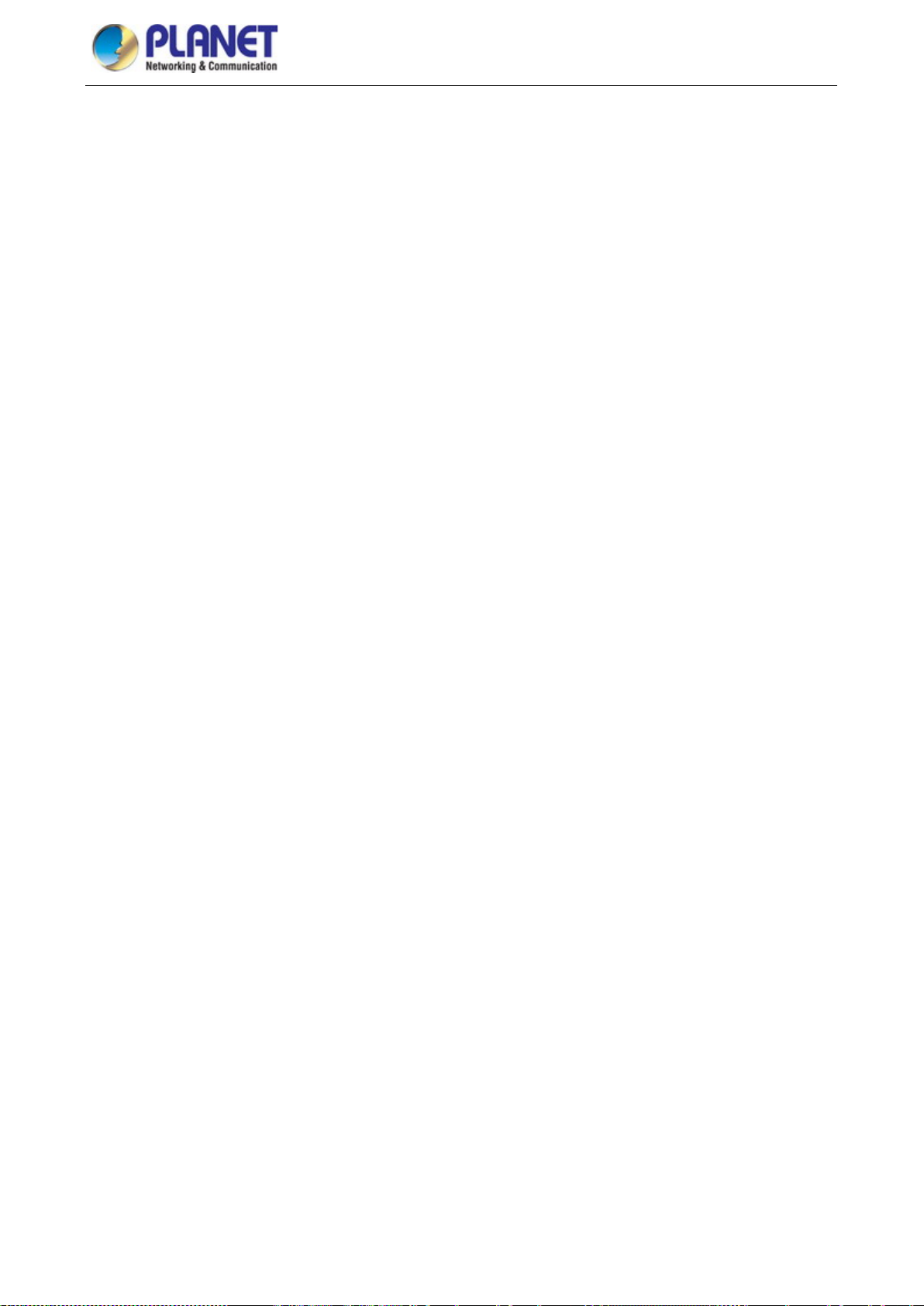
Configuration Guide of SGS-6341-Series
Here are examples for some actual configuration commands:
show version, no parameters r equired. T his is a comm and with on ly a k eyword an d no par am eter, just
type in the command to run.
vlan <vlan-id>, parameter values are required after the keyword.
firewall {enable | disable}, user can enter firewall enable or firewall disable for this command.
snmp-server community {ro | rw} <string>, the followings are possible:
snmp-server community ro <string>
snmp-server community rw <string>
3-55
Page 58

Configuration Guide of SGS-6341-Series
Key(s)
Function
Back Space
Delete a character before the cursor, and the cursor moves back.
shown.
commands, you can use the Down key to return to the next command
Left “←”
The cursor moves one character to the left.
Right “→”
The cursor moves one character to the right.
Ctrl +p
The same as Up key “↑”.
Ctrl +n
The same as Down key “↓”.
Ctrl +b
The same as Left key “←”.
Ctrl +f
The same as Right key “→”.
Mode).
Ctrl +c
Break the ongoing command process, such as ping or other command execution.
Access to
Help
description of the associated help system.
with that string.
3.2.3 Shortcut Key Support
The switch provides s everal shortcut keys to facilitat e user configuration, such as up, d own, left, right and
Blank Space. If the terminal does not recognize Up and Down keys, ctrl +p and ctrl +n can be used instead.
Up “↑”
Down “↓”
Ctrl +z
Tab
Show previous command entered. Up to ten recently entered commands can be
Show next command entered. When use the Up key to get previously entered
Return to the Adm in Mode directly from the oth er configuration modes ( except User
When a string for a command or keyword is entered, the Tab can be used to complete
the command or keyword if there is no conflict.
3.2.4 Help Function
You can use the Left and Right key to
modify an entered command.
There are two ways in the switch for the user to access help information: the “help” command and the “?”.
Usage and function
Help
“?”
Under any command line prompt, type in “help” and press Enter will get a brief
1. Under any command line prompt, enter “?” to get a command list of the current
mode and related brief description.
2. Enter a “?” after the com mand keyword with a embedded sp ace. If the position
should be a parameter, a description of that parameter type, scope, etc, will be
returned; if the position sh ould be a keyword, then a set of keywords with brief
description will be returned; if the output is “<cr>“, then the command is complete,
press Enter to run the command.
3. A “?” immediately following a s tring. T his will disp la y all the com m ands that begin
3-56
Page 59

Configuration Guide of SGS-6341-Series
Output error message
Explanation
parameter!
parameter scope, type or format.
input.
found.
current mode
used in current mode.
command "*" at first!
has not been configured.
end of command line!
3.2.5 Input Verification
3.2.5.1 Returned Information: successful
All commands ent ered thro ugh k eyboards un dergo s yntax ch eck b y the Shel l. Nothi ng will b e retur ned if t he
user entered a correct command in corresponding modes and the execution is successful.
Returned Information: error
Unrecognized command or illegal
Ambiguous command
Invalid command or parameter
This command does not exist in
Please configure precursor
syntax error : missing '"' before the
The entered command does not exist, or there is an error in
At least two interpretations are possible based on the current
The command is recognized, but no valid parameter record is
The command is recognized, but this command cannot be
The command is recognized, but the prerequisite command
Quotation marks are not used in pairs.
3.2.6 Fuzzy Match Support
Switch shell supports fuzzy matc h in searching command and keyword. Sh ell will recognize commands or
keywords correctly if the entered string causes no conflict.
For example:
1) For command “show interfaces status ethernet1/1”, typing “sh in status ethernet1/1” will work.
2) However, for command “ show running-config”, the system will report a “> Ambiguous comm and!”
error if only “show r” is entered, as Shell is unable to tell whether it is “show run” or “show
running-config”. Therefore, Shell will only recognize the command if “sh ru” is entered.
3-57
Page 60

Chapter 4 Basic Switch Configuration
Command
Explanation
Normal User Mode/ Admin Mode
is for exiting admin mode.
Admin Mode
config [terminal]
Enter global mode from admin mode.
Various Modes
admin mode.
Except User Mode/ Admin Mode
in User Mode/ Admin Mode.
Admin Mode
[YYYY.MM.DD]
show version
Display version information of the switch.
set default
Restore to the factory default.
Memory.
reload
Hot reset the switch.
show cpu usage
Show CPU usage rate.
show memory usage
Show memory usage rate.
Global Mode
no banner motd
authentication of a telnet or console user is successful.
4.1 Basic Configuration
Basic switch configuration includes commands for entering and exiting the admin mode, entering and exiting
interface mode, configuring and displaying the switch clock, displaying the version information of the switch
system, etc.
enable
disable
exit
end
clock set <HH:MM:SS>
The User uses enable command to step into admin
mode from normal user mode. The disable command
Exit current mode and enter previous mode, such as
using this command in global mode to go back to
admin mode, and back to normal user mode from
Quit current mode and return to Admin mode when not
Set system date and time.
write
banner motd <LINE>
Save current configuration parameters to Flash
Configure the information displayed when the login
4-1
Page 61

4.2 Telnet Management
Command
Explanation
Global Mode
Telnet function.
no username <username>
authorization.
the authorized Telnet secure address.
authentication securityipv6 <ipv6-addr>
Configure the secure IPv6 address to login to the
4.2.1 Telnet
4.2.1.1 Introduction to Telnet
Telnet is a simple remote terminal protocol for remote login. Using Telnet, the user can login to a rem ot e host
with its IP address of hostname from his own workstation. Telnet can send the user’s keystrokes to the remote
host and send the remote hos t output to the user’s screen through TC P connection. This is a t ransparent
service, as to the user, the keyboard and m onitor seems to be connected t o the remote hos t directly. Telnet
employs the Client-Server mode, the local system is the Telnet client and the remote host is the T elnet server.
Switch can be either the Telnet Server or the Telnet client.
When switch is used as the Telnet server, the user can use the Telnet client program included in W indows or
the other operation s ystems to login t o switch , as des cr ibed earl ier in the In-band management s ection. As a
Telnet server, switch allows up to 5 telnet client TCP connections.
And as Telnet client, using telnet c ommand under Ad min Mode allows the user to login to the other rem ote
hosts. Switch can only establish TCP connection to one remote host. If a connection to another remote host is
desired, the current TCP connection must be dropped.
4.2.1.2 Telnet Conf iguration Task List
1. Configuring Telnet Server
2. Telnet to a remote host from the switch.
1. Configuration of Telnet Server
telnet-server enable
no telnet-server enable
Enable the T elnet server function in the switch: the
“no telnet-server enable” command disables the
username <user-name> [privilege
<privilege>] [password {0 | 7} <password>]
authentication securityip <ip-addr>
no authentication securityip <ip-addr>
Configure user name and password of the telnet.
The no form command deletes the telnet user
Configure the secure IP address to login to the
switch through T elnet: the no command deletes
4-2
Page 62

the authorized Telnet secure address.
no authentication ip access-class
cancel the binding ACL.
no authentication ipv6 access-class
cancel the binding ACL.
login
Admin Mode
information.
Command
Explanation
Admin Mode
no authentication securityipv6 <ipv6-addr>
authentication ip access-class
{<num-std>|<name>}
authentication ipv6 access-class
{<num-std>|<name>}
authentication line {console | vty | web} login
{local | radius | tacacs }
no authentication line {console | vty | web}
terminal monitor
terminal no monitor
2. Telnet to a remote host from the switch
switch through T elnet: the no command deletes
Binding standard IP ACL protocol to login wit h
Telnet/SSH/Web; the no form command will
Binding standard IPv6 ACL protocol to login with
Telnet/SSH/Web; the no form command will
Configure telnet authentication mode.
Display debug information for Telnet client login to
the switch; the no command disables the debug
telnet {<ip-addr> | <ipv6-addr> | host
<hostname>} [<port>]
Login to a remote host with the Telnet client
included in the switch.
4.2.2 SSH
4.2.2.1 Introduction to SSH
SSH (Secure Sh ell ) is a protocol whic h ens ures a s ec ur e remote access connec ti on to net wor k devices. It is
based on the reli ab le T CP/IP protocol. B y cond uc tin g t he mechanism suc h as key distribution, aut hentication
and encryption between SSH server and SSH client, a secure connection is established. The information
transferred on this connection is protected from being intercepted and decrypted. The switch meets the
requirements of SSH2. 0. It s upports S SH2 .0 c l ie nt software such as SSH Sec ur e Cli ent and putty. Users can
run the above software to manage the switch remotely.
The switch present ly supports RS A authentication, 3DES cryptography pr otocol and SSH user password
authentication, etc.
4-3
Page 63

Command
Explanation
Global Mode
function.
username.
the default timeout value for SSH authentication.
authentication.
<modulus>
server.
Admin Mode
client side.
Switch(Config-if-Vl an1) #ip addr es s 100.1 00. 1 00. 200 2 55.2 55.2 55. 0
4.2.2.2 SSH Server Configuration Task List
SSH Server Configuration
ssh-server enable
no ssh-server enable
ssh-user <user-name> password {0 | 7}
<password>
no ssh-user <user-name>
ssh-server timeout <timeout>
no ssh-server timeout
ssh-server authentication-retires
<authentication-retires>
no ssh-server authentication-retries
ssh-server host-key create rsa modulus
Enable SSH function on the switch; the “no
ssh-server enable” com m and disables SSH
Configure the username and password of SSH
client software for logging on the switch; the “no
ssh-user <user-name>” command deletes the
Configure timeout value for SSH authentication;
the “no ssh-server timeout” command restores
Configure the number of times for retrying SSH
authentication; the “no ssh-server
authentication-retries” command restores the
default number of times for retrying SSH
Generate the new RSA host key on the SSH
Display SSH debug information on the SSH client
terminal monitor
terminal no monitor
side; the “no terminal monitor” command stops
displaying SSH debug information on the SSH
4.2.2.3 Typical SS H S er ver Configuration
Example 1:
Requirement: Enable SSH server on the switch, and run SSH2.0 client software such as secure shell client or
putty on the terminal. Log on to the switch by using the username and password from the client.
Configure the IP address, add SSH user and enable SSH s ervice o n the switch. SSH2.0 cl ient can log o n to
the switch by using the username and password to configure the switch.
Switch(config)#ssh-server enable
Switch(config)#interface vlan 1
4-4
Page 64

Switch(Config-if-Vlan1)#exit
Command
Explanation
Global Mode
VLAN interface.
Command
Explanation
VLAN Port Mode
ip address <ip_address> <mask>
Configure the VLAN interface IP address; the “no
Switch(config)#ssh-user test password 0 test
In IPv6 network s, the term inal shou ld run I Pv6-supported S SH clie nt soft ware, suc h as putt y6. Users should
make no modification to configurations on the switch except allocating an IPv6 address for the local host.
4.3 Configuration of Switch IP Addresses
All Ethernet ports of switch are default to Data Link layer ports and perform layer 2 forwarding. VLAN interface
represents a La yer 3 interface functio n whic h ca n be assigned an IP addres s , which is also the IP addres s of
the switch. All VLAN interf aces related configurat ion commands can be configured in VLAN Mode. Switch
provides three IP address configuration methods:
Manual
BOOTP
DHCP
Manual configuration of IP address is assigned manually for the switch.
In BOOTP/DHCP mode, the switch operates as a BOOTP/DHCP client, send broadcast packets of
BOOTPRequest to the BOOTP/DHCP servers, and the BOOTP/DHCP servers assign the address on
receiving the request. In addition, switch can act as a DHCP server, and dynamically assign network
parameters such as IP addresses, gateway addresses and DNS server ad dresses to DHCP clients DHCP
Server configuration is detailed in later chapters.
4.3.1 Switch IP Addresses Configuration Task List
1. Enable VLAN port mode
2. Manual configuration
3. BOOTP configuration
4. DHCP configuration
1. Enable VLAN port mode
interface vlan <vlan-id>
no interface vlan <vlan-id>
2. Manual configuration
Create VLAN interface (layer 3 interface); the “ no
interface vlan <vlan-id> ” command deletes the
4-5
Page 65
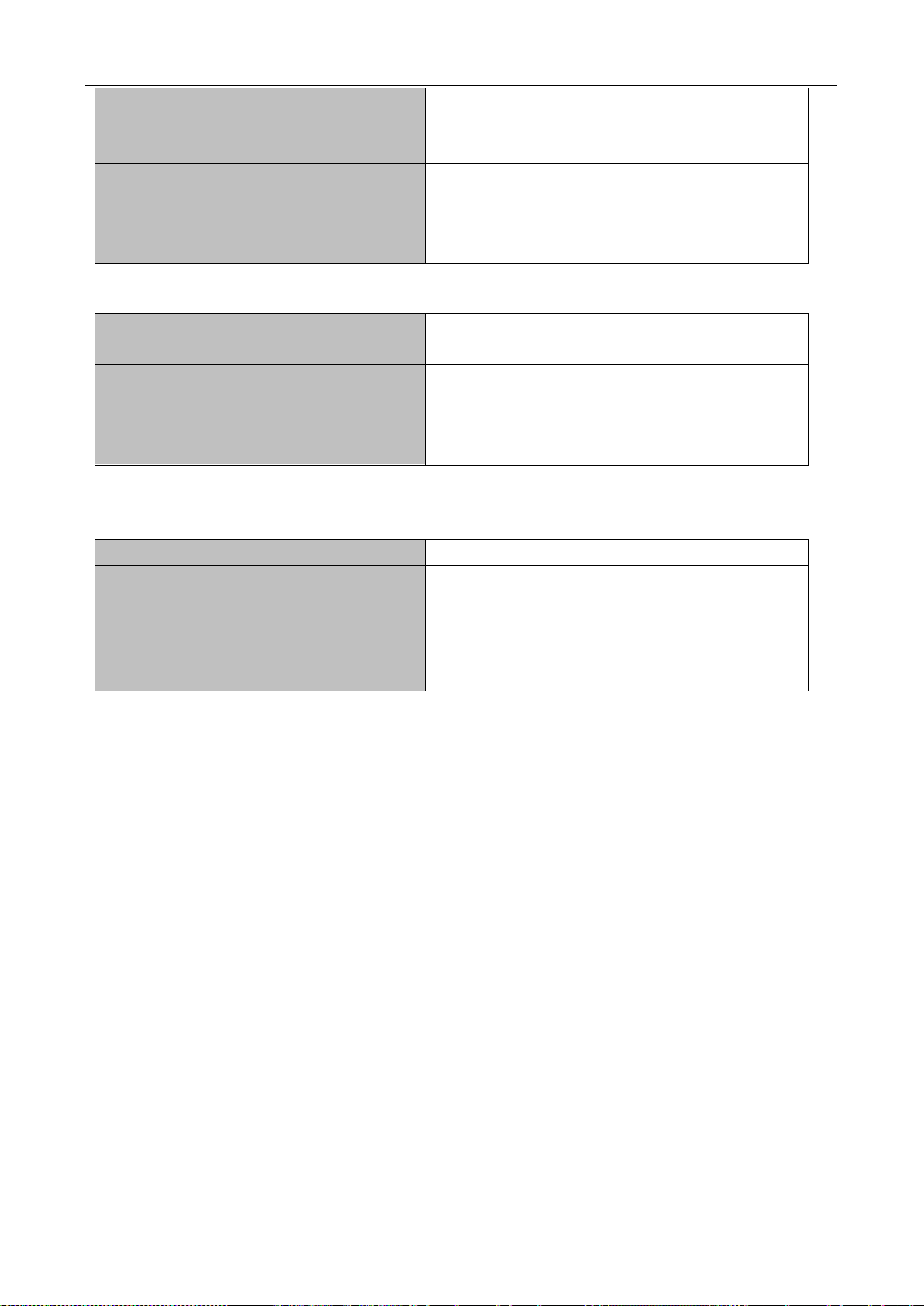
[secondary]
prefix-length>
address.
Command
Explanation
VLAN Port Mode
command disables the BootP client function.
Command
Explanation
VLAN Port Mode
command disables the DHCP client function.
[secondary]
no ip address <ip_address> <mask>
ipv6 address <ipv6-address /
prefix-length> [eui-64]
no ipv6 address <ipv6-address /
3. BOOTP configurati o n
ip bootp-client enable
no ip bootp-client enable
4. DHCP configuration
ip address <ip_address> <mask> [secondary]”
command deletes VLAN interface IP address.
Configure IPv6 address, including aggregation global
unicast address, local site address and local link
address. The no form command deletes IPv6
Enable the switch to be a BootP client and obtain IP
address and gateway address through BootP
negotiation; the “no ip bootp-client enable”
Enable the switch to be a DHCP client and obtain IP
ip bootp-client enable
no ip bootp-client enable
address and gateway address through DHCP
negotiation; the “no ip bootp-client enable”
4.4 SNMP Configuration
4.4.1 Introduction to SNMP
SNMP (Simple Network Manageme nt Protoc ol) is a standard network management protocol widely used in
computer network management. SNMP is an evolving protocol. SNM P v1 [RFC1157] is the first version of
SNMP which is adapted by vast num ber s of manuf acturers f or its s implicit y and eas y implem entatio n; SNM P
v2c is an enhanced version of SNMP v1, which supports layered network management; SNMP v3
strengthens the security by adding USM (User-based Security Mode) and VAC M (View-based Access
Control Model).
SNM P protoc ol provides a simple way of ex change network managem ent information between t wo points in
the network. SNMP employs a poll ing mechanism of message quer y, and transmits messages through UDP
(a connectionless transport layer protocol). Therefore it is well supported by the existing computer networks.
SNMP protocol employs a station-agent mode. There are two parts in this structure: NMS (Network
Management Station) and Agent. NMS is the workstation on which SNMP client program is running. It is the
core on the SNMP network managem ent. A gent is th e server s oftwar e runs on the de vices which n eed to b e
managed. NMS manages all the managed objects through Agents. The switch supports Agent function.
4-6
Page 66

The communication between NMS and Agent functions in Client/Server mode by exchanging standard
messages. NMS sends request and the Agent responds. There are seven types of SNMP message:
Get-Request
Get-Response
Get-Next-Request
Get-Bulk-Request
Set-Request
Trap
Inform-Request
NMS sends queries to th e Agent with Get-Request, G et-Next-Request, Get-Bulk-Request and Set -Request
messages; and the Agent, upon receiving the requests, replies with Get-Response message. On some
special situations, lik e n et w ork device ports are o n Up/Down status or t h e n et work t op ology changes, Agents
can send Trap messages to NMS to inf orm the abnormal events. Besid es, NMS can also be set to alert t o
some abnormal events by enabling RMO N function. When alert events are triggered, Ag ents will send Trap
messages or log the event according to the settings. Inform-Request is mainly used for inter-NMS
communication in the layered network management.
USM ensures the transfer security by well-designed encryption and authentication. USM encrypts the
messages according to the user typed password. This mechanism ensures that the messages can’t be
viewed on transmission. And USM authentication ensures that the messages can’t be changed on
transmission. USM employs DES-CBC cryptography. And HMAC-MD5 and HMAC-SHA are used for
authentication.
VACM is used to classif y the user s’ access perm ission . It p uts the us ers with t he sam e acc ess per m ission in
the same group. Users can’t conduct the operation which is not authorized.
4.4.2 Introduction to MIB
The network m anagement information accessed by NMS is well defined a nd organized in a Management
Information Base (MIB). MIB is pre-defined information which can be accessed by network management
protocols. It is in layered and structured form. The pre-defined management information can be obtained from
monitored network devices . ISO ASN .1 def in es a tr ee s truc tur e f or MID. Eac h MI B organ i zes al l the a v ai labl e
information with this tree structure. And each node on this tree contains an OID (Object Identifier) and a brief
description about the n ode. OID is a s et of integer s di v ide d b y peri ods. It i dent if ies the no de an d c an be us ed
to locate the node in a MID tree structure, shown in the figure below:
4-7
Page 67

Figure 4-1 ASN.1 Tree Instance
In this figure, the OID of the objec t A is 1.2.1.1. NMS can locat e th is objec t through th is uni que OID and get s
the standard variables of the object. MIB defines a set of standard variables for monitored network devices by
following this structure.
If the variable information of Agent MIB needs to be browsed, the MIB browse software needs to be run on the
NMS. MIB in the Agent usually consists of public MIB and private MIB. The public MIB contains public network
management inform ation that can be acces sed by all NMS; private MI B contains specif ic information which
can be viewed and controlled by the support of the manufacturers.
MIB-I [RFC1156] is the first implemented pu blic MIB of SNMP, and is replaced by MI B-II [RFC1213]. MIB-II
expands MIB-I and keeps the OID of M IB tree in MIB-I. MIB-II contains sub-tree s which are called gro ups.
Objects in those gro ups cover all the f unctional domains in net work managem ent. NMS obtai ns the network
management information by visiting the MIB of SNMP Agent.
The switch can operate as a SNMP Agent, and supports both SNMP v1/v2c and SNMP v3. The switch
supports basic MIB-II, RMON public MIB and oth er public MID such as BRIDG E MIB. Besides, the switch
supports self-defined private MIB.
4.4.3 Introduction to RMON
RMON is the most im portant expansion of the standard SNM P. RMON is a se t of MIB definitions, used to
define standard network monitor functions and interfaces, enabling the communication between SNMP
management term inals and remote m onitors. RMON provides a highly efficient method to m onitor actions
inside the subnets.
MID of RMON consists of 10 groups. The switch supports the most frequently used group 1, 2, 3 and 9:
Statistics: Maintain basic usage and error statistics for each subnet monitored by the Agent.
History: Record periodical statistic samples available from Statistics.
Alarm: Allow management console users to set a ny count or int eger for sam ple inter vals a nd alert
thresholds for RMON Agent records.
Event: A list of all events generated by RMON Agent.
4-8
Page 68

Command
Explanation
Global Mode
the switch.
Command
Explanation
Global Mode
{<ipv6-num-std>|<ipv6-name>}]
Alarm depends on the im plem ent ation of Event. Stat is tics and H istor y disp lay so m e current or history subnet
statistics. Alarm and Event provide a m ethod to m onitor any int eger data c hang e in the networ k , and provid e
some alerts upon abnormal events (sending Trap or record in logs).
4.4.4 SNMP Configuration
4.4.4.1 SNMP Configuration Task List
1. Enable or disable SNMP Agent server function
2. Configure SNMP community string
3. Configure IP address of SNMP management base
4. Configure engine ID
5. Configure user
6. Configure group
7. Configure view
8. Configuring TRAP
9. Enable/Disable RMON
1. Enable or disable SNMP Agent server function
snmp-server enabled
no snmp-server enabled
2. Configure SNMP community string
snmp-server commu n ity {ro|rw} <string>
[access {<num-std>|<name>}]
[ipv6-access
{<ipv6-num-std>|<ipv6-name>}] [read
<read-view-name>] [write
<write-view-name>]
no snmp-server community <string>
[access {<num-std>|<name>}]
[ipv6-access
Enable the SNMP Agent function on the switch; th e
no command disab les the SNMP Agent functio n on
Configure the community string for the switch; the no
command deletes the configured community string.
4-9
Page 69

3. Configure IP address of SNMP management base
Command
Explanation
Global Mode
<ipv6-addr> }
snmp-server securityip disable
on the NMS.
Command
Explanation
Global Mode
no snmp-server engineid
command is used for SNMP v3.
Command
Explanation
Global Mode
{<ipv6-num-std>|<ipv6-name>}]
Command
Explanation
Global Mode
{<ipv6-num-std>|<ipv6-name>}]
snmp-server securityip { <ipv4-addr> |
<ipv6-addr> }
no snmp-server securityip { <ipv4-addr> |
snmp-server securityip enable
4. Configure engine ID
snmp-server engineid <engine-string>
5. Configure user
snmp-server user <use-string> <group-string>
[{authPriv | authNoPriv} auth {md5 | sha}
<word>] [access {<num-std>|<name>}]
[ipv6-access {<ipv6-num-std>|<ipv6-name>}]
no snmp-server user <user-string> [access
{<num-std>|<name>}] [ipv6-access
Configure the secure IPv4/IPv6 address which is
allowed to access the switch on the NMS; the no
command deletes configured secure address.
Enable or disable s ecure IP address chec k function
Configure the local engine ID on the switch. This
Add a user to a SNMP group. This command is
used to configure USM for SNMP v3.
6. Configure group
snmp-server group <group-string>
{noauthnopriv|authnopriv|authpriv} [[read
<read-string>] [write <write-string>] [notify
<notify-string>]] [access
{<num-std>|<name>}] [ipv6-access
{<ipv6-num-std>|<ipv6-name>}]
no snmp-server group <group-string>
{noauthnopriv|authnopriv|authpriv}
[access {<num-std>|<name>}]
[ipv6-access
Set the group information on the switch. This
command is used to configure VACM for SNMP v3.
4-10
Page 70

7. Configure view
Command
Explanation
Global Mode
<view-string>[<oid-string>]
Command
Explanation
Global Mode
no snmp-server enable traps
send Trap message. This
command is used for SNMP v1/v2/v3.
| authnopriv | authpriv}}} <user-string>
this command also configures Trap community
this command cancels this IPv4 or IPv6 address.
Command
Explanation
Global mode
no rmon enable
Switch(config)#snmp-server securityip 1.1.1.5
snmp-server view <view-string>
<oid-string> {include|exclude}
no snmp-server view
8. Configuring TRAP
Configure view on the switch. This command is used
for SNMP v3.
snmp-server enable traps
snmp-server host { <ipv4-addr> |
<ipv6-addr> } {v1 | v2c | {v3 {noauthnopriv
| authnopriv | authpriv}}} <user-string>
no snmp-server host { <ipv4-addr> |
<ipv6-addr> } {v1 | v2c | {v3 {noauthnopriv
9. Enable/Disable RMON
rmon enable
Enable the switch to
Set the host IPv4/IPv6 address which is used to
receive SNMP Trap information. For SNMP v1/v2,
string; for SNMP v3, this comm and also configures
Trap user name and security level. The “no” fo rm of
Enable/disable RMON.
4.4.5 Typical SNMP Configuration Examples
The IP address of the NMS is 1.1.1.5; the IP address of the switch (Agent) is 1.1.1.9.
Scenario 1: The NMS network administrative software uses SNMP protocol to obtain data from the switch.
The configuration on the switch is listed below:
Switch(config)#snmp-server enable
Switch(config)#snmp-server community rw private
Switch(config)#snmp-server community ro public
The NMS can use privat e as the communit y string to access the switch with read-write perm ission, or use
public as the community string to access the switch with read-only permission.
4-11
Page 71

Switch(config)#snmp-server enable traps
Switch(config)#snmp-server view max 1 include
Switch(config)#snmp-server enable traps
Switch(config)#snmp-server securityip 2004:1:2:3::2
Scenario 2: NMS will receive Trap messages from the switch (Note: NMS may have community string
verification for the Trap mess ages. In this scenario, the NMS uses a Trap verification com munity string of
usertrap).
The configuration on the switch is listed below:
Switch(config)#snmp-server enable
Switch(config)#snmp-server host 1.1.1.5 v1 usertrap
Scenario 3: NMS uses SNMP v3 to obtain information from the switch.
The configuration on the switch is listed below:
Switch(config)#snmp-server
Switch(config)#snmp-server user tester UserGroup authPriv auth md5 hellotst
Switch(config)#snmp-server group UserGroup AuthPriv read max write max notify max
Scenario 4: NMS wants to receive the v3Trap messages sent by the switch.
The configuration on the switch is listed below:
Switch(config)#snmp-server enable
Switch(config)#snmp-server host 10.1.1.2 v3 authpriv tester
Scenario 5: The IPv6 address of the NMS is 2004:1:2:3::2; the IPv6 address of the switch (Agent) is
2004:1:2:3::1. The NMS network administrative software uses SNMP protocol to obtain data from the switch.
The configuration on the switch is listed below:
Switch(config)#snmp-server enable
Switch(config)#snmp-server community rw private
Switch(config)#snmp-server community ro public
The NMS can use privat e as the communit y string to access the switch with re ad-write permission, or use
public as the community string to access the switch with read-only permission.
Scenario 6: NMS will receive Trap messages from the switch (Note: NMS may have community string
verification for the Trap messages. In this scenario, the NMS uses a Trap verification community string of
dcstrap).
The configuration on the switch is listed below:
4-12
Page 72

Switch(config)#snmp-server host 2004:1:2:3::2 v1 dcstrap
Switch(config)#snmp-server enable traps
4.4.6 SNMP Troubleshooting
When users configure the SNMP, the SNMP server may fail to run properly due to physical connection failure
and wrong configuration, etc. Users can troubleshoot the problems by following the guide below:
Good condition of the physical connection.
Interface and datalink layer prot ocol is Up (use the “show interface” command), and the connection
between the switch and host can be verified by ping (use “ping” command).
The switch enabled SNMP Agent server function (use “snmp-server” command)
Secure IP for NMS (use “snm p-server secur ityip” comm and) and comm unity strin g (use “snm p-server
community” command) are correctly configured, as any of them fails, SNMP will not be able to
communicate with NMS properl y.
If Trap function is required, remember to enable Trap (use “s nm p-server enable traps” c ommand). And
remember to properly configure the target host IP address and community string for Trap (use
“snmp-server host” command) to ensure Trap message can be sent to the specified host.
If RMON function is required, RMON must be enabled first (use “rmon enable” command).
Use “show snmp” command to ver ify sent and received SNMP messages ; Use “show snmp status”
command to verify SNMP configuration information; Use “debug snmp packet” to enable SNMP
debugging function and verify debug information.
If users still can’t solve the SNMP problems, Please contact our technical and service center.
4.5 Switch Upgrade
Switch provides two ways for switch upgrade: BootROM upgrade and the TFTP/FTP upgrade under Shell.
4.5.1 Switch System Files
The system files includes system image file and boot file. The updating of the switch is to update the two files
by overwrite the old files with the new ones.
The system image files r efers to the compres sed files of the switch har dware drivers, and s oftware support
program, etc, namel y what we us uall y call the IMG update f ile. T he IMG f ile can onl y be saved in th e FLAS H
with a defined name of nos.img
The boot file is for initiating the switch, namely what we usually call the ROM update file (It can be
compressed into IMG f ile if it is of large s ize). In switc h, the boot f ile is allowed to s ave in ROM onl y. Switch
mandates the path and the name of two boot files to be flash:/boot.rom and flash:/config.rom.
The update method of the s ystem im age file and the boot file is the sam e. The s witch suppl ies the user with
two modes of updating: 1. BootROM mode; 2. TFTP and FTP update at Shell mode. This two update method
will be explained in details in following two sections.
4-13
Page 73
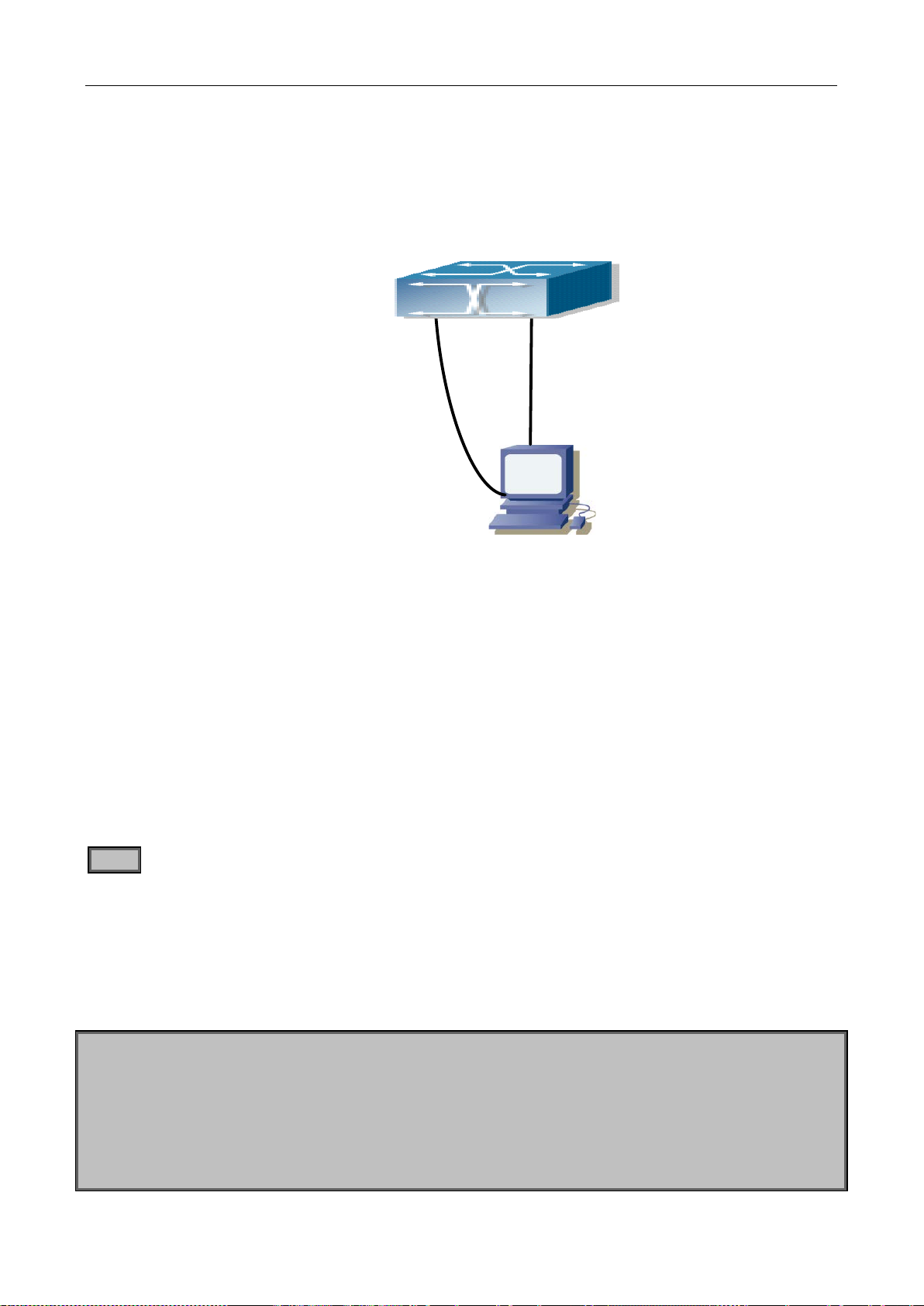
4.5.2 BootROM Upgrade
There are two methods for BootROM upgrade: TFTP and FTP, which can be selected at BootROM command
settings.
Console cable
connection
Figure 4-2 Typical topology for switch upgra de in Bo ot RO M m ode
The upgrade procedures are listed below:
Step 1:
As shown in the figur e, a P C is used as th e conso le fo r the s witch. A console cable is use d to co nnect PC to
the management port on the s witch. The PC should have FTP/T FTP server software installed and has the
image file required for the upgrade.
Step 2:
Press “ctrl+b” on switch boot up until the switch enters BootROM monitor mode. The operation result is shown
below:
cable
connection
[Boot]:
Step 3:
Under BootROM mode, run “setc onfig” to set the I P address and m ask of the switch u nder Bo otROM m ode,
server IP address and mask , and select TFTP or FTP upgrade. Sup pose the s witch address is 192.168.1.2,
and PC address is 192.168.1.66, and select TFTP upgrade, the configuration should like:
[Boot]: setconfig
Host IP Address: [10.1.1.1] 192.168.1.2
Server IP Address: [10.1.1.2] 192.168.1.66
FTP(1) or TFTP(2): [1] 2
Network interface configure OK.
[Boot]
4-14
Page 74

Step 4:
Enable FTP/TFTP server in the PC. F or TFTP, run TFTP server program; for FTP, run FTP server program.
Before start downlo ad ing u pgrad e file to the switch, verify the conn ec ti vity between the serv er an d the switch
by ping from the server. If ping succeeds, run “load” command in the BootROM mode from the switch; if it fails,
perform troubleshooti ng to f ind out the c ause. T he foll owing is th e configuration f or the s ystem update im age
file.
[Boot]: load nos.img
Loading...
Loading file ok!
Step 5:
Execute write nos.img in BootROM mode. The following saves the system update image file.
[Boot]: write nos.img
File nos.img exists, overwrite? (Y/N)?[N] y
Writing nos.img.....................................................
Write nos.img OK.
[Boot]:
Step 6:
The following update file boot.rom, the basic environment is the same as Step 4.
[Boot]: load boot.room
Loading…
Loading file ok!
Step 7:
Execute write boot.rom in BootROM mode. The following saves the update file.
[Boot]: write boot.rom
File boot.rom exists, overwrite? (Y/N)?[N] y
Writing boot.rom………………………………………
Write boot.rom OK.
[Boot]:
4-15
Page 75

Step 8:
The following update file config.rom, the basic environment is the same as Step 4.
[Boot]: load config.rom
Loading...
Loading file ok!
Step 9:
Execute write flash:/config.rom in BootROM mode. The following saves the update file.
[Boot]: write flash:/config.rom
[Boot]: write flash:/config.rom
File exists, overwrite? (Y/N)[N] y
Writing flash:/config.rom...
Write flash:/config.rom OK.
[Boot]:
Step 10:
After successful upgrade, execute run or reboot command in BootROM m ode to return to CLI configuratio n
interface.
[Boot]: run(or reboot)
Other commands in BootROM mode
1. DIR command
Used to list existing files in the FLASH.
[Boot]: dir
config.rom 405,664 1980-01-01 00:00:00 --SH
boot.rom 2,608,352 1980-01-01 00:00:00 --SH
boot.conf 256 1980-01-01 00: 00:00 ----
nos.img 8,071,910 1980-01-01 00:00:00 ----
startup.cfg 1,590 1980-01-01 00:00:00 ----
4-16
Page 76

4.5.3 FTP/TFTP Upgrade
4.5.3.1 Introduction to FTP/TFTP
FTP(File Transfer Protocol) /T FT P(Trivial File Transfer Pr otoc o l) are both file trans f er pr otoc ols t hat belonging
to fourth layer(app lic at ion la yer) of the TCP/IP protocol stac k , used f or tr a nsferring files betwee n h os ts , h os ts
and switches. Both of them transfer files in a client-server model. Their differences are listed below.
FTP builds upon TCP to provide reli able connection-oriented data stream transfer service. However, it does
not provide file access authorization and uses simple authentication mechanism (transfers username and
password in plain text for authentication). When using FTP to transfer files, two connections need to be
established between the c lient and the server: a m anagement connectio n and a data connection. A transfer
request should be sent b y the FTP client to establish m anagement connect ion on port 21 in the serve r, and
negotiate a data connection through the management connection.
There are two types of data connections: active connection and passive connection.
In active connection, the client tr ansm its its addres s and p ort n um ber f or data tra nsm ission to the s erv er, the
management connection m aint ains until da ta transfer is complete. T hen, using th e address and port number
provided by the client, the server establishes data c onnection on port 20 (if not engaged) to trans fer data; if
port 20 is engaged, the server automatically generates some other port number to establish data connection.
In passive connection, the client, through managem ent connection, notify the server to establish a passive
connection. The server the n creates its own data liste ning port an d inform s the client about the p ort, and the
client establishes data connection to the specified port.
As data connection is established through the specified address and port, there is a third party to provide data
connection service.
TFTP builds upon UDP, providing unreliable data stream transfer service with no user authentication or
permission-based file access authorization. It ensures correct data transmission by sending and
acknowledging mec hanism and r etrans m ission of tim e-out pack ets. T he adva ntag e of T FTP over FTP is that
it is a simple and low overhead file transfer service.
Switch can operate as either FTP/TFTP client or server. When switch operates as a FTP/TFTP client,
configuration files or s ystem files can be downloade d from the remote FTP/T FTP servers (can be hosts or
other switches) wit hout aff ecting its norm al oper ation. And file l ist ca n als o be retr ieved from the ser ver in f tp
client mode. Of course, switch can also upload current configuration files or system files to the remote
FTP/TFTP servers (can be hosts or other switches). When switch operates as a FTP/TFTP server, it can
provide file upload and download service for authorized FTP/TFTP clients, as file list service as FTP server.
Here are some terms frequently used in FTP/TFTP.
ROM: Short for EPROM, erasable read-only memory. EPROM is repalced by FLASH mem ory in
switch.
SDRAM: RAM memory in the switch, used for system software operation and configuration
sequence storage.
FLASH: Flash memory used to save system file and configuration file.
4-17
Page 77

System file: including system image file and boot file.
System im age f ile: r efer s to the c om press ed file f or switc h hard ware dr iver and sof tware suppor t
program, usually refer to as IMAGE upgrade file. In switch, the system image file is allowed to save
in FLASH only. Switch mandates the nam e of s ystem im age f ile to be up loade d via F TP in Gl obal
Mode to be nos.img, other IMAGE system files will be rejected.
Boot file: refers to th e file initializes the switch, also r eferred to as the RO M upgrade file (Lar ge
size file can be compressed as IMAGE file). In switch, the boot file is allowed to save in ROM only.
Switch mandates the name of the boot file to be boot.rom.
Configuration file: including start up configuration file and running configuration file. The
distinction between start up configuration file and running configuration file can facilitate the
backup and update of the configurations.
Start up configuration file: refers to the configura tion sequence used in s witch start up. Switch
start up configuration f ile st ores in FL ASH on ly, corresponding to the so c alled c onf iguration s ave.
To prevent illicit file upload and easier configuration, switch mandates the name of start up
configuration file to be startup-config.
Running configuration file: refers to the run ning configuration sequence use i n the switch. In
switch, the running configuration file stores in the RAM. In the current version, the running
configuration sequenc e run ning-config can b e saved f rom the RAM to F LASH by write command
or copy running-config startup-config command, so that the running configuration sequence
becomes the start up configuration file, which is called configuration save. To prevent illicit file
upload and easier configuration, switch mandates the name of running configuration file to be
running-config.
Factory configuration file: The configuration file shipped with switch in the name of factory-config.
Run set default and write, and restart the switch, factory configuration file will be loaded to
overwrite current start up configuration file.
4.5.3.2 FTP/TFTP Configuration
The configurations of switch as FTP and TF TP clients are a lmos t the sam e, so the config uration procedure s
for FTP and TFTP are described together in this manual.
4.5.3.2.1 FTP/TFTP Configuration Task List
1. FTP/TFTP client configuration
(1) Upload/download the configuration file or system file.
(2) For FTP client, server file list can be checked.
2. FTP server configuration
(1) Start FTP server
(2) Configure FTP login username and password
4-18
Page 78

(3) Modify FTP server connection idle time
Command
Explanation
Admin Mode
Admin Mode
Command
Explanation
Global Mode
Command
Explanation
Global Mode
no ip ftp username<username>
(4) Shut down FTP server
3. TFTP server configuration
(1) Start TFTP server
(2) Configure TFTP server connection idle time
(3) Configure retransmission times before timeout for packets without acknowledgement
(4) Shut down TFTP server
1. FTP/TFTP client co n figuration
(1)FTP/TFTP client upload/download file
copy <source-url> <destination-url>
[ascii | binary]
(2)For FTP client, server file list can be checked.
ftp-dir <ftpServerUrl>
2. FTP server configuration
(1)Start FTP server
ftp-server enable
no ftp-server enable
Start F TP server and support IPv4, IPv6, the no
command shuts dow n FTP server and prevents
FTP user from logging in.
FTP/TFTP client upload/download file.
For FTP client, server file list can be
checked. FtpServerUrl format looks like: ftp:
//user: password@IPv4|IPv6 Address.
(2)Configure FTP login username and password
ip ftp username <username>
{nopassword | password {0 | 7}
<password>}
Configure FTP login username and password;
this no comm and will delete the username an d
password.
4-19
Page 79
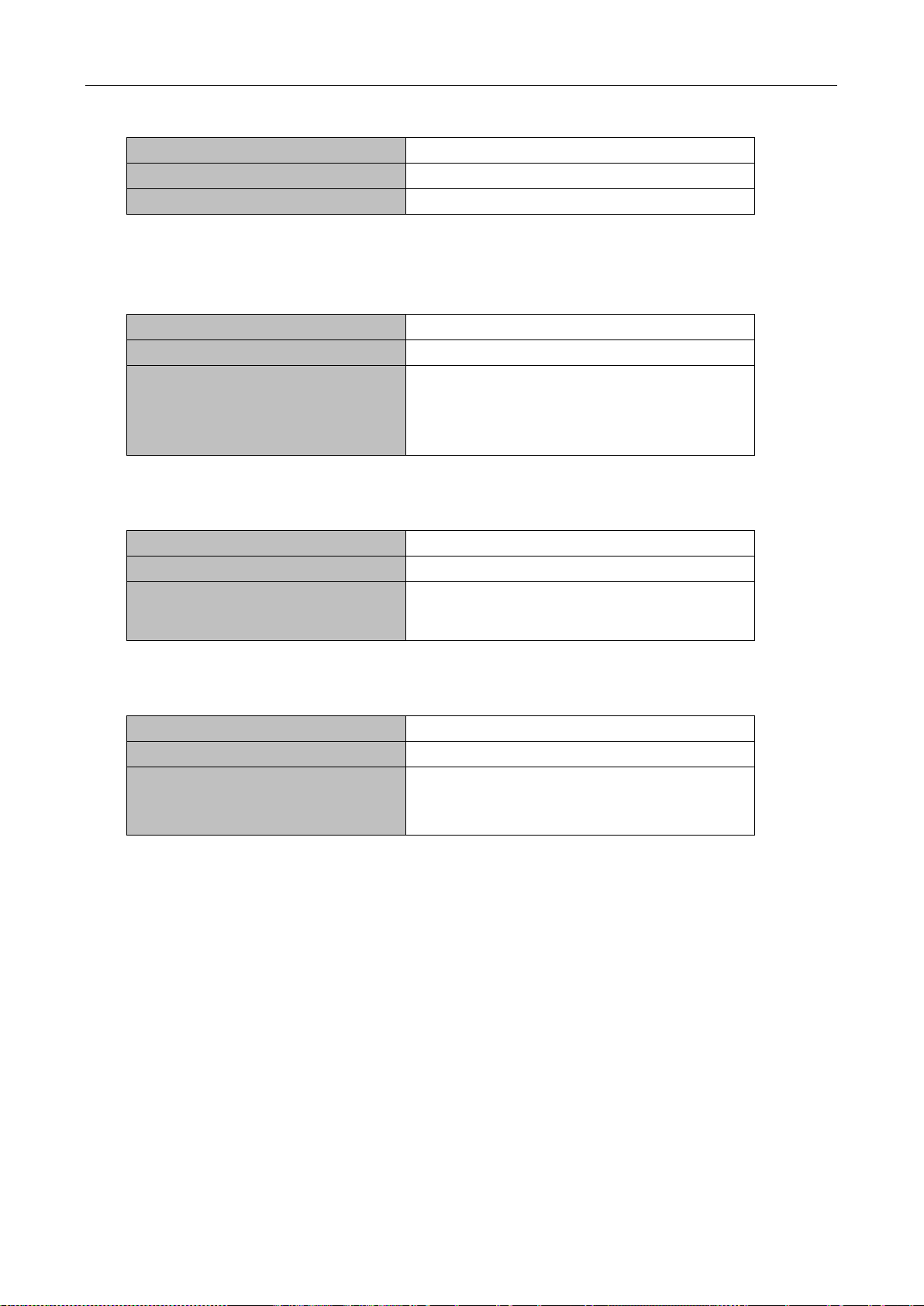
(3)Modify FTP server connection idle time
Command
Explanation
Global Mode
ftp-server timeout <seconds>
Set connection idle time.
Command
Explanation
Global Mode
TFTP server and prevents TFTP user from
Command
Explanation
Global Mode
Command
Explanation
Global Mode
3. TFTP server configuration
(1)Start TFTP server
tftp-server enable
no tftp-server enable
(2)Modify TFTP server connection idle time
tftp-server retransmission-timeout
<seconds>
(3)Modify TFTP server connection retransmission time
tftp-server retransmission-number
<number>
Start TFTP server, the no c omm and s huts do wn
logging in.
Set maximum retransmission time within timeout
interval.
Set the retransmission time for TFTP server.
4-20
Page 80

4.5.3.3 FTP/TFTP Configuration Examples
Switch#copy ftp: //Switch:switch@10.1.1.1/12_30_nos.img nos.img
It is the same conf iguration switch for IPv4 addresses and IPv6 addresses. The example onl y for the IPv4
addresses configuration.
10.1.1.2
10.1.1.1
Figure 4-3 Download nos.img file as FTP/TFTP client
Scenario 1: The switch is used as FTP/TFTP client. The switch connects from one of its ports to a computer,
which is a FTP/T FTP server with an IP address of 10.1.1 .1; the switch acts as a FT P/TFTP client, the IP
address of the switch management VLAN is 10.1.1.2. Download “nos.img” file in the computer to the switch.
FTP Configuration
Computer side configuration:
Start the FTP server soft ware on the computer and set the username “Switch” , and the pass word “switch”.
Place the “12_30_nos.img” file to the appropriate FTP server directory on the computer.
The configuration procedures of the switch are listed below:
Switch(config)#interface vlan 1
Switch(Config-if-Vlan1)#ip address 10.1.1.2 255.255.255.0
Switch(Config-if-Vlan1)#no shut
Switch(Config-if-Vlan1)#exit
Switch(config)#exit
With the above commands, the switch will have the “nos.img” file in the computer downloaded to the FLASH.
TFTP Configuration
Computer side configuration:
Start TFTP server software on the computer and place the “nos.img” file to the appropriate TFTP server
directory on the computer.
4-21
Page 81

The configuration procedures of the switch are listed below:
Switch#copy tftp: //10.1.1.1/12_30_nos.img nos.img
Switch(config)# username Admin password 0 switch
Computer side configuration:
Switch(config)#interface vlan 1
Switch(Config-if-Vlan1)#ip address 10.1.1.2 255.255.255.0
Switch(Config-if-Vlan1)#no shut
Switch(Config-if-Vlan1)#exit
Switch(config)#exit
Scenario 2: The switch is used as FTP server. The switch operates as the FTP server and connects from one
of its ports to a computer, which is a FTP client. Transfer t he “nos.im g” file in the switch to the c omputer and
save as 12_25_nos.img.
The configuration procedures of the switch are listed below:
Switch(config)#interface vlan 1
Switch(Config-if-Vlan1)#ip address 10.1.1.2 255.255.255.0
Switch(Config-if-Vlan1)#no shut
Switch(Config-if-Vlan1)#exit
Switch(config)#ftp-server enable
Computer side configuration:
Login to the switch with any FTP client software, with the usernam e “Switch” and pass word “s uperuser”, use
the command “get nos.img 12_25_nos.img” to download “nos.img” file from the switch to the computer.
Scenario 3: The switch is used as TFT P server. The switch operates as the TF TP server and co nnects from
one of its ports to a computer, which is a TFTP client. Transfer the “nos.img” file in the switch to the computer.
The configuration procedures of the switch are listed below:
Switch(config)#interface vlan 1
Switch(Config-if-Vlan1)#ip address 10.1.1.2 255.255.255.0
Switch(Config-if-Vlan1)#no shut
Switch(Config-if-Vlan1)#exit
Switch(config)#tftp-server enable
Login to the switch with any TFTP client software, use the “tftp” command to download “nos.img” file from the
switch to the computer.
Scenario 4: Switch acts as FTP client to view file list on the FTP server.
Synchronization condit ions: The switch connec ts to a computer by an Ethernet port, the com puter is a FTP
server with an IP address of 10.1.1.1; the switch acts as a FTP client, and the IP address of the switch
management VLAN1 interface is 10.1.1.2.
4-22
Page 82

FTP Configuration
PC side:
Start the FTP server software on the PC and set the username “Switch”, and the password “Admin”.
Switch:
Switch(config)#interface vlan 1
Switch(Config-if-Vlan1)#ip address 10.1.1.2 255.255.255.0
Switch(Config-if-Vl an1) #no s hut
Switch(Config-if-Vlan1)#exit
Switch#copy ftp: //Switch: superuser@10.1.1.1
220 Serv-U FTP-Server v2.5 build 6 for WinSock ready...
331 User name okay, need password.
230 User logged in, proceed.
200 PORT Command successful.
150 Opening ASCII mode data connection for /bin/ls.
recv total = 480
nos.img
nos.rom
parsecommandline.cpp
position.doc
qmdict.zip
…(some display omitted here)
show.txt
snmp.TXT
226 Transfer complete.
4-23
Page 83

4.5.3.4 FTP/TFTP Troubleshooting
4.5.3.4.1 FTP Troubleshooting
When upload/downloa d system file with FT P protocol, the connectivit y of the link must be ensur ed, i.e., use
the “Ping” comm and to verify the connectivit y between the FTP client and s erver before running the FTP
program. If ping fails, you will need to check for appropriat e troubleshooting inform ation to recover the link
connectivity.
The following is what the message displa ys when files are s ucces sfull y trans fer red. Oth er wise, ple ase
verify link connectivity and retry “copy” command again.
220 Serv-U FTP-Server v2.5 build 6 for WinSock ready...
331 User name okay, need password.
230 User logged in, proceed.
200 PORT Command successful.
nos.img file length = 1526021
read file ok
send file
150 Opening ASCII mode data connection for nos.img.
226 Transfer complete.
close ftp client.
The following is the mess age displays when f iles are successfull y received. Otherwise, please verify
link connectivity and retry “copy” command again.
220 Serv-U FTP-Server v2.5 build 6 for WinSock ready...
331 User name okay, need password.
230 User logged in, proceed.
200 PORT Command successful.
recv total = 1526037
************************
write ok
150 Opening ASCII mode data connection for nos.img (1526037 bytes).
226 Transfer complete.
If the switch is upgrading system file or system start up file through FTP, the switch must not be
restarted until “close ftp client” or “226 Transfer complete.” is displayed, indicating upgrade is
successful, otherwise the switch may be rendered unable to start. If the system file and system start up
file upgrade through FTP fails, please try to upgrade again or use the BootROM mode to upgrade.
4-24
Page 84

4.5.3.4.2 TFTP Troubleshooting
When upload/downloa d s ystem file with T FTP protocol, the connect ivit y of the link m ust be ensured, i. e., use
the “Ping” comm and to verif y the connecti vity betwee n the TFT P client and server before running the TFT P
program. If ping fails, you will need to check for appropriat e troubleshooting inform ation to recover the link
connectivity.
The following is the message displays when files are succ es s f ully transf er r ed. Oth er wis e, p lease verify
link connectivity and retry “copy” command again.
nos.img file length = 1526021
read file ok
begin to send file, wait...
file transfers complete.
Close tftp client.
The following is the mess age displays when f iles are successfull y received. Otherwise, please verify
link connectivity and retry “copy” command again.
begin to receive file, wait...
recv 1526037
************************
write ok
transfer complete
close tftp client.
If the switch is upgradi ng system file or s ystem start up file throug h TFTP, the switch must not be restarted
until “close tftp client” is displayed, indicating upgr ade is successf ul, otherwise the switch may be rendere d
unable to start. If the system file and system start up file upgrade through TFTP fails, please try upgrade again
or use the BootROM mode to upgrade.
4-25
Page 85
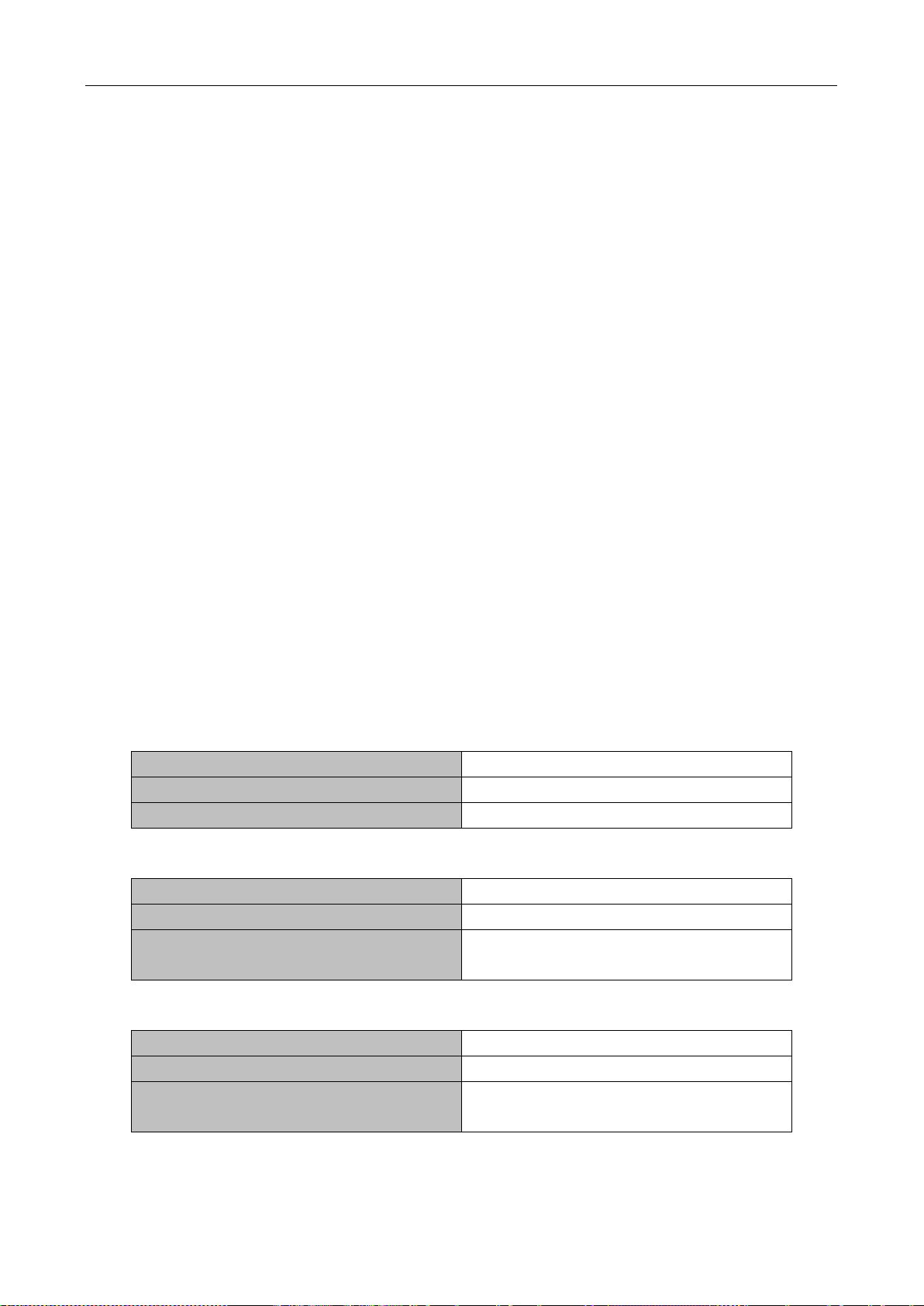
Chapter 5 File System Operations
Command
Explanation
Admin Configuration Mode
format <device>
Format the storage device.
Command
Explanation
Admin Configuration Mode
directory on a certain device.
Command
Explanation
Admin Configuration Mode
directory on a certain device.
5.1 Introduction to File Storage Devices
File storage devices use d in switches mainly include FLASH cards. As the most c ommon storage device,
FLASH is usually used to store system image files (IMG files), system boot files (ROM f iles) and system
configuration files (CFG files).
Flash can copy, delete, or rename files under Shell or Bootrom mode.
5.2 File System Operation Configuration Task list
1. The formatting operation of storage devices
2. The creation of sub-directories
3. The deletion of sub-directory
4. Changing the current working directory of the storage device
5. The display operation of the current working directory
6. The display operation of information about a designated file or directory
7. The deletion of a designated file in the file system
8. The renaming operation of files
9. The copying operation of files
1. The formatting operation of storage devices
2. The creation of sub-directories
mkdir <directory>
3. The deletion of sub-directory
rmdir <directory>
Create a sub-directory in a designated
Delete a sub-directory in a designated
5-1
Page 86

4. Changing the current working directory of the storage device
Command
Explanation
Admin Configuration Mode
storage device.
Command
Explanation
Admin Configuration Mod e
pwd
Display the current working directory.
Command
Explanation
Admin Configuration Mode
directory on the storage device.
Command
Explanation
Admin Configuration Mode
delete <file-url>
Delete the designated file in the file system.
Command
Explanation
Admin Configuration Mod e
switch to a new one.
Command
Explanation
Admin Configuration Mode
store it as a new one.
cd <directory>
5. The display operation of the current working directory
6. The display operation of information ab o u t a designated file or directory
dir [WORD]
7. The deletion of a designated file in the file system
Change the current working directory of the
Display information ab out a des ignated f ile or
8. The renaming operation of files
rename <source-file-url> <dest-file>
9. The copy operation of files
copy <source-file-url > <dest-file-url>
Change the name of a des ignated file on the
Copy a designated file one the switch and
5.3 T y pical A pplications
Copy an IMG file flash:/nos.img stored in the FLASH on the boardcard, to cf:/nos-6.1.11.0.img.
The configuration of the switch is as follows:
Switch#copy flash:/nos.img flash:/nos-6.1.11.0.img
Copy flash:/nos.img to flash:/nos-6.1.11.0.img? [Y:N] y
Copyed file flash:/nos.img to flash:/nos-6.1.11.0.img.
5-2
Page 87

5.4 Troubleshooting
If errors occur when user s tr y to implem ent file s ystem operatio ns, pleas e check whether the y are caused by
the following reasons
Whether file names or paths are entered correctly.
When renaming a file, whether it is in use or the ne w file name is already used b y an existing file or
directory.
5-3
Page 88
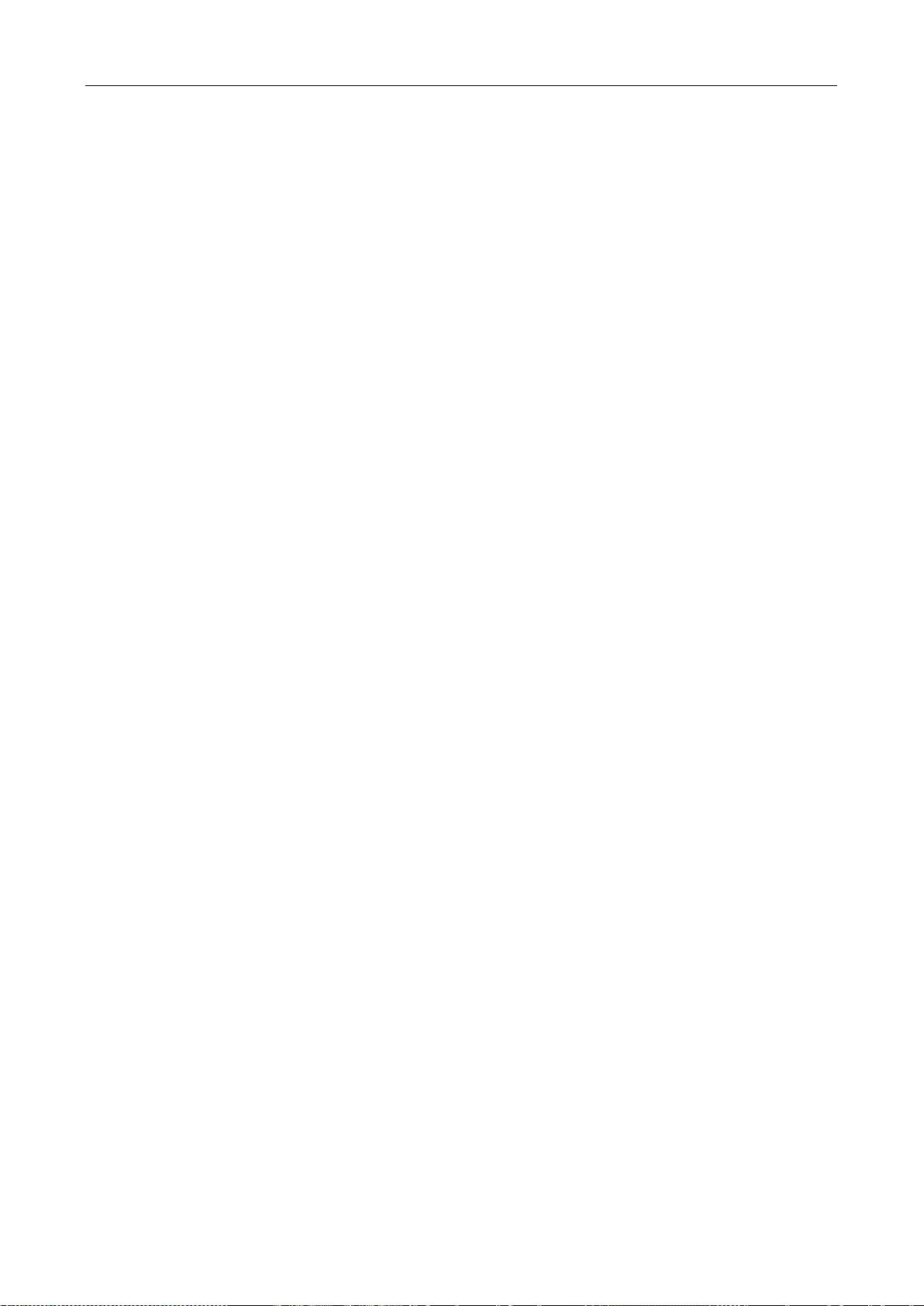
Chapter 6 Cluster Configuration
6.1 Introduction to cluster network management
Cluster network managem ent is an in-band configuration m anagement. Unlik e CLI, SNMP and Web Conf ig
which implement a direct managem ent of the target switches through a management workstation, cluster
network management implements a direct management of the target switches (member switches) through an
intermediate switch (c ommander switch). A commander switch can m anage multiple member switches. As
soon as a Public IP address is configured in the commander switch, all the member switches which are
configured with private IP addresses can be managed remotely. This feature economizes public IP addresses
which are short of s upply. Cluster network managem ent can dynamically discover cluster feature enabled
switches (candidate switches). Network administrators can statically or dynamically add the candidate
switches to the cluster which is already established. Accordingly, they can configure and manage the member
switches through the commander switch. When the member switches are distributed in various physical
locations (such as on the different floors of the same building), clus ter network management has obvious
advantages. Moreover, cluster network management is an in-band management. The commander switch can
communicate with m ember switches in existing net work. There is no need to build a specific network for
network management.
Cluster network management has the following features:
Save IP addresses
Simplify configuration tasks
Indifference to network topology and distance limitation
Auto detecting and auto establishing
With factory default settings, multiple switches can be managed through cluster network management
The commander switch can upgrade and configure any member switches in the cluster
6.2 Cluster Network Management Configuration Sequence
Cluster Network Management Configuration Sequence:
1. Enable or disable cluster function
2. Create cluster
1) Configure private IP address pool for member switches of the cluster
2) Create or delete cluster
3) Add or remove a member switch
3. Configure attributes of the cluster in the commander switch
1) Enable or disable automatically adding cluster members
2) Set automatically added members to manually added ones
3) Set or modify the time interval of keep-alive messages on switches in the cluster.
4) Set or modify the max number of lost keep-alive messages that can be tolerated
6-1
Page 89

5) Clear the list of candidate switches maintained by the switch
Command
Explanation
Global Mode
no cluster run
the switch.
Command
Explanation
Global Mode
no cluster ip-pool
for cluster member devices.
no cluster commander
mac-address <mac-addr>}
Command
Explanation
Global Mode
Enable or disable adding newly
cluster.
automatically added
members into manually added ones.
no cluster keepalive interval
alive interval of the
cluster.
4. Configure attributes of the cluster in the candidate switch
1) Set the time interval of keep-alive messages of the cluster
2) Set the max number of lost keep-alive messages that can be tolerated in the cluster
5. Remote cluster network management
1) Remote configuration management
2) Remotely upgrade member switch
3) Reboot member switch
6. Manage cluster network with web
1) Enable http
7. Manage cluster network with snmp
1) Enable snmp server
1. Enable or disable cluster
cluster run [key <WORD>] [vid <VID>]
2. Create a cluster
cluster ip-pool <commander-ip>
cluster commander [<cluster_name>]
cluster member {candidate-sn <candidate-sn>
| mac-address <mac-addr> [id <member-id> ]}
no cluster member {id <member-id> |
3. Configure attributes of the cluster in th e commander switch
Enable or disable clust er function in
Configure the private IP address pool
Create or delete a cluster.
Add or remove a member switch.
cluster auto-add
no cluster auto-add
cluster member auto-to-user
cluster keepalive interval <second>
discovered candidate switch to the
Change
Set the keep-
6-2
Page 90

Set the max number of lost
alive messages that can be
tolerated in the cluster.
Admin mode
<mac-addr>]
Command
Explanation
Global Mode
no cluster keepalive interval
alive interval of the
cluster.
Set the max number of lost
alive messages that can be
tolerated in the clusters.
Command
Explanation
Admin Mode
mmander switch, this
manage member switches.
switch.
switch, this
command is used to reset the
member switch.
In the commander switch, this
command is used to remotely
only upgrade nos.img file.
cluster keepalive loss-count <int>
no cluster keepalive loss-count
clear cluster nodes [nodes-sn
<candidate-sn-list> | mac-address
4. Configure attributes of the cluster in th e candidate switch
cluster keepalive interval < second>
cluster keepalive loss-count <int>
no cluster keepalive loss-count
5. Remote cluster network management
keep-
Clear nodes in the list of candidate
switches maintained by the switch.
Set the keep-
keep-
In the co
rcommand member <member-id>
rcommand commander
cluster reset member [id <member-id> |
mac-address <mac-addr>]
cluster update member <member-id>
<src-url> <ds t -filename>[ascii | binary]
command is used to configure and
In the member switch, this comm and
is used to configure t he commander
In the commander
upgrade the member switch. It can
6-3
Page 91

6. Manage cluster network with web
Command
Explanation
Global Mode
itch by web. The commander
member node in member cluster
topology.
Command
Explanation
Global Mode
Enable snmp server function in
commander switch and member
function be enabled in member
switch when commander switch
mber id>.
ip http server
7. Manage cluster network with snmp
Enable http function in commander
switch and member switch.
Notice: must insure th e http function
be enabled in member switch when
commander switch visiting member
sw
switch visit member switch via beat
snmp-server enable
switch.
Notice: must insure t he snmp server
visiting member switch by snmp. The
commander switch visit member
switch via configure character string
<commander-community>@sw<me
6-4
Page 92

6.3 Examples of Cluster Administration
Scenario:
The four switches SW1-SW4, amongst the SW1 is the comm and switch and other switches are m ember
switch. The SW2 and SW4 is directly connecte d with the command switch, SW3 c onnects to the command
switch through SW2.
E1
SW1 SW2 SW3 SW4
Configuration Procedure
1. Configure the command switch
Configuration of SW1:
Switch(config)#cluster run
Switch(config)#cluster ip-p ool 10.2.3.4
Switch(config)#cluster commander 5526
Switch(config)#cluster aut o -add
2. Configure the member switch
Configuration of SW2-SW4
Switch(config)#cluster run
E2
E1
Figure 6-1 Examples of Cluster
E2
E1 E1
6.4 Cluster Administration Troubleshooting
When encountering problems in applying the cluster admin, please check the following possible causes:
If the command switch is correctly configured and the auto adding function (cluster auto-add) is
enabled. If the ports connected the command switch and member switch belongs to the cluster vlan.
After cluster commander is enabled in VL AN1 of the command switch, pl ease don’t enable a routin g
protocol (RIP, OSPF, BGP) in this VLAN in order to pre vent the routi ng protocol f rom broadcasting the
private cluster addresses in this VLAN to other switches and cause routing loops.
Whether the connection between the com mand s witch and the m ember switch is cor rect. W e can use
the debug cluster packets to check if the command and the member switches can receive and process
related cluster admin packets correctly.
6-5
Page 93

Chapter 7 Port Configuration
Command
Explanation
Global Mode
interface ethernet <interface-list>
Enters the network port configuration mode.
7.1 Introduction to Port
SGS-6341 Series switches contain Cable ports and Com bo ports. The Combo ports can be c onfigured t o as
either 1000TX ports or SFP Gigabit fiber ports.
If the user needs to configure some network ports, he/she can use the interface ethernet <interface-list>
command to enter th e appr opr iate Eth ernet port conf iguratio n m ode, where <inter f ace-lis t> stands for one or
more ports. If <interface-list> contains multiple ports, special characters such as ';' or '-' can be used to
separate ports, ';' is used for disc r ete port numbers and '-' is used f or c ons ecutive port num ber s . Su ppose an
operation should be performed on ports 2, 3, 4, 5, the command would look like: interface ethernet 1/2-5. Port
speed, duplex mode and traffic control can be configured under Ethernet Port Mode causing the performance
of the corresponding network ports to change accordingly.
7.2 Network Port Configuration Task List
1. Enter the network port configuration mode
2. Configure the properties for the network ports
(1) Configure combo mode for combo ports
(2) Enable/Disable ports
(3) Configure port names
(4) Configure port cable types
(5) Configure port speed and duplex mode
(6) Configure bandwidth control
(7) Configure traffic control
(8) Enable/Disable port loopback function
(9) Configure broadcast storm control function for the switch
(10) Configure scan port mode
(11) Configure rate-violation control of the port
(12) Configure interval of port-rate-statistics
3. Virtual cable test
1. Enter the Ethernet port configur ation mode
7-1
Page 94

2. Configure the properties for the Ethe rnet ports
Command
Explanation
Port Mode
sfp-preferred-auto }
no shutdown
no name
fiber port of switch.
no speed-duplex
function of 1000BASE-FX ports.
no bandwidth control
no flow control
specified ports.
no loopback
specified ports.
disables the broadcast storm control function.
port-scan-mode.
combo-forced-mode {copper-forced |
copper-preferred-auto | sfp-forced |
Sets the combo port mode (combo ports only).
shutdown
name <string>
mdi {auto | across | normal}
no mdi
speed-duplex {auto [10 [100 [1000]]
[auto | full | half |]] | force10-half |
force10-full | force100-half |
force100-full | force100-fx
[module-type {auto-detected |
no-phy-integrated | phy-integrated}] |
{{force1g-half | force1g-full}
[nonegotiate [master | slave]]}|
force10g-full}
Enables/Disables specified ports.
Names or cancels the name of specified ports.
Sets the cable type for the specified port; this
command is not supported by combo port and
Sets port speed and duplex mode of
100/1000BASE-TX or 100BASE-FX ports.
The no format of this command restores the
default setting, i.e., negotiates speed and
duplex mode automatically.
negotiation {on|off}
bandwidth control <bandwidth> [both
| receive | transmit]
flow control
loopback
rate-suppression {dlf | broadcast |
multicast} <packets>
port-scan-mode {interrupt | poll}
no port-scan-mode
Enables/Disables the auto-negotiation
Sets or cancels the bandwidth used for
incoming/outgoing traffic for specified ports.
Enables/Disables traffic control function for
Enables/Disables loopback test function for
Enables the storm control function for
broadcasts, multicasts and unicasts with
unknown destinations (short for broadcast),
and sets the allowed broadcast packet
number; the no format of this command
Configure port-scan-mode as interrupt or poll
mode, the no command restores the default
7-2
Page 95

Set th e max packet recepti on rate of a port. If
The no command will disable the
rate-violation function of a port.
Global Mode
-value>]
Command
Explanation
Port Configuration Mode
virtual-cable-test
Test virtual cables of the port.
Switch
Port
Property
Switch1
1/0/7
Ingress bandwidth limit: 50 M
Switch2
1/0/8
Mirror source port
1/0/9
100Mbps full, mirror source port
1/0/10
1000Mbps full, mirror destination port
Switch3
1/0/12
100Mbps full
1/0/7
Switch 2
Switch 3
1/0/9
1/0/12
1/0/8
1/0/10
Switch 1
rate-violation <200-2000000>
the rate of the received packet violates the
packet reception rat e, shut down this port and
[recovery <0-86400>|]
configure the recovery time, the default is
no rate-violation
300s.
port-rate-statistics interval [<interval
Configure the interval of port-rate-statistics.
3. Virtual cable test
7.3 Port Configuration Example
No VLAN has been configured in the switches, default VLAN1 is used.
Figure 7-1 Port Configuration Example
7-3
Page 96

The configurations are listed below:
Switch1:
Switch1(config)#interface ethernet 1/0/7
Switch1(Config-If-Ethernet1/0/7)#bandwidth control 50 both
Switch2:
Switch2(config)#interface ethernet 1/0/9
Switch2(Config-If-Ethernet1/0/9)#speed-duplex force100-full
Switch2(Config-If-Ethernet1/0/9)#exit
Switch2(config)#interface ethernet 1/0/10
Switch2(Config-If-Ethernet1/0/10)#speed-duplex force1g-full
Switch2(Config-If-Ethernet1/0/10)#exit
Switch2(config)#monitor session 1 source interface ethernet1/0/8;1/0/9
Switch2(config)#monitor session 1 destination interface ethernet 1/0/10
Switch3:
Switch3(config)#interface ethernet 1/0/12
Switch3(Config-If-Ethernet1/0/12)#speed-duplex force100-full
Switch3(Config-If-Ethernet1/0/12)#exit
7.4 Port Troubleshooting
Here are some situations that frequently occurs in port configuration and the advised solutions:
Two connected fiber interf aces won’t link up if one interface is set to auto-negoti ation but the other to
forced speed/duplex. This is determined by IEEE 802.3.
The following combinations are n ot recommended: e nabling traffic control as well as setti ng multicast
limiting for the sam e port; s etting bro adcas t, m ulticast and unk nown d estin ation u nicast c ontrol as w ell
as port bandwidth lim iting f or the s am e port. If s uch c om binations are s et, th e po rt throu ghp ut m a y fall
below the expected performance.
For Combo port, it supports copper-forced mode and sfp-forced mode (default m ode), here, copper
port will not be up.
7-4
Page 97
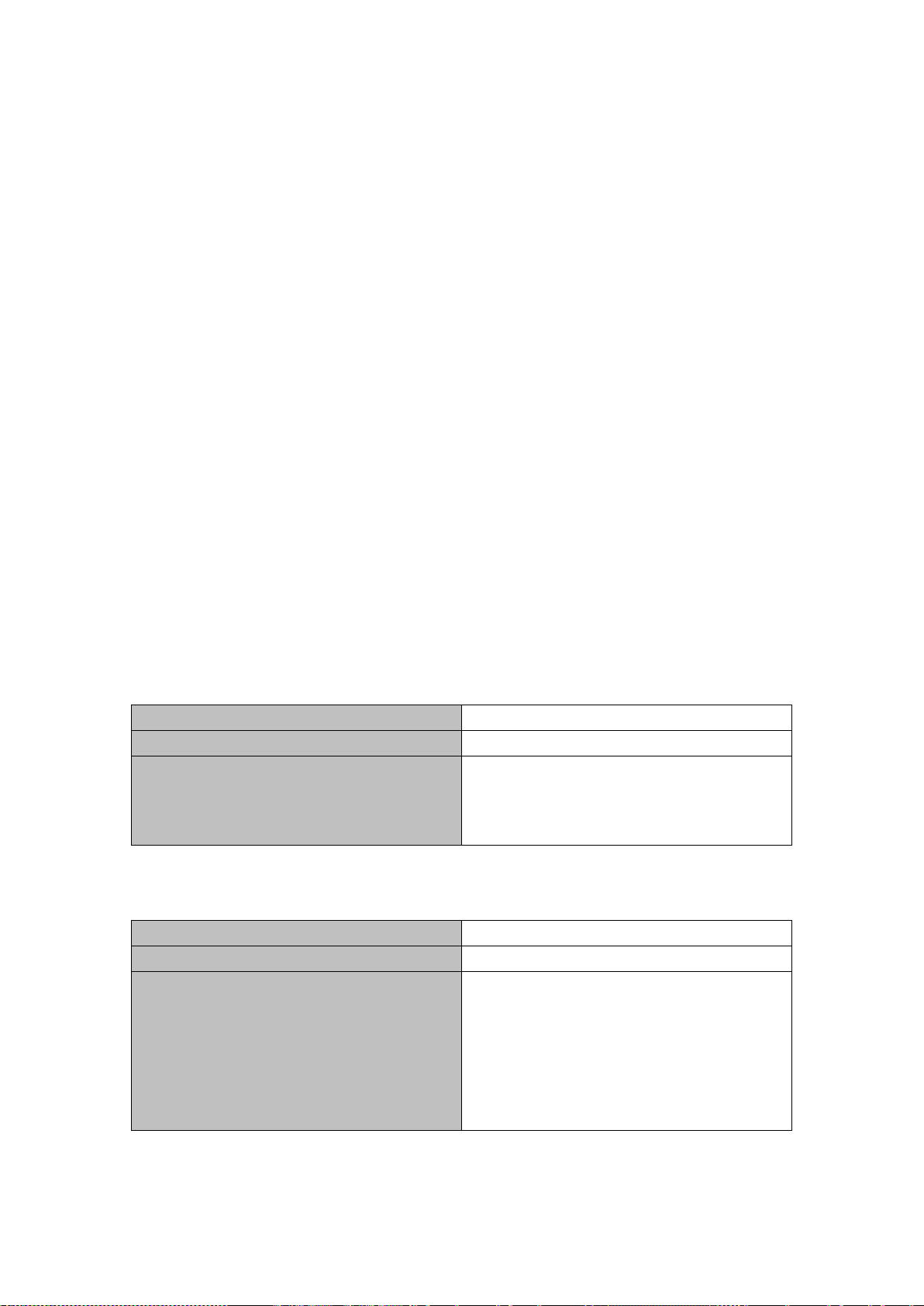
Command
Explanation
Global Mode
Command
Explanation
Global Mode
port-channel] <IFNAME>
Chapter 8 Port Isolation Function Configuration
8.1 Introduction to Port Isolation Function
Port isolation is an independent port-based function working in an inter-port way, which isolates flows of
different ports from each other. With the he lp of p ort isolat ion, users c an isolat e por ts within a VLAN to sav e
VLAN resources and enh ance network security. After this function is configured, the ports in a port isolation
group will be isolated from each other, while ports belonging to different isolation groups or no such group can
forward data to one another normally. No more than 16 port isolation groups can a switch have.
8.2 Task Sequence of Port Isolation
1. Create an isolate port group
2. Add Ethernet ports into the group
3. Specify the flow to be isolated
4. Display the configuration of port isolation
1. Create an isolate port group
isolate-port group <WORD>
no isolate-port group <WORD>
2. Add Ethernet ports into the group
isolate-port group <WORD> switchport
interface [ethernet | port-channel]
<IFNAME>
no isolate-port group <WORD>
switchport interface [ethernet |
Set a port isolation group ; the n o oper atio n of
this command will delete the port isolation
group.
Add one port or a group of ports into a port
isolation group to isolate, which will become
isolated from the other por ts in the group; the
no operation of this command will remove one
port or a group of por ts out of a port isolation
group.
8-1
Page 98

Command
Explanation
Global Mode
Apply the port isolation configuration to
isolate layer-2 flows, layer-3 flows or all flows.
Command
Explanation
Admin Mode and global Mode
and Ethernet ports in each group.
S1
e1/0/15
S3
S2
3. Specify the flow to be isolated
isolate-port apply [<l2|l3|all>]
4. Display the configuration of port isolation
Display the configuration of port isolation,
show isolate-port group [ <WORD> ]
including all configured port isolation groups
8.3 Port Isolation Function Typical Examples
e1/0/1
e1/0/10
Figure 8-1 A typical example of port isolation function
The topology and c onfigur ation of s witch es are sho wed in t he fig ure abo ve, with e1/0/1, e1/0/10 and e1/0/15
all belonging to VLAN 100. The requirement is that, af ter port isolation is enabled on s witch S1, e1/0/1 and
e1/0/10 on switch S1 can not communicate with each oth er, while both of them can communicate with the
uplink port e1/0/15. T hat is, the communication between any pair of downlink ports is disabled while that
between any downl ink port an d a specified uplink port is normal. T he uplink port can comm unicate with an y
8-2
Page 99

port normally.
The configuration of S1:
Switch(config)#isolate-port group test
Switch(config)#isolate-port group test switchport interface ethernet 1/0/1;1/0/10
8-3
Page 100

Chapter 9 Port Loopback Detection Function Configuration
9.1 Introduction to Port Loopback Detection Function
With the development of switches, more and more users begin to access the network through Ethernet
switches. In enterprise network, users access the network through layer-2 switches, which means urgent
demands for both inter net and the internal la yer 2 Interworking. When layer 2 Interworking is required, th e
messages will be forwarded through MAC addressing the accuracy of which is the key to a correct
Interworking between users. In layer 2 switching, the messages are forwarded through MAC addressing.
Layer 2 devices learn M AC addresses via learning s ource MAC address, that is , when the port receives a
message from an unknown source MAC address, it will add this MAC to the receive port, so that the following
messages with a destination of this MAC can be forwarded directly, which also means learn the MAC address
once and for all to forward messages.
When a new source MAC i s alr eady learnt by the layer 2 dev ice, o nly with a different source p or t, the or igina l
source port will be m odified to the new one, which means to c orrespond the origin al MAC address with the
new port. As a result, if the re is any loopback exis ting in the link , al l MAC addr ess es with in the whole la yer 2
network will be correspo nded with the port where the loopback appears (usually the MAC address will be
frequently shifted from one port to another ), causing the layer 2 network collapsed. That is why it is a
necessity to check port lo opback s in the network . When a loopback is detected, the detec ting device should
send alarms to the net work managem ent system, ensuring t he network manager is able to discover, locate
and solve the problem in the network and protect users from a long-lasting disconnected network.
Since detecting loopbacks can m ake dynamic judgment of the existence of loopbacks in the link and tell
whether it has gone, the devices supporting port control (such as port isolation and port MAC address
learning control) can m aintain t hat autom aticall y, which will not only reduce the b urden of net work m anagers
but also response time, minimizing the effect caused loopbacks to the network.
9.2 Port Loopback Detection Function Configuration Task List
1. Configure the time interval of loopback detection
2. Enable the function of port loopback detection
3. Configure the control method of port loopback detection
4. Display and debug the relevant information of port loopback detection
5. Configure the loopback-detection control mode (automatic recovery enabled or not)
9-4
