Page 1
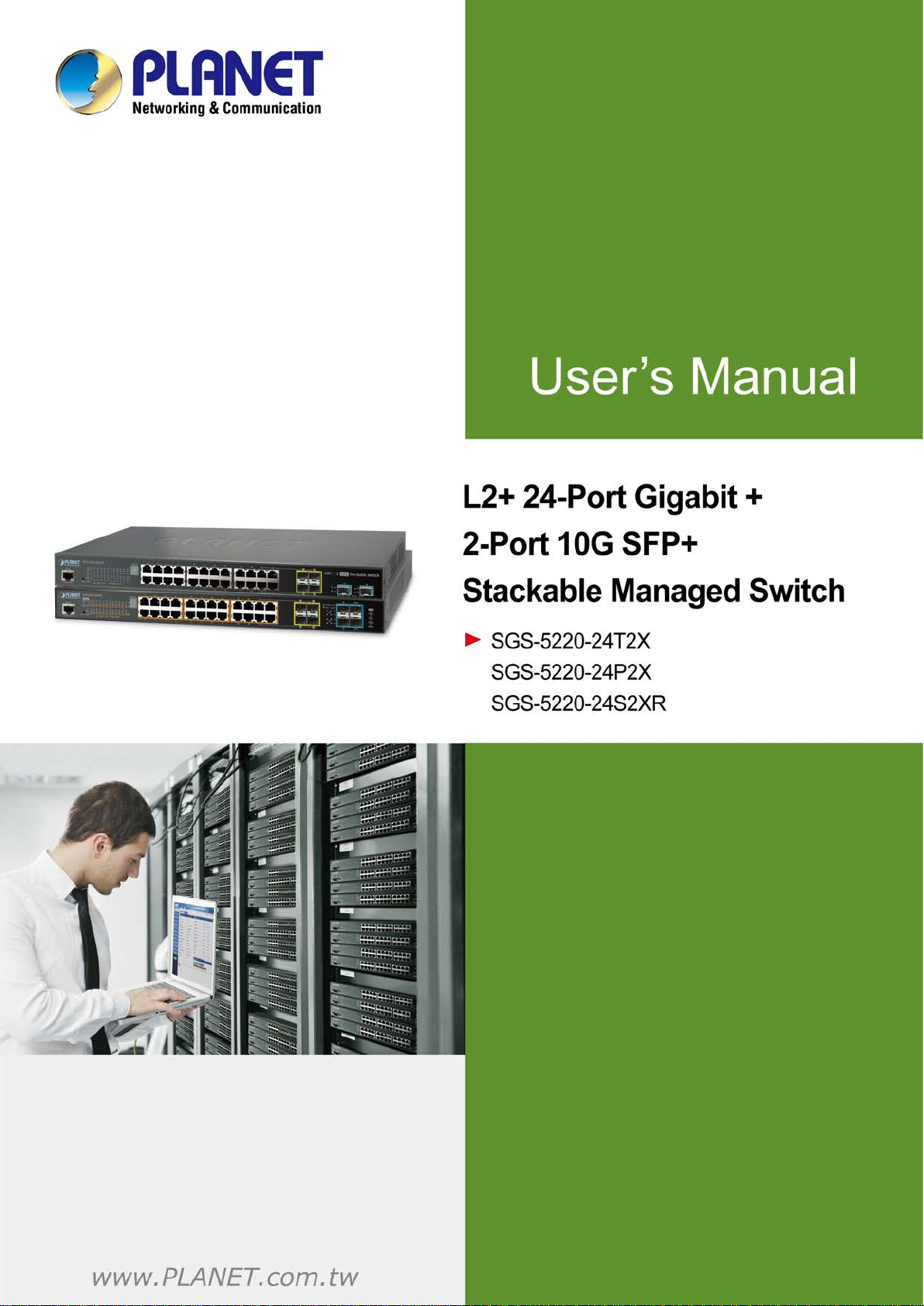
User’s Manual of SGS-5220 Series
1
Page 2
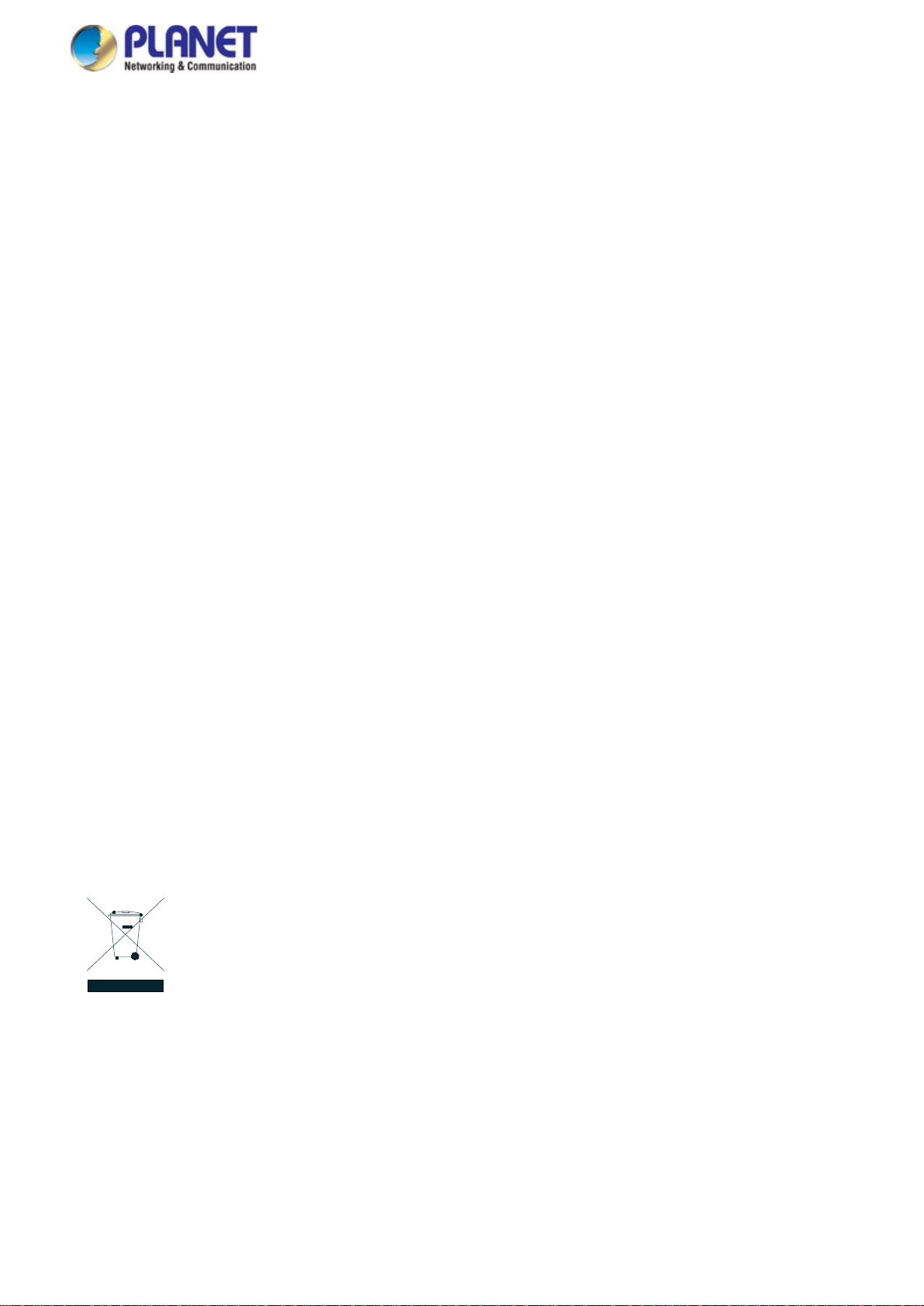
User’s Manual of SGS-5220 Series
2
Trademarks
Copyright © PLANET Technology Corp. 2015.
Contents are subject to revision without prior notice.
PLANET is a registered trademark of PLANET Technology Corp. All other trademarks belong to their respective owners.
Disclaimer
PLANET Technology does not warrant that the hardware will work properly in all environments and applications, and makes no
warranty and representation, either implied or expressed, with respect to the quality, performance, merchantability, or fitness for
a particular purpose. PLANET has made every effort to ensure that this User's Manual is accurate; PLANET disclaims liability
for any inaccuracies or omissions that may have occurred.
Information in this User's Manual is subject to change without notice and does not represent a commitment on the part of
PLANET. PLANET assumes no responsib ility for any inaccuracies that may be co nt a ined in t hi s User's Manual. PLANET makes
no commitment to updat e or k eep curr en t the information in this U ser 's Manual, and reserves th e ri ght to make improvement s t o
this User's Manual and/or to the products described in this User's Manual, at any time without notice.
If you find information in this manual that is incorrect, misleading, or incomplete, we would appreciate your comments and
suggestions.
FCC Warning
This equipment has been tested and found to comply with the limits for a Class A digital device, pursuant to Part 15 of the FCC
Rules. These limits are designed to provide reasonable protection against harmful interference when the equipment is operated
in a commercial environment. This equipment generates, uses, and can radiate radio frequency energy and, if not installed and
used in accordance with the Instruction manual, may cause harmful interference to radio communications. Operation of this
equipment in a residential area is likely to cause harmful interference in which case the user will be required to correct the
interference at his own expense.
CE Mark Warning
This is a Class A product. In a domestic environment, this product may cause radio interference, in which case the user may be
required to take adequate measures.
Energy Saving Note of the Device
This power required device does not support Standby mode operation. For energy saving, please remove the power cable to
disconnect the device from the power circuit. In view of saving the energy and reducing the unnecessary power consumption, it
is strongly suggested to remove the power connection for the device if this device is not intended to be active.
WEEE Warning
To avoid the potential effects on the environment and human health as a result of the presence of
hazardous substances in electrical and electronic equipment, end users of electrical and electronic
equipment should understand the meaning of the crossed-out wheeled bin symbol. Do not dispose of
WEEE as unsorted municipal w aste and have to colle ct such WEEE separately.
Revision
PLANET L2+ Managed Stackable Switch User's Manual
FOR MODEL: SGS-5220 Series
REVISION: 1.1 (Sep 2015)
Part No: EM-SGS-5220-Series_v1.1
Page 3
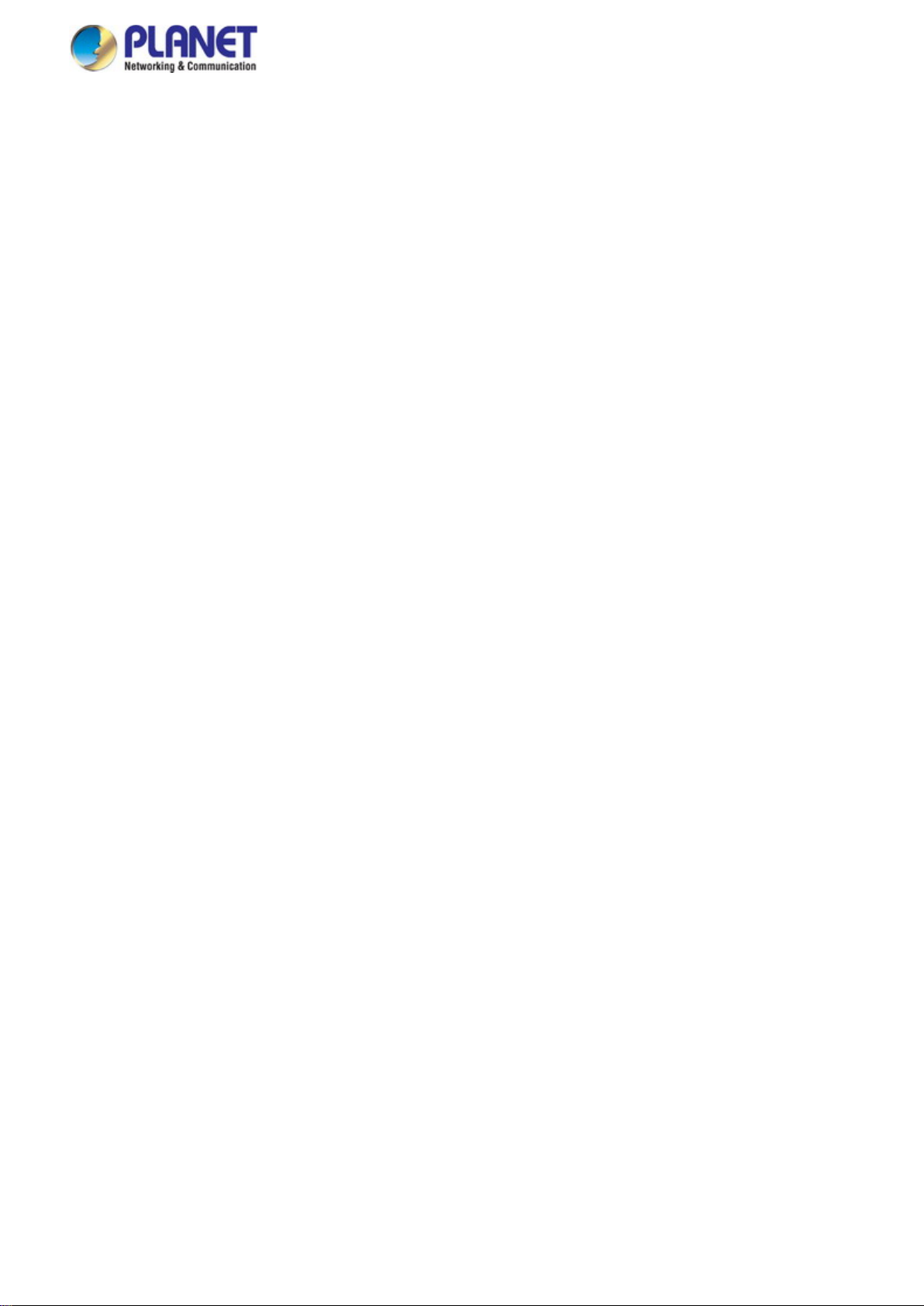
User’s Manual of SGS-5220 Series
3
TABLE OF CONTENTS
1. INTRODUCTION .................................................................................................................. 10
1.1 Packet Contents ......................................................................................................................................... 10
1.2 Product Description ................................................................................................................................... 11
1.3 How to Use This Manual ............................................................................................................................ 16
1.4 Product Features ........................................................................................................................................ 17
1.5 Product Specificatio n s .............................................................................................................................. 20
2. INSTALLATION ................................................................................................................... 23
2.1 Hardware Description ................................................................................................................................ 23
2.1.1 Switch Front Panel .............................................................................................................................................. 23
2.1.2 LED Indications ................................................................................................................................................... 25
2.1.3 Switch Rear Panel ............................................................................................................................................... 29
2.2 Installing the Managed Switch .................................................................................................................. 31
2.2.1 Desktop Installati on ............................................................................................................................................. 31
2.2.2 Rack Mounting ..................................................................................................................................................... 32
2.2.3 Installing the SFP/SFP+ Transceiver ................................................................................................................... 33
2.3 Stack Installation ........................................................................................................................................ 37
2.3.1 Connecting Stacking Cable .................................................................................................................................. 38
2.3.2 Management Stacking ......................................................................................................................................... 39
3. SWITCH MANAGEMENT .................................................................................................... 41
3.1 Requirements .............................................................................................................................................. 41
3.2 Management Access Overview ................................................................................................................. 42
3.3 Administrati on Console ............................................................................................................................. 43
3.4 Web Management ....................................................................................................................................... 45
3.5 SNMP-based Network Management ......................................................................................................... 46
3.6 PLANET Smart Discovery Utility .............................................................................................................. 46
4. WEB CONFIGURATION ...................................................................................................... 48
4.1 Main Web page ........................................................................................................................................... 50
Page 4
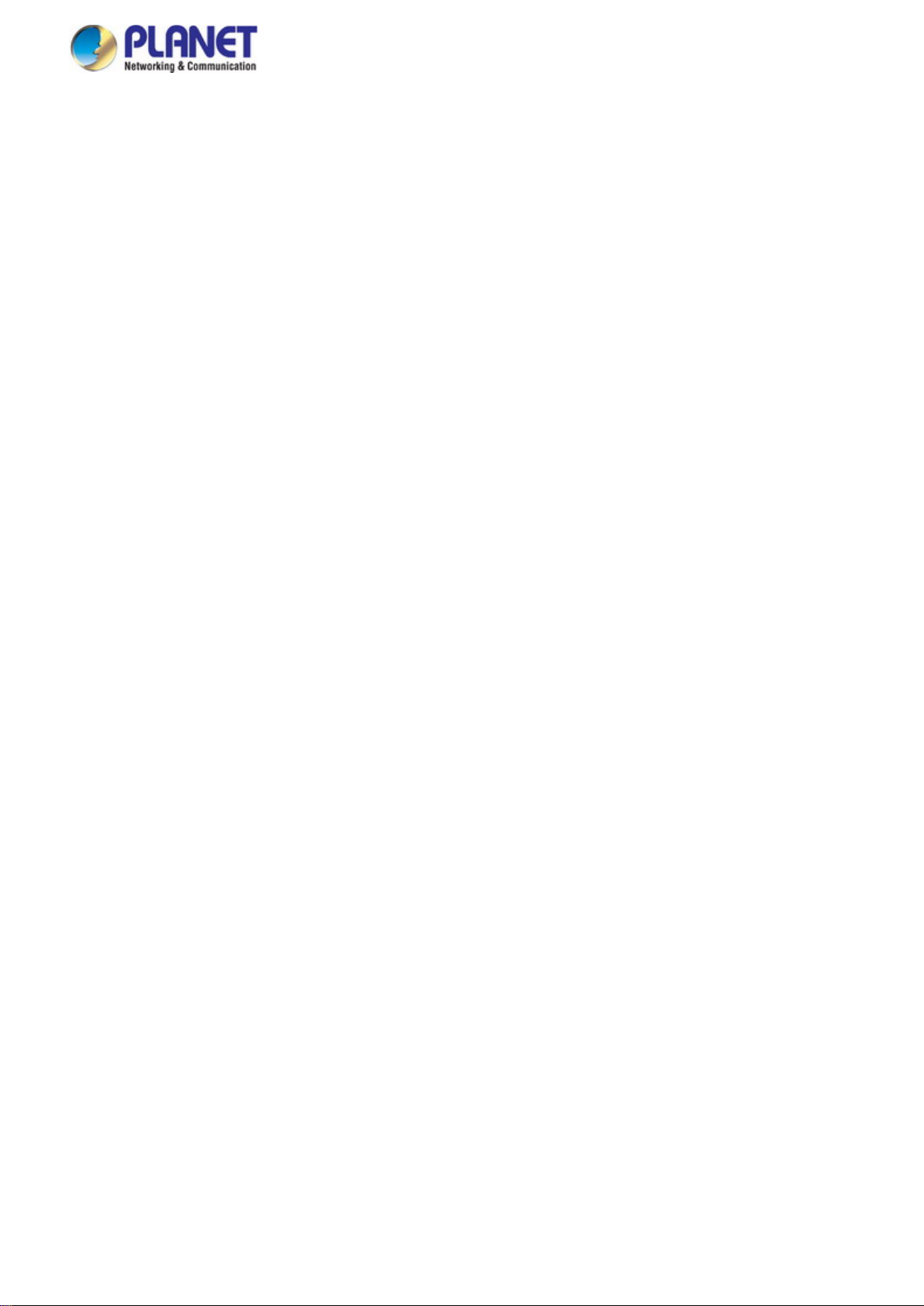
User’s Manual of SGS-5220 Series
4
4.2 System ......................................................................................................................................................... 52
4.2.1 System Information .............................................................................................................................................. 53
4.2.2 IP Configuration ................................................................................................................................................... 54
4.2.3 IP Status .............................................................................................................................................................. 56
4.2.4 Users Configuration ............................................................................................................................................. 57
4.2.5 Privilege Levels ................................................................................................................................................... 60
4.2.6 NTP Configuration ............................................................................................................................................... 62
4.2.7 Time Conf igur ati on .............................................................................................................................................. 63
4.2.8 UPnP ................................................................................................................................................................... 64
4.2.9 DHCP Relay ........................................................................................................................................................ 66
4.2.10 DHCP Relay Statistics ....................................................................................................................................... 67
4.2.11 CPU Load .......................................................................................................................................................... 69
4.2.12 System Log ........................................................................................................................................................ 70
4.2.13 Detailed Log ...................................................................................................................................................... 71
4.2.14 Remote Syslog .................................................................................................................................................. 72
4.2.15 SMTP Configuration .......................................................................................................................................... 73
4.2.16 Web Firmware Upgrade ..................................................................................................................................... 74
4.2.17 TFTP Firmware Upgrade ................................................................................................................................... 75
4.2.18 Save Startup Config ........................................................................................................................................... 76
4.2.19 Configuration Download .................................................................................................................................... 76
4.2.20 Configuration Upload ......................................................................................................................................... 77
4.2.21 Configuration Activate ........................................................................................................................................ 77
4.2.22 Configuration Delete .......................................................................................................................................... 78
4.2.23 Image Select ...................................................................................................................................................... 78
4.2.24 Factory Default .................................................................................................................................................. 79
4.2.25 System Reboot .................................................................................................................................................. 80
4.3 Simple Network Management Protocol .................................................................................................... 81
4.3.1 SNMP Overview .................................................................................................................................................. 81
4.3.2 SNMP System Configuration ............................................................................................................................... 82
4.3.3 SNMP Trap Configuration .................................................................................................................................... 84
4.3.4 SNMP System Information .................................................................................................................................. 86
4.3.5 SNMPv3 Configuration ........................................................................................................................................ 87
4.3.5.1 SNMP v3 Communities ............................................................................................................................. 87
4.3.5.2 SNMP v3 Users ......................................................................................................................................... 88
4.3.5.3 SNMP v3 Groups ....................................................................................................................................... 89
4.3.5.4 SNMP v3 Views ......................................................................................................................................... 90
4.3.5.5 SNMP v3 Access ....................................................................................................................................... 91
4.4 Port Management ....................................................................................................................................... 93
4.4.1 Port Configuration ................................................................................................................................................ 93
Page 5
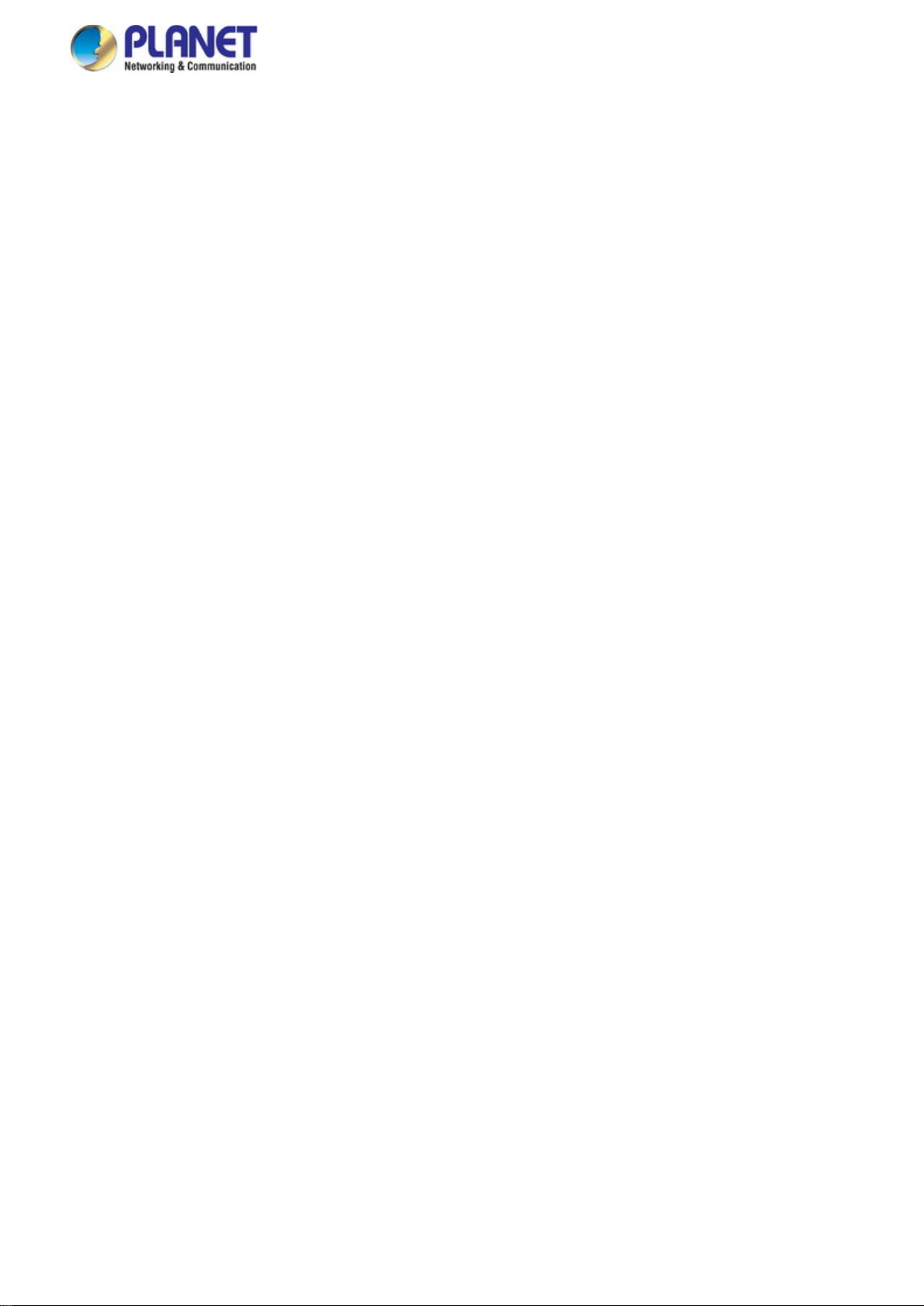
User’s Manual of SGS-5220 Series
5
4.4.2 Port Statistics Overview ....................................................................................................................................... 95
4.4.3 Port Statistics Detail ............................................................................................................................................. 96
4.4.4 SFP Module Information ...................................................................................................................................... 98
4.4.5 Port Mirror ............................................................................................................................................................ 99
4.5 Link Aggregation ...................................................................................................................................... 102
4.5.1 Static Aggregat ion .............................................................................................................................................. 104
4.5.2 LACP Configuration ........................................................................................................................................... 105
4.5.3 LACP System Status ......................................................................................................................................... 107
4.5.4 LACP Port Status ............................................................................................................................................... 108
4.5.5 LACP Port Statistics ........................................................................................................................................... 109
4.6 VLAN .......................................................................................................................................................... 110
4.6.1 VLAN Overview ................................................................................................................................................. 110
4.6.2 IEEE 802.1Q VLAN ........................................................................................................................................... 111
4.6.3 VLAN Port Configuration ................................................................................................................................... 114
4.6.4 VLAN Membership Status .................................................................................................................................. 120
4.6.5 VLAN Port Status ............................................................................................................................................... 121
4.6.6 Port Isolation ...................................................................................................................................................... 123
4.6.7 VLAN setting example: ...................................................................................................................................... 125
4.6.7.1 Two Separate 802.1Q VLANs .................................................................................................................. 125
4.6.7.2 VLAN Trunking between two 802.1Q Aware Switches ............................................................................ 127
4.6.7.3 Port Isolate .............................................................................................................................................. 130
4.6.8 MAC-based VLAN ............................................................................................................................................. 131
4.6.9 IP Subnet-based VLAN ...................................................................................................................................... 132
4.6.10 Protocol-based VLAN ...................................................................................................................................... 133
4.6.11 Protocol-based VLAN M embership .................................................................................................................. 135
4.7 Spanning Tree Protocol ........................................................................................................................... 137
4.7.1 Theory ............................................................................................................................................................... 137
4.7.2 STP System Configuration ................................................................................................................................ 143
4.7.3 Bridge Status ..................................................................................................................................................... 145
4.7.4 CIST Port Configuration ..................................................................................................................................... 146
4.7.5 MSTI Priorities ................................................................................................................................................... 149
4.7.6 MSTI Configuration ............................................................................................................................................ 150
4.7.7 MSTI Ports Configuration .................................................................................................................................. 151
4.7.8 Port Status ......................................................................................................................................................... 153
4.7.9 Port Statistics ..................................................................................................................................................... 154
4.8 Multicast .................................................................................................................................................... 155
4.8.1 IGMP Snooping ................................................................................................................................................. 155
4.8.2 Profile Table ....................................................................................................................................................... 159
Page 6
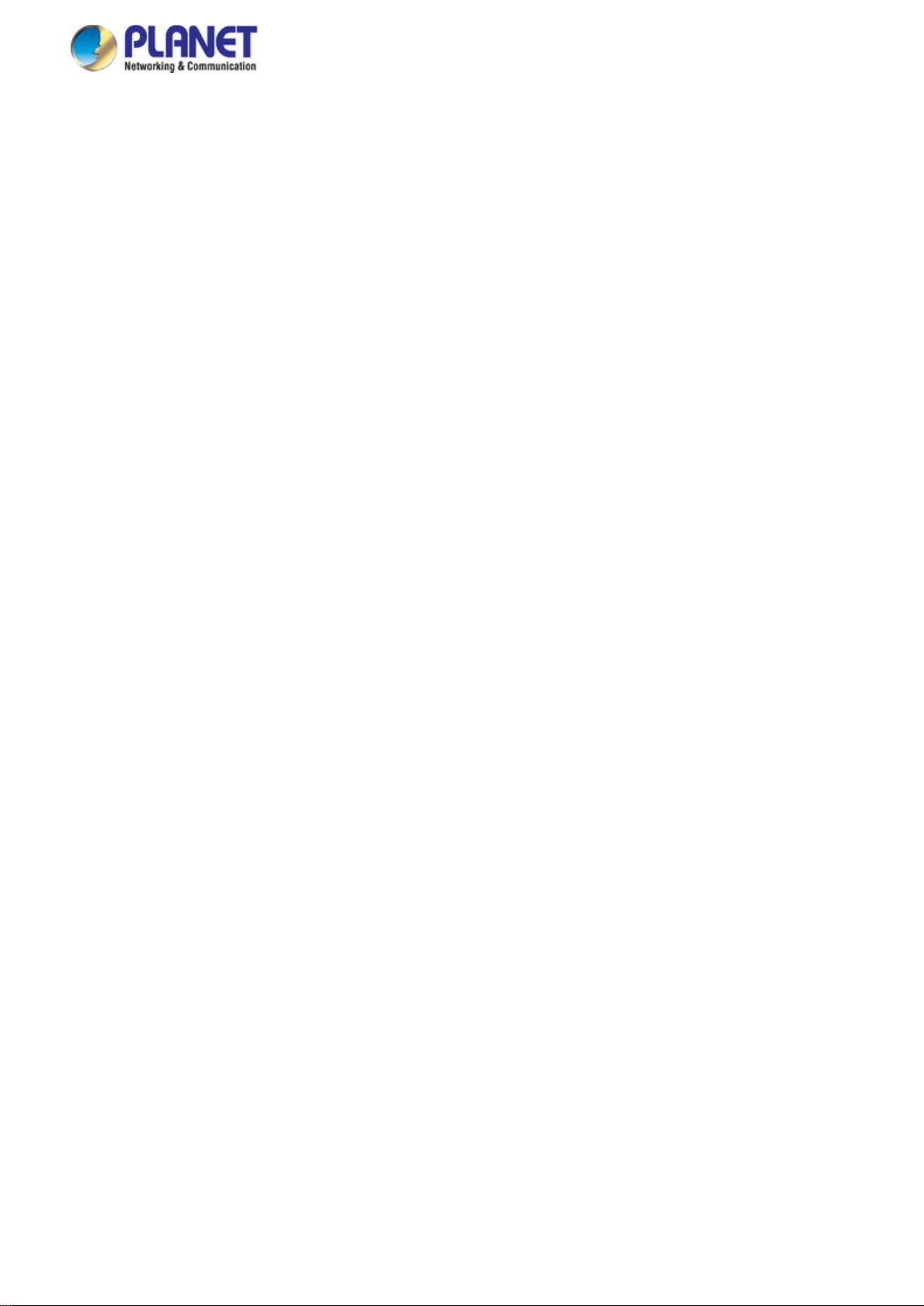
User’s Manual of SGS-5220 Series
6
4.8.3 Address Entry .................................................................................................................................................... 160
4.8.4 IGMP Snooping Configuration ........................................................................................................................... 161
4.8.5 IGMP Snooping VLAN Configuration ................................................................................................................. 163
4.8.6 IGMP Snooping Port Group Filtering ................................................................................................................. 165
4.8.7 IGMP Snooping Status ...................................................................................................................................... 166
4.8.8 IGMP Group Information .................................................................................................................................... 167
4.8.9 IGMP v3 Information .......................................................................................................................................... 168
4.8.10 MLD Snooping Configuration ........................................................................................................................... 169
4.8.11 MLD Snooping VLAN Configuration................................................................................................................. 170
4.8.12 MLD Snooping Port Group Filtering ................................................................................................................. 172
4.8.13 MLD Snooping Status ...................................................................................................................................... 173
4.8.14 MLD Group Information ................................................................................................................................... 174
4.8.15 MLDv2 Information .......................................................................................................................................... 175
4.8.16 MVR (Multicast VLAN Registration) ................................................................................................................. 176
4.8.17 MVR Status ...................................................................................................................................................... 179
4.8.18 MVR Groups Information ................................................................................................................................. 180
4.8.19 MVR SFM Information ..................................................................................................................................... 180
4.9 Quality of Service ..................................................................................................................................... 182
4.9.1 Understanding QoS ........................................................................................................................................... 182
4.9.2 Port Policing ...................................................................................................................................................... 183
4.9.3 Port Classification .............................................................................................................................................. 184
4.9.4 Port Scheduler ................................................................................................................................................... 186
4.9.5 Port Shaping ...................................................................................................................................................... 187
4.9.5.1 QoS Egress Port Schedule and Shapers ................................................................................................ 188
4.9.6 Port Tag Remarking ........................................................................................................................................... 190
4.9.6.1 QoS Egress Port Tag Remarking ............................................................................................................. 191
4.9.7 Port DSCP ......................................................................................................................................................... 192
4.9.8 DSCP-based QoS ............................................................................................................................................. 194
4.9.9 DSCP Translation .............................................................................................................................................. 195
4.9.10 DSCP Classification ......................................................................................................................................... 196
4.9.11 QoS Control List............................................................................................................................................... 197
4.9.11.1 QoS Control Entry Configuration ........................................................................................................... 199
4.9.12 QCL Status ...................................................................................................................................................... 201
4.9.13 Storm Control Configuration ............................................................................................................................ 203
4.9.14 WRED.............................................................................................................................................................. 204
4.9.15 QoS Statistics .................................................................................................................................................. 206
4.9.16 Voice VLAN Configuration ............................................................................................................................... 207
4.9.17 Voice VLAN OUI Table ..................................................................................................................................... 209
4.10 Access Control Lists .............................................................................................................................. 210
Page 7
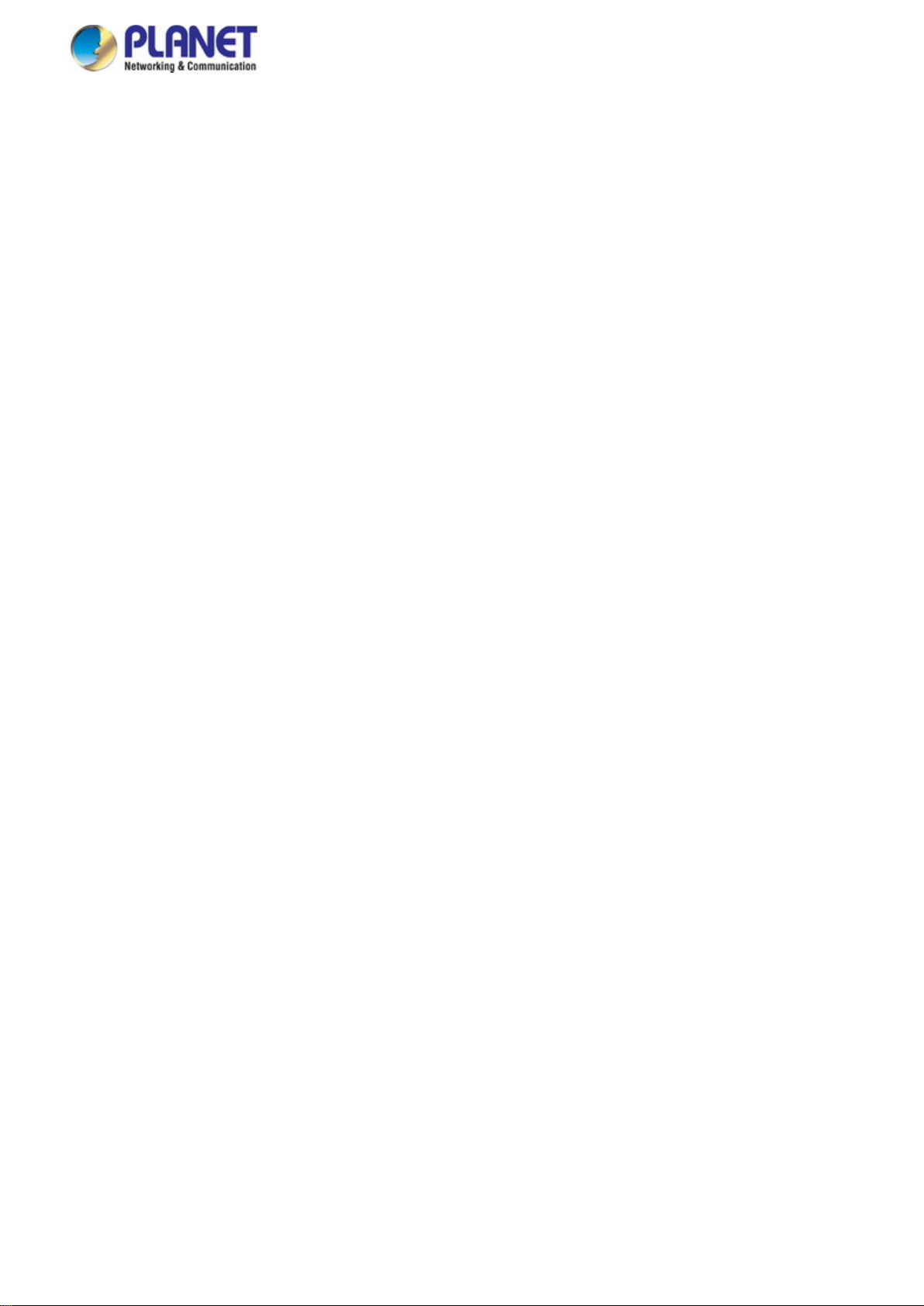
User’s Manual of SGS-5220 Series
7
4.10.1 Access Control List Status ............................................................................................................................... 210
4.10.2 Access Control List Configuration .................................................................................................................... 212
4.10.3 ACE Configuration ........................................................................................................................................... 214
4.10.4 ACL Ports Configuration .................................................................................................................................. 224
4.10.5 ACL Rate Limiter Configuration ....................................................................................................................... 226
4.11 Authentication ......................................................................................................................................... 227
4.11.1 Understanding IEEE 802.1X Port-Based Aut hentication .................................................................................. 228
4.1 1.2 Authenti cation Configuration ............................................................................................................................ 231
4.11.3 Network Access Server Configuration .............................................................................................................. 232
4.11.4 Network Access Overview ............................................................................................................................... 243
4.11.5 Network Access Statistics ................................................................................................................................ 244
4.11.6 RADIUS ........................................................................................................................................................... 251
4.11.7 TACACS+ ........................................................................................................................................................ 253
4.11.8 RADIUS Overview ........................................................................................................................................... 254
4.11.9 RADIUS Details ............................................................................................................................................... 256
4.11.10 Windows Platform RADIUS Server Configuration .......................................................................................... 262
4.11.11 802.1X Client Configuration ........................................................................................................................... 267
4.12 Security ................................................................................................................................................... 270
4.12.1 Port Limit Control ............................................................................................................................................. 270
4.12.2 Access Management ....................................................................................................................................... 274
4.12.3 Access Management Statistics ........................................................................................................................ 275
4.12.4 HTTPs ............................................................................................................................................................. 276
4.12.5 SSH ................................................................................................................................................................. 277
4.12.6 Port Security Status ......................................................................................................................................... 277
4.12.7 Port Security Detail .......................................................................................................................................... 280
4.12.8 DHCP Snooping .............................................................................................................................................. 281
4.12.9 Snooping Table ................................................................................................................................................ 283
4.12.10 IP Source Guard Configuration ...................................................................................................................... 283
4.12.11 IP Source Guar d Static Table ......................................................................................................................... 285
4.12.12 ARP Inspection .............................................................................................................................................. 286
4.12.13 ARP Inspection Stati c T able ........................................................................................................................... 287
4.13 Address Table ......................................................................................................................................... 289
4.13.1 MAC Table Configuration ................................................................................................................................. 289
4.13.2 MAC Address Table Status .............................................................................................................................. 291
4.13.3 Dynamic AR P I ns pec tio n Table ........................................................................................................................ 292
4.13.4 Dynamic IP Source Guard Table ...................................................................................................................... 293
4.14 LLDP ........................................................................................................................................................ 295
4.14.1 Link Layer Discovery Protocol ......................................................................................................................... 295
Page 8
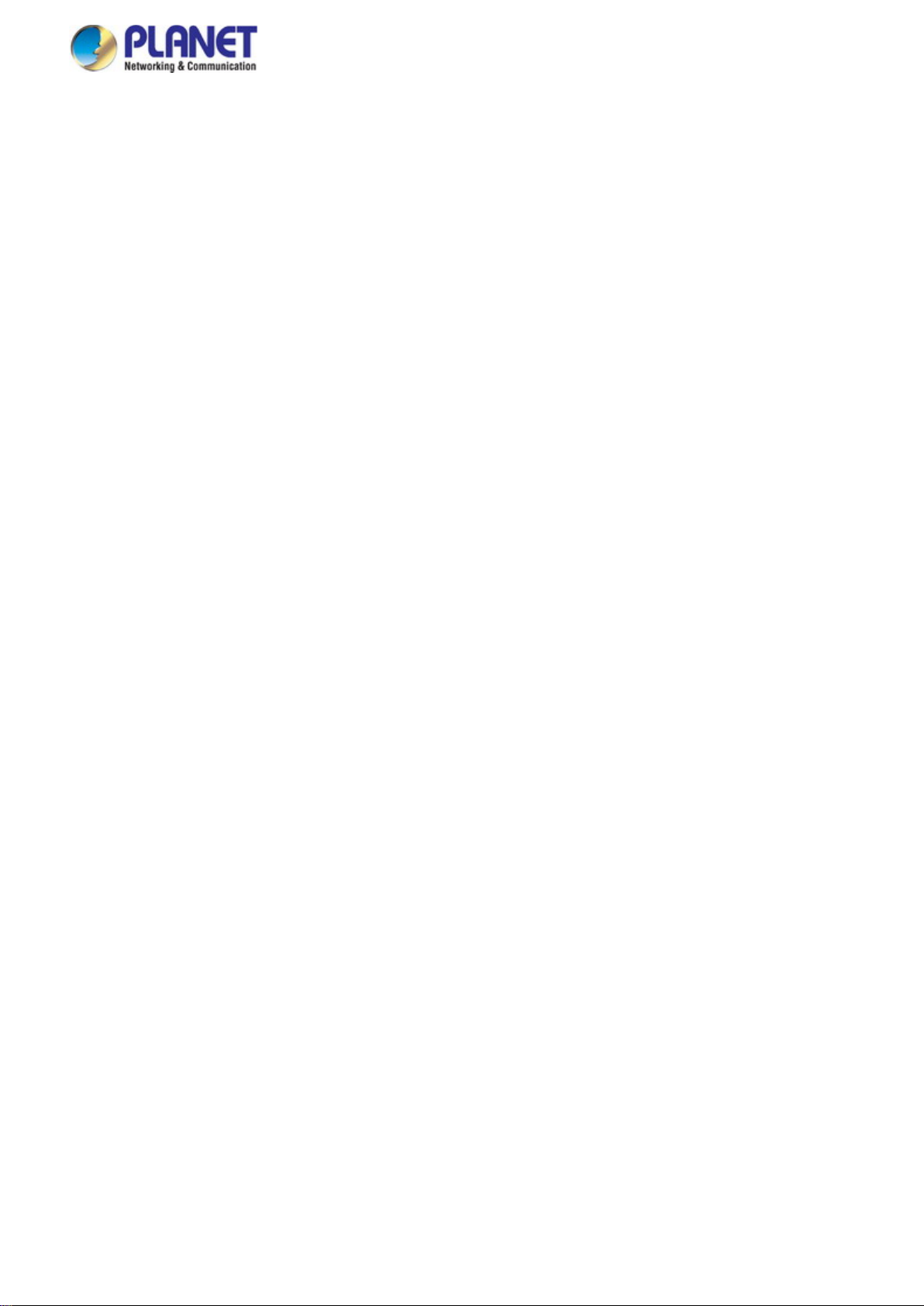
User’s Manual of SGS-5220 Series
8
4.14.2 LLDP Configuration ......................................................................................................................................... 295
4.14.3 LLDP MED Configuration ................................................................................................................................ 298
4.14.4 LLDP-MED Neighbor ....................................................................................................................................... 304
4.14.5 Neighbor .......................................................................................................................................................... 308
4.14.6 Port Statistics ................................................................................................................................................... 309
4.15 Network Diagnostics .............................................................................................................................. 311
4.15.1 Ping ................................................................................................................................................................. 312
4.15.2 IPv6 Ping ......................................................................................................................................................... 313
4.15.3 Remote IP Ping Test ........................................................................................................................................ 314
4.15.4 Cable Diagnostics ............................................................................................................................................ 315
4.16 Power over Ethernet (SGS-5220-24P2X only)...................................................................................... 317
4.16.1 Power over Ethernet Powered Device ............................................................................................................. 317
4.16.2 System Configuration ...................................................................................................................................... 319
4.16.3 Power Over Ethernet Configuration ................................................................................................................. 320
4.16.4 Port Sequential ................................................................................................................................................ 322
4.16.5 Port Configuration ............................................................................................................................................ 323
4.16.6 PoE Status ....................................................................................................................................................... 325
4.16.7 PoE Schedule .................................................................................................................................................. 327
4.16.8 LLDP PoE Neighbours ..................................................................................................................................... 330
4.17 Loop Protection ...................................................................................................................................... 331
4.17.1 Configuration ................................................................................................................................................... 331
4.17.2 Loop Protection Status..................................................................................................................................... 332
4.18 RMON ....................................................................................................................................................... 334
4.18.1 RMON Alarm Configuration ............................................................................................................................. 334
4.18.2 RMON Alarm Status......................................................................................................................................... 336
4.18.3 RMON Event Configuration ............................................................................................................................. 337
4.18.4 RMON Event Status......................................................................................................................................... 338
4.18.5 RMON History Configuration ........................................................................................................................... 339
4.18.6 RMON History Status....................................................................................................................................... 340
4.18.7 RMON Statistics Configuration ........................................................................................................................ 341
4.18.8 RMON Statistics Status .................................................................................................................................... 342
4.19 Stack ........................................................................................................................................................ 344
4.19.1 Stack ................................................................................................................................................................ 346
4.19.1.1 Switch IDs ........................................................................................................................................... 346
4.19.1.2 Master Election ................................................................................................................................... 347
4.19.1.3 Stack Redundancy .............................................................................................................................. 347
4.19.1.4 Shortest Path Forwarding ................................................................................................................... 348
4.19.2 Stack Configuration.......................................................................................................................................... 349
Page 9
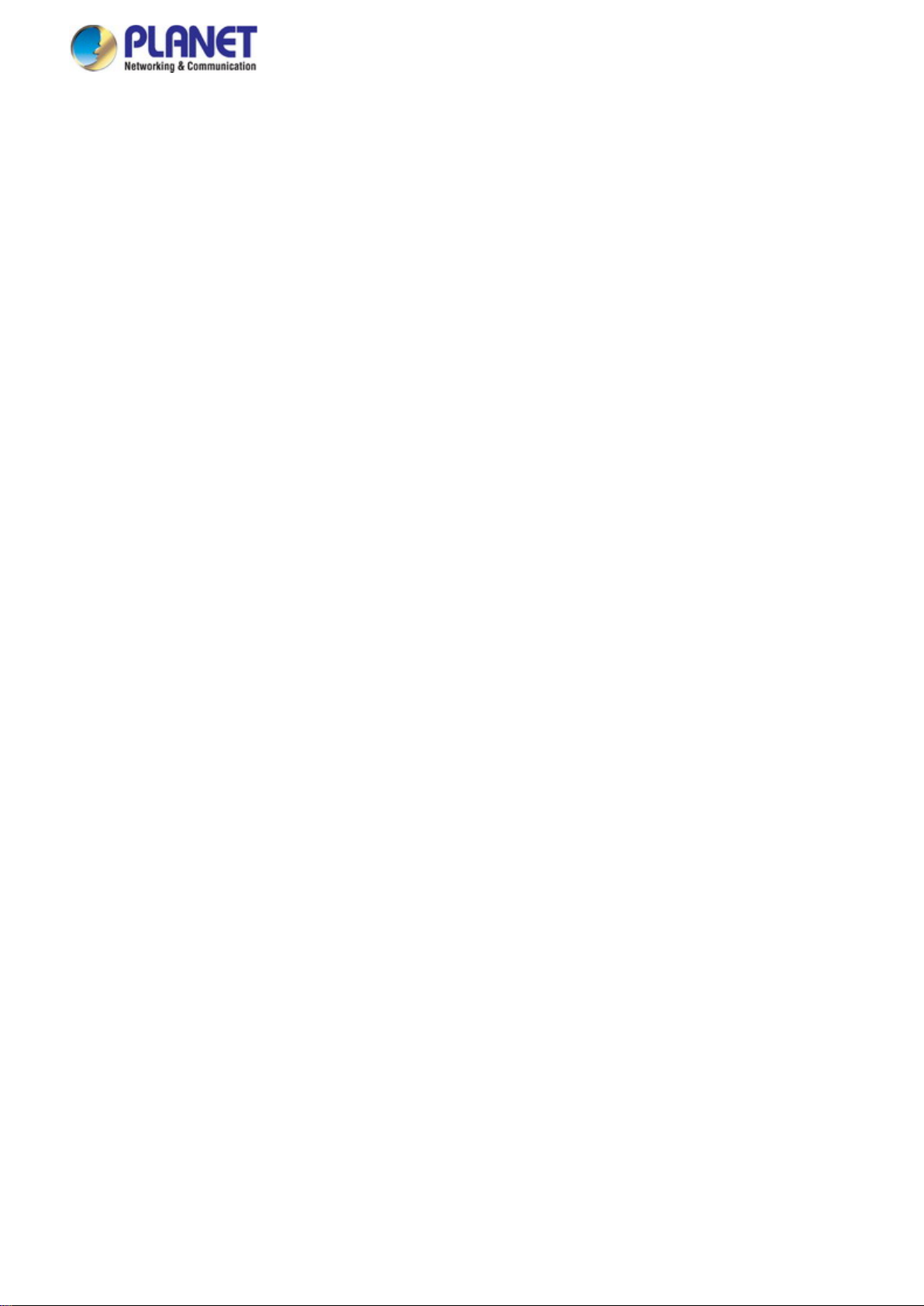
User’s Manual of SGS-5220 Series
9
4.19.3 Stack Information ............................................................................................................................................. 352
4.19.4 Stack Port State Overview ............................................................................................................................... 353
4.19.5 Stack Example ................................................................................................................................................. 353
5. SWITCH OPERATION ....................................................................................................... 357
5.1 Address Table ........................................................................................................................................... 357
5.2 Learning .................................................................................................................................................... 357
5.3 Forwarding & Filtering ............................................................................................................................. 357
5.4 Store-and-Forward ................................................................................................................................... 357
5.5 Auto-Negotiation ...................................................................................................................................... 358
6. TROUBLESHOOTING ....................................................................................................... 359
APPENDIX A: Networking Connection ............................................................................... 361
A.1 PoE RJ45 Port Pin Assignments ............................................................................................................ 361
A.2 Switch's Data RJ45 Pin Assignments - 1000Mbps, 1000BASE-T ........................................................ 361
A.3 10/100Mbps, 10/100BASE-TX .................................................................................................................. 361
APPENDIX B: GLOSSARY ................................................................................................... 363
Page 10
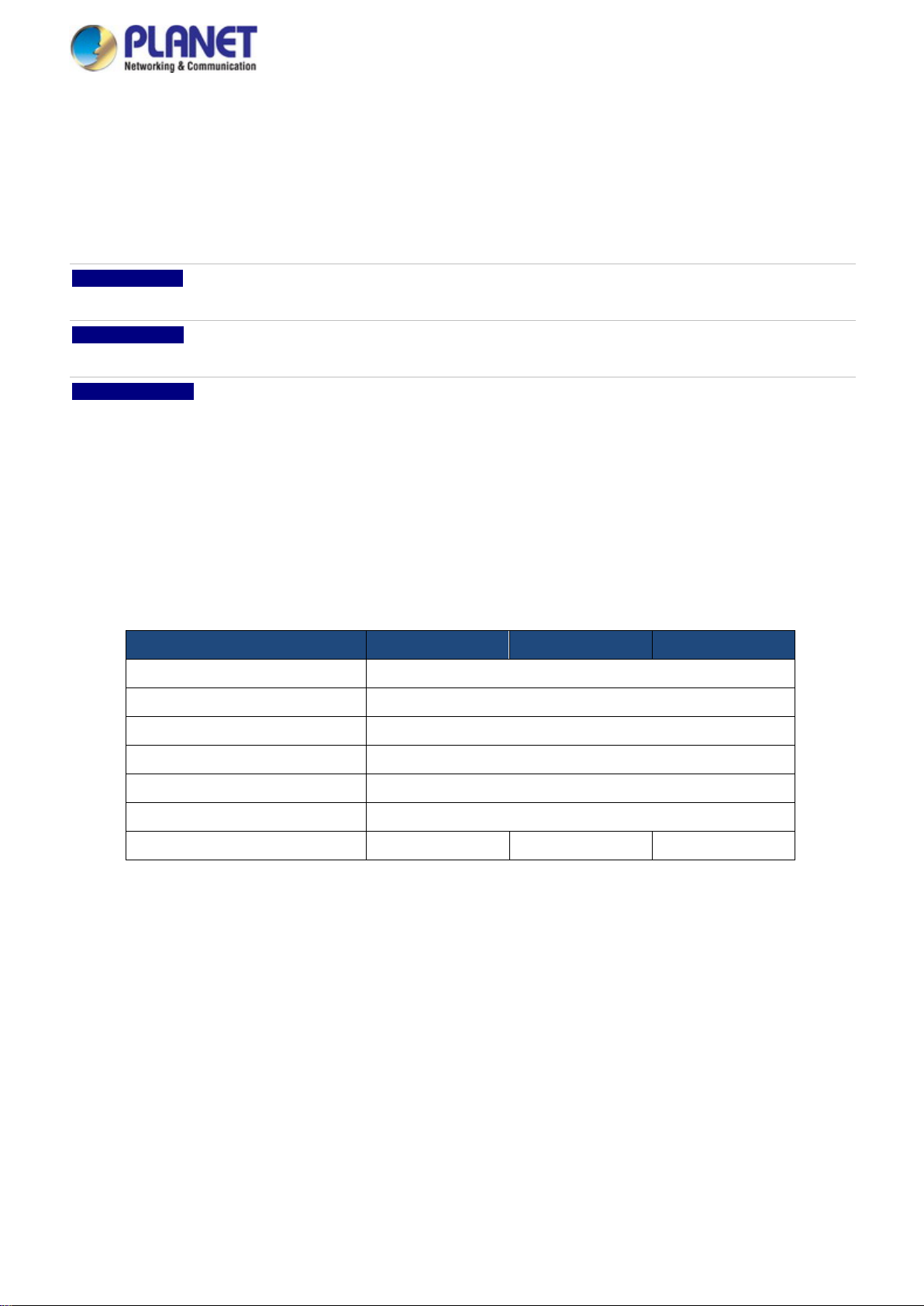
User’s Manual of SGS-5220 Series
10
Stackable
1. INTRODUCTION
PLANET L2+ Stackable Managed Switch, SGS-5220 series, comes with the multi-port Gigabit Ethernet Switch and SF P fi ber
optic connectibility and robust layer 2 features. The description of this model is shown below:
SGS-5220-24T2X L2+ 24-Port 10/100/100 0T + 4-Port Shared SFP + 2-Port 10G SFP+ Stackable Managed
Switch
SGS-5220-24P2X L2+ 24-Port 10/100/1000T 802.3at PoE + 4-Port Shared SFP + 2-Port 10G SFP+
Stackable Managed Switch
SGS-5220-24S2XR L2+ 24-Port 100/1000BASE-X SFP with 8-Port Shared TP + 2-Port 10G SFP+
Managed Switch
“Managed Switch” is used as an alternative name in this user’s manual.
1.1 Packet Contents
Open the box of the Managed Switch and carefully unpack it. The box should contain the following items:
Model Name
The Managed Switch x 1
Quick Installation Guide x 1
DB9 to RJ45 Consol Cable x 1
Rubber Feet x 4
Rack Mount Accessory Kit x 1
AC Power Cord x 1
SFP Dust-proof Cap x 8 x 8 x 28
If any of these are missing or damaged, please contact your dealer immediately; if possible, retain the carton including the
original packing material, and use them again to repack the product in case there is a need to return it to us for repair.
SGS-5220-24T2X SGS-5220-24P2X SGS-5220-24S2XR
Page 11

User’s Manual of SGS-5220 Series
11
1.2 Product Description
High-Density, Resilient Deployment Switch Solution for Gigabit Networking of Enterprise, Campus and Data Center
For the growing Gigabit network and IoT (Int erne t of T hing s) dema nd, P LAN ET has launched a new-generation Stackable
Gigabit Switch solution, the SGS-5220 switch series, to meet the needs of enterprises, telecoms and campuses for a
large-scale network deployme nt. The SGS-5220 switch series is Layer 2+ Stackable Managed Gigabit Switch, which supports
both IPv4 and IP v6 protocols and hardware Layer 3 static routing capability, and provides 24 10/100/1000Mbps Gigabit
Ethernet ports, 4 shared Gig abit SFP slots, 2 10G SFP+ uplink slots and another 2 dedicated 10G SFP+ stacked
interfaces for stacking with the series of switches. Up to 16 unit s, 38 4 G iga bit E t hern et ports and 32 10Gbps SFP+ slots can b e
managed by a stacking group and you can add ports and functionality as needed.
Efficient Single IP Managem ent
The SGS-5220 series applies the adv ant age o f the sta cking t echnology to managi ng the sta ck group w ith one single I P addres s,
which helps network managers to easily manage a stack of switches instead of connecting and setting each unit one by one.
The stacking technology also enable s the chassi s-based sw itches to b e integra ted into the SGS-5220 Managed Switch series at
an inexpensive cost.
Highly-reliable Stacking Ability
Through its up to 40Gbps, bi-directional high bandwidth tunnel and stacking technology, the SGS-5220 switch series gives the
enterprises, service providers and telecoms flexible control over port density, uplinks and switch stack performance. The stack
redundancy of the SGS-5220 sw itch series ensures that data integrity is retained even if one switch in the stack fails. You can
even hot-swap switches without disrupting the network, which greatly simplifies the tasks of upgrading the LAN for catering to
increasing bandwidth demand s.
Page 12
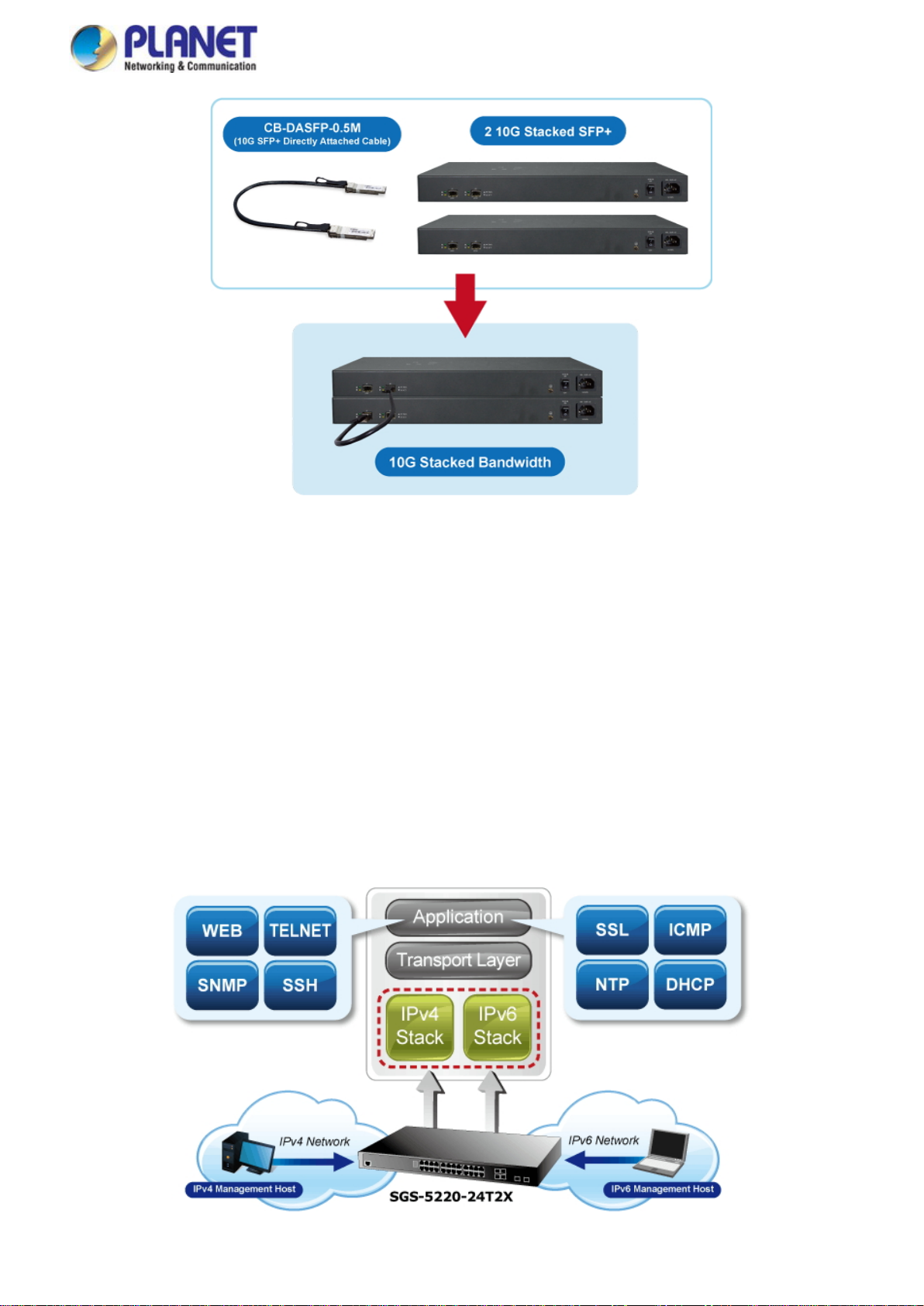
User’s Manual of SGS-5220 Series
12
Cost-effective 10Gbps Uplink Capacity
10G Ethernet is a big leap in the evolution of Ethernet. The two 10G SFP+ slot of the SGS-5220 switch series supports
Dual-speed, 10GBASE-SR/LR or 1000BASE-SX/LX, meaning the administrator now can flexibly choose the suitable
SFP/SFP+ transceiver according to the transmission distance or the transmission speed required to extend the network
efficiently. They greatly support SMB network to achieve 10Gbps high performance in a cost-effective way because 10GbE
interface usually could be available in Layer 3 Switch but Layer 3 Switch could be too expensive to SMBs.
Solution for IPv6 Networking
By supporting IPv6/IPv4 dual stack and plenty of management functions with easy and friendly management interfaces, the
SGS-5220 series is the best choice for IP surveillance, VoIP and wireless service providers to connect with the IPv6 network. It
also helps the SMB to step in the IPv6 era with the lowest investment but not necessary to replace the network facilities while
the ISP constructs the IPv6 FTTx edge network.
Page 13

User’s Manual of SGS-5220 Series
13
IPv4 and IPv6 VLAN Routing for Secure and Flexible Management
To help customers stay on top of their businesses, the SGS-5220 switch series not only provides ultra high transmission
performance and excellent layer 2 technologies, but also offers IPv4/IPv6 VLAN routing feature which allows to crossover
different VLANs and different IP addresses for the purpose of having a highly secured, flexible management and simpler
networking application.
Robust Layer2 Features
The SGS-5220 series can be programmed for advanced sw itch mana ge ment fun ctio n, such as dynamic port link aggregation,
Q-in-Q VLAN, Multiple Spanning Tree Protocol (MSTP), Layer 2/4 QoS, bandwidth control and IGMP/MLD snooping. The
SGS-5220 series allows the operation of a high-speed trunk combining multiple ports. It enables up to 14 groups of 8 ports for
trunk maximum and supports connect ion fail -over as well.
Powerful Security
The SGS-5220 series offers comprehensive layer2 to layer4 access control list (ACL) for enforci ng sec urity to the ed ge. It
can be used to restrict to network access by denying packets based on source and destination IP address, TCP/UDP port
number or defined typical network applications. Its protection mechanis m also comprises 802.1x Port-based and MAC-based
user and device authentication. With the private VLAN function, communication between edge ports can be prevented to
ensure user privacy.
Enhanced Security and Traffic Control
The SGS-5220 series also provides DHCP Snooping, IP Source Guard and Dynamic ARP Inspection functi ons t o pr ev ent IP
snooping from attack and discard ARP packets with invalid MAC address. The networ k administrator can now construct highly
secured corporate networks with considerably less time and effort than before.
User-friendly Secure Management
For efficient mana gem ent, the SGS-5220 series managed swi tch ser ies i s eq uip ped with console, web and SN MP management
interfaces. With the built-in web-based management interface, the SGS-5220 series offer s an easy-to-use, platform
independent management and configuration facility. The SGS-5220 series supports SNMP and it can be managed via any
management software based on standard of SNMP v1 and v2 protocol. For reducing product learning time, the SGS-5220
series offers Cisco-like command via Telnet or console port and customer doesn’t need to learn new command from these
switches. M oreov er, the SGS-5220 series offers remote secure m anag eme nt by su ppor t ing SSH, SSL and SNMPv3 connection
which can encrypt the packet content at each session.
Page 14
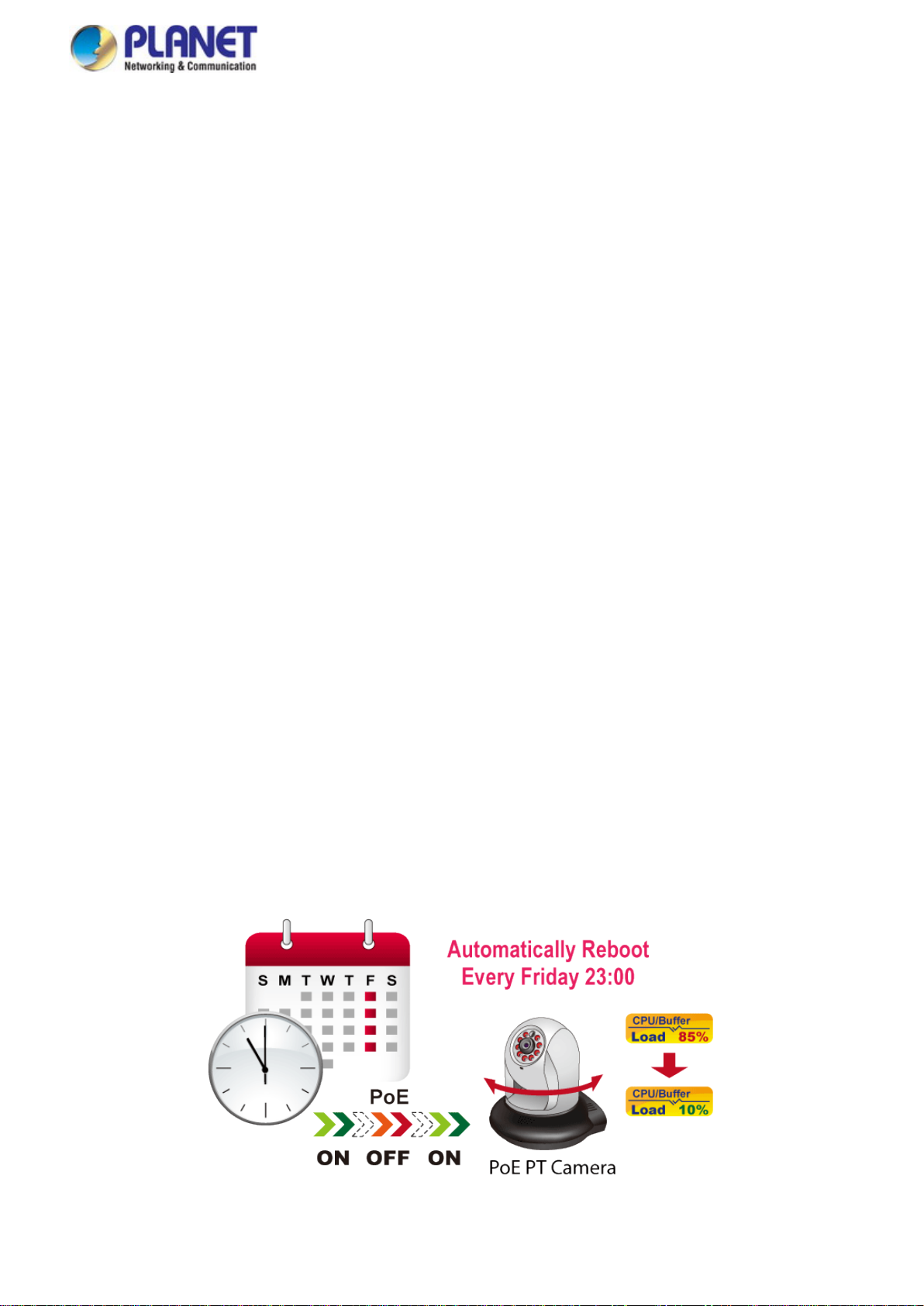
User’s Manual of SGS-5220 Series
14
Flexible and Extendable Solution
The 4 mini-GBIC SFP slots built in the SGS-5220 switch series s upp ort dual speed as it features 100BASE-FX and
1000BASE-SX/LX SFP (Small Form-factor Pluggable) fiber-optic modules. Now the administrator can flexibly choose the
suitable SFP transceiver according to not only the transmission distance, but also the transmission speed required. The
distance can be extended from 550 meters to 2km (multi-mode fiber) and up to above 10/20/30/40/50/70/120 kilometers
(single-mode fiber or WDM fiber). They are well suited for applications within the enterprise data centers and distributions.
Intelligent SFP Diagnosis Mechanism
The SGS-5220 switch series supports SFP-DDM (Digit al Diagnostic Monitor) fun ction that greatly help s netw ork admini str ator
to easily monitor real-t ime p arameters of the SFP and SFP+ transceiv er s, such as optical output power, optical input power,
temperature, laser bias current, and transceiver supply voltage.
Centralized Power Management for Gigabit Ethernet PoE Networking
To fulfill the needs of higher power required PoE network applications with Gigabit speed transmission, the SGS-5220-24P2X
features high-performance Gigabit IEEE 802.3af PoE (up to 15.4 watts) and IEEE 802.3at PoE+ (up to 30 watts) on all ports. It
perfectly meets the power requirements of PoE VoIP phone and all kinds of PoE IP cameras such as IR, PTZ, speed dome
cameras or even box type IP cameras with built-in fan and heater for high power consumption.
The SGS-5220-24P2X’s PoE capabilities also help to reduce deployment costs for network devices as a result of freeing from
restrictions of power outlet locations. Power and data switching are integrated into one unit, delivered over a single cable and
managed centrally. It thus eliminates cost for additional AC wiring and reduces installation time.
Built-in Unique PoE Functions for Surveillance Management
As a managed PoE Switch for surveillance network, the SGS-5220-24P2X features intelligent PoE Management functions :
Scheduled Power Recycling
SM T P/ SNMP Trap Event Alert
PoE Sch edule
Scheduled Power Recycling
The SGS-5220-24P2X allows each of the connected PD (Powered Device) to reboot in a specific time each week. Therefore, it
will reduce the chance of PD (Powered Device) crash resulting from buffer overflow.
Page 15
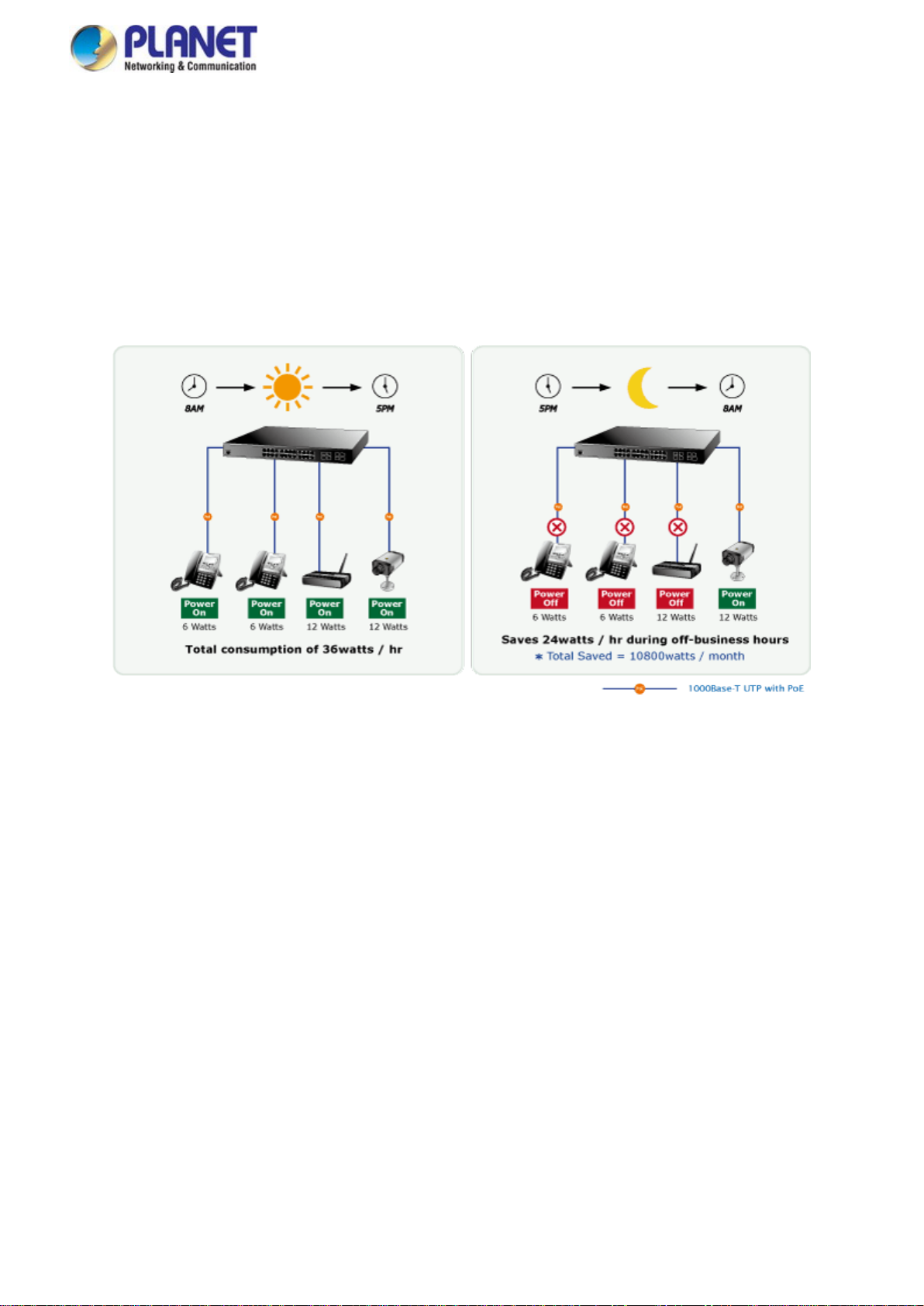
User’s Manual of SGS-5220 Series
15
SMTP/SNMP Trap Event alert
Though most NVR or camera management softwares offer SMTP email alert function, the SGS-5220-24P2X further provides
event alert function to help to diagnose the abnormal device owing to whether or not there is a break of the network connection,
loss of PoE power or the rebooting response by PD Alive Check process.
PoE Schedule for Energy Saving
Besides being used for IP sur veill ance, th eSGS-5220-24P2X is certainly app licab le to con struct a ny PoE netw ork inclu ding VoIP
and wireless LAN. Under the trend of energy saving worldwide and contributing to the environmental protection on the Earth,
the SGS-5220-24P2X can effectively control the power supply besides its capability of giving high watts power. The “PoE
schedule” function hel p s y ou t o ena ble or d is able PoE p ower feeding for each PoE por t dur i ng s pec ifi ed t ime int er v als and it is a
powerful function to help SMBs or enterprises save power and money.
Page 16
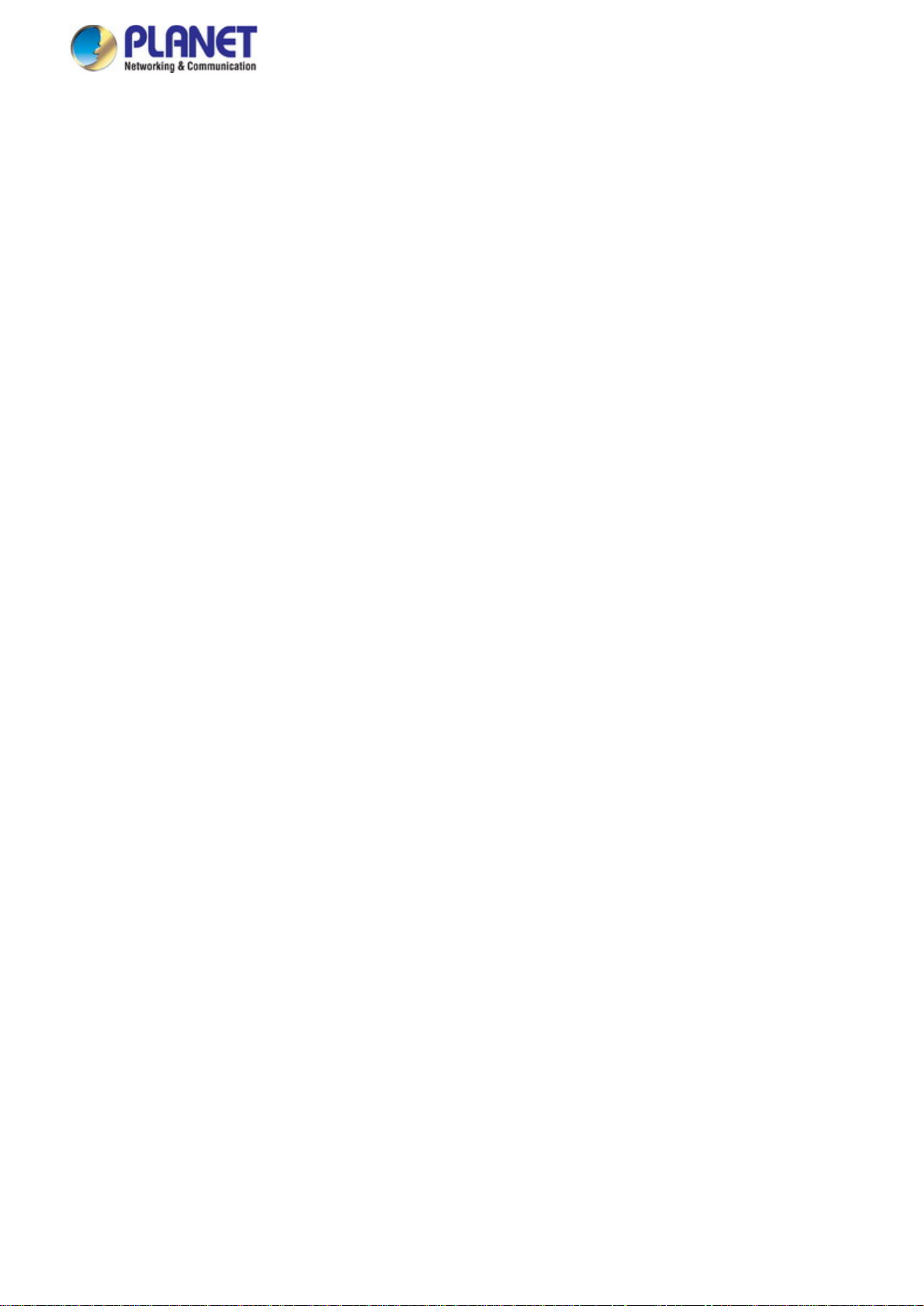
User’s Manual of SGS-5220 Series
16
1.3 How to Use This Manual
This User’s Manual is structured as follows:
Section 2, INSTALLATION
The section explains the functi ons of the Managed Switch and how to physically install the Managed Switch.
Section 3, SWITCH MANAGEMENT
The section contains the information about the software function of the Managed Switch.
Section 4, WEB CONFIGURATION
The section explains how to manage the Managed Sw itch by Web interface.
Section 5, SWITCH OPERATION
The chapter explains how to do the switch operation of the Managed Switch.
Section 6, POWER over ETHERNET OVERVIEW
The chapter introduces the IEEE 802.3af / 802.3at PoE standard and PoE provis ion of the Managed Switch.
Section 7, TROUBLESHOOTING
The chapter explains how to do troubleshooting of the Managed Switch.
Appendix A
The section contains cable informat ion of the Managed Switch.
Page 17
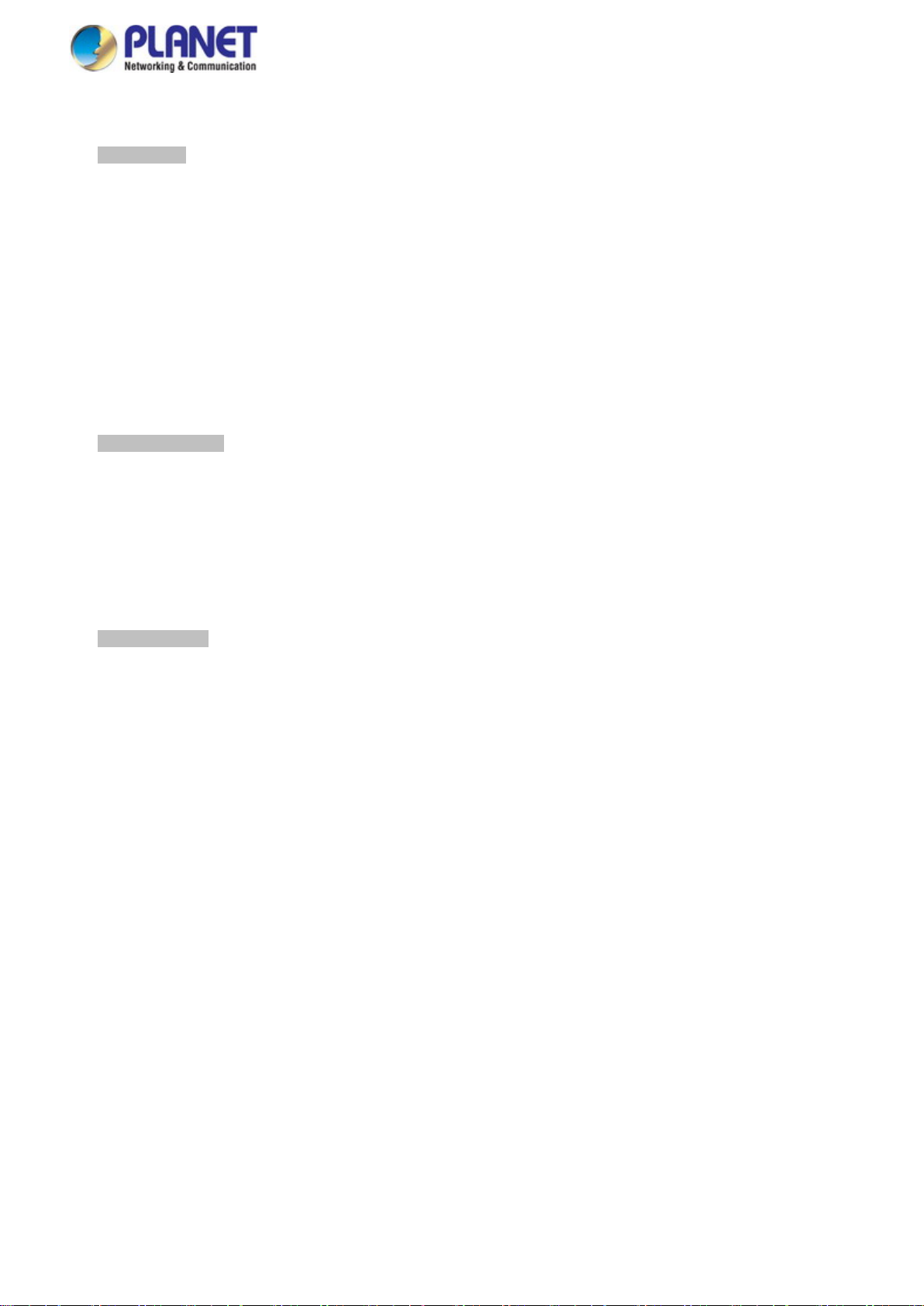
User’s Manual of SGS-5220 Series
17
1.4 Product Features
Physical Port
24-Port 10/100/1000BASE-T R J45 copper (SGS-5220-24T2X)
24-Port 10/100/1000BASE-T RJ45 copper with IEEE 802.3at / 802.3af Power over Ethernet Injector function
(SGS-5220-24P2X)
24-Port 100/1000BASE-X SFP (SGS-5220-24S2XR)
4 100/1000BASE-X mini-GBIC/SFP slots, shared with Port-21 to Port-24 comp at ible with 100BASE-FX
SFP(SGS-5220-24T2X/SGS-5220-24P2X)
8 100/1000BASE-X mini-GBIC/SFP slots, shared with Port-1 to Port-8 compatible with 100BASE-FX
SFP(SGS-5220-24S2XR)
2 10GBASE-SR/LR SFP+ slots, compatible with 1000BASE-SX/LX/BX SFP
2 10GBASE-SR/LR SFP+ stackable slots
RJ45 console interface f or bas ic mana gement and set up
Stacking Features
■ Physical stacking up to 16 units, 384 Gigabit ports, 32 10 Gi g abit por ts
■ Single IP address stack management
■ Stacki ng arch itecture supports Chain and Ring mode
■ Plug and Play connectivity
■ Mirror across stack
■ Link Aggregation groups spanning multip le switches in a stack
■ Physical MAC address learning with MAC table synchronization across stack
Layer 2 Features
■ Prevents packet loss with back pressure (half-duplex) and IEEE 802.3x pause frame flow control (full-duplex)
■ High performance of Store-and-Forward architecture and runt/CRC filtering eliminates erroneous packets to optimize
the network bandwidth
■ Storm Control supp or t
− Broadcast, Multicast and Unknown unicast
■ Supports VLAN
− IEEE 802.1Q tagged VLAN
− Up to 255 VLANs groups, out of 4094 VLAN IDs
− Supports provider bridging (VLAN Q-in-Q, IEEE 802.1ad)
− Private VLAN Edge (PVE)
− Protocol-based VLAN
− MAC-based VLAN
− Voice VLAN
■ Supports Spanning Tree Protocol
− IEEE 802.1D Spanning Tree Protocol (STP)
− IEEE 802.1w Rapid Spanning Tree Protocol (RSTP)
− IEEE 802.1s Multiple Spanning Tree Protocol (MSTP), spanning tree by VLAN
− BPDU Guard
■ Supports Link Aggregation
− 802.3ad Link Aggregation Control Protocol (LACP)
− Cisco ether-channel (static trunk)
− Maximum 10 trunk groups, up to 16 ports per trunk group
− Up to 40Gbps bandwid t h (full duplex mode)
■ Provides port mirror (many-to-1)
■ Port mirroring to monitor the incoming or outgoing traffic on a particular port
■ Loop protection to avoid broadcast loops
Page 18
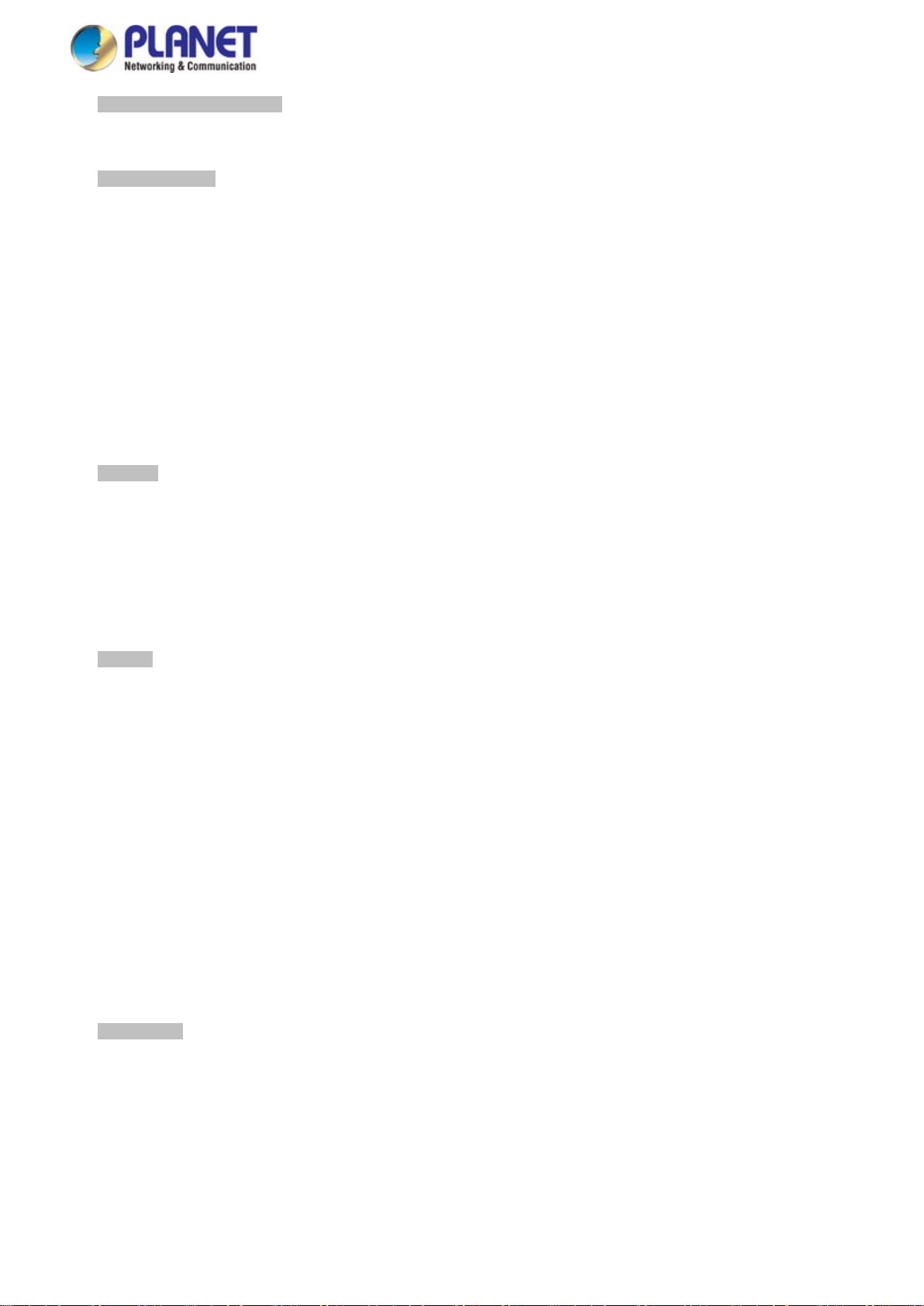
18
Layer 3 IP Routing Features
Supports maximum 128 stat ic routes and route summarization
Quality of Service
■ Ingress Shaper and Egress Rate Limit per port bandwidth control
■ 8 priority queues on all switch ports
■ Traffic classification
- IEEE 802.1p CoS
- TOS, DSCP, IP precedence of IPv4 and IPv6 packets
- IP TCP/UDP port number
- Typical network application
■ Strict priority and Weighted Round Robin (WRR) CoS policies
■ Supports QoS and in and out of bandwidth control on each port
■ Traffic-policing policies on the switch port
■ DSCP remarking
Multicast
Supports IGMP Snooping v1, v2 and v3
Supports MLD Snooping v1 and v2
Querier mode support
IGMP Snooping port filtering
MLD Snooping port filtering
Multicast VLAN registration (MVR) support
User’s Manual of SGS-5220 Series
Security
Authentication
- IEEE 802.1x Port-based and MAC-based network access authentication
- Built-in RADIUS client to co-operate with the RADIUS servers
- TACACS+ login users access authentication
- RADIUS and TACACS+ users access authentication
Access Control List
- IP-based Access Control List (ACL)
- MAC-based Access Control List
Source MAC/IP address binding
DHCP Snooping to filter distrusted DHCP messages
Dynamic ARP Inspection discards ARP packets with invalid MAC address to IP address binding
IP Source Guard preven t s IP spoofing attacks
Auto DoS rule to defend DoS attack
IP address access management to prevent unauthorized intruder
Management
IPv4 and IPv6 dual stack management
Switch Management Interfaces
- Console and Telnet Command Line Interface
- Web switch management
- SNMP v1, v2c, and v3 switch management
- SSH and SSL secure access
IPv6 IP Address, NTP and DNS management
Page 19
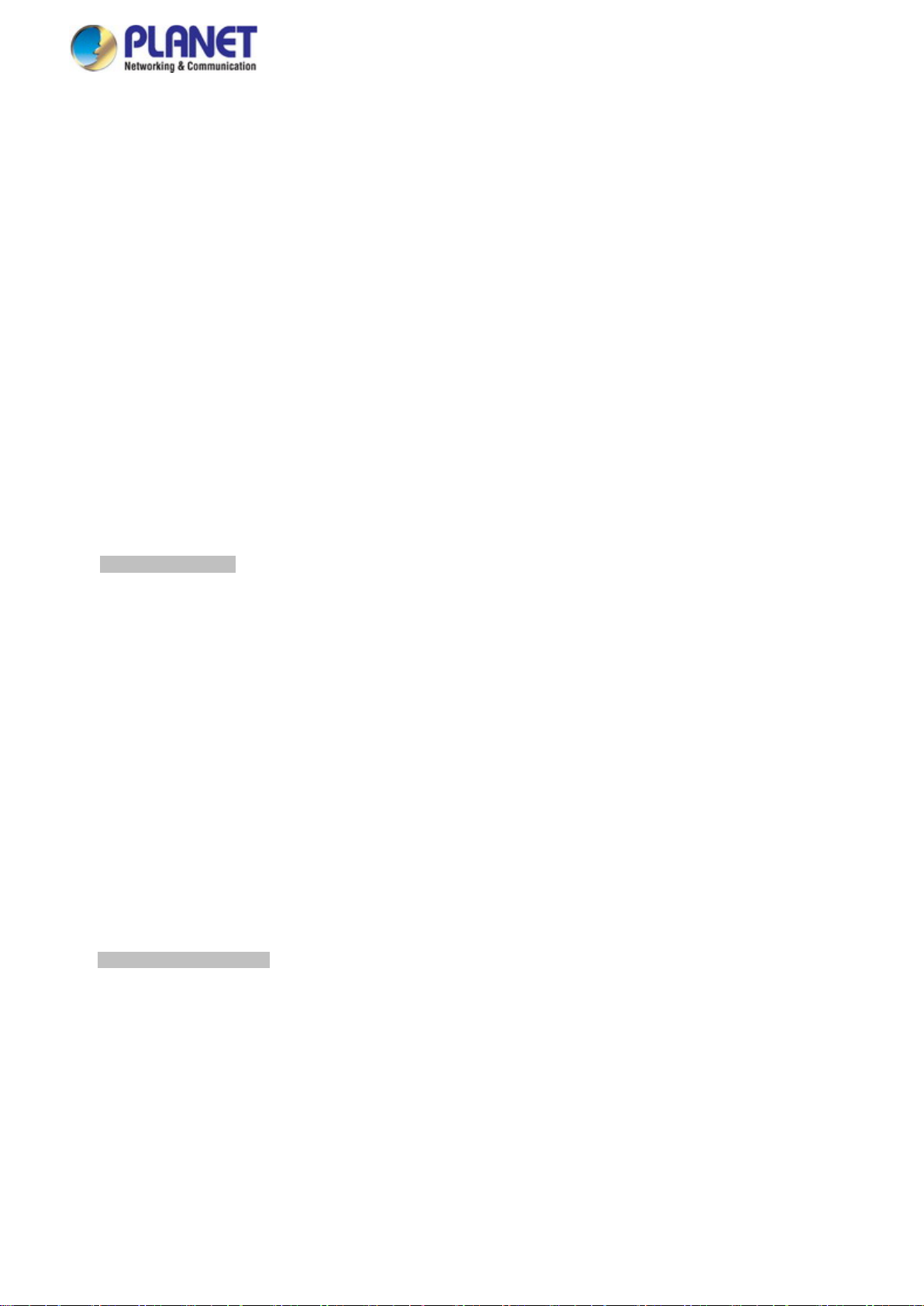
19
Built-in Trivial File Transfer Protocol (TFTP) client
BOOTP and DHCP for IP address assignment
System Maintenance
- Firmware upload and download via HTTP or TFTP
- Reset button for system reboot or reset to factory default
- Dual Images
DHCP Relay
DHCP Option82
User Privilege levels control
NTP (Network Time Protocol)
Link Layer Discovery Protocol (LLDP) and LLDP-MED
Network Diagnostic
- ICMPv6 and ICMPv4 Remote Ping
- Cable Diagnostic technology provides the mechanism to detect and report potential cabling issues
SMTP/Syslog remote alarm
Four RMON groups (history, statistics, alarms and ev ent s)
SNMP trap for interface Link Up and Link Down notification
System Log
PLANET Smart Discovery Utility for deployment management
Power over Ethernet (SGS-5220-24P2X only)
■ Complies with IEEE 802.3at High Power over Ethernet End-span PSE
■ Complies with IEEE 802.3af Power over Ethernet End-span PSE
■ Up to 24 ports of IEEE 802.3af / 802.3at devic es powered
■ Supports PoE Power up to 30.8 watts for each PoE port
■ Auto detects powered device (PD)
■ Circuit protection prevent s power interference between ports
■ Remote power feeding up to 100 meters
■ PoE Management
− Total PoE power budget control
− Per port PoE function enable/disable
− PoE Port Power feeding priority
− Per PoE port power limitation
− PD classification detection
− PD alive-check
− PoE schedule
− PD power recycling schedule
User’s Manual of SGS-5220 Series
Redundant Power System(SGS-5220-24S2XR only)
Redundant 100~240V AC and 36-60V DC dual power
Active-active redundant power failure protection
Backup of catastrophic power failure on one supply
Fault tolerance and resilience
Page 20
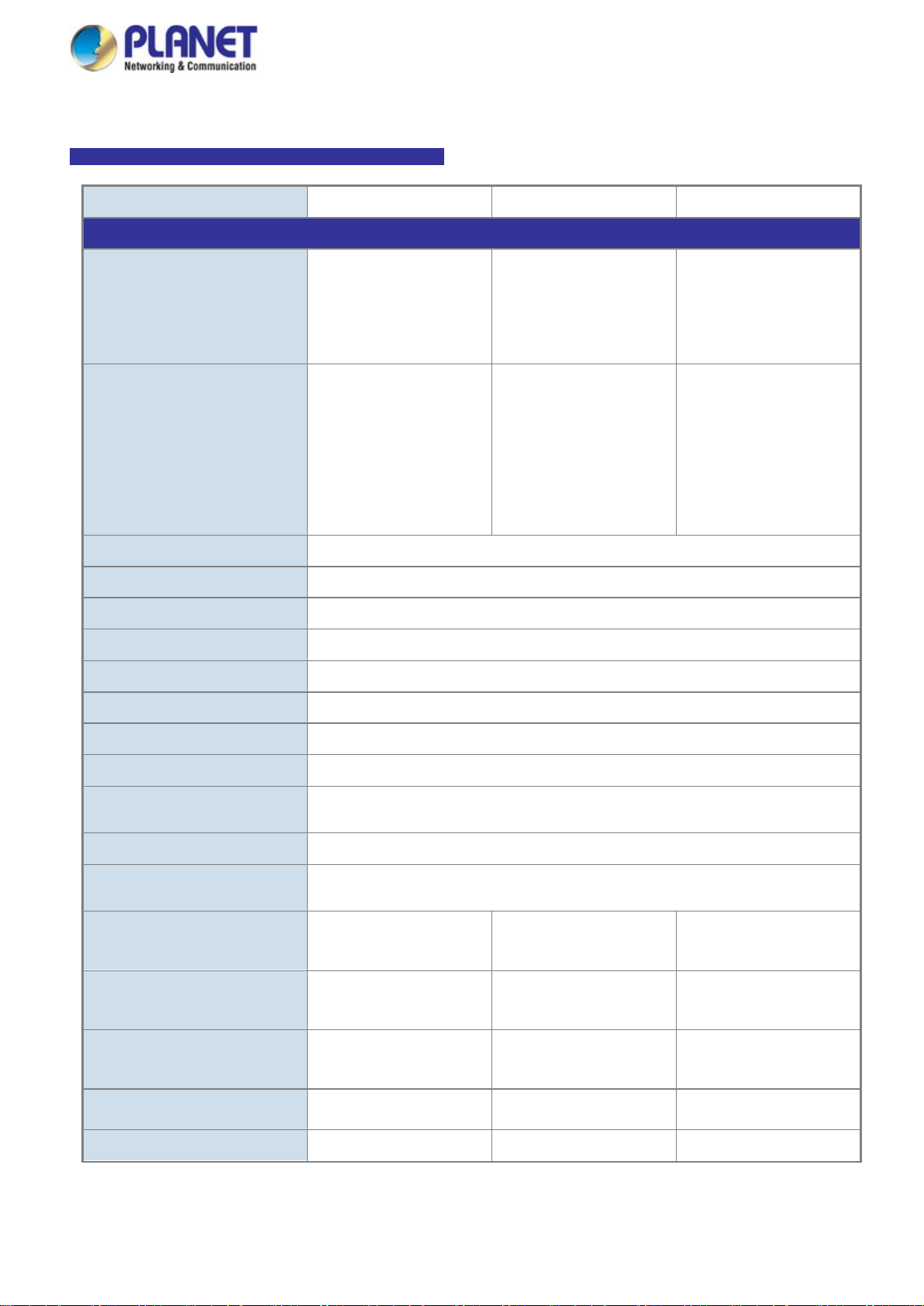
User’s Manual of SGS-5220 Series
20
TP and
GBIC)
TP and
GBIC)
Back pressure for half-duplex
> 5 sec: Factory Default
100~240V AC, 50/60Hz, 1A
36~60V DC, 2A max .
Contact discharge of 4KV
Air discharge of 8KV DC
high
height
height
1.5 Product Specifications
SGS-5220-24T2X / SGS-5220-24S2XR / SGS-5220-24P2X
Model SGS-5220-24T2X SGS-5220-24S2XR SGS-5220-24P2X
Hardware Specificati ons
8 10/ 100/1000BASE-T
Copper Ports
Copper/SFP Combo Interfaces
10Gbps Fiber Uplink Ports
10Gbps Fiber Stackable Ports
Console 1 x RJ45 serial port (115200, 8, N, 1)
Switch Architecture Store-and-Forward
Switch Fabric 128Gbps / non-blocking
Throughput 95.2Mpps@64Bytes
Address Table 16K entries, automatic source address learning and ageing
24 10/ 100/1000BASE-T
RJ45 Auto-MDI/MDI-X ports
4 10/100/1000Mbps
SFP shared combo
interfaces, SFP (Minisupports 100/1000Mbps
Dual mode DDM, shared
with Port-21 to Port-24
2 1/10GBASE-SR/LR SFP+ slots
2 10GBASE-SR/LR SFP+ slots
RJ-45 auto-MDI/MDI-X
ports, shared with Port-1 to
Port-8
24 100/1000BASE-X SFP
interfaces
Compatible with
100BASE-FX SFP
transceiver
24 10/ 100/1000BASE-T
RJ45 Auto-MDI/MDI-X ports
4 10/100/1000Mbps
SFP shared combo
interfaces, SFP (Minisupports 100/1000Mbps
Dual mode DDM, shared
with Port-21 to Port-24
Shared Data Buffer 4 megabits
Flow Control
Jumbo Frame 9K bytes
Reset Button
Power Requirements
Power Consumption (Full
Loading)
ESD Protection
Dimensions (W x D x H)
Weight
IEEE 802.3x pause frame for full-duplex
< 5 sec: System reboot
100~240V AC, 50/60Hz
43 watts 59 watts/601 BTU max. 502 watts
6KV DC
440 x 200 x 44.5mm, 1U
2850g 2990g 4887g
max.
DC
440 x 200 x 44.5 mm, 1U
100~240V AC, 50/60Hz
440 x 300 x 44.5 mm, 1U
Page 21
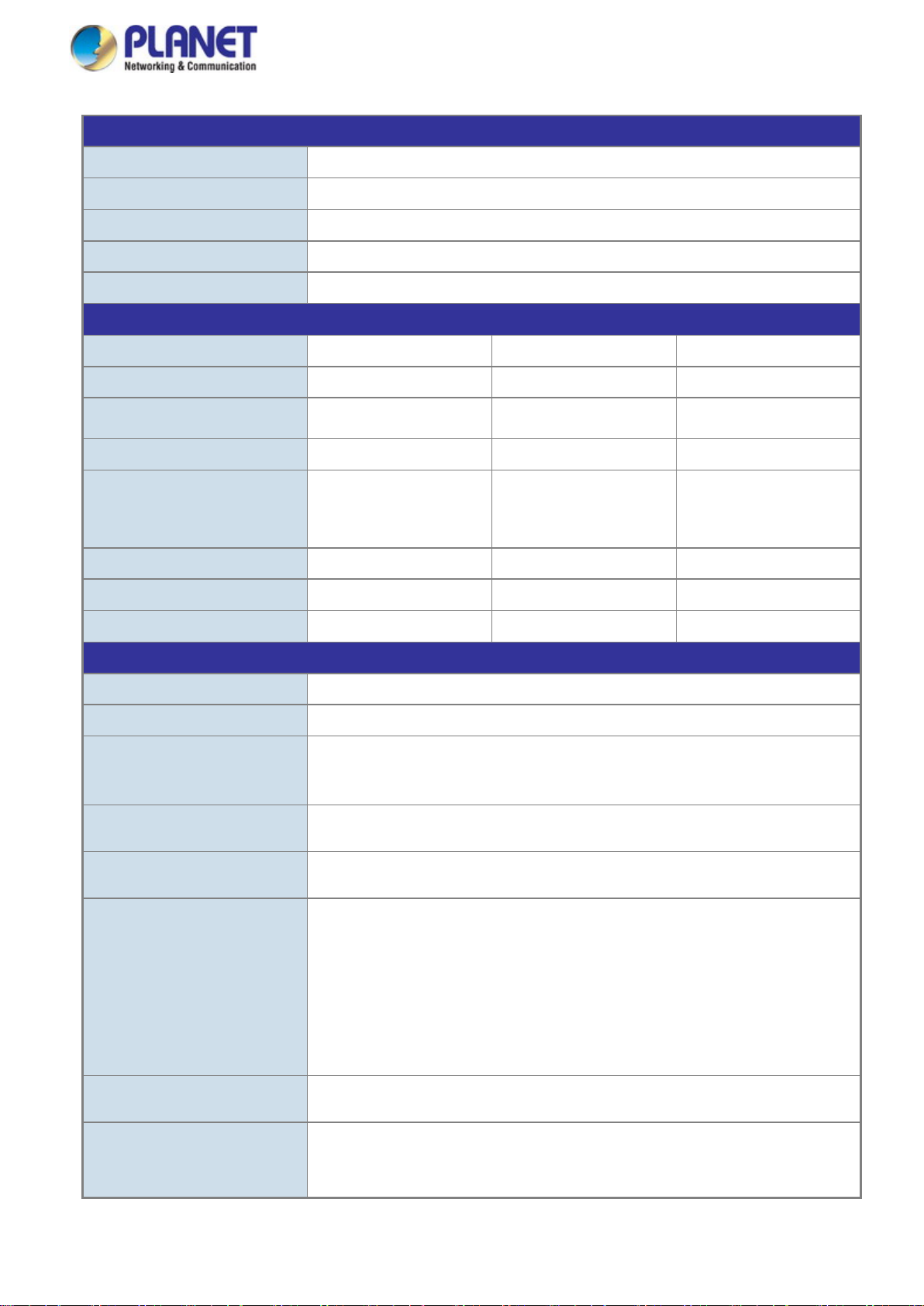
21
Per Port 56V DC, Max. 30.8
watts
440 watts (max.) @ 25
degrees C
Flow Control disable / enable
status, trunk status
Many-to-1 monitor
Up to 255 VLAN groups, out of 4094 VLAN IDs
Supports 10 trunk groups with16 ports per trunk
- Port Number
Stacking Functions
User’s Manual of SGS-5220 Series
Stacking Ports
Stacking Numbers
Stacking Bandwidth
Stack ID Display
Stack Topology
Power over Ethernet
PoE Standard
PoE Power Supply Type
PoE Power Output
Power Pin Assignment
PoE Power Budget
PoE Ability PD @ 7 watts
PoE Ability PD @ 15.4 watts
2 SFP+ slots
16
40Gbps full duplex
7-Segment LED display (1~9, A~F, 0)
Ring/Chain/Back-to-Back
- - IEEE 802.3at PoE / PSE
- - End-span
- -
- - 1/2(+), 3/6(-)
- -
- - 24 units
- - 24 units
degrees C
380 watts (max.) @ 50
PoE Ability PD @ 30.8 watts
Layer2 Management Function
Basic Management Interfaces Console, Telnet, Web Browser, SNMP v1, v2c
Secure Management Interfac es SSH, SSL, SNMP v3
Port disable / enable
Port Configuration
Port Status
Port Mirroring
VLAN
Auto-negotiation 10/100/1000Mbps full and half duplex mode selection
Display each port’s speed duplex mode, link status, flow control status, auto negotiation
TX / RX / Both
802.1Q tagged based VLAN, up to 255 VLAN groups
Q-in-Q tunneling
Private VLAN Edge (PVE)
MAC-based VLAN
Protocol-based VLAN
Voice VLAN
MVR (Multicast VLAN Registration)
- - 14 units
Link Aggregation
QoS
IEEE 802.3ad LACP (static trunk)
Traffic classification based, Strict priority and WRR
8-Level priority for switching
Page 22
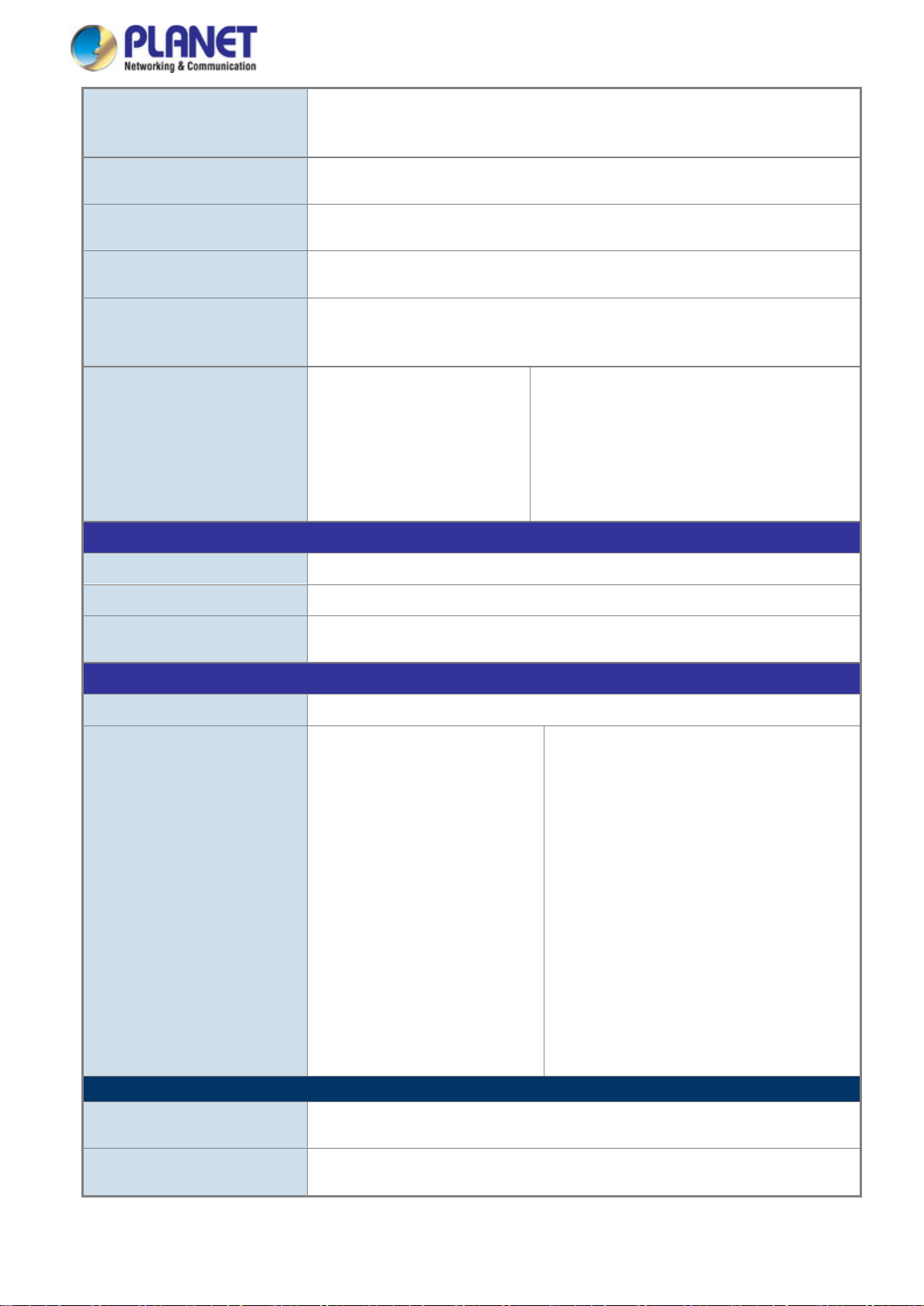
User’s Manual of SGS-5220 Series
22
- DSCP/TOS field in IP Packet
IGMP Querier mode support
MLD Querier mode support
Up to 256 entries
Egress: 100Kbps~1000Mbps
RFC 2737 Entity MIB
PoE-Ethernet MIB
IPv6 hardware static routing
FRC 3810 MLD version 2
Environments
Relative Humidity: 5 ~ 95% (non-condensing)
Relative Humidity: 5 ~ 95% (non-condensing)
- 802.1p priority
- 802.1Q VLAN tag
IGMP Snooping
MLD Snooping
Access Control List
Bandwidth Control
SNMP MIBs
Layer3 Function
IP Interfaces
Routing Table
IGMP Snooping v1/v2/v3, up to 255 multicast Groups
MLD Snooping v1/v2, up to 255 multicast Groups
IP-based ACL/MAC-based ACL
Per port bandwidth control
Ingress: 100Kbps~1000Mbps
RFC 1213 MIB-II
IF-MIB
RFC 1493 Bridge MIB
RFC 1643 Ethernet MIB
RFC 2863 Interface MIB
RFC 2665 Ether-Like MI B
Max. 128 VLAN interfaces
Max. 32 routing entries
RFC 2819 RMON MIB (Group 1, 2, 3 and 9)
RFC 2618 RADIUS Client MIB
RFC 3411 SNMP-Frameworks-MIB
IEEE 802.1X PAE
LLDP
MAU-MIB
Routing Protocols
Standards Conformance
Regulatory Compliance FCC Part 15 Class A, CE
Standards Compliance
IPv4 hardware static routing
IEEE 802.3 10BASE-T
IEEE 802.3u
100BASE-TX/100BASE-FX
IEEE 802.3z 1000BASE-SX/LX
IEEE 802.3ab 1000BASE-T
IEEE 802.3x flow control and back
pressure
IEEE 802.3ad port trunk with LACP
IEEE 802.1D Spanning Tree
protocol
IEEE 802.1w Rapid Spanning Tree
protocol
IEEE 802.1s Multiple Spanning
Tree protocol
IEEE 802.1p Class of service
IEEE 802.1Q VLAN tagging
IEEE 802.1x Port Authentication Network
Control
IEEE 802.1ab LLDP
IEEE 802.3af Power over Ethernet
IEEE 802.3at Power over Ethernet PLUS
RFC 768 UDP
RFC 793 TFTP
RFC 791 IP
RFC 792 ICMP
RFC 2068 HTTP
RFC 1112 IGMP version 1
RFC 2236 IGMP version 2
RFC 3376 IGMP version 3
RFC 2710 MLD version 1
Operating
Storage
Temperature: 0 ~ 50 degrees C
Temperature: -10 ~ 70 degrees C
Page 23

User’s Manual of SGS-5220 Series
23
2. INSTALLATION
This section describes the hardware features and installation of the Managed Switch on the desktop or rack mount. For easier
management and control of the Managed Switch, familiarize yourself with its display indicators, and ports. Front panel
illustrations in this chapter disp lay the unit LED indicators. Bef ore conne cting any networ k de vice to the M anaged Switch, please
read this chapter completely.
2.1 Hardware Description
2.1.1 Switch Front Panel
The front panel provides a simple interface monitoring the Managed Switch. Figure 2-1-1A~2-1-1C shows the front panel of the
Managed Switch.
SGS-5220-24T2X Front Panel
SGS-5220-24P2X Front Panel
SGS-5220-24S2XR Front Panel
Figure 2-1-1A: Front Panel of SGS-5220-24T2X
Figure 2-1-1B: Front Panel of SGS-5220-24P2X
Figure 2-1-1C: Front Panel of SGS-5220-24S2XR
■ Gigabit TP Interface
10/100/1000BASE-T copper, RJ45 twisted-pair: Up to 100 meters.
■ SFP Slot
100/1000BASE-X mini-GBIC slot, SFP (Small-form Factor Pluggable) transceiver module: From 550 meters to 2km
(multi-mode fiber), up to above 10/20/30/40/50/70/120 kilometers (single-mode fiber).
Page 24

User’s Manual of SGS-5220 Series
24
Reset Button Pressed and Released
Function
Default Gateway: 192.168.0.254
■ 10 Gigabit SFP+ Slot
10GBASE-SR/LR mini-GBIC slot, SFP+ Transceiver Module supports from 300 meters (multi-mode fiber) to up to 10
kilometers (single-mode fiber)
■ 10 Gigabit Stacked SFP+ Slot
10GBASE-SR/LR mini-GBIC slot, SFP+ Transceiver Module supports from 300 meters (multi-mode fiber) to up to 10
kilometers (single-mode fiber)
■ Console Port
The console port is an RJ45 port connector. It is an interface for connecting a terminal directly. Through the console port, it
provides rich diagnostic information including IP address setting, factory reset, port management, link status and system
setting. Users can use the attached DB9 to RJ45 console cable in the package and connect to the console port on the
device. Af ter the con nec tio n, users can run any terminal emulation program (Hyper Terminal, ProComm Plus, Telix,
Winterm and so on) to enter the startup screen of the device.
■ Reset Button
At the right of the front panel, the reset button is designed for rebooting the Managed Switch without turning off and on the
power. The following is the summary table of reset button functions:
< 5 sec: System Reboot Reboot the Managed Switch.
Reset the Managed Switch to Factory Default configuration.
The Managed Switch will then reboot and load the default
settings as shown below:
> 5 sec: Factory Default
。 Default Username: admin
。 Default Password: admin
。 Default IP address: 192.168.0.100
。 Subnet mask: 255.255.255.0
。
Page 25
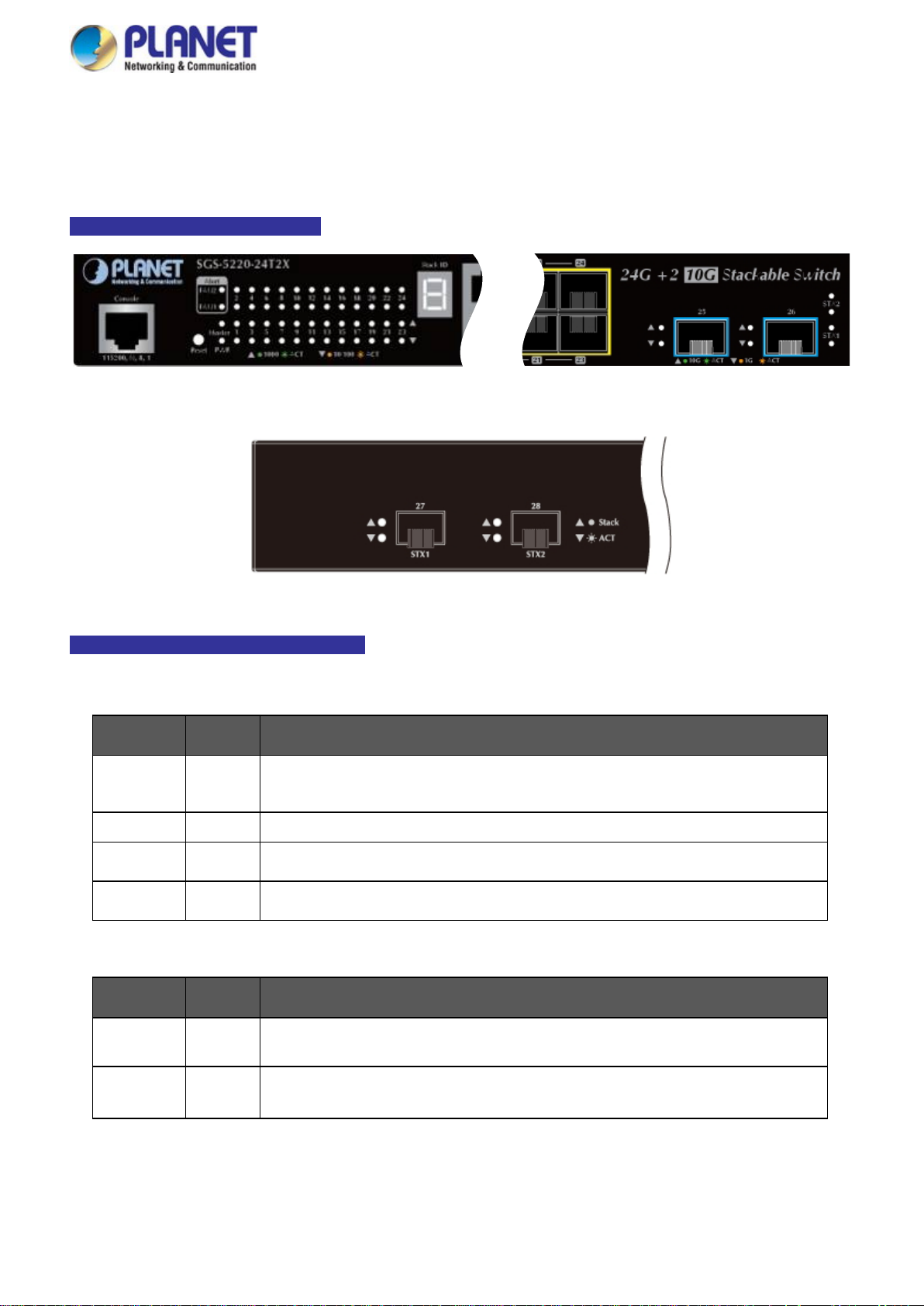
User’s Manual of SGS-5220 Series
25
Lights
Blink
Lights
Lights
Lights
Lights
Blinks to indicate that the switch is actively sending or receiving data over that port.
Lights
Blink
2.1.2 LED Indications
The front panel LEDs ind ica te i nst a nt status of power and sy s tem s t at u s, fa n status, port links/PoE-in-use and data activity; they
help monitor and troubleshoot w hen needed. Figur e 2-1-2 and Figure 2-1-6 show the LED indic atio ns of the Managed Switch.
SGS-5220-24T2X LED Indication
Figure 2-1-2: Front Panel LEDs of SGS-5220-24T2X
Figure 2-1-3: Rear Panel LEDs of SGS-5220-24T2X
SGS-5220-24T2X LED Indication Table
LED definition
System/Alert
LED Color Function
PWR Green
Master Green
FAN1
FAN2
Per 10/100/1000BASE-T interface (Port-1 to Port-20)
LED Color Function
Green
Green
to indicate that the Switch is powered on.
s to indicate the System is running under booting procedure.
to indicate that the Switch is the Master of the stack group.
to indicate fan1 has failed.
to indicate fan2 has failed.
1000
LNK/ACT
10/100
LNK/ACT
Green
Orange
to indicate the port is running in 1000Mbps speed and successfully established.
to indicate the port is running in 10/100Mbps speed and successfully established.
s to indicate that the switch is actively sending or receiving data over that port.
Page 26
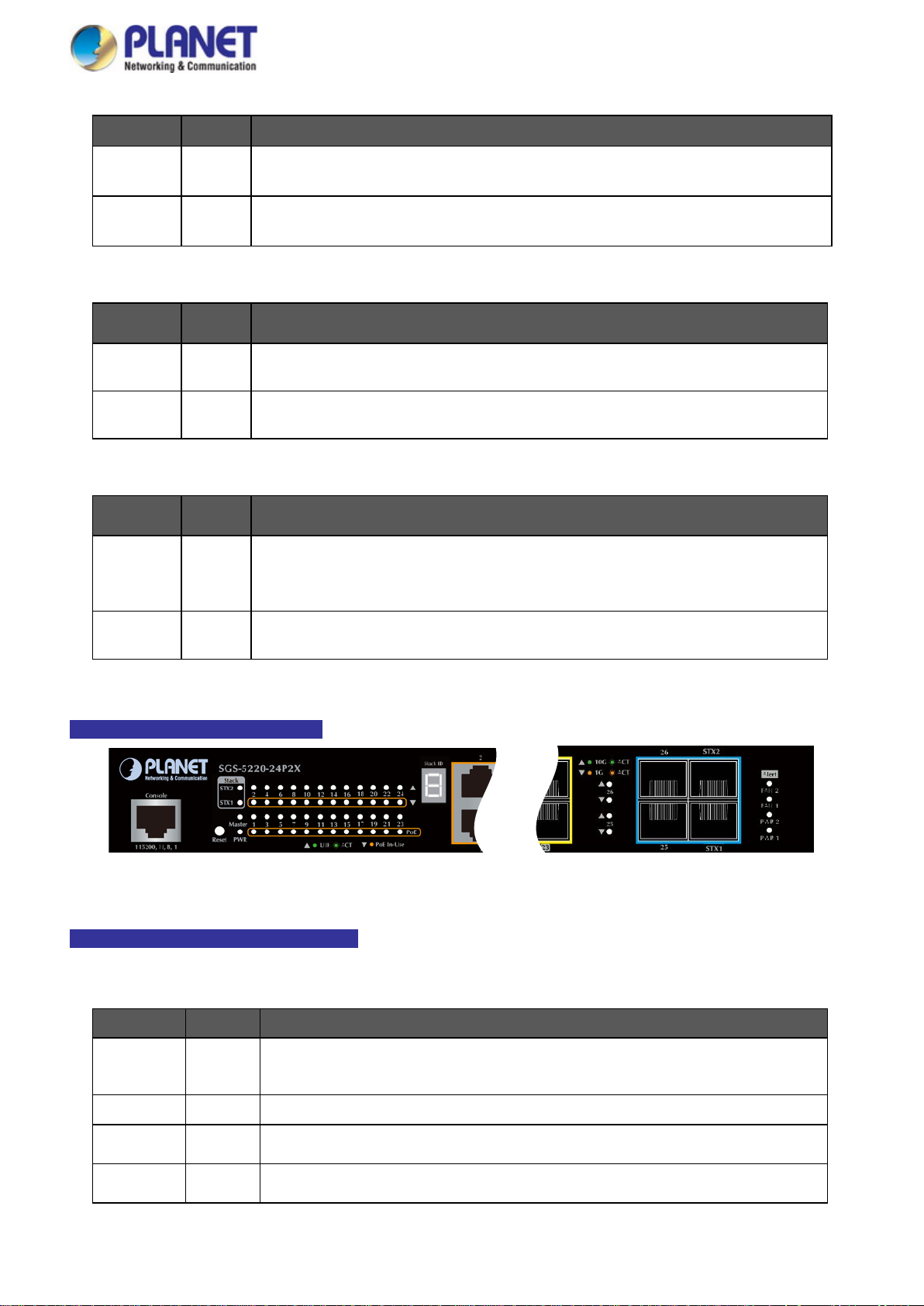
26
Blinks
Blinks to indicate that the switch is actively sending or receiving data over that port.
Blinks to indicate that the switch is actively sending or receiving data over that port.
Off to indicate that the port is link down.
Blinks to indicate that the switch is actively sending or receiving data over that port.
Per TP/SFP combo interface (Port-21 to Port-24)
LED Color Function
User’s Manual of SGS-5220 Series
1000
LNK/ACT
100
LNK/ACT
Per 10G uplink SFP+ interface (Port-25 to Port-26)
LED Color Function
10G
LNK/ACT
1G
LNK/ACT
Per 10G stackable SFP+ interface (Port-27 to Port-28)
LED Color Function
Stack Green
Green
Orange
Green
Orange
Lights to indicate the port is running in 1000Mbps speed and successfully established.
Blinks to indicate that the switch is actively sending or receiving data over that port.
Lights to indicate the port is running in 10/100Mbps speed and successfully established.
to indicate that the switch is actively sending or receiving data over that port.
Lights to indicate the port is running in 10Gbps speed and successfully established.
Lights to indicate the port is running in 1Gbps speed and successfully established.
Lights to indicate the link through that SFP+ stacking port is successfully established with
speed 10Gbps.
ACK Orange
Lights to indicate that the switch is not sending or receivin g data over t hat port.
SGS-5220-24P2X LED Indication
Figure 2-1-4: Front Panel LEDs of SGS-5220-24P2X
SGS-5220-24P2X LED Indication Table
LED definition
System / Alert / Stack
LED Color Function
PWR Green
Lights to indicate that the Switch is powered on.
Blinks to indicate the System is running under booting procedure.
Master Green Lights to indicate that the Switch is the Master of the stack group.
FAN1
FAN2
Green
Green
Lights to indicate fan1 has failed.
Lights to indicate fan2 has failed .
Page 27
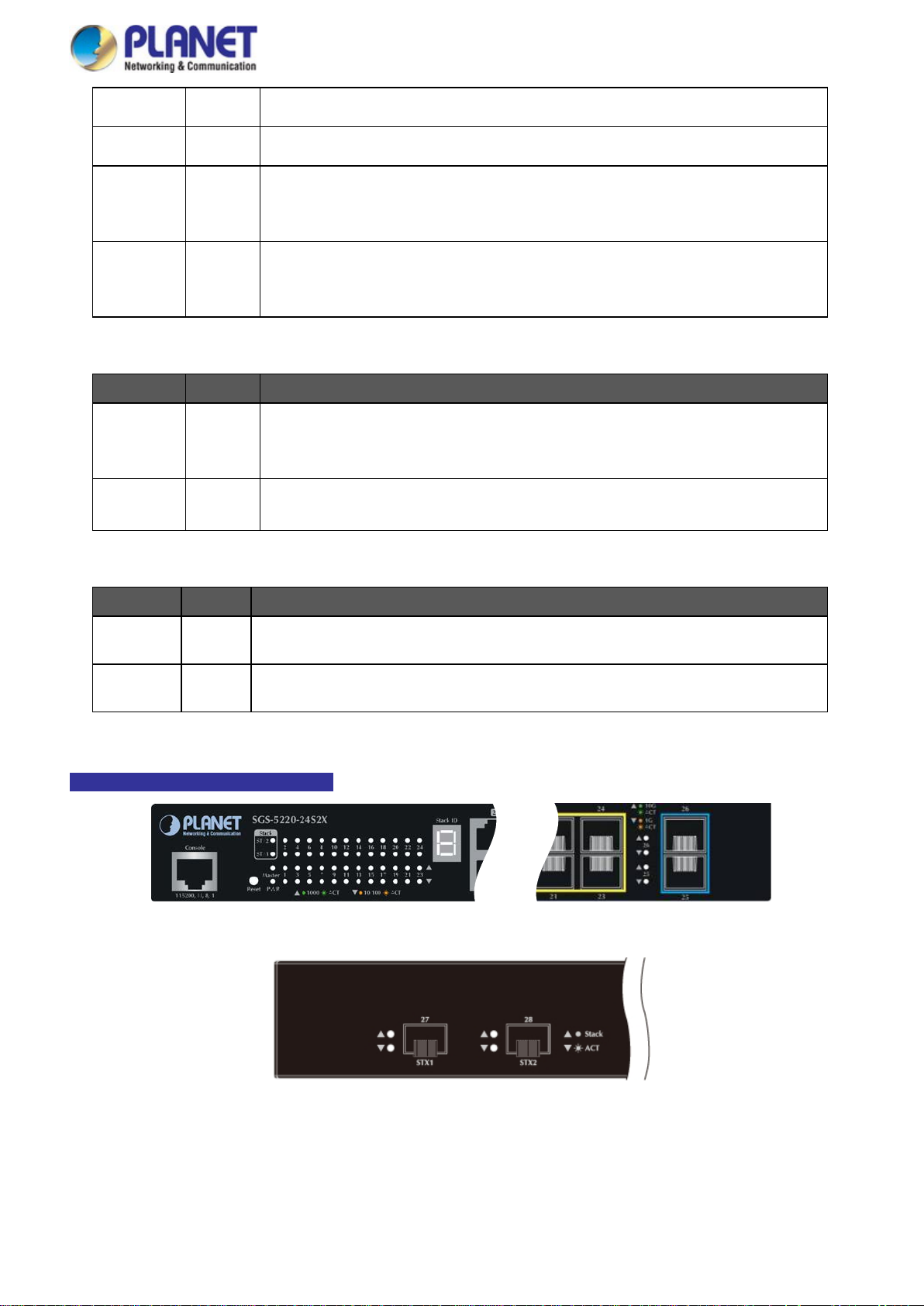
User’s Manual of SGS-5220 Series
27
is successfully established with
Off to indicate that the port is link down.
is successfully established with
Off to indicate that the port is link down.
Blinks to indicate that the switch is actively sending or receiving data over that port.
Blinks to indicate that the switch is actively sending or receiving data over that port.
Blinks to indicate that the switch is actively sending or receiving data over that port.
PWR1
PWR2
STX1
STX2
Per 10/100/1000BASE-T interfaces (Port-1 to Port-24)
LED Color Function
LNK/ACT Green
PoE Orange
Green
Green
Green
Green
Lights to indicate power supply 1 has failed.
Lights to indicate power supply 2 has failed.
Lights to indicate the link through that SFP+ stacking port
speed 10Gbps.
Lights to indicate the link through that SFP+ stacking port
speed 10Gbps.
Lights to indicate the link through that port is successfully established at
10/100/1000Mbps.
Lights to Indicate the port is providing 56V DC in-line power.
Blinks to indicate the connected device is not a PoE Powered Device (PD).
Per 10G uplink SFP+ interface (Port-25 to Port-26)
LED Color Function
10G
LNK/ACT
1G
LNK/ACT
Green
Orange
Lights to indicate the port is running in 10Gbps speed and successfully established.
Lights to indicate the port is running in 1Gbps speed and successfully established.
SGS-5220-24S2XR LED Indication
Figure 2-1-5: Front Panel LEDs of SGS-5220-24S2XR
Figure 2-1-6: Rear Panel LEDs of SGS-5220-24S2XR
Page 28
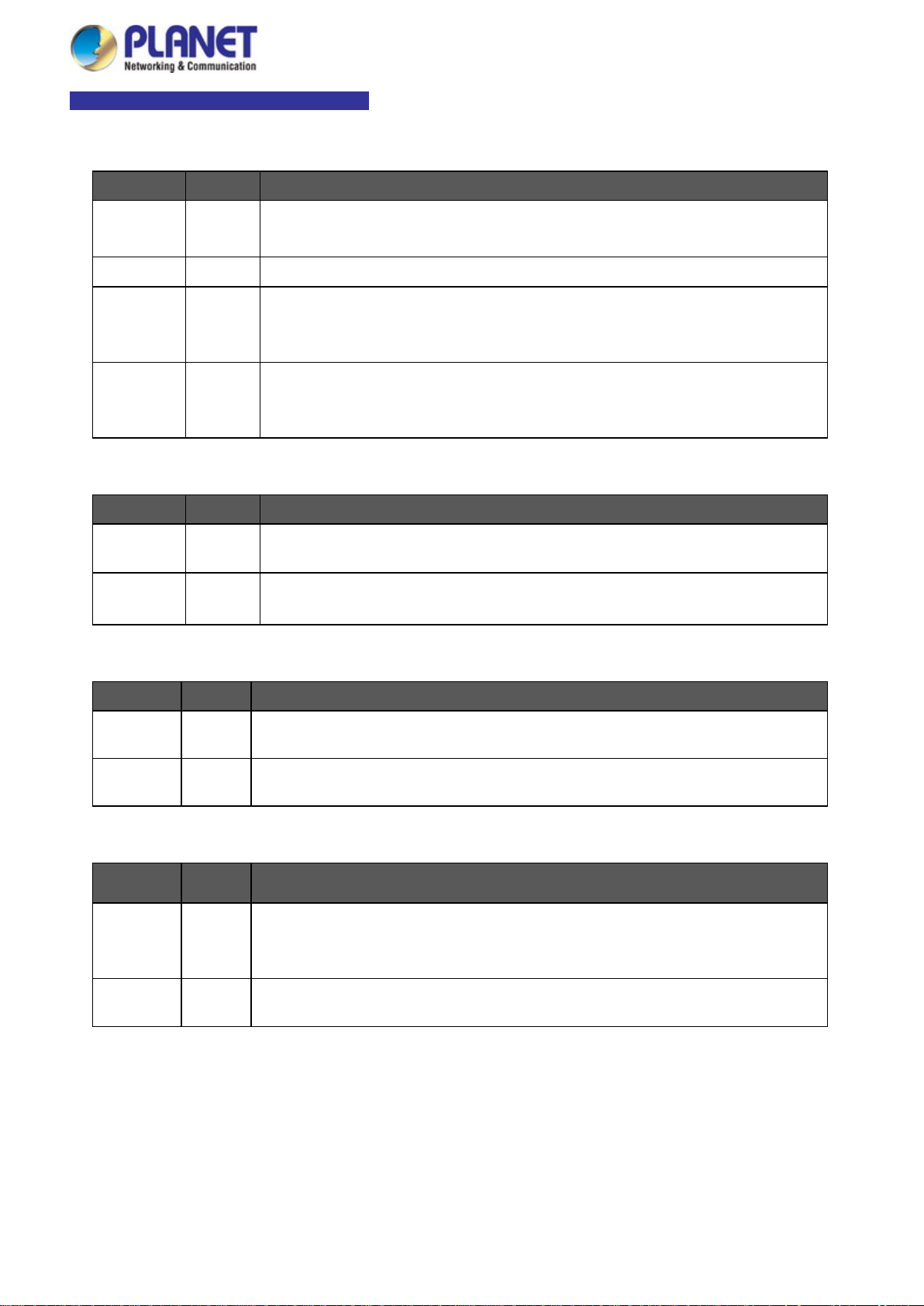
28
is successfully established with
Off to indicate that the port is link down.
is successfully established with
Off to indicate that the port is link down.
Blinks
Blinks to indicate that the switch is actively sending or receiving data over that port.
Blinks to indicate that the switch is actively sending or receiving data over that port.
Off: indicate that the port is link down
Blink: indicate that the switch is actively sending or receiving data over that port.
SGS-5220-24S2XR LED Indication Table
LED definition
System/Stack
LED Color Function
User’s Manual of SGS-5220 Series
PWR Green
Master Green Lights to indicate that the Switch is the Master of the stack group.
STX1
STX2
Per Gigabit Ethernet interfaces (Port-1 to Port-24)
LED Color Function
1G
LNK/ACT
10/100
LNK/ACT
Green
Green
Green
Orange
Lights to indicate that the Switch is powered on.
Blinks to indicate the System is running under booting procedure.
Lights to indicate the link through that SFP+ stacking port
speed 10Gbps.
Lights to indicate the link through that SFP+ stacking port
speed 10Gbps.
Lights to indicate the port is running in 1Gbps speed and successfully established.
to indicate that the switch is actively sending or receiving data over that port.
Lights to indicate the port is running in 10/100Mbps speed and successfully established.
Blinks to indicate that the switch is actively sending or receiving data over that port.
Per 10G uplink SFP+ interface (Port-25 to Port-26)
LED Color Function
10G
LNK/ACT
1G
LNK/ACT
Green
Orange
Lights to indicate the port is running in 10Gbps speed and successfully established.
Lights to indicate the port is running in 1Gbps speed and successfully established.
Per 10G stackable SFP+ interface (Port-27 to Port-28)
LED Color Function
Lights to indicate the link through that SFP port is successfully established with speed
Stack Green
ACK Orange
10Gbps
Lights to indicate that the switch is not sending or receiving data over that port.
Page 29
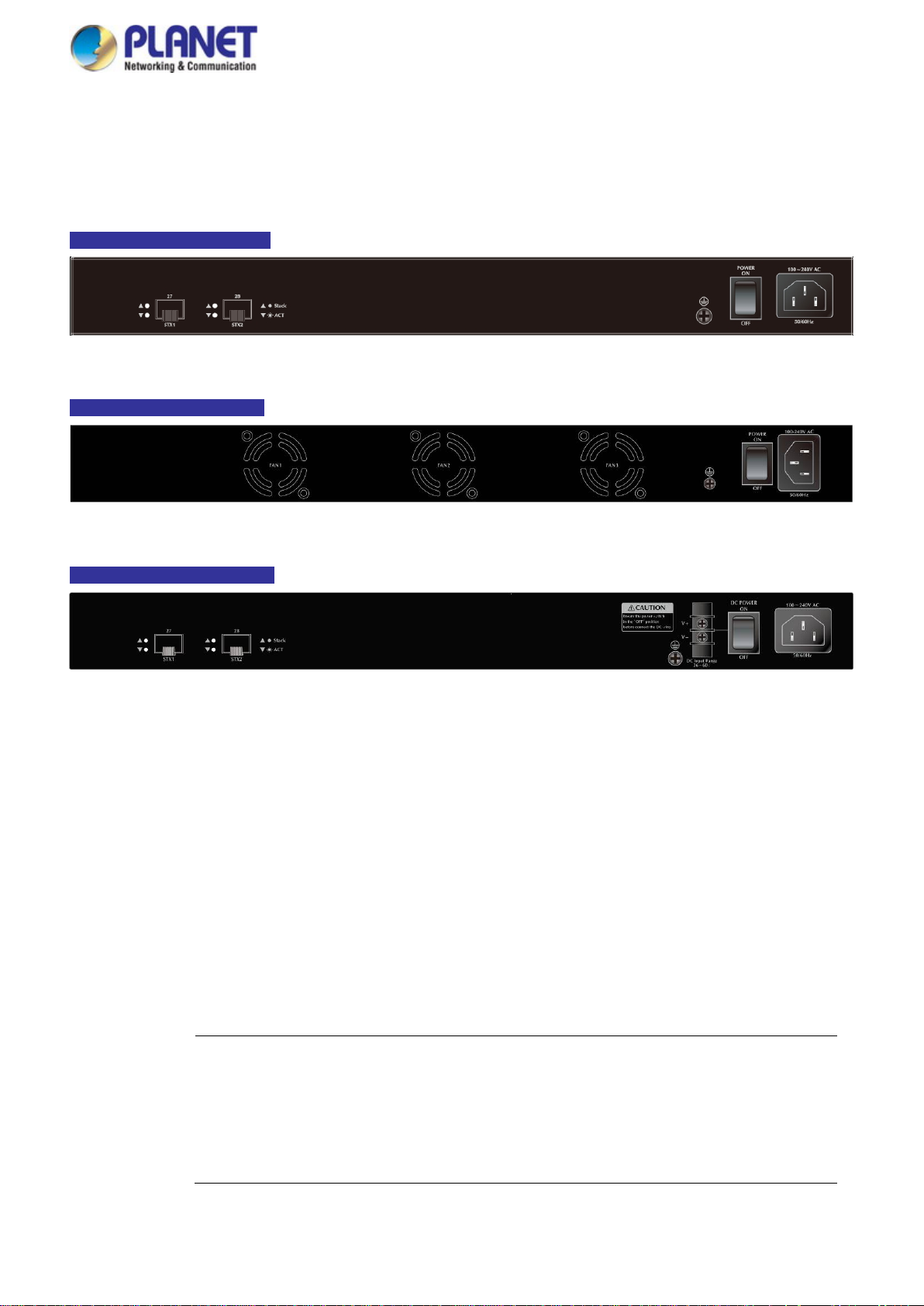
User’s Manual of SGS-5220 Series
29
active all the time, please consider using UPS (Uninterrupted Power Supply) for your device.
Switch from being damaged by unregulated
2.1.3 Switch Rear Panel
The rear panel of the Managed Switch indicates an AC inlet power socket, which accepts input power from 100 to 240V AC,
50-60Hz. Figures 2-1-4A, 2-1-4B and 2-1-4C show the rear panel of the Managed Switch.
SGS-5220-24T2X Rear Panel
Figure 2-1-4A: Rear Panel of SGS-5220-24T2X
SGS-5220-24P2X Rear Panel
Figure 2-1-4B: Rear Panel of SGS-5220-24P2X
SGS-5220-24S2XR Rear Panel
Figure 2-1-4C: Rear Panel of SGS-5220-24S2XR
■ 10 Gigabit Stacked SFP+ slot
10GBASE-SR/LR mini-GBIC slot, SFP+ Transceiver Module supports from 300 meters (multi-mode fiber) to up to 10
kilometers (single-mode fiber)
■ AC Power Receptacle
For compatibility with electrical service in most areas of the world, the Managed Switch’s power supply automatically
adjusts line power in the range of 100-240V AC and 50/60 Hz.
Plug the female end of the power cord fir mly into the recepta lbe o n th e rear p an el of the Managed Switch and the other end
into an electrical service outlet and the power will be ready.
The device is a power-required device, which means it will not work till it is powered. If your networks
should be
Power Notice:
It will prevent you from network data loss or network downtime. I n some area s, installing a surge
suppression device may also help to protect your Managed
surge or current to the Switch or the power adapter.
Page 30
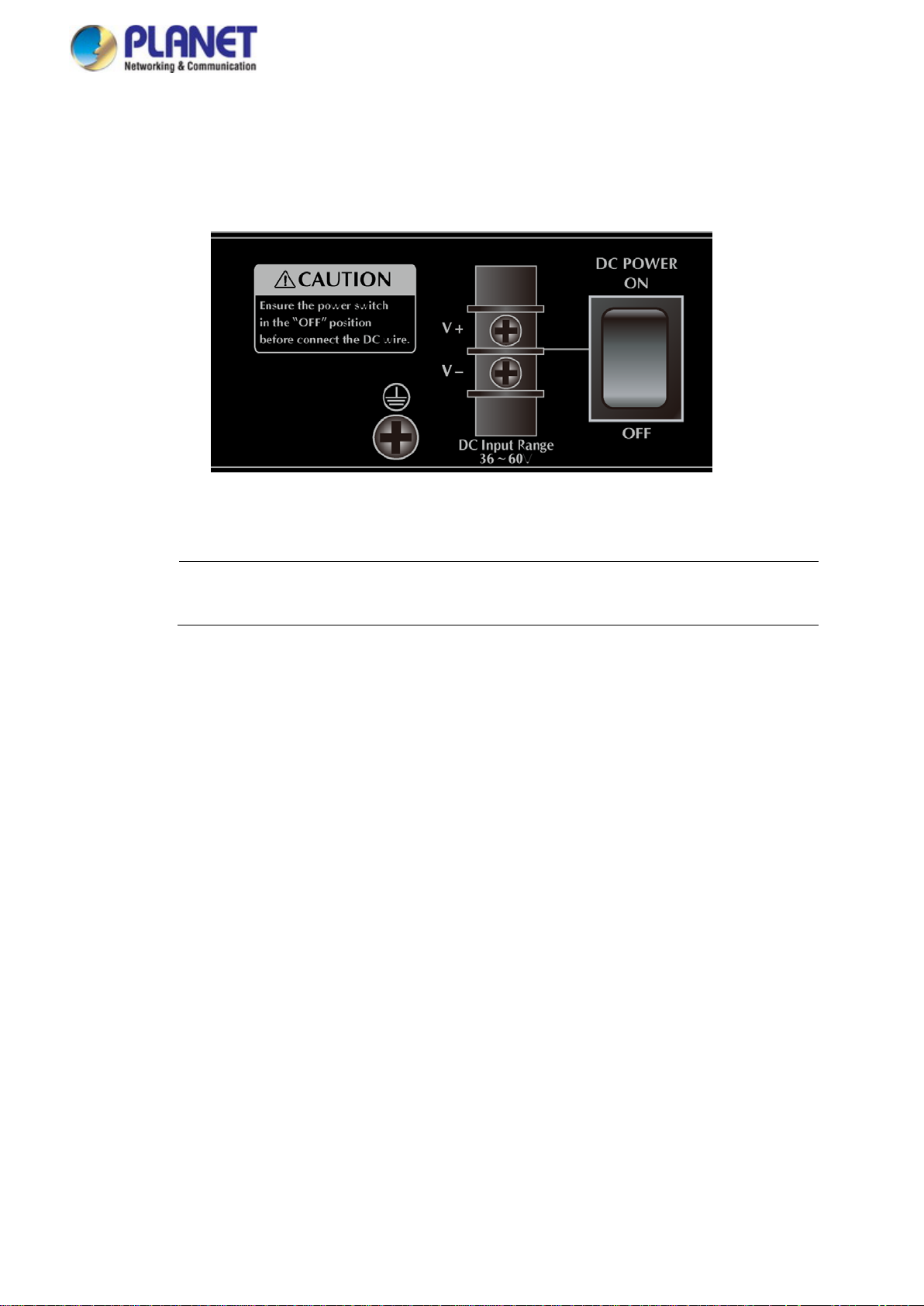
User’s Manual of SGS-5220 Series
30
, make sure
■ DC Power Connector
The rear panel of the SGS-5220-24S2XR contains a power switch and a DC power connector, which accepts DC power
input voltage from 36V to 60V DC. Connect the power cable to the Managed Switch at the input terminal block. The size of
the two screws in the terminal block is M3.5.
Warning:
Figure 2-1-7 Rear Panel of SGS-5220-24S2XR
Before connecting the D C power cable to the input terminal bl ock of the SGS-5220-24S2XR
that the power switch is in the “OFF” position and the DC power is OFF.
Page 31

User’s Manual of SGS-5220 Series
31
Chapter 1,
45 tips. For more
2.2 Installing the Managed Switch
This section describes how to install your Managed Switch and make connections to the Managed Switch. Please read the
following topics and perfor m th e proc edur e s i n the order being presented. To install your Managed Switch on a desktop or shelf,
simply complete the following step s.
2.2.1 Desktop Installation
To install the Managed Switch on desktop or shelf, please follow these steps:
Step 1: Attach the rubber feet to the recessed areas on the bottom of the Managed Switch.
Step 2: Place the Managed Switch on the desktop or the shelf near an AC power source, as shown in Figure 2-2-1.
Figure 2-2-1: Place the Managed Switch on the Desktop
Step 3: Keep enough ventilation space between the Managed Switch and the surrounding objects .
When choosing a location, please keep in mind the environmental restrictions discussed in
Section 4 under specifications.
Step 4: Connect the Managed Switch to network devices.
Connect one end of a standard network cable to the 10/100/1000 RJ45 ports on the front of the Managed Switch.
Connect the other end of the cable to the network devices such as printer server, workstation or router.
Connection to the Managed S w itch require s UTP C ategory 5e network cabling with RJ
information, please see the Cabling Specification in Appendix A.
Step 5: Supply power to the Managed Switch.
Connect one end of the power cable to the Managed Switch.
Connect the power plug of the power cable to a standard wall outlet.
When the Managed Switch receives power, the Power LED should remain solid Green.
Page 32

User’s Manual of SGS-5220 Series
32
Damage caused to the parts by
2.2.2 Rack Mounting
To install the Managed Switch in a 19-inch standard rack, please follow the instructions described below.
Step 1: Place the Managed Switch on a hard flat surface, with the front panel positioned tow ar ds the front side.
Step 2: Attach the rack-mount bracket to each side of the Managed Switch with supplied screws attached to the package.
Figure 2-2-2 shows how to attach brackets to one side of the Managed Switch.
Figure 2-2-2: Attach Brackets to the Managed Switch.
You must use the screws supplied with the mounting brackets.
using incorrect screws would invalidate the warranty.
Step 3: Secure the brackets tightly.
Step 4: Follow the same steps to attach the second bracket to the opposite side.
Step 5: After the bracket s ar e att ac hed to the Managed Switch, use suitable screws to securely attach the brackets to the rack,
as shown in Figure 2-2-3.
Figure 2-2-3: Mounting Managed Switch in a Rack
Page 33

User’s Manual of SGS-5220 Series
33
MFB-F40
100
LC
Single Mode
40km
1310nm
0 ~ 60 degrees C
LC
LC
MFB-TF20
100
LC
Single Mode
20km
1550nm
-40 ~ 75 degrees C
(Mbps)
Step 6: Proceed with Steps 4 and 5 of sessio n 2.2 .1 Deskt op Installation to connect the network cabling and supply pow er to the
Managed Switch.
2.2.3 Installing the SFP/SFP+ Transceiver
The sections describe how to insert an SFP/SFP+ transceiver into an SFP/SFP+ slot. The SFP/SFP+ transceivers are
hot-pluggable and hot-sw app a ble. You can plug in and out the transceiver to/from any SFP/SFP+ port without having to power
down the Managed Switch, as the Figure 2-2-4 shows..
Figure 2-2-4: Plug in the SFP/SFP+ Transceiver
Approved PLANET SFP/SFP+ Transceivers
PLANET Managed Switch support s both single mode and multi-mode SFP/SFP+ transceivers. The following list of
approved PLANET SFP/SFP+ transceivers is correct at the time of publication:
Fast Ethernet Transceiver (100BASE-X SFP)
Model Speed (Mbps) Connector Interface F iber Mode Distance Wavelength (nm) Operating Temp.
MFB-FX 100 LC Multi Mode 2km 1310nm 0 ~ 60 degrees C
MFB-F20 100 LC Single Mode 20km 1310nm 0 ~ 60 degrees C
MFB-F60 100
MFB-F120 100
MFB-TFX 100 LC Multi Mode 2km 1310nm -40 ~ 75 degrees C
Single Mode 60km 1310nm
Single Mode 120km 1550nm
0 ~ 60 degrees C
0 ~ 60 degrees C
Fast Ethernet Transceiver (100BASE-BX, Single Fiber Bi-directional SFP)
Model Speed
MFB-FA20 100 WDM(LC) Single Mode 20km 1310nm/1550nm 0 ~ 60 degrees C
Connector Interface Fiber Mode Distance Wavelength (TX/RX) Operating Temp.
Page 34

User’s Manual of SGS-5220 Series
34
MGB-SX2
1000
LC
Multi Mode
2km
1310nm
0 ~ 60 degrees C
LC
LC
MGB-L70
1000
LC
Single Mode
70km
1550nm
0 ~ 60 degrees C
MGB-TL30
1000
LC
Single Mode
30km
1310nm
-40 ~ 75 degrees C
Speed
MGB-LA10
1000
WDM(LC)
Single Mode
10km
1310nm/1550nm
0 ~ 60 degrees C
MGB-LA40
1000
WDM(LC)
Single Mode
40km
1310nm/1550nm
0 ~ 60 degrees C
MGB-TLA10
1000
WDM(LC)
Single Mode
10km
1310nm/1550nm
-40 ~ 75 degrees C
MGB-TLA40
1000
WDM(LC)
Single Mode
40km
1310nm/1550nm
-40 ~ 75 degrees C
MFB-FB20 100 WDM(LC) Single Mode 20km 1550nm/1310nm 0 ~ 60 degrees C
MFB-TFA20 100 WDM(LC) Single Mode 20km 1310nm/1550nm -40 ~ 75 degrees C
MFB-TFB20 100 WDM(LC) Single Mode 20km 1550nm/1310nm -40 ~ 75 degrees C
MFB-TFA40 100 WDM(LC) Single Mode 40km 1310nm/1550nm -40 ~ 75 degrees C
MFB-TFB40 100 WDM(LC) Single Mode 40km 1550nm/1310nm -40 ~ 75 degrees C
Gigabit Ethernet Transcei v er (1000BASE-X SFP)
Model Speed (Mbps)
MGB-GT 1000 Copper -- 100m -- 0 ~ 60 degrees C
MGB-SX 1000 LC Multi Mo de 550m 850nm 0 ~ 60 degrees C
MGB-LX 1000
MGB-L30 1000
MGB-L50 1000 LC Single Mode 50km 1550nm 0 ~ 60 degrees C
MGB-L120 1000
MGB-TSX 1000
MGB-TLX 1000 LC Single Mode 10km 1310nm -40 ~ 75 degrees C
MGB-TL70 1000
Connector Interface
LC Single Mode 120km 1550nm 0 ~ 60 degrees C
LC Multi Mode 550m 850nm -40 ~ 75 degrees C
LC Single Mode 70km 1550nm -40 ~ 75 degrees C
Fiber Mode Distance Wavelength (nm) Operating Temp.
Single Mode 10km 1310nm
Single Mode 30km 1310nm
0 ~ 60 degrees C
0 ~ 60 degrees C
Gigabit Ethernet Transcei v er (1000BASE-BX, Single Fiber Bi-directional SFP)
Model
(Mbps)
Connector Interface
Fiber Mode Distance Wavelength (TX/RX) Operating Temp.
MGB-LB10 1000
MGB-LA20 1000
MGB-LB20 1000 WDM(LC) Single Mode 20km 1550nm/1310nm 0 ~ 60 d eg rees C
MGB-LB40 1000
MGB-LA60 1000
MGB-LB60 1000 WDM(LC) Single Mode 60km 1550nm/1310nm 0 ~ 60 degrees C
MGB-TLB10 1000 WDM(LC) Single Mode 10km 1550nm/1310nm -40 ~ 75 degrees C
MGB-TLA20 1000 WDM(LC) Single Mode 20km 1310nm/1550nm -40 ~ 75 degrees C
MGB-TLB20 1000 WDM(LC) Single Mode 20km 1550nm/1310nm -40 ~ 75 degrees C
MGB-TLB40 1000 WDM(LC) Single Mode 40km 1550nm/1310nm -40 ~ 75 degrees C
MGB-TLA60 1000 WDM(LC) Single Mode 60km 1310nm/1550nm -4 0 ~ 75 degrees C
MGB-TLB60 1000 WDM(LC) Single Mode 60km 1550nm/1310nm -40 ~ 75 degrees C
WDM(LC) Single Mode 10km 1550nm/1310nm 0 ~ 60 degrees C
WDM(LC) Single Mode 20km 1310nm/1550nm 0 ~ 60 degrees C
WDM(LC) Single Mode 40km 1550nm/1310nm 0 ~ 60 degrees C
WDM(LC) Single Mode 60km 1310nm/1550nm 0 ~ 60 degrees C
Page 35

35
Connector
Interface
0 ~ 60 degrees C
0 ~ 60 degrees C
Connector
Interface
Operating Temp.
0 ~ 60 degrees C
0 ~ 60 degrees C
0 ~ 60 degrees C
0 ~ 60 degrees C
0 ~ 60 degrees C
0 ~ 60 degrees C
transceiver
are a shared SFP+ slot that supports the 10 Gigabit SFP+ transceiver and
10Gbps SFP+ (10G Ethernet/10GBASE)
User’s Manual of SGS-5220 Series
Model Speed (Mbps)
MTB-SR 10G LC Multi Mode Up to 300m 850nm
MTB-LR 10G LC Single Mode 10km 1310nm
Fiber Mode Distance Wavelength (nm) Operating Temp.
10Gbps SFP+ (10GBASE-BX, Single Fiber Bi-directional SFP)
Model Speed (Mbps)
MTB-LA20
MTB-LB20
MTB-LA40
MTB-LB40
MTB-LA60
MTB-LB60
10G WDM(LC) Single Mode 20km 1270nm 1330nm
10G WDM(LC) Single Mode 20km 1330nm 1270nm
10G WDM(LC) Single Mode 40km 1270nm 1330nm
10G WDM(LC) Single Mode 40km 1330nm 1270nm
10G WDM(LC) Single Mode 60km 1270nm 1330nm
10G WDM(LC) Single Mode 60km 1330nm 1270nm
Fiber Mode Distance Wavelength (TX) Wavelength (RX)
1. It is recommended to use PLANET SFP on the Managed Switch. If you insert an SFP
that is not supported, the Managed Switch will not recognize it.
2. Port 25 to Port 26
Gigabit SFP transceiver.
1. Before we connect the switch to the other network device, we have to make sure both sides of the SFP transceivers are
with the same media type, for example: 1000BASE-SX to 1000BASE-SX, 1000BASE-LX to 1000BASE-LX.
2. Check whether the fiber-optic cable type matches with the SFP transceiver requirement.
To connect to 1000BASE-SX SFP transceiver, please use the multi-mode fiber cable with one side being the male
duplex LC connector type.
To connect to 1000BASE-LX SFP transceiver, please use the single-mode fiber cable with one side being the male
duplex LC connector type.
Connect the Fiber Cable
1. Insert the duplex LC connector into the SFP/SFP+ transceiver.
2. Connect the other end of the cable to a device with SFP/SFP+ transceiver installed.
3. Check the LNK/ACT LED of the SFP/SFP+ slot on the front of the Managed Switch. Ensure that the SFP/SFP+
transceiver is operating correctly.
4. Check the Link mode of the SFP/SFP+ port if the link fails. To function with some fiber-NICs or Media Converters, user
has to set the port Link mode to “10GForce”, “1000 Force” or “100 Force”.
Remove the Transceiver Module
1. Make sure there is no network activity anymore.
2. Remove the Fiber-Optic Cable gently.
Page 36

36
a horizontal
dule
3. Lift up the lever of the MGB module and turn it to a horizontal position.
4. Pull out the module gently through the lever.
Figure 2-2-5: How to Pull Out the SFP/SFP+ Transceiver
User’s Manual of SGS-5220 Series
Never pull out the module without lifting up the lev er of the module and turni ng it to
position. Directly pulling out the module could damage the module and the SFP/SFP+ mo
slot of the Managed Switch.
Page 37

User’s Manual of SGS-5220 Series
37
2.3 Stack Installation
SGS-5220 Series
The SGS-5220 managed switch series provides a switch stacking function to manage up to 16 switches using a single IP
address. And up to 384 Gigabit Ethernet ports and 32 high-capacity 10G SFP+ ports can be managed by a st a ck ing group and
you can add ports and functionality as needed. You can add the SGS-5220 managed switch series as needed to support more
network clients, knowing that your switching fabric will scale to meet increasing traffic demands.
Two types of stack topologies are supported by the SGS-5220 managed switch series:
Chain topology (same as a disconnected ring)
Ring topology
Please find the following picture for sample connection.
Figure 2-21 Chain Stack topology
Figure 2-22 Ring Stack topology
Page 38

User’s Manual of SGS-5220 Series
38
management
interface.
2.3.1 Connecting Stacking Cable
Before attempting to connect stacking ports, verify that you have the required stack cables. T he follow ing cab les are used to
connect stack ed switches:
• CB-DASFP-0.5M: 10G SFP+ Directly-attached Copper Cable (0.5M in length)
• CB-DASFP-2M: 10G SFP+ Directly-attached Copper Cable (2M in length)
• MTB-LR: SFP+ Port 10GBASE-LR mini-GBIC Module (single-mode/1310nm/max. 10km).
• MTB-SR: SFP+ Port 10GBASE-SR mini-GBIC Module (multi-mode/850nm/max. 300m)
• Standard 10GBASE-LR/SR mini-GBIC SFP+ Module.
There are two high-performance SFP+ stacked ports on the rear pa nel for propr i et ary man agem ent stack.
Step 1: Plug one end of the cable into the “STX1” port and the other end into the ”STX2” port of the next device.
Step 2: Repeat the step for every device in the stack cluster, and then ending with the last switch.
Figure 2-23 Stacking Connection
Step 3: If you wish to implement stack redundancy, use the long stack cable to connect the stack port marked “STX1” on the
bottom switch to the port marked “STX2” on the top switch of the stack.
The stack port is for management and data packets to be transmitted between other SGS-5220
stackable switch series. The stack ports can’t be configured with Layer 2 features via
Step 4: Power up the stack switches.
Page 39

User’s Manual of SGS-5220 Series
39
2.3.2 Management Stacking
The stack operation of the SGS Managed Switch supports Plug and Play Stacking connection and auto stack configuration.
Step 5: Once the stack starts operation, the Stack master will be automatically selected without any configuration. The Stack
master is indicated by a lit green “Master” LED on the front panel as Figure 2-24 shows.
Stack ID
Master LED
Figure 2-24 Stack Master with “Master” LED lit
Step 6: When an SGS Switch is added to the stack, a Switch ID is automatically assigned to the SGS Switch. T he autom atic
SID assignment can be modified by choosing a different Switch ID on the Stack Configuration page. This method
allows Switch IDs to be assigned so that it is easier for the user to remember the ID of each switch.
Step 7: Connect the RJ45 serial cable to the console port on the front of the stack master, and then login the SGS Switch to
start the switch management. O r you can use the PLANET Smart Discovery Utility to display the IP address of the
stack and Web login the stack with this IP address. The default IP address of the SGS Switch is 192.168.0.100.
Page 40

User’s Manual of SGS-5220 Series
40
nly
2m stack cable CB-DASFP-2M
2m stack cable CB-DASFP-2M
CB-DASFP-0.5M
Figure 2-25 Use PLANET Smart Discovery Utility to display the IP address of stack master
1. The stack switch with the least priority ID or MAC Address number will become Master. O
Master switch’s management interface (console, Telnet, Web and SNMP) is accessible.
It allows to build a stack of up to 16 PLANET SGS Switches. If there is the spa ce l imi tation or power issue and y ou wish to stack
all the switches in different racks, use long stack cables to connect two stacks.
Figure 2-26 Separate Stack connectio n
Page 41

User’s Manual of SGS-5220 Series
41
3. SWITCH MANAGEMENT
This chapter explains the methods that you can use to configure management access to the Managed Switch. It describes the
types of management applications and the communication and management protocols that deliver data between your
management device (workstation or personal computer) and the system. It also contains information about port connection
options.
This chapter covers the following topics:
Requirements
Management Access Overview
Administration Console Access
Web Management Access
SNMP Access
Standards, Protocols, and Related Reading
3.1 Requirements
Workstations running Windows 2000/XP, 2003, Vista/7/8/10, 2008, MAC OS9 or later, or Linux, UNIX , or other
platforms compatible with TCP/IP protocols.
Workstation is installed with Ethernet NIC (Network Interface Card)
Se rial Port connect (Terminal)
• The above PC with COM Port (DB9 / RS-232) or USB-to-RS-232 conver ter
Ethernet Port connect
• Network cables - Use standard network (UTP) cables with RJ45 connectors.
The above workstation is installed with Web Browser and JAVA runtime environment Plug-in
It is recommended to use Internet Explore 7.0 or above to access Managed Switch.
Page 42

User’s Manual of SGS-5220 Series
42
3.2 Management Access Overview
The Managed Switch gives you the flexibility to access and manage it using any or all of the following methods:
An administration console
Web browser interface
An external SNMP-based network management application
The administration console and Web browser interface support are embedded in the Managed Switch software and are
available for immediate use. Each of these management methods has their own advantages. Table 3-1 compares the three
management methods.
Method Advantages Disadvantages
Console
Remote
Telnet
Web Browser
• No IP address or subnet needed
• Text-based
• Telnet functionality and HyperTerminal
built into Windows
95/98/NT/2000/ME/XP operating
systems
• Secure
• Text-based
• Telnet functionality built into Windows
XP/2003, Vista, Windows 7 operating
systems
• Can be accessed from any location
• Ideal for configuring the switch remotely
• Compatible with all popular browsers
• Can be accessed from any location
• Most visually appealing
• Must be near the switch or use dial-up
connection
• Not convenient for remote users
• Modem connection may prove to be unreliable
or slow
• Security can be compromised (hackers need
only know the IP address)
• Security can be compromised (hackers need
only know the IP address and subnet mask)
• May encounter lag times on poor connections
SNMP Agent
• Communicates with switch functions at
the MIB level
• Based on open standards
Table 3-1 Comparison of Management Methods
• Requires SNMP manager software
• Least visually appealing of all thr ee meth ods
• Some settings require calculations
• Security can be compromised (hackers need
only know the community name)
Page 43

User’s Manual of SGS-5220 Series
43
3.3 Administration Console
The administration console is an interna l, chara cter -oriented, and command line user interface for performing system
administration such as displaying statistics or changing option settings. Using this method, you can view the administration
console from a terminal, personal computer, Apple Macintosh, or workstation connected to the Managed Switch's console
(serial) port.
Figure 3-1-1: Console Management
Direct Access
Direct access to the administration console is achieved by directly connecting a terminal or a PC equipped with a
terminal-emulation program (such as HyperTerminal) to the Managed Switch console (serial) port. When using this
management method, a straight DB9 RS-232 cable is required to connect the switch to the PC. After making this connection,
configure the terminal-emulation program to use the following parameters:
The default parameters are:
115200 bps
8 data bits
No parity
1 stop bit
Figure 3-1-2: Terminal Parameter Settings
Page 44

User’s Manual of SGS-5220 Series
44
You can change these settings, if desired, after you log on. This management method is often preferred because you can
remain connected and monitor the system during system reboots. Also, certain error messages are sent to the serial port,
regardless of the interface through which the associated action was initiated. A Macintosh or PC attachment can use any
terminal-emulation progra m for connect ing to th e ter minal serial port . A workstation attachment under U NIX can use a n emu lator
such as TIP.
Remote Telnet
In Windows system, you may click “Start” and then choose “Acessories”and “Command Prompt”. Please input “telnet
192.168.0.100” and press “enter’ from your keyboard. You will see the following screen appears as Figure 3-2 shows.
Page 45

User’s Manual of SGS-5220 Series
45
3.4 Web Management
The Managed Switch offers management features that allow users to manage the Managed Switch from anywhere on the
network through a sta ndard brow ser such as M icros oft Intern et Ex plorer. After you set up yo ur IP addr ess for the sw itch, y ou can
access the Managed Switch's Web interface applications directly in your Web browser by entering the IP address of the
Managed Switch.
Figure 3-1-3: Web Management
You can then use your Web browser to list and manage the Managed Switch confi guration p aramet ers from one centr al locati on ,
just as if you were directly connected to the Managed Switch's console port. Web Management requires either Microsoft
Internet Explorer 8.0 or later, Safari or Mozilla Firefox 1.5 or later.
Figure 3-1-4: Web Main Screen of Managed Switch
Page 46

User’s Manual of SGS-5220 Series
46
3.5 SNMP-based Network Management
You can use an external SNMP-based application to configure and manage the Managed Switch, such as SNMP Network
Manager, HP Openview Network Node Management (NNM) or What’s Up Gold. This management method requires the SNMP
agent on the switch and the SNMP Network Management Station to use the same community string. This management
method, in fact, uses two community strings: the get community string and the set community string.
If the SNMP Net-work management Station only knows the set community string, it can rea d and w rite to the M IBs. H owever, if it
only knows the get community string, it can only read MIBs. The default getting and setting community strings for the Managed
Switch is public.
Figure 3-1-5: SNMP Management
3.6 PLANET Smart Discovery Utility
For easily listing the Managed Switch in your Ethernet environment, the Planet Smart Discovery Utility from user’s manual
CD-ROM is an ideal solution. The following inst al lation instructions are to guide you to running the Planet Smart Discovery
Utility.
1. Deposit the Planet Smart Discovery Utility in administrator PC.
2. Run this utility as the following screen appears.
Figure 3-1-6: Planet Smart Discovery Utility Screen
Page 47

User’s Manual of SGS-5220 Series
47
different LAN card
If there are two LAN cards or above in the same administrator PC, choose a
by using the “Select Adapter” tool.
3. Press the “Refresh” button for the currently connected devices in the discovery list as the screen shows below:
Figure 3-1-7: Planet Smart Discovery Utility Screen
1. This utility shows all necessary information from the devices, such as MAC Address, Device Name, firmware version, and
Device IP Subnet address. It can also assign new password, IP Subnet addr e ss and description to the devices.
2. After setup is completed, press the “Update Device”, “Update Multi” or “Update All” button to take effect. The meaning
of the 3 buttons above are shown as below:
Update Device: Use the current setting on one single device.
Update Multi: Use the current setting on choose multi-devices.
Update All: Use the current setting on whole devices in the list.
The same functions mentioned above also can be found in “Option” tools bar.
3. To click the “Control Packet Force Broadcast” function, it can allow assign new setting value to the Web Smart Switch
under a different IP subnet address.
4. Press the “Connect to Device” button and the Web login screen appears in Figure 3-1-4.
5. Press the “Exit” button to shut down the Planet Smart Discovery Utility.
Page 48

User’s Manual of SGS-5220 Series
48
.0 or later version does not allow Java Applets to open sockets. The user has to explicitly
4. WEB CONFIGURATION
This section introduces the configuration and functions of the Web-based management from Managed Switch.
About Web-based Management
The Managed Switch offers management features that allow users to manage the Managed Switch from anywhere on the
network through a standard browser such as Microsoft Internet Explorer.
The Web-based Management supports Internet Explorer 7.0. It is based on Java Applets with an aim to reduce network
bandwidth consumption, enhance access speed and present an easy viewing screen.
By default, IE7
modify the browser setting to enable Java Applets to use network ports.
The Managed Switch can be configured through an Ether net connect ion, making sure the manager PC must be set on the same
IP subnet address with the Managed Switch.
For example, the default IP address of the Managed Switch is 192.168.0.100, then the manager PC should be set at
192.168.0.x (where x is a number between 1 and 254, except 100), and the default subnet mask is 255.255.255.0.
If you have changed the def aul t IP address of the Managed Switch to 192.168.1.1 with subnet mask 255.255.255.0 v ia console,
then the manager PC should be set at 192.168.1.x (where x is a number between 2 and 254) to do the related configuration on
manager PC.
Figure 4-1-1: Web Management
Logging on the Managed Switch
1. Use Internet Explorer 7.0 or above Web browser. Enter the factory-default IP address to access the Web inter f ace . The
factory-default IP Address is shown as follows:
http://192.168.0.100
2. When the following login screen appears, please enter the default username "admin" with password “admin” (or the
Page 49

User’s Manual of SGS-5220 Series
49
username/password you have changed via console) to login the main screen of Managed Sw itch. The login screen in
Figure 4-1-2 appears.
Figure 4-1-2: Login Screen
Default User name: admin
Default Password: admin
After entering the username and password, the main screen appears in Figure 4-1-3.
Figure 4-1-3: Web Main ppage
Now, you can use the Web management interface to continue the switch management or manage the Managed Switch by Web
interface. The Switch Menu on the left of the web page lets you access all the commands and statist i cs t he Managed Switch
provides.
Page 50

User’s Manual of SGS-5220 Series
50
ou need to
(Port 27~28)
1. It is recommended to use Internet Explore 7.0 or above to access Managed Switch.
2. The changed IP address takes effect imme diatel y after clicking on the Save button. Y
use the new IP address to access the Web interface.
3. For security reason, please change and memorize the new password after this first setup.
4. Only accept command in lowercase letter under web interface.
4.1 Main Web page
The Managed Switch provides a Web-based browser interface for configuring and managi n g it. This interface allows you to
access the Managed Switch using the Web browser of your choice. This chapter describes how to use the Managed Switch’s
Web browser interface to configure and manage it.
Main Functions Menu
Copper Port Link Status
SFP/SFP+ Port Link Status
(Port 25~26)
Stack Port Link Status
Help Button
Panel Display
The web agent displays an image of the Managed Switch’s ports. The Mode can be set to display different information for the
ports, including Link up or Link down. Clicking on the image of a port opens the Port Statistics page.
The port status are illustrated as follows:
State Disabled Down Link
RJ45 Ports
SFP Ports
Figure 4-1-4: Web Main page
Main Screen
Page 51

User’s Manual of SGS-5220 Series
51
Main Menu
Using the onboard web agent, y ou can de fine system parameters, manage and control the Managed Switch, and all its po rt s, or
monitor network conditions. Via the Web-Management, the administrator can set up the Managed Switch by selecting the
functions those listed in the Main Function. The screen in Figure 4-1-5 appears.
Figure 4-1-5: Managed Switch Main Functions Menu
Page 52

User’s Manual of SGS-5220 Series
52
This page displays the status of the IP protocol layer. The status is defined
by the IP interfaces, the IP routes and the neighbour cache (ARP cache)
current users. Currently the only way
Managed
the
4.2 System
Use the System men u i tem s to display and configure basic administra tiv e det a ils of the Managed S witch. Under the System, the
following topics are provided to configure and view the system information. This section has the following items:
■ System Information The Managed Switch system information is provid ed here.
■ IP Configuration Configures the Managed Switch-managed IP
on this page.
■ IP Status
status.
■ Users Configuration
■ Privilege Levels
■ NTP Configuration Configure NTP server on this page.
■ Time Configuration Configure time parameter on this page.
■ UPnP Configure UPnP on this page.
■ DHCP Relay Configure DHCP Relay on this page.
■ DHCP Relay Statistics This page provides statistics for DHCP relay.
■ CPU Load This page displays the CPU load, using an SVG graph.
■ System Log The Managed Switch system log information is provided here.
■ Detailed Log The Managed Switch system detailed log information is prov ided here.
This page provides an overview of the
to login as another user on the web server is to close and reopen the
browser.
This page provides an overview of the privilege levels.
v4/IPv6 interface and IP routes
■ Remote Syslog Configure remote syslog on this page.
■ SMTP Configuration Configuration SMTP parameters on this page.
■ Web Firmware Upgrade This page facilitates an update of the firmware controlling the
Switch.
■ TFTP Firmware Upgrade Upgrade the firmware via TFTP server
■ Save Startup Config
■ Configuration Download
■ Configuration Upload
■ Configuration Activate
■ Configuration Delete
■ Image Select
■ Factory Default
■ System Reboot You can restart the Managed Switch on this page. After restarting,
This copies running-config to startup-config, thereby ensuring that the
currently active configuration will be used at the next reboot.
You can download the files on the switch.
You can upload the files to the switch.
You can activate the configuration file present on the switch.
You can delete the writable files which stored in flash.
Configuration active or alternate firmware on this page.
You can reset the configuration of the Managed Switch on this page. Only
the IP configuration is ret ained.
Managed Switch will boot normally.
Page 53

User’s Manual of SGS-5220 Series
53
4.2.1 System Information
The System Infomation page provides information for the current device information. System Information page helps a switch
administrator to identify the hardware MAC address, software version and system uptime. The screen in Figure 4-2-1 appears.
The page includes the following fields:
Object Description
• Contact
• Name
• Location
• MAC Address
• Temperature
• System Date
• System Uptime
• Switch ID
• Model
• Software Version
The system contact configured in SNMP | System Information | System Contact.
The system name configured in SNMP | System Information | System Name.
The system location configured in SNMP | System Information | System Location.
The MAC Address of this Managed Switch.
Indicates chipset temperature.
The current (GMT) system time and date. The system time is obtained through the
configured NTP Server, if any.
The period of time the dev ic e has been operat io nal .
The stacked ID of the stack group.
Display the switch model name.
The software version of the Managed Switch.
Figure 4-2-1: System Information page Screenshot
Buttons
Auto-refresh : Check this box to refresh the page automatically . Auto matic refresh occurs every 3 seconds.
: Click to refresh the page; any changes made locally will be undone.
Page 54

User’s Manual of SGS-5220 Series
54
4.2.2 IP Configuration
The IP Configuration includes the IP Configuration, IP Interface and IP Routes. The configured column is used to view or
change the IP configuration. The maximum number of interfaces supported is 128 and the maximum number of routes is 32.
The screen in Figure 4-2-2 appears.
Figure 4-2-2: IP Configuration page Screenshot
The current column is used to show the active IP configuration.
Object Description
• IP Configurations Mode
DNS Server
Configure whether the IP stack should act as a Host or a Router. In
Host mode, IP traffic between interfaces will not be routed. In Router
mode traffic is routed between all interfaces.
This setting controls the DNS name resolution done by the switch. The
following modes are supported:
From any DHCP interfaces
The first DNS server offered from a DHCP lease to a DHCP-enabled
interface will be used.
No DNS server
No DNS server will be used.
Configured
Explicitly provide the IP address of the DNS Server in dotted deci mal
notation.
From this DHCP interface
Page 55

User’s Manual of SGS-5220 Series
55
The destination IP network or host address of this route. Valid format is
. A default route can use
0.0.0.0
The VLAN ID (VID) of the specific IPv6 interface associated with the
Specify from which DHCP-enabled inter fac e a provide d DNS serv er
should be preferred.
DNS Proxy
• IP Address Delete
VLAN
IPv4
DHCP
IPv4 Address
IPv6 Address
Enabled
Fallback
Current Lease
Mask Length
When DNS proxy is enabled, system will relay DNS requests to the
currently configured DNS serv er, and r eply as a DNS r esolver to the cli ent
devices on the network.
Select this option to delete an existing IP interface.
The VLAN associated with the IP inter face. O nly ports in thi s VLAN w ill be
able to access the IP interface. This field is only available for input when
creating an new interface.
Enable the DHCP client by checking this box.
The number of seconds for trying to obtain a DHCP lease.
For DHCP interfaces with an active lease, this column show the current
interface address, as provided by the DHCP server.
Provide the IP addres s of t his M anaged Switch in dotted dec imal n otat ion.
The IPv4 network mask, in number of bits (prefix length). Valid values are
between 0 and 30 bits for a IPv4 address.
Provide the IP address of this Managed Switch. A IPv6 address is in
128-bit records represented as eight fields of up to four hexadecimal
• IP Routes Delete
Network
Mask Length
Gateway
Next Hop VLAN
Buttons
: Click to add a new IP interface. A maximum of 128 interfaces is supported.
Mask Length
digits with a colon separating each field (:).
The IPv6 network mask, in number of bits (prefix length). Valid values are
between 1 and 128 bits for a IPv6 address.
Select this option to delete an existing IP route.
dotted dec imal notationor a valid IPv6 notation
the value
The destination IP network or host mask, in number of bits (prefix length).
The IP address of the IP gateway. Valid format is dotted decimal notation
or a valid IPv6 notation. Gateway and Network must be of the same type.
gateway.
or IPv6 :: notation.
: Click to add a new IP route. A maximum of 32 routes is supported.
: Click to apply changes.
: Click to undo any changes made locally and revert to previously saved values.
Page 56

User’s Manual of SGS-5220 Series
56
LINK
IPv4
4.2.3 IP Status
IP Status displays the status of the IP protocol layer. The status is defined by the IP interfaces, the IP routes and the neighbour
cache (ARP cache) status. The screen in Figure 4-2-3 appears.
Figure 4-2-3: IP Status page Screenshot
The page includes the following fields:
Object Description
• IP Interfaces
• IP Routes
• Neighbor Cache
Buttons
Interface The name of the interface.
Type
Address The current address of the interface (of the given type).
Status The status flags of the interface (and/or address).
Network The destination IP network or host address of this route.
Gateway The gateway address of this route.
Status The status flags of the route.
IP Address The IP address of the entry.
Link Address The Link (MAC) address for which a binding to the IP address given exist.
The address type of the entry. This may be
or
.
Auto-refresh : Check this box to refresh the page automatically. Automatic refresh occurs every 3 seconds.
: Click to refresh the page.
Page 57

User’s Manual of SGS-5220 Series
57
groups, i.e. tha t i s gr anted the fully control of the device. But others value need to
4.2.4 Users Configuration
This page provides an overview of the current users. Currently the only way to login as another user on the web server is to
close and reopen the browser. After setup is completed, press the “Apply” button to take effect. P lea se l ogi n web interface with
a new user name and password as Figure 4-2-4 shows.
Figure 4-2-4: Users Configuration page Screenshot
The page includes the following fields:
Buttons
Object Description
• User Name
• Privilege Level
The name identifying the user. This is also a link to Add/Edit User.
The privilege level of the user.
The allowed range is 1 to 15. If the privilege level value is 15, it can access all
refer to each group privilege level. User's priv il ege sho uld be same or great er
than the group privilege level to have the access of that group.
By default setting, most groups privilege level 5 has the read-only acce ss and
privilege level 10 has the read-write access. And the system maintenance
(software upload, factory defaults and etc.) need user privilege level 15.
Generally, the privilege level 15 can be used for an administrator account,
privilege level 10 for a standard user account and privilege level 5 for a guest
account.
: Click to add a new user.
Add/Edit User
This page configures a user – add, edit or delete user.
Page 58

58
only access and privilege level 10 has the
user
Figure 4-2-5: Add/Edit User Configuration page Screenshot
The page includes the following fields:
Object Description
User’s Manual of SGS-5220 Series
Buttons
• Username
• Password
• Password (again)
• Privilege Level
: Click to apply changes.
: Click to undo any changes made locally and revert to previously saved values.
A string identifying the user name that this entry should belong to. The allowed
string length is 1 to 31. The valid user name is a combination of letters, numbers
and underscores.
The password of the user. The allowed string length is 1 to 31.
Please enter the user’s new password here again to confirm.
The privilege level of the user.
The allowed range is 1 to 15. If the privilege level value is 15, it can access all
groups, i.e. that is granted the full control of the device. But other values need to
refer to each group privileg e le v el. User 's priv i lege should be the same or greate r
than the group privilege level to have access to that group.
: Click to undo any changes made locally and return to the Users.
: Delete the current user. This button is not available for new configurations (Add new user)
By default setting, most groups privilege level 5 has the readread-write access. And the system maintenance (software upload, factory defaults, etc.) needs
privilege level 15.
Page 59

User’s Manual of SGS-5220 Series
59
be used for an administrator account, privilege level 10 for a
he
will restore to the default
mode.
Generally, the privilege level 15 can
standard user account and privilege level 5 for a guest account.
Once the new user is added, the new user entry shown on the Users Configuration page.
Figure 4-2-6: User Configuration page Screenshot
If you forget the new password after changing the default pas sword, please press the “Reset”
button on the front panel of the Managed Switch for over 10 seconds and then release i t. T
current setting including VLAN will be lost and the Managed Switch
Page 60

User’s Manual of SGS-5220 Series
60
4.2.5 Privilege Levels
This page provides an overview of the privilege levels. Aft er setu p is completed, please press the “Apply” button to take effect.
Please login web interface with the new user name and password and the screen in Figure 4-2-7 appears.
Figure 4-2-7: Privilege Levels Configur ation page Screenshot
The page includes the following fields:
Object Description
Page 61

User’s Manual of SGS-5220 Series
61
LACP, RSTP or QoS), but a few of them c onta in
• Group Name
• Privilege Level
The name identifying the privilege group. In most cases, a privilege level group
consists of a single mo dule ( e.g.,
more than one. The following description defines these privilege level groups in
details:
System: Contact, Name, Location, Timezone, Log.
Security: Authentication, System Acce ss Management, Port (contains Dot1x
port, MAC based and the MAC Address Limit), ACL, HTTPS, SSH, ARP
Inspection and IP source guard.
IP: Everything except 'ping'.
Port: Everything except 'VeriPHY'.
Diagnostics: 'ping' and 'VeriPHY'.
Maintenance: CLI- System Reboot, System Restore Default, System
Password, Configuration Save, Configuration Load and Firmware Load.
Web- Users, Privilege Levels and everything in Maintenance.
Debug: Only present in CLI.
Every privilege level group has an authorization level for the following sub
groups:
Buttons
Configuration read-only
Configuration/execute read-write
Status/statistics read-only
Status/statistics read-write (e.g. for clearing of statistics).
: Click to apply changes.
: Click to undo any changes made locally and revert to previously saved values.
Page 62

User’s Manual of SGS-5220 Series
62
4.2.6 NTP Configuration
Configure NTP on thi s page. NTP is an acronym for Network T i me Pr oto co l, a network protocol for syn chro niz ing the clo c ks o f
computer systems. NTP uses UDP (data grams) as transport layer. You can specify NTP Servers. The NTP Configuration
screen in Figure 4-2-8 appears.
Figure 4-2-8: NTP Configuration page Screenshot
The page includes the following fields:
Object Description
• Mode
• Server #
Indicates the NTP mode operation. Possible modes are:
Enabled: Enable NTP mode operation. When enable NTP mode operation,
the agent forward and to tra nsfer NT P mess ages betw een th e client s and the
server when they are not on the same subnet domain.
Disabled: Disable NTP mode operation.
Provide the NTP IPv4 or IPv6 address of this switch. IPv6 address is in 128-bit
records represented as eight fields of up to four hexadecimal digits with a colon
separates each field (:).
For example, 'fe80::215:c5ff:fe03:4dc7'. The symbol '::' is a special syntax that
can be used as a shorthand way of representing multiple 16-bit groups of
contiguous zeros; but it can only appear once. It also used a following legally
IPv4 address. For example, '::192.1.2.34'.
Buttons
: Click to apply changes.
: Click to undo any changes made locally and revert to previously saved values.
Page 63

User’s Manual of SGS-5220 Series
63
Lists various Time Zones world wide. Select appropriat e Time Zone from the drop
4.2.7 Time Configuration
Configure T ime Zone on this page. A Time Zone is a region that has a uniform standard time for legal, commercial, and social
purposes. It is convenient for areas in close commercial or other communication to keep the same time, so time zones tend to
follow the boundaries of countries and their subdivisions. The Time Zone Configuration screen in Figure 4-2-9 appears
Figure 4-2-9: Time Configuration page Screenshot
The page includes the following fields:
Object Description
• Time Zone
down and click Save to set.
• Acronym
• Daylight Saving Time
User can set the acronym of the time zone. This is a User configurable acronym
to identify the time zone. ( Range : Up to 16 characters )
This is used to set the clock forward or backward according to the configurati ons
set below for a defined Daylight Saving Time duration. Select 'Disable' to disable
the Daylight Saving Time configuration. Select 'Recurring' and configure the
Page 64

User’s Manual of SGS-5220 Series
64
Daylight Saving Time duration to repeat the configuration every year. Select
'Non-Recurring' and configure the Daylight Saving Time duration for single time
configuration. ( Default : Disabled ).
• Start Time Settings • Week - Select the starting week number.
• Day - Select the starting day.
• Month - Select the starting month.
• Hours - Select the starting hour.
• Minutes - Select the starting minute.
• End Time Settings • Week - Select the ending week number.
• Day - Select the ending day.
• Month - Select the ending month.
• Hours - Select the ending hour.
• Minutes - Select the ending minute
• Offset Settings
Buttons
: Click to apply changes.
: Click to undo any changes made locally and revert to previously saved values.
Enter the number of minutes to add during Daylight Saving Time. ( Range: 1 to
1440 )
4.2.8 UPnP
Configure UPnP on this page. UPnP is an acronym for Universal Plug and Play. The goals of UPnP are to allow devices to
connect seamlessly and to simplify the implementation of networks in the home (data sharing, communications, and
entertainment) and in corporate environments for simplified installation of computer components. The UPnP Configuration
screen in Figure 4-2-10 appears.
Figure 4-2-10: UPnP Configuration page Screenshot
The page includes the following fields:
Page 65

User’s Manual of SGS-5220 Series
65
The duration, carried in SS DP packets, is used to inform a control point or cont rol
Object Description
• Mode
• TTL
• Advertising Duration
Indicates the UPnP operation mode. Possible modes are:
Enabled: Enable UPnP mode operation.
Disabled: Disable UPnP mode operation.
When the mode is enabled, two ACEs are added automatically to trap UPnP
related packets to CPU. The ACEs are automatically removed when the mode is
disabled.
The TTL value is used by UPnP to send SSDP advertisement messages.
Valid values are in the range of 1 to 255.
points how often it or they should receive a SSDP advertisement message from
this switch. If a control point does not receive any message within the duration, it
will think that the switch no longer exists. Due to the unreliable nature of UDP, in
the standard it is recommended that such refreshing of advertisements to be
done at less than one-half of the advertising duration. In the implementation, the
switch sends SSDP messages periodically at the interval one-half of the
advertising duration minus 30 seconds. Valid values are in the range 100 to
86400.
Buttons
: Click to apply changes
: Click to undo any changes made locally and revert to previously saved values.
Figure 4-2-11: UPnP devices show on Windows My Network Place
Page 66

User’s Manual of SGS-5220 Series
66
4.2.9 DHCP Relay
Configure DHCP Relay on this page. DHCP Relay is used to forward and to transfer DHCP messages between the clients and
the server when they are not on the same subnet domain.
The DHCP option 82 enables a DHCP relay agent to insert specific information into a DHCP request packets when forwarding
client DHCP packets to a DHCP server and re move the specific information from a DH CP reply packets w hen f orwarding server
DHCP packets to a DHCP client. The DHCP server can use this information to implement IP address or other assignment
policies. Specifically the option works by setting two sub-options:
Circuit ID (option 1)
Remote ID (option2).
The Circuit ID sub-option is supposed to include information specific to which circuit the request came in on.
The Remote ID sub-option was designed to carry information relating to the remote host end of the circuit.
The definition of Circuit ID in the switch is 4 bytes in length and the format is "vlan_id" "module_id" "port_no". The parameter of
"vlan_id" is the first two bytes representing the VLAN ID. The parameter of "module_id" is the third byte for the module ID (in
standalone switch it always equals 0; in stac kable sw itch it means sw itch ID). T he p ara meter of "po rt_n o" is th e fourt h byte and it
means the port number.
The Remote ID is 6 bytes in length, an d the valu e equals the DHC P r elay agent ’s M AC address. The DHCP Relay Configuration
screen in Figure 4-2-12 appears.
Figure 4-2-12 DHCP Relay Configuration page Screenshot
The page includes the following fields:
Object Description
• Relay Mode
Indicates the DHCP relay mode operation. Possible modes are:
Enabled: Enable DHCP relay mode operation. When enabling DHCP relay
mode operation, the agent forwards and transfers DHCP me ssa ges betw een
the clients and the server when they are not on the same subnet domain.
And the DHCP broadcast message won't flood for security considered.
Disabled: Disable DHCP relay mode operation.
• Relay Server
Indicates the DHCP relay server IP address. A DHCP relay agent is used to
forward and transfer DHCP messages between the clients and the server when
Page 67

User’s Manual of SGS-5220 Series
67
nt information. I t will enforce the poli cy. And it on ly works under
they are not on the same subnet domain.
• Relay Information
Mode
• Relay Information
Policy
Indicates the DHCP relay information mode option operation. Possible modes
are:
Enabled: Enable DHCP relay information mode operation. When enabling
DHCP relay information mode operation, the agent inserts specific
information (option82) into a DHCP message when forwarding to DHCP
server and removing it from a DHCP message when transferring to DHCP
client. It only works under DHCP relay operation mode enabled.
Disabled: Disable DHCP relay information mode operation.
Indicates the DHCP relay information option policy. When enabling DHCP relay
information mode operation, if agent rec eiv es a DHCP message that already
contains relay age
DHCP relay information operation mode enabled. Possible policies are:
Replace: Replace the original relay information when receiving a DHCP
message that already contains it.
Keep: Keep the original relay information when receiving a DHCP message
that already contains it.
Drop: Drop the package when receiving a DHCP message that already
contains relay information.
Buttons
: Click to apply changes
: Click to undo any changes made locally and revert to previously saved values.
4.2.10 DHCP Relay Statistics
This page provides statistic s fo r DHCP relay. The DHCP Relay Statistics screen in Figure 4-2-13 appears.
Figure 4-2-13: DHCP Relay Statistics page Screenshot
Page 68

68
The page includes the following fields:
Server Statistics
Object Description
User’s Manual of SGS-5220 Series
• Transmit to Server
• Transmit Error
• Receive from Server
• Receive Missing Agent
Option
• Receive Missing
Circuit ID
• Receive Missing
Remote ID
• Receive Bad Circuit ID
Receive Bad Remote ID The packets number that the Remote ID option did not match known Remote ID.
Client Statistics
Object Description
The packets number that relayed from client to server.
The packets number that errors sending packets to clients.
The packets number that received packets from server.
The packets number that received packets without agent information options.
The packets number that received packets which the Circuit ID option was
missing.
The packets number that received packets which Remote ID option was missing.
The packets number that the Circuit ID option did not match known circuit ID.
• Transmit to Client
• Transmit Error
• Receive from Client
• Receive Agent Option
• Replace Agent Option
• Keep Agent Option
• Drop Agent Option
Buttons
Auto-refresh : Check this box to refresh the page automatically. Automatic refresh occurs every 3 seconds.
: Click to refresh the page immediately.
The packets number that relayed packets from server to client.
The packets number that erroneously sent packets to servers.
The packets number that received packets from server.
The packets number that received packets with relay agent information option.
The packets number that replaced received packets with relay agent information
option.
The packets number that kept received packets with relay agent information
option.
The packets number that dropped received packets with relay agent information
option.
: Clears all statistics.
Page 69

User’s Manual of SGS-5220 Series
69
and
4.2.11 CPU Load
This page displays the CPU load, using a SVG graph. The load is measured as average over the last 100ms, 1sec and 10
seconds intervals. The last 120 samles are graphed, and the last numbers are displayed as text as well. In order to display the
SVG graph, your browser must support the SVG format. Consult the SVG Wiki for more information on browser support.
Specifically, at the time of writing, Microsoft Internet Explorer will need to have a plugin installed to support SVG. The CPU Load
screen in Figure 4-2-14 appears.
Figure 4-2-14: CPU Load page Screenshot
Buttons
Auto-refresh : Check this box to refresh the page automatically. Automatic refresh occurs every 3 seconds.
If your browser cannot display anything on this page, please download Adobe SVG tool
install it in your computer.
Page 70

User’s Manual of SGS-5220 Series
70
4.2.12 System Log
The Managed Switch system log information is provided here. The System Log screen in Figure 4-2-15 appears.
Figure 4-2-15: System Log page Screenshot
The page includes the following fields:
Object Description
• ID
• Level
• Clear Level
• Time
• Message
The ID (>= 1) of the system log entry.
The level of the system log entry. The following level types are supported:
Info: Information level of the system log.
Warning: Warning level of the system log.
Error: Error level of the system log.
All: All levels.
To clear the system log entry level. The following level types are supported:
Info: Information level of the system log.
Warning: Warning level of the system log.
Error: Error level of the system log.
All: All levels.
The time of the system log entry.
The message of the system log entry.
Buttons
Auto-refresh : Check this box to refresh the page automatically. Automatic refresh occurs every 3 seconds.
: Updates the system log entries, start ing fr om the current entry ID.
: Flushes the selected log entries.
: Hides the selected log entries.
: Downloads the selected log entries.
Page 71

User’s Manual of SGS-5220 Series
71
: Updates the system log entries, starting from the first available entry ID.
: Updates the system log entries, ending at the last entry currently displayed.
: Updates the system log entries, starting from the last entry currently displayed.
: Updates the system log entries, ending at the last available entry ID.
4.2.13 Detailed Log
The Managed Switch system detailed log information is provided here. The Detailed Log screen in Figure 4-2-16 appears.
The page includes the following fields:
Object Description
• ID
• Message
Buttons
: Download the system log entry to the current entry ID.
: Updates the system log entry to the current entry ID.
: Updates the system log entry to the first available entry ID.
: Updates the system log entry to the previous available entry ID.
: Updates the system log entry to the next available entry ID.
Figure 4-2-15: Detailed Log page Screenshot
The ID (>= 1) of the system log entry.
The message of the system log entry.
: Updates the system log entry to the last available entry ID.
: Print the system log entry to the current entry ID.
Page 72

User’s Manual of SGS-5220 Series
72
4.2.14 Remote Syslog
Configure remote syslog on this page. The Remote Syslog screen in Figure 4-2-17 appears.
Figure 4-2-17: Remote Syslog page Screenshot
The page includes the following fields:
Object Description
Buttons
• Mode
• Syslog Server IP
• Syslog Level
Indicates the server mode operation. When the mode operation is enabled, the
syslog message will send out to syslog server. The syslog protocol is based on
UDP communication and r ecei ved on UD P por t 514 and the s yslog server will not
send acknowledgments back s ender sin ce UDP is a connectionless protocol and
it does not provide acknowledgments. The syslog packet will always send out
even if the syslog server does not exist. Possible modes are:
Enabled: Enable remote syslog mode operation.
Disabled: Disable remote syslog m ode operation.
Indicates the IPv4 host address of syslog server. If the switch provides DNS
feature, it also can be a host name.
Indicates what kind of message will send to syslog server. Possible modes are:
Info: Send information, warnings and errors.
Warning: Send warnings and errors.
Error: Send errors.
: Click to apply changes
: Click to undo any changes made locally and revert to previously saved values.
Page 73

User’s Manual of SGS-5220 Series
73
Name
Password
E-mail 1 To
4.2.15 SMTP Configuration
This page facilitates an SMTP Configuration on the switch. The SMTP Configure screen in Figure 4-2-18 appears.
Figure 4-2-18: SMTP Configuration page Screenshot
The page includes the following fields:
Object Description
• SMTP Mode
• SMTP Server
• SMTP Port
• SMTP Authentication
• Authentication User
• Authentication
• E-mail From
• E-mail Subject
Controls whether SMTP is enabled on this switch.
Type the SMTP server name or the IP address of the SMTP server.
Set port number of SMTP service.
Controls whether SMTP authentication is enabled If authentication is required
when an e-mail is sent.
Type the user name for the SMTP server if Authent ication is Enable.
Type the password for the SMTP server if Authentication is Enable.
Type the sender’s E-mail address. This address is used for reply e-mails.
Type the subject/title of the e-mail.
Buttons
•
• E-mail 2 To
: Send a test mail to mail server to check this account is available or not.
: Click to save changes.
: Click to undo any changes made locally and revert to previously saved values.
Type the receiver’s e-mail address.
Page 74

User’s Manual of SGS-5220 Series
74
4.2.16 Web Firmware Upgrade
This page facilitates an update of the firmware controlling the switch. The Web Firmw are Upgrade scr een in Figure 4-2-19
appears.
Figure 4-2-19: Web Firmware Upgrade page Screenshot
To open Firmware Upgrade screen, perform the following:
1. Click System -> Web Fi rmware Upgrade.
2. The Firmware Upgrade screen is displayed as in Figure 4-2-19.
3. Click the “
4. Select on the firmware then click “
5. Once the software is loaded to the syste m succes sfu lly, the following screen appears. The system will load the new
software after reboot.
“button of the Main page, the system would pop up the file selection menu to choose firmware.
”, the Software Upload Progress would show the file with upload status.
Figure 4-2-20: Software Successfully Loaded Notice Screen
DO NOT Power OFF the Managed Switch until the update progress is complete.
Do not quit the Firmware Upgrade page without pressing the “OK” button after the image is
loaded. Or the system won’t apply the new firmware. User has to repeat the firmware
upgrade processes.
Page 75

User’s Manual of SGS-5220 Series
75
4.2.17 TFTP Firmware Upgrade
The Firmware Upgrade page provides the functions to allow a user to update the Managed Switch firmware from the TFTP
server in the network. Before updating, make sure you have your TFTP server ready and the firmware image is on the TFTP
server. The TFTP Firmware Upgrade screen in Figure 4-2-21 appears.
Figure 4-2-20: TFTP Firmware Update page Screenshot
The page includes the following fields:
Buttons
Object Description
• TFTP Server IP
• Firmware File Name
: Click to upgrade firmware.
DO NOT Power OFF the Managed Switch until the update progress is complete.
Do not quit the Firmware Upgrade page without pressing the “OK” button after the image is
loaded. Or the system won’t apply the new firmware. User has to repeat the firmware
upgrade processes.
Fill in your TFTP server IP address.
The name of firmware image.
(Maximum length : 24 characters)
Page 76

User’s Manual of SGS-5220 Series
76
4.2.18 Save Startup Config
This function allows save the c ur rent configuration, thereby ensuring that the current active configuration can be used at the
next reboot screen in Figure 4-2-22 appears. A f ter saving the configuratioin, the screen Figur e 4-2-23 will appear.
Figure 4-2-22: Configuration Save page Screenshot
Figure 4-2-23: Finish Saving page Screenshot
4.2.19 Configuration Download
The switch stores its configuration in a number of text files in CLI format. The files are either virtual (RAM-based) or stored in
flash on the switch.
There are three system files:
• running-config: A virtual file that represents the currently active configuration on the switch. This file is volatile.
• startup-config: The startup configuration for the switch, read at boot time.
• default-config: A read-only file w ith v endor-speci fic co nfigurat i on. This file i s read when the system is restored to default
settings.
It is also possible to store up to two other files and apply them to running-config, thereby switching configuration.
Configuration Download page allows the download the running-config, startup-config and default-config on the switch. Please
refer to the Figure 4-2-24 shown below.
Figure 4-2-24: Configuration Download page Screenshot
Page 77

User’s Manual of SGS-5220 Series
77
4.2.20 Configuration Upload
Configuration Upload page allows the upload the running-config and startup-config on the switch. Please refer to the Figure
4-2-25 shown below.
Figure 4-2-25: Configuration Upload page Screenshot
If the destination is running-config, the file will be applied to the switch configuration. This can be done in two ways:
• Replace mode: The current configuration is fully replaced with the configuration in the uploaded file.
• Merge mode: The uploaded file is merged into running-config.
If the file system is full (i.e. contains the three system files mentioned above plus two other files), it is not possible to create new
files, but an existing file must be overwritten or another deleted first.
4.2.21 Configuration Activate
Configuration Activate page allows to activate the startup-config and default-config files present on the switch. Please refer to
the Figure 4-2-26 shown below.
Figure 4-2-26: Configuration Activate page Screenshot
Page 78

User’s Manual of SGS-5220 Series
78
In case the active firmware image is the alternate image, only the "Active Image" table is shown. In this
It is possible to activate any of the configuration files present on the switch, except for running-config which represents the
currently active configuration.
Select the file to activate and clic k
configuration with that of the selected file.
. This will initiate the process of complet ely replac ing th e ex isting
4.2.22 Configuration Delete
Configuration Delete page allows to delete the startup-config and defau lt -config files which stored in FLASH. If this is done and
the switch is rebooted without a prior Save operation, this effectively resets the switch to default configuration. Please refer to
the Figure 4-2-27 shown below.
Figure 4-2-27: Configuration Delete page Screenshot
4.2.23 Image Select
This page provides information about the active and alternate (backup) firmware images in the device, and allows you to revert
to the alternate image. The web page displays two tables with information about the active and alternate firmware images. The
Image Select screen in Figure 4-2-28 appears.
case, the Activate Alternate Image button is also disabled.
1. If the alternate image is active (due to a corruption of the primary image or by manual
intervention), uploading a new firmware image to the device will automatically use the primary
image slot and activate this.
2. The firmware version and date information may be empty for older firmware relea ses . T his does
not constitute an error.
Page 79

79
Figure 4-2-28: Software Image Selection page Screenshot
The page includes the following fields:
User’s Manual of SGS-5220 Series
Object Description
• Image
• Version
• Date
Buttons
: Click to use the alternate image. This button may be disabled depending on system state.
The flash index name of the firmware image. The name of primary (preferred)
image is image, the alternate image is named image.bk.
The version of the firmware image.
The date where the firmware was produced.
4.2.24 Factory Default
You can reset the configuration of the M anaged Sw itch on this page. Only the IP configuration is reta ined. The new configuratio n
is available immediately, which means that no restart is necessary. The Factory Default screen in Figure 4-2-29 appears.
Figure 4-2-29: Factory Default page Screenshot
Page 80

User’s Manual of SGS-5220 Series
80
To reset the Managed Switch to the Factory default setting, you can also press the hardware reset button
at the front panel about 10 seconds. After the device be rebooted. You can login the management WEB
Buttons
: Click to reset the configuration to Factory Defaults.
: Click to return to the Port State page without resetting the configuration.
interface within the same subnet of 192.168.0.xx.
4.2.25 System Reboot
The Reboot page enables the device to be rebooted from a remote location. Once the Reboot button is pressed, user have to
re-login the WEB interface about 60 seconds later, the System Reboot screen in Fi gure 4-2-30 appears.
Buttons
Figure 4-2-30: System Reboot page Screenshot
: Click to reboot the system.
: Click to return to the Port State page without rebooting the system.
Page 81

User’s Manual of SGS-5220 Series
81
4.3 Simple Network Management Protoc ol
4.3.1 SNMP Overview
The Simple Netw ork M anagement Pro tocol (S NM P) is an a pplicat ion lay er proto col that f acil itate s th e ex change of ma nageme nt
information between network devices. It is part of the Transmission Control Protocol/Internet Protocol (TCP/IP) protocol suite.
SNMP enables network administrators to manage network performance, find and solve network problems, and plan for network
growth.
An SNMP-managed network consists of three key components: Network management stations (NMSs), SNMP agents,
Management information base (M IB) and network-management protocol:
■ Network management stations (NMSs):Sometimes called consoles, these devices execute management applications
that monitor and control network elements. Physically, NMSs are usually engineering workstation-caliber computers with
fast CPUs, megapixel color displays, substantial memory, and abundant disk space. At least one NMS must be present in
each managed environment.
■ Agents:Agents are software modules that reside in network elements. They collect and store management information
such as the number of error packets received by a network element.
■ Management information base (MIB):A MIB is a collection of managed objects residing in a virtual information store.
Collections of related managed objects are defined in specific MIB modules.
■ Network-management protocol:A management protocol is used to convey management information between agents
and NMSs. SNMP is the Internet community's de facto standard management protocol.
SNMP Operations
SNMP itself is a simple request/response protocol. NMSs can send multiple requests without receiving a response.
■ Get -- Allows the NMS to retrieve an object instance from the agent.
■ Set -- Allows the NMS to set values for object instances within an agent.
■ Trap -- Used by the agent to asynchronously inform the NMS of some event. The SNMPv2 trap message is designed to
replace the SNMPv1 trap message.
Page 82

User’s Manual of SGS-5220 Series
82
SNMP community
An SNMP community is the group that devices and management stations running SNMP belong to. It helps define where
information is sent. The community name is used to identify the group. A SNMP device or agent may belong to more than one
SNMP community. It will not respond to requests fro m mana gemen t sta tion s that do n ot belo ng to on e of it s comm unitie s. S NMP
default communities are:
。 Write = private
。 Read = public
Use the SNMP Menu to display or configure the Managed Switch's SNMP function. This section has the following items:
System Configuration Configure SNMP on this page.
Trap Configuration Configure SNMP trap on this page.
System Information The system information is provided here.
SNMPv3 Communities Configure SNMPv3 communities table on this page.
SNMPv3 Users Configure SNMPv3 users table on this page.
SNMPv3 Groups Configure SNMPv3 groups table on this page.
SNMPv3 Views Configure SNMPv3 views table on this page.
SNMPv3 Access Configure SNMPv3 accesses table on this page.
4.3.2 SNMP System Configuration
Configure SNMP on this page. The SNMP System Configuration screen in Figure 4-3-1 appears.
Figure 4-3-1: SNMP System Configuration page Screenshot
The page includes the following fields:
Object Description
• Mode
Indicates the SNMP mode operation. Possible modes are:
Enabled: Enable SNMP mode operation.
Disabled: Disable SNMP mode operation.
• Version
Indicates the SNMP supported version. Possible versions are:
SNMP v1: Set SNMP supported version 1.
Page 83

User’s Manual of SGS-5220 Series
83
SNMP v2c: Set SNMP supported version 2c.
SNMP v3: Set SNMP supported version 3.
• Read Community
• Write Community
Indicates the community read access string to permit access to SNMP agent.
The allowed string length is 0 to 255, and the allowed content is the ASCII
characters from 33 to 126.
The field is applicable only when SNMP version is SNMPv1 or SNMPv2c. If
SNMP version is SNMPv3, the community string will be associated with SN MPv3
communities table. It provides more flexibility to configure security name than a
SNMPv1 or SNMPv2c community string. In addition to community string, a
particular range of source addresses can be used to restrict source subnet.
Indicates the community write access string to permit access to SNMP agent.
The allowed string length is 0 to 255, and the allowed content is the ASCII
characters from 33 to 126.
The field is applicable only when SNMP version is SNMPv1 or SNMPv2c. If
SNMP version is SNMPv3, the community string will be associated with SN MPv3
communities table. It provides more flexibility to configure security name than a
SNMPv1 or SNMPv2c community string. In addition to community string, a
Buttons
particular range of source addresses can be used to restrict source subnet.
• Engine ID
: Click to apply changes
: Click to undo any changes made locally and revert to previously saved values.
Indicates the SNMPv3 engine ID. The string must contain an even number
between 10 and 64 hexadecimal digits, but all-zeros and all-'F's are not allowed.
Change of the Engine ID will clear all original local users.
Page 84

User’s Manual of SGS-5220 Series
84
4.3.3 SNMP Trap Configuration
Configure SNMP trap on this page. The SNMP Trap Configuration screen in Figure 4-3-2 appears.
Figure 4-3-2: SNMP Trap Configuration page Screenshot
The page includes the following fields:
Object Description
• Trap Config
• Trap Mode
Indicates which trap Configuration's name for configuring. The allowed string
length is 0 to 255, and the allowed content is ASCII characters from 3 3 to 126.
Indicates the SNMP trap mode operation. Possible modes are:
Enabled: Enable SNMP trap mode operation.
Disabled: Disable SNMP trap mode operation.
• Trap Version
Indicates the SNMP trap supported version. Possible versions are:
Page 85

User’s Manual of SGS-5220 Series
85
Indicates the SNMP trap destination por t. S NMP Agent will send SNMP mes sag e
using USM for authentication and privacy. A unique engine ID for these traps and
ation and privacy. A unique security name is needed when traps and
SNMP v1: Set SNMP trap supported version 1.
SNMP v2c: Set SNMP trap supported version 2c.
SNMP v3: Set SNMP trap supported version 3.
• Trap Community
• Trap Destination
Address
• Trap Destination Port
• Trap Inform Mode
• Trap Inform Timeout
(seconds)
• Trap Inform Retry
Times
• Trap Probe Security
Engine ID
Indicates the community access string when send SNMP trap packet. The
allowed string length is 0 to 255, and the allowed content is the ASCII characters
from 33 to 126.
Indicates the SNMP trap destination address.
via this port, the port range is 1~65535.
Indicates the SNMP trap inform mode operation. Possible modes are:
Enabled: Enable SNMP trap authentication failure.
Disabled: Disable SNMP trap authentication failure.
Indicates the SNMP trap inform timeout.
The allowed range is 0 to 2147.
Indicates the SNMP trap inform retry times.
The allowed range is 0 to 255.
Indicates the SNMPv3 trap probe security engine ID mode of operation. Possible
values are:
• Trap Security Engine
ID
• Trap Security Name
• System
• Interface
Enabled: Enable SNMP trap probe security engine ID mode of operation.
Disabled: Disable SNMP trap probe security engine ID mode of operation.
Indicates the SNMP trap security engine ID. SNMPv3 sends traps and informs
informs is needed. When "Trap Probe Security Engine ID" is enabled, the ID will
be probed automatically. Otherwise, the ID specified in this field is used. The
string must contain a n ev en n u mber(in hexadecimal format) with number of digits
between 10 and 64, but all-zeros and all-'F's are not allowed.
Indicates the SNMP trap security name. SNMPv3 traps and informs using USM
for authentic
informs are enabled.
Enable/disable that the Interface group's traps. Possible traps are:
Warm Start: Enable/disable Warm Start trap.
Cold Start: Enable/disable Cold Start trap.
Indicates that the Interface group's traps. Possible traps are:
Link Up: Enable/disable Link up trap.
Link Down: Enable/disable Link down trap.
LLDP: Enable/disable LLDP trap.
• AAA
Indicates that the AAA group's traps. Possible traps are:
Authentication Fail : Enable/disable SNMP trap authentication failure trap.
Page 86

User’s Manual of SGS-5220 Series
86
• Switch
Indicates that the Switch group's traps. Possible traps are:
STP: Enable/disable STP trap.
RMON: Enable/disable RMON trap.
Buttons
: Click to apply changes
: Click to undo any changes made locally and revert to previously saved values.
4.3.4 SNMP System Infor mation
The switch system information is provided here. The SNMP System Information screen in Figure 4-3-3 appears.
Figure 4-3-3: System Information Configuration page Screenshot
The page includes the following fields:
Object Description
• System Contact
• System Name
• System Location
The textual identification of the contact person for this managed node, together
with information on how to contact this person. The allowed string length is 0 to
255, and the allowed content is the ASCII characters from 32 to 126.
An administratively assigned name for this managed node. By convention, this is
the node's fully-qualified domain name. A domain name is a text string drawn
from the alphabet (A-Za-z), digits (0-9), minus sign (-). No space characters are
permitted as part of a name. The first character must be an alpha character. And
the first or last character must not be a minus sign. The allowed str ing len gth is 0
to 255.
The physical location of this node(e.g., telephone closet, 3rd floor). The allowed
string length is 0 to 255, and the allowed content is the ASCII characters from 32
to 126.
Page 87

User’s Manual of SGS-5220 Series
87
allowed string length is 1 to 32, and the allowed content is ASCII characters from
4.3.5 SNMPv3 Configuration
4.3.5.1 SNMPv3 Communities
Configure SNMPv3 communities table on this page. The entry index key is Community. The SNMPv3 Communities screen in
Figure 4-3-4 appears.
Figure 4-3-4: SNMPv3 Communities Configuration page Screenshot
The page includes the following fields:
Object Description
• Delete
• Community
• Source IP
• Source Mask
Buttons
: Click to add a new community entry.
Check to delete the entry. It will be deleted during the next save.
Indicates the community access string to permit access to SNMPv3 agent. The
33 to 126. The community string will be treated as security name and map a
SNMPv1 or SNMPv2c community string.
Indicates the SNMP access source address. A particular range of source
addresses can be used to restrict source subnet when combined with source
mask.
Indicates the SNMP access source address mask.
: Click to apply changes
: Click to undo any changes made locally and revert to previously saved values.
Page 88

User’s Manual of SGS-5220 Series
88
4.3.5.2 SNMPv3 Users
Configure SNMPv3 users t abl e on this page. The entry index keys are Engine ID and User Name. The SNMPv3 Users screen in
Figure 4-3-5 appears.
Figure 4-3-5: SNMPv3 Users Configuration page Screenshot
The page includes the following fields:
Object Description
• Delete
• Engine ID
• User Name
• Security Level
Check to delete the entry. It will be deleted during the next save.
An octet string identifying the engine ID that this entry should belong to. The
string must contain a n ev en n u mber(in hexadecimal format) with number of digits
between 10 and 64, but all-zeros and all-'F's are not allowed. The SNMPv3
architecture uses the User-based Security Model (USM) for message security
and the View-based Access Control Model (VACM) for access control. For the
USM entry, the usmUserEngineID and usmUserName are the entry's keys.
In a simple agent, usmUserEngineID is always that agen t's own snmpEngineID
value. The value can also t ake the v alue of the snm pEngineI D of a remote SNM P
engine with which this user can communicate. In other words, if user engine ID
equal system engine ID then it is local user; otherwise it's remote user.
A string identifying the user name that this entry should belong to. The allowed
string length is 1 to 32, and the allowed content is ASCII characters from 33 to
126.
Indicates the security model that this entry should belong to. Possible security
models are:
NoAuth, NoPriv: None authentication and none privacy.
Auth, NoPriv: Authentication and none privacy.
Auth, Priv: Authentication and privacy.
The value of security level cannot be modified if entry already exist. That means
must first ensure that the value is set correctly.
• Authentication
Protocol
Indicates the authentication protocol that this entry should belong to. Possible
authentication protocol are:
None: None authentication protocol.
Page 89

User’s Manual of SGS-5220 Series
89
protocol, the allow ed str ing le n gt h i s 8 to 32. For SHA authentication prot oco l, the
allowed string length is 8 to 40. The allowed content is the ASCII characters from
MD5: An optional flag to indicate that this user using MD5 authentication
protocol.
SHA: An optional flag to indicate that this user using SHA authentication
protocol.
The value of security level cannot be modified if entry already exist. That means
must first ensure that the value is set correctly.
Buttons
• Authentication
Password
• Privacy Protocol
• Privacy Password
: Click to add a new user entry.
A string identifying the authentication pass phrase. For MD5 authentication
33 to 126.
Indicates the privacy protocol that this entry should belong to. Possible privacy
protocol are:
None: None privacy protocol.
DES: An optional flag to indicate that this user using DES authentication
protocol.
AES: An optional flag to indicate that this user uses AES authentication
protocol.
A string ident ify ing the priv acy p as s phrase . The allowed string length is 8 to 32,
and the allowed content is the ASCII characters from 33 to 126.
: Click to apply changes
: Click to undo any changes made locally and revert to previously saved values.
4.3.5.3 SNMPv3 Groups
Configure SNMPv3 groups table on this page. The entry index keys are Security Model and Security Name. The SNMPv3
Groups screen in Figure 4-3-6 appears.
Figure 4-3-6: SNMPv3 Groups Configuration page Screenshot
Page 90

90
The page includes the following fields:
Object Description
User’s Manual of SGS-5220 Series
Buttons
• Delete
• Security Model
• Security Name
• Group Name
: Click to add a new group entry.
Check to delete the entry. It will be deleted during the next save.
Indicates the security model that this entry should belong to. Possible security
models are:
v1: Reserved for SNMPv1.
v2c: Reserved for SNMPv2c.
usm: User-based Security Model (USM).
A string identifying the security name that this entry should belong to.
The allowed string length is 1 to 32, and the allowed content is the ASCII
characters from 33 to 126.
A string identifying the group name that this entry should belong to.
The allowed string length is 1 to 32, and the allowed content is the ASCII
characters from 33 to 126.
: Click to apply changes
: Click to undo any changes made locally and revert to previously saved values.
4.3.5.4 SNMPv3 Views
Configure SNMPv3 views table on this page. The entry inde x keys are View Name and OID Subtree. The SNMPv3 Views
screen in Figure 4-3-7 appears.
Figure 4-3-7: SNMPv3 Views Configuration page Screenshot
The page includes the following fields:
Object Description
• Delete
Check to delete the entry. It will be deleted during the next save.
Page 91

User’s Manual of SGS-5220 Series
91
Buttons
• View Name
• View Type
• OID Subtree
: Click to add a new view entry.
A string identifying the view name that this entry should belong to. The allowed
string length is 1 to 32, and the allowed content is the ASCII characters from 33
to 126.
Indicates the view type that this entry should belong to. Possible view type are:
included: An optional flag to indicate that this view subtree should be
included.
excluded: An optional flag to indicate that this view subtree should be
excluded.
In general, if a view entr y 's v ie w type is 'excluded', it s hou ld b e exist another view
entry which view type is 'included' and it's OID subtree overstep the 'excluded'
view entry.
The OID defining the root of the subtree to add to the named view. The allowed
OID length is 1 to 128. The allowed string content is digital number or asterisk(*).
: Click to apply changes
: Click to undo any changes made locally and revert to previously saved values.
4.3.5.5 SNMPv3 Access
Configure SNMPv3 accesses table on this page. The entry index keys are Group Name, Security Model and Security Level.
The SNMPv3 Access screen in Figure 4-3-8 appears.
Figure 4-3-8: SNMPv3 Accesses Configuration page Screenshot
The page includes the following fields:
Object Description
• Delete
• Group Name
Check to delete the entry. It will be deleted during the next save.
A string identifying the group name that this entry should belong to. The allowed
Page 92

User’s Manual of SGS-5220 Series
92
string length is 1 to 32, and the allowed content is the ASCII characters from 33
to 126.
• Security Model
• Security Level
• Read View Name
• Write View Name
Indicates the security model that this entry should belong to. Possible security
models are:
any: Accepted any security model (v1|v2c|usm).
v1: Reserved for SNMPv1.
v2c: Reserved for SNMPv2c.
usm: User-based Security Model (USM)
Indicates the security model that this entry should belong to. Possible security
models are:
NoAuth, NoPriv: None authentication and none privacy.
Auth, NoPriv: A uthenti cati on and none pr iv acy.
Auth, Priv: Authentication and privacy.
The name of the MIB view defining the MIB objects for which this request may
request the current values. The allowed string length is 1 to 32, and the allowed
content is the ASCII characters from 33 to 126.
The name of the MIB view defining the MIB objects for which this request may
potentially SET new values. The allowed string length is 1 to 32, and the allowed
content is the ASCII characters from 33 to 126.
Buttons
: Click to add a new access entry.
: Click to apply changes
: Click to undo any changes made locally and revert to previously saved values.
Page 93

User’s Manual of SGS-5220 Series
93
4.4 Port Management
Use the Port Menu to display or configure the Managed Switch's ports. This section has the following items:
Port Configuration Configures port connection settings
Port Statistics Overview Lists Ethernet and RMON port statistics
Port Statistics Detail Lists Ethernet and RMON port statistics
SFP Module Information Display SFP information
Port Mirror Sets the source and target ports for mirroring
4.4.1 Port Configuration
This page displays current port conf igur a tion s. Ports can also be configured here. The Port Configuration scree n in Figure 4-4-1
appears.
Figure 4-4-1: Port Configuration page Screenshot
The page includes the following fields:
Object Description
• Port
• Port Description
• Link
This is the logical port number for this row.
Indicates the per port description.
The current link state is displayed graphically. Green indicates the link is up and
red that it is down.
Page 94

User’s Manual of SGS-5220 Series
94
The
• Current Link Speed
• Configured Link Speed
• Flow Con trol
Provides the current link speed of the port.
Select any available link speed for the given switch port. Draw the menu bar to
select the mode.
Auto - Setup Auto negotiation for copper interface.
10Mbps HDX - Force sets 10Mbps/Half-Duplex mode.
10Mbps FDX - Force sets 10Mbps/Full-Duplex mode.
100Mbps HDX - Force sets 100Mbps/Half-Duplex mode.
100Mbps FDX - Force sets 100Mbps/Full-Duplex mode.
1Gbps FDX - Force sets 10000M bp s/Full-Duplex mode.
Auto Fiber (10G) – Setup 10G firber port for negotiation
automatically.
Disable - Shutdown the port manually.
When Auto Speed is selected on a port, this section indicates the flow control
capability that is advertised to the link partner.
When a fixed-speed setting is selected, that is what is used. The Current Rx
column indicates whether pause frames on the port are obeyed, and the Current
Buttons
• Maximum Frame Size
• Excessive Collision
Mode
When set each port to run at 100M Full, 100M Half, 10M Full, and 10M Half-speed modes.
Auto-MDIX function will disable.
: Click to apply changes
Tx column indicates whether pause frames on the port are transmitted. The Rx
and Tx settings are determined by the result of the last Auto-Negotiation.
Check the configured column to use flow control. This setting is related to the
setting for Configured Link Speed.
Enter the maximum frame size allowed for the switch port, including FCS. The
allowed range is 1518 bytes to 10056 bytes.
Configure port transmit collision behavior.
Discard: Discard frame after 16 collisions (default).
Restart: Restart back off algor ithm af ter 16 collisions.
: Click to undo any changes made locally and revert to previously saved values.
: Click to refresh the page. Any c hanges made locally will be undone.
Page 95

User’s Manual of SGS-5220 Series
95
4.4.2 Port Statistics Overview
This page provides an overview of general traffic statistics for all switch ports. The Port Statistics Overview screen in Figure
4-4-2 appears.
The displayed counters are:
Object Description
• Port
• Packets
• Bytes
• Errors
• Drops
• Filtered
Buttons
: Download the Port Statistics Overview result as EXECL file.
Figure 4-4-2: Port Statistics Overview page Screenshot
The logical port for the settings contained in the same row.
The number of received and transmitted packets per port.
The number of received and transmitted bytes per port.
The number of frames received in error and the number of incomplete
transmissions per port.
The number of frames discarded due to ingress or egress congestion.
The number of received frames filtered by the forwarding process.
: Click to refresh the page immediately.
: Clears the counters for all ports.
: Print the Port Statistics Overview result.
Auto-refresh : Check this box to enable an automatic refresh of the page at regular interva l s.
Page 96

User’s Manual of SGS-5220 Series
96
4.4.3 Port Statistics Detail
This page provides detailed traffic statistics for a specific switch port. Use the port select box to select which switch port details
to display. The selected port belong t o the currently sele cted st a ck un it, as reflected by the page header. T he display ed cou nters
are the totals for rec eiv e a nd transmit, the size cou nter s for receive and transmi t, a nd the error counters for receive and transmit .
The Port Statistics Detail screen in Figure 4-4-3 appears.
Figure 4-4-3: Detailed Port Statistics Port 1 page Screenshot
The page includes the following fields:
Receive Total and Transmit Total
Object Description
• Rx and Tx Packets
• Rx and Tx Octets
• Rx and Tx Unicast
• Rx and Tx Multicast
• Rx and Tx Broadcast
• Rx and Tx Pause
The number of received and transmitted (good and bad) packets
The number of received and transmitted (good and bad) bytes, including FCS,
but excluding framing bits.
The number of received and transmitted (good and bad) unicast packets .
The number of received and transmitted (good and bad) multicast packets.
The number of received and transmitted (good and bad) br o adca st p ac kets.
A count of the MAC Control frames received or transmitted on this port that has
an opcode indicating a PAUSE operation.
Page 97

User’s Manual of SGS-5220 Series
97
Receive and Transmit Size Counters
The number of received and transmitted (good and bad) packets split into categories based on their respective frame
sizes.
Receive and Transmit Queue Counters
The number of received and transmitted packets per input and output queue.
Receive Error Counters
Object Description
• Rx Drops
• Rx CRC/Alignment
• Rx Undersize
• Rx Oversize
• Rx Fragments
• Rx Jabber
• Rx Filtered
The number of frames dropped due to lack of receive buffers or egress
congestion.
The number of frames received with CRC or alignment errors.
The number of short frames received with valid CRC.
The number of long frames received with valid CRC.
The number of short frames received with invalid CRC.
The number of long frames received with invalid CRC.
The number of received frames filtered by the forwarding process.
Short frames are frames that are smaller than 64 b yte s .
Long frames are frames that are longer than the configured maximum
frame length for this port.
1 Short frames are frames that are smaller than 64 bytes.
2 Long frames are frames that are longer than the configured maximum frame length for this port.
Transmit Error Counters
Object Description
• Tx Drops
• Tx Late/Exc. Coll.
Buttons
: Click to refresh the page immediately.
: Clears the counters for all ports.
Auto-refresh : Check this box to enable an automatic refresh of the page at regular interva l s.
The number of frames dropped due to output buffer congestion.
The number of frames dropped due to excessive or late collisions.
Page 98

User’s Manual of SGS-5220 Series
98
100BASE-FX
se this column to check if the wavelength values of two nodes
4.4.4 SFP Module Information
The WGSW-48040HP has supported the SFP module w ith digital diagnostics monitoring (DDM) function, this feature is also
known as digital optical monitoring (DOM). You can check the physical or operational status of an SFP module via the SFP
Module Information page. This page shows the operational status, such as the transceiver type, speed, wavelength, optical
output power, optical input power, temperature, laser bias current and transceiver supply voltage in real time. You can also use
the hyperlink of port no. to check the statistics on a speficic interface. The SFP Module Information screen in Figure 4-4-4
appears.
Figure 4-4-4: SFP Module Information for Switch page Screenshot
The page includes the following fields:
Object Description
• Type
• Speed
• Wave Length(nm)
Display the type of current SFP module, the possible types are:
10GBASE-SR
10GBASE-LR
1000BASE-SX
1000BASE-LX
Display the spedd of current SFP module, the speed value or description is get
from the SFP module. Different vendors SFP modules might shows different
speed information.
Display the wavelength of current SFP module, the wavelength value is get from
the SFP module. U
are the matched while the fiber connection is failed.
• Distance(m)
• Temperature(C)
– SFP DDM Module Only
Display the supports distance of current SFP module, the distance value is get
from the SFP module.
Display the temperature of current SFP DDM module, the temperature value is
get from the SFP DDM module.
Page 99

User’s Manual of SGS-5220 Series
99
• Voltage(V)
– SFP DDM Module Only
• Current(mA)
– SFP DDM Module Only
• TX power(dBm)
– SFP DDM Module Only
• RX power(dBm)
– SFP DDM Module Only
Buttons
SFP Monitor Event Alert:
Warning Temperature:
Check SFP Monitor Event Alert box; it will be in accordance with your warning temperature setting and allows users to
record message out via SNMP Trap.
Auto-refresh
: Check this box to enable an automatic refresh of the page at regular intervals.
Display the voltage of current SFP DDM module, the voltage value is get from the
SFP DDM module.
Display the Ampere of current SFP DDM module, the Ampere value is get from
the SFP DDM module.
Display the TX power of current SFP DDM module, the TX power value is get
from the SFP DDM module.
Display the RX power of current SFP DDM module, the RX power value is get
from the SFP DDM module.
send trap
degrees C
: Click to apply changes
: Click to undo any changes made locally and revert to previously saved values.
: Click to refresh the page immediately.
4.4.5 Port Mirror
Configure port Mirroring on this page. This function provide to monitoring network traffic that forwards a copy of each incoming
or outgoing packet fr om on e port of a network Switch to ano ther por t w here the packet can be studied. It enables the manager to
keep close track of switch performance and alter it if necessary.
• To debug network problems, selected traffic can be copied, or mirrored, to a mirror port where a frame analyzer can be
attached to analyze the frame flow.
• The Managed Switch can unobtrusively mirror traffic from any port to a monitor port. You can then attach a protocol
analyzer or RMON probe to this port to perform traffic analysis and verify connection integrity.
Page 100

100
Figure 4-4-7: Port Mirror Application
The traffic to be copied to the mirror port is selected as follows:
• All frames received on a given port (also known as ingress or source mirroring).
User’s Manual of SGS-5220 Series
• All frames transmitted on a given port (also known as egress or destination mirroring).
Mirror Port Configuration
The Port Mirror screen in Figure 4-4-8 appears.
Figure 4-4-8: Mirror Configuration page Screenshot
The page includes the following fields:
Object Description
• Port to mirror on
Frames from ports that have either source (rx) or destination (tx) mirr oring enab led are
mirrored to this por t. Disabled disables mirroring.
