Page 1
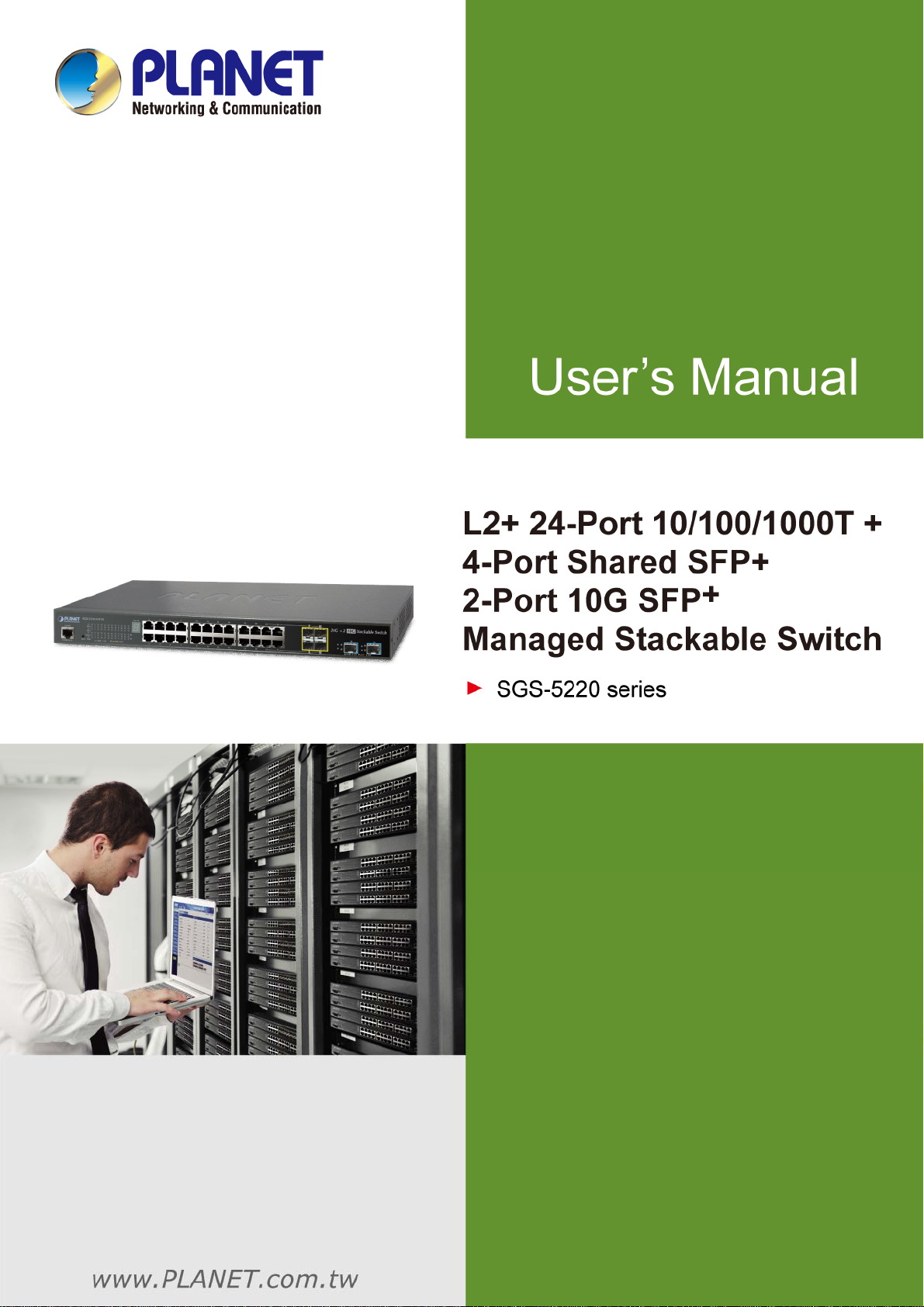
Page 2
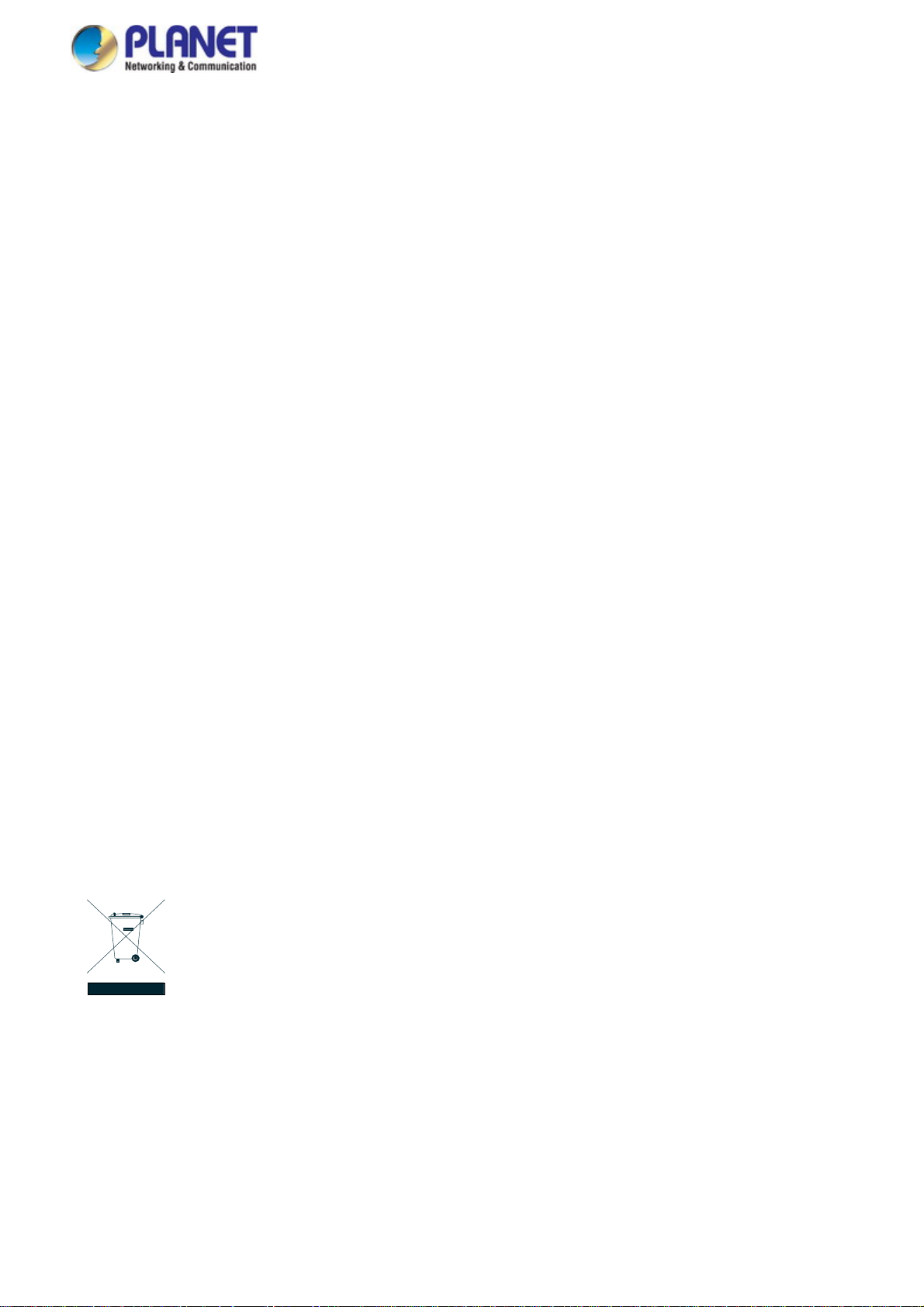
User’s Manual of SGS-5220 Series
Trademarks
Copyright © PLANET Technology Corp. 2014.
Contents are subject to revision without prior notice.
PLANET is a registered trademark of PLANET Technology Corp. All other trademarks belong to their respective owners.
Disclaimer
PLANET Technology does not warrant that the hardware will work properly in all environments and applications, and makes no
warranty and representation, either implied or expressed, with respect to the quality, performance, merchantability, or fitness for
a particular purpose. PLANET has made every effort to ensure that this User's Manual is accurate; PLANET disclaims liability
for any inaccuracies or omissions that may have occurred.
Information in this User's Manual is subject to change without notice and does not represent a commitment on the part of
PLANET. PLANET assumes no responsibility for any inaccuracies that may be contained in this User's Manual. PLANET makes
no commitment to update or keep current the information in this User's Manual, and reserves the right to make improvements to
this User's Manual and/or to the products described in this User's Manual, at any time without notice.
If you find information in this manual that is incorrect, misleading, or incomplete, we would appreciate your comments and
suggestions.
FCC Warning
This equipment has been tested and found to comply with the limits for a Class A digital device, pursuant to Part 15 of the FCC
Rules. These limits are designed to provide reasonable protection against harmful interference when the equipment is operated
in a commercial environment. This equipment generates, uses, and can radiate radio frequency energy and, if not installed and
used in accordance with the Instruction manual, may cause harmful interference to radio communications. Operation of this
equipment in a residential area is likely to cause harmful interference in which case the user will be required to correct the
interference at his own expense.
CE Mark Warning
This is a Class A product. In a domestic environment, this product may cause radio interference, in which case the user may be
required to take adequate measures.
Energy Saving Note of the Device
This power required device does not support Standby mode operation. For energy saving, please remove the power cable to
disconnect the device from the power circuit. In view of saving the energy and reducing the unnecessary power consumption, it
is strongly suggested to remove the power connection for the device if this device is not intended to be active.
WEEE Warning
To avoid the potential effects on the environment and human health as a result of the presence of
hazardous substances in electrical and electronic equipment, end users of electrical and electronic
equipment should understand the meaning of the crossed-out wheeled bin symbol. Do not dispose of
WEEE as unsorted municipal waste and have to collect such WEEE separately.
Revision
PLANET L2+ 24-Port 10/100/1000T + 4-Port Shared SFP + 2-Port 10G SFP+ Managed Stackable Switch User's Manual
FOR MODEL: SGS-5220 Series
REVISION: 1.0 (Sep 2014)
Part No: EM-SGS-5220-Series_v1.0
2
Page 3
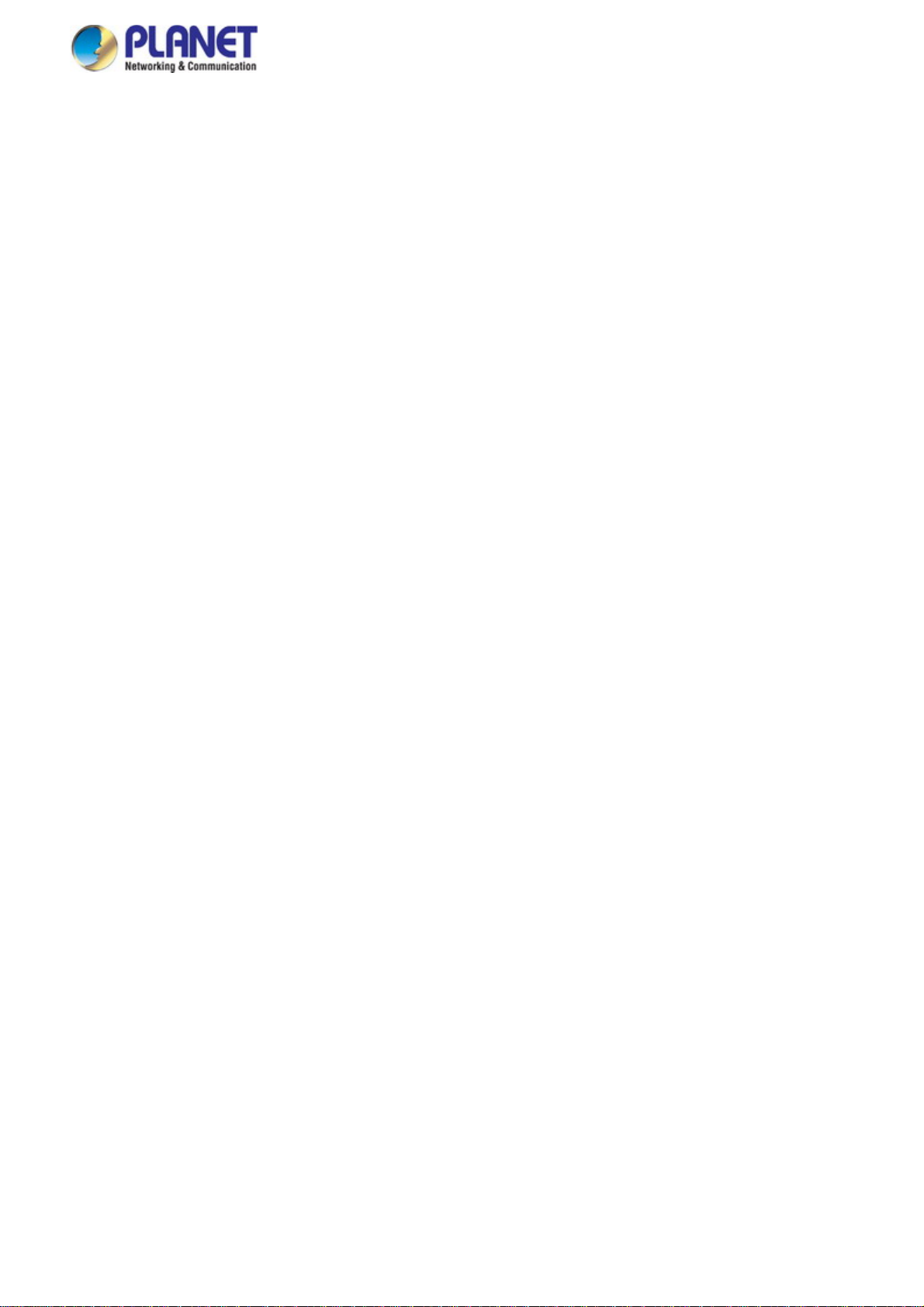
User’s Manual of SGS-5220 Series
TABLE OF CONTENTS
1. INTRODUCTION..................................................................................................................10
1.1 Packet Contents.........................................................................................................................................10
1.2 Product Description...................................................................................................................................11
1.3 How to Use This Manual............................................................................................................................16
1.4 Product Features........................................................................................................................................17
1.5 Product Specifications ..............................................................................................................................20
2. INSTALLATION ................................................................................................................... 23
2.1 Hardware Description................................................................................................................................23
2.1.1 Switch Front Panel ..............................................................................................................................................23
2.1.2 LED Indications ...................................................................................................................................................24
2.1.3 Switch Rear Panel ...............................................................................................................................................27
2.2 Installing the Switch...................................................................................................................................28
2.2.1 Desktop Installation .............................................................................................................................................28
2.2.2 Rack Mounting.....................................................................................................................................................29
2.2.3 Installing the SFP/SFP+ Transceiver...................................................................................................................30
2.3 Stack Installation........................................................................................................................................33
2.3.1 Connecting Stacking Cable..................................................................................................................................34
2.3.2 Management Stacking .........................................................................................................................................35
3. SWITCH MANAGEMENT.................................................................................................... 38
3.1 Requirements..............................................................................................................................................38
3.2 Management Access Overvi ew.................................................................................................................39
3.3 Administration Console.............................................................................................................................40
3.4 Web Management.......................................................................................................................................41
3.5 SNMP-based Network Management.........................................................................................................42
3.6 PLANET Smart Discovery Utility ..............................................................................................................42
4. WEB CONFIGURATION...................................................................................................... 44
4.1 Main Web Page...........................................................................................................................................46
3
Page 4
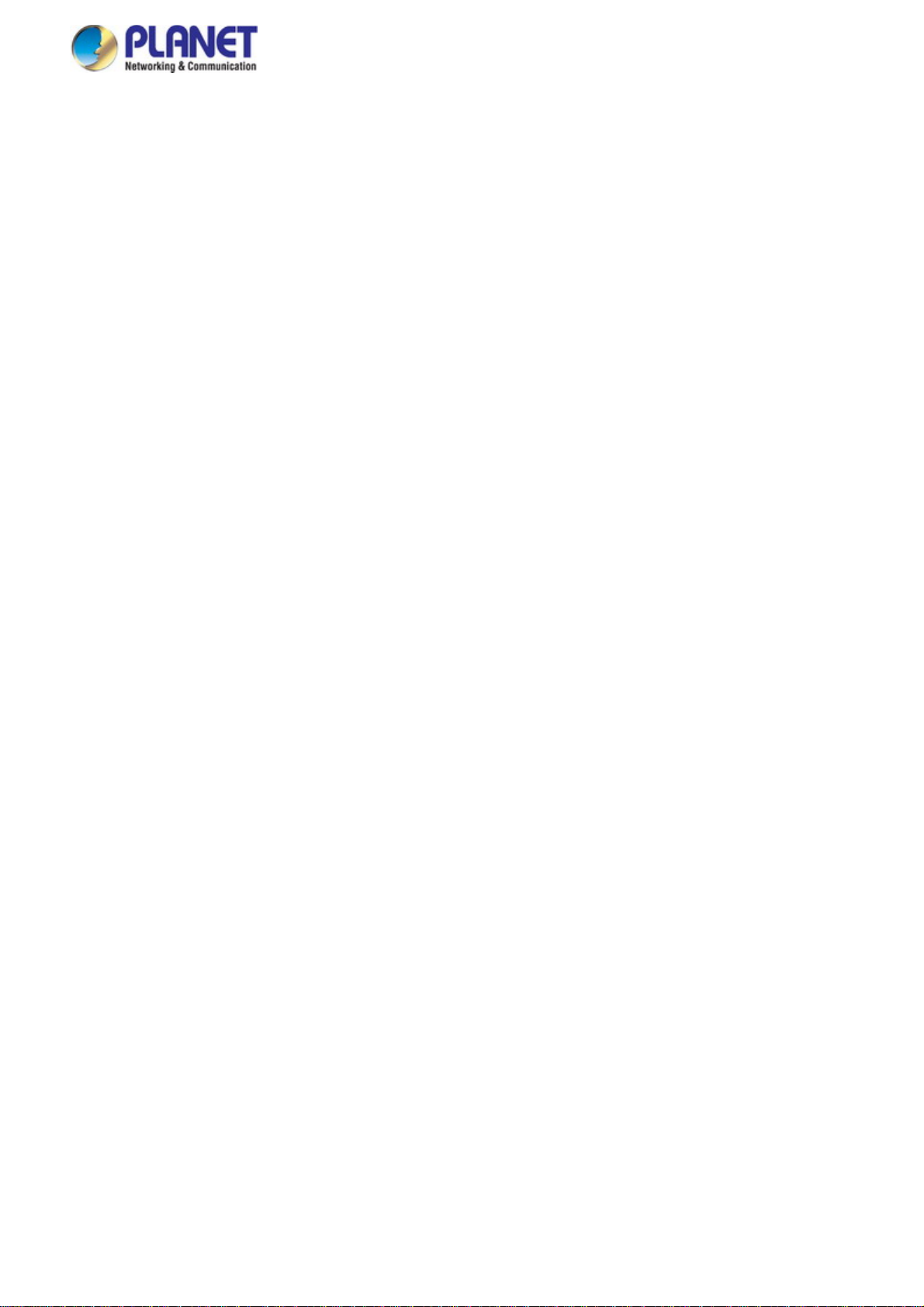
User’s Manual of SGS-5220 Series
4.2 System.........................................................................................................................................................48
4.2.1 System Information..............................................................................................................................................49
4.2.2 IP Configuration...................................................................................................................................................50
4.2.3 IP Status ..............................................................................................................................................................52
4.2.4 Users Configuration .............................................................................................................................................53
4.2.5 Privilege Levels ...................................................................................................................................................56
4.2.6 NTP Configuration ...............................................................................................................................................57
4.2.7 Time Configuration ..............................................................................................................................................58
4.2.8 UPnP ...................................................................................................................................................................60
4.2.9 DHCP Relay ........................................................................................................................................................62
4.2.10 DHCP Relay Statistics .......................................................................................................................................63
4.2.11 CPU Load ..........................................................................................................................................................65
4.2.12 System Log........................................................................................................................................................66
4.2.13 Detailed Log ......................................................................................................................................................67
4.2.14 Remote Syslog ..................................................................................................................................................68
4.2.15 SMTP Configuration ..........................................................................................................................................69
4.2.16 Web Firmware Upgrade.....................................................................................................................................70
4.2.17 TFTP Firmware Upgrade ...................................................................................................................................71
4.2.18 Save Startup Config...........................................................................................................................................72
4.2.19 Configuration Download ....................................................................................................................................72
4.2.20 Configuration Upload .........................................................................................................................................73
4.2.21 Configuration Activate........................................................................................................................................73
4.2.22 Configuration Delete ..........................................................................................................................................74
4.2.23 Image Select......................................................................................................................................................74
4.2.24 Factory Default ..................................................................................................................................................75
4.2.25 System Reboot ..................................................................................................................................................76
4.3 Simple Network Management Protocol....................................................................................................77
4.3.1 SNMP Overview ..................................................................................................................................................77
4.3.2 SNMP System Configuration ...............................................................................................................................78
4.3.3 SNMP Trap Configuration....................................................................................................................................80
4.3.4 SNMP System Information ..................................................................................................................................82
4.3.5 SNMPv3 Configuration ........................................................................................................................................83
4.3.5.1 SNMPv3 Communities ..............................................................................................................................83
4.3.5.2 SNMPv3 Users ..........................................................................................................................................84
4.3.5.3 SNMPv3 Groups........................................................................................................................................85
4.3.5.4 SNMPv3 Views..........................................................................................................................................86
4.3.5.5 SNMPv3 Access........................................................................................................................................87
4.4 Port Management.......................................................................................................................................89
4.4.1 Port Configuration................................................................................................................................................89
4
Page 5
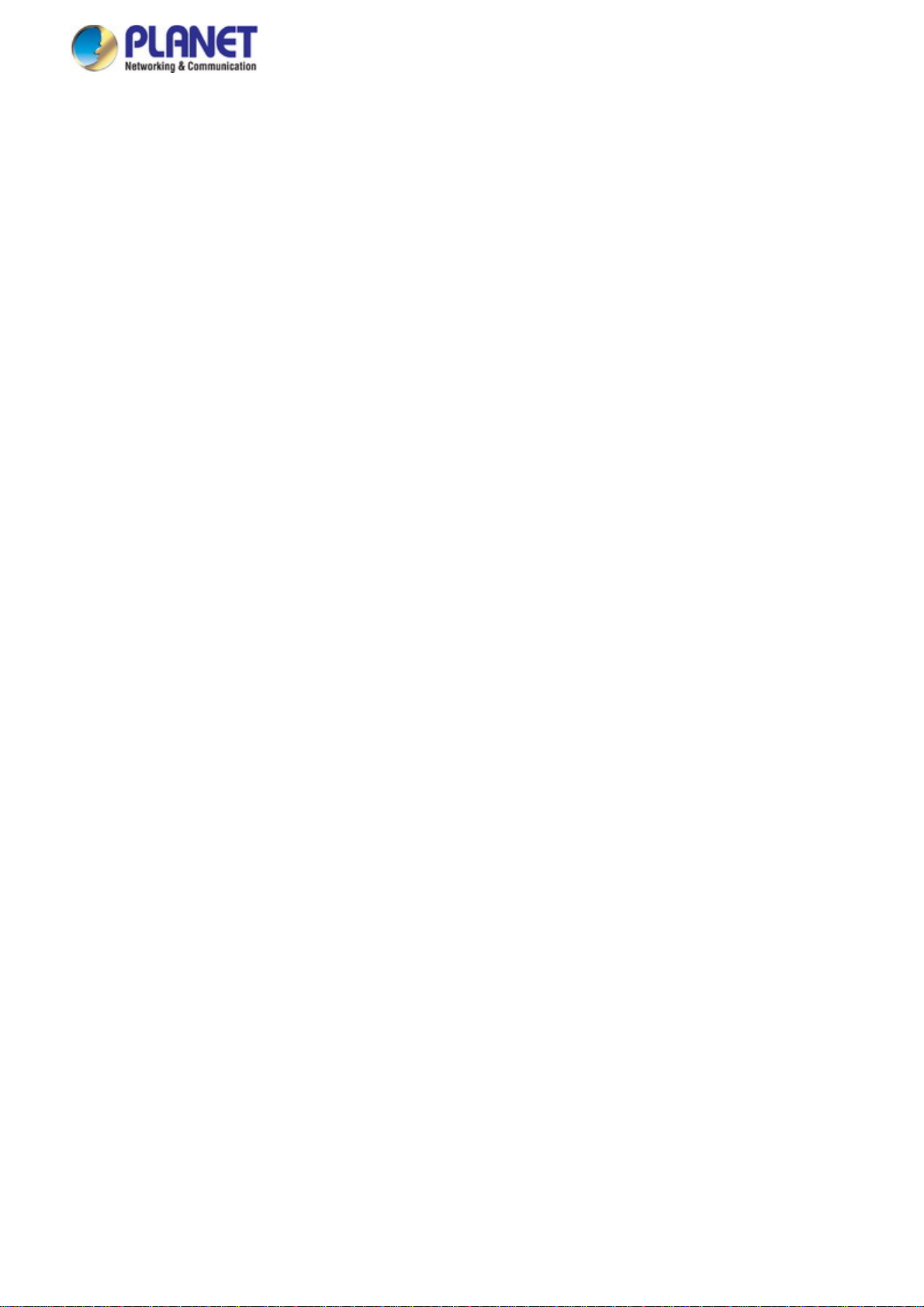
User’s Manual of SGS-5220 Series
4.4.2 Port Statistics Overview.......................................................................................................................................91
4.4.3 Port Statistics Detail.............................................................................................................................................92
4.4.4 SFP Module Information ......................................................................................................................................94
4.4.5 Port Mirror............................................................................................................................................................95
4.5 Link Aggregation........................................................................................................................................98
4.5.1 Static Aggregation..............................................................................................................................................100
4.5.2 LACP Configuration ...........................................................................................................................................101
4.5.3 LACP System Status .........................................................................................................................................103
4.5.4 LACP Port Status...............................................................................................................................................104
4.5.5 LACP Port Statistics...........................................................................................................................................105
4.6 VLAN..........................................................................................................................................................106
4.6.1 VLAN Overview .................................................................................................................................................106
4.6.2 IEEE 802.1Q VLAN ...........................................................................................................................................107
4.6.3 VLAN Port Configuration ...................................................................................................................................110
4.6.4 VLAN Membership Status..................................................................................................................................116
4.6.5 VLAN Port Status...............................................................................................................................................117
4.6.6 Port Isolation...................................................................................................................................................... 119
4.6.7 VLAN setting example: ......................................................................................................................................121
4.6.7.1 Two Separate 802.1Q VLANs..................................................................................................................121
4.6.7.2 VLAN Trunking between two 802.1Q aware switches .............................................................................123
4.6.7.3 Port Isolate ..............................................................................................................................................126
4.6.8 MAC-based VLAN .............................................................................................................................................127
4.6.9 IP Subnet-based VLAN......................................................................................................................................128
4.6.10 Protocol-based VLAN ......................................................................................................................................129
4.6.11 Protocol-based VLAN Membership..................................................................................................................131
4.7 Spanning Tree Protocol...........................................................................................................................133
4.7.1 Theory ...............................................................................................................................................................133
4.7.2 STP System Configuration ................................................................................................................................139
4.7.3 Bridge Status .....................................................................................................................................................141
4.7.4 CIST Port Configuration.....................................................................................................................................142
4.7.5 MSTI Priorities ...................................................................................................................................................145
4.7.6 MSTI Configuration............................................................................................................................................146
4.7.7 MSTI Port Configuration ....................................................................................................................................147
4.7.8 Port Status.........................................................................................................................................................149
4.7.9 Port Statistics.....................................................................................................................................................150
4.8 Multicast....................................................................................................................................................151
4.8.1 IGMP Snooping .................................................................................................................................................151
4.8.2 Profile Table.......................................................................................................................................................155
5
Page 6
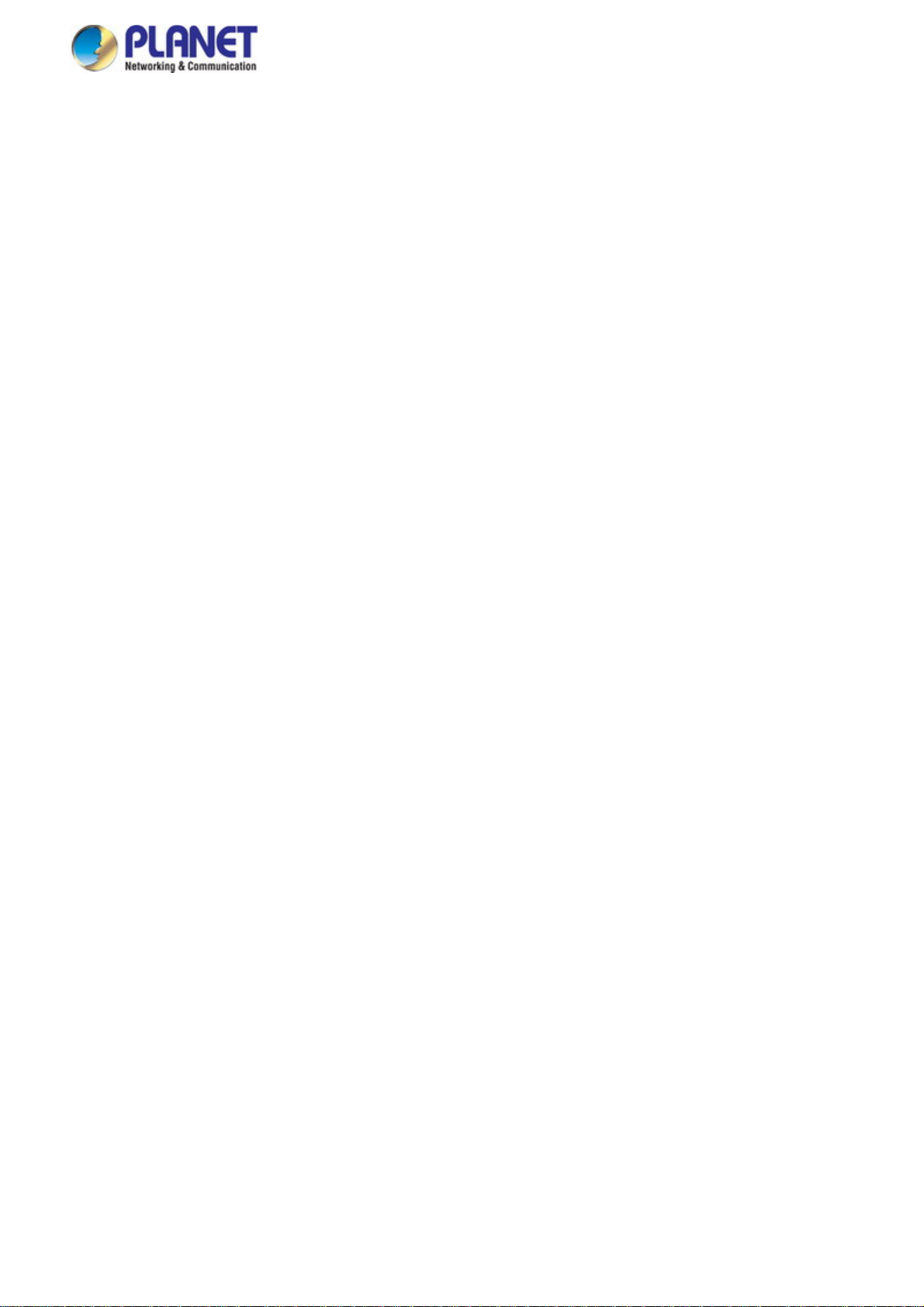
User’s Manual of SGS-5220 Series
4.8.3 Address Entry ....................................................................................................................................................156
4.8.4 IGMP Snooping Configuration ...........................................................................................................................157
4.8.5 IGMP Snooping VLAN Configuration.................................................................................................................159
4.8.6 IGMP Snooping Port Group Filtering .................................................................................................................161
4.8.7 IGMP Snooping Status ......................................................................................................................................162
4.8.8 IGMP Group Information....................................................................................................................................163
4.8.9 IGMPv3 Information...........................................................................................................................................164
4.8.10 MLD Snooping Configuration........................................................................................................................... 165
4.8.11 MLD Snooping VLAN Configuration.................................................................................................................166
4.8.12 MLD Snooping Port Group Filtering.................................................................................................................168
4.8.13 MLD Snooping Status......................................................................................................................................169
4.8.14 MLD Group Information ...................................................................................................................................170
4.8.15 MLDv2 Information ..........................................................................................................................................171
4.8.16 MVR (Multicast VLAN Registration).................................................................................................................172
4.8.17 MVR Status......................................................................................................................................................175
4.8.18 MVR Groups Information .................................................................................................................................176
4.8.19 MVR SFM Information .....................................................................................................................................176
4.9 Quality of Service.....................................................................................................................................178
4.9.1 Understanding QoS ...........................................................................................................................................178
4.9.2 Port Policing ......................................................................................................................................................179
4.9.3 Port Classification..............................................................................................................................................179
4.9.4 Port Scheduler...................................................................................................................................................181
4.9.5 Port Shaping......................................................................................................................................................182
4.9.5.1 QoS Egress Port Schedule and Shapers ................................................................................................183
4.9.6 Port Tag Remarking...........................................................................................................................................184
4.9.6.1 QoS Egress Port Tag Remarking.............................................................................................................185
4.9.7 Port DSCP .........................................................................................................................................................186
4.9.8 DSCP-based QoS .............................................................................................................................................187
4.9.9 DSCP Translation ..............................................................................................................................................188
4.9.10 DSCP Classification.........................................................................................................................................189
4.9.11 QoS Control List...............................................................................................................................................190
4.9.11.1 QoS Control Entry Configuration ...........................................................................................................192
4.9.12 QCL Status ......................................................................................................................................................194
4.9.13 Storm Control Configuration ............................................................................................................................195
4.9.14 WRED..............................................................................................................................................................196
4.9.15 QoS Statistics ..................................................................................................................................................199
4.9.16 Voice VLAN Configuration ...............................................................................................................................199
4.9.17 Voice VLAN OUI Table.....................................................................................................................................202
4.10 Access Control Lists..............................................................................................................................203
6
Page 7
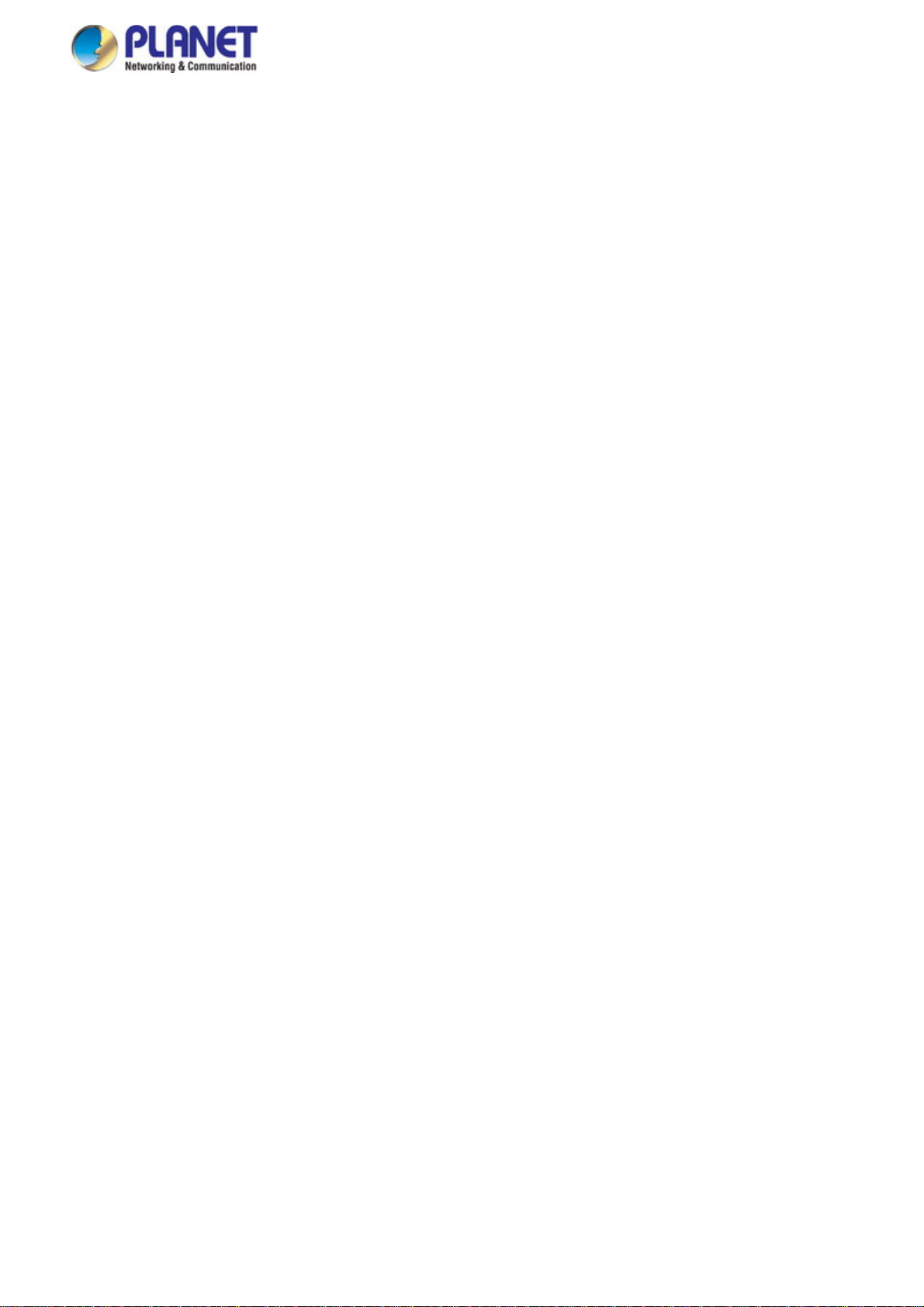
User’s Manual of SGS-5220 Series
4.10.1 Access Control List Status ...............................................................................................................................203
4.10.2 Access Control List Configuration ....................................................................................................................205
4.10.3 ACE Configuration ...........................................................................................................................................207
4.10.4 ACL Ports Configuration ..................................................................................................................................217
4.10.5 ACL Rate Limiter Configuration .......................................................................................................................219
4.11 Authentication.........................................................................................................................................220
4.11.1 Understanding IEEE 802.1X Port-based Authentication .................................................................................. 221
4.11.2 Authentication Configuration ............................................................................................................................224
4.11.3 Network Access Server Configuration..............................................................................................................225
4.11.4 Network Access Overview ...............................................................................................................................236
4.11.5 Network Access Statistics ................................................................................................................................237
4.11.6 RADIUS ...........................................................................................................................................................244
4.11.7 TACACS+ ........................................................................................................................................................246
4.11.8 RADIUS Overview ...........................................................................................................................................247
4.11.9 RADIUS Details ...............................................................................................................................................249
4.11.10 Windows Platform RADIUS Server Configuration..........................................................................................255
4.11.11 802.1X Client Configuration ...........................................................................................................................260
4.12 Security ...................................................................................................................................................263
4.12.1 Port Limit Control.............................................................................................................................................263
4.12.2 Access Management .......................................................................................................................................267
4.12.3 Access Management Statistics ........................................................................................................................268
4.12.4 HTTPs .............................................................................................................................................................269
4.12.5 SSH .................................................................................................................................................................270
4.12.6 Port Security Status .........................................................................................................................................270
4.12.7 Port Security Detail..........................................................................................................................................273
4.12.8 DHCP Snooping ..............................................................................................................................................274
4.12.9 Snooping Table ................................................................................................................................................276
4.12.10 IP Source Guard Configuration...................................................................................................................... 276
4.12.11 IP Source Guard Static Table .........................................................................................................................278
4.12.12 ARP Inspection ..............................................................................................................................................279
4.12.13 ARP Inspection Static Table........................................................................................................................... 280
4.13 Address Table.........................................................................................................................................282
4.13.1 MAC Table Configuration .................................................................................................................................282
4.13.2 MAC Address Table Status ..............................................................................................................................284
4.13.3 Dynamic ARP Inspection Table ........................................................................................................................ 285
4.13.4 Dynamic IP Source Guard Table...................................................................................................................... 286
4.14 LLDP........................................................................................................................................................288
4.14.1 Link Layer Discovery Protocol .........................................................................................................................288
7
Page 8
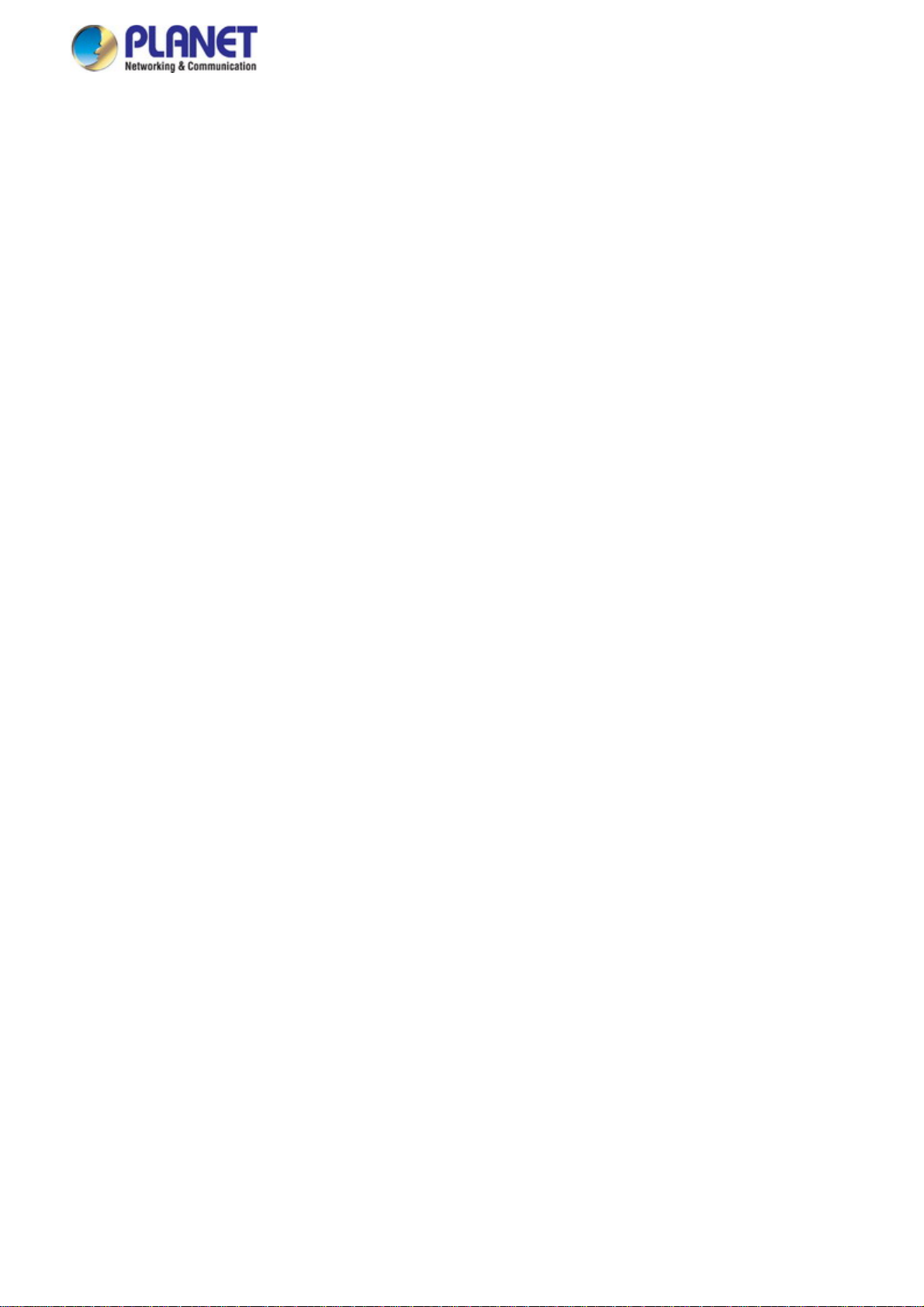
User’s Manual of SGS-5220 Series
4.14.2 LLDP Configuration .........................................................................................................................................288
4.14.3 LLDP MED Configuration ................................................................................................................................291
4.14.4 LLDP-MED Neighbor .......................................................................................................................................297
4.14.5 Neighbor ..........................................................................................................................................................301
4.14.6 Port Statistics...................................................................................................................................................302
4.15 Network Diagnostics..............................................................................................................................304
4.15.1 Ping .................................................................................................................................................................305
4.15.2 IPv6 Ping .........................................................................................................................................................306
4.15.3 Remote IP Ping Test ........................................................................................................................................307
4.15.4 Cable Diagnostics............................................................................................................................................308
4.16 Power over Ethernet (SGS-5220-24P2X only)......................................................................................310
4.16.1 Power over Ethernet Powered Device ............................................................................................................. 310
4.16.2 System Configuration ......................................................................................................................................312
4.16.3 Power Over Ethernet Configuration .................................................................................................................313
4.16.4 Port Sequential ................................................................................................................................................315
4.16.5 Port Configuration............................................................................................................................................316
4.16.6 PoE Status.......................................................................................................................................................318
4.16.7 PoE Schedule..................................................................................................................................................320
4.16.8 LLDP PoE Neighbours.....................................................................................................................................323
4.17 Loop Protection......................................................................................................................................324
4.17.1 Configuration ...................................................................................................................................................324
4.17.2 Loop Protection Status.....................................................................................................................................325
4.18 RMON.......................................................................................................................................................327
4.18.1 RMON Alarm Configuration .............................................................................................................................327
4.18.2 RMON Alarm Status.........................................................................................................................................329
4.18.3 RMON Event Configuration .............................................................................................................................330
4.18.4 RMON Event Status.........................................................................................................................................331
4.18.5 RMON History Configuration ...........................................................................................................................332
4.18.6 RMON History Status.......................................................................................................................................333
4.18.7 RMON Statistics Configuration ........................................................................................................................334
4.18.8 RMON Statistics Status....................................................................................................................................335
4.19 Stack........................................................................................................................................................337
4.19.1 Stack................................................................................................................................................................339
4.19.1.1 Switch IDs...........................................................................................................................................339
4.19.1.2 Master Election ...................................................................................................................................340
4.19.1.3 Stack Redundancy ..............................................................................................................................340
4.19.1.4 Shortest Path Forwarding ................................................................................................................... 341
4.19.2 Stack Configuration .........................................................................................................................................342
8
Page 9
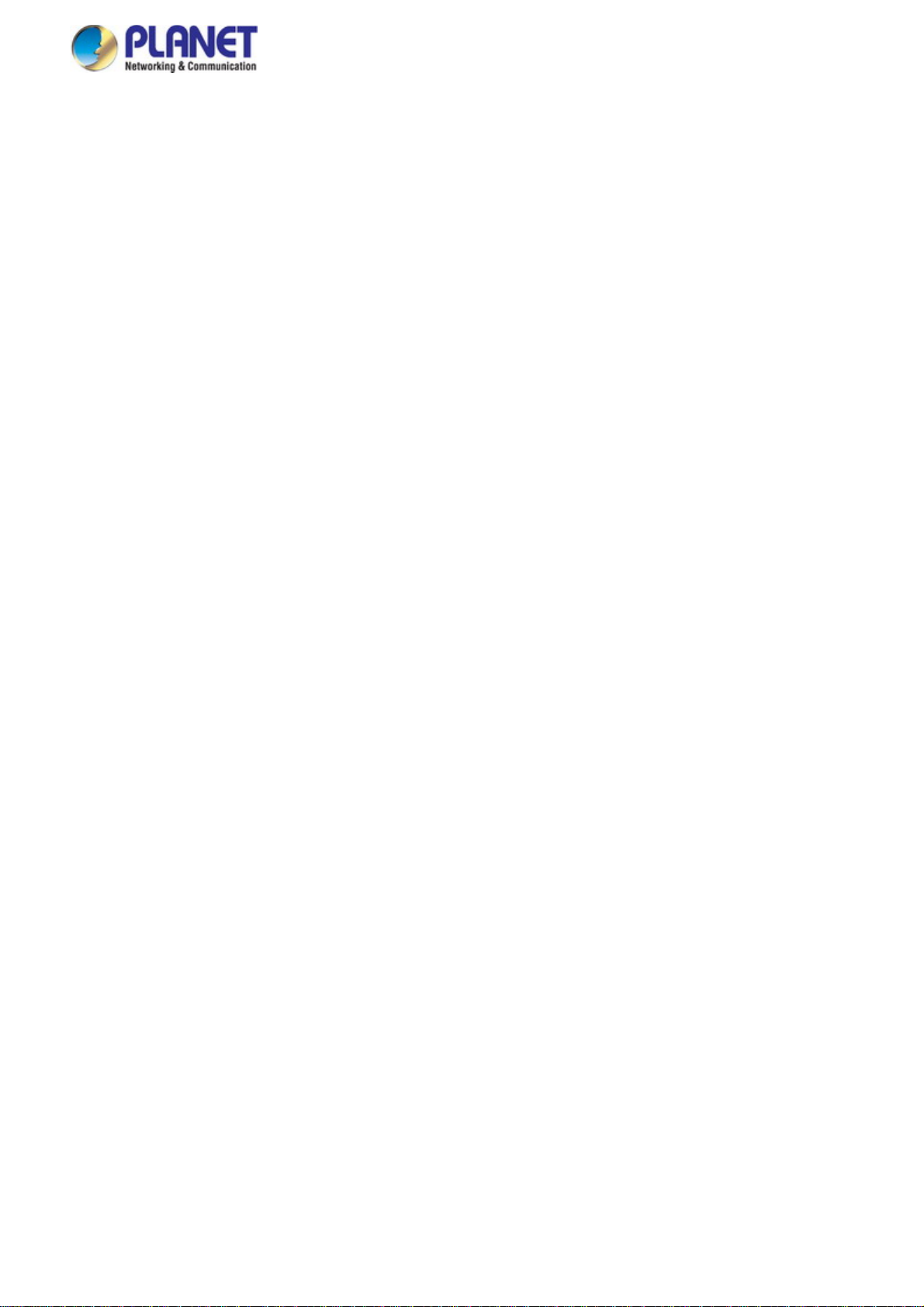
User’s Manual of SGS-5220 Series
4.19.3 Stack Information.............................................................................................................................................345
4.19.4 Stack Port State Overview ...............................................................................................................................346
4.19.5 Stack Example.................................................................................................................................................346
5. SWITCH OPERATION....................................................................................................... 350
5.1 Address Table...........................................................................................................................................350
5.2 Learning ....................................................................................................................................................350
5.3 Forwarding & Filtering.............................................................................................................................350
5.4 Store-and-Forward...................................................................................................................................350
5.5 Auto-Negotiation ......................................................................................................................................351
6. TROUBLESHOOTING....................................................................................................... 352
APPENDIX A: Networking Connection............................................................................... 353
A.1 PoE RJ-45 Port Pin Assignments...........................................................................................................353
A.2 Switch's Data RJ-45 Pi n Assignments - 1000Mbps, 1000Base-T........................................................353
A.3 10/100Mbps, 10/100Base-TX...................................................................................................................353
APPENDIX B : GLOSSARY.................................................................................................. 355
9
Page 10
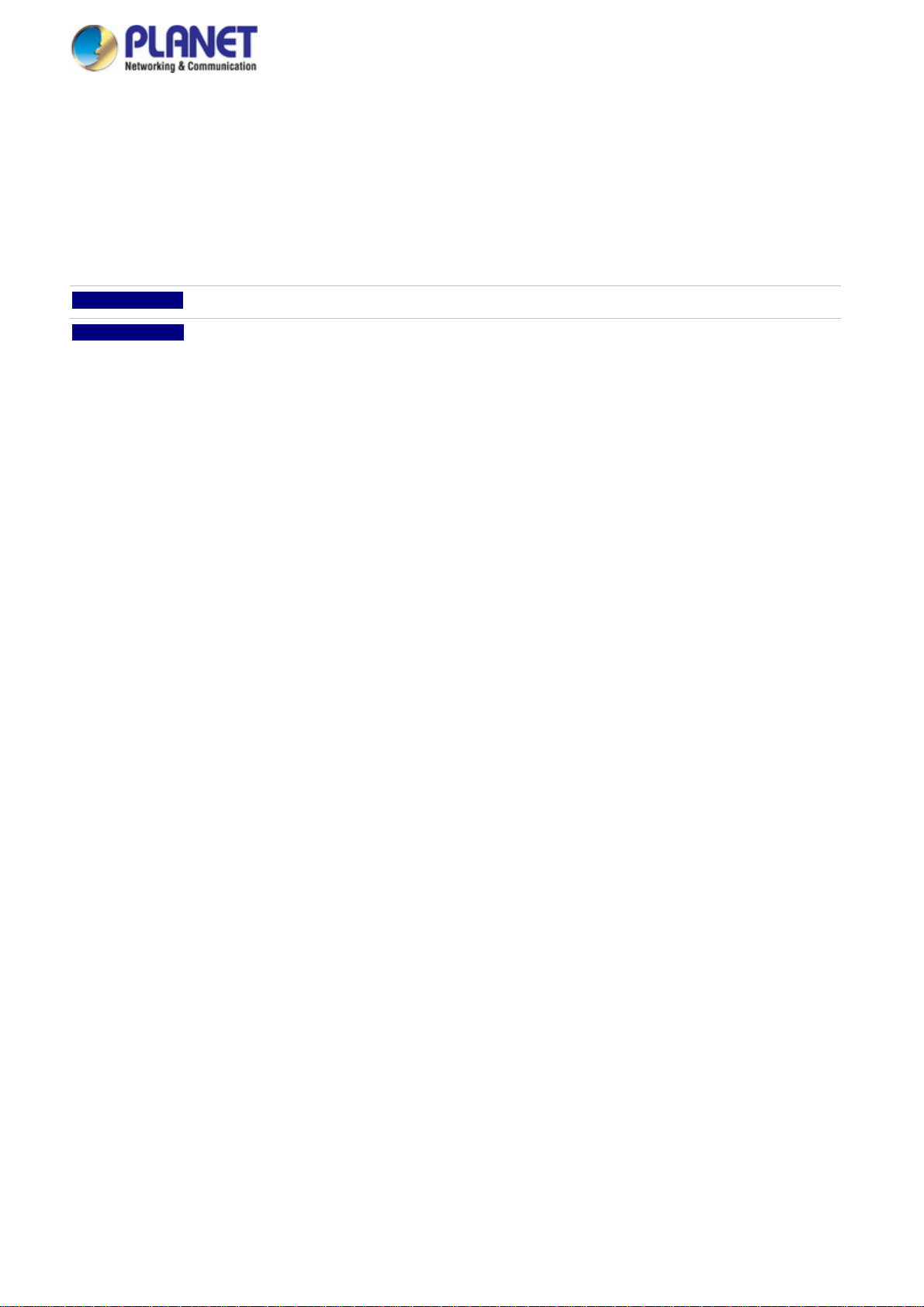
User’s Manual of SGS-5220 Series
1. INTRODUCTION
PLANET L2+ 24-Port 10/100/1000T + 4-Port Shared SFP + 2-Port 10G SFP+ Managed Stackable Switch, SGS-5220 series,
comes with the multi-port Gigabit Ethernet Switch and SFP fiber optic connectibility and robust layer 2 features. The description
of this model is shown below:
SGS-5220-24T2X
L2+ 24-Port 10/100/1000T + 4-Port Shared SFP + 2-Port 10G SFP+ Managed Stackable Switch
SGS-5220-24P2X
“Managed Switch” is used as an alternative name in this user’s manual.
L2+ 24-Port 10/100/1000T 802.3at PoE + 4-Port Shared SFP + 2-Port 10G SFP+ Managed Stackable
Switch
1.1 Packet Contents
Open the box of the Managed Switch and carefully unpack it. The box should contain the following items:
Managed Switch
Quick Installation Guide
RJ45 to RS232 Cable
SFP Dusty Cap
Rubber Feet
Rack-mount Accessory Kit
Power Cord
If any of these are missing or damaged, please contact your dealer immediately; if possible, retain the carton including the
original packing material, and use them again to repack the product in case there is a need to return it to us for repair.
x 1
x 1
x 1
x 8
x 4
x 1
x 1
10
Page 11

User’s Manual of SGS-5220 Series
1.2 Product Description
High-Density, Resilient Deployment Switch Solution for Gigabit Networking of Enterprise, Campus and Data Center
For the growing Gigabit network and IoT (Internet of Things) demand, PLANET has launched a new-generation Stackable
Gigabit Switch solution, the SGS-5220 switch series, to meet the needs of enterprises, telecoms and campuses for a
large-scale network deployment. The SGS-5220 switch series is Layer 2+ Managed Stackable Gigabit Switch, which supports
both IPv4 and IPv6 protocols and hardware Layer 3 static routing capability, and provides 24 10/100/1000Mbps Gigabit
Ethernet ports, 4 shared Gigabit SFP slots, 2 10G SFP+ uplink slots and another 2 dedicated 10G SFP+ stacked
interfaces for stacking with the series of switches. Up to 16 units, 384 Gigabit Ethernet ports and 32 10Gbps SFP+ slots can be
managed by a stacking group and you can add ports and functionality as needed.
Efficient Single IP Management
The SGS-5220 series applies the advantage of the stacking technology to managing the stack group with one single IP address,
which helps network managers to easily manage a stack of switches instead of connecting and setting each unit one by one.
The stacking technology also enables the chassis-based switches to be integrated into the SGS-5220 Managed Switch series at
an inexpensive cost.
Highly-reliable Stacking Ability
Through its up to 40Gbps, bi-directional high bandwidth tunnel and stacking technology, the SGS-5220 switch series gives the
enterprises, service providers and telecoms flexible control over port density, uplinks and switch stack performance. The stack
redundancy of the SGS-5220 switch series ensures that data integrity is retained even if one switch in the stack fails. You can
even hot-swap switches without disrupting the network, which greatly simplifies the tasks of upgrading the LAN for catering to
increasing bandwidth demands.
11
Page 12
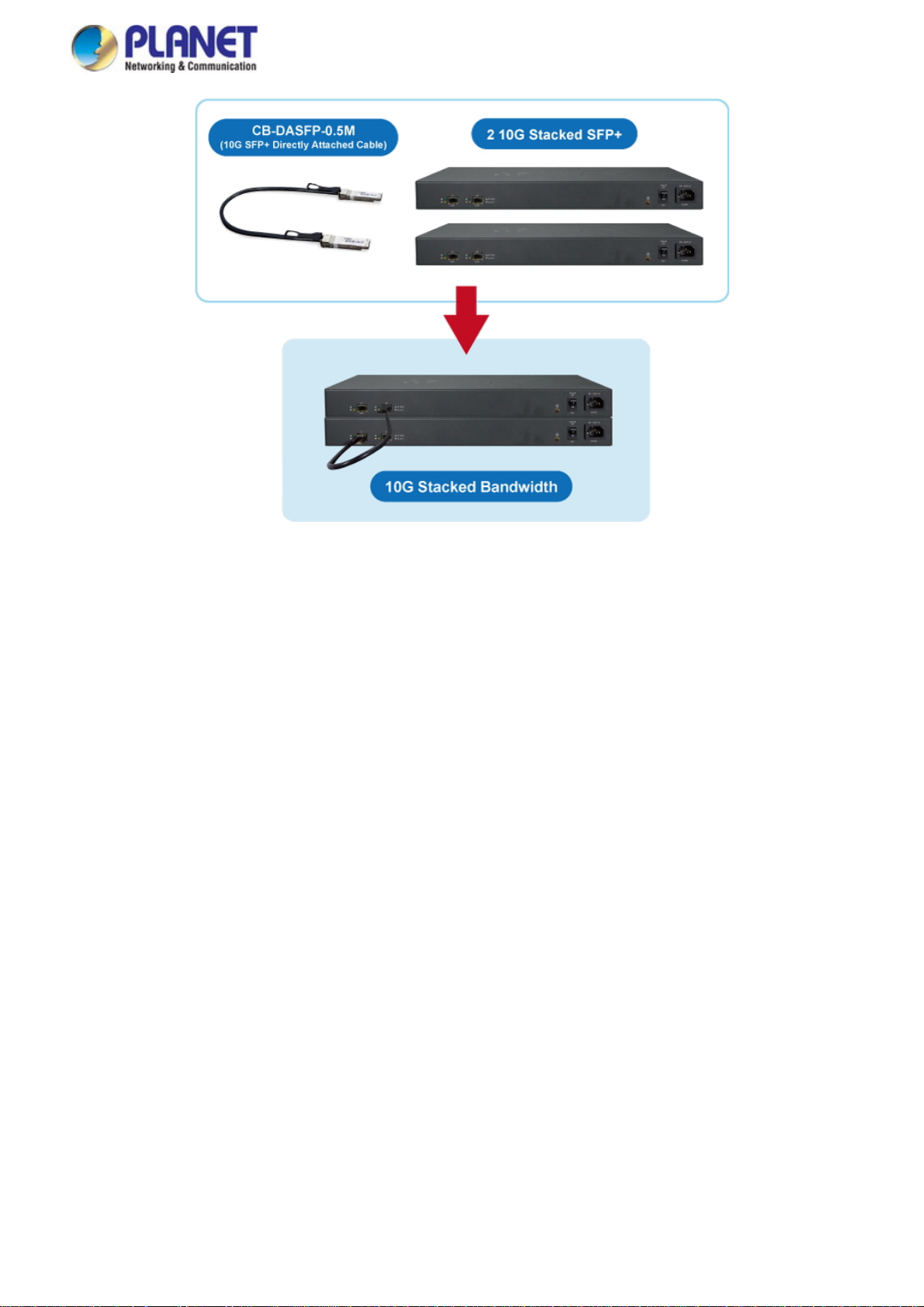
User’s Manual of SGS-5220 Series
Cost-effective 10Gbps Uplink Capacity
10G Ethernet is a big leap in the evolution of Ethernet. The two 10G SFP+ slot of the SGS-5220 switch series supports
Dual-speed, 10GBase-SR/LR or 1000Base-SX/LX, meaning the administrator now can flexibly choose the suitable SFP/SFP+
transceiver according to the transmission distance or the transmission speed required to extend the network efficiently. They
greatly support SMB network to achieve 10Gbps high performance in a cost-effective way because 10GbE interface usually
could be available in Layer 3 Switch but Layer 3 Switch could be too expensive to SMBs.
Solution for IPv6 Networking
By supporting IPv6 / IPv4 dual stack and plenty of management functions with easy and friendly management interfaces, the
SGS-5220 series is the best choice for IP surveillance, VoIP and wireless service providers to connect with the IPv6 network. It
also helps the SMB to step in the IPv6 era with the lowest investment but not necessary to replace the network facilities while
the ISP constructs the IPv6 FTTx edge network.
12
Page 13
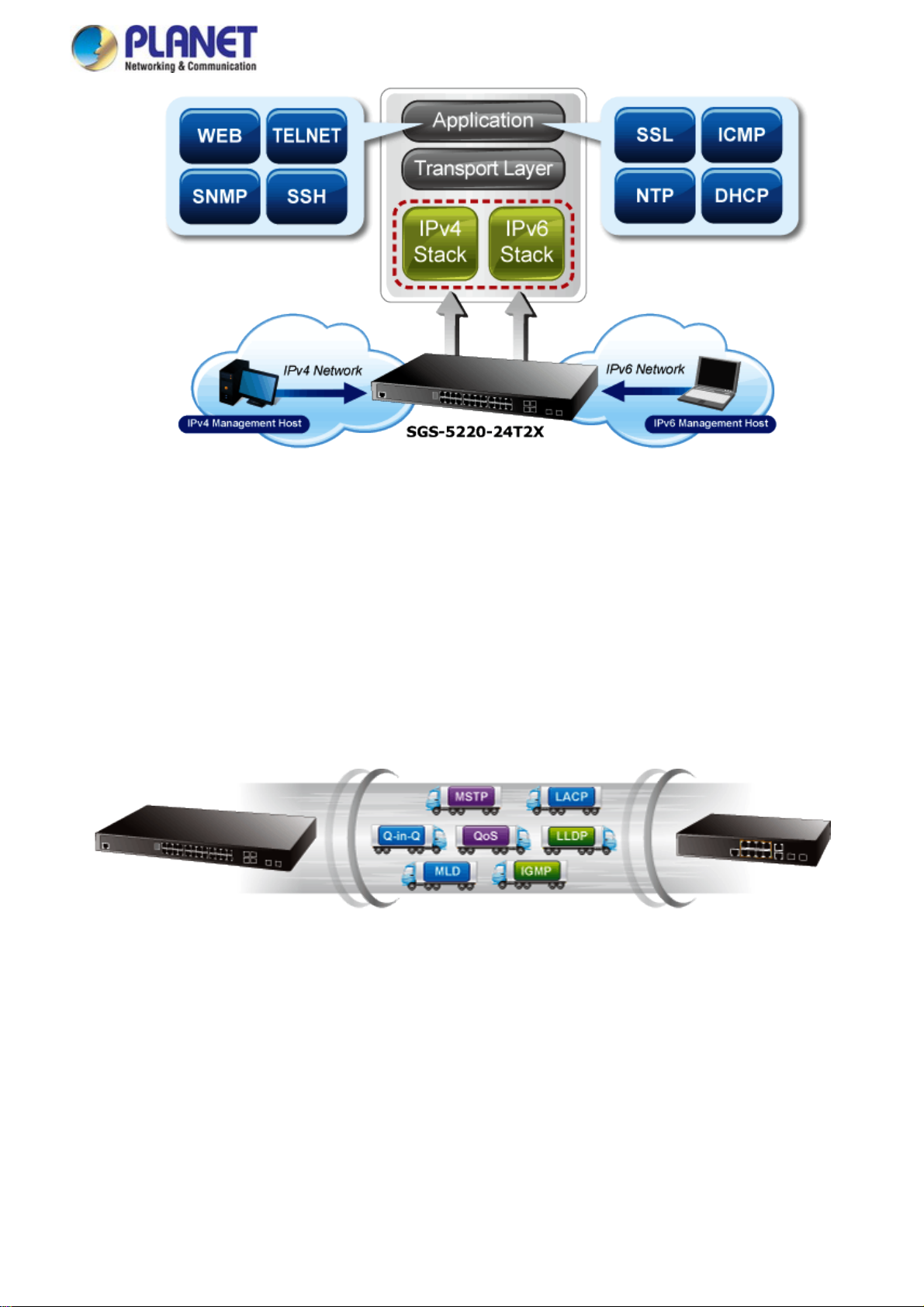
User’s Manual of SGS-5220 Series
IPv4 and IPv6 VLAN Routing for Secure and Flexible Management
To help customers stay on top of their businesses, the SGS-5220 switch series not only provides ultra high transmission
performance and excellent layer 2 technologies, but also offers IPv4/IPv6 VLAN routing feature which allows to cross over
different VLANs and different IP addresses for the purpose of having a highly secured, flexible management and simpler
networking application.
Robust Layer2 Features
The SGS-5220 series can be programmed for advanced switch management function, such as dynamic port link aggregation,
Q-in-Q VLAN, Multiple spanning tree protocol(MSTP), Layer 2/4 QoS, bandwidth control and IGMP/MLD snooping. The
SGS-5220 series allows the operation of a high-speed trunk combining multiple ports. It enables up to 14 groups of 8 ports for
trunk maximum and supports connection fail-over as well.
Powerful Security
The SGS-5220 series offers comprehensive layer2 to layer4 access control list (ACL) for enforcing security to the edge. It
can be used to restrict to network access by denying packets based on source and destination IP address, TCP/UDP port
number or defined typical network applications. Its protection mechanism also comprises 802.1x Port-based and MAC-based
user and device authentication. With the private VLAN function, communication between edge ports can be prevented to
ensure user privacy.
Enhanced Security and Traffic Control
The SGS-5220 series also provides DHCP Snooping, IP Source Guard and Dynamic ARP Inspection functions to prevent IP
snooping from attack and discard ARP packets with invalid MAC address. The network administrator can now construct highly
13
Page 14
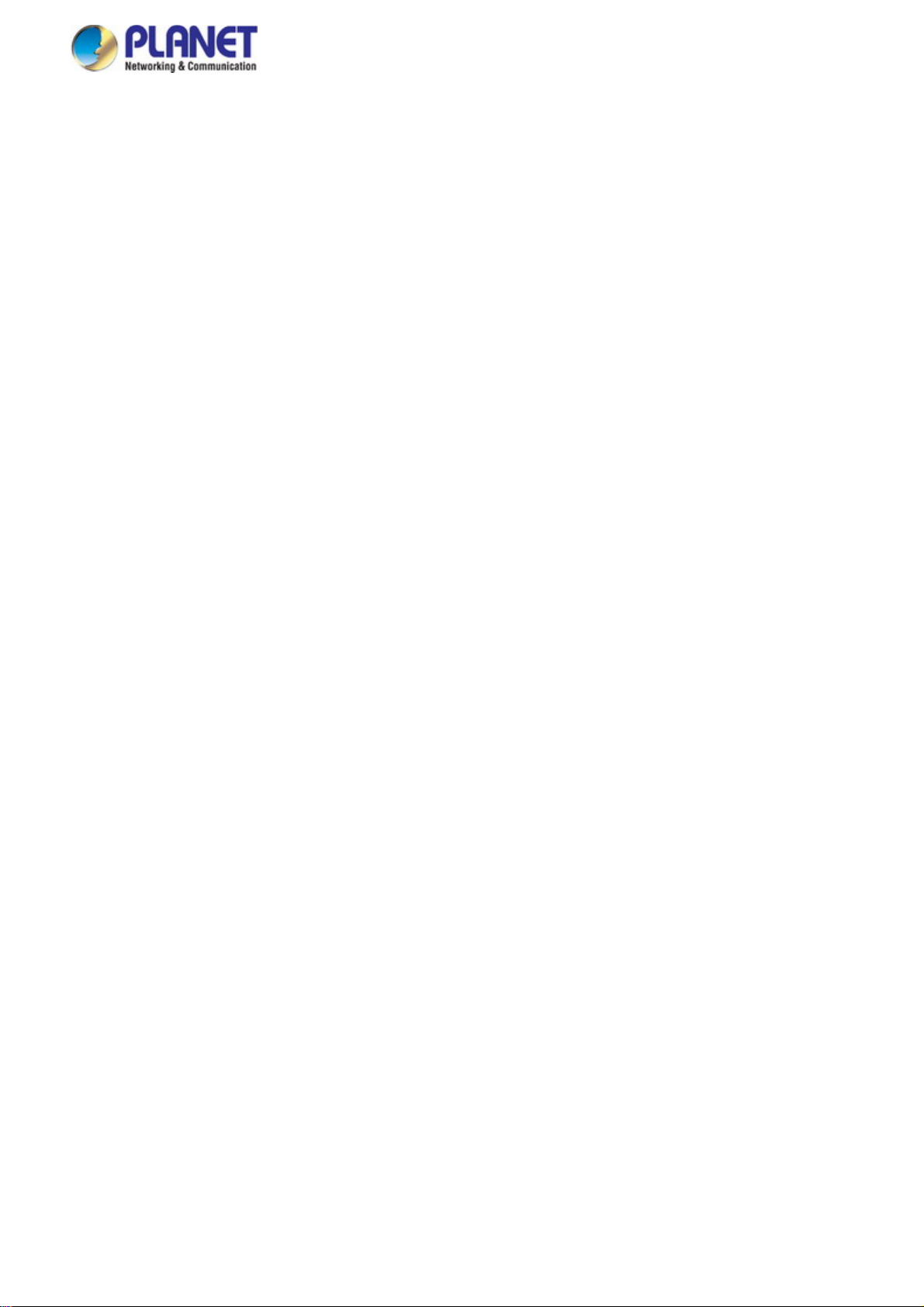
User’s Manual of SGS-5220 Series
secured corporate networks with considerably less time and effort than before.
User-friendly Secure Management
For efficient management, the SGS-5220 series managed switch series is equipped with console, web and SNMP management
interfaces. With the built-in web-based management interface, the SGS-5220 series offers an easy-to-use, platform
independent management and configuration facility. The SGS-5220 series supports SNMP and it can be managed via any
management software based on standard of SNMP v1 and v2 protocol. For reducing product learning time, the SGS-5220
series offers Cisco-like command via Telnet or console port and customer doesn’t need to learn new command from these
switches. Moreover, the SGS-5220 series offers remote secure management by supporting SSH, SSL and SNMPv3 connection
which can be encrypted the packet content at each session.
Flexible and Extendable Solution
The 4 mini-GBIC SFP slots built in the SGS-5220 switch series support dual speed as it features 100Base-FX and
1000Base-SX/LX SFP (Small Form-factor Pluggable) fiber-optic modules. Now the administrator can flexibly choose the
suitable SFP transceiver according to not only the transmission distance, but also the transmission speed required. The
distance can be extended from 550 meters to 2km (multi-mode fiber) and up to above 10/20/30/40/50/70/120 kilometers
(single-mode fiber or WDM fiber). They are well suited for applications within the enterprise data centers and distributions.
Intelligent SFP Diagnosis Mechanism
The SGS-5220 switch series supports SFP-DDM (Digital Diagnostic Monitor) function that greatly helps network administrator
to easily monitor real-time parameters of the SFP and SFP+ transceivers, such as optical output power, optical input power,
temperature, laser bias current, and transceiver supply voltage.
Centralized Power Management for Gigabit Ethernet PoE Networking
To fulfill the needs of higher power required PoE network applications with Gigabit speed transmission, the SGS-5220-24P2X
features high-performance Gigabit IEEE 802.3af PoE (up to 15.4 watts) and IEEE 802.3at PoE+ (up to 30 watts) on all ports. It
perfectly meets the power requirement of PoE VoIP phone and all kinds of PoE IP cameras such as IR, PTZ, speed dome
cameras or even box type IP cameras with built-in fan and heater for high power consumption.
The SGS-5220-24P2X’s PoE capabilities also help to reduce deployment costs for network devices as a result of freeing from
restrictions of power outlet locations. Power and data switching are integrated into one unit, delivered over a single cable and
managed centrally. It thus eliminates cost for additional AC wiring and reduces installation time.
Built-in Unique PoE Functions for Surveillance Management
As a managed PoE Switch for surveillance network, the SGS-5220-24P2X features intelligent PoE Management functions:
Scheduled Power Recycling
SMTP/SNMP Trap Event Alert
PoE Schedule
Scheduled Power Recycling
The SGS-5220-24P2X allows each of the connected PD (Powered Device) to reboot in a specific time each week. Therefore, it
will reduce the chance of PD (Powered Device) crash resulting from buffer overflow.
14
Page 15

User’s Manual of SGS-5220 Series
SMTP/SNMP Trap Event alert
Though most NVR or camera management softwares offer SMTP email alert function, the SGS-5220-24P2X further provides
event alert function to help to diagnose the abnormal device owing to whether or not there is a break of the network connection,
loss of PoE power or the rebooting response by PD Alive Check process.
PoE Schedule for Energy Saving
Besides being used for IP surveillance, theSGS-5220-24P2X is certainly applicable to construct any PoE network including VoIP
and wireless LAN. Under the trend of energy saving worldwide and contributing to the environmental protection on the Earth,
the SGS-5220-24P2X can effectively control the power supply besides its capability of giving high watts power. The “PoE
schedule” function helps you to enable or disable PoE power feeding for each PoE port during specified time intervals and it is a
powerful function to help SMBs or enterprises save power and money.
15
Page 16

User’s Manual of SGS-5220 Series
1.3 How to Use This Manual
This User’s Manual is structured as follows:
Section 2, INSTALLATION
The section explains the functions of the Managed Switch and how to physically install the Managed Switch.
Section 3, SWITCH MANAGEMENT
The section contains the information about the software function of the Managed Switch.
Section 4, WEB CONFIGURATION
The section explains how to manage the Managed Switch by Web interface.
Section 5, SWITCH OPERATION
The chapter explains how to do the switch operation of the Managed Switch.
Section 6, POWER over ETHERNET OVERVIEW
The chapter introduces the IEEE 802.3af / 802.3at PoE standard and PoE provision of the Managed Switch.
Section 7, TROUBLESHOOTING
The chapter explains how to do troubleshooting of the Managed Switch.
Appendix A
The section contains cable information of the Managed Switch.
16
Page 17

User’s Manual of SGS-5220 Series
1.4 Product Features
Physical Port
24-Port 10/100/1000Base-T RJ45 copper (SGS-5220-24T2X)
24-Port 10/100/1000Base-T RJ45 copper with IEEE 802.3at / 802.3af Power over Ethernet Injector function
(SGS-5220-24P2X)
4 100/1000Base-X mini-GBIC/SFP slots, shared with Port-21 to Port-24 compatible with 100Base-FX SFP
2 10GBase-SR/LR SFP+ slots, compatible with 1000Base-SX/LX/BX SFP
2 10GBase-SR/LR SFP+ stackable slots
RJ45 console interface for basic management and setup
Stacking Features
■ Physical stacking up to 16 units, 384 Gigabit ports, 32 10 Gigabit ports
■ Single IP address stack management
■ Stacking architecture supports Chain and Ring mode
■ Plug and Play connectivity
■ Mirror across stack
■ Link Aggregation groups spanning multiple switches in a stack
■ Physical MAC address learning with MAC table synchronization across stack
Layer 2 Features
■ Prevents packet loss with back pressure (half-duplex) and IEEE 802.3x pause frame flow control (full-duplex)
■ High performance of Store-and-Forward architecture and runt/CRC filtering eliminates erroneous packets to optimize
the network bandwidth
■ Storm Control support
Broadcast / Multicast / Unknown unicast
■ Supports VLAN
IEEE 802.1Q tagged VLAN
Up to 255 VLANs groups, out of 4094 VLAN IDs
Supports provider bridging (VLAN Q-in-Q, IEEE 802.1ad)
Private VLAN Edge (PVE)
Protocol-based VLAN
MAC-based VLAN
Voice VLAN
■ Supports Spanning Tree Protocol
STP, IEEE 802.1D Spanning Tree Protocol
RSTP, IEEE 802.1w Rapid Spanning Tree Protocol
MSTP, IEEE 802.1s Multiple Spanning Tree Protocol, spanning tree by VLAN
BPDU Guard
■ Supports Link Aggregation
802.3ad Link Aggregation Control Protocol (LACP)
Cisco ether-channel (Static Trunk)
Maximum 10 trunk groups, up to 16 ports per trunk group
Up to 32Gbps bandwidth (full duplex mode)
■ Provides port mirror (many-to-1)
■ Port mirroring to monitor the incoming or outgoing traffic on a particular port
■ Loop protection to avoid broadcast loops
Layer 3 IP Routing Features
Supports maximum 128 static routes and route summarization
17
Page 18

Quality of Service
■ Ingress Shaper and Egress Rate Limit per port bandwidth control
■ 8 priority queues on all switch ports
■ Traffic classification
- IEEE 802.1p CoS
- TOS / DSCP / IP Precedence of IPv4/IPv6 packets
- IP TCP/UDP port number
- Typical network application
■ Strict priority and Weighted Round Robin (WRR) CoS policies
■ Supports QoS and In/Out bandwidth control on each port
■ Traffic-policing policies on the switch port
■ DSCP remarking
Multicast
Supports IGMP Snooping v1, v2 and v3
Supports MLD Snooping v1 and v2
Querier mode support
IGMP Snooping port filtering
MLD Snooping port filtering
Multicast VLAN Registration (MVR) support
Security
User’s Manual of SGS-5220 Series
Authentication
- IEEE 802.1x Port-based / MAC-based network access authentication
- Built-in RADIUS client to co-operate with the RADIUS servers
- TACACS+ login users access authentication
- RADIUS / TACACS+ users access authentication
Access Control List
- IP-based Access Control List (ACL)
- MAC-based Access Control List
Source MAC / IP address binding
DHCP Snooping to filter un-trusted DHCP messages
Dynamic ARP Inspection discards ARP packets with invalid MAC address to IP address binding
IP Source Guard prevents IP spoofing attacks
Auto DoS rule to defend DoS attack
IP address access management to prevent unauthorized intruder
Management
IPv4 and IPv6 dual stack management
Switch Management Interfaces
- Console / Telnet Command Line Interface
- Web switch management
- SNMP v1, v2c, and v3 switch management
- SSH / SSL secure access
IPv6 IP Address / NTP / DNS management
Built-in Trivial File Transfer Protocol (TFTP) client
BOOTP and DHCP for IP address assignment
System Maintenance
- Firmware upload/download via HTTP / TFTP
- Reset button for system reboot or reset to factory default
18
Page 19

- Dual Images
DHCP Relay
DHCP Option82
User Privilege levels control
NTP (Network Time Protocol)
Link Layer Discovery Protocol (LLDP) and LLDP-MED
Network Diagnostic
- ICMPv6 / ICMPv4 Remote Ping
- Cable Diagnostic technology provides the mechanism to detect and report potential cabling issues
SMTP / Syslog remote alarm
Four RMON groups (history, statistics, alarms and events)
SNMP trap for interface Link Up and Link Down notification
System Log
PLANET Smart Discovery Utility for deploy management
Power over Ethernet (SGS-5220-24P2X only)
■ Complies with IEEE 802.3at High Power over Ethernet End-Span PSE
■ Complies with IEEE 802.3af Power over Ethernet End-Span PSE
■ Up to 24 ports of IEEE 802.3af / 802.3at devices powered
■ Supports PoE Power up to 30.8 Watts for each PoE ports
■ Auto detects powered device (PD)
■ Circuit protection prevents power interference between ports
■ Remote power feeding up to 100 meters
■ PoE Management
Total PoE power budget control
Per port PoE function enable/disable
PoE Port Power feeding priority
Per PoE port power limitation
PD classification detection
PD alive-check
PoE schedule
PD power recycling schedule
User’s Manual of SGS-5220 Series
19
Page 20

1.5 Product Specifications
User’s Manual of SGS-5220 Series
Model
Hardware Specifications
Copper Ports
10/100/1000Mbps / SFP Combo
Interfaces
10Gbps Fiber Uplink Ports
10Gbps Fiber Stackable Ports
Console
Switch Architecture
Switch Fabric
Throughput
Address Table
Shared Data Buffer
Flow Control
SGS-5220-24T2X SGS-5220-24P2X
24 10/ 100/1000Base-T RJ-45 Auto-MDI/MDI-X ports
4 10/100/1000Mbps TP and SFP shared combo interfaces, SFP (Mini-GBIC)
supports 100/1000Mbps Dual mode DDM, shared with Port-21 to Port-24
2 1/10GBase-SR/LR SFP+ slots
2 10GBase-SR/LR SFP+ slots
1 x RJ45 serial port (115200, 8, N, 1)
Store-and-Forward
128Gbps / non-blocking
95.2Mpps@64Bytes
16K entries, automatic source address learning and ageing
4 megabits
IEEE 802.3x pause frame for full-duplex
Back pressure for half-duplex
Jumbo Frame
Reset Button
LED
9K bytes
< 5 sec: System reboot
> 5 sec: Factory Default
System/Alert:
PWR (Green)
Master (Green)
Fan1 Alert (Green)
Fan2 Alert (Green)
Ethernet Interfaces (Port 1 to Port 24):
1000 LNK/ACT (Green), 10/100
LNK/ACT (Orange)
100/1000Mbps SFP Combo Interfaces
(Port 21 to Port 24):
1000 (Green), 100 (Orange)
1/10G SFP+ Interfaces (Port 25 to Port
26):
10G (Green), 1G (Orange)
10G Stackable Interfaces (Port 27 to
Port 28):
Stack (Green), LNK/ACT (Orange)
System/Alert/Stack:
PWR (Green)
Master (Green)
Fan1 Alert (Green)
Fan2 Alert (Green)
STX1 (Green)
STX2 (Green)
Ethernet Interfaces (Port 1 to Port 24):
LNK/ACT (Green), PoE (Orange)
100/1000Mbps SFP Combo Interfaces
(Port 21 to Port 24):
LNK/ACT (Green)
1/10G SFP+ Interfaces (Port 25 to Port
26):
10G (Green), 1G (Orange)
Power Requirements
Power Consumption (Full
Loading)
ESD Protection
Dimensions (W x D x H)
100~240V AC, 50/60Hz
43 watts 502 watts
6KV DC
440 x 200 x 44.5mm, 1U high 440 x 300 x 44.5 mm, 1U height
20
Page 21

User’s Manual of SGS-5220 Series
Weight
Stacking Functions
Stacking Ports
Stacking Numbers
Stacking Bandwidth
Stack ID Display
Stack Top ology
Power over Ethernet
PoE Standard
PoE Power Supply Type
PoE Power Output
Power Pin Assignment
PoE Power Budget
PoE Ability PD @ 7 watts
PoE Ability PD @ 15.4 watts
2850g 4887g
2 SFP+ slots
16
40Gbps full duplex
7-Segment LED display (1~9, A~F, 0)
Ring / Chain / Back-to-Back
- IEEE 802.3af / 802.3at PoE / PSE
- End-span
- Per Port 56V DC, Max. 30.8 watts
- 1/2(+), 3/6(-)
-
- 24 units
- 24 units
440 watts (max.) @ 25 degrees C
380 watts (max.) @ 50 degrees C
PoE Ability PD @ 30.8 watts
Layer2 Management Function
Basic Management Interfaces
Secure Management Interfaces
Port Configuration
Port Status
Port Mirroring
VLAN
Link Aggregation
- 14 units
Console, Telnet, Web Browser, SNMP v1, v2c
SSH, SSL, SNMP v3
Port disable / enable
Auto-negotiation 10/100/1000Mbps full and half duplex mode selection
Flow Control disable / enable
Display each port’s speed duplex mode, link status, flow control status, auto
negotiation status, trunk status
TX / RX / Both
Many-to-1 monitor
802.1Q tagged based VLAN, up to 255 VLAN groups
Q-in-Q tunneling
Private VLAN Edge (PVE)
MAC-based VLAN
Protocol-based VLAN
Voice VLAN
MVR (Multicast VLAN Registration)
Up to 255 VLAN groups, out of 4094 VLAN IDs
IEEE 802.3ad LACP / Static Trunk
Supports 10 groups of 16-Port trunk
Traffic classification based, Strict priority and WRR
8-Level priority for switching
QoS
- Port Number
- 802.1p priority
- 802.1Q VLAN tag
21
Page 22

IGMP Snooping
MLD Snooping
Access Control List
Bandwidth Control
SNMP MIBs
Layer3 Function
User’s Manual of SGS-5220 Series
- DSCP/TOS field in IP Packet
IGMP (v1/v2/v3) Snooping, up to 255 multicast Groups
IGMP Querier mode support
MLD (v1/v2) Snooping, up to 255 multicast Groups
MLD Querier mode support
IP-based ACL / MAC-based ACL
Up to 256 entries
Per port bandwidth control
Ingress: 100Kbps~1000Mbps
Egress: 100Kbps~1000Mbps
RFC 1213 MIB-II
IF-MIB
RFC 1493 Bridge MIB
RFC 1643 Ethernet MIB
RFC 2863 Interface MIB
RFC 2665 Ether-Like MIB
RFC 2737 Entity MIB
RFC 2819 RMON MIB (Group 1, 2, 3 and 9)
RFC 2618 RADIUS Client MIB
RFC 3411 SNMP-Frameworks-MIB
IEEE 802.1X PAE
LLDP
MAU-MIB
PoE-Ethernet MIB
IP Interfaces
Routing Table
Routing Protocols
Standards Conformance
Regulation Compliance
Standards Compliance
Environments
Operating
Storage
Max. 128 VLAN interfaces
Max. 32 routing entries
IPv4 hardware static routing
IPv6 hardware static routing
FCC Part 15 Class A, CE
IEEE 802.3 10Base-T
IEEE 802.3u
100Base-TX/100Base-FX
IEEE 802.3z 1000Base-SX/LX
IEEE 802.3ab 1000Base-T
IEEE 802.3x flow control and back
pressure
IEEE 802.3ad port trunk with LACP
IEEE 802.1D Spanning Tree
protocol
IEEE 802.1w Rapid Spanning Tree
protocol
IEEE 802.1s Multiple Spanning
Tree protocol
IEEE 802.1p Class of service
Temperature: 0 ~ 50 degrees C
Relative Humidity: 5 ~ 95% (non-condensing)
Temperature: -10 ~ 70 degrees C
Relative Humidity: 5 ~ 95% (non-condensing)
IEEE 802.1Q VLAN tagging
IEEE 802.1x Port Authentication Network
Control
IEEE 802.1ab LLDP
IEEE 802.3af Power over Ethernet
IEEE 802.3at Power over Ethernet PLUS
RFC 768 UDP
RFC 793 TFTP
RFC 791 IP
RFC 792 ICMP
RFC 2068 HTTP
RFC 1112 IGMP version 1
RFC 2236 IGMP version 2
RFC 3376 IGMP version 3
RFC 2710 MLD version 1
FRC 3810 MLD version 2
22
Page 23

User’s Manual of SGS-5220 Series
2. INSTALLATION
This section describes the hardware features and installation of the Managed Switch on the desktop or rack mount. For easier
management and control of the Managed Switch, familiarize yourself with its display indicators, and ports. Front panel
illustrations in this chapter display the unit LED indicators. Before connecting any network device to the Managed Switch, please
read this chapter completely.
2.1 Hardware Description
2.1.1 Switch Front Panel
The front panel provides a simple interface monitoring the Managed Switch. Figure 2-1-1 shows the front panel of the Managed
Switch.
SGS-5220-24T2X Fro nt Panel
Figure 2-1-1: Front Panel of SGS-5220-24T2X
SGS-5220-24P2X Front Panel
Figure 2-1-1: Front Panel of SGS-5220-24P2X
■ Gigabit TP interface
10/100/1000Base-T Copper, RJ45 twisted-pair: Up to 100 meters.
■ SFP slot
100/1000Base-X mini-GBIC slot, SFP (Small-form Factor Pluggable) transceiver module: From 550 meters to 2km
(multi-mode fiber), up to above 10/20/30/40/50/70/120 kilometers (single-mode fiber).
■ 10 Gigabit SFP+ slot
10GBase-SR/LR mini-GBIC slot, SFP+ Transceiver Module supports from 300 meters (multi-mode fiber) to up to 10
kilometers (single-mode fiber)
■ 10 Gigabit Stacked SFP+ slot
10GBase-SR/LR mini-GBIC slot, SFP+ Transceiver Module supports from 300 meters (multi-mode fiber) to up to 10
kilometers (single-mode fiber)
23
Page 24

User’s Manual of SGS-5220 Series
■ Console Port
The console port is an RJ45 port connector. It is an interface for connecting a terminal directly. Through the console port, it
provides rich diagnostic information including IP address setting, factory reset, port management, link status and system
setting. Users can use the attached DB9 to RJ45 console cable in the package and connect to the console port on the
device. After the connection, users can run any terminal emulation program (Hyper Terminal, ProComm Plus, Telix,
Winterm and so on) to enter the startup screen of the device.
■ Reset button
At the right of the front panel, the reset button is designed for rebooting the Managed Switch without turning off and on the
power. The following is the summary table of reset button functions:
Reset Button Pressed and Released Function
< 5 sec: System Reboot Reboot the Managed Switch.
Reset the Managed Switch to Factory Default configuration.
The Managed Switch will then reboot and load the default
settings as shown below:
> 5 sec: Factory Default
。 Default Username: admin
。 Default Password: admin
。 Default IP address: 192.168.0.100
。 Subnet mask: 255.255.255.0
。 Default Gateway: 192.168.0.254
2.1.2 LED Indications
The front panel LEDs indicate instant status of power and system status, fan status, port links / PoE in-use and data activity;
they help monitor and troubleshoot when needed. Figure 2-1-2 ~ Figure 2-1-5 shows the LED indications of the Managed
Switch.
SGS-5220-24T2X LED Indication
Figure 2-1-2: Front Panel LEDs of SGS-5220-24T2X
Figure 2-1-3: Rear Panel LEDs of SGS-5220-24T2X
24
Page 25

SGS-5220-24T2X LED Indication Table
User’s Manual of SGS-5220 Series
LED definition
System / Alert
LED Color Function
PWR Green
Master Green Lights to indicate that the Switch is the Master of the stack group.
FAN1
FAN2
Per 10/100/1000Base-T interface (Port-1 to Port-20)
LED Color Function
1000
LNK/ACT
10/100
LNK/ACT
Orange
Green
Green
Green
Lights to indicate that the Switch is powered on.
Blinks to indicate the System is running under booting procedure.
Lights to indicate fan1 has failed.
Lights to indicate fan2 has failed.
Lights to indicate the port is running in 1000Mbps speed and successfully established.
Blinks to indicate that the switch is actively sending or receiving data over that port.
Lights to indicate the port is running in 10/100Mbps speed and successfully established.
Blinks to indicate that the switch is actively sending or receiving data over that port.
Per TP/SFP combo interface (Port-21 to Port-24)
LED Color Function
1000
LNK/ACT
100
LNK/ACT
Per 10G uplink SFP+ interface (Port-25 to Port-26)
LED Color Function
10G
LNK/ACT
1G
LNK/ACT
Per 10G stackable SFP+ interface (Port-27 to Port-28)
LED Color Function
Green
Orange
Green
Orange
Lights to indicate the port is running in 1000Mbps speed and successfully established.
Blinks to indicate that the switch is actively sending or receiving data over that port.
Lights to indicate the port is running in 10/100Mbps speed and successfully established.
Blinks to indicate that the switch is actively sending or receiving data over that port.
Lights to indicate the port is running in 10Gbps speed and successfully established.
Blinks to indicate that the switch is actively sending or receiving data over that port.
Lights to indicate the port is running in 1Gbps speed and successfully established.
Blinks to indicate that the switch is actively sending or receiving data over that port.
Lights to indicate the link through that SFP+ stacking port is successfully established with
Stack Green
ACK Orange
speed 10Gbps.
Off to indicate that the port is link down.
Lights to indicate that the switch is not sending or receiving data over that port.
Blinks to indicate that the switch is actively sending or receiving data over that port.
25
Page 26

SGS-5220-24P2X LED Indication
Figure 2-1-4: Front Panel LEDs of SGS-5220-24P2X
SGS-5220-24P2X LED Indication Table
User’s Manual of SGS-5220 Series
LED definition
System / Alert / Stack
LED Color Function
PWR Green
Master Green Lights to indicate that the Switch is the Master of the stack group.
FAN1
FAN2
PWR1
PWR2
STX1
STX2
Green
Green
Green
Green
Green
Green
Lights to indicate that the Switch is powered on.
Blinks to indicate the System is running under booting procedure.
Lights to indicate fan1 has failed.
Lights to indicate fan2 has failed.
Lights to indicate power supply 1 has failed.
Lights to indicate power supply 2 has failed.
Lights to indicate the link through that SFP+ stacking port is successfully established with
speed 10Gbps.
Off to indicate that the port is link down.
Lights to indicate the link through that SFP+ stacking port is successfully established with
speed 10Gbps.
Off to indicate that the port is link down.
Per 10/100/1000Base-T interfaces (Port-1 to Port-24)
LED Color Function
Lights to indicate the link through that port is successfully established at
LNK/ACT Green
PoE Orange
Per 10G uplink SFP+ interface (Port-25 to Port-26)
LED Color Function
10G
LNK/ACT
1G
LNK/ACT
Green
Orange
10/100/1000Mbps.
Blinks to indicate that the switch is actively sending or receiving data over that port.
Lights to Indicate the port is providing 56V DC in-line power.
Blinks to indicate the connected device is not a PoE Powered Device (PD).
Lights to indicate the port is running in 10Gbps speed and successfully established.
Blinks to indicate that the switch is actively sending or receiving data over that port.
Lights to indicate the port is running in 1Gbps speed and successfully established.
Blinks to indicate that the switch is actively sending or receiving data over that port.
26
Page 27

User’s Manual of SGS-5220 Series
2.1.3 Switch Rear Panel
The rear panel of the Managed Switch indicates an AC inlet power socket, which accepts input power from 100 to 240V AC,
50-60Hz. Figure 2-1-4 shows the rear panel of the Managed Switch.
SGS-5220-24T2X Rear Panel
Figure 2-1-4: Rear Panel of SGS-5220-24T2X
■ 10 Gigabit Stacked SFP+ slot
10GBase-SR/LR mini-GBIC slot, SFP+ Transceiver Module supports from 300 meters (multi-mode fiber) to up to 10
kilometers (single-mode fiber)
SGS-5220-24P2X Rear Panel
Figure 2-1-4: Rear Panel of SGS-5220-24P2X
■ AC Power Receptacle
For compatibility with electric service in most areas of the world, the Managed Switch’s power supply automatically adjusts
line power in the range of 100-240V AC and 50/60 Hz.
Plug the female end of the power cord firmly into the receptalbe on the rear panel of the Managed Switch and the other end
of the power cord into an electric service outlet and the power will be ready.
The device is a power-required device, which means it will not work till it is powered. If your networks
should be active all the time, please consider using UPS (Uninterrupted Power Supply) for your device.
Power Notice:
It will prevent you from network data loss or network downtime. In some areas, installing a surge
suppression device may also help to protect your Managed Switch from being damaged by unregulated
surge or current to the Switch or the power adapter.
27
Page 28

User’s Manual of SGS-5220 Series
2.2 Installing the Switch
This section describes how to install your Managed Switch and make connections to the Managed Switch. Please read the
following topics and perform the procedures in the order being presented. To install your Managed Switch on a desktop or shelf,
simply complete the following steps.
2.2.1 Desktop Installation
To install the Managed Switch on desktop or shelf, please follow these steps:
Step 1: Attach the rubber feet to the recessed areas on the bottom of the Managed Switch.
Step 2: Place the Managed Switch on the desktop or the shelf near an AC power source, as shown in Figure 2-2-1.
Figure 2-2-1: Place the Managed Switch on the Desktop
Step 3: Keep enough ventilation space between the Managed Switch and the surrounding objects.
When choosing a location, please keep in mind the environmental restrictions discussed in Chapter 1,
Section 4, and specifications.
Step 4: Connect the Managed Switch to network devices.
Connect one end of a standard network cable to the 10/100/1000 RJ-45 ports on the front of the Managed Switch.
Connect the other end of the cable to the network devices such as printer server, workstation or router.
Connection to the Managed Switch requires UTP Category 5e network cabling with RJ-45 tips. For
more information, please see the Cabling Specification in Appendix A.
Step 5: Supply power to the Managed Switch.
Connect one end of the power cable to the Managed Switch.
Connect the power plug of the power cable to a standard wall outlet.
When the Managed Switch receives power, the Power LED should remain solid Green.
28
Page 29

User’s Manual of SGS-5220 Series
2.2.2 Rack Mounting
To install the Managed Switch in a 19-inch standard rack, please follow the instructions described below.
Step 1: Place the Managed Switch on a hard flat surface, with the front panel positioned towards the front side.
Step 2: Attach the rack-mount bracket to each side of the Managed Switch with supplied screws attached to the package.
Figure 2-2-2 shows how to attach brackets to one side of the Managed Switch.
Figure 2-2-2: Attach Brackets to the Managed Switch.
You must use the screws supplied with the mounting brackets. Damage caused to the parts by
using incorrect screws would invalidate the warranty.
Step 3: Secure the brackets tightly.
Step 4: Follow the same steps to attach the second bracket to the opposite side.
Step 5: After the brackets are attached to the Managed Switch, use suitable screws to securely attach the brackets to the rack,
as shown in Figure 2-2-3.
Figure 2-2-3: Mounting Managed Switch in a Rack
29
Page 30

User’s Manual of SGS-5220 Series
Step 6: Proceed with Steps 4 and 5 of session 2.2.1 Desktop Installation to connect the network cabling and supply power to the
Managed Switch.
2.2.3 Installing the SFP/SFP+ Transceiver
The sections describe how to insert an SFP/SFP+ transceiver into an SFP/SFP+ slot. The SFP/SFP+ transceivers are
hot-pluggable and hot-swappable. You can plug in and out the transceiver to/from any SFP/SFP+ port without having to power
down the Managed Switch, as the Figure 2-2-4 shows..
Figure 2-2-4: Plug-in the SFP/SFP+ Transceiver
Approved PLANET SFP/SFP+ Transceivers
PLANET Managed Switch supports both single mode and multi-mode SFP/SFP+ transceiver. The following list of approved
PLANET SFP/SFP+ transceivers is correct at the time of publication:
Fast Ethernet Transceiver (100Base-X SFP)
Model Speed (Mbps)
MFB-FX 100 LC Multi Mode 2km 1310nm
MFB-F20 100 LC Single Mode 20km 1310nm
MFB-F40 100 LC Single Mode 40km 1310nm
MFB-F60 100 LC Single Mode 60km 1310nm
MFB-F120 100 LC Single Mode 120km 1550nm
MFB-TFX 100 LC Multi Mode 2km 1310nm
MFB-TF20 100 LC Single Mode 20km 1550nm
Connector
Interface
Fiber Mode
Distance Wavelength (nm) Operating Temp.
0 ~ 60 ℃
0 ~ 60 ℃
0 ~ 60 ℃
0 ~ 60 ℃
0 ~ 60 ℃
-40 ~ 75 ℃
-40 ~ 75 ℃
Fast Ethernet Transceiver (100Base-BX, Single Fiber Bi-Directional SFP)
Model Speed (Mbps)
MFB-FA20 100 WDM(LC) Single Mode 20km 1310nm 1550nm
Connector
Interface
Fiber Mode Distance Wavelength (TX) Wavelength (RX) Operating Temp.
0 ~ 60 ℃
30
Page 31

User’s Manual of SGS-5220 Series
MFB-FB20 100 WDM(LC) Single Mode 20km 1550nm 1310nm
MFB-TFA20 100 WDM(LC) Single Mode 20km 1310nm 1550nm
MFB-TFB20 100 WDM(LC) Single Mode 20km 1550nm 1310nm
MFB-TFA40 100 WDM(LC) Single Mode 40km 1310nm 1550nm
MFB-TFB40 100 WDM(LC) Single Mode 40km 1550nm 1310nm
Gigabit Ethernet Transceiver (1000Base-X SFP)
Model Speed (Mbps)
MGB-GT 1000 Copper -- 100m -- 0 ~ 60 ℃
MGB-SX 1000 LC Multi Mode 550m 850nm 0 ~ 60 ℃
MGB-SX2 1000 LC Multi Mode 2km 1310nm 0 ~ 60 ℃
MGB-LX 1000 LC Single Mode 10km 1310nm 0 ~ 60 ℃
MGB-L30 1000 LC Single Mode 30km 1310nm 0 ~ 60 ℃
MGB-L50 1000 LC Single Mode 50km 1550nm 0 ~ 60 ℃
MGB-L70 1000 LC Single Mode 70km 1550nm 0 ~ 60 ℃
Connector
Interface
Fiber Mode
Distance Wavelength (nm) Operating Temp.
0 ~ 60 ℃
-40 ~ 75 ℃
-40 ~ 75 ℃
-40 ~ 75 ℃
-40 ~ 75 ℃
MGB-L120 1000 LC Single Mode 120km 1550nm 0 ~ 60 ℃
MGB-TSX 1000 LC Multi Mode 550m 850nm -40 ~ 75 ℃
MGB-TLX 1000 LC Single Mode 10km 1310nm -40 ~ 75 ℃
MGB-TL30 1000 LC Single Mode 30km 1310nm -40 ~ 75 ℃
MGB-TL70 1000 LC Single Mode 70km 1550nm -40 ~ 75 ℃
Gigabit Ethernet Transceiver (1000Base-BX, Single Fiber Bi-Directional SFP)
Model Speed (Mbps)
MGB-LA10 1000 WDM(LC) Single Mode 10km 1310nm 1550nm 0 ~ 60 ℃
MGB-LB10 1000 WDM(LC) Single Mode 10km 1550nm 1310nm 0 ~ 60 ℃
MGB-LA20 1000 WDM(LC) Single Mode 20km 1310nm 1550nm 0 ~ 60 ℃
MGB-LB20 1000 WDM(LC) Single Mode 20km 1550nm 1310nm 0 ~ 60 ℃
MGB-LA40 1000 WDM(LC) Single Mode 40km 1310nm 1550nm 0 ~ 60 ℃
MGB-LB40 1000 WDM(LC) Single Mode 40km 1550nm 1310nm 0 ~ 60 ℃
MGB-LA60 1000 WDM(LC) Single Mode 60km 1310nm 1550nm 0 ~ 60 ℃
MGB-LB60 1000 WDM(LC) Single Mode 60km 1550nm 1310nm 0 ~ 60 ℃
MGB-TLA10 1000 WDM(LC) Single Mode 10km 1310nm 1550nm -40 ~ 75 ℃
Connector
Interface
Fiber Mode Distance Wavelength (TX) Wavelength (RX) Operating Temp.
MGB-TLB10 1000 WDM(LC) Single Mode 10km 1550nm 1310nm -40 ~ 75 ℃
MGB-TLA20 1000 WDM(LC) Single Mode 20km 1310nm 1550nm -40 ~ 75 ℃
MGB-TLB20 1000 WDM(LC) Single Mode 20km 1550nm 1310nm -40 ~ 75 ℃
MGB-TLA40 1000 WDM(LC) Single Mode 40km 1310nm 1550nm -40 ~ 75 ℃
MGB-TLB40 1000 WDM(LC) Single Mode 40km 1550nm 1310nm -40 ~ 75 ℃
MGB-TLA60 1000 WDM(LC) Single Mode 60km 1310nm 1550nm -40 ~ 75 ℃
MGB-TLB60 1000 WDM(LC) Single Mode 60km 1550nm 1310nm -40 ~ 75 ℃
31
Page 32

10Gigabit Ethernet Transceiver (10GBase-X SFP+)
User’s Manual of SGS-5220 Series
Model Speed (Mbps)
MTB-SR 10G LC Multi Mode 300m 850nm
MTB-LR 10G LC Single Mode 10km 1310nm
Connector
Interface
Fiber Mode
Distance Wavelength (nm) Operating Temp.
0 ~ 60 ℃
0 ~ 60 ℃
1. It is recommended to use PLANET SFP on the Managed Switch. If you insert an SFP transceiver
that is not supported, the Managed Switch will not recognize it.
2. Port 21 to Port 24 are a shared SFP slot that supports the Gigabit and Fast Ethernet SFP
transceiver.
3. Port 25 to Port 26 are a shared SFP+ slot that supports the 10 Gigabit SFP+ transceiver and
Gigabit SFP transceiver.
1. Before we connect the SGS-5220-24T2X to the other network device, we have to make sure both sides of the SFP
transceivers are with the same media type, for example: 1000Base-SX to 1000Base-SX, 1000Bas-LX to 1000Base-LX.
2. Check whether the fiber-optic cable type matches with the SFP transceiver requirement.
To connect to 1000Base-SX SFP transceiver, please use the multi-mode fiber cable with one side being the male
duplex LC connector type.
To connect to 1000Base-LX SFP transceiver, please use the single-mode fiber cable with one side being the male
duplex LC connector type.
Connect the Fiber Cable
1. Insert the duplex LC connector into the SFP/SFP+ transceiver.
2. Connect the other end of the cable to a device with SFP/SFP+ transceiver installed.
3. Check the LNK/ACT LED of the SFP/SFP+ slot on the front of the Managed Switch. Ensure that the SFP/SFP+
transceiver is operating correctly.
4. Check the Link mode of the SFP/SFP+ port if the link fails. To function with some fiber-NICs or Media Converters, user
has to set the port Link mode to “10GForce”, “1000 Force” or “100 Force”.
Remove the Transceiver Module
1. Make sure there is no network activity anymore.
2. Remove the Fiber-Optic Cable gently.
3. Lift up the lever of the MGB module and turn it to a horizontal position.
4. Pull out the module gently through the lever.
32
Page 33

User’s Manual of SGS-5220 Series
Figure 2-2-5: How to Pull Out the SFP/SFP+ Transceiver
Never pull out the module without lifting up the lever of the module and turning it to a horizontal
position. Directly pulling out the module could damage the module and the SFP/SFP+ module
slot of the Managed Switch.
2.3 Stack Installation
SGS-5220-24T2X Series
The SGS-5220-24T2X Managed Switch series provides a switch stacking function to manage up to 16 switches using a single
IP address. And up to 320 Gigabit Ethernet ports, 64 Gigabit TP/SFP ports and 32 high-capacity 10G SFP+ ports can be
managed by a stacking group and you can add ports and functionality as needed. You can add the SGS-5220-24T2X switch
series as needed to support more network clients, knowing that your switching fabric will scale to meet increasing traffic
demands.
Two types of stack topologies are supported by the SGS-5220-24T2X series:
Chain topology (same as a disconnected ring)
Ring topology
Please find the following picture for sample connection.
33
Page 34

User’s Manual of SGS-5220 Series
Figure 2-21 Chain Stack topology
Figure 2-22 Ring Stack topology
2.3.1 Connecting Stacking Cable
Before attempting to connect stacking ports, verify that you have the required stack cables. The following cables are used to
connect stacked switches:
CB-DASFP-0.5M: 10G SFP+ Directly-attached Copper Cable (0.5M in length)
CB-DASFP-2M: 10G SFP+ Directly-attached Copper Cable (2M in length)
MTB-LR: SFP+ Port 10GBase-LR mini-GBIC Module (single-mode / 1310nm / max. 10km).
MTB-SR: SFP+ Port 10GBase-SR mini-GBIC Module (multi-mode / 850nm / max. 300m)
Standard 10GBase-LR/SR mini-GBIC SFP+ Module.
There are two high-performance SFP+ stacked ports on the rear panel for proprietary management stack.
Step 1: Plug one end of the cable into the “STX1” port and the other end into the ”STX2” port of the next device.
34
Page 35

User’s Manual of SGS-5220 Series
Step 2: Repeat the step for every device in the stack cluster, and then ending with the last switch.
Figure 2-23 Stacking Connection
Step 3: If you wish to implement stack redundancy, use the long stack cable to connect the stack port marked “STX1” on the
bottom switch to the port marked “STX2” on the top switch of the stack.
The stack port is for management and data packets to be transmitted between other SGS-5220
stackable switch series. The stack ports can’t be configured with Layer 2 features via management
interface.
Step 4: Power up the stack switches.
2.3.2 Management Stacking
The stack operation of the SGS Managed Switch supports Plug and Play Stacking connection and auto stack configuration.
Step 5: Once the stack starts operation, the Stack master will be automatically elected without any configuration. The Stack
master is indicated by a lit green “Master” LED on the front panel as Figure 2-24 shows.
35
Page 36

User’s Manual of SGS-5220 Series
Stack ID
Master LED
F
igure 2-24 Stack Master with “Master” LED lit
Step 6: When an SGS Switch is added to the stack, a Switch ID is automatically assigned to the SGS Switch. The automatic
SID assignment can be modified by choosing a different Switch ID on the Stack Configuration page. This method
allows Switch IDs to be assigned so that it is easier for the user to remember the ID of each switch.
Step 7: Connect the RJ45 serial cable to the console port on the front of the stack master, and then login the SGS Switch to
start the switch management. Or you can use the PLANET Smart Discovery Utility to display the IP address of the
stack and Web login the stack with this IP address. The default IP address of the SGS Switch is 192.168.0.100.
Figure 2-25 Use PLANET Smart Discovery Utility to display the IP address of stack master
36
Page 37

User’s Manual of SGS-5220 Series
1. The stack switch with the least priority ID or MAC Address number will become Master. Only
Master switch’s management interface (console, Telnet, Web and SNMP) is accessible.
It allows to build a stack of up to 16 PLANET SGS Switches. If there is the space limitation or power issue and you wish to stack
all the switches in different racks, use long stack cables to connect two stacks.
2m stack cable CB-DASFP-2M 2m stack cable CB-DASFP-2M
igure 2-26 Separate Stack connection
F
CB-DASFP-0.5M
37
Page 38

User’s Manual of SGS-5220 Series
3. SWITCH MANAGEMENT
This chapter explains the methods that you can use to configure management access to the Managed Switch. It describes the
types of management applications and the communication and management protocols that deliver data between your
management device (workstation or personal computer) and the system. It also contains information about port connection
options.
This chapter covers the following topics:
Requirements
Management Access Overview
Administration Console Access
Web Management Access
SNMP Access
Standards, Protocols, and Related Reading
3.1 Requirements
Workstations running Windows 2000/XP, 2003, Vista/7/8, 2008, MAC OS9 or later, or Linux, UNIX , or other
platforms compatible with TCP/IP protocols.
Workstation is installed with Ethernet NIC (Network Interface Card)
Serial Port connect (Terminal)
The above PC with COM Port (DB9 / RS-232) or USB-to-RS-232 converter
Ethernet Port connect
Network cables - Use standard network (UTP) cables with RJ45 connectors.
The above workstation is installed with WEB Browser and JAVA runtime environment Plug-in
It is recommended to use Internet Explore 7.0 or above to access Managed Switch.
38
Page 39

User’s Manual of SGS-5220 Series
3.2 Management Access Overview
The Managed Switch gives you the flexibility to access and manage it using any or all of the following methods:
An administration console
Web browser interface
An external SNMP-based network management application
The administration console and Web browser interface support are embedded in the Managed Switch software and are
available for immediate use. Each of these management methods has their own advantages. Table 3-1 compares the three
management methods.
Method Advantages Disadvantages
Console
Web Browser
SNMP Agent
No IP address or subnet needed
Text-based
Telnet functionality and HyperTerminal
built into Windows
95/98/NT/2000/ME/XP operating
systems
Secure
Ideal for configuring the switch remotely
Compatible with all popular browsers
Can be accessed from any location
Most visually appealing
Communicates with switch functions at
the MIB level
Based on open standards
Must be near the switch or use dial-up
connection
Not convenient for remote users
Modem connection may prove to be unreliable
or slow
Security can be compromised (hackers need
only know the IP address and subnet mask)
May encounter lag times on poor connections
Requires SNMP manager software
Least visually appealing of all three methods
Some settings require calculations
Security can be compromised (hackers need
only know the community name)
Table 3-1 Comparison of Management Methods
39
Page 40

User’s Manual of SGS-5220 Series
3.3 Administration Console
The administration console is an internal, character-oriented, and command line user interface for performing system
administration such as displaying statistics or changing option settings. Using this method, you can view the administration
console from a terminal, personal computer, Apple Macintosh, or workstation connected to the Managed Switch's console
(serial) port.
Figure 3-1-1: Console Management
Direct Access
Direct access to the administration console is achieved by directly connecting a terminal or a PC equipped with a
terminal-emulation program (such as HyperTerminal) to the Managed Switch console (serial) port. When using this
management method, a straight DB9 RS-232 cable is required to connect the switch to the PC. After making this connection,
configure the terminal-emulation program to use the following parameters:
The default parameters are:
115200 bps
8 data bits
No parity
1 stop bit
Figure 3-1-2: Terminal Parameter Settings
40
Page 41

User’s Manual of SGS-5220 Series
You can change these settings, if desired, after you log on. This management method is often preferred because you can
remain connected and monitor the system during system reboots. Also, certain error messages are sent to the serial port,
regardless of the interface through which the associated action was initiated. A Macintosh or PC attachment can use any
terminal-emulation program for connecting to the terminal serial port. A workstation attachment under UNIX can use an emulator
such as TIP.
3.4 Web Management
The Managed Switch offers management features that allow users to manage the Managed Switch from anywhere on the
network through a standard browser such as Microsoft Internet Explorer. After you set up your IP address for the switch, you can
access the Managed Switch's Web interface applications directly in your Web browser by entering the IP address of the
Managed Switch.
Figure 3-1-3: Web Management
You can then use your Web browser to list and manage the Managed Switch configuration parameters from one central location,
just as if you were directly connected to the Managed Switch's console port. Web Management requires either Microsoft
Internet Explorer 7.0 or later, Safari or Mozilla Firefox 1.5 or later.
Figure 3-1-4: Web Main Screen of Managed Switch
41
Page 42

User’s Manual of SGS-5220 Series
3.5 SNMP-based Network Management
You can use an external SNMP-based application to configure and manage the Managed Switch, such as SNMP Network
Manager, HP Openview Network Node Management (NNM) or What’s Up Gold. This management method requires the SNMP
agent on the switch and the SNMP Network Management Station to use the same community string. This management
method, in fact, uses two community strings: the get community string and the set community string. If the SNMP Net-work
management Station only knows the set community string, it can read and write to the MIBs. However, if it only knows the get
community string, it can only read MIBs. The default getting and setting community strings for the Managed Switch is public.
Figure 3-1-5: SNMP Management
3.6 PLANET Smart Discovery Utility
For easily listing the Managed Switch in your Ethernet environment, the Planet Smart Discovery Utility from user’s manual
CD-ROM is an ideal solution. The following installation instructions are to guide you to running the Planet Smart Discovery
Utility.
1. Deposit the Planet Smart Discovery Utility in administrator PC.
2. Run this utility as the following screen appears.
Figure 3-1-6: Planet Smart Discovery Utility Screen
42
Page 43

User’s Manual of SGS-5220 Series
If there are two LAN cards or above in the same administrator PC, choose a different LAN card
by using the “Select Adapter” tool.
3. Press “Refresh” button for the currently connected devices in the discovery list as the screen shows below:
Figure 3-1-7: Planet Smart Discovery Utility Screen
. This utility shows all necessary information from the devices, such as MAC Address, Device Name, firmware version, and
1
Device IP
2. After setup is completed, press “Update Device”, “Update Multi” or “Update All” button to take effect. The meanin
the 3 buttons above are shown as below:
Update Device: use current setting
Update Multi: use current setting on choose multi-devices
Subnet address. It can also assign new password, IP Subnet address and description for the devices.
g of
on one single device.
.
Update All: use current setting on whole devices in the list.
The same functions mentioned above also can be found in “Option”
3. To click the “Control Packet Force Broadcast” function, it can allow assign ne
under a different IP subnet address.
4. Press “Connect to Device” button a
5. Press “Exit” button to shut down the Planet Smart Discovery Utility.
nd the Web login screen appears in Figure 3-1-4.
tools bar
.
w setting value to the Web Smart Switch
43
Page 44

User’s Manual of SGS-5220 Series
4. WEB CONFIGURATION
This section introduces the configuration and functions of the Web-based management from Managed Switch.
About Web-based Management
The Managed Switch offers management features that allow users to manage the Managed Switch from anywhere on the
network through a standard browser such as Microsoft Internet Explorer.
The Web-based Management supports Internet Explorer 7.0. It is based on Java Applets with an aim to reduce network
bandwidth consumption, enhance access speed and present an easy viewing screen.
By default, IE7.0 or later version does not allow Java Applets to open sockets. The user has to explicitly
modify the browser setting to enable Java Applets to use network ports.
The Managed Switch can be configured through an Ethernet connection, making sure the manager PC must be set on the same
IP subnet address with the Managed Switch.
For example, the default IP address of the Managed Switch is 192.168.0.100, then the manager PC should be set at
192.168.0.x (where x is a number between 1 and 254, except 100), and the default subnet mask is 255.255.255.0.
If you have changed the default IP address of the Managed Switch to 192.168.1.1 with subnet mask 255.255.255.0 via console,
then the manager PC should be set at 192.168.1.x (where x is a number between 2 and 254) to do the relative configuration on
manager PC.
Figure 4-1-1: Web Management
Logging on the Managed Switch
1. Use Internet Explorer 7.0 or above Web browser. Enter the factory-default IP address to access the Web interface. The
factory-default IP Address is shown as follows:
http://192.168.0.100
2. When the following login screen appears, please enter the default username "admin" with password “admin” (or the
44
Page 45

User’s Manual of SGS-5220 Series
username/password you have changed via console) to login the main screen of Managed Switch. The login screen in
Figure 4-1-2 appears.
Figure 4-1-2: Login Screen
Default User name: admin
Default Password: admin
After entering the username and password, the main screen appears as shown in Figure 4-1-3.
Figure 4-1-3: Web Main Page
Now, you can use the Web management interface to continue the switch management or manage the Managed Switch by Web
interface. The Switch Menu on the left of the web Page lets you access all the commands and statistics the Managed Switch
45
Page 46

User’s Manual of SGS-5220 Series
provides.
1. It is recommended to use Internet Explore 7.0 or above to access Managed Switch.
2. The changed IP address takes effect immediately after clicking on the Save button. You need to
use the new IP address to access the Web interface.
3. For security reason, please change and memorize the new password after this first setup.
4. Only accept command in lowercase letter under web interface.
4.1 Main Web Page
The Managed Switch provides a Web-based browser interface for configuring and managing it. This interface allows you to
access the Managed Switch using the Web browser of your choice. This chapter describes how to use the Managed Switch’s
Web browser interface to configure and manage it.
Main Functions Menu
Copper Port Link Status
SFP/SFP+ Port Link Status
rt 25~26)
(Po
Stack Port Link Status
(Port 27~28)
Help Button
Panel Display
The web agent displays an image of the Managed Switch’s ports. The Mode can be set to display different information for the
ports, including Link up or Link down. Clicking on the image of a port opens the Port Statistics Page.
The port status are illustrated as follows:
State Disabled Down Link
RJ-45 Ports
SFP Ports
Figure 4-1-4: Web Main Page
46
Main Screen
