Page 1
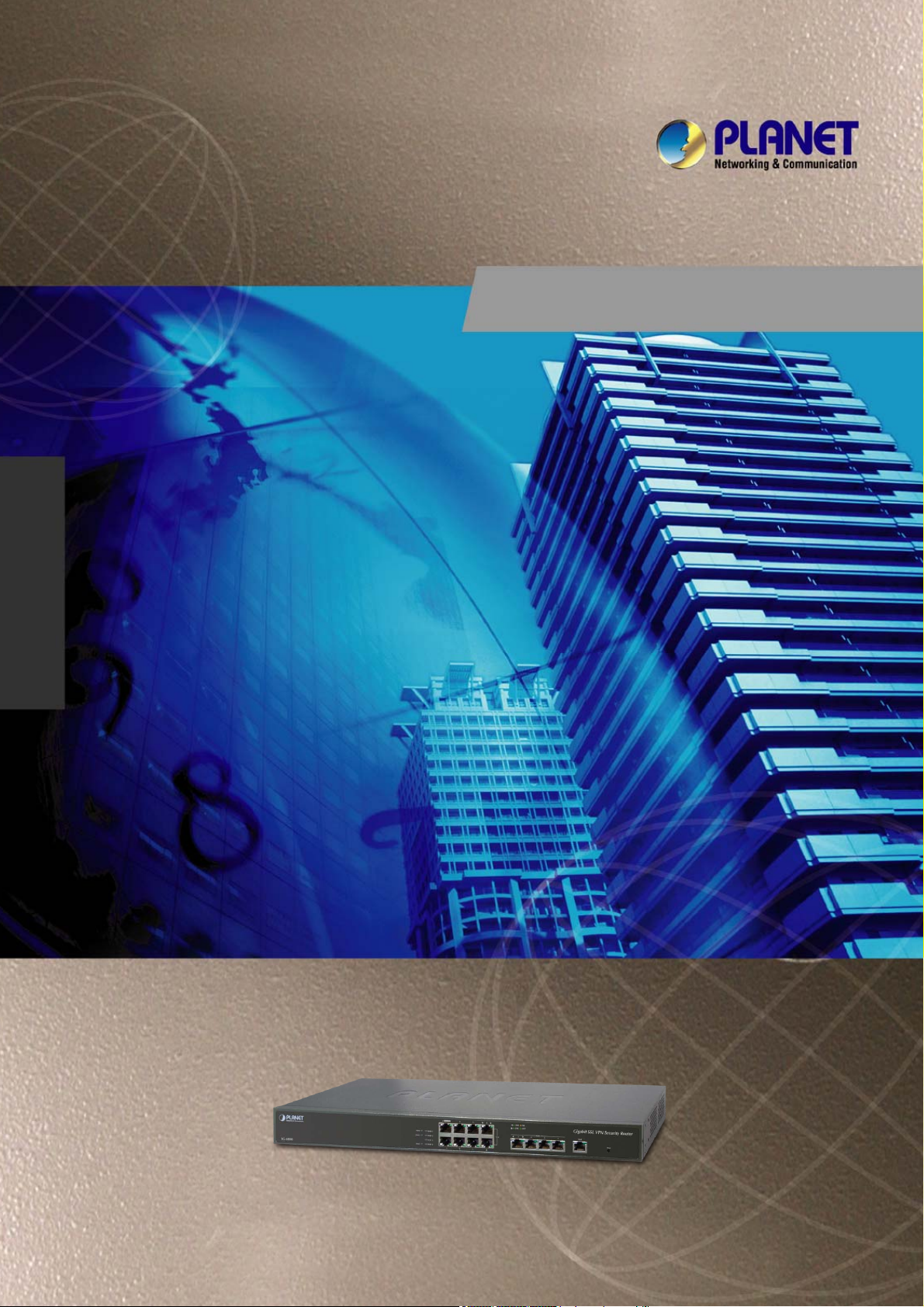
SG-4800
Gigabit SSL VPN Security Router User’s Manual
User’s Manual
Gigabit SSL VPN Security Router
Security Router
Page 2
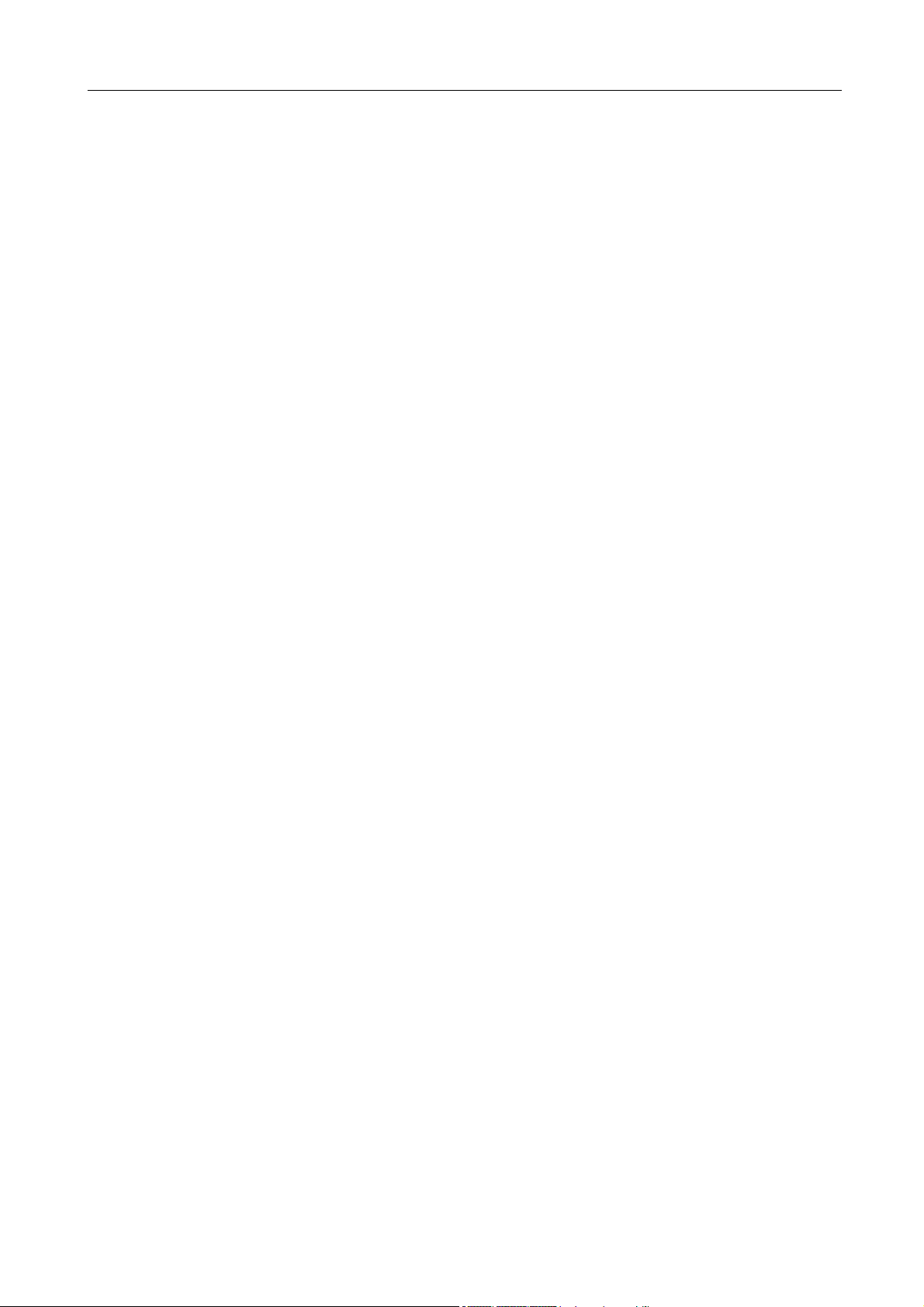
Gigabit SSL VPN Security Router User’s Manual
Copyright
Copyright© 2012 by PLANET Technology Corp. All rights reserved. No part of this publication may be
reproduced, transmitted, transcribed, stored in a retrieval system, or translated into any language or computer
language, in any form or by any means, electronic, mechanical, magnetic, optical, chemical, manual or
otherwise, without the prior written permission of PLANET.
PLANET makes no representations or warranties, either expressed or implied, with respect to the contents
hereof and specifically disclaims any warranties, merchantability or fitness for any particular purpose. Any
software described in this manual is sold or licensed "as is". Should the programs prove defective following
their purchase, the buyer (and not this company, its distributor, or its dealer) assumes the entire cost of all
necessary servicing, repair, and any incidental or consequential damages resulting from any defect in the
software. Further, this company reserves the right to revise this publication and to make changes from time
to time in the contents hereof without obligation to notify any person of such revision or changes.
All brand and product names mentioned in this manual are trademarks and/or registered trademarks of their
respective holders.
Disclaimer
PLANET Technology does not warrant that the hardware will work properly in all environments and
applications, and makes no warranty and representation, either implied or expressed, with respect to the
quality, performance, merchantability, or fitness for a particular purpose.
PLANET has made every effort to ensure that this User’s Manual is accurate; PLANET disclaims liability
for any inaccuracies or omissions that may have occurred.
Information in this User’s Manual is subject to change without notice and does not represent a commitment
on the part of PLANET. PLANET assumes no responsibility for any inaccuracies that may be contained in
this User’s Manual. PLANET makes no commitment to update or keep current the information in this User’s
Manual, and reserves the right to make improvements to this User’s Manual and/or to the products described
in this User’s Manual, at any time without notice.
If you find information in this manual that is incorrect, misleading, or incomplete, we would appreciate your
comments and suggestions.
Trademarks
The PLANET logo is a trademark of PLANET Technology.
This documentation may refer to numerous hardware and software products by their trade names. In most, if
not all cases, these designations are claimed as trademarks or registered trademarks by their respective
companies.
CE mark Warning
This is a class A device, in a domestic environment; this product may cause radio interference, in which case the user may
be required to take adequate measures.
Federal Communication Commission Interference Statement
This equipment has been tested and found to comply with the limits for a Class B digital device, pursuant to
Part 15 of FCC Rules. These limits are designed to provide reasonable protection against harmful
interference in a residential installation. This equipment generates, uses, and can radiate radio frequency
energy and, if not installed and used in accordance with the instructions, may cause harmful interference to
radio communications. However, there is no guarantee that interference will not occur in a particular
installation. If this equipment does cause harmful interference to radio or television reception, which can
be determined by turning the equipment off and on, the user is encouraged to try to correct the interference
by one or more of the following measures:
1. Reorient or relocate the receiving antenna.
2. Increase the separation between the equipment and receiver.
3. Connect the equipment into an outlet on a circuit different from that to which the receiver is connected.
4. Consult the dealer or an experienced radio technician for help.
II
Page 3
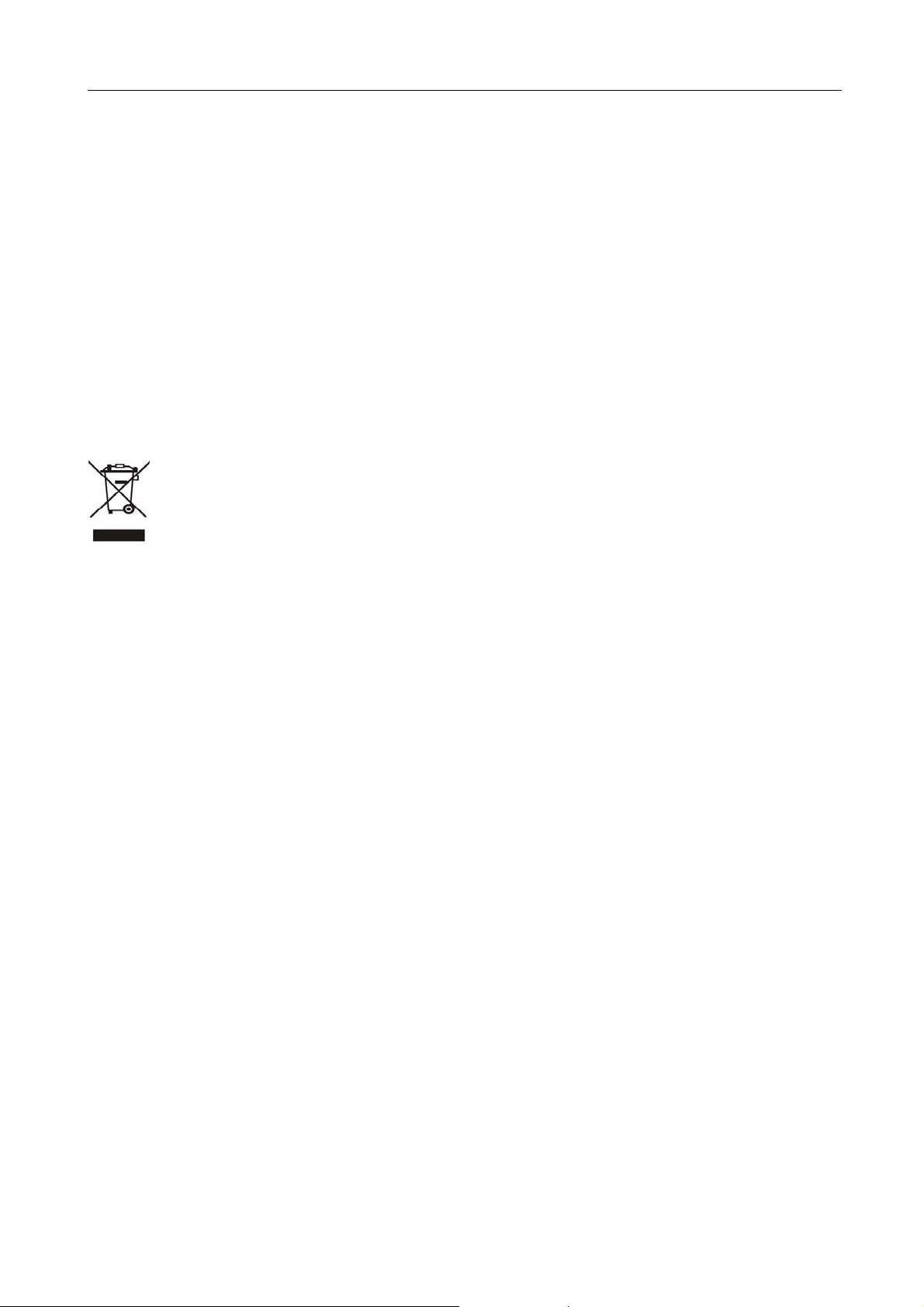
Gigabit SSL VPN Security Router User’s Manual
FCC Caution:
To assure continued compliance (example-use only shielded interface cables when connecting to computer or
peripheral devices). Any changes or modifications not expressly approved by the party responsible for
compliance could void the user’s authority to operate the equipment.
This device complies with Part 15 of the FCC Rules. Operation is subject to the Following two conditions: (1)
This device may not cause harmful interference, and (2) this Device must accept any interference received,
including interference that may cause undesired operation.
R&TTE Compliance Statement
This equipment complies with all the requirements of DIRECTIVE 1999/5/EC OF THE EUROPEAN
PARLIAMENT AND THE COUNCIL OF 9 March 1999 on radio equipment and telecommunication
terminal Equipment and the mutual recognition of their conformity (R&TTE)
The R&TTE Directive repeals and replaces in the directive 98/13/EEC (Telecommunications Terminal
Equipment and Satellite Earth Station Equipment) As of April 8, 2000.
WEEE Caution
To avoid the potential effects on the environment and human health as a result of the presence of hazardous
substances in electrical and electronic equipment, end users of electrical and electronic equipment should
understand the meaning of the crossed-out wheeled bin symbol. Do not dispose of WEEE as unsorted
municipal waste and have to collect such WEEE separately.
Safety
This equipment is designed with the utmost care for the safety of those who install and use it. However,
special attention must be paid to the dangers of electric shock and static electricity when working with
electrical equipment. All guidelines of this and of the computer manufacture must therefore be allowed at all
times to ensure the safe use of the equipment.
Customer Service
For information on customer service and support for the Gigabit SSL VPN Security Router, please refer to the following
Website URL:
http://www.planet.com.tw
Before contacting customer service, please take a moment to gather the following information:
♦ Gigabit SSL VPN Security Router serial number and MAC address
♦ Any error messages that displayed when the problem occurred
♦ Any software running when the problem occurred
♦ Steps you took to resolve the problem on your own
Revision
User’s Manual for PLANET Gigabit SSL VPN Security Router
Model: SG-4800
Rev: 1.0 (June, 2012)
III
Page 4
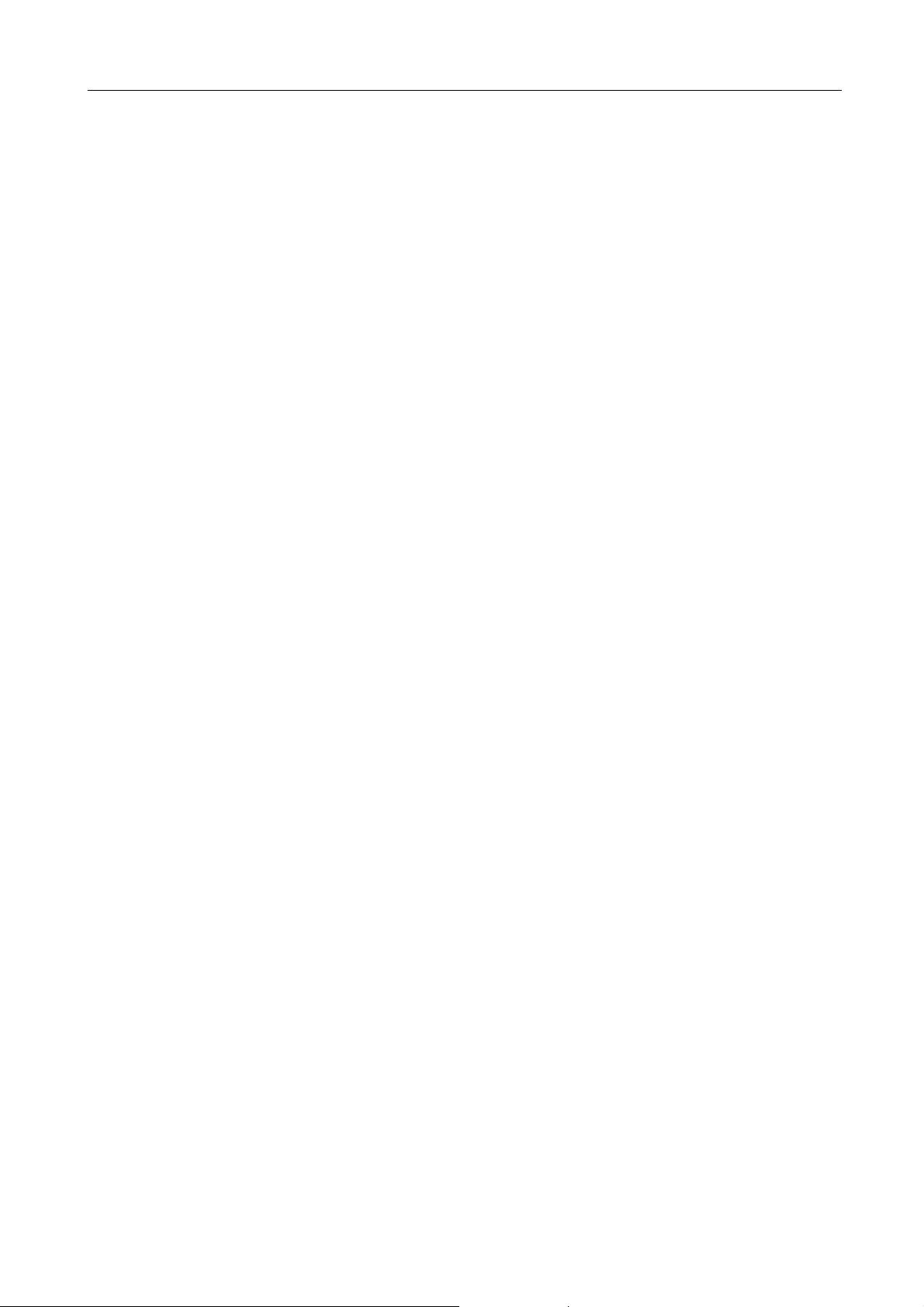
Gigabit SSL VPN Security Router User’s Manual
Table of Contents
CHAPTER 1: INTRODUCTION ........................................................................................................................ 1
1.1 FEATURES................................................................................................................................................................1
1.2 PACKAGE CONTENTS ..............................................................................................................................................2
1.3 PHYSICAL SPECIFICATION .......................................................................................................................................2
1.4 SPECIFICATION ........................................................................................................................................................4
CHAPTER 2: INSTALLATION PROCEDURE.................................................................................................. 6
2.1 SYSTEMATIC SETTING PROCESS ............................................................................................................................6
2.2 SETTING FLOW CHART............................................................................................................................................7
CHAPTER 3: HARDWARE INSTALLATION.................................................................................................... 9
3.1 INSTALLING THE DEVICE ON A STANDA RD 19” RACK ..............................................................................................9
3.2 VPN ROUTER NETWORK CONNECTION ...............................................................................................................10
CHAPTER 4: LOGIN VPN SECURITY ROUTER............................................................................................11
CHAPTER 5: SYSTEM STATUS.................................................................................................................... 13
5.1 HOME PAGE ...........................................................................................................................................................13
5.1.1 WAN Status .................................................................................................................................................13
5.1.2 Physical Port Status ...................................................................................................................................15
5.1.3 System Information ....................................................................................................................................16
5.1.4 Firewall Status.............................................................................................................................................16
5.1.5 VPN Status ..................................................................................................................................................17
5.1.6 Log Setting Status ......................................................................................................................................17
5.2 CHANGE AND SET LOGIN PASSWORD AND TIME...................................................................................................17
5.2.1 Password Setting........................................................................................................................................17
5.2.2 Network Time ..............................................................................................................................................18
CHAPTER 6: NETWORK................................................................................................................................20
6.1 NETWORK CONNECTION .......................................................................................................................................20
6.1.1 Host Name and Domain Name.................................................................................................................20
6.1.2 IP Mode........................................................................................................................................................ 20
6.1.3 LAN Setting .................................................................................................................................................20
6.1.3.1 IPv4 Only...................................................................................................................................................................21
6.1.3.2 Dual-Stack IP (IPv4 and IPv6)...................................................................................................................................22
6.1.4 WAN & DMZ Settings.................................................................................................................................24
6.1.4.1 IPv4 Only...................................................................................................................................................................24
6.1.4.2 Dual-Stack IP (IPv4 and IPv6)...................................................................................................................................35
IV
Page 5
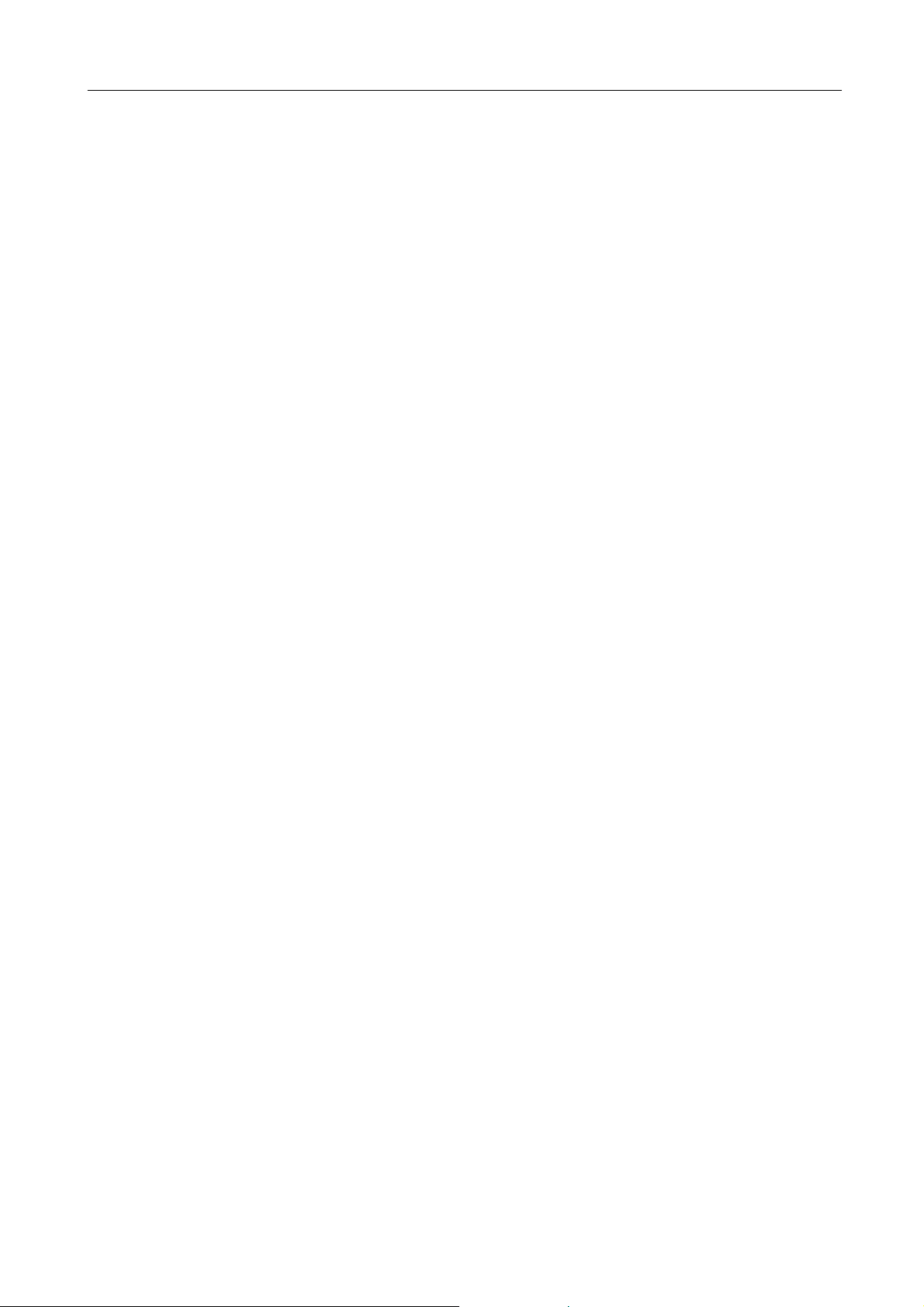
Gigabit SSL VPN Security Router User’s Manual
6.2 MULTI- WAN SETTING ..........................................................................................................................................39
6.2.1 Load Balance Mode ...................................................................................................................................39
6.2.2 Network Detection Service........................................................................................................................ 46
6.2.3 Protocol Binding..........................................................................................................................................48
CHAPTER 7: PORT MANAGEMENT............................................................................................................. 57
7.1 SETUP.................................................................................................................................................................... 57
7.2 PORT STATU S ........................................................................................................................................................59
7.3 IP/ DHCP..............................................................................................................................................................60
7.4 DHCP STATUS ......................................................................................................................................................62
7.5 IP & MAC BINDING ...............................................................................................................................................63
7.6 IP GROUPING ........................................................................................................................................................66
7.7 PORT GROUP MANAGEMENT ................................................................................................................................69
CHAPTER 8: QOS (QUALITY OF SERVICE)................................................................................................ 70
8.1 BANDWIDTH MANAGEMENT...................................................................................................................................70
8.1.1 The Maximum Bandwidth provided by ISP.............................................................................................71
8.1.2 QoS...............................................................................................................................................................72
8.1.3 Smart QoS...................................................................................................................................................75
8.1.4 Exception IP address .................................................................................................................................77
8.2 SESSION CONTROL................................................................................................................................................ 78
CHAPTER 9 : FIREW ALL............................................................................................................................... 80
9.1 GENERAL POLICY ..................................................................................................................................................80
9.2 ACCESS RULE........................................................................................................................................................83
9.2.1 Default Rule.................................................................................................................................................83
9.2.2 Add New Access Rule................................................................................................................................84
9.3 URL FILTER ...........................................................................................................................................................86
CHAPTER 10 : VPN (VIRTUAL PRIVATE NETWORK)................................................................................. 91
10.1. DISPLAY ALL VPN SUMMARY ............................................................................................................................91
10.1.1. Add a New VPN Tunnel..........................................................................................................................94
10.1.1.1 Gateway to Gateway Setting....................................................................................................................................94
10.1.1.2 Client to Gateway Setting (future feature).............................................................................................................104
10.1.2. PPTP Server .......................................................................................................................................... 110
10.1.3. VPN Pass Through ............................................................................................................................... 111
CHAPTER 1 1: SSL VPN................................................................................................................................113
11.1 STAT US ..............................................................................................................................................................113
11.2 GROUP SUMMARY .............................................................................................................................................113
11.3 GROUP MANAGEMENT:......................................................................................................................................115
V
Page 6
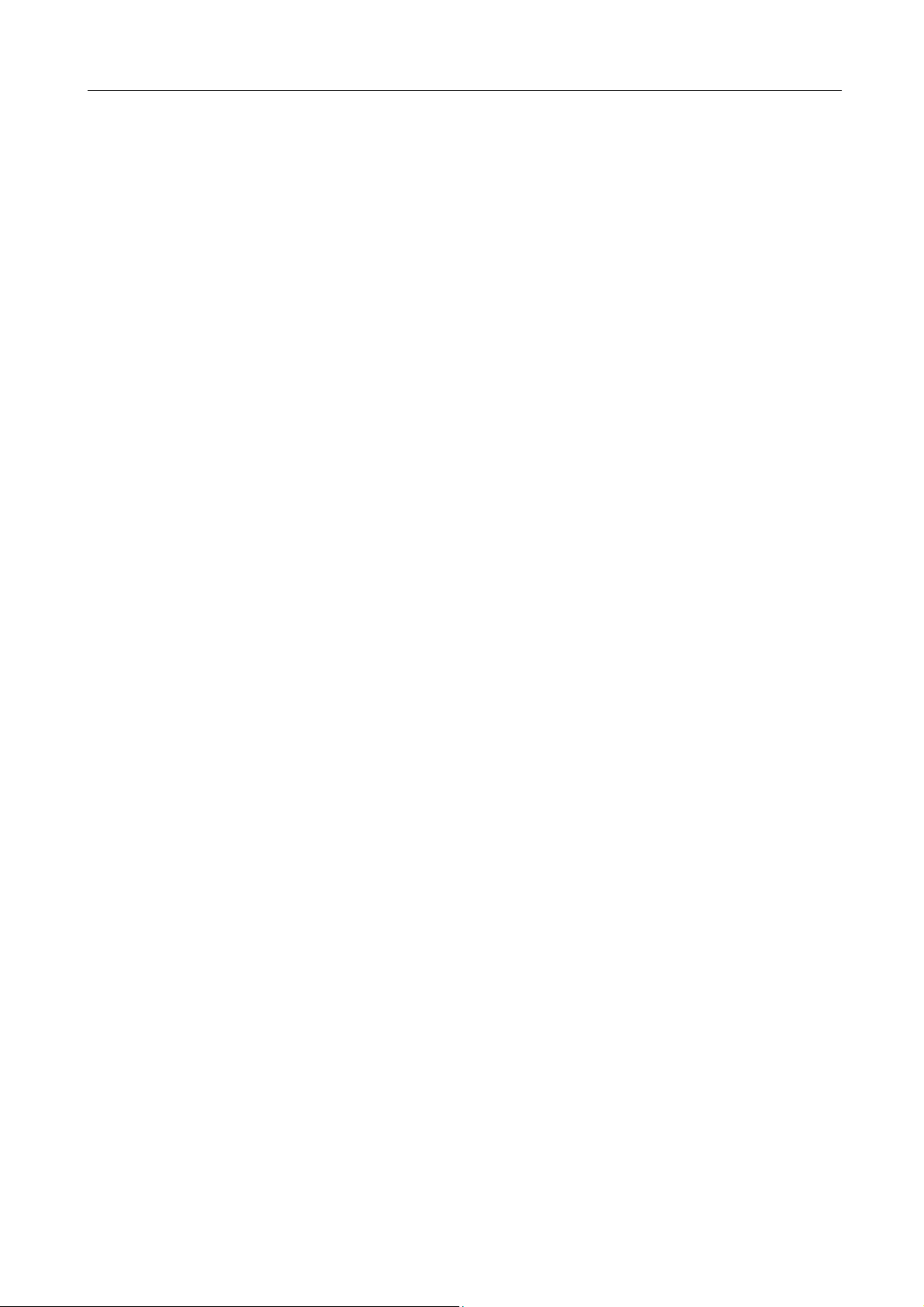
Gigabit SSL VPN Security Router User’s Manual
11.4 DOMAIN MANAGEMENT .....................................................................................................................................132
11.5 USER MANAGEMENT .........................................................................................................................................133
11.6 SERVICE RESOURCE MANAGEMENT .................................................................................................................136
11.6.1 Resource Configuration ......................................................................................................................... 136
11.7 LINK TO PORTAL ................................................................................................................................................138
11.8 CERTIFICATE MANAGEMENT..............................................................................................................................138
11.9 ADVANCED SETTINGS........................................................................................................................................ 142
11.9.1 Assign IP Range for Virtual Passage.................................................................................................. 143
11.9.2 Change SSL VPN service port .............................................................................................................144
11.9.3 Banner......................................................................................................................................................144
11.9.4 Background pattern of the login page..................................................................................................144
CHAPTER 12: ADVANCED FUNCTION...................................................................................................... 145
12.1 DMZ HOST/ PORT RANGE FORWARDING.........................................................................................................145
12.1.1 DMZ Host ................................................................................................................................................145
12.1.2 Port Range Forwarding .........................................................................................................................146
12.2 UPNP ................................................................................................................................................................148
12.3 ROUTING ...........................................................................................................................................................149
12.3.1 Dynamic Routing .................................................................................................................................... 149
12.3.2 Static Routing..........................................................................................................................................150
12.4 ONE TO ONE NAT ............................................................................................................................................. 152
12.5 DDNS- DYNAMIC DOMAIN NAME SERVICE ...................................................................................................... 155
12.6 MAC CLONE .....................................................................................................................................................157
CHAPTER 13: SYSTEM TOOL.................................................................................................................... 158
13.1 DIAGNOSTIC ......................................................................................................................................................158
13.2 FIRMWARE UPGRADE........................................................................................................................................ 159
13.3 CONFIGURATION BACKUP ................................................................................................................................. 159
13.4 SNMP ...............................................................................................................................................................161
13.5 SYSTEM RECOVER............................................................................................................................................162
13.6 HIGH AVAILABILITY.............................................................................................................................................162
CHAPTER 14. LOG....................................................................................................................................... 167
14.1 SYSTEM LOG .....................................................................................................................................................167
14.2 SYSTEM STAT ISTI C ............................................................................................................................................171
14.3 TRAFFIC STATI STIC ............................................................................................................................................172
14.4 IP/ PORT STATI STIC ...........................................................................................................................................175
VI
Page 7
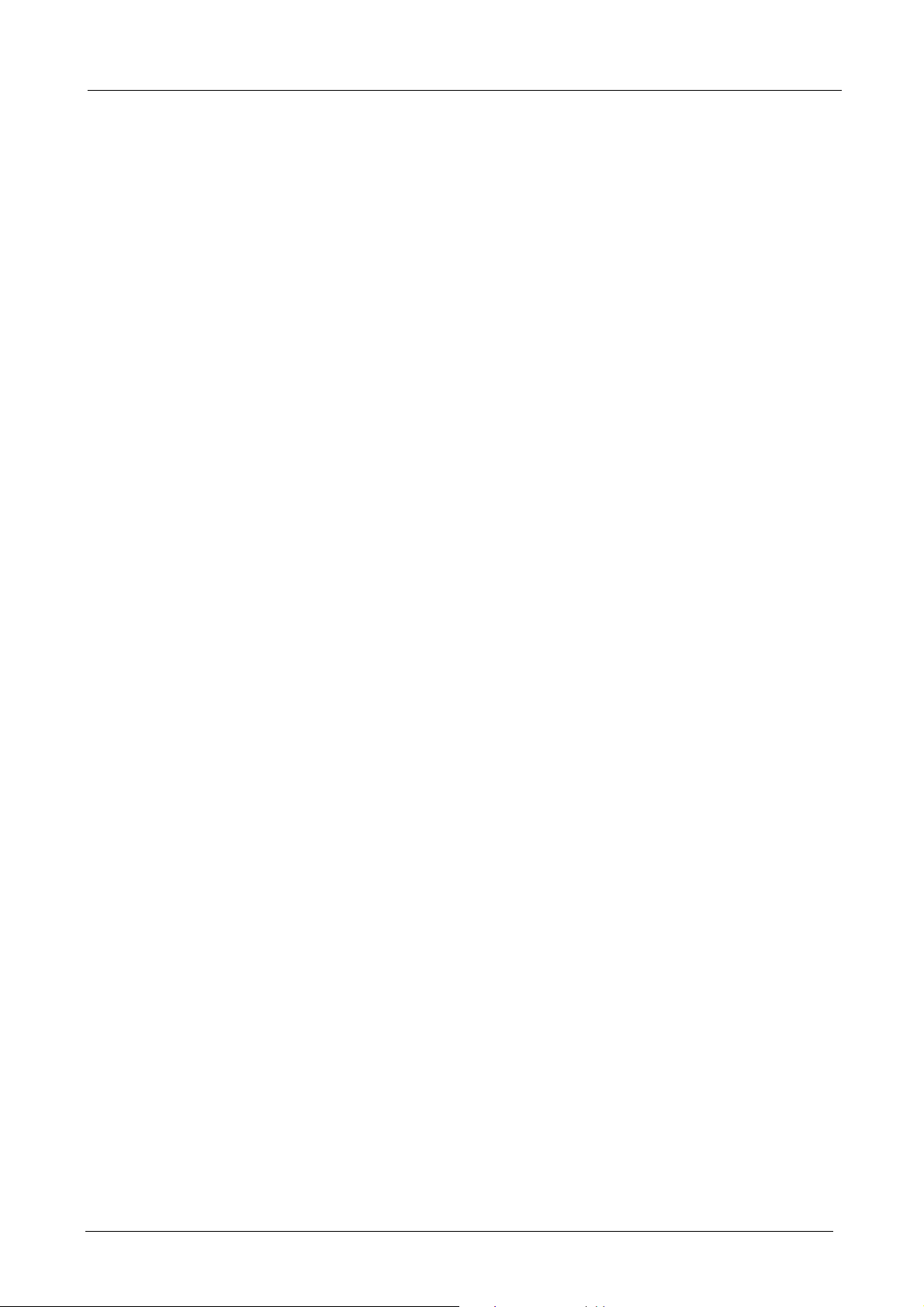
Gigabit SSL VPN Security Router User’s Manual
Chapter 1: Introduction
As Internet becomes essential for your business, the only way to prevent your Internet connection from failure
is to have more than one connection. PLANET’s Gigabit SSL VPN Security Router, SG-4800, reduces the
risks of potential shutdown if one of the Internet connections fails. Moreover, it allows you to perform
load-balancing by distributing the traffic through three or four WAN connections.
In addition to a multi-homing device, PLANET’s Gigabit SSL VPN Security Router provides a complete
security solution in a box. The policy-based firewall, content filtering function and VPN connectivity provides
SSL, IPSec, and PPTP VPN. The SSL VPN function supports up to 60 SSL VPN connection tunnels. The
IPSec VPN feature provides with 3DES and AES encryption make it a perfect product for your network
security. No more complex connection and settings for integrating different security products on the network is
required.
This product is built-in bandwidth management function which also supported to offers network administrators
an easy yet powerful means to allocate network resources based on business priorities, and to shape and
control bandwidth usage.
1.1 Features
Multi-WAN Auto Backup: The SG-4800 can monitor each WAN link status and automatically activate
backup links when a failure is detected. The detection is based on the configurable target Internet
addresses.
Outbound Load Balancing: The network sessions are assigned based on the user configurable load
balancing mode, including “Auto Load Balance”, “Unbinding WAN Balance” and “Strategy
Routing”,. User can also configure which IP or TCP/UDP type of traffic use which WAN port to connect.
Inbound Load Balancing: The SG-4800 provides the Inbound Load Balancing for enterprise’s internal
server. The Inbound Load Balancing can reduce the server loading and system crash risks, in order to
improve the server working efficiency.
Policy-based Firewall: The built-in policy-based firewall prevent many known hacker attack including
Ping of Death, SYN Flooding, Land attack, IP Spoofing, etc. The access rule function allowed only
specified WAN or LAN users to use only allowed network services on specified time.
VPN Connectivity: The security gateway support PPTP, IPSec and the SSL VPN. The SSL VPN
function supports up to 60 SSL VPN connection tunnels. The IPSec VPN with DES, 3DES and AES
encryption and SHA-1 / MD5 authentication, the network traffic over public Internet is secured.
Content Filtering: The security gateway can block network connection based on URLs, Scripts (The
Java Applet, cookies and Active X), Restrict Application (MSN, Yahoo Messenger, QQ, PPSTREAM and
PPTV) and Download/Upload blocking.
- 1 -
Page 8
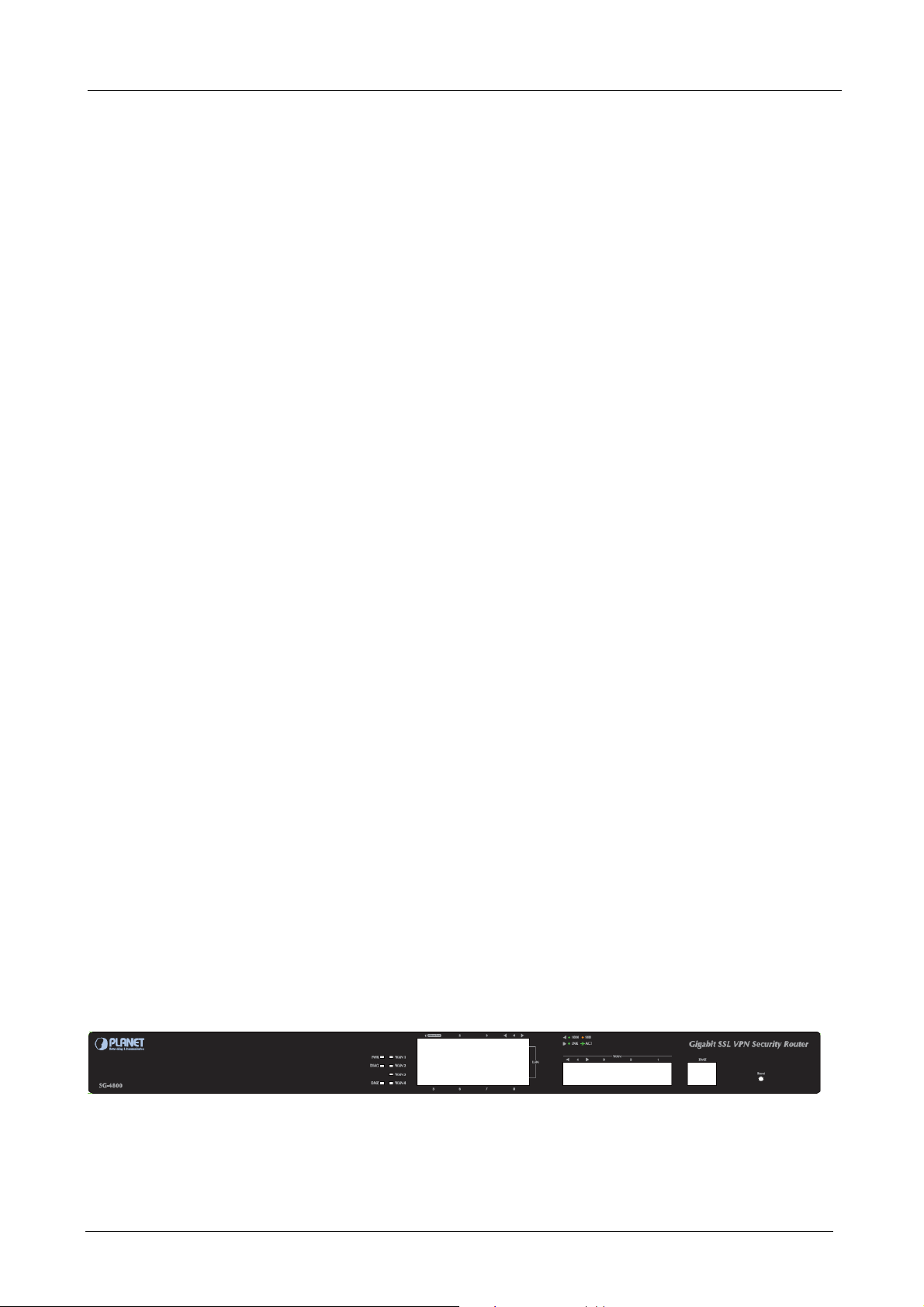
Gigabit SSL VPN Security Router User’s Manual
Multiple DHCP Server: The multi DHCP server support 4 sets of Class C IP address, each server can
allocate up to 253 client IP addresses and distribute them including IP address, subnet mask as well as
DNS IP address to local computers. It provides an easy way to manage the local IP network.
QoS Bandwidth Management: Featured Smart QoS with dynamic bandwidth management to
automatically control P2P and video downloading and other bandwidth hogging to avoid bandwidth
insufficient. Prioritizing different person/group or applications in bandwidth using for a better reasonable
management.
Dynamic Domain Name System (DDNS): The Dynamic DNS service allows users to alias a dynamic
IP address to a static hostname.
Multiple NAT: Multiple NAT allows local port to set multi-subnet and connect to the Internet through
different WAN IP addresses.
Port Range Forwarding (Virtual Server): The Port Forwarding and DMZ function can let you setup
your servers in the Intranet and still provide services to the Internet users.
Easy Management: Embedded Mirror Port to connect with monitoring devices to monitor online
behavior. It also supporting remote management by web browser with user name and password to
realize router management from remote places.
Log Feature: The log and traffic statistic function can helping administrators to record the
change/abnormal of the whole network status and take actions according to the log information.
1.2 Package Contents
The following items should be included:
SG-4800 x 1
Power Cord x 1
Quick Installation Guide x 1
User’s Manual CD x 1
Cat5 Cable x 1
Screw Packer x1
Rack-mount ear x 2
If any of the contents are missing or damaged, please contact your dealer or distributor immediately.
1.3 Physical Specification
Front Panel
- 2 -
Page 9
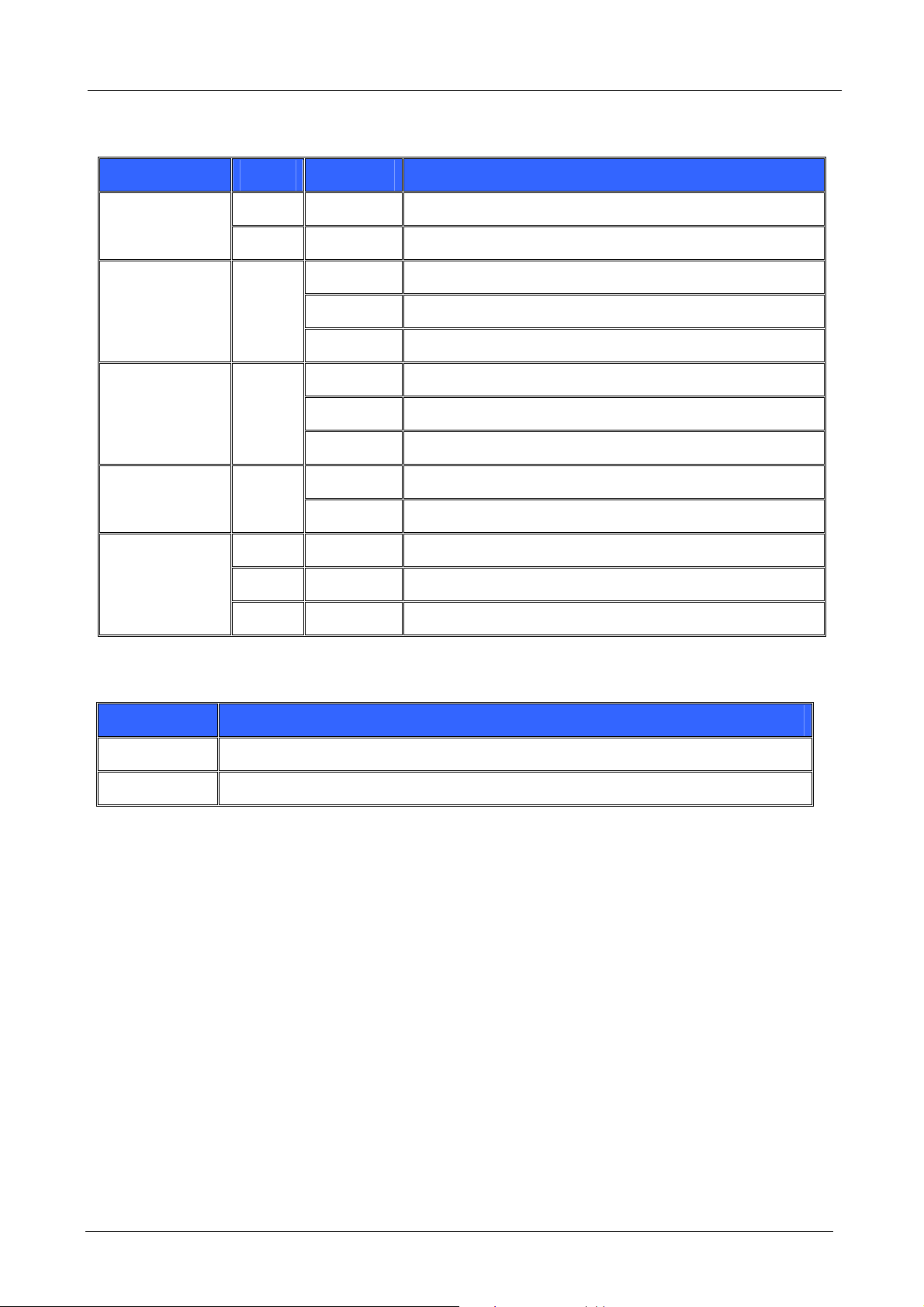
Gigabit SSL VPN Security Router User’s Manual
LED definition
LED Color Status Description
Green Steady Power On
PWR
Off Off Power Off
Steady on System is crashed.
DIAG Amber
Blinking System is on self-test after power on the device.
Off System is ready.
Steady on Port has been connected & Get IP
WAN/ DMZ:
Link/Act
Green
Blinking Transmit data.
Off Not get the IP address, even the port has been connected.
Steady on LAN port has been connected.
LAN: Link/Act Green
Blinking Transmit data.
Green Steady On Works on 1000M
LAN/WAN/DMZ:
Speed
Amber Steady On Works on 100M.
Off Off Works on 10M.
Button definition
Button Description
Reset Push 5 seconds for “Warm Start”, and push 10 seconds for Factory Default.
Power Rocker switch ,Internal 12V/1.65A
- 3 -
Page 10
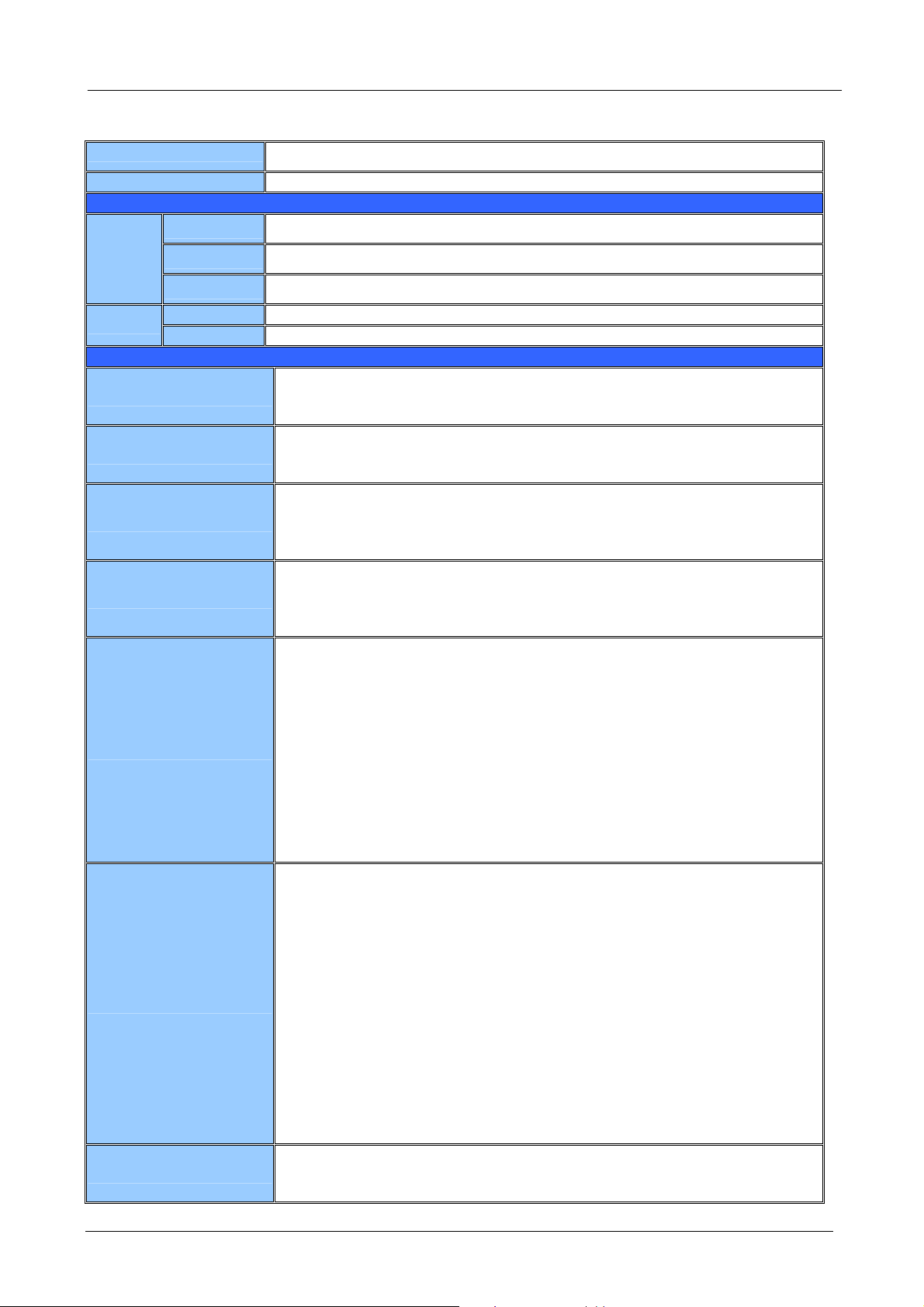
1.4 Specification
Product
Model SG-4800
Hardware
LAN
Gigabit SSL VPN Security Router
8x 10/100/1000 Mbps RJ-45
Gigabit SSL VPN Security Router User’s Manual
Ethernet
Button
Software
Multi-WAN Function
System Performance
Bandwidth Management
Firewall Security
Networking
Network Management
WAN
DMZ
Reset 1 x Reset button for reset to factory default setting
Power 1 x Power on/off Switch
Routing
4 x 10/100/1000 Mbps RJ-45
1 x 10/100/1000 Mbps RJ-45
z Inbound / Outbound Load Balance: by session and by IP
z Protocol Binding
z Network Service Detection
z Dynamic Route RIP v1/v2
z Static Route
z Strategy Routing
z Concurrent session :50000
z Firewall performance :1Gbps
z Corporation Size: SMB(clients 200~250)
z 3DES performance:270Mbps
z Guaranteed Bandwidth
z Max Bandwidth
z Session Limit
z Port-based QoS
z NAT
z One-to-One NAT
z Multiple-to-One NAT
z Stateful Packet Inspection(SPI) Firewall
z Denial of Service (DoS) prevention
z IP & Port filtering
z Block Website by Keyword, Content Filter
z Firewall detection: Ping of Death, SYN Flooding, Land attack, IP Spoofing
z Email Alert for Hacker Attack
z IP&MAC Binding
z Support DMZ to protect your network: DMZ Host
z Prevent ARP Attack on LAN
z Configurable DMZ
z DHCP Server (support class C), client, dynamic IP, static IP,IP Grouping
support
z Multiple DHCP Server (support 4 sets of Class C)
z PPPoE / Static IP/ DHCP Client
z Multiple Subnet
z Protocol: TCP /IP, ARP, ICMP, FTP/TFTP, IPv4
z NAT with port forwarding(Virtual Server)
z DNS Relay
z DDNS: Support DynDNS,3322
z Password protected configuration or management sessions for web
access
z Port Management – Speed/Duplex/Auto Negotiation/VLAN
z Transparent Bridge
z Support IPv4/IPv6
z Comprehensive web based management and policy setting
z SNMP v1/v2c
z Monitoring, Logging, and Alarms of system activities
- 4 -
Page 11
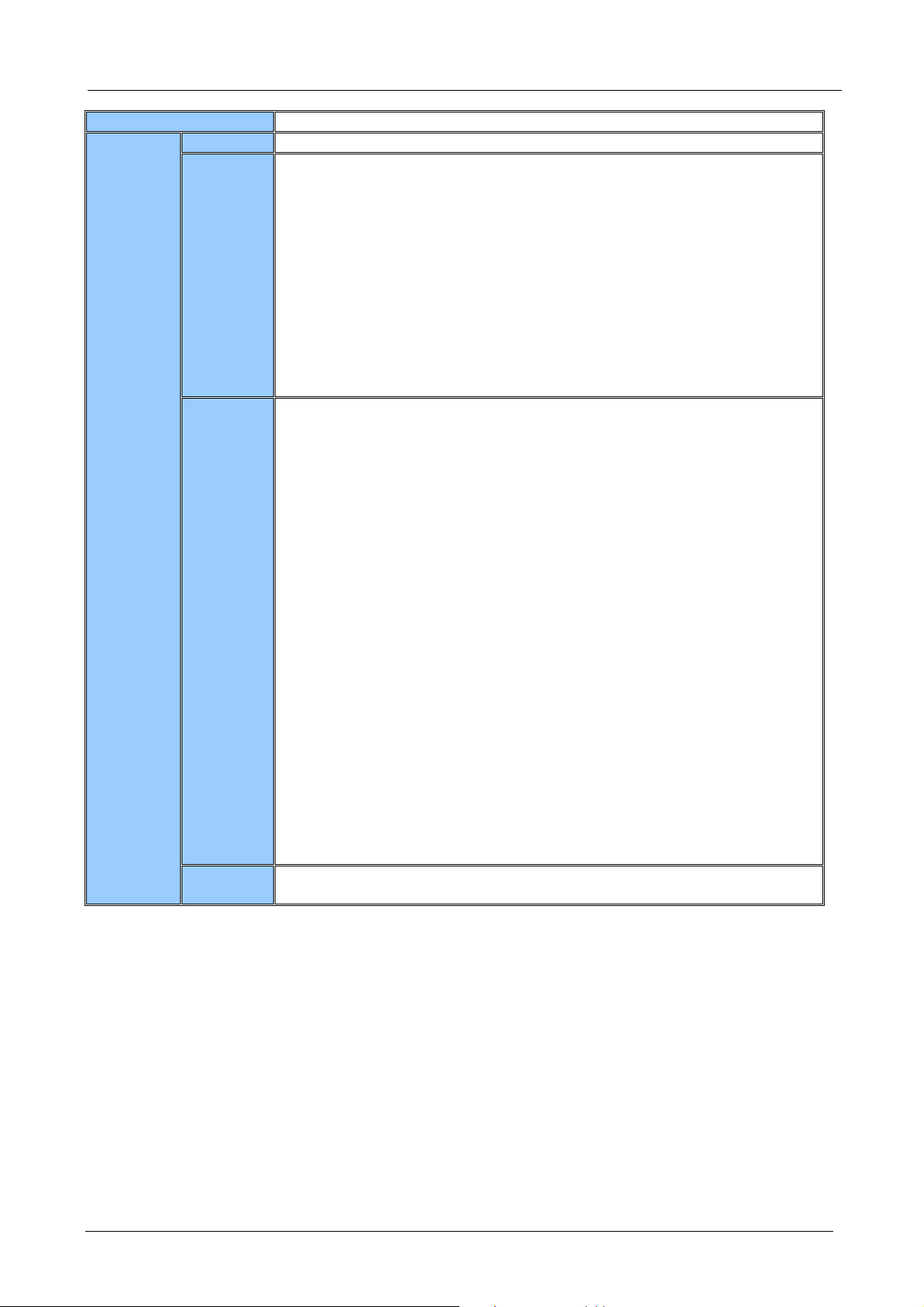
A
VPN Support
z Firmware upgrade through Web browser
PPTP VPNl z 60 PPTP VPN Tunnels
z 200 IPSec VPN Tunnels
z IPSec H/W acceleration
z Friendly VPN Tunnel Management
z IKE: Pre-Shared keys
z IPSec Encryption DES/3DES/AES128/AES192/AES256
z IPSec Authentication MD5/SHA1
IPSec VPN
SSL VPN
z Support PMTU
z NAT Traversal
z Connect on Demand
z DPD detection
z VPN Hub
z IP by DNS Resolved
z View Log
z 10 full set SSL VPN tunnel / 50 Virtual Passage SSL VPN Client
z SSL H/W acceleration
z Remote Desktop Access
z HTTP and HTTPs Proxy
z FTP and Windows Network File Sharing
z Terminal Access: Telnet, SSH
z
z Platform support Windows / Linux / MAC
z SSL Encryptions: 128bit SHA1 (DES-CBC-SHA)
z Encrypted cookies
z Web cache cleaner
z Certificate Server: RSA, PKI, Digital Certificate
z Host Check: Virus Scan, Personal Firewalls, OS Patch
z Role based management
z Access Policy Management
z Logging and monitoring: Syslog logging of SSL VPN events by user,
z Customized User Portal: Allows Portal Layout, Available Services to be
z Single sign-on: Allows Single Sign-On for accessing multiple private
z Group and Global Bookmark Support: Enables users to access resources
uthentication: Radius, LDAP, Microsoft Active Directory and NT Domain
Name
service and type of event
customized
network resources
without needing to remember hostnames or IP addresses
z Tunnel quantity upgrade mechanism
VPN Pass
through
z IPSec, PPTP ,L2TP Pass through
Gigabit SSL VPN Security Router User’s Manual
- 5 -
Page 12
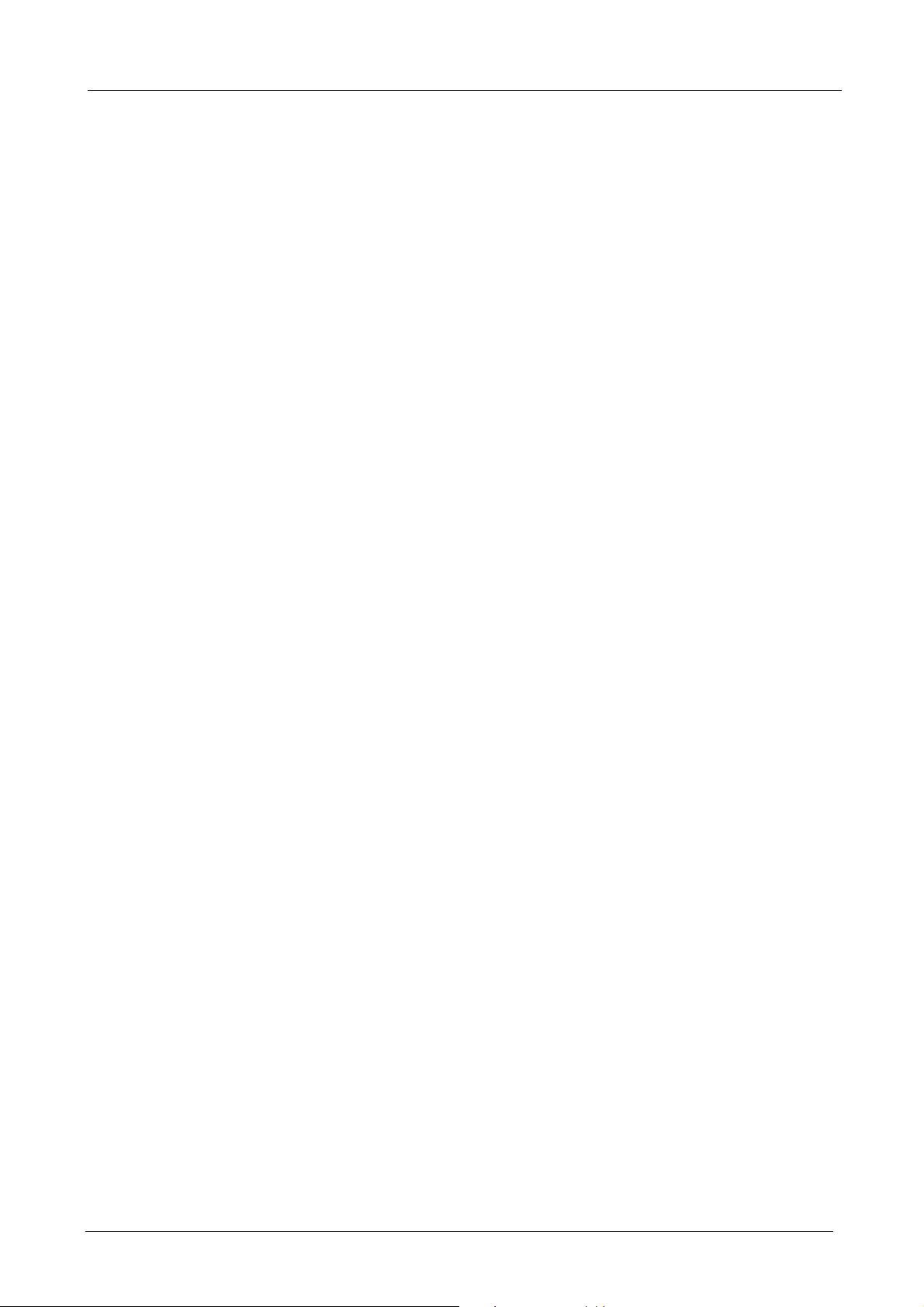
Gigabit SSL VPN Security Router User’s Manual
Chapter 2: Installation Procedure
In this chapter we are going to introduce hardware installation. Through the understanding of multi-WAN
setting process, users can easily setup and manage the network, making VPN Router functioning and having
best performance.
2.1 Systematic Setting Process
Users can set up and enable the network by utilizing bandwidth efficiently. The network can achieve the ideal
efficiency, block attacks, and prevent security risks at the same time. Through the process settings, users can
install and operate VPN Router easily. This simplifies the management and maintenance, making the user
network settings be done at one time. The main process is as below:
Step 1. Hardware installation
Step 2. Login
Step 3. Verify device specification and set up password and time
Step 4. Set WAN connection
Step 5. Set LAN connection: physical port and IP address settings
Step 6. Set QoS bandwidth management: avoid bandwidth occupation
Step 7. Set Firewall: prevent attack and improper access to network resources
Step 8. Other settings: UPnP, DDNS, MAC Clone
Step 9. Management and maintenance settings: Syslog, SNMP, and configuration backup
Step 10. VPN (Virtual Private Network)function setting
Step 11. Logout
- 6 -
Page 13
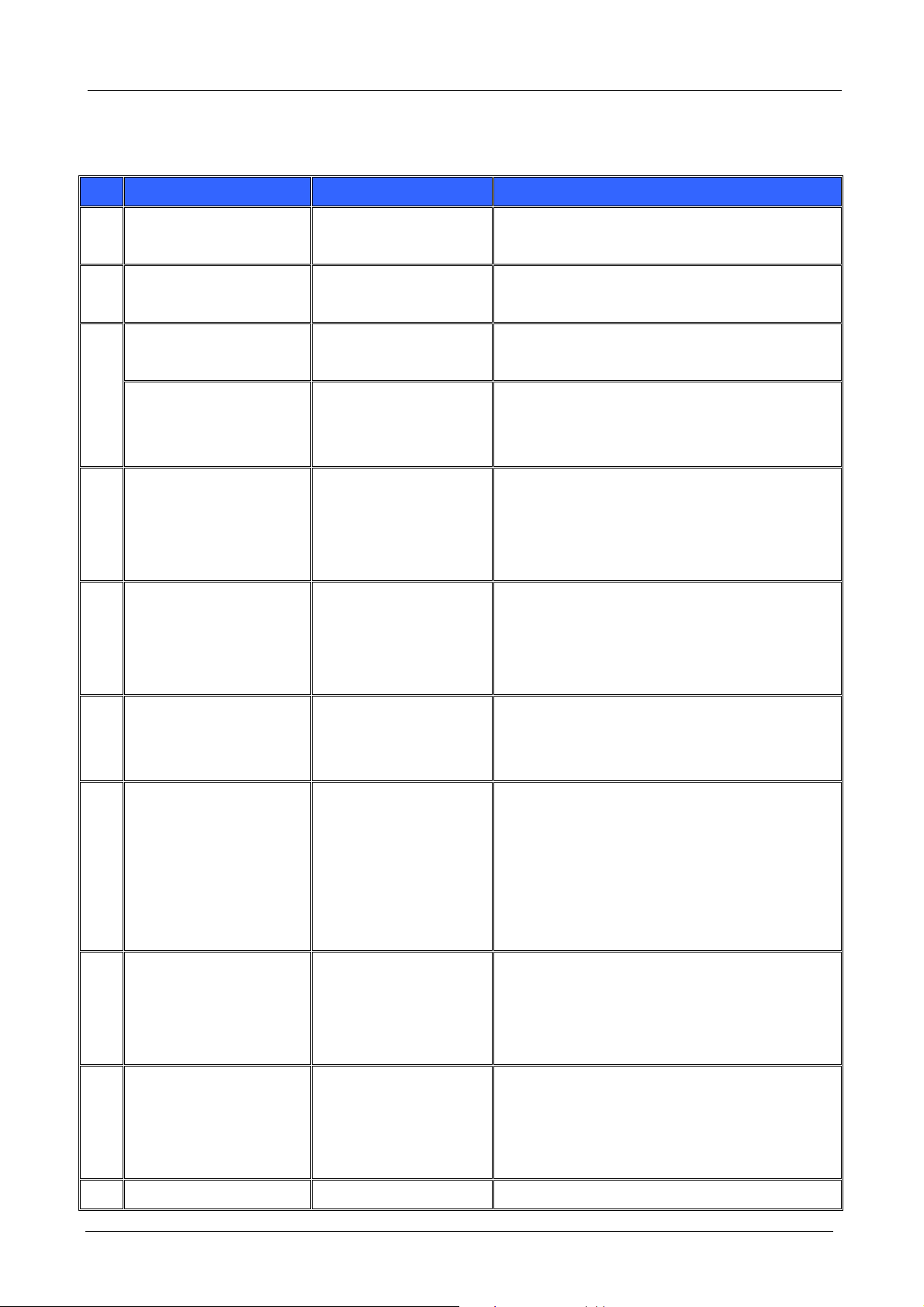
Gigabit SSL VPN Security Router User’s Manual
2.2 Setting Flow Chart
Below is the description for each setting process, and the correspondent contents and purposes.
# Setting Content Purpose
1 Hardware installation user’s demand. Install VPN Router hardware based on
user physical requirements.
2 Login Login the device with
Web Browser.
Verify device
3
specification
Set password and time Set time and re-new
4 Set WAN connection Verify WAN connection
5 Set LAN connection:
physical port and IP
address settings
6 Set QoS bandwidth
Verify Firmware version
and working status.
password.
setting, bandwidth
allocation, and protocol
binding.
Set mirror port and
VLAN. Allocate and
manage LAN IP.
Restrict bandwidth and
Login VPN Router web-based UI.
Verify VPN Router specification, Firmware
version and working status.
Modify the login password considering safe
issue.
Synchronize the VPN Router time with WAN.
Connect to WAN. Configure bandwidth to
optimize data transmission.
Provide mirror port, port management and VLAN
setting functions. Support Static/DHCP IP
allocation to meet different needs. IP group will
simplize the management work.
To assure transmission of important information,
management: avoid
bandwidth occupation
7 Set Firewall: prevent
attack and improper
access to network
resources
8 Advanced
Settings:DMZ/Forwardin
g, UPnP, DDNS, MAC
Clone
9 Management and
maintenance settings:
Syslog, SNMP, and
configuration backup
session of WAN ports,
LAN IP and application.
Block attack, Set
Access rule and restrict
Web access.
DMZ/Forwarding,
UpnP, Routing Mode,
multiple WAN IP, DDNS
and MAC Clone
Monitor VPN Router
working status and
configuration backup.
manage and allocate the bandwidth further to
achieve best efficiency.
Administrators can block BT to avoid bandwidth
occupation, and enable access rules to restrict
employee accessing internet improperly or using
MSN, QQ and Skype during working time. They
can also protect network from Worm or ARP
attacking.
DMZ/Forwarding, UpnP, Routing Mode, multiple
WAN IP, DDNS and MAC Clone
Administrators can look up system log and
monitor system status and inbound/outbound
flow in real time.
10 VPN Virtual Private Configure VPN tunnels, Configure different types of VPN to meet
- 7 -
Page 14
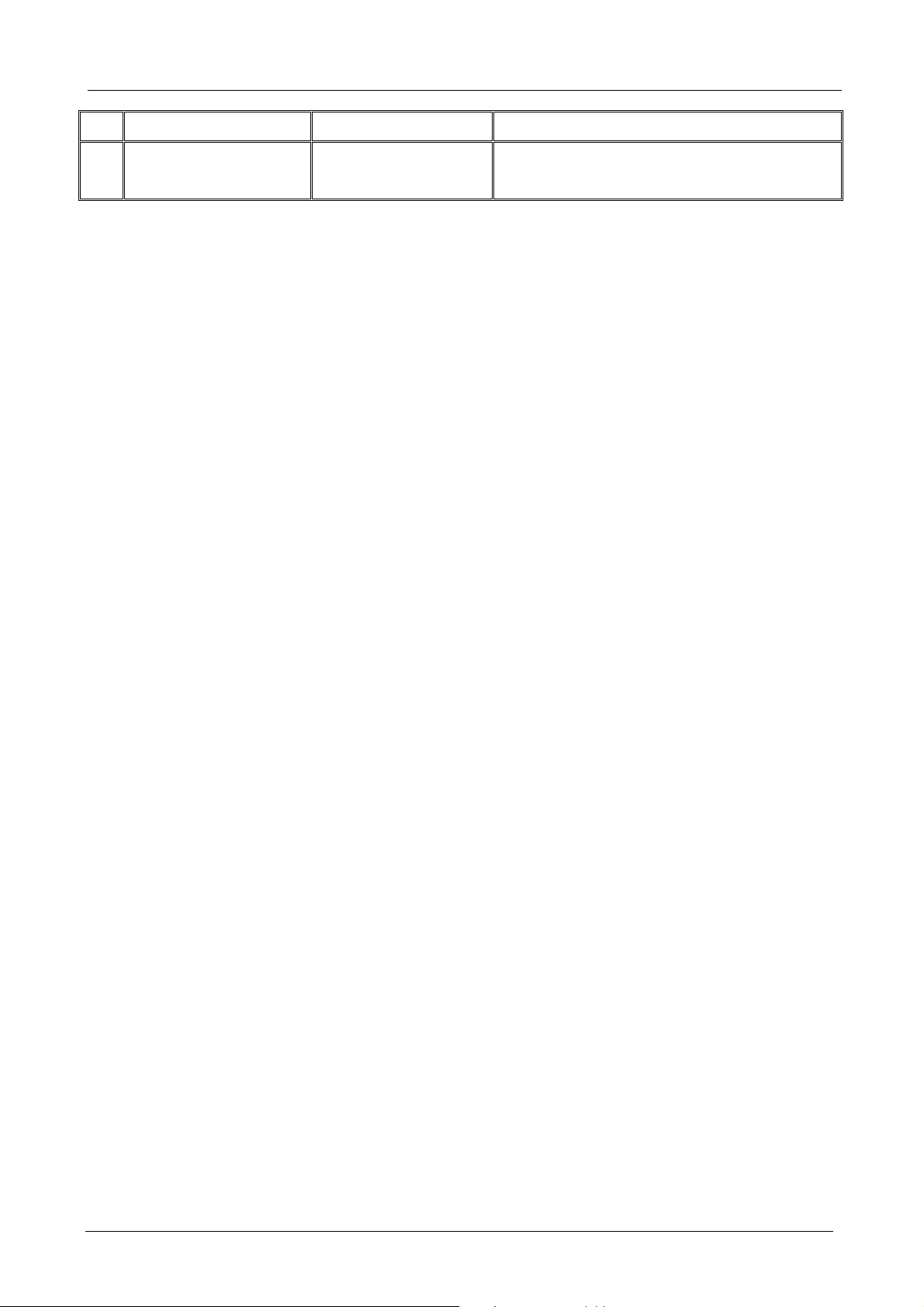
Gigabit SSL VPN Security Router User’s Manual
Network function setting e.g. PPTP. different application environment.
11 Logout Close configuration
window.
Logout VPN Router web-based UI.
We will follow the process flow to complete the network setting in the following chapters.
- 8 -
Page 15
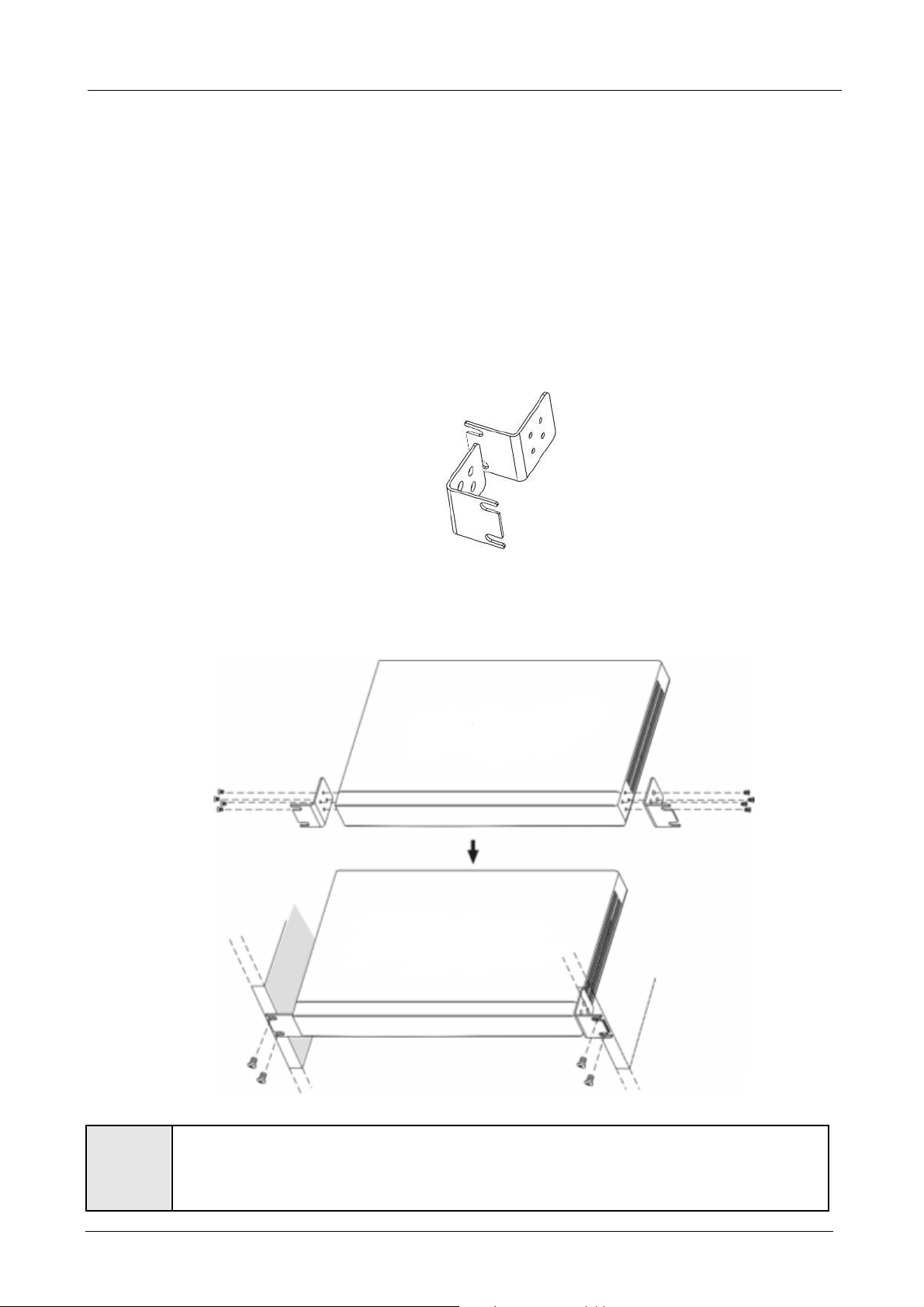
Gigabit SSL VPN Security Router User’s Manual
Chapter 3: Hardware Installation
In this chapter we are going to introduce hardware interface as well as physical installation.
3.1 Installing the Device on a Standard 19” Rack
We suggest to either place the device on a desk or install it in a rack with attached brackets. Do not place
other heavy objects together with the device on a rack. Overloading may cause the rack to fail, thus causing
damage or danger.
Each device comes with a set of rack installation accessories, including 2 L brackets and 8 screws. Users can
rack- mount the device onto the chassis.
Refer to the figure below for the device installation onto a 19” rack:
In order for the device to run smoothly, wherever users install it, be sure not to obstruct the vent
"
Attention
on each side of the device. Keep at least 10cm space in front of both the vents for air
convection.
- 9 -
Page 16
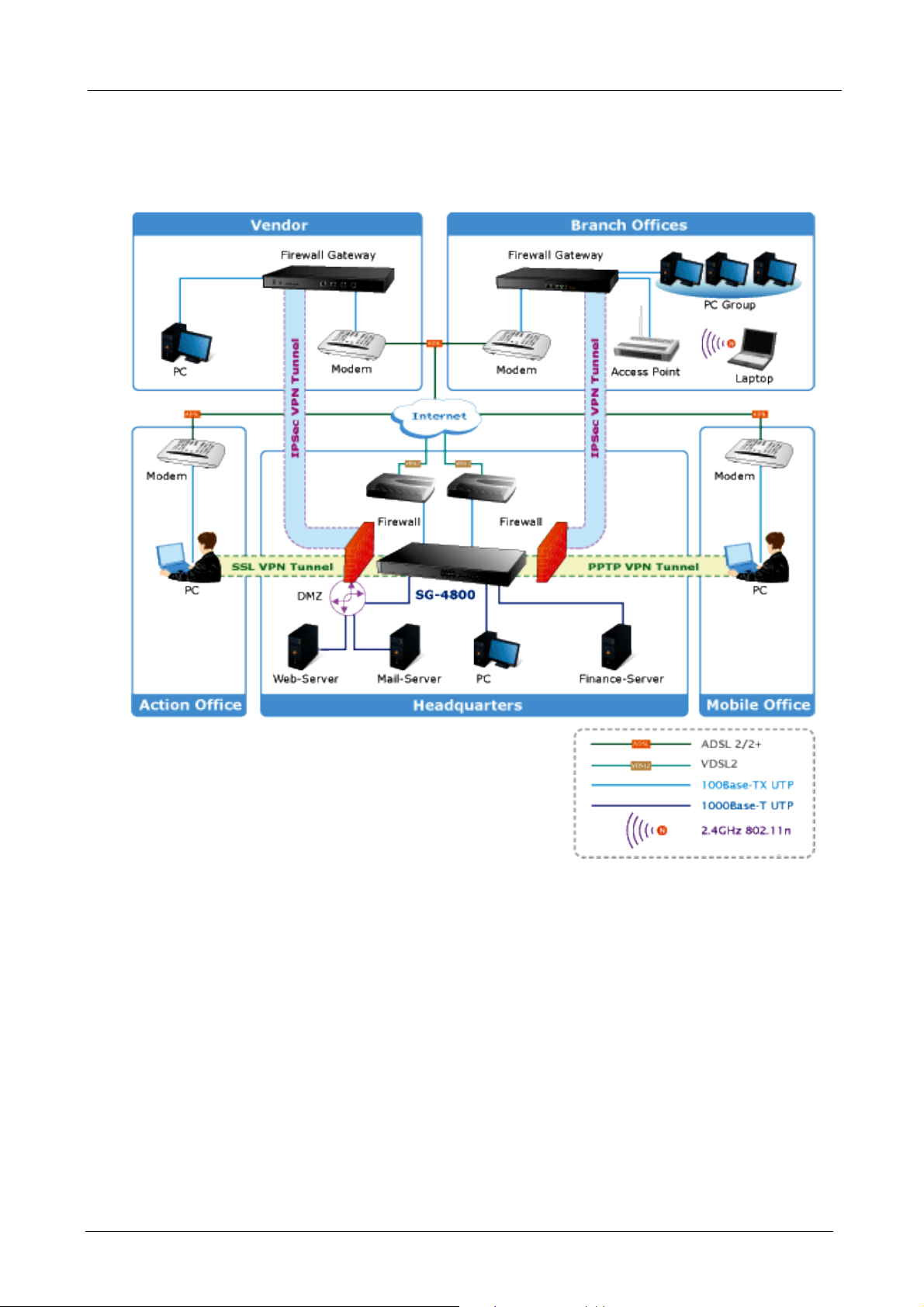
Gigabit SSL VPN Security Router User’s Manual
3.2 VPN Router Network Connection
The device has 4 WAN ports and a hardware DMZ port, therefore, users can connect the device to the
Internet, and configure a connection to a Public IP server at the same time.
WAN Connection:
A W
AN port can be connected with xDSL Modem, Fiber Modem, Switching Hub, or through an external
router to connect to the Internet. The device has 4 WAN ports. If some of the ports are not in use, WAN3
and WAN4 can be set up, through software, as LAN ports. If only some of the WAN ports are to be
used, it is suggested to select WAN1 and WAN2 as the default choices for Internet connection.
LAN Connection:
The LAN port can b
DMZ port:
The DMZ p
vers, etc
ser
ort can be connected to servers that have legal IP addresses, such as Web servers, mail
e connected to a Switching Hub or directly to a PC.
- 10 -
Page 17
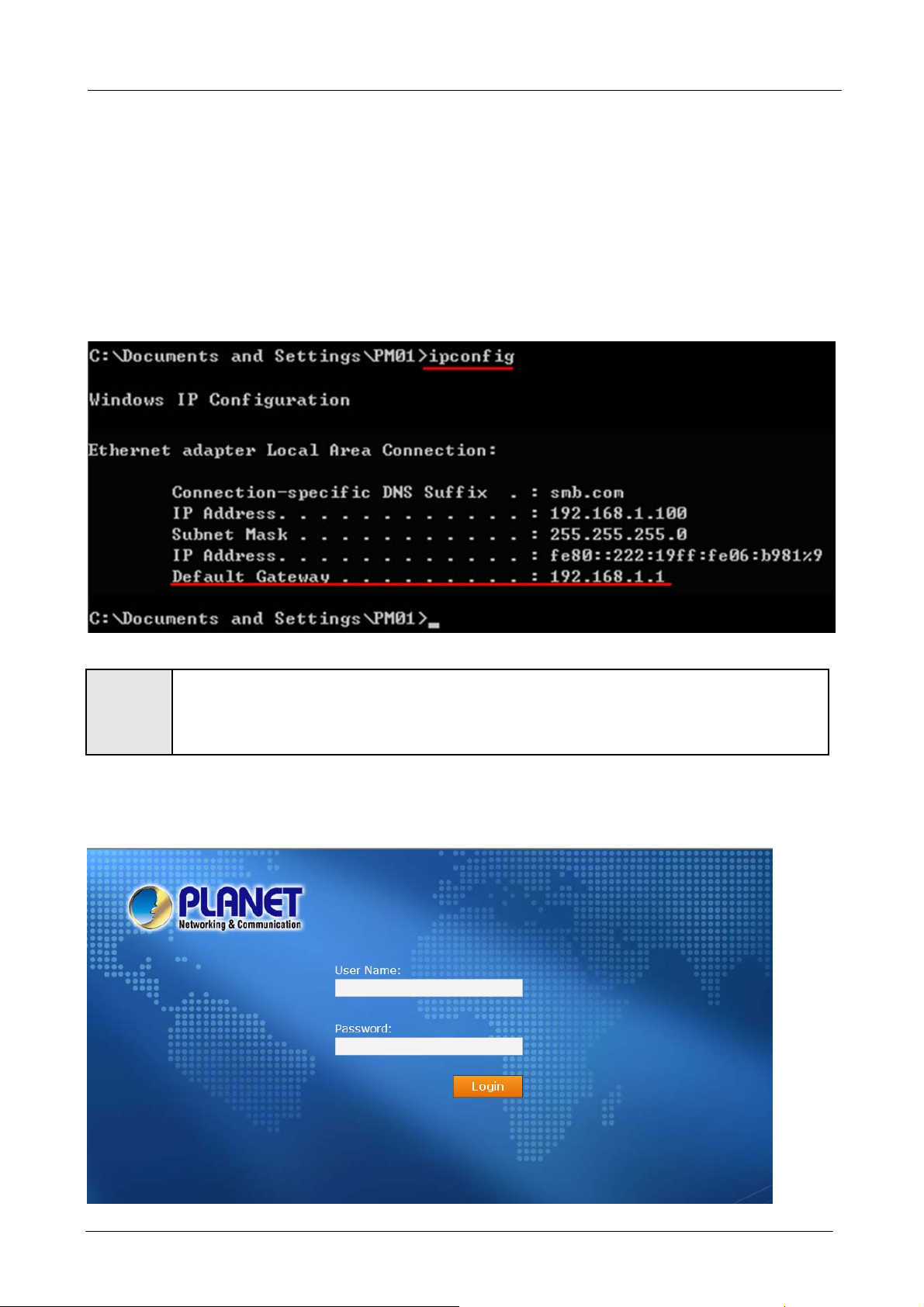
Gigabit SSL VPN Security Router User’s Manual
Chapter 4: Login VPN Security Router
This chapter is mainly introducing Web-based UI after connecting VPN Router.
First, check up VPN Router IP address by connecting to DOS through the LAN PC under VPN Security
Router. Go to Start → Run, enter cmd to commend DOS, and enter ipconfig for getting Default Gateway
address, as the graphic below, 192.168.1.1. Make sure Default Gateway is also the default IP address of VPN
QoS Router.
When not getting IP address and default gateway by using “ipconfig”, or the received IP
"
Attention
Then, open webpage browser, IE for example, and key in 192.168.1.1 in the website column. The login
window will appear as below:
address is 0.0.0.0 and 169.X.X.X, we recommend that users should check if there is any
problem with the circuits or the computer network card is connected nicely.
- 11 -
Page 18
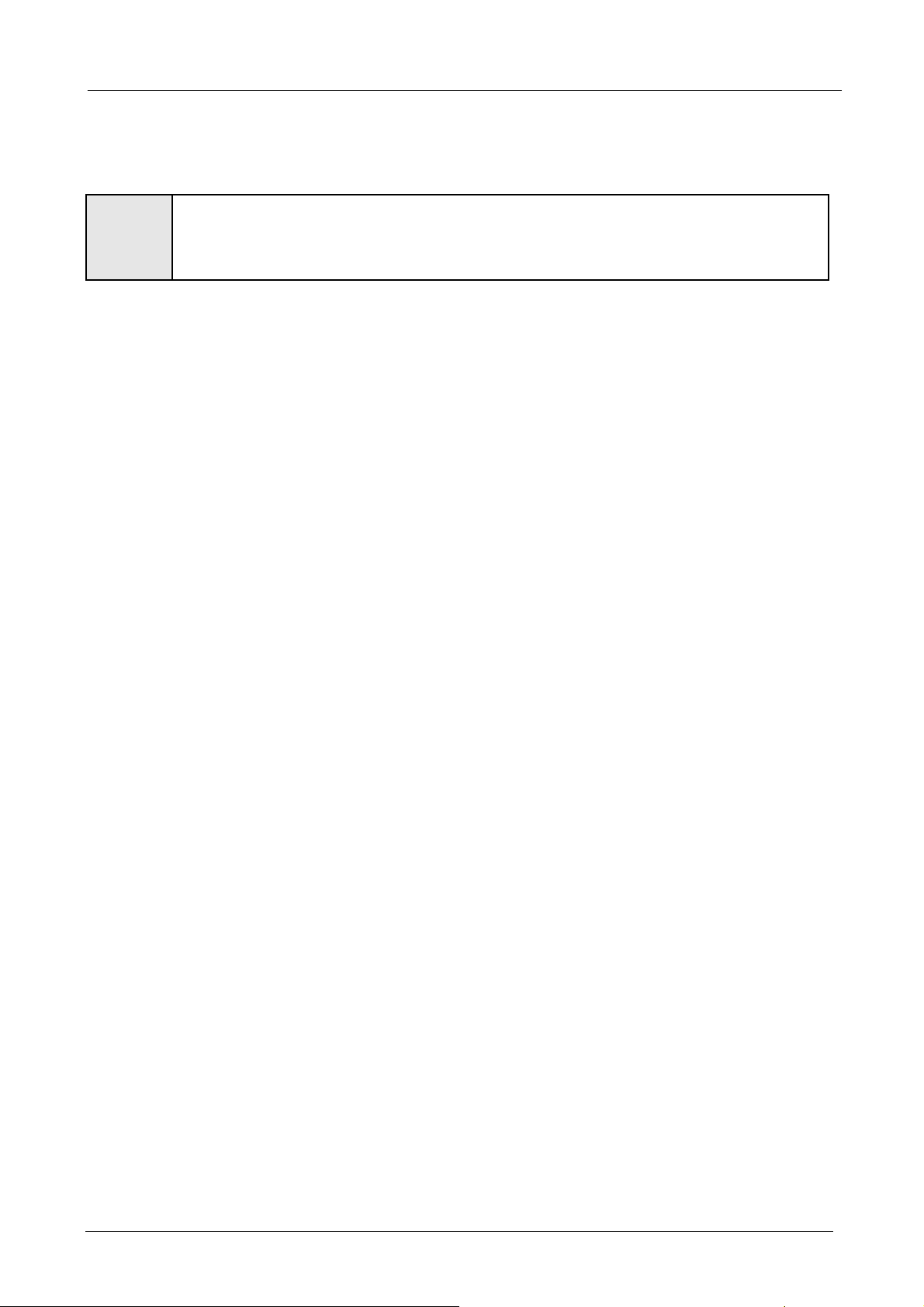
Gigabit SSL VPN Security Router User’s Manual
VPN Router default username and password are both “admin”. Users can change the login password in the
setting later.
For security, we strongly suggest that users must change password after login. Please keep the
"
Attention
After login, VPN Router web-based UI will be shown.
password safe, or you can not login to VPN Router. Press Reset button for more than 10 sec, all
the setting will return to default.
- 12 -
Page 19
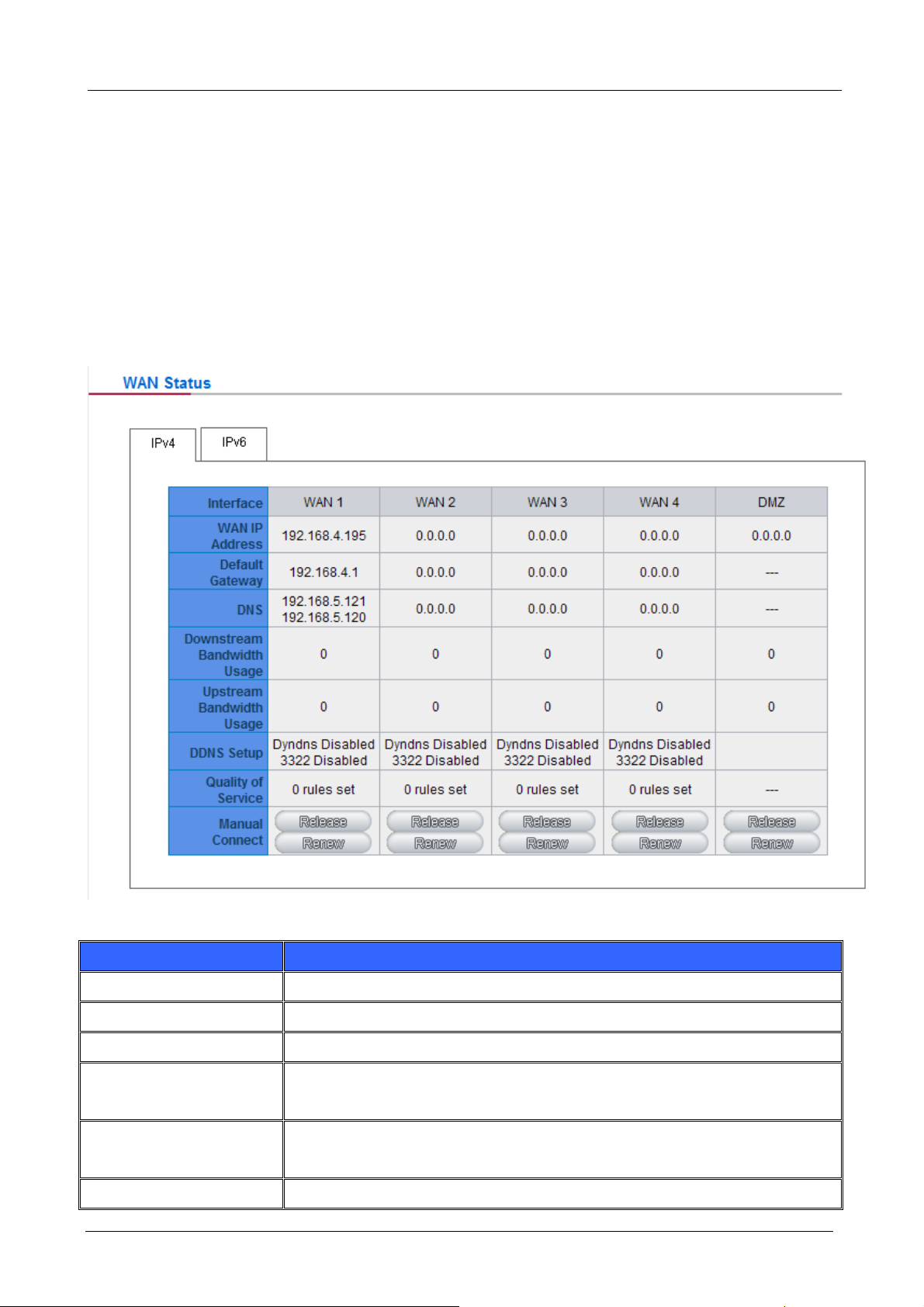
Gigabit SSL VPN Security Router User’s Manual
Chapter 5: System Status
This chapter introduces the device specification and status after login as well as change password and
system time settings for security.
5.1 Home Page
In the Home page, all VPN Security Router parameters and status are listed for users’ reference.
5.1.1 WAN Status
Item Description
WAN IP Address
Default Gateway
DNS
Downstream Bandwidth
Usage(%)
Upstream Bandwidth
Usage(%)
DDNS Setup
Indicates the current IP configuration for WAN port.
Indicates current WAN gateway IP address from ISP.
Indicates the current DNS IP configuration.
Indicates the current downstream bandwidth usage (%) for each WAN.
Indicates the current upstream bandwidth usage (%) for each WAN.
Indicates if Dynamic Domain Name is activated. The default configuration is
- 13 -
Page 20
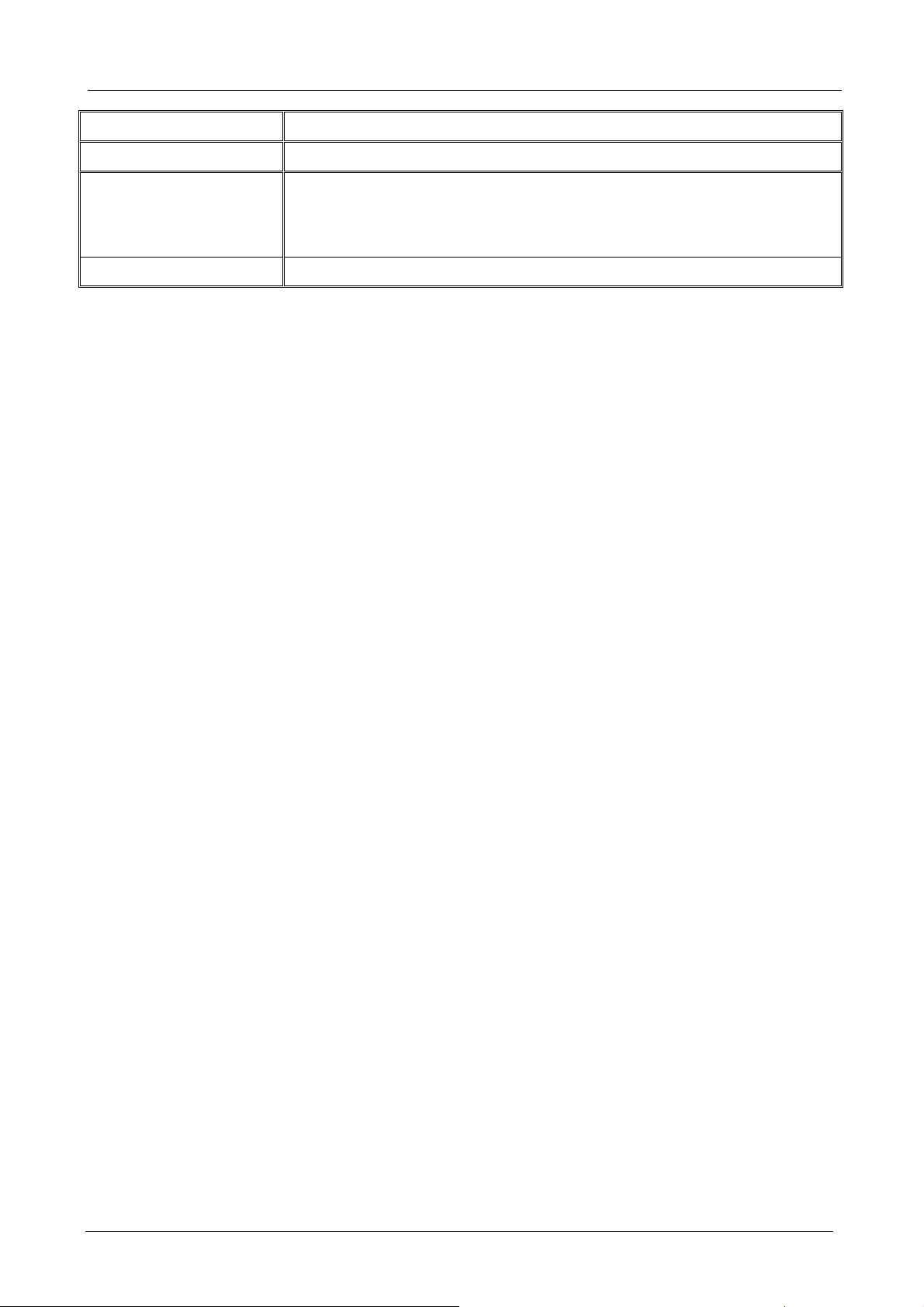
“Off”.
Gigabit SSL VPN Security Router User’s Manual
Quality of Service
Manual Connect
DMZ IP Address
Indicates how many QoS rules are set.
When “Obtain an IP automatically” is selected, two buttons (Release and
Renew) will appear. If a WAN connection, such as PPPoE or PPTP, is
selected, “Disconnect” and “Connect” will appear.
Indicates the current DMZ IP address.
- 14 -
Page 21
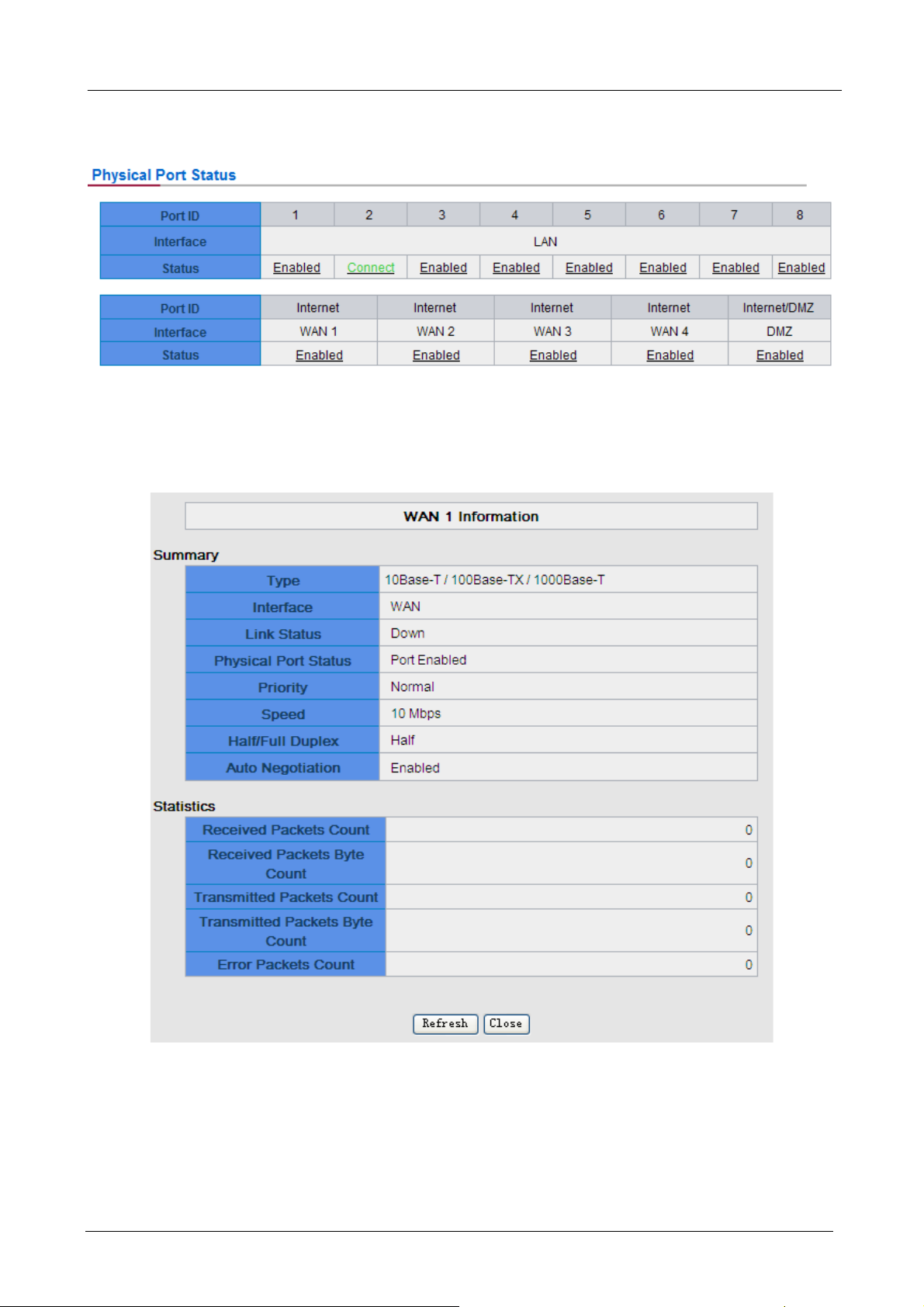
Gigabit SSL VPN Security Router User’s Manual
5.1.2 Physical Port Status
The status of all system ports, including each connected and enabled port, will be shown on this Home page
(see above table). Click the respective status button and a separate window will appeare to show detailed
data (including setting status summary and statisitcs) of the selected port.
The current port setting status information will be shown in the Port Information Table. Examples: type
(10Base-T/100Base-TX/1000Base-T), iniferface (WAN/ LAN/ DMZ), link status (Up/ Down), physical port
status (Port Enabled/ Port Disabled), priority (high or normal), speed status (10Mbps or 100Mbps), duplex
status (Half/ Full), auto negotiation (Enabled or Disabled). The tabble also shows statistics of Receive/
Transmit Packets, Receive/Transmit Packets Byte Count as well as Error Packets Count.
- 15 -
Page 22
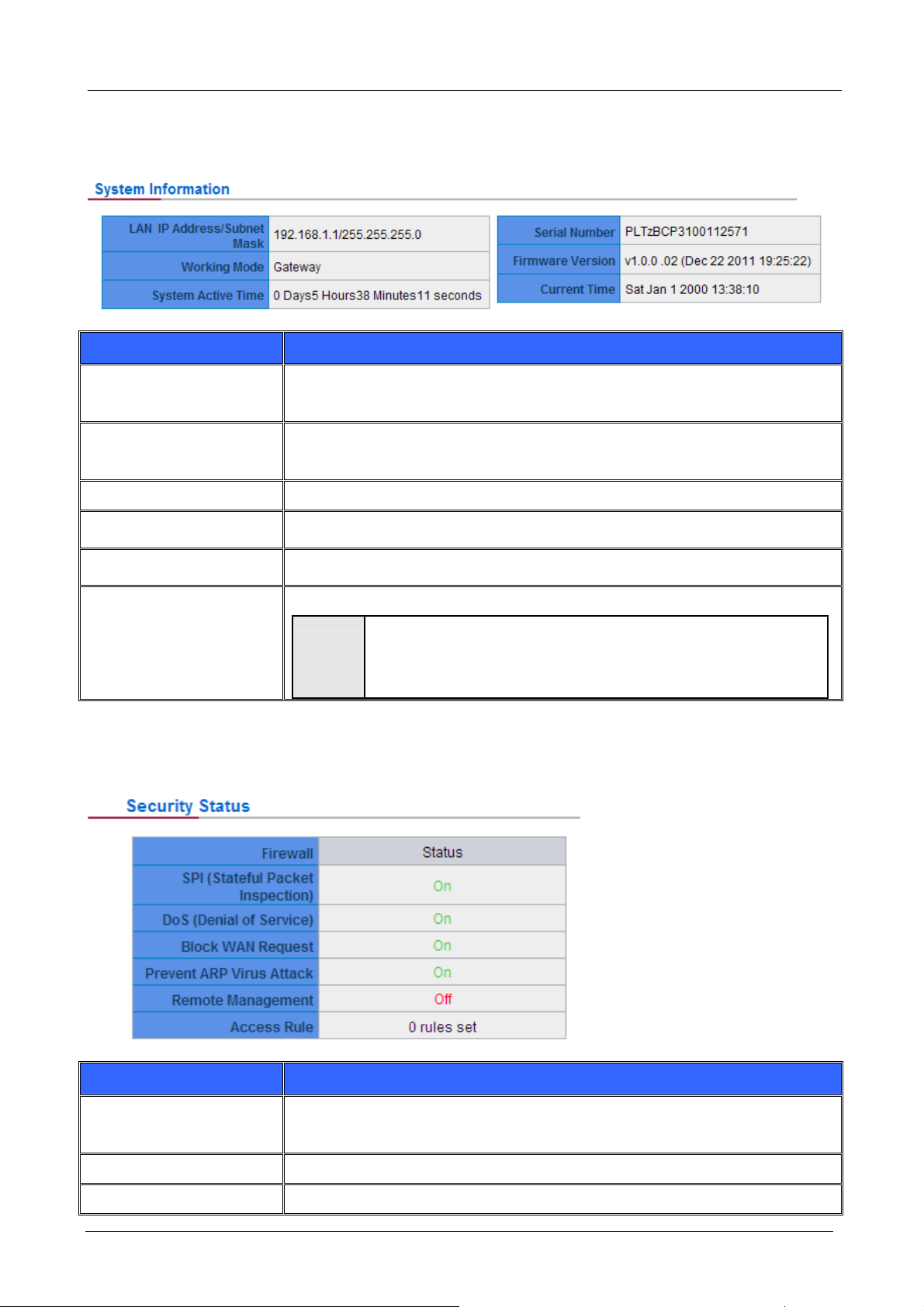
5.1.3 System Information
Item Description
Gigabit SSL VPN Security Router User’s Manual
LAN IP Address/ Subnet
Mask
Working Mode
System active time:
Serial Number:
Firmware Version
Current Time
5.1.4 Firewall Status
Identifies the current device IP address and subnet mask. The default is
192.168.1.1 and 255.255.255.0
Indicates the current working mode. Can be Gateway or Router mode. The
default is “Gateway” mode
Indicates how long the device has been running.
This number is the device serial number.
Information about the device present software version.
Indicates the device present time.
"
Note
To have the correct time, users must synchronize the device with
the remote NTP server first.
Item Description
SPI (Stateful Packet
Inspection)
DoS (Denial of Service)
Block WAN Request
Indicates whether SPI (Stateful Packet Inspection) is on or off. The default
configuration is “On”.
Indicates if DoS attack prevention is activated.The default configuration is “On”.
Indicates that denying the connection from Internet is activated. The default
- 16 -
Page 23
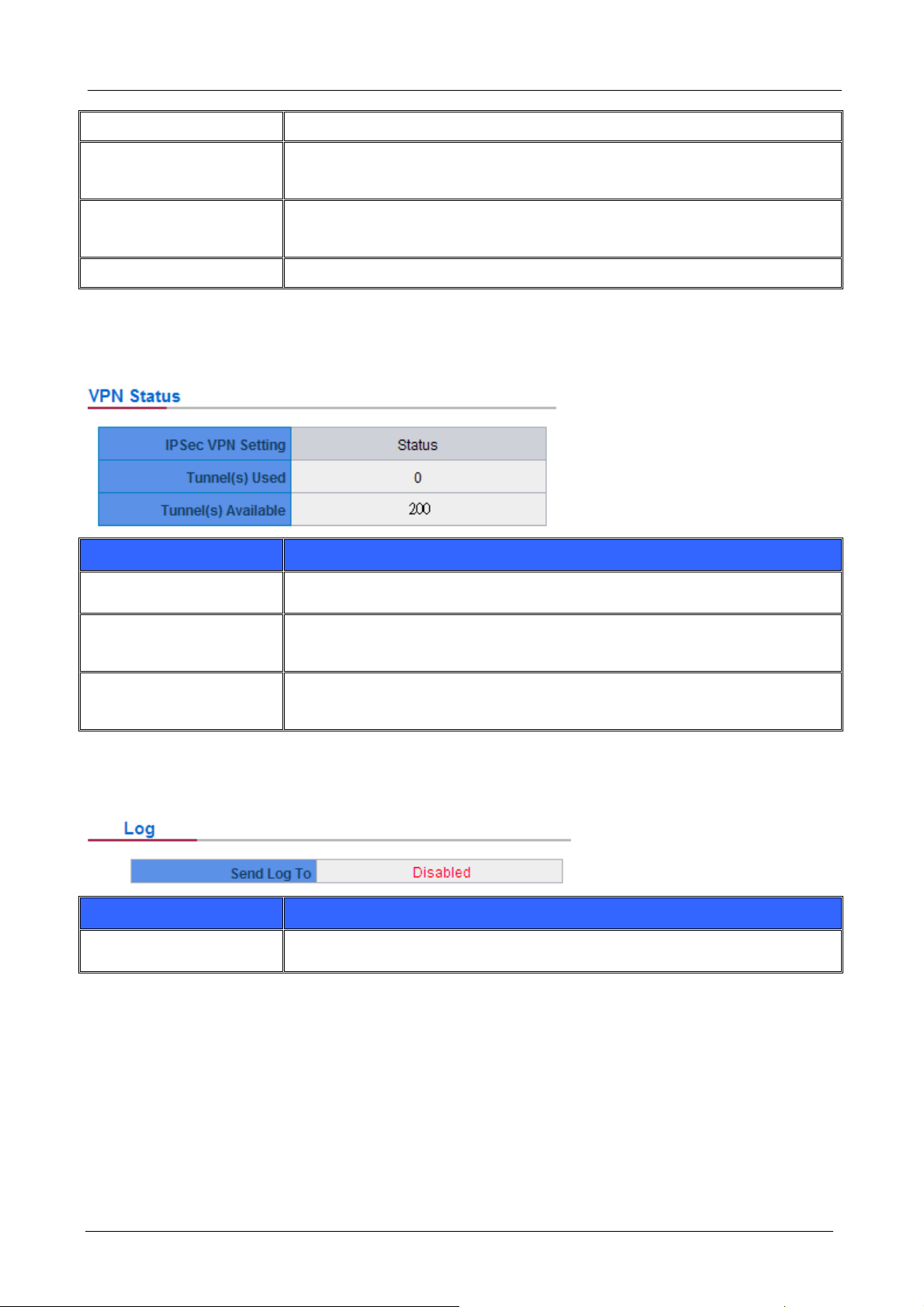
configuration is “On”.
Gigabit SSL VPN Security Router User’s Manual
Prevent ARP Virus
Attack
Remote Management
Access Rule
Indicates that preventing Arp virus attack is acitvated. The default configuration
is “Off”.
Indicates if remote management is activated (on or off). Click the hyperlink to
enter and manage the configuration. The default configuration is “Off”.
Indicates the number of access rule applied in VPN Security Router.
5.1.5 VPN Status
Item Description
VPN Setting Status
Indicates VPN setting information in VPN Router.
Tunnel(s) Used
Tunnel(s) Available
Indicates number of tunnels that have been configured in VPN (Virtual Private
Network).
Indicates number of tunnels that are available for VPN (Virtual Private
Network).
5.1.6 Log Setting Status
Item Description
Sent Log To
Indicates if Syslog Server is Enabled or Disabled.
5.2 Change and Set Login Password and Time
5.2.1 Password Setting
When you login VPN Router setting window every time, you must enter the password. The default value for
VPN Router username and password are both “admin”. For security reasons, we strongly recommend that
you must change your password after first login. Please keep the password safe, or you might not login to
VPN Router. You can press Reset button for more than 10 sec, VPN Router will return back to default.
- 17 -
Page 24
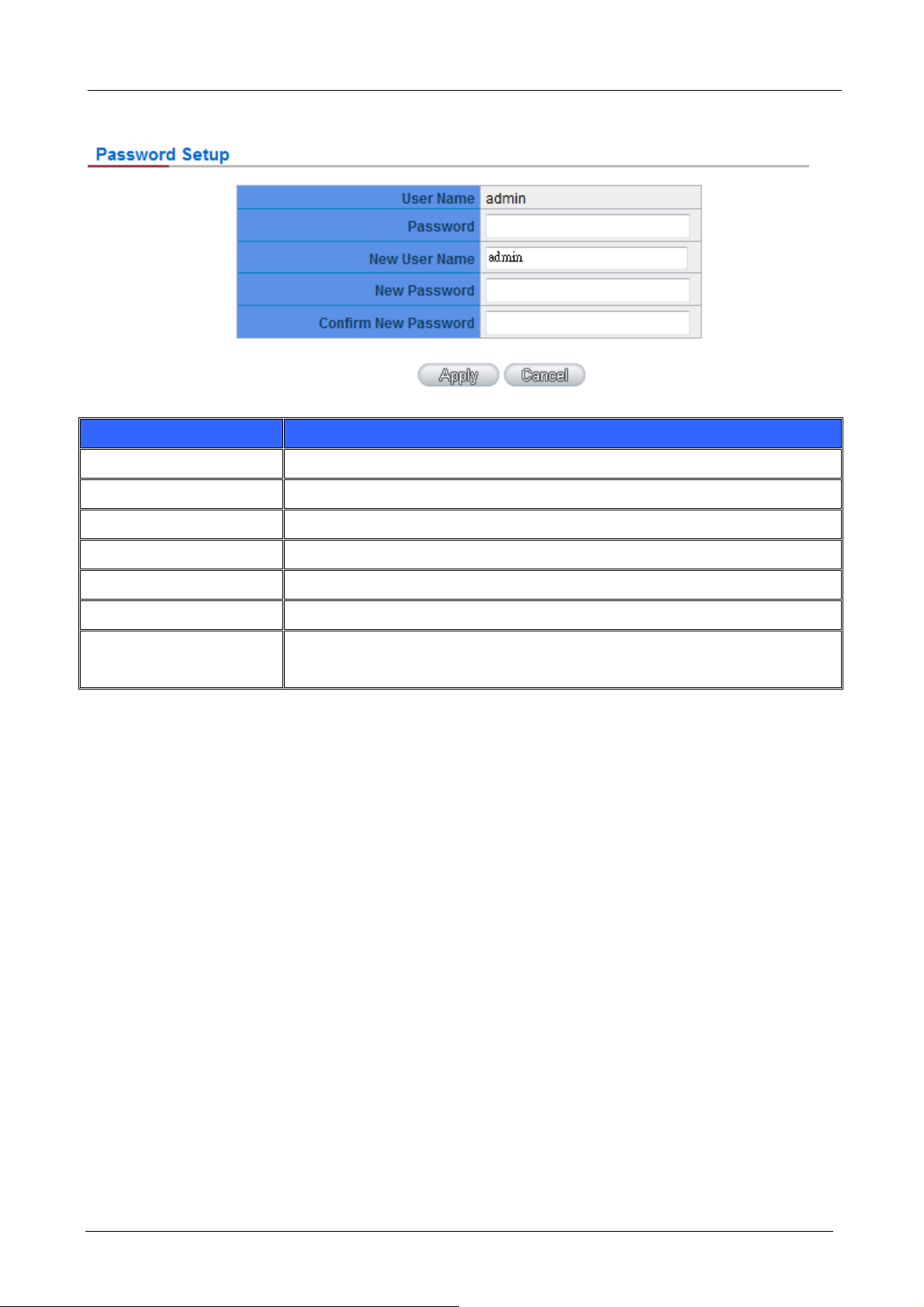
Item Description
Gigabit SSL VPN Security Router User’s Manual
User Name
Password
New User Name
New Passwor d
Confirm New Password
Apply
Cancel
If users have already changed username and password, they should login with current username and
password and input “admin” as new username and password if they have to return back to default.
The default is “admin”.
Input the original password.(The default is “admin”.)
Input the new user name. e.x. Planet
Input the new password.
Input the new password again for verification.
Click “Apply” to save the configuration.
Click “Cancel" to leave without making any change. This action will be
effective before ”Apply” to save the configuration.
5.2.2 Network Time
VPN Router can adjust time setting. Users can know the exact time of event occurrences that are recorded in
the System Log, and the time of closing or opening access for Internet resources. You can either select the
embedded NTP Server synchronization function or set up a time reference.
Set system time using a NTP server : VPN Router has embedded NTP server, which will update the time
spontaneously.
- 18 -
Page 25
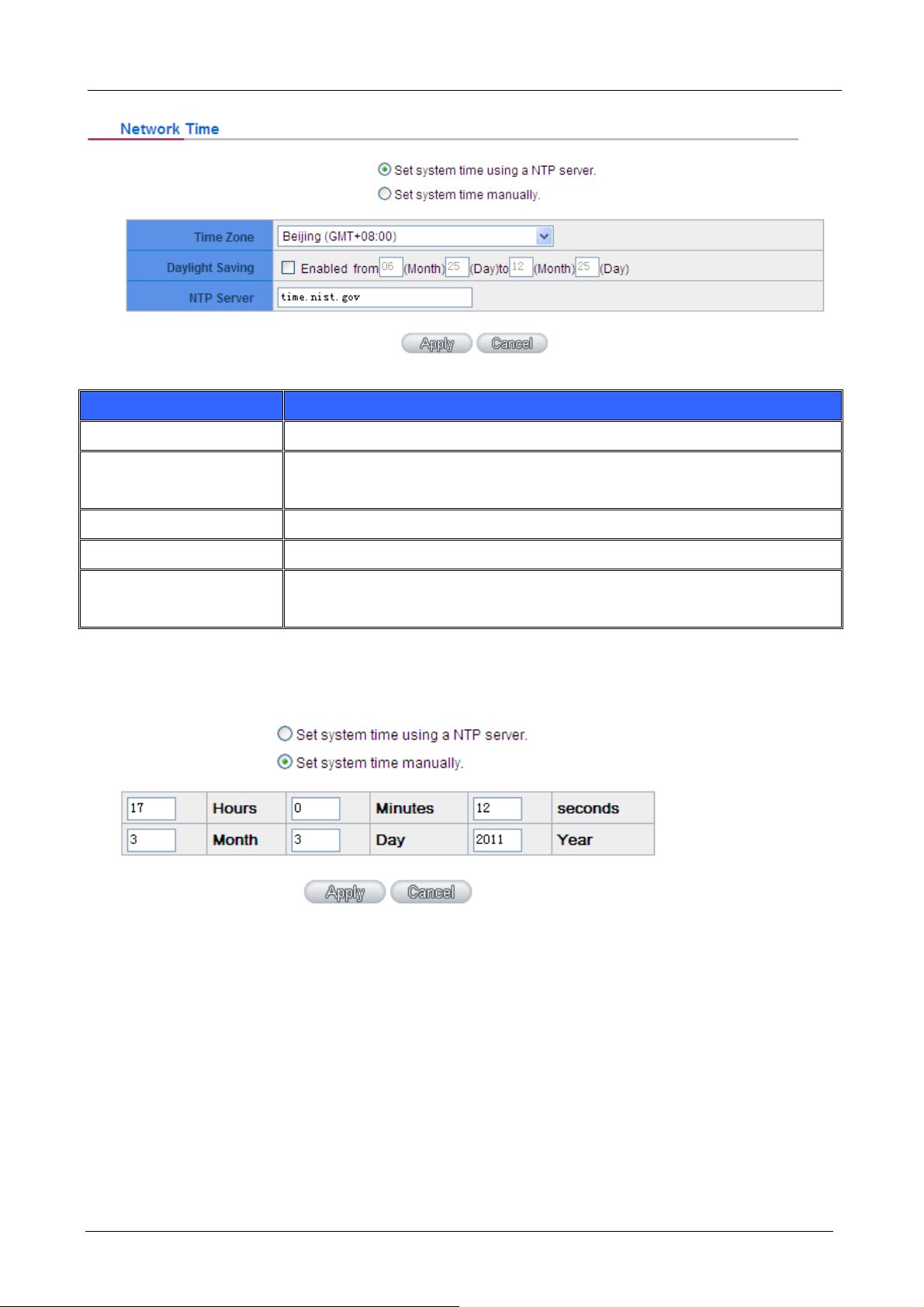
Item Description
Gigabit SSL VPN Security Router User’s Manual
Time Zone
Daylight Saving
NTP Server
Apply
Cancel
Select your location from the pull-down time zone list to show correct local time.
If there is Daylight Saving Time in your area, input the date range. The device
will adjust the time for the Daylight Saving period automatically.
If you have your own preferred time server, input the server IP address.
After the changes are completed, click “Apply” to save the configuration.
Click “Cancel" to leave without making any change. This action will be
effective before ”Apply” to save the configuration.
Select System Time Manually: Input the correct time, date, and year in the boxes.
After the changes are completed, click “Apply” to save the configuration. Click “Cancel" to leave without
making any change. This action will be effective before ”Apply” to save the configuration.
- 19 -
Page 26
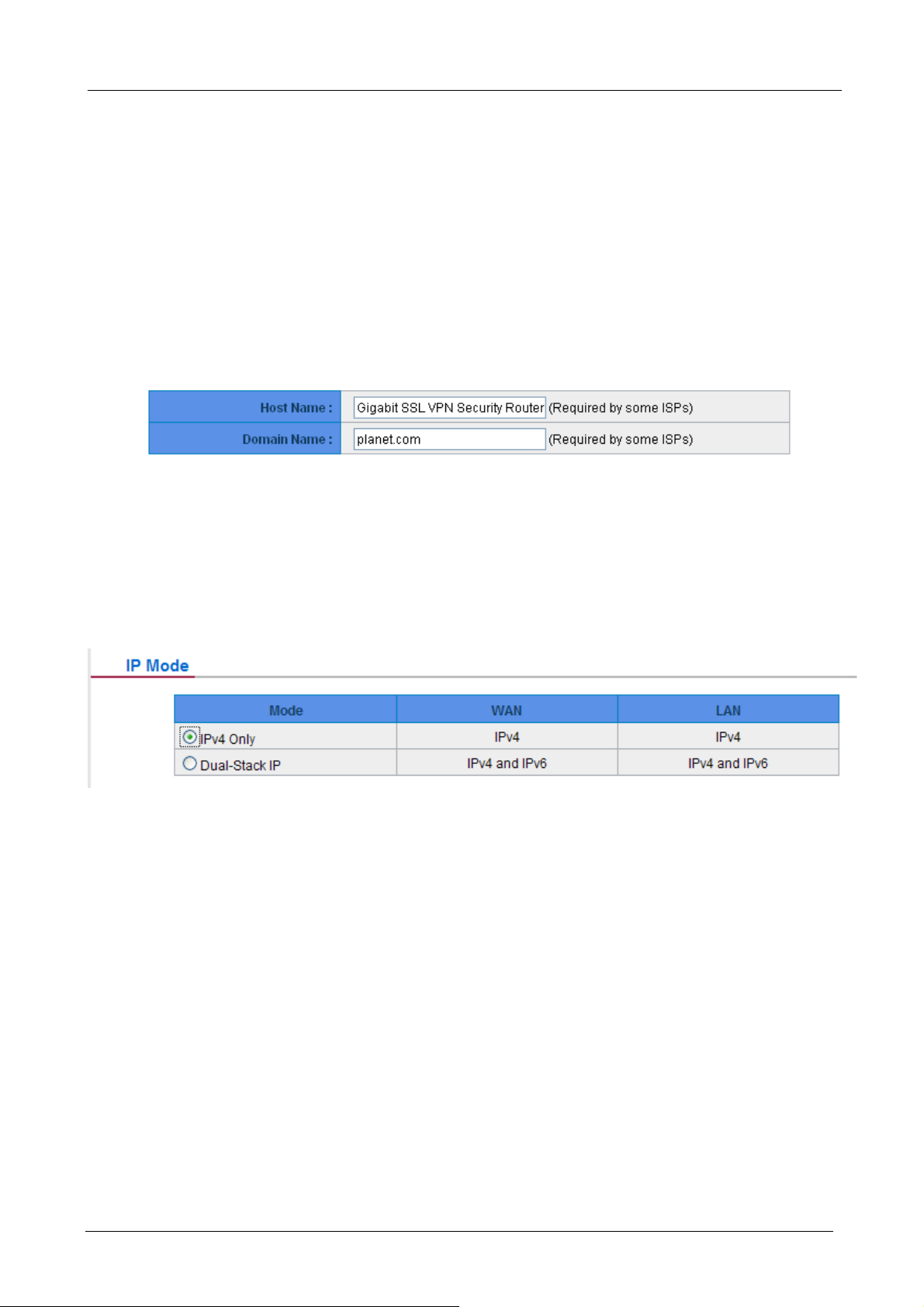
Gigabit SSL VPN Security Router User’s Manual
Chapter 6: Network
This Network page contains the basic settings. For most users, completing this general setting is enough for
connecting with the Internet. However, some users need advanced information from their ISP. Please refer to
the following descriptions for specific configurations.
6.1 Network Connection
6.1.1 Host Name and Domain Name
Dev
ice name and domain name can be input in the two boxes. Though this configuration is not necessary in
most environments, some ISPs in some countries may require it.
6.1.2 IP Mode
Cho
ose the type of addressing to use on your network:
IPv4 Only: Use only IPv4 addressing.
Dual-Stack IP: Use IPv4 and IPv6 addressing. So that you can configure both IPv4 and IPv6 addresses for
LAN, WAN, and DMZ settings on this page.
6.1.3 LAN Setting
- 20 -
Page 27
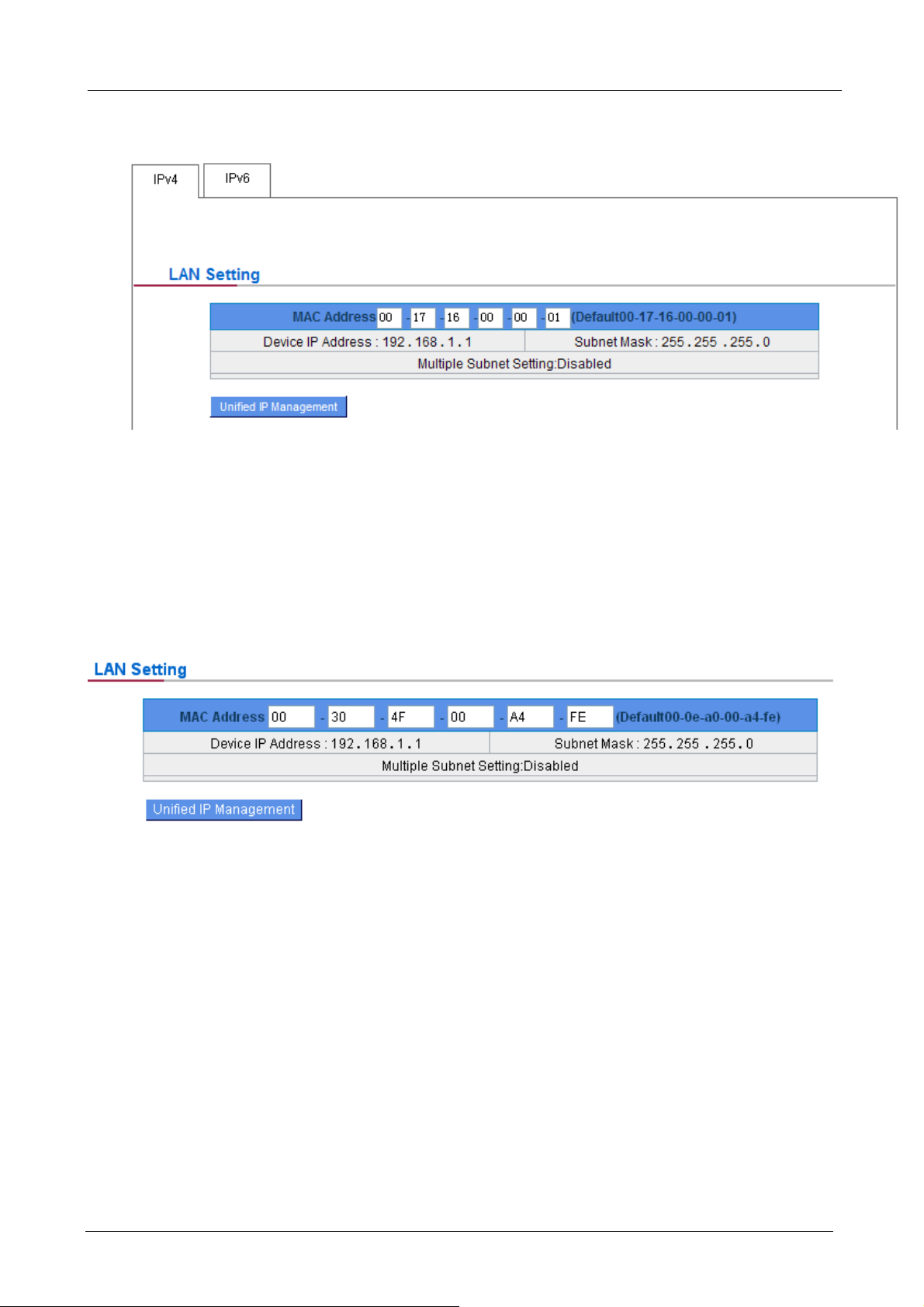
Gigabit SSL VPN Security Router User’s Manual
6.1.3.1 IPv4 Only
This is configuration information for SG-4800 current LAN IP address. The default configuration is
192.168.1.1 and the default Subnet Mask is 255.255.255.0. It can be changed according to the actual network
structure.
Multiple-Subnet Setting: (IPv4 Only)
Click “Unified IP Management” to enter the configuration page, as shown in the following figure. Input the
respective IP addresses and subnet masks.
This is configuration information for the device current LAN IP address. The default configuration is
192.168.1.1 and the default Subnet Mask is 255.255.255.0. It can be changed according to the actual network
structure.
- 21 -
Page 28
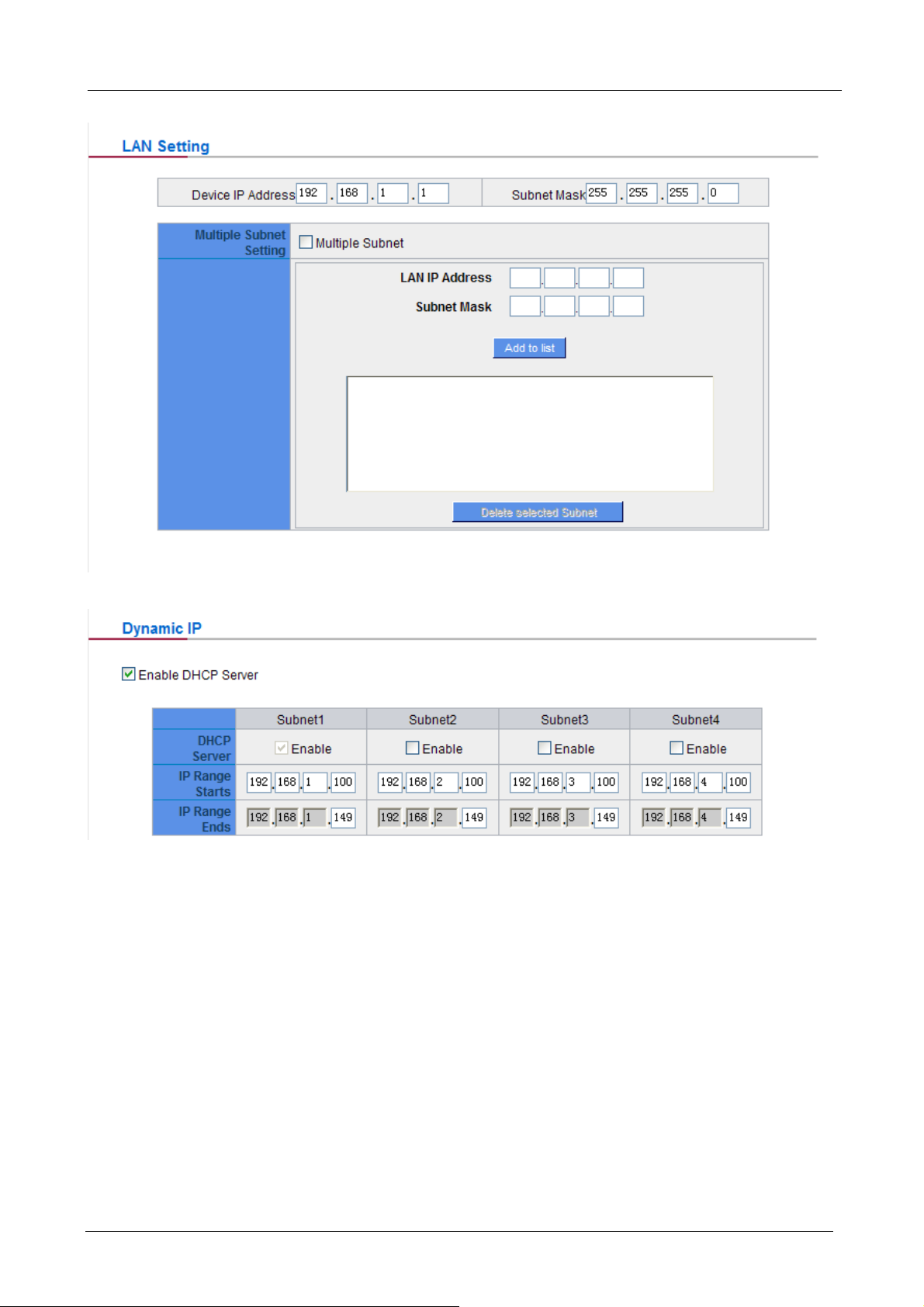
Gigabit SSL VPN Security Router User’s Manual
This
function enables users to input IP segments that differ from the router network segment to the multi-net
segment configuration; the Internet will then be directly accessible. In other words, if there are already
different IP segment groups in the Intranet, the Internet is still accessible without making any changes to
internal PCs. Users can make changes according to their actual network structure.
6.1.3.2 Dual-Stack IP (IPv4 and IPv6)
rs have to enable Dual-Stack IP in the IP mode section in advance to configure IPv6. Then click the IPv6
Use
tab, and then enter the IPv6 Address and the Prefix Length. The default IP address is fc00::1, and the default
prefix length is 7. It can be changed according to the actual network structure.
- 22 -
Page 29
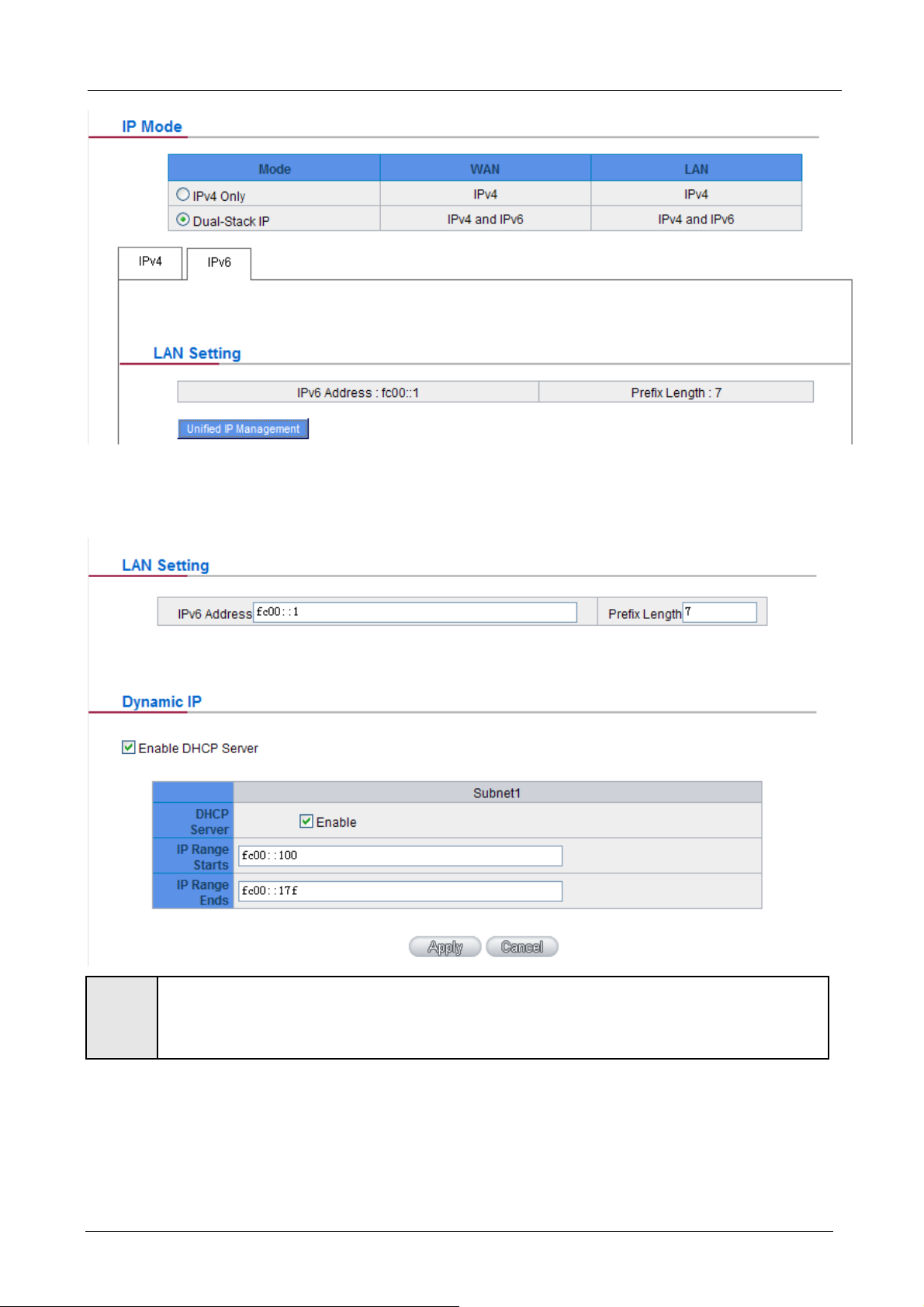
Gigabit SSL VPN Security Router User’s Manual
Click “Unified IP Management” to enter the configuration page, as shown in the following figure. Input the
respective IP addresses and subnet masks.
"
Note
making any change.
To configure global IPv6 prefixes for your LAN devices, go to the WAN Setting, click the IPv6 tab,
and click Edit for the WAN interface. Then enter the LAN IPv6 Address.
After the changes are completed, click “Apply” to save the configuration. Click “Cancel" to leave without
- 23 -
Page 30
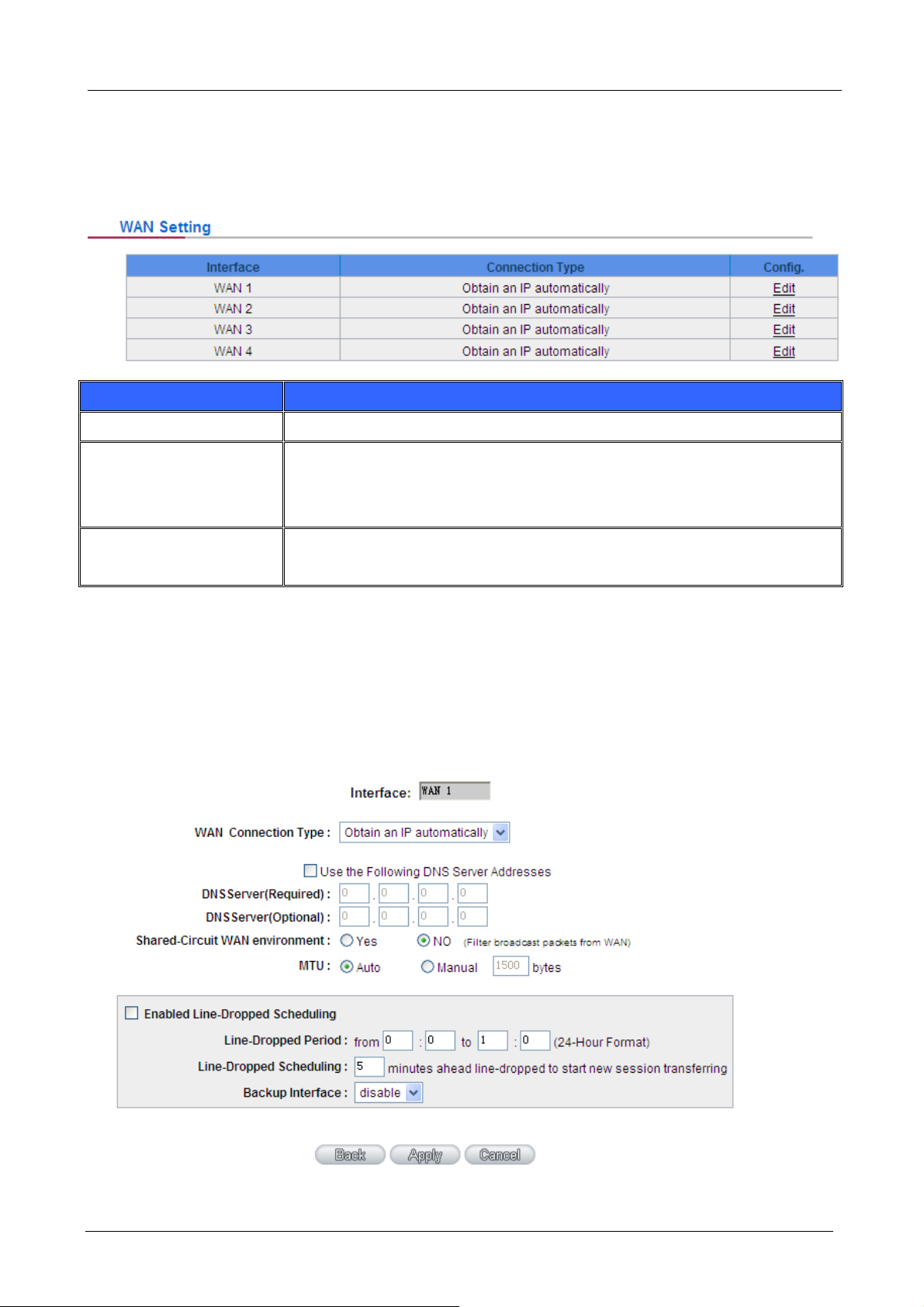
6.1.4 WAN & DMZ Settings
6.1.4.1 IPv4 Only
WAN Setting
Item Description
Gigabit SSL VPN Security Router User’s Manual
Interface
Connection Type
Config
An indication of which port is connected.
Obtain an IP automatically, Static IP connection, PPPoE (Point-to-Point
Protocol over Ethernet), PPTP (Point-to-Point Tunneling Protocol) or
Transparent Bridge.
A modification in an advanced configuration: Click Edit to enter the advanced
configuration page.
Obtain an Automatic IP automatically
This mode is often used in the connection mode to obtain an automatic DHCP IP. This is the device
system default connection mode. It is a connection mode in which DHCP clients obtain an IP address
automatically. If having a different connection mode, please refer to the following introduction for selection of
appropriate configurations. Users can also set up their own DNS IP address. Check the options and input the
user-defined DNS IP addresses.
- 24 -
Page 31

Item Description
Gigabit SSL VPN Security Router User’s Manual
Use the following DNS
Server Addresses:
DNS Server:
Enable Line-Dropped
Scheduling:
Select a user-defined DNS server IP address.
Input the DNS IP address set by ISP. At least one IP group should be input.
The maximum acceptable groups is two IP groups.
The WAN disconnection schedule will be activated by checking this option. In
some areas, there is a time limitation for WAN connection service. For
example:
The optical fiber service will be disconnected from 0:00 am to 6:00 am.
Although there is a standby system in the device, at the moment of WAN
disconnection, all the external connections that go through this WAN will be
disconnected too. Only after the disconnected lines are reconnected can they
go through the standby system to connect with the Internet.
Therefore, to avoid a huge number of disconnection, users can activate this
function to arrange new connections to be made through another WAN to the
Internet. In this way, the effect of any disconnection can be minimized.
Line-Dropped Period
Line-Dropped
Scheduling
Link Backup Interface
Shared- Circuit WAN
environment
MTU:
After the changes are completed, click “Apply” to save the configuration, or click “Cancel" to leave without
making any changes.
Input the time rule for disconnection of this WAN service.
Input how long the WAN service may be disconnected before the newly added
connections should go through another WAN to connect with the Internet.
Select another WAN port as link backup when port binding is configured. Users
should select the port that employs the same ISP.
If your WAN connects to a Switch, select “Enabled” to filter broadcast packets.
The default is “Disabled”.
MTU is abbreviation of Maximum Transmission Unit. “Auto” and “Manual” can
be chosen. The default value is 1500. Different value could be set in different
network environment. (e.g. ADSL PPPoE MTU: 1492) .The default is “Auto”.
Static IP
If an ISP issues a static IP (such as one IP or eight IP addresses, etc.), please select this connection mode
and follow the steps below to input the IP numbers issued by an ISP into the relevant boxes.
- 25 -
Page 32

Gigabit SSL VPN Security Router User’s Manual
Item Description
WAN IP address
Subnet Mask
Input the available static IP address issued by ISP.
Input the subnet mask of the static IP address issued by ISP, such as:
Issued eight static IP addresses: 255.255.255.248
Issued 16 static IP addresses: 255.255.255.240
Default Gateway
Input the default gateway issued by ISP. For ADSL users, it is usually an
ATU-R IP address. As for optical fiber users, please input the optical fiber
switching IP.
DNS Server
Input the DNS IP address issued by ISP. At least one IP group should be input.
The maximum acceptable is two IP groups.
Enable Line-Dropped
Scheduling
The WAN disconnection schedule will be activated by checking this option. In
some areas, there is a time limitation for WAN connection service. For
example: the optical fiber service will be disconnected from 0:00 am to 6:00 am.
Although there is a standby system in the device, at the moment of WAN
disconnection, all the external connections that go through this WAN will be
disconnected too. Only after the disconnected lines are reconnected can they
go through the standby system to connect with the Internet. Therefore, to avoid
a huge number of disconnections, users can activate this function to arrange
new connections to be made through another WAN to the Internet. In this way,
the effect of any disconnection can be minimized.
- 26 -
Page 33

Gigabit SSL VPN Security Router User’s Manual
Line-Dropped Period
Line-Dropped
Scheduling
Link Backup Interface
Shared- Circuit WAN
environment
MTU
After the changes are completed, click “Apply” to save the configuration, or click “Cancel" to leave without
making any changes.
Input the time rule for the disconnection of this WAN service.
Input how long the WAN service may be disconnected before the newly added
connections should go through another WAN to connect with the Internet.
Select another WAN port as link backup when port binding is configured. Users
should select the port that employs the same ISP.
If your WAN connects to a Switch, select “Enabled” to filter broadcast packets.
The default is “Disabled”.
MTU is abbreviation of Maximum Transmission Unit. “Auto” and “Manual” can
be chosen. The default value is 1500. Different value could be set in different
network environment. (e.g. ADSL PPPoE MTU: 1492) The default is “Auto”.
PPPoE
This option is for an ADSL virtual dial-up connection (suitable for ADSL PPPoE). Input the user connection
name and password issued by ISP. Then use the PPP Over-Ethernet software built into the device to connect
with the Internet. If the PC has been installed with the PPPoE dialing software provided by ISP, remove it. This
software will no longer be used for network connection.
- 27 -
Page 34

Item Description
Gigabit SSL VPN Security Router User’s Manual
User Name
Password
Connect on Demand
Keep Alive
Enable Line-Dropped
Scheduling
Input the user name issued by ISP.
Input the password issued by ISP.
This function enables the auto-dialing function to be used in a PPPoE dial
connection. When the client port attempts to connect with the Internet, the
device will automatically make a dial connection. If the line has been idle for a
period of time, the system will break the connection automatically. (The default
time for automatic break-off resulting from no packet transmissions is five
minutes).
This function enables the PPPoE dial connection to keep connected, and to
automatically redial if the line is disconnected. It also enables a user to set up a
time for redialing. The default is 30 seconds.
The WAN disconnection schedule will be activated by checking this option. In
some areas, there is a time limitation for WAN connection service. For
example: the optical fiber service will be disconnected from 0:00 am to 6:00 am.
Although there is a standby system in the device, at the moment of WAN
disconnection, all the external connections that go through this WAN will be
Line-Dropped Period
Line-Dropped
Scheduling
Link Backup Interface
Shared- Circuit WAN
environment
MTU
disconnected too. Only after the disconnected lines are reconnected can they
go through the standby system to connect with the Internet. Therefore, to avoid
a huge number of disconnections, users can activate this function to arrange
new connections through another WAN to the Internet. In this way, the effect of
any disconnection can be minimized.
Input the time rule for the disconnection of this WAN service.
Input how long the WAN service may be disconnected before the newly added
connections should go through another WAN to connect with the Internet.
Select another WAN port as link backup when port binding is configured. Users
should select the port that employs the same ISP.
If your WAN connects to a Switch, select “Enabled” to filter broadcast packets.
The default is “Disabled”.
MTU is abbreviation of Maximum Transmission Unit. “Auto” and “Manual” can
be chosen. The default value is 1500. Different value could be set in different
network environment. (e.g. ADSL PPPoE MTU: 1492) .The default is “Auto”.
- 28 -
Page 35

Gigabit SSL VPN Security Router User’s Manual
After the changes are completed, click “Apply” to save the configuration, or click “Cancel" to leave without
making any change.
PPTP
This option is for the PPTP time counting system. Input the user’s connection name and password issued by
ISP, and use the built-in PPTP software to connect with the Internet.
Item Description
WAN IP Address
Subnet Mask
Default Gateway Address
User Name
This option is to configure a static IP address. The IP address to be configured
could be one issued by ISP. (The IP address is usually provided by the ISP
when the PC is installed. Contact ISP for relevant information).
Input the subnet mask of the static IP address issued by ISP, such as:
Issued eight static IP addresses: 255.255.255.248
Issued 16 static IP addresses: 255.255.255.240
Input the default gateway of the static IP address issued by ISP. For ADSL
users, it is usually an ATU-R IP address.
Input the user name issued by ISP.
- 29 -
Page 36

Gigabit SSL VPN Security Router User’s Manual
Password
Connect on Demand
Keep Alive
Enable Line-Dropped
Scheduling
Input the password issued by ISP.
This function enables the auto-dialing function to be used for a PPTP dial
connection. When the client port attempts to connect with the Internet, the
device will automatically connect with the default ISP auto dial connection;
when the network has been idle for a period of time, the system will break the
connection automatically. (The default time for automatic break off when no
packets have been transmitted is five minutes).
This function enables the PPTP dial connection to redial automatically when
the connection has been disconnected. Users can set up the redialing time.
The default is 30 seconds.
The WAN disconnection schedule will be activated by checking this option. In
some areas, there is a time limitation for WAN connection service. For
example: the optical fiber service will be disconnected from 0:00 am to 6:00 am.
Although there is a standby system in the device, at the moment of WAN
disconnection, all the external connections that go through this WAN will be
Line-Dropped Period
Line-Dropped
Scheduling
Link Backup Interface
Shared- Circuit WAN
environment
MTU
disconnected too. Only after the disconnected lines are reconnected can they
go through the standby system to connect with the Internet. Therefore, to avoid
a huge number of disconnection, users can activate this function to arrange
new connections to be made through another WAN to the Internet. In this way,
the effect of any disconnection can be minimized.
Input the time rule for the disconnection of this WAN service.
Input how long the WAN service may be disconnected before the newly added
connections should go through another WAN to connect with the Internet.
Select another WAN port as link backup when port binding is configured. Users
should select the port that employs the same ISP.
If your WAN connects to a Switch, select “Enabled” to filter broadcast packets.
The default is “Disabled”.
MTU is abbreviation of Maximum Transmission Unit. “Auto” and “Manual” can
be chosen. The default value is 1500. Different value could be set in different
network environment. (e.g. ADSL PPPoE MTU: 1492)
The default is “Auto”.
After the changes are completed, click “Apply” to save the configuration, or click “Cancel" to leave without
making any changes.
- 30 -
Page 37

Gigabit SSL VPN Security Router User’s Manual
Transparent Bridge
If all Intranet IP addresses are applied as Internet IP addresses, and users don’t want to substitute private
network IP addresses for all Intranet IP addresses (ex. 192.168.1.X), this function will enable users to
integrate existing networks without changing the original structure. Select the Transparent Bridge mode for
the WAN connection mode. In this way, users will be able to connect normally with the Internet while keeping
the original Internet IP addresses in Intranet IP configuration.
If there are two WANs configured, users still can select Transparent Bridge mode for WAN connection mode,
and load balancing will be achieved as usual.
Item Description
WAN IP Address
Subnet Mask
Default Gateway Address
Input one of the static IP addresses issued by ISP.
Input the subnet mask of the static IP address issued by ISP, such as:
Issued eight static IP addresses: 255.255.255.248 Issued 16 static IP
addresses: 255.255.255.240
Input the default gateway of the static IP address issued by ISP. For ADSL
users, it is usually an ATU-R IP address.
- 31 -
Page 38

Gigabit SSL VPN Security Router User’s Manual
DNS Server
Internal LAN IP Range
Enable Line-Dropped
Scheduling
Line-Dropped Period:
Input the DNS IP address set by ISP. At least one IP group should be input.
The maximum acceptable is two IP groups.
Input the available IP range issued by ISP. If ISP issued two discontinuous IP
address ranges, users can input them into Internal LAN IP Range 1 and
Internal LAN IP Range 2 respectively.
The WAN disconnection schedule will be activated by checking this option. In
some areas, there is a time limitation for WAN connection service. For
example: the optical fiber service will be disconnected from 0:00 am to 6:00 am.
Although there is a standby system in the device, at the moment of WAN
disconnection, all the external connections that go through this WAN will be
disconnected too. Only after the disconnected lines are reconnected can they
go through the standby system to connect with the Internet. Therefore, to avoid
a huge number of disconnections, users can activate this function to arrange
new connections through another WAN to the Internet. In this way, the effect of
any disconnection can be minimized.
Input the time rule for the disconnection of this WAN service.
Line-Dropped
Scheduling:
Link Backup Interface
Input how long the WAN service may be disconnected before the newly added
connections should go through another WAN to connect with the Internet.
Select another WAN port as link backup when port binding is configured. Users
should select the port that employs the same ISP.
Shared- Circuit WAN
environment
MTU
If your WAN connects to a Switch, select “Enabled” to filter broadcast packets.
The default is “Disabled”.
MTU is abbreviation of Maximum Transmission Unit. “Auto” and “Manual” can
be chosen. The default value is 1500. Different value could be set in different
network environment. (e.g. ADSL PPPoE MTU: 1492) .The default is “Auto”.
After the changes are completed, click “Apply” to save the configuration, or click “Cancel" to leave without
making any changes.
- 32 -
Page 39

Gigabit SSL VPN Security Router User’s Manual
Router Plus NAT Mode:
When you apply a public IP address as your default gateway, you can setup this public IP address into a LAN
PC, and this PC can use this public IP address to reach the Internet. Others PCs can use NAT mode to reach
the Internet.
If this WAN network is enabled the Router plus NAT mode, you can still use load balancing function in this
WAN network.
Item Description
WAN IP address
Subnet mask
Enter the public IP address.
Enter the public IP address subnet mask.
- 33 -
Page 40

Gigabit SSL VPN Security Router User’s Manual
WAN default gateway
DNS Servers
Intranet routing default
gateway
Intranet IP addresses
range
Enable Line-Dropped
Scheduling
Enter the WAN default gateway, which provided by your ISP.
Enter the DNS server IP address, you must have to enter a DNS server IP
address, maximum two DNS servers IP addresses available..
Enter one of IP addresses that provide by the ISP as your default gateway.
Enter your IP addresses range, which IP addresses are provided by ISP. If you
have multiple IP ranges, you need setup group1 and group 2.
You can also setup the default gateway and IP range in the group 2.
The WAN disconnection schedule will be activated by checking this option. In
some areas, there is a time limitation for WAN connection service. For
example: the optical fiber service will be disconnected from 0:00 am to 6:00 am.
Although there is a standby system in the device, at the moment of WAN
disconnection, all the external connections that go through this WAN will be
disconnected too. Only after the disconnected lines are reconnected can they
go through the standby system to connect with the Internet. Therefore, to avoid
a huge number of disconnection, users can activate this function to arrange
new connections to be made through another WAN to the Internet. In this way,
the effect of any disconnection can be minimized.
Line-Dropped Period
Line-Dropped
Scheduling
Backup Interface
Input the time rule for disconnection of this WAN service.
Input how long the WAN service may be disconnected before the newly added
connections should go through another WAN to connect with the Internet.
Select another WAN port as link backup when port binding is configured. Users
should select the port that employs the same ISP.
Link Backup Interface
Select another WAN port as link backup when port binding is configured. Users
should select the port that employs the same ISP.
Shared- Circuit WAN
environment:
MTU
If your WAN connects to a Switch, select “Enabled” to filter broadcast packets.
The default is “Disabled”.
MTU is abbreviation of Maximum Transmission Unit. “Auto” and “Manual” can
be chosen. The default value is 1500. Different value could be set in different
network environment. (e.g. ADSL PPPoE MTU: 1492)
The default is “Auto”.
Click “Apply” to save the configuration, or click “Cancel" to leave without making any changes.
- 34 -
Page 41

Gigabit SSL VPN Security Router User’s Manual
6.1.4.2 Dual-Stack IP (IPv4 and IPv6)
Use
rs have to enable Dual-Stack IP in the IP mode section in advance to configure the WAN with IPv6
addressing.
Obtain an Automatic IP automatically:
s mode is often used in the connection mode to obtain an automatic DHCP IP. This is the device
Thi
system default connection mode. It is a connection mode in which DHCP clients obtain an IP address
automatically. If having a different connection mode, please refer to the following introduction for selection of
appropriate configurations. Users can also set up their own DNS IP address. Check the options and input the
user-defined DNS IP addresses.
Item Description
Use the Following DNS
Server Addresses
DNS Servers
MTU
Use the Following DNS
Server Addresses
Select an user-defined DNS server IP address.
Enter the DNS server IP address, you must have to enter a DNS server IP
address, maximum two DNS servers IP addresses available..
“Auto” and “Manual” can be chosen. The default value is 1500. Different value
could be set in different network environment.
(e.g. ADSL PPPoE MTU: 1492)
The default is “Auto”.
Select an user-defined DNS server IP address.
- 35 -
Page 42

Gigabit SSL VPN Security Router User’s Manual
Static IP:
If an ISP issues a static IP (such as one IP or eight IP addresses, etc.), please select this connection mode
and follow the steps below to input the IP numbers issued by an ISP into the relevant boxes.
Item Description
WAN IP Address
Prefix Length
Default Gateway
Input the available static IP address issued by ISP.
The prefix length specified by your ISP.
Input the default gateway issued by ISP. For ADSL users, it is usually an
ATU-R IP address. As for optical fiber users, please input the optical fiber
switching IP.
DNS Servers
Enter the DNS server IP address, you must have to enter a DNS server IP
address, maximum two DNS servers IP addresses available..
MTU
“Auto” and “Manual” can be chosen. The default value is 1500. Different value
could be set in different network environment.
(e.g. ADSL PPPoE MTU: 1492)
The default is “Auto”.
Click “Apply” to save the configuration, or click “Cancel" to leave without making any changes.
- 36 -
Page 43

Gigabit SSL VPN Security Router User’s Manual
DMZ Setting
For some network environments, an independent Configurable DMZ port may be required to set up externally
connected servers such as WEB and Mail servers. Therefore, the device supports a set of independent
Configurable DMZ ports for users to set up connections for servers with real IP addresses. The DMZ ports act
as bridges between the Internet and LANs.
Item Description
IP address
Config.
The DMZ configuration can be classified by Subnet and Range:
Indicates the current default static IP address.
Indicates an advanced configuration modification: Click Edit to enter the
advanced configuration page.
Subnet
The DMZ and WAN located in different Subnets .For example: If the ISP issued 16 real IP addresses:
220.243.230.1-16 with Mask 255.255.255.240, users have to separate the 16 IP addresses into two groups:
220.243.230.1-8 with Mask 255.255.255.248, and 220.243.230.9-16 with Mask 255.255.255.248 and then set
the device and the gateway in the same group with the other group in the DMZ.
Item Description
Specify DMZ IP Address
Subnet Mask
Enter the DMZ Port IP Address
Enter the DMZ Port Subnet Mask
- 37 -
Page 44

Range
DMZ and WAN are within same Subnet
Item Description
Gigabit SSL VPN Security Router User’s Manual
Interface
IP Range for DMZ port
After the changes are completed, click “Apply” to save the configuration, or click “Cancel" to leave without
making any changes.
Select a WAN Port witch is the same subnet with DMZ
Input the IP range located at the DMZ port.
- 38 -
Page 45

Gigabit SSL VPN Security Router User’s Manual
6.2 Multi- WAN Setting
6.2.1 Load Balance Mode
Auto Load Balance Mode
When Auto Load Balance mode is selected, the device will use sessions or IP and the WAN bandwidth
automatically allocate connections to achieve load balancing for external connections. The network
bandwidth is set by what users input for it. For example, if the upload bandwidth of both WANs is 512Kbit/sec,
the automatic load ratio will be 1:1; if one of the upload bandwidths is 1024Kbit/sec while the other is
512Kbit/sec, the automatic load ratio will be 2:1. Therefore, to ensure that the device can balance the actual
network load, please input real upload and download bandwidths.
Item Description
Session Balance
IP Session Balance
If “By Session” is selected, the WAN bandwidth will automatically allocate
connections based on session number to achieve network load balance.
If “By IP” is selected, the WAN bandwidth will automatically allocate
connections based on IP amount to achieve network load balance.
For either session balancing or IP connection balancing, collocation with Protocol Binding will
provide a more flexible application for bandwidth. Users can assign a specific Intranet IP to go
through a specific service provider for connection, or assign an IP for a specific destination to go
through the WAN users assign to connect with the Internet.
"
Note
For example, if users want to assign IP 192.168.1.100 to go through WAN 1 when connecting with
the Internet, or assign all Intranet IP to go through WAN 2 when connecting with servers with port
80, or assign all Intranet IP to go through WAN 1 when connecting with IP 211.1.1.1, users can do
that by configuring “Protocol Binding”.
When the Auto Load Balance mode is collocated with Protocol Binding, only IP addresses or
"
Attention
servers that are configured in the connection rule will follow the rule for external connections;
those which are not configured in the rule will still follow the device Auto Load Balance system.
- 39 -
Page 46

Gigabit SSL VPN Security Router User’s Manual
Please refer to the explanations in 6.2.3 Configuring Protocol Binding for setting up Protocol
Binding and for examples of collocating router modes with Protocol Binding.
Unbinding WAN Balance Mode
This mode enables users to assign specific intranet IP addresses, destination application service ports or
destination IP addresses to go through an assigned WAN for external connection. After being assigned, the
specific WAN will only support those assigned Intranet IP addresses, specific destination application service
ports, or specific destination IP addresses. Intranet IP, specific destination application service ports and
specific destination IP that is not configured under the rules will go through other WANs for external
connection. For unassigned WANs, users can select Load Balance mode and select session or IP for load
balancing.
Item Description
Session Balance:
IP Balance:
If “By Session” is selected, the WAN bandwidth will automatically allocate
connections based on session number to achieve network load balance.
If “By IP” is selected, the WAN bandwidth will automatically allocate
.
"
Note
"
Attentio
n
connections based on the number of IP addresses to achieve network load
balance.
Only when a device assignment is collocated with Protocol Binding can the balancing function be
brought into full play. For example, an assignment requiring all Intranet IP addresses to go through
WAN 1 when connecting with service port 80, or go through WAN 1 when connecting with IP
211.1.1.1, must be set up in the Protocol Binding Configuration.
When assigning mode is selected, as in the above example, the IP(s) or service provider(s)
configured in the connection rule will follow the rule for external connections, but those which are
not configured in the rule will still follow the device Load Balance system to go through other WAN
ports to connect with the Internet.
Please refer to the explanations in 6.2.3 Configuring Protocol Binding for setting up Protocol
Binding and for examples of collocating router mode with Protocol Binding
Strategy Routing Mode
If strategy Routing is selected, the device will automatically allocate external connections based on routing
policy (Division of traffic between Telecom and Netcom is to be used in China) embedded in the device. All
you have to do is to select the WAN (or WAN group) which is connected with Netcom; the device will then
automatically dispatch the traffic for Netcom through that WAN to connect with the Internet and dispatch traffic
for Telecom to go through the WAN connected with Telecom to the Internet accordingly. In this way, the traffic
- 40 -
Page 47

Gigabit SSL VPN Security Router User’s Manual
for Netcom and Telecom can be divided.
Set WAN Grouping
If more than one WAN is connected with Netcom, to apply a similar division of traffic policy to these WANs, a
combination for the WANs must be made. Click “Set WAN Grouping”; an interactive window as shown in the
figure below will be displayed.
Item Description
Name
Interface
Add To List
Delete selected Item
Apply
Close
To define a name for the WAN grouping in the box, such as “Education” etc.
The name is for recognizing different WAN groups.
Check the boxes for the WANs to be added into this combination.
To add a WAN group to the grouping list.
To remove selected WANs from the WAN grouping.
Click “Apply” to save the modification.
Click “Cancel” to cancel the modification. This only works before “Apply” is
clicked.
After the configuration is completed, in the China Netcom Policy window users can select WANs in
combination to connect with Netcom.
- 41 -
Page 48

Gigabit SSL VPN Security Router User’s Manual
Import Strategy
A division of traffic policy can be defined by users too. In the “Import Strategy” window, select the WAN or
WAN group (ex. WAN 1) to be assigned and click the “Import IP Range” button; the dialogue box for
document importation will be displayed accordingly.
A policy document is an editable text document. It may contain a destination IP users designated. After the
path for document importation has been selected, click “Import”, and then at the bottom of the configuration
window click “Apply”. The device will then dispatch the traffic to the assigned destination IP through the WAN
(ex. WAN 1) or WAN grouping users designated to the Internet.
To build a policy document users can use a text-based editor, such as Notepad, which is included with
Windows system. Follow the text format in the figure below to key in the destination IP addresses users want
to assign.
For example, if the destination IP address range users want to designate is 140.115.1.1 ~ 140.115.1.255, key
in 140.115.1.1 ~ 140.115.1.255 in Notepad. The next destination IP address range should be keyed in the
next line. Attention! Even if only one destination IP address is to be assigned, it should follow the same format.
For example, if the destination IP address is 210.66.161.54, it should be keyed in as
210.66.161.54~210.66.161.54. After the document has been saved (the extension file name is .txt), users can
import the IP range of self-defined strategy.
- 42 -
Page 49

Gigabit SSL VPN Security Router User’s Manual
China Netcom strategy and self-defined strategy can coexist. However, if a destination IP is
"
Note
assigned by both China Netcom strategy and self-defined strategy, China Netcom strategy will
take priority. In other words, traffic to that destination IP will be transmitted through the WAN (or
WAN group) under China Netcom strategy.
Session Balance Advanced Function
In general, session balance is to equally and randomly distribute the session connections of each intranet IP.
For some special connections, for example, web banking encrypted connection (Https or TCP443), is required
to connect from the same WAN IP. If one intranet IP visits web banking website and the connection is
distributed into different WAN IP addresses, there will be disconnection or failure. Session balance advanced
function targets at solving this issue.
Session balance advanced function can set the same intranet IP keeps having sessions from the same WAN
IP for some specific service protocols. Other service protocols can still adopt the original balance mechanism
to distribute the sessions equally and randomly. With the original session balance efficiency, advanced
function can ensure the connection running without error for some special service protocols.
Click “Advanced Function” to enter the setting window:
- 43 -
Page 50

Gigabit SSL VPN Security Router User’s Manual
Item Description
Destination Auto Binding
Indicates that the session will be connected with the same WAN IP when the
destination IP is in the same Class B range.
For example, there are WAN1-1 200.10.10.1 and WAN2- 200.10.10.2, and two intranet IP addresses. When
192.168.1.100 visits Internet 61.222.81.100 for the first time, the connection is through WAN1- 200.10.10.1. If
the next destination is to 61.222.81.101 (in the same Class B range), the connection will also be through
WAN1- 200.10.10.1. If the destination is to other IP not in the same Class B range as 61.222.81.100, the
session will be distributed in the original session balance mechanism.
When the other intranet IP 192.168.1.101 visits 61.222.81.101 for the first time, the connection is through
WAN2- 200.10.10.2. If the next destination is to 61.222.81.100 (in the same Class B range), the connection
will also be through WAN2 200.10.10.2. If the destination is to other IP not in the same Class B range as
61.222.81.100), the session will be distributed in the original session balance mechanism.
- 44 -
Page 51

Not all intranet IP will visit the same Class B range with the same WAN IP. It depends on which
"
Note
Item Description
WAN the first connection goes to. If the destination IP is in the same Class B range, the
connection will go through with the same WAN IP based on the first time learning.
Gigabit SSL VPN Security Router User’s Manual
User Define Dis. Or Port
Auto Binding
Take default rules for example:
Indicates that the intranet IP will connect through the same WAN IP when the
service ports are self- defined. You can self- define the service ports and
destination IP. (If the destination IP is set as 0.0.0.0 to 0, this represents that
the destination is to any IP range.)
"
Note
You can only choose either Destination Auto Binding or User
Define Dis. Or Port Auto Binding.
- 45 -
Page 52

Gigabit SSL VPN Security Router User’s Manual
When any intranet IP connects with TCP443 port or any destination (0.0.0.0 to 0 represents any destination),
it will go through the same WAN IP. As for which WAN will be selected, this follows the first- chosen WAN IP
distributed by the original session balance mechanism.
For example, there are two intranet IP- 192.168.100.1 and 192.168.100.2. When these intranet IPs first
connects with TCP443 port, 192.168.100.1 will go through WAN1, and 192.168,100.2 will go through WAN2.
Afterwards, 192.168.100.1 will go through WAN1 when there are TCP443 port connections. 192.168.100.2
will go through WAN2 when there are TCP443 port connections. This rule is by default. You can delete or add
rules to meet your connection requirement.
6.2.2 Network Detection Service
This is a detection system for network external services. If this option is selected, information such “Retry” or
“Retry Timeout” will be displayed. If two WANs are used for external connection, be sure to activate the NSD
system, so as to avoid any unwanted break caused by the device misjudgment of the overload traffic for the
WAN.
Item Description
Interface
Retry
Retry Timeout
When Fail
Select the WAN Port that enables Network Service Detection.
This selects the retry times for network service detection. The default is five
times. If there is no feedback from the Internet in the configured “Retry Times",
it will be judged as “External Connection Disconnected”.
Delay time for external connection detection latency. The default is 30 seconds.
After the retry timeout, external service detection will restart.
(1) Generate the Error Condition in the System Log: If an ISP connection
failure is detected, an error message will be recorded in the System Log. This
line will not be removed; therefore, the some of the users on this line will not
have normal connections.
- 46 -
Page 53

Gigabit SSL VPN Security Router User’s Manual
This option is suitable under the condition that one of the WAN connections has
failed; the traffic going through this WAN to the destination IP cannot shift to
another WAN to reach the destination.
For example, if users want the traffic to 10.0.0.1 ~ 10.254.254.254 to go only
through WAN1, while WAN2 is not to support these destinations, users should
select this option. When the WAN1 connection is disconnected, packets for
10.0.0.1~10.254.254.254 cannot be transmitted through WAN 2, and there is
no need to remove the connection when WAN 1 is disconnected.
(2) Keep System Log and Remove the Connection: If an ISP connection
failure is detected, no error message will be recorded in the System Log. The
packet transmitted through this WAN will be shifted to the other WAN
automatically, and be shifted back again when the connection for the original
WAN is repaired and reconnected.
Default Gateway
ISP Host
This option is suitable when one of the WAN connections fails and the traffic
going through this WAN to the destination IP should go through the other WAN
to reach the destination. In this way, when any of the WAN connections is
broken, other WANs can serve as a backup; traffic can be shifted to a WAN that
is still connected.
The local default communication gateway location, such as the IP address of
an ADSL router, will be input automatically by the device. Therefore, users just
need to check the option if this function is needed. Attention! Some gateways of
an ADSL network will not affect packet detection. If users have an optical fiber
box, or the IP issued by ISP is a public IP and the gateway is located at the port
of the net café rather than at the IP provider’s port, do not activate this option.
This is the detected location for the ISP port, such as the DNS IP address of
ISP. When configuring an IP address for this function, make sure this IP is
capable of receiving feedback stably and speedily. (Please input the DNS IP of
the ISP port)
Remote Host
This is the detected location for the remote Network Segment. This Remote
Host IP should better be capable of receiving feedback stably and speedily.
(Please input the DNS IP of the ISP port).
DNS Lookup
Host
This is the detect location for DNS. (Only a web address such as
www.hinet.net is acceptable here. Do not input an IP address.) In addition, do
not input the same web address in this box for two different WANs.
- 47 -
Page 54

Gigabit SSL VPN Security Router User’s Manual
In the load balance mode for Assigned Routing, the first WAN port (WAN1) will be saved for the
traffic of the IP addresses or the application service ports that are not assigned to other WANs
(WAN2, WAN3, and WAN4). Therefore, in this mode, we recommend assigning one of the
"
Note
connections to the first WAN. When other WANs (WAN2, WAN3, or WAN4) are broken and
connection error remove (Remove the Connection) has been selected for the connection detection
system, traffic will be shifted to the first WAN (WAN1). In addition, if the first WAN (WAN1) is
broken, the traffic will be shifted to other WANs in turn. For example, the traffic will be shifted to
WAN2 first; if WAN2 is broken too, the traffic will be shifted to WAN3, and so on.
6.2.3 Protocol Binding
WAN Setting
The VPN Router allows maximum four WAN interface, the bandwidth and real connection of every WAN will
impact the load balance mechanism; therefore you need to set the Bandwidth and the Network service
detection by each WAN Port correctly. In “Interface Configuration”, click “Edit” to enter the WAN port
configuration.
Bandwidth Management
When Auto Load Balance mode is selected, the WAN bandwidth will automatically allocate connections
through sessions or IP to achieve load balancing for external connections. The network bandwidth is set by
what users input for it. For example, if the upload bandwidth of both WANs is 512Kbit/sec, the automatic load
ratio will be 1:1; if one of the upload bandwidths is 1024Kbit/sec, while the other is 512Kbit/sec, the automatic
load ratio will be 2:1. Therefore, to ensure that the device can balance the actual network load, please input
real upload and download bandwidths.
- 48 -
Page 55

Gigabit SSL VPN Security Router User’s Manual
Protocol Binding
Users can define specific IP addresses or specific application service ports to go through a user-assigned
WAN for external connections. For any other unassigned IP addresses and services, WAN load balancing will
still be carried out.
In the load balance mode of Assigned Routing, the first WAN (WAN1) cannot be assigned. It is to be
saved for the IP addresses and the application Service Ports that are not assigned to other WANs
"
Note
(WAN2, WAN3, and WAN4) for external connections. In other words, the first WAN (WAN1) cannot
be configured with the Protocol Binding rule. This is to avoid a condition where all WANs are
assigned to specific Intranet IP or Service Ports and destination IP, no more WAN ports will be
available for other IP addresses and Service Ports.
- 49 -
Page 56

Item Description
Gigabit SSL VPN Security Router User’s Manual
Service
Source IP
Destination IP
This is to select the Binding Service Port to be activated. The default (such as
ALL-TCP&UDP 0~65535, WWW 80~80, FTP 21 to 21, etc.) can be selected
from the pull-down option list. The default Service is All 0~65535.
Option List for Service Management: Click the button to enter the Service Port
configuration page to add or remove default Service Ports on the option list.
Users can assign packets of specific Intranet virtual IP to go through a specific
WAN port for external connection. In the boxes here, input the Intranet virtual IP
address range; for example, if 192.168.1.100~150 is input, the binding range
will be 100~150. If only specific Service Ports need to be designated, while
specific IP designation is not necessary, input “0” in the IP boxes.
In the boxes, input an external static IP address. For example, if connections to
destination IP address 210.11.1.1 are to be restricted to WAN1, the external
static IP address 210.1.1.1 ~ 210.1.1.1 should be input. If a range of
destinations is to be assigned, input the range such as 210.11.1.1 ~
210.11.255.254. This means the Class B Network Segment of 210.11.x.x will
Interface
Enable
Add To List
Delete selected
application
Moving Up & Down
"
Note
The rules configured in Protocol Binding will be executed by the device according to their priorities
too. The higher up on the list, the higher the priority of execution.
be restricted to a specific WAN. If only specific Service Ports need to be
designated, while a specific IP destination assignment is not required, input “0”
into the IP boxes.
Select the WAN for which users want to set up the binding rule.
To activate the rule.
To add this rule to the list.
To remove the rules selected from the Service List.
The priority for rule execution depends on the rule order in the list. A rule
located at the top will be executed prior to those located below it. Users can
arrange the order according to their priorities.
- 50 -
Page 57

Gigabit SSL VPN Security Router User’s Manual
Show Table
Click the “Show Table” button. A dialogue box as shown in the following figure will be displayed. Users can
choose to sort the list by priorities or by interface. Click “Refresh” and the page will be refreshed; click “Close”
and the dialogue box will be closed.
Add or Remove Service Port
If the Service Port users want to activate is not in the list, users can add or remove service ports from
“Service Port Management” to arrange the list, as described in the following:
Item Description
Service Name
Protocol
Port range
Add To List
In this box, input the name of the Service Port which users want to activate,
such as BT, etc.
This option list is for selecting a packet format, such as TCP or UDP for the
Service Ports users want to activate.
In the boxes, input the range of Service Ports users want to add.
Click the button to add the configuration into the Services List. Users can add
- 51 -
Page 58

Gigabit SSL VPN Security Router User’s Manual
up to 100 services into the list.
Delete selected service
Apply
Cancel
To remove the selected activated Services.
Click the “Apply” button to save the modification.
Click the “Cancel” button to cancel the modification. This only works before
“Apply” is clicked.
Auto Load Balance mode when enabled
The collocation of the Auto Load Balance Mode and the Auto Load Mode will enable more flexible use of
bandwidth. Users can assign specific Intranet IP addresses to specific destination application service ports or
assign specific destination IP addresses to the WAN users choose for external connections.
Example 1:How do I set up Auto Load Balance Mode to assign the Intranet IP 192.168.1.100 to WAN2
for the Internet?
As in the figure below, select “All Traffic” from the pull-down option list “Service”, and then in the boxes of
“Source IP” input the source IP address “192.168.1.100” to “100”. Retain the original numbers “0.0.0.0” in the
boxes of “Destination IP” (which means to include all Internet IP addresses). Select WAN2 from the pull-down
option list “Interface”, and then click “Enable”. Finally, click “Add New” and the rule will be added to the mode.
- 52 -
Page 59

Gigabit SSL VPN Security Router User’s Manual
Example 2:How do I set up Auto Load Balance Mode to keep Intranet IP 192.168.1.150 ~ 200 from
going through WAN2 when the destination port is Port 80?
As in the figure below, select “HTTP [TCP/80~80]” from the pull-down option list “Service”, and then in the
boxes for “Source IP” input “192.168.1.150” to “200”. Retain the original numbers “0.0.0.0” in the boxes of
“Destination IP” (which means to include all Internet IP addresses). Select WAN2 from the pull-down option
list “Interface”, and then click “Enable”. Finally, click “Add New” and the rule will be added to the mode.
Example 3:How do I set up Auto Load Balance Mode to keep all Intranet IP addresses from going
through WA N2 when the destination port is Port 80 and keep all other services from going through
WAN1?
As in the figure below, there are two rules to be configured. The first rule: select “HTTP [TCP/80~80]” from the
pull-down option list “Service”, and then in the boxes of Source IP input “192.168.1.0” to “0” (which means to
include all Intranet IP addresses). Retain the original numbers “0.0.0.0” in the boxes of “Destination IP”
(Which means to include all Internet IP addresses). Select WAN2 from the pull-down option list “Interface”,
and then click “Enable”. Finally, click “Add New” and the rule will be added to the mode. The device will
transmit packets to Port 80 through WAN2. However, with only the above rule, packets that do not go to Port
80 may be transmitted through WAN2; therefore, a second rule is necessary. The second rule: Select “All
Ports [TCP&UDP/1~65535]” from the pull-down option list “Service”, and then input “192.168.1.2 ~ 254” in the
boxes of “Source IP”. Retain the original numbers “0.0.0.0” in the boxes of “Destination IP” (which means to
- 53 -
Page 60

Gigabit SSL VPN Security Router User’s Manual
include all Internet IP addresses). Select WAN1 from the pull-down option list “Interface”, and then click
“Enable”. Finally, click “Add New” and the rule will be added to the mode. The device will transmit packets that
are not going to Port 80 to the Internet through WAN1.
Configuring “Assigned Routing Mode” for load Balance
IP Group: This function allows users to assign packets from specific Intranet IP addresses or to specific
destination Service Ports and to specific destination IP addresses through an assigned WAN to the Internet.
After being assigned, the specific WAN will only support those assigned Intranet IP addresses, destination
Service Ports, or destination IP addresses. Those which are not configured will go through other WANs for
external connection. Only when this mode is collocated with “Assigned Routing” can it bring the function into
full play.
Example 1:How do I set up the Assigned Routing Mode to keep all Intranet IP addresses from going
through WAN2 when the destination is Port 80, and keep all other services from going through
WAN1?
As in the figure below, select “HTTP[TCP/80~80]” from the pull-down option list “Service”, and then in the
boxes of “Source IP” input “192.168.1.0 ~ 0” (which means to include all Intranet IP addresses). Retain the
original numbers “0.0.0.0” in the boxes of “Destination IP” (Which means to include all Internet IP addresses).
- 54 -
Page 61

Gigabit SSL VPN Security Router User’s Manual
Select WAN2 from the pull-down option list “Interface”, and then click “Enable”. Finally, click “Add New” and
the rule will be added to the mode. After the rule is set up, only packets that go to Port 80 will be transmitted
through WAN2, while other traffics will be transmitted through WAN1.
Example 2:How do I configure Protocol Binding to keep traffic from all Intranet IP addresses from
going through WAN2 when the destinations are IP 21 1.1.1.1 ~ 211.254.254.254 as well as the whole
Class A group of 60.1.1.1 ~ 60.254.254.254, while traffic to other destinations goes through WAN1?
As in the following figure, there are two rules to be configured. The first rule: Select “All Port
[TCP&UDP/1~65535]” from the pull-down option list “Service”, and then in the boxes of “Source IP” input
“192.168.1.0 ~ 0” (which means to include all Intranet IP addresses). In the boxes for “Destination IP” input
“211.1.1.1 ~ 211.254.254.254”. Select WAN2 from the pull-down option list “Interface”, and then click “Enable”.
Finally, click “Add New” and the rule will be added to the mode. The second rule: Select “All Port
[TCP&UDP/1~65535]” from the pull-down option list “Service”, and then in the boxes of “Source IP” input
“192.168.1.0 ~ 0” (which means to include all Intranet IP addresses). In the boxes of “Destination IP” input
“211.1.1.1 ~ 60,254,254,254”. Select WAN2 from the pull-down option list “Interface”, and then click “Enable”.
Finally, click “Add New”, and the rule will be added to the mode. After the rule has been set up, all traffic that is
not going to the assigned destinations will only be transmitted through WAN1.
- 55 -
Page 62

Gigabit SSL VPN Security Router User’s Manual
- 56 -
Page 63

Gigabit SSL VPN Security Router User’s Manual
Chapter 7: Port Management
This chapter introduces how to configure ports and understand how to configure intranet IP addresses.
7.1 Setup
Through the device, users can easily manage the setup for WAN ports, LAN ports and the DMZ port by
choosing the number of ports, speed, priority, duplex and enable/disable the auto-negotiation feature for
connection setting of each port.
Item Description
Disabled
Priority
Speed
Duplex Status
Auto Neg.
This feature allows users turn on/off the Ethernet port. If selected, the Ethernet
port will be shut down immediately and no connection can be made. The
default value is "on".
This feature allows users to set the high/low priority of the packet delivery for
the Ethernet port. If it is set as High, the port has the first priority to deliver the
packet. The default value is “Normal”.
This feature allows users to select the network hardware connection speed for
the Ethernet port. The options are 10Mbps and 100Mbps.
This feature allows users to select the network hardware connection speed
working mode for the Ethernet. The options are full duplex and half duplex.
The Auto-Negotiation mode can enable each port to automatically adjust and
- 57 -
Page 64

Gigabit SSL VPN Security Router User’s Manual
gather the connection speed and duplex mode. Therefore, if Enabled
Auto-Neg. selected, the ports setup will be done without any manual setting by
administrators.
VLAN
VLAN All
This feature allows administrators to set the LAN port to be one or more
disconnected network sessions. All of them will be able to log on to the Internet
through the device.
Members in the same network session (within the same VLAN) can see and
communicate with each other. Members in different VLAN will not know the
existence of other members.
Set VLAN All port to be the public area of VLAN so that it can be connected to
other VLAN networks. A server should be constructed for the intranet so that all
VLAN group can visit this server. Set one of the network ports as VLAN All.
Connect the server to VLAN All so that computers of different VLAN groups can
be connected to this server. Moreover, the port where the administrator locates
must be set as VLAN All so that it can be connected to the entire network to
facilitate network management.
Mirror Port : Users can configure LAN 1 as mirror port by choosing “Enable Port 1 as Mirror Port”. All the
traffic from LAN to WAN will be copied to mirror port. Administrator can control or filter the traffic through
mirror port. Once this function is enabled, LAN 1 will be shown as Mirror Port in Physical Port Status, Home
page.
- 58 -
Page 65

7.2 Port Status
Gigabit SSL VPN Security Router User’s Manual
- 59 -
Page 66

Gigabit SSL VPN Security Router User’s Manual
Summary
There are Network Connection Type, Interface, Link Status (Up/Down), Port Activity (Port Enabled), Priority
Setting (High or Normal), Speed Status (10Mbps, 100Mbps or 1000Mbps), Duplex Status (half duplex or full
duplex), Auto Neg. (Enabled/Disabled), and VLAN.
Statistics
The packet data of this specific port will be displayed. Data include receive/ transmit packet count, receive/
transmit packet Byte count and error packet count. Users may press the refresh button to update all real-time
messages.
7.3 IP/ DHCP
With an embedded DHCP server, it supports automatic IP assignation for LAN computers. (This function is
similar to the DHCP service in NT servers.) It benefits users by freeing them from the inconvenience of
recording and configuring IP addresses for each PC respectively. When a computer is turned on, it will
acquire an IP address from the device automatically. This function is to make management easier.
- 60 -
Page 67

DHCP Dynamic IP
Item Description
Gigabit SSL VPN Security Router User’s Manual
Enable DHCP Server
Client lease Time
Range Start
Range End
Check the option to activate the DHCP server automatic IP lease function. If the
function is activated, all PCs will be able to acquire IP automatically. Otherwise,
users should configure static virtual IP for each PC individually.
This is to set up a lease time for the IP address which is acquired by a PC. The
default is 1440 minutes (a day). Users can change it according to their needs.
The time unit is minute.
This is an initial IP automatically leased by DHCP. It means DHCP will start the
lease from this IP. The default initial IP is 192.168.1.100.
This is the end IP automatically leased by DHCP. The default initial IP is
192.168.1.149.
DNS (Domain Name Service)
This is for checking the DNS from which an IP address has been leased to a PC port. Input the IP address of
this server directly.
Item Description
DNS (Required) 1
DNS (Optional) 2
Input the IP address of the DNS server.
Input the IP address of the DNS server.
WINS:
If there is a WIN server in the network, users can input the IP address of that server directly.
Item Description
WINS Server
Apply
Cancel
Input the IP address of WINS.
Click “Apply” to save the network configuration modification.
Click “Cancel" to leave without making any changes.
- 61 -
Page 68

Gigabit SSL VPN Security Router User’s Manual
7.4 DHCP Status
This is an indication list of the current status and setup record of the DHCP server. The indications are for the
administrator’s reference when a network modification is needed.
Item Description
DHCP Server
Dynamic IP Used
Static IP Used
IP Available
Total IP
Host Name
IP Address
MAC Address
Client Lease Time
Delete
This is the current DHCP IP.
The amount of dynamic IP leased by DHCP.
The amount of static IP assigned by DHCP.
The amount of IP still available in the DHCP server.
The total IP which the DHCP server is configured to lease.
The name of the current computer.
The IP address acquired by the current computer.
The actual MAC network location of the current computer.
The lease time of the IP released by DHCP.
Remove a record of an IP lease.
- 62 -
Page 69

Gigabit SSL VPN Security Router User’s Manual
7.5 IP & MAC Binding
Administrators can apply IP & MAC Binding function to make sure that users can not add extra PCs for
Internet access or change private IP addresses.
There are two methods for setting up this function:
Block MAC address on the list with wrong IP address:
This method only allows MAC addresses on the list to receive IP addresses from DHCP and have Internet
access.
Block MAC address not on the list:
This method only allows MAC addresses on the list to receive IP addresses from DHCP and have Internet
access. When this method is applied, please fill out Static IP with 0.0.0.0, as the figure below:
- 63 -
Page 70

Gigabit SSL VPN Security Router User’s Manual
IP & MAC Binding
- 64 -
Page 71

Item Description
Gigabit SSL VPN Security Router User’s Manual
Static IP:
MAC Address:
Name:
Enabled:
Add to list:
Delete selected item:
Add:
There are two ways to input static IP:
1. If users want to set up a MAC address to acquire IP from DHCP, but the IP
need not be a specific assigned IP, input 0.0.0.0 in the boxes. The boxes
cannot be left empty.
2. If users want DHCP to assign a static IP for a PC every single time, users
should input the IP address users want to assign to this computer in the boxes.
The server or PC which is to be bound will then acquire a static virtual IP
whenever it restarts.
Input the static real MAC (the address on the network card) for the server or PC
which is to be bound.
For distinguishing clients, input the name or address of the client that is to be
bound. The maximum acceptable characters are 12.
Activate this configuration.
Add the configuration or modification to the list.
Remove the selected binding from the list.
Add new binding.
Block MAC address on the list with wrong IP address: When this option is activated, MAC addresses which
are not included in the list will not be able to connect with the Internet.
Show New IP user:
This function can reduce administrator’s effort on checking MAC addresses one by one for the binding.
Furthermore, it is easy to make mistakes to fill out MAC addresses on the list manually. By checking this list,
administrator can see all MAC addresses which have traffic and are not bound yet. Also, if administrators find
that one specific bound MAC address is shown on the list, it means that the user changes the private IP
address.
Item Description
Name
Enabled
Input the name or address of the client that is to be bound. The maximum
acceptable characters are 12.
Choose the item to be bound.
Apply
Select All
Refresh
Close
Activate the configuration.
Choose all items on the list for binding.
Refresh the list.
Close the list.
- 65 -
Page 72

Gigabit SSL VPN Security Router User’s Manual
7.6 IP Grouping
IP Group function can combine several IP addresses or IP address ranges into several groups. When you
manage user internet access privileges by IP address, you can set up every management functions for users
who have same internet access privileges in the same IP group in order to decrease the effort of setting rules
for each IP address. For example, you can choose to set up QoS or Access Rule by IP grouping. Thus, you
will simplify setting rules.
IP Grouping consists of Local IP Group and Remote IP Group. Local IP Group refers to LAN IP groups, and
remote IP Group refers to WAN IP groups. Local IP Group list will automatically learn IP addresses having
packets that pass through firewall. Moreover, if user changes the IP address, the IP in the list will change
accordingly well. For IP information which is in group list, it won't update automatically along with IP list of the
left side. Administrators need to modify it manually.
Item Description
User Edit IP
Name
IP Address
Add to IP List
The IP list will show the list which learns the IP addresses automatically on the
left under side. You can also modify IP addresses manually.
Input the name of IP address (or range) showed below.
Input IP address (or range). For example, 192.168.1.200 ~ 250.
After setting name and IP address, push this button to add the information into
the IP list below. If this IP (or range) is already in the list, you can not add it
again.
- 66 -
Page 73

Gigabit SSL VPN Security Router User’s Manual
Local Group Set
IP Group
Group Name
Delete Group
button
Delete
Apply
Cancel
You can choose from the IP list on the left side to set up a local IP group.
Choose IP Group that you would like to modify. If you would like to add new
groups, please push “Add new group” button.
When you add new groups, please note if the group name is in the column.
Choose the group that you would like to delete from the pull- down list, and
push the “Delete Group” button. System will ask you again if you would like to
delete the group. After pushing the confirmation button, the group will be
deleted.
You can choose several IPs from IP list on the left side, and push this button to
have them added into the group the right side.
Delete self- defined IP or IP range.
Click “Apply” to save the network configuration modification
Click “Cancel" to leave without making any changes.
- 67 -
Page 74

Gigabit SSL VPN Security Router User’s Manual
Remote IP Group Management:
Basically, Remote IP Group setups are exactly the same as Local IP Group setups. However, remote IP
group does not have automatically learning functions. Instead, you need to define addresses, ranges and
groups manually. For example, 220.130.188.1 to 200 (range).
It is the same setting methods. You should set the IP address or the range of remote IP from the left side first,
and choose to add IP address information from the left side into the remote group.
- 68 -
Page 75

Gigabit SSL VPN Security Router User’s Manual
7.7 Port Group Management
Service ports can be grouping as IP grouping. It is convenient to set QoS, firewall access rules, and other
functions.
Item Description
User edit port
Name
Protocol
Port Range
Add to Port List
Group Name
Delete Group
Input the name, protocol, and port range for the specific service port.
Name the Port in order to identify its property. For example, Virus 135.
Choose the port protocol form the pull down list like TCP, UDP or TCP and
UDP.
Input the port range. For example, 135 to 135.
After setting name, protocol and port range, push this button to add the
information into the Port list below. This port can be from some port groups.
When you add new groups, please note if the group name is in the column. For
example, Virus.
Choose the group that you would like to delete from the pull- down list, and
push the “Delete Group” button. System will ask you again if you would like to
delete the group. After pushing the confirmation button, the group will be
deleted.
You can choose several ports from Port list on the left side, and push this
button
Delete
Apply
button to have them added into the group the right side.
Delete self- defined port or port range.
Click “Apply” to save the network configuration modification
- 69 -
Page 76

Gigabit SSL VPN Security Router User’s Manual
Chapter 8: QoS (Quality of Service)
QoS is an abbreviation for Quality of Service. The main function is to restrict bandwidth
usage for some services and IP addresses to save bandwidth or provide priority to specific
applications or services, and also to enable other users to share bandwidth, as well as to
ensure stable and reliable network transmission. To maximize the bandwidth efficiency,
network administrators should take account of the practical requirements of a company, a
community, a building, or a café, etc., and modify bandwidth management according to the
network environment, application processes or services.
8.1 Bandwidth Management
- 70 -
Page 77

Gigabit SSL VPN Security Router User’s Manual
8.1.1 The Maximum Bandwidth provided by ISP
In the boxes for WAN1 and WAN2 bandwidth, input the upstream and downstream bandwidth which users
applied for from bandwidth supplier. The bandwidth QoS will make calculations according to the data users
input. In other words, it will guarantee a minimum rate of upstream and downstream for each IP and Service
Port based on the total actual bandwidth of WAN1 and WAN2. For example, if the upstream bandwidths of
both WAN1 and WAN2 are 512Kbit/Sec, the total upstream bandwidth will be: WAN1 + WAN2 = 1024Kbit/Sec.
Therefore, if there are 50 IP addresses in the Intranet, the minimum guaranteed upstream bandwidth for each
IP would be 1024Kbit/50=20Kbit/Sec. Thus, 20Kbit/Sec can be input for “Mini. Rate” Downstream bandwidth
can be calculated in the same way.
- 71 -
Page 78

Gigabit SSL VPN Security Router User’s Manual
The rules configured in Protocol Binding will be executed by the device according to their
"
Attention
priorities too. The higher up on the list, the higher the priority of execution. The unit of
calculation in this example is Kbit. Some software indicates the downstream/upstream speed
with the unit KB. 1KB = 8Kbit.
8.1.2 QoS
To satisfy the bandwidth requirements of certain users, the device enables users to set up QoS with Rate
Control method.
Rate Control
The network administrator can set up bandwidth or usage limitations for each IP or IP range according to the
actual bandwidth. The network administrator can also set bandwidth control for certain Service Ports. A
guarantee bandwidth control for external connections can also be configured if there is an internal server.
- 72 -
Page 79

Item Description
Gigabit SSL VPN Security Router User’s Manual
Interface
Service Port
IP Address
Direction
Select on which WAN the QoS rule should be executed. It can be a single
selection or multiple selections.
Select what bandwidth control is to be configured in the QoS rule. If the
bandwidth for all services of each IP is to be controlled, select “All (TCP&UDP)
1~65535”. If only FTP uploads or downloads need to be controlled, select “FTP
Port 21~21”. Refer to the Default Service Port Number List.
This is to select which user is to be controlled. If only a single IP is to be
restricted, input this IP address, such as “192.168.1.100 to 100”. The rule will
control only the IP 192.168.1.100. If an IP range is to be controlled, input the
range, such as “192.168.1.100 ~ 150”. The rule will control IP addresses from
192.168.1.100 to 150. If all Intranet users that connect with the device are to be
controlled, input “0” in the boxes of IP address. This means all Intranet IP
addresses will be restricted. QoS can also control the range of Class B.
Upstream: Means the upload bandwidth for Intranet IP.
Downstream: Means the download bandwidth for Intranet IP.
Server in LAN, Upstream: If a Server for external connection has been built in
Min. & Max.
Rate(Kbit/Sec)
Bandwidth Assign Type
the device, this option is to control the bandwidth for the traffic coming from
outside to this Server.
Server in LAN, Downstream: If there are web sites built in the Intranet, this
option is to control the upload bandwidth for the connections from outside to
this Server. For example, game servers have been built in many Internet cafés.
This rule can be used to control the bandwidth for connections from outside to
the game server of a café to update data. In this way, game players inside the
café will not be affected.
The minimum bandwidth: The rule is to guarantee minimum available
bandwidth.
The maximum bandwidth: This rule is to restrict maximum available
bandwidth. The maximum bandwidth will not exceed the limit set up under this
rule.
"
Attentio
n
Sharing total bandwidth with all IP addresses: If this option is selected, all IP
The unit of calculation used in this rule is Kbit. Some software
indicates download/upload speed by the unit KB. 1KB = 8Kbit.
addresses or Service Ports will share the bandwidth range (from minimum to
maximum bandwidth).
Assign bandwidth for each IP address: If this option is selected, every IP or
Service Port in this range can have this bandwidth (minimum to maximum.). For
- 73 -
Page 80

Gigabit SSL VPN Security Router User’s Manual
example, If the rule is set for the IP of each PC, the IP of each PC will have the
same bandwidth.
If “Share-Bandwidth” is selected, be aware of the actual usage
conditions and avoid an improper configuration that might cause a
malfunction of the network when the bandwidth is too small.
"
Attentio
For example, if users do not want an FTP to occupy too much
n
bandwidth, users can select the “Share-Bandwidth Mode”, so that
no matter how much users use FTPs to download information, the
Enable
Add to list
Move up & Move down
Delete selected items
Show Table
Apply
Cancel
Show Table
Activate the rule.
Add this rule to the list.
QoS rules will be executed from the bottom of the list to the top of the list. In
other words, the lower down the list, the higher the priority of execution. Users
can arrange the sequence according to their priorities. Usually the service ports
which need to be restricted, such as BT, e-mule, etc., will be moved to the
bottom of the list. The rules for certain IP addresses would then be moved
upward.
Remove the rules selected from the Service List.
Display all the Rate Control Rules users made for the bandwidth. Click “Edit” to
modify.
Click “Apply” to save the configuration
Click “Cancel" to leave without making any change.
total occupied bandwidth is fixed.
- 74 -
Page 81

8.1.3 Smart QoS
Gigabit SSL VPN Security Router User’s Manual
Item Description
Enabled QoS
When the usage of any WAN’s
bandwidth is over___%, Enable Smart
QoS
Each IP’s upstream bandwidth
threshold (for all WAN)
Each IP’s downstream bandwidth
threshold (for all WAN)
Each IP’s bandwidth is over maximum
threshold, its maximum bandwidth will
remain
Penalty Mechanism
Choose to apply QoS function.
Input the required rate value into the column. The default is 60%.
Input the max. upstream rate for intranet IPs.
Input the max. downstream rate for intranet IPs.
When any IP uses more bandwidth than the above upstream or
downstream settings, the IP will be restricted for the following
upstream or downstream bandwidth settings.
After choosing “Enabled Penalty Mechanism”, the device will
enable the penalty conditions internally. When the IP still uses
more upstream or downstream bandwidth than the setting, the
device will execute the penalty conditions automatically.
Show Penalty List
The IPs which are under penalty mechanism will be shown on
the list.
- 75 -
Page 82

Item Description
Gigabit SSL VPN Security Router User’s Manual
When the usage of certain WAN's
bandwidth is under__%, then stop to
add new punished IP
Every __ second to detect whether
internal IP's bandwidth are over than
limit
If the punished IP still keep upper
bounded limit on, then decrease its
bandwidth to__%
When the usage of all WANs' bandwith
are lower than__% disable Smart Qos,
and after__minutes to release
punished IP
When the usage of certain WAN’s bandwidth is under __%, will
stop to punish the IP which is over the limit. While the bandwidth
is over the certain percentage, penalty mechanism will be
actived.
Detect usage of internal IP’s bandwidth every __ secend.
If the punished IP still keep over the limit, the limit badwidth will
be decrase to __%.
Smart QoS will be disabled when the usage of bandwidth is
lower than __%. Punished IP will be released after __minute.
- 76 -
Page 83

Gigabit SSL VPN Security Router User’s Manual
8.1.4 Exception IP address
If some users are allowed to avoid traffic management control, you can use this function to fulfill the
requirement.
Item Description
WAN
Source IP
Do not control
Direction
Enabled
Add to List
Delete Selected item
Apply
Cancel
Select WAN ports.
Enter the exempted IP range, or select the exempted IP group.
Select do not control upload, download, or both of them.
Enable this policy.
Add this policy into the exempted list.
Delete selected list.
Click “Apply” button to saving configuration.
Click “Cancel” button to reject modification.
- 77 -
Page 84

Gigabit SSL VPN Security Router User’s Manual
8.2 Session control
Session management controls the acceptable maximum simultaneous sessions of Intranet PCs. This function
is very useful for managing connection quantity when P2P software such as BT, Thunder, or emule is used in
the Intranet causing large numbers of sessions. Setting up proper limitations on sessions can effectively
control the sessions created by P2P software. It will also have a limiting effect on bandwidth usage.
In addition, if any Intranet PC is attacked by a virus like Worm.Blaster and sends a huge number of session
requests, session control will restrict that as well.
Session Control and Scheduling
Item Description
Disabled
Single IP cannot
exceed __ session
When single IP exceed
__
Disable Session Control function.
This option enables the restriction of maximum external sessions to each Intranet
PC. When the number of external sessions reaches the limit, to allow new
sessions to be built, some of the existing sessions must be closed. For example,
when BT or P2P is being used to download information and the sessions exceed
the limit, the user will be unable to connect with other services until either BT or
P2P is closed.
If this function is selected, when the user’s port session reach the limit, this user
will not be able to make a new session for five minutes. Even if the previous
session has been closed, new sessions cannot be made until the setting time
ends.
If this function is selected, when the user’s port connections reach the limit, all the
- 78 -
Page 85

Gigabit SSL VPN Security Router User’s Manual
lines that this user is connected with will be removed, and the user will not be abl
to connect with the Internete for five minutes. New connections cannot be made
until the delay time ends.
Scheduling
Apply
Cancel
If “Always” is selected, the rule will be executed around the clock.
If “From…” is selected, the rule will be executed according to the configured
range. For example, if the time control is from Monday to Friday, 8
6:00pm, users can refer to the following f
Click “Apply” to save the configuration.
Click “Cancel" to leave without making any change.
Exempted Service Port or IP Address
time
:00am to
igure to set up the rule.
Item Description
Service Port
IP Address
Enabled
Add to list
Delete seleted item
Apply
Cancel
Choose the service port.
s range or IP group. Input the IP addres
Activate the rule.
Add this rule to the list.
e List. Remove the rules selected from the Servic
Click “Apply” to save the configuration.
Click “Cancel" to leave without making any change.
- 79 -
Page 86

Gigabit SSL VPN Security Router User’s Manual
Chapter 9 : Firewall
This chapter introduces firewall general policy, access rule, and content filter settings to ensure network
security.
9.1 General Policy
The firewall is enabled by default. If the firewall is set as disabled, features such as SPI, DoS, and outbound
packet responses will be turned off automatically. Meanwhile, the remote management feature will be
activated. The network access rules and content filter will be turned off.
Item Description
Firewall
SPI (Stateful Packet
Inspection)
DoS (Denial of Service)
Block WAN request
Remote Management
This feature allows users to turn on/off the firewall.
This enables the packet automatic authentication detection technology. The
Firewall operates mainly at the network layer. By executing the dynamic
authentication for each connection, it will also perform an alarming function for
application procedure. Meanwhile, the packet authentication firewall may decline
the connections which use non-standard communication protocol.
This averts DoS attacks such as SYN Flooding, Smurf, LAND, Ping of Death, IP
Spoofing and so on.
If set as Enabled, then it will shut down outbound ICMP and abnormal packet
responses in connection. If users try to ping the WAN IP from the external, this
will not work because the default value is set as activated in order to decline the
outbound responses.
To enter the device web- based UI by connecting to the remote Internet, this
feature must be activated. In the field of remote browser IP, a valid external IP
address (WAN IP) for the device should be filled in and the modifiable default
control port should be adjusted (the default is set to 80, modifiable).
Multicast Pass
There are many audio and visual streaming media on the network. Broadcasting
- 80 -
Page 87

Gigabit SSL VPN Security Router User’s Manual
Through
Prevent ARP Virus
Attack
Advanced Setting
may allow the client end to receive this type of packet message format. This
feature is off by default.
This feature is designed to prevent the intranet from being attacked by ARP
spoofing, causing the connection failure of the PC. This ARP virus cheat mostly
occurs in Internet cafes. When attacked, all the online computers disconnect
immediately or some computers fail to go online. Activating this feature may
prevent the attack by this type of virus.
- 81 -
Page 88

Item Description
Gigabit SSL VPN Security Router User’s Manual
Packet Type
WAN Threshold
LAN Threshold
Exempted Source IP
Exempted Dest. IP
This device provides three types of data packet transmission: TCP-SYN-Flood,
UDP-Flood and ICMP-Flood.
When all packet values from external attack or from single external IP attack
reach the maximum amount (the default is 15000 packets/Sec and 2000
packets/Sec respectively), if these conditions above occurs, the IP will be blocked
for 5 minutes ( the default is 5 minutes OBJ 176 ). Users can adjust the threshold
value and the blocking duration to effectively deal with external attack. The
threshold value should be adjusted from high to low.
When all packet values from internal attack or from single internal IP attack reach
the maximum amount (the default is 15000 packets/Sec and 2000 packets/Sec
respectively), if these conditions above occurs, the IP will be blocked for 5
minutes (the default is 5 minutes). Users can adjust the threshold value and the
blocking duration to effectively deal with external attack. The threshold value
should be adjusted from high to low.
Input the exempted source IP.
Input the exempted Destination IP addresses.
Apply
Cancel
Click “Apply” to save the configuration.
Click “Cancel" to leave without making any change.
Firewall / DoS Log
Show the Firewall/Log.
Show Blocked IP
Show the blocked IP list and the remained blocked time.
- 82 -
Page 89

Gigabit SSL VPN Security Router User’s Manual
9.2 Access Rule
Users may turn on/off the setting to permit or forbid any packet to access internet. Users may select to set
different network access rules: from internal to external or from external to internal. Users may set different
packets for IP address and communication port numbers to filter Internet access rules.
Network access rule follows IP address, destination IP address, and IP communications protocol status to
manage the network packet traffic and make sure whether their access is allowed by the firewall.
9.2.1 Default Rule
The device has a user-friendly network access regulatory tool. Users may define network access rules. They
can select to enable/ disable the network so as to protect all internet access. The following describes the
internet access rules:
z All traffic from the LAN to the WAN is allowed - by default.
z All traffic from the WAN to the LAN is denied - by default.
z All traffic from the LAN to the DMZ is allowed - by default.
z All traffic from the DMZ to the LAN is denied - by default.
z All traffic from the WAN to the DMZ is allowed - by default.
z All traffic from the DMZ to the WAN is allowed - by default.
Users may define access rules and do more than the default rules. However, the following four extra service
items are always on and are not affected by other user-defined settings.
* HTTP Service (from LAN to Device) is on by default (for management)
* DHCP Service (from LAN to Device) is set to on by default (for the automatic IP retrieval)
* DNS Service (from LAN to Device) is on by default (for DNS service analysis)
* Ping Service (from LAN to Device) is on by default (for connection and test)
In addition to the default rules, all the network access rules will be displayed as illustrated above. Users may
follow or self-define the priority of each network access rule. The device will follow the rule priorities one by
one, so please make sure the priority for all the rules can suit the setting rules.
- 83 -
Page 90

Item Description
Gigabit SSL VPN Security Router User’s Manual
Edit:
Delete:
Add New Rule:
Return to Default Rule:
Define the network access rule item
Remove the item.
Create a new network access rule
Restore all settings to the default values and delete all the self-defined settings.
9.2.2 Add New Access Rule
Item Description
Action
Service Port
Service Port
Management
Log
Interface
Allow: Permits the pass of packets compliant with this control rule.
Deny: Prevents the pass of packets not compliant with this control rule.
From the drop-down menu, select the service that users grant or do not give
permission.
If the service that users wish to manage does not exist in the drop-down menu, press –
Service Management to add the new service.
From the pop-up window, enter a service name and communications protocol and port,
and then click the “Add to list” button to add the new service.
No Log: There will be no log record.
Create Log when matched: Event will be recorded in the log.
Select the source port whether users are permitted or not (for example: LAN, WAN1,
- 84 -
Page 91

Gigabit SSL VPN Security Router User’s Manual
WAN2 or Any). Select from the drop-down menu.
Source IP
Dest. IP
Scheduling
Apply this rule
… to …
Day Control
Apply
Select the source IP range (for example: Any, Single, Range, or preset IP group name).
If Single or Range is selected, please enter a single IP address or an IP address within
a session.
Select the destination IP range (such as Any, Single, Range, or preset IP group name)
If Single or Range is selected; please enter a single IP address or an IP address within
a session.
Select “Always” to apply the rule on a round-the-clock basis. Select “from”, and the
operation will run according to the defined time.
Select "Always" to apply the rule on a round-the-clock basis.
If “From” is selected, the activation time is introduced as below
This control rule has time limitation. The setting method is in 24-hour format, such as
08:00 ~ 18:00 (8 a.m. to 6 p.m.)
”Everyday” means this period of time will be under control everyday. If users only
certain days of a week should be under control, users may select the desired days
directly.
Click “Apply” to save the configuration.
Cancel
Click “Cancel" to leave without making any change.
- 85 -
Page 92

Gigabit SSL VPN Security Router User’s Manual
9.3 URL Filter
The device supports two webpage restriction modes: one is to block certain forbidden domains, and the other
is to give access to certain web pages. Only one of these two modes can be selected.
Block Forbidden Domain
Fill in the complete website such as www.sex.com to have it blocked.
- 86 -
Page 93

Item Description
Gigabit SSL VPN Security Router User’s Manual
Forbidden Domains
Enabled
Add
Exception IP Addre ss
Add to list
Delete selected domain
Apply
Cancel
Click to enable the forbidden domains function. Default is Disabled.
Input the website to be controlled. For example, www.playboy.com
Input the IP or IP ranges not to be controlled.
Click ”Add to list” to create a new website to be controlled.
Click to select one or more controlled websites and click this option to delete.
Click “Apply” to save the configuration.
Click “Cancel" to leave without making any change.
Website Blocking by Keywords
Item Description
Enabled
Keywords(Only for
English keyword)
Add to List
Delete selected item
Click to activate this feature. The default setting is disabled. For example: If users
enter the string ”sex”, any websites containing ”sex” will be blocked.
Enter keywords.
Add this new service item content to the list.
Delete the service item content from the list
- 87 -
Page 94

Gigabit SSL VPN Security Router User’s Manual
Apply
Cancel
Click “Apply” to save the modified parameters.
Click “Cancel” to cancel all the changes made to the parameters.
Accept Allowed Domains
In some companies or schools, employees and students are only allowed to access some specific websites.
This is the purpose of the function.
Item Description
Enabled
Domain Name
Add to list
Delete selected item
Apply
Activate the function. The default setting is “Disabled.”
Input the allowed domain name, etc. www.google.com
Add the rule to list.
Users can select one or more rules and click to delete.
Activate the function. The default setting is “Disabled.”
Exception IP address:
You can exempted some IP addresses or IP group from the “Allow Domain”.
- 88 -
Page 95

Gigabit SSL VPN Security Router User’s Manual
Item Description
Exception IP
address/Group
Add to list
Delete selected range
Enter the exempted IP addresses or IP group.
Click this button to add exempted IP addresses or IP group.
Click this button to delete selected exempted IP address or IP group.
Content Filter Scheduling
Select “Always” to apply the rule on a round-the-clock basis. Select “from”, and the operation will run
according to the defined time. For example, if the control time runs from 8 a.m. to 6 p.m., Monday to Friday,
users may control the operation according to the following illustrated example.
- 89 -
Page 96

Item Description
Gigabit SSL VPN Security Router User’s Manual
Always:
…to…:
Day Control:
Select “Always” to apply the rule on a round-the-clock basis. Select “from”, and
the operation will run according to the defined time.
Select "Always" to apply the rule on a round-the-clock basis.
If “From” is selected, the activation time is introduced as below
This control rule has time limitation. The setting method is in 24-hour format, such
as 08:00 ~ 18:00 (8 a.m. to 6 p.m.)
- 90 -
Page 97

Gigabit SSL VPN Security Router User’s Manual
Chapter 10 : VPN (Virtual Private Network)
10.1. Display All VPN Summary
This VPN Summary displays the real-time data with regard to VPN status. These data include: all tunnel
numbers, setting parameters and Group VPN and so forth.
Detail: Push this button to display the following information with regard to all current VPN configurations to
facilitate VPN connection management.
- 91 -
Page 98

Gigabit SSL VPN Security Router User’s Manual
VPN Tunnel Status:
The following describes VPN Tunnel Status, the current status of VPN tunnel in detail:
Item Description
Previous Page/Next
Page, Jump to __/__
Page, __ Entries Per
Page
Tunnel No.
Status
Account ID:
Click Previous page or Next page to view the desired VPN tunnel page. Or users
can select the page number directly to view all VPN tunnel statuses, such as 3, 5,
10, 20 or All.
To set the embedded VPN feature, please select the tunnel number. It supports
up to 200 IPSec VPN tunnel Setting (gateway to gateway as well as client to
gateway).
Successful connection is indicated as-(Connected).
Failing hostname resolution is indicated as - (Hostname Resolution Failed).
Resolving hostname is indicated as -(Resolving Hostname)
Waiting to be connected is indicated as - (Waiting for Connection).
If users select Manual setting for IPSec setup, the status message will display as
“Manual” and there is no Tunnel test function available for this manual setting.
Displays the current VPN tunnel connection name, such as XXX Office. Users are
well-advised to give them different names to avoid confusion should users have
more than one tunnel settings.
If this tunnel is to be connected to other VPN device (not this device),
"
Note
Phase2
Encrypt/Auth/Group:
Local Group
Remote Group
Remote Gateway
Displays settings such as encryption (DES/3DES), authentication (MD5/SHA1)
and Group (1/2/5). If users select Manual setting for IPSec, Phase 2 DH group
will not display.
Displays the setting for VPN connection secure group of the local end.
Displays the setting for remote VPN connection secure group.
Set the IP address to connect the remote VPN device. Please set the VPN device
some device requires that the tunnel name is identical to the name of
the host end to facilitate verification. This tunnel can thus be
successfully enabled.
- 92 -
Page 99

Gigabit SSL VPN Security Router User’s Manual
with a valid IP address or domain name.
Control
Config
__ Tunnel(s) Enabled
__ Tunnel(s) Defined
Click “Connect” to verify the tunnel status. The test result will be updated. To
disconnect, click “Disconnect” to stop the VPN connection.
Setting items include Edit and Delete icon.
Click on Edit to enter the setting items and users may change the settings. Click
on the trash bin icon and all the tunnel settings will be deleted.
This displays how many tunnels are enabled and how many tunnels are set.
- 93 -
Page 100

Gigabit SSL VPN Security Router User’s Manual
10.1.1. Add a New VPN Tunnel
The device supports Gateway to Gateway tunnel or Client to Gateway tunnel.
The VPN tunnel connections are done by 2 VPN devices via the Internet. When a new tunnel is added, the
setting page for Gateway to Gateway or Client to Gateway will be displayed.
Gateway to Gateway
Click “Add” to enter the setting page of Gateway to Gateway.
Client to Gateway
Click “Add” to enter the setting page of Client to Gateway.
The following instructions will guide users to set a VPN tunnel between two devices.
10.1.1.1 Gateway to Gateway Setting
- 94 -
