Page 1
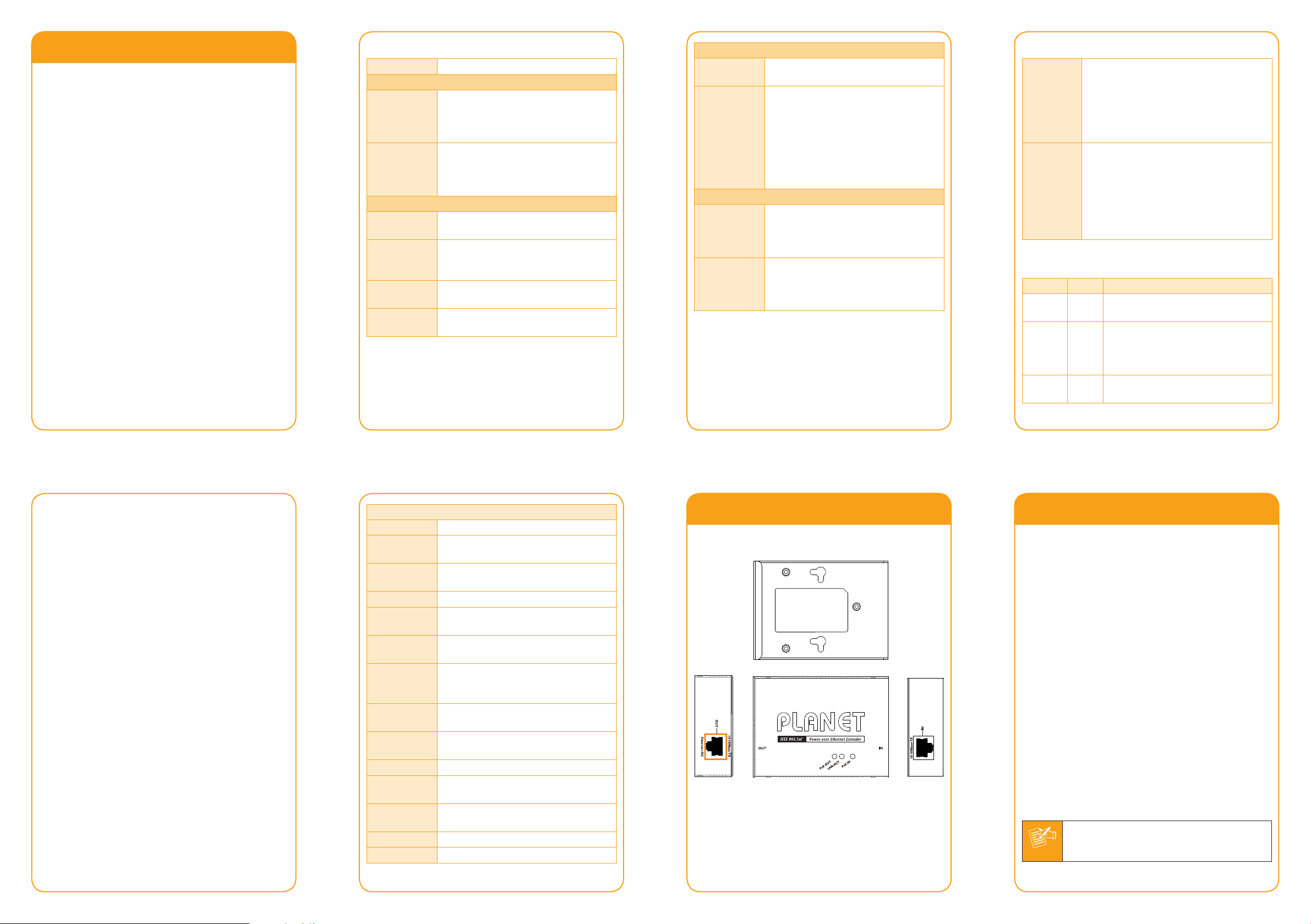
Introduction
Note
1.1 Packet Contents
Thank you for purchasing PLANET POE-E101 IEEE
802.3af Power over Ethernet Extender, your Power
over Ethernet Extender package shall contains following
contents:
Check the contents of your package for following parts:
Power over Ethernet Extender x 1 z
User's Manual x 1 z
If any of these pieces are missing or damaged, please
contact your dealer immediately, if possible, retain the
carton including the original packing material, and use
them against to repack the product in case there is a
need to return it to us for repair.
- 1 -
1.3 TechnicalSpecication
Model POE-E101
Interfaces
1 x 10/100Base-TX Ethernet with IEEE
LAN IN
LAN OUT
Power over Ethernet
PoE
Standard
PoE Power
Supply Type
PoE Power
Output
Power Pin
Assignment
802.3af PoE “Data + DC” in Auto
MDI/MDI-X, Auto-negotiation RJ-45
connector
1 x 10/100Base-TX Ethernet with IEEE
802.3af PoE “Data + DC” out Auto
MDI/MDI-X, Auto-negotiation RJ-45
connector
IEEE 802.3af Power over Ethernet
Mid-Span / Type B
48V DC, 270mA, Max. 13 Watts
4/5(+), 7/8(-)
- 3 -
Standards Conformance
Regulation
Compliance
Standard
Compliance
Environment
Operating
Storage
FCC Part 15 Class A, CE
IEEE 802.3 10Base-T Ethernet
IEEE 802.3u 10/100Base-TX Fast
Ethernet
IEEE 802.3af Power over Ethernet PSE
/ Mid-Span
IEEE 802.3af Power over Ethernet PD /
Mid-Span
IEEE 802.3x Flow Control
Temperature:
0 ~ 50 Degree C
Relative Humidity:
0 ~ 95% (non-condensing)
Temperature:
-40 ~ 85 Degree C
Relative Humidity:
5 ~ 95% (non-condensing)
- 5 -
2.2 Ports Connection
Connect the PoE IN port from following
802.3af PSE device through a CAT-5e/6
IN Port
OUT Port
UTP cable:
• PoE Injector
• PoE Injector Hub
• PoE Ethernet Switch
• Previous POE-E101
Connect the PoE OUT port to following
802.3af PD device through a CAT-5e/6
UTP cable:
• PoE IP Camera
• PoE VoIP Phone
• PoE Wireless AP
• PoE Splitter
• Next POE-E101
2.3 LEDDenition:
LED Color Function
PoE IN
LNK/
ACT
PoE
OUT
Green
Green
Green
Lights to indicate the port is
providing 48V DC in-line power.
Lights to indicate the port is link up.
Blink: indicate that the extender is
actively sending or receiving data
over IN port.
Lights to indicate the port is
providing 48V DC in-line power.
- 7 -
1.2 Key Features
Complies with z IEEE 802.3af Power over Ethernet
Extends the range of PoE an additional 100 meters z
(328ft.)
Forwards both Ethernet z data and PoE power to
remote device
Auto-detect and protect of PoE equipment from being z
damaged by incorrect installation
Multiple units, daisy-chain installation support z
No external power cable installation required z
Compact size, Wall-mountable design z
Plug-and-Play z installation
Hardware Specication
Data Rate 10/100Mbps
Switch
Architecture
Switch
Throughput
Latency 7.840µs
Maximum
Frame Size
Flow Control
LED
Indicators
Protection
Dimension
(W x D x H)
Weight 215g
Power
Requirement
Power
Consumption
Mechanical Metal / Wall Mountable
Cable TIA/EIA-568, Category 5/5e cable
Store-and-Forward
148810pps@64Bytes
1552Bytes
Back pressure for Half-Duplex
IEEE 802.3x Pause Frame for Full-Duplex
• 1 x PoE IN (Green)
• 1 x LAN Data (Green)
• 1 x PoE OUT (Green)
ESD (Ethernet) : 6KV (TBD)
Surge (EFT for power) : 6KV (TBD)
94 x 70 x 26 mm
IEEE 802.3af compliant with voltage
within 44V-56V DC
2 Watts (system maximum)
Hardware Description
2.1 Product Outlook
Hardware Installation
This product provides two different running speeds –
10Mbps, 100Mbps in the same device and automatically
distinguishes the speed of incoming connection.
This section describes the hardware features of
POE-E101. Before connecting any network device to the
POE-E101, read this chapter carefully.
3.1 Before Installation
Before your installation, it is recommended to check
your network environment. If there is any far away IEEE
802.3af devices need to power on, the POE-E101 can
provide you a way to supply power for this Ethernet
device conveniently and easily.
The POE-E101 is installed between the PSE (Power Source
Equipment) and the PD (Powered Device); it is powered
by PSE and forwards the Ethernet data and remaining
POE power to the PD. The POE-E101 doesn’t require
an external power supply and it can be installed easily
just plug and play; that means the operator does not
need to congure the POE-E101. The POE-E101 injects
power to the PDs without affecting the data transmission
performance. It offers a cost effective and quick solution
to extend power and data an additional 100m.
The POE-E101 can be installed with third-party
device if the device complied with IEEE 802.3af
standard.
- 2 -
- 4 -
- 6 -
- 8 -
Page 2
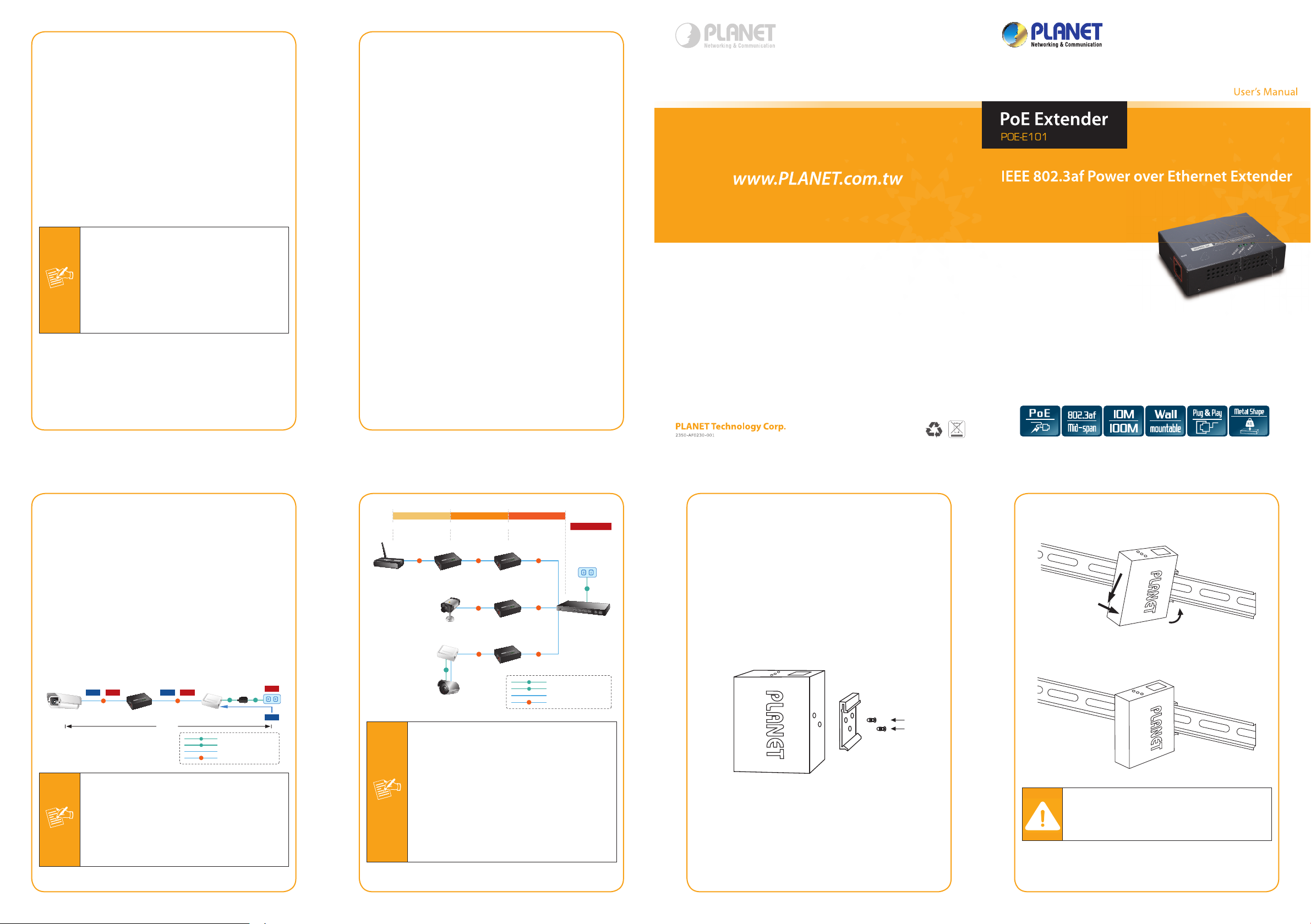
3.2 Connect POE-E101 to the Power Source
Note
PoE IP Camera PoE Injector
POE-E101
PoE Extender
PoE PoE
AC
+
Power
Data
Data
+
Power
Data
Power
100 meters100 meters
200 meters
DC
PoE
100Base-TX UTP with PoE
100Base-TX UTP
DC
Power Line (DC)
Power Line (AC)
AC
Note
POE-E101
PoE Extender
PoE Ethernet Switch/
Injector Hub
PoE
PoE
PoE
PoE
PoE
PoE
PoE
100 meters100 meters100 meters
100 meters100 meters
PoE Access Point
PoE IP Camera
Non-PoE IP Camera
PoE Splitter
100 meters100 meters
DC
Power Output
300 meters 200 meters 100 meters 0 meters
AC
PoE
100Base-TX UTP with PoE
100Base-TX UTP
DC
Power Line (DC)
Power Line (AC)
AC
(11W) (13W) (15W)
POE-E101
PoE Extender
POE-E101
PoE Extender
POE-E101
PoE Extender
Note
1
2
Equipment (PSE)
There are 2 RJ-45 ports in the PoE Extender, of which
the “IN” port functions as “PoE (Data and Power)
input" and the ”OUT” port on the other side functions
as “PoE (Data and Power) output”.
Step 1: Connect a standard CAT-5e/6 UTP cable from
Power Source Equipment (PSE), such as
PoE Switch, PoE Injector hub and single port
PoE injector, to the “IN” port of POE-E101.
Step 2: The PSE delivers both Ethernet Data and PoE
power over UTP cable to the POE-E101 and the
“PoE IN” LED will be steady on.
1. The PoE IN LED turn on steady green means
POE-E101 is being powered successfully with
PoE class 0.
2. If PoE IN LED does not turn on, please check
the remote PSE or the cable with a PC or a
network device to see if the cable is correct.
Or with an 802.3af device such as the target
PD to check the power injection is correct
either.
3.4 Multiple PoE Extender Installation
The POE-E101 PoE Extender supports multiple units,
daisy-chain installation. They can be employed in
series for even longer distances based on remote
PoE IP Camera or PoE Wireless Access Point power
requirement.
Step 1: Connect the additional CAT-5e/6 cable from
the “OUT” port of the rst POE-101, the other
end of the UTP cable be used to connect to the
“IN” port of remote / next POE-E101.
Step 2: The “PoE OUT” LED indicator of the rst
POE-101 will be steady to shows it is providing
power to next PoE Extender.
Step 3: The “PoE IN” LED on the next POE-101 will
steady on.
Step 4: Connect the additional CAT-5e/6 cable to the
remote PoE powered device to the “OUT” port
of next or third POE-E101.
- 9 -
3.3 Connect POE-E101 to the Powered
Device (PD)
Step 3: Connect the additional CAT-5e/6 cable that
will be used to connect to the remote Powered
Device (PD) to the “OUT” port of POE-E101.
Step 4: The “OUT” port is also the power injectors
which transmit DC Voltage to the CAT-5e/6
cable and transfer data and power
simultaneously between the PSE and PD.
Step 5: Once POE-E101 detects the existence of an
IEEE 802.3af device, the “PoE OUT” LED
indicator will be steady, ON to shows it is
providing power.
1. If the connected device is not fully complying
2. According to IEEE 802.3af standard, the
with IEEE 802.3af standard or in-line
power device, the PoE OUT LED indicator of
POE-E101 will not be steady on.
POE-E101 will not inject power to the cable
if not connecting to a standard IEEE 802.3af
device.
- 10 -
- 11 -
1. Per POE-E101 will take 2 watts maximum
for the system itself, please check the total
power consumption of your 802.3af PD
and the POE-E101 before you make the
daisy-chain connection. If the overall power
consumption is overloaded, the local PSE
could shutdown the whole power system.
2. Per POE-E101 cable segment is limited in 100
meters CAT-5e/6 UTP wire from its IN/OUT
port to the other data end, use of any other
non standard cable or over distance could
results in unstable connection.
- 12 - - 13 - - 14 -
3.5 Optional - DIN-Rail mounting
There are two DIN-Rail holes on the left side of the
POE-E101 that allows the converter can be easily
installed with DIN-Rail mounting. The PLANET optional
DIN-Rail mounting Kit – RKE-DIN can be order
separately. When need to replace the wall mount
application with DIN-Rail application on the POE-E101,
please refer to following gures to screw the DIN-Rail on
the converter. To hang the POE-E101, follow the below
steps:
Step 1: screw the DIN-Rail on the POE-E101.
Step 2: Lightly press the button of DIN-Rail into the
track.
Step 3: Check the DIN-Rail is tightly on the track.
You must use the screws supplied with
the mounting brackets. Damage caused to
the parts by using incorrect screws would
invalidate your warranty.
