Page 1
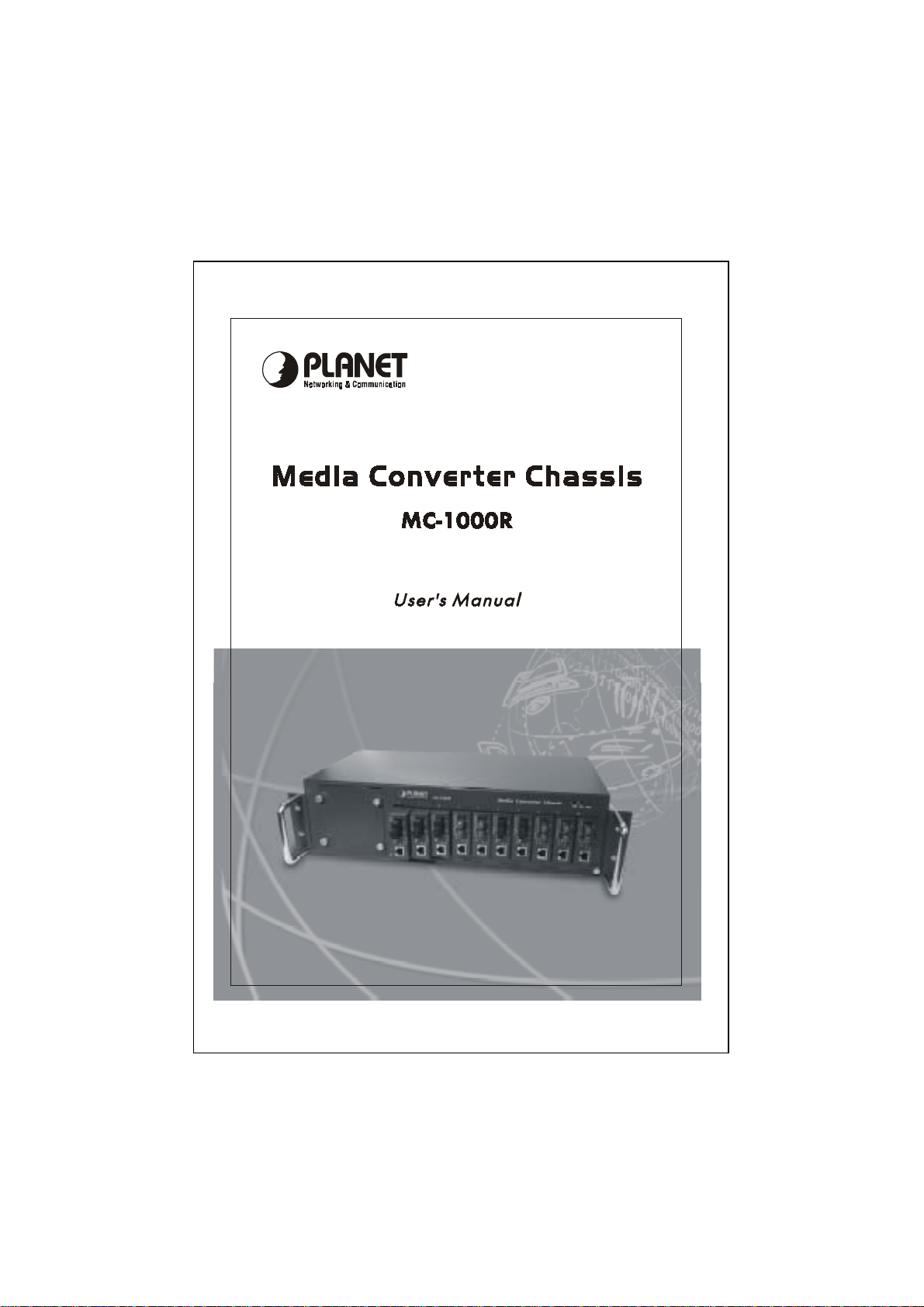
Page 2
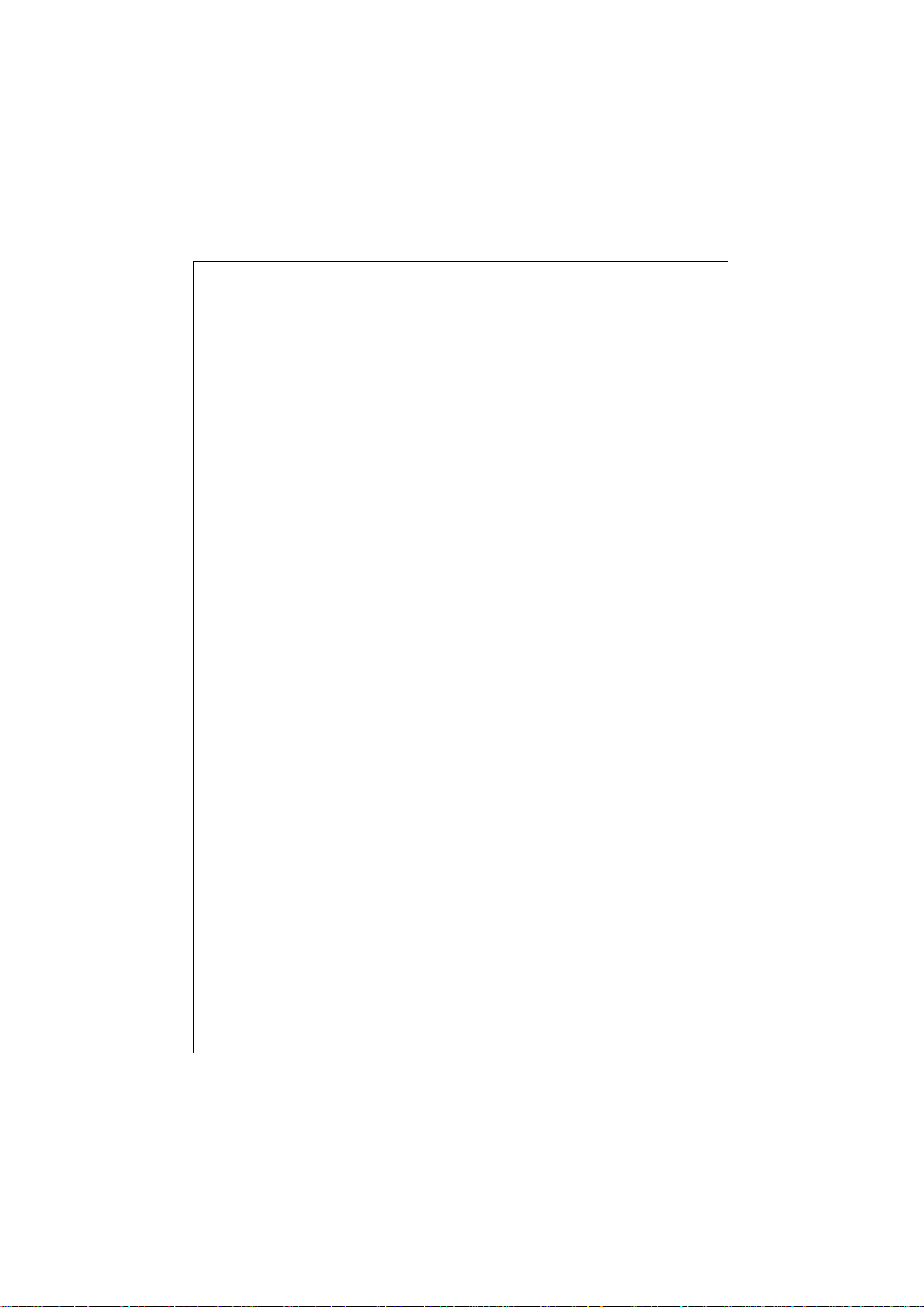
Trademarks
Copyright PLANET Technology Corp. 2002.
Contents subject to revision without prior notice.
PLANET is a registered trademark of PLANET Technology Corp.
All other trademarks belong to their respective owners.
FCC Warning
This equipment has been tested and found to comply with the
limits for a Class A digital device, pursuant to Part 15 of the FCC
Rules. These limits are designed to provide reasonable
protection against harmful interference when the equipment is
operated in a commercial environment. This equipment
generates, uses, and can radiate radio frequency energy and, if
not installed and used in accordance with the Instruction manual,
may cause harmful interference to radio communications.
Operation of this equipment in a residential area is likely to
cause harmful interference in which case the user will be
required to correct the interference at his own expense.
CE Mark Warning
This is a Class A product. In a domestic environment, this
product may cause radio interference, in which case the user
may be required to take adequate measures.
Revision
PLANET Media Converter Chassis User's Manual
FOR MODELS: MC-1000R
Part No.: 2010-000008-001
2
Page 3
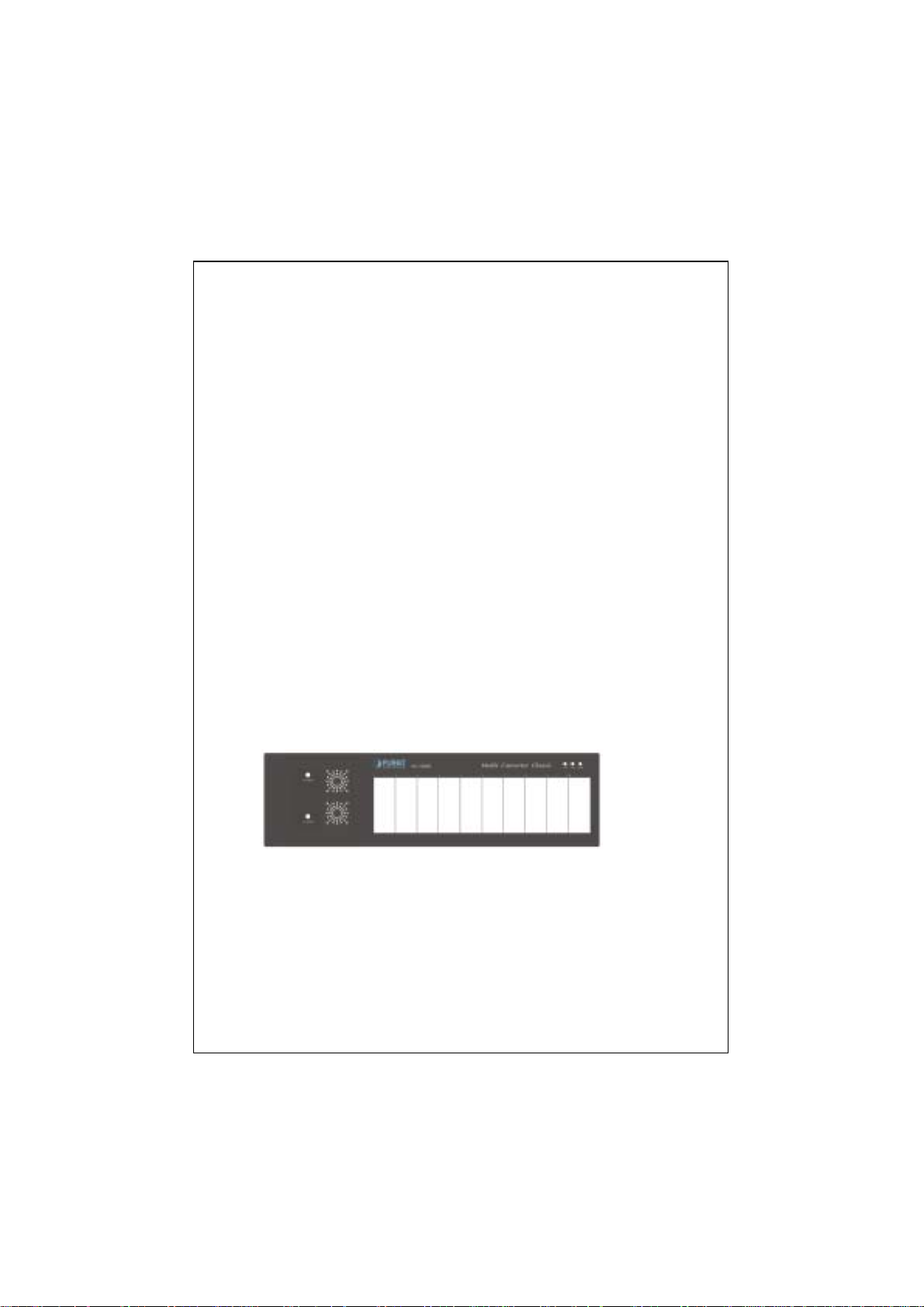
1. Overview
The 19-inch Media Converter Chassis, MC-1000R is designed to
accommodate 10 units of various type media converter at a central location
for multiple segments cross connection. Independent power supply in each
bay of the MC-1000R, you can freely install the converters without interrupting
the rest of networks. Moreover, each bay of the media center can deploy to
PLANET’S converter family like Ethernet, Fast Ethernet twisted pair to
Fiber-optic conversion, Gigabit SX to LX conversion, etc…, The slide-in medi a
converters are available for use at 19-inch Media Converter Chassis.
2. Checklist
Before you start installing the Converter, verify that the package contains the
following:
The Media Converter Chassis
Mounting Accessory (for 19" Chassis Shelf)
This User's Manual
AC Power Cord
Please notify your sales representative immediately if any of the
above-mentioned items is missing or damaged
3. Panel Description
The front panel of the MC-1000R is as below:
10 open slots for media converters
3 LED indicators for system and fans
Fig. 1 Front View of 19-inch Converter Chassis MC-1000R
3
Page 4

LED indications:
Printing LED Status Description
ON The chassis is powered PWR
OFF The chassis is not powered or power failure if the
FAN B
The rear panel of the MC-1000R is with two fans, one ON/OFF Switch and a
power inlet that accept 100~240V AC, 50/60Hz power input.
Power Notice:
1. The device is a power-required device, it means, it will not work till it is
powered. If your networks should active all the time, please consider
use an UPS (Uninterrupted Power Supply) for your device. It will
prevent you from network data loss or network downtime.
2. In some area, installing a surge suppression device may also help to
protect your chassis from being damaged by unregulated surge or
current to the converter or the power adapter.
ON The fan is functional O.K FAN A /
OFF The fan is not powered or it is malfunction. If the
AC outlet is with 100~240V AC voltage. Please
consult your local dealer if power failure.
fan LED remains off while power is on. Please
consult your local dealer to replace the FAN.
Fig. 2 Rear view of MC-1000R
4. Installation
4.1 Install Media Converter Chassis to 19-inch Wiring Closet Rack
»
Install four screws through mounting ears into each side
» Locate Converter Chassis at 19-inch mounting rails and screw up the
front brackets
» Set Main power switch at "OFF" position before connecting the power
cord.
4.2 Install Converters to the Media Converter Chassis
4
Page 5

» Turn off the Converter Chassis power
» Verify the Media Converter is right for this Chassis and locate +5VDC
power jack on converter back, carefully slide in and plug to match 19"
Chassis slot +5V DC receptacle. Push up the picket fence to lock the
converters
Note: The slide-in Media Converters and Converter Chassis should be
supplied only from PLANET, both Media Converters and Chassis are
built to match each other at dimensions, DC power jack, DC
receptacle and power safety.
» Ensure that there is no activity in the network
Connect the media cable for network connection
»
» Turn on the chassis power, the Power LED, and both FAN LED
indicators will light up
Converter Check point
Fiber
Attach the fiber cable. The Tx, Rx fiber
cable must be paired at both ends
Port
TP
Attach UTP Cat. 3 or 5 cable to TP port
Port
MPR: To a Hub or Repeater
DTE: To a workstation or NIC
Slide switch "DTE"/"MPR" is on the side
panel. Default: MPR
BNC
Attach T-Connector to BNC port and
Port
connect the RG-58 coaxial network.
Ensure the coaxial cable/segment is
terminated at both ends properly.
For safety reason, it is recommend storing the AC adapter of the converter
Note:
in a known secured place. For more about converter, refer to
guide of the converter.
2.5mm
DC Receptacle
2.5mm
+5V for each slot
DC receptacle is 2.5mm wide
that conforms to and matches
the Media Converter 2.5mm DC
jack's central post. Do not install
any improper unit, model of the
Media Converter
the user
5
Page 6

Fig. 3 Installing Media Converter Chassis in 19-inch Wiring Closet Rails
4.3 Install power to the Media Converter Chassis
Plug in the power cord to the Media Converter Chassis and turn on the
»
device
Check the correct LED status of PWR, FAN A, FAN B is light on with
»
green LED
4.4 Install / remove redundant power to the Media Converter Chassis
Remove the cover of power supply on front panel
»
» To install the redundant power to MC-1000R, carefully, push the power
to make it connected firmly, once the power installed, turn on the I/O
switch. The LED indicator should turn on to indicate the redundant
power is operating.
Put the cover of chassis back
»
» To remove the redundant power from the power slot, please be sure the
other power is working properly
» Pull out the power you want to remove
» Put the cover of chassis back
6
Page 7

Push the latch to right side (see Figure 4) when install or remove the
Note:
redundant power
Fig.4 Push the latch to right side when install or remove the redundant
power
5. MC-1000R Converter Chassis Specifications
Dimension 440 mm x 125 mm x 220 mm (WxHxD)
Converter slots 10 slots
Power Input 100~240V AC, 50/60Hz
Power Dissipation 100 watts / one power unit
Power Output per slot +5V DC
DC Plug per slot 2.5 mm DC receptacle
LED indication 3; Power, FAN A, FAN B
Environment Temperature: 0 ~ 50 degree C (operating), -20~70
Emission FCC, CE-mark
degree C (storage)
Humidity: 0~90% non-condensing
7
Page 8

2010-000008-001
