Page 1
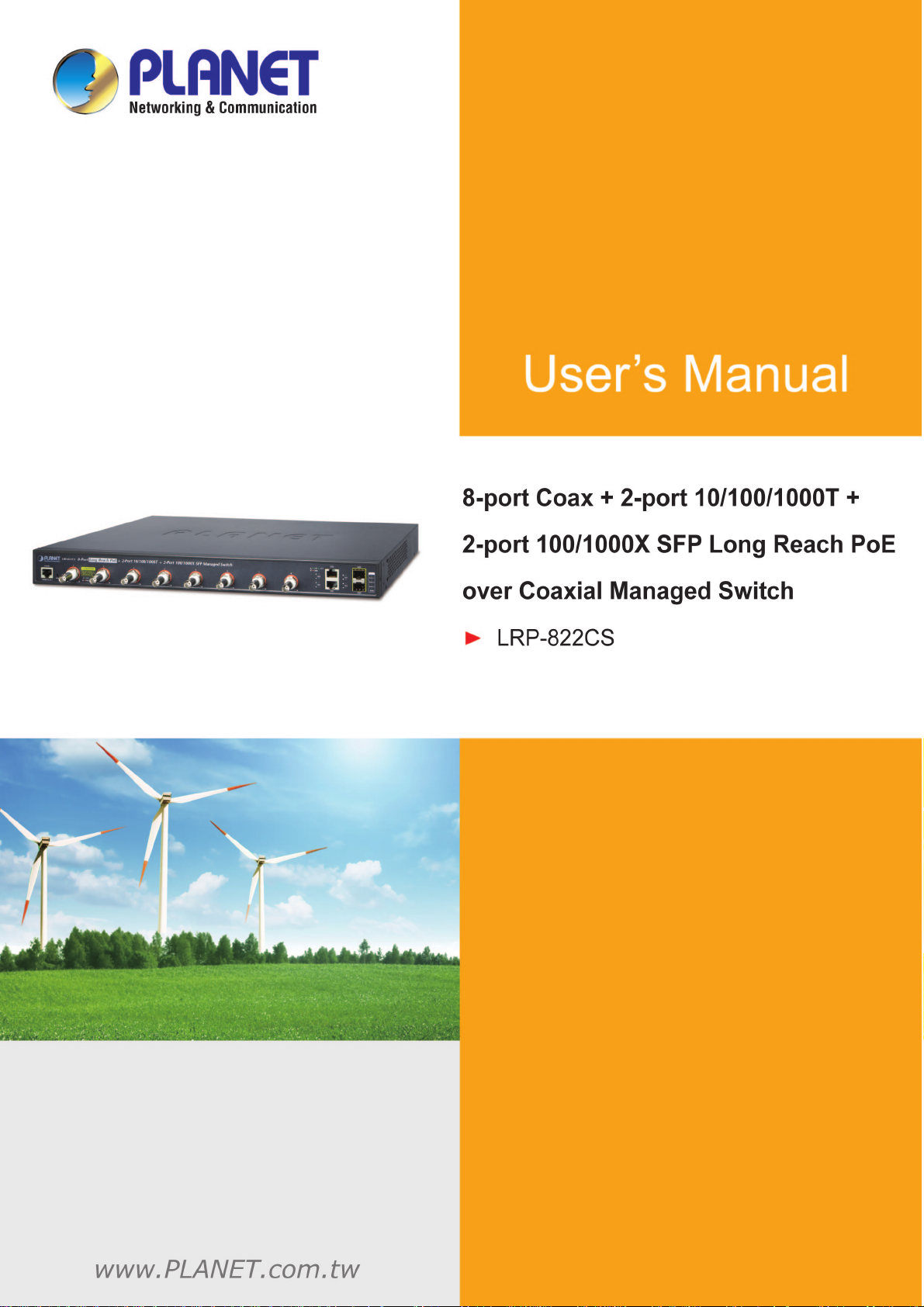
User’s Manual of LRP-822CS
1
Page 2
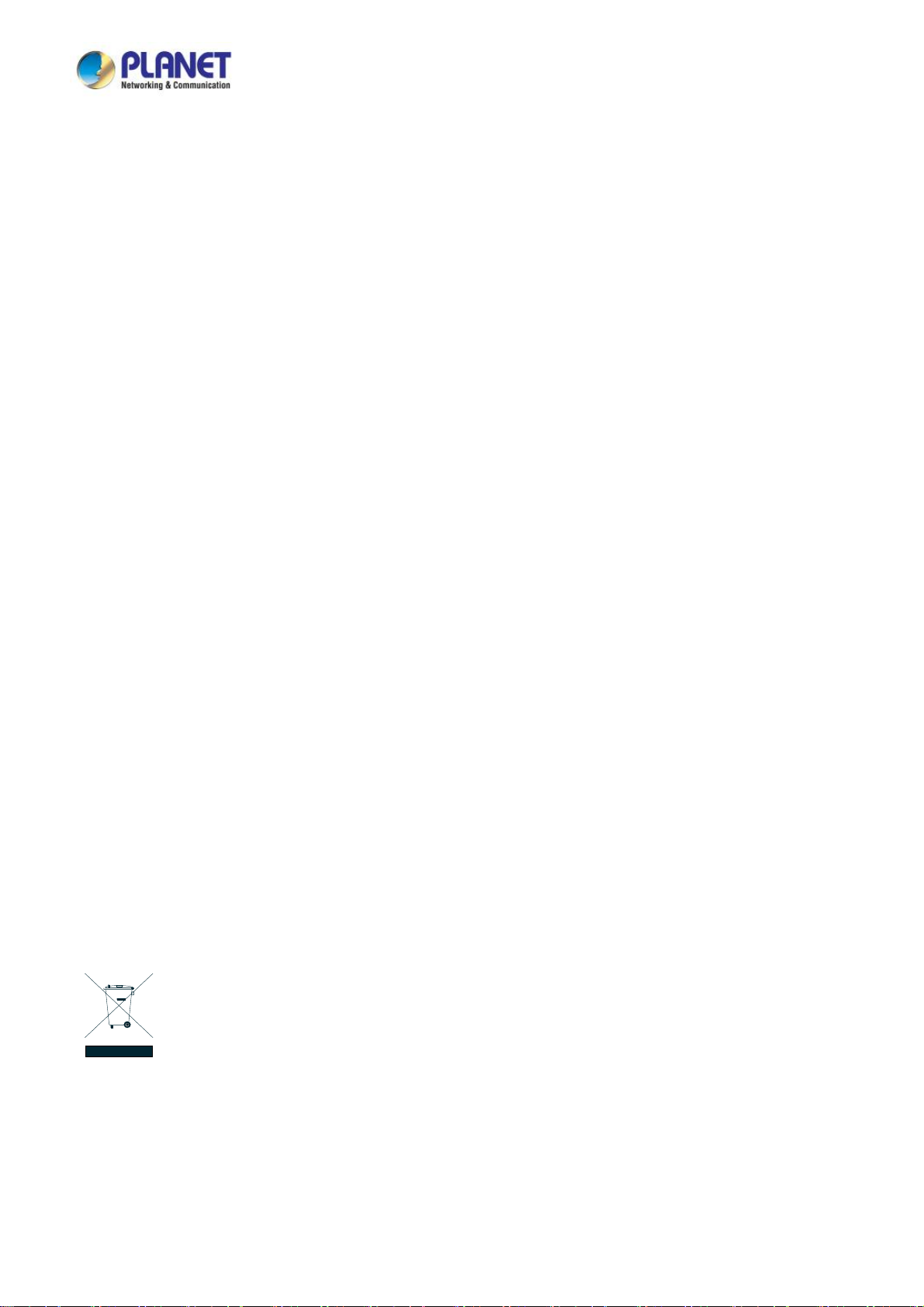
User’s Manual of LRP-822CS
Trademarks
Copyright © PLANET Technology Corp. 2015.
Contents are subject to revision without prior notice.
PLANET is a registered trademark of PLANET Technology Corp. All other trademarks belong to their respective owners.
Disclaimer
PLANET Technology does not warrant that the hardware will work properly in all environments and applications, and makes no
warranty and representation, either implied or expressed, with respect to the quality, performance, merchantability, or fitness for
a particular purpose. PLANET has made every effort to ensure that this User's Manual is accurate; PLANET disclaims liability
for any inaccuracies or omissions that may have occurred.
Information in this User's Manual is subject to change without notice and does not represent a commitment on the part of
PLANET. PLANET assumes no responsibility for any inaccuracies that may be contained in this User's Manual. PLANET makes
no commitment to update or keep current the information in this User's Manual, and reserves the right to make improvements to
this User's Manual and/or to the products described in this User's Manual, at any time without notice.
If you find information in this manual that is incorrect, misleading, or incomplete, we would appreciate your comments and
suggestions.
FCC Warning
This equipment has been tested and found to comply with the limits for a Class A digital device, pursuant to Part 15 of the FCC
Rules. These limits are designed to provide reasonable protection against harmful interference when the equipment is operated
in a commercial environment. This equipment generates, uses, and can radiate radio frequency energy and, if not installed and
used in accordance with the Instruction manual, may cause harmful interference to radio communications. Operation of this
equipment in a residential area is likely to cause harmful interference in which case the user will be required to correct the
interference at his own expense.
CE Mark Warning
This is a Class A product. In a domestic environment, this product may cause radio interference, in which case the user may be
required to take adequate measures.
Energy Saving Note of the Device
This power required device does not support Standby mode operation. For energy saving, please remove the power cable to
disconnect the device from the power circuit. In view of saving the energy and reducing the unnecessary power consumption, it
is strongly suggested to remove the power connection for the device if this device is not intended to be active.
WEEE Warning
To avoid the potential effects on the environment and human health as a result of the presence of hazardous
substances in electrical and electronic equipment, end users of electrical and electronic equipment should
understand the meaning of the crossed-out wheeled bin symbol. Do not dispose of WEEE as unsorted
municipal waste and have to collect such WEEE separately.
Revision
PLANET 8-port Coax + 2-port 10/100/1000T + 2-port 100/1000X SFP Long Reach PoE over Coaxial Switch User's Manual
For Model: LRP-822CS
Revision: 1.0 (Jan. 2015)
Part No: EM-LRP-822CS_v1.0
2
Page 3
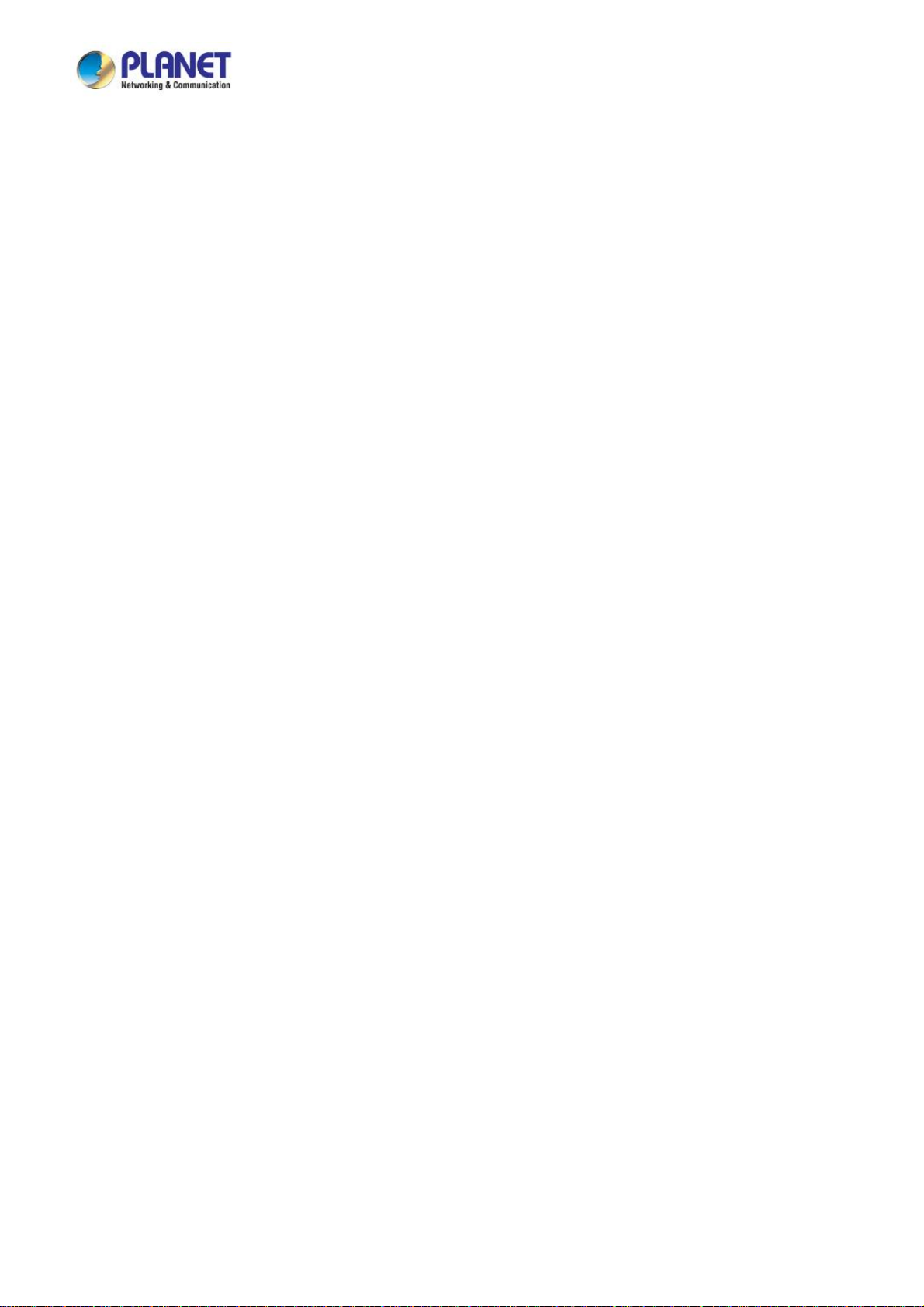
User’s Manual of LRP-822CS
TABLE OF CONTENTS
1. INTRODUCTION.................................................................................................................. 10
1.1 Packet Contents .........................................................................................................................................10
1.2 Product Description................................................................................................................................... 11
1.3 How to Use This Manual............................................................................................................................16
1.4 Product Features........................................................................................................................................16
1.5 Product Specifications ..............................................................................................................................19
2. INSTALLATION ................................................................................................................... 22
2.1 Hardware Description ................................................................................................................................22
2.1.1 Switch Front Panel ..............................................................................................................................................22
2.1.2 LED Indications ...................................................................................................................................................23
2.1.3 Switch Rear Panel ...............................................................................................................................................25
2.2 Installing the Switch...................................................................................................................................25
2.2.1 Desktop Installation .............................................................................................................................................25
2.2.2 Rack Mounting.....................................................................................................................................................26
2.2.3 Installing the SFP transceiver ..............................................................................................................................27
2.2.4 Installing the Long Reach PoE Communication...................................................................................................30
3. SWITCH MANAGEMENT .................................................................................................... 35
3.1 Requirements..............................................................................................................................................35
3.2 Management Access Overview.................................................................................................................36
3.3 Administration Console .............................................................................................................................37
3.4 Web Management.......................................................................................................................................38
3.5 SNMP-based Network Management.........................................................................................................39
3.6 PLANET Smart Discovery Utility ..............................................................................................................39
4. WEB CONFIGURATION...................................................................................................... 41
4.1 Main Web Page ...........................................................................................................................................44
4.1.1 Save Button .........................................................................................................................................................45
4.1.2 Configuration Manager ........................................................................................................................................46
4.1.2.1 Saving Configuration .................................................................................................................................47
3
Page 4
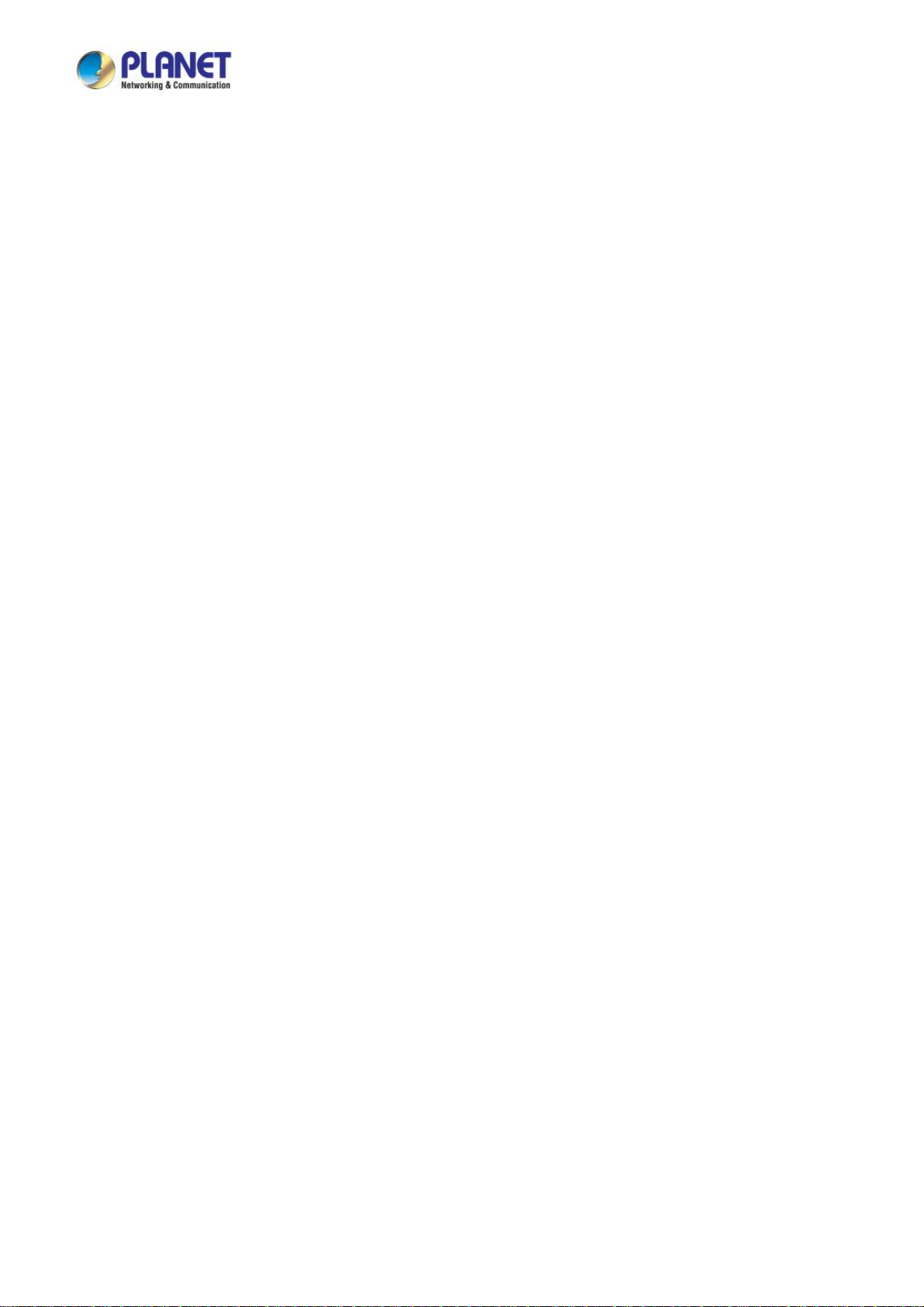
User’s Manual of LRP-822CS
4.2 System.........................................................................................................................................................48
4.2.1 System Information..............................................................................................................................................48
4.2.2 IP Configurations .................................................................................................................................................49
4.2.3 IPv6 Configuration ...............................................................................................................................................51
4.2.4 User Configuration...............................................................................................................................................53
4.2.5 Time Settings.......................................................................................................................................................54
4.2.5.1 System Time..............................................................................................................................................54
4.2.5.2 SNTP Server Settings ...............................................................................................................................57
4.2.6 Log Management.................................................................................................................................................58
4.2.6.1 Local Log...................................................................................................................................................58
4.2.6.2 Local Log...................................................................................................................................................59
4.2.6.3 Remote Syslog ..........................................................................................................................................60
4.2.6.4 Log Message .............................................................................................................................................62
4.2.7 SNMP Management ............................................................................................................................................64
4.2.7.1 SNMP Overview ........................................................................................................................................64
4.2.7.2 SNMP System Information ........................................................................................................................65
4.2.7.3 SNMP View ...............................................................................................................................................66
4.2.7.4 SNMP Access Group.................................................................................................................................68
4.2.7.5 SNMP Community .....................................................................................................................................69
4.2.7.6 SNMP User................................................................................................................................................71
4.2.7.7 SNMPv1, 2 Notification Recipients ............................................................................................................ 72
4.2.7.8 SNMPv3 Notification Recipients ................................................................................................................ 74
4.2.7.9 SNMP Engine ID .....................................................................................................................................75
4.2.7.10 SNMP Remote Engine ID ........................................................................................................................76
4.3 Port Management .......................................................................................................................................78
4.3.1 Port Configuration................................................................................................................................................78
4.3.2 LRP Port Configuration........................................................................................................................................80
4.3.3 Port Counters .....................................................................................................................................................81
4.3.4 Bandwidth Utilization ...........................................................................................................................................86
4.3.5 Port Mirroring.......................................................................................................................................................87
4.3.6 Jumbo Frame ......................................................................................................................................................89
4.3.7 Port Error Disabled Configuration ........................................................................................................................90
4.3.8 Port Error Disabled ..............................................................................................................................................92
4.3.9 Protected Ports....................................................................................................................................................92
4.3.10 EEE ...................................................................................................................................................................95
4.3.11 SFP Module Information ....................................................................................................................................96
4.3.11.1 SFP Module Status..................................................................................................................................96
4.3.11.1 SFP Module Detail Status........................................................................................................................98
4.4 Link Aggregation........................................................................................................................................99
4
Page 5
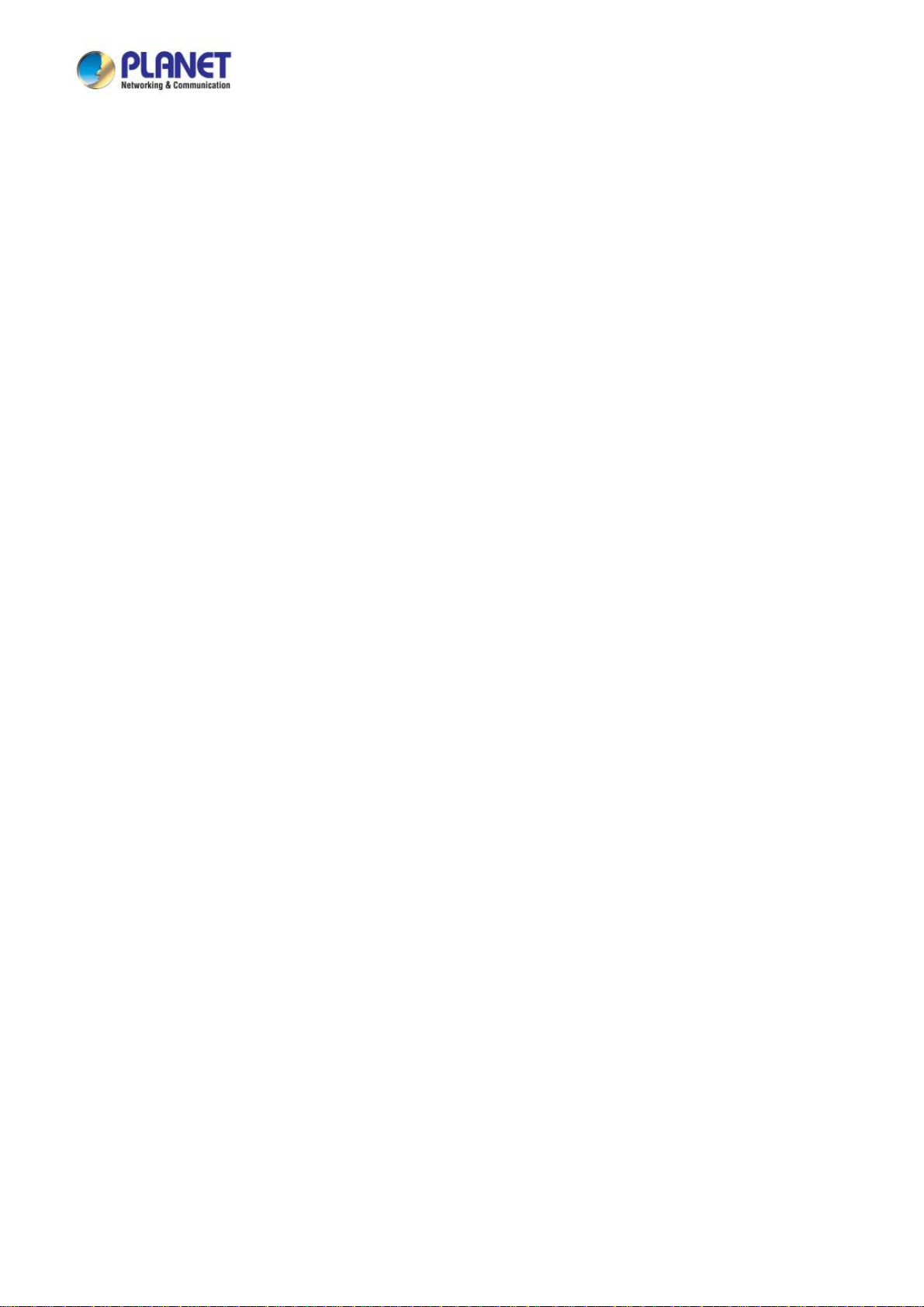
User’s Manual of LRP-822CS
4.4.1 LAG Setting .......................................................................................................................................................101
4.4.2 LAG Managment ...............................................................................................................................................102
4.4.3 LAG Port Setting................................................................................................................................................103
4.4.4 LACP Setting .....................................................................................................................................................105
4.4.5 LACP Port Setting..............................................................................................................................................106
4.4.6 LAG Status ........................................................................................................................................................107
4.5 VLAN.......................................................................................................................................................... 110
4.5.1 VLAN Overview ................................................................................................................................................. 110
4.5.2 IEEE 802.1Q VLAN ........................................................................................................................................... 111
4.5.3 Management VLAN ........................................................................................................................................... 114
4.5.4 Create VLAN .....................................................................................................................................................115
4.5.5 Interface Settings............................................................................................................................................... 116
4.5.6 Port to VLAN......................................................................................................................................................121
4.5.7 Port VLAN Membership .....................................................................................................................................122
4.5.8 Protocol VLAN Group Setting ............................................................................................................................ 123
4.5.9 Protocol VLAN Port Setting ...............................................................................................................................124
4.5.10 GVRP Setting ..................................................................................................................................................126
4.5.11 GVRP Port Setting...........................................................................................................................................128
4.5.12 GVRP VLAN ....................................................................................................................................................130
4.5.13 GVRP Statistics ...............................................................................................................................................130
4.5.14 VLAN setting example: ....................................................................................................................................132
4.5.14.1 Two Separate 802.1Q VLANs................................................................................................................132
4.5.14.2 VLAN Trunking between Two 802.1Q Aware Switches .........................................................................135
4.6 Spanning Tree Protocol ...........................................................................................................................138
4.6.1 Theory ...............................................................................................................................................................138
4.6.2 STP Global Settings ..........................................................................................................................................144
4.6.3 STP Port Setting................................................................................................................................................146
4.6.4 CIST Instance Setting........................................................................................................................................149
4.6.5 CIST Port Setting...............................................................................................................................................151
4.6.6 MST Instance Configuration ..............................................................................................................................153
4.6.7 MST Port Setting ...............................................................................................................................................155
4.6.8 STP Statistics ....................................................................................................................................................157
4.7 Multicast....................................................................................................................................................158
4.7.1 Properties ..........................................................................................................................................................158
4.7.2 IGMP Snooping .................................................................................................................................................160
4.7.2.1 IGMP Setting ...........................................................................................................................................164
4.7.2.2 IGMP Querier Setting ..............................................................................................................................166
4.7.2.3 IGMP Static Group...................................................................................................................................167
5
Page 6
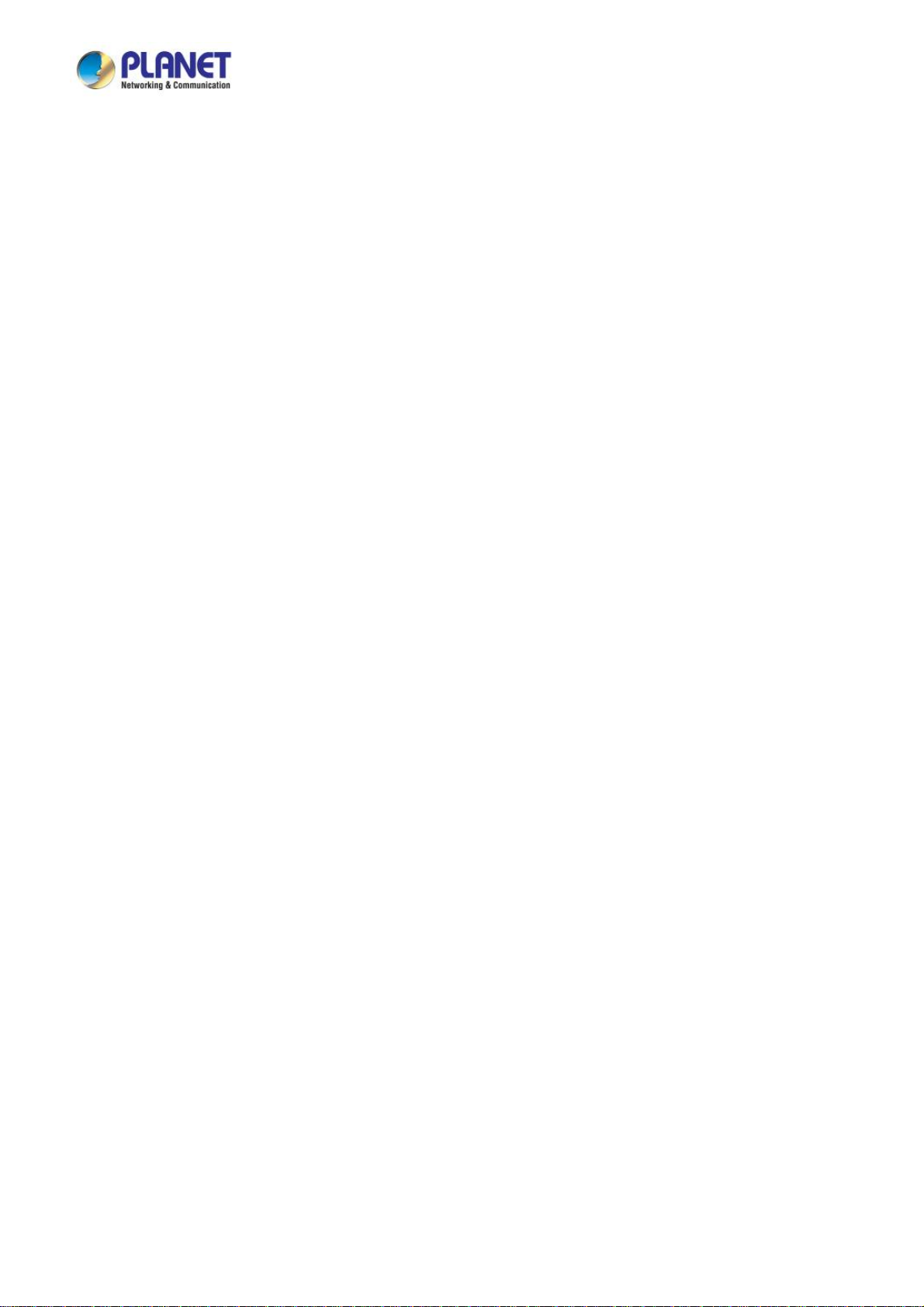
User’s Manual of LRP-822CS
4.7.2.4 IGMP Group Table...................................................................................................................................168
4.7.2.5 IGMP Router Setting ...............................................................................................................................169
4.7.2.6 IGMP Router Table..................................................................................................................................170
4.7.2.7 IGMP Forward All ....................................................................................................................................171
4.7.3 IGMP Snooping Statics......................................................................................................................................172
4.7.4 MLD Snooping...................................................................................................................................................174
4.7.4.1 MLD Setting.............................................................................................................................................174
4.7.4.2 MLD Static Group ....................................................................................................................................176
4.7.4.3 MLD Group Table ....................................................................................................................................177
4.7.4.4 MLD Router Setting .................................................................................................................................177
4.7.4.5 MLD Router Table....................................................................................................................................179
4.7.4.6 MLD Forward All......................................................................................................................................180
4.7.5 MLD Snooping Statics .......................................................................................................................................181
4.7.6 Multicast Throttling Setting ................................................................................................................................183
4.7.7 Multicast Filter ...................................................................................................................................................184
4.7.7.1 Multicast Profile Setting ........................................................................................................................... 185
4.7.7.2 IGMP Filter Setting ..................................................................................................................................186
4.7.7.3 MLD Filter Setting....................................................................................................................................187
4.8 Quality of Service .....................................................................................................................................189
4.8.1 Understand QoS................................................................................................................................................189
4.8.2 General..............................................................................................................................................................190
4.8.2.1 QoS Properties ........................................................................................................................................190
4.8.2.2 QoS Port Settings....................................................................................................................................191
4.8.2.3 Queue Settings........................................................................................................................................192
4.8.2.4 CoS Mapping...........................................................................................................................................193
4.8.2.5 DSCP Mapping........................................................................................................................................195
4.8.2.6 IP Precedence Mapping ..........................................................................................................................197
4.8.3 QoS Basic Mode................................................................................................................................................198
4.8.3.1 Global Settings ........................................................................................................................................198
4.8.3.2 Port Settings............................................................................................................................................199
4.8.4 Rate Limit ..........................................................................................................................................................200
4.8.4.1 Ingress Bandwidth Control ......................................................................................................................200
4.8.4.2 Egress Bandwidth Control .......................................................................................................................202
4.8.4.3 Egress Queue .........................................................................................................................................203
4.8.5 Voice VLAN .......................................................................................................................................................205
4.5.8.1 Introduction to Voice VLAN......................................................................................................................205
4.8.5.2 Properties ................................................................................................................................................205
4.8.5.3 Telephony OUI MAC Setting....................................................................................................................207
4.8.5.4 Telephony OUI Port Setting.....................................................................................................................209
6
Page 7
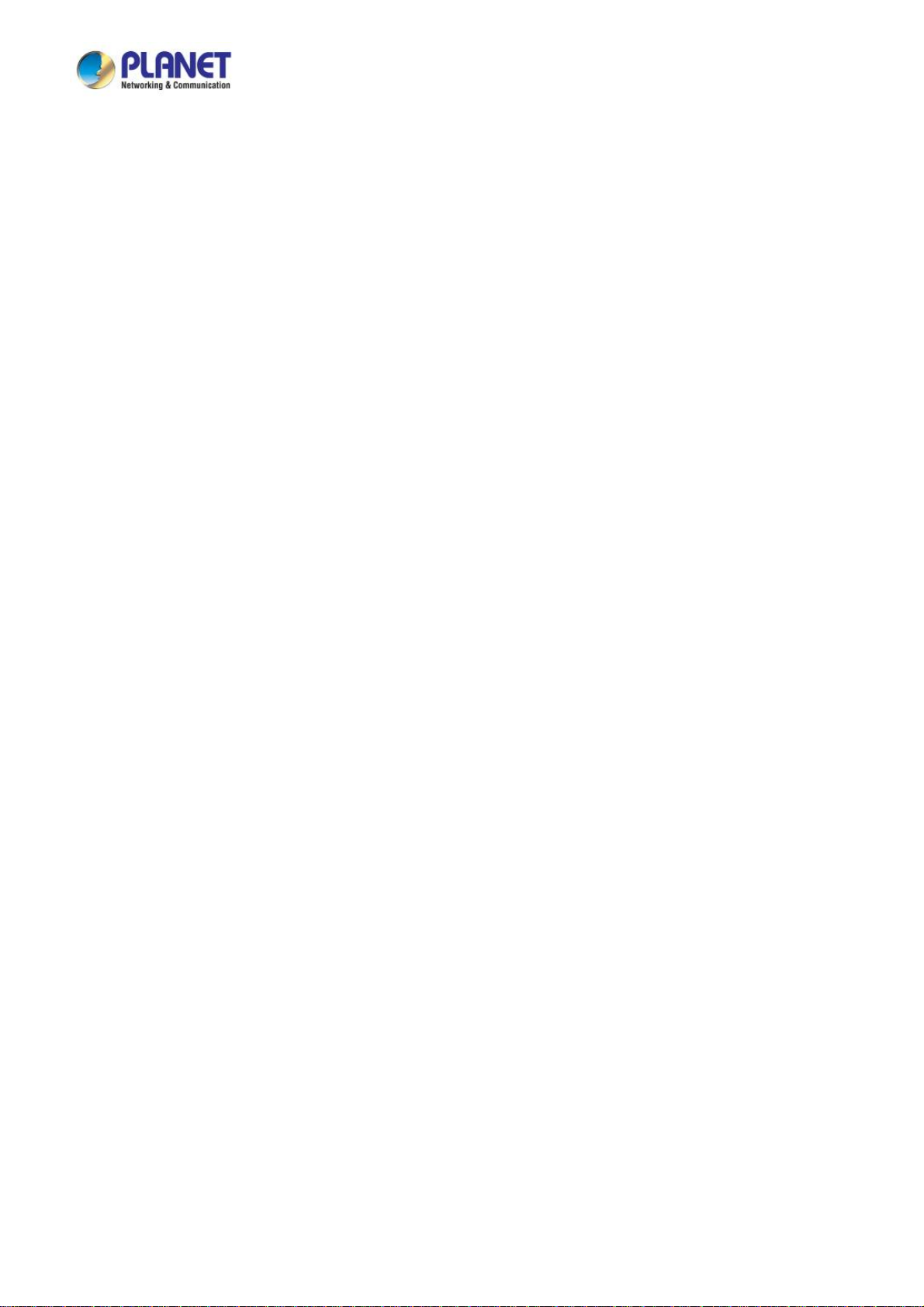
User’s Manual of LRP-822CS
4.9 Security .....................................................................................................................................................21
4.9.1 802.1X ...............................................................................................................................................................211
4.9.1.1 Understanding IEEE 802.1X Port-based Authentication..........................................................................212
4.9.1.2 802.1X Setting .........................................................................................................................................215
4.9.1.3 802.1X Port Setting .................................................................................................................................216
4.9.1.4 Guest VLAN Setting ................................................................................................................................218
4.9.1.5 Authenticated Host ..................................................................................................................................220
4.9.2 RADIUS Server .................................................................................................................................................221
4.9.3 TACACS+ Server...............................................................................................................................................224
4.9.4 AAA ...................................................................................................................................................................227
4.9.4.1 Login List .................................................................................................................................................228
4.9.4.2 Enable List...............................................................................................................................................229
4.9.5 Access ...............................................................................................................................................................230
4.9.5.1 Telnet.......................................................................................................................................................230
4.9.5.2 SSH .........................................................................................................................................................231
4.9.5.3 HTTP .......................................................................................................................................................233
1
4.9.5.4 HTTPs .....................................................................................................................................................235
4.9.6 Management Access Method ............................................................................................................................236
4.9.6.1 Profile Rules ............................................................................................................................................236
4.9.6.2 Access Rules ...........................................................................................................................................237
4.9.7 DHCP Snooping ................................................................................................................................................239
4.9.7.1 DHCP Snooping Overview ......................................................................................................................239
4.9.7.2 Global Setting ..........................................................................................................................................240
4.9.7.3 VLAN Setting...........................................................................................................................................241
4.9.7.4 Port Setting..............................................................................................................................................243
4.9.7.5 Statistics ..................................................................................................................................................244
4.9.7.6 Database Agent.......................................................................................................................................245
4.9.7.7 Rate Limit ................................................................................................................................................247
4.9.7.8 Option 82 Global Setting .........................................................................................................................249
4.9.7.9 Option 82 Port Setting .............................................................................................................................250
4.9.7.10 Option 82 Circuit-ID Setting ...................................................................................................................252
4.9.8 Dynamic ARP Inspection ...................................................................................................................................253
4.9.8.1 Global Setting ..........................................................................................................................................253
4.9.8.2 VLAN Setting...........................................................................................................................................254
4.9.8.3 Port Setting..............................................................................................................................................255
4.9.8.4 Statistics ..................................................................................................................................................257
4.9.8.5 Rate Limit ................................................................................................................................................258
4.9.9 IP Source Guard................................................................................................................................................259
4.9.9.1 Port Settings............................................................................................................................................260
4.9.9.2 Binding Table...........................................................................................................................................261
7
Page 8
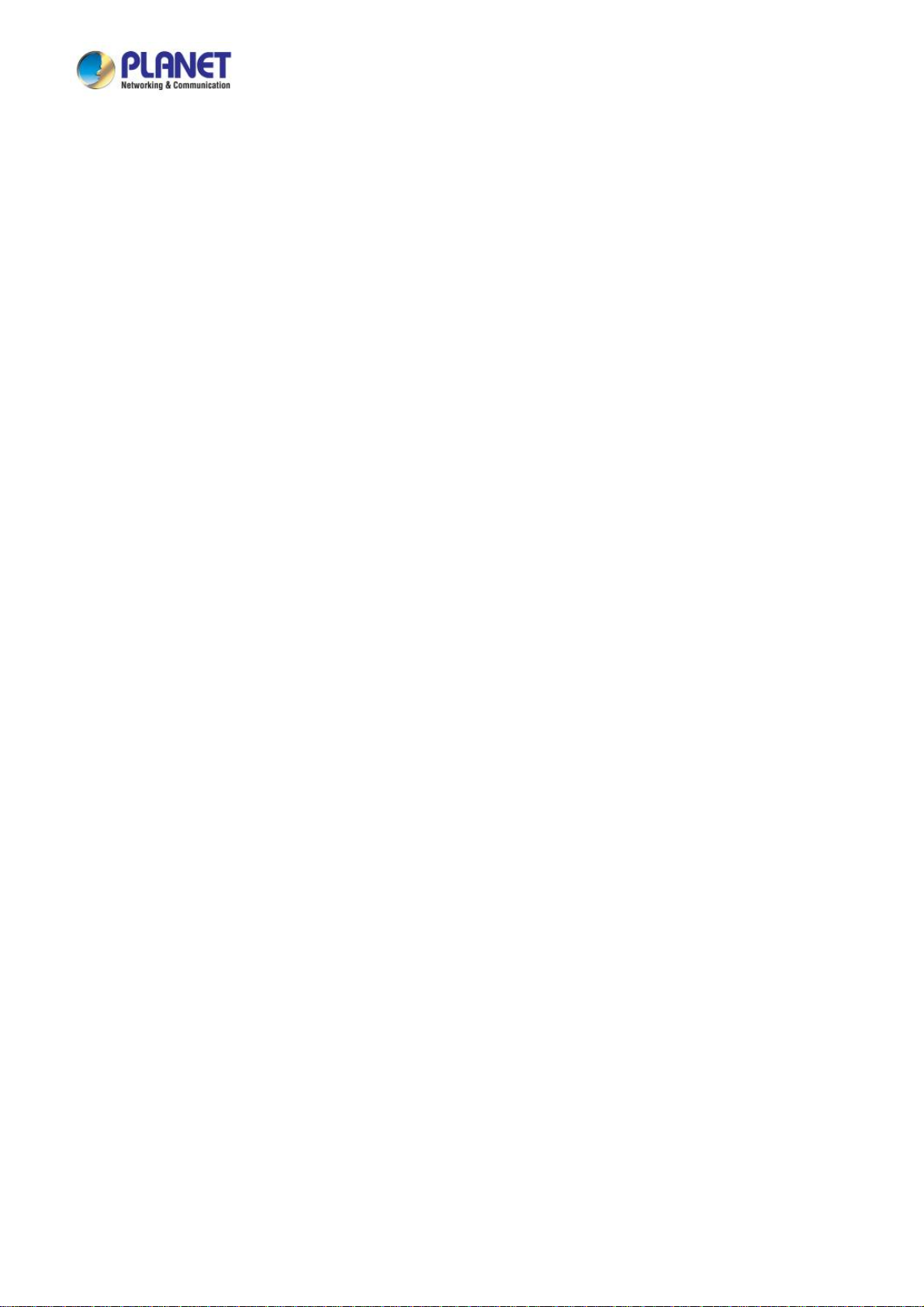
User’s Manual of LRP-822CS
4.9.10 Port Security ....................................................................................................................................................263
4.9.11 DoS..................................................................................................................................................................265
4.9.11.1 Global DoS Setting ................................................................................................................................265
4.9.11.2 DoS Port Setting ....................................................................................................................................268
4.9.12 Storm Control...................................................................................................................................................270
4.9.12.1 Global Setting ........................................................................................................................................270
4.9.12.2 Port Setting............................................................................................................................................271
4.10 ACL ..........................................................................................................................................................273
4.10.1 MAC-based ACL..............................................................................................................................................273
4.10.2 MAC-based ACE .............................................................................................................................................274
4.10.3 IPv4-based ACL...............................................................................................................................................277
4.10.4 IPv4-based ACE ..............................................................................................................................................277
4.10.5 IPv6-based ACL...............................................................................................................................................283
4.10.6 IPv6-based ACE ..............................................................................................................................................283
4.10.7 ACL Binding .....................................................................................................................................................289
4.11 MAC Address Table................................................................................................................................290
4.11.1 Static MAC Setting...........................................................................................................................................290
4.11.2 MAC Filtering ...................................................................................................................................................291
4.11.3 Dynamic Address Setting.................................................................................................................................292
4.11.4 Dynamic Learned.............................................................................................................................................293
4.12 LLDP ........................................................................................................................................................295
4.12.1 Link Layer Discovery Protocol .........................................................................................................................295
4.12.2 LLDP Global Setting ........................................................................................................................................295
4.12.3 LLDP Port Setting............................................................................................................................................298
4.12.4 LLDP Local Device ..........................................................................................................................................301
4.12.5 LLDP Remote Device ......................................................................................................................................302
4.12.6 MED Network Policy ........................................................................................................................................304
4.12.7 MED Port Setting.............................................................................................................................................307
4.12.8 LLDP Overloading ...........................................................................................................................................310
4.12.9 LLDP Statistics................................................................................................................................................. 311
4.13 Diagnostics .............................................................................................................................................313
4.13.1 Cable Diagnostics............................................................................................................................................313
4.13.2 Ping .................................................................................................................................................................315
4.13.3 Ping Test..........................................................................................................................................................315
4.13.4 IPv6 Ping Test..................................................................................................................................................316
4.13.5 Trace Router....................................................................................................................................................317
4.14 RMON.......................................................................................................................................................318
8
Page 9
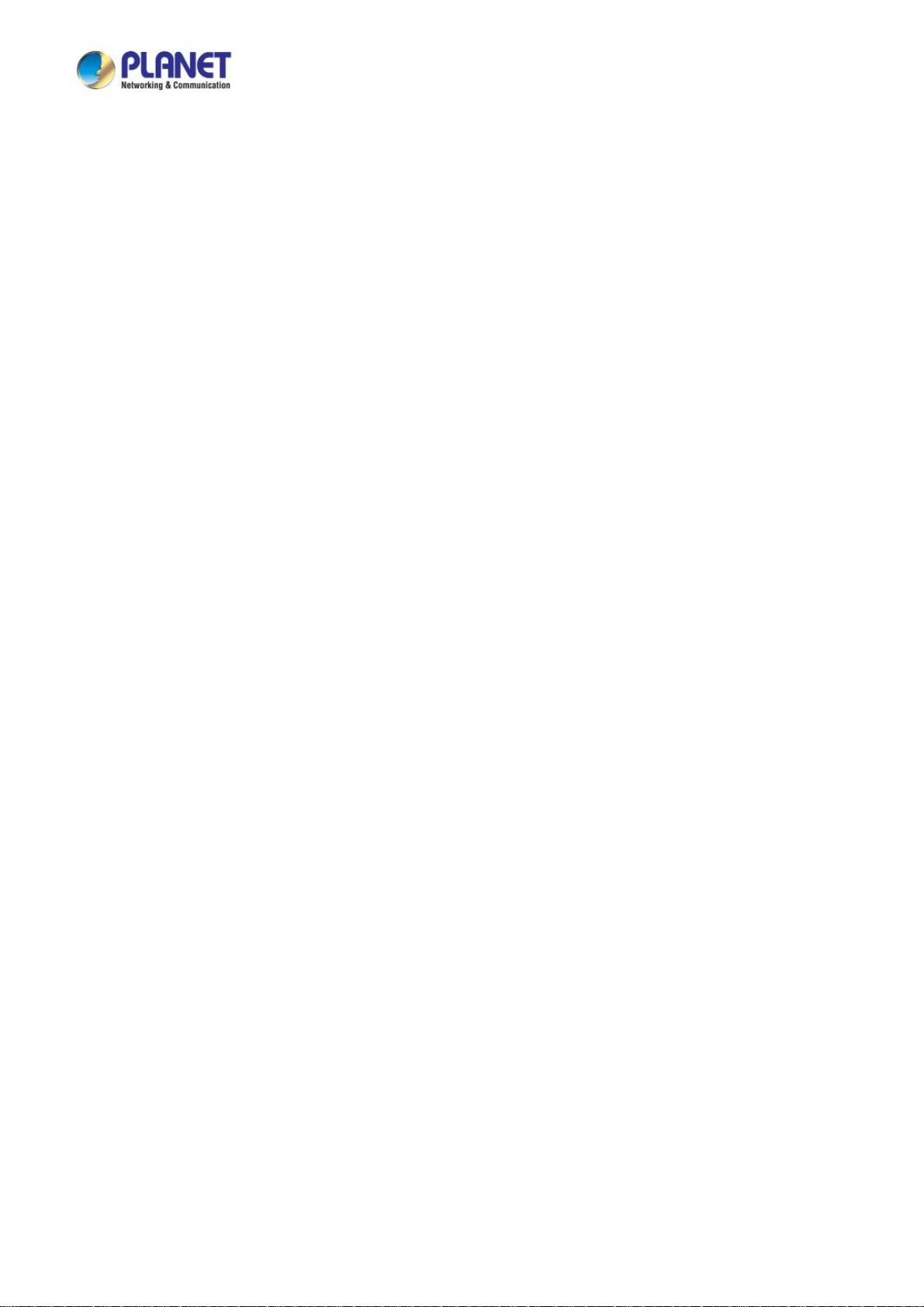
User’s Manual of LRP-822CS
4.14.1 RMON Statistics ..............................................................................................................................................318
4.14.2 RMON Event ...................................................................................................................................................320
4.14.3 RMON Event Log ............................................................................................................................................321
4.14.4 RMON Alarm ...................................................................................................................................................322
4.14.5 RMON History .................................................................................................................................................325
4.14.6 RMON History Log ..........................................................................................................................................326
4.15 Power over Ethernet ..............................................................................................................................327
4.15.1 Long Reach Power over Ethernet Powered Device.........................................................................................327
4.15.2 System Configuration ......................................................................................................................................328
4.15.3 Power over Ethernet Configuration.................................................................................................................. 328
4.15.4 PoE Schedule..................................................................................................................................................331
4.15.5 PoE Alive Check Configuration........................................................................................................................ 334
4.16 Maintenance............................................................................................................................................336
4.16.1 Factory Default ................................................................................................................................................336
4.16.2 Reboot Switch .................................................................................................................................................337
4.16.3 Backup Manager .............................................................................................................................................337
4.16.4 Upgrade Manager............................................................................................................................................338
4.16.5 Dual Image ......................................................................................................................................................339
5. SWITCH OPERATION ....................................................................................................... 340
5.1 Address Table...........................................................................................................................................340
5.2 Learning ....................................................................................................................................................340
5.3 Forwarding & Filtering .............................................................................................................................340
5.4 Store-and-Forward ...................................................................................................................................340
5.5 Auto-Negotiation ......................................................................................................................................341
6. TROUBLESHOOTING....................................................................................................... 342
APPENDIX A ......................................................................................................................... 344
A.1 Switch's RJ45 Pin Assignments.............................................................................................................344
A.2 10/100Mbps, 10/100BASE-TX..................................................................................................................344
9
Page 10
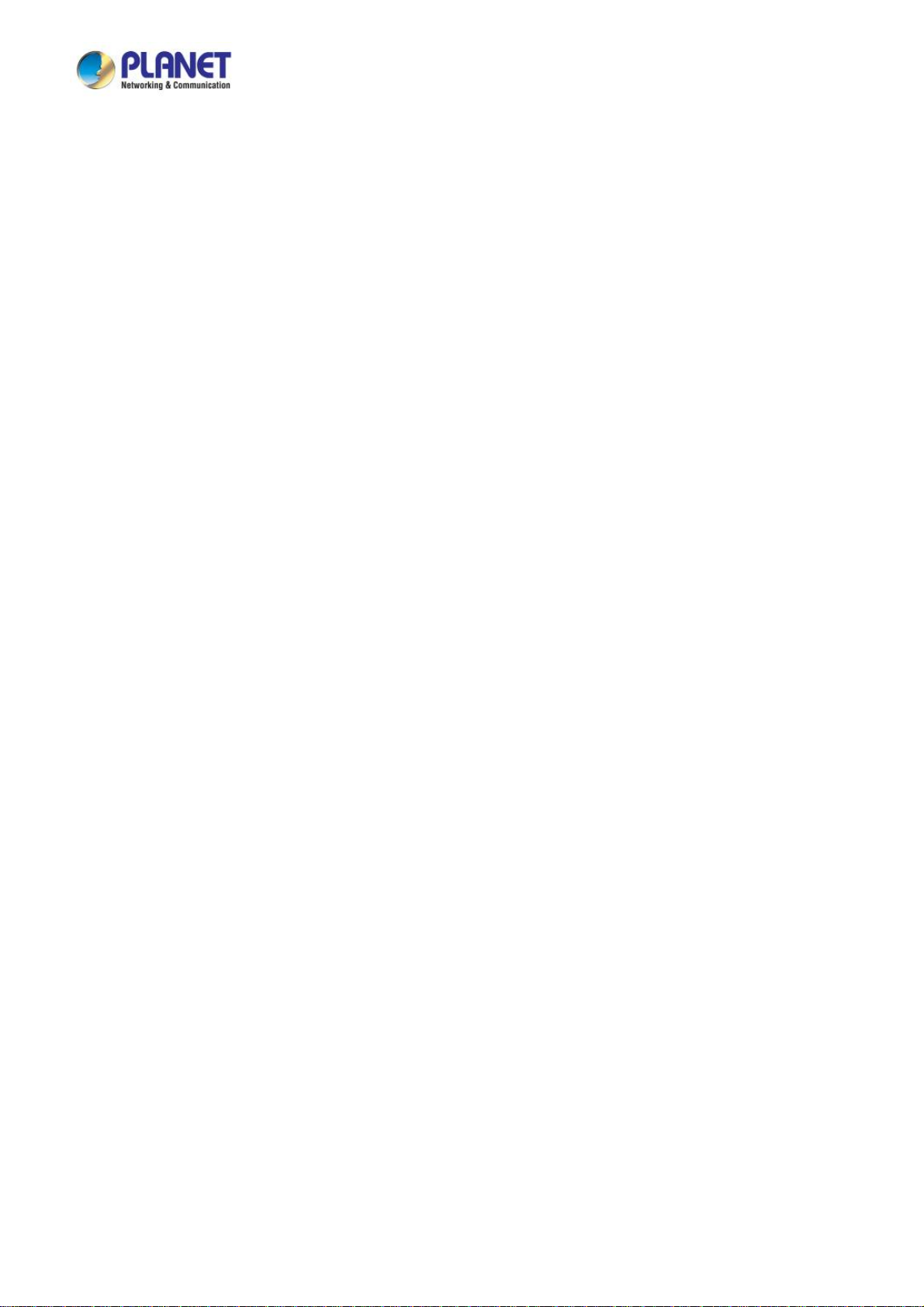
User’s Manual of LRP-822CS
1. INTRODUCTION
Thank you for purchasing PLANET 8-port Coax + 2-port 10/100/1000T + 2-port 100/1000X SFP Long Reach PoE over Coaxial
LRP Managed Switch, LRP-822CS. “LRP Managed Switch” mentioned in this Guide refers to the LRP-822CS.
1.1 Packet Contents
Open the box of the LRP Managed Switch and carefully unpack it. The box should contain the following items:
The LRP Managed Switch x 1
Quick Installation Guide x 1
Rubber Feet x 4
Power Cord x 1
RS232 to RJ45 Console Cable x 1
SFP Dust Cap x 2
BNC Female Dust Cap x 8
Warning Sticker x 8
Rack-mount Accessory Kit x 1
If any item is found missing or damaged, please contact your local reseller for replacement.
10
Page 11
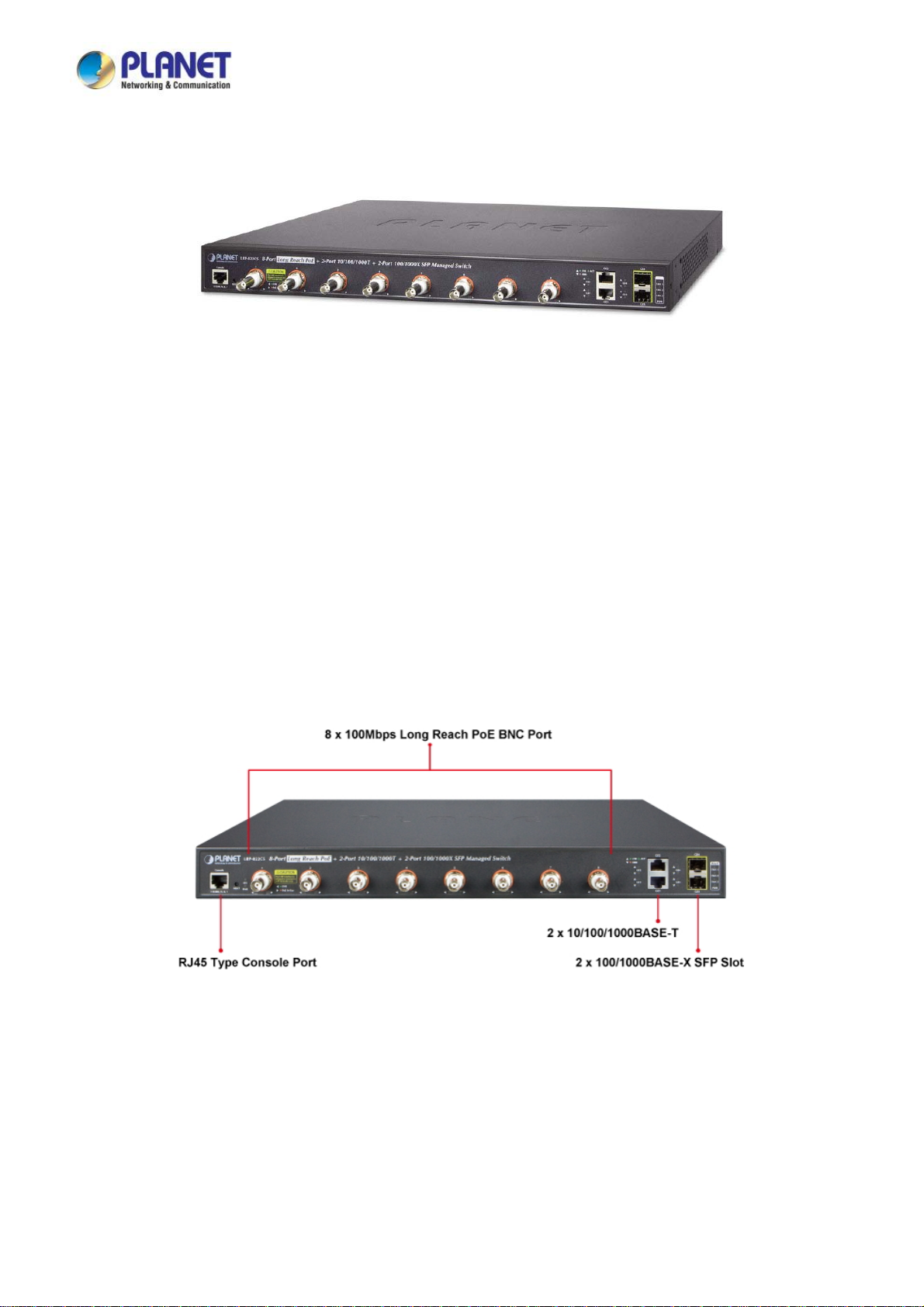
User’s Manual of LRP-822CS
1.2 Product Description
PLANET Long Reach PoE Solution enables all enterprises and network service providers to set up an IP infrastructure in a
remote location where 802.3af/at PoE compliant powered devices can receive both data and power via PLANET switches, and
PLANET LRP extenders and injectors over a long distance but not limited to the normal 100 meters.
Intelligent Long Reach PoE Switch on Coaxial-based Network
PLANET LRP-822CS, a brand-new Multi-channel Long Reach PoE Switch, features an extended Ethernet and PoE networking
of up to 1,000 meters over the existing coaxial cables going to multiple PoE IP cameras. It provides IPv6 / IPv4 dual stack
management and built-in L2/L4 Gigabit Switching engine along with 8 BNC ports with Long Reach PoE Injector function, 2
Gigabit copper ports and 2 extra 100/1000BASE-X SFP fiber slots. Each of the eight BNC ports provides 36 watts of
power with a total power budget of up to 240 watts. As an advanced PoE switch, the LRP-822CS features intelligent PoE
functions to improve the availability of critical applications. It provides a quick, safe and cost-effective PoE network solution to
upgrading the existing coaxial cable infrastructure from the analog system to the HD IP surveillance system.
Multi-channel Long Reach Power over Ethernet
To support the enterprises in easily building a multi-channel and centrally-controlled Long Reach PoE system, the LRP-822CS
works with the Long Reach PoE Extenders, LRP-101CE, via its 8 BNC ports being the Long Reach PoE injectors for all
connected LRP Extenders. Each of the BNC port features long range data and power transmission for distance up to 1,000m
(3,280ft) over coaxial cable to the LRP Extender, and another 100m over Ethernet cable to remote PoE IP camera, PoE
wireless AP or access control systems complied with 802.3af/at PoE.
11
Page 12
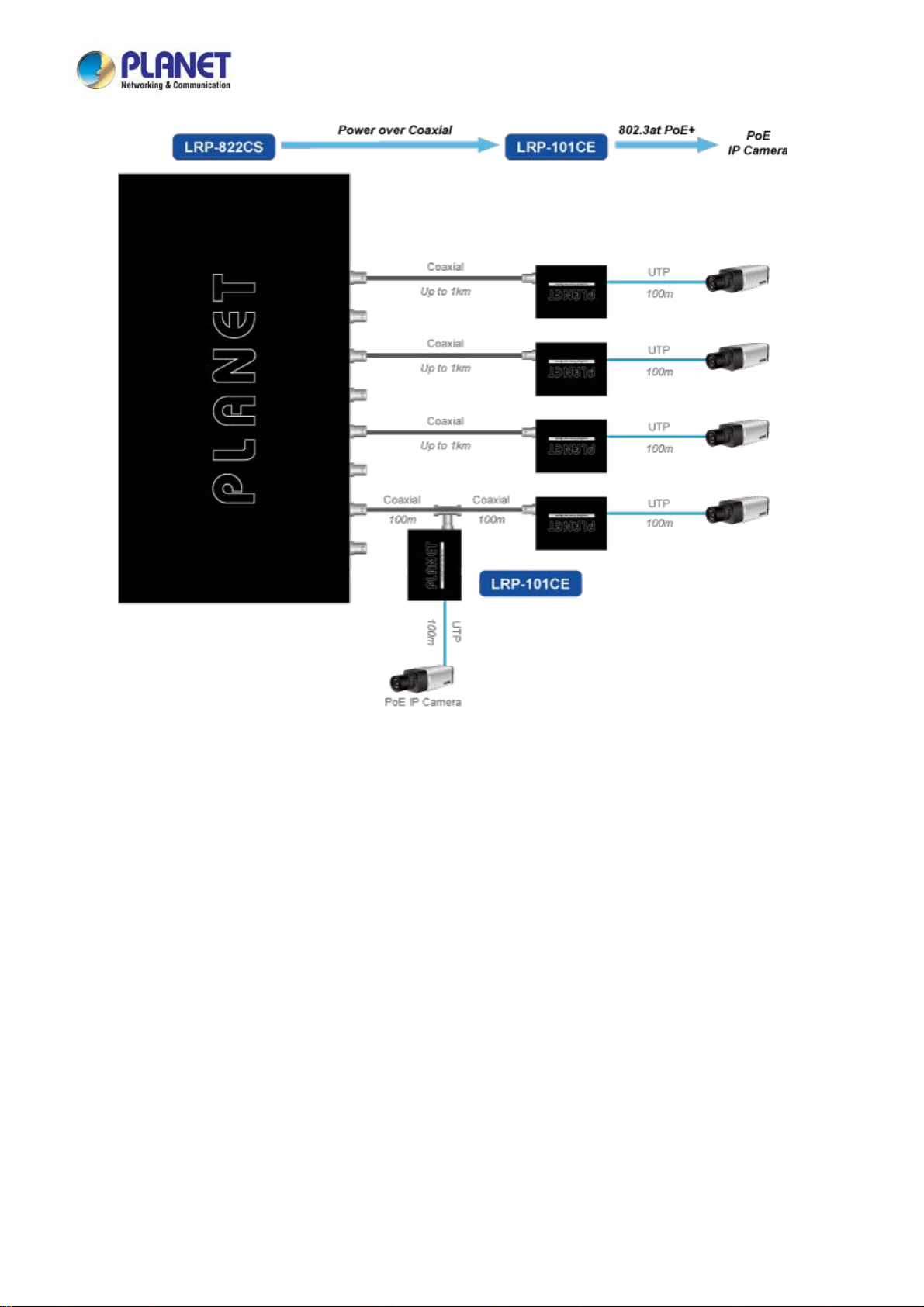
User’s Manual of LRP-822CS
Centralized Power Management
With the centrally-managed 240-watt PoE budget, the LRP-822CS eliminates the need for an additional remote site power
while allowing a single power source to provide power to both LRP extenders and the PoE powered devices at long range. The
Long Reach PoE capabilities provided help to reduce installation time and deployment costs for network devices as a result of
freeing from restrictions of power outlet locations.
Daisy-chaining Multiple Nodes
PLANET Long Reach PoE solution can easily build a power system for centrally-controlled IP cameras in a high availability
network infrastructure. It gives users the flexibility to expand small area network with BNC T-connector for sharing four nodes
per port when needed, making the LRP-822CS with 8 BNC Long Reach PoE Ports an ideal support for up to 32 IP cameras.
Built-in Unique PoE Functions for Powered Devices Management
As a managed PoE switch for surveillance, wireless and VoIP networks, the LRP-822CS particularly features the following
special PoE Management functions to accomplish a highly-efficient Long Reach network:
PD Alive Check
Scheduled Power Recycling
PoE Schedule
PoE Usage Monitoring
12
Page 13
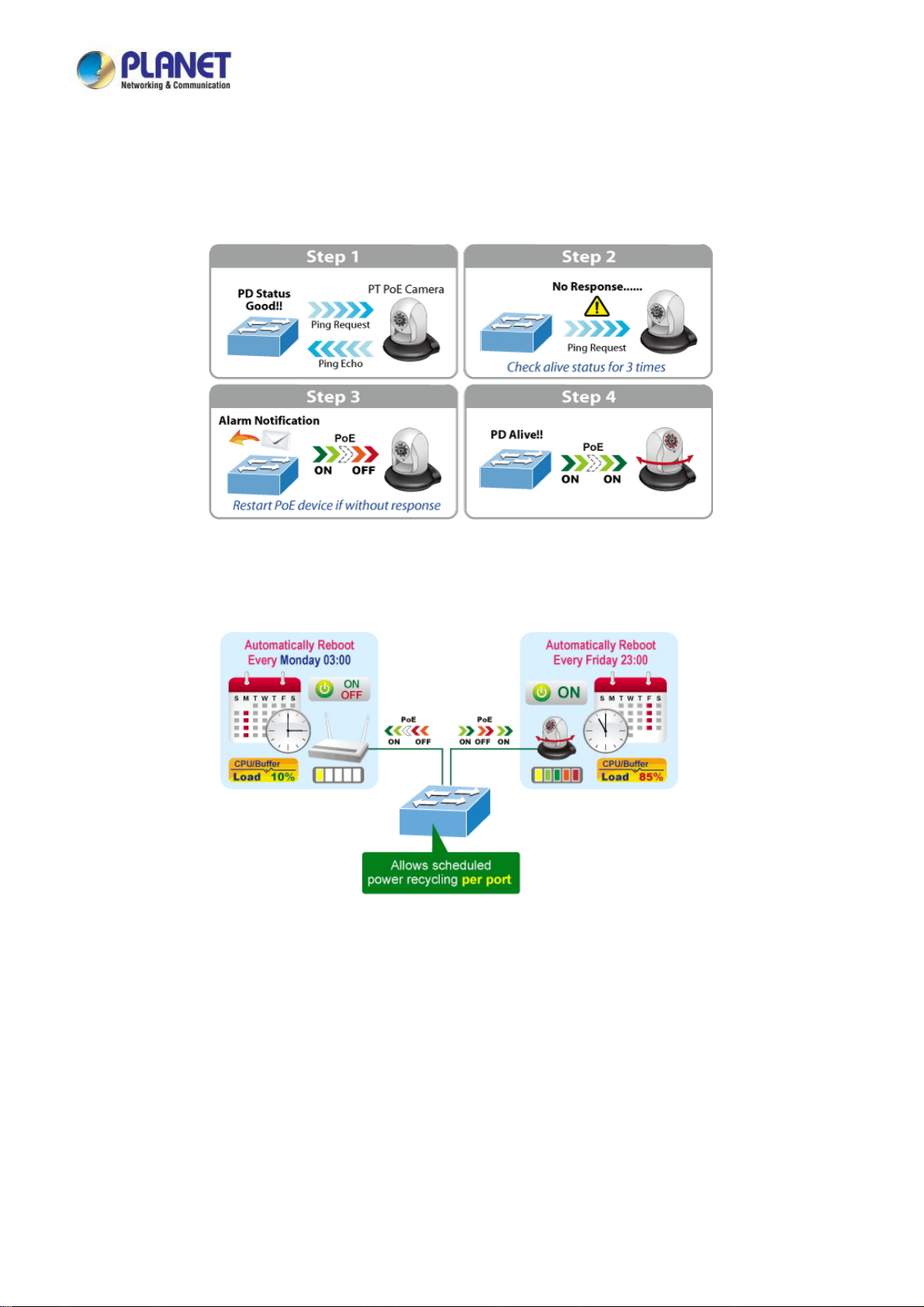
User’s Manual of LRP-822CS
Intelligent Powered Device Alive Check
The LRP-822CS can be configured to monitor connected PD (Powered Device) status in real time via ping action. Once the PD
stops working and responding, the LRP-822CS will resume the PoE port power and bring the PD back to work. It will greatly
enhance the network reliability through the PoE port resetting the PD’s power source and reducing administrator management
burden.
Scheduled Power Recycling
The LRP-822CS allows each of the connected PoE IP cameras or PoE wireless access points via the LRP-101CE to reboot at a
specific time each week. Therefore, it will reduce the chance of IP camera or wireless AP crash resulting from buffer overflow.
PoE Schedule for Energy Saving
Under the trend of energy saving worldwide and contributing to environmental protection, the LRP-822CS can effectively control
the power supply besides its capability of giving high watts power. The “PoE schedule” function helps you to enable or disable
PoE power feeding for each PoE port during specified time intervals and it is a powerful function to help SMBs or enterprises
save power and money. It also increases security by powering off PDs that should not be in use during non-business hours.
13
Page 14
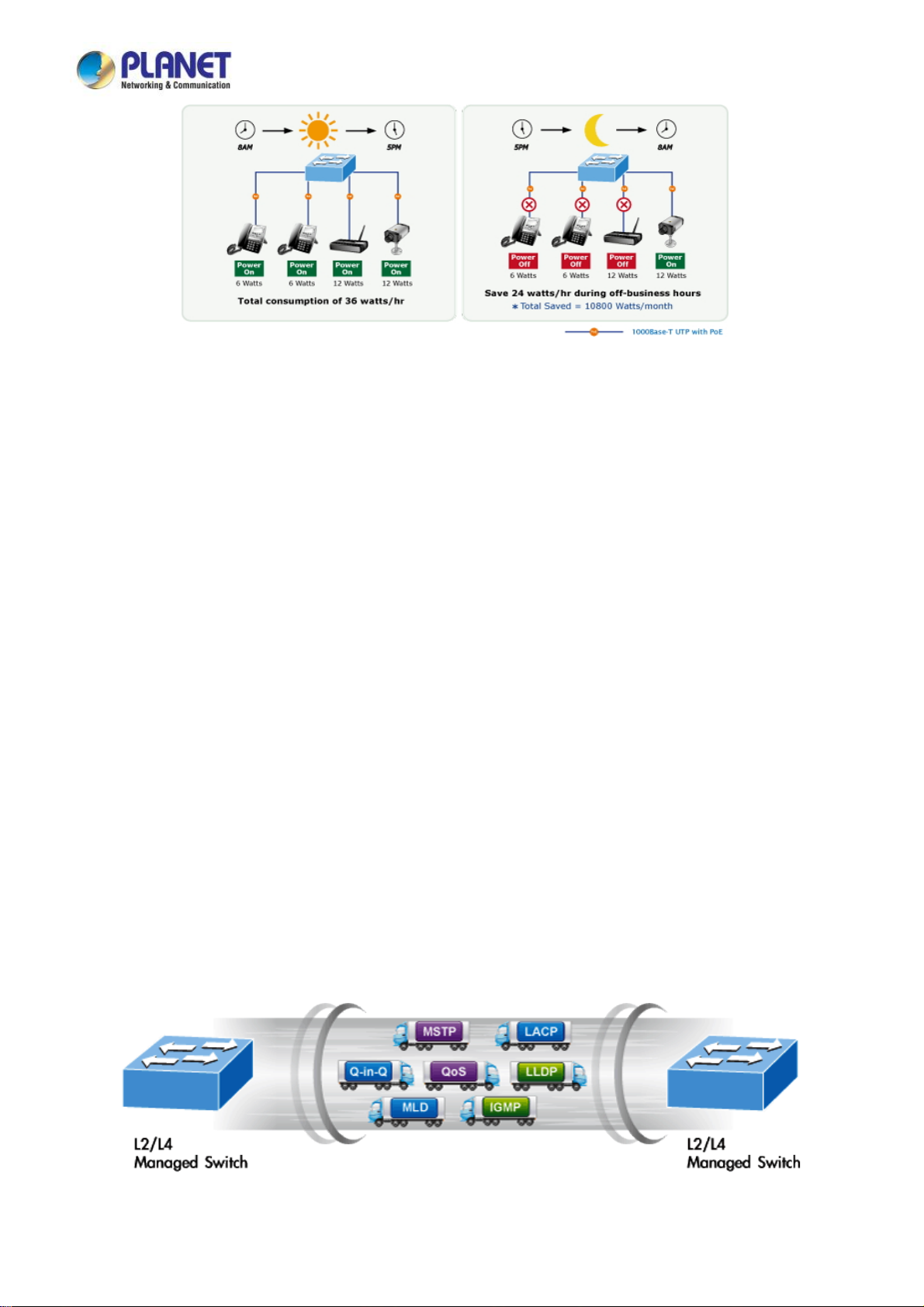
User’s Manual of LRP-822CS
PoE Usage Monitoring
Via the power usage chart in the web management interface, the LRP-822CS enables the administrator to monitor the status of
the power usage of the connected PDs in real time. Thus, it greatly enhances the management efficiency of the facilities.
PoE Over-temperature Protection System
The over-temperature protection of the LRP-822CS offers a safe and stable PoE operation by limiting the output power in
order to avoid destructive breakdown due to unexpected overheating.
Environment-friendly, Smart Fan Design for Silent Operation
The LRP-822CS features a 19-inch metal housing, a low noise design and an effective ventilation system. It supports the smart
fan technology to automatically control the speed of the built-in fan to reduce noise and maintain the temperature of the PoE
switch for optimal power output capability. The LRP-822CS is able to operate reliably, stably and quietly in any environment
without affecting its performance.
IPv6 / IPv4 Dual Stack
Supporting both IPv6 and IPv4 protocols, the LRP-822CS helps the SMBs to step in the IPv6 era with the lowest investment as
its network facilities need not be replaced or overhauled if the IPv6 FTTx edge network is set up.
Robust Layer 2 Features
The LRP-822CS can be programmed for advanced switch management functions such as dynamic port link aggregation,
802.1Q VLAN and Q-in-Q VLAN, Multiple Spanning Tree Protocol (MSTP), Loop and BPDU Guard, IGMP Snooping, and
MLD Snooping. Via the link aggregation, the LRP-822CS allows the operation of a high-speed trunk to combine with multiple
ports such as an 8Gbps fat pipe, and supports fail-over as well. Also, the Link Layer Discovery Protocol (LLDP) is the Layer 2
Protocol included to help discover basic information about neighboring devices on the local broadcast domain.
14
Page 15

User’s Manual of LRP-822CS
Efficient Traffic Control
The LRP-822CS is loaded with robust QoS features and powerful traffic management to enhance services to business-class
data, voice, and video solutions. The functionality includes broadcast / multicast storm control, per port bandwidth control, IP
DSCP QoS priority and remarking. It guarantees the best performance for VoIP and video stream transmission, and empowers
the enterprises to take full advantage of the limited network resources.
Powerful Security
PLANET LRP-822CS offers comprehensive IPv4 / IPv6 Layer 2 to Layer 4 Access Control List (ACL) for enforcing security to
the edge. It can be used to restrict network access by denying packets based on source and destination IP address, TCP/UDP
ports or defined typical network applications. Its protection mechanism also comprises 802.1X port-based user and device
authentication, which can be deployed with RADIUS to ensure the port level security and block illegal users. With the Protected
Port function, communication between edge ports can be prevented to guarantee user privacy. Furthermore, Port Security
function allows to limit the number of network devices on a given port.
Advanced Network Security
The LRP-822CS also provides DHCP Snooping, IP Source Guard and Dynamic ARP Inspection functions to prevent IP
snooping from attack and discard ARP packets with invalid MAC address. The network administrators can now build
highly-secured corporate networks with considerably less time and effort than before.
Friendly and Secure Management
For efficient management, the LRP-822CS is equipped with console, Web, Tel net and SNMP management interfaces. With the
built-in Web-based management interface, the LRP-822CS offers an easy-to-use, platform-independent management and
configuration facility. By supporting the standard Simple Network Management Protocol (SNMP), the switch can be managed
via any standard management software. For text-based management, the switch can be accessed via Telnet and the console
port. Moreover, the LRP-822CS offers secure remote management by supporting SSH, SSL and SNMP v3 connections which
encrypt the packet content at each session.
Flexibility and Long-distance Extension Solution
The LRP-822CS provides two Gigabit TP interfaces supporting 10/100/1000BASE-T RJ45 copper to be connected with
surveillance network devices such as NVR, Video Streaming Server or NAS to facilitate surveillance management. Or through
another two dual-speed fiber SFP slots, it can connect with the 100BASE-FX / 1000BASE-SX/LX SFP (Small Form-factor
Pluggable) fiber transceiver to uplink to backbone switch and monitoring center in long distance. The distance can be extended
from 550 meters to 2 kilometers (multi-mode fiber) and up to 10/20/30/40/50/70/120 kilometers (single-mode fiber or WDM
fiber). The LRP-822CS is well suited for applications within the enterprise data centers and distributions.
Intelligent SFP Diagnosis Mechanism
The LRP-822CS also supports SFP-DDM (Digital Diagnostic Monitor) function that can easily monitor real-time parameters of
the SFP for network administrator, such as optical output power, optical input power, temperature, laser bias current and
transceiver supply voltage.
15
Page 16

User’s Manual of LRP-822CS
1.3 How to Use This Manual
This User Manual is structured as follows:
Section 2, INSTALLATION
The section explains the functions of the Switch and how to physically install the LRP Managed Switch.
Section 3, SWITCH MANAGEMENT
The section contains the information about the software function of the LRP Managed Switch.
Section 4, WEB CONFIGURATION
The section explains how to manage the LRP Managed Switch by Web interface.
Section 5, SWITCH OPERATION
The chapter explains how to do the switch operation of the LRP Managed Switch.
Section 6, TROUBLESHOOTING
The chapter explains how to troubleshoot of the LRP Managed Switch.
Appendix A
The section contains cable information of the LRP Managed Switch.
1.4 Product Features
Physical Port
■ 8 100Mbps BNC female ports with Long Reach PoE Injector function
■ 2 10/100/1000BASE-T Gigabit RJ45 copper ports
■ 2 100/1000BASE-X mini-GBIC/SFP slots
■ RJ45 console interface for switch basic management and setup
Long Reach Power over Ethernet
■ Supports PoE power up to 36 watts for each PoE port
■ Remote power feeding up to 1 kilometer with 5C2V/RG6 75Ω coaxial cable
■ Long Reach PoE Management
Total Long Reach PoE power budget control
Per port Long Reach PoE function enable/disable
Long Reach PoE port power feeding priority
Per Long Reach PoE port power limitation
Long Reach PD alive check
Long Reach PoE schedule
Layer 2 Features
■ Prevents packet loss with back pressure (half-duplex) and IEEE 802.3x pause frame flow control (full-duplex)
■ High performance Store and Forward architecture, broadcast storm control, runt/CRC filtering that eliminates
erroneous packets to optimize the network bandwidth
■ Supports VLAN
- IEEE 802.1Q tagged VLAN
- Provider Bridging (VLAN Q-in-Q) support (IEEE 802.1ad)
16
Page 17

User’s Manual of LRP-822CS
- Protocol VLAN
- Voice VLAN
- Private VLAN
- Management VLAN
- GVRP
■ Supports Spanning Tree Protocol
- STP (Spanning Tree Protocol)
- RSTP (Rapid Spanning Tree Protocol)
- MSTP (Multiple Spanning Tree Protocol)
- STP BPDU Guard, BPDU Filtering and BPDU Forwarding
■ Supports Link Aggregation
IEEE 802.3ad Link Aggregation Control Protocol (LACP)
Cisco ether-channel (static trunk)
Maximum 4 trunk groups, up to 4 ports per trunk group
■ Provides port mirror (many-to-1)
■ Loop protection to avoid broadcast loops
Quality of Service
■ Ingress / Egress rate limit per port bandwidth control
■ Storm control support
Broadcast / Unknown unicast / Unknown multicast
■ Traffic classification
- IEEE 802.1p CoS
- ToS / DSCP / IP Precedence of IPv4/IPv6 packets
■ Strict priority and Weighted Round Robin (WRR) CoS policies
Multicast
■ Supports IGMP snooping v2 and v3
■ Supports MLD snooping v1, v2
■ IGMP querier mode support
■ IGMP snooping port filtering
■ MLD snooping port filtering
Security
■ Authentication
IEEE 802.1x port-based network access authentication
Built-in RADIUS client to co-operate with the RADIUS servers
RADIUS / TACACS+ login user access authentication
■ Access Control List
IPv4 / IPv6 IP-based ACL
MAC-based ACL
■ MAC Security
17
Page 18

User’s Manual of LRP-822CS
Static MAC
MAC filtering
■ Port security for source MAC address entries filtering
■ DHCP snooping to filter untrusted DHCP messages
■ Dynamic ARP inspection discards ARP packets with invalid MAC address to IP address binding
■ IP source guard prevents IP spoofing attacks
■ DoS attack prevention
■ SSH / SSL
Management
■ IPv4 and IPv6 dual stack management
■ Switch management interface
- Web switch management
- Telnet command line interface
- SNMP v1, v2c and v3
- SSH / SSL secure access
■ User privilege levels control
■ Built-in Trivial File Transfer Protocol (TFTP) client
■ BOOTP and DHCP for IP address assignment
■ System maintenance
- Firmware upload/download via HTTP / TFTP
- Configuration upload/download through Web interface
- Dual images
- Hardware reset button for system reboot or reset to factory default
■ SNTP Network Time Protocol
■ Cable diagnostics
■ Link Layer Discovery Protocol (LLDP) and LLDP-MED
■ SNMP trap for interface linkup and linkdown notification
■ Event message logging to remote Syslog server
■ Four RMON groups (history, statistics, alarms and events)
■ PLANET Smart Discovery utility
■ Smart fan with speed control
18
Page 19

User’s Manual of LRP-822CS
1.5 Product Specifications
Model LRP-822CS
Hardware Specifications
Ethernet
Interfaces
Long Reach PoE
Interfaces
Copper
Fiber Optic
Jumbo Frame
Connectivity
Power Output
Total Power Budget
Cabling
Maximum Distance
Long Reach
Ethernet Standard
2 x 10/100/1000BASE-T RJ45
Auto-negotiation/ Auto-MDI/MDI-X
2 x 100/1000BASE-X SFP slot
Supports 100/1000Mbps dual mode and DDM
10Kbytes with GE1 to GE4
8 x BNC female connectors
Long Reach PoE over coaxial PSE (Power Source Equipment)
BNC center pole : DC+ / Hi
BNC shield : DC - / Lo
Per port 54V DC, 36 watts max.
240 watts (max.) @ 25 degrees C
200 watts (max.) @ 50 degrees C
Coaxial cable: 75 ohm
RG-6/U cable (Recommended)
Max. 200m with PoE+ output (1,640ft.)
Max. 400m with PoE output (2,624ft.)
Max. 1200m without PoE output (3,937ft.)
IEEE 1901
Modulation Type Wavelet-OFDM
Security 128-bit AES encryption
Frequency Band 2 ~ 28MHz
Performance
Distance
200m
400m
600m
800m
1000m
1200m
* The actual data rate and PoE output vary on the quality of the copper wire and
environmental factors. The performance result above is based on the testing via
the RG-6/U coaxial cable.
** TX: LRP-822CS to LRP-101CE; RX: LRP-101CE to LRP-822CS.
TX** RX**
93.2Mbps 92.0Mbps 22.9W
82.4Mbps 76.3Mbps 18.7W
77.2Mbps 62.3Mbps 15.0W
60.2Mbps 54.3Mbps 10.4W
38.1Mbps 38.1Mbps 7.8W
25.6Mbps 25.0Mbps ---
Data Rate* RG-6/U
PoE Output@25 degrees C*
LRP-101CE
19
Page 20

User’s Manual of LRP-822CS
Up to 4 LRP extenders within 1km RG-6/U coaxial cable*
Multiple Nodes
LRP Compatibility
Console 1 x RS232-to-RJ45 serial port (115200, 8, N, 1)
Switch Architecture Store-and-Forward
Switch Fabric 9.6Gbps / non-blocking
Address Table 8K entries
Shared Data Buffer 4.1 megabits
* The actual extender nodes vary on the quality of the copper wire and
environmental factors.
LRP-101CE: 1-Port 10/100TX PoE PSE + 1-Port Coax Long Reach PoE
Extender
Flow Control
Reset Button
LED
Dimensions (W x D x H) 440 x 300 x 44.5 mm, 1U height
Weight 4282g
Power Requirements AC 100~240V, 50/60Hz, auto-sensing
ESD Protection 6KV DC
Power Consumption 320 watts / 1091.8 BTU
Enclosure Metal
Layer 2 Functions
Port Mirroring
VLAN
IEEE 802.3x pause frame for full-duplex
Back pressure for half-duplex
< 5 sec: System reboot
> 5 sec: Factory default
PWR, SYS, LNK, PoE-in-Use, 1000, LNK/ACK, Fan 1 Alert, Fan 2 Alert,
PoE PWR Alert
TX / RX / both
Many-to-1 monitor
802.1Q tagged-based VLAN
Up to 256 VLAN groups, out of 4094 VLAN IDs
802.1ad Q-in-Q tunneling
Voice VLAN
Protocol VLAN
Private VLAN (Protected port)
GVRP
Link Aggregation
Spanning Tree Protocol STP / RSTP / MSTP
IGMP Snooping
MLD Snooping
Access Control List
QoS
IEEE 802.3ad LACP and static trunk
Supports 4 groups of 4-port trunk
IGMP (v2/v3) Snooping
IGMP Querier
Up to 256 multicast groups
MLD (v1/v2) Snooping, up to 256 multicast groups
IPv4/IPv6 IP-based ACL / MAC-based ACL
8 mapping ID to 8 level priority queues
- Port number
20
Page 21

User’s Manual of LRP-822CS
Security
Management Functions
Basic Management Interfaces
- 802.1p priority
- 802.1Q VLAN tag
- DSCP field in IP packet
Traffic classification based, strict priority and WRR
IEEE 802.1X– Port-based authentication
Built-in RADIUS client to co-operate with RADIUS server
RADIUS / TACACS+ user access authentication
IP-MAC port binding
MAC filter
Static MAC address
DHCP Snooping and DHCP Option 82
STP BPDU guard, BPDU filtering and BPDU forwarding
DoS attack prevention
ARP inspection
IP source guard
Web browser / Telnet / SNMP v1, v2c
Firmware upgrade by HTTP / TFTP protocol through Ethernet network
Remote / Local Syslog
System log
LLDP protocol
SNTP
Secure Management Interfaces
SNMP MIBs
Standards Conformance
Regulation Compliance
Standards Compliance
SSH, SSL, SNMP v3
RFC 1213 MIB-II
RFC 1215 Generic Traps
RFC 1493 Bridge MIB
RFC 2674 Bridge MIB Extensions
RFC 2737 Entity MIB (Version 2)
RFC 2819 RMON (1, 2, 3, 9)
RFC 2863 Interface Group MIB
RFC 3635 Ethernet-like MIB
FCC Part 15 Class A, CE
IEEE 1901 Broadband Power Line
IEEE 802.3 10BASE-T
IEEE 802.3u 100BASE-TX/100BASE-FX
IEEE 802.3z Gigabit SX/LX
IEEE 802.3ab Gigabit 1000T
IEEE 802.3x flow control and back pressure
IEEE 802.3ad port trunk with LACP
IEEE 802.1D Spanning Tree Protocol
IEEE 802.1w Rapid Spanning Tree Protocol
IEEE 802.1s Multiple Spanning Tree Protocol
IEEE 802.1p Class of Service
IEEE 802.1Q VLAN tagging
IEEE 802.1X Port Authentication Network Control
IEEE 802.1ab LLDP
RFC 768 UDP
RFC 793 TFTP
21
Page 22

User’s Manual of LRP-822CS
RFC 791 IP
RFC 792 ICMP
RFC 2068 HTTP
RFC 1112 IGMP version 1
RFC 2236 IGMP version 2
RFC 3376 IGMP version 3
RFC 2710 MLD version 1
RFC 3810 MLD version 2
Environment
Operating
Storage
Temperature: 0 ~ 50 degrees C
Relative Humidity: 5 ~ 95% (non-condensing)
Temperature: -10 ~ 70 degrees C
Relative Humidity: 5 ~ 95% (non-condensing)
2. INSTALLATION
This section describes the hardware features and installation of the LRP Managed Switch on the desktop or rack mount. For
easier management and control of the LRP Managed Switch, familiarize yourself with its display indicators, and ports. Front
panel illustrations in this chapter display the unit LED indicators. Before connecting any network device to the LRP Managed
Switch, please read this chapter completely.
2.1 Hardware Description
2.1.1 Switch Front Panel
The front panel provides a simple interface monitoring of the LRP Managed Switch. Figure 2-1-1 shows the front panel of the
LRP Managed Switch.
Front Panel
Figure 2-1-1 LRP-822CS Front Panel
■ Long Reach PoE BNC Interface
BNC female port, 5C2V/RG6 75Ω coaxial cable: Up to 1 kilometer.
■ Gigabit TP Interface
10/100/1000BASE-T Copper, RJ45 Twist-Pair: Up to 100 meters.
■ 100/1000BASE-X SFP Slots
Each of the SFP (Small Form-factor Pluggable) slots supports dual-speed, 1000BASE-SX / LX or 100BASE-FX
22
Page 23

User’s Manual of LRP-822CS
- For 1000BASE-SX/LX SFP transceiver module: From 550 meters (multi-mode fiber) to 10/30/50/70/120 kilometers
(single-mode fiber).
- For 100BASE-FX SFP transceiver module: From 2 kilometers (multi-mode fiber) to 20/40/60 kilometers (single-mode
fiber).
■ Console Port
The console port is a RJ45 port connector. It is an interface for connecting a terminal directly. Through the console port, it
provides rich diagnostic information including IP Address setting, factory reset, port management, link status and system
setting. Users can use the attached DB9 to RJ45 console cable in the package and connect to the console port on the
device. After the connection, users can run any terminal emulation program (Hyper Terminal, ProComm Plus, Telix,
Winterm and so on) to enter the startup screen of the device.
■ Reset Button
On the left of the front panel, the reset button is designed to reboot the LRP Managed Switch without turning off and on the
power. The following is the summary table of the Reset button functions:
Reset Button Pressed and Released Function
< 5 sec: System Reboot Reboot the LRP Managed Switch.
Reset the LRP Managed Switch to the Factory Default
configuration. The LRP Managed Switch will then reboot and
load the default settings shown below:
> 5 sec: Factory Default
。 Default Username: admin
。 Default Password: admin
。 Default IP Address: 192.168.0.100
。 Subnet Mask: 255.255.255.0
。 Default Gateway: 192.168.0.254
2.1.2 LED Indications
The front panel LEDs indicates instant status of port links, data activity and system power; it helps monitor and troubleshoot
when needed. Figure 2-1-2 shows the LED indications of these LRP Managed Switches.
LED Indication
Figure 2-1-2 LRP-822CS LED Panel
23
Page 24

■ System / Alert
LED Color Function
User’s Manual of LRP-822CS
PWR Green
SYS Green
FAN 1 Red
FAN 2 Red
FAN 3 Red
PWR Red
■ Long Reach PoE Interfaces (Port-1 to Port-8)
LED Color Function
LNK Green Lights:
PoE Orange Lights:
■ 10/100/1000BASE-T interfaces (GE1 to GE2)
LED Color Function
Lights to indicate that the Switch has power.
Lights to indicate the system is working.
Off to indicate the system is booting.
Lights to indicate that Fan 1 is down.
Lights to indicate that Fan 2 is down.
Lights to indicate that Fan 3 is down.
Lights to indicate that the PoE Power is down.
To indicate the link through that port is successfully established.
To indicate the port is providing 56VDC in-line power.
LNK/ACT Green
Lights:
Blink:
Lights: To indicate that the port is operating at 1000Mbps.
Lights: When LNK/ACT LED lights up, it indicates that the port is operating at 10/100Mbps.1000 Orange
Off:
■ 1000BASE-SX/LX SFP interfaces (GE3 to GE4)
LED Color Function
Lights:
LNK/ACT Green
Blink:
Lights: indicate that the port is operating at 1000Mbps.
Lights: When LNK/ACT LED lights up, it indicates that the port is operating at 10/100Mbps.1000 Orange
Off:
To indicate the link through that port is successfully established.
To indicate that the switch is actively sending or receiving data over that port.
When LNK/ACT LED is Off, it indicates that the port is linkdown.
To indicate the link through that port is successfully established.
To indicate that the switch is actively sending or receiving data over that port.
When LNK/ACT LED is Off, it indicates that the port is linkdown.
24
Page 25

User’s Manual of LRP-822CS
2.1.3 Switch Rear Panel
The rear panel of the LRP Managed Switch indicates an AC inlet power socket, which accepts input power from 100 to 240V AC,
50-60Hz. Figure 2-1-3 shows the rear panel of these LRP Managed Switches
Rear Panel
Figure 2-1-3 Rear Panel of LRP-822CS
■ AC Power Receptacle
For compatibility with electric service in most areas of the world, the LRP Managed Switch’s power supply automatically
adjusts to line power in the range of 100-240V AC and 50/60 Hz.
Plug the female end of the power cord firmly into the receptalbe on the rear panel of the LRP Managed Switch. Plug the
other end of the power cord into an electrical outlet and the power will be ready.
The device is a power-required device, which means it will not work till it is powered. If your networks
Power Notice:
should be active all the time, please consider using UPS (Uninterrupted Power Supply) for your device.
It will prevent you from network data loss or network downtime.
In some areas, installing a surge suppression device may also help to protect your LRP Managed
Power Notice:
Switch from being damaged by unregulated surge or current to the LRP Managed Switch.
2.2 Installing the Switch
This section describes how to install your LRP Managed Switch and make connections to the LRP Managed Switch. Please
read the following topics and perform the procedures in the order being presented. To install your LRP Managed Switch on a
desktop or shelf, simply complete the following steps.
2.2.1 Desktop Installation
To install the LRP Managed Switch on desktop or shelf, please follow these steps:
Step 1: Attach the rubber feet to the recessed areas on the bottom of the LRP Managed Switch.
Step 2: Place the LRP Managed Switch on the desktop or the shelf near an AC power source, as shown in Figure 2-1-4.
25
Page 26

User’s Manual of LRP-822CS
Figure 2-1-4 Place the LRP Managed Switch on the desktop
Step 3: Keep enough ventilation space between the LRP Managed Switch and the surrounding objects.
When choosing a location, please keep in mind the environmental restrictions discussed in Chapter 1,
Section 4 under specifications.
Step 4: Connect the LRP Managed Switch to network devices.
Connect one end of a standard network cable to the 10/100/1000 RJ45 ports and standard coaxial cable to LRP ports on
the front of the LRP Managed Switch. Connect the other end of the cable to the network devices such as printer server,
workstation or router.
Connection to the LRP Managed Switch requires UTP Category 5 network cabling with RJ45 tips. For
more information, please see the Cabling Specification in Appendix A.
Step 5: Supply power to the LRP Managed Switch.
Connect one end of the power cable to the LRP Managed Switch. Connect the power plug of the power cable to a
standard wall outlet. When the LRP Managed Switch receives power, the Power LED should remain solid Green.
2.2.2 Rack Mounting
To install the LRP Managed Switch in a 19-inch standard rack, please follow the instructions described below.
Step 1: Place the LRP Managed Switch on a hard flat surface, with the front panel positioned towards the front side.
Step 2: Attach the rack-mount bracket to each side of the LRP Managed Switch with supplied screws attached to the package.
Figure 2-1-5 shows how to attach brackets to one side of the LRP Managed Switch.
26
Page 27

User’s Manual of LRP-822CS
Figure 2-1-5 Attach Brackets to the LRP Managed Switch.
You must use the screws supplied with the mounting brackets. Damage caused to the parts by
using incorrect screws would invalidate the warranty.
Step 3: Secure the brackets tightly.
Step 4: Follow the same steps to attach the second bracket to the opposite side.
Step 5: After the brackets are attached to the LRP Managed Switch, use suitable screws to securely attach the brackets to the
rack, as shown in Figure 2-1-6.
Figure 2-1-6 Mounting LRP Managed Switch in a Rack
Step 6: Proceeds with Steps 4 and 5 of session 2.2.1 Desktop Installation to connect the network cabling and supply power to
the LRP Managed Switch.
2.2.3 Installing the SFP transceiver
The sections describe how to insert an SFP transceiver into an SFP slot. The SFP transceivers are hot-pluggable and
hot-swappable. You can plug in and out the transceiver to/from any SFP port without having to power down the LRP Managed
Switch, as the Figure 2-1-7 shows.
27
Page 28

User’s Manual of LRP-822CS
Figure 2-1-7 Plug in the SFP transceiver
Approved PLANET SFP Transceivers
PLANET LRP Managed Switch supports both single mode and multi-mode SFP transceiver. The following list of approved
PLANET SFP transceivers is correct at the time of publication:
Gigabit SFP Transceiver Modules
MGB-GT
MGB-SX
MGB-LX
MGB-L50
MGB-L70
MGB-L120
MGB-LA10
MGB-LA20
MGB-LB20
MGB-LA40
MGB-LB40
SFP-Port 1000BASE-T Module
SFP-Port 1000BASE-SX mini-GBIC module
SFP-Port 1000BASE-LX mini-GBIC module
SFP-Port 1000BASE-LX mini-GBIC module – 50km
SFP-Port 1000BASE-LX mini-GBIC module – 70km
SFP-Port 1000BASE-LX mini-GBIC module – 120km
SFP-Port 1000BASE-LX (WDM,TX:1310nm) – 10km
SFP-Port 1000BASE-LX (WDM,TX:1310nm) – 20km
SFP-Port 1000BASE-LX (WDM,TX:1550nm) – 20km
SFP-Port 1000BASE-LX (WDM,TX:1310nm) – 40km
SFP-Port 1000BASE-LX (WDM,TX:1550nm) – 40km
Fast Ethernet SFP Transceiver Modules
MFB-FX
MFB-F20
MFB-F60
SFP-Port 100BASE-FX Transceiver – 2km
SFP-Port 100BASE-FX Transceiver – 20km
SFP-Port 100BASE-FX Transceiver – 60km
MFB-FA20
MFB-FB20
SFP-Port 100BASE-BX Transceiver (WDM,TX:1310nm) – 20km
SFP-Port 100BASE-BX Transceiver (WDM,TX:1550nm) – 20km
It is recommended to use PLANET SFP on the LRP Managed Switch. If you insert an SFP
transceiver that is not supported, the LRP Managed Switch will not recognize it.
28
Page 29

User’s Manual of LRP-822CS
In the installation steps below, this Manual uses Gigabit SFP transceiver as an example. However,
the steps for Fast Ethernet SFP transceiver are similar.
1. Before we connect LRP Managed Switch to the other network device, we have to make sure both sides of the SFP
transceivers are with the same media type, for example, 1000BASE-SX to 1000BASE-SX, 1000BASE-LX to
1000BASE-LX.
2. Check whether the fiber-optic cable type matches with the SFP transceiver requirement.
To connect to 1000BASE-SX SFP transceiver, please use the multi-mode fiber cable with one side being the male
duplex LC connector type.
To connect to 1000BASE-LX SFP transceiver, please use the single-mode fiber cable with one side being the male
duplex LC connector type.
Connect the Fiber Cable
1. Insert the duplex LC connector into the SFP transceiver.
2. Connect the other end of the cable to a device with SFP transceiver installed.
3. Check the LNK/ACT LED of the SFP slot on the front of the LRP Managed Switch. Ensure that the SFP transceiver is
operating correctly.
4. Check the Link mode of the SFP port if the link fails. To function with some fiber-NICs or media converters, user has to set
the port Link mode to “1000 Force” or “100 Force”.
Remove the Transceiver Module
1. Make sure there is no network activity anymore.
2. Remove the fiber-optic cable gently.
3. Lift up the lever of the MGB module and turn it to a horizontal position.
4. Pull out the module gently through the lever.
29
Page 30

User’s Manual of LRP-822CS
Figure 2-1-8 How to Pull Out the SFP Transceiver
Never pull out the module without lifting up the lever of the module and turning it into a horizontal
position. Directly pulling out the module could damage the module and the SFP module slot of the
LRP Managed Switch.
2.2.4 Installing the Long Reach PoE Communication
The sections describe how to insert a coaxial cable into a BNC female port. You can plug in and out the coaxial cable to/from
any BNC female port port without having to power down the LRP Managed Switch.
Approved PLANET Long Reach PoE Extenders
The following list of approved PLANET Long Reach PoE extenders is correct at the time of publication:
Long Reach Ethernet Coaxial Extenders
LRP-101CE
It is recommended to use PLANET Long Reach Ethernet coaxial extenders on the LRP Managed
Switch. If you insert a coaxial extender that is not supported, the LRP Managed Switch may
damage it.
1-Port 10/100TX PoE PSE + 1-Port Coax Long Reach PoE Extender
30
Page 31

User’s Manual of LRP-822CS
1. Before we connect LRP Managed Switch to the other network device, we have to make sure both sides of the Long
Reach Ethernet coaxial extender / transceiver are with the same media type.
2. Check whether the coaxial cable type matches with the Long Reach Ethernet coaxial extender / transceiver requirement.
To connect to LRP Managed Switch, please use the coaxial cable with 75Ω BNC plug with one side being the BNC
plug connector type.
To connect to Long Reach Ethernet coaxial extenders, please use the coaxial cable with one side being the 75Ω
BNC plug connector type.
Because there are various resistance values in the category of RG-59/U or RG-6/U cables, please
take care of the conditions of the resistance value of cables as follows:
Coaxial Cable Type
RG-59/U Less than 30Ω/1000 ft.
RG-6/U Less than 12Ω/1000 ft
In the installation steps below, this Manual uses Long Reach Ethernet coaxial extender as an
example.
Connect the Coaxial Cable
1. Insert the coaxial cable with one side being the 75Ω BNC plug connector into the Long Reach Ethernet coaxial interface.
2. Connect the other end of the cable to a device with Long Reach Ethernet coaxial extender installed.
3. Tighten the BNC male connector gently.
Figure 2-1-8 How to insert the coaxial cable from LRP Managed Switch
4. Enable Long Reach Power over Ethernet function for the all LRP ports from WebUI
31
Page 32

User’s Manual of LRP-822CS
. Check the LNK LED of the Long Reach Power over Ethernet interface on the front of the LRP LRP Managed Switch.
5
Ensure that the Long R
Remove the connected the Coaxial Cable
1. Make sure there is no network activity anymore.
2. Disable Long Reach Power over Ethernet function
each Power over Ethernet interface is operating correctly.
for the all LRP ports from WebUI.
32
Page 33

User’s Manual of LRP-822CS
3. Loosen the BNC male connector gently.
4. Pull out the coaxial cable gently.
Figure 2-1-8 How to pull out the coaxial cable from LRP Managed Switch
33
Page 34

User’s Manual of LRP-822CS
Never pull out the coaxial cable without disabling Long Reach Power over Ethernet function for the
port from WebUI. Directly pulling out the coaxial cable could damage the Long Reach Ethernet
coaxial extender and the BNC female connector of the LRP Managed Switch.
1. The package contains eight warning stickers, which should be stuck on the coaxial cable
connector before using PLANET LRP-822CS and LRP extender. If connected with non-PLANET
LRP series extender equipment, it might cause damage to the equipment.
2. After the LRP PoE port is enabled, the pin center of the coaxial cable has electricity. Do not touch
the pin center or connect this end to any non- PLANET LRP equipment.
34
Page 35

User’s Manual of LRP-822CS
3. SWITCH MANAGEMENT
This chapter explains the methods that you can use to configure management access to the LRP Managed Switch. It describes
the types of management applications and the communication and management protocols that deliver data between your
management device (workstation or personal computer) and the system. It also contains information about port connection
options.
This chapter covers the following topics:
Requirements
Management Access Overview
Administration Console Access
Web Management Access
SNMP Access
Standards, Protocols, and Related Reading
3.1 Requirements
Workstations running Windows 2000/XP, 2003, Vista/7/8, 2008, MAC OS9 or later, Linux, UNIX or other platforms
are compatible with TCP/IP protocols.
Workstation is installed with Ethernet NIC (Network Interface Card)
Serial Port connect (Terminal)
The above PC with COM Port (DB9 / RS232) or USB-to-RS232 converter
Ethernet Port connection
Network cables -- Use standard network (UTP) cables with RJ45 connectors.
The above Workstation is installed with Web browser and JAVA runtime environment plug-in
It is recommended to use Internet Explore 8.0 or above to access LRP Managed Switch.
35
Page 36

User’s Manual of LRP-822CS
3.2 Management Access Overview
The LRP Managed Switch gives you the flexibility to access and manage it using any or all of the following methods:
An administration console
Web browser interface
An external SNMP-based network management application
The administration console and Web browser interface support are embedded in the LRP Managed Switch software and are
available for immediate use. Each of these management methods has their own advantages. Table 3-1 compares the three
management methods.
Method Advantages Disadvantages
Console
Web Browser
SNMP Agent
No IP address or subnet needed
Text-based
Telnet functionality and HyperTerminal
built into Windows
95/98/NT/2000/ME/XP operating
systems
Secure
Ideal for configuring the switch remotely
Compatible with all popular browsers
Can be accessed from any location
Most visually appealing
Communicates with switch functions at
the MIB level
Based on open standards
Must be near the switch or use dial-up
connection
Not convenient for remote users
Modem connection may prove to be unreliable
or slow
Security can be compromised (hackers need
only know the IP address and subnet mask)
May encounter lag times on poor connections
Requires SNMP manager software
Least visually appealing of all three methods
Some settings require calculations
Security can be compromised (hackers only
need to know the community name)
Table 3-1 Comparison of Management Methods
36
Page 37

User’s Manual of LRP-822CS
3.3 Administration Console
The administration console is an internal, character-oriented, and command line user interface for performing system
administration such as displaying statistics or changing option settings. Using this method, you can view the administration
console from a terminal, personal computer, Apple Macintosh, or workstation connected to the LRP Managed Switch's console
port.
Figure 3-1-1: Console Management
Direct Access
Direct access to the administration console is achieved by directly connecting a terminal or a PC equipped with a
terminal-emulation program (such as HyperTerminal) to the LRP Managed Switch console (serial) port. When using this
management method, a straight RS232 to RJ45 cable is required to connect the switch to the PC. After making this
connection, configure the terminal-emulation program to use the following parameters:
The default parameters are:
115200 bps
8 data bits
No parity
1 stop bit
Figure 3-1-2: Terminal Parameter Settings
37
Page 38

User’s Manual of LRP-822CS
You can change these settings, if desired, after you log on. This management method is often preferred because you can
remain connected and monitor the system during system reboots. Also, certain error messages are sent to the serial port,
regardless of the interface through which the associated action was initiated. A Macintosh or PC attachment can use any
terminal-emulation program for connecting to the terminal serial port. A workstation attachment under UNIX can use an
emulator such as TIP.
3.4 Web Management
The LRP Managed Switch offers management features that allow users to manage the LRP Managed Switch from anywhere on
the network through a standard browser such as Microsoft Internet Explorer. After you set up your IP address for the switch, you
can access the LRP Managed Switch's Web interface applications directly in your Web browser by entering the IP address of
the LRP Managed Switch.
Figure 3-1-3 Web Management
You can then use your Web browser to list and manage the LRP Managed Switch configuration parameters from one central
location, just as if you were directly connected to the LRP Managed Switch's console port. Web Management requires either
Microsoft Internet Explorer 8.0 or later, Google Chrome, Safari or Mozilla Firefox 1.5 or later.
Figure 3-1-4 Web Main Screen of LRP Managed Switch
38
Page 39

User’s Manual of LRP-822CS
3.5 SNMP-based Network Management
You can use an external SNMP-based application to configure and manage the LRP Managed Switch, such as SNMPc Network
Manager, HP Openview Network Node Management (NNM) or What’s Up Gold. This management method requires the SNMP
agent on the switch and the SNMP Network Management Station to use the same community string. This management
method, in fact, uses two community strings: the get community string and the set community string. If the SNMP Net-work
management Station only knows the set community string, it can read and write to the MIBs. However, if it only knows the get
community string, it can only read MIBs. The default gets and sets community strings for the LRP Managed Switch are public.
Figure 3-1-5 SNMP management
3.6 PLANET Smart Discovery Utility
For easily listing the LRP Managed Switch in your Ethernet environment, the Planet Smart Discovery Utility from user’s manual
CD-ROM is an ideal solution. The following installation instructions are to guide you to running the Planet Smart Discovery
Utility.
1. Deposit the Planet Smart Discovery Utility in administrator PC.
2. Run this utility as the following screen appears.
Figure 3-1-6: Planet Smart Discovery Utility Screen
39
Page 40

User’s Manual of LRP-822CS
If there are two LAN cards or above in the same administrator PC, choose a different LAN card
by using the “Select Adapter” tool.
3. Press the “Refresh” button for the currently connected devices in the discovery list as the screen shows below:
Figure 3-1-7: Planet Smart Discovery Utility Screen
1. This utility shows all necessary information from the devices, such as MAC Address, Device Name, firmware version and
Device IP Subnet address. It can also assign new password, IP subnet address and description to the devices.
2. After setup is completed, press the “Update Device”, “Update Multi” or “Update All” button to take effect. The meaning
of the 3 buttons above are shown below:
Update Device: use the current setting on one single device.
Update Multi: use the current setting on multi-devices.
Update All: use the current setting on whole devices in the list.
The same functions mentioned above also can be found in “Option” tools bar.
3. To click the “Control Packet Force Broadcast” function, it allows you to assign a new setting value to the Web Smart
Switch under a different IP subnet address.
4. Press the “Connect to Device” button and the Web login screen appears in Figure 3-1-4.
5. Press the “Exit” button to shut down the Planet Smart Discovery Utility.
40
Page 41

User’s Manual of LRP-822CS
4. WEB CONFIGURATION
This section introduces the configuration and functions of the Web-based management.
About Web-based Management
The LRP Managed Switch offers management features that allow users to manage the LRP Managed Switch from anywhere on
the network through a standard browser such as Microsoft Internet Explorer.
The Web-based Management supports Internet Explorer 8.0. It is based on Java Applets with an aim to reduce network
bandwidth consumption, enhance access speed and present an easy viewing screen.
By default, IE8.0 or later version does not allow Java Applets to open sockets. The user has to
explicitly modify the browser setting to enable Java Applets to use network ports.
The LRP Managed Switch can be configured through an Ethernet connection, making sure the manager PC must be set on the
same IP subnet address as the LRP Managed Switch.
For example, the default IP address of the LRP Managed Switch is 192.168.0.100, then the manager PC should be set at
192.168.0.x (where x is a number between 1 and 254, except 100), and the default subnet mask is 255.255.255.0.
If you have changed the default IP address of the LRP Managed Switch to 192.168.1.1 with subnet mask 255.255.255.0 via
console, then the manager PC should be set at 192.168.1.x (where x is a number between 2 and 254) to do the relative
configuration on manager PC.
Figure 4-1-1 Web Management
Logging on the switch
1. Use Internet Explorer 8.0 or above Web browser. Enter the factory-default IP address to access the Web interface. The
factory-default IP address is as follows:
http://192.168.0.100
41
Page 42

User’s Manual of LRP-822CS
2. When the following login screen appears, please enter the default username "admin" with password “admin” (or the
username/password you have changed via console) to login the main screen of LRP Managed Switch. The login screen
in Figure 4-1-2 appears.
Figure 4-1-2 Login screen
Default User Name: admin
Default Password: admin
After entering the username and password, the main screen appears as Figure 4-1-3.
Figure 4-1-3 Default Main Page
42
Page 43

User’s Manual of LRP-822CS
Now, you can use the Web management interface to continue the switch management or manage the LRP Managed Switch by
Web interface. The Switch Menu on the left of the web page lets you access all the commands and statistics the LRP Managed
Switch provides.
It is recommended to use Internet Explore 8.0 or above to access LRP Managed Switch.
The changed IP address takes effect immediately after clicking on the Save button. You need to
use the new IP address to access the Web interface.
For security reason, please change and memorize the new password after this first setup.
Only accept command in lowercase letter under Web interface.
43
Page 44

User’s Manual of LRP-822CS
4.1 Main Web Page
The LRP Managed Switch provides a Web-based browser interface for configuring and managing it. This interface allows you to
access the LRP Managed Switch using the Web browser of your choice. This chapter describes how to use the LRP Managed
Switch’s Web browser interface to configure and manage it.
Main Functions Menu
SFP Port Li
Main Screen Copper Port Link Status
nk Status LRP Port Link Status
gure 4-1-4 Main Page
Fi
Panel Display
The Web agent displays an image of the LRP Managed Switch’s ports. The Mode can be set to display different information for
the ports, including Link up or Link down. Clicking on the image of a port opens the Port Statistics page.
The port states are illustrated as follows:
State Disabled Down Link
LRP Ports
RJ45 Ports
SFP Ports
Main Menu
Using the onboard Web agent, you can define system parameters, manage and control the LRP Managed Switch, and all its
ports, or monitor network conditions. Via the Web-Management, the administrator can set up the LRP Managed Switch by
selecting the functions those listed in the Main Function. The screen in Figure 4-1-5 appears.
44
