Page 1
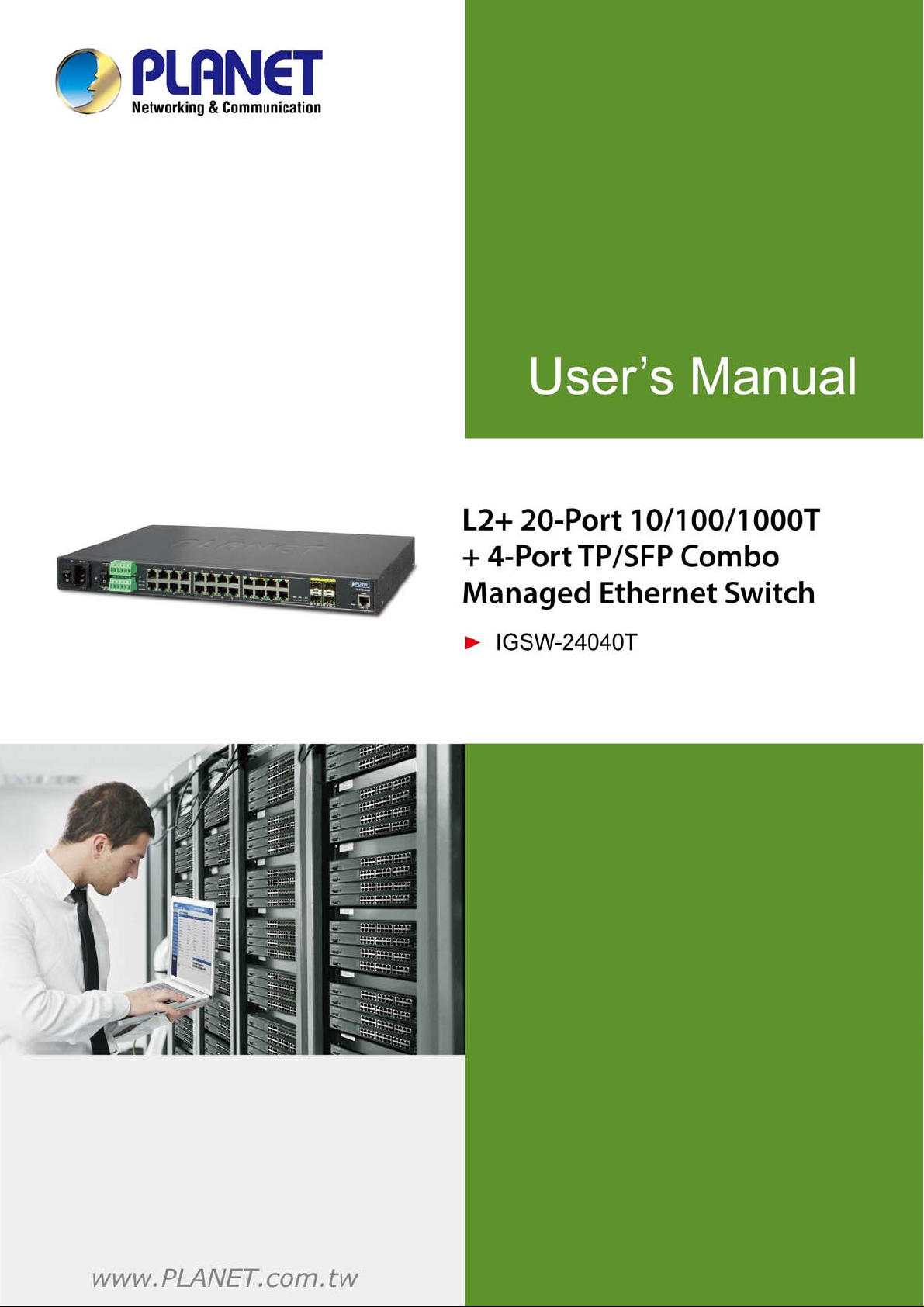
Page 2
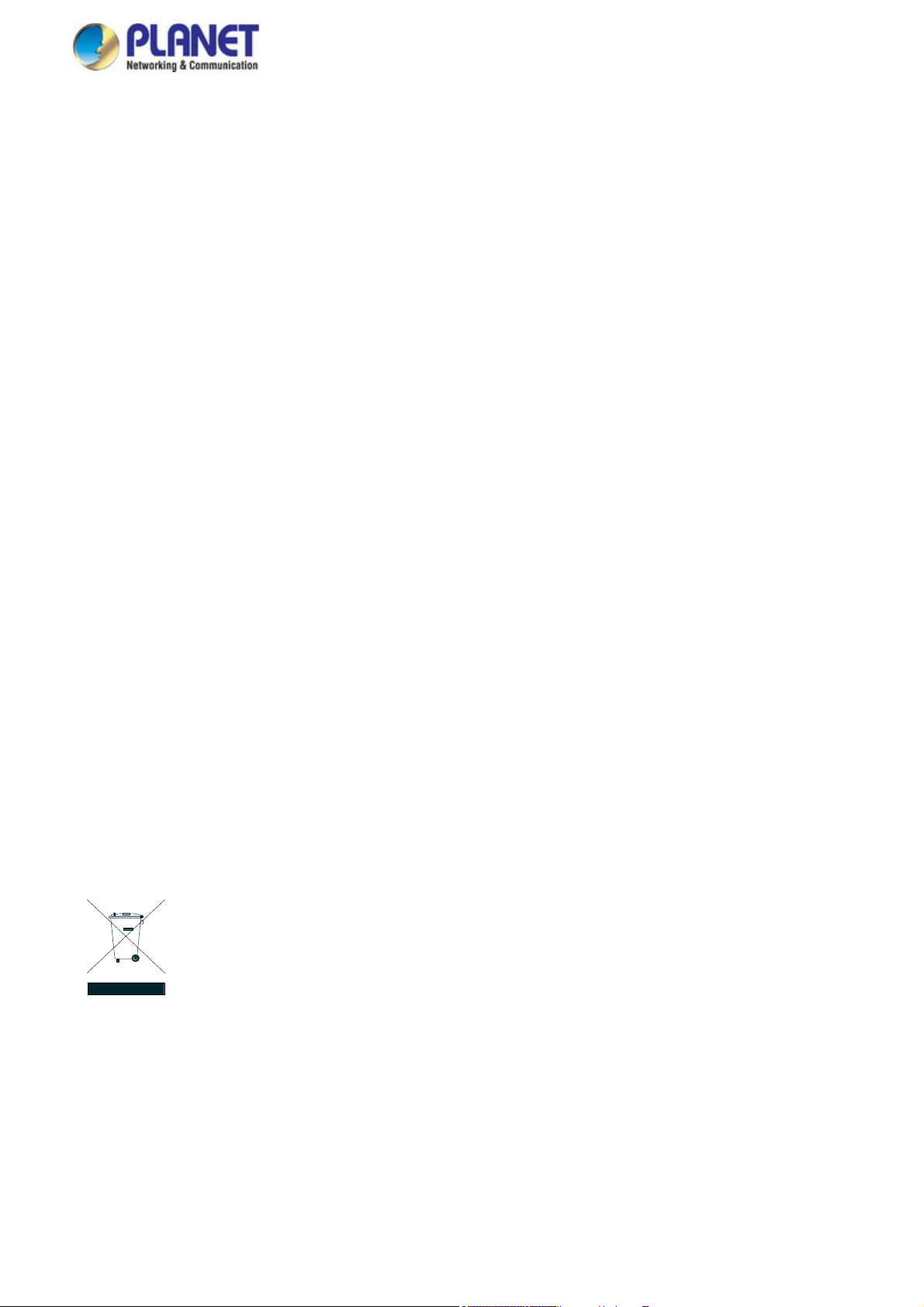
User’s Manual of IGSW-24040T
Trademarks
Copyright © PLANET Technology Corp. 2016.
Contents are subject to revision without prior notice.
PLANET is a registered trademark of PLANET Technology Corp. All other trademarks belong to their respective owners.
Disclaimer
PLANET Technology does not warrant that the hardware will work properly in all environments and applications, and makes no
warranty and representation, either implied or expressed, with respect to the quality, performance, merchantability, or fitness for
a particular purpose. PLANET has made every effort to ensure that this User's Manual is accurate; PLANET disclaims liability
for any inaccuracies or omissions that may have occurred.
Information in this User's Manual is subject to change without notice and does not represent a commitment on the part of
PLANET. PLANET assumes no responsibility for any inaccuracies that may be contained in this User's Manual. PLANET makes
no commitment to update or keep current the information in this User's Manual, and reserves the right to make improvements to
this User's Manual and/or to the products described in this User's Manual, at any time without notice.
If you find information in this manual that is incorrect, misleading, or incomplete, we would appreciate your comments and
suggestions.
FCC Warning
This equipment has been tested and found to comply with the limits for a Class A digital device, pursuant to Part 15 of the FCC
Rules. These limits are designed to provide reasonable protection against harmful interference when the equipment is operated
in a commercial environment. This equipment generates, uses, and can radiate radio frequency energy and, if not installed and
used in accordance with the Instruction manual, may cause harmful interference to radio communications. Operation of this
equipment in a residential area is likely to cause harmful interference in which case the user will be required to correct the
interference at his own expense.
CE Mark Warning
This is a Class A product. In a domestic environment, this product may cause radio interference, in which case the user may be
required to take adequate measures.
Energy Saving Note of the Device
This power required device does not support Standby mode operation. For energy saving, please remove the power cable to
disconnect the device from the power circuit. In view of saving the energy and reducing the unnecessary power consumption, it
is strongly suggested to remove the power connection for the device if this device is not intended to be active.
WEEE Warning
To avoid the potential effects on the environment and human health as a result of the presence of
hazardous substances in electrical and electronic equipment, end users of electrical and electronic
equipment should understand the meaning of the crossed-out wheeled bin symbol. Do not dispose of
WEEE as unsorted municipal waste and have to collect such WEEE separately.
Revision
User's Manual of PLANET Industrial L2+ Multi-port Full Gigabit Managed Switch
FOR MODEL: IGSW-24040T
REVISION: 3.0 (March, 2016)
Part No: EM-IGSW-24040T_v3.0
2
Page 3
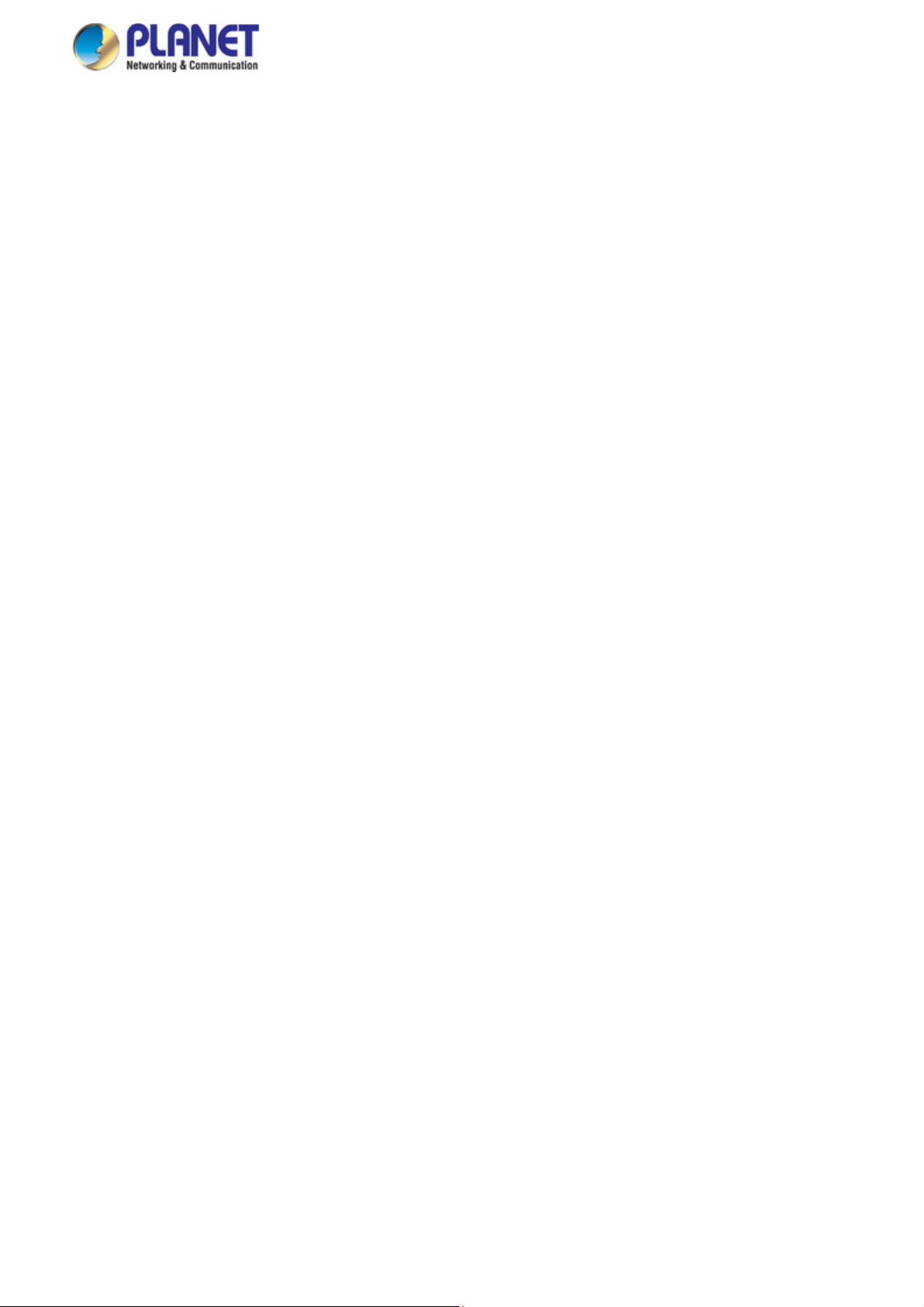
User’s Manual of IGSW-24040T
TABLE OF CONTENTS
1. INTRODUCTION..................................................................................................................10
1.1 Packet Contents.........................................................................................................................................10
1.2 Product Description...................................................................................................................................11
1.3 How to Use This Manual............................................................................................................................15
1.4 Product Features........................................................................................................................................16
1.5 Product Specifications ..............................................................................................................................19
2. INSTALLATION ................................................................................................................... 22
2.1 Hardware Description................................................................................................................................22
2.1.1 Physical Dimensions ...........................................................................................................................................22
2.1.2 Front Panel ..........................................................................................................................................................22
2.1.3 LED Indications ...................................................................................................................................................25
2.1.4 Wiring the AC Power Input...................................................................................................................................26
2.1.5 Wiring the DC Power Input ..................................................................................................................................27
2.1.6 Wiring the Faulty Alarm Contact ..........................................................................................................................28
2.1.7 Wiring the Digital Input/Output.............................................................................................................................29
2.2 Installing the Managed Switch..................................................................................................................32
2.2.1 Desktop Installation .............................................................................................................................................32
2.2.2 Rack Mounting.....................................................................................................................................................33
2.3 Cabling ........................................................................................................................................................34
2.3.1 Installing the SFP Transceiver .............................................................................................................................36
2.3.2 Removing the Module..........................................................................................................................................38
3. SWITCH MANAGEMENT.................................................................................................... 40
3.1 Requirements..............................................................................................................................................40
3.2 Management Access Overvi ew.................................................................................................................41
3.3 CLI Mode Management..............................................................................................................................42
3.4 Web Management.......................................................................................................................................44
3.5 SNMP-based Network Management.........................................................................................................45
3.6 PLANET Smart Discovery Utility ..............................................................................................................46
3
Page 4
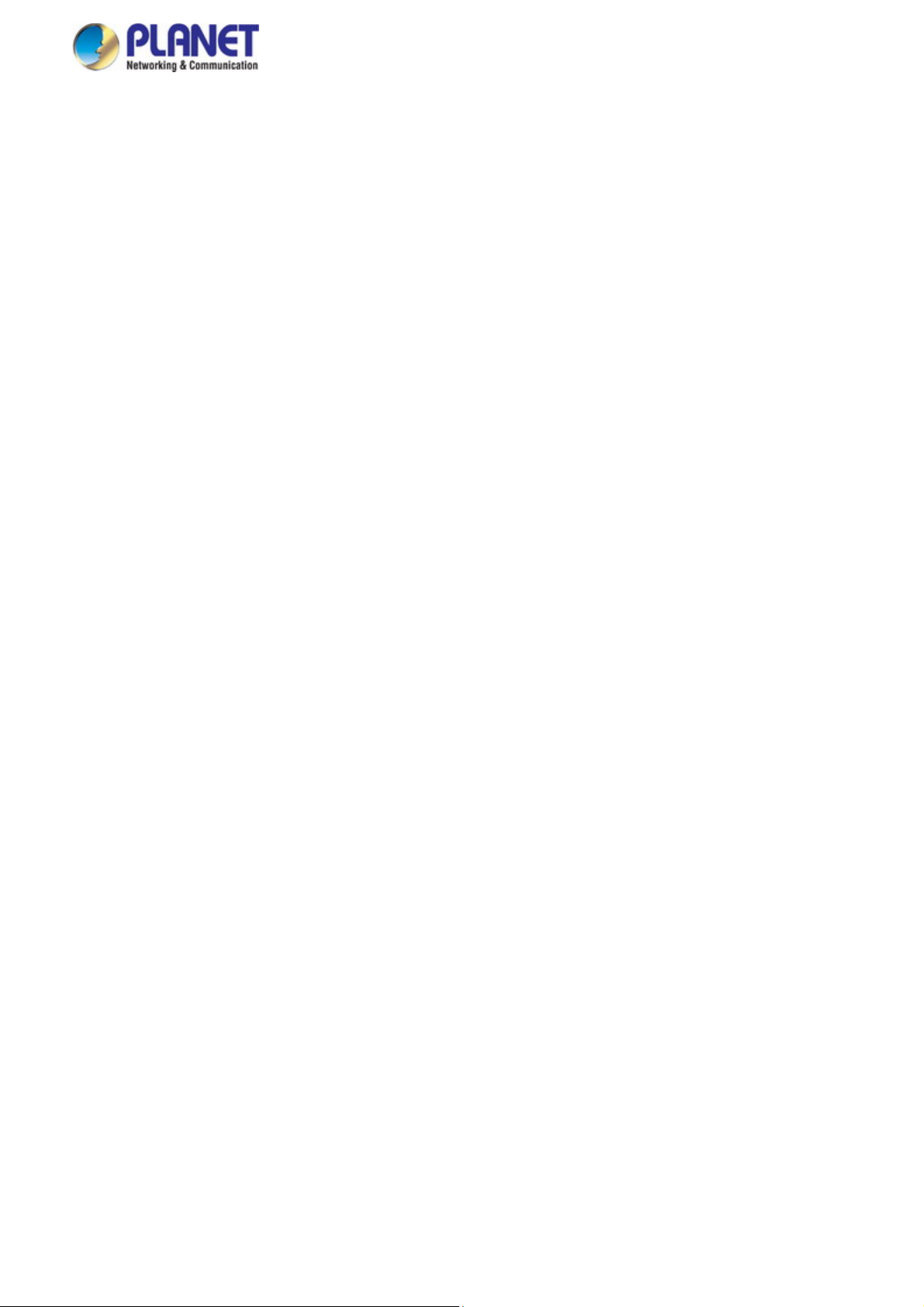
User’s Manual of IGSW-24040T
4. WEB CONFIGURATION...................................................................................................... 48
4.1 Main Web page ...........................................................................................................................................51
4.2 System.........................................................................................................................................................53
4.2.1 System Information..............................................................................................................................................54
4.2.2 IP Configuration...................................................................................................................................................55
4.2.3 IP Status ..............................................................................................................................................................57
4.2.4 Users Configuration .............................................................................................................................................58
4.2.5 Privilege Levels ...................................................................................................................................................61
4.2.6 NTP Configuration ...............................................................................................................................................63
4.2.7 Time Configuration ..............................................................................................................................................64
4.2.8 UPnP ...................................................................................................................................................................65
4.2.9 DHCP Relay ........................................................................................................................................................67
4.2.10 DHCP Relay Statistics .......................................................................................................................................68
4.2.11 CPU Load ..........................................................................................................................................................70
4.2.12 System Log........................................................................................................................................................71
4.2.13 Detailed Log ......................................................................................................................................................72
4.2.14 Remote Syslog ..................................................................................................................................................73
4.2.15 SMTP Configuration ..........................................................................................................................................74
4.2.16 Digital Input/Output ............................................................................................................................................75
4.2.17 Fault Alarm ........................................................................................................................................................77
4.2.18 Web Firmware Upgrade.....................................................................................................................................78
4.2.19 TFTP Firmware Upgrade ...................................................................................................................................79
4.2.20 Save Startup Config...........................................................................................................................................80
4.2.21 Configuration Download ....................................................................................................................................80
4.2.22 Configuration Upload .........................................................................................................................................81
4.2.23 Configuration Activate........................................................................................................................................81
4.2.24 Configuration Delete ..........................................................................................................................................82
4.2.25 Image Select......................................................................................................................................................82
4.2.26 Factory Default ..................................................................................................................................................83
4.2.27 System Reboot ..................................................................................................................................................84
4.3 Simple Network Management Protocol....................................................................................................85
4.3.1 SNMP Overview ..................................................................................................................................................85
4.3.2 SNMP System Configuration ...............................................................................................................................86
4.3.3 SNMP Trap Configuration....................................................................................................................................88
4.3.4 SNMP System Information ..................................................................................................................................90
4.3.5 SNMPv3 Configuration ........................................................................................................................................91
4.3.5.1 SNMPv3 Communities ..............................................................................................................................91
4.3.5.2 SNMPv3 Users ..........................................................................................................................................92
4.3.5.3 SNMPv3 Groups........................................................................................................................................93
4
Page 5
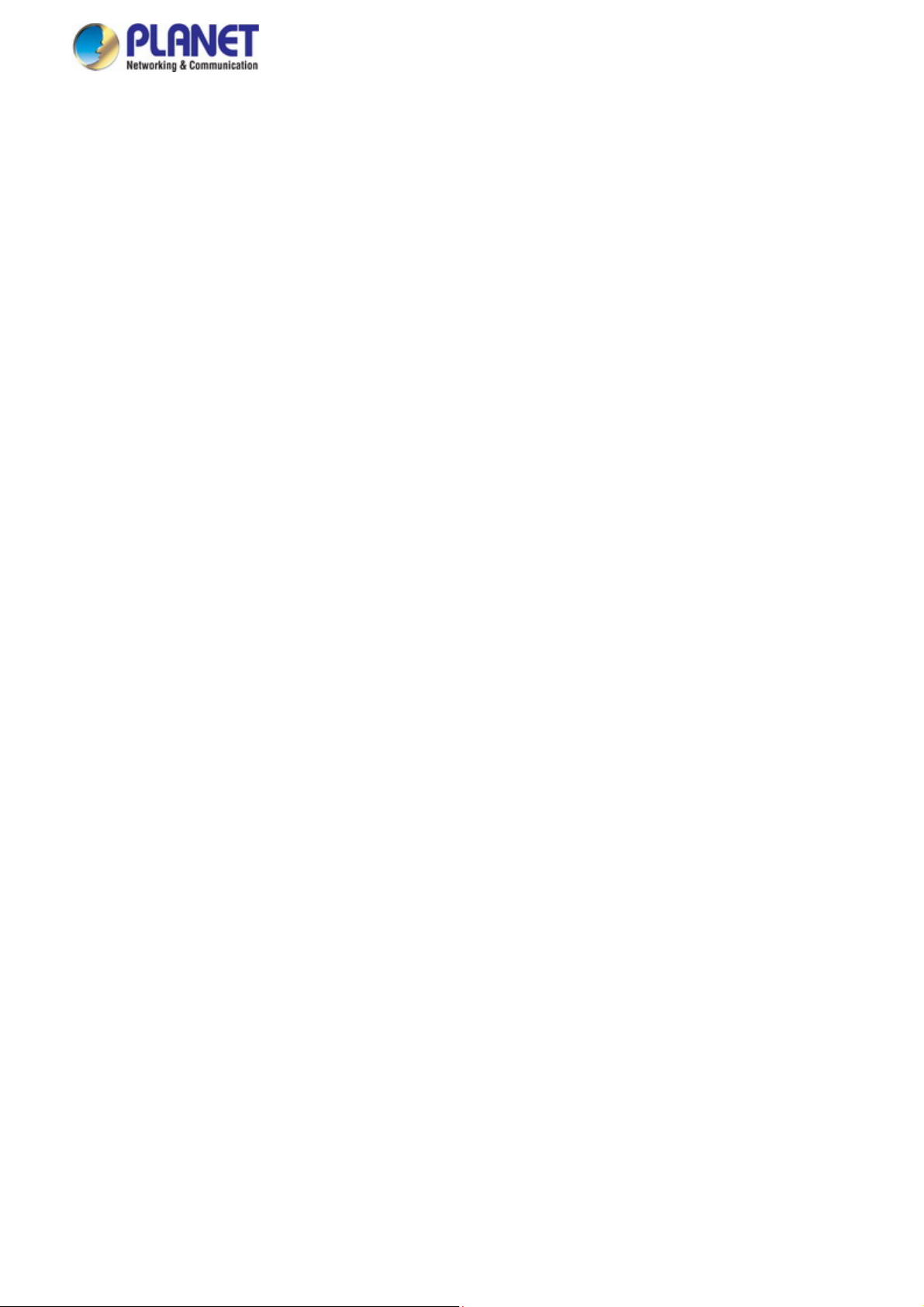
User’s Manual of IGSW-24040T
4.3.5.4 SNMPv3 Views..........................................................................................................................................94
4.3.5.5 SNMPv3 Access........................................................................................................................................95
4.4 Port Management.......................................................................................................................................97
4.4.1 Port Configuration................................................................................................................................................97
4.4.2 Port Statistics Overview.......................................................................................................................................99
4.4.3 Port Statistics Detail...........................................................................................................................................100
4.4.4 SFP Module Information ....................................................................................................................................102
4.4.5 Port Mirror..........................................................................................................................................................103
4.5 Link Aggregation......................................................................................................................................106
4.5.1 Static Aggregation..............................................................................................................................................108
4.5.2 LACP Configuration ...........................................................................................................................................109
4.5.3 LACP System Status ......................................................................................................................................... 111
4.5.4 LACP Port Status...............................................................................................................................................112
4.5.5 LACP Port Statistics........................................................................................................................................... 113
4.6 VLAN..........................................................................................................................................................114
4.6.1 VLAN Overview ................................................................................................................................................. 114
4.6.2 IEEE 802.1Q VLAN ........................................................................................................................................... 115
4.6.3 VLAN Port Configuration ...................................................................................................................................118
4.6.4 VLAN Membership Status..................................................................................................................................124
4.6.5 VLAN Port Status...............................................................................................................................................125
4.6.6 Private VLAN .....................................................................................................................................................126
4.6.7 Port Isolation......................................................................................................................................................128
4.6.8 VLAN setting example: ......................................................................................................................................130
4.6.8.1 Two Separate 802.1Q VLANs..................................................................................................................130
4.6.8.2 VLAN Trunking between two 802.1Q aware switches .............................................................................132
4.6.8.3 Port Isolate .............................................................................................................................................. 135
4.6.9 MAC-based VLAN .............................................................................................................................................136
4.6.10 Protocol-based VLAN ......................................................................................................................................138
4.6.11 Protocol-based VLAN Membership..................................................................................................................140
4.7 Spanning Tree Protocol...........................................................................................................................141
4.7.1 Theory ...............................................................................................................................................................141
4.7.2 STP System Configuration ................................................................................................................................147
4.7.3 Bridge Status .....................................................................................................................................................149
4.7.4 CIST Port Configuration.....................................................................................................................................150
4.7.5 MSTI Priorities ...................................................................................................................................................153
4.7.6 MSTI Configuration............................................................................................................................................154
4.7.7 MSTI Ports Configuration ..................................................................................................................................155
4.7.8 Port Status.........................................................................................................................................................157
5
Page 6
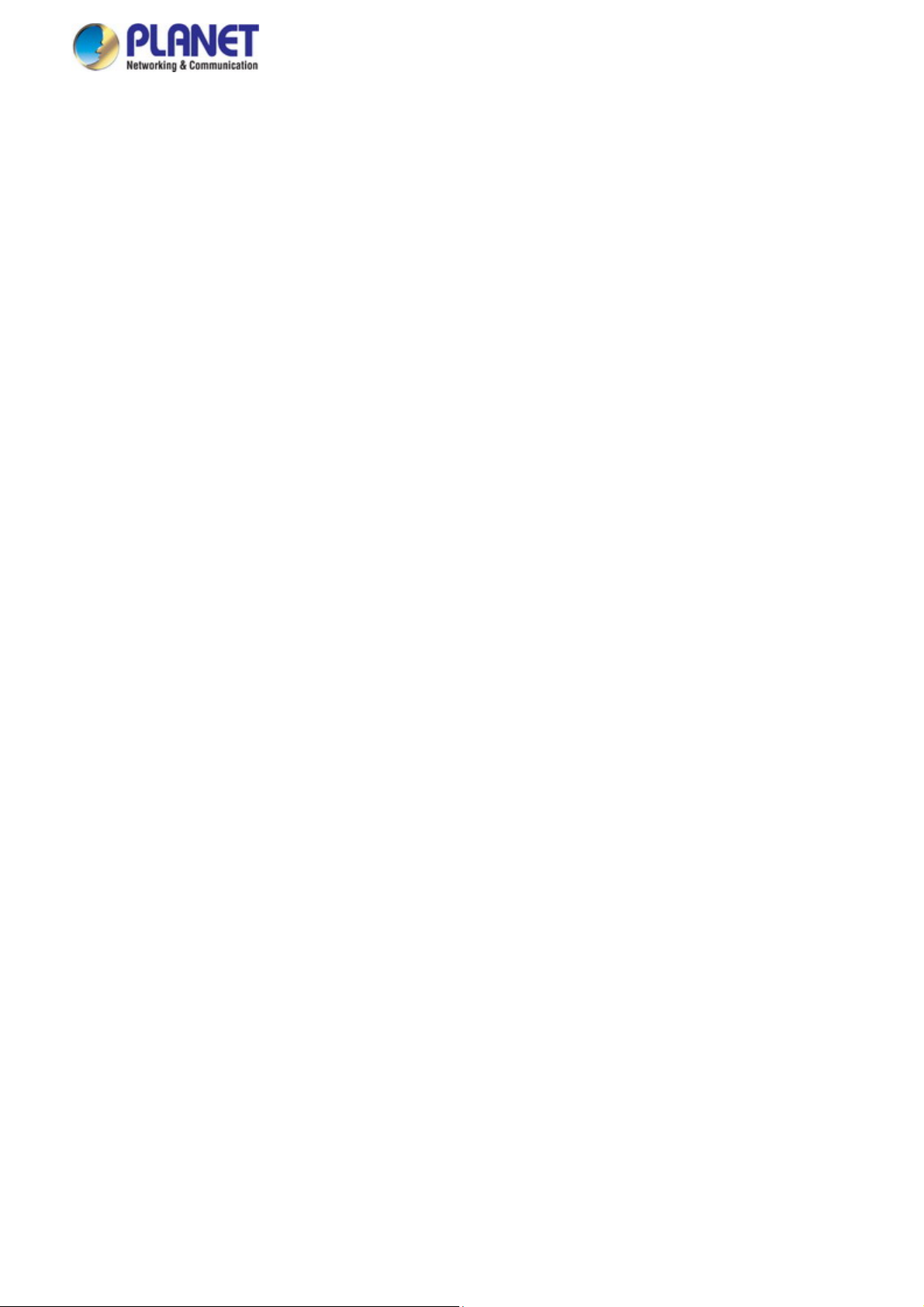
User’s Manual of IGSW-24040T
4.7.9 Port Statistics.....................................................................................................................................................158
4.8 Multicast....................................................................................................................................................159
4.8.1 IGMP Snooping ................................................................................................................................................. 159
4.8.2 Profile Table .......................................................................................................................................................163
4.8.3 Address Entry ....................................................................................................................................................164
4.8.4 IGMP Snooping Configuration ...........................................................................................................................165
4.8.5 IGMP Snooping VLAN Configuration.................................................................................................................167
4.8.6 IGMP Snooping Port Group Filtering .................................................................................................................169
4.8.7 IGMP Snooping Status ......................................................................................................................................170
4.8.8 IGMP Group Information....................................................................................................................................171
4.8.9 IGMPv3 Information...........................................................................................................................................172
4.8.10 MLD Snooping Configuration........................................................................................................................... 173
4.8.11 MLD Snooping VLAN Configuration.................................................................................................................174
4.8.12 MLD Snooping Port Group Filtering.................................................................................................................176
4.8.13 MLD Snooping Status......................................................................................................................................177
4.8.14 MLD Group Information ...................................................................................................................................178
4.8.15 MLDv2 Information ..........................................................................................................................................179
4.8.16 MVR (Multicast VLAN Registration).................................................................................................................180
4.8.17 MVR Status......................................................................................................................................................183
4.8.18 MVR Groups Information .................................................................................................................................184
4.8.19 MVR SFM Information .....................................................................................................................................185
4.9 Quality of Service.....................................................................................................................................186
4.9.1 Understanding QoS ...........................................................................................................................................186
4.9.2 Port Policing ......................................................................................................................................................187
4.9.3 Port Classification..............................................................................................................................................188
4.9.4 Port Scheduler...................................................................................................................................................190
4.9.5 Port Shaping......................................................................................................................................................191
4.9.5.1 QoS Egress Port Schedule and Shapers ................................................................................................192
4.9.6 Port Tag Remarking ...........................................................................................................................................194
4.9.6.1 QoS Egress Port Tag Remarking............................................................................................................. 195
4.9.7 Port DSCP .........................................................................................................................................................196
4.9.8 DSCP-based QoS .............................................................................................................................................198
4.9.9 DSCP Translation ..............................................................................................................................................199
4.9.10 DSCP Classification.........................................................................................................................................200
4.9.11 QoS Control List...............................................................................................................................................201
4.9.11.1 QoS Control Entry Configuration ...........................................................................................................203
4.9.12 QCL Status ......................................................................................................................................................205
4.9.13 Storm Control Configuration ............................................................................................................................207
4.9.14 QoS Statistics ..................................................................................................................................................208
6
Page 7
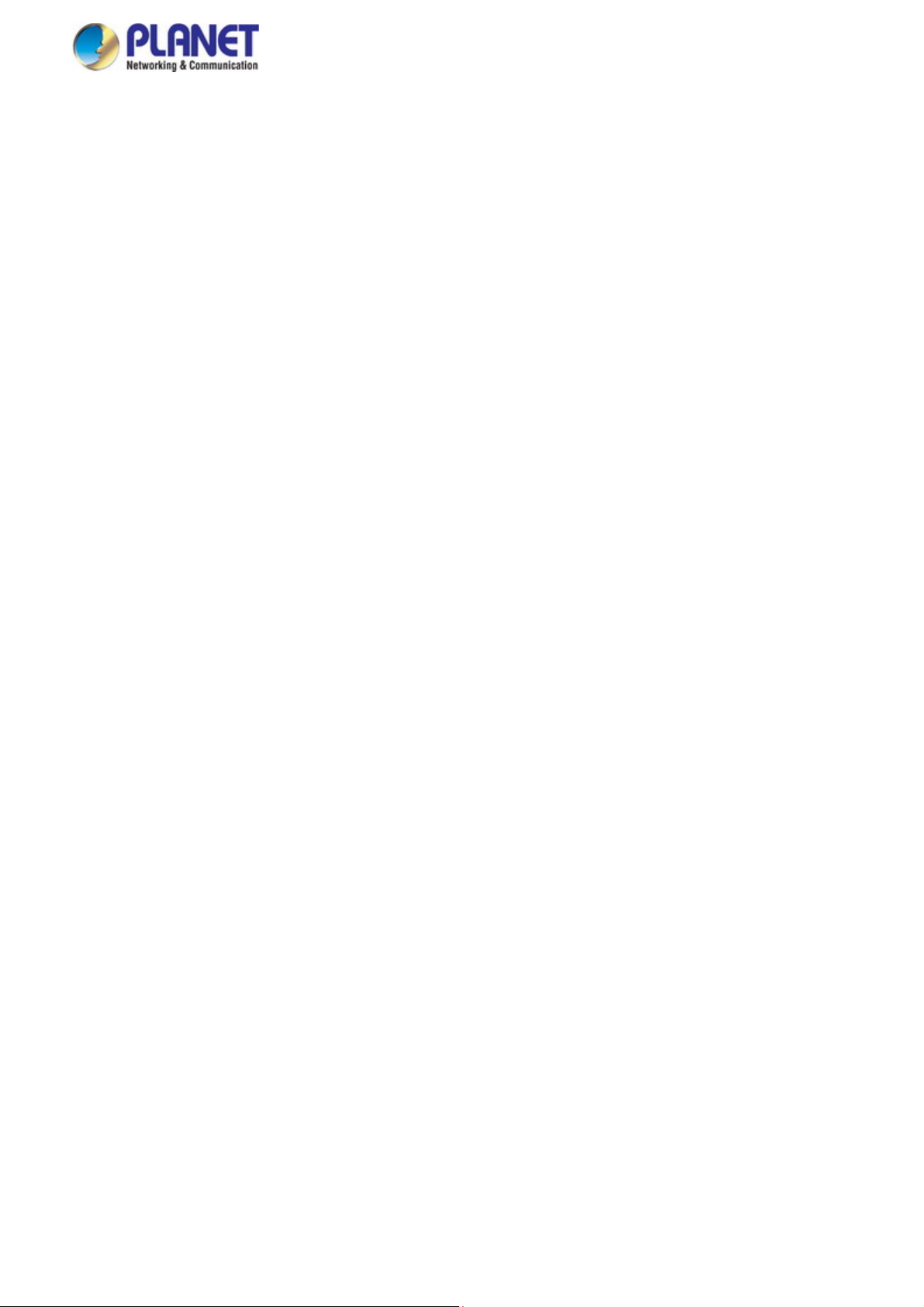
User’s Manual of IGSW-24040T
4.9.15 Voice VLAN Configuration ...............................................................................................................................209
4.9.16 Voice VLAN OUI Table..................................................................................................................................... 211
4.10 Access Control List................................................................................................................................212
4.10.1 Access Control List Status ...............................................................................................................................212
4.10.2 Access Control List Configuration ....................................................................................................................214
4.10.3 ACE Configuration ...........................................................................................................................................216
4.10.4 ACL Ports Configuration ..................................................................................................................................226
4.10.5 ACL Rate Limiter Configuration .......................................................................................................................228
4.11 Authentication.........................................................................................................................................229
4.11.1 Understanding IEEE 802.1X Port-based Authentication .................................................................................. 230
4.11.2 Authentication Configuration ............................................................................................................................233
4.11.3 Network Access Server Configuration..............................................................................................................234
4.11.4 Network Access Overview ...............................................................................................................................245
4.11.5 Network Access Statistics ................................................................................................................................246
4.11.6 RADIUS ...........................................................................................................................................................253
4.11.7 TACACS+ ........................................................................................................................................................ 255
4.11.8 RADIUS Overview ...........................................................................................................................................256
4.11.9 RADIUS Details ...............................................................................................................................................258
4.11.10 Windows Platform RADIUS Server Configuration..........................................................................................264
4.11.11 802.1X Client Configuration ...........................................................................................................................269
4.12 Security ...................................................................................................................................................272
4.12.1 Port Limit Control.............................................................................................................................................272
4.12.2 Access Management .......................................................................................................................................276
4.12.3 Access Management Statistics ........................................................................................................................277
4.12.4 HTTPs .............................................................................................................................................................278
4.12.5 SSH .................................................................................................................................................................279
4.12.6 Port Security Status .........................................................................................................................................279
4.12.7 Port Security Detail..........................................................................................................................................282
4.12.8 DHCP Snooping ..............................................................................................................................................283
4.12.9 Snooping Table ................................................................................................................................................285
4.12.10 IP Source Guard Configuration...................................................................................................................... 285
4.12.11 IP Source Guard Static Table.........................................................................................................................287
4.12.12 Dynamic IP Source Guard Table....................................................................................................................288
4.12.13 ARP Inspection ..............................................................................................................................................289
4.12.14 ARP Inspection Static Table ...........................................................................................................................290
4.12.15 Dynamic ARP Inspection Table ......................................................................................................................291
4.13 MAC Address Table................................................................................................................................293
4.13.1 MAC Table Configuration .................................................................................................................................293
7
Page 8
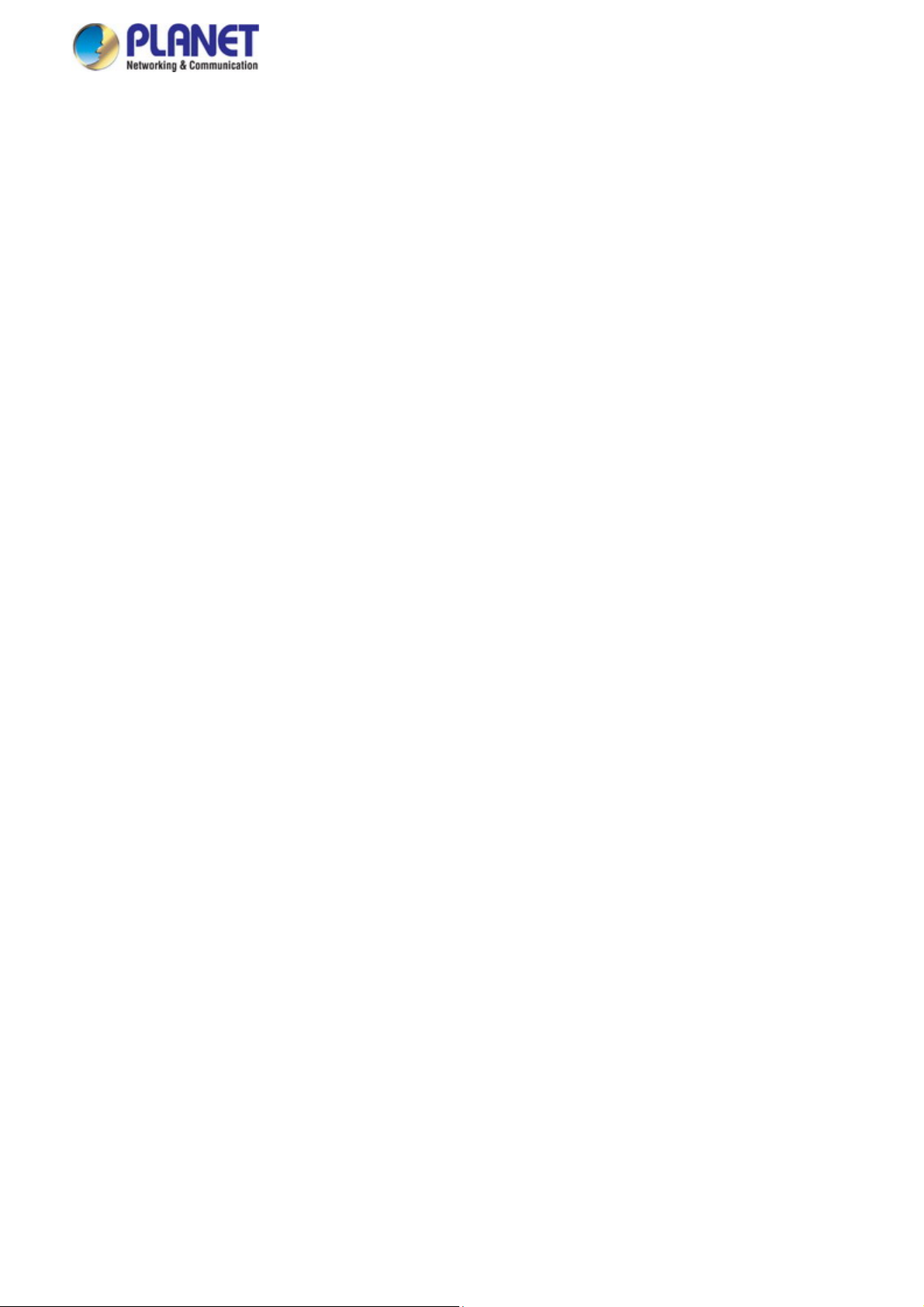
User’s Manual of IGSW-24040T
4.13.2 MAC Address Table Status ..............................................................................................................................295
4.14 LLDP........................................................................................................................................................297
4.14.1 Link Layer Discovery Protocol .........................................................................................................................297
4.14.2 LLDP Configuration .........................................................................................................................................297
4.14.3 LLDP MED Configuration ................................................................................................................................300
4.14.4 LLDP-MED Neighbor .......................................................................................................................................307
4.14.5 Neighbor .......................................................................................................................................................... 311
4.14.6 Port Statistics...................................................................................................................................................312
4.15 Network Diagnostics..............................................................................................................................314
4.15.1 Ping .................................................................................................................................................................315
4.15.2 IPv6 Ping .........................................................................................................................................................316
4.15.3 Remote IP Ping Test ........................................................................................................................................317
4.15.4 Cable Diagnostics............................................................................................................................................318
4.16 Loop Protection......................................................................................................................................320
4.16.1 Configuration ................................................................................................................................................... 320
4.16.2 Loop Protection Status.....................................................................................................................................321
4.17 RMON.......................................................................................................................................................323
4.17.1 RMON Alarm Configuration .............................................................................................................................323
4.17.2 RMON Alarm Status.........................................................................................................................................325
4.17.3 RMON Event Configuration .............................................................................................................................326
4.17.4 RMON Event Status.........................................................................................................................................327
4.17.5 RMON History Configuration ...........................................................................................................................328
4.17.6 RMON History Status.......................................................................................................................................329
4.17.7 RMON Statistics Configuration ........................................................................................................................330
4.17.8 RMON Statistics Status....................................................................................................................................331
4.18 PTP...........................................................................................................................................................333
4.18.1 PTP Configuration ...........................................................................................................................................333
4.18.2 PTP Status.......................................................................................................................................................337
4.19 Ring..........................................................................................................................................................338
4.19.1 MEP Configuration...........................................................................................................................................339
4.19.2 Detailed MEP Configuration ............................................................................................................................340
4.19.3 Ethernet Ring Protocol Switch .........................................................................................................................343
4.19.4 Ethernet Ring Protocol Switch Configuration...................................................................................................345
4.19.5 Ring Wizard .....................................................................................................................................................348
4.19.6 Ring Wizard Example: .....................................................................................................................................349
5. SWITCH OPERATION ....................................................................................................... 352
8
Page 9
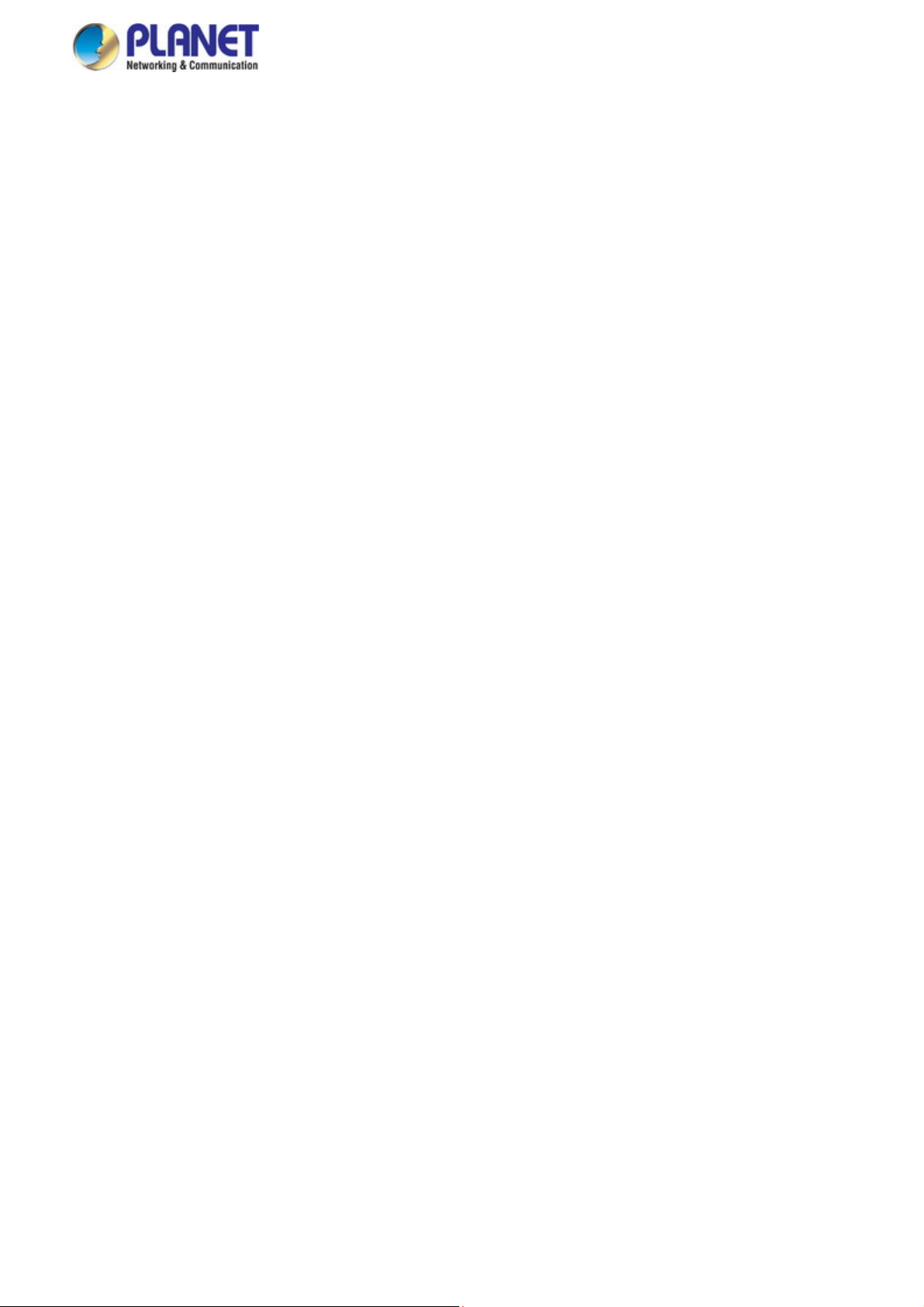
User’s Manual of IGSW-24040T
5.1 Address Table...........................................................................................................................................352
5.2 Learning ....................................................................................................................................................352
5.3 Forwarding & Filtering.............................................................................................................................352
5.4 Store-and-Forward...................................................................................................................................352
5.5 Auto-Negotiation ......................................................................................................................................353
6. TROUBLESHOOTING....................................................................................................... 354
APPENDIX A: Networking Connection............................................................................... 355
A.1 Switch's Data RJ45 Pin Assignments - 1000Mbps, 1000BASE-T........................................................355
A.2 10/100Mbps, 10/100BASE-TX..................................................................................................................355
APPENDIX B : GLOSSARY.................................................................................................. 357
9
Page 10
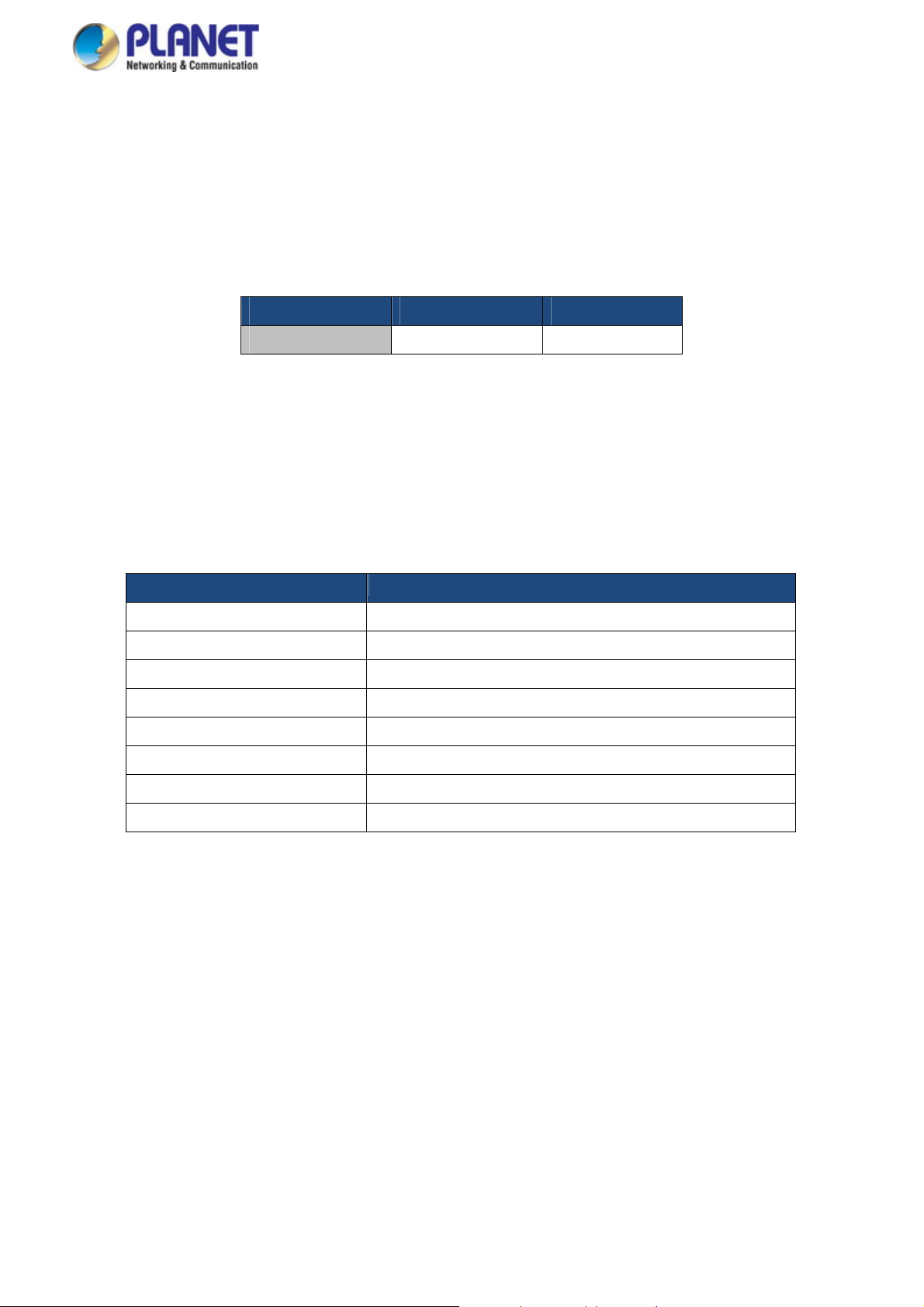
User’s Manual of IGSW-24040T
1. INTRODUCTION
Thank you for purchasing PLANET IGSW-24040T Industrial L2+ Managed Ethernet Switch, which comes with multiple Gigabit
Ethernet copper and SFP fiber optic connectibility and robust layer 2 and layer 4 features in a 19” rack-mountable chassis. The
configuration of this model is shown below:
Model Name Gigabit RJ45 Ports Gigabit SFP Slots
IGSW-24040T 24 4 shared
“Industrial Managed Switch” is used as an alternative name for the above models in this user’s manual.
1.1 Packet Contents
Open the box of the Industrial Managed Switch and carefully unpack it. The box should contain the following items:
Model Name
The Industrial Managed Switch
Quick Installation Guide
DB9 to RJ45 Consol Cable
Rubber Feet
Rack Mount Accessory Kit
AC Power Cord
SFP Dust-proof Cap
RJ45 Dust-proof Cap
If any of these are missing or damaged, please contact your dealer immediately; if possible, retain the carton including the
original packing material, and use them again to repack the product in case there is a need to return it to us for repair.
IGSW-24040T
x 1
x 1
x 1
x 4
x 1
x 1
x 4
x 25
10
Page 11
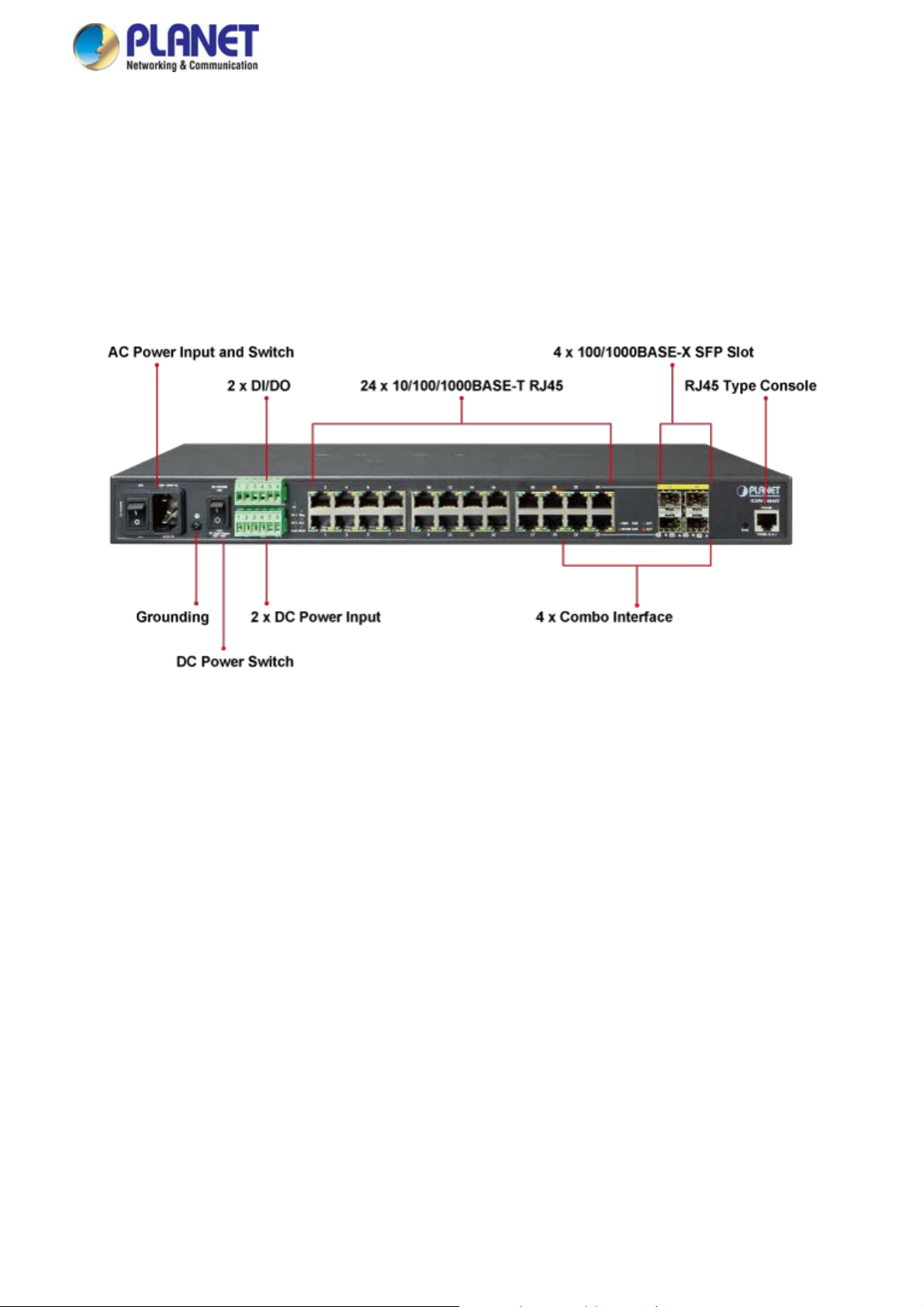
User’s Manual of IGSW-24040T
1.2 Product Description
PLANET IGSW-24040T, a new industrial Layer 2+ managed Gigabit Switch, features 24 10/100/1000Mbps ports and 4 shared
SFP ports, and supports static Layer 3 routing in a 1U case. With a total switch fabric of 48Gbps, the IGSW-24040T can
handle large amounts of data in a secure topology linking to an industrial backbone or high capacity servers. The
IGSW-24040T is capable of providing non-blocking switch fabric and wire-speed throughput in the temperature range from -40
to 75 degrees C without any packet loss and CRC error. It greatly simplifies the tasks of upgrading the industrial LAN for
catering to increasing bandwidth demands. Furthermore, it adopts user-friendly “Front Access” design for easy wiring and
maintenance of the IGSW-24040T when placed in the cabinet.
AC and DC Redundant Power to Ensure Continuous Operation
The IGSW-24040T possesses a 100~240V AC power supply and dual 36~60V DC power supply utilized as redundant power
supply to ensure its continuous operation. Its redundant power system is specifically designed to handle the demands of
high-tech facilities requiring the highest power integrity. Furthermore, with the 36~60V DC power supply implemented, the
IGSW-24040T can be applied as the telecom level device and placed in almost any difficult environment.
Digital Input and Digital Output for External Alarm
The IGSW-24040T helps the network administrators efficiently manage the unexpected network situations by providing Digital
Input and Digital Output for external alarm device on the front panel. The Digital Input can be used to detect and log the status of
the external devices such as door intrusion detector. The Digital Output could be used to send alarm whenever the
IGS-W-24040T has port link-down or power failure.
11
Page 12
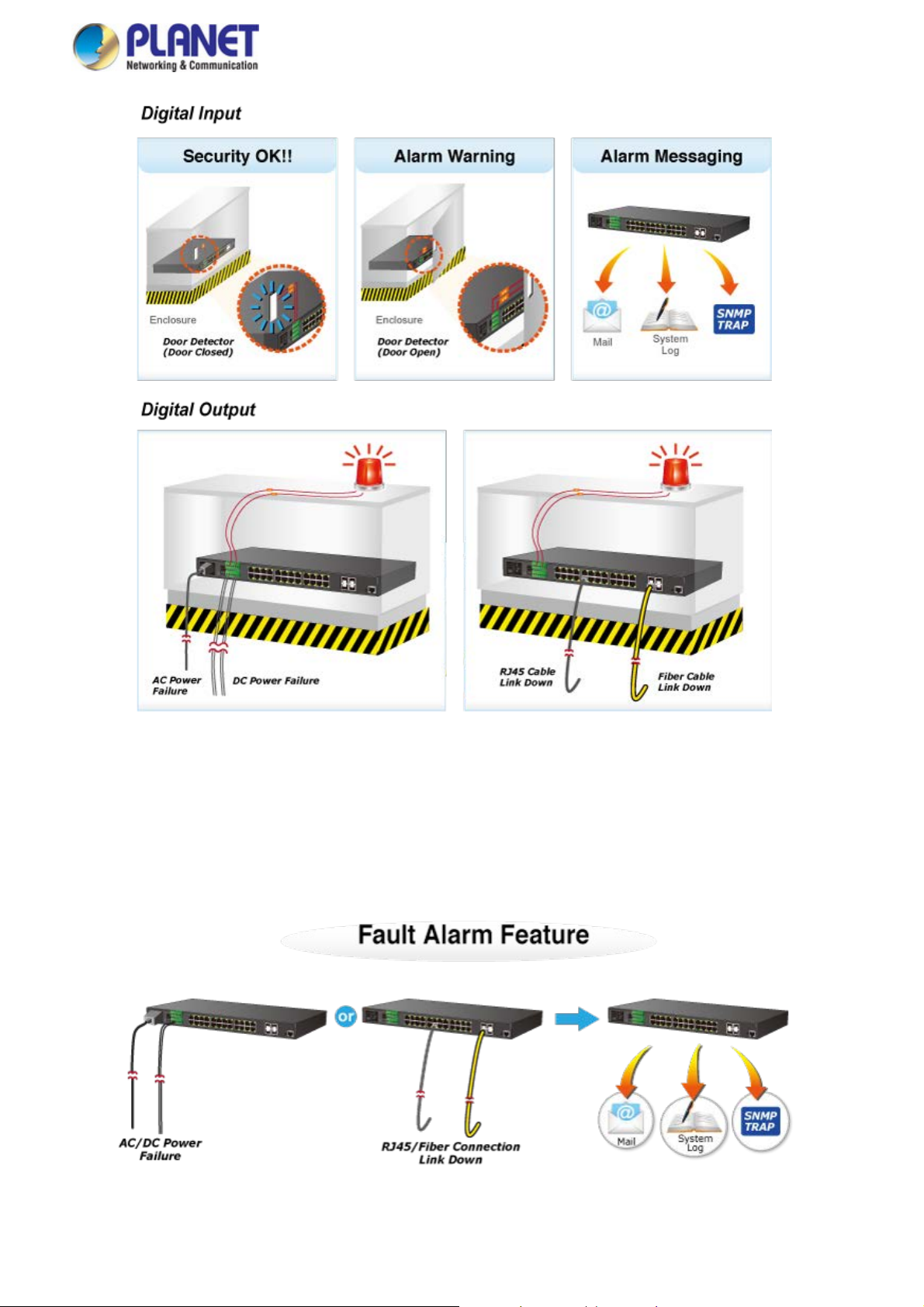
User’s Manual of IGSW-24040T
Effective Alarm Alert for Better Protection
The IGSW-24040T supports a Fault Alarm feature which can alert the users when there is something wrong with the switches.
With this ideal feature, the users would not have to waste time to find where the problem is. It will help to save time and human
resource.
12
Page 13
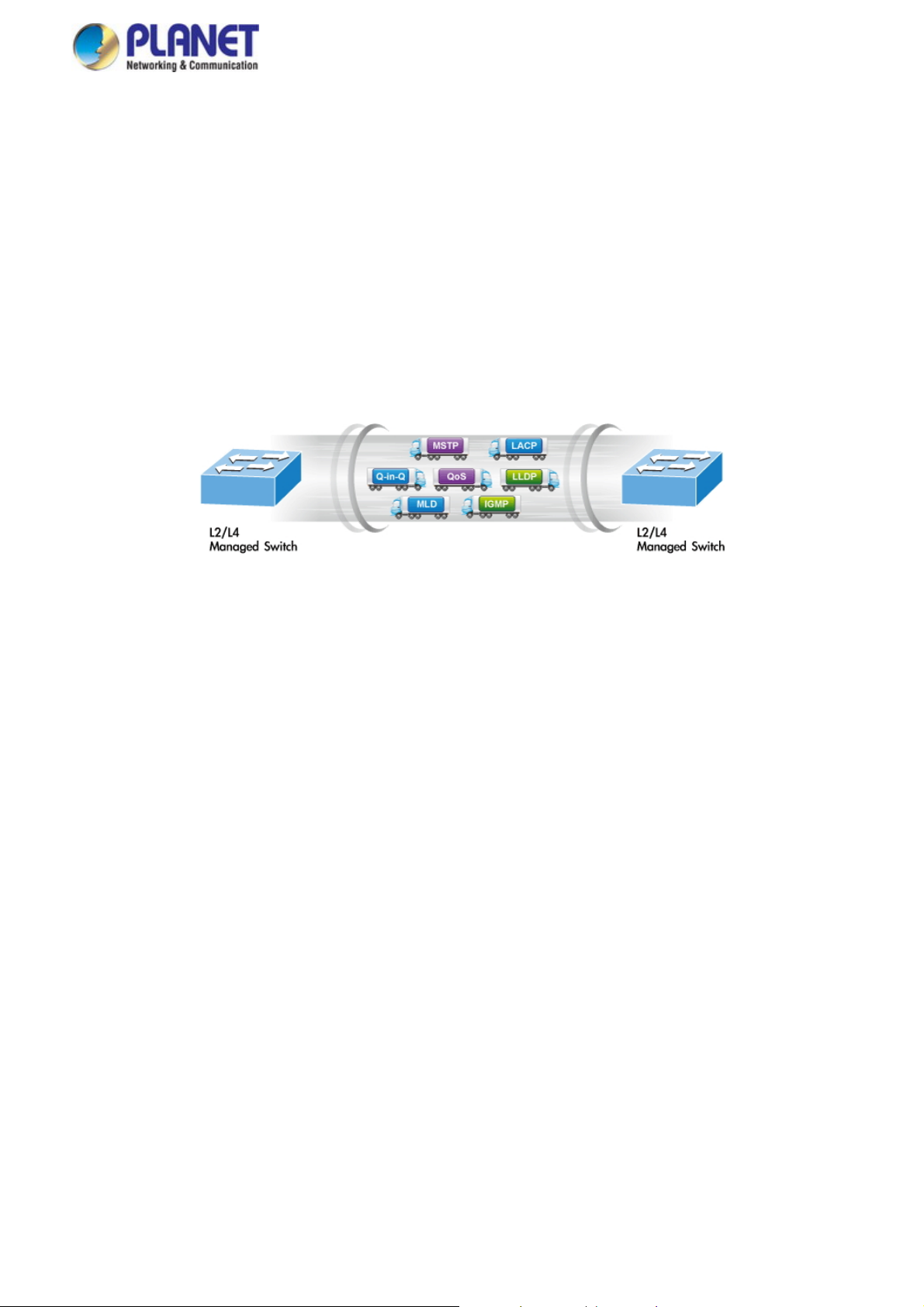
User’s Manual of IGSW-24040T
IPv6/IPv
Supporting both IPv6 and IPv4 protocols, the IGSW-24040T helps data centers, campuses, telecoms, and more to experience
the IPv6 era with the lowest investment as its network facilities need not be replaced or overhauled if the IPv6 FTTx edge
network is set up.
4 Dual Stack
Layer 3 IPv4 and IPv6 VLAN Routing for Secure and Flexible Management
The IGSW-24040T offers IPv4/IPv6 VLAN routing feature which allows to crossover different VLANs and different IP addresses
for the purpose of having a highly-secured, flexible management and simpler networking application.
Robust Layer 2 Features
The IGSW-24040T can be programmed for advanced switch management functions such as dynamic port link aggregation,
Q-in-Q VLAN, private VLAN, Multiple Spanning Tree Protocol (MSTP), Layer 2 to Layer 4 QoS, bandwidth control and
IGMP/MLD Snooping. Via the link aggregation of supporting ports, the IGSW-24040T allows the operation of a high-speed
trunk to combine with multiple fiber ports and supports fail-over as well.
Powerful Security
The IGSW-24040T offers a comprehensive layer 2 to layer 4 Access Control List (ACL) for enforcing security to the edge. It
can be used to restrict network access by denying packets based on source and destination IP address, TCP/UDP ports or
defined typical network applications. Its protection mechanism also comprises 802.1X P ort-based and MAC-based user, and
device authentication. With the private VLAN function, communication between edge ports can be prevented to ensure user
privacy. The IGSW-24040T also provides DHCP Snooping, IP Source Guard and Dynamic ARP Inspection functions to
prevent IP snooping from attack and discard ARP packets with invalid MAC address. The network administrators can now
construct highly-secure corporate networks with considerably less time and effort than before.
Excellent Traffic Control
The IGSW-24040T is loaded with powerful traffic management and QoS features to enhance connection services by telecoms
and ISPs. The QoS features include wire-speed Layer 4 traffic classifiers and bandwidth limit that are particularly useful for
multi-tenant units, multi-business units, Telco and network service providers’ applications. It also empowers the industrial
environment to take full advantage of the limited network resources and guarantees the best performance in VoIP and video
conferencing transmission.
Efficient and Secure Management
With built-in Web-based management interface, the IGSW-24040T L2+ Managed Switch offers an easy-to-use,
platform-independent management and configuration facility which includes Console, Web and SNMP management interfaces.
The SNMP can be managed via any management software based on the standard of SNMP Protocol. For reducing product
learning time, it offers Cisco-like command via Telnet or console port and customer does not need to learn new console
command. Moreover, it also offers secure remote management by supporting SSH, SSL and SNMP v3 connections which
encrypt the packet content at each session.
13
Page 14
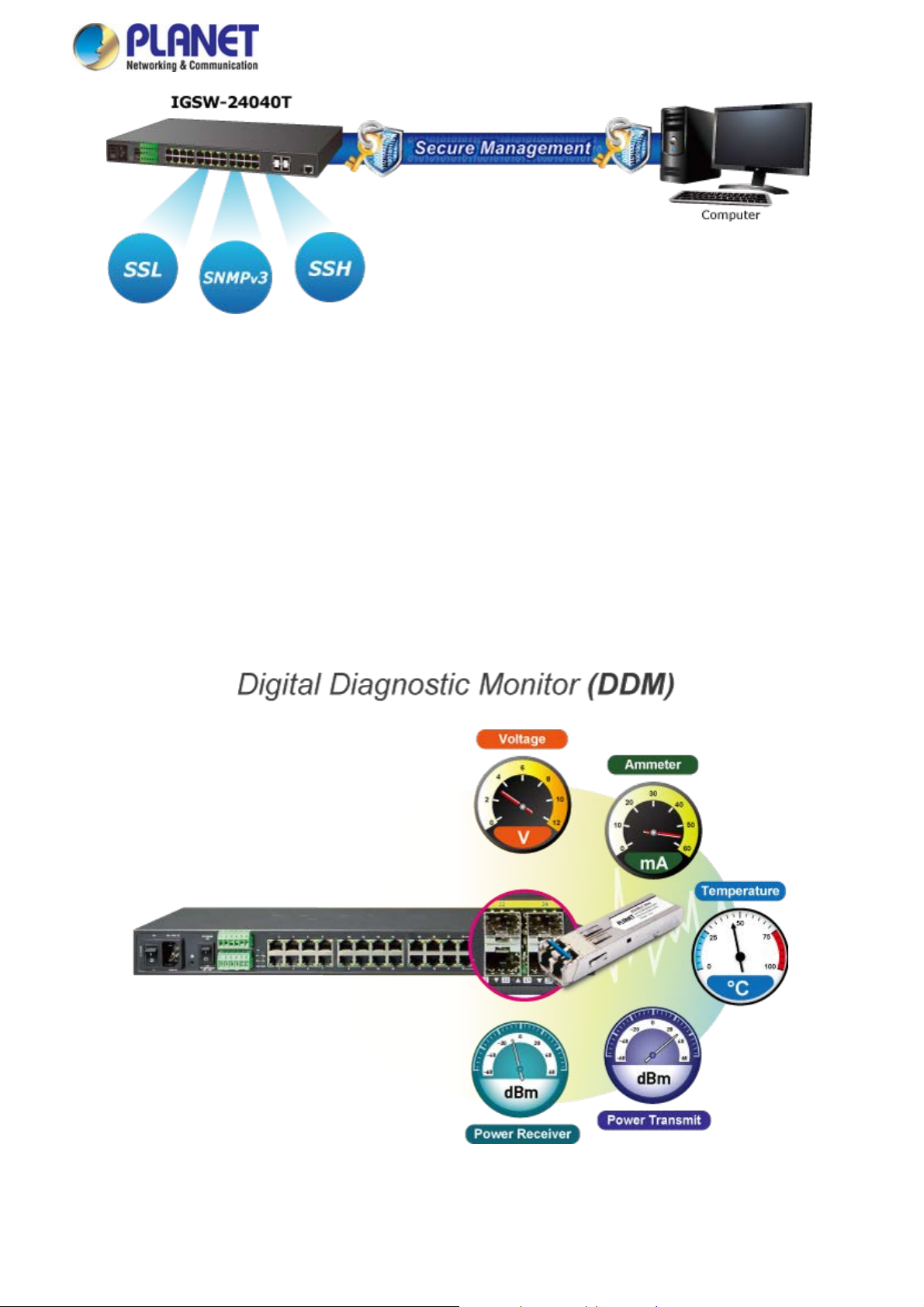
User’s Manual of IGSW-24040T
Flexibility and Extension Solution
The four mini-GBIC slots built in the IGSW-24040T support dual speed as it features 100BASE-FX and 1000BASE-SX/LX SFP
(Small Form-factor Pluggable) fiber-optic modules. Now the administrator can flexibly choose the suitable SFP transceiver
according to not only the transmission distance, but also the transmission speed required. The distance can be extended from
550 meters to 2km (multi-mode fiber) or up to 10/20/30/40/50/70/120 kilometers (single-mode fiber or WDM fiber). They are well
suited for applications within the industrial data centers and distributions.
Intelligent SFP Diagnosis Mechanism
The IGSW-24040T supports SFP-DDM (Digital Diagnostic Monitor) function that greatly helps network administrator to easily
monitor real-time parameters of the SFP, such as optical output power, optical input power, temperature, laser bias current, and
transceiver supply voltage.
14
Page 15
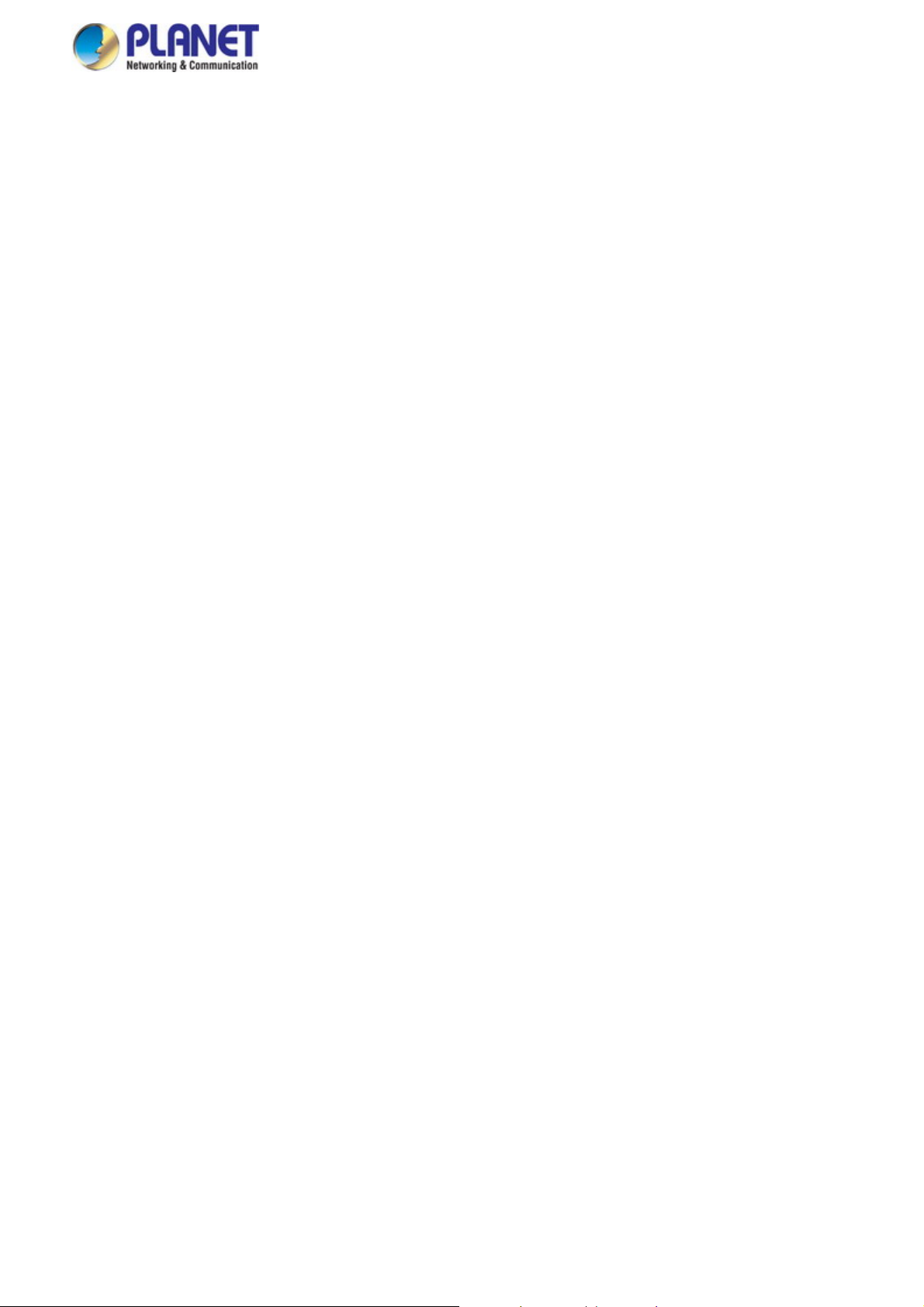
User’s Manual of IGSW-24040T
1.3 How to Use This Manual
This User’s Manual is structured as follows:
Section 2, INSTALLATION
The section explains the functions of the Industrial Managed Switch and how to physically install the Industrial
Managed Switch.
Section 3, SWITCH MANAGEMENT
The section contains the information about the software function of the Industrial Managed Switch.
Section 4, WEB CONFIGURATION
The section explains how to manage the Industrial Managed Switch by Web interface.
Section 5, SWITCH OPERATION
The chapter explains how to do the switch operation of the Industrial Managed Switch.
Section 6, TROUBLESHOOTING
The chapter explains how to do troubleshooting of the Industrial Managed Switch.
Appendix A
The section contains cable information of the Industrial Managed Switch.
Appendix B
The section contains glossary information of the Industrial Managed Switch.
15
Page 16
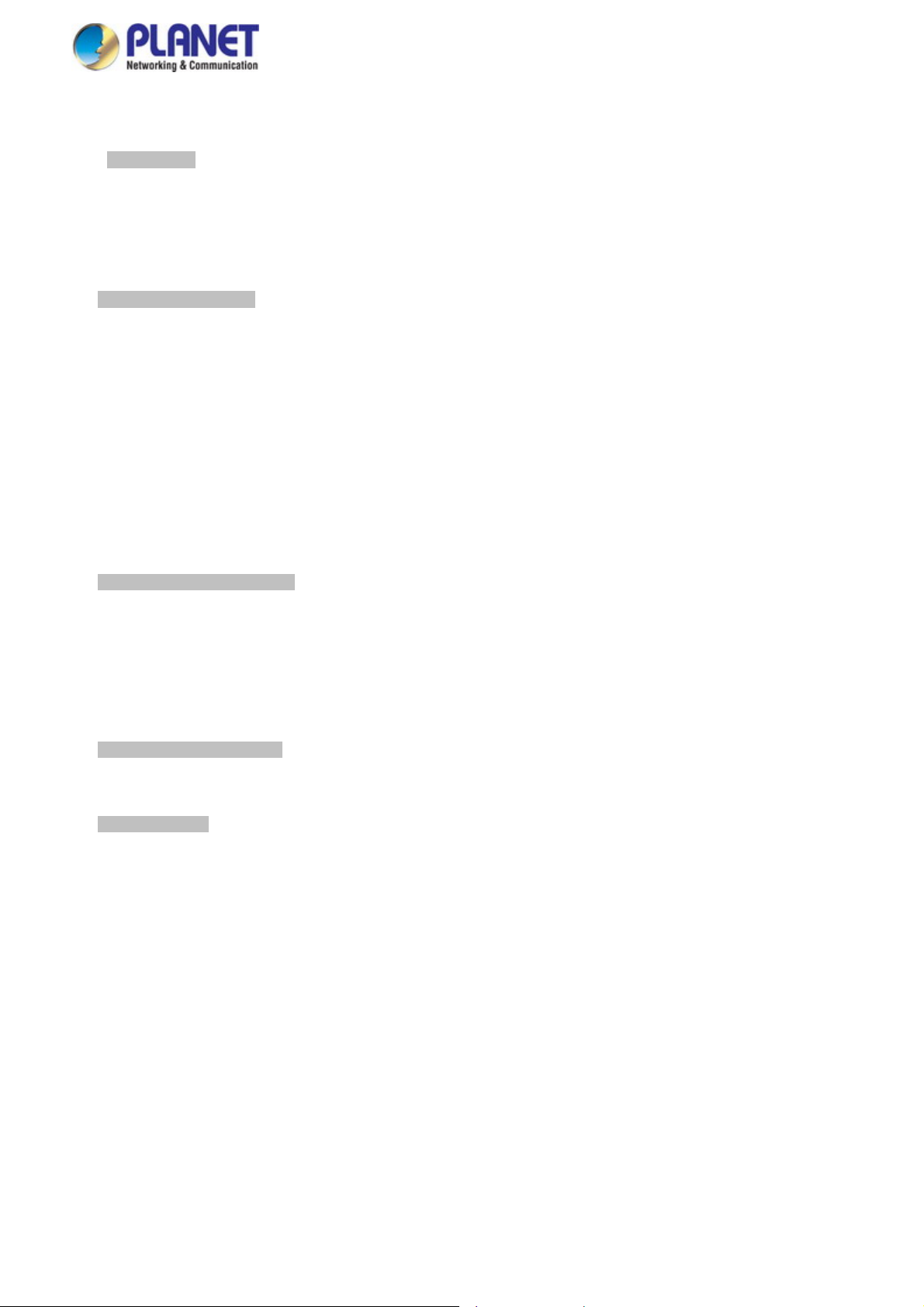
User’s Manual of IGSW-24040T
1.4 Product Features
Physical Port
24-port 10/100/1000BASE-T RJ45 copper
4 100/1000BASE-X mini-GBIC/SFP slots, shared with Port-21 to Port-24 compatible with 100BASE-FX SFP
RJ45 to RS232 DB9 console interface for basic management and setup
Hardware Conformance
One 100 to 240V AC or dual 36 to 60V DC power input, redundant power with polarity reverse protection function
Active-active redundant power failure protection
Backup of catastrophic power failure on one supply
Fault tolerance and resilience
19-inch rack-mountable design
IP30 metal case
Supports EFT protection for 4000V DC power and 6000V DC Ethernet ESD protection
-40 to 75 degrees C operating temperature for DC power input
-10 to 60 degrees C operating temperature for AC power input
Digital Input & Digital Output
2 Digital Input (DI)
2 Digital Output (DO)
Integrates sensors into auto alarm system
Transfers alarm to IP network via email and SNMP trap
Layer 3 IP Routing Features
Supports maximum 32 static routes and route summarization
Layer 2 Features
Prevents packet loss with back pressure (half-duplex) and IEEE 802.3x pause frame flow control (full-duplex)
High performance of Store-and-Forward architecture, and runt/CRC filtering eliminates erroneous packets to optimize
the network bandwidth
Storm control support
Broadcast/Multicast/Unknown unicast
Supports VLAN
IEEE 802.1Q tagged VLAN
Up to 255 VLANs groups, out of 4095 VLAN IDs
Provides Bridging (VLAN Q-in-Q) support (IEEE 802.1ad)
Private VLAN Edge (PVE)
Protocol-based VLAN
MAC-based VLAN
IP subnet-based VLAN
Voice VLAN
Supports Spanning Tree Protocol
IEEE 802.1D Spanning Tree Protocol (STP)
IEEE 802.1w Rapid Spanning Tree Protocol (RSTP)
16
Page 17

IEEE 802.1s Multiple Spanning Tree Protocol (MSTP), spanning tree by VLAN
BPDU Guard
Supports Link Aggregation
802.3ad Link Aggregation Control Protocol (LACP)
Cisco ether-channel (static trunk)
Maximum 12 trunk groups, with 8 ports for each trunk
Up to 16Gbps bandwidth (full duplex mode)
Provides port mirror (many-to-1)
Port mirroring monitors the incoming or outgoing traffic on a particular port
Loop protection to avoid broadcast loops
Supports E.R.P.S. (Ethernet Ring Protection Switching)
IEEE 1588 and Synchronous Ethernet network timing
Quality of Service
Ingress shaper and egress rate limit per port bandwidth control
8 priority queues on all switch ports
Traffic classification
- IEEE 802.1p CoS
- ToS/DSCP/IP precedence of IPv4/IPv6 packets
- IP TCP/UDP port number
- Typical network application
Strict priority and Weighted Round Robin (WRR) CoS policies
Traffic-policing policies on the switch port
User’s Manual of IGSW-24040T
DSCP remarking
Multicast
Supports IGMP snooping v1, v2 and v3
Supports MLD snooping v1 and v2
Querier mode support
IGMP snooping port filtering
MLD snooping port filtering
MVR (Multicast VLAN Registration)
Security
Authentication
- IEEE 802.1x port-based/MAC-based network access authentication
- IEEE 802.1x authentication with guest VLAN
- Built-in RADIUS client to cooperate with the RADIUS servers
- RADIUS/TACACS+ users access authentication
Access Control List
- IP-based Access Control List (ACL)
- MAC-based Access Control List (ACL)
Source MAC/IP address binding
DHCP Snooping to filter distrusted DHCP messages
Dynamic ARP Inspection discards ARP packets with invalid MAC address to IP address binding
17
Page 18

IP Source Guard prevents IP spoofing attacks
IP address access management to prevent unauthorized intruder
Management
IPv4 and IPv6 dual stack management
Switch Management Interfaces
- Console/Telnet command line interface
- Web switch management
- SNMP v1, v2c, and v3 switch management
- SSH/SSL secure access
IPv6 address/NTP management
Built-in Trivial File Transfer Protocol (TFTP) client
BOOTP and DHCP for IP address assignment
System Maintenance
- Firmware upload/download via HTTP/TFTP
- Reset button for system reboot or reset to factory default
- Dual images
User’s Manual of IGSW-24040T
DHCP relay and option 82
User privilege levels control
NTP (Network Time Protocol)
Link Layer Discovery Protocol (LLDP) and LLDP-MED
Network diagnostic
- SFP-DDM (Digital Diagnostic Monitor)
- Cable diagnostic technology provides the mechanism to detect and report potential cabling issues
- ICMPv6/ICMPv4 remote ping
SMTP/Syslog remote alarm
Four RMON groups (history, statistics, alarms and events)
SNMP trap for interface link up and link down notification
System Log
PLANET Smart Discovery Utility for deployment management
18
Page 19

1.5 Product Specifications
Product IGSW-24040T
Hardware Specifications
Hardware Version
Copper Ports
SFP/mini-GBIC Slots
Console
Switch Architecture
Switch Fabric
Throughput
Address Table
Shared Data Buffer
Flow Control
Jumbo Frame
Reset Button
Dimensions (W x D x H)
Weight
LED
3
24 10/100/1000BASE-T RJ45 auto-MDI/MDI-X ports
4 100/1000BASE-X SFP interfaces, shared with Port-21 to Port-24
Compatible with 100BASE-FX SFP transceiver
1 x RS232-to-RJ45 serial port (115200, 8, N, 1)
Store-and-Forward
48Gbps/non-blocking
35.71Mpps@64Bytes
8K entries, automatic source address learning and aging
4M bits
IEEE 802.3x pause frame for full-duplex
Back pressure for half-duplex
9K bytes
< 5 sec: System reboot
> 5 sec: Factory default
440 x 200 x 44.5 mm, 1U height
2788g
System:
AC (Green), DC1 (Green), DC2 (Green), Fault (Red)
Ring (Green), R.O. (Green), DI/DO (Red)
10/100/1000T RJ45 Interfaces (Port 1 to Port 24):
1000Mbps LNK/ACT (Green)
10/100Mbps LNK/ACT (Orange)
100/1000Mbps SFP Combo Interfaces (Port 21 to Port 24):
1000Mbps LNK/ACT (Green)
100Mbps LNK/ACT (Orange)
User’s Manual of IGSW-24040T
Power Consumption
Power Requirements – AC
Power Requirements – DC
DI
DO
EFT Protection
ESD Protection
Layer 2 Management Functions
Port Configuration
Port Status
Port Mirroring TX/RX/Both
Max. 19.7 watts/67.2 BTU
AC 100~240V, 50/60Hz 0.5A
DC 36~60V, 0.7A
2 Digital Input (DI):
Level 0: -24~2.1V
Level 1: 2.1~24V
Max. input current: 10mA
2 Digital Output (DO): Open collector to 24VDC, 100mA
6KV DC
6KV DC
Port disable/enable
Auto-negotiation 10/100/1000Mbps full and half duplex mode selection
Flow control disable/enable
Display each port’s speed duplex mode, link status, flow control status,
auto-negotiation status, trunk status
19
Page 20

VLAN
Link Aggregation
Spanning Tree Protocol
QoS
IGMP Snooping
MLD Snooping
Access Control List
Bandwidth Control
Layer 3 Functions
User’s Manual of IGSW-24040T
Many-to-1 monitor
802.1Q tagged based VLAN
Q-in-Q tunneling
Private VLAN Edge (PVE)
MAC-based VLAN
Protocol-based VLAN
Voice VLAN
IP Subnet-based VLAN
MVR (Multicast VLAN registration)
Up to 255 VLAN groups, out of 4095 VLAN IDs
IEEE 802.3ad LACP/static trunk
12 groups with 8 port per trunk
IEEE 802.1D Spanning Tree Protocol (STP)
IEEE 802.1w Rapid Spanning Tree Protocol (RSTP)
IEEE 802.1s Multiple Spanning Tree Protocol (MSTP)
Traffic classification based, strict priority and WRR
8-level priority for switching:
- Port number
- 802.1p priority
- 802.1Q VLAN tag
- DSCP/ToS field in IP packet
IGMP (v1/v2/v3) snooping, up to 255 multicast groups
IGMP querier mode support
MLD (v1/v2) snooping, up to 255 multicast groups
MLD querier mode support
IP-based ACL/MAC-based ACL
Up to 256 entries
Per port bandwidth control
Ingress: 100Kbps~1000Mbps
Egress: 100Kbps~1000Mbps
IP Interfaces Max. 8 VLAN interfaces
Routing Table Max. 32 routing entries
Routing Protocols
Management
Basic Management Interfaces Console/Telnet/Web browser/SNMP v1, v2c
Secure Management Interfaces SSH, SSL, SNMPv3
SNMP MIBs
Standards Conformance
IPv4 software static routing
IPv6 software static routing
RFC 1213 MIB-II
RFC 1493 Bridge MIB
RFC 1643 Ethernet MIB
RFC 2863 Interface MIB
RFC 2665 Ether-Like MIB
RFC 2819 RMON MIB (Group 1, 2, 3
and 9)
RFC 2737 Entity MIB
20
RFC 2618 RADIUS Client MIB
RFC 2863 IF-MIB
RFC 2933 IGMP-STD-MIB
RFC 3411 SNMP-Frameworks-MIB
RFC 4292 IP Forward MIB
RFC 4293 IP MIB
RFC 4836 MAU-MIB
IEEE 802.1X PAE
LLDP
Page 21

Regulatory Compliance FCC Part 15 Class A, CE
User’s Manual of IGSW-24040T
Standards Compliance
Environment
Operating
Storage
IEEE 802.3 10BASE-T
IEEE 802.3u 100BASE-TX/100BASE-FX
IEEE 802.3z Gigabit SX/LX
IEEE 802.3ab Gigabit 1000T
IEEE 802.3x flow control and back
pressure
IEEE 802.3ad port trunk with LACP
IEEE 802.1D Spanning Tree Protocol
IEEE 802.1w Rapid Spanning Tree
Protocol
IEEE 802.1s Multiple Spanning Tree
Protocol
IEEE 802.1p Class of Service
Temperature: -10 ~ 60 degrees C for AC power input
Temperature: -40 ~ 75 degrees C for DC power input
Relative Humidity: 5 ~ 95% (non-condensing)
Temperature: -40 ~ 80 degrees C
Relative Humidity: 5 ~ 95% (non-condensing)
IEEE 802.1Q VLAN tagging
IEEE 802.1x Port Authentication Network
Control
IEEE 802.1ab LLDP
IEEE 1588v2
RFC 768 UDP
RFC 793 TFTP
RFC 791 IP
RFC 792 ICMP
RFC 2068 HTTP
RFC 1112 IGMP version 1
RFC 2236 IGMP version 2
RFC 3376 IGMP version 3
RFC 2710 MLD version 1
FRC 3810 MLD version 2
21
Page 22

User’s Manual of IGSW-24040T
2. INSTALLATION
2.1 Hardware Description
The Industrial Managed Switch provides three different running speeds – 10Mbps, 100Mbps and 1000Mbps and automatically
distinguishes the speed of incoming connection.
This section describes the hardware features of Industrial Managed Switch. For easier management and control of the Industrial
Managed Switch, familiarize yourself with its display indicators and ports. Front panel illustrations in this chapter display the unit
LED indicators. Before connecting any network device to the Industrial Managed Switch, read this chapter carefully.
2.1.1 Physical Dimensions
IGSW-24040T
Dimensions (W x D x H) : 400 x 200 x 44.5mm
2.1.2 Front Panel
The front panel provides a simple interface monitoring the Industrial Managed Switch. Figures 2-1 show the front panel of the
Industrial Managed Switch.
22
Page 23

IGSW-24040T Front Panel
User’s Manual of IGSW-24040T
IGSW-24040T Front Panel
Figure 2-1: IGSW-24040T Switch Front Panel
■ Gigabit TP I
10/100/1000BASE-T copper, RJ45 twisted-pair: Up to 100 meters.
■ SFP Slot
100/1000BASE-X mini-GBIC slot, SFP (Small-form Factor Pluggable) transceiver module: From 550 meters to 2km
(multi-mode fiber), up to 10/20/30/40/50/70/120 kilometers (single-mode fiber).
■ Console Port
The console port is an RJ45 port connector. It is an interface for connecting a terminal directly. Through the console port, it
provides rich diagnostic information including IP address setting, factory reset, port management, link status and system
nterface
setting. Users can use the attached DB9 to RJ45 console cable in the package and connect to the console port on the
device. After the connection, users can run any terminal emulation program (Hyper Terminal, ProComm Plus, Telix,
Winterm and so on) to enter the startup screen of the device.
■ Reset Button
On the upper left side of the front panel, the reset button is designed for rebooting the Industrial Industrial Managed Switch
without turning off and on the power. The following is the summary table of reset button functions:
Figure 2-2: Reset Button of IGSW-
Reset Button Pressed and Released Function
24040T Industrial Managed Switch
< 5 sec: System Reboot Reboot the Industrial Managed Switch.
Reset the Industrial Managed Switch to Factory Default
configuration. The Industrial Managed Switch will then reboot
and load the default settings as shown below:
> 5 sec: Factory Default
。 Default Username: admin
。 Default Password: admin
。 Default IP address: 192.168.0.100
。 Subnet mask: 255.255.255.0
。 Default Gateway: 192.168.0.254
23
Page 24

User’s Manual of IGSW-24040T
■ AC Power Receptacle
For compatibility with electrical service in most areas of the world, the Managed Switch’s power supply automatically
adjusts to line power in the range of 100-240V AC and 50/60 Hz.
Plug the female end of the power cord firmly into the receptacle on the front panel of the Managed Switch and the other end
into an electrical outlet, and then the power will be ready.
The device is a power-required device, which means it will not work till it is powered. If your networks
should be active all the time, please consider using UPS (Uninterrupted Power Supply) for your device.
It will prevent you from network data loss or network downtime. In some areas, installing a surge
suppression device may also help to protect your Managed Switch from being damaged by unregulated
surge or current to the Switch or the power adapter.
■ DC Power Connector
The front panel of the Managed Switch contains a power switch and a DC power connector, which accepts DC power input
voltage from -36V to -60V DC. Connect the power cable to the Managed Switch at the input terminal block. The size of the
two screws in the terminal block is M3.5.
■ Digital Input
The digital input of the Managed Switch can be activated by the external sensor that senses physical changes. These
changes can include intrusion detection or certain physical change in the monitored area. For example, the external sensor
can be a door switch or an infrared motion detector.
■ Digital Output
The digital output main function is to allow the Managed Switch to trigger external devices, either automatically or by
remote control from a human operator or a software application.
24
Page 25

User’s Manual of IGSW-24040T
2.1.3 LED Indications
The front panel LEDs indicate instant status of power and system status, fan status, port links and data activity; they help
monitor and troubleshoot when needed. Figures 2-3 shows the LED indications of the Managed Switch
IGSW-24040T LED Indication
Figure 2-3: IGSW-24040T LED on Front Panel
System
LED Color Function
AC Green Lights to indicate AC power input has power.
DC1 Green Lights to indicate DC power input 1 has power.
DC2 Green Lights to indicate DC power input 2 has power.
Fault Red Lights to indicate that Switch AC/DC or port has failed.
Ring Green Lights to indicate that the ERPS Ring has been created successfully.
R.O. Green
DI/DO Red Blinks to indicate that Switch AC/DC or port has failed or DI has event.
Per 10/100/1000BASE-T Port
LED Color Function
1000
Green
LNK / ACT
Lights to indicate that Ring state is in idle mode.
Blinks to indicate that the Ring state is in protected mode.
Lights
Blinks
Indicating the port is running at 1000Mbps speed and successfully established.
Indicating that the switch is actively sending or receiving data over that port.
10/100
LNK/ACT
Orange
Lights
Blinks
Indicating the port is running at 10/100Mbps speed and successfully
established.
Indicating that the switch is actively sending or receiving data over that port.
25
Page 26

Per 100/1000BASE-X SFP Interface
LED Color Function
User’s Manual of IGSW-24040T
1000
LNK / ACT
100
LNK/ACT
Lights
Green
Blinks
Lights
Orange
Blinks
Indicating the port is running at 1000Mbps speed and successfully established.
Indicating that the switch is actively sending or receiving data over that port.
Indicating the port is running at 100Mbps speed and successfully established.
Indicating that the switch is actively sending or receiving data over that port.
2.1.4 Wiring the AC Power Input
The front panel of the industrial managed switch indicates an AC inlet power socket, which accepts input power from 100 to
240V AC, 50/60Hz.
26
Page 27

User’s Manual of IGSW-24040T
2.1.5 Wiring the DC Power Input
The 6-contact terminal block connector on the front panel of industrial managed switch is used for two DC redundant power
input. Please follow the steps below to insert the power wire.
1. Insert positive/negative DC power wires into contacts 1 and 2 for DC POWER 1, or 5 and 6 for DC POWER 2.
Figure 2-4: IGSW-24040T Managed Switch Upper Panel
2. Tighten the wire-clamp screws for preventing the wires from loosening.
1 2 3 4 5 6
DC 1 DC 2
+ - + -
Figure 2-5 6-Pin Terminal Block Power Wiring Input
1. The wire gauge for the terminal block should be in the range of 12 ~ 24 AWG.
2. When performing any of the procedures like inserting the wires or tighten the wire-clamp screws,
make sure the power is OFF to prevent from getting an electric shock.
27
Page 28

User’s Manual of IGSW-24040T
2.1.6 Wiring the Faulty Alarm Contact
The fault alarm contacts are in the middle (3 & 4) of the terminal block connector as the picture shows below. Inserting the wires,
the Industrial Managed Switch will detect the fault status of the power failure, or port link failure (available for managed model)
when Fault Alarm function has been enabled. The following illustration shows an application example for wiring the faulty alarm
contacts
Insert the wires into the faulty alarm contacts
1. The wire gauge for the terminal block should be in the range of 12 ~ 24 AWG.
2. When performing any of the procedures like inserting the wires or tighten the wire-clamp screws, make
sure the power is OFF to prevent from getting an electric shock.
28
Page 29

User’s Manual of IGSW-24040T
2.1.7 Wiring the Digital Input/Output
The 6-contact terminal block connector on the front panel of Industrial Managed Switch is used for Digital Input and Digital
Output. Please follow the steps below to insert wire.
1. The Industrial Managed Switch offers two DI and DO groups. 1 and 2 are DI groups, 3 and 4 are DO groups and 5 and 6
are GND (ground).
Figure 2-6 Wiring the Redundant Power Inputs
2. Tighten the wire-clamp screws for preventing the wires from loosening.
DI DO GND
1 2 3 4 5 6
DI0 DI1 DO0 DO1 GND GND
Figure 2-7 6-Pin Terminal Block DI / DO Wiring Input
3. There are two Digital Input groups for you to monitor two different devices. The following topology shows how to wire DI0
and DI1.
29
Page 30

User’s Manual of IGSW-24040T
Figure 2-8 Wires DI0 and DI1 to Open Detector
4. There are two Digital Output groups for you to sense Industrial Managed Switch port failure or power failure and issue a
high or low signal to external device. The following topology shows how to wire DO0 and DO1.
30
Page 31

User’s Manual of IGSW-24040T
Figure 2-9 Wiring DO0 and DO1 to Open Detector
31
Page 32

User’s Manual of IGSW-24040T
2.2 Installing the Managed Switch
This section describes how to install your Industrial Managed Switch and make connections to the Industrial Managed Switch.
Please read the following topics and perform the procedures in the order being presented. To install your Industrial Managed
Switch on a desktop or shelf, simply complete the following steps.
In this paragraph, we will describe how to install the Industrial Managed Switch and the installation points attended to it.
2.2.1 Desktop Installation
To install the Industrial Managed Switch on desktop or shelf, please follow these steps:
Step 1: Attach the rubber feet to the recessed areas on the bottom of the Industrial Managed Switch.
Step 2: Place the Industrial Managed Switch on the desktop or the shelf near an AC power source, as shown in Figure 2-2-1.
Figure 2-11 Place the Industrial Managed Switch on the Desktop
Step 3: Keep enough ventilation space between the Industrial Managed Switch and the surrounding objects.
When choosing a location, please keep in mind the environmental restrictions discussed in Chapter 1,
Section 4, and specifications.
Step4: Connect the Industrial Managed Switch to network devices.
Connect one end of a standard network cable to the 10/100/1000 RJ45 ports on the front of the Industrial Managed
Switch.
Connect the other end of the cable to the network devices such as printer server, workstation or router.
32
Page 33

User’s Manual of IGSW-24040T
Connection to the Managed Switch requires UTP Category 5e network cabling with RJ45 tips. For more
information, please see the Cabling Specification in Appendix A.
Step 5: Supply power to the Industrial Managed Switch.
Connect one end of the power cable to the Industrial Managed Switch.
Connect the power plug of the power cable to a standard wall outlet.
When the Industrial Managed Switch receives power, the Power LED should remain solid Green.
2.2.2 Rack Mounting
To install the Industrial Managed Switch in a 19-inch standard rack, please follow the instructions described below.
Step 1: Place the Industrial Managed Switch on a hard flat surface, with the front panel positioned towards the front side.
Step 2: Attach the rack-mount bracket to each side of the Industrial Managed Switch with supplied screws attached to the
package.
Figure 2-2-2 shows how to attach brackets to one side of the Industrial Managed Switch.
Figure 2-2-2 Attach Brackets to the Industrial Managed Switch.
You must use the screws supplied with the mounting brackets. Damage caused to the parts by
using incorrect screws would invalidate the warranty.
Step 3: Secure the brackets tightly.
Step 4: Follow the same steps to attach the second bracket to the opposite side.
Step 5: After the brackets are attached to the Industrial Managed Switch, use suitable screws to securely attach the brackets to
the rack, as shown in Figure 2-2-3.
33
Page 34

User’s Manual of IGSW-24040T
Figure 2-2-3 Mounting the Industrial Managed Switch on a Rack
Step6: Proceed with Steps 4 and 5 of session 2.2.1 Desktop Installation to connect the network cabling and supply power to the
Industrial Managed Switch.
2.3 Cabling
10/100/1000BASE-T and 100BASE-FX/1000BASE-SX/LX
All 10/100/1000BASE-T ports come with auto-negotiation capability. They automatically support 1000BASE-T,
100BASE-TX and 10BASE-T networks. Users only need to plug a working network device into one of the
10/100/1000BASE-T ports, and then turn on the Industrial Managed Switch. The port will automatically run in 10Mbps,
20Mbps, 100Mbps or 200Mbps and 1000Mbps or 2000Mbps after the negotiation with the connected device. The
Industrial Managed Switch has SFP interfaces that support 100/1000Mbps dual speed mode (Optional
multi-mode/single-mode 100BASE-FX/1000BASE-SX/LX SFP module)
Cabling
Each 10/100/1000BASE-T port uses RJ45 sockets -- similar to phone jacks -- for connection of unshielded twisted-pair
cable (UTP). The IEEE 802.3/802.3u 802.3ab Fast/Gigabit Ethernet standard requires Category 5 UTP for 100Mbps
100BASE-TX. 10BASE-T networks can use Cat.3, 4, 5 or 1000BASE-T use 5/5e/6 UTP (see table below). Maximum
34
Page 35

User’s Manual of IGSW-24040T
distance is 100 meters (328 feet). The 100BASE-FX/1000BASE-SX/LX SFP slot is used as LC connector with optional SFP
module. Please see table below and know more about the cable specifications.
Port Type Cable Type Connector
10BASE-T Cat 3, 4, 5, 2-pair RJ45
100BASE-TX Cat.5 UTP, 2-pair RJ45
1000BASE-T Cat.5/5e/6 UTP, 2-pair RJ45
100BASE-FX
1000BASE-SX/LX
Any Ethernet devices like hubs/PCs can be connected to the Industrial Managed Switch by using straight-through wires.
The two 10/100/1000Mbps ports are auto-MDI/MDI-X, which can be used on straight-through or crossover cable.
50/125µm or 62.5 / 125µm multi-mode 9/125µm single-mode
50/125µm or 62.5 / 125µm multi-mode 9/125µm single-mode
LC (multi/single mode)
LC (multi/single mode)
35
Page 36

User’s Manual of IGSW-24040T
2.3.1 Installing the SFP Transceiver
The sections describe how to insert an SFP transceiver into an SFP slot. The SFP transceivers are hot-pluggable and
hot-swappable. You can plug in and out the transceiver to/from any SFP port without having to power down the Industrial
Managed Switch, as the Figure 2-3-1 shows:
Follow all the SFP installation steps as shown in the example.
Figure 2-3-1: Plugging in the SFP Transceiver
Approved PLANET SFP Transceivers
PLANET Industrial Managed Switch supports both single mode and multi-mode SFP transceivers. The following list of
approved PLANET SFP transceivers is correct at the time of publication:
Fast Ethernet Transceiver (100BASE-X SFP)
Model Speed (Mbps) Connector Interface Fiber Mode Distance Wavelength (nm) Operating Temp.
MFB-FX 100 LC Multi Mode 2km 1310nm 0 ~ 60 degrees C
MFB-F20 100 LC Single Mode
MFB-F40 100 LC Single Mode
MFB-F60 100 LC Single Mode
MFB-F120 100 LC Single Mode 120km 1550nm 0 ~ 60 degrees C
MFB-TFX 100 LC Multi Mode 2km 1310nm -40 ~ 75 degrees C
MFB-TF20 100 LC Single Mode
20km 1310nm 0 ~ 60 degrees C
40km 1310nm 0 ~ 60 degrees C
60km 1310nm 0 ~ 60 degrees C
20km 1550nm -40 ~ 75 degrees C
36
Page 37

User’s Manual of IGSW-24040T
Fast Ethernet Transceiver (100BASE-BX, Single Fiber Bi-directional SFP)
Model Speed (Mbp s) Connector Interface Fiber Mode Distance Wavelength (TX/RX) Operating Temp.
MFB-FA20 100 WDM(LC) Single Mode 20km 1310nm/1550nm 0 ~ 60 degrees C
MFB-FB20 100 WDM(LC) Single Mode 20km 1550nm/1310nm 0 ~ 60 degrees C
MFB-TFA20 100 WDM(LC) Single Mode 20km 1310nm/1550nm -40 ~ 75 degrees C
MFB-TFB20 100 WDM(LC) Single Mode 20km 1550nm/1310nm -40 ~ 75 degrees C
MFB-TFA40 100 WDM(LC) Single Mode 40km 1310nm/1550nm -40 ~ 75 degrees C
MFB-TFB40 100 WDM(LC) Single Mode 40km 1550nm/1310nm -40 ~ 75 degrees C
Gigabit Ethernet Transceiver (1000BASE-X SFP)
Model Speed (Mbps) Connector Interface Fiber Mode Distance Wavelength (nm) Operating Temp.
MGB-GT 1000 Copper -- 100m -- 0 ~ 60 degrees C
MGB-SX 1000 LC Multi Mode 550m 850nm 0 ~ 60 degrees C
MGB-SX2 1000 LC Multi Mode 2km 1310nm 0 ~ 60 degrees C
MGB-LX 1000 LC Single Mode 10km 1310nm 0 ~ 60 degrees C
MGB-L30 1000 LC Single Mode 30km 1310nm 0 ~ 60 degrees C
MGB-L50 1000 LC Single Mode 50km 1550nm 0 ~ 60 degrees C
MGB-L70 1000 LC Single Mode 70km 1550nm 0 ~ 60 degrees C
MGB-L120 1000 LC Single Mode 120km
MGB-TSX 1000 LC Multi Mode 550m 850nm -40 ~ 75 degrees C
MGB-TLX 1000 LC Single Mode 10km 1310nm -40 ~ 75 degrees C
MGB-TL30 1000 LC Single Mode 30km 1310nm -40 ~ 75 degrees C
MGB-TL70 1000 LC Single Mode 70km 1550nm -40 ~ 75 degrees C
Gigabit Ethernet Transceiver (1000BASE-BX, Single Fiber Bi-directional SFP)
1550nm 0 ~ 60 degrees C
Model Speed (Mbps) Connector Interface Fiber Mode Distance Wavelength (TX/RX) Operating Temp.
MGB-LA10 1000 WDM(LC) Single Mode 10km 1310nm/1550nm 0 ~ 60 degrees C
MGB-LB10 1000 WDM(LC) Single Mode 10km 1550nm/1310nm 0 ~ 60 degrees C
MGB-LA20 1000 WDM(LC) Single Mode 20km 1310nm/1550nm 0 ~ 60 degrees C
MGB-LB20 1000 WDM(LC) Single Mode 20km 1550nm/1310nm 0 ~ 60 degrees C
MGB-LA40 1000 WDM(LC) Single Mode 40km 1310nm/1550nm 0 ~ 60 degrees C
MGB-LB40 1000 WDM(LC) Single Mode 40km 1550nm/1310nm 0 ~ 60 degrees C
MGB-LA60 1000 WDM(LC) Single Mode 60km 1310nm/1550nm 0 ~ 60 degrees C
MGB-LB60 1000 WDM(LC) Single Mode 60km 1550nm/1310nm 0 ~ 60 degrees C
MGB-TLA10 1000 WDM(LC) Single Mode 10km 1310nm/1550nm -40 ~ 75 degrees C
MGB-TLB10 1000 WDM(LC) Single Mode 10km 1550nm/1310nm -40 ~ 75 degrees C
MGB-TLA20 1000 WDM(LC) Single Mode 20km 1310nm/1550nm -40 ~ 75 degrees C
MGB-TLB20 1000 WDM(LC) Single Mode 20km 1550nm/1310nm -40 ~ 75 degrees C
MGB-TLA40 1000 WDM(LC) Single Mode 40km 1310nm/1550nm -40 ~ 75 degrees C
MGB-TLB40 1000 WDM(LC) Single Mode 40km 1550nm/1310nm -40 ~ 75 degrees C
MGB-TLA60 1000 WDM(LC) Single Mode 60km 1310nm/1550nm -40 ~ 75 degrees C
MGB-TLB60 1000 WDM(LC) Single Mode 60km 1550nm/1310nm -40 ~ 75 degrees C
37
Page 38

User’s Manual of IGSW-24040T
1. It is recommended to use PLANET SFP on the Industrial Managed Switch. If you insert an
SFP transceiver that is not supported, the Industrial Managed Switch will not recognize it.
2. Please choose the SFP transceiver which can be operated under -40~75 degrees C
1. Before we connect the Industrial Managed Switch to the other network device, we have to make sure both sides of the
SFP transceivers are with the same media type, for example: 1000BASE-SX to 1000BASE-SX, 1000BASE-LX to
1000BASE-LX.
2. Check whether the fiber-optic cable type matches with the SFP transceiver requirement.
To connect to 1000BASE-SX SFP transceiver, please use the multi-mode fiber cable with one side being the male
duplex LC connector type.
To connect to 1000BASE-LX SFP transceiver, please use the single-mode fiber cable with one side being the male
duplex LC connector type.
temperature if the switch device is working in an 0~50 degrees C temperature environment.
Connect the Fiber Cable
1. Insert the duplex LC connector into the SFP transceiver.
2. Connect the other end of the cable to a device with SFP transceiver installed.
3. Check the LNK/ACT LED of the SFP slot on the front of the Managed Switch. Ensure that the SFP transceiver is operating
correctly.
1. Check the Link mode of the SFP/SFP+ port if the link fails. To function with some fiber-NICs or Media Converters, user
has to set the port Link mode to “10G Force”, “1000M Force” or “100M Force”.
2.3.2 Removing the Module
1. Make sure there is no network activity by checking with the network administrator, or through the management interface of
the switch/converter (if available) to disable the port in advance.
2. Remove the Fiber Optic Cable gently.
3. Lift up the lever of the MGB module and turn it to a horizontal position.
4. Pull out the module gently through the lever.
Follow all the SFP removing steps as shown in the example.
38
Page 39

User’s Manual of IGSW-24040T
Figure 2-3-2: How to Pull Out the SFP Transceiver Module
Never pull out the module without lifting up the lever of the module and turning it to a horizontal
position. Directly pulling out the module could damage the module and the SFP module slot of the
Industrial Managed Switch.
39
Page 40

User’s Manual of IGSW-24040T
3. SWITCH MANAGEMENT
This chapter explains the methods that you can use to configure management access to the Industrial Managed Switch. It
describes the types of management applications and the communication and management protocols that deliver data between
your management device (workstation or personal computer) and the system. It also contains information about port connection
options.
This chapter covers the following topics:
Requirements
Management Access Overview
Remote Telnet Access
Web Management Access
SNMP Access
Standards, Protocols, and Related Reading
3.1 Requirements
Workstation running Windows XP/2003, Vista, Windows 7/8/10, MAC OS X, Linux, Fedora, Ubuntu or other
platform is compatible with TCP/IP protocols.
Workstation is installed with Ethernet NIC (Network Interface Card)
Serial Port (Terminal)
The above PC comes with COM Port (DB9/RS232) or USB-to-RS232 converter
Ethernet Port
Network cables -- Use standard network (UTP) cables with RJ45 connectors.
The above workstation is installed with Web browser and JAVA runtime environment Plug-in
It is recommended to use Internet Explore 8.0 or above to access Industrial Managed Switch.
40
Page 41

User’s Manual of IGSW-24040T
3.2 Management Access Overview
The Industrial Managed Switch gives you the flexibility to access and manage it using any or all of the following methods:
Remote Telnet Interface
Web browser Interface
An external SNMP-based network management application
The remote Telnet and Web browser interfaces are embedded in the Industrial Managed Switch software and are available for
immediate use. Each of these management methods has their own advantages. Table 3-1 compares the three management
methods.
Method Advantages Disadvantages
Console
Remote
Telnet
Web Browser
No IP address or subnet needed
Text-based
Telnet functionality and HyperTerminal
built into Windows
95/98/NT/2000/ME/XP operating
systems
ProcommPlus, putty, tera term
Secure
Text-based
Telnet functionality built into Windows
XP/2003, Vista, Windows 7 operating
systems
Can be accessed from any location
Ideal for configuring the switch remotely
Compatible with all popular browsers
Can be accessed from any location
Most visually appealing
Must be near the switch or use dial-up
connection
Not convenient for remote users
Modem connection may prove to be unreliable
or slow
Security can be compromised (hackers need
only know the IP address)
Security can be compromised (hackers need
only know the IP address and subnet mask)
May encounter lag times on poor connections
SNMP Agent
Communicates with switch functions at
the MIB level
Based on open standards
Table 3-1: Management Methods Comparison
Requires SNMP manager software
Least visually appealing of all three methods
Some settings require calculations
Security can be compromised (hackers need
only know the community name)
41
Page 42

User’s Manual of IGSW-24040T
3.3 CLI Mode Management
There are two ways for CLI mode management, one is remote telnet and the other operated from console port. Remote telnet is
an IP-based protocol and console port is for user to operate the Industrial Managed Switch locally only; however, their
operations are the same.
The command line user interface is for performing system administration, such as displaying statistics or changing option
settings. When this method is used, you can access the Industrial Managed Switch remote telnet interface from personal
computer, or workstation in the same Ethernet environment as long as you know the current IP address of the Industrial
Managed Switch.
Direct Access
Direct access to the administration console is achieved by directly connecting a terminal or a PC equipped with a
terminal-emulation program (such as HyperTerminal, ProcommPlus, putty, tera term) to the Managed Switch console (serial)
port. When using this management method, a straight DB9 RS-232 cable is required to connect the switch to the PC. After
making this connection, configure the terminal-emulation program to use the following parameters:
The default parameters are:
115200 bps baud rate
8 data bits
No parity
1 stop bit
42
Page 43

User’s Manual of IGSW-24040T
You can change these settings, if desired, after you log on. This management method is often preferred because you can
remain connected and monitor the system during system reboots. Also, certain error messages are sent to the serial port,
regardless of the interface through which the associated action was initiated. A Macintosh or PC attachment can use any
terminal-emulation program for connecting to the terminal serial port. A workstation attachment under UNIX can use an emulator
Remote Telnet
In Windows system, you may click “Start” and then choose “Acessories”and “Command Prompt”. Please input “telnet
192.168.0.100” and press “enter’ from your keyboard. You will see the following screen appears as Figure 3-2 shows.
Figure 3-2: Remote Telnet Interface Main Screen of Industrial Managed Switch
43
Page 44

User’s Manual of IGSW-24040T
3.4 Web Management
The Industrial Managed Switch offers management features that allow users to manage the Industrial Managed Switch from
anywhere on the network through a standard browser such as Microsoft Internet Explorer. After you set up your IP address for
the Industrial Managed Switch, you can access the Industrial Managed Switch’s Web interface applications directly in your
Web browser by entering the IP address of the Industrial Managed Switch.
Figure 3-3: Web Management
You can then use your Web browser to list and manage the Industrial Managed Switch configuration parameters from one
central location; the Web Management requires Microsoft Internet Explorer 8.0 or later.
Figure 3-4: Web Main Screen of Industrial Managed Switch
44
Page 45

User’s Manual of IGSW-24040T
3.5 SNMP-based Network Management
You can use an external SNMP-based application to configure and manage the Industrial Managed Switch, such as SNMP
Network Manager, HP Openview Network Node Management (NNM) or What’s Up Gold. This management method requires
the SNMP agent on the Industrial Managed Switch and the SNMP Network Management Station to use the same community
string. This management method, in fact, uses two community strings: the get community string and the set community
string.
If the SNMP Network Management Station only knows the set community string, it can read and write to the MIBs. However, if it
only knows the get community string, it can only read MIBs. The default gets and sets community strings for the Industrial
Managed Switch are public.
Figure 3-5: SNMP Management
45
Page 46

User’s Manual of IGSW-24040T
3.6 PLANET Smart Discovery Utility
To easily list the Industrial Managed Switch in your Ethernet environment, the Planet Smart Discovery Utility from user’s
manual CD-ROM is an ideal solution. The following install instructions guide you to running the Planet Smart Discovery Utility.
1. Open the Planet Smart Discovery Utility in administrator PC.
2. Run this utility and the following screen appears.
Figure 3-6: Planet Smart Discovery Utility Screen
If there are two LAN cards or above in the same administrator PC, choose a different LAN card
by using the “Select Adapter” tool.
3. Press the “Refresh” button for the currently connected devices in the discovery list as the screen is shown as follows.
Figure 3-7: Planet Smart Discovery Utility Screen
46
Page 47

User’s Manual of IGSW-24040T
1. This utility shows all the necessary information from the devices, such as MAC Address, Device Name, firmware version
and Device IP Subnet address. A new password, IP Subnet address and description can be assigned to the devices.
2. After setup is completed, press the “Update Device”, “Update Multi” or “Up date A ll” button to take effect. The meanings
of the 3 buttons above are shown below:
Update Device: Use the current setting on one single device.
Update Multi: Use the current setting on choose multi-devices.
Update All: Use the current setting on whole devices in the list.
The same functions mentioned above also can be found in “Option” tools bar.
3. To click the “Control Packet Force Broadcast” function, it allows new setting value to be assigned to the Web Smart
Switch under a different IP subnet address.
4. Press the “Connect to Device” button and then the Web login screen appears in Figure 3-7.
5. Press the “Exit” button to shut down Planet Smart Discovery Utility.
47
Page 48

User’s Manual of IGSW-24040T
4. WEB CONFIGURATION
This section introduces the configuration and functions of the Web-based management.
About Web-based Management
The Industrial Managed Switch offers management features that allow users to manage the Industrial Managed Switch from
anywhere on the network through a standard browser such as Microsoft Internet Explorer.
The Web-based Management supports Internet Explorer 8.0. It is based on Java Applets with an aim to reducing network
bandwidth consumption, enhancing access speed and presenting an easy viewing screen.
By default, IE7.0 or later version does not allow Java Applets to open sockets. The user has to
explicitly modify the browser setting to enable Java Applets to use network ports.
The Industrial Managed Switch can be configured through an Ethernet connection, making sure the manager PC must be set
on same the IP subnet address with the Industrial Managed Switch.
For example, the default IP address of the Industrial Managed Switch is 192.168.0.100, then the manager PC should be set
at 192.168.0.x (where x is a number between 1 and 254, except 100), and the default subnet mask is 255.255.255.0.
If you have changed the default IP address of the Industrial Managed Switch to 192.168.1.1 with subnet mask 255.255.255.0
via console, then the manager PC should be set at 192.168.1.x (where x is a number between 2 and 254) to do the related
configuration on manager PC.
Figure 4-1-1: Web Management
Logging on the Industrial Managed Switch
1. Use Internet Explorer 7.0 or above Web browser. Enter the factory-default IP address to access the Web interface. The
factory-default IP address is as follows:
http://192.168.0.100
48
Page 49

User’s Manual of IGSW-24040T
2. When the following login screen appears, please enter the default username "admin" with password “admin” (or the
username/password you have changed via console) to login the main screen of Industrial Managed Switch. The login
screen in Figure 4-1-2 appears.
Figure 4-1-2: Login Screen
Default User name: admin
Default Password: admin
After entering the username and password, the main screen appears as Figure 4-1-3.
Figure 4-1-3: Default Main page
49
Page 50

User’s Manual of IGSW-24040T
Now, you can use the Web management interface to continue the switch management or manage the Industrial Managed
Switch by Web interface. The Switch Menu on the left of the web page lets you access all the commands and statistics the
Industrial Managed Switch provides.
1. It is recommended to use Internet Explore 8.0 or above to access Industrial Managed Switch.
2. The changed IP address takes effect immediately after clicking on the Save button. From now
on, you need to use the new IP address to access the Internet.
3. For security reason, please change and memorize the new password after this first setup.
4. Only accept command in lowercase letter.
50
Page 51

User’s Manual of IGSW-24040T
4.1 Main Web page
The Industrial Managed Switch provides a Web-based browser interface for configuring and managing it. This interface allows
you to access the Industrial Managed Switch using the Web browser of your choice. This chapter describes how to use the
Industrial Managed Switch’s Web browser interface to configure and manage it.
Main Functions Menu
Copper Port Link Status
SFP Port Li
nk Status
gure 4-1-4: Main page
Help Button
Panel Display
The web agent displays an image of the Industrial Managed Switch’s ports. The Mode can be set to display different
information for the ports, including Link up or Link down. Clicking on the image of a port opens the Port Statistics page.
The port states are illustrated as follows:
State Disabled Down Link
RJ45 Ports
SFP/SFP+ Ports
Fi
Main Screen
51
