Page 1
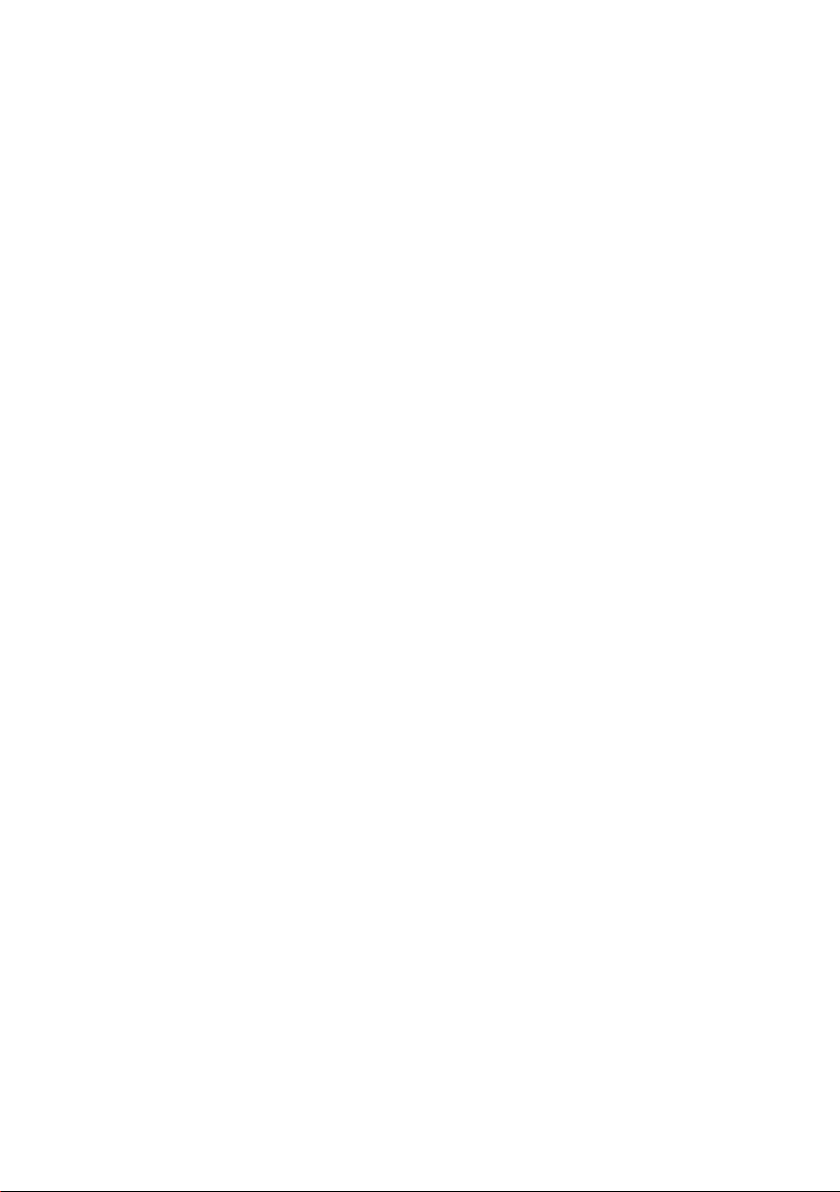
Industrial Gigabit Switch
With 4 Port 802.3at PoE+
IGS-504HPT / IGS-624HPT
User's Manual
Page 2

Trademarks
Copyright © PLANET Technology Corp. 2015.
Contents are subject to revision without prior notice.
PLANET is a registered trademark of PLANET Technology Corp. All other trademarks
belong to their respective owners
Disclaimer
PLANET Technology does not warrant that the hardware will work properly in all
environments and applications, and makes no warranty and representation, either
implied or expressed, with respect to the quality, performance, merchantability, or
tness for a particular purpose.
PLANET has made every effort to ensure that this User’s Manual is accurate;
PLANET disclaims liability for any inaccuracies or omissions that may have
occurred.
Information in this User’s Manual is subject to change without notice and does not
represent a commitment on the part of PLANET. PLANET assumes no responsibility
for any inaccuracies that may be contained in this User’s Manual. PLANET makes
no commitment to update or keep the current information in this User’s Manual,
and reserves the right to make improvements to this User’s Manual and/or to the
products described in this User’s Manual, at any time without notice.
If you nd information in this manual incorrect, misleading, or incomplete, we
would appreciate your comments and suggestions.
FCC Warning
This equipment has been tested and found to comply with the limits for a Class A
digital device, pursuant to Part 15 of the FCC Rules. These limits are designed to
provide reasonable protection against harmful interference when the equipment is
operated in a commercial environment. This equipment generates, uses, and can
radiate radio frequency energy and, if not installed and used in accordance with
the Instruction manual, may cause harmful interference to radio communications.
Operation of this equipment in a residential area is likely to cause harmful
interference in which case the user will be required to correct the interference at
his own expense.
Page 3
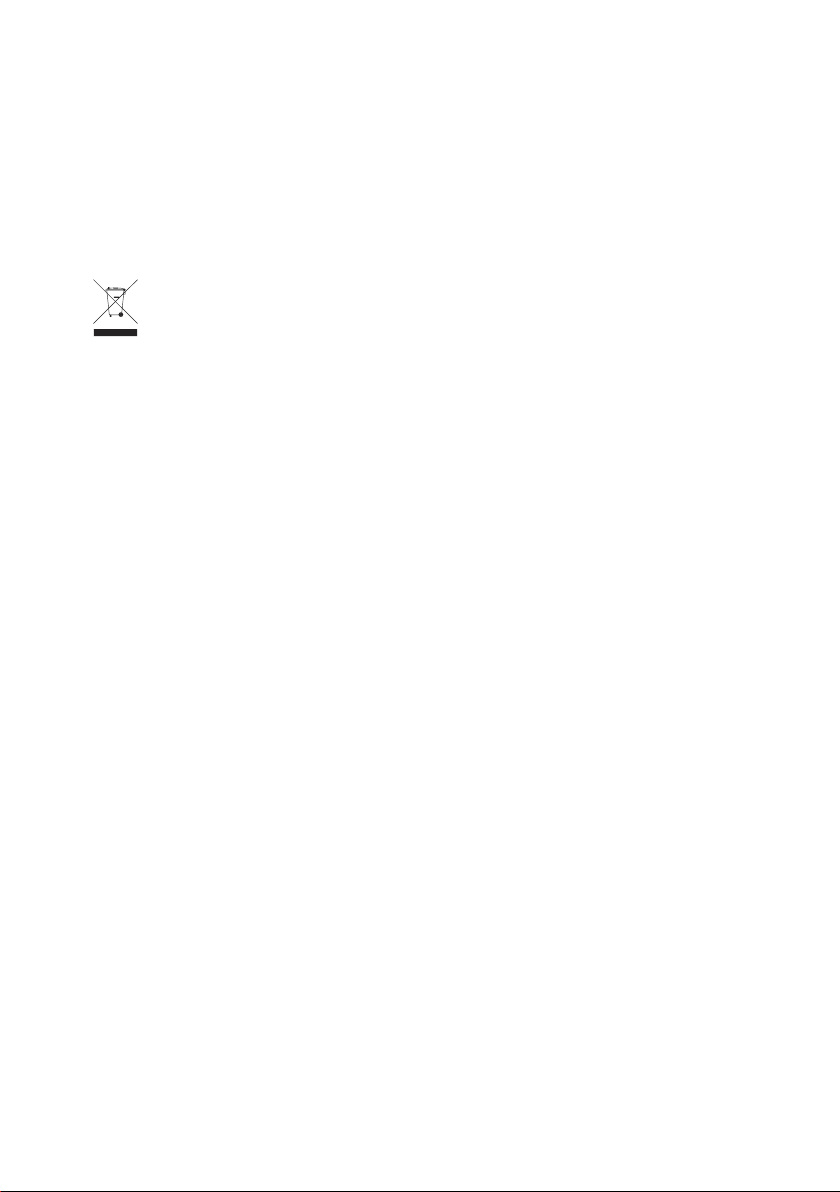
CE Mark Warning
This is a Class A product. In a domestic environment, this product may cause radio
interference, in which case the user may be required to take adequate measures.
WEEE Warning
To avoid the potential effects on the environment and human health as a
result of the presence of hazardous substances in electrical and electronic
equipment, end users of electrical and electronic equipment should
understand the meaning of the crossed-out wheeled bin symbol. Do not
dispose of WEEE as unsorted municipal waste; they should be collected separately
Revision
User’s Manual of PLANET Industrial Gigabit Switch with 4-port 802.3at PoE+
For Model: IGS-504HPT / IGS-624HPT
Revision: 1.2 (April, 2015)
Part No: EM-IGS-504HPT_624HPT_v1.2 (2350-AH0600-002)
Page 4
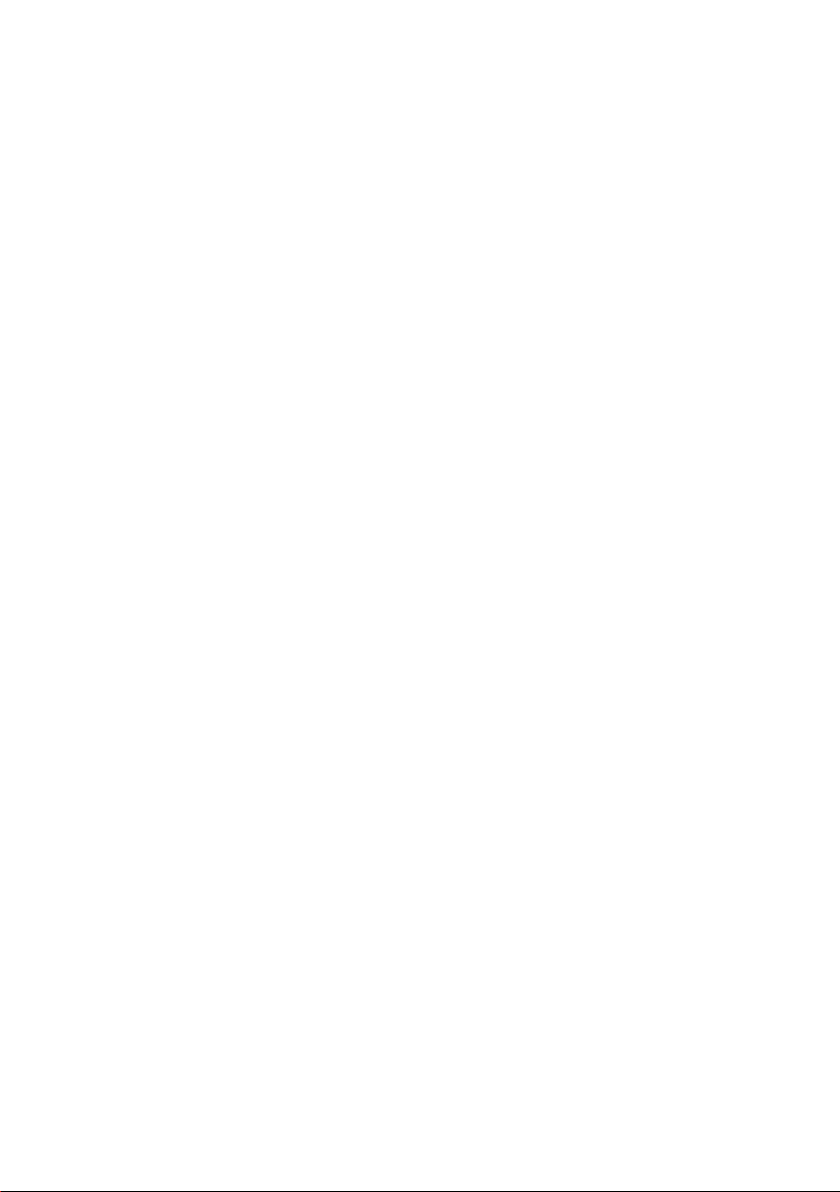
Table Of Contents
1. Introduction ............................................................................................... 5
1.1 Package Contents ................................................................................ 5
1.2 How to Use This Manual....................................................................... 5
1.3 Product Features ................................................................................. 6
1.4 Product Specications .......................................................................... 7
1.5 Physical Dimensions ............................................................................10
2. Installation 12
2.1 Product Description ............................................................................. 12
2.1.1 Switch Front Panel ....................................................................13
2.1.2 LED Indicators ..........................................................................14
2.1.3 Switch Upper Panel ...................................................................15
2.1.4 Wiring the Power Inputs ............................................................ 16
2.1.5 Wiring the Faulty Alarm Contact .................................................17
2.1.6 Cabling .....................................................................................17
2.1.7 Redundancy Overview ................................................................23
2.2 Mounting Installation .......................................................................... 24
2.2.1 DIN-rail mounting ..................................................................... 24
2.2.2 Wall-mount Plate Mounting .........................................................26
3. Applications ...............................................................................................27
4. Switch Operation .......................................................................................29
4.1 Address Table .....................................................................................29
4.2 Learning ............................................................................................29
4.3 Forwarding & Filtering ......................................................................... 29
4.4 Store-and-Forward ..............................................................................29
4.5 Auto-Negotiation ................................................................................30
5. Troubleshooting .........................................................................................31
6. Cable Connection Parameters ......................................................................32
APPENDIX A: Networking Connection ................................................................33
A.1 PoE RJ45 Port Pin Assignments (End-Span) ............................................33
A.2 Switch’s RJ45 Pin Assignments ..............................................................33
A.3 RJ45 Cable Pin Assignments .................................................................34
Page 5
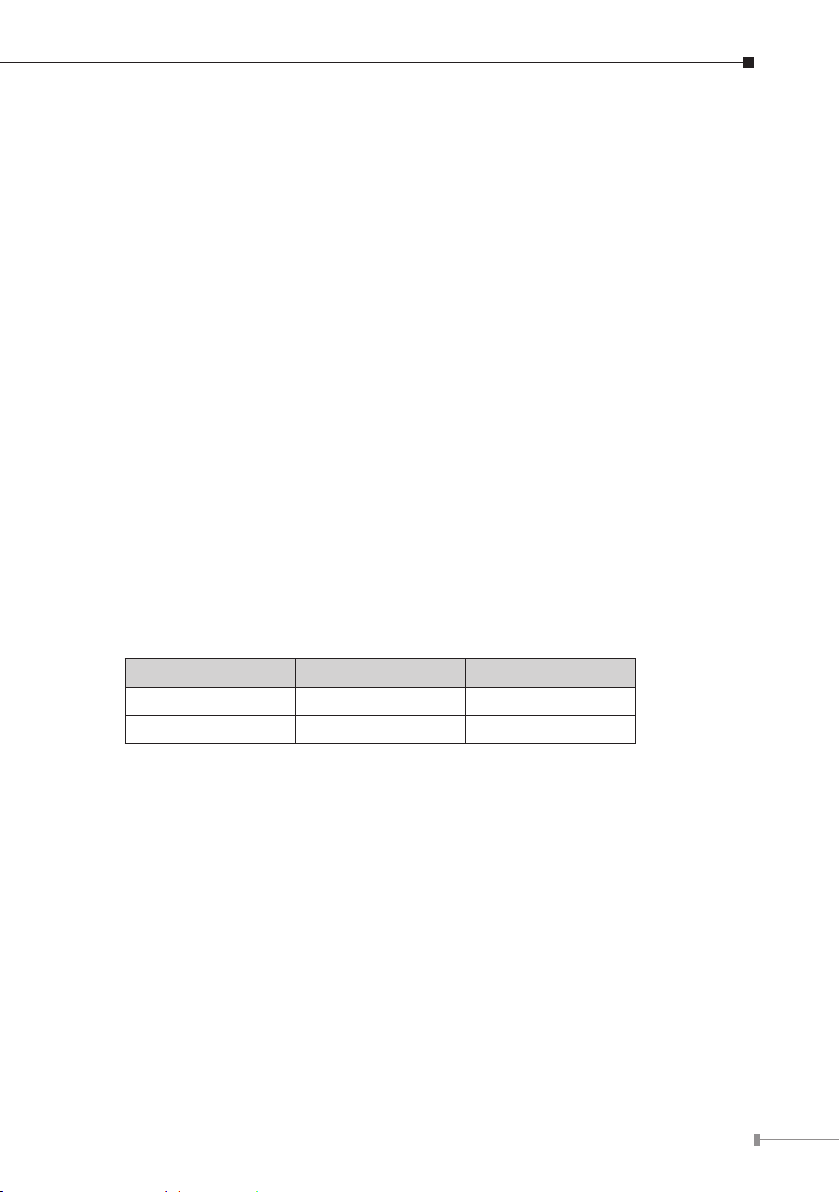
1. Introduction
Thank you for purchasing PLANET Industrial Gigabit Switch with 4-Port 802.3at
PoE+, IGS-504HPT/IGS-624HPT. The descriptions of these models are as follows:
IGS-504HPT : Industrial 5-Port Gigabit Switch with 4-Port 802.3at PoE+ (-40~75
degrees C)
IGS-624HPT : Industrial 4-Port 10/100/1000T 802.3at PoE+ 2-Port 100/1000X
SFP Ethernet Switch (-40~75 degrees C)
In this user’s manual, the term “Industrial Gigabit PoE+ Switch” means the
IGS-504HPT and IGS-624HPT.
1.1 Package Contents
Open the box of the Industrial Gigabit PoE+ Switch and carefully unpack it. The
box should contain the following items:
l Industrial Gigabit PoE+ Switch x 1
l User's Manual x 1
l DIN Rail Kit x 1
l Wallmount Kit x 1
l Dust Cap:
Model RJ45 Dust Cap SFP Dust Cap
IGS-504HPT 5 --
IGS-624HPT 4 2
If any of these are missing or damaged, please contact your dealer immediately;
if possible, retain the carton including the original packing material, and use them
again to repack the product in case there is a need to return it to us for repair.
1.2 How to Use This Manual
This Industrial Gigabit PoE+ Switch User Manual is structured as follows:
Chapter 2 Installation
The chapter explains the feature, functionality and the physical installation of the
Industrial Gigabit PoE+ Switch.
Chapter 3 Application
The chapter explains the Industrial Gigabit PoE+ Switch application.
5
Page 6
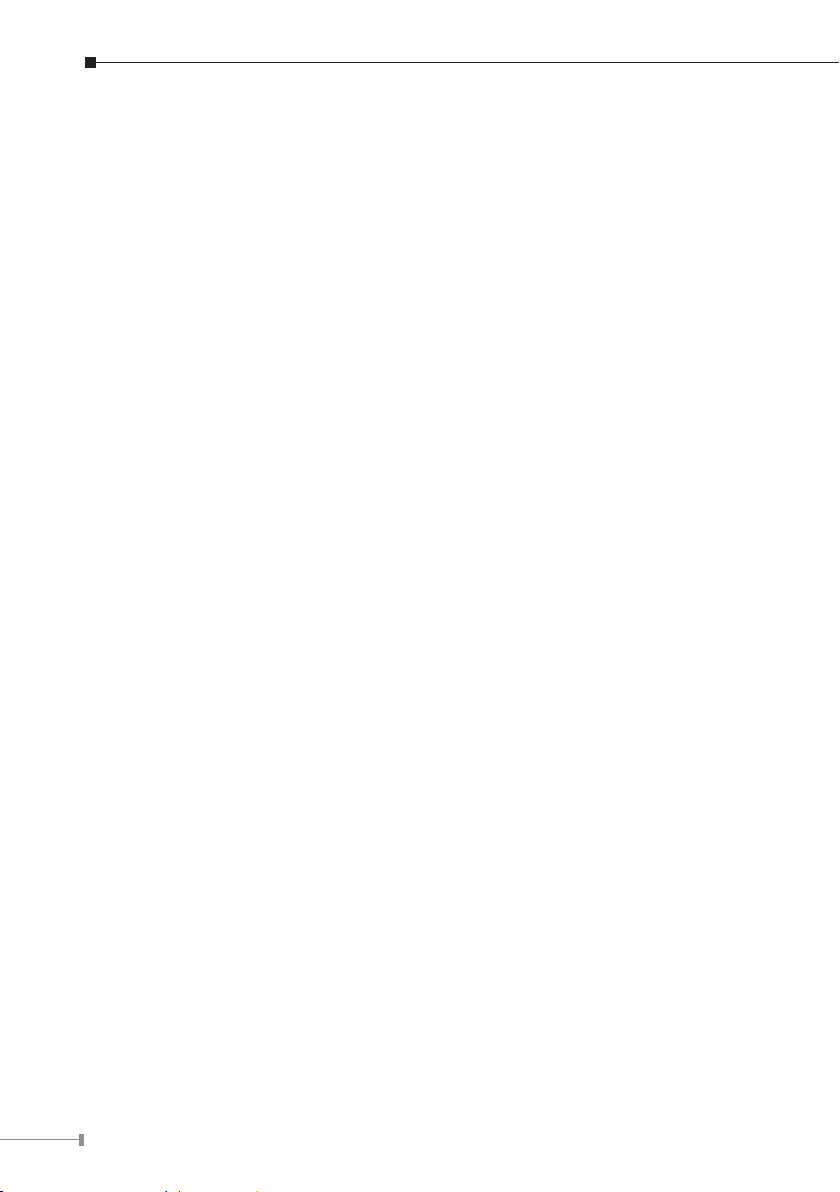
Chapter 4 Switch operation
The chapter explains the Industrial Gigabit PoE+ Switch transmit operation.
Chapter 5 Troubleshooting
The chapter explains the troubleshooting of the Industrial Gigabit PoE+ Switch.
Chapter 6 Cable Connection Parameters
The chapter contains the cable connection parameters of the Industrial Gigabit
PoE+ Switch.
Appendix A
This chapter contains cable information of the Industrial Gigabit PoE+ Switch.
1.3 Product Features
Physical Port
IGS-504HPT
5-Port 10/100/1000BASE-T RJ45 with 4-Port IEEE 802.3af/802.3at PoE+
injector
IGS-624HPT
4-Port 10/100/1000BASE-T RJ45 with IEEE 802.3af/802.3at PoE+ Injector
2 SFP interfaces, 100/1000BASE-X dual mode (DIP switch control)
Power over Ethernet
Complies with IEEE 802.3af/IEEE 802.3at Power over Ethernet Plus End-Span
PSE
Up to 4 IEEE 802.3af/802.3at devices powered
Supports PoE Power up to 30.8 watts for each PoE port
Provides 52V DC power over RJ45 Ethernet cable to PD with Ethernet port
Auto-detection of IEEE 802.3af/at equipments and protects devices from being
damaged by incorrect installation
Remote power feeding up to 100m
Layer 2 Features
Supports auto-negotiation and 10/100Mbps half/full duplex and 1000Mbps full
duplex mode
Prevents packet loss with back pressure (half-duplex) and IEEE 802.3x pause
frame ow control (half-duplex)
Automatic address learning and address aging
Industrial Case/Installation
IP30 aluminum metal case protection
DIN rail and wall-mount design
6
Page 7
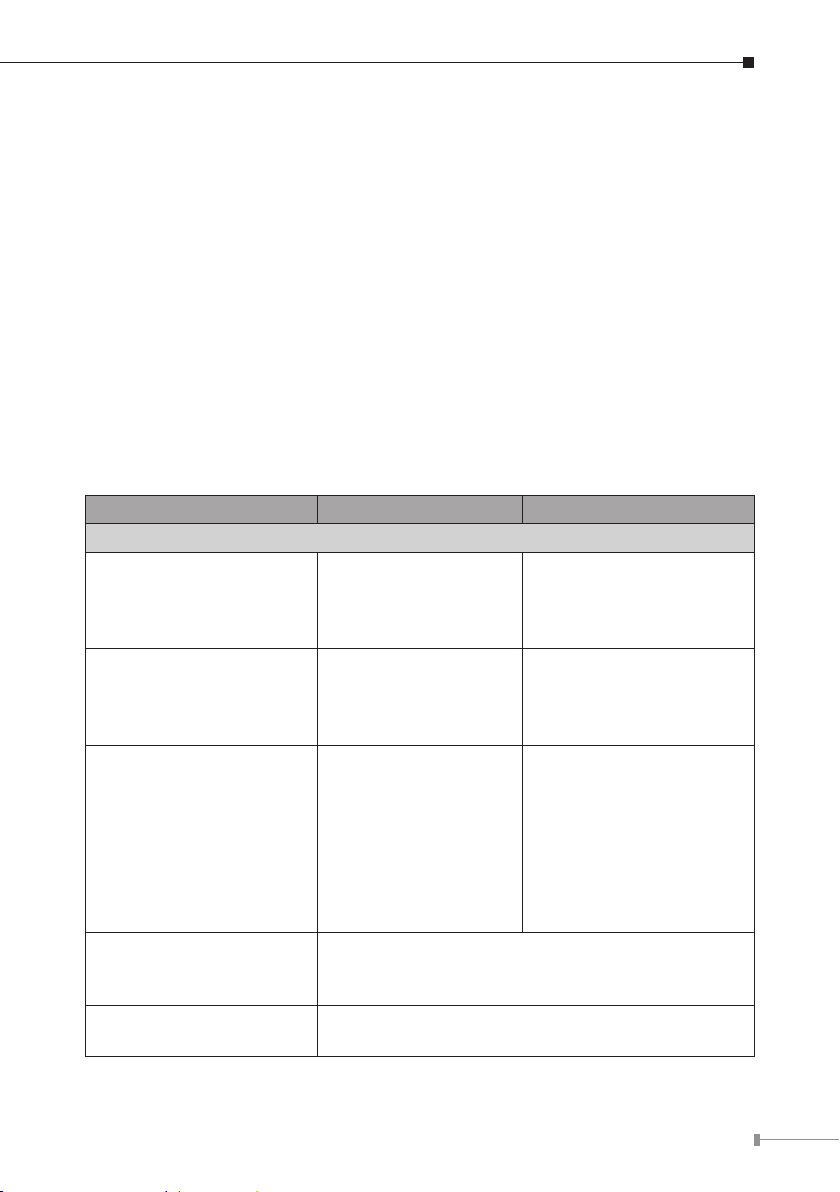
48V DC redundant power with polarity reverse protect function and connective
removable terminal block for master and slave power
Supports EFT protection 6000V DC for power line
Supports 6000V DC Ethernet ESD protection
-40 to 75 degrees C operating temperature
Fiber Port Redundancy (IGS-624HPT Only)
Dual SFP ports with auto link redundancy
Auto-detects link status and redundant dual ports with the same connector
type
Only Primary Port is active at a time; the Backup Port is blocked
When Primary Port link fails, the trafc swaps to Backup Port automatically.
Once the Primary Port status is connected, the trafc swaps from Backup Port
to Primary Port
1.4 ProductSpecications
Model IGS-504HPT IGS-624HPT
Hardware Specications
Copper Ports
SFP/mini-GBIC Slots ―
DIP Switch ―
Connector
Alarm
5 x 10/100/1000BASE-T
RJ45 TP
Auto-MDI/MDI-X,
auto-negotiation
Terminal Block
Pin 1/2 for Power 1; Pin 3/4 for alarm; Pin 5/6 for
Power 2
Provides one relay output for power failure
Alarm relay current carry ability: 1A @ 24V DC
4 x 10/100/1000BASE-T
RJ45 TP
Auto-MDI/MDI-X,
auto-negotiation
2 x SFP interfaces
Supports 1000BASE-SX/
LX and 100BASE-FX SFP
transceivers
DIP-1: SFP Port 5
1000BASE-X (default) /
100BASE-FX
DIP-2: SFP Port 6
1000BASE-X (default) /
100BASE-FX
DIP-3: Switch (default) /
ber redundant mode
7
Page 8
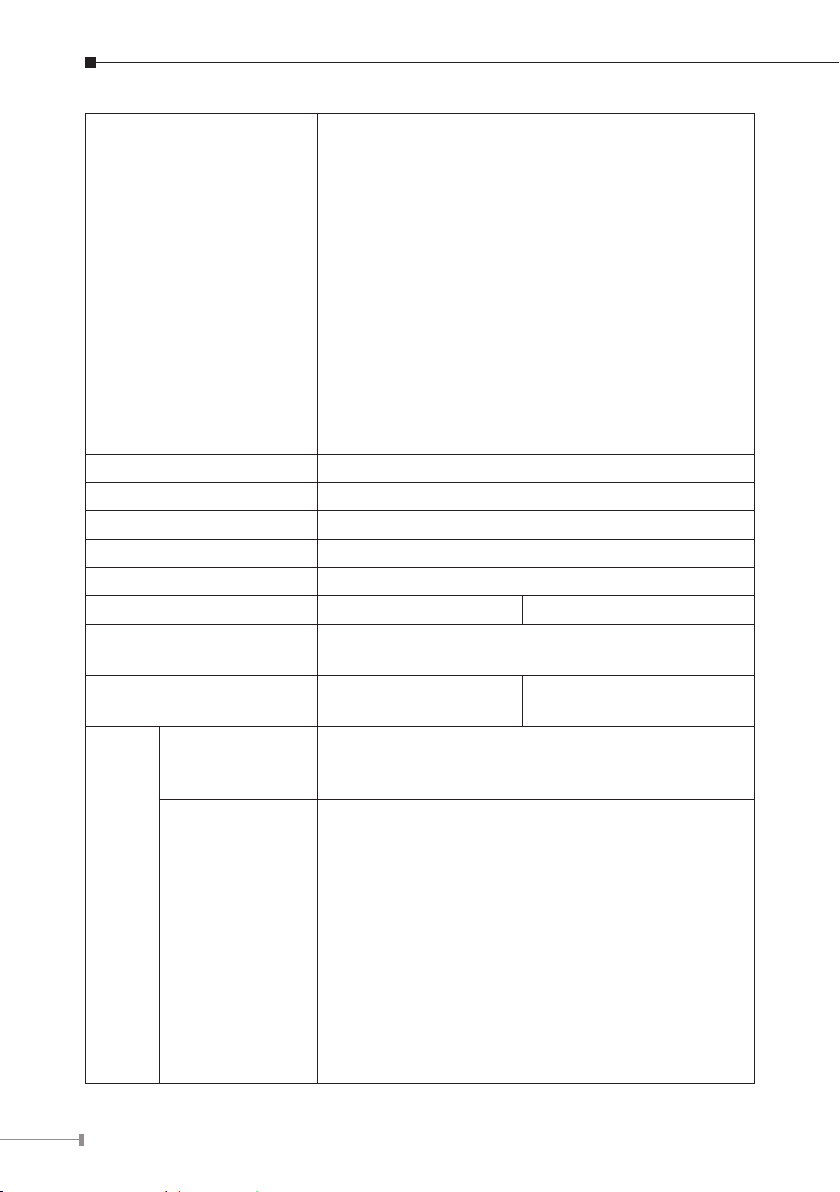
3 x LED for System and Power:
Green: DC Power 1
Green: DC Power 2
Green: Power Fault
2 x LED for each copper port (Port-1~Port-4):
Green: 1000 LNK/ACT, Orange: 100 LNK/ACT
Orange: PoE In-use
LED
ESD Protection 6KV DC
EFT Protection 6KV DC
Enclosure IP30 type metal case
Installation DIN rail kit and wall mount ear
Dimensions 152 x 107 x 72mm
Weight 1478g 1539g
Power Requirement
Power Consumption/
Dissipation
Twisted-Pair
1 x LED for each mini-GBIC interface (IGS-624HPT
Port-5 and Port-6):
Green: LNK/ACT
1 x LED for Per Copper port (IGS-504HPT):
Green: 1000 LNK/ACT
Orange: 100 LNK/ACT
4 x LED for PoE Power Usage (W):
Orange: 30, 60, 90 and 120W
48V DC, 5A max.
Redundant power with polarity reverse protection
134.1 watts /
451 BTU
10BASE-T: 2-Pair UTP Cat3,4,5, up to 100 meters
100BASE-TX: 2-Pair UTP Cat5, 5e up to 100 meters
1000BASE-T: 4-Pair UTP Cat5e,6 up to 100 meters
135.1 watts / 461 BTU
Cable
8
Fiber-Optic Cable
1000BASE-SX :
50/125μm or 62.5/125μm multi-mode ber optic
cable, up to 550m
1000BASE-LX :
9/125μm single-mode ber optic cable, up to
10/20/30/40/50/70/120 kilometers (varies on SFP
module)
100BASE-FX :
50/125μm or 62.5/125μm multi-mode ber optic
cable, up to 2 kilometers
9/125μm single-mode ber optic cable, up to
20/40/60 kilometers (varies on SFP module)
Page 9
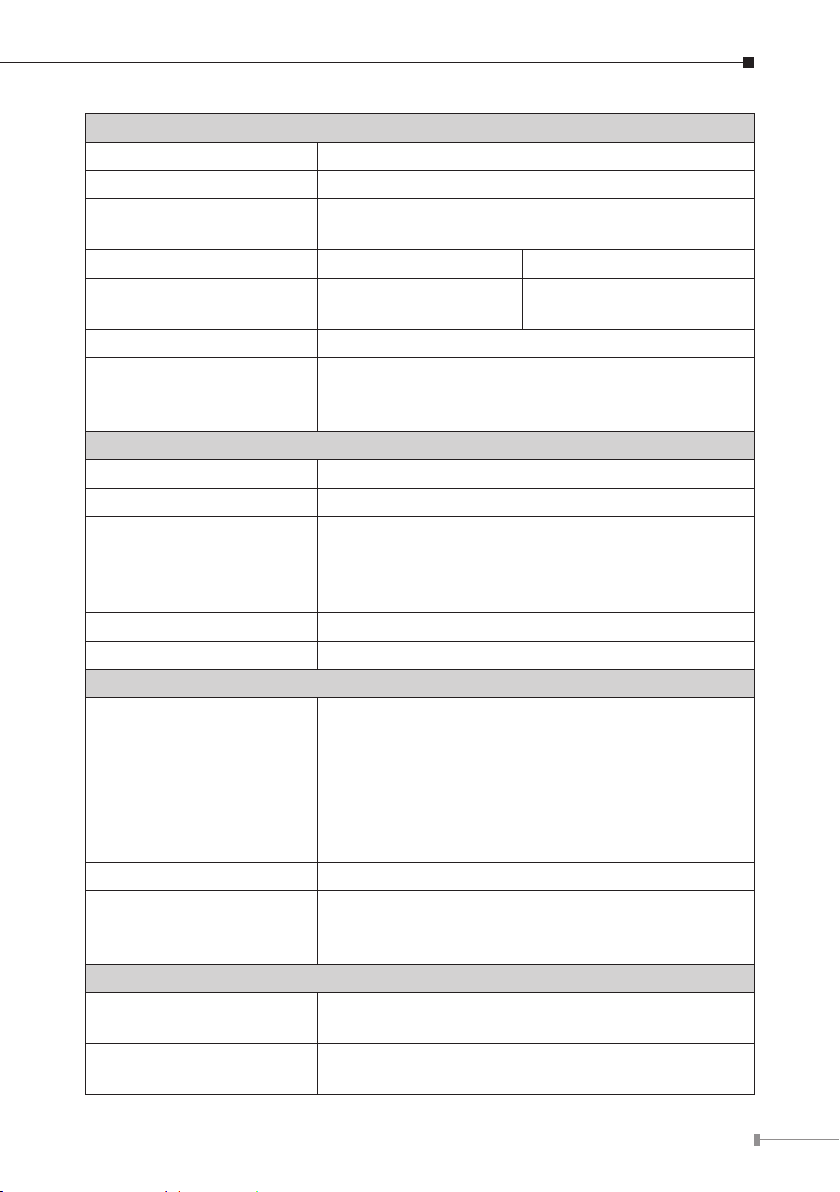
Switch Specications
Switch Processing Scheme Store-and-Forward
Address Table 1K entries
Flow Control
Switch fabric 10Gbps 12Gbps
Throughput
(packet per second)
Maximum Transmit Unit 9216 bytes
Speed
Power over Ethernet
PoE Standard IEEE 802.3af/IEEE 802.3at Power over Ethernet/PSE
PoE Power Supply Type End-Span
PoE Power Output
Power Pin Assignment 1/2(+), 3/6(-)
Max. number of Class 4 PD 4
Standards Conformance
Standards Compliance
Regulation Compliance FCC Part 15 Class A, CE
Stability Testing
Environment
Temperature
Humidity
Back pressure for half duplex
IEEE 802.3x pause frame for full duplex
7.44Mpps@64bytes 8.93Mpps@64bytes
TP: 10/20Mbps, 100/200Mbps, 2000Mbps
SX/LX: 2000Mbps (full-duplex)
FX: 200Mbps (full-duplex)
Per port 52V DC, 275mA. Max. 15.4 watts (IEEE
802.3af)
Per port 52V DC, 535mA. Max. 30 watts (IEEE
802.3at)
IEEE 802.3 Ethernet/10BASE-T
IEEE 802.3u Fast Ethernet/100BASE-TX
IEEE 802.3ab Gigabit Ethernet/1000BASE-T
IEEE 802.3z Gigabit Ethernet/1000BASE-SX/LX
IEEE 802.3x full-duplex ow control
IEEE 802.3at Power over Ethernet Plus
IEEE 802.3af Power over Ethernet
IEC60068-2-32 (free fall)
IEC60068-2-27 (shock)
IEC60068-2-6 (vibration)
Operating: -40~75 degrees C
Storage: -40~75 degrees C
Operating: 5~95% (non-condensing)
Storage: 5~95% (non-condensing)
9
Page 10
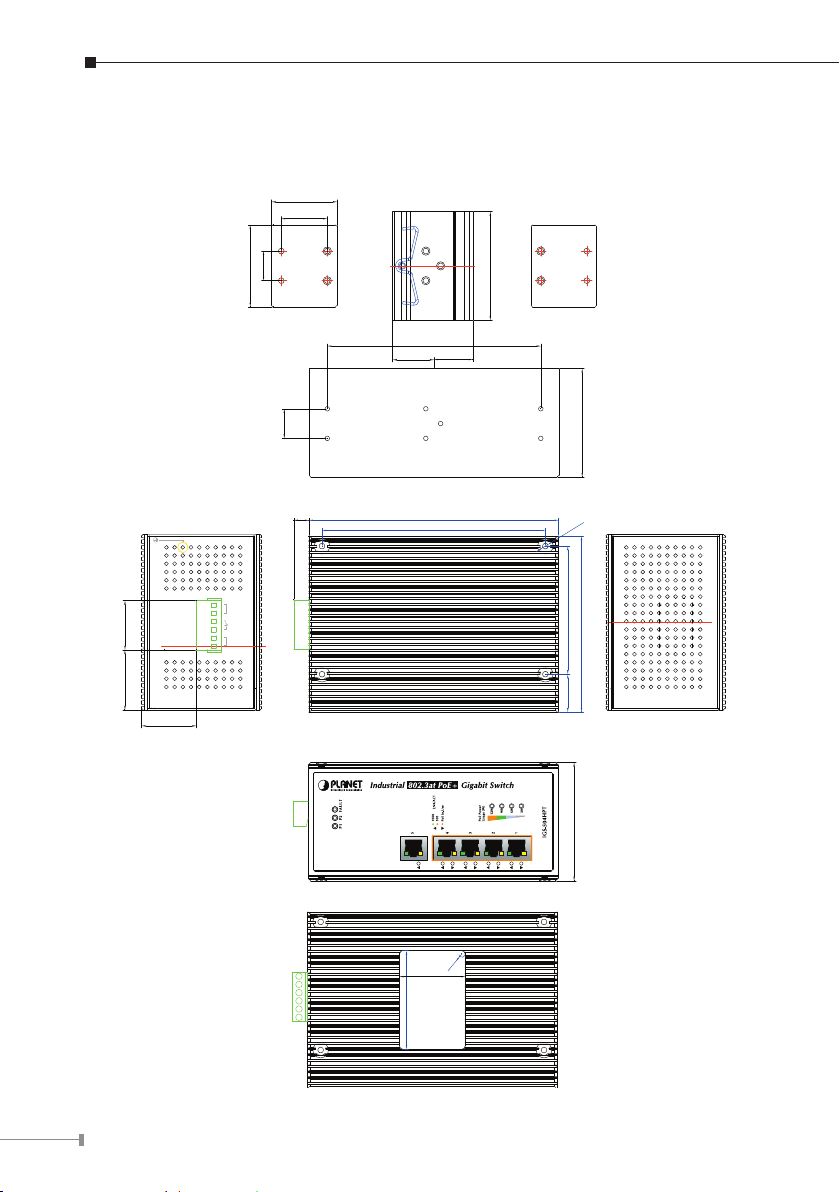
1.5 Physical Dimensions
IGS-504HPT Industrial Gigabit PoE+ Switch dimensions (W x D x H): 161 x 107
x 72 mm
40
28
30
36.55
33.38
50
18
130
25.2
18
9.2
PWR2
V2- V2+
Fault
1A@24V
Input DC 48V
PWR1
V1- V1+
152
136
23.6
66
66
3.5-4
�
107
23 78
72
10
R2
40
60
Page 11
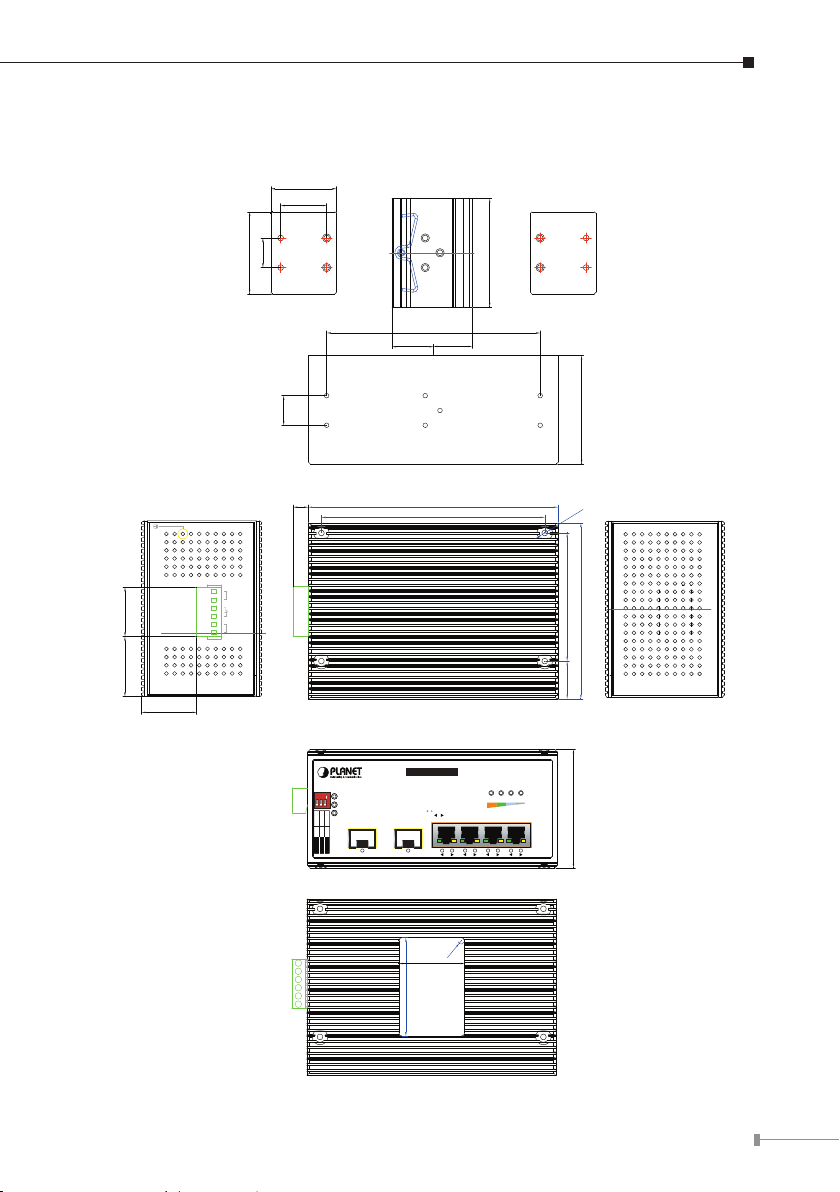
IGS-624HPT Industrial Gigabit PoE+ Switch dimensions (W x D x H): 161 x 107
x 72 mm
40
28
30
36.55
33.38
50
18
130
25.2
18
9.2
PWR2
V2- V2+
Fault
1A@24V
Input DC 48V
PWR1
V1- V1+
152
136
23.6
66
66
3.5-4
�
107
23 78
Industrial 802.3at PoE+ Gigabit Switch
ON
1 2 3
P1 P2 FAULT
100
100
RedundantSwitch
6
1000
1000
Port 6
Port 5
Fiber Mode
SFP
1000
100
LNK/ACT
5
SFP
LNK/
ACT
LNK/
ACT
906030
120
PoE Power
Usage (W)
PoE In-Use
4
3
2
72
1
IGS-624HPT
R2
40
60
11
Page 12

2. Installation
This section describes the functionalities of the Industrial Gigabit PoE+ Switch’s
components and guides you to how to install it on the desk. Basic knowledge of
networking is assumed. Please read this chapter completely before continuing.
2.1 Product Description
High Power PoE for Security and Public Service Applications
To fulll the demand of High Power PoE for network applications with Gigabit speed
transmission under wide temperature, the IGS-504HPT and IGS-624HPT provide 4
10/100/1000Mbps ports featuring both IEEE 802.3af and IEEE 802.3at Power over
Ethernet Plus (PoE+) that combine up to 30-watt power output and data per port
over one Cat.5E / 6 Ethernet cable.
With a total of up to 120 watts of PoE output capability, the IGS-504HPT and IGS-
624HPT are designed specically to satisfy the growing demand of higher power
consuming network PDs (powered devices) such as PTZ (Pan, Tilt & Zoom) speed
dome network cameras, multi-channel (802.11a / b / g / n) wireless LAN access
points and other PoE network devices by providing double PoE power, rather than
the current conventional 802.3af PoE.
Environmentally Hardened Design
The IGS-504HPT and IGS-624HPT are equipped with rugged IP30 metal case for
easy deployment in heavy Industrial demanding environments. With IP30 metal
case protection, the IGS-504HPT and IGS-624HPT provide a high level of immunity
against electromagnetic interference and heavy electrical surges which are usually
found on plant oors or in curb side trafc control cabinets. Being able to operate
in the temperature range from -40 to 75 degrees C, the IGS-504HPT and IGS-
624HPT can be placed in almost any difcult environment. The IGS-504HPT and
IGS-624HPT allows either DIN rail or wall mounting for efcient use of cabinet
space.
Adjustable 6-Port Switch Mode or 4 + 2 Fiber Redundant Mode
Via the built-in DIP switch, the IGS-624HPT can be congured as 6-Port Ethernet
switch or 4+2 ber redundant mode. With the 6-port switch mode, the IGS-
624HPT can operate in Store-and-Forward mechanism with high performance; on
the other hand, when in the 4+2 ber redundant mode, it provides rapid ber
redundancy of link for highly critical Ethernet applications. The redundant-mode
also supports auto-recovering function. If the destination port of a packet is link
down, it will forward the packet to the other port of the backup pair.
12
Page 13

2.1.1 Switch Front Panel
Figure 2-1 shows the front panels of IGS-504HPT and IGS-624HPT Industrial
Gigabit PoE+ Switches.
RedundantSwitch
Fiber Mode
1000
100
LNK/
ACT
Port 6
1000
Port 5
SFP
6
100
P1 P2 FAULT
1 2 3
ON
Industrial
120
90
60
30
802.3at PoE+ Gigabit Switch
LNK/
ACT
SFP
5
1000
100
LNK/ACT
PoE In-Use
4
3
PoE Power
Usage (W)
2
1
IGS-624HPT
Figure 2-1: IGS-504HPT & IGS-624HPT Front Panels
PoE Power Usage LED
The front panel of the Industrial Gigabit PoE+ Switch has four LEDs which indicate
PoE Power Usages of 30W, 60W, 90W and 120W. With these LED indications,
you can monitor the current PoE power in use status of Industrial Gigabit PoE+
Switch easily and efciently.
PoE Power
Usage (W)
120
90
60
30
13
Page 14

DIP Switch
ON
The front panel of the IGS-624HPT provides one 3-DIP Switch which is for
conguring 100 or 1000X ber support and ber redundant function.
Refer to the table below to know about the 3-DIP switch settings and descriptions:
For more information about the ber redundancy function, please refer to Chapter
2.1.7 Redundancy Overview.
OFF ON
Fiber Redundant (DIP 3) Switch Fiber Redundant
Port 6 (DIP 2) 1000X 100FX
1 2 3
Port 5 (DIP 1) 1000X 100FX
2.1.2 LED Indicators
System
LED Color Function
P1 Green Light: indicates power 1 has power.
P2 Green Light: indicates power 2 has power.
FAULT Green Light: indicates either power 1 or power 2 has no power.
10/100/1000BASE-T Interfaces
LED Color Function
Light: indicates the Switch is successfully connecting to
the network at 1000Mbps.
Blink: indicates that the Switch is actively sending or
receiving data over that port.
Off: indicates that the Switch is inactively sending or
receiving data over that port.
Light: indicates the Switch is successfully connecting to
the network at 10Mbps or 100Mbps.
Blink: indicates that the Switch is actively sending or
receiving data over that port.
Off: indicates that the Switch is inactively sending or
receiving data over that port.
Light: indicates the port is providing 52V DC in-line
power.
Off: indicates the connected device is not a PoE Powered
Device (PD).
LNK/ACT
PoE in-Use
(Port 1~4)
Green
Orange
Orange
14
Page 15

100/1000BASE-X SFP Interfaces (IGS-624HPT)
LED Color Function
Light: indicates the Switch is successfully connecting to the
network at 100/1000Mbps.
LNK/ACT Green
Per PoE Power Usage (Unit : Watt) (Lower LED to upper LED)
LED Color Function
Blink: indicates that the Switch is actively sending or
receiving data over that port.
OFF: indicates that the Switch is inactively sending or
receiving data over that port.
30
60
Orange
90
120
Light: indicates the system is providing >30/60/90/120W PoE
power usage.
Blink: indicates the system is providing 30/60/90/120W PoE
power usage.
25 < X < 30, 30W LED ash; X >= 30, 30W LED light;
55 < X < 60, 60W LED ash; X >= 60, 60W LED light;
85 < X < 90, 90W LED ash; X >= 90, 90W LED light;
100 < X < 115, 120W LED ash;
115 < X < 120, 120W LED ash fast; X >= 120, 120W LED light.
2.1.3 Switch Upper Panel
The upper panel of the Industrial Gigabit PoE+ Switch consists of one terminal
block connector within two DC power inputs. Figure 2-2 shows the upper panel of
the Switch.
Figure 2-2 shows upper panel of Industrial Gigabit PoE+ Switch.
1 2 3 4 5 6
Figure 2-2: Industrial Gigabit PoE Switch Upper Panel.
15
Page 16

2.1.4 Wiring the Power Inputs
The 6-contact terminal block connector on the top panel of Industrial Gigabit PoE+
Switch is used for two DC redundant powers input. Please follow the steps below
to insert the power wire.
1. Insert positive/negative DC power wires into contacts 1 and 2 for Power 1, or 5
and 6 for power.
1 2 3 4 5 6
2. Tighten the wire-clamp screws for preventing the wires from loosening.
1 2 3 4 5 6
Power 1 Fault Power 2
- + - +
The wire gauge for the terminal block should be in the range
between 12 and 24 AWG.
V1- V1+ V2 - V2+
Note
16
Page 17

2.1.5 Wiring the Faulty Alarm Contact
1 2 3 4 5 6
The faulty alarm contacts are in the middle of the terminal block connector as
the picture shows below. Inserting the wires, the Industrial Gigabit PoE+ Switch
will detect the fault status of the power failure, or port link failure (available for
managed model) and then forms an open circuit. The following illustration shows
an application example for wiring the faulty alarm contacts.
The Faulty Alarm Contacts are
energized (CLOSE) for normal
Faulty Alarm Contacts
1. The wire gauge for the terminal block should be in the range of
12 ~ 24 AWG.
Note
2. Alarm relay circuit accepts up to 30V, max. 3A currents.
Fault
operation and will OPEN when
failure occurs
2.1.6 Cabling
10/100/1000BASE-T
All 10/100/1000BASE-T ports come with Auto-Negotiation capability. They
automatically support 1000BASE-T, 100BASE-TX and 10BASE-T networks. Users
only need to plug a working network device into one of the 10/100/1000BASE-T
ports, and then turn on the Industrial Gigabit PoE+ Switch. The port will
automatically runs in 10Mbps, 20Mbps, 100Mbps or 200Mbps and 1000Mbps or
2000Mbps after the negotiation with the connected device.
100BASE-FX/1000BASE-SX/LX
The IGS-624HPT Industrial Gigabit PoE+ Switch has two SFP interfaces that
support 100/1000 dual speed mode (optional multi-mode/single-mode 100BASEFX/1000BASE-SX/LX SFP module) through DIP switch setting.
Cabling
Each 10/100/1000BASE-T port uses RJ45 sockets -- similar to phone jacks -- for
connection of unshielded twisted-pair cable (UTP). The IEEE 802.3/802.3u/802.3ab
17
Page 18

Fast/Gigabit Ethernet standard requires Category 5 UTP for 100Mbps 100BASE-TX.
MGB / MFB
Transceiver
10BASE-T networks can use Cat3, 4, 5 or 1000BASE-T uses 5/5e/6 UTP (see table
below). Maximum distance is 100 meters (328 feet). The 100BASE-FX/1000BASESX/LX SFP slot is used as LC connector with optional SFP module. Please see table
below and know more about the cable’s specication.
Port Type Cable Type Connector
10BASE-T Cat3, 4, 5, 2-pair RJ45
100BASE-TX Cat5 UTP, 2-pair RJ45
1000BASE-T Cat5/5e/6 UTP, 4-pair RJ45
100BASE-FX
1000BASE-SX/LX50/125µm or 62.5/125µm multi-mode
50/125µm or 62.5/125µm multi-mode
9/125µm single-mode
9/125µm single-mode
LC (multi/single mode)
LC (multi/single mode)
Any Ethernet devices like hubs/PCs can be connected to the Industrial Gigabit
PoE+ Switch by using straight-through wires. The four 10/100/1000Mbps ports are
auto-MDI/MDI-X and can be used on straight-through or crossover cable.
2.1.6.1 Installing the SFP transceiver
The sections describe how to insert an SFP transceiver into the IGS-624HPT SFP
slot.
The SFP transceivers are hot-pluggable and hot-swappable. You can plug in and
out the transceiver to/from any SFP port without having to power down the
Industrial Gigabit PoE+ Switch as the Figure 2-3 appears.
Series
Figure 2-3: Plug-in the SFP transceiver
Approved PLANET SFP Transceivers
PLANET Industrial Gigabit PoE+ Switch supports both single mode and multi-mode
SFP transceivers. The following list of approved PLANET SFP transceivers is correct
at the time of publication:
18
Page 19

Fast Ethernet Transceiver (100BASE-X SFP)
Model
MFB-FX 100 LC Multi Mode 2km 1310nm 0 ~ 60°C
MFB-F20 100 LC Single Mode 20km 1310nm 0 ~ 60°C
MFB-F40 100 LC Single Mode 40km 1310nm 0 ~ 60°C
MFB-F60 100 LC Single Mode 60km 1310nm 0 ~ 60°C
MFB-F120 100 LC Single Mode 120km 1550nm 0 ~ 60°C
MFB-TFX 100 LC Multi Mode 2km 1310nm -40 ~ 75°C
MFB-TF20 100 LC Single Mode 20km 1550nm -40 ~ 75°C
Fast Ethernet Transceiver (100BASE-BX, Single Fiber Bi-Directional SFP)
Model
MFB-FA20
MFB-FB20
MFB-TFA20
MFB-TFB20
MFB-TFA40
MFB-TFB40
Gigabit Ethernet Transceiver (1000BASE-X SFP)
Speed
(Mbps)
Speed
(Mbps)
100 WDM (LC)
100 WDM (LC)
100 WDM (LC)
Connector
Interface
Connector
Interface
Fiber Mode Distance
Fiber
Mode
Single
Mode
Single
Mode
Single
Mode
Distance
20km
20km
40km
Wavelength
Wavelength
(nm)
Wavelength
(TX)
1310nm 1550nm
1550nm 1310nm
1310nm 1550nm
1550nm 1310nm
1310nm 1550nm
1550nm 1310nm
(RX)
Operating
Temp.
Operating
Temp.
0 ~ 60°C
-40 ~ 75°C
-40 ~ 75°C
Model
MGB-GT 1000 Copper -- 100m -- 0 ~ 60°C
MGB-SX 1000 LC Multi Mode 550m 850nm 0 ~ 60°C
MGB-SX2 1000 LC Multi Mode 2km 1310nm 0 ~ 60°C
MGB-LX 1000 LC Single Mode 10km 1310nm 0 ~ 60°C
MGB-L30 1000 LC Single Mode 30km 1310nm 0 ~ 60°C
MGB-L40 1000 LC Single Mode 40km 1550nm 0 ~ 60°C
MGB-L50 1000 LC Single Mode 50km 1550nm 0 ~ 60°C
MGB-L70 1000 LC Single Mode 70km 1550nm 0 ~ 60°C
Speed
(Mbps)
Connector
Interface
Fiber Mode Distance
Wavelength
(nm)
Operating
Temp.
19
Page 20

MGB-L120 1000 LC Single Mode 120km 1550nm 0 ~ 60°C
MGB-TSX 1000 LC Multi Mode 550m 850nm -40 ~ 75°C
MGB-TLX 1000 LC Single Mode 10km 1310nm -40 ~ 75°C
MGB-TL30 1000 LC Single Mode 30km 1310nm -40 ~ 75°C
MGB-TL50 1000 LC Single Mode 50km 1550nm -40 ~ 75°C
Gigabit Ethernet Transceiver (1000BASE-BX, Single Fiber Bi-Directional SFP)
Model
MGB-LA10
MGB-LB10
MGB-LA20
MGB-LB20
MGB-LA40
MGB-LB40
MGB-LA60
MGB-LB60
MGB-TLA10
MGB-TLB10
MGB-TLA20
MGB-TLB20
MGB-TLA40
MGB-TLB40
MGB-TLA60
MGB-TLB60
Note
Speed
(Mbps)
Connector
Interface
1000 WDM (LC)
1000 WDM (LC)
1000 WDM (LC)
1000 WDM (LC)
1000 WDM (LC)
1000 WDM (LC)
1000 WDM (LC)
1000 WDM (LC)
It is recommended to use PLANET SFP transceivers on the Industrial Gigabit PoE+ Switch. If you insert an SFP transceiver that is
not in the supported list, the Industrial Gigabit PoE+ Switch might
not recognize it.
Fiber
Mode
Single
Mode
Single
Mode
Single
Mode
Single
Mode
Single
Mode
Single
Mode
Single
Mode
Single
Mode
Distance
10km
20km
40km
60km
10km
20km
40km
60km
Wavelength
(TX)
1310nm 1550nm
1550nm 1310nm
1310nm 1550nm
1550nm 1310nm
1310nm 1550nm
1550nm 1310nm
1310nm 1550nm
1550nm 1310nm
1310nm 1550nm
1550nm 1310nm
1310nm 1550nm
1550nm 1310nm
1310nm 1550nm
1550nm 1310nm
1310nm 1550nm
1550nm 1310nm
Wavelength
(RX)
Operating
Temp.
0 ~ 60°C
0 ~ 60°C
0 ~ 60°C
0 ~ 60°C
-40 ~ 75°C
-40 ~ 75°C
-40 ~ 75°C
-40 ~ 75°C
20
Page 21

1000BASE-SX/LX:
Before connecting with switches, workstation or media converter, please do the
following steps:
1. With 1000BASE-X Fiber Speed, please set the DIP Switch of SFP Port 5 or Port 6
to the “OFF” position.
OFF ON
Port 6 (DIP 2) 1000X 100FX
Port 5 (DIP 1) 1000X 100FX
2. Make sure both sides of the SFP transceivers are with the same media type, for
example: 1000BASE-SX to 1000BASE-SX, 1000BASE-LX to 1000BASE-LX.
3. Check whether the ber-optic cable type matches with the SFP transceiver
model.
To connect to 1000BASE-SX SFP transceiver, use the multi-mode ber cable
with one side being the male duplex LC connector type.
To connect to 1000BASE-LX SFP transceiver, use the single-mode ber cable
with one side being the male duplex LC connector type.
Connecting the ber cable
1. Insert the duplex LC connector on the network cable into the SFP transceiver.
2. Connect the other end of the cable to a device – switches with SFP installed,
ber NIC on a workstation or a media converter.
3. Check the LNK/ACT LED of the SFP slot on the front of the Industrial Gigabit
PoE+ Switch. Ensure that the SFP transceiver is operating correctly.
100BASE-FX:
Before connecting with switches, workstation or media converter, please do the
following steps:
1. With 100BASE-FX Fiber Speed, please set the DIP Switch (SFP Port 5 or Port 6)
to the “ON” position.
OFF ON
Port 6 (DIP 2) 1000X 100FX
Port 5 (DIP 1) 1000X 100FX
2. Make sure both sides of the SFP transceivers are with the same media type
or WDM pair, for example, 100BASE-FX to 100BASE-FX, 100BASE-BX20-U to
100BASE-BX20-D.
21
Page 22

3. Check whether the ber-optic cable type matches with the SFP transceiver
MGB / MFB
Transceiver
model.
To connect to MFB-FX SFP transceiver, use the multi-mode ber cable with
one side being the male duplex LC connector type.
To connect to MFB-F20/F40/F60/FA20/FB20 SFP transceiver, use the single-
mode ber cable with one side being the male duplex LC connector type.
Connecting the ber cable
1. Insert the duplex LC connector on the network cable into the SFP transceiver.
2. Connect the other end of the cable to a device – switches with SFP installed, to
ber NIC on a workstation or a media converter.
3. Check the LNK/ACT LED of the SFP slot of the switch/converter. Ensure that the
SFP transceiver is operating correctly.
2.1.6.2 Removing the Transceiver Module
1. Make sure there is no network activity by consulting or checking with the
network administrator. Or through the management interface of the switch/
converter (if available), disable the port in advance.
2. Remove the Fiber Optic Cable gently.
3. Turn the latch of the MGB/MFB module to a horizontal position.
4. Pull out the module gently through the latch.
22
Note
Series
12
Figure 2-4: Pulling out from the transceiver
Never pull out the module without pulling the latch or the push
bolts on the module. Directly pulling out the module with force
could damage the module and the SFP module slot of the Industrial
Gigabit Ethernet Switch.
Page 23

2.1.7 Redundancy Overview
The IGS-624HPT Industrial Gigabit PoE+ Switch provides rapid ber redundancy
of link for highly critical Ethernet applications. The redundant-mode supports
auto-recover function. If the destination port of a packet is link down, it forwards
the packet to the other port of the backup pair. The following gure shows the
redundant function.
Redundancy
Main Primary
Backup
< Primary Port >
Link Status : Up
Traffic Flow : Forwarding
< Backup Port >
Link Status : Down
Traffic Flow : Blocking
Redundancy
Main Primary
Backup
Traffic is changed from Primary -Port to Backup-P ort
< Primary Port >
Link Status : Down
Traffic Flow : N/A
< Backup Port >
Link Status : Up
Traffic Flow : Forwarding
Figure 2-5: Redundancy Behavior Topology
l Auto-detects link status and redundant dual ports with the same connector type
l Only Primary Port is active at a time, the Backup Port is blocked.
l When Primary Port link failure occurs, the trafc swaps to Backup Port automati-
cally.
l Once the Primary Port status is connected, the trafc will swap from Backup Port
to Primary Port.
23
Page 24

2.2 Mounting Installation
This section describes how to install the Industrial Gigabit PoE+ Switch and make
connections to it. Please read the following topics and perform the procedures in
the order being presented.
In the installation steps below, this Manual uses IGS-801 (PLANET
8 Port Industrial Gigabit Switch) as the example. However, the
Note
2.2.1 DIN-rail mounting
The DIN-rail is screwed on the Industrial Gigabit Ethernet Switch when out of
factory. When needed to replace the wall mount application with the DIN-rail
application on Industrial Gigabit Ethernet Switch, please refer to the following
gures to screw the DIN-rail on the Industrial Gigabit Ethernet Switch. To hang the
Industrial Gigabit Ethernet Switch, follow the steps below:
steps for PLANET Industrial Gigabit PoE+ Switch are similar.
Step 1: Screw the DIN-rail on the Industrial Gigabit Ethernet Switch.
24
Page 25

1
2
Step 2: Lightly insert the bottom of the switch into the track
Step 3: Check if the DIN-rail is tightly on the track.
Step 4: Please refer to the following procedures to remove the Industrial Gigabit
Ethernet Switch from the track.
25
Page 26

1
2
Step 5: Lightly pull out the bottom of the switch for removing it from the track.
2.2.2 Wall-mount Plate Mounting
To install the Industrial Gigabit Ethernet Switch on the wall, please follow the
instructions described below.
Step 1: To remove the DIN-rail from the Industrial Gigabit Ethernet Switch, loosen
the screws to remove the DIN-rail.
Step 2: Place the wall-mount plate on the rear panel of the Industrial Gigabit
Ethernet Switch.
Step 3: Use the screws to screw the wall-mount plate on the Industrial Gigabit
Ethernet Switch.
Step 4: Use the hook holes at the corners of the wall-mount plate to hang the
Industrial Gigabit Ethernet Switch on the wall.
Step 5: To remove the wall-mount plate, reverse the steps above.
26
Page 27

3. Applications
In this paragraph, we will describe how to install Industrial Gigabit PoE+ Switch
and the installation points.
Industrial Operating Environment
550m / 10km / 120km
Control Center
Fiber Switch
1000
PoE
DC
Harsh Climate
PoE IP Camera
PoE
IGS-624HPT
1000Base-SX/LX Fiber-optic
1000Base-T UTP with PoE
Power Line (DC)
Weather Station
PoE
PoE IP Camera
70km 40km
Fiber
Switch
Data
PoE+ PTZ
Speed Dome
1000
PoE
DC
100m
PoE
Power
DC 48V
IGS-624HPT
Desert
PoE IP Camera
PoE PoE
IGS-624HPT
10001000
PoE IP Camera
PoE PoE
1000
120km
IGS-624HPT
Steel FactoryData Center
1000
1000Base-SX/LX Fiber-optic
PoE
1000Base-T UTP with PoE
27
Page 28

Installation Steps
Step 1: Unpack the Industrial Gigabit PoE+ Switch.
Step 2: Check whether the DIN-rail is screwed on the Industrial Gigabit PoE+
Switch. (Please refer to DIN-rail Mounting section for DIN-rail installation,
if the DIN-rail is not screwed on the Industrial switch). If you want to
wall-mount the Industrial Gigabit Ethernet Switch, please refer to Wallmount Plate Mounting section for wall-mount plate installation.
Step 3: To hang the Industrial Gigabit PoE+ Switch on the DIN-rail track or wall,
please refer to the Mounting Installation section.
Step 4: Power on the Industrial Gigabit PoE+ Switch. (Please refer to the
Wiring of the Power Inputs section for power input) The power LED on
the Industrial Gigabit PoE+ Switch will light up. Please refer to the LED
Indicators section for the functions of LED lights.
Step 5: Prepare the twisted-pair, straight through Category 5 cable for Ethernet
connection.
Step 6: Insert one side of Category 5 cable into the Industrial Gigabit PoE+
Switch Ethernet port (RJ45 port) and the other side of Category 5 cable
to the network devices' Ethernet port (RJ45 port), e.g. switch, PC or
Server. The UTP port (RJ45) LED on the Industrial Gigabit PoE+ Switch
will light up when the cable is connected with the network device. Please
refer to the LED Indicators section for the functions of LED lights.
Step 7: When all connections are set and all LED lights show normally, the
installation is complete.
28
Be sure the connected network devices support MDI/MDI-X. If it
does not support, then use the crossover Category 5 Cable.
Note
Page 29

4. Switch Operation
4.1 Address Table
The Industrial Gigabit PoE+ Switch is implemented with an address table. This
address table is composed of many entries. Each entry is used to store the
address information of some nodes in the network, including MAC address, port
no., etc. This information comes from the learning process of Industrial Gigabit
PoE+ Switch.
4.2 Learning
When one packet comes from any port, the Industrial Gigabit PoE+ Switch will
record the source address, port number and the other related information in
address table. This information will be used to decide either forwarding or ltering
for future packets.
4.3 Forwarding & Filtering
When one packet comes from some ports of the Industrial Gigabit PoE+ Switch,
it will also check the destination address besides the source address learning. The
Industrial Gigabit PoE+ Switch will look up the address table for the destination
address. If not found, this packet will be forwarded to all the other ports except
the port which this packet comes in. And these ports will transmit this packet to
the network it connected. If found, and the destination address is located at a
different port from this packet that comes in, the Industrial Gigabit PoE+ Switch
will forward this packet to the port where this destination address is located
according to the information from address table. But, if the destination address is
located at the same port with this packet that comes in, then this packet will be
ltered; thereby increasing the network throughput and availability.
4.4 Store-and-Forward
Store-and-Forward is one type of packet-forwarding techniques. A Store-and
Forward Industrial Gigabit PoE+ Switch stores the incoming frame in an internal
buffer and does the complete error checking before transmission. Therefore, no
error packets occur. It is the best choice when a network needs efciency and
stability.
The Industrial Gigabit PoE+ Switch scans the destination address from the packetheader, searches the routing table provided for the incoming port and forwards
the packet, only if required. The fast forwarding makes the switch attractive for
connecting servers directly to the network, thereby increasing throughput and
29
Page 30

availability. However, the switch is most commonly used to segment existing hubs,
which nearly always improves the overall performances. An Ethernet Switching can
be easily congured in any Ethernet network environment to signicantly boost
bandwidth using the conventional cabling and adapters.
Due to the learning function of the Industrial Gigabit PoE+ Switch, the source
address and corresponding port number of each incoming and outgoing packet are
stored in a routing table. This information is subsequently used to lter packets
whose destination address is on the same segment as the source address. This
connes network trafc to its respective domain and reduces the overall load on
the network.
The Industrial Gigabit PoE+ Switch performs "Store and Forward"; therefore, no
error packets occur. More reliably, it reduces the re-transmission rate. No packet
loss will occur.
4.5 Auto-Negotiation
The STP ports on the Industrial Gigabit PoE+ Switch have built-in “Autonegotiation”. This technology automatically sets the best possible bandwidth
when a connection is established with another network device (usually at Power
On or Reset). This is done by detecting the modes and speeds at the second of
both devices that are connected and capable of. Both 10BASE-T and 100BASE-TX
devices can connect with the port in either half- or full-duplex mode. 1000BASE-T
can be only connected in full-duplex mode.
30
Page 31

5. Troubleshooting
This chapter contains information to help you solve issues. If the Industrial Gigabit
PoE+ Switch is not functioning properly, make sure the Industrial Gigabit PoE+
Switch is set up according to instructions in this manual.
The Link LED does not light up
Solution:
Check the cable connection and also try to swap one new cable.
Performance is bad
Solution:
Check the speed duplex mode of the partner device. The Industrial Gigabit PoE+
Switch runs in auto-negotiation mode and if the partner is set to half duplex, then
the performance will be poor.
1000BASE-T port link LED lights up, but the trafc is irregular
Solution:
Check whether the attached device is not set to full duplex. Some devices use
a physical or software switch to change duplex modes. Auto-negotiation may not
recognize this type of full-duplex setting.
Why the Industrial Gigabit PoE+ Switch doesn’t connect to the network
Solution:
Check each port LED on the Industrial Gigabit PoE+ Switch. Try another port on
the Industrial Gigabit PoE+ Switch. Make sure the cable is installed properly. Make
sure the cable is the right type. Turn off the power. After a while, turn on the
power again.
Why after my PoE PD device is connected to IGS-504HPT/IGS-624HPT, it
cannot power on?
Solution:
1. Please check the cable type of the connection from IGS-504HPT/IGS-624HPT
(port 1 to port 4) to the other end. The cable should be an 8-wire UTP, Category
5 or above, EIA568 cable within 100 meters. A cable with only 4-wire, short
loop or over 100 meters, all will affect the power supply.
2. Please check and assure the device is fully complied with IEEE 802.3af/IEEE
802.3at standard.
Can I install MGB-SX or other non wide temperature SFP module into SFP
slot of Industrial Gigabit PoE+ Switch?
Solution:
Yes, you can. However, since the MGB-SX and other non wide temperature SFP
modules cannot operate under -40 degrees C, it must be brought to attention.
Please pay attention to this point.
31
Page 32

6. Cable Connection Parameters
The wiring details are as shown below:
100FX Fiber Optic Cables:
Standard Fiber Type Cable Specication
100BASE-FX (1310nm)
100BASE-BX-U
(TX :1310/RX :1550nm)
100BASE-BX-D
(TX :1550/RX :1310nm)
1000X Fiber Optic Cables:
Standard Fiber Type Cable Specication
1000BASE-SX
(850nm)
1000BASE-LX
(1310nm)
Wiring Distances:
Multi-mode 50/125μm or 62.5/125μm
Single-mode 9/125μm
Single-mode 9/125μm
Multi-mode 50/125μm or 62.5/125μm
Multi-mode 50/125μm or 62.5/125μm
Single-mode 9/125μm
Standard Fiber
1000BASE-SX Multi-mode
1000BASE-LX
1000BASE-ZX Single-mode 9 N/A ~70,000
Note
Multi-mode
Single-mode 9 N/A 5000
The single-mode port (1000BASE-LX port) of the IGS-624HPT
provides an additional margin allowing 10/20/30/40/50/70/120 km
Gigabit Ethernet to link to single mode fiber.
Diameter
(micron)
62.5
62.5
50
50
62.5
50
50
Modal Bandwidth
(MHz * km)
100
200
400
500
5
4
5
Max. Distance
(meters)
220
275
500
550
550
32
Page 33

APPENDIX A: Networking Connection
A.1 PoE RJ45 Port Pin Assignments (End-Span)
PIN NO RJ45 POWER ASSIGNMENT
1 2 3 4 5 6 7 8
A.2 Switch’s RJ45 Pin Assignments
1000Mbps, 1000BASE-T
Contact MDI MDI-X
1 BI_DA+ BI_DB+
2 BI_DA- BI_DB-
3 BI_DB+ BI_DA+
4 BI_DC+ BI_DD+
5 BI_DC- BI_DD-
6 BI_DB- BI_DA-
7 BI_DD+ BI_DC+
8 BI_DD- BI_DC-
1 • Power +
2 • Power +
3 • Power -
6 • Power -
10/100Mbps, 10/100BASE-TX
RJ45 Connector pin assignment
Contact
1 Tx + (transmit) Rx + (receive)
2 Tx - (transmit) Rx - (receive)
3 Rx + (receive) Tx + (transmit)
4, 5 Not in use
6 Rx - (receive) Tx - (transmit)
7, 8 Not in use
Media Dependent Interface
MDI
Media Dependent Interface -Cross
MDI-X
33
Page 34

A.3 RJ45 Cable Pin Assignments
Straight Cable
8 = Brown
8 = Brown
The standard RJ45 receptacle/connector
There are 8 wires on a standard UTP/STP cable and each wire is color-coded. The
following shows the pin allocation and color of straight cable, and crossover cable
connection:
12345678
12345678
SIDE 1
SIDE 2
SIDE 1
1 = White/Orange
2 = Orange
3 = White/Green
4 = Blue
5 = White/Blue
6 = Green
7 = White/Brown
8 = Brown
SIDE 2
1 = White/Orange
2 = Orange
3 = White/Green
4 = Blue
5 = White/Blue
6 = Green
7 = White/Brown
8 = Brown
Cross Over Cable
12345678
12345678
SIDE 1
SIDE 2
SIDE 1 SIDE 2
1 = White/Orange
2 = Orange
3 = White/Green
4 = Blue
5 = White/Blue
6 = Green
7 = White/Brown
1 = White/Green
2 = Green
3 = White/Orange
4 = Blue
5 = White/Blue
6 = Orange
7 = White/Brown
Figure A-1: Straight-through and Crossover Cable
Please make sure your connected cables are with the same pin assignment and
color as the above picture before deploying the cables into your network.
34
Page 35

EC Declaration of Conformity
For the following equipment:
*Type of Product : Industrial 4-Port 10/100/1000T 802.3at PoE + 2-Port 100/1000X SFP
Ethernet Switch
Industrial 5-Port Gigabit Switch w/ 4-Port 802.3at PoE+
*Model Number : IGS-624HPT, IGS-504HPT
* Produced by:
Manufacturer Name : Planet Technology Corp.
Manufacturer Address : 10F., No.96, Minquan Rd., Xindian Dist.,
New Taipei City 231, Taiwan (R.O.C.)
is herewith confirmed to comply with the requirements set out in the Council Directive on the
Approximation of the Laws of the Member States relating to Electromagnetic Compatibility
Directive on (2004/108/EC).
For the evaluation regarding the EMC, the following standards were applied:
EN 55022 (Class A: 2010)
EN 61000-3-2 (2006 + A1:2009 + A2:2009)
EN 61000-3-3 (2008)
EN 55024 (2010)
EN 61000-4-2 (2009)
EN 61000-4-3 (2006 + A1:2008 + A2 :2010)
EN 61000-4-4 (2004 + A1:2010)
EN 61000-4-5 (2006)
EN 61000-4-6 (2009)
EN 61000-4-8 (2010)
EN 61000-4-11 (2004)
Responsible for marking this declaration if the:
Manufacturer Authorized representative established within the EU
Authorized representative established within the EU (if applicable):
Company Name: Planet Technology Corp.
Company Address: 10F., No.96, Minquan Rd., Xindian Dist., New Taipei City 231, Taiwan
Person responsible for making this declaration
Name, Surname Kent Kang
Position: Product Manager
(R.O.C.)
Taiwan 3, June, 2013
Place Date Legal Signature
PLANET TECHNOLOGY CORPORATION
10F., No.96, Minquan Rd., Xindian Dist., New Taipei City, Taiwan, R.O.C. Tel:886-2-2219-9518 Fax:886-2-2219-9528
e-mail: sales@planet.com.tw http://www.planet.com.tw
Page 36

