Page 1

1
Page 2
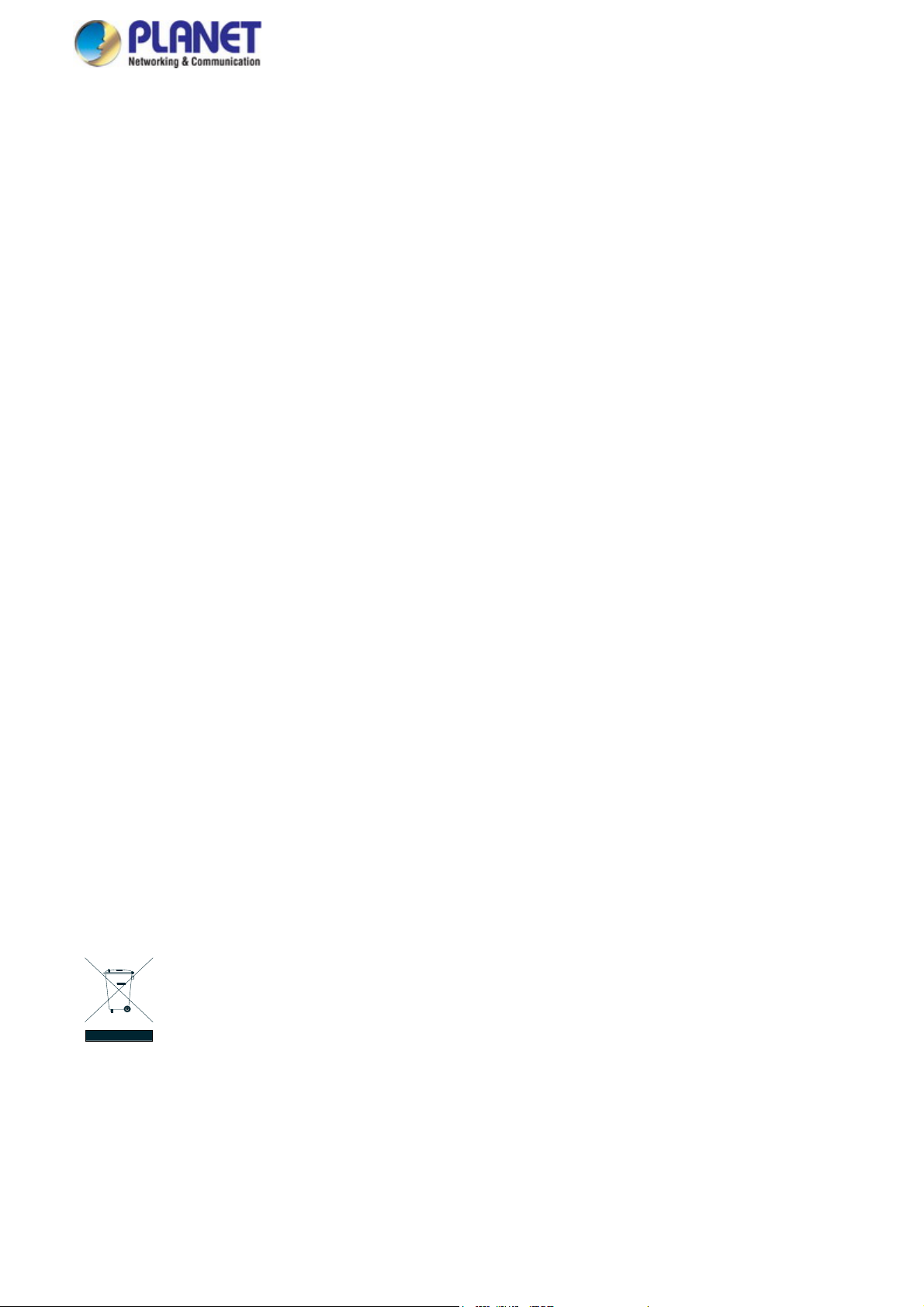
User’s Manual of IGS-4215 Series
Trademarks
Copyright © PLANET Technology Corp. 2016.
Contents are subject to revision without prior notice.
PLANET is a registered trademark of PLANET Technology Corp. All other trademarks belong to their respective owners.
Disclaimer
PLANET Technology does not warrant that the hardware will work properly in all environments and applications, and makes no
warranty and representation, either implied or expressed, with respect to the quality, performance, merchantability, or fitness for
a particular purpose. PLANET has made every effort to ensure that this User's Manual is accurate; PLANET disclaims liability
for any inaccuracies or omissions that may have occurred.
Information in this User's Manual is subject to change without notice and does not represent a commitment on the part of
PLANET. PLANET assumes no responsibility for any inaccuracies that may be contained in this User's Manual. PLANET makes
no commitment to update or keep current the information in this User's Manual, and reserves the right to make improvements to
this User's Manual and/or to the products described in this User's Manual, at any time without notice.
If you find information in this manual that is incorrect, misleading, or incomplete, we would appreciate your comments and
suggestions.
FCC Warning
This equipment has been tested and found to comply with the limits for a Class A digital device, pursuant to Part 15 of the FCC
Rules. These limits are designed to provide reasonable protection against harmful interference when the equipment is operated
in a commercial environment. This equipment generates, uses, and can radiate radio frequency energy and, if not installed and
used in accordance with the Instruction manual, may cause harmful interference to radio communications. Operation of this
equipment in a residential area is likely to cause harmful interference in which case the user will be required to correct the
interference at his own expense.
CE Mark Warning
This is a Class A product. In a domestic environment, this product may cause radio interference, in which case the user may be
required to take adequate measures.
Energy Saving Note of the Device
This power required device does not support Standby mode operation. For energy saving, please remove the power cable to
disconnect the device from the power circuit. In view of saving the energy and reducing the unnecessary power consumption, it
is strongly suggested to remove the power connection for the device if this device is not intended to be active.
WEEE Warning
To avoid the potential effects on the environment and human health as a result of the presence of hazardous
substances in electrical and electronic equipment, end users of electrical and electronic equipment should
understand the meaning of the crossed-out wheeled bin symbol. Do not dispose of WEEE as unsorted
municipal waste and have to collect such WEEE separately.
Revision
PLANET IGS-4215 Series User's Manual
MODELS: IGS-4215-4P4T and IGS-4215-4P4T2S
REVISION: 1.0 (December, 2015)
Part No: EM-IGS-4215-series_v1.0
2
Page 3
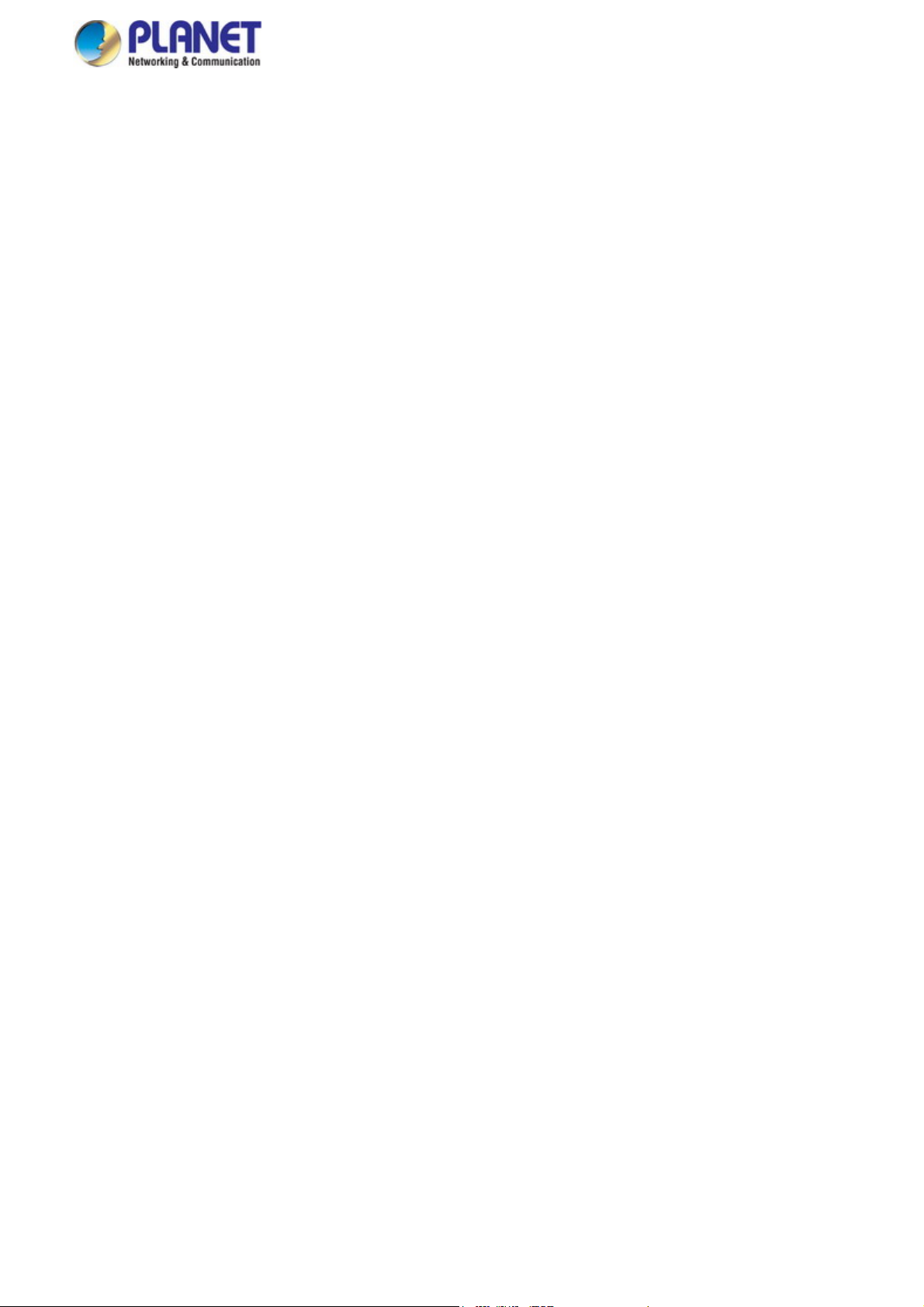
User’s Manual of IGS-4215 Series
TABLE OF CONTENTS
1. INTRODUCTION.................................................................................................................. 10
1.1 Packet Contents................................................................................................................................................10
1.2 Product Description..........................................................................................................................................11
1.3 How to Use This Manual ..................................................................................................................................16
1.4 Product Features ..............................................................................................................................................17
1.5 Product Specifications.....................................................................................................................................20
2. INSTALLATION ................................................................................................................... 24
2.1 Hardware Description.......................................................................................................................................24
2.1.1 Physical Dimensions ...........................................................................................................................................24
2.1.2 Switch Front Panel ..............................................................................................................................................25
2.1.3 LED Indications ...................................................................................................................................................27
2.1.4 Switch Upper Panel .............................................................................................................................................29
2.1.5 Wiring the Power Inputs.......................................................................................................................................29
2.1.6 Wiring the Faulty Alarm Contact ..........................................................................................................................30
2.2 Installing the Industrial Managed Switch .......................................................................................................31
2.2.1 Installation Steps..................................................................................................................................................31
2.2.2 DIN-rail Mounting.................................................................................................................................................32
2.2.3 Wall Mount Plate Mounting..................................................................................................................................34
2.2.4 Installing the SFP transceiver (For IGS-4215-4P4T2S) ....................................................................................... 35
2.2.5 Removing the SFP Transceiver (For IGS-4215-4P4T2S)....................................................................................38
3. SWITCH MANAGEMENT .................................................................................................... 39
3.1 Requirements ....................................................................................................................................................39
3.2 Management Access Overview .......................................................................................................................40
3.3 Administration Console ...................................................................................................................................41
3.4 Web Management .............................................................................................................................................42
3.5 SNMP-based Network Management................................................................................................................43
3.6 PLANET Smart Discovery Utility .....................................................................................................................43
4. WEB CONFIGURATION...................................................................................................... 45
4.1 Main Web Page..................................................................................................................................................48
4.1.1 Save Button .........................................................................................................................................................49
4.1.2 Configuration Manager ........................................................................................................................................50
4.1.2.1 Saving Configuration .................................................................................................................................51
4.2 System ...............................................................................................................................................................52
4.2.1 System Information..............................................................................................................................................52
4.2.2 IP Configurations .................................................................................................................................................54
3
Page 4
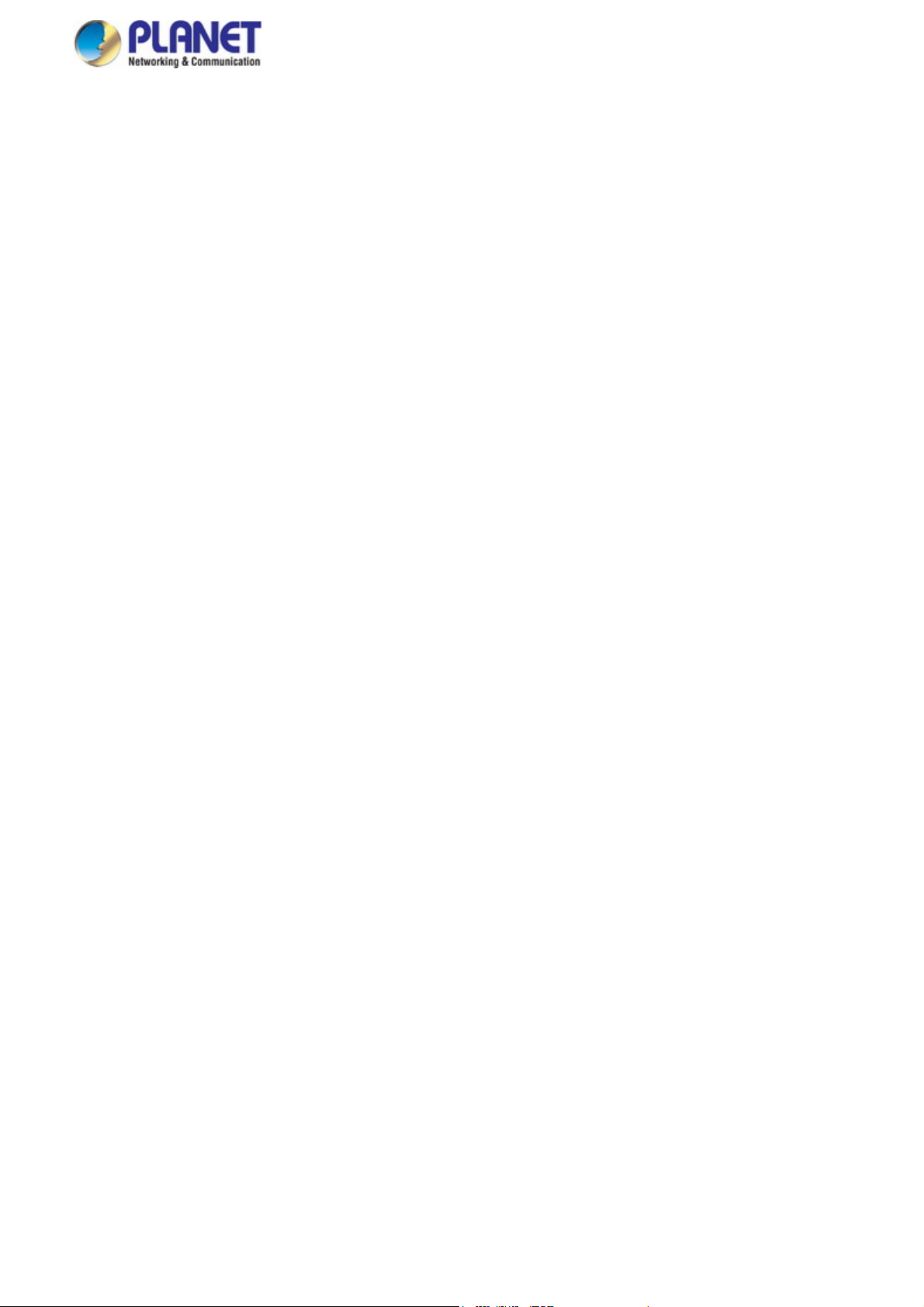
User’s Manual of IGS-4215 Series
4.2.3 IPv6 Configuration ...............................................................................................................................................56
4.2.4 User Configuration...............................................................................................................................................58
4.2.5 Time Settings.......................................................................................................................................................59
4.2.5.1 System Time..............................................................................................................................................59
4.2.5.2 SNTP Server Settings ...............................................................................................................................62
4.2.6 Log Management.................................................................................................................................................63
4.2.6.1 Local Log...................................................................................................................................................63
4.2.6.2 Local Log...................................................................................................................................................64
4.2.6.3 Remote Syslog ..........................................................................................................................................65
4.2.6.4 Log Message .............................................................................................................................................67
4.2.7 SNMP Management ............................................................................................................................................69
4.2.7.1 SNMP Overview ........................................................................................................................................69
4.2.7.2 SNMP Setting............................................................................................................................................70
4.2.7.3 SNMP View ...............................................................................................................................................71
4.2.7.4 SNMP Access Group.................................................................................................................................72
4.2.7.5 SNMP Community .....................................................................................................................................74
4.2.7.6 SNMP User................................................................................................................................................75
4.2.7.7 SNMPv1, 2 Notification Recipients ............................................................................................................ 77
4.2.7.8 SNMPv3 Notification Recipients ................................................................................................................ 78
4.2.7.9 SNMP Engine ID .......................................................................................................................................80
4.2.7.10 SNMP Remote Engine ID........................................................................................................................81
4.2.8 Fault Alarm Configuration ....................................................................................................................................82
4.3 Port Management..............................................................................................................................................83
4.3.1 Port Configuration................................................................................................................................................83
4.3.2 Port Counters ......................................................................................................................................................85
4.3.3 Bandwidth Utilization ...........................................................................................................................................90
4.3.4 Port Mirroring.......................................................................................................................................................91
4.3.5 Jumbo Frame ......................................................................................................................................................93
4.3.6 Port Error Disabled Configuration ........................................................................................................................94
4.3.7 Port Error Disabled Status ...................................................................................................................................96
4.3.8 Protected Ports....................................................................................................................................................96
4.3.9 EEE .....................................................................................................................................................................99
4.3.10 SFP Module Information ..................................................................................................................................100
4.3.10.1 SFP Module Status................................................................................................................................100
4.3.10.1 SFP Module Detail Status......................................................................................................................102
4.4 Link Aggregation.............................................................................................................................................103
4.4.1 LAG Setting .......................................................................................................................................................105
4.4.2 LAG Management .............................................................................................................................................106
4.4.3 LAG Port Setting................................................................................................................................................107
4.4.4 LACP Setting .....................................................................................................................................................109
4
Page 5
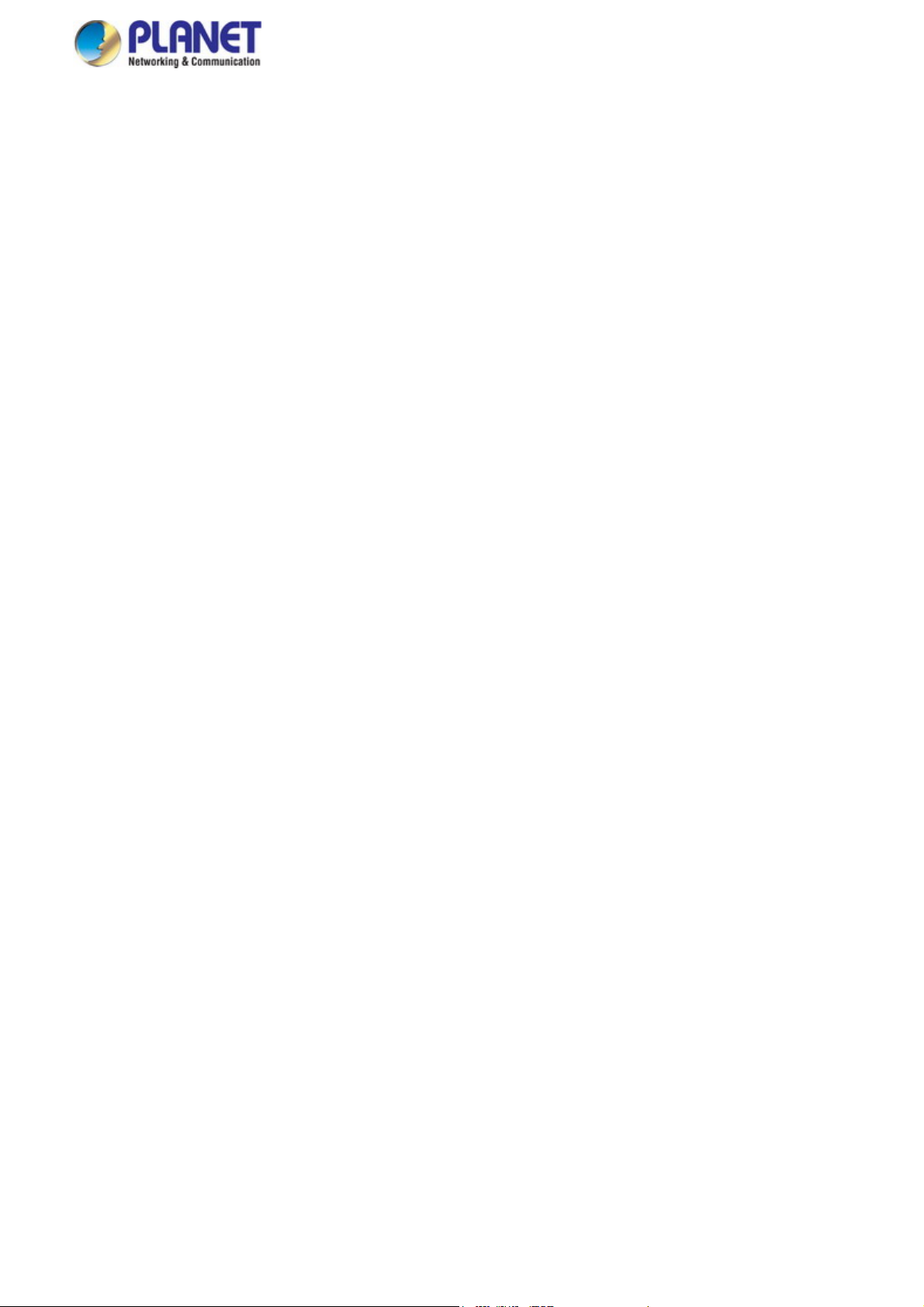
User’s Manual of IGS-4215 Series
4.4.5 LACP Port Setting..............................................................................................................................................110
4.4.6 LAG Status ........................................................................................................................................................ 111
4.5 VLAN ................................................................................................................................................................114
4.5.1 VLAN Overview ................................................................................................................................................. 114
4.5.2 IEEE 802.1Q VLAN ........................................................................................................................................... 115
4.5.3 Management VLAN ........................................................................................................................................... 119
4.5.4 Create VLAN .....................................................................................................................................................120
4.5.5 Interface Settings...............................................................................................................................................121
4.5.6 Port to VLAN......................................................................................................................................................125
4.5.7 Port VLAN Membership .....................................................................................................................................126
4.5.8 Protocol VLAN Group Setting ............................................................................................................................ 127
4.5.9 Protocol VLAN Port Setting ...............................................................................................................................129
4.5.10 GVRP Setting ..................................................................................................................................................130
4.5.11 GVRP Port Setting...........................................................................................................................................132
4.5.12 GVRP VLAN ....................................................................................................................................................133
4.5.13 GVRP Statistics ...............................................................................................................................................134
4.5.14 VLAN Setting Example: ...................................................................................................................................136
4.5.14.1 Two Separate 802.1Q VLANs................................................................................................................136
4.5.14.2 VLAN Trunking between two 802.1Q aware switches ...........................................................................139
4.6 Spanning Tree Protocol..................................................................................................................................142
4.6.1 Theory ...............................................................................................................................................................142
4.6.2 STP Global Settings ..........................................................................................................................................149
4.6.3 STP Port Setting................................................................................................................................................151
4.6.4 CIST Instance Setting........................................................................................................................................154
4.6.5 CIST Port Setting...............................................................................................................................................156
4.6.6 MST Instance Configuration ..............................................................................................................................158
4.6.7 MST Port Setting ...............................................................................................................................................160
4.6.8 STP Statistics ....................................................................................................................................................162
4.7 Multicast ..........................................................................................................................................................163
4.7.1 Properties ..........................................................................................................................................................163
4.7.2 IGMP Snooping .................................................................................................................................................164
4.7.2.1 IGMP Setting ...........................................................................................................................................168
4.7.2.2 IGMP Querier Setting ..............................................................................................................................170
4.7.2.3 IGMP Static Group...................................................................................................................................171
4.7.2.4 IGMP Group Table...................................................................................................................................172
4.7.2.5 IGMP Router Setting ...............................................................................................................................173
4.7.2.6 IGMP Router Table..................................................................................................................................174
4.7.2.7 IGMP Forward All ....................................................................................................................................175
4.7.3 IGMP Snooping Statics......................................................................................................................................176
4.7.4 MLD Snooping...................................................................................................................................................178
5
Page 6
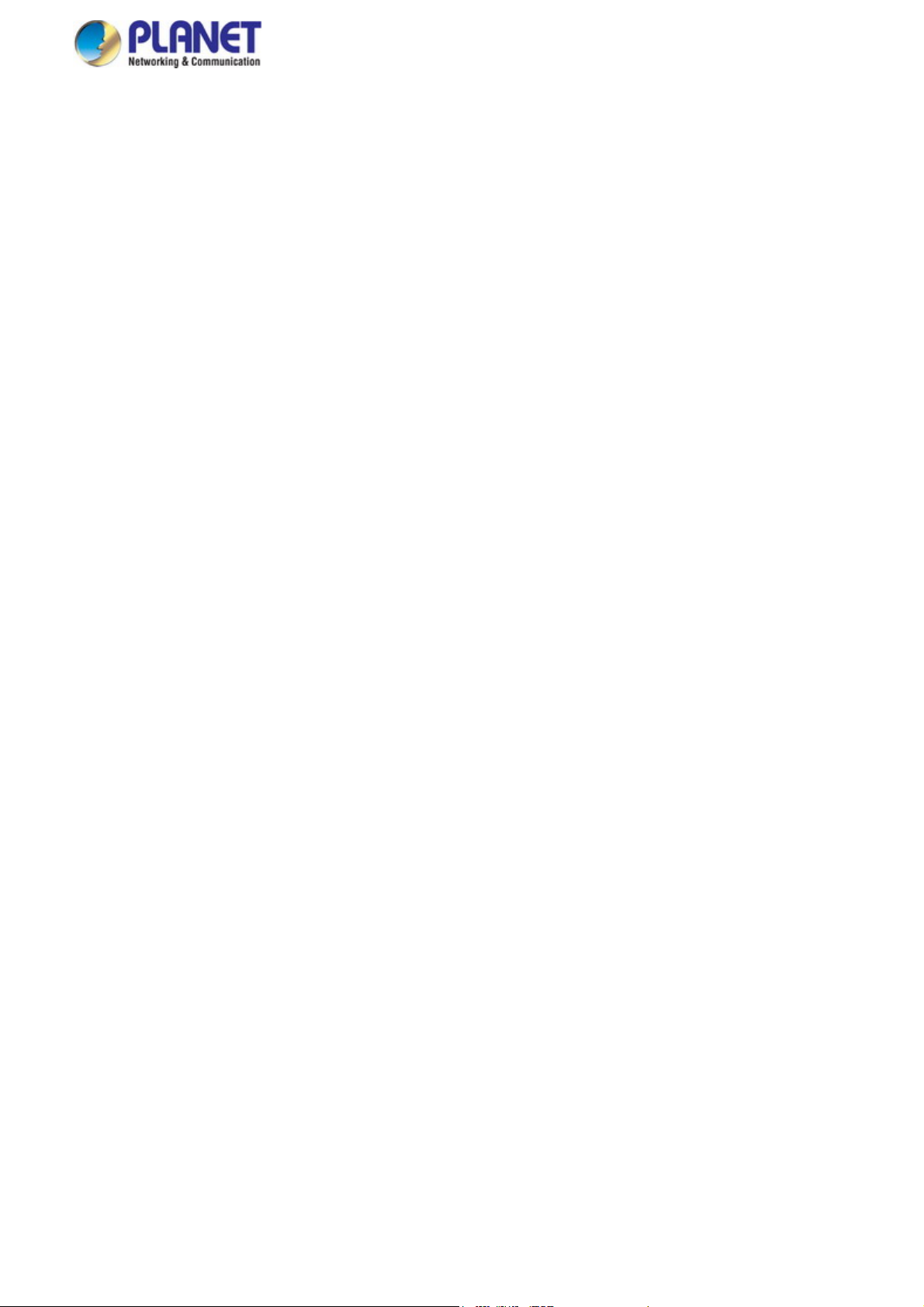
User’s Manual of IGS-4215 Series
4.7.4.1 MLD Setting.............................................................................................................................................178
4.7.4.2 MLD Static Group ....................................................................................................................................180
4.7.4.3 MLD Group Table ....................................................................................................................................181
4.7.4.4 MLD Router Setting .................................................................................................................................181
4.7.4.5 MLD Router Table....................................................................................................................................183
4.7.4.6 MLD Forward All......................................................................................................................................184
4.7.5 MLD Snooping Statics .......................................................................................................................................185
4.7.6 Multicast Throttling Setting ................................................................................................................................187
4.7.7 Multicast Filter ...................................................................................................................................................188
4.7.7.1 Multicast Profile Setting ........................................................................................................................... 189
4.7.7.2 IGMP Filter Setting ..................................................................................................................................191
4.7.7.3 MLD Filter Setting....................................................................................................................................192
4.8 Quality of Service............................................................................................................................................193
4.8.1 Understanding QoS ...........................................................................................................................................193
4.8.2 General..............................................................................................................................................................194
4.8.2.1 QoS Properties ........................................................................................................................................194
4.8.2.2 QoS Port Settings....................................................................................................................................195
4.8.2.3 Queue Settings........................................................................................................................................196
4.8.2.4 CoS Mapping...........................................................................................................................................197
4.8.2.5 DSCP Mapping........................................................................................................................................199
4.8.2.6 IP Precedence Mapping ..........................................................................................................................200
4.8.3 QoS Basic Mode................................................................................................................................................202
4.8.3.1 Global Settings ........................................................................................................................................202
4.8.3.2 Port Settings............................................................................................................................................203
4.8.4 Rate Limit ..........................................................................................................................................................204
4.8.4.1 Ingress Bandwidth Control ......................................................................................................................204
4.8.4.2 Egress Bandwidth Control .......................................................................................................................205
4.8.4.3 Egress Queue .........................................................................................................................................206
4.8.5 Voice VLAN .......................................................................................................................................................207
4.5.8.1 Introduction to Voice VLAN......................................................................................................................207
4.8.5.2 Properties ................................................................................................................................................208
4.8.5.3 Telephony OUI MAC Setting....................................................................................................................209
4.8.5.4 Telephony OUI Port Setting..................................................................................................................... 211
4.9 Security............................................................................................................................................................213
4.9.1 802.1X ...............................................................................................................................................................213
4.9.1.1 Understanding IEEE 802.1X Port-based Authentication..........................................................................214
4.9.1.2 802.1X Setting .........................................................................................................................................217
4.9.1.3 802.1X Port Setting .................................................................................................................................218
4.9.1.4 Guest VLAN Setting ................................................................................................................................220
4.9.1.5 Authenticated Host ..................................................................................................................................222
6
Page 7
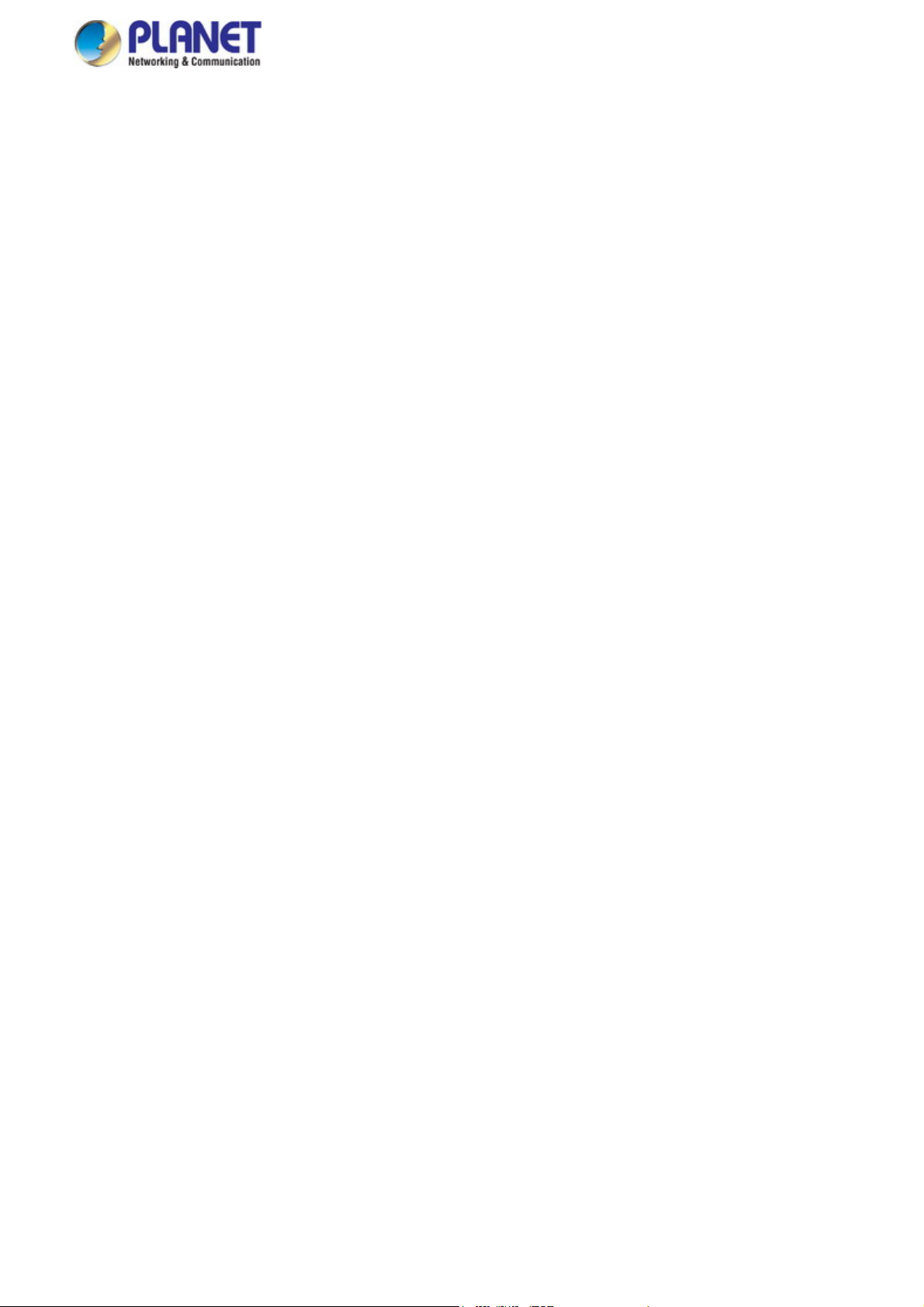
User’s Manual of IGS-4215 Series
4.9.2 RADIUS Server .................................................................................................................................................223
4.9.3 TACACS+ Server...............................................................................................................................................226
4.9.4 AAA ...................................................................................................................................................................228
4.9.4.1 Login List .................................................................................................................................................229
4.9.4.2 Enable List...............................................................................................................................................230
4.9.5 Access ...............................................................................................................................................................231
4.9.5.1 Telnet.......................................................................................................................................................231
4.9.5.2 SSH .........................................................................................................................................................232
4.9.5.3 HTTP .......................................................................................................................................................234
4.9.5.4 HTTPs .....................................................................................................................................................235
4.9.6 Management Access Method ............................................................................................................................236
4.9.6.1 Profile Rules ............................................................................................................................................236
4.9.6.2 Access Rules ...........................................................................................................................................238
4.9.7 DHCP Snooping ................................................................................................................................................239
4.9.7.1 DHCP Snooping Overview ......................................................................................................................239
4.9.7.2 Global Setting ..........................................................................................................................................241
4.9.7.3 DHCP Snooping VLAN Setting................................................................................................................242
4.9.7.4 Port Setting..............................................................................................................................................243
4.9.7.5 Statistics ..................................................................................................................................................245
4.9.7.6 Database Agent.......................................................................................................................................246
4.9.7.7 Rate Limit ................................................................................................................................................248
4.9.7.8 Option82 Global Setting ..........................................................................................................................249
4.9.7.9 Option82 Port Setting ..............................................................................................................................250
4.9.7.10 Option82 Circuit-ID Setting ....................................................................................................................252
4.9.8 Dynamic ARP Inspection ...................................................................................................................................253
4.9.8.1 Global Setting ..........................................................................................................................................253
4.9.8.2 VLAN Setting...........................................................................................................................................254
4.9.8.3 Port Setting..............................................................................................................................................255
4.9.8.4 Statistics ..................................................................................................................................................257
4.9.8.5 Rate Limit ................................................................................................................................................258
4.9.9 IP Source Guard................................................................................................................................................259
4.9.9.1 Port Settings............................................................................................................................................260
4.9.9.2 Binding Table...........................................................................................................................................262
4.9.10 Port Security ....................................................................................................................................................263
4.9.11 DoS..................................................................................................................................................................265
4.9.11.1 Global DoS Setting ................................................................................................................................265
4.9.11.2 DoS Port Setting ....................................................................................................................................268
4.9.12 Storm Control...................................................................................................................................................269
4.9.12.1 Global Setting ........................................................................................................................................269
4.9.12.2 Port Setting............................................................................................................................................270
7
Page 8
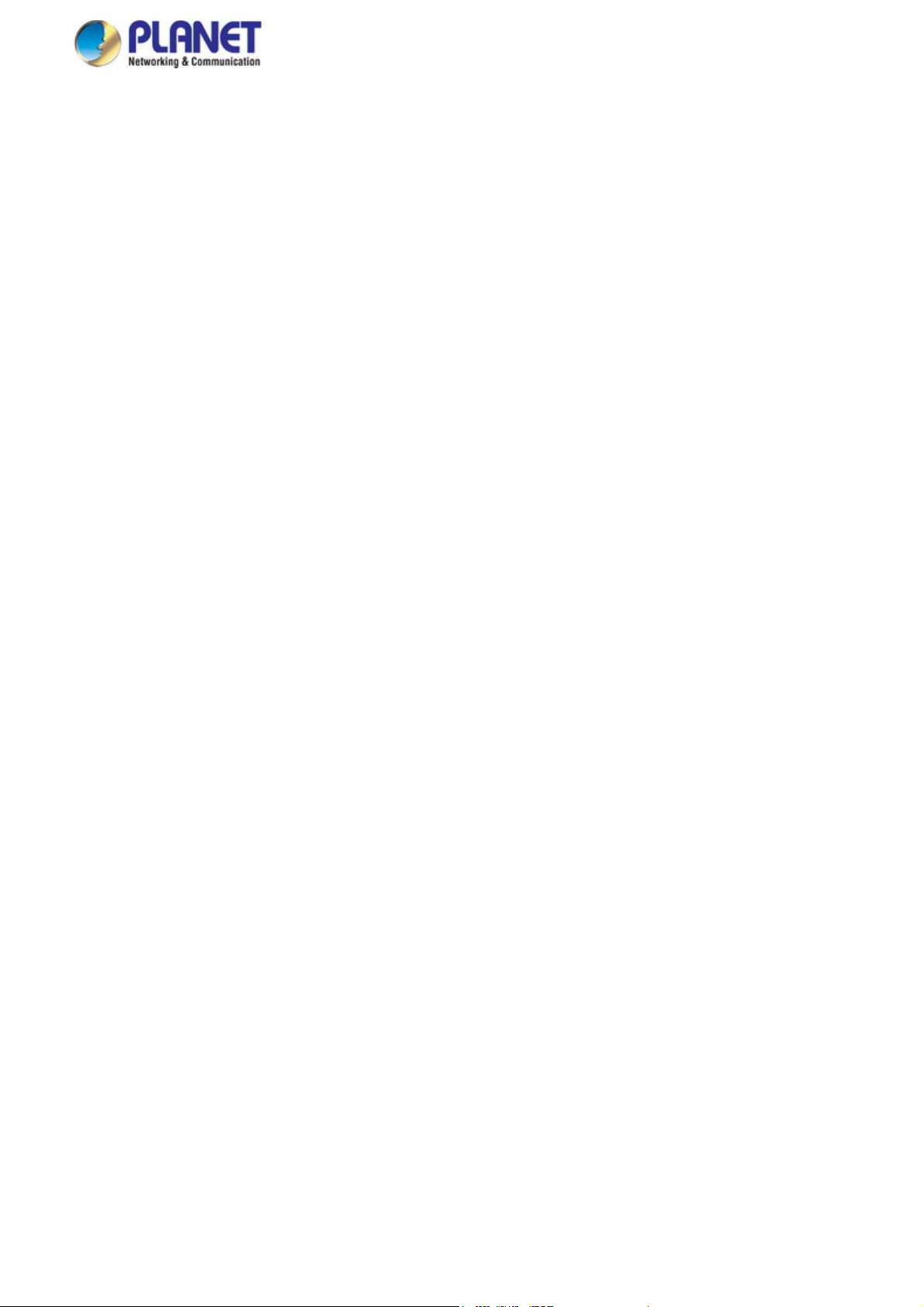
User’s Manual of IGS-4215 Series
4.10 ACL.................................................................................................................................................................272
4.10.1 MAC-based ACL..............................................................................................................................................273
4.10.2 MAC-based ACE .............................................................................................................................................274
4.10.3 IPv4-based ACL...............................................................................................................................................277
4.10.4 IPv4-based ACE ..............................................................................................................................................278
4.10.5 IPv6-based ACL...............................................................................................................................................283
4.10.6 IPv6-based ACE ..............................................................................................................................................284
4.10.7 ACL Binding .....................................................................................................................................................289
4.11 MAC Address Table.......................................................................................................................................290
4.11.1 Static MAC Setting...........................................................................................................................................291
4.11.2 MAC Filtering ...................................................................................................................................................292
4.11.3 Dynamic Address Setting.................................................................................................................................293
4.11.4 Dynamic Learned.............................................................................................................................................294
4.12 LLDP...............................................................................................................................................................296
4.12.1 Link Layer Discovery Protocol .........................................................................................................................296
4.12.2 LLDP Global Setting ........................................................................................................................................297
4.12.3 LLDP Port Setting............................................................................................................................................299
4.12.4 LLDP Local Device ..........................................................................................................................................302
4.12.5 LLDP Remove Device .....................................................................................................................................304
4.12.6 MED Network Policy ........................................................................................................................................305
4.12.7 MED Port Setting.............................................................................................................................................309
4.12.8 LLDP Overloading ...........................................................................................................................................312
4.12.9 LLDP Statistics.................................................................................................................................................313
4.13 Diagnostics....................................................................................................................................................315
4.13.1 Cable Diagnostics............................................................................................................................................315
4.13.2 Ping .................................................................................................................................................................317
4.13.3 Ping Test..........................................................................................................................................................317
4.13.4 IPv6 Ping Test..................................................................................................................................................318
4.13.5 Trace Router....................................................................................................................................................319
4.14 RMON .............................................................................................................................................................320
4.14.1 RMON Statistics ..............................................................................................................................................320
4.14.2 RMON Event ...................................................................................................................................................322
4.14.3 RMON Event Log ............................................................................................................................................323
4.14.4 RMON Alarm ...................................................................................................................................................324
4.14.5 RMON History .................................................................................................................................................327
4.14.6 RMON History Log ..........................................................................................................................................328
4.15 Power over Ethernet.....................................................................................................................................329
4.15.1 Power over Ethernet Powered Device ............................................................................................................. 329
4.15.2 System Configuration ......................................................................................................................................331
4.15.3 Power over Ethernet Configuration.................................................................................................................. 332
8
Page 9
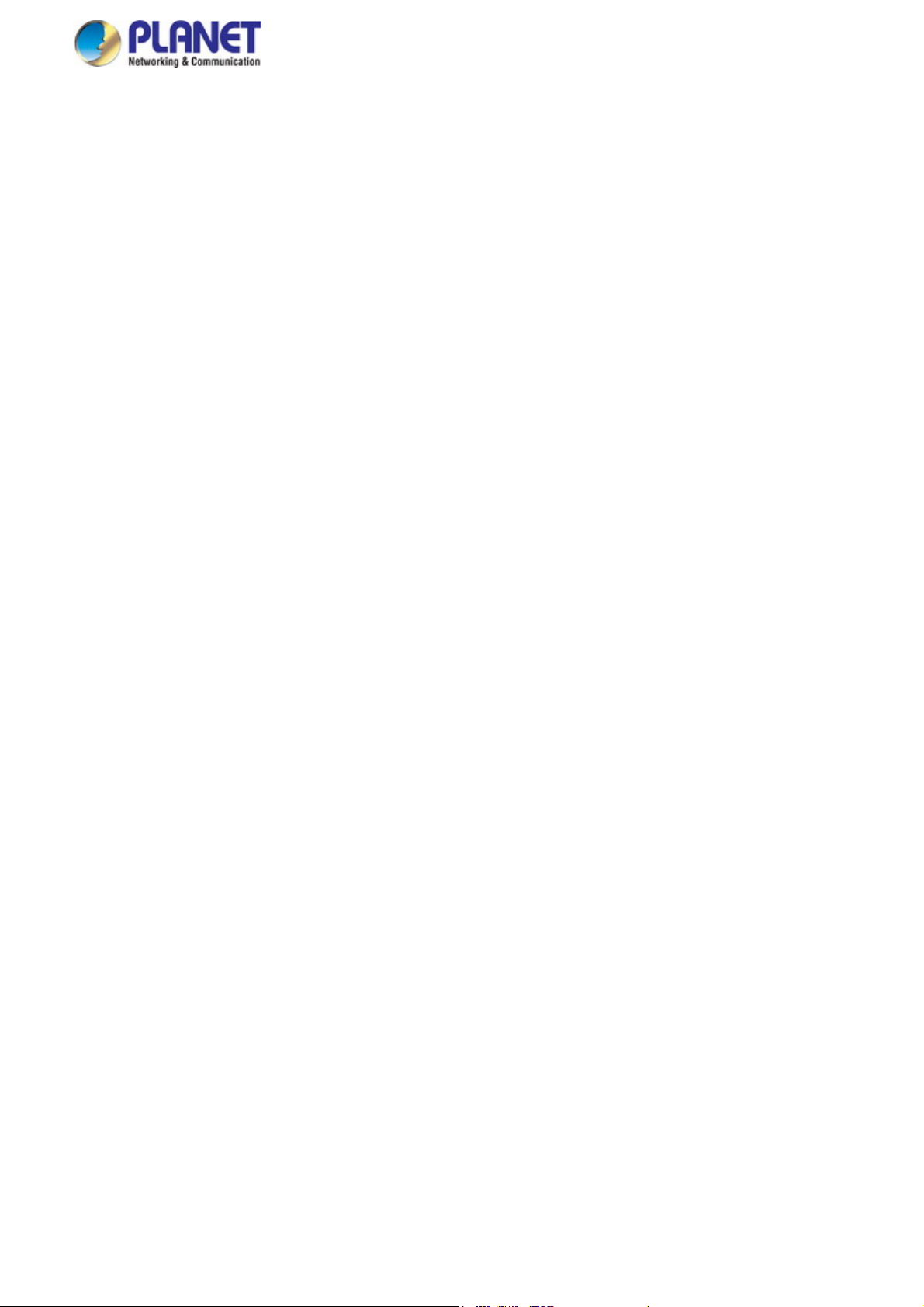
User’s Manual of IGS-4215 Series
4.15.4 PoE Schedule..................................................................................................................................................335
4.15.5 PoE Alive Check Configuration........................................................................................................................ 338
4.16 Maintenance ..................................................................................................................................................340
4.16.1 Factory Default ................................................................................................................................................340
4.16.2 Reboot Switch .................................................................................................................................................340
4.16.3 Backup Manager .............................................................................................................................................341
4.16.4 Upgrade Manager............................................................................................................................................342
4.16.5 Dual Image ......................................................................................................................................................343
5. SWITCH OPERATION ....................................................................................................... 344
5.1 Address Table..................................................................................................................................................344
5.2 Learning...........................................................................................................................................................344
5.3 Forwarding & Filtering....................................................................................................................................344
5.4 Store-and-Forward..........................................................................................................................................344
5.5 Auto-Negotiation.............................................................................................................................................345
6. TROUBLESHOOTING....................................................................................................... 346
APPENDIX A Switch's RJ45 Pin Assignments................................................................... 348
A.1 1000Mbps, 1000BASE-T.................................................................................................................................348
A.2 10/100Mbps, 10/100BASE-TX ........................................................................................................................348
9
Page 10
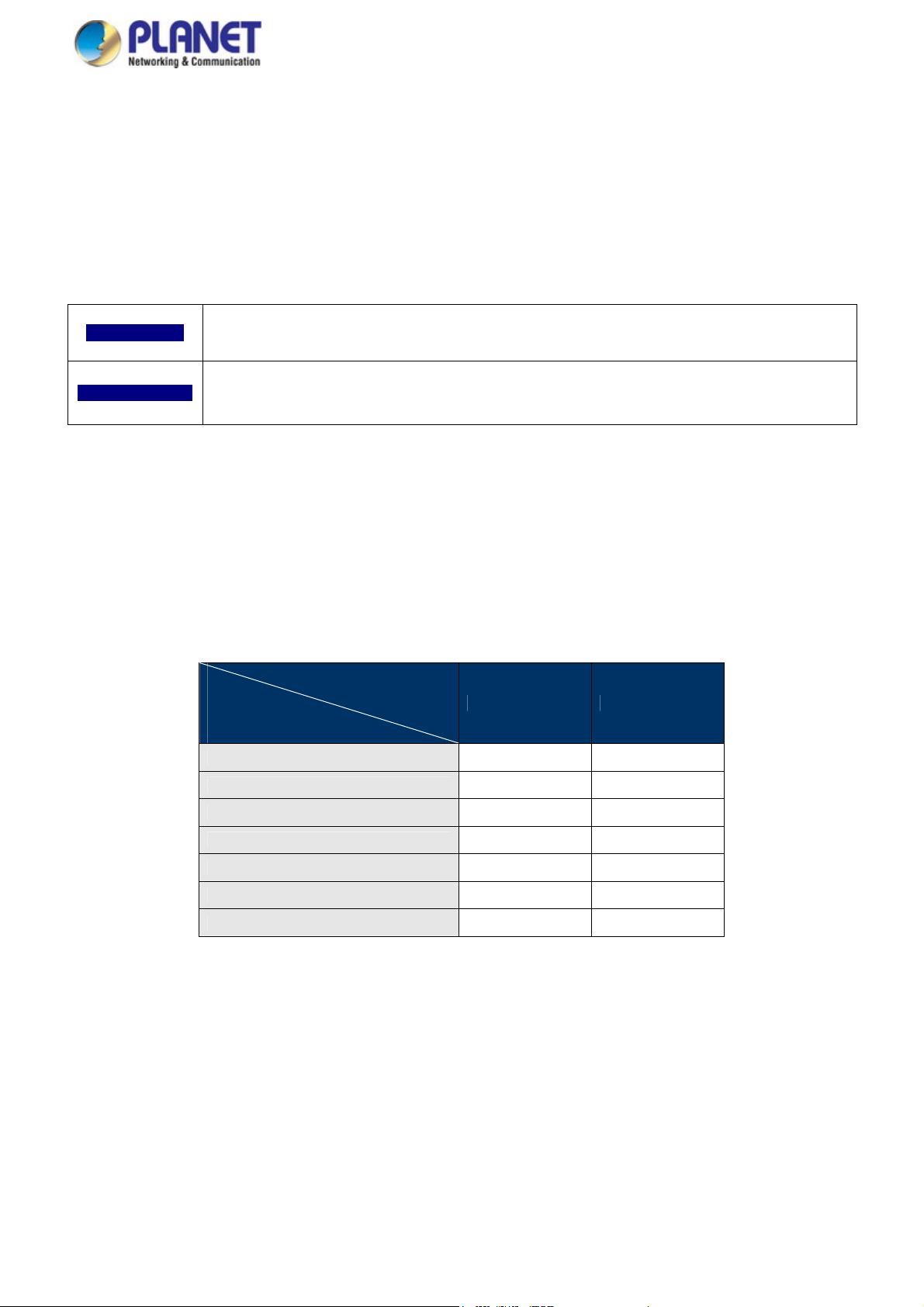
User’s Manual of IGS-4215 Series
1. INTRODUCTION
Thank you for purchasing PLANET IGS-4215 Industrial Managed Switch series, which comes with multiple Gigabit Ethernet
copper and SFP fiber optic connectibility and robust layer 2 and layer 4 features. The description of this model is shown below:
IGS-4215-4P4T
IGS-4215-4P4T2S
“Industrial Managed Switch” is used as an alternative name in this user’s manual.
Industrial 4-Port 10/100/1000T 802.3at PoE + 4-Port 10/100/100T Industrial Managed Switch (-40~75
degrees C)
Industrial 4-Port 10/100/1000T 802.3at PoE + 4-Port 10/100/100T + 2-Port 100/1000X SFP Industrial
Managed Switch (-40~75 degrees C)
1.1 Packet Contents
Open the box of the Industrial Managed Switch and carefully unpack it. The box should contain the following items:
Model Name
Item
The Industrial Managed Switch
Quick Installation Guide
RS-232 to RJ45 Console Cable
DIN-rail Kit
Wall Mounting Kit
SFP Dust Caps
SFP Dust Caps
IGS-4215-4P4T IGS-4215-4P4T2S
■ ■
■ ■
■ ■
■ ■
■ ■
--- 2
9 9
If any item is found missing or damaged, please contact your local reseller for replacement.
10
Page 11
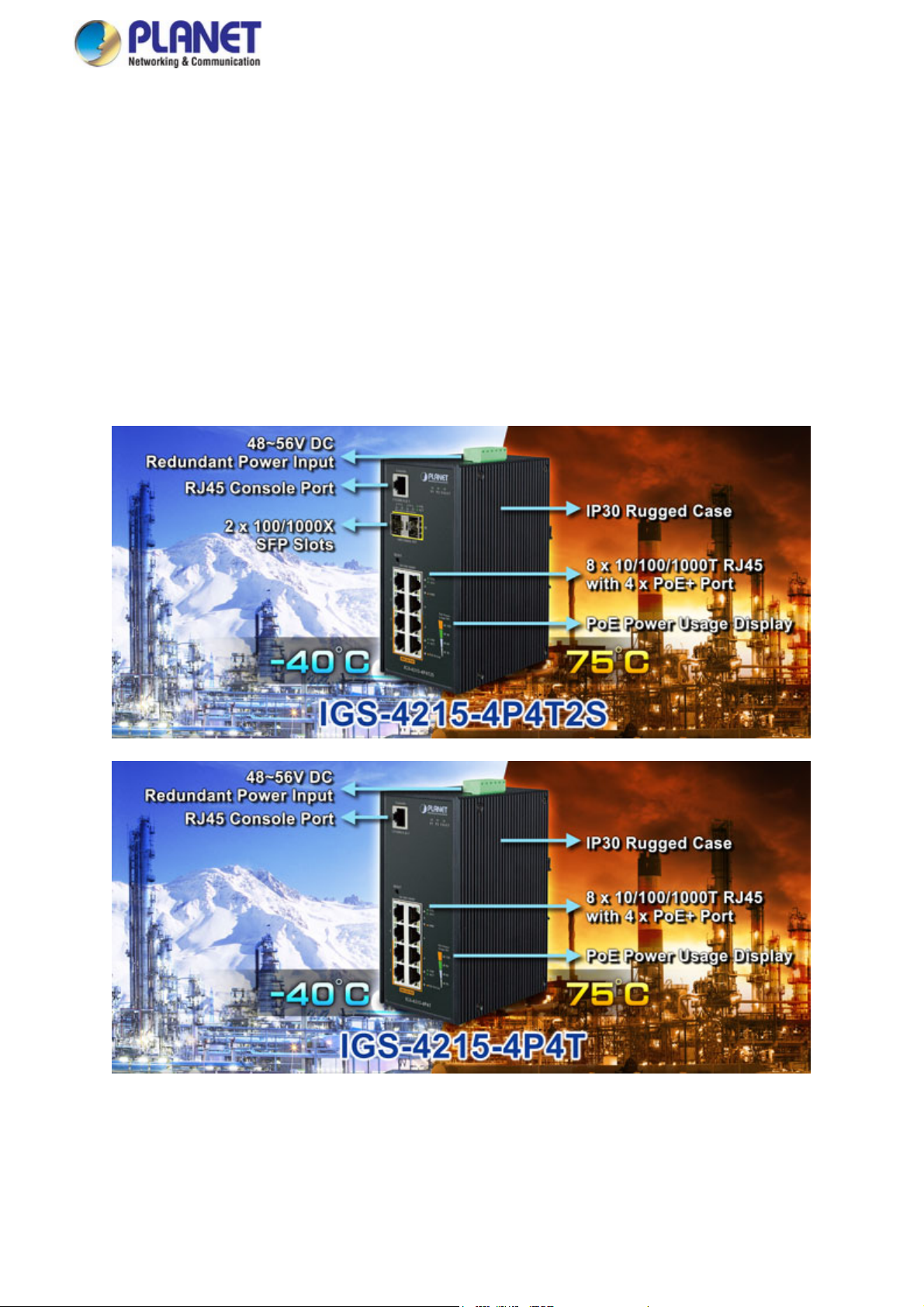
User’s Manual of IGS-4215 Series
1.2 Product Description
Ideal, Cost-effective, Manageable PoE Solution for Hardened Environment
Designed to be installed in heavy industrial demanding environments, the IGS-4215 series are the new generation of PLANET
Industrial-grade, DIN-rail type L2/L4 Managed Gigabit PoE+ Switch featuring PLANET intelligent PoE functions to improve the
availability of critical business applications. It provides IPv6/IPv4 dual stack management and built-in L2/L4 Gigabit
switching engine along with 4 10/100/1000BASE-T ports featuring 30-watt 802.3at PoE+, 4 additional Gigabit copper ports
and another 2 extra 100/1000BASE-X SFP fiber slots (IGS-4215-4P4T2S) for data and video uplink. The IGS-4215 series are
able to operate reliably, stably and quietly in any environment without affecting its performance. It comes with a total power
budget of up to 144 watts for different kinds of PoE applications and operating temperature ranging from -40 to 75 degrees
C in a rugged IP30 metal housing.
Built-in Unique PoE Functions for Powered Devices Management
As it is the managed PoE switch for surveillance, wireless and VoIP networks, the IGS-4215 series feature the following special
PoE management functions:
11
Page 12
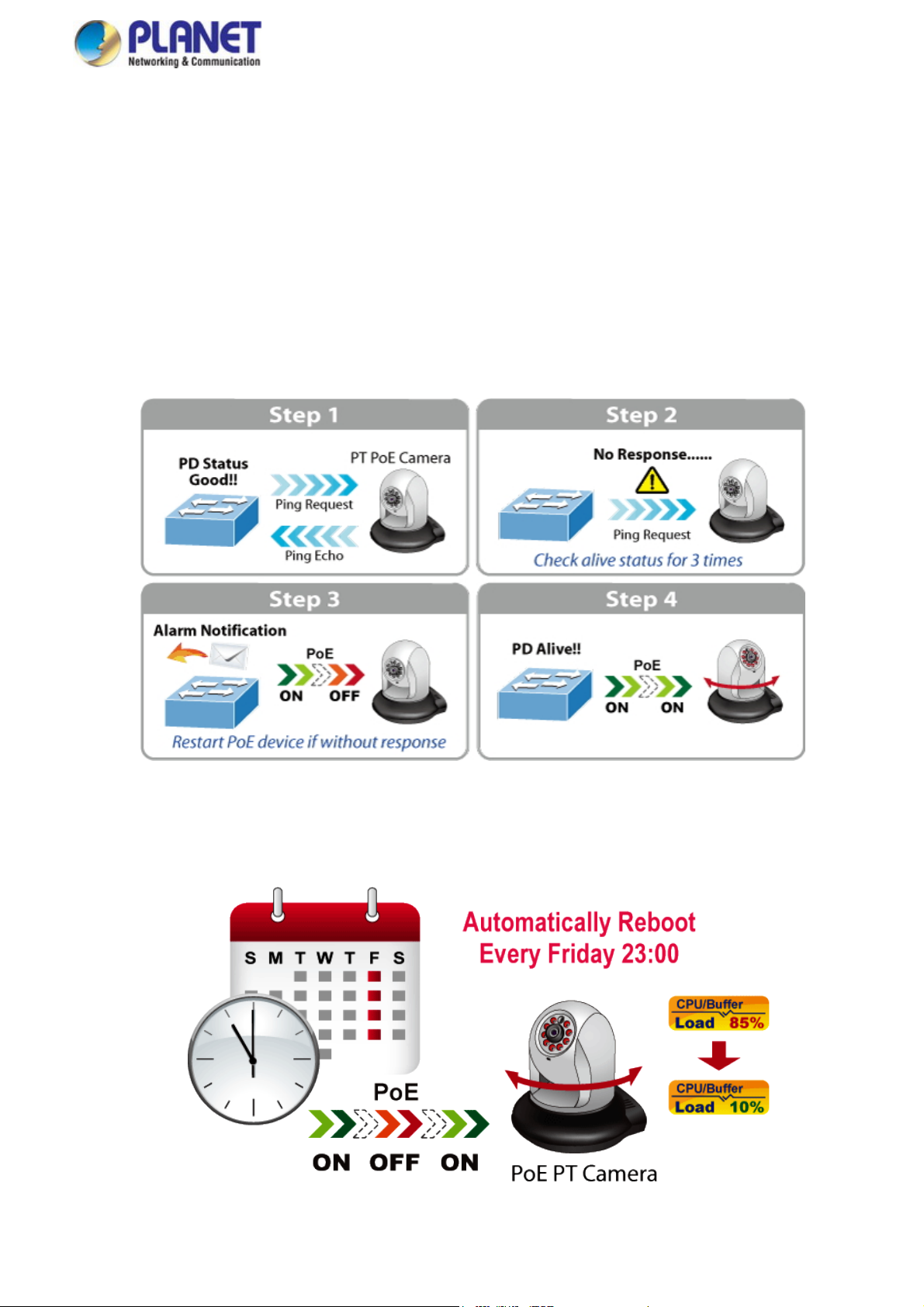
User’s Manual of IGS-4215 Series
PD alive check
Scheduled power recycling
PoE schedule
PoE usage monitoring
Intelligent Powered Device Alive Check
The IGS-4215 series can be configured to monitor connected PD (Powered Device) status in real time via ping action. Once the
PD stops working and responding, the IGS-4215 series will resume the PoE port power and bring the PD back to work. It will
greatly enhance the network reliability through the PoE port resetting the PD’s power source and reducing administrator
management burden.
Scheduled Power Recycling
The IGS-4215 series allows each of the connected PoE IP cameras or PoE wireless access points to reboot at a specific time
each week. Therefore, it will reduce the chance of IP camera or AP crash resulting from buffer overflow.
12
Page 13
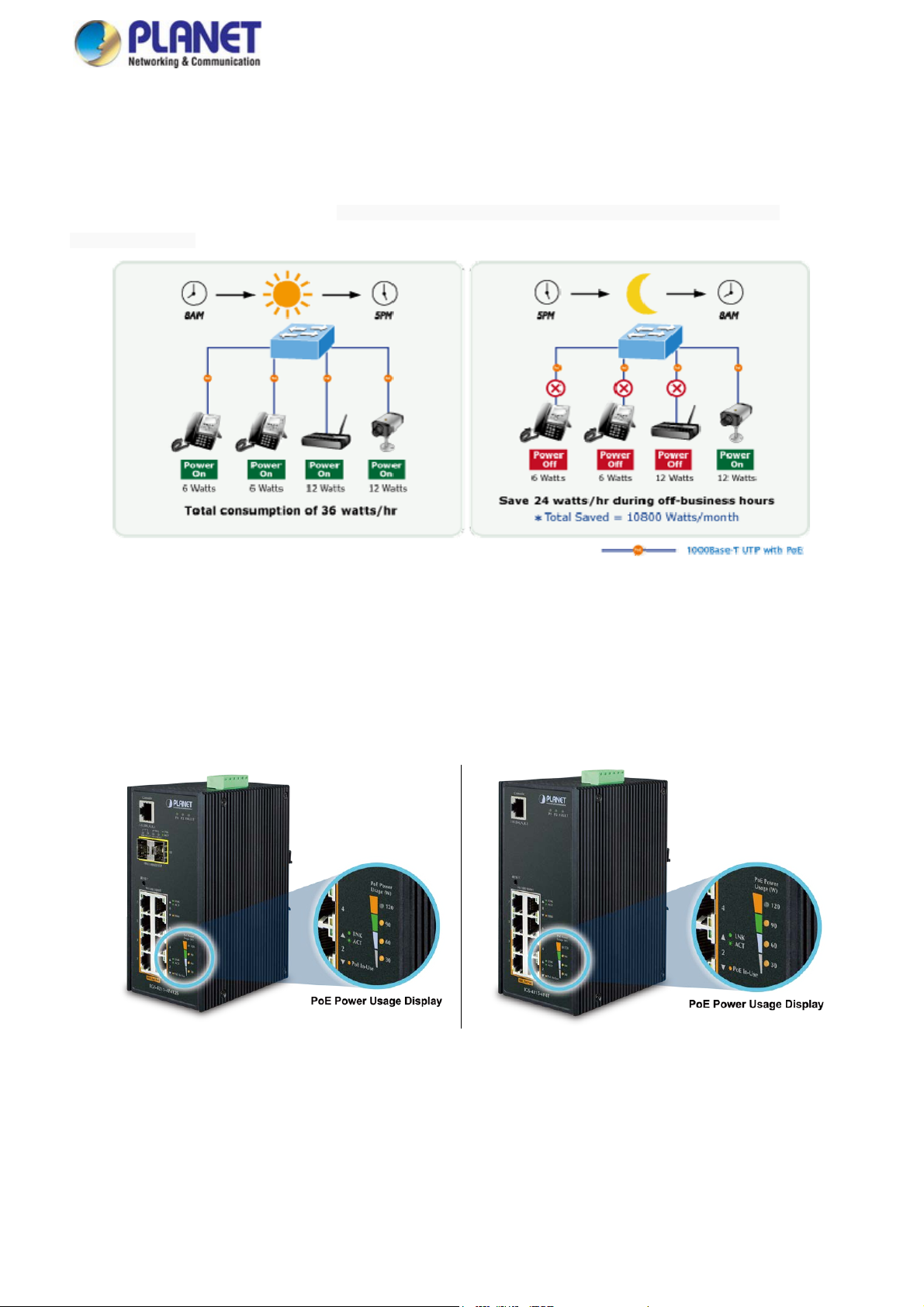
User’s Manual of IGS-4215 Series
PoE Schedule for Energy Sav
Under the trend of energy saving worldwide and contributing to environmental protection, the IGS-4215 series can effectively
control the power supply besides its capability of giving high watts power. The “PoE schedule” function helps you to enable or
disable PoE power feeding for each PoE port during specified time intervals and it is a powerful function to help SMBs or
enterprises save power and budget. It also increases security by powering off PDs that should not be in use during
non-business hours.
ing
PoE Usage Monitoring and Intelligent LED Indicator for Real-time PoE Usage
Via the power usage chart in the web management interface, the IGS-4215 series enables the administrator to monitor the
status of the power usage of the connected PDs in real time. Thus, it greatly enhances the management efficiency of the
facilities. Moreover, the IGS-4215 series helps users to monitor the current status of PoE power usage easily and efficiently via
its advanced LED indication. Called “PoE Power Usage”, the front panel of the IGS-4215 series has four LED indicators of
different power usages.
Environmentally Hardened Design
With the IP30 aluminum industrial case, the IGS-4215 series provides a high level of immunity against electromagnetic
interference and heavy electrical surges which are usually found on plant floors or in curb-side traffic control cabinets without air
conditioner. Being able to operate under the temperature range from -40 to 75 degrees C, the IGS-4215 series can be placed in
almost any difficult environment.
13
Page 14
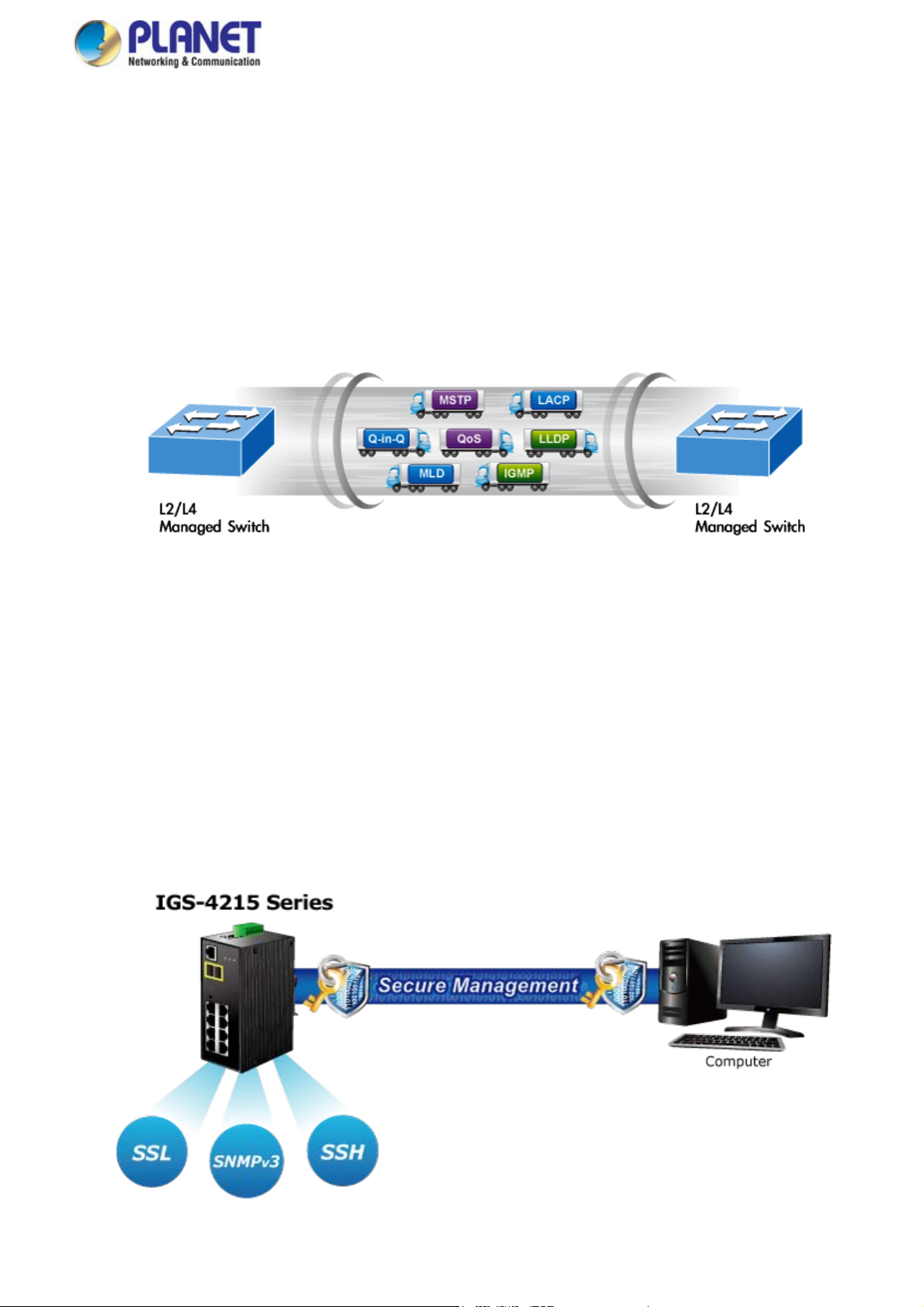
User’s Manual of IGS-4215 Series
IPv6/IPv4 Dual Stack Management
Supporting both IPv6 and IPv4 protocols, the IGS-4215 series helps the system integrators to step in the IPv6 era with the
lowest investment as its network facilities need not be replaced or overhauled if the IPv6 network is set up.
Robust Layer 2 Features
The IGS-4215 series can be programmed for advanced switch management functions such as dynamic port link aggregation,
802.1Q VLAN, Q-in-Q VLAN, Multiple Spanning Tree Protocol (MSTP), Loop and BPDU Guard, IGMP Snooping, and MLD
Snooping. Via the link aggregation, the IGS-4215 series allows the operation of a high-speed trunk to combine with multiple
ports such as a 16Gbps fat pipe, and supports fail-over as well. Also, the Link Layer Discovery Protocol (LLDP) is the Layer 2
protocol included to help discover basic information about neighboring devices on the local broadcast domain.
Efficient Traffic Control
The IGS-4215 series are loaded with robust QoS features and powerful traffic management to enhance services to
business-class data, voice, and video solutions. The functionality includes broadcast/multicast/unicast storm control, per port
bandwidth control, 802.1p/CoS/IP DSCP QoS priority and remarking. It guarantees the best performance in VoIP and video
stream transmission, and empowers the enterprises to take full advantage of the limited network resources.
Friendly and Secure Management
For efficient management, the IGS-4215 series are equipped with web, Telnet and SNMP management interfaces. With the
built-in web-based management interface, the IGS-4215 series offer an easy-to-use, platform-independent management and
configuration facility. By supporting the standard SNMP, the switch can be managed via any standard management software.
For text-based management, the switch can be accessed via Telnet. Moreover, the IGS-4215 series offer secure remote
management by supporting SSH, SSL and SNMP v3 connections which encrypt the packet content at each session.
14
Page 15

User’s Manual of IGS-4215 Series
Advanced Network Security
PLANET IGS-4215 series offer a comprehensive IPv4/IPv6 Layer 2 to Layer 4 Access Control List (ACL) for enforcing
security to the edge. Its protection mechanism also comprises 802.1X port-based user and device authentication, which can be
deployed with RADIUS to ensure the port level security and block illegal users. With the protected port function,
communication between edge ports can be prevented to guarantee user privacy. Furthermore, the IGS-4215 series also provide
DHCP snooping, IP source guard and dynamic ARP inspection functions to prevent IP snooping from attack and discarded
ARP packets with invalid MAC address. The network administrators can now construct highly-secure corporate networks with
considerably less time and effort than before.
Flexibility and Long-distance Extension Solution
The two mini-GBIC slots built in the IGS-4215-4P4T2S support SFP auto-detection and dual speed as it features 100BASE-FX
and 1000BASE-SX/LX SFP (Small Form-factor Pluggable) fiber transceivers to uplink to backbone switch and monitoring
center in long distance. The distance can be extended from 550 meters to 2 kilometers (multi-mode fiber) and up to
10/20/30/40/50/60/70/120 kilometers (single-mode fiber or WDM fiber). They are well suited for applications within the
enterprise data centers and distributions.
Intelligent SFP Diagnosis Mechanism
The IGS-4215-4P4T2S supports SFP-DDM (Digital Diagnostic Monitor) function that greatly helps network administrator to
easily monitor real-time parameters of the SFP, such as optical output power, optical input power, temperature, laser bias
current, and transceiver supply voltage
15
Page 16

User’s Manual of IGS-4215 Series
1.3 How to Use This Manual
This User Manual is structured as follows:
Section 2, INSTALLATION
The section explains the functions of the Switch and how to physically install the Industrial Managed Switch.
Section 3, SWITCH MANAGEMENT
The section contains the information about the software function of the Industrial Managed Switch.
Section 4, WEB CONFIGURATION
The section explains how to manage the Industrial Managed Switch by Web interface.
Section 5, SWITCH OPERATION
The chapter explains how to do the switch operation of the Industrial Managed Switch.
Section 6, TROUBLESHOOTING
The chapter explains how to troubleshoot the Industrial Managed Switch.
Appendix A
The section contains cable information of the Industrial Managed Switch.
16
Page 17

User’s Manual of IGS-4215 Series
1.4 Product Features
Physical Port
■ 8-port 10/100/1000BASE-T Gigabit RJ45 copper with 4-pPort IEEE 802.3at / af PoE Injector (Port-1 to Port-4)
■ 2 100/1000BASE-X mini-GBIC/SFP slots, SFP type auto detection (For IGS-4215-4P4T2S)
■ RJ45 console interface for switch basic management and setup
Power over Ethernet
■ Complies with IEEE 802.3at Power over Ethernet Plus, end-span PSE
■ Backward compatible with IEEE 802.3af Power over Ethernet
■ Up to 4 ports of IEEE 802.3af/802.3at devices powered
■ Supports PoE power up to 36 watts for each PoE port
■ Auto detects powered device (PD)
■ Circuit protection prevents power interference between ports
■ Remote power feeding up to 100 meters
■ PoE management
Total PoE power budget control
Per port PoE function enable/disable
PoE port power feeding priority
Per PoE port power limitation
PD classification detection
PD alive-check
PoE schedule
Industrial Case & Installation
■ IP30 aluminum metal case protection
■ DIN-rail and wall-mount design
■ Supports -40 to 75 degrees C operating temperature
■ Supports ESD 6KV DC Ethernet protection
■ Redundant power design
48V~56V DC wide power input
Switching
■ Hardware based 10/100Mbps (half/full duplex), and 1000Mbps (full duplex) mode, flow control and auto-negotiation
and auto MDI/MDI-X
■ Features Store-and-Forward mode with wire-speed filtering and forwarding rates
■ IEEE 802.3x flow control for full duplex operation and back pressure for half duplex operation
■ 8K MAC address table size
■ 10K jumbo frame
■ Automatic address learning and address aging
■ Supports CSMA/CD protocol
Layer 2 Features
■ Supports VLAN
17
Page 18

IEEE 802.1Q tagged VLAN
Provider bridging (VLAN Q-in-Q, IEEE 802.1ad) support
Protocol VLAN
Voice VLAN
Private VLAN (Protected port)
Management VLAN
GVRP
■ Supports Spanning Tree Protocol
STP (Spanning Tree Protocol)
RSTP (Rapid Spanning Tree Protocol)
MSTP (Multiple Spanning Tree Protocol)
STP BPDU Guard, BPDU Filtering and BPDU Forwarding
■ Supports Link Aggregation
IEEE 802.3ad Link Aggregation Control Protocol (LACP)
Cisco ether-channel (static trunk)
Maximum 4 trunk groups, up to 4 ports per trunk group
■ Provides port mirror (many-to-1)
■ Loop protection to avoid broadcast loops
User’s Manual of IGS-4215 Series
Quality of Service
Ingress/Egress Rate Limit per port bandwidth control
■ Traffic classification
IEEE 802.1p CoS
TOS/DSCP/IP precedence of IPv4/IPv6 packets
Strict priority and Weighted Round Robin (WRR) CoS policies
Multicast
■ Supports IPv4 IGMP snooping v2, and v3
■ Supports IPv6 MLD snooping v1, v2
■ IGMP querier mode support
■ IGMP snooping port filtering
■ MLD snooping port filtering
Security
■ Storm Control support
Broadcast/unknown unicast/unknown multicast
■ Authentication
IEEE 802.1X port-based network access authentication
Built-in RADIUS client to co-operate with the RADIUS servers
DHCP Option 82
RADIUS/TACACS+ authentication
■ Access Control List
IPv4/IPv6 IP-based ACL
IPv4/IPv6 IP-based ACE
MAC-based ACL
MAC-based ACE
■ MAC Security
Static MAC
18
Page 19

User’s Manual of IGS-4215 Series
MAC filtering
■ Port security for source MAC address entries filtering
■ DHCP snooping to filter distrusted DHCP messages
■ Dynamic ARP inspection discards ARP packets with invalid MAC address to IP address binding
■ IP source guard prevents IP spoofing attacks
■ DoS attack prevention
■ SSH / SSL
Management
■ IPv4 and IPv6 dual stack management
■ Switch Management Interface
IPv4/IPv6 Web switch management
Console and Telnet Command Line Interface
SNMP v1, v2c, and v3
SSH and SSL secure access
■ User privilege levels control
■ Built-in Trivial File Transfer Protocol (TFTP) client
■ Static and DHCP for IP address assignment
■ System Maintenance
Firmware upload/download via HTTP/TFTP
Configuration upload/download through HTTP/TFTP
Hardware reset button for system reboot or reset to factory default
Dual images
■ SNTP Network Time Protocol
■ Cable diagnostics
■ Link Layer Discovery Protocol (LLDP) Protocol and LLDP-MED
■ SNMP trap for interface Link Up and Link Down notification
■ Event message logging to remote syslog server
■ Four RMON groups (history, statistics, alarms and events)
■ PLANET Smart Discovery Utility
19
Page 20

User’s Manual of IGS-4215 Series
1.5 Product Specifications
IGS-4215-4P4T / IGS-4215-4P4T2S
Product IGS-4215-4P4T IGS-4215-4P4T2S
Hardware Specifications
Copper Ports 8 10/100/1000BASE-T RJ45 auto-MDI/MDI-X ports
2 1000BASE-SX/LX/BX SFP interfaces
SFP/mini-GBIC Slots NA
PoE Injector Port 4 port with 802.3af/802.3at PoE injector function (Port-1 to Port-4)
Console 1 x RS232-to-RJ45 serial port (115200,8, N, 1)
Switch Architecture Store-and-Forward
Switch Fabric 16Gbps/non-blocking 20Gbps/non-blocking
Switch Throughput@64 bytes 11.9Mpps @64 bytes 14.8Mpps @64 bytes
(Port-9 and Port-10)
Compatible with 100BASE-FX SFP
MAC Address Table 8K entries
Shared Data Buffer 4.1 megabits
Flow Control
Jumbo Frame 10 Kbytes
Reset Button
LED
IEEE 802.3x pause frame for full-duplex
Back pressure for half-duplex
< 5 sec: System reboot
> 5 sec: Factory default
3 x LED for System and Power:
Green: DC Power 1
Green: DC Power 2
Green: Power Fault
2 x LED for PoE Copper Port (Port-1~Port-4):
Green: LNK/ACT
Orange: PoE -in-use
2 x LED for 10/100/1000T Copper Port (Port-5~Port-8):
Green: LNK/ACT
Orange: 1000Mbps
Connector
Alarm
2 x LED for per mini-GBIC interface (Port-9 and Port-10)(IGS-4215-4P4T2S)
Green: LNK/ACT
Orange: 1000Mbps
4 x LED for PoE Power Usage (W)
Orange: 30, 60, 90 and 120W
Removable 6-pin terminal block
Pin 1/2 for Power 1; Pin 3/4 for fault alarm; Pin 5/6 for Power 2
One relay output for power failure. Alarm relay current carry ability: 1A @ 24V AC
20
Page 21

User’s Manual of IGS-4215 Series
Power Requirements
Power Consumption/
Dissipation
Dimensions (W x D x H) 161 x 107 x 72 mm
Weight 1001g 1004g
ESD Protection 6KV DC
Enclosure
Installation
Power over Ethernet
PoE Standard IEEE 802.3af/802.3at Power over Ethernet PSE
PoE Power Supply Type End-span
PoE Power Output
48~56V DC, 3.5A (max.)
5.04 watts, 17.1BTU
(Standby without PoE function)
7.28 watts, 23 BTU
(Full loading without PoE function)
151.28 watts, 516.1 BTU
(Full loading with PoE function)
IP30 aluminum case
DIN-rail kit and wall-mount ear
IEEE 802.3af Standard
- Per port 48V~56V DC (depending on the power supply), max. 15.4 watts
IEEE 802.3at Standard
- Per port 50V~56V DC (depending on the power supply), max. 36 watts
5.04 watts, 17.1BTU
(Standby without PoE function)
8.96 watts, 30.5 BTU
(Full loading without PoE function)
152.96 watts, 521.8 BTU
(Full loading with PoE function)
Power Pin Assignment 1/2(+), 3/6(-)
PoE Power Budget 144 watts (depending on power input)
Max. Number of Class 2 PDs 4
Max. Number of Class 3 PDs 4
Max. Number of Class 4 PDs 4
Layer 2 Functions
Port Mirroring
VLAN
Link Aggregation
TX/RX/Both
Many-to-1 monitor
802.1Q tagged-based VLAN
Up to 256 VLAN groups, out of 4094 VLAN IDs
802.1ad Q-in-Q tunneling (VLAN stacking)
Voice VLAN
Protocol VLAN
Private VLAN (Protected port)
GVRP
Management VLAN
IEEE 802.3ad LACP and static trunk
Supports 4 groups with 4 ports per trunk
Spanning Tree Protocol
IEEE 802.1D Spanning Tree Protocol (STP)
IEEE 802.1w Rapid Spanning Tree Protocol (RSTP)
IEEE 802.1s Multiple Spanning Tree Protocol (MSTP)
STP BPDU Guard, BPDU Filtering and BPDU Forwarding
21
Page 22

User’s Manual of IGS-4215 Series
IPv4 IGMP snooping v2, v3
IGMP Snooping
MLD Snooping IPv6 MLD snooping v2, v3, up to 256 multicast groups
IGMP querier
Up to 256 multicast groups
Access Control List
QoS
Security
IPv4/IPv6 IP-based ACL/MAC-based ACL
IPv4/IPv6 IP-based ACE/MAC-based ACE
8 mapping IDs to 8 level priority queues
- Port number
- 802.1p priority
- DSCP/IP precedence of IPv4/IPv6 packets
Traffic classification based, strict priority and WRR
Ingress/Egress Rate Limit per port bandwidth control
IEEE 802.1X port-based authentication
Built-in RADIUS client to cooperate with RADIUS server
RADIUS/TACACS+ authentication
IP-MAC port binding
MAC filtering
Static MAC address
DHCP snooping and DHCP Option82
STP BPDU guard, BPDU filtering and BPDU forwarding
DoS attack prevention
ARP inspection
IP source guard
Storm control support
- Broadcast/Unknown unicast/Unknown multicast
Management Functions
Web browser; Console; Telnet; SNMP v1, v2c, v3
Firmware upgrade by HTTP/TFTP protocol through Ethernet network
Configuration upload/download through HTTP/TFTP
Basic Management Interfaces
Secure Management Interfaces SSH, SSL, SNMP v3
SNMP MIBs
Standards Conformance
Remote/local syslog
System log
LLDP protocol
SNTP
PLANET Smart Discovery Utility
RFC 1213 MIB-II
RFC 1215 Generic Traps
RFC 1493 Bridge MIB
RFC 2674 Bridge MIB Extensions
RFC 2737 Entity MIB v2
RFC 2819 RMON (1, 2, 3, 9)
RFC 2863 Interface Group MIB
RFC 3635 Ethernet-like MIB
22
Page 23

Regulatory Compliance FCC Part 15 Class A, CE
Stability Testing IEC 60068-2-32 (free fall)
IEC 60068-2-27 (shock)
IEC 60068-2-6 (vibration)
IEEE 802.3 10BASE-T
IEEE 802.3u 100BASE-TX/100BASE-FX
IEEE 802.3z Gigabit SX/LX
IEEE 802.3ab Gigabit 1000BASE-T
IEEE 802.3x Flow Control and Back Pressure
IEEE 802.3ad Port Trunk with LACP
IEEE 802.1D Spanning Tree Protocol
IEEE 802.1w Rapid Spanning Tree Protocol
IEEE 802.1s Multiple Spanning Tree Protocol
IEEE 802.1p Class of Service
IEEE 802.1Q VLAN Tagging
Standards Compliance
IEEE 802.1x Port Authentication Network Control
IEEE 802.1ab LLDP
RFC 768 UDP
RFC 793 TFTP
RFC 791 IP
RFC 792 ICMP
RFC 2068 HTTP
RFC 1112 IGMP v1
RFC 2236 IGMP v2
RFC 3376 IGMP v3
RFC 2710 MLD v1
RFC 3810 MLD v2
User’s Manual of IGS-4215 Series
Environment
Operating
Storage
Temperature: -40 ~ 75 degrees C
Relative Humidity: 5 ~ 95% (non-condensing)
Temperature: -40 ~ 85 degrees C
Relative Humidity: 5 ~ 95% (non-condensing)
23
Page 24

User’s Manual of IGS-4215 Series
2. INSTALLATION
2.1 Hardware Description
This section describes the hardware features and installation of the Industrial Managed Switch on the desktop or rack mount.
For easier management and control of the Industrial Managed Switch, familiarize yourself with its display indicators and ports.
Front panel illustrations in this chapter display the unit LED indicators. Before connecting any network device to the Industrial
Managed Switch, please read this chapter completely.
2.1.1 Physical Dimensions
IGS-4215-4P4T
IGS-4215-4P4T
Dimensions (W x D x H) : 161 x 101 x 72mm
24
Page 25

IGS-4215-4P4T2S
IGS-4215-4P4T2S
Dimensions (W x D x H) : 161 x 101 x 72mm
User’s Manual of IGS-4215 Series
2.1.2 Switch Front Panel
The front panel provides a simple interface monitoring of the Industrial Managed Switch. Figure 2-1-2a shows the front panel of
the Industrial Managed Switch.
IGS-4215-4P4T and IGS-4215-4P4T2S Front Panel
25
Page 26

User’s Manual of IGS-4215 Series
Figure 2-1-2a IGS-4215-4P4T and IGS-4215-4P4T2S Front Panel
■ Gigabit TP Interface
10/100/1000BASE-T copper, RJ45 twisted-pair: Up to 100 meters.
■ 100/1000BASE-X SFP Slots
Each of the SFP (Small Form-factor Pluggable) slots supports dual-speed, 1000BASE-SX/LX or 100BASE-FX
- For 1000BASE-SX/LX SFP transceiver module: From 550 meters (multi-mode fiber) to 10/30/50/70/120 kilometers
(single-mode fiber).
- For 100BASE-FX SFP transceiver module: From 2 kilometers (multi-mode fiber) to 20/40/60 kilometers (single-mode
fiber).
■ Console Port
The console port is an RJ45 port connector. It is an interface for connecting a terminal directly. Through the console port, it
provides rich diagnostic information including IP address setting, factory reset, port management, link status and system
setting.
Users can use the attached DB9 to RJ45 console cable in the package and connect to the console port on the device.
After the connection, users can run any terminal emulation program (Hyper Terminal, ProComm Plus, Telix, Winterm
and so on) to enter the startup screen of the device.
26
Page 27

User’s Manual of IGS-4215 Series
■ Reset Button
On the left of the front panel, the reset button is designed to reboot the Industrial Managed Switch without turning off and on
the power. The following is the summary table of Reset button functions:
Reset Button Pressed and Released Function
< 5 sec: System Reboot Reboot the Industrial Managed Switch.
Reset the Industrial Managed Switch to Factory Default
configuration. The Industrial Managed Switch will then reboot
and load the default settings shown below:
> 5 sec: Factory Default
。 Default username: admin
。 Default password: admin
。 Default IP address: 192.168.0.100
。 Subnet mask: 255.255.255.0
。 Default gateway: 192.168.0.254
2.1.3 LED Indications
The front panel LEDs indicate instant status of port links, data activity and system power; it helps monitor and troubleshoot
when needed. Figure 2-1-3a shows the LED indications of these Industrial Managed Switches.
IGS-4215-4P4T and IGS-4215-4P4T2S LED Indication
Figure 2-1-3a IGS-4215-4P4T and IGS-4215-4P4T2S LED Panel
27
Page 28

■ System
LED Color Function
P1 Green Lights to indicate Power 1 has power.
P2 Green Lights to indicate Power 2 has power.
FAULT Green Lights to indicate either Power 1 or Power 2 has no power.
■ PoE 10/100/1000BASE-T interfaces(Port-1 to Port-4)
LED Color Function
User’s Manual of IGS-4215 Series
LNK/ACT Green
Lights:
Blinks:
Lights:
PoE Orange
Off:
■ 10/100/1000BASE-T interfaces (Port-5 to Port-8)
LED Color Function
Lights:
LNK/ACT Green
Blinks:
Lights: To indicate that the port is operating at 1000Mbps.
1000 Orange
Off:
■ 100/1000BASE-X interfaces (Port-9 to Port-10) ( For IGS-4215-4P4T2S)
LED Color Function
To indicate the link through that port is successfully established.
To indicate that the switch is actively sending or receiving data over that port.
To indicate the port is providing DC in-line power.
To indicate the connected device is not a PoE Powered Device (PD)
To indicate the link through that port is successfully established.
To indicate that the switch is actively sending or receiving data over that port.
If LNK/ACT LED is lit, it indicates that the port is operating at 10/100Mbps.
If LNK/ACT LED is Off, it indicates that the port is link-down.
LNK/ACT Green
1000 Orange
■ PoE Power Usage (Unit: Watt)
LED Color Function
30
60
90
120
Orange Lights:
Orange Lights:
Orange Lights:
Orange Lights:
Lights:
Blinks:
Lights: To indicate that the port is operating at 1000Mbps.
Off:
To indicate the link through that port is successfully established.
To indicate that the switch is actively sending or receiving data over that port.
If LNK/ACT LED is lit, it indicates that the port is operating at 100Mbps.
If LNK/ACT LED is Off, it indicates that the port is link-down.
To indicate the system consumes over 30-watt PoE power budget
To indicate the system consumes over 60-watt PoE power budget
To indicate the system consumes over 90-watt PoE power budget
To indicate the system consumes over 120-watt PoE power budget
28
Page 29

User’s Manual of IGS-4215 Series
2.1.4 Switch Upper Panel
The upper panel of the Industrial Gigabit PoE+ Switch consists of one terminal block connector within two DC power inputs.
Figure 2-1-4a shows the upper panel of the Switch.
Figure 2-1-4a: Industrial Gigabit PoE Switch Upper Panel.
2.1.5 Wiring the Power Inputs
The 6-contact terminal block connector on the top panel of Industrial Gigabit PoE+ Switch is used for two DC redundant powers
input. Please follow the steps below to insert the power wire.
1. Insert positive/negative DC power wires into contacts 1 and 2 for Power 1, or 5 and 6 for power.
V1- V1 + V2 - V2 +
29
Page 30

2. Tighten the wire-clamp screws for preventing the wires from loosening.
1 2 3 4 5 6
Power 1 Fault Power 2
- + - +
The wire gauge for the terminal block should be in the range between 12 and 24 AWG.
User’s Manual of IGS-4215 Series
2.1.6 Wiring the Faulty Alarm Contact
The faulty alarm contacts are in the middle of the terminal block connector as the picture shows below. Inserting the wires, the
Industrial Gigabit PoE+ Switch will detect the fault status of the power failure, or port link failure (available for managed model)
and then forms an open circuit. The following illustration shows an application example for wiring the faulty alarm contacts.
Insert the wires into the fault alarm contacts
1. The wire gauge for the terminal block should be in the range of 12 ~ 24 AWG.
2. Alarm relay circuit accepts up to 30V, max. 3A currents.
30
Page 31

User’s Manual of IGS-4215 Series
2.2 Installing the Industrial Managed Switch
This section describes how to install your Industrial Managed Switch and make connections to the Industrial Managed
Switch. Please read the following topics and perform the procedures in the order being presented. To install your Industrial
Managed Switch on a desktop or shelf, simply complete the following steps.
In this paragraph, we will describe how to install the Industrial Managed Switch and the installation points attended to it.
2.2.1 Installation Steps
1. Unpack the Industrial Managed Switch
2. Check if the DIN-Rail is screwed on the Industrial Managed Switch or not. If the DIN-Rail is not screwed on the
Industrial Managed Switch, please refer to DIN-rail Mounting section for DIN-rail installation. If users want to
wall-mount the Industrial Managed Switch, please refer to the Wall Mount Plate Mounting section for wall-mount plate
installation.
3. To hang the Industrial Managed Switch on the DIN-rail track or wall.
4. Power on the Industrial Managed Switch. Please refer to the Wiring the Power Inputs section for knowing the
information about how to wire the power. The power LED on the Industrial Managed Switch will light up. Please refer to
the LED Indicators section for indication of LED lights.
5. Prepare the twisted-pair, straight-through Category 5 cable for Ethernet connection.
6. Insert one side of RJ45 cable (category 5) into the Industrial Managed Switch Ethernet port (RJ45 port) while the
other side to the network device’s Ethernet port (RJ45 port), e.g., Switch PC or Server. The UTP port (RJ45) LED on the
Industrial Managed Switch will light up when the cable is connected with the network device. Please refer to the LED
Indicators section for LED light indication.
Make sure that the connected network devices support MDI/MDI-X. If it does not support,
use the crossover Category 5 cable.
7. When all connections are set and all LED lights show normal, the installation is completed.
31
Page 32

User’s Manual of IGS-4215 Series
2.2.2 DIN-rail Mounting
This section describes how to install the Industrial Managed Switch. There are two methods to install the Industrial Managed
Switch -- DIN-rail mounting and wall-mount plate mounting. Please read the following topics and perform the procedures in the
order being presented.
Follow all the DIN-rail installation steps as shown in the example.
Step 1: Screw the DIN-rail on the Industrial Managed Switch.
Step 2: Lightly slide the DIN-rail into the track.
32
Page 33

User’s Manual of IGS-4215 Series
Step 3: Check whether the DIN-rail is tightly on the track.
Please refer to the following procedures to remove the Industrial Managed Switch from the track.
Step 4: Lightly remove the DIN-rail from the track.
33
Page 34

User’s Manual of IGS-4215 Series
2.2.3 Wall Mount Plate Mounting
To install the Industrial Managed Switch on the wall, please follow the instructions below.
Follow all the DIN-rail installation steps as shown in the example.
Step 1: Remove the DIN-rail from the Industrial Managed Switch. Use the screwdriver to loosen the screws to remove the
DIN-rail.
Step 2: Place the wall-mount plate on the rear panel of the Industrial Managed Switch.
Step 3: Use the screwdriver to screw the wall mount plate on the Industrial Managed Switch.
Step 4: Use the hook holes at the corners of the wall mount plate to hang the Industrial Managed Switch on the wall.
Step 5: To remove the wall mount plate, reverse the steps above.
34
Page 35

User’s Manual of IGS-4215 Series
2.2.4 Installing the SFP transceiver (For IGS-4215-4P4T2S)
The sections describe how to insert an SFP transceiver into an SFP slot. The SFP transceivers are hot-pluggable and
hot-swappable. You can plug in and out the transceiver to/from any SFP port without having to power down the Industrial
Managed Switch as Figure 2-2-4a appears.
Figure 2-2-4a: Plug in the SFP Transceiver
Approved PLANET SFP Transceivers
PLANET Industrial Managed Switch supports 100/1000 dual mode with both single mode and multi-mode SFP
transceivers. The following list of approved PLANET SFP transceivers is correct at the time of publication:
Fast Ethernet Transceiver (100BASE-X SFP)
Model
MFB-FX 100 LC Multi Mode 2km 1310nm 0 ~ 60 degrees C
MFB-F20 100 LC Single Mode 20km 1310nm 0 ~ 60 degrees C
MFB-F40 100 LC Single Mode 40km 1310nm 0 ~ 60 degrees C
MFB-F60 100 LC Single Mode 60km 1310nm 0 ~ 60 degrees C
MFB-F120 100 LC Single Mode 120km 1550nm 0 ~ 60 degrees C
MFB-TFX 100 LC Multi Mode 2km 1310nm -40 ~ 75 degrees C
MFB-TF20 100 LC Single Mode 20km 1550nm -40 ~ 75 degrees C
Speed (Mbps)
Connector
Interface
Fiber Mode Distance Wavelength (nm) Operating Temp.
35
Page 36

Fast Ethernet Transceiver (100BASE-BX, Single Fiber Bi-directional SFP)
User’s Manual of IGS-4215 Series
Model Speed (Mbps)
MFB-FA20 100 WDM(LC) Single Mode 20km 1310nm 1550nm 0 ~ 60 degrees C
MFB-FB20 100 WDM(LC) Single Mode 20km 1550nm 1310nm 0 ~ 60 degrees C
MFB-TFA20 100 WDM(LC) Single Mode 20km 1310nm 1550nm -40 ~ 75 degrees C
MFB-TFB20 100 WDM(LC) Single Mode 20km 1550nm 1310nm -40 ~ 75 degrees C
MFB-TFA40 100 WDM(LC) Single Mode 40km 1310nm 1550nm -40 ~ 75 degrees C
MFB-TFB40 100 WDM(LC) Single Mode 40km 1550nm 1310nm -40 ~ 75 degrees C
Gigabit Ethernet Transceiver (1000BASE-X SFP)
Model
MGB-GT 1000 Copper -- 100m -- 0 ~ 60 degrees C
MGB-SX 1000 LC Multi Mode 550m 850nm 0 ~ 60 degrees C
MGB-SX2 1000 LC Multi Mode 2km 1310nm 0 ~ 60 degrees C
MGB-LX 1000 LC Single Mode 10km 1310nm 0 ~ 60 degrees C
MGB-L30 1000 LC Single Mode 30km 1310nm 0 ~ 60 degrees C
MGB-L50 1000 LC Single Mode 50km 1550nm 0 ~ 60 degrees C
MGB-L70 1000 LC Single Mode 70km 1550nm 0 ~ 60 degrees C
MGB-L120 1000 LC Single Mode 120km 1550nm 0 ~ 60 degrees C
MGB-TSX 1000 LC Multi Mode 550m 850nm -40 ~ 75 degrees C
MGB-TLX 1000 LC Single Mode 10km 1310nm -40 ~ 75 degrees C
MGB-TL30 1000 LC Single Mode 30km 1310nm -40 ~ 75 degrees C
MGB-TL70 1000 LC Single Mode 70km 1550nm -40 ~ 75 degrees C
Speed (Mbps)
Connector
Interface
Fiber Mode Distance
Connector
Interface
Fiber Mode Distance Wavelength (nm) Operating Temp.
Wavelength
(TX)
Wavelength
(RX)
Operating Temp.
Gigabit Ethernet Transceiver (1000BASE-BX, Single Fiber Bi-directional SFP)
Model
MGB-LA10 1000 WDM(LC) Single Mode 10km 1310nm 1550nm 0 ~ 60 degrees C
MGB-LB10 1000 WDM(LC) Single Mode 10km 1550nm 1310nm 0 ~ 60 degrees C
MGB-LA20 1000 WDM(LC) Single Mode 20km 1310nm 1550nm 0 ~ 60 degrees C
MGB-LB20 1000 WDM(LC) Single Mode 20km 1550nm 1310nm 0 ~ 60 degrees C
MGB-LA40 1000 WDM(LC) Single Mode 40km 1310nm 1550nm 0 ~ 60 degrees C
MGB-LB40 1000 WDM(LC) Single Mode 40km 1550nm 1310nm 0 ~ 60 degrees C
MGB-LA60 1000 WDM(LC) Single Mode 60km 1310nm 1550nm 0 ~ 60 degrees C
MGB-LB60 1000 WDM(LC) Single Mode 60km 1550nm 1310nm 0 ~ 60 degrees C
MGB-TLA10 1000 WDM(LC) Single Mode 10km 1310nm 1550nm -40 ~ 75 degrees C
MGB-TLB10 1000 WDM(LC) Single Mode 10km 1550nm 1310nm -40 ~ 75 degrees C
MGB-TLA20 1000 WDM(LC) Single Mode 20km 1310nm 1550nm -40 ~ 75 degrees C
MGB-TLB20 1000 WDM(LC) Single Mode 20km 1550nm 1310nm -40 ~ 75 degrees C
MGB-TLA40 1000 WDM(LC) Single Mode 40km 1310nm 1550nm -40 ~ 75 degrees C
Speed (Mbps)
Connector
Interface
Fiber Mode Distance Wavelength (TX) Wavelength (RX) Operating Temp.
36
Page 37

User’s Manual of IGS-4215 Series
MGB-TLB40 1000 WDM(LC) Single Mode 40km 1550nm 1310nm -40 ~ 75 degrees C
MGB-TLA60 1000 WDM(LC) Single Mode 60km 1310nm 1550nm -40 ~ 75 degrees C
MGB-TLB60 1000 WDM(LC) Single Mode 60km 1550nm 1310nm -40 ~ 75 degrees C
It is recommended to use PLANET SFPs on the Industrial Managed Switch. If you insert an
SFP transceiver that is not supported, the Industrial Managed Switch might not recognize it.
Please choose the SFP transceiver which can be operated in the temperature range of -40~75
degrees C.
1000BASE-SX/LX:
Before connecting the other switches, workstation or media converter,
1. Make sure both sides of the SFP transceiver are with the same media type, for example, 1000BASE-SX to
1000BASE-SX, 1000BASE-LX to 1000BASE-LX.
2. Check whether the fiber-optic cable type matches the SFP transceiver model.
To connect to 1000BASE-SX SFP transceiver, use the multi-mode fiber cable -- with one side being the male duplex
LC connector type.
To connect to 1000BASE-LX SFP transceiver, use the single-mode fiber cable -- with one side being the male duplex
LC connector type.
Connecting the fiber cable
1. Attach the duplex LC connector on the network cable to the SFP transceiver.
2. Connect the other end of the cable to a device – switches with SFP installed, fiber NIC on a workstation or a media
converter.
3. Check the LNK/ACT LED of the SFP slot on the front of the Industrial Managed Switch. Ensure that the SFP transceiver
is operating correctly.
100BASE-FX:
Before connecting the other switches, workstation or media converter,
1. Make sure both sides of the SFP transceiver are with the same media type or WDM pair, for example: 100BASE-FX to
100BASE-FX, 100BASE-BX20-U to 100BASE-BX20-D.
2. Check whether the fiber-optic cable type matches the SFP transceiver model.
To connect to MFB-FX SFP transceiver, use the multi-mode fiber cable -- with one side being the male duplex LC
connector type.
To connect to MFB-F20/F40/F60/FA20/FB20 SFP transceiver, use the single-mode fiber cable -- with one side being
the male duplex LC connector type.
Connecting the fiber cable
1. Attach the duplex LC connector on the network cable to the SFP transceiver.
2. Connect the other end of the cable to a device – switches with SFP installed, fiber NIC on a workstation or a media
converter.
3. Check the LNK/ACT LED of the SFP slot of the switch / converter. Ensure that the SFP transceiver is operating correctly.
37
Page 38

User’s Manual of IGS-4215 Series
4. Check the Link mode of the SFP port if the link fails. It can function with some fiber-NICs or media converters, and set the
Link mode to “100 Force” when needed.
2.2.5 Removing the SFP Transceiver (For IGS-4215-4P4T2S)
1. Make sure there is no network activity by consulting or checking with the network administrator. Or through the
management interface of the switch/converter (if available) to disable the port in advance.
2. Remove the fiber optic cable gently.
3. Turn the lever of the MGB / MFB module to a horizontal position.
4. Pull out the module gently through the lever.
Figure 2-10: Pull out the SFP Transceiver Module
Never pull out the module without pulling the lever or the push bolts on the module. Directly pulling
out the module with force could damage the module and SFP module slot of the device.
38
Page 39

User’s Manual of IGS-4215 Series
3. SWITCH MANAGEMENT
This chapter explains the methods that you can use to configure management access to the Industrial Managed Switch. It
describes the types of management applications and the communication and management protocols that deliver data between
your management device (workstation or personal computer) and the system. It also contains information about port connection
options.
This chapter covers the following topics:
Requirements
Management Access Overview
Administration Console Access
Web Management Access
SNMP Access
Standards, Protocols, and Related Reading
3.1 Requirements
Workstations running Windows 2000/XP, 2003, Vista/7/8, 2008, MAC OS9 or later, Linux, UNIX or other platforms
are compatible with TCP/IP protocols.
Workstation is installed with Ethernet NIC (Network Interface Card).
Serial Port connect (Terminal)
The above PC comes with COM Port (DB9/RS-232) or USB-to-RS-232 converter
Ethernet Port connection
Network cables -- Use standard network (UTP) cables with RJ45 connectors.
The above Workstation is installed with Web browser and Java runtime environment plug-in.
It is recommended to use Internet Explore 8.0 or above to access Industrial Managed Switch.
39
Page 40

User’s Manual of IGS-4215 Series
3.2 Management Access Overview
The Industrial Managed Switch gives you the flexibility to access and manage it using any or all of the following methods:
An administration console
Web browser interface
An external SNMP-based network management application
The administration console and Web browser interfaces are embedded in the Industrial Managed Switch software and are
available for immediate use. Each of these management methods has their own advantages. Table 3-1 compares the three
management methods.
Method Advantages Disadvantages
Console
Web Browser
SNMP Agent
No IP address or subnet needed
Text-based
Telnet functionality and HyperTerminal
built into Windows
95/98/NT/2000/ME/XP operating
systems
Secure
Ideal for configuring the switch remotely
Compatible with all popular browsers
Can be accessed from any location
Most visually appealing
Communicates with switch functions at
the MIB level
Based on open standards
Must be near the switch or use dial-up
connection
Not convenient for remote users
Modem connection may prove to be unreliable
or slow
Security can be compromised (hackers need
to only know the IP address and subnet mask)
May encounter lag times on poor connections
Requires SNMP manager software
Least visually appealing of all three methods
Some settings require calculations
Security can be compromised (hackers need
to only know the community name)
Table 3-1 Comparison of Management Methods
40
Page 41

User’s Manual of IGS-4215 Series
3.3 Administration Console
The administration console is an internal, character-oriented, and command line user interface for performing system
administration such as displaying statistics or changing option settings. Using this method, you can view the administration
console from a terminal, personal computer, Apple Macintosh, or workstation connected to the Industrial Managed Switch's
console port.
Figure 3-1-1: Console Management
Direct Access
Direct access to the administration console is achieved by directly connecting a terminal or a PC equipped with a
terminal-emulation program (such as HyperTerminal) to the Industrial Managed Switch console (serial) port. When using this
management method, a straight RS-232 to RJ45 cable is required to connect the switch to the PC. After making this
connection, configure the terminal-emulation program to use the following parameters:
The default parameters are:
115200 bps
8 data bits
No parity
1 stop bit
Figure 3-1-2: Terminal Parameter Settings
41
Page 42

User’s Manual of IGS-4215 Series
You can change these settings, if desired, after you log on. This management method is often preferred because you can
remain connected and monitor the system during system reboots. Also, certain error messages are sent to the serial port,
regardless of the interface through which the associated action was initiated. A Macintosh or PC attachment can use any
terminal-emulation program for connecting to the terminal serial port. A workstation attachment under UNIX can use an
emulator such as TIP.
3.4 Web Management
The Industrial Managed Switch offers management features that allow users to manage the Industrial Managed Switch from
anywhere on the network through a standard browser such as Microsoft Internet Explorer. After you set up your IP address for
the switch, you can access the Industrial Managed Switch's Web interface applications directly in your Web browser by entering
the IP address of the Industrial Managed Switch.
Figure 3-1-3 Web Management
You can then use your Web browser to list and manage the Industrial Managed Switch configuration parameters from one
central location, just as if you were directly connected to the Industrial Managed Switch's console port. Web Management
requires either Microsoft Internet Explorer 8.0 or later, Google Chrome, Safari or Mozilla Firefox 1.5 or later.
Figure 3-1-4 Web Main Screen of Industrial Managed Switch
42
Page 43

User’s Manual of IGS-4215 Series
3.5 SNMP-based Network Management
You can use an external SNMP-based application to configure and manage the Industrial Managed Switch, such as SNMPc
Network Manager, HP Openview Network Node Management (NNM) or What’s Up Gold. This management method requires
the SNMP agent on the switch and the SNMP Network Management Station to use the same community string. This
management method, in fact, uses two community strings: the get community string and the set community string. If the
SNMP Network management Station only knows the set community string, it can read and write to the MIBs. However, if it only
knows the get community string, it can only read MIBs. The default gets and sets community strings for the Industrial Managed
Switch are public.
Figure 3-1-5 SNMP Management
3.6 PLANET Smart Discovery Utility
For easily listing the Industrial Managed Switch in your Ethernet environment, the Planet Smart Discovery Utility from user’s
manual CD-ROM is an ideal solution. The following installation instructions are to guide you to running the Planet Smart
Discovery Utility.
1. Deposit the Planet Smart Discovery Utility in administrator PC.
2. Run this utility as the following screen appears.
Figure 3-1-6: Planet Smart Discovery Utility Screen
43
Page 44

User’s Manual of IGS-4215 Series
If there are two LAN cards or above in the same administrator PC, choose a different LAN card
by using the “Select Adapter” tool.
3. Press the “Refresh” button for the currently connected devices in the discovery list as the screen shows below:
Figure 3-1-7: Planet Smart Discovery Utility Screen
1. This utility shows all necessary information from the devices, such as MAC address, device name, firmware version and
device IP subnet address. It can also assign new password, IP subnet address and description to the devices.
2. After setup is completed, press the “Update Device”, “Update Multi” or “Update All” button to take effect. The meaning
of the 3 buttons above are shown below:
Update Device: Use the current setting on one single device.
Update Multi: Use the current setting on multi-devices.
Update All: Use the current setting on whole devices in the list.
The same functions mentioned above also can be found in “Option” tools bar.
3. To click the “Control Packet Force Broadcast” function, it allows you to assign a new setting value to the Web Smart
Switch under a different IP subnet address.
4. Press the “Connect to Device” button and the Web login screen appears in Figure 3-1-4.
5. Press the “Exit” button to shut down the Planet Smart Discovery Utility.
44
Page 45

User’s Manual of IGS-4215 Series
4. WEB CONFIGURATION
This section introduces the configuration and functions of the Web-based management.
About Web-based Management
The Industrial Managed Switch offers management features that allow users to manage the Industrial Managed Switch from
anywhere on the network through a standard browser such as Microsoft Internet Explorer.
The Web-based Management supports Internet Explorer 8.0. It is based on Java Applets with an aim to reduce network
bandwidth consumption, enhance access speed and present an easy viewing screen.
By default, IE8.0 or later version does not allow Java Applets to open sockets. The user has to
explicitly modify the browser setting to enable Java Applets to use network ports.
The Industrial Managed Switch can be configured through an Ethernet connection, making sure the manager PC must be set
on the same IP subnet address as the Industrial Managed Switch.
For example, the default IP address of the Industrial Managed Switch is 192.168.0.100, then the manager PC should be set at
192.168.0.x (where x is a number between 1 and 254, except 100), and the default subnet mask is 255.255.255.0.
If you have changed the default IP address of the Industrial Managed Switch to 192.168.1.1 with subnet mask 255.255.255.0
via console, then the manager PC should be set at 192.168.1.x (where x is a number between 2 and 254) to do the relative
configuration on manager PC.
Figure 4-1-1 Web Management
Logging on the switch
1. Use Internet Explorer 8.0 or above Web browser. Enter the factory-default IP address to access the Web interface. The
factory-default IP address is as follows:
http://192.168.0.100
45
Page 46

User’s Manual of IGS-4215 Series
2. When the following login screen appears, please enter the default username "admin" with password “admin” (or the
username/password you have changed via console) to login the main screen of Industrial Managed Switch. The login
screen in Figure 4-1-2 appears.
Figure 4-1-2 Login screen
Default User Name: admin
Default Password: admin
After entering the username and password, the main screen appears as Figure 4-1-3.
Figure 4-1-3 Default Main Page
46
Page 47

User’s Manual of IGS-4215 Series
Now, you can use the Web management interface to continue the switch management or manage the Industrial Managed
Switch by Web interface. The Switch Menu on the left of the web page lets you access all the commands and statistics the
Industrial Managed Switch provides.
It is recommended to use Internet Explore 8.0 or above to access Industrial Managed Switch.
The changed IP address takes effect immediately after clicking on the Save button. You need to
use the new IP address to access the Web interface.
For security reason, please change and memorize the new password after this first setup.
Only accept command in lowercase letter under Web interface.
47
Page 48

User’s Manual of IGS-4215 Series
4.1 Main Web Page
The Industrial Managed Switch provides a Web-based browser interface for configuring and managing it. This interface allows
you to access the Industrial Managed Switch using the Web browser of your choice. This chapter describes how to use the
Industrial Managed Switch’s Web browser interface to configure and manage it.
Main Functions Menu
Main Screen
Copper Port Link Status
Po
w
er Status
gure 4-1-4 Main Page
Fi
Panel Display
The Web agent displays an image of the Industrial Managed Switch’s ports. The Mode can be set to display different
information for the ports, including Link up or Link down. Clicking on the image of a port opens the Port Statistics page.
The port states are illustrated as follows:
State Disabled Down Link
RJ45 Ports
SFP Ports
Main Menu
Using the onboard Web agent, you can define system parameters, manage and control the Industrial Managed Switch, and all
its ports, or monitor network conditions. Via the Web-Management, the administrator can set up the Industrial Managed Switch
by selecting the functions those listed in the Main Function. The screen in Figure 4-1-5 appears.
48
