Page 1
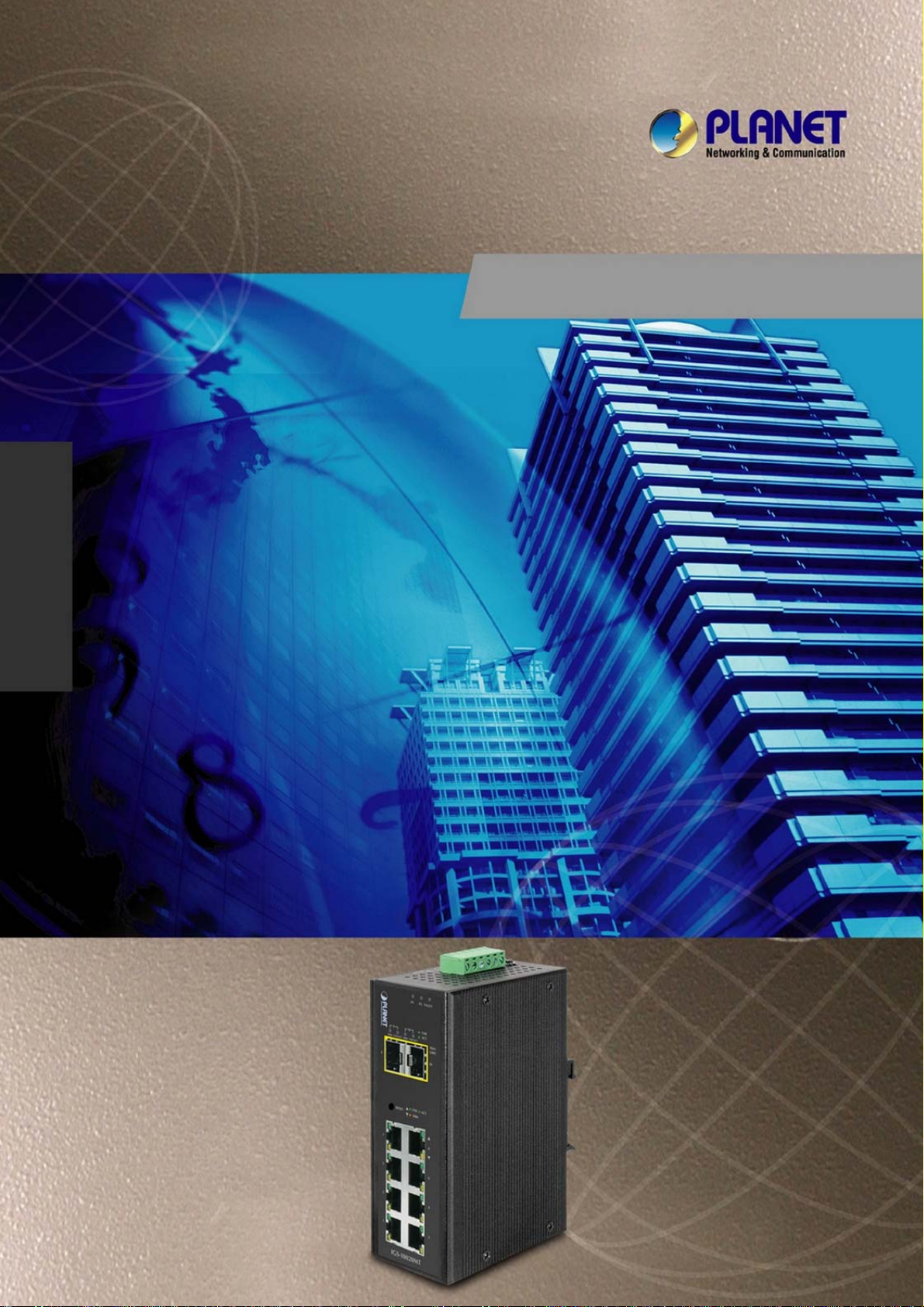
User’s Manual of IGS-10020MT
User’s Manual
IGS-10020MT
Industrial 8-Port 10/100/1000T
+ 2 100/1000X SFP Managed Switch
1
Page 2
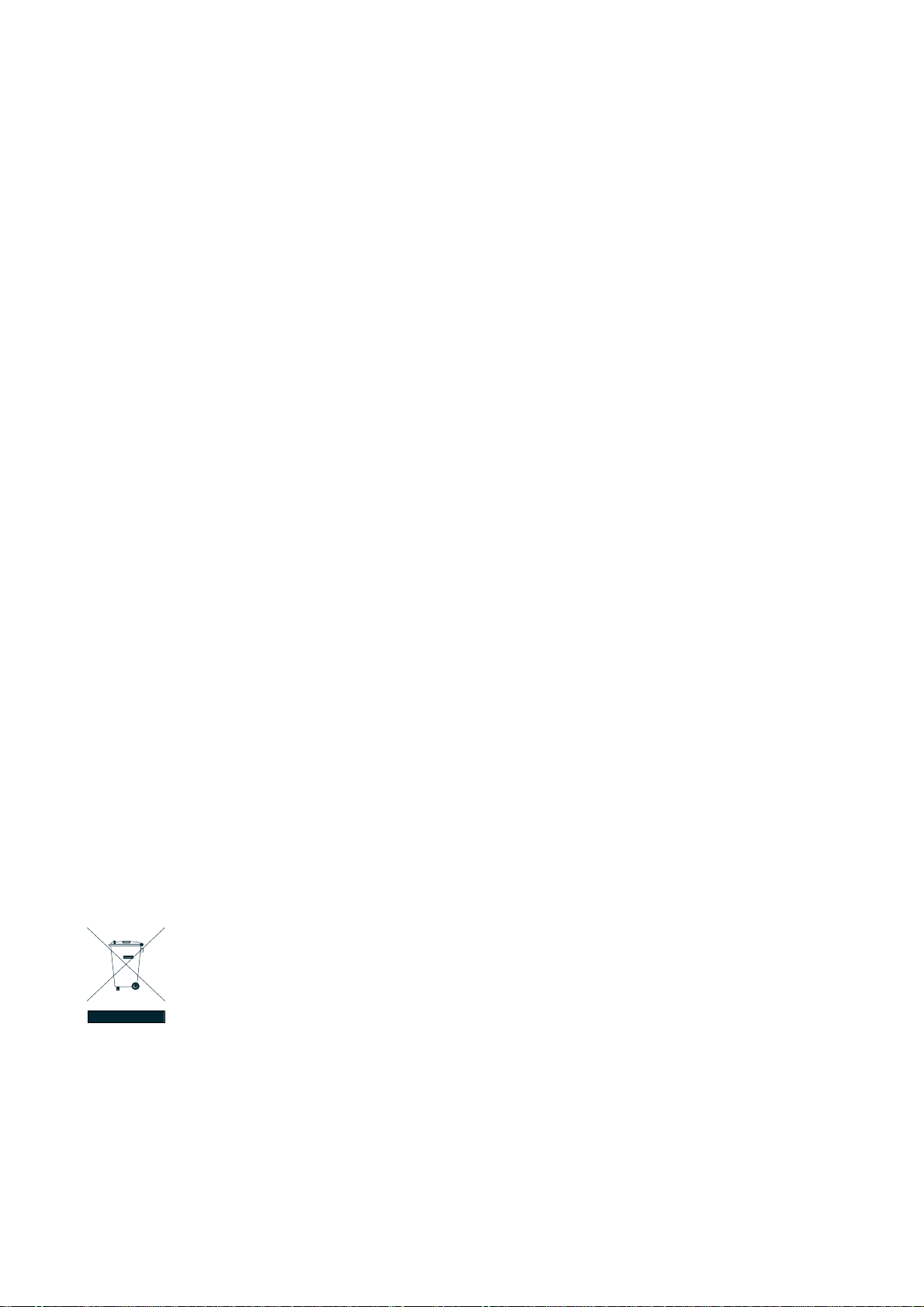
User’s Manual of IGS-10020MT
Trademarks
Copyright © PLANET Technology Corp. 2012.
Contents subject to which revision without prior notice.
PLANET is a registered trademark of PLANET Technology Corp. All other trademarks belong to their respective owners.
Disclaimer
PLANET Technology does not warrant that the hardware will work properly in all environments and applications, and makes no
warranty and representation, either implied or expressed, with respect to the quality, performance, merchantability, or fitness for
a particular purpose. PLANET has made every effort to ensure that this User's Manual is accurate; PLANET disclaims liability
for any inaccuracies or omissions that may have occurred.
Information in this User's Manual is subject to change without notice and does not represent a commitment on the part of
PLANET. PLANET assumes no responsibility for any inaccuracies that may be contained in this User's Manual. PLANET makes
no commitment to update or keep current the information in this User's Manual, and reserves the right to make improvements to
this User's Manual and/or to the products described in this User's Manual, at any time without notice.
If you find information in this manual that is incorrect, misleading, or incomplete, we would appreciate your comments and
suggestions.
FCC Warning
This equipment has been tested and found to comply with the limits for a Class A digital device, pursuant to Part 15 of the FCC
Rules. These limits are designed to provide reasonable protection against harmful interference when the equipment is operated
in a commercial environment. This equipment generates, uses, and can radiate radio frequency energy and, if not installed and
used in accordance with the Instruction manual, may cause harmful interference to radio communications. Operation of this
equipment in a residential area is likely to cause harmful interference in which case the user will be required to correct the
interference at whose own expense.
CE Mark Warning
This is a Class A product. In a domestic environment, this product may cause radio interference, in which case the user may be
required to take adequate measures.
Energy Saving Note of the Device
This power required device does not support Standby mode operation.
For energy saving, please remove the power cable to disconnect the device from the power circuit.
Without removing power cable, the device will still consuming power from the power source. In the view of Saving the Energy
and reduce the unnecessary power consuming, it is strongly suggested to remove the power connection for the device if this
device is not intended to be active.
WEEE Warning
To avoid the potential effects on the environment and human health as a result of the presence of
hazardous substances in electrical and electronic equipment, end users of electrical and electronic
equipment should understand the meaning of the crossed-out wheeled bin symbol. Do not dispose of
WEEE as unsorted municipal waste and have to collect such WEEE separately.
Revision
PLANET Industrial 8-Port 10/100/1000T + 2 100/1000X SFP Managed Switch User's Manual
FOR MODEL: IGS-10020MT
REVISION: 1.0 (JUNE.2012)
Part No: EM-IGS-10020MT_v1.0 (2080-AH0560-000)
2
Page 3
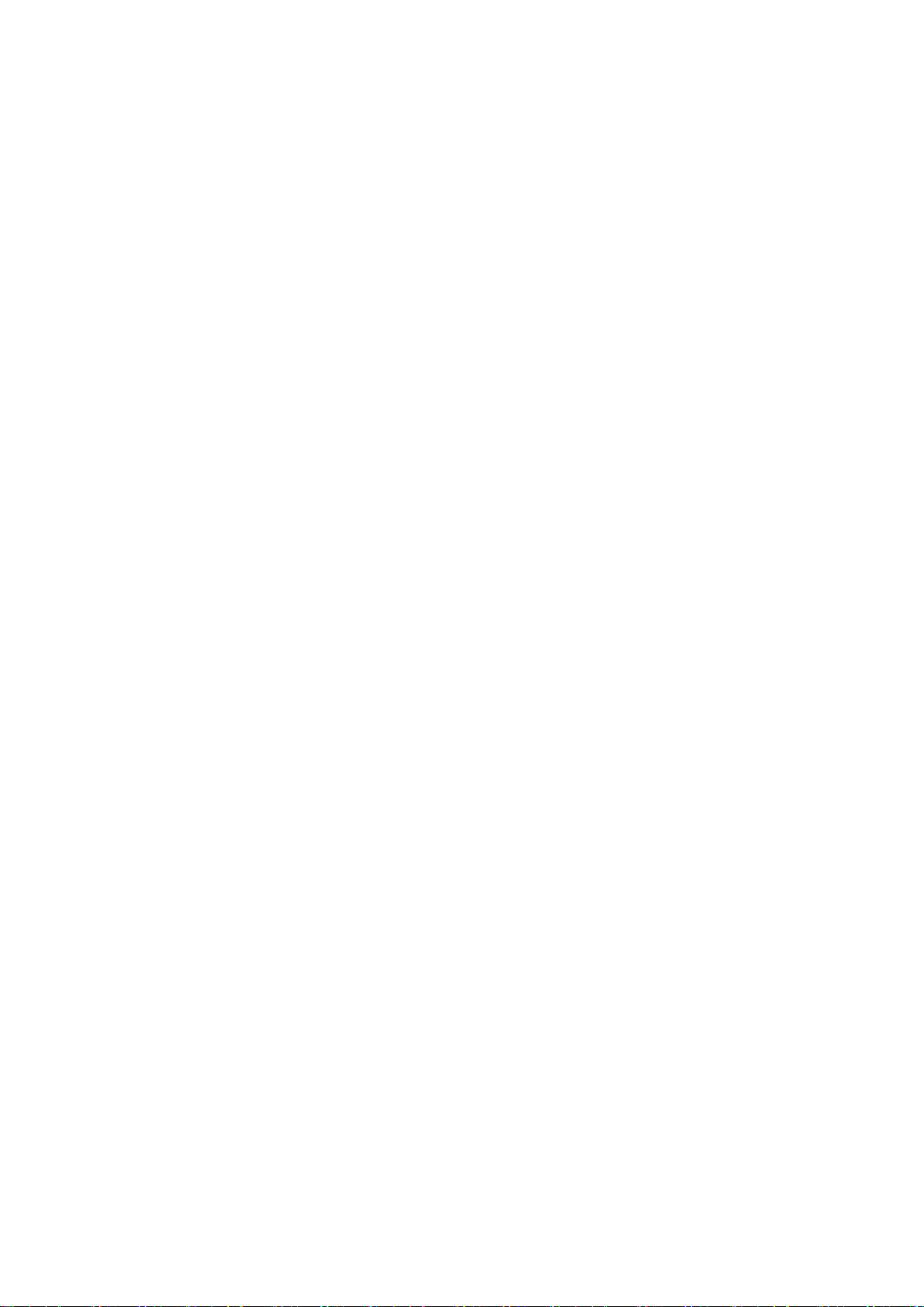
User’s Manual of IGS-10020MT
TABLE OF CONETNTS
1. INTRODUCTION..................................................................................................................20
1.1 Packet Contents.........................................................................................................................................20
1.2 Product Description...................................................................................................................................20
1.3 How to Use This Manual............................................................................................................................22
1.4 Product Features........................................................................................................................................23
1.5 Product Specification ................................................................................................................................26
2. INSTALLATION ................................................................................................................... 28
2.1 Hardware Description................................................................................................................................28
2.1.1 Physical Dimension .............................................................................................................................................28
2.1.2 Front Panel ..........................................................................................................................................................29
2.1.3 LED Indicators .....................................................................................................................................................31
2.1.4 Switch Upper Panel .............................................................................................................................................32
2.2 Install the Industrial Managed Switch......................................................................................................33
2.2.1 Installation Steps..................................................................................................................................................33
2.2.2 DIN-Rail Mounting ...............................................................................................................................................34
2.2.3 Wall Mount Plate Mounting..................................................................................................................................36
2.3 Wiring the Power Inputs............................................................................................................................37
2.4 Wiring the Fault Alarm Contact.................................................................................................................37
2.5 Cabling ........................................................................................................................................................38
2.5.1 Installing the SFP Transceiver .............................................................................................................................39
2.5.2 Remove the Module ............................................................................................................................................41
3. SWITCH MANAGEMENT.................................................................................................... 42
3.1 Requirements..............................................................................................................................................42
3.2 Management Access Overvi ew.................................................................................................................43
3.3 Remote Telnet.............................................................................................................................................44
3.4 Web Management.......................................................................................................................................45
3.5 SNMP-Based Network Management.........................................................................................................46
3.6 PLANET Smart Discovery Utility ..............................................................................................................47
3
Page 4
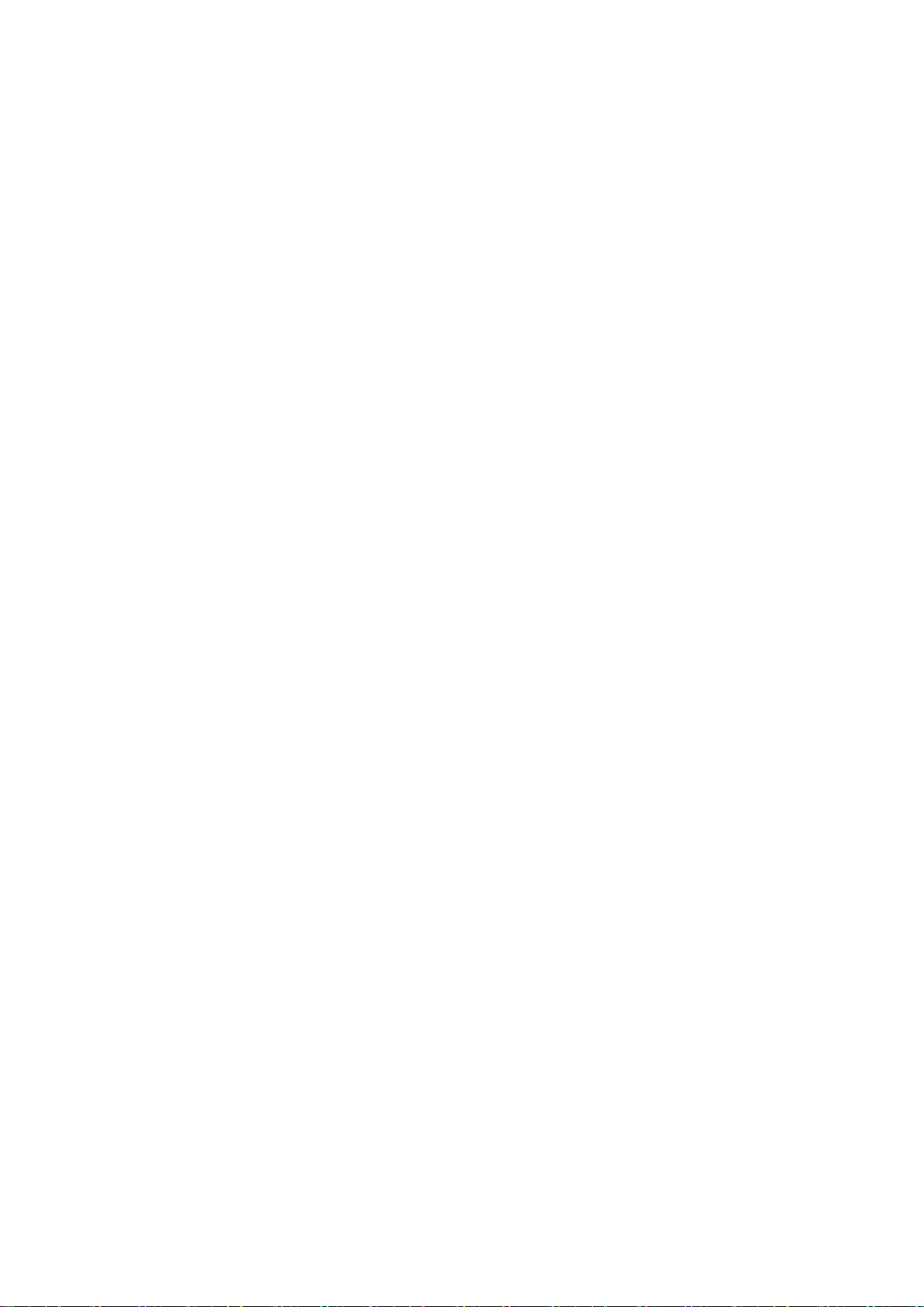
User’s Manual of IGS-10020MT
4. WEB CONFIGURATION...................................................................................................... 49
4.1 Main Web Page...........................................................................................................................................52
4.2 System.........................................................................................................................................................54
4.2.1 System Information..............................................................................................................................................55
4.2.2 IP Configuration...................................................................................................................................................56
4.2.3 IPv6 Configuration ...............................................................................................................................................57
4.2.4 Users Configuration .............................................................................................................................................58
4.2.5 Privilege Levels ...................................................................................................................................................61
4.2.6 NTP Configuration ...............................................................................................................................................63
4.2.7 UPnP ...................................................................................................................................................................64
4.2.8 DHCP Relay ........................................................................................................................................................65
4.2.9 DHCP Relay Statistics .........................................................................................................................................67
4.2.10 CPU Load ..........................................................................................................................................................69
4.2.11 System Log........................................................................................................................................................70
4.2.12 Detailed Log ......................................................................................................................................................71
4.2.13 Remote Syslog ..................................................................................................................................................72
4.2.14 SMTP Configuration ..........................................................................................................................................73
4.2.15 EEE Power Reduction .......................................................................................................................................75
4.2.16 Web Firmware Upgrade.....................................................................................................................................77
4.2.17 TFTP Firmware Upgrade ...................................................................................................................................78
4.2.18 Configuration Backup ........................................................................................................................................79
4.2.19 Configuration Upload .........................................................................................................................................81
4.2.20 Image Select......................................................................................................................................................82
4.2.21 Factory Default ..................................................................................................................................................84
4.2.22 System Reboot ..................................................................................................................................................85
4.3 Simple Network Management Protocol....................................................................................................86
4.3.1 SNMP Overview ..................................................................................................................................................86
4.3.2 SNMP System Configuration ...............................................................................................................................87
4.3.3 SNMP System Information ..................................................................................................................................90
4.3.4 SNMPv3 Configuration ........................................................................................................................................91
4.3.4.1 SNMPv3 Communities ..............................................................................................................................91
4.3.4.2 SNMPv3 Users ..........................................................................................................................................92
4.3.4.3 SNMPv3 Groups........................................................................................................................................94
4.3.4.4 SNMPv3 Views..........................................................................................................................................95
4.3.4.5 SNMPv3 Access........................................................................................................................................96
4.4 Port Management.......................................................................................................................................98
4.4.1 Port Configuration................................................................................................................................................98
4.4.2 Port Statistics Overview.....................................................................................................................................100
4
Page 5
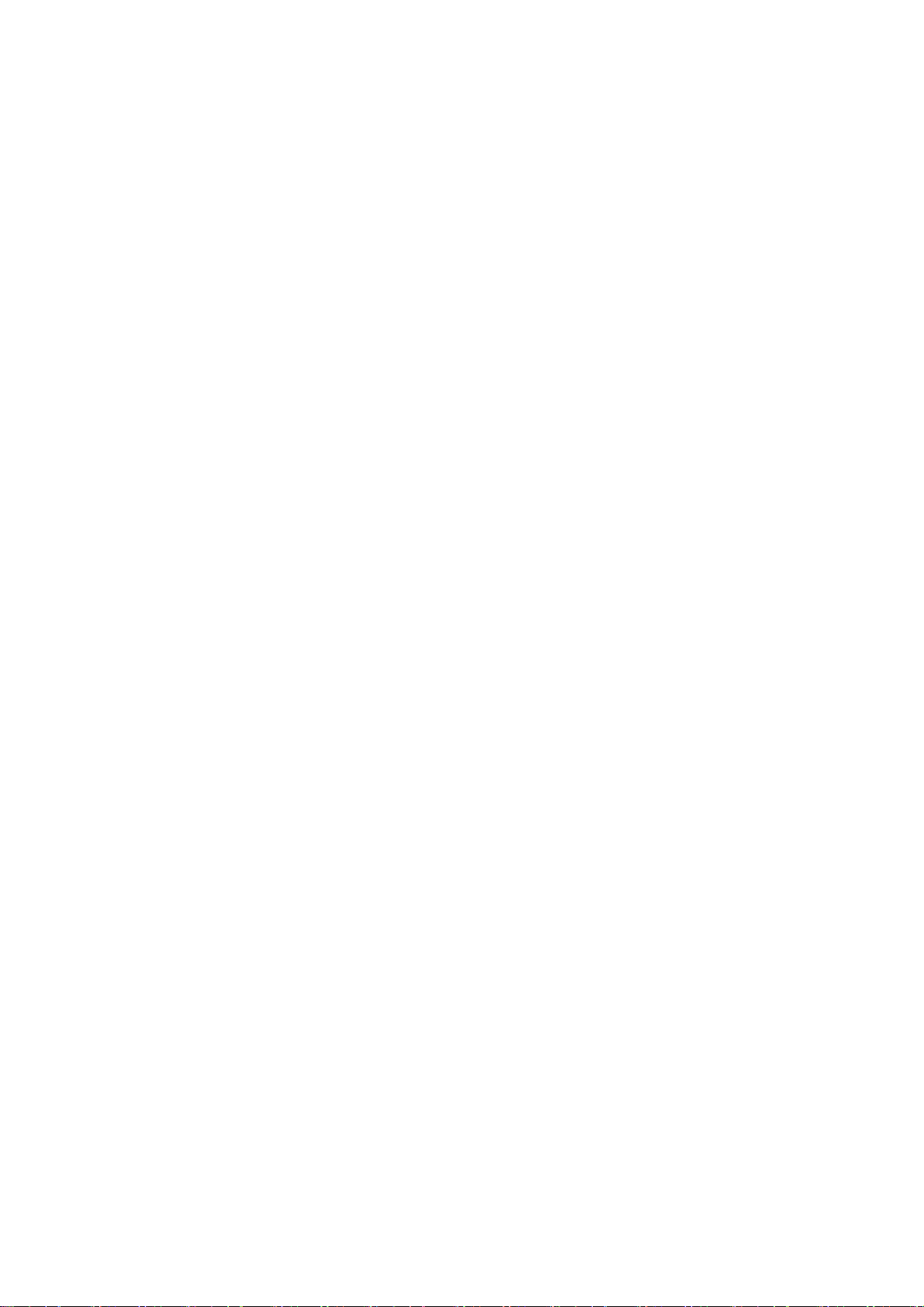
User’s Manual of IGS-10020MT
4.4.3 Port Thermal Protection.....................................................................................................................................101
4.4.4 Port Thermal Protection Status..........................................................................................................................102
4.4.5 Port Statistics Detail...........................................................................................................................................103
4.4.6 SFP Information.................................................................................................................................................105
4.4.7 Port Mirror..........................................................................................................................................................106
4.5 Link Aggregation......................................................................................................................................108
4.5.1 Static Aggregation.............................................................................................................................................. 111
4.5.2 LACP Configuration ........................................................................................................................................... 113
4.5.3 LACP System Status ......................................................................................................................................... 114
4.5.4 LACP Port Status...............................................................................................................................................115
4.5.5 LACP Port Statistics........................................................................................................................................... 116
4.6 VLAN..........................................................................................................................................................117
4.6.1 VLAN Overview ................................................................................................................................................. 117
4.6.2 IEEE 802.1Q VLAN ........................................................................................................................................... 118
4.6.3 VLAN Basic Information.....................................................................................................................................121
4.6.4 VLAN Port Configuration ...................................................................................................................................122
4.6.5 VLAN Membership ............................................................................................................................................126
4.6.6 VLAN Membership Status..................................................................................................................................127
4.6.7 VLAN Port Status...............................................................................................................................................129
4.6.8 Private VLAN .....................................................................................................................................................130
4.6.9 Port Isolation......................................................................................................................................................132
4.6.10 VLAN setting example: ....................................................................................................................................133
4.6.10.1 Two separate 802.1Q VLAN .................................................................................................................. 134
4.6.10.2 VLAN Trunking between two 802.1Q aware Switch ..............................................................................137
4.6.10.3 Port Isolate ............................................................................................................................................139
4.6.11 MAC-based VLAN............................................................................................................................................140
4.6.12 MAC-based VLAN Status ................................................................................................................................141
4.6.13 IP Subnet-based VLAN....................................................................................................................................142
4.6.14 Protocol-based VLAN ......................................................................................................................................143
4.6.15 Protocol-based VLAN Mambership .................................................................................................................145
4.7 Spanning Tree Protocol...........................................................................................................................146
4.7.1 Theory ...............................................................................................................................................................146
4.7.2 STP System Configuration ................................................................................................................................152
4.7.3 Bridge Status .....................................................................................................................................................154
4.7.4 CIST Port Configuration.....................................................................................................................................155
4.7.5 MSTI Priorities ...................................................................................................................................................158
4.7.6 MSTI Configuration............................................................................................................................................159
4.7.7 MSTI Ports Configuration ..................................................................................................................................161
4.7.8 Port Status.........................................................................................................................................................163
5
Page 6
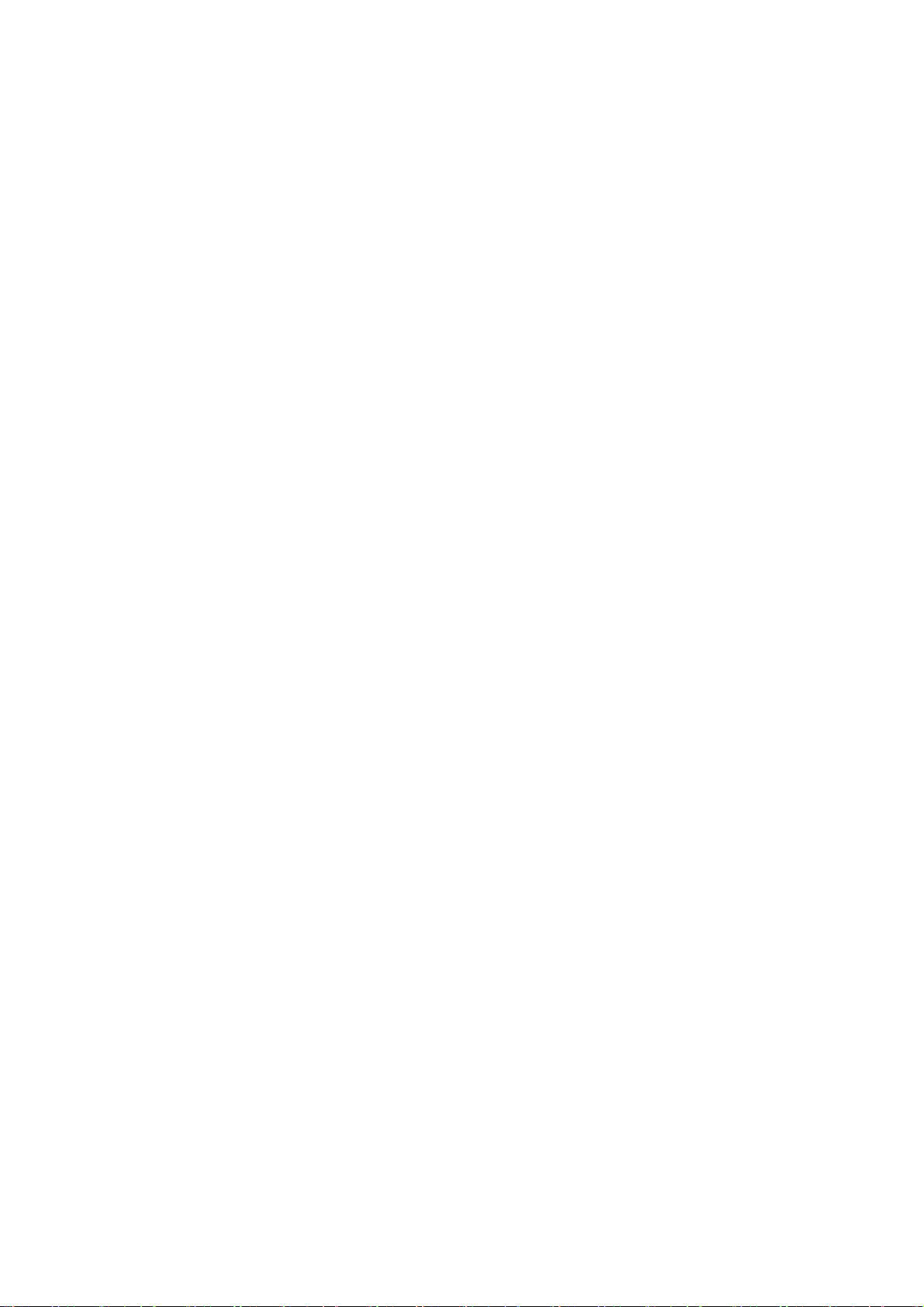
User’s Manual of IGS-10020MT
4.7.9 Port Statistics.....................................................................................................................................................164
4.8 Multicast....................................................................................................................................................165
4.8.1 IGMP Snooping .................................................................................................................................................165
4.8.2 IGMP Snooping Configuration ...........................................................................................................................169
4.8.3 IGMP Snooping VLAN Configuration.................................................................................................................170
4.8.4 IGMP Snooping Port Group Filtering .................................................................................................................172
4.8.5 IGMP Snooping Status ......................................................................................................................................173
4.8.6 IGMP Group Information....................................................................................................................................174
4.8.7 IGMPv3 Information...........................................................................................................................................175
4.8.8 MLD Snooping Configuration............................................................................................................................. 176
4.8.9 MLD Snooping VLAN Configuration ..................................................................................................................177
4.8.10 MLD Snooping Port Group Filtering.................................................................................................................179
4.8.11 MLD Snooping Status ......................................................................................................................................180
4.8.12 MLD Groups Information .................................................................................................................................181
4.8.13 MLDv2 Information ..........................................................................................................................................182
4.8.14 MVR.................................................................................................................................................................183
4.8.15 MVR Status......................................................................................................................................................185
4.8.16 MVR Groups Information .................................................................................................................................186
4.8.17 MVR SFM Information .....................................................................................................................................187
4.9 Quality of Service.....................................................................................................................................188
4.9.1 Understand QOS ...............................................................................................................................................188
4.9.2 Port Policing ......................................................................................................................................................189
4.9.3 Port Classification..............................................................................................................................................190
4.9.3.1 QoS Ingress Port Tag Classification ........................................................................................................191
4.9.4 Port Scheduler...................................................................................................................................................192
4.9.5 Port Shaping......................................................................................................................................................193
4.9.5.1 QoS Egress Port Schedule and Shapers ................................................................................................194
4.9.6 Port Tag Remarking...........................................................................................................................................195
4.9.6.1 QoS Egress Port Tag Remarking.............................................................................................................196
4.9.7 Port DSCP .........................................................................................................................................................197
4.9.8 DSCP-Based QoS .............................................................................................................................................199
4.9.9 DSCP Translation ..............................................................................................................................................200
4.9.10 DSCP Classification.........................................................................................................................................202
4.9.11 QoS Control List...............................................................................................................................................203
4.9.11.1 QoS Control Entry Configuration ...........................................................................................................205
4.9.12 QoS Status ......................................................................................................................................................207
4.9.13 Storm Control Configuration ............................................................................................................................209
4.9.14 QoS Statistics ..................................................................................................................................................210
4.9.15 Voice VLAN Configuration ............................................................................................................................... 211
6
Page 7
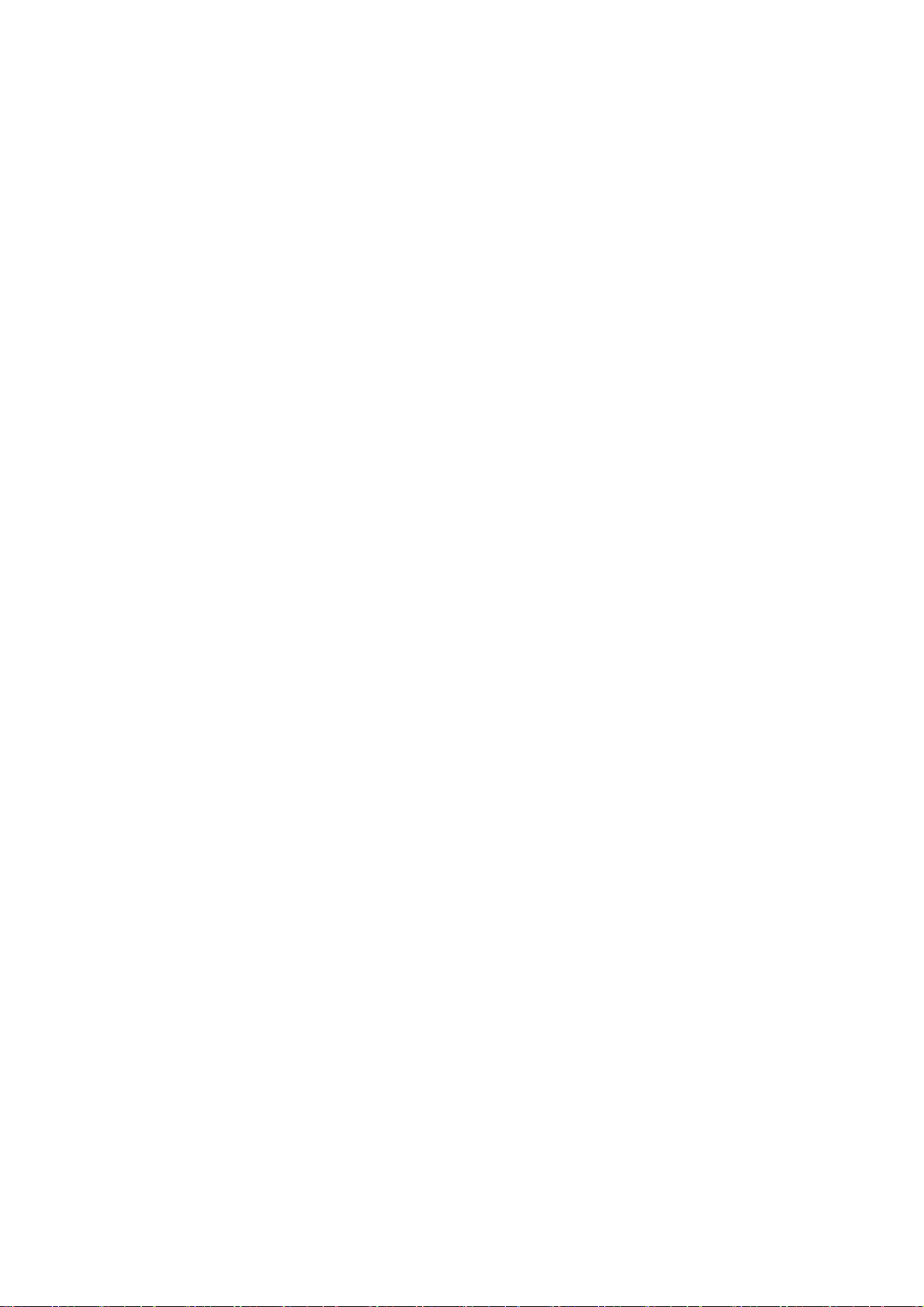
User’s Manual of IGS-10020MT
4.9.16 Voice VLAN OUI Table.....................................................................................................................................213
4.10 Access Control Lists..............................................................................................................................214
4.10.1 Access Control List Status ...............................................................................................................................214
4.10.2 Access Control List Configuration ....................................................................................................................216
4.10.3 ACE Configuration ...........................................................................................................................................218
4.10.4 ACL Ports Configuration ..................................................................................................................................226
4.10.5 ACL Rate Limiter Configuration .......................................................................................................................228
4.11 Authentication.........................................................................................................................................230
4.11.1 Understanding IEEE 802.1X Port-Based Authentication..................................................................................231
4.11.2 Authentication Configuration ............................................................................................................................235
4.11.3 Network Access Server Configuration..............................................................................................................236
4.11.4 Network Access Overview ...............................................................................................................................246
4.11.5 Network Access Statistics ................................................................................................................................247
4.11.6 Authentication Server Configuration.................................................................................................................254
4.11.7 RADIUS Overview ...........................................................................................................................................257
4.11.8 RADIUS Details ...............................................................................................................................................259
4.11.9 Windows Platform RADIUS Server Configuration............................................................................................266
4.11.10 802.1X Client Configuration ...........................................................................................................................271
4.12 Security ...................................................................................................................................................274
4.12.1 Port Limit Control.............................................................................................................................................274
4.12.2 Access Management .......................................................................................................................................278
4.12.3 Access Management Statistics ........................................................................................................................279
4.12.4 HTTPs .............................................................................................................................................................280
4.12.5 SSH .................................................................................................................................................................281
4.12.6 Port Security Status .........................................................................................................................................282
4.12.7 Port Security Detail..........................................................................................................................................284
4.12.8 DHCP Snooping ..............................................................................................................................................285
4.12.9 DHCP Snooping Statistics ...............................................................................................................................286
4.12.10 IP Source Guard Configuration...................................................................................................................... 288
4.12.11 IP Source Guard Static Table .........................................................................................................................289
4.12.12 ARP Inspection ..............................................................................................................................................290
4.12.13 ARP Inspection Static Table........................................................................................................................... 291
4.13 MAC Address Table................................................................................................................................292
4.13.1 MAC Address Table Configuration ................................................................................................................... 292
4.13.2 MAC Address Table Status ..............................................................................................................................294
4.13.3 Dynamic ARP Inspection Table ........................................................................................................................ 295
4.13.4 Dynamic IP Source Guard Table...................................................................................................................... 297
4.14 LLDP........................................................................................................................................................298
7
Page 8
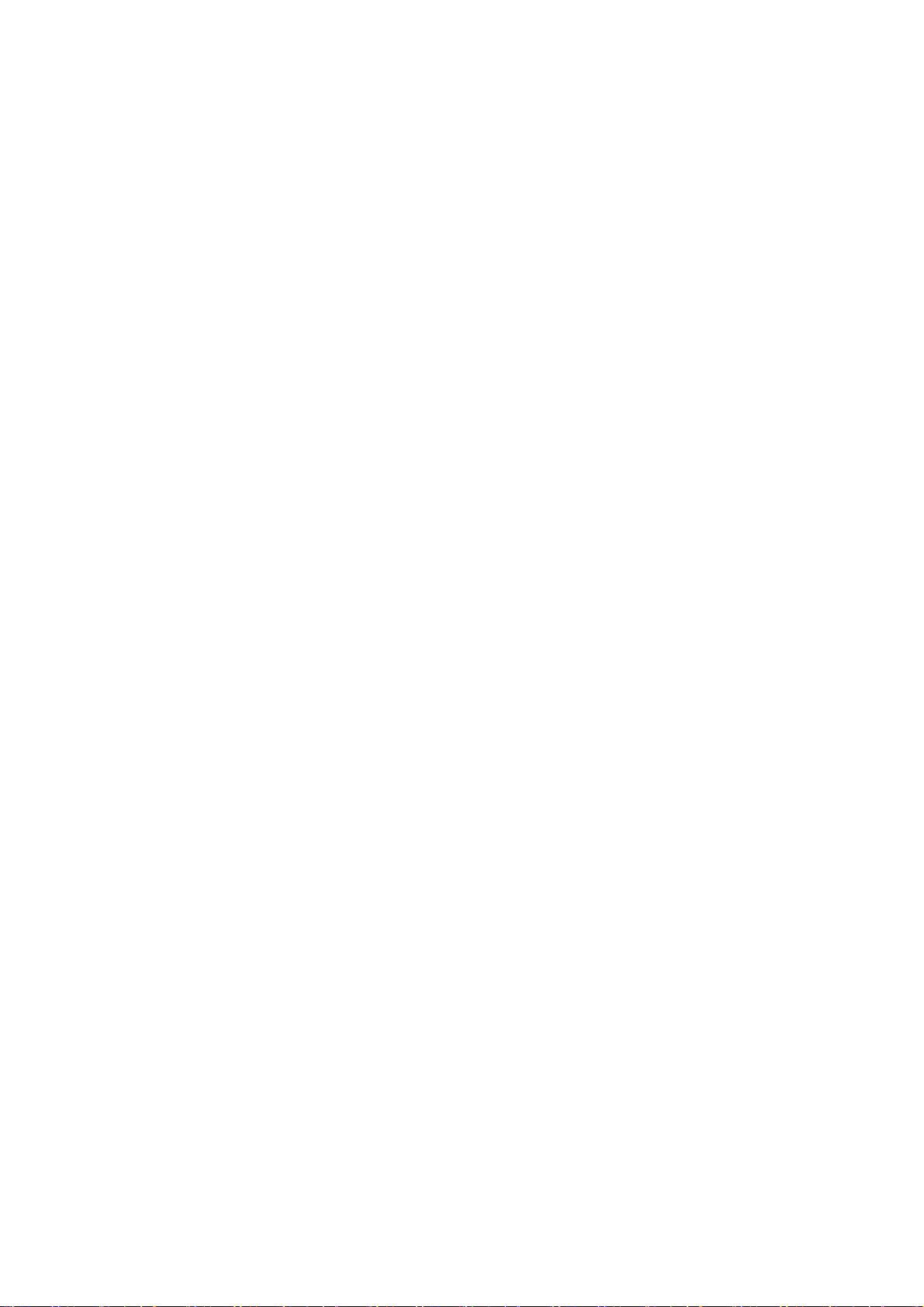
User’s Manual of IGS-10020MT
4.14.1 Link Layer Discovery Protocol .........................................................................................................................298
4.14.2 LLDP Configuration .........................................................................................................................................298
4.14.3 LLDP-MED Configuration ................................................................................................................................302
4.14.4 LLDP-MED Neighbor .......................................................................................................................................308
4.14.5 Neighbor .......................................................................................................................................................... 311
4.14.6 Port Statistics...................................................................................................................................................313
4.14.7 LLDP Neighbours EEE Information .................................................................................................................315
4.15 Diagnostics.............................................................................................................................................317
4.15.1 Ping .................................................................................................................................................................318
4.15.2 IPv6 Ping .........................................................................................................................................................319
4.15.3 Remote IP Ping Test ........................................................................................................................................320
4.15.4 Cable Diagnostics............................................................................................................................................321
4.16 Loop Protection......................................................................................................................................322
4.16.1 Configuration ...................................................................................................................................................322
4.16.2 Status...............................................................................................................................................................323
4.17 RMON.......................................................................................................................................................324
4.17.1 RMON Alarm Configuration .............................................................................................................................324
4.17.2 RMON Alarm Detail .........................................................................................................................................326
4.17.3 RMON Alarm Status.........................................................................................................................................327
4.17.4 RMON Event Configuration .............................................................................................................................328
4.17.5 RMON Event Detail .........................................................................................................................................329
4.17.6 RMON Event Status.........................................................................................................................................330
4.17.7 RMON History Configuration ...........................................................................................................................331
4.17.8 RMON History Detail .......................................................................................................................................332
4.17.9 RMON History Status.......................................................................................................................................333
4.17.10 RMON Statistics Configuration ......................................................................................................................335
4.17.11 RMON Statistics Detail...................................................................................................................................336
5. COMMAND LINE INTERFACE..........................................................................................338
5.1 Accessing the CLI....................................................................................................................................338
5.2 Telnet Login ..............................................................................................................................................338
6. COMMAND LINE MODE ................................................................................................... 339
6.1 System Command....................................................................................................................................340
System Configuration ..........................................................................................................................................340
System Log Configuration ...................................................................................................................................340
System Version ...................................................................................................................................................341
8
Page 9
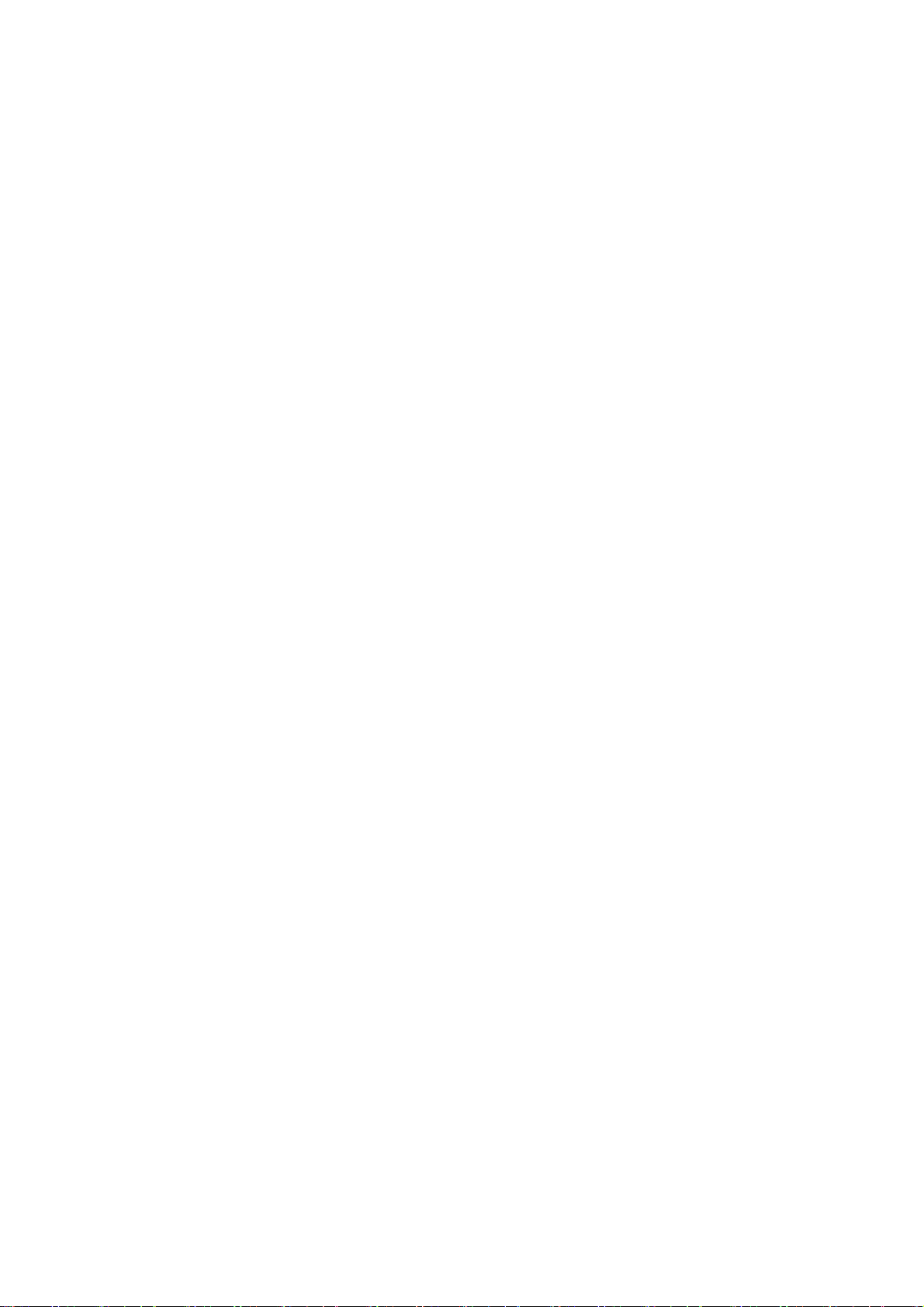
User’s Manual of IGS-10020MT
System Log Server Mode ....................................................................................................................................341
System Name......................................................................................................................................................342
System Contact ...................................................................................................................................................342
System Log Server Address................................................................................................................................343
System Location..................................................................................................................................................343
System Log Level................................................................................................................................................344
System Timezone................................................................................................................................................345
System Log Lookup.............................................................................................................................................345
System Reboot....................................................................................................................................................346
System Restore Default.......................................................................................................................................346
System Load .......................................................................................................................................................347
6.2 IP Command..............................................................................................................................................347
IP Configuration...................................................................................................................................................347
IP DHCP..............................................................................................................................................................348
IP Setup...............................................................................................................................................................348
IP Ping.................................................................................................................................................................349
IP DNS ................................................................................................................................................................350
IP DNS Proxy ......................................................................................................................................................350
IPv6 AUTOCINFIG ..............................................................................................................................................351
IPv6 Setup...........................................................................................................................................................351
IPv6 Ping .............................................................................................................................................................352
IP NTP Configuration...........................................................................................................................................353
IP NTP Mode.......................................................................................................................................................353
IP NTP Server Add ..............................................................................................................................................354
IP NTP Server IPv6 Add ......................................................................................................................................354
IP NTP Server Delete ..........................................................................................................................................355
6.3 Port Management Command...................................................................................................................356
Port Configuration ...............................................................................................................................................356
Port Mode............................................................................................................................................................356
Port Flow Control.................................................................................................................................................357
Port State.............................................................................................................................................................358
Port Maximum Frame..........................................................................................................................................358
Port Power...........................................................................................................................................................359
Port Excessive.....................................................................................................................................................359
Port Statistics.......................................................................................................................................................360
Port VeriPHY .......................................................................................................................................................360
Port SFP..............................................................................................................................................................361
6.4 MAC Address Table Command...............................................................................................................362
MAC Configuration ..............................................................................................................................................362
9
Page 10
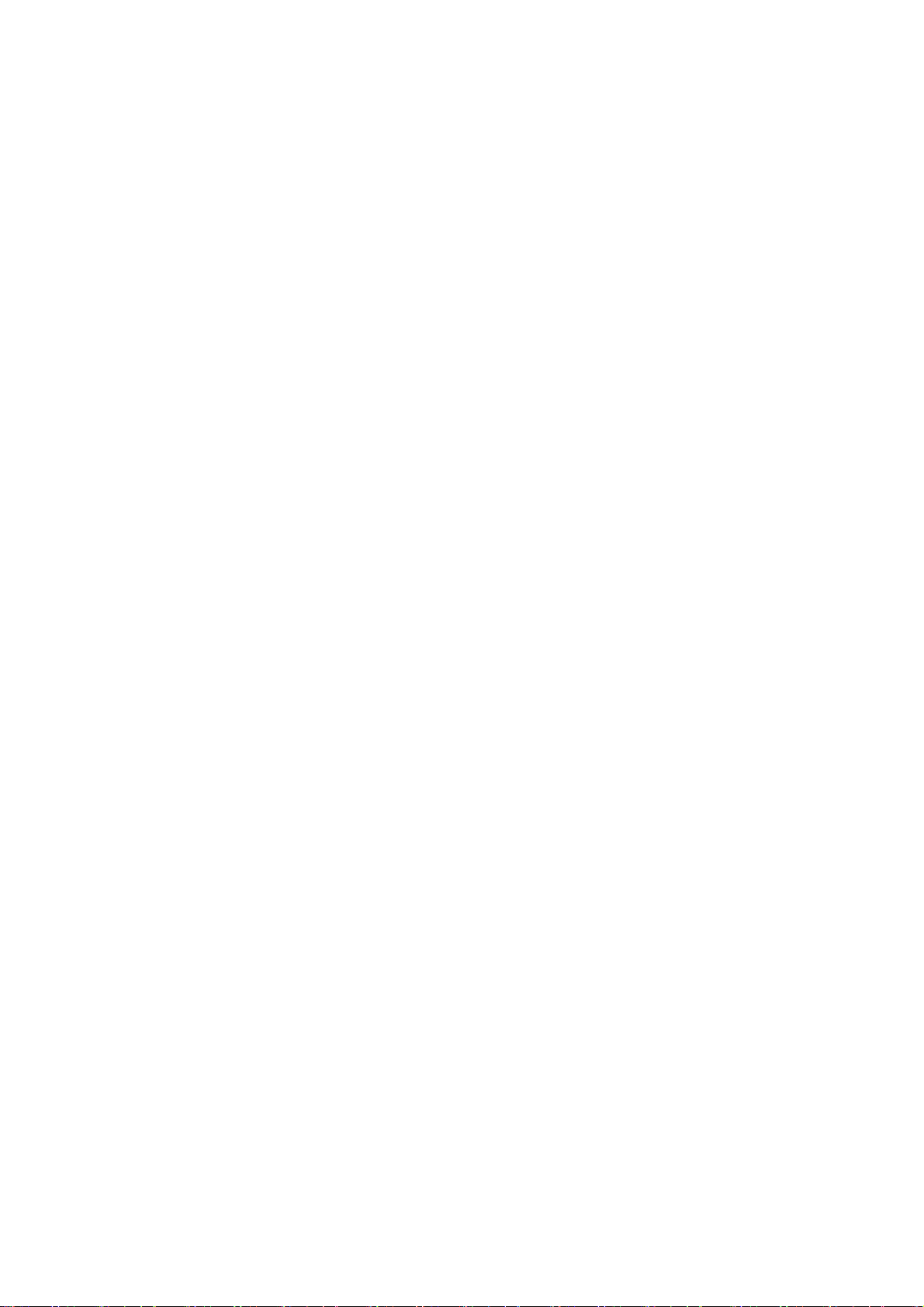
User’s Manual of IGS-10020MT
MAC Add .............................................................................................................................................................362
MAC Delete .........................................................................................................................................................363
MAC Lookup........................................................................................................................................................363
MAC Age Time ....................................................................................................................................................364
MAC Learning .....................................................................................................................................................364
MAC Dump..........................................................................................................................................................365
MAC Statistics .....................................................................................................................................................365
MAC Flush...........................................................................................................................................................366
6.5 VLAN Configuration Command ..............................................................................................................367
VLAN Configuration.............................................................................................................................................367
VLAV PVID..........................................................................................................................................................367
VLAN Frame Type...............................................................................................................................................368
VLAN Ingress Filter .............................................................................................................................................369
VLAN Mode .........................................................................................................................................................369
VLAN Link Type...................................................................................................................................................370
VLAN Q-in-Q Mode .............................................................................................................................................370
VLAN Ethernet Type............................................................................................................................................371
VLAN Add............................................................................................................................................................371
VLAN Forbidden Add...........................................................................................................................................372
VLAN Delete........................................................................................................................................................372
VLAN Forbidden Delete.......................................................................................................................................373
VLAN Forbidden Lookup .....................................................................................................................................373
VLAN Lookup ......................................................................................................................................................374
VLAN Name Add .................................................................................................................................................374
VLAN Name Delete .............................................................................................................................................375
VLAN Name Lookup............................................................................................................................................375
VLAN Status........................................................................................................................................................376
6.6 Private VLAN Configuration Command.................................................................................................377
PVLAN Configuration ..........................................................................................................................................377
PVLAN Add .........................................................................................................................................................378
PVLAN Delete .....................................................................................................................................................378
PVLAN Lookup....................................................................................................................................................379
PVLAN Isolate .....................................................................................................................................................379
6.7 Security Command...................................................................................................................................380
Security Switch User Configuration .....................................................................................................................380
Security Switch User Add....................................................................................................................................380
Security Switch User Delete ................................................................................................................................381
Security Switch Privilege Level Configuration .....................................................................................................381
Security Switch Privilege Level Group.................................................................................................................383
10
Page 11
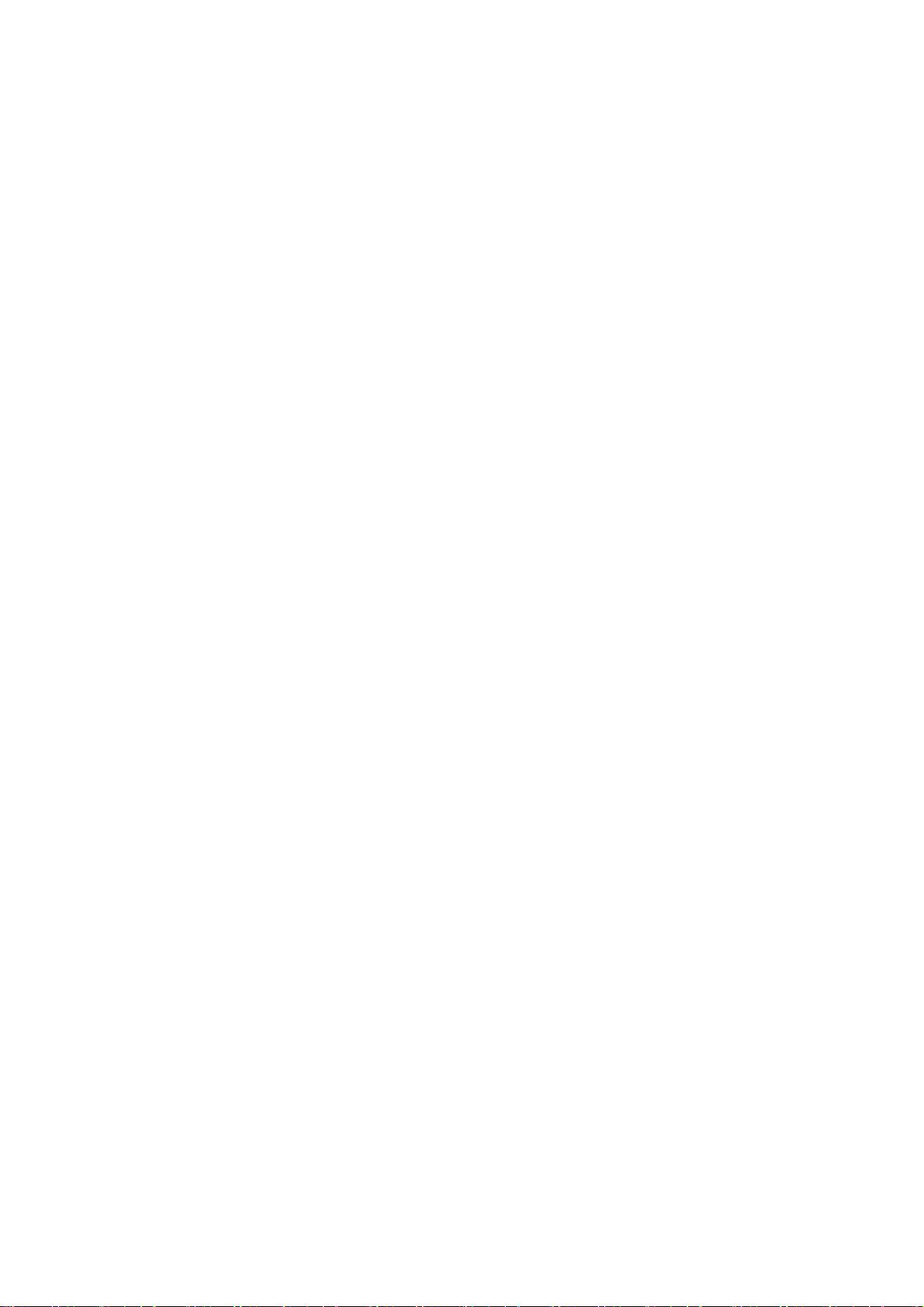
User’s Manual of IGS-10020MT
Security Switch Privilege Level Current...............................................................................................................383
Security Switch Auth Configuration ..................................................................................................................... 383
Security Switch Auth Method...............................................................................................................................384
Security Switch SSH Configuration .....................................................................................................................385
Security Switch SSH Mode..................................................................................................................................385
Security Switch HTTPs Configuration .................................................................................................................386
Security Switch HTTPs Mode..............................................................................................................................386
Security Switch HTTPs Redirect .........................................................................................................................387
Security Switch Access Configuration ................................................................................................................. 387
Security Switch Access Mode..............................................................................................................................388
Security Switch Access Configuration ................................................................................................................. 388
Security Switch Access Mode..............................................................................................................................389
Security Switch Access Add ................................................................................................................................ 389
Security Switch Access IPv6 Add ........................................................................................................................390
Security Switch Access Delete ............................................................................................................................ 391
Security Switch Access Lookup...........................................................................................................................391
Security Switch Access Clear..............................................................................................................................392
Security Switch Access Statistics ........................................................................................................................392
Security Switch SNMP Configuration ..................................................................................................................393
Security Switch SNMP Mode...............................................................................................................................393
Security Switch SNMP Version............................................................................................................................393
Security Switch SNMP Read Community ............................................................................................................394
Security Switch SNMP Write Community ............................................................................................................395
Security Switch SNMP Trap Mode.......................................................................................................................395
Security Switch SNMP Trap Version.................................................................................................................... 396
Security Switch SNMP Trap Community .............................................................................................................396
Security Switch SNMP Trap Destination..............................................................................................................397
Security Switch SNMP Trap IPv6 Destination .....................................................................................................397
Security Switch SNMP Trap Authentication Failure .............................................................................................398
Security Switch SNMP Trap Link-up....................................................................................................................398
Security Switch SNMP Trap Inform Mode ...........................................................................................................399
Security Switch SNMP Trap Inform Timeout........................................................................................................399
Security Switch SNMP Trap Inform Retry Times .................................................................................................400
Security Switch SNMP Trap Probe Security Engine ID .......................................................................................400
Security Switch SNMP Trap Security Engine ID..................................................................................................401
Security Switch SNMP Trap Security Name........................................................................................................401
Security Switch SNMP Engine ID........................................................................................................................402
Security Switch SNMP Community Add ..............................................................................................................402
Security Switch SNMP Community Delete ..........................................................................................................403
Security Switch SNMP Community Lookup.........................................................................................................403
11
Page 12
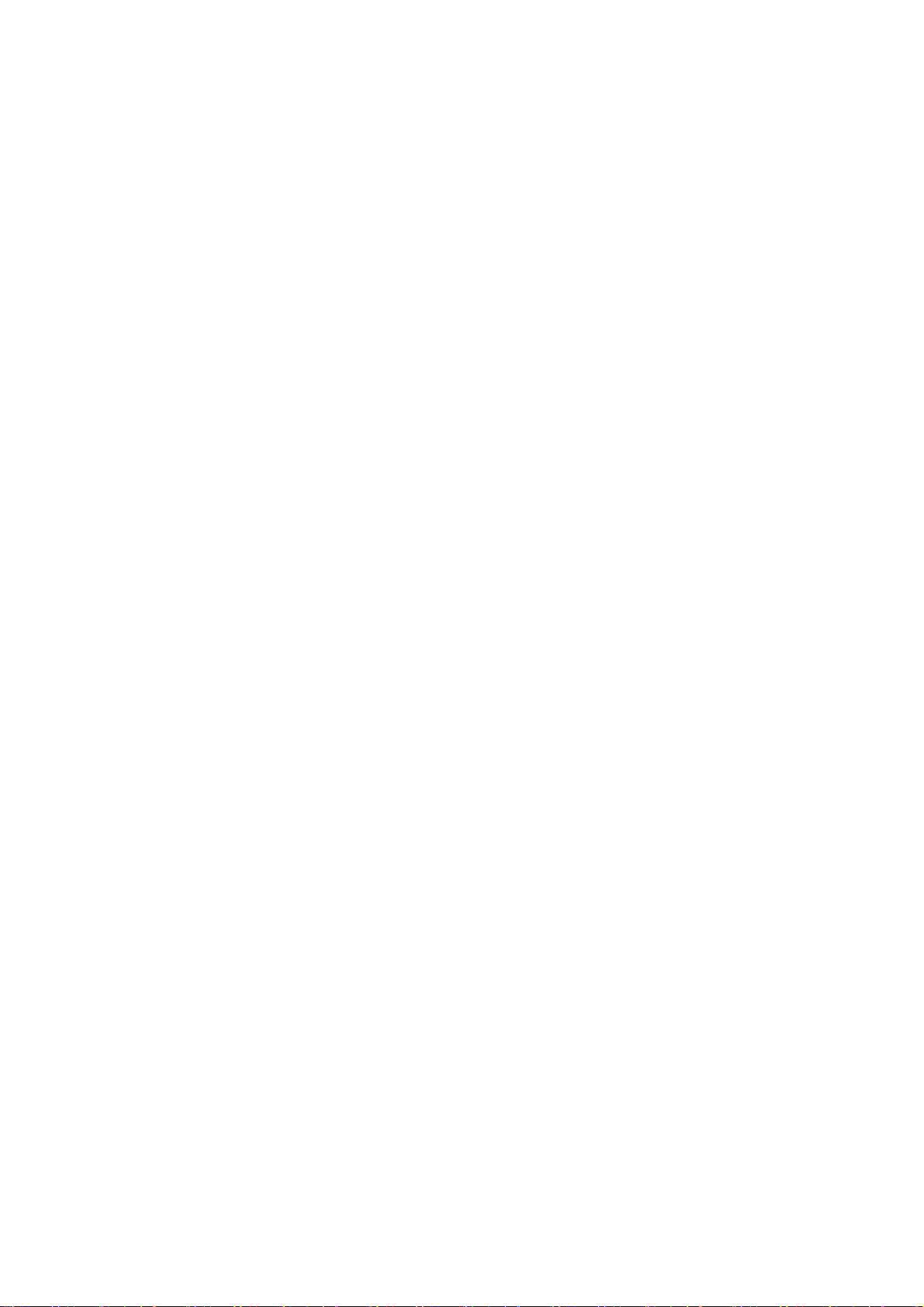
User’s Manual of IGS-10020MT
Security Switch SNMP User Add.........................................................................................................................404
Security Switch SNMP User Delete..................................................................................................................... 404
Security Switch SNMP User Changekey ............................................................................................................. 405
Security Switch SNMP User Lookup ...................................................................................................................405
Security Switch SNMP Group Add.......................................................................................................................406
Security Switch SNMP Group Delete ..................................................................................................................407
Security Switch SNMP Group Lookup.................................................................................................................407
Security Switch SNMP View Add......................................................................................................................... 408
Security Switch SNMP View Delete.....................................................................................................................408
Security Switch SNMP View Lookup ...................................................................................................................409
Security Switch SNMP Access Add .....................................................................................................................409
Security Switch SNMP Access Delete................................................................................................................. 410
Security Switch SNMP Access Lookup................................................................................................................410
Security Network Psec Switch............................................................................................................................. 411
Security Network Psec Port.................................................................................................................................412
Security Network Limit Configuration ..................................................................................................................412
Security Network Limit Mode...............................................................................................................................413
Security Network Limit Aging...............................................................................................................................414
Security Network Limit Agetime...........................................................................................................................414
Security Network Limit Port .................................................................................................................................415
Security Network Limit Limit ................................................................................................................................415
Security Network Limit Action..............................................................................................................................416
Security Network Limit Reopen ...........................................................................................................................416
Security Network NAS Configuration...................................................................................................................417
Security Network NAS Mode ...............................................................................................................................418
Security Network NAS State................................................................................................................................418
Security Network NAS Reauthentication .............................................................................................................419
Security Network NAS ReauthPeriod ..................................................................................................................420
Security Network NAS EapolTimeout .................................................................................................................. 420
Security Network NAS Agetime...........................................................................................................................421
Security Network NAS Holdtime..........................................................................................................................421
Security Network NAS RADIUS_QoS .................................................................................................................422
Security Network NAS RADIUS_VLAN ...............................................................................................................422
Security Network NAS Guest_VLAN ...................................................................................................................423
Security Network NAS Authenticate .................................................................................................................... 424
Security Network NAS Statistics..........................................................................................................................424
Security Network ACL Configuration ...................................................................................................................425
Security Network ACL Action...............................................................................................................................425
Security Network ACL Policy ...............................................................................................................................426
Security Network ACL Rate .................................................................................................................................427
12
Page 13
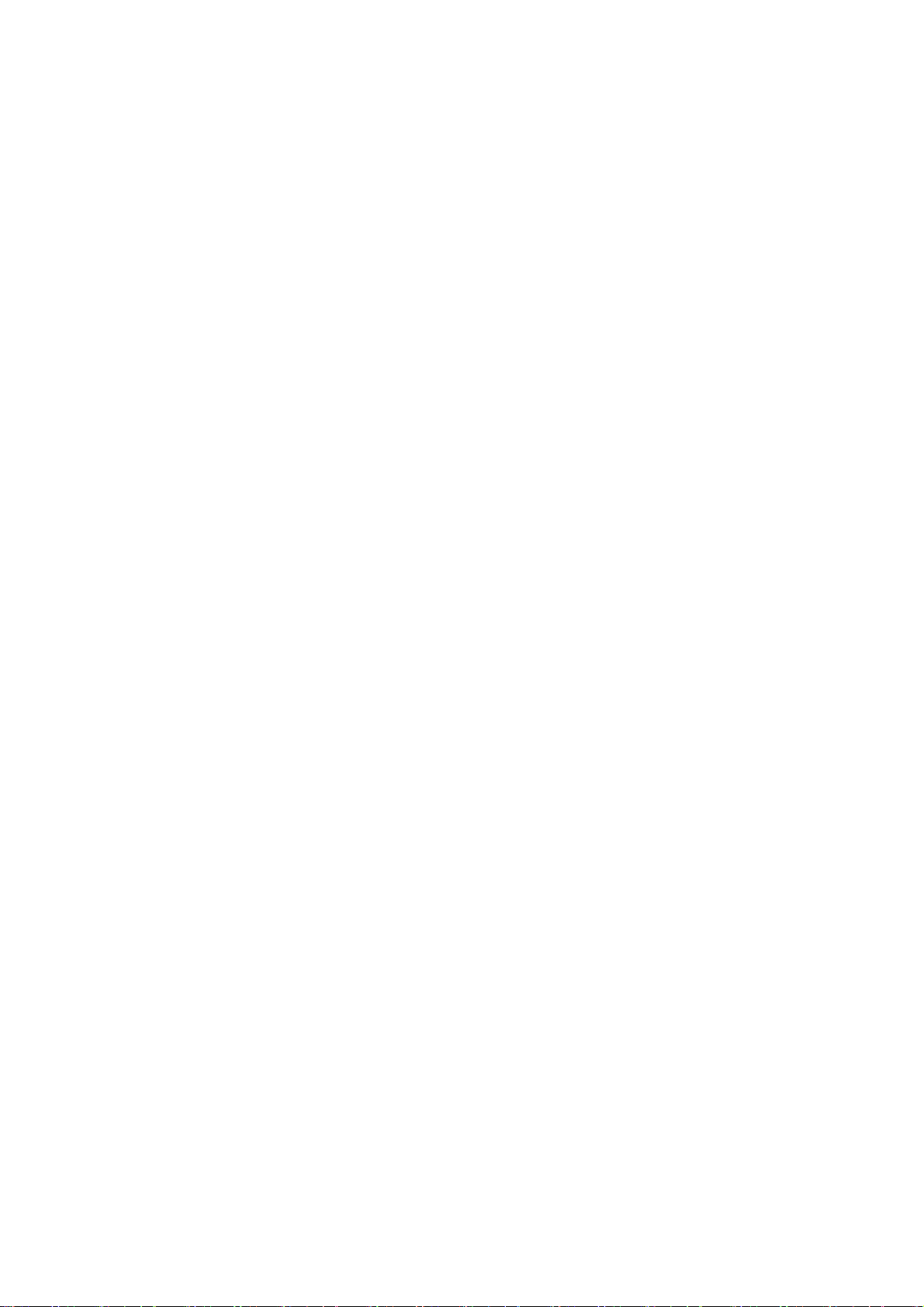
User’s Manual of IGS-10020MT
Security Network ACL Add ..................................................................................................................................427
Security Network ACL Delete ..............................................................................................................................429
Security Network ACL Lookup.............................................................................................................................429
Security Network ACL Clear ................................................................................................................................430
Security Network ACL Status...............................................................................................................................430
Security Network DHCP Relay Configuration......................................................................................................430
Security Network DHCP Relay Mode ..................................................................................................................431
Security Network DHCP Relay Server.................................................................................................................432
Security Network DHCP Relay Information Mode ...............................................................................................432
Security Network DHCP Relay Information Policy............................................................................................... 433
Security Network DHCP Relay Statistics.............................................................................................................433
Security Network DHCP Snooping Configuration ................................................................................................ 434
Security Network DHCP Snooping Mode ............................................................................................................434
Security Network DHCP Snooping Port Mode..................................................................................................... 435
Security Network DHCP Snooping Statistics.......................................................................................................435
Security Network IP Source Guard Configuration ...............................................................................................436
Security Network IP Source Guard Mode............................................................................................................436
Security Network IP Source Guard Port Mode ....................................................................................................437
Security Network IP Source Guard Limit .............................................................................................................437
Security Network IP Source Guard Entry ............................................................................................................438
Security Network IP Source Guard Status...........................................................................................................438
Security Network ARP Inspection Configuration..................................................................................................439
Security Network ARP Inspection Mode..............................................................................................................439
Security Network ARP Inspection Port Mode ......................................................................................................440
Security Network ARP Inspection Entry...............................................................................................................440
Security Network ARP Inspection Status.............................................................................................................441
Security AAA Configuration .................................................................................................................................441
Security AAA Timeout..........................................................................................................................................442
Security AAA Deadtime .......................................................................................................................................443
Security AAA RADIUS .........................................................................................................................................443
Security AAA ACCT_RADIUS..............................................................................................................................444
Security AAA TACACS+ ......................................................................................................................................445
Security AAA Statistics.........................................................................................................................................445
6.8 Spanning Tree Protocol Command ........................................................................................................446
STP Configuration ...............................................................................................................................................446
STP Version ........................................................................................................................................................ 446
STP Tx Hold ........................................................................................................................................................447
STP MaxHops ..................................................................................................................................................... 447
STP MaxAge .......................................................................................................................................................448
STP FwdDelay ....................................................................................................................................................448
13
Page 14
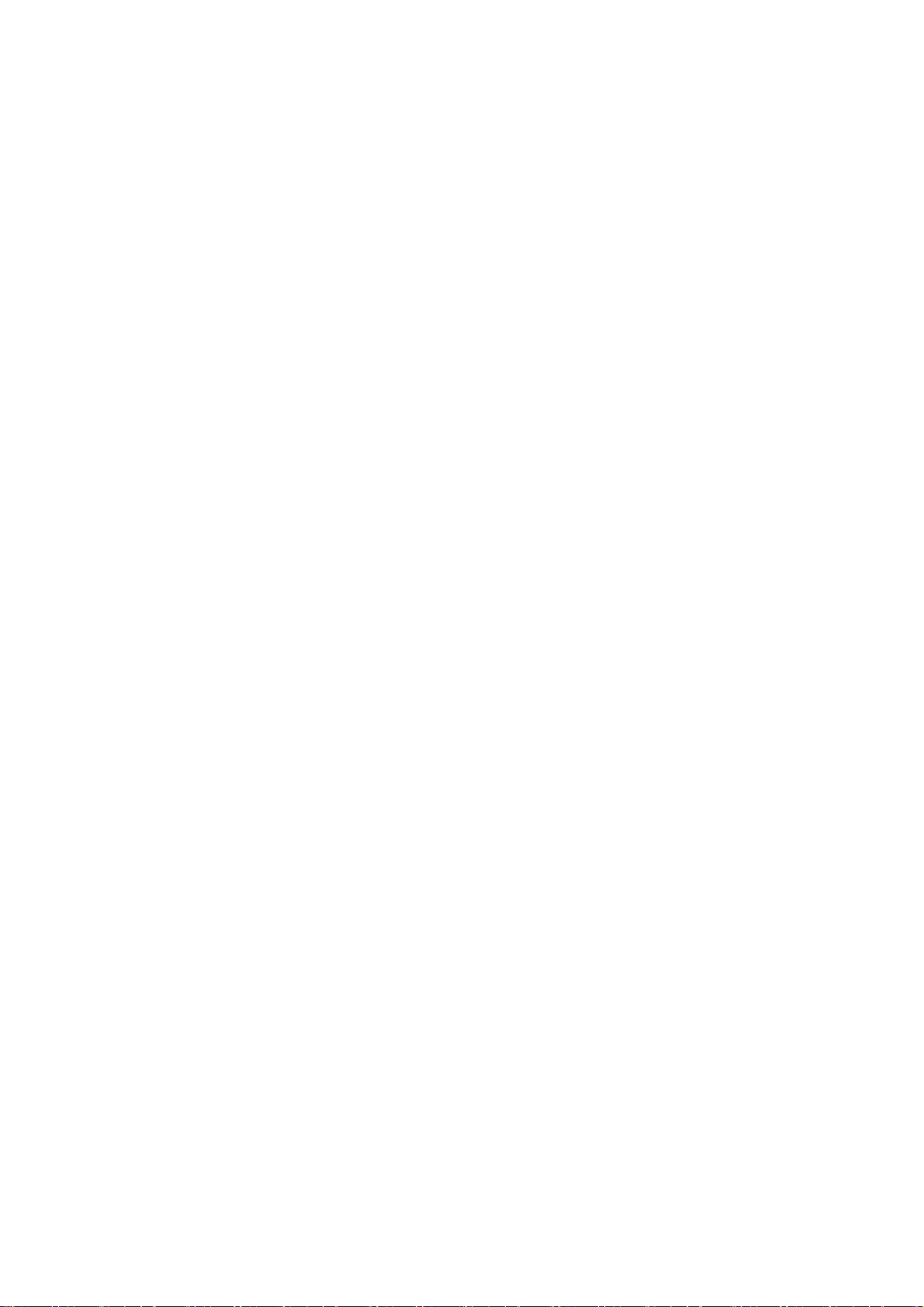
User’s Manual of IGS-10020MT
STP CName ........................................................................................................................................................449
STP BPDU Filter..................................................................................................................................................449
STP BPDU Guard................................................................................................................................................450
STP Recovery ..................................................................................................................................................... 450
STP Status ..........................................................................................................................................................451
STP MSTI Priority................................................................................................................................................452
STP MSTI Map....................................................................................................................................................452
STP MSTI Add.....................................................................................................................................................453
STP Port Configuration........................................................................................................................................453
STP Port Mode....................................................................................................................................................454
STP Port Edge ....................................................................................................................................................454
STP Port AutoEdge .............................................................................................................................................455
STP Port P2P ......................................................................................................................................................455
STP Port RestrictedRole .....................................................................................................................................456
STP Port RestrictedTcn .......................................................................................................................................456
STP Port bpduGuard ...........................................................................................................................................457
STP Port Statistic.................................................................................................................................................457
STP Port Mcheck.................................................................................................................................................458
STP MSTI Port Configuration ..............................................................................................................................458
STP MSTI Port Cost............................................................................................................................................459
STP MSTI Port Priority ........................................................................................................................................459
6.9 Link Aggregation Command...................................................................................................................460
Aggregation Configuration...................................................................................................................................460
Aggregation Add..................................................................................................................................................460
Aggregation Delete..............................................................................................................................................460
Aggregation Lookup ............................................................................................................................................461
Aggregation Mode ...............................................................................................................................................461
6.10 Link Aggregation Control Protocol Command....................................................................................462
LACP Configuration.............................................................................................................................................462
LACP Mode .........................................................................................................................................................463
LACP Key............................................................................................................................................................463
LACP Role...........................................................................................................................................................464
LACP Status ........................................................................................................................................................464
LACP Statistics....................................................................................................................................................465
6.11 LLDP Command......................................................................................................................................466
LLDP Configuration .............................................................................................................................................466
LLDP Mode .........................................................................................................................................................466
LLDP Optional TLV..............................................................................................................................................467
LLDP Interval.......................................................................................................................................................468
14
Page 15
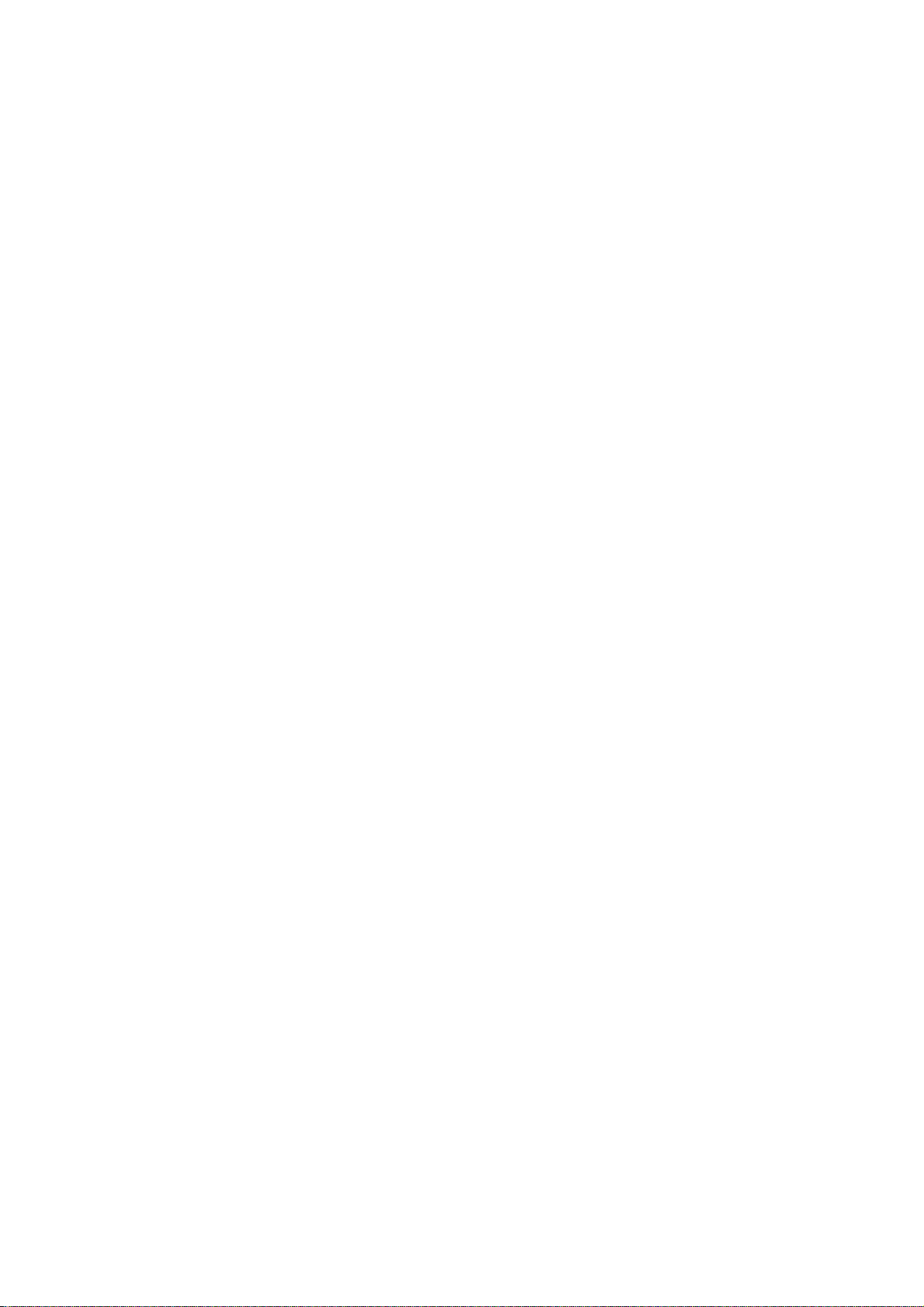
User’s Manual of IGS-10020MT
LLDP Hold...........................................................................................................................................................468
LLDP Delay .........................................................................................................................................................469
LLDP Reinit .........................................................................................................................................................469
LLDP Statistics ....................................................................................................................................................470
LLDP Info ............................................................................................................................................................470
6.12 LLDPMED Command .............................................................................................................................471
LLDPMED Configuration .....................................................................................................................................471
LLDPMED Civic...................................................................................................................................................472
LLDPMED ECS ...................................................................................................................................................473
LLDPMED Policy Delete......................................................................................................................................473
LLDPMED Policy Add..........................................................................................................................................473
LLDPMED Port Policy .........................................................................................................................................474
LLDPMED Coordinates .......................................................................................................................................475
LLDPMED Datum................................................................................................................................................475
LLDPMED Fast ...................................................................................................................................................476
LLDPMED Info ....................................................................................................................................................476
6.13 EEE Command........................................................................................................................................477
EEE Configuration...............................................................................................................................................477
EEE Mode ...........................................................................................................................................................477
EEE Urgent Queues............................................................................................................................................478
6.14 Thermal Command.................................................................................................................................479
Thermal Priority Temperature ..............................................................................................................................479
Thermal Port Priority ...........................................................................................................................................479
Thermal Status ....................................................................................................................................................480
Thermal Configuration .........................................................................................................................................480
6.15 Quality of Service Command ................................................................................................................481
QoS Configuration...............................................................................................................................................481
QoS Port Classification Class..............................................................................................................................481
QoS Port Classification DPL................................................................................................................................482
QoS Port Classification PCP ...............................................................................................................................482
QoS Port Classification DEI.................................................................................................................................483
QoS Port Classification Tag .................................................................................................................................483
QoS Port Classification Map................................................................................................................................484
QoS Port Classification DSCP.............................................................................................................................484
QoS Port Policer Mode........................................................................................................................................485
QoS Port Policer Rate .........................................................................................................................................485
QoS Port Policer Unit ..........................................................................................................................................486
QoS Port Scheduler Mode...................................................................................................................................486
15
Page 16
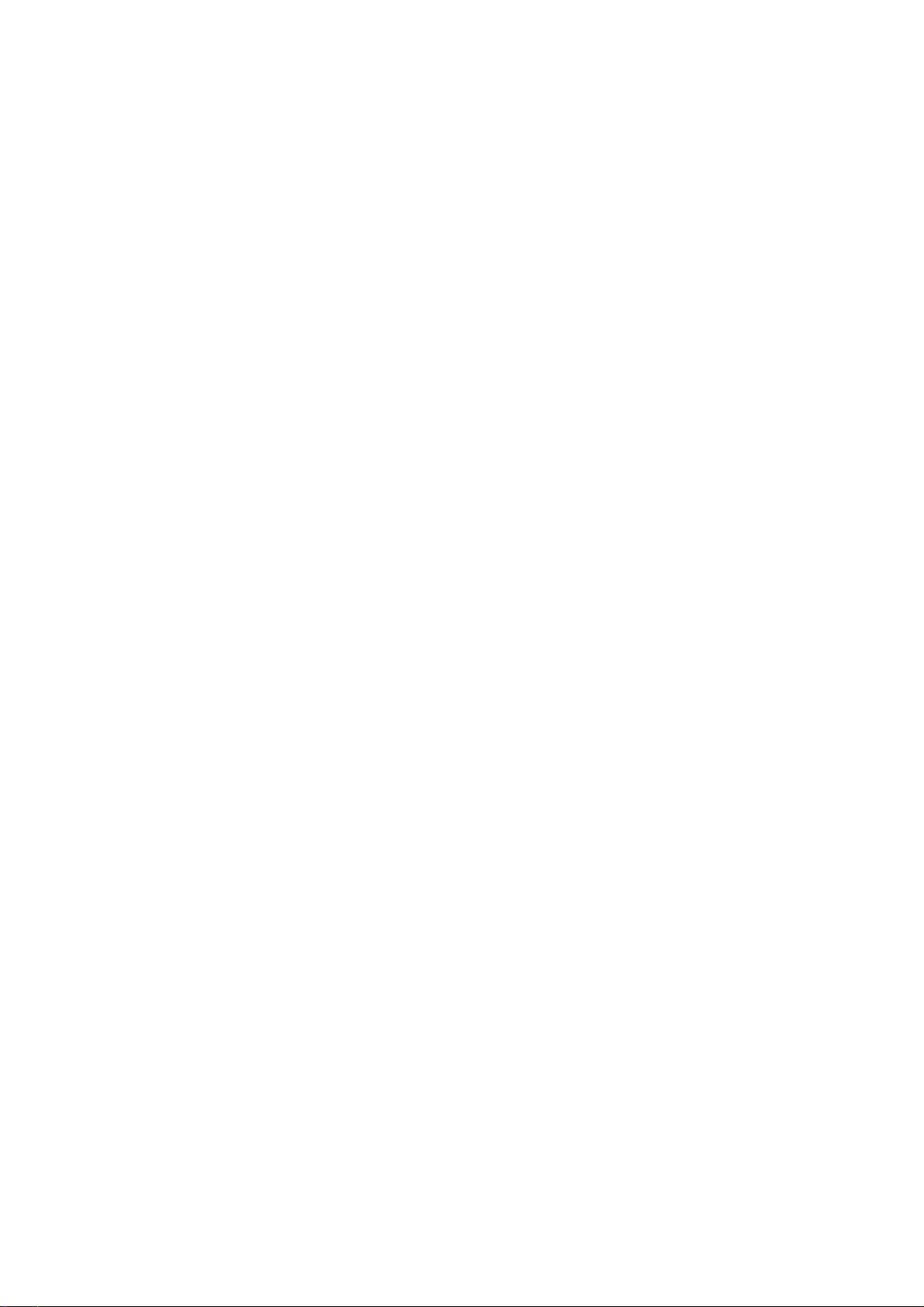
User’s Manual of IGS-10020MT
QoS Port Scheduler Weight ................................................................................................................................487
QoS Port QueueShaper Mode ............................................................................................................................487
QoS Port QueueShaper Rate..............................................................................................................................488
QoS Port QueueShaper Excess..........................................................................................................................488
QoS Port Shaper Mode .......................................................................................................................................489
QoS Port Shaper Rate ........................................................................................................................................489
QoS Port TagRemarking Mode............................................................................................................................490
QoS Port TagRemarking PCP .............................................................................................................................490
QoS Port TagRemarking DEI...............................................................................................................................491
QoS Port TagRemarking Map..............................................................................................................................491
QoS Port DSCP Translation ................................................................................................................................492
QoS Port DSCP Classification.............................................................................................................................493
QoS Port DSCP EgressRemark .......................................................................................................................... 493
QoS DSCP Map ..................................................................................................................................................494
QoS DSCP Translation........................................................................................................................................494
QoS DSCP Trust .................................................................................................................................................495
QoS DSCP Classification Mode ..........................................................................................................................495
QoS DSCP EgressRemap...................................................................................................................................496
QoS Storm Unicast..............................................................................................................................................496
QoS Storm Multicast............................................................................................................................................497
QoS QCL Add......................................................................................................................................................497
QoS QCL Delete..................................................................................................................................................498
QoS QCL Lookup ................................................................................................................................................499
QoS QCL Status..................................................................................................................................................499
QoS QCL Refresh ...............................................................................................................................................500
6.16 Mirror Command ....................................................................................................................................501
Mirror Configuration.............................................................................................................................................501
Mirror Port ...........................................................................................................................................................501
Mirror Mode .........................................................................................................................................................502
6.17 Configuration Command.......................................................................................................................503
Configuration Save..............................................................................................................................................503
Configuration Load ..............................................................................................................................................503
6.18 Firmware Command...............................................................................................................................504
Firmware Load ....................................................................................................................................................504
Firmware IPv6 Load ............................................................................................................................................ 504
Firmware Information ..........................................................................................................................................504
Firmware Swap ...................................................................................................................................................504
6.19 UPnP Command.....................................................................................................................................505
16
Page 17

User’s Manual of IGS-10020MT
UPnP Configuration.............................................................................................................................................505
UPnP Mode .........................................................................................................................................................505
UPnP TTL............................................................................................................................................................506
UPnP Advertising Duration ..................................................................................................................................506
6.20 MVR Command.......................................................................................................................................507
MVR Configuration ..............................................................................................................................................507
MVR Group .........................................................................................................................................................508
MVR Status .........................................................................................................................................................508
MVR Mode ..........................................................................................................................................................508
MVR Port Mode...................................................................................................................................................509
MVR Multicast VLAN...........................................................................................................................................509
MVR Port Type ....................................................................................................................................................510
MVR Immediate Leave ........................................................................................................................................510
6.21 Voice VLAN Command...........................................................................................................................511
Voice VLAN Configuration................................................................................................................................... 511
Voice VLAN Mode ...............................................................................................................................................512
Voice VLAN ID.....................................................................................................................................................513
Voice VLAN Agetime ...........................................................................................................................................513
Voice VLAN Traffic Class.....................................................................................................................................514
Voice VLAN OUI Add...........................................................................................................................................514
Voice VLAN OUI Delete.......................................................................................................................................515
Voice VLAN OUI Clear ........................................................................................................................................515
Voice VLAN OUI Lookup .....................................................................................................................................516
Voice VLAN Port Mode........................................................................................................................................516
Voice VLAN Security ...........................................................................................................................................517
6.22 Loop Protect Command.........................................................................................................................517
Loop Protect Configuration..................................................................................................................................517
Loop Protect Mode ..............................................................................................................................................517
Loop Protect Transmit .........................................................................................................................................518
Loop Protect Shutdown .......................................................................................................................................518
Loop Protect Port Configuration ..........................................................................................................................519
Loop Protect Port Mode.......................................................................................................................................519
Loop Protect Port Action......................................................................................................................................519
6.23 IPMC Command......................................................................................................................................520
IPMC Configuration .............................................................................................................................................520
IPMC Mode .........................................................................................................................................................520
IPMC Flooding.....................................................................................................................................................520
IPMC Leave Proxy ..............................................................................................................................................521
17
Page 18

User’s Manual of IGS-10020MT
IPMC Proxy .........................................................................................................................................................522
IPMC State ..........................................................................................................................................................522
IPMC Querier ......................................................................................................................................................523
IPMC Fastleave...................................................................................................................................................523
IPMC Throttling ...................................................................................................................................................524
IPMC Filtering......................................................................................................................................................525
IPMC Router........................................................................................................................................................525
IPMC Status ........................................................................................................................................................526
IPMC Group ........................................................................................................................................................526
IPMC Version ......................................................................................................................................................527
IPMC SSM...........................................................................................................................................................527
IPMC Parameter RV............................................................................................................................................528
IPMC Parameter QI.............................................................................................................................................528
IPMC Parameter QRI ..........................................................................................................................................529
IPMC Parameter LLQI.........................................................................................................................................529
IPMC Parameter URI ..........................................................................................................................................530
6.24 VLAN Control List Command................................................................................................................530
VCL MAC-based VLAN Configuration ................................................................................................................. 530
VCL MAC-based VLAN Add ................................................................................................................................530
VCL MAC-based VLAN Delete............................................................................................................................531
VCL Stasus..........................................................................................................................................................531
VCL Protocol-based VLAN Add Ethernet II .........................................................................................................531
VCL Protocol-based VLAN Add SNAP ................................................................................................................ 532
VCL Protocol-based VLAN Add LLC ...................................................................................................................532
VCL Protocol-based VLAN Delete Ethernet II .....................................................................................................532
VCL Protocol-based VLAN Delete SNAP ............................................................................................................ 533
VCL Protocol-based VLAN Delete LLC ...............................................................................................................533
VCL Protocol-based VLAN Add........................................................................................................................... 533
VCL Protocol-based VLAN Delete....................................................................................................................... 534
VCL Protocol-based VLAN Configuration............................................................................................................534
6.25 SMTP Command.....................................................................................................................................534
SMTP Configuration ............................................................................................................................................534
SMTP Mode ........................................................................................................................................................534
SMTP Server.......................................................................................................................................................535
SMTP Auth ..........................................................................................................................................................535
SMTP Auth_user .................................................................................................................................................536
SMTP Auth_pass.................................................................................................................................................536
SMTP Mailfrom....................................................................................................................................................536
SMTP Mailsubject................................................................................................................................................537
18
Page 19

User’s Manual of IGS-10020MT
SMTP Mailto1......................................................................................................................................................537
SMTP Mailto2......................................................................................................................................................537
SMTP Test ...........................................................................................................................................................538
7. SWITCH OPERATION....................................................................................................... 539
7.1 Address Table...........................................................................................................................................539
7.2 Learning ....................................................................................................................................................539
7.3 Forwarding & Filtering.............................................................................................................................539
7.4 Store-and-Forward...................................................................................................................................539
7.5 Auto-Negotiation ......................................................................................................................................540
8. TROUBLE SHOOTING...................................................................................................... 541
APPENDEX A........................................................................................................................ 543
A.1 Switch's Data RJ-45 Pi n Assignments - 1000Mbps, 1000Base-T........................................................543
A.2 10/100Mbps, 10/100Base-TX...................................................................................................................543
APPENDEX B : GLOSSARY.................................................................................................545
19
Page 20

User’s Manual of IGS-10020MT
1. INTRODUCTION
The PLANET Industrial 8-Port 10/100/1000T + 2 100/1000X SFP Managed Switch –IGS-10020MT is all multiple ports Gigabit
Ethernet Switched plus two SFP fiber optical connective ability and robust layer 2 features; the description of IGS-10020MT is
shown as below:
IGS-10020MT
Terms of “Industrial Managed Switch” means the Switch mentioned titled in the cover page of this User’s Manual, i.e.
IGS-10020MT.
Industrial 8-Port 10/100/1000T + 2 100/1000X SFP Managed Switch (-40~75 Degree C)
1.1 Packet Contents
Open the box of the Industrial Managed Switch and carefully unpack it. The box should contain the following items:
Check the contents of your package for following parts:
The Industrial Managed Switch
Quick Installation Guide
User’s Manual CD
DIN Rail Kit
Wall Mounting Kit
Dust Cap
If any of these are missing or damaged, please contact your dealer immediately, if possible, retain the carton including the
original packing material, and use them against to repack the product in case there is a need to return it to us for repair.
x1
x1
x1
x1
X1
X10
1.2 Product Description
The PLANET IGS-10020MT is an Industrial 10-Port Full Gigabit Managed Ether Switch special designed to build a full
Gigabit backbone to transmit reliable but high speed data in heavy industrial demanding environments and forward data to
remote network through fiber optic. It provides 8-Port 10/100/1000Base-T copper and 2 extra 100/1000Base-X SFP fiber
optic interfaces delivered in an IP30 rugged strong case with redundant power system. Besides supports 20Gbps switch fabric
to handle extremely large amounts of video, voice and important data in a secure topology, the IGS-10020MT provides
user-friendly but advanced IPv6 / IPv4 management interfaces and abundant L2 / L4 switching functions. It is the best
investment for industrial business expanding or upgrading its network infrastructure.
IPv6 / IPv4 Full-functioned Secure Switch for Building Automation Networking
The IGS-10020MT is the ideal solution to fulfill the demand of IPv6 management Gigabit Ethernet Switch, especially in the
Industrial hardened environment. It supports both IPv4 and IPv6 management functions and can work with original network
structure. It provides advanced Layer 2 to Layer 4 data switching and redundancy, Quality of Service traffic control, network
access control and authentication, and Secure Management features to protect customer’s industrial and building automation
network connectivity with reliable switching recovery capability that is suitable for implementing fault tolerant and mesh network
architectures.
20
Page 21

User’s Manual of IGS-10020MT
Fast Recovery to a Redundant Ethernet Network
The IGS-10020MT features strong and self-recovery capability to prevent interruptions and outside intrusions. It
incorporates Rapid Spanning Protocol (RSTP), Multiple Spanning Tree (MSTP), dynamic port Link
Aggregation and Redundant Power System into customers’ industrial automation network to enhance system reliability and
uptime in the harsh factory environments. It also protects customer’s industrial network connectivity with switching recovery
capability that is used for implementing fault tolerant ring and mesh network architectures.
Environmentally Hardened Design
With IP30 aluminum industrial case protection, the IGS-10020MT provides a high level of immunity against electromagnetic
interference and heavy electrical surges which are usually found on plant floors or in curb side traffic control cabinets. It also
possesses an integrated power supply source with wide range of voltages (12 to 48V DC or 24V AC) for worldwide high
availability applications requiring dual or backup power inputs. Being able to operate under the temperature range from -40 to
75 Degree C, the IGS-10020MT can be placed in almost any difficult environment
Flexibility and Extension Solution
The two mini-GBIC slots built in the IGS-10020MT support Dual-Speed, 100Base-FX and 1000Base-SX/LX SFP (Small
Form-factor Pluggable) fiber-optic modules, that means, the administrator now can flexibly choose the suitable SFP transceiver
according to the transmission distance or the transmission speed required.
21
Page 22

User’s Manual of IGS-10020MT
1.3 How to Use This Manual
This User Manual is structured as follows:
Section 2, INSTALLATION
The section explains the functions of the Industrial Managed Switch and how to physically install the Industrial
Managed Switch.
Section 3, SWITCH MANAGEMENT
The section contains the information about the software function of the Industrial Managed Switch.
Section 4, WEB CONFIGURATION
The section explains how to manage the Industrial Managed Switch by Web interface.
Section 5, COMMAND LINE INTERFACE
The section describes how to use the Command Line interface (CLI).
Section 6, CLI MODE
The section explains how to manage the Industrial Managed Switch by Command Line interface.
Section 7, SWITCH OPERATION
The chapter explains how to does the switch operation of the Industrial Managed Switch.
Section 8, TROUBLESHOOTING
The chapter explains how to trouble shooting of the Industrial Managed Switch.
Appendix A
The section contains cable information of the Industrial Managed Switch.
Appendix B
The section contains Glossary information of the Industrial Managed Switch.
22
Page 23

User’s Manual of IGS-10020MT
1.4 Product Features
Physical Port
8-Port 10/100/1000Base-T RJ-45 copper
2 100/1000Base-X mini-GBIC/SFP slots, SFP type auto detection
Industrial Case / Installation
IP30 Aluminum case protection
DIN-Rail and Wall Mount Design
Redundant Power Design
-12 to 48V DC, redundant power with polarity reverse protect function
- AC 24V power adapter acceptable
Supports EFT protection 6000 VDC for power line
Supports 6000 VDC Ethernet ESD protection
-40 to 75 Degree C operation temperature
Layer 2 Features
Prevents packet loss with back pressure (Half-Duplex) and IEEE 802.3x PAUSE frame flow control (Full-Duplex)
High performance of Store-and-Forward architecture and runt/CRC filtering eliminates erroneous packets to optimize
the network bandwidth
Storm Control support:
Multicast / Unknown-Unicast
Support VLAN
IEEE 802.1Q Tagged VLAN
Up to 255 VLANs groups, out of 4095 VLAN IDs
Provider Bridging (VLAN Q-in-Q) support (IEEE 802.1ad)
Private VLAN Edge (PVE)
Protocol-based VLAN
MAC-based VLAN
Voice VLAN
Support Spanning Tree Protoc ol
STP, IEEE 802.1D Spanning Tree Protocol
RSTP, IEEE 802.1w Rapid Spanning Tree Protocol
MSTP, IEEE 802.1s Multiple Spanning Tree Protocol, spanning tree by VLAN
BPDU Guard
Support Link Aggregation
802.3ad Link Aggregation Control Protocol (LACP)
Cisco ether-channel (Static Trunk)
Maximum 5 trunk groups, up to 10 ports per trunk group
Up to 20Gbps bandwidth(Duplex Mode)
Provide Port Mirror (many-to-1)
Port Mirroring to monitor the incoming or outgoing traffic on a particular port
Quality of Service
Ingress Shaper and Egress Rate Limit per port bandwidth control
8 priority queues on all switch ports
23
Page 24

Traffic classification:
- IEEE 802.1p CoS
- IP TOS / DSCP / IP Precedence
- IP TCP/UDP port number
- Typical network application
Strict priority and Weighted Round Robin (WRR) CoS policies
Supports QoS and In/Out bandwidth control on each port
Traffic-policing policies on the switch port
DSCP remarking
Multicast
Supports IGMP Snooping v1, v2 and v3
Support MLD Snooping v1 and v2
Querier mode support
IGMP Snooping port filtering
MLD Snooping port filtering
MVR (Multicast VLAN Registration)
User’s Manual of IGS-10020MT
Security
IEEE 802.1x Port-Based / MAC-Based network access authentication
Build-in RADIUS client to co-operate with the RADIUS servers
TACACS+ login users access authentication
RADIUS / TACACS+ users access authentication
IP-Based Access Control List (ACL)
MAC-Based Access Control List
Source MAC / IP address binding
DHCP Snooping to filter untrusted DHCP messages
Dynamic ARP Inspection discards ARP packets with invalid MAC address to IP address binding
IP Source Guard prevents IP spoofing attacks
Auto DoS rule to defend DoS attack
IP address access management to prevent unauthorized intruder
Management
Switch Management Interfaces
- Web switch management
- Remote Telnet management
- SNMP v1, v2c, and v3 switch management
- SSH / SSL secure access
Four RMON groups (history, statistics, alarms, and events)
IPv6 IP Address / NTP / DNS management
Built-in Trivial File Transfer Protocol (TFTP) client
BOOTP and DHCP for IP address assignment
Firmware upload/download via HTTP / TFTP
DHCP Relay
DHCP Option82
User Privilege levels control
24
Page 25

User’s Manual of IGS-10020MT
NTP (Network Time Protocol)
Link Layer Discovery Protocol (LLDP) Protocol
Cable Diagnostic technology provides the mechanism to detect and report potential cabling issues
Reset button for system reboot or reset to factory default
PLANET Smart Discovery Utility for deploy management
25
Page 26

User’s Manual of IGS-10020MT
1.5 Product Specification
Model Name IGS-10020MT
Hardware Specification
Copper Ports 8 10/ 100/1000Base-T RJ-45 Auto-MDI/MDI-X ports
SFP/mini-GBIC Slots
Switch Architecture Store-and-Forward
Switch Fabric 20Gbps / non-blocking
Throughput (packet per second) 14.8Mpps
Address Table 8K entries, automatic source address learning and ageing
Share data Buffer 512 kilobytes
Flow Control IEEE 802.3x Pause Frame for Full-Duplex. Back pressure for Half-Duplex
Jumbo Frame 9Kbytes
Reset Button
ESD Protection 6KV DC
EFT Protection 6KV DC
Enclosure IP30 Aluminum Metal Case
Installation DIN Rail Kit and Wall Mount Kit
Alarm One relay output for power fail. Alarm Relay current carry ability: 1A @ DC 24V
LED Indicator
Dimension (W x D x H) 87.8 x 135 x 56mm
Weight 720g
Power Requirement DC 12 to 48V. AC 24V Power Adapter
Power Consumption 10 Watts / 34BTU (Full loading)
Layer 2 function
Basic Management Interfaces Web Browser, Remote Telnet, SNMPv1, v2c
Secure Management Interface SSH, SSL, SNMP v3
Port configuration
Port Status
Port Mirroring
VLAN
Link Aggregation
QoS Traffic classification based, Strict priority and WRR
2 1000Base-SX/LX/BX SFP interfaces (Port-9 and Port-10)
Compatible with 100Base-FX SFP
< 5 sec: System reboot
> 5 sec: Factory Default
System:
Power 1 (Green)
Power 2 (Green)
Fault Alarm (Green)
Per 10/100/1000T RJ-45 Ports:
LNK/ACT (Green)
1000 (Orange)
Per SFP Interface:
LNK/ACT (Green)
1000 (Orange)
Port disable/enable
Auto-negotiation 10/100/1000Mbps full and half duplex mode selection
Flow Control disable / enable
Power saving mode control
Display each port’s speed duplex mode, link status, Flow control status. Auto
negotiation status, trunk status.
TX / RX / Both
Many to 1 monitor
802.1Q Tagged Based VLAN ,up to 255 VLAN groups
Q-in-Q tunneling
Private VLAN Edge (PVE)
MAC-based VLAN
Protocol-based VLAN
Voice VLAN
MVR (Multicast VLAN Registration)
Up to 255 VLAN groups, out of 4095 VLAN IDs
IEEE 802.3ad LACP / Static Trunk
Support 5 groups of 10-Port trunk support
26
Page 27

8-level priority for switching
- Port Number
- 802.1p priority
- 802.1Q VLAN tag
- DSCP/TOS field in IP Packet
IGMP Snooping
MLD Snooping
Access Control List
Bandwidth Control
SNMP MIBs
Standards Conformance
Regulation Compliance FCC Part 15 Class A, CE
Stability Testing
Standards Compliance
Environment
Operating
Storage
IGMP (v1/v2/V3) Snooping, up to 255 multicast Groups
IGMP Querier mode support
MLD (v1/v2) Snooping, up to 255 multicast Groups
MLD Querier mode support
IP-Based ACL / MAC-Based ACL
Up to 123 entries
Per port bandwidth control
Ingress: 500Kb~80Mbps
Egress: 64Kb~80Mbps
RFC-1213 MIB-II
IF-MIB
RFC-1493 Bridge MIB
RFC-1643 Ethernet MIB
RFC-2863 Interface MIB
RFC-2665 Ether-Like MIB
RFC-2819 RMON MIB (Group 1, 2, 3 and 9)
RFC-2737 Entity MIB
RFC-2618 RADIUS Client MIB
RFC-2933 IGMP-STD-MIB
RFC3411 SNMP-Frameworks-MIB
IEEE 802.1X PAE
LLDP
MAU-MIB
IEC60068-2-32 (Free fall)
IEC60068-2-27 (Shock)
IEC60068-2-6 (Vibration)
IEEE 802.3 10Base-T
IEEE 802.3u 100Base-TX / 100Base-FX
IEEE 802.3z Gigabit SX/LX
IEEE 802.3ab Gigabit 1000T
IEEE 802.3x Flow Control and Back pressure
IEEE 802.3ad Port trunk with LACP
IEEE 802.1D Spanning Tree Protocol
IEEE 802.1w Rapid Spanning Tree Protocol
IEEE 802.1s Multiple Spanning Tree Protocol
IEEE 802.1p Class of service
IEEE 802.1Q VLAN Tagging
IEEE 802.1x Port Authentication Network Control
IEEE 802.1ab LLDP
RFC 768 UDP
RFC 793 TFTP
RFC 791 IP
RFC 792 ICMP
RFC 2068 HTTP
RFC 1112 IGMP version 1
RFC 2236 IGMP version 2
RFC 3376 IGMP version 3
RFC 2710 MLD version 1
FRC 3810 MLD version 2
Temperature: -40 ~ 75 Degree C
Relative Humidity: 5 ~ 95% (Non-condensing)
Temperature: -40 ~ 75 Degree C
Relative Humidity: 5 ~ 95% (Non-condensing)
User’s Manual of IGS-10020MT
27
Page 28

User’s Manual of IGS-10020MT
2. INSTALLATION
2.1 Hardware Description
The Industrial Managed Switch provides three different running speeds – 10Mbps, 100Mbps and 1000Mbps in the same
Switch and automatically distinguishes the speed of incoming connection.
This section describes the hardware features of Industrial Managed Switch. For easier management and control of the
Industrial Managed Switch, familiarize yourself with its display indicators, and ports. Front panel illustrations in this chapter
display the unit LED indicators. Before connecting any network device to the Industrial Managed Switch, read this chapter
carefully.
2.1.1 Physical Dimension
Industrial Managed Switch dimension (W x D x H) : 87.8 x 135 x 56mm
IGS-10020MT
28
Page 29

2.1.2 Front Panel
Figure 2-1 shows a front panel of Industrial Managed Switch.
User’s Manual of IGS-10020MT
Figure 2-1: IGS-10020MT Switch Front Panel
29
Page 30

User’s Manual of IGS-10020MT
■ Reset Button
At the left of front panel, the reset button is designed for reboot the Industrial Managed Switch without turn off and on the
power, also can reset the Industrial Managed Switch to factory default mode.
gure 2-2: Reset button of Industrial Managed Switch
Fi
1. Press the RESET button once. The Industrial Managed Switch will reboot automatically.
2. Press the RESET button for 5 seconds. The Industrial Managed Switch will back to the
factory default mode; the entire configuration will be erased.
30
Page 31

2.1.3 LED Indicators
System
LED Color Function
User’s Manual of IGS-10020MT
P1 Green
P2 Green
Fault Green
Per 10/100/1000Base-T Port
LED Color Function
LNK / ACT Green
1000 Orange
Per SFP Interface
LED Color Function
Indicate the power 1 has power.
Indicate the power 2 has power.
Indicate the either power 1 or power 2 has no power.
Light
Blink
Light
Off
Indicate the link through that port is successfully established.
Indicate that the Switch is actively sending or receiving data
over that port.
Indicate that the port is successfully connecting to the
network at 1000Mbps.
Indicate that the port is successfully connecting to the
network at 10Mbps or 100Mbps.
LNK / ACT Green
1000 Orange
Light
Blink
Light
Off
Indicate the link through that port is successfully established.
Indicate that the Switch is actively sending or receiving data
over that port.
Indicate that the port is successfully connecting to the
network at 1000Mbps.
Indicate that the port is successfully connecting to the
network at 100Mbps.
31
Page 32

User’s Manual of IGS-10020MT
2.1.4 Switch Upper Panel
The Upper Panel of the Industrial Managed Switch indicates a DC inlet power socket and consist one terminal block
connector within 6-contacts. It accepts input power from 12 to 48V DC, also AC 24V.
Figure 2-3: IGS-10020MT Upper Panel
32
Page 33

User’s Manual of IGS-10020MT
2.2 Install the Industrial Managed Switch
This section describes how to install your Industrial Managed Switch and make connections to the Industrial Managed
Switch. Please read the following topics and perform the procedures in the order being presented. To install your Industrial
Managed Switch on a desktop or shelf, simply complete the following steps.
In this paragraph, we will describe how to install the Industrial Managed Switch and the installation points attended to it.
2.2.1 Installation Steps
1. Unpack the Industrial Managed Switch
2. Check if the DIN-Rail is screwed on the Industrial Managed Switch or not. If the DIN-Rail is not screwed on the
Industrial Managed Switch, please refer to DIN-Rail Mounting section for DIN-Rail installation. If users want to wall
mount the Industrial Managed Switch, please refer to Wall Mount Plate Mounting section for wall mount plate
installation.
3. To hang the Industrial Managed Switch on the DIN-Rail track or wall.
4. Power on the Industrial Managed Switch. Please refer to the Wiring the Power Inputs section for knowing the
information about how to wire the power. The power LED on the Industrial Managed Switch will light up. Please refer to
the LED Indicators section for indication of LED lights.
5. Prepare the twisted-pair, straight through Category 5 cable for Ethernet connection.
6. Insert one side of RJ-45 cable (category 5) into t he Indus trial Mana ged S witch Ethernet port (RJ-45 port) and another
side of RJ-45 cable (category 5) to the network device’s Ethernet port (RJ-45 port), ex: Switch PC or Server. The UTP port
(RJ-45) LED on the Industrial Managed Switch will light up when the cable is connected with the network device. Please
refer to the LED Indicators section for LED light indication.
Make sure that the connected network devices support MDI/MDI-X. If it does not support,
use the crossover category-5 cable.
7. When all connections are set and LED lights all show in normal, the installation is complete.
33
Page 34

User’s Manual of IGS-10020MT
2.2.2 DIN-Rail Mounting
This section describes how to install the Industrial Managed Switch.
There have two methods to install the Industrial Managed Switch. DIN-Rail Mounting and Wall Mount Plate Mounting. Please
read the following topics and perform the procedures in the order being presented.
Step 1: Screw the DIN-Rail on the Industrial Managed Switch.
Step 2: Lightly press the button of DIN-Rail into the track.
34
Page 35

Step 3: Check the DIN-Rail is tightly on the track.
User’s Manual of IGS-10020MT
Please refer to follo
Step 4: Lightly press the button of DIN-Rail for remove it from the track.
wing procedures to remove the Industrial Managed Switch from the track.
35
Page 36

User’s Manual of IGS-10020MT
2.2.3 Wall Mount Plate Mounting
To install the Industrial Managed Switch on the wall. Please follow the instructions below.
Step 1: Remove the DIN-Rail from the Industrial Managed Switch. Use the screwdriver to loose the screws and remove the
DIN-Rail.
Step 2: Place the wall mount plate on the rear panel of the Industrial Managed Switch.
Step 3: Use the screwdriver to screw the wall mount plate on the Industrial Managed Switch.
Step 4: Use the hook holes at the corners of the wall mount plate to hang the Industrial Managed Switch on the wall.
Step 5: To remove the wall mount plate, reverse steps above.
36
Page 37

User’s Manual of IGS-10020MT
2.3 Wiring the Power Inputs
The 6-contacts terminal block connector on the top panel of Industrial Managed Switch is used for two DC redundant power
inputs. Please follow the steps to insert the power wire. The PWR1 is 1(-) & 2(+) and PWR2 is 5(-) & 6(+) contact.
Remember: Tighten the wire-clamp screws for preventing the wires from loosing.
1 2 3 4 5 6
Power 1 Fault Power 2
- + - +
Figure 2-4: 6-Contacts of Terminal Block Connector
1. The wire gauge for the terminal block should be in the range between 12 ~ 24 AWG.
2. Performing any of the procedures like inserting the wires or tighten the wire-clamp
screws. Ensure the power is OFF to prevent to get an electric shock.
2.4 Wiring the Fault Alarm Contact
The fault alarm contacts are in the middle (3 & 4) of the terminal block connector as the picture shows below. Inserting the wires,
the Industrial Managed Switch will detect the fault status of the power failure, or port link failure (available for managed model).
The following illustration shows an application example for wiring the fault alarm contacts
Insert the wires into the fault alarm contacts
37
Page 38

User’s Manual of IGS-10020MT
1. The wire gauge for the terminal block should be in the range between 12 ~ 24 AWG.
2. Performing any of the procedures like inserting the wires or tighten the wire-clamp
screws. Ensure the power is OFF to prevent to get an electric shock.
2.5 Cabling
10/100/1000Base-T and 100Base-FX / 1000Base-SX/LX
All 10/100/1000Base-T ports come with Auto-Negotiation capability. They automatically support 1000Base-T, 100Base-TX
and 10Base-T networks. Users only need to plug a working network device into one of the 10/100/1000Base-T ports, and
then turn on the Industrial Managed Switch. The port will automatically runs in 10Mbps, 20Mbps, 100Mbps or 200Mbps
and 1000Mbps or 2000Mbps after the negotiation with the connected device.
The Industrial Managed Switch has two SFP interfaces that supports 100/1000 dual speed mode (Optional Multi-mode /
Single-mode 100Base-FX / 1000Base-SX/LX SFP module)
Cabling
Each 10/100/1000Base-T ports use RJ-45 sockets -- similar to phone jacks -- for connection of unshielded twisted-pair
cable (UTP). The IEEE 802.3 / 802.3u 802.3ab Fast / Gigabit Ethernet standard requires Category 5 UTP for 100Mbps
100Base-TX. 10Base-T networks can use Cat.3, 4, 5 or 1000Base-T use 5/5e/6 UTP (see table below). Maximum distance
is 100meters (328 feet). The 100Base-FX / 1000Base-SX/LX SFP slot is uses as LC connector with optional SFP module.
Please see table below and know more about the cable’s specification.
Port Type Cable Type Connector
10Base-T Cat 3, 4, 5, 2-pair RJ-45
100Base-TX Cat.5 UTP, 2-pair RJ-45
1000Base-T Cat.5/5e/6 UTP, 2-pair RJ-45
100Base-FX
1000Base-SX/LX
50 / 125µm or 62.5 / 125µm multi-mode 9 / 125µm single-mode
50 / 125µm or 62.5 / 125µm multi-mode 9 / 125µm single-mode
LC (Multi / Single mode)
LC (Multi / Single mode)
Any Ethernet devices like hubs/ PCs can connect to the Industrial Managed Switch by using straight-through wires. The
eight-10/100/1000Mbps ports are auto-MDI/MDI-X can be used on straight-through or crossover cable.
38
Page 39

User’s Manual of IGS-10020MT
2.5.1 Installing the SFP Transceiver
The sections describe how to insert an SFP transceiver into an SFP slot.
The SFP transceivers are hot-pluggable and hot-swappable. You can plug-in and out the transceiver to/from any SFP port
without having to power down the Industrial Managed Switch. As the Figure 2-5 appears.
Figure 2-5: Plug-in the SFP Transceiver
Approved PLANET SFP Trans ceivers
PLANET Industrial Managed Switch supports 100/1000 dual mode with both Single mode and Multi-mode SFP
transceiver. The following list of approved PLANET SFP transceivers is correct at the time of publication:
Gigabit SFP Transceiver Modules
MGB-GT
MGB-SX
MGB-LX
MGB-L30
MGB-L50
MGB-L70 SFP-Port 1000Base-LX mini-GBIC module-70km
SFP-Port 1000Base-T Module
SFP-Port 1000Base-SX mini-GBIC module
SFP-Port 1000Base-LX mini-GBIC module
SFP-Port 1000Base-LX mini-GBIC module-30km
SFP-Port 1000Base-LX mini-GBIC module-50km
MGB-L120 SFP-Port 1000Base-LX mini-GBIC module-120km
MGB-LA10 SFP-Port 1000Base-LX (WDM,TX:1310nm) mini-GBIC module-10km
MGB-LB10 SFP-Port 1000Base-LX (WDM,TX:1550nm) mini-GBIC module-10km
MGB-LA20 SFP-Port 1000Base-LX (WDM,TX:1310nm) mini-GBIC module-20km
MGB-LB20 SFP-Port 1000Base-LX (WDM,TX:1550nm) mini-GBIC module-20km
MGB-LA40 SFP-Port 1000Base-LX (WDM,TX:1310nm) mini-GBIC module-40km
MGB-LB40 SFP-Port 1000Base-LX (WDM,TX:1550nm) mini-GBIC module-40km
39
Page 40

User’s Manual of IGS-10020MT
MGB-TSX
MGB-TLX
MGB-TL30
MGB-TL70
SFP-Port 1000Base-SX mini-GBIC module - 550m (-40~75℃)
SFP-Port 1000Base-LX mini-GBIC module - 10km (-40~75℃)
SFP-Port 1000Base-LX mini-GBIC module - 30km (-40~75℃)
SFP-Port 1000Base-LX mini-GBIC module - 70km (-40~75℃)
Fast Ethernet SFP Transceiver Modules
MFB-FX SFP-Port 100Base-FX Transceiver (1310nm)-2km
MFB-F20 SFP-Port 100Base-FX Transceiver (1310nm)-20km
MFB-F40 SFP-Port 100Base-FX Transceiver (1310nm)-40km
MFB-F60 SFP-Port 100Base-FX Transceiver (1310nm)-60km
MFB-FA20 SFP-Port 100Base-BX Transceiver (WDM,TX:1310nm)-20km
MFB-FB20 SFP-Port 100Base-BX Transceiver (WDM,TX:1550nm)-20km
MFB-TFX SFP-Port 100Base-FX Transceiver (1310nm) -2km (-40~75 )℃
MFB-TF20
1000Base-SX/LX:
Before connect the other switches, workstation or Media Converter.
1. Make sure both side of the SFP transceiver are with the same media type, for example: 1000Base-SX to 1000Base-SX,
1000Bas-LX to 1000Base-LX.
2. Check the fiber-optic cable type match the SFP transceiver model.
To connect to 1000Base-SX SFP transceiver, use the Multi-mode fiber cable- with one side must be male duplex LC
connector type.
To connect to 1000Base-LX SFP transceiver, use the Single-mode fiber cable-with one side must be male duplex LC
connector type.
Connect the fiber cable
1. Attach the duplex LC connector on the network cable into the SFP transceiver.
2. Connect the other end of the cable to a device – switches with SFP installed, fiber NIC on a workstation or a Media
Converter.
SFP-Port 100Base-FX Transceiver (1310nm) - 20km (-40~75℃)
It recommends using PLANET SFPs on the Industrial Managed Switch. If you insert a SFP
transceiver that is not supported, the Industrial Managed Switch will not recognize it.
3. Check the LNK/ACT LED of the SFP slot on the front of the Industrial Managed Switch. Ensure that the SFP transceiver
is operating correctly.
100Base-FX:
Before connect the other switches, workstation or Media Converter.
40
Page 41

User’s Manual of IGS-10020MT
1. Make sure both side of the SFP transceiver are with the same media type or WDM pair, for example: 100Base-FX to
100Base-FX, 100Base-BX20-U to 100Base-BX20-D.
2. Check the fiber-optic cable type match the SFP transceiver model.
To connect to MFB-FX SFP transceiver, use the multi-mode fiber cable- with one side must be male duplex LC
connector type.
To connect to MFB-F20/F40/F60/FA20/FB20 SFP transceiver, use the single-mode fiber cable-with one side must
be male duplex LC connector type.
Connect the fiber cable
1. Attach the duplex LC connector on the network cable into the SFP transceiver.
2. Connect the other end of the cable to a device – switches with SFP installed, fiber NIC on a workstation or a Media
Converter.
3. Check the LNK/ACT LED of the SFP slot of the switch / converter. Ensure that the SFP transceiver is operating correctly.
4. Check the Link mode of the SFP port if the link failed. Co works with some fiber-NICs or Media Converters, set the Link
mode to “100 Force” is needed.
2.5.2 Remove the Module
1. Make sure there is no network activity by consult or check with the network administrator. Or through the management
interface of the switch/converter (if available) to disable the port in advance.
2. Remove the Fiber Optic Cable gently.
3. Turn the handle of the MGB / MFB module to horizontal.
4. Pull out the module gently through the handle.
Figure 2-6: Pull Out the SFP Transceiver Module
Never pull out the module without pull the handle or the push bolts on the module. Direct pull out the
module with violent could damage the module and SFP module slot of the device.
41
Page 42

User’s Manual of IGS-10020MT
3. SWITCH MANAGEMENT
This chapter explains the methods that you can use to configure management access to the Industrial Managed Switch. It
describes the types of management applications and the communication and management protocols that deliver data between
your management device (workstation or personal computer) and the system. It also contains information about port connection
options.
This chapter covers the following topics:
Requirements
Management Access Overview
Remote Telnet Access
Web Management Access
SNMP Access
Standards, Protocols, and Related Reading
3.1 Requirements
Workstations of subscribers running Windows XP/2003, Vista, Windows 7, MAC OS X, Linux, Fedora, Ubuntu or
other platform compatible with TCP/IP protocols.
Workstation installed with Ethernet NIC (Network Interface Card)
Ethernet Port connect
Network cables - Use standard network (UTP) cables with RJ45 connectors.
Above Workstation installed with WEB Browser and JAVA runtime environment Plug-in
It is recommended to use Internet Explore 7.0 or above to access Industrial Managed Switch.
42
Page 43

User’s Manual of IGS-10020MT
3.2 Management Access Overview
The Industrial Managed Switch gives you the flexibility to access and manage it using any or all of the following methods:
Remote Telnet Interface
Web browser Interface
An external SNMP-based network management application
The Remote Telnet and Web browser interface support are embedded in the Industrial Managed Switch software and are
available for immediate use. Each of these management methods has their own advantages. Table 3-1 compares the three
management methods.
Method Advantages Disadvantages
Remote
Telnet
Web Browser
SNMP Agent
Text-based
Telnet functionality built into Windows
XP/2003, Vista, Windows 7 operating
systems
Can be accesses from any location
Ideal for configuring the switch remotely
Compatible with all popular browsers
Can be accessed from any location
Most visually appealing
Communicates with switch functions at
the MIB level
Based on open standards
Table 3-1: Management Methods Comparison
Security can be compromised (hackers need
only know the IP address)
Security can be compromised (hackers need
only know the IP address and subnet mask)
May encounter lag times on poor connections
Requires SNMP manager software
Least visually appealing of all three methods
Some settings require calculations
Security can be compromised (hackers need
only know the community name)
43
Page 44

User’s Manual of IGS-10020MT
3.3 Remote Telnet
The Remote Telnet is an IP-based command line user interface for performing system administration such as displaying
statistics or changing option settings. Using this method, you can access the Industrial Managed Switch remote telnet
interface from personal computer, or workstation in the same Ethernet environment. As long as you know the current IP address
of the Industrial Managed Switch.
Figure 3-1: Remote Telnet Interface Management
In Windows system, you may click “Start” then choose “Acessories”and “Command Prompt”, please input “telnet
192.168.0.100” and press “enter’ from your keyboard. You will see the following screen appears,
Figure 3-2: Remote Telnet Interface Main Screen of Industrial Managed Switch
For more information about using the Remote Telnet interface, refer to Chapter 5 Remote Telnet Interface Management.
44
Page 45

User’s Manual of IGS-10020MT
3.4 Web Management
The Industrial Managed Switch offers management features that allow users to manage the Industrial Managed Switch from
anywhere on the network through a standard browser such as Microsoft Internet Explorer. After you set up your IP address for
the Industrial Managed Switch, you can access the Industrial Managed Switch’s Web interface applications directly in your
Web browser by entering the IP address of the Industrial Managed Switch.
Figure 3-3: Web Management
You can then use your Web browser to list and manage the Industrial Managed Switch configuration parameters from one
central location; the Web Management requires either Microsoft Internet Explorer 7.0 or later, Safari or Mozilla Firefox 1.5 or
later.
Figure 3-4: Web Main Screen of Industrial Managed Switch
45
Page 46

User’s Manual of IGS-10020MT
3.5 SNMP-Based Network Management
You can use an external SNMP-based application to configure and manage the Industrial Managed Switch, such as SNMPc
Network Manager, HP Openview Network Node Management (NNM) or What’s Up Gold. This management method requires
the SNMP agent on the Industrial Managed Switch and the SNMP Network Management Station to use the same community
string. This management method, in fact, uses two community strings: the get community string and the set community
string. If the SNMP Net-work management Station only knows the set community string, it can read and write to the MIBs.
However, if it only knows the get community string, it can only read MIBs. The default gets and sets community strings for the
Industrial Managed Switch are public.
Figure 3-5: SNMP Management
46
Page 47

User’s Manual of IGS-10020MT
3.6 PLANET Smart Discovery Utility
For easily list the Industrial Managed Switch in your Ethernet environment, the Planet Smart Discovery Utility from user’s
manual CD-ROM is an ideal solution. The following install instructions guiding you for run the Planet Smart Discovery Utility.
1. Deposit the Planet Smart Discovery Utility in administrator PC.
2. Run this utility and the following screen appears.
Figure 3-6: Planet Smart Discovery Utility Screen
If there are two LAN cards or above in the same administrator PC, choose different LAN card by
use the “Select Adapter” tool.
3. Press “Refresh” button for list current connected devices in the discovery list, the screen is shown as follow.
Figure 3-7: Planet Smart Discovery Utility Screen
47
Page 48

User’s Manual of IGS-10020MT
1. This utility show all necessary information from the devices, such as MAC Address, Device Name, firmware version, Device
IP Subnet address, also can assign new password, IP Subnet address and description for the devices.
2. After setup completed, press “Update Device”, “Update Multi” or “Update All” button to take affect. The meaning of the
3 buttons above are shown as below:
Update Device: use current setting on one single device.
Update Multi: use current setting on choose multi-devices.
Update All: use current setting on whole devices in the list.
The same functions mentioned above also can be finding in “Option” tools bar.
3. To click the “Control Packet Force Broadcast” function, it can allow assign new setting value to the Web Smart Switch
under different IP subnet address.
4. Press “Connect to Device” button then the Web login screen appears in Figure 3-4.
5. Press “Exit” button to shutdown the planet Smart Discovery Utility.
48
Page 49

User’s Manual of IGS-10020MT
4. WEB CONFIGURATION
This section introduces the configuration and functions of the Web-Based management.
About Web-based Management
The Industrial Managed Switch offers management features that allow users to manage the Industrial Managed Switch from
anywhere on the network through a standard browser such as Microsoft Internet Explorer.
The Web-Based Management supports Internet Explorer 7.0. It is based on Java Applets with an aim to reduce network
bandwidth consumption, enhance access speed and present an easy viewing screen.
By default, IE7.0 or later version does not allow Java Applets to open sockets. The user has to
explicitly modify the browser setting to enable Java Applets to use network ports.
The Industrial Managed Switch can be configured through an Ethernet connection, make sure the manager PC must be set
on same the IP subnet address with the Industrial Managed Switch.
For example, the default IP address of the Industrial Managed Switch is 192.168.0.100, then the manager PC should be set
at 192.168.0.x (where x is a number between 1 and 254, except 100), and the default subnet mask is 255.255.255.0.
If you have changed the default IP address of the Industrial Managed Switch to 192.168.1.1 with subnet mask 255.255.255.0
via console, then the manager PC should be set at 192.168.1.x (where x is a number between 2 and 254) to do the relative
configuration on manager PC.
Figure 4-1-1: Web Management
49
Page 50

User’s Manual of IGS-10020MT
Logging on the Industrial Managed Switch
1. Use Internet Explorer 7.0 or above Web browser. Enter the factory-default IP address to access the Web interface. The
factory-default IP Address as following:
http://192.168.0.100
2. When the following login screen appears, please enter the default username "admin" with password “admin” (or the
username/password you have changed via console) to login the main screen of Industrial Managed Switch. The login
screen in Figure 4-1-2 appears.
Figure 4-1-2: Login Screen
Default User name: admin
Default Password: admin
After entering the username and password, the main screen appears as Figure 4-1-3.
50
Page 51

User’s Manual of IGS-10020MT
Figure 4-1-3: Default Main Page
Now, you can use the Web management interface to continue the switch management or manage the Industrial Managed
Switch by Web interface. The Switch Menu on the left of the web page let you access all the commands and statistics the
Managed Switch provides.
1. It is recommended to use Internet Explore 7.0 or above to access Industrial Managed
Switch.
2. The changed IP address take effect immediately after click on the Save button, you need to
use the new IP address to access the Web interface.
3. For security reason, please change and memorize the new password after this first setup.
4. Only accept command in lowercase letter under web interface.
51
Page 52

User’s Manual of IGS-10020MT
4.1 Main Web Page
The Industrial Managed Switch provides a Web-based browser interface for configuring and managing it. This interface allows
you to access the Industrial Managed Switch using the Web browser of your choice. This chapter describes how to use the
Industrial Managed Switch’s Web browser interface to configure and manage it.
Main Functions Menu SFP Port Link Status
Copper Port Link Status
gure 4-1-4: Main Page
Fi
Panel Display
The web agent displays an image of the Industrial Managed Switch’s ports. The Mode can be set to display different
information for the ports, including Link up or Link down. Clicking on the image of a port opens the Port Statistics page.
The port states are illustrated as follows:
Help Button
State Disabled Down Link
RJ-45 Ports
SFP Ports
Main Screen
52
