Page 1
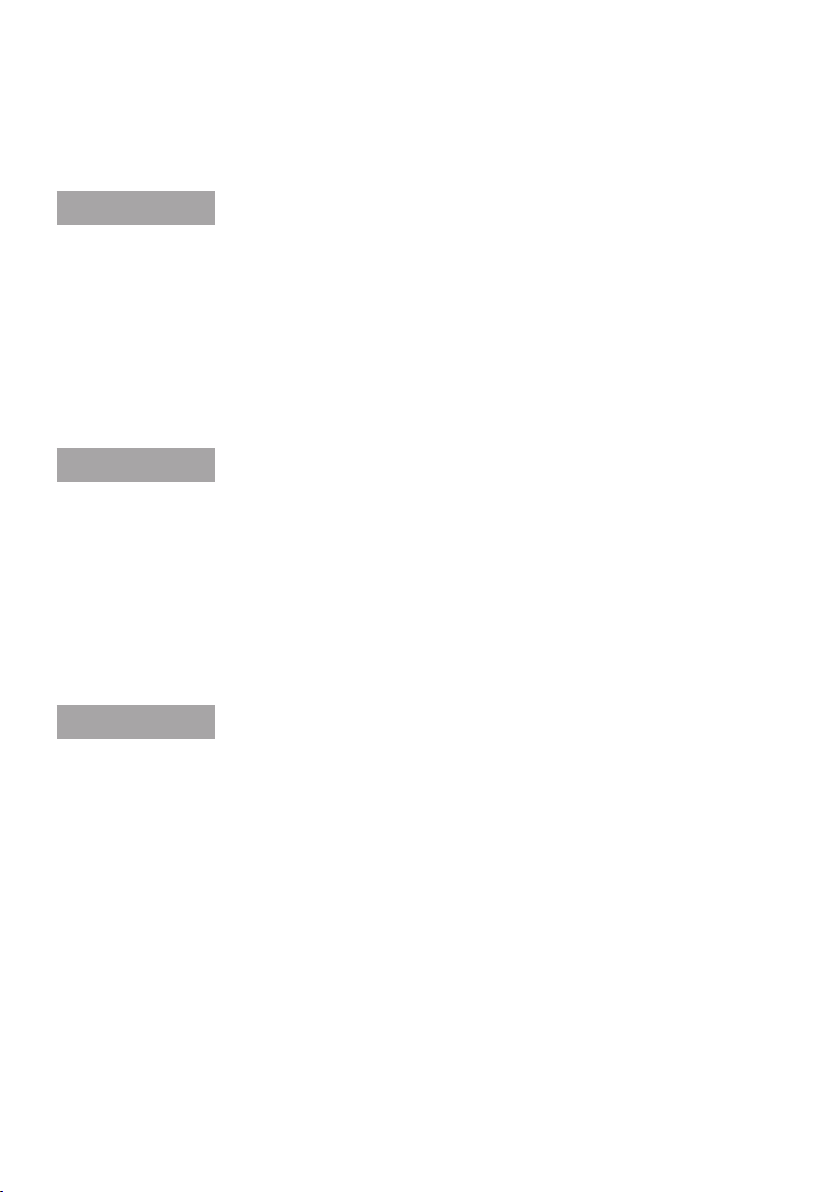
Table of Contents
English
Document Objectives .................................................................................... 1-1
Packaging & Overview ................................................................................... 1-1
Installation - Connect the Media Phone ........................................................... 1-1
Installation .............................................................................................. 1-1
Basic Conguration .................................................................................. 1-3
Quick reference in CD-ROM guide ............................................................. 1-3
Française
Objectifs du document .................................................................................. 2-1
Emballage et vue d’ensemble ........................................................................ 2-1
Installation - Connexion du Media Phone ........................................................ 2-1
Installation .............................................................................................. 2-1
Conguration de base .............................................................................. 2-3
Manuel de référence (CD-ROM) ................................................................. 2-3
Deutsch
Zielsetzung vom Dokument ........................................................................... 3-1
Verpackung und Übersicht ............................................................................. 3-1
Installation - Media Telefon verbinden ............................................................. 3-1
Installation .............................................................................................. 3-1
Basis-Konguration .................................................................................. 3-3
Kurzanleitung im CD-ROM Handbuch ......................................................... 3-3
Page 2
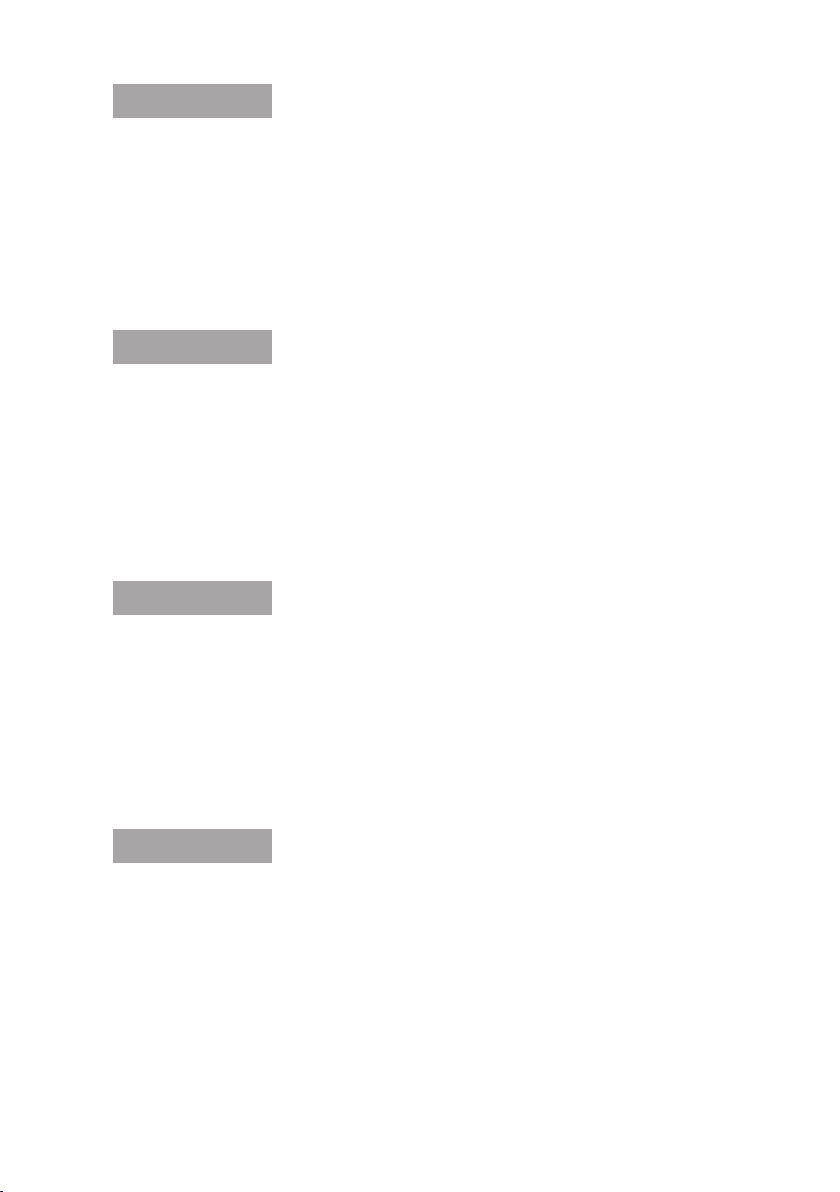
Italiano
Obiettivi ....................................................................................................... 4-1
Confezione & Descrizione del prodotto ............................................................ 4-1
Installazione - Come Collegare il Telefono ...................................................... 4-1
Installazione ............................................................................................ 4-1
Congurazione di base ............................................................................. 4-3
Riferimenti rapidi nella guida sul CD-ROM .................................................. 4-3
Português
Objetivo do Documento ................................................................................. 5-1
Embalagem & Visão Geral ............................................................................. 5-1
Instalação - Conecte o Média Phone ............................................................... 5-1
Instalação ............................................................................................... 5-1
Conguração Básica ................................................................................. 5-3
Guia de referência rápida no CD-ROM ....................................................... 5-3
Pусский
Цели документа ........................................................................................... 6-1
Обзор и комплект поставки ......................................................................... 6-1
Установка - Подключение медиа-телефона ................................................... 6-1
Установка ............................................................................................... 6-1
Основные настройки ............................................................................... 6-3
Краткое руководство в инструкции на компакт-диске .............................. 6-3
Español
Objetivos del documento ............................................................................... 7-1
Embalaje y Generalidades.............................................................................. 7-1
Instalación - Conexión del teléfono ................................................................. 7-1
Instalación .............................................................................................. 7-1
Conguración Básica ................................................................................ 7-3
Guía de Referencia Rápida en CD-ROM ...................................................... 7-3
Page 3
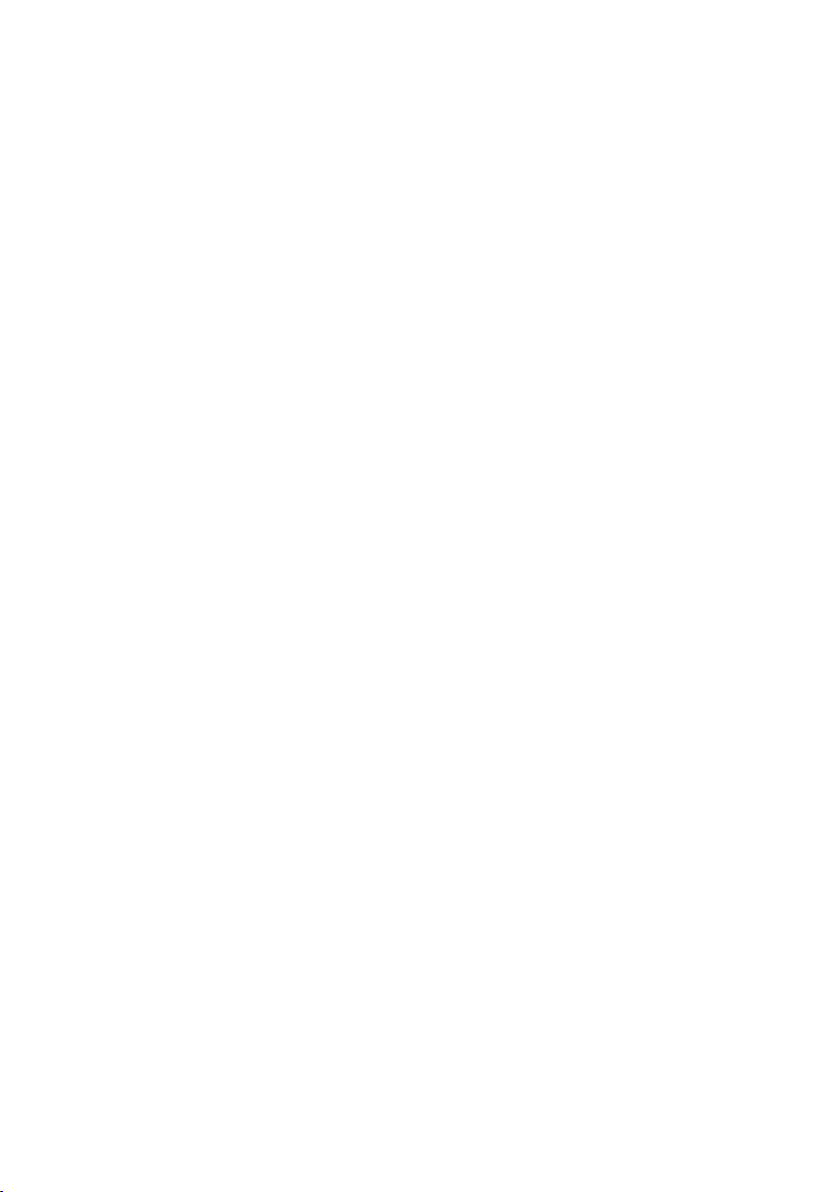
This page is intentionally left blank
Page 4
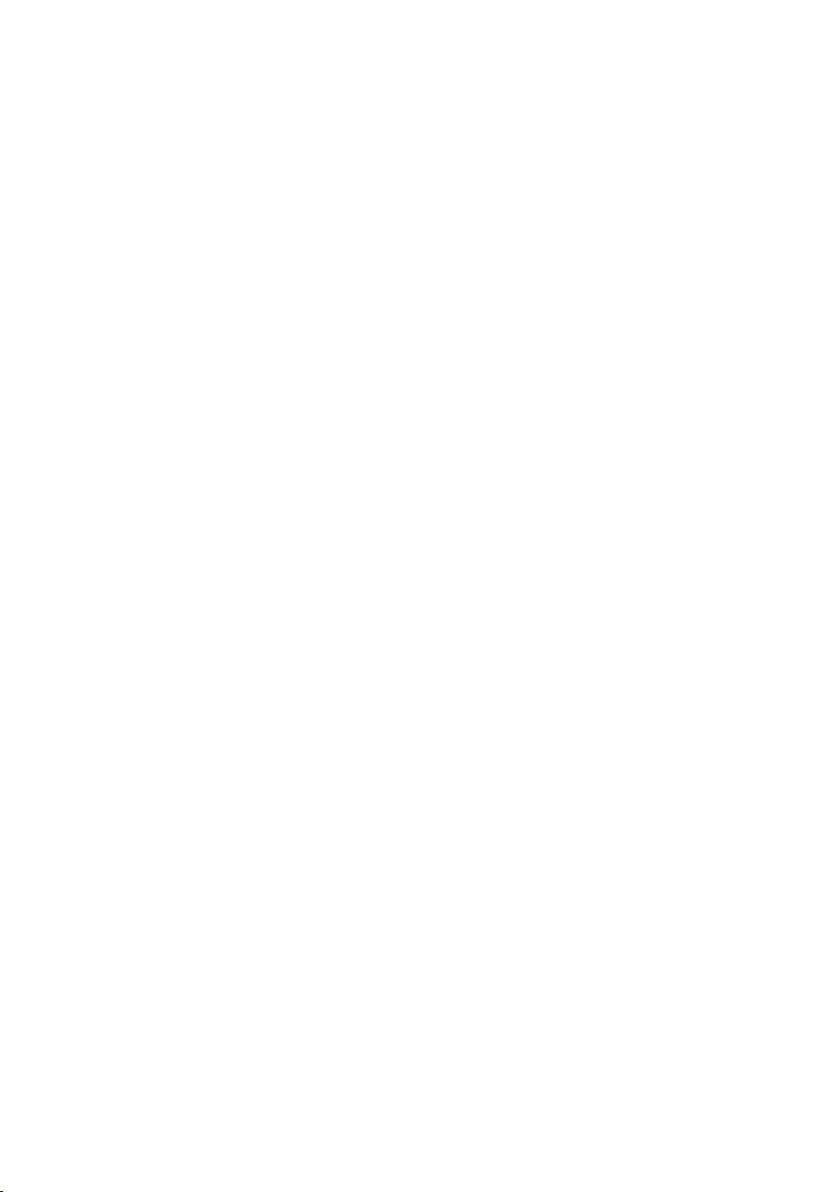
7-inch Touch Screen IP Multimedia Phone
ICF-1700
Quick Installation Guide
Page 5
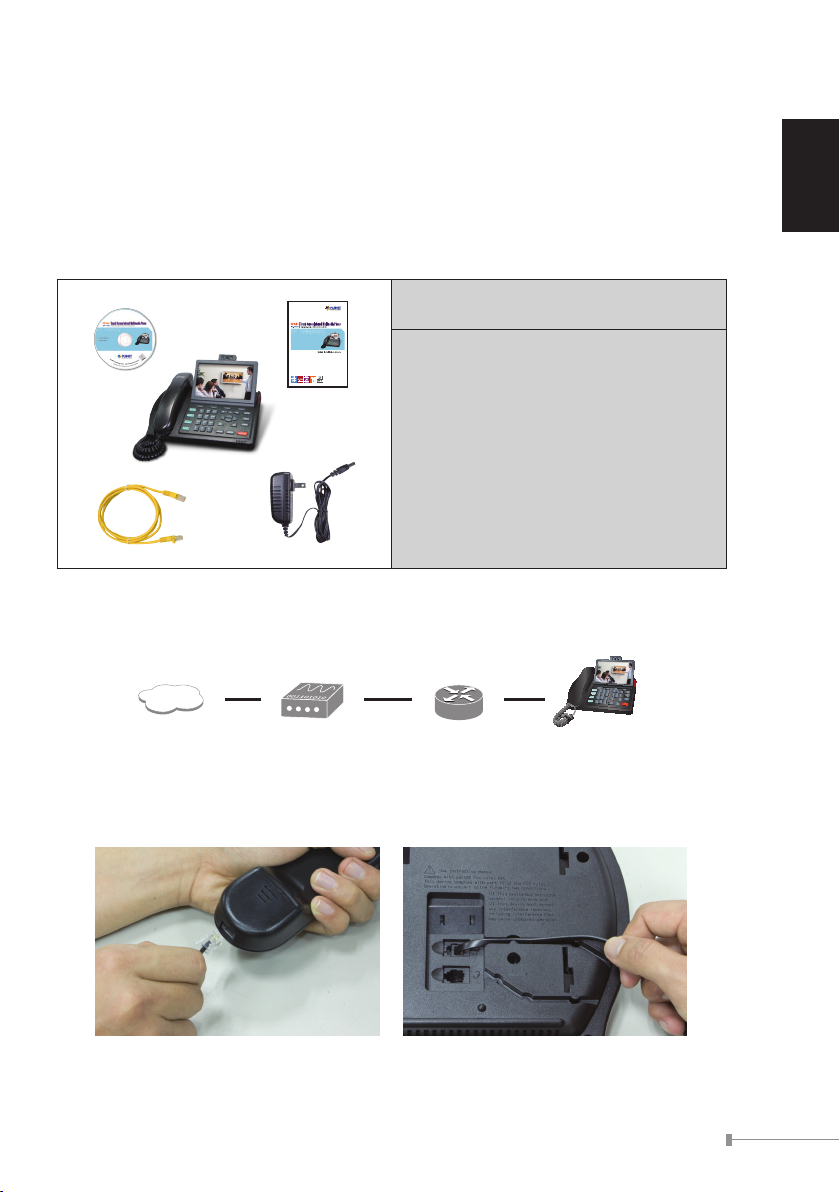
Document Objectives
Cable/DSL
Modem
Switch/Router ICF-1700Internet
Internet
This guide provides physical installation, network congurations, and Internet
access establishment information for the PLANET ICF-1700 -- 7" Touch Screen IP
Media Phone (Media Phone)
Packaging & Overview
Package Contents
Media Phone Unit x 1
Stand x 1
Power adapter x 1
Quick Installation Guide x 1
User’s Manual CD x 1
RJ-45 cable x 1
Installation - Connect the Media Phone
English
Installation
Step 1: Connecting Handset
Plug in the Handset cable into the back of the base station. Put the cable into the
cable groove.
1-1
Page 6
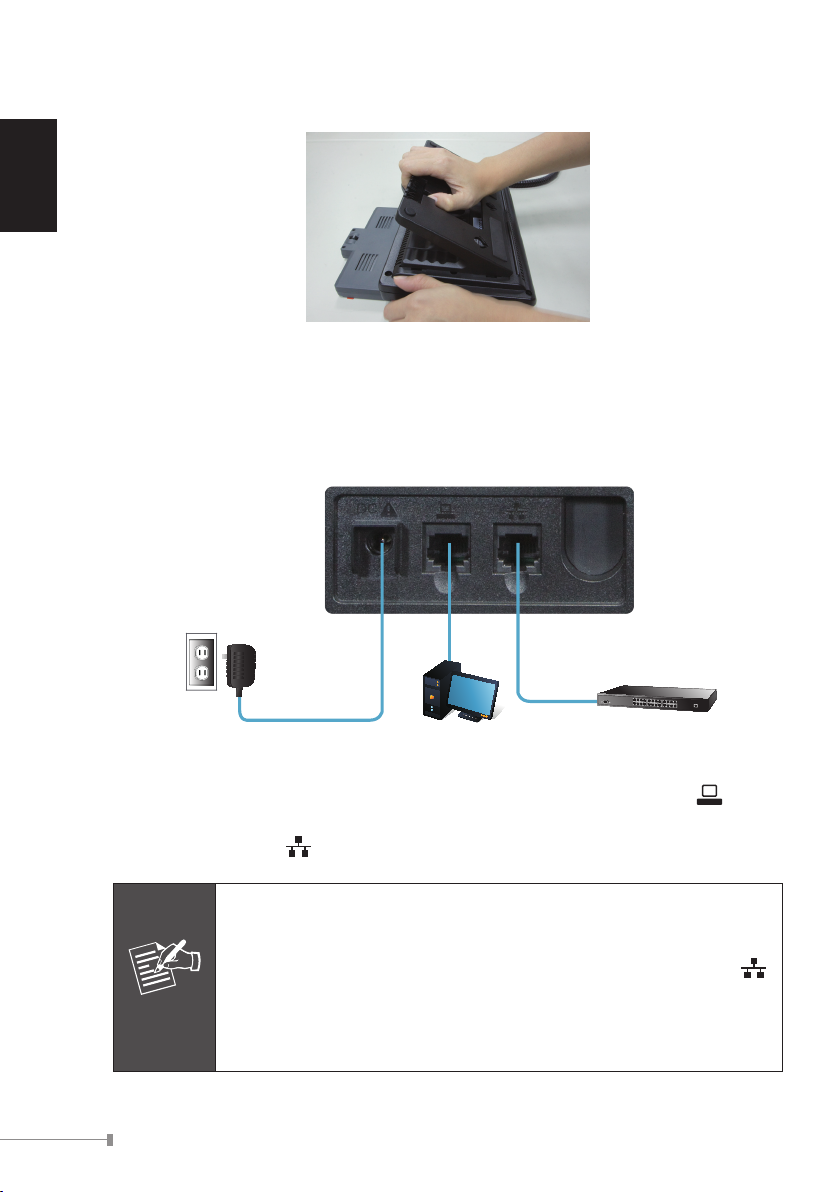
1-2
English
Step 2: Attaching the Stand
PC
Switch
Power Adapter
Note
Mounting the stand at the media phone rear panel, make sure the latch on the
stand and the hole on the media phone matched. Hold the stand and pull down
gently.
Step 3: Connecting AC Power and Network
Connect an Ethernet cable from your desktop computer to the PC port on the
Media Phone. Plug the other end of the Ethernet cable into your already prepared
network con-nection .
1. Use the power adapter shipped with the unit to ensure correct
functionality.
2. The Media Phone supports IEEE 802.3af at its Network port
and can be powered from IEEE802.3af PSE (Power Sourcing
Equipment) Either power from AC adapter or from 802.3af is
required.
Page 7
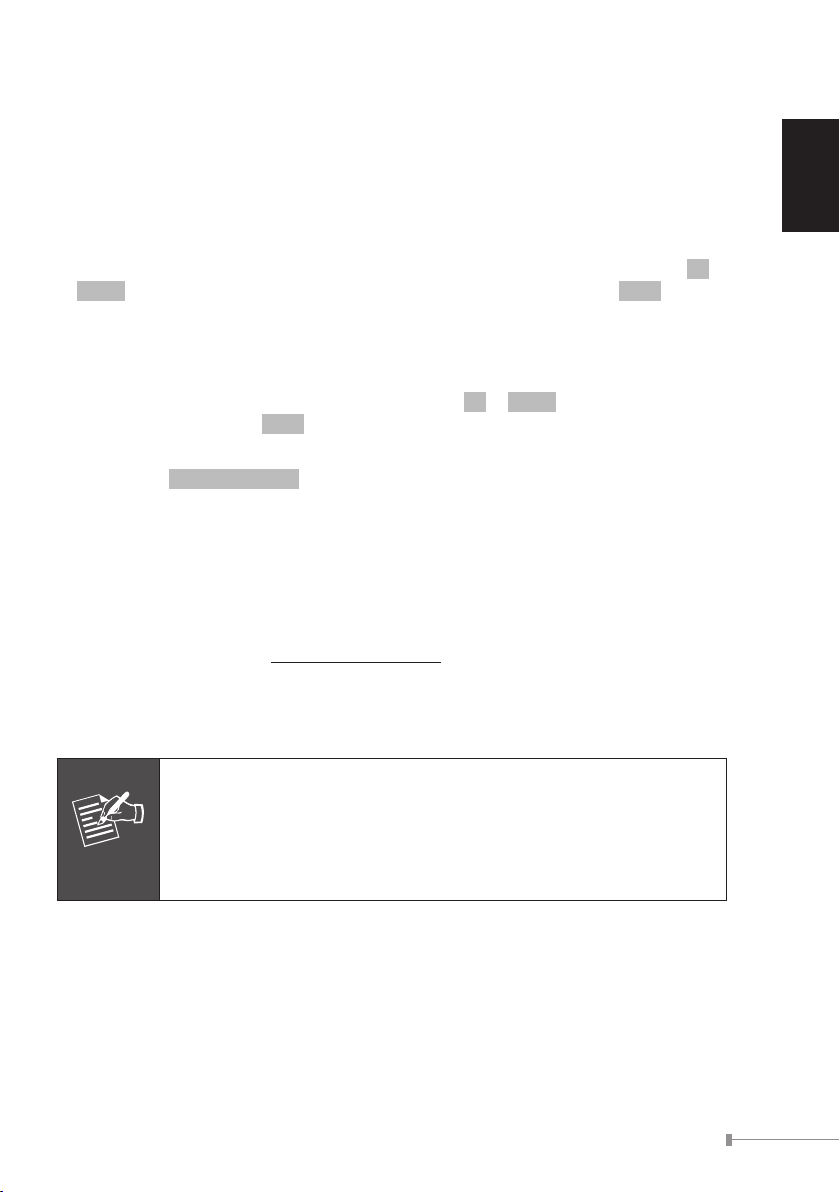
1-3
English
Basic Conguration
Note
A. LCD conguration access
The Media Phone can be managed through the touch screen, such as multilanguage or network feature, please follow the step to select the suitable language
and network setting as below.
1. Press [Settings] to enter the conguration menu.
2. Go to [Language] page, the default setting is English, use the key - up /
down to change the language setting. After setting nished, press Save to save
and activate the changes.
3. Go to [Network] [WAN mode] to congure the network conguration.
4. Please congure the phone based on your network conguration: Static or DHCP.
When you on the static IP page, you can press up / down key to congure the
IP address, then press Save to save changes.
5. Go to [Accounts] [Account1] to congure the SIP1 account conguration,
then check Account active.
B. Web conguration access
The Media Phone provides GUI (Web based, Graphical User Interface) for machine
management and administration.
The default IP address of media phone is 192.168.0.1. You may now open your
web browser, and insert http://192.168.0.1 in the address bar of your web
browser to logon Media Phone web conguration page.
Media phone will prompt for logon username/password, please enter: admin /
123 to continue machine administration.
In order to connect the device for administration, please locate your
PC in the same network segment (192.168.0.x) of media phone. If
you’re not familiar with TCP/IP, please refer to related chapter in
user’s manual CD or consult your network administrator for proper
network congurations.
Quick reference in CD-ROM guide
This guide is used to help you startup your Internet Media Conferencing Phone
settings. It is also recommended to check the user manual CD-ROM for more
details.
Page 8
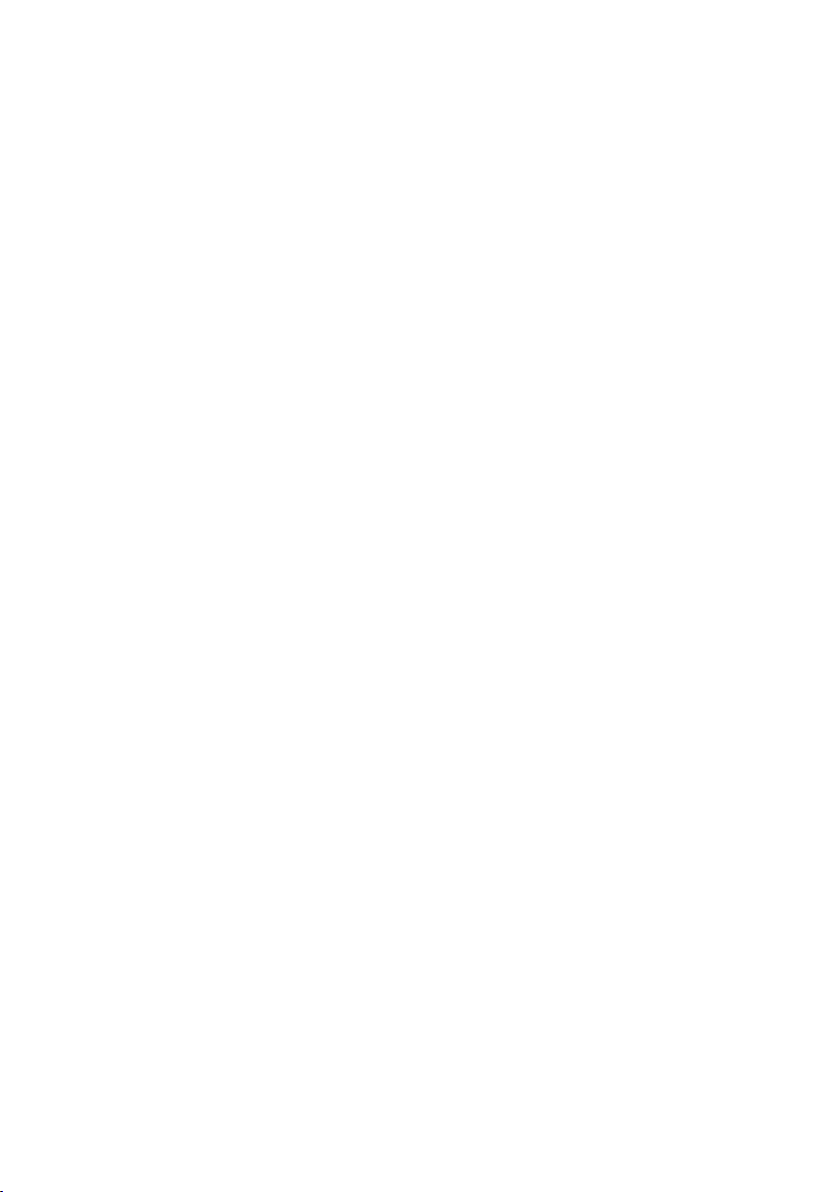
Téléphone à écran tactile 7 pouces-Media Phone
ICF-1700
Manuel d'installation rapide
Page 9
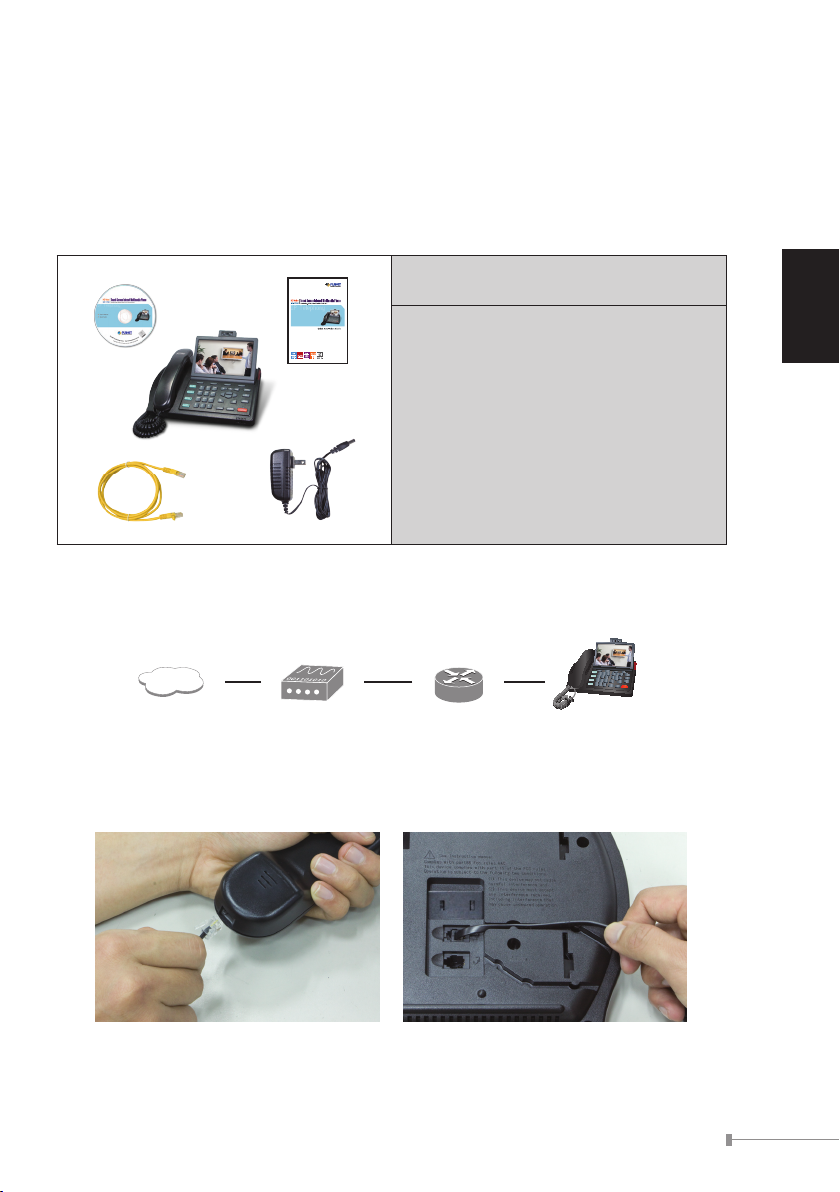
Objectifs du document
Cable/DSL
Modem
Switch/Router ICF-1700Internet
Internet
Ce manuel vous explique comment installer, congurer et relier à Internet votre
téléphone à écran tactile 7 pouces PLANET ICF-1700 -- (Media Phone)
Emballage et vue d’ensemble
Contenu de la boîte
Téléphone média x 1
Support x 1
Chargeur électrique x 1
Manuel d’installation rapide x 1
Manuel d’utilisation (CD) x 1
Câble RJ-45 x 1
Installation - Connexion du Media Phone
Installation
Étape 1: Connexion du combiné
Française
Branchez le câble du combiné sous la base de la station. Placez le câble dans la
fente prévue à cet effet.
2-1
Page 10
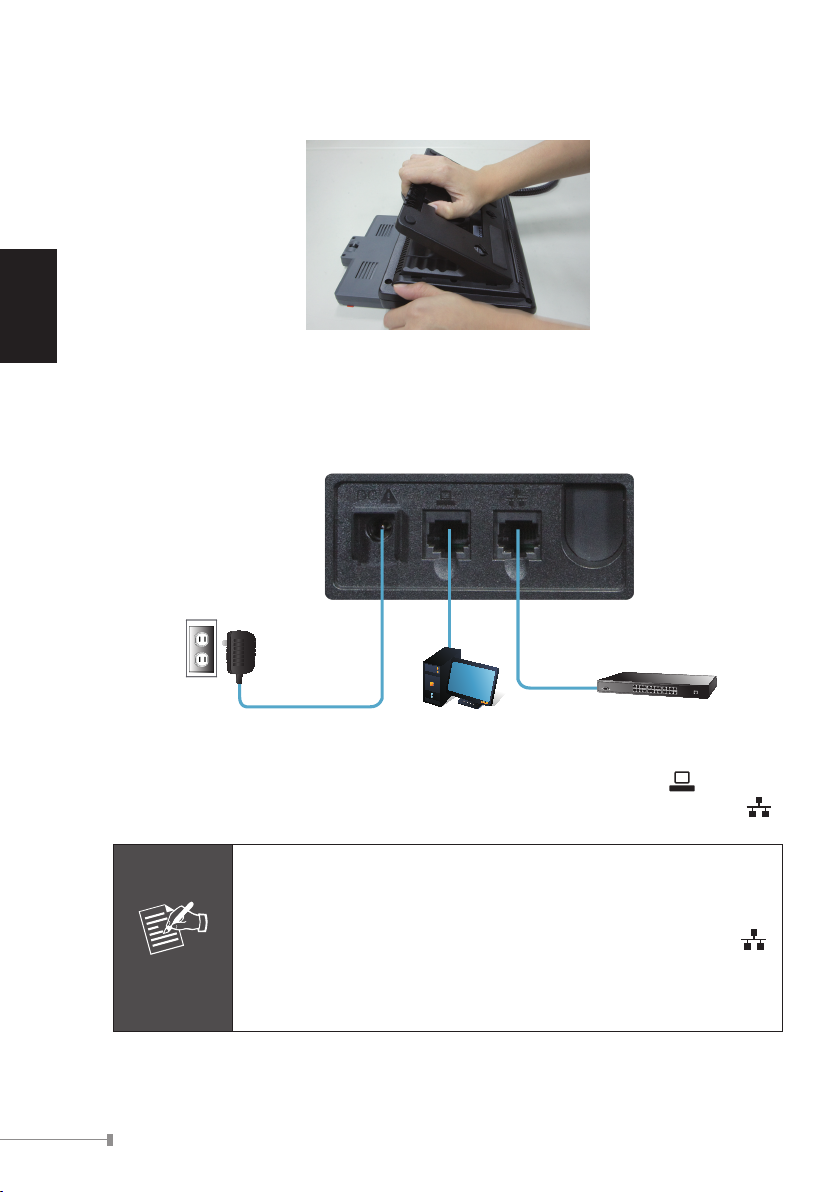
2-2
Française
Étape 2: Positionnement du socle
PC
Switch
Power Adapter
Remarque
Montez le socle à l’arrière sous le Media Phone, en vous Assurant que le socle est
correctement positionné. Pour bien xer le socle, enfoncez-le légèrement.
Étape 3: Connexion à une prise CA et en réseau
Branchez un câble Ethernet de votre ordinateur bureau au port du Media
Phone. Branchez l’autre extrémité du câble Ethernet à votre connexion réseau .
1. Utilisez le chargeur livré avec l’unité pour assurer un bon
fonctionnement du système.
2. Le Media Phone supporte les ports réseau IEEE 802.3af
et peut être alimenté depuis u chargeur CA IEEE802.3af PSE
(alimentation électrique) ou 802.3af au besoin.
Page 11

2-3
Française
Conguration de base
Remarque
A. Conguration de l’écran LCD
Le Media Phone peut être commandé par son écran tactile, en différentes langues
ou en réseau. Suivez les étapes suivantes pour congurer la langue de votre choix
et la connexion réseau de votre appareil.
1. Appuyez sur [Settings] pour accéder au menu de conguration.
2. Allez à [Language], la langue par défaut est l’anglais. Utilisez les èches up
/ down pour modier la langue. Après avoir terminé la conguration, touchez
l’option Save an de sauvegarder et d’activer les changements.
3. Allez à [Network] [WAN mode] pour congurer la conguration en réseau.
4. Merci de congurer le téléphone en fonction de votre conguration réseau: xe
ou DHCP. Lorsque vous êtes sur la page IP xe, vous pouvez appuyer sur les
èches up / down pour congurer l’adresse IP, puis sur Save pour enregistrer
les changements.
5. Allez à [Accounts] [Account1] pour congurer le compte, puis vériez que
le compte est bien actif.
B. Conguration de l’accès à Internet
Le Media Phone est doté d’un environnement graphique avancé (accès à Internet,
interface graphique) pour faciliter la gestion du système.
L’adresse IP par défaut du Média Phone est la suivante: 192.168.0.1. Vous pouvez
maintenant offrir votre navigateur Internet et insérez http://192.168.0.1 dans la
barre d’outils de votre navigateur pour vous connecter à la page de conguration
du Media Phone.
Le Media phone vous demande un nom d’utilisateur et un mot de passe. Entrez
admin / 123 pour continuer de congurer votre appareil.
Pour relier l’unité au système d’administration, localisez votre PC
dans le même segment de réseau (192.168.0.x) que le Media
Phone. Si vous ne maîtrisez pas les adresses TCP/IP, consultez
le chapitre relative à ce thème dans le CD d’aide ou contactez
un administrateur réseau an de congurer correctement votre
appareil.
Manuel de référence (CD-ROM)
Ce manuel d’installation vous indique entre autres comment congurer la vide-
conférence. Nous vous conseillons également de consulter le CD-ROM d’installation
pour des informations complémentaires.
Page 12

7-Zoll Berührungsbildschirm IP Multimedia Telefon
ICF-1700
Schnelle Installationsanleitung
Page 13

Zielsetzung vom Dokument
Cable/DSL
Modem
Switch/Router ICF-1700Internet
Internet
Diese Anleitung enthält Instruktionen zur physischen Installation, Informationen zur
Einrichtung der Netzwerk Kongurationen und des Internet Zugangs für das 7-Zoll
Berührungsbildschirm IP Media Telefon (Media Telefon)
Verpackung und Übersicht
Packungsinhalt
Media Telefon Einheit x 1
Gestell x 1
Netzteil x 1
Schnelle Installationsanleitung x 1
Benutzerhandbuch CD x 1
RJ-45 Kabel x 1
Installation - Media Telefon verbinden
Deutsch
Installation
Schritt 1: Handset verbinden
Stecken Sie das Handset Kabel in die Rückseite der Basisstation. Legen Sie das
Kabel in den Kabelkanal.
3-1
Page 14

3-2
Deutsch
PC
Switch
Power Adapter
Anmerkung
Schritt 2: Gestell anschließen
Bei der Montage des Gestells an die Media Telefon Rückseite, stellen Sie sicher,
dass der Riegel auf dem Gestell und das Loch auf dem Media Telefon verknüpft
sind. Halten Sie das Gestell und ziehen Sie es vorsichtig nach unten.
Schritt 3: AC Strom und Netzwerk anschließen
Verbinden Sie ein Ethernet Kabel von Ihrem Desktop Computer mit dem PC Port
auf dem Media Telefon. Stecken Sie das andere Ende des Ethernet Kabels in
die bereits vorbereitete Netzwerkverbindung .
1. Verwenden Sie den mit dem Gerät gelieferten Netzteil um die
korrekte Funktionalität sicher zu stellen.
2. Das Media Telefon unterstützt das IEEE 802.3af bei seinem
Netzwerk Port und kann über das IEEE802.3af PSE
(Stromversorgungsgerät) mit Strom versorgt werden, wobei
der Strom entweder vom AC Adapter oder vom 802.3af
geliefert werden soll.
Page 15

3-3
Deutsch
Basis-Konguration
Anmerkung
A. LCD Kongurationszugriff
Das Media Telefon kann über den Berührungsbildschirm gesteuert werden, wie z.B.
die mehrsprachigen oder Netzwerk Funktionen. Bitte folgen Sie dem Schritt für die
Sprachauswahl und Netzwerkeinstellung wie folgt.
1. Drücken Sie [Settings] um in das Kongurationsmenü zu gelangen.
2. Gehen Sie zur Seite [Language], die standardmäßige Einstellung ist Englisch,
benutzen Sie die Schaltäche - up / down um die Spracheinstellung zu ändern.
Nachdem die Einstellung beendet ist, drücken Sie Save um zu speichern und die
Änderung zu aktivieren.
3. Gehen Sie zu [Network] [WAN mode] um die Netzwerkkonguration
einzustellen.
4. Bitte stellen Sie das Telefon Ihrer Netzwerkkonguration entsprechend ein.
Statisch oder DHCP. Wenn Sie auf der statischen IP Seite sind, können Sie die
Schaltächen up / down drücken, um die IP Adresse zu kongurieren, dann
drücken Sie Save um die Änderungen zu aktivieren.
5. Gehen Sie zu [Accounts] [Account1], um das SIP1 Konto zu kongurieren,
dann überprüfen Sie Account active.
B. Web Kongurationszugriff
Das Media Telefon bietet ein GUI (Web based, Graphical User Interface) (Web
basierte, grasche Benutzer Schnittstelle) für die Verwaltung und Administration
des Gerätes.
Die standardmäßige IP Adresse des Media Telefons ist 192.168.0.1. Jetzt können
Sie Ihren Web Browser öffnen und http://192.168.0.1 in die Adresszeile Ihres
Web Browsers eingeben um sich auf der Media Telefon Web Kongurationsseite
anzumelden.
Die Seite Media Telefon wird nach Benutzername/Passwort fragen, geben Sie bitte
an: admin / 123 um mit der Administration des Gerätes fortzufahren.
Um das Gerät für die Administration zu verbinden, orten Sie
bitte Ihren PC im glei-chen Netzwerk Segment (192.168.0.x)
wie das vom Media Telefon. Wenn Sie sich mit TCP/IP nicht
auskennen, studieren Sie bitte den entsprechenden Anschnitt
im Benutzerhandbuch CD, oder konsultieren Sie Ihren
Netzwerk Administrator um die richtige Netzwerk Konguration
einzustellen.
Kurzanleitung im CD-ROM Handbuch
Diese Anleitung ist konzipiert um Ihnen bei der Internet Media Konferenz Telefon
Einstellungen zu helfen. Es wird auch vorgeschlagen das CD-ROM Benutzerhandbuch
für weitere Details zu studieren.
Page 16

Telefono IP Multimediale con schermo da 7" Touch
Screen
ICF-1700
Guida alla'installazione rapida
Page 17

Obiettivi
Cable/DSL
Modem
Switch/Router ICF-1700Internet
Internet
Questa guida ha lo scopo di illustrare l’installazione, la congurazione per la Rete
LAN, e l’accesso ad Internet con il telefono della PLANET ICF-1700 -- Telefono
IP Multimediale con Touch Screen da 7" (di seguito denominato Telefono
multimediale)
Confezione & Descrizione del prodotto
Contenuto della confezione
Telefono Multimediale x 1
Supporto x 1
Alimentatore x 1
Guida rapida all’installazione x 1
CD-ROM con manuale utente x 1
cavo RJ-45 x 1
Installazione - Come Collegare il Telefono
Italiano
Installazione
Passo 1: Collegamento della cornetta
Inserire il cavo della cornetta nella parte posteriore del telefono. Inserire il cavo
nell’alloggiamento predisposto.
4-1
Page 18

4-2
Italiano
PC
Switch
Power Adapter
Nota
Passo 2: Collegare il supporto
Montare il supporto nella parte posteriore del telefono, assicurarsi che il laccio sul
sup-porto ed il foro sul telefono combacino. Maneggiare con cautela.
Passo 3: Collegamento alla rete elettrica ed alla Rete LAN
Collegare un cavo Ethernet dalla porta del computer alla porta PC del Telefono.
Collegare un altro l’altra estremità del cavo Ethernet dal telefono multimediale ad
una presa di rete LAN preesistente .
1. Utilizzare l’alimentatore fornito di serie per assicurare un corretto
funzionamento dell’apparato.
2. Il Telefono multimediale supporta lo standard IEEE 802.3af sulla
porta di rete e può essere alimentato da un dispositivo PSE
(Power Sourcing Equipment) conforme allo standard IEEE802.3af.
Utilizzare solo una delle due modalità di alimentazione di rete.
Page 19

4-3
Italiano
Congurazione di base
Nota
A. Congurazione con il touch screen
Il telefono multimediale può essere gestito tramite il touch screen, per la selezione
della lingua o le impostazioni di rete LAN, Seguire i passi proposti di seguito per
congurare la lingua e la Rete LAN.
1. Premere [Settings] per iniziare la congurazione.
2. Posizionarsi sulla pagina [Language], verrà proposto English, premere - up
/ down per modicare la lingua. Dopo aver selezionato I parametri, premere
Save per rendere effettive le modi-che.
3. Posizionarsi sulla pagina [Network] [WAN mode] per modicare i parametri
di Rete LAN.
4. Congurare il telefono in base ai parametri della Rete LAN esistente : Static
o DHCP. Posi-zionarsi sulla pagina static IP, premere i tasti up / down per
congurare l’indirizzo IP, alla ne della congurazione per salvare i dati premere
Save.
5. Posizionarsi sulla pagina [Accounts] [Account1] per congurare l’account
SIP1, se-lezionare Account active.
B. Congurazione tramite browser WEB
Il Telefono multimediale può essere congurato tramite GUI (Web based, Graphical
User Interface) per la congurazione e l’amministrazione tramite computer.
L’indirizzo IP predenito è 192.168.0.1. Utilizzando il browser web, e digitando
http://192.168.0.1 nella barra degli indirizzi, si accede alla pagina di
identicazione e congurazione del Telefono multimediale.
Alla richiesta di username/password, digitare: admin / 123 per iniziare la
congurazione.
Prima di procedere con la configurazione controllare che
l’indirizzo IP del PC sia nello stesso segmento di rete del telefono
multimediale (es. 192.168.0.x). Se si incontrano difficoltà nella
configurazione TCP/IP, visionare l’apposito capitolo nel manuale
contenuto nel CD-ROM a corredo.
In alterativa consultare l’amministratore di rete per ef-fettuare
una corretta configurazione.
Riferimenti rapidi nella guida sul CD-ROM
Questa guida aiuta l’utente all’avvio della congurazione del Telefono multimediale.
Per ulteriori approfondimenti si raccomanda di consultare il manuale completo
presente sul CD-ROM.
Page 20

7-Pol. Touch Screen IP Multimidia Phone
ICF-1700
Guia Rápido de Instalação
Page 21

Objetivo do Documento
Cable/DSL
Modem
Switch/Router ICF-1700Internet
Internet
O guia do Planet ICF-1700 fornece informações para instalação física, conguração
de rede e acesso a Internet. 7’’ Touch Screen IP Media Phone.
Embalagem & Visão Geral
Conteúdo
Unidade Media Phone x 1
Suporte x 1
Adaptador x 1
Guia Rápido de Instalação x 1
CD Manual do Usuário x 1
Cabo RJ-45 x 1
Instalação - Conecte o Média Phone
Português
Instalação
Passo 1: Conectar o fone
Plugar o cabo do aparelho atrás da estação base. Coloque o cabo no entalhe do
cabo.
5-1
Page 22

5-2
Português
Passo 2: Anexe o suporte
PC
Switch
Power Adapter
Nota
Monte o suporte atrás do painel do Media Phone, certique-se que o entalhe no
suporte e o furo no Media Phone coincidem. Segure o suporte e xe gentilmente.
Passo 3: Conecte o cabo de força AC e rede
Conecte o cabo Ethernet do seu computador desktop a porta do PC no Media
Phone. Plugar a outra extremidade do cabo Ethernet na sua já preparada conexão
de rede .
1. Use o adaptador fornecido com a unidade para garantir a correta
funcionalidade.
2. O Media Phone é compatível com IEEE 802.3af na sua porta de
rede e pode ser energizado através do IEEE 802.3af (Fonte
do Equipamento) e também do Adaptador AC ou do 802.3af
requerido.
Page 23

5-3
Português
Conguração Básica
Nota
A. Acesso Conguração LCD
O Media Phone pode ser gerenciado através do Touch Screen, tais como multilinguagem ou aspectos de Rede, favor seguir os passos para selecionar a linguagem
adequada e o ajuste da rede abaixo.
1. Pressione [Settings] para entrar no Menu Conguração.
2. Vá para página [Language], o ajuste padrão é English, use a chave Up /
Down para o ajuste de linguagem. Depois nalize o ajuste, pressione Save para
salvar e ativar as trocas.
3. Vá para [Network] [WAN mode] para congurar a conguração de rede.
4. Favor congurar o phone baseado na conguração da sua rede: Static ou DHCP.
Quando você usar a página IP static, você pode pressionar a chave Up / Down
para congurar o endereço IP, então pressione Save para salvar trocas.
5. Vá para [Accounts] [Account1] para congurar a conta de conguração
SIP1, então checar Account active.
B. Conguração de acesso Web
O Media Phone fornece GUI [Web based, interface gráca do usuário] para
gerenciamento e administração da máquina.
O endereço IP Padrão do Media Phone é 192.168.0.1. Você agora pode abrir o
seu web browser, e inserir http://192.168.0.1 na barra de endereço do seu web
browser para logar a página de conguração web no Media Phone.
O Media Phone está pronto para logar nome do usuário/senha, favor entrar: admin
/ 123 para continuar a administração da máquina.
Para conectar o aparelho para administraçao, favor logar o seu PC
no mesmo segmento de rede (192.168.0.X) do Media Phone. Se
você não está familiarizado com TCP/IP, favor consultar o capítulo
referente no CD manual do usuário ou consultar seu administrador
de rede para conguração apropriada da rede.
Guia de referência rápida no CD-ROM
Este guia é usado para ajudá-lo a iniciar os ajustes do seu Internet conference
Media Phone. É também recomendado checar o CD-ROM manual do usuário para
maiores de-talhes.
Page 24

Мультимедийный IP-телефон с 7-дюймовым
сенсорным экраном
ICF-1700
Краткое руководство по установке
Page 25

Цели документа
Cable/DSL
Modem
Switch/Router ICF-1700Internet
Internet
В этом руководстве описывается физическая установка, настройка сети и
установление доступа с сетью Интернет IP мультимедийного телефона с
7-дюймовым сенсорным экраном PLANET ICF-1700 (Медиа-телефон)
Обзор и комплект поставки
В комплект входят
Медиа-телефон х 1
Подставка х 1
Адаптер питания х 1
Краткое руководство по установке х 1
Компакт-диск с полным руководством
пользователя х 1
Кабель RJ-45 х 1
Установка - Подключение медиа-телефона
Установка
Шаг 1: Подключение трубки
Вставьте кабель трубки в гнездо на задней панели корпуса телефона.
Поместите кабель в желоб.
Pусский
6-1
Page 26

6-2
Pусский
Шаг 2: Установка подставки
PC
Switch
Power Adapter
Примечание
Прикрепите подставку к задней панели медиа-телефона, убедитесь, что
защелка на подставке и отверстие на задней панели медиа-телефона
совпадают. Удерживая подставку, плавно потяните ее вниз.
Шаг 3: Подключение питания и сетевого кабеля
Подключите кабель Ethernet от вашего персонального компьютера к гнезду ПК
на медиа-телефоне. Вставьте другой конец кабеля в сетевое гнездо уже
подготовленной сети .
1. Чтобы обеспечить правильное функционирование
устройства, используйте адаптер питания, поставляемый
в комплекте.
2. Медиа-телефон поддерживает работу с IEEE 802.3af,
поскольку его сетевой порт поскольку он может
получать питание от IEEE802.3af ИП (источника питания);
в любом случае, для работы необходимо питание от
адаптера питания или от 802.3af.
Page 27

6-3
Pусский
Основные настройки
Примечание
А. Доступ к настройкам ЖКД
Некоторыми функциями медиа-телефона можно управлять при помощи
сенсорного экрана, такими как настройка языка или сетевые настройки.
Пожалуйста, произведите следующие шаги для выбора языка и настройки
сетевых установок.
1. Нажмите на [Settings], для входа в меню настроек.
2. Перейдите на страницу [Language], по умолчанию выбран Английский язык.
Нажимайте кнопки up / down для смены языка. После того как вы выберете
нужный язык, нажмите на кнопку Save, для сохранения изменений.
3. Перейдите по вкладкам [Network] [WAN mode], чтобы произвести
настройки сети.
4. Пожалуйста, произведите настройки сети в соответствии с конфигурацией
вашей сети. Статический или DHCP. Когда вы находитесь на странице
настроек статического IP, можно настроить IP-адрес нажатиями кнопок up /
down; для сохранения изменений нажмите Save.
5. Перейдите в [Accounts] [Account1], чтобы настроить учетную запись
SIP1, затем нажмите Account active.
B. Настройка доступа через web
Медиа-телефон оборудован графическим пользовательским интерфейсом (на
основе web) для управления и настройки аппарата.
IP-адрес телефона по умолчанию 192.168.0.1. Откройте ваш вэб-браузер и
введите в адресной строке http://192.168.0.1, чтобы войти в панель настроек
вэб медиа-телефона.
Медиа-телефон запросит имя пользователя и пароль, пожалуйста, введите:
admin / 123 для входа в панель управления аппаратом.
Чтобы подключить устройство для настроек, пожалуйста,
установите его в том же сегменте сети, что и ваш ПК
(192.168.0.x). Если вы не знакомы с настройками TCP/
IP, обратитесь к соответствующему разделу руководства
пользователя на компакт-диске или проконсультируйтесь с
вашим администратором сети, чтобы произвести правильные
настройки.
Краткое руководство в инструкции на компакт-диске
Это руководство используется для начальных настроек вашего интернет медиателефона для конференций. Для более подробной информации рекомендуется
ознакомиться с руководством пользователя на компакт-диске.
Page 28

Teléfono IP Multimedia con pantalla táctil de 7
pulgadas
ICF-1700
Guía rápida de instalación
Page 29

Objetivos del documento
Cable/DSL
Modem
Switch/Router ICF-1700Internet
Internet
Esta guía contempla la instalación física, conguración de redes e información de
acceso a in-ternet para el teléfono IP PLANET ICF-1700 con pantalla táctil de 7
pulgadas (Media Phone).
Embalaje y Generalidades
Contenido del paquete
Unidad Teléfono IP x 1
Base x 1
Adaptador de corriente x 1
Guía de instalación rápida x 1
CD con Manual de Usuario x 1
Cable RJ-45 x 1
Instalación - Conexión del teléfono
Instalación
Paso 1: Conexión del auricular
Conecte el cable del auricular en la parte posterior de la base. Ponga el cable en la
ranura.
Español
7-1
Page 30

7-2
Español
Paso 2: Conexión de la base
PC
Switch
Power Adapter
Notas
Monte el teléfono en la parte posterior de la base. Asegúrese de que el seguro en
la base y el oricio en el teléfono encajan. Sujete la base y tire suavemente hacia
abajo.
Paso 3: Conexión de la energía AC y la red
Conecte un cable Ethernet a la puerta “PC port” del teléfono. Conecte el otro
extremo del cable Ethernet a la red .
1. Use el adaptador de energía provisto en el paquete para asegurar
una correcta fun-cionalidad.
2. El teléfono Media Phone soporta IEEE 802.3af en su puerta de
red y puede ser energizado desde IEEE802.3af PSE (Power
Sourcing Equipment). Se requiere energi-zar desde un adaptador
AC o a través de 802.3af.
Page 31

7-3
Español
Conguración Básica
Notas
A. Conguración a través de la pantalla LCD
El teléfono Media Phone puede ser congurado utilizando su pantalla tactil, en lo
que concierne al idioma y características de la red. Siga los siguientes pasos:
1. Presione [Settings] para ingresar al menú de Conguración.
2. Seleccione [Language]. El idioma por defecto es Inglés. Use las teclas - up
/ down para cambiar el idioma. Una vez seleccionado el idioma preferido,
presione Save para guardar y activar los cambios.
3. Seleccione [Network] [WAN mode] para congurar la red.
4. Congure su teléfono de acuerdo a la conguración de su red: IP Estático
o DHCP. En la página Estático, puede presionar las teclas up / down para
congurar su dirección IP. Luego presione Save para guardar los cambios.
5. Seleccione [Accounts] [Account1] para congurar la cuenta SIP1, y luego
seleccione Account active.
B. Conguración a través de la Web
El teléfono Media Phone provee una interfaz de usuario gráca (GUI) basada en
la web para su administración. La dirección IP por defecto es 192.168.0.1. Usted
puede abrir un browser y digitar http://192.168.0.1 en la barra de direcciones
para hacer login a la página web de conguración de su teléfono Media Phone.
Para ingresar, utilice los siguientes username y password: admin / 123.
Para conectar el dispositivo con nes de administración, favor
ubique su PC en el mismo segmento de red del teléfono Media
Phone (192.168.0.x). Si no está familiarizado con TCP/IP, favor
diríjase al capítulo relacionado en el CD que contiene el Manual de
Usuario o consulte a su Administrador de Red.
Guía de Referencia Rápida en CD-ROM
Esta Guía tiene como objetivo asistirlo en la conguración de los parámetros de
conferencia a través de Internet de su teléfono. Adicionalmente se recomienda leer
el Manual de Usuario contenido en CD-ROM para mayores detalles.
Page 32

This page is intentionally left blank
