Page 1
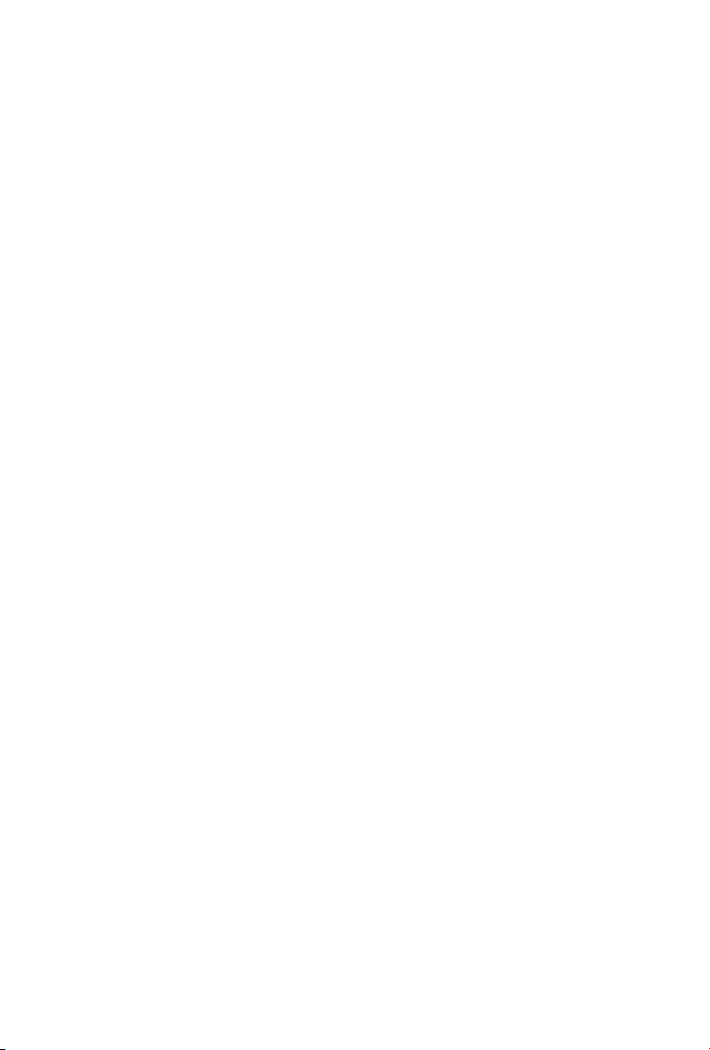
Trademarks
Copyright © PLANET Technology Corp. 2004.
Contents subject to revision without prior notice.
PLANET is a registered trademark of PLANET Technology Corp. All other trademarks belong to their respective owners.
Disclaimer
PLANET Technology does not warrant that the hardware will work properly in
all environments and applications, and makes no warranty and representation, either implied or expressed, with respect to the quality, performance,
merchantability, or tness for a particular purpose.
PLANET has made every effort to ensure that this User’s Manual is accurate;
PLANET disclaims liability for any inaccuracies or omissions that may have
occurred.
Information in this User’s Manual is subject to change without notice and does
not represent a commitment on the part of PLANET. PLANET assumes no responsibility for any inaccuracies that may be contained in this User’s Manual.
PLANET makes no commitment to update or keep current the information in
this User’s Manual, and reserves the right to make improvements to this User’s
Manual and/or to the products described in this User’s Manual, at any time
without notice. If you nd information in this manual that is incorrect, misleading, or incomplete, we would appreciate your comments and suggestions.
FCC Warning
This equipment has been tested and found to comply with the regulations for
a Class B digital device, pursuant to Part 15 of the FCC Rules. These limits
are designed to provide reasonable protection against harmful interference
when the equipment is operated in a commercial environment. This equipment
generates, uses, and can radiate radio frequency energy and, if not installed
and used in accordance with this user’s guide, may cause harmful interference
to radio communications. Operation of this equipment in a residential area is
likely to cause harmful interference, in which case the user will be required to
correct the interference at his own expense.
CE Mark Warning
In a domestic environment, this product may cause radio interference, in
which case the user may be required to take adequate measures.
Revision
User’s manual for PLANET Internet Conferencing Phone
Model: ICF-1500
Rev: 1.0 (April 2004)
Part No. EM-ICF1500
Page 2
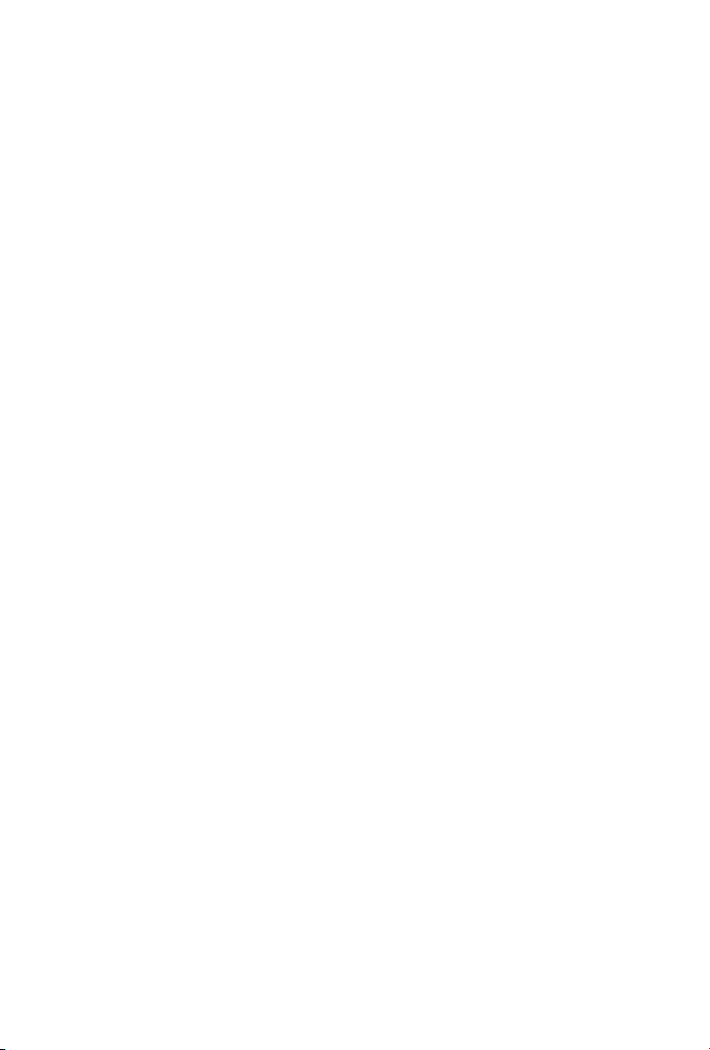
Safety Instructions
Please read and understand all instructions before using this product.
• All openings on the housing of this product are designed for ventilation. Do not
block or cover them. Do not insert any foreign objects in the openings. Doing
so might cause a short circuit, electrical shock and/or fire.
• Before cleaning, unplug the machine and wipe it gently with soft cloth damped
with water or diluted liquid soap. To avoid damage or malfunction to the ma-
chine, do not use alcohol or other strong solutions.
• Avoiding Electrical Shock:
§ Be sure to ground your machine so that the built-in shock arrester will
function and reduce the chance of being shocked.
§ Do not connect the grounding wire to a gas or water pipe.
§ If possible, switch power off and unplug the machine during a thunder-
storm.
• Do not try to disassemble the machine. Unplug the machine and call for service
in the following situations:
§ The power cord or plug is damaged or frayed.
§ Some liquid is spilled into the machine.
§ The machine appears wet with water.
§ The machine appears faulty and cannot be repaired despite having fol-
lowed all instructions in the manual.
§ The machine is damaged from being dropped or the housing is bro-
ken.
• Power Requirements and Power Cords:
§ Use a single wall outlet with the power of 100-240 V AC, 50/60 Hz 1A
depending on label indication.
§ Do not place anything on the power cord. Avoid having people step on
it.
Page 3
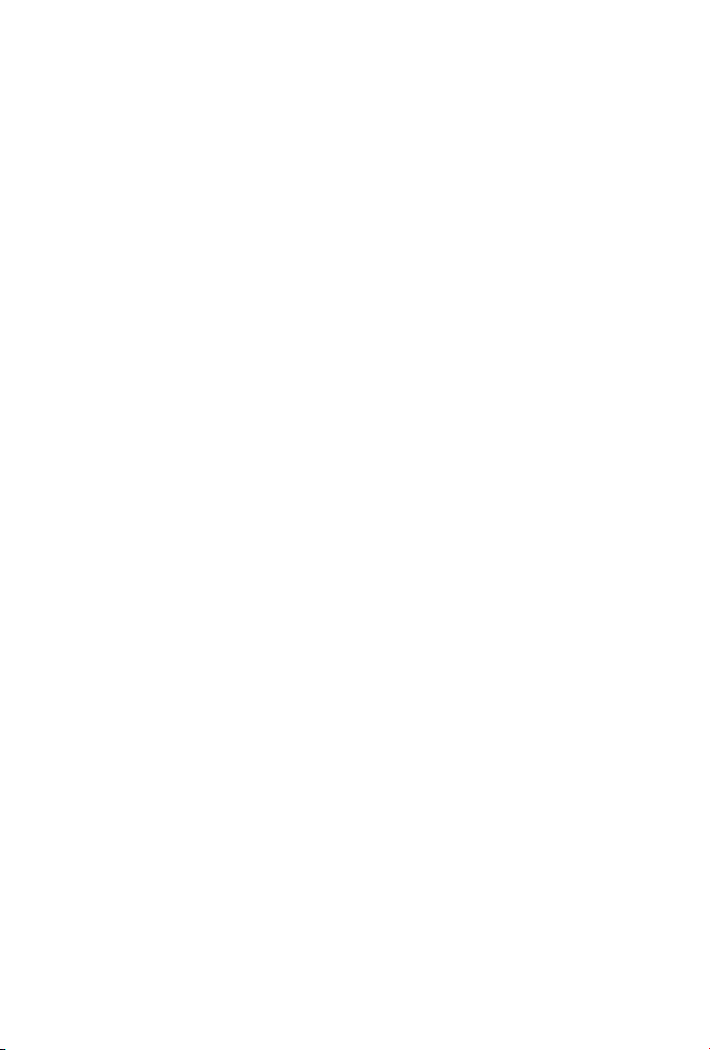
Table of Contents
Chapter 1 Introduction 1
1.1 Features 1
1.2 Specification 2
Chapter 2 Installation 5
2.1 Package Contents 5
2.2 Front Panel introduction 6
2.3 Back panel introduction 9
2.4 Hardware Installation 10
Chatper 3 System Configuration 13
3.1 Power On and Access Configuration Menu 13
3.2 General Settings 14
3.3 Network 18
3.4 H.323 22
3.5 Exit the System Configuration 25
3.6 Phone Book Setup 25
Chatper 4 Getting Started 27
4.1 Making Video Calls 27
4.2 Using the Hand-free function 27
4.3 Using the Phone Book 28
4.4 Receiving Video Calls 29
Chatper 5 On-line Operation 31
5.1 Snapshot 31
5.2 Switch the Video and Audio source 32
5.3 Activate Video/Audio Mute 33
5.4 View 34
5.5 Picture Quality 34
5.6 Adjust on-line video and audio quality 34
Chatper 6 Troubleshooting 41
Page 4
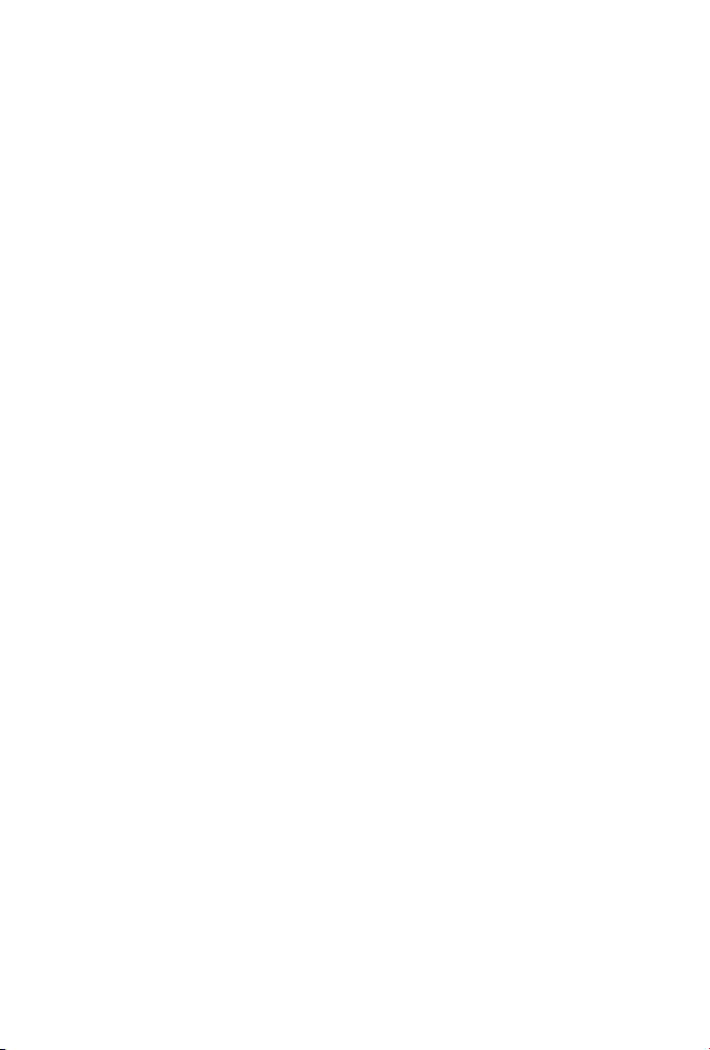
This page is intentionally left blank
Page 5
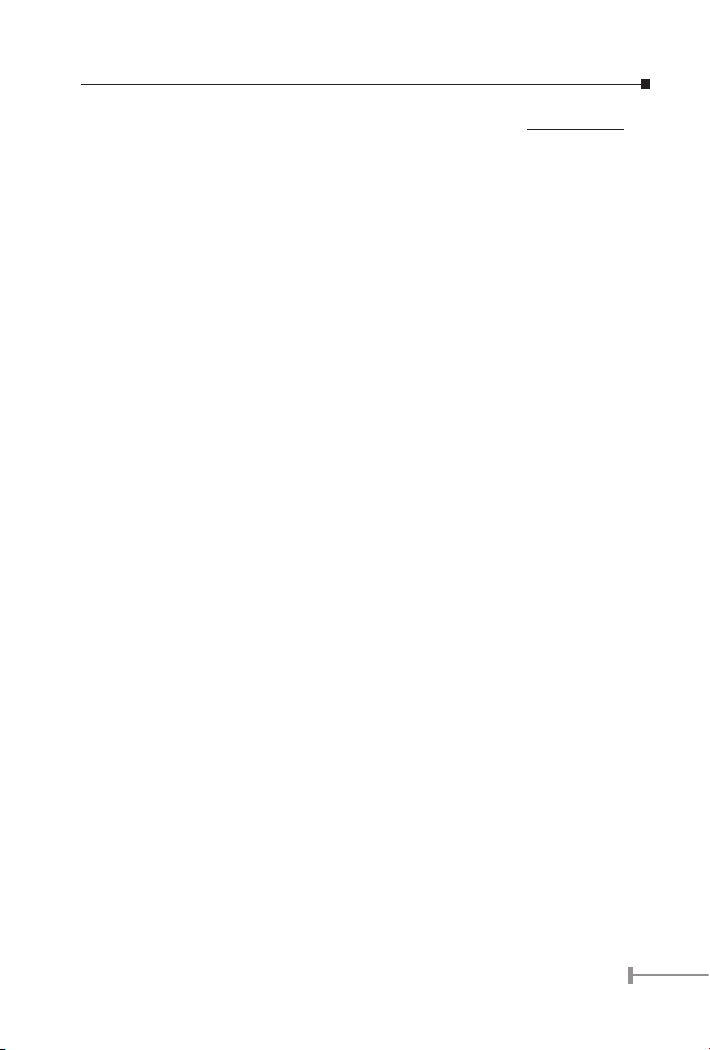
Chapter 1
Introduction
PLANET’s Video Conferencing Phone, the ICF-1500, brings you a vivid video conferencing
experience through the Internet. No PC is required and none of the usual complications of
complex web camera, sound card and software settings and specialized data connections.
The ICF-1500 is an easy-to-use integrated system. All that is needed is a high speed
Internet connection. Using simple setup procedures through keypad on the phone, you
can install and use voice and video conferencing in a few minutes. Furthermore, the ICF1500 has a built-in 5” LCD monitor in a telephone form factor ideal for desktop use.
ICF-1500 is H.323 compliant, which means you can have a seamless conferencing
experience with other H.323 compliant video conferencing systems, VoIP gateway/phones
and Microsoft NetMeeting. With Gatekeeper and MCU support, the ICF-1500 from PLANET
makes communication with your business partners quick and cost-effective.
The ICF-1500 has two video inputs which can be used to connect to external cameras
for group meetings and/or a document camera for showing detailed documents or
photographs. With up to 30 fps frame rate, outstanding picture and sound quality,
the PLANET Internet Video Conferencing Phone offers you a superior communications
experience using the Internet.
1.1 Features
• ITU H.323 version 2 compliant
• Support H.263 Video Codec and G.723,1, G.711 Audio Codec
• Compatible with H.323 VoIP gateway, Gatekeeper , MCU (Multipoint Control
Unit) and Microsoft NetMeeting
• Built-in High Quality CCD Camera
• Full-duplex Voice Conversation
• Superior voice quality with Voice Activity Detection (VAD), Automatic
Gain Control(AGC), Acoustic Echo Cancellation(AEC) and Electrical Echo
Cancellation(EEC) support
• Support Static IP, PPPoE, DHCP Connection
• Support Dynamic DNS
• 3 video resolution mode supported, CIF, QCIF and SQCIF
• Control bandwidth to 128K, 256K, 384K, 512K, 768K and no limit
• Supports frame rate up to 30 fps
• Phone book of 100 Names/Addresses and quick search
• On-line change of remote / local video size (PIP)
1
Page 6
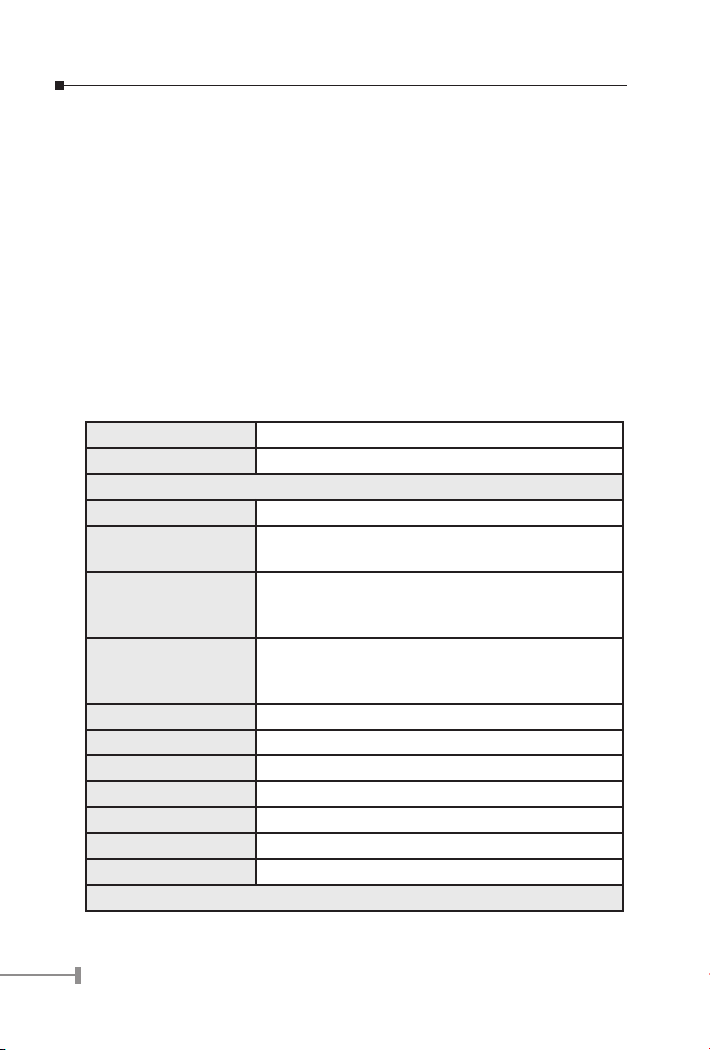
3
• On-line video/audio mute function
• On-line snapshot of remote video function
• On-line call status information about Tx/Rx frame rate and bandwidth usage
• Provide Auto-answer mode which allow you to surveys remote location with
real-time picture and voice
• Built-in 5” TFT LCD monitor, angle adjustable
• Built-in High sensitive microphone
• Built-in high volume speaker
• 2 x A/V input interfaces for multiple camera connection
• 1 x RCA Audio/Video Output for TV connection
1.2 Specication
Product Internet Video Conferencing Phone
Model ICF-1500
Hardware
LAN 1 x 10/100Mbps RJ-45 port
Camera Built-in High quality CCD Camera, adjustable focus/
tilt
Audio/Video Input 2 RCA A/V input
1 telephone handset
1 built-in microphone
Audio/Video Output 1 built-in 5" TFT LCD, adjustable angle
1 pair RCA Audio/Video output
1 built-in speaker
LED indicator 1 PWR/LNK LED
Dimension(WxDxH) 253 x 205 x 224 mm
Weight 1.7 kg
Operating Environment 0~40 degree C, 10~90% humidity
Power Requirement 12V DC, 3A
Power Consumption 36W, 122 BTU
EMC/EMI CE, FCC
Protocols and Standard
2
Page 7
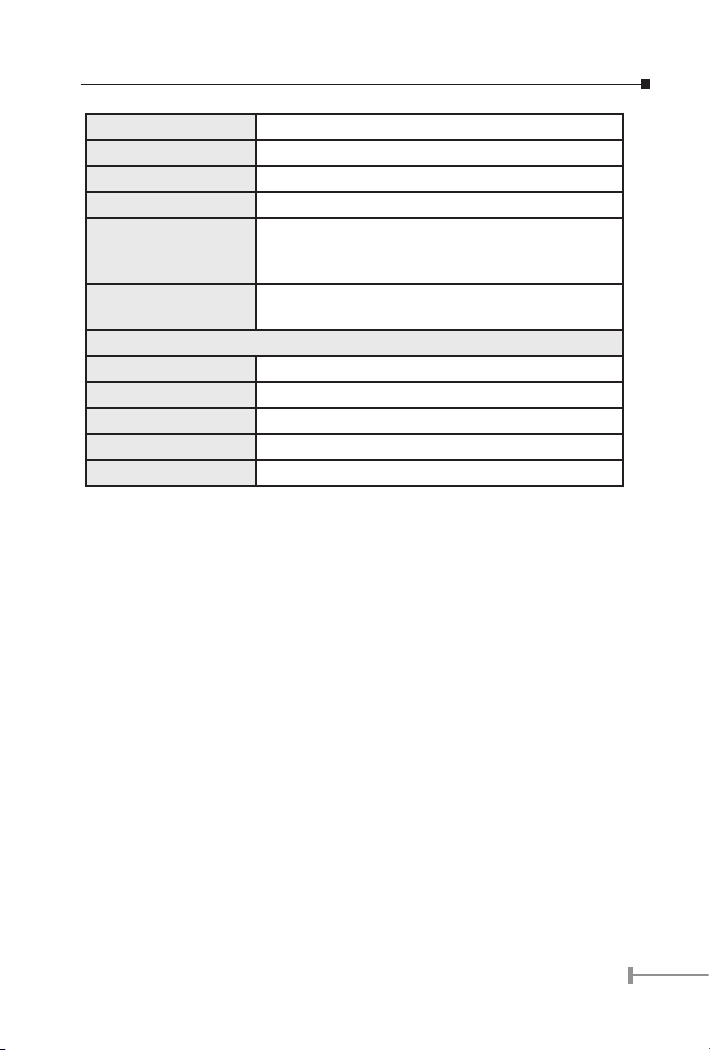
Standard ITU-T H.323 v.2
Video Standard H.263, H.263+
Audio Standard G.723.1, G.711
Control Standard H.245
Compatibility Compatible with Gatekeeper, H.323 Videophone,
H.323 VoIP gateway, Microsoft NetMeeting, Multipoint
Control Unit (MCU)
LAN standard IEEE 802.3 Ethernet
IEEE 802.3u Fast Ethernet
Network and Configuration
Connection Type ADSL, Cable, VPN, LAN
Access Mode Static IP, PPPoE, DHCP
Bandwidth Usage 128K, 256K, 384K, 512K, 768K and No Limit
Video Resolution CIF(352x288), QCIF (176x144) and SQCIF (128x96)
Configuration Interface Keypad with On Screen Display (OSD)
3
Page 8
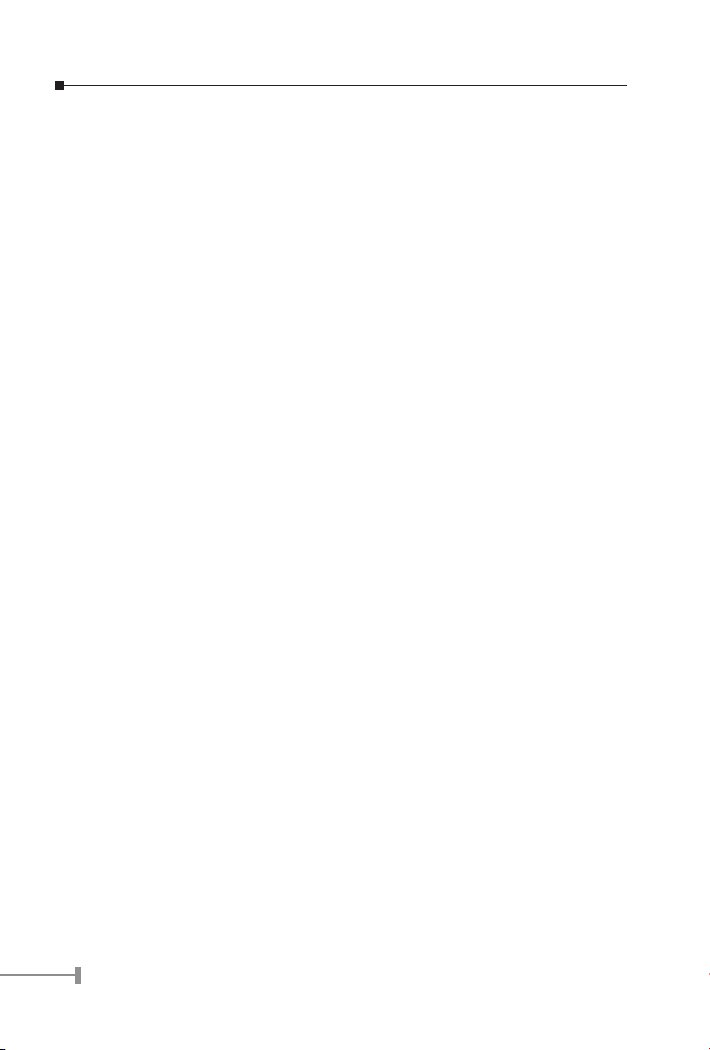
5
This page is intentionally left blank
4
Page 9
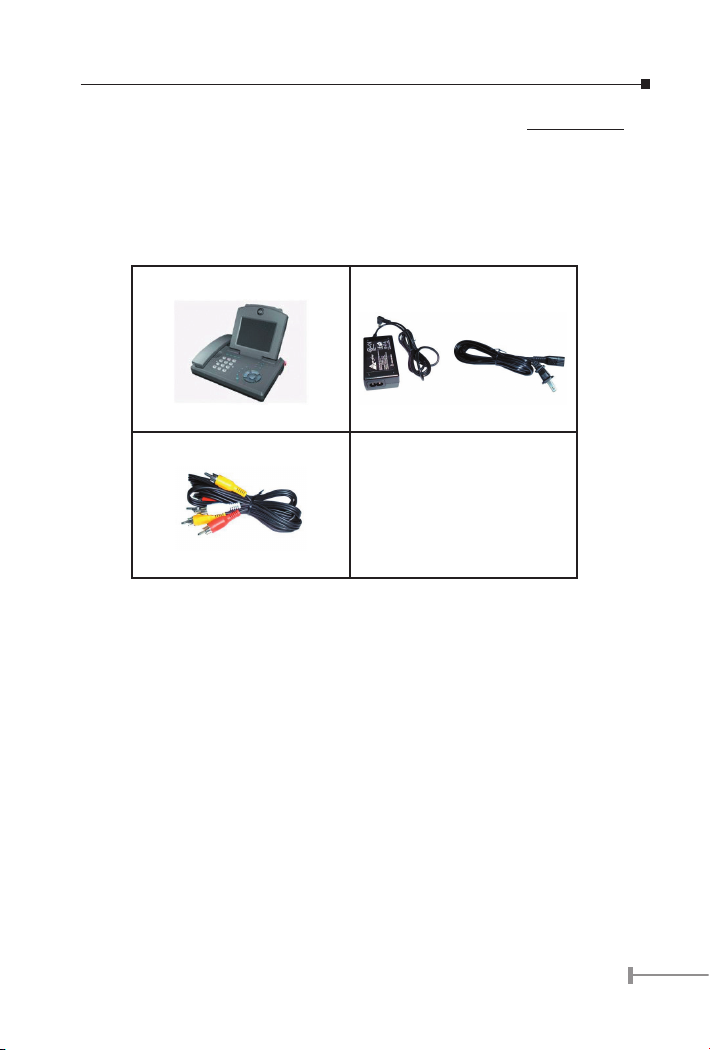
Chapter 2
Installation
2.1 Package Contents
Check the contents of your package for following parts and quantity:
1. Videophone ICF-1500 x 1 2. Power Adapter & AC Cord x1
3. RCA Cable x1 4. User Manual x1
&
If any of these pieces are missing or damaged, please contact your dealer immediately, if
possible, retain the carton including the original packing material, and use them against
to repack the product in case there is a need to return it to us for repair.
5
Page 10
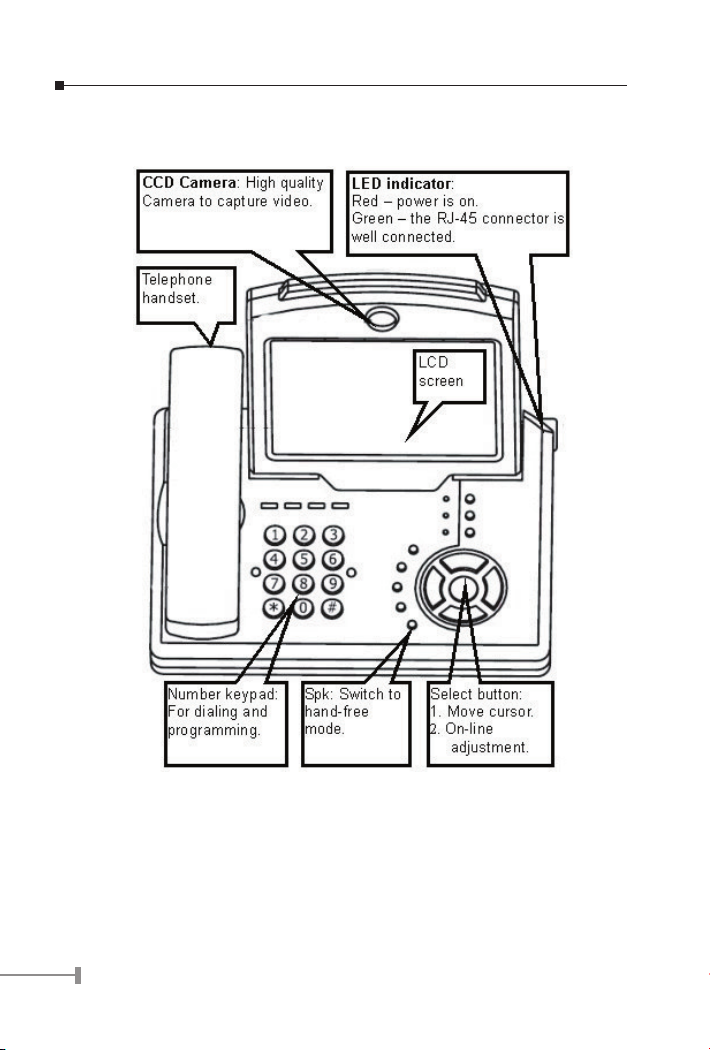
7
2.2 Front Panel introduction
The following show the front panel of ICF-1500 and its button denition.
6
Page 11
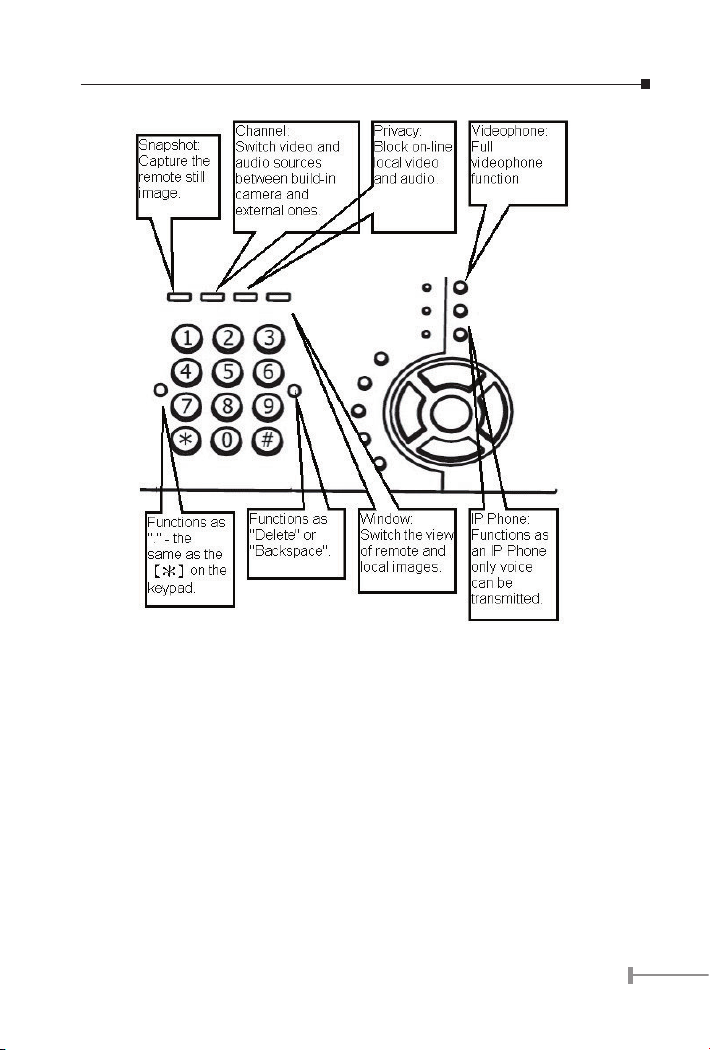
789
Page 12
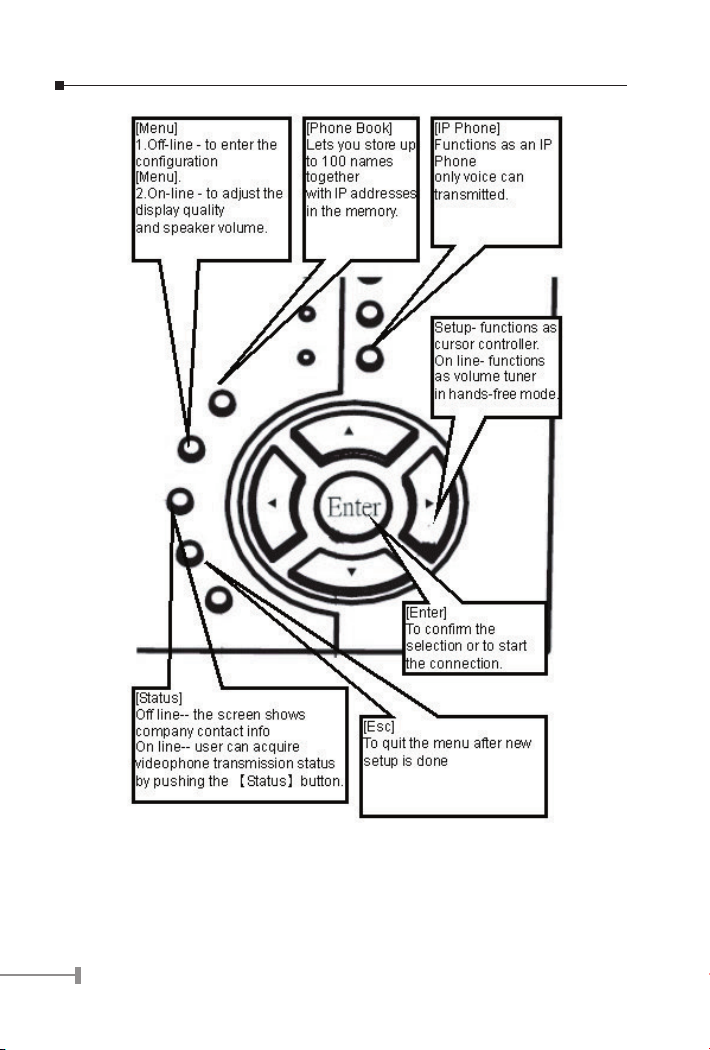
Page 13
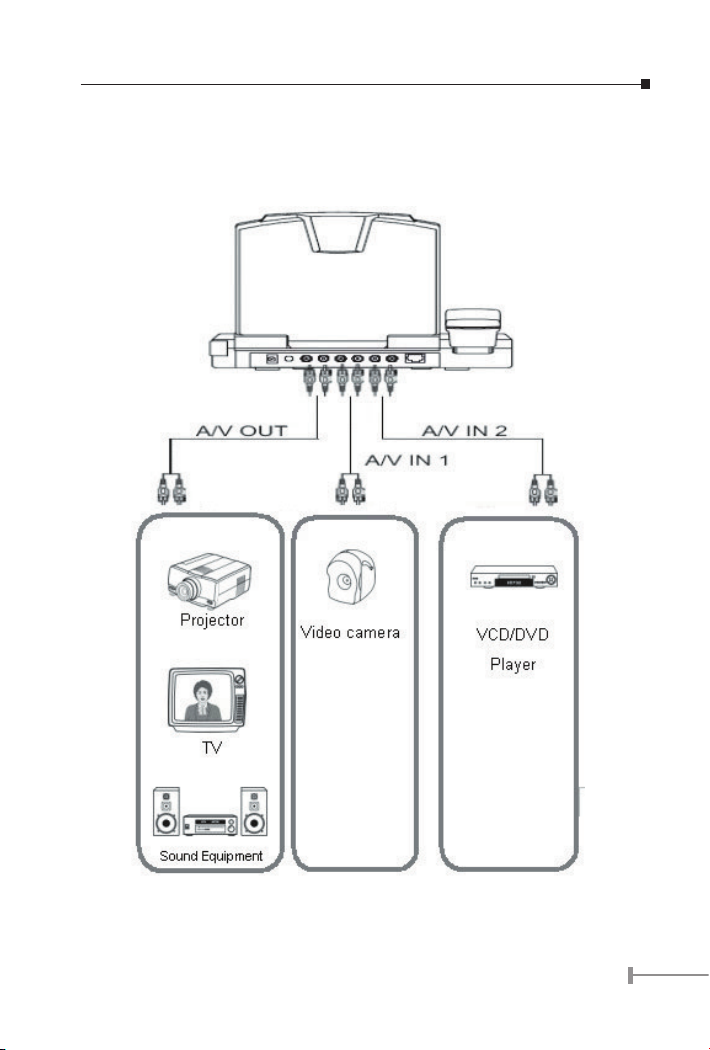
2.3 Back panel introduction
The real panel of ICF-1500 has two video inputs which can be used to connect to external
cameras for group meetings and/or a document camera for showing detailed documents
or photographs. It also provides 1 set of RCA AV output connector for connecting to TV,
projector or stereo.
The following table lists all the connectors on the back panel of ICF-1500 and their
function.
9
Page 14
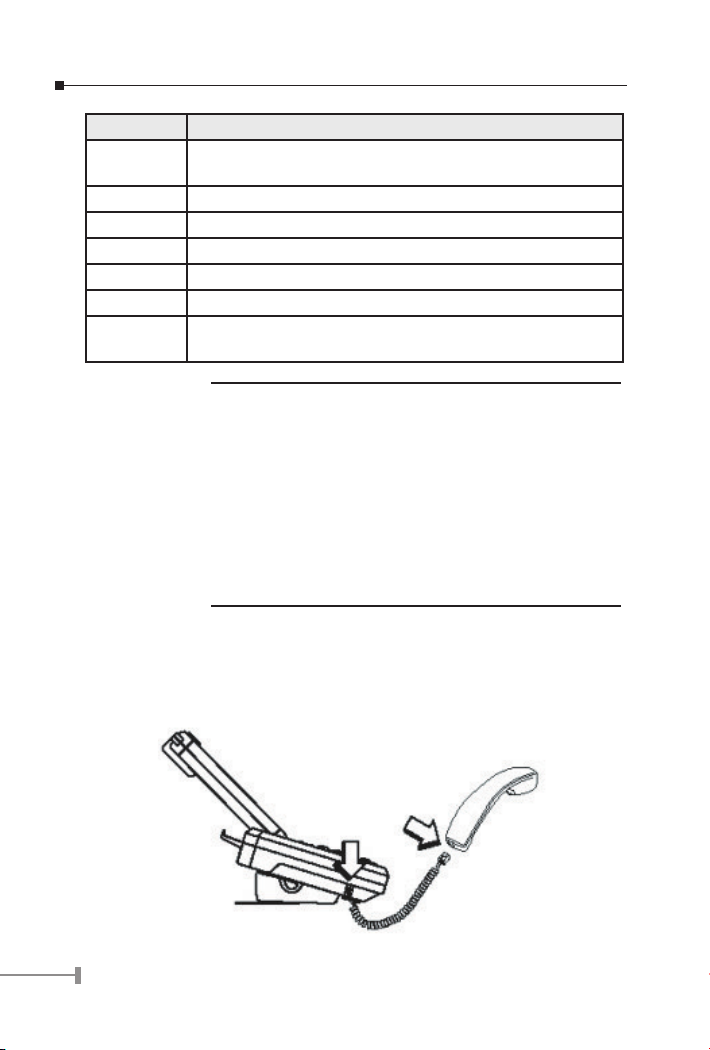
11
Connector Function
12V DC Connect to the DC output of supplied power adapter. This device
requires at least 12V DC, 3A power input
Video Out* Connect to TV or stereo
Audio Out Connect to TV or projector
Console Reserved for factory use
A/V In 1 Connect to other camera, microphone or VCD/DVD player
A/V In 2 Connect to other camera, microphone or VCD/DVD player
Ethernet Connect to your local network or Cable/DSL modem. This port
supports both 10Mbps and 100Mbps speed
1. For PAL-M model, the Video out connector can only supply
black/white image.
2. The device is a power-required device, it means, the de-
vice will not work until it is powered. If you need to use
NOTE:
it all the time, please consider use an UPS (Uninterrupted
Power Supply) for this device.
3. In some area, installing a surge suppression device may
also help to protect your device from being damaged by
unregulated surge or current to the device or the power
adapter.
2.4 Hardware Installation
PPlease follow below steps to install the ICF-1500 on a suitable location:.
1. Insert the handset cord into the socket upon the handset and the other end
into the socket on the left side of the ICF-1500.
10
Page 15
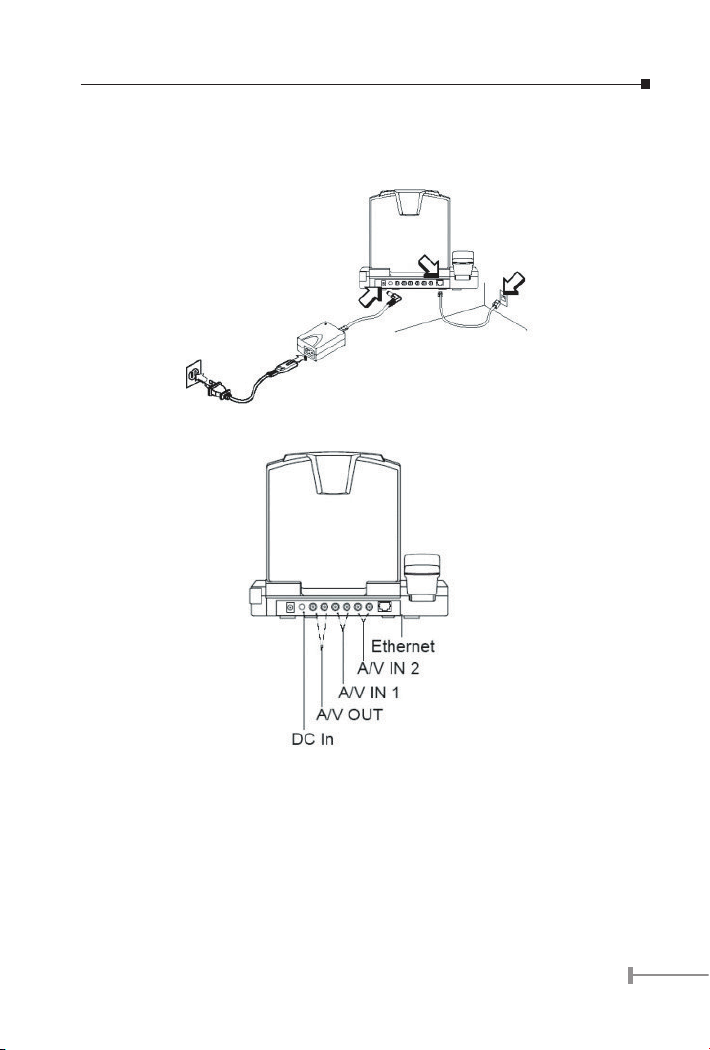
2. Plug in power cord and use the supplied cable to connect the ICF-1500. Con-
nect the network cable to your switch / hub, cable modem, xDSL modem or the
wall-socket which connect to switch/hub.
11
Page 16

13
This page is intentionally left blank
12
Page 17

Chapter 3
System Configuration
3.1 Power On and Access Conguration Menu
After power on, the PWR/LNK LED on the top-right of LCD monitor turn red to indicate it
have received power. The LED will then turn green if the Ethernet network connection is
established. The conferencing phone should take about 50 seconds to make power on
self-test and system start up. In this period, the screen is still blank. Please do not press
any button on this period.
After the booting process is completed, the following page is shown on the LCD monitor.
Press [Menu] button, a System Conguration page is shown. Please use [p], [u], [q]
and [t] to move the highlight to the function you need to congure and [Enter] to enter
the function menu.
13
Page 18

15
3.2 General Settings
General Settings provides some general parameters on using the ICF-1500.
3.2.1 Auto-Answer Mode
This feature allows the videophone to answer incoming calls automatically.
1. Press [Menu] key to enter the Main Menu of System Configuration.
2. Press [p] or [q] key to highlight “Auto-Answer Mode”.
3. Press [Enter] key to show the choice list.
4. Press [p] or [q] key to select the setting you want.
Enable – ICF-1500 automatically answers any incoming calls.
Disable – Incoming calls can be answered only when receiver picks up
5. Press [Enter] key to confirm the setting.
the handset or presses the [Spk] key.
3.2.2 Picture Quality
This function is responsible for the video quality that is sent to the remote site. There are
three kinds of format (CIF, QCIF, SQCIF) provided.
1. Press [Menu] key to enter the Main Menu of System Configuration.
2. Press [p] or [q] key to select the Picture Quality.
3. Press [Enter] key to show the choice list.
4. Press [p] or [q] key to select the setting you want.
CIF – Common Intermediate Format, also known as Full CIF (FCIF). The
video resolution is 352 x 288 pixels.
QCIF – Quarter CIF. The video resolution is 176 x 144 pixels.
14
Page 19

SQCIF – Sub-Quarter CIF. The video resolution is 128 x 96 pixels.
Auto switch –The system automatically switches to a suitable quality.
5. Press [Enter] key to confirm the setting.
While bandwidth is low, low-resolution image format (QCIF or
NOTE:
Bandwidth(Kbps) Picture Format Maximum frame rate (fps)
No Limit CIF 30 25
768 CIF 30 25
512 CIF 25 25
384 CIF 20 20
256 CIF 15 15
128 CIF 10 10
SQCIF) is suggested for getting real-time image. The following
table shows the maximum frame rate for each picture format on
different bandwidth settings.
NTSC PAL
QCIF 30 25
SQCIF 30 25
QCIF 30 25
SQCIF 30 25
QCIF 30 25
SQCIF 30 25
QCIF 30 25
SQCIF 30 25
QCIF 15 15
SQCIF 20 20
QCIF 15 15
SQCIF 20 20
15
Page 20

17
3.2.3 Auto-Send Video
Allows the user to decide whether to send local image to the remote site automatically or
not. If disabled, no image of local site can be sent to the remote site during the call.
1. Press [Menu] key to enter the Main Menu of System Configuration.
2. Press [p] or [q] key to select the Auto-Send Video.
3. Press [Enter] key to show the choice list.
4. Press [p] or [q] key to select the setting you want.
Yes –> Auto Send Video enabled
No –> Auto Send Video disabled
5. Press [Enter] key to confirm the setting.
3.2.4 System Sleep
System Sleeping mode will be on when system is idle for a pre-set period.
1. Press [Menu] key to enter the Main Menu of System Configuration.
2. Press [p] or [q] key to select the System Sleep.
3. Press [Enter] key and use number key to input sleep time. (Up to 99 min-
utes)
NOTE:
4. Press [t] key for correction.
5. Press [q] key to select the “Exit” and press [Enter] to return to the previous
page.
NOTE:
To disable the System Sleep mode, please set the time to “0”
minute.
When system is under sleeping mode, press any key to wake up
the system.
3.2.5 User Name
The User Name is the name assigned to the PPPoE server.
Press [Menu] key to enter the Main Menu of System Conguration.
1. Press [p] or [q] key to select the User Name.
2. Press [Enter] key to enter the on-screen keyboard to input your name. Select
the “Å” and press the [Enter] to delete the word.
3. Press [q] key to select “Exit” and press [Enter] to return to the previous
page.
16
Page 21

3.2.6 PPPoE Password
The PPPoE Password is the name assigned to the PPPoE server.
1. Press [Menu] key to enter the Main Menu of System Configuration.
2. Press [p] or [q] key to select the PPPoE password.
3. Press [Enter] key to enter the on-screen keyboard to input your PPPoE pass-
word. Select the “Å” and press the [Enter] to delete the word.
4. Press [q] key to select the “Exit” and press [Enter] to return to the previous
page.
3.2.7 Security
When this function is enabled, you need to input the password for entering the System
Conguration.
1. Press [Menu] key to enter the Main Menu of System Configuration.
2. Press [p] or [q] key to select the Security.
3. Press [Enter] key to show the choice list.
4. Press [p] or [q] key to select the setting you want.
Yes –> Security function is enabled.
No –> Security function is disabled.
5. Press [Enter] key to confirm the setting.
If the security is set to be enabled, a Password eld is shown below Security. To congure
the password:
1. Press [Menu] key to enter the Main Menu of System Configuration.
2. Press [p] or [q] key to select the Password.
3. Press [Enter] key to enter the on-screen keyboard to input your password.
Select the “Å” and press the [Enter] to delete the word.
4. Press [q] key to select the “Exit” and press [Enter] to return to the previous
page.
NOTE:
The default password is “0000”.
17
Page 22

19
3.3 Network
Network page allows you to set network relative parameters.
3.3.1 Bandwidth
Select appropriate bandwidth in compliance with your Internet transmission speed when
placing a call.
1. Press [Menu] key to enter the Main Menu of System Configuration.
2. Press [t] or [u] key to go to the Network page.
3. Press [Enter] key to show the choice list.
4. Press [p] or [q] key to select the bandwidth you need. ICF-1500 supports the
following bandwidth settings.
No Limit, 768k, 512k, 384k, 256k and 128k
5. Press [Enter] key to confirm the setting.
3.3.2 Network Mode
The Network Mode function is used for network conguration.
NOTE:
1. Press [Menu] key to enter the Main Menu of System Configuration.
2. Press [t] or [u] key to go to the Network page.
3. Press [p] or [q] key to select the Network Mode.
4. Press [Enter] key to show the choice list.
You can get the network setup information from your Internet
Service Provider (ISP).
18
Page 23

5. Press [p] or [q] key to select the setting you need.
Manual – Fixed IP Mode. Acquire the IP address, default gateway ad-
DHCP – Dynamic Host Configuration Protocol is used to automatically
PPPoE – PPPoE (Point-to-Point Protocol over Ethernet) is a protocol used
6. Press [Enter] key to confirm the setting.
dress, and subnet mask address from your ISP or your network administrator.
assign IP addresses within a LAN. Most cable modem Internet
connection also use DHCP to dynamically assign IP address.
by many Internet Service Providers with ADSL Internet connection. A User Name and PPPoE Password should be provided.
3.3.3 Subnet Mask
Enter the subnet mask for the LAN. (Please acquire Subnet Mask address from your
ISP.)
1. Press [Menu] key to enter the Main Menu of System Configuration.
2. Press [t] or [u] key to go to the Network page.
3. Press [p] or [q] key to select the Subnet Mask.
4. Press [Enter] key and use the number key to input your Subnet Mask Address.
Press [t] for correction.
5. Press [q] key to select “Exit” and press [Enter] to return to the previous
page.
3.3.4 User IP Address
Enter the static IP address assigned to the ICF-1500. (Please acquire Subnet Mask
address from your ISP.)
1. Press [Menu] key to enter the Main Menu of System Configuration.
2. Press [t] or [u] key to go to the Network page.
3. Press [p] or [q] key to select the User IP Address.
4. Press [Enter] and use the number key to input your Router IP Address. Press
[t] to delete the word.
5. Press [q] key to select “Exit” and press [Enter] to return to the previous
page.
3.3.5 Router IP Address
Enter the network’s default router IP address. (Please acquire Subnet Mask address from
your ISP or your network administrator.)
19
Page 24

21
1. Press [Menu] key to enter the Main Menu of System Configuration.
2. Press [t] or [u] key to go to the Network page.
3. Press [p] or [q] key to select the Router IP Address.
4. Press [Enter] and use the number key to input your Router IP Address. Press
[t] for correction
5. Press [q] key to select “Exit” and press [Enter] to return to the previous
page.
3.3.6 DNS IP Address
1. Press [Menu] key to enter the Main Menu of System Configuration.
2. Press [t] or [u] key to go to the Network page.
3. Press [p] or [q] key to select the DNS IP Address.
4. Press [Enter] and use number key to input your DNS IP Address. Press [t] for
correction.
5. Press [q] key to select “Exit” and press [Enter] to return to the previous
page.
3.3.7 DDNS Hostname
ICF-1500 currently supports the dynamic DNS service from DynDNS.org. It allows
Internet users to connect to your ICF-1500 using a URL, rather than an IP Address.
This also solves the problem of having a dynamic IP address. With a dynamic IP address,
your IP address may change whenever you connect, which makes it difcult to connect
to you.
The Service works as follows:
1. You must register for the service at http://www.dyndns.org (Registration is
free). Your password will be E-mailed to you.
2. After registration, use the “Create New Host” option (at www.dyndns.org) to
request your desired Domain name.
3. Enter your data from www.dyndns.org in the DDNS Hostname, DDNS User
Name and DDNS Password field.
4. ICF-1500 will then automatically ensure that your current IP Address is re-
corded at http://www.dyndns.org
5. From the Internet, users will be able to connect to ICF-1500 using your Domain
name.
The following illustrate the procedures to congure the DDNS Hostname.
20
Page 25

1. Press [Menu] key to enter the Main Menu of System Configuration.
2. Press [t] or [u] key to go to the Network page.
3. Press [p] or [q] key to select the DDNS Hostname.
4. Press [Enter] and use the on-screen keyboard to input your DDNS Hostname.
For example, “ICF-1500.dyndns.org”, “ICF-1500.homeip.net”, etc. Select the
“Å” and press [Enter] for correction.
5. Press [q] key to select “Exit” and press [Enter] to return to the previous
page.
3.3.8 DDNS User Name
1. Press [Menu] key to enter the Main Menu of System Configuration.
2. Press [t] or [u] key to go to the Network page.
3. Press [p] or [q] key to select the DDNS User Name.
4. Press [Enter] key to enter the on-screen keyboard to input your DDNS User
Name. Select the “Å” and press [Enter] for correction.
5. Press [q] key to select “Exit” and press [Enter] to return to the previous
page.
3.3.9 DDNS Password
1. Press [Menu] key to enter the Main Menu of System Configuration.
2. Press [t] or [u] key to go to the Network page.
3. Press [p] or [q] key to select the DDNS Password.
4. Press [Enter] key to enter the on-screen keyboard to input your DDNS Pass-
word. Select the “Å” and press [Enter] for correction.
5. Press [q] key to select “Exit” and press [Enter] to return to the previous
page.
21
Page 26

23
3.4 H.323
3.4.1 Gatekeeper Mode
When register a gatekeeper, you can assign a number to the videophone. This makes the
videophone user-friendly, as users only have to dial a number instead of entering an IP
address when making a call.
1. Press [Menu] key to enter the Main Menu of System Configuration.
2. Press [t] or [u] key to go to the H.323 sheet.
3. Press [p] or [q] key to select the Gatekeeper Mode.
4. Press [Enter] key to show the choice list.
5. Press [p] or [q] key to select the setting you want.
Disable –> not to register a gatekeeper.
Auto –> Automatically search for gatekeeper IP.
Manual –> User must input gatekeeper IP address.
6. Press [Enter] key to confirm the setting.
3.4.2 GK IP Address
Enter the Gatekeeper IP address assigned to the ICF-1500. (Please acquire Subnet Mask
address from your ISP.)
1. Press [Menu] key to enter the Main Menu of System Configuration.
2. Press [t] or [u] key to go to the H.323 sheet.
3. Press [p] or [q] key to select the GK IP Address.
4. Press [Enter] and use number key to input your GK IP Address. Press [t] for
22
Page 27

correction.
5. Press [q] key to select “Exit” and press [Enter] to return to the previous
page.
3.4.3 Phone Number
This function is to assign a dedicated number to your videophone.
1. Press [Menu] key to enter the Main Menu of System Configuration.
2. Press [t] or [u] key to go to the H.323 sheet.
3. Press [p] or [q] key to select the Phone Number.
4. Press [Enter] key and use number key to input your Phone Number. Press [t]
for correction.
5. Press [q] key to select “Exit” and press [Enter] to return to the previous
page.
3.4.4 Alias Name
The alias name is the GK name given to the ICF-1500 by the GK Manager. It may be used
in place of an IP address when dialing H.323 calls.
1. Press [Menu] key to enter the Main Menu of System Configuration.
2. Press [t] or [u] key to come to the H.323 sheet.
3. Press [p] or [q] key to select the Alias Name.
4. Press [Enter] key to enter the on-screen keyboard to input your Alias name.
Select the “Å” and press [Enter] for correction.
5. Press [q] key to select “Exit” and press to return to the previous page.
3.4.5 Default Setting
You can use this function to reset System Conguration back to factory default value.
1. Press [Menu] key to enter the Main Menu of System Configuration.
2. Press [t] or [u] key to go to the H.323 sheet.
3. Press [p] or [q] key to select the Default Setting.
4. Press [Enter] key to show the choice list.
5. Press [p] or [q] key to select the setting you want.
No Action – Retain the present setting.
Configuration – Initiate System Configuration to default value.
23
Page 28

25
Phone Book – Initiate Phone Book to default value.
6. Press [Enter] key to confirm the setting.
3.4.6 Audio Format
PLANET Videophone complies with two audio protocols – G.711 and G.723.
The audio format can be adjusted to compensate for audio distortion caused by high
packet loss. Select a proper audio protocol for audio transmission.
1. Press [Menu] key to enter the Main Menu of System Configuration.
2. Press [t] or [u] key to go to the H.323 sheet.
3. Press [p] or [q] key to select the Audio Format.
4. Press [Enter] key to show the choice list.
5. Press [p] or [q] key to select the setting you need.
Auto – The system automatically switch.(Default)
G.711 – 64kbps
G.723 – 6.3kbps
6. Press [Enter] key to confirm the setting.
3.4.7 Software Keyboard
Software Keyboard allow you to edit the dial number and Address eld of phone book by
using an on-screen keyboard. Enable this function if you need to dial destination device
by DNS name.
1. Press [Menu] key to enter the Main Menu of System Configuration.
2. Press [t] or [u] key to go to the H.323 sheet.
3. Press [p] or [q] key to select the Software Keyboard.
4. Press [Enter] key to show the choice list.
5. Press [p] or [q] key to select the setting you want.
Disable – The Software Keyboard Mode is off.
Enable – The Software Keyboard Mode is on.
6. Press [Enter] key to confirm the setting.
24
Page 29

3.5 Exit the System Conguration
After completing the system conguration, please press [Menu] key to save and exit.
3.6 Phone Book Setup
The ICF-1500 provides an address book to store access names and numbers. You can
make a speed dial directly from the phone book. The ICF-1500 address book can store
up to 100 entries.
1. From the main screen, press [Phone Book] key to enter the Phone Book
page.
2. Press [p] or [q] key to select the entries.
3. Press [t] [u] to switch between Name column and Address column
4. Press [Enter] key to input the Name or Address.
5. Press [Phone Book] key again to save and exit the Phone Book page.
You can press a number to jump to the phone book entry started
NOTE:
with this number. For example, you can press 5 to jump to 50th
phone book entry.
3.6.1 Input Name
1. From the Phone Book page, select one entry and switch to the Name column.
2. Use [Enter] and select buttons to input characters.
25
Page 30

27
NOTE:
for correction, please move the cursor to “Å” and press [Enter].
3.6.2 Input Address
1. From the Phone Book sheet, switch to the Address column.
2. Use the number key to input your User IP Address.
3. Press [t] key for correction.
4. Press * key to input the “.”(Dot).
5. Press [q] key to select “Exit” and press [Enter] to return to the previous
page.
6. Press [Phone Book] key again to save and exit the Phone Book sheet.
If software keyboard is enabled (3.4.7), an on-screen keyboard is
NOTE:
shown. Please use [p][u][q] and [t] to move the highlight to
the word you want and press [Enter] to input. Select the “Å” and
press the [Enter] for correction.
26
Page 31

Chapter 4
Getting Started
Before making a video call, please make sure that the unit has been installed and set up
successfully.
4.1 Making Video Calls
1. From the main screen, pick up the handset and dial the IP Address of the re-
mote site.
2. Press [Enter] key to establish a connection.
3. When the connection is set up successfully, the video communication starts
and the remote site video will be shown on the local screen.
4. Hand up the handset to end the connection.
4.2 Using the Hand-free function
1. From the main screen, press [Spk] key then you can hear the dial tone.
2. Dial the IP Address of the remote site.
27
Page 32

29
3. Press [Enter] key to establish a connection.
4. When the connection is set up successfully, The video communication starts
and the remote site video will be shown on the local screen.
5. Press [Spk] key to end the connection.
4.3 Using the Phone Book
This Phone Book provides user with a convenient way for retrieving the IP ad-
dresses of some regularly called parties.
1. From the main screen, press [Phone Book] key to enter the phonebook sheet.
2. From the phonebook sheet, use Select Buttons to select the name/IP address
you want to call.
3. Press [Spk] key to establish a connection.
28
Page 33

4. When the connection is set up successfully, the video communication starts
and the remote site video will be shown on the local screen.
5. Press [Spk] key to end the connection.
4.4 Receiving Video Calls
4.4.1 Auto-Answer Mode
When a video call comes in, the videophone rings and answers it automatically. The
connection will be established within a few seconds.
4.4.2 Manual Mode
When a video call comes in, just pick up the handset or press [Spk] key to answer the
phone.
29
Page 34

31
This page is intentionally left blank
30
Page 35

Chapter 5
On-line Operation
5.1 Snapshot
The snapshot function captures the remote image. This function allows the two parties to
see more details of the pictures.
1. Press [Snapshot] key once to take a snapshot of the remote site image.
2. Press [Snapshot] key again to release the image and return to current video
call.
31
Page 36

33
5.2 Switch the Video and Audio source
ICF-1500 allows you to connect with two external video and audio sources, for example,
a camera. When external devices are connected to the videophone, you can switch to the
video and/or audio taken by other external devices.
5.2.1 Video channel
1. Press [Channel] key to enter the channel selecting function.
2. Use [t] or [u] to switch to other cameras.
Main (Built-in) g Channel 1(from A/V In 1) g Channel 2 (from A/V In 2)
5.2.2 Audio channel
1. Press [Channel] key to enter the channel selecting function.
2. Use [p] or [q] key to select the Audio Channel.
3. Use [t] or [u] to switch to other audio sources.
Main (Built-in) g Channel 1(from A/V In 1) g Channel 2 (from A/V In 2)
32
Page 37

5.3 Activate Video/Audio Mute
If you want to temporarily stop video or audio transmission to remote site during the
connection, you can use this function to conceal the local video or audio.
5.3.1 Activate Video Mute
1. Press [Privacy] key to enter Privacy function.
2. Use [t] or [u] key to control video On/Off.
Press [Privacy] key again to exit the privacy setting mode.
5.3.2 Activate Audio Mute
1. Press [Privacy] key to enter Privacy function.
2. Use [p] or [q] key to select the Audio Channel.
3. Use [t] or [u] key to control audio On/Off.
Press [Privacy] key again to exit the privacy setting mode.
33
Page 38

35
5.4 View
The ICF-1500 supports PIP (Picture in Picture) for you to view remote site and local site
on same screen. You can use this function to switch the video showing mode. There are
three modes available for selection.
Press [Window] key to switch the video display mode in the sequence as below:
Remote and local video g Remote full screen video g Local full screen video.
5.5 Picture Quality
This function is to display the status of Network connecting, for example, connecting time,
TX/RX Bit Rate as well as TX/RX Frame Rate and so on. For getting better quality you can
adjust the settings below under online mode.
Press [Menu] key to show the connecting status and to adjust the camera and display
picture parameters and speaker volume.
TX: Transmitting Rate. RX: Receiving Rate
Encode: Encoding Rate Decode: Decoding Rate
5.6 Adjust on-line video and audio quality
For getting better video and audio quality you can adjust the settings below under online
mode.
• Speaker Volume
• Camera Hue
• Camera Saturation
• Camera Contrast
• Camera Brightness
• Display Hue
• Display Saturation
• Display Contrast
• Display Brightness
34
Page 39

5.6.1 Adjust Speaker Volume
1. Press [Menu] key to enter on-line adjustment.
2. Use [p] or [q] key to locate Speaker Volume.
3. Use [u] key to increase the speaker volume.
4. Use [t] key to decrease the speaker volume.
5. Press [Menu] key again to exit on-line adjustment.
5.6.2 Adjust Camera Hue
This function can adjust video color from camera input.
1. Press [Menu] key to enter on-line adjustment.
2. Use [p] or [q] key to locate Camera Hue.
3. Use [u] key to increase the video hue from camera input.
4. Use [t] key to decrease the video hue from camera input.
Press [Menu] key again to exit on-line adjustment.
35
Page 40

37
5.6.3 Adjust Camera Saturation
This function can adjust video saturation from camera input.
1. Press [Menu] key to enter on-line adjustment.
2. Use [p] or [q] key to locate Camera Saturation.
3. Use [u] key to increase the video saturation from camera input.
4. Use [t] key to decrease the video saturation from camera input.
5. Press [Menu] key again to exit on-line adjustment.
5.6.4 Adjust Camera Contrast
The function is to adjust the video contrast from camera input.
1. Press [Menu] key to enter on-line adjustment.
2. Use [p] or [q] key to locate Camera Contrast.
3. Use [u] key to increase the video contrast from camera input.
4. Use [t] key to decrease the video contrast from camera input.
5. Press [Menu] key again to exit on-line adjustment.
36
Page 41

5.6.5 Adjust Camera Brightness
The function is to adjust the video brightness from camera input.
1. Press [Menu] key to enter on-line adjustment.
2. Use [p] or [q] key to locate Camera Brightness.
3. Use [u] key to increase the video brightness from camera input.
4. Use [t] key to decrease the video brightness from camera input.
5. Press [Menu] key again to exit on-line adjustment.
5.6.6 Adjust Display Hue
The function is to adjust display video hue.
1. Press [Menu] key to enter on-line adjustment.
2. Use [p] or [q] key to locate Display Hue.
3. Use [u] key to increase the display video hue.
4. Use [t] key to decrease the display video hue.
5. Press [Menu] key again to exit on-line adjustment.
37
Page 42

39
5.6.7 Adjust Display Saturation
The function is to adjust display video saturation.
1. Press [Adjust] key to enter on-line adjustment.
2. Use [p] or [q] key to locate Display Saturation.
3. Use [u] key to increase the display video saturation.
4. Use [t] key to decrease the display video saturation.
5. Press [Menu] key again to exit on-line adjustment.
5.6.8 Adjust Display Contrast
The function is to adjust display video contrast.
1. Press [Menu] key to enter on-line adjustment.
2. Use [p] or [q] key to locate Display Contrast.
3. Use [u] key to increase the display video contrast.
4. Use [t] key to decrease the display video contrast.
5. Press [Menu] key again to exit on-line adjustment.
38
Page 43

5.6.9 Adjust Display Brightness
The function is to adjust display video brightness.
1. Press [Menu] key to enter on-line adjustment.
2. Use [p] or [q] to locate Display Brightness.
3. Use [u] key to increase t the display video brightness.
4. Use [t] key to decrease the display video brightness.
5. Press [Menu] key again to exit on-line adjustment.
39
Page 44

41
This page is intentionally left blank
40
Page 45

Chapter 6
Troubleshooting
Your ICF-1500 is a reliable and easy to use videophone. If you encounter any problems
when you use this product, please refer to the following solutions, which might help
you solve your problems. If none of these solutions are helpful, please contact us for
assistance.
1. The ICF-1500 can’t be turned on.
Please make sure that the LED on the Adapter is always green and the LED on
the ICF-1500 is always red or green. Also check the input voltage is correct. If
you still can’t turn on the ICF-1500, please contact the local dealer.
2. ICF-1500 can’t make a call successfully.
• Please make sure that the RJ-45 plug has been put into the socket correctly
and firmly. The LED on ICF-1500 should turn green if well connected with
Ethernet.
• Press the [Menu] key to check all the setting of “Network” and “H.323” is
correct.
• Please reconfirm the remote IP address or DNS name.
3. ICF-1500 can’t receive an incoming call automatically.
Press the [Menu] key and switch the setting page to “General”, and check
whether the function of Auto-Answer Mode has been activated. Otherwise you
should press [Spk] key or pick up the handset to receive the incoming call.
4. The IP phone or VoIP Gateway cannot communicate with ICF-1500.
• Please verify that the devices are compliant with H.323 standard.
• Press the [Menu] key and enter “General” sheet to check the function of Auto
Send Video hasn’t been activated.
5. The remote site only receives the local video without audio.
At the remote site, please adjust the “Speaker Volume” and make sure that
the AV connector has been connected correctly and firmly to the videophone.
6. The voice quality is not clear or not continuous.
• The microphone input volume should be moderate.
• If the speaker volume is too high, the echo cancellation might become in-
valid. Please set the speaker volume to default value.
41
Page 46

43
• Please check if your bandwidth is broad enough. The minimum bandwidth
required is 128Kbps for both upstream and downstream.
• Please set the bandwidth of the remote site and local site to the same level.
7. The video quality is low. (The image is blocking or freezing.)
• Please check if your bandwidth is broad enough. The minimum bandwidth
required is 384 Kbps for both upstream and downstream.
• Please set the bandwidth of the remote site and local site to the same level.
42
Page 47

This page is intentionally left blank
43
Page 48

This page is intentionally left blank
44
