Page 1
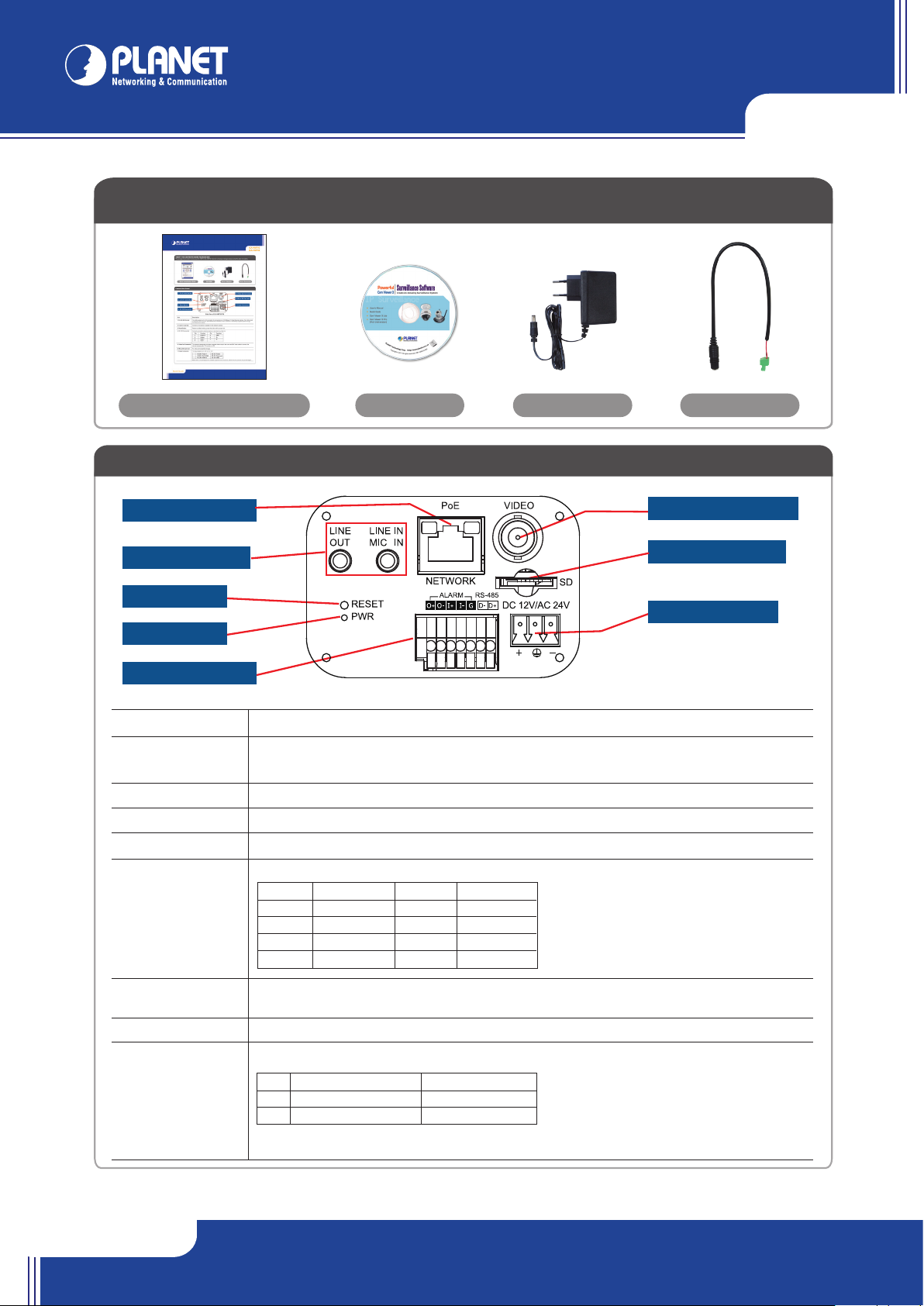
ICA-HM710
ICA-HM718
their respective owners. Copyright © 2011 PLANET Technology Corp. All rights reserved.
PLANET Technology Corporation
Tel: 886-2-2219-9518 Fax: 886-2-2219-9528
Email: support@planet.com.tw www.planet.com.tw
VERIFY THE CONTENTS INSIDE PACKAGE BOX
The package should contain the items plus ICA- HM710 / ICA- HM718. If any item is missing or damaged, please c ontact the seller immediately.
Quick Installation Guide
Power Connector Power Adapter
CD-ROM
Camera Rear Panel
6. Video Out Connector
7. Mirco SD Card slot
1. RJ-45 LAN Socket
2. Line In / Line Out
3. Reset Button
4. PWR
5. DI / DO Connector
8. Power Connector
Item Description
1. RJ-45 LAN Socket The LA N socket is a RJ-45 connector for connections to 10/100Base-TX Fast Ethernet cabling. The LAN socket
is compliant with IEEE802.3af standard PoE interface, and IP Camera is necessary supplied power through
PoE Switc h/Hub device.
2. Line In / Line Out Connect a microphone / speaker to the network camera.
3. Reset Button Restore to default setting, press the button with a proper tool.
4. PWR The power indication, when the power is connected, it will light green.
5. DI / DO Connector Connect connects to exter nal sensor in and alar m out devices.
6. Video Out Connector The internet camera also provides composite video output. User can use BNC video cable to connect the
Internet camera with a TV monitor or VCR.
7. Mirco SD Card slot For video and snapshots storage.
8. Power Connector The input power is AC 24V or DC 12V.
Note:Only use package power adapter supplied with the product or follow the power specification.
Otherwise, the product may be damaged.
Rear View of ICA-HM710/718
+ AC 24V: Power-1 DC 12V: Power
+ AC 24V: Earth GND DC 12V: Reserved
- AC 24V: Power-2 DC 12V: GND
Pin Function Pin Function
1 Output + 5 GND
2 Output 6 D-
3 Input + 7 D+
4 Input -
Page 2
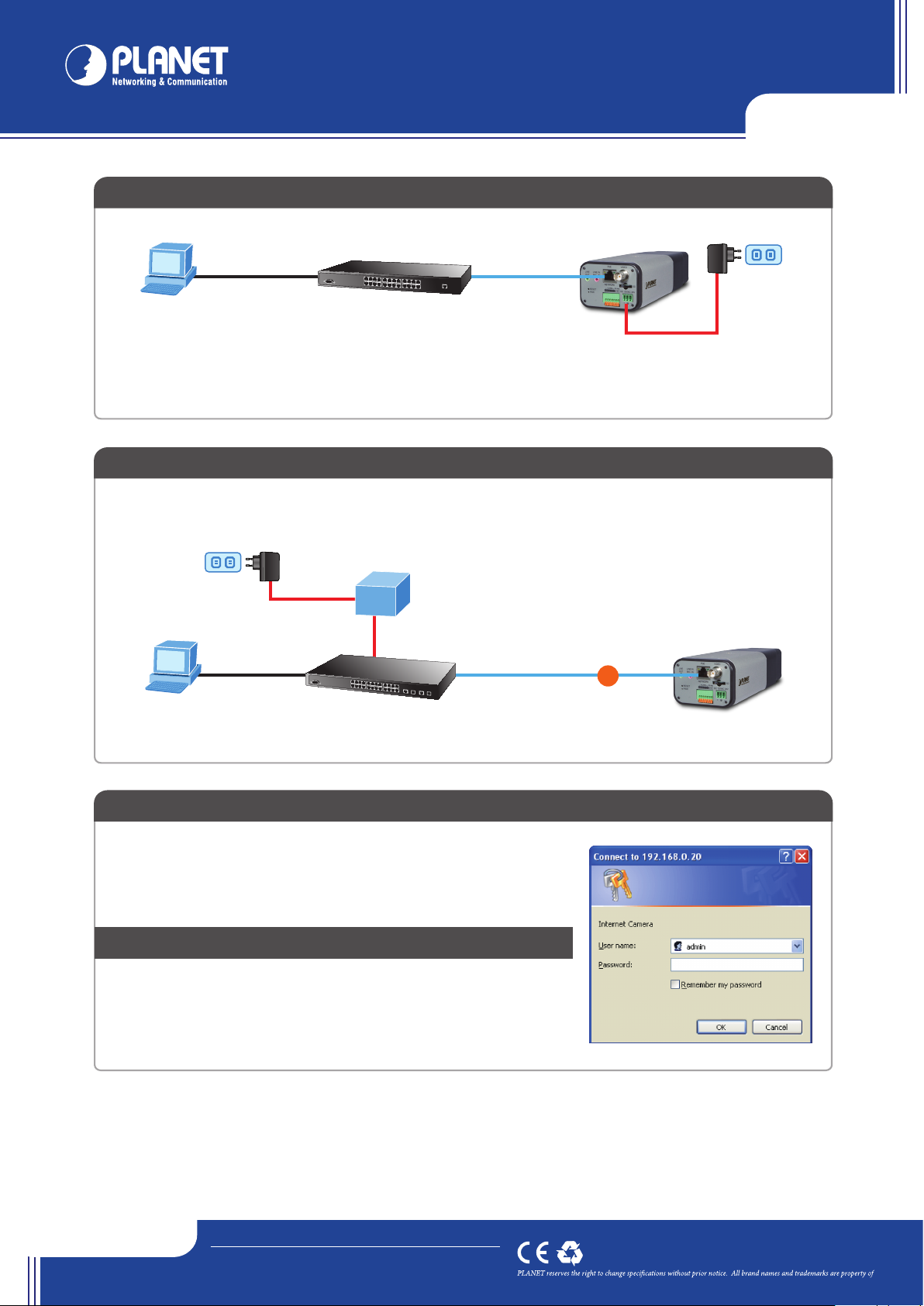
ICA-HM710
ICA-HM718
their respective owners. Copyright © 2011 PLANET Technology Corp. All rights reserved.
Quick GuideQuick Guide
2011-AB5540-000
PLANET Technology Corporation
Tel: 886-2-2219-9518 Fax: 886-2-2219-9528
Email: support@planet.com.tw www.planet.com.tw
11F., No.96, Minquan Rd., Xindian Dist., New Taipei City 231, Taiwan (R.O.C.)
Step 1a : Connecting Network
Step 2 : Computer Network Setup
Set your computer’s IP address to 192.168.0.x, where x is a number bet ween 2 to 25 4
(except 20 where is being used for the camera by default). If you don’t know how to do
this, please ask your network administrator.
In the ICA -HM710 / ICA-HM718 can be activated without external power, if connecting to an IEEE802.3af PoE switch.
NOTE : Use only the power adapter shipped with the unit to ensure correct functionality
Use web browser (Internet Explorer 6.0 or above) to connect to 192.168.0.20 (type this
address in the address bar of web browser).
You’ll be prompted to input user name and password: admin / admin.
Further Configuration
For detail c onfiguration, please check user’s manual on the bundled CD.
If you have any other questions, please contact the dealer where you purchased this product or you can contac t PLANET directly at the following
email address: support_ica@planet.com.tw
Step 3 : Login Prompt
ICA-HM710/HM718
Ethernet Switch
User PC
(192.168.0.X)
Step 1b : Connecting Power via PoE interface and Network
ICA-HM710/HM718
Ethernet PoE Switch
User PC
(192.168.0.X)
PoE
UPS
+
-
*****
