Page 1
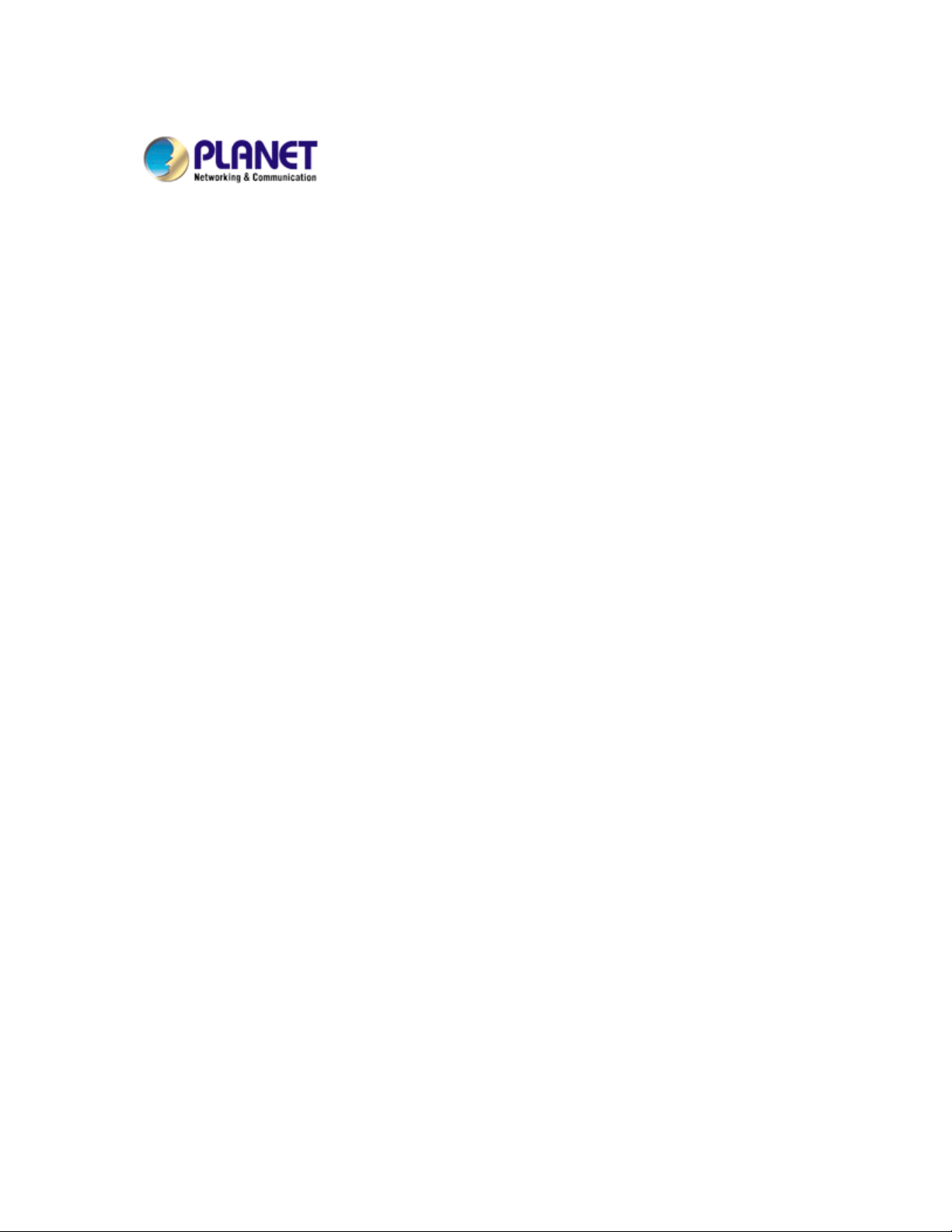
H.264 Mega-Pixel Dome IP Camera
ICA-HM130
User’s Manual
Version: 1.00
Date: July. 2009
1
Page 2
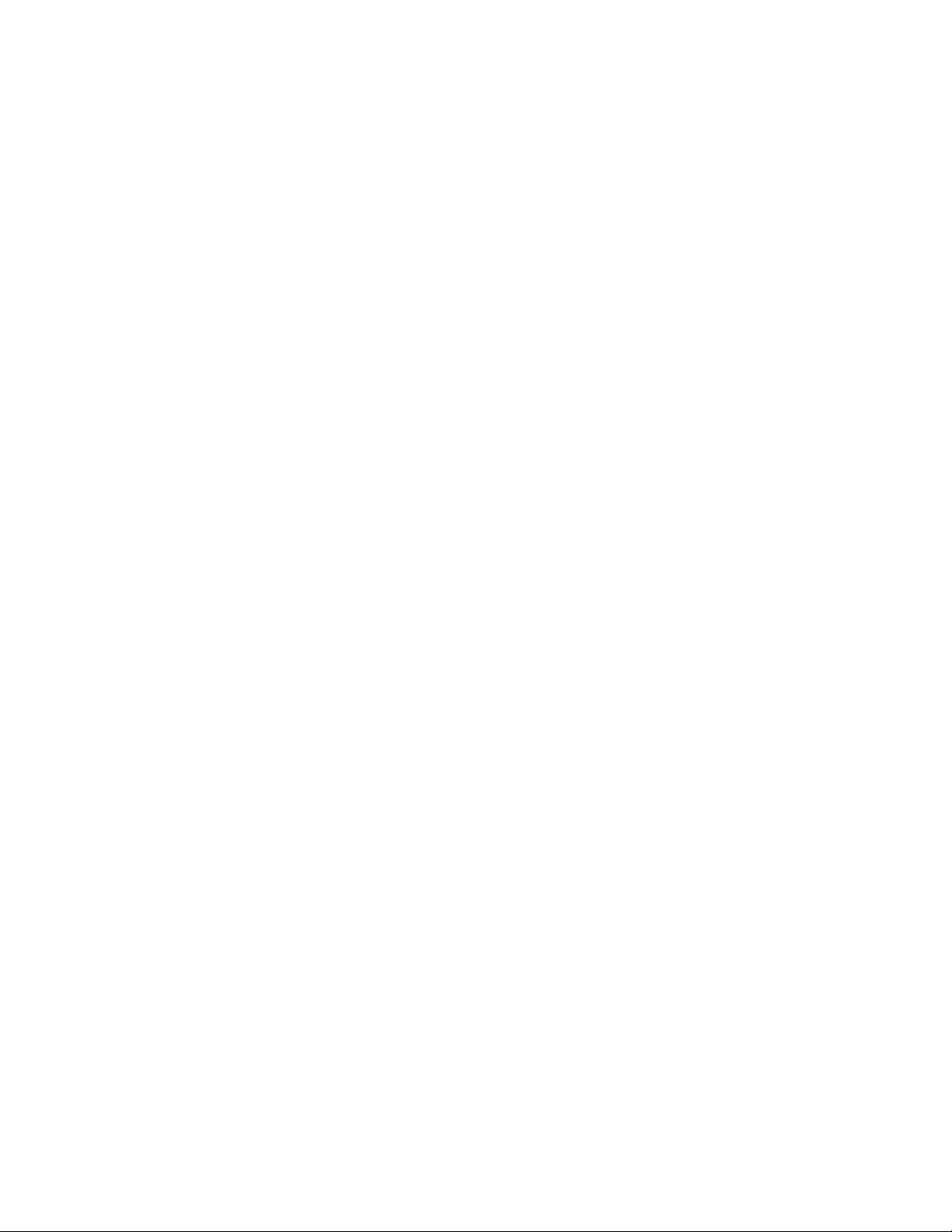
Copyright
Copyright © 2009 by PLANET Technology Corp. All rights reserved. No part of this publication
may be reproduced, transmitted, transcribed, stored in a retrieval system, or translated into any
language or computer language, in any form or by any means, electronic, mechanical, magnetic,
optical, chemical, manual or otherwise, without the prior written permission of PLANET.
PLANET makes no representations or warranties, either expressed or implied, with respect to
the contents hereof and specifically disclaims any warranties, merchantability or fitness for any
particular purpose. Any software described in this manual is sold or licensed "as is". Should the
programs prove defective following their purchase, the buyer (and not PLANET, its distributor, or
its dealer) assumes the entire cost of all necessary servicing, repair, and any incidental or
consequential damages resulting from any defect in the software. Further, PLANET reserves the
right to revise this publication and to make changes from time to time in the contents hereof
without obligation to notify any person of such revision or changes.
All brand and product names mentioned in this manual are trademarks and/or
registered trademarks of their respective holders.
Federal Communication Commission Interference Statement
This equipment has been tested and found to comply with the limits for a Class B digital device,
pursuant to Part 15 of FCC Rules. These limits are designed to provide reasonable protection
against harmful interference in a residential installation. This equipment generates, uses, and
can radiate radio frequency energy and, if not installed and used in accordance with the
instructions, may cause harmful interference to radio communications. However, there is no
guarantee that interference will not occur in a particular installation. If this equipment does cause
harmful interference to radio or television reception, which can be determined by turning the
equipment off and on, the user is encouraged to try to correct the interference by one or more of
the following measures:
1. Reorient or relocate the receiving antenna.
2. Increase the separation between the equipment and receiver.
3. Connect the equipment into an outlet on a circuit different from that to which the receiver is
connected.
4. Consult the dealer or an experienced radio technician for help.
FCC Caution
To assure continued compliance. (example-use only shielded interface cables when connecting
to computer or peripheral devices). Any changes or modifications not expressly approved by the
party responsible for compliance could void the user’s authority to operate the equipment.
This device complies with Part 15 of the FCC Rules. Operation is subject to the Following two
conditions: ( 1 ) This device may not cause harmful interference, and ( 2 ) this Device must
accept any interference received, including interference that may cause undesired operation.
Federal Communication Commission (FCC) Radiation Exposure Statement
This equipment complies with FCC radiation exposure set forth for an uncontrolled environment.
In order to avoid the possibility of exceeding the FCC radio frequency exposure limits, human
proximity to the antenna shall not be less than 20 cm (8 inches) during normal operation.
2
Page 3
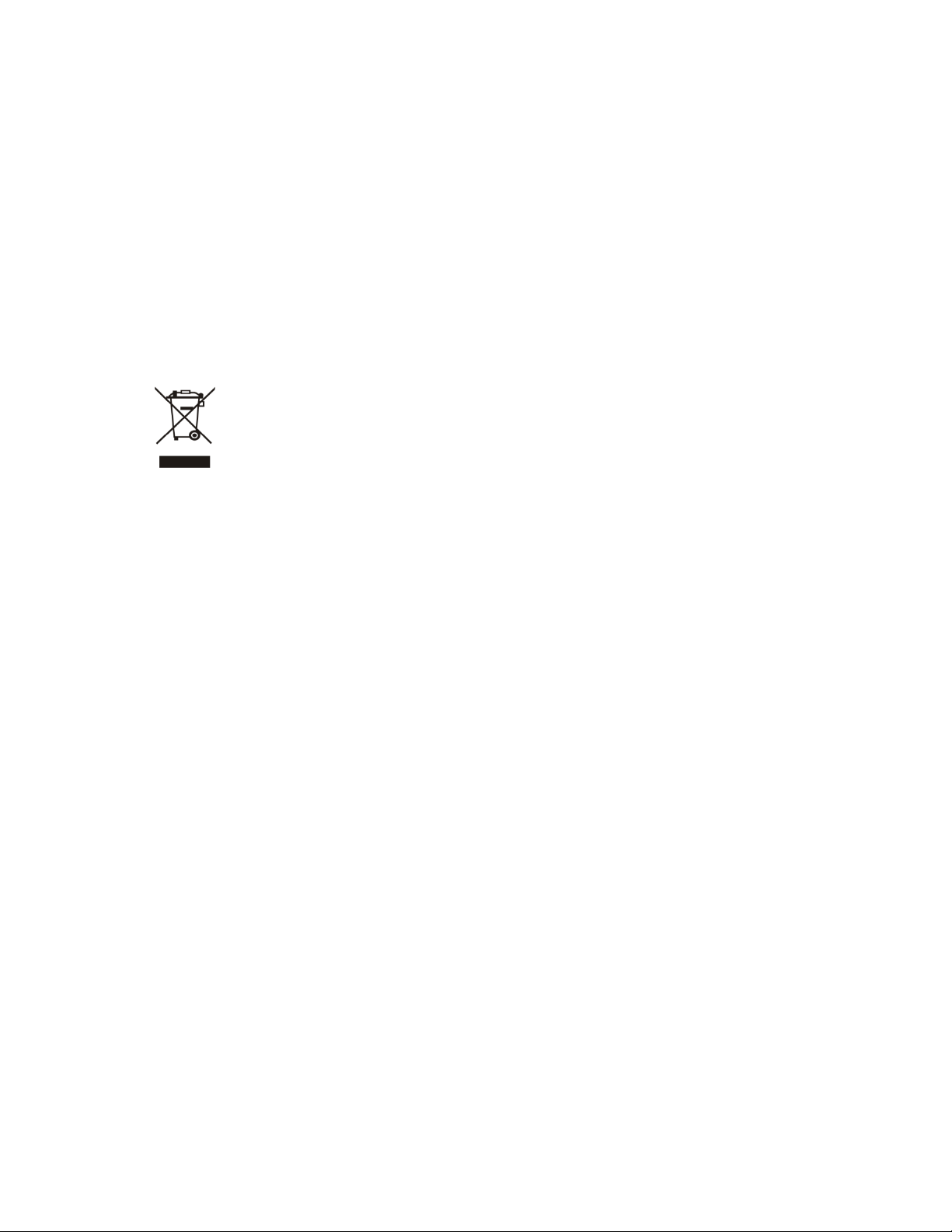
Safety
This equipment is designed with the utmost care for the safety of those who install and use it.
However, special attention must be paid to the dangers of electric shock and static electricity
when working with electrical equipment. All guidelines of this and of the computer manufacture
must therefore be allowed at all times to ensure the safe use of the equipment
.
CE Mark Warning
This is a Class B product. In a domestic environment, this product may cause radio interference,
in which case the user may be required to take adequate measures.
WEEE Regulation
To avoid the potential effects on the environment and human health as a result of the
presence of hazardous substances in electrical and electronic equipment, end users
of electrical and electronic equipment should understand the meaning of the
crossed-out wheeled bin symbol. Do not dispose of WEEE as unsorted municipal
waste and have to collect such WEEE separately.
Revision
User’s Manual for PLANET H.264 Mega-Pixel Dome IP Camera
Model: ICA-HM130
Rev: 1.0 (July. 2009)
Part No. EM-ICAHM130
3
Page 4
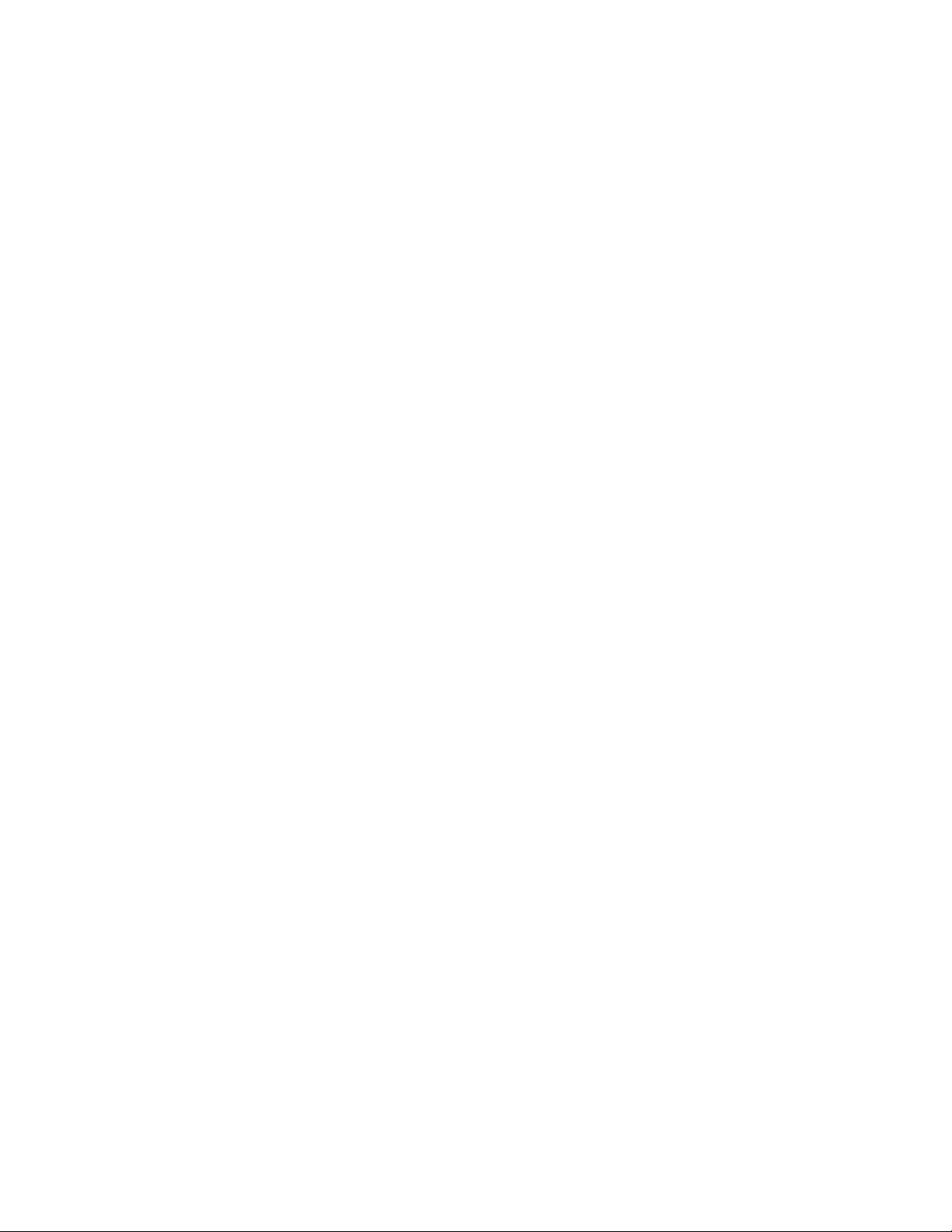
Table of Content
1. Introduction................................................................................................................ 6
1.1 Overview............................................................................................................. 6
1.2 Features .............................................................................................................. 6
1.3 Package Content
2. Basic Setup ............................................................................................................... 8
2.1 System Requirements....................................................................................... 8
2.2 Physical Description.......................................................................................... 9
2.2.1 Identification of ICA-HM130 cable....................................................... 9
2.3 Hardware Installation ...................................................................................... 11
2.3.1 Physical Installation ............................................................................. 11
2.4 Initial Utility Installation ................................................................................... 12
2.5 Prep
2.6 Using UPnP of Windows XP or Vista ........................................................... 17
2.7 Install the Device behind a NAT Router....................................................... 23
2.8 Setup ActiveX to use the Internet Camera.................................................. 24
3. Web-based Management...................................................................................... 27
3.1 Introduction....................................................................................................... 27
3.2 Connecting to Internet Camera ..................................................................... 27
3.3 Live View........................................................................................................... 29
3.4 ActiveX Control ................................................................................................ 32
3.5 Network Configuration .................................................................................... 36
3.6 Camera Configuration..................................................................................... 46
aration....................................................................................................... 14
2.5.1 Search and View by PLANET IPWizard II........................................ 14
Search.............................................................................................................. 14
View .................................................................................................................. 15
2.5.2 Configure Network by PLANET IPWizard II..................................... 15
2.6.1 Windows XP.......................................................................................... 17
2.6.2 Windows Vista ...................................................................................... 22
2.8.1 Internet Explorer 6 for Windows XP .................................................. 24
2.8.2 Internet Explorer 7 for Windows XP .................................................. 25
2.8.3 Internet Explorer 7 for Windows Vista............................................... 26
3.4.1 Digital Zoom .......................................................................................... 33
3.4.2 Record.................................................................................................... 33
3.4.3 Snapshot................................................................................................ 34
3.4.4 Voice....................................................................................................... 34
3.4.5 Statistics................................................................................................. 35
3.4.6 About ...................................................................................................... 35
3.5.1 Network.................................................................................................. 36
3.5.2 DDNS server......................................................................................... 38
3.5.3 PPPoE.................................................................................................... 39
3.5.4 Streaming .............................................................................................. 40
3.5.5 UPnP ...................................................................................................... 42
3.5.6 IP Filter................................................................................................... 43
3.5.7 IP Notification........................................................................................ 44
3.6.1 Picture .................................................................................................... 46
s............................................................................................. 7
4
Page 5
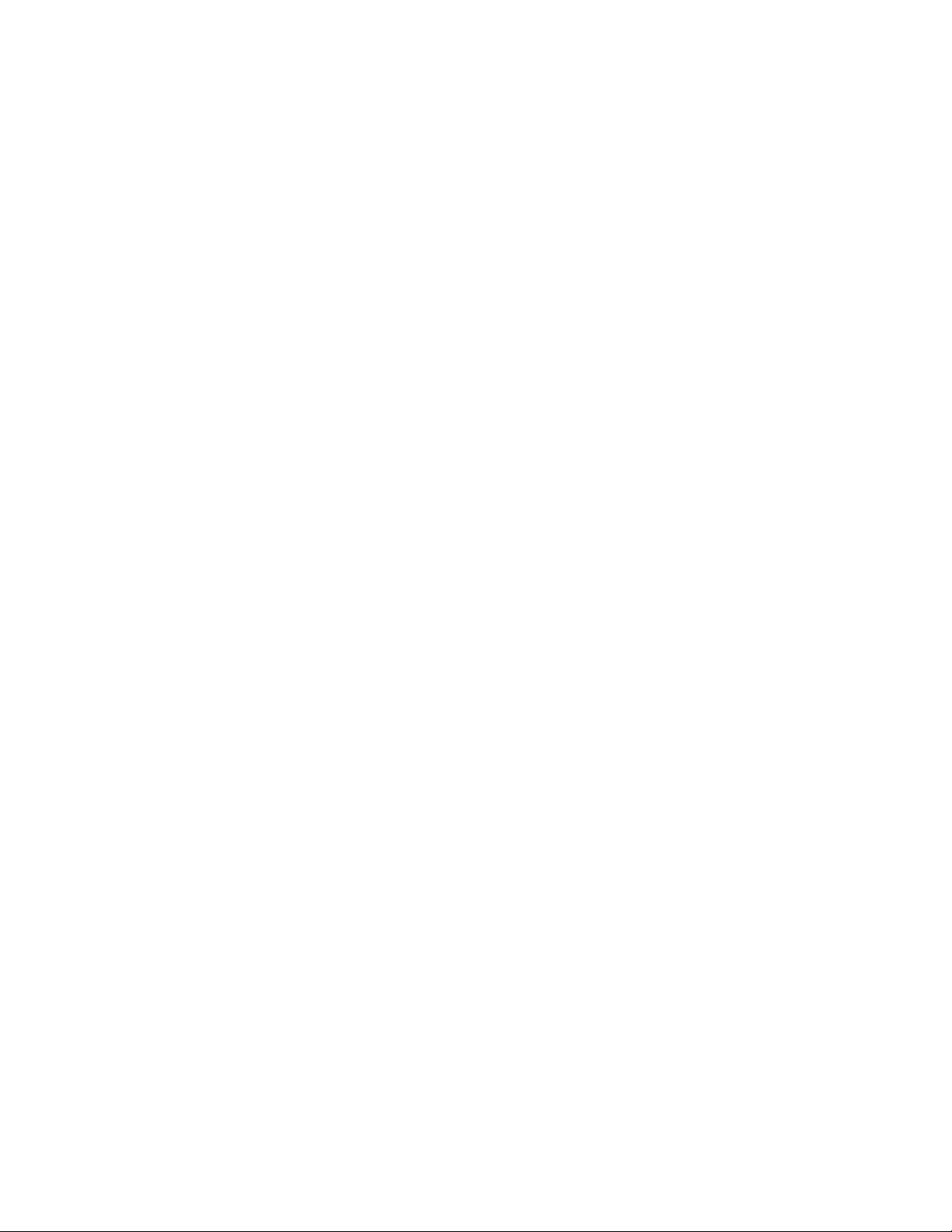
3.6.2 PTZ Setting ........................................................................................... 48
3.6.2 Preset Setting ....................................................................................... 49
3.6.3 Tour Setting ........................................................................................... 49
3.7 System............................................................................................................... 51
3.7.1 System ................................................................................................... 51
3.7.2 Date & Time........................................................................................... 52
3.7.3 Maintenance.......................................................................................... 53
3.8 Video.................................................................................................................. 55
3.8.1 Common ................................................................................................ 55
3.8.2 H264 Profile........................................................................................... 56
3.8.3 MPEG4 Profile ...................................................................................... 57
3.8.4 MJPEG Profile ...................................................................................... 58
3.9 Audio Configuration......................................................................................... 59
3.10 User Privilege Access Configuration.......................................................... 60
3.11 E-Mail Configuration...................................................................................... 61
3.12 Object Detection ............................................................................................ 62
3.13 Event Server Configuration.......................................................................... 63
3.13.1 FTP Server.......................................................................................... 63
3.13.2 TCP Server.......................................................................................... 64
3.13.3 HTTP Server....................................................................................... 65
3.13.4 SAMBA Server.................................................................................... 66
3.14 Event Schedule Configuration..................................................................... 67
3.15 Record Configuration.................................................................................... 71
Appendix A: Alarm I/O Connector ................................................................................ 72
Appendix B: PING IP Address...................................................................................... 74
Appendix C: 3GPP Access ........................................................................................... 75
Appendix D: Bandwidth and Video Size Estimation ................................................. 76
Appendix E: DDNS Application.................................................................................... 77
Appendix F: Configure Port Forwarding Manually .................................................... 82
Appendix G: Troubleshooting & Frequently Asked Questions ................................ 85
Appendix H: Product S
pecification .............................................................................. 90
5
Page 6

1. Introduction
Thank you for purchasing the H.264 Mega-Pixel Dome IP Camera. It is versatile and high image
solution of surveillance application for day and night. The ICA-HM130 is also a stand-alone
camera system with a built-in processor and web server that provides highest quality video and
system performance.
The PLANET Internet camera support Multi-Profile function can stands for simultaneously video
streams. These Network Cameras can generate H.264, MPEG-4 and M-JPEG streaming
simultaneously to different clients. Moreover, the resolution can be different from one client to
another. This state-of-art design is considerable to fit in various network environments. The
PLANET ICA-HM130
high resolution of SXGA (1280 x 1024 pixels) for capturing color images.
is a 1.3 Mega-pixel CMOS image sensor Dome Internet Camera which uses
Compliant with IEEE 802.3af PoE (Power over Ethernet), the ICA-HM130
easy deployment for users to install the cameras without concerning the power outlet location.
offers the benefit of
1.1 Overview
This user’s guide explains how to operate this camera from a computer. User should read this
manual completely and carefully before you operate the device
1.2 Features
z
Mega-Pixel resolution up to 1280x1024
z
Compliant with IEEE 802.3af PoE interface
z
3GPP for 3G mobile remote applications
z
Save-to-NAS function supported
z
Multi-profile encoder supports H.264, MPEG-4 and M-JPEG video compression
simultaneously
z
Easy configuration and manage via Windows-based utility or web browser
z
DDNS, PPPoE and FTP uploading supports more alternatives in surveillance network
z
Motion Detection feature can motion detection feature can monitor any suspicious movement
in specific area
z
2-way audio supported when adding external speaker and microphone
6
Page 7
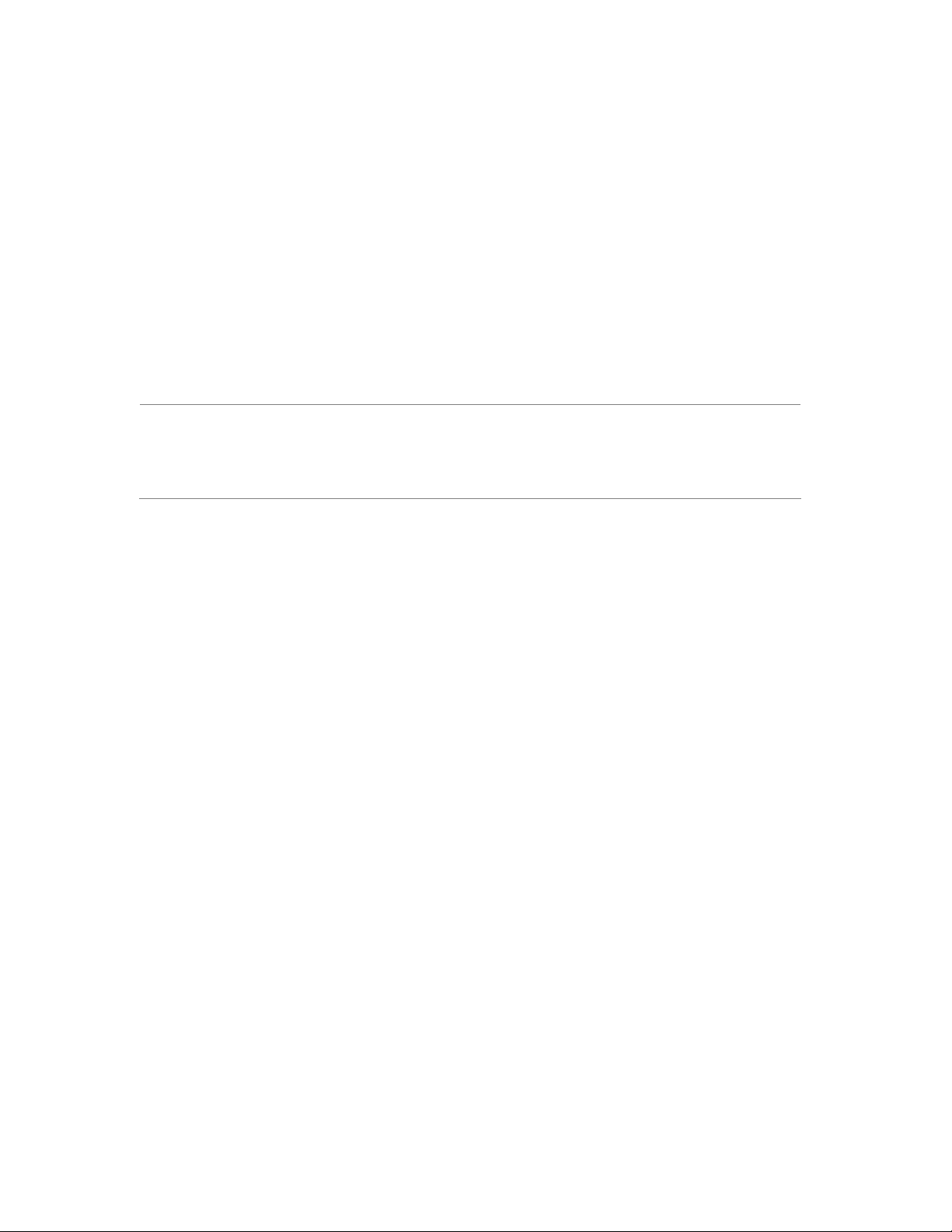
1.3 Package Contents
User can find the following items in the package:
Internet Camera x 1
Power Adapter x 1
Mount Screws and Anchors x 3
User’s Manual CD x 1
Quick Installation Guide x 1
NOTE:
1. If any of the above items are missing, please contact your dealer immediately.
2. Using the power supply that is not the one included in Internet camera packet
will cause damage and void the warranty for this product.
7
Page 8
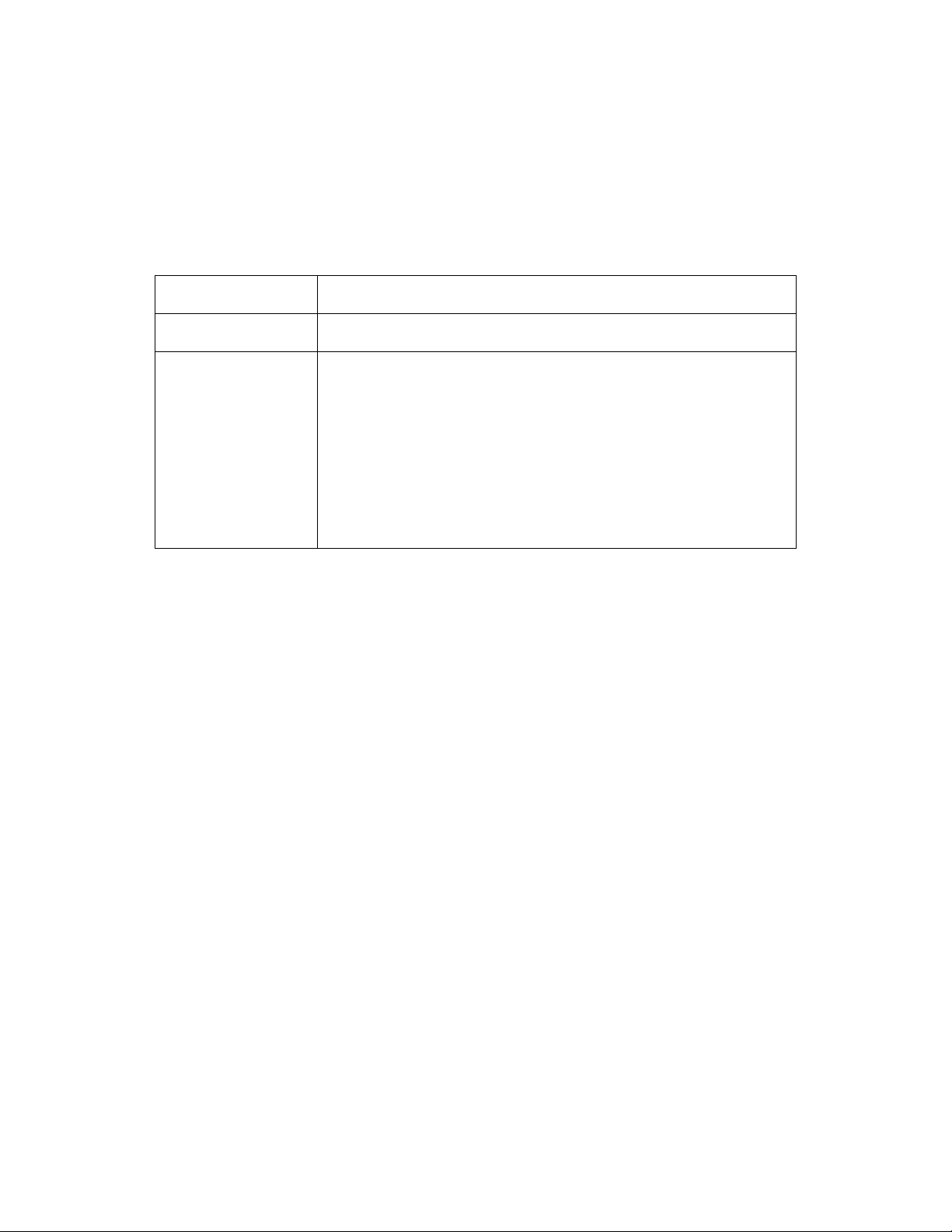
2. Basic Setup
This chapter provides details of installing and configuring the internet camera
2.1 System Requirements
Network Interface 10/100MBase-TX Ethernet
Monitoring System Recommended for Internet Explorer 6.0 or later
System Hardware · CPU: Pentium 4, 3.0GHz or above
· Memory Size : 512 MB (512 MB or above Recommended )
· VGA card resolution : 1024 x 768 or above
· VGA card memory : 64 MB or above
(at least 128 MB for Megs-pixel resolution)
· Network bandwidth: In VGA resolution mode, minimum
upload bandwidth is 1Mbps.
NOTE:
The listed information is minimum system requirements only. Actual requirement will
vary depending on the nature of your environment.
8
Page 9
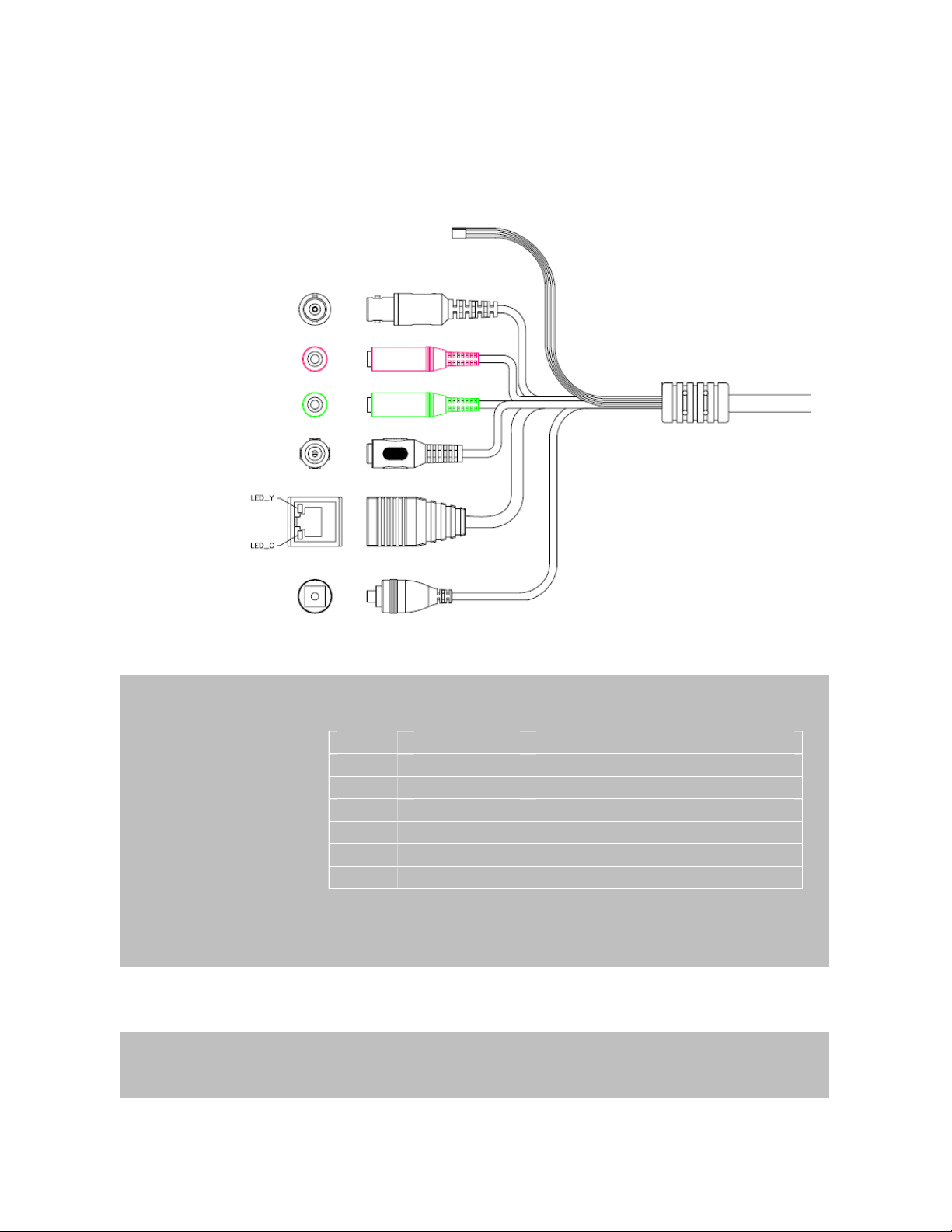
2.2 Physical Description
2.2.1 Identification of ICA-HM130 cable
RS485 &
DI/DO
Video out
MIC in
Line out
12V DC in
RJ45
Reset Button
RS-485 & DIDO
Connect RS-485 to external scanner and connect to sensor in and alarm
out devices.
Name Cable Color Function
12VDC Brown/White DC 12V (50mA maximum)
GND Blue/White GND
D+ Purple/White RS485 data +
D- Gray RS485 data DI Green/White Digital signal input
DO Orange/White Digital signal output
NOTE: The RS-485 of internet camera is master that can control external
scanner.
Video out
(BNC connector)
MIC in
(audio in)
The Network Camera also provides composite video output. User can use
BNC video cable to connect the Network Camera with a TV monitor or VCR.
Connect a microphone to the network camera.
9
Page 10

Line out
(audio out)
DC-in Jack
RJ-45
Connect a loud speaker to the network camera. This function is for voice
alerting and two-way audio.
The input power is 12VDC.
Note: ONLY use package power adapter supplied with the internet.
Otherwise, the product may be damaged.
Connects to 10Base-T Ethernet or 100Base-TX Fast Ethernet cabling. This
Ethernet port built N-Way protocol can detect or negotiate the transmission
speed of the network automatically. Please use Category 5 cable to connect
the Network Camera to a 100Mbps Fast Ethernet network switch or hub.
In the LAN socket, there are two LED embedded:
LAN LED (green color)
This LED will be flashing while network accessing via Ethernet.
Power LED (orange color)
This LED is used to indicate whether DC power is on or not. In addition, this
LED will be flashing while the wireless accessing of the Camera.
This button is used to restore the all factory default settings. Sometimes
restarting the device will make the system back to a normal state. However,
if the system still got problems after restart, user can restore the factory
default settings and install it again.
Reset Button
Restore the device:
a.) Press the button down continuously.
b.) Hold the button at least 5 seconds and release it. Then the
device has been restored to default settings and reboot again.
Note: Restoring the factory default setting will lose the all previous settings
included IP address forever. User needs to run the PLANET IPWizard II
program to search the device and configure it to let the device work properly
again.
10
Page 11

2.3 Hardware Installation
2.3.1 Physical Installation
1. Fix Internet camera to desired location with mount fixture
2. Connect RS485 D+ and D- (if you need to control PT scanner)
3. Connect an Ethernet cable
Connect the LAN cable on the camera to the network device (hub or switch).
NOTE: If there has an IEEE802.3af PoE switch in your network, you can connect the
camera LAN cable to this PoE switch to obtain power. The power adapter is
unnecessary when internet camera is connected to a PoE switch.
4. Check the LAN LED
The LED is defined to identify LAN connection type. When LAN port is connected, the LED
will be green.
5. Attach the power supply
Plug in power adapter and connect to power source. After power on, the camera will start to
operate.
NOTE: 1. Only use the power adapter supplied with internet camera Otherwise, the
product may be damaged.
2. The power adapter is unnecessary when Internet camera is connected to a
PoE switch. Otherwise, the product may be damaged when Internet camera is
connected to a PoE switch and power adapter simultaneously.
6. Attach BNC connector (option)
Connect the video BNC connector to a monitor set if necessary check camera viewing angle
and focus.
5 Attach Speaker to camera (option)
If user needs not only video stream but also audio stream, then the speaker should be
attached to camera.
11
Page 12

2.4 Initial Utility Installation
This chapter shows how to quick set up your H.264 camera. The camera is with the default
settings. However to help you find the networked camera quickly the windows utility PLANET
IPWizard II can search the cameras in the network that shall help you to configure some basic
setting before you started advanced management and monitoring.
1. Insert the bundled CD into the CD-ROM drive to launch the auto-run program. Once
completed, a welcome menu screen will appear.
2. Click the “IPWizard II” hyperlink; you will see the dialog box as below.
NOTE: If the welcome screen does not appear, click “Start” at the taskbar. Then, select
“Run” and type “D:\Utility\IPWizard II\setup.exe”, assume D is your CD-ROM drive.
3. The “Welcome to the InstallShield Wizard for PLANET IPWizard II” prompt will display on the
screen and click “Next” to continue.
4. Please click “Next” to install with original settings, or you may click “Change…” button to
modify the install folder then press “Next” to continue.
12
Page 13

5. Please click “Install” to start the installation.
6. Please click “Finish” to complete the installation and launch program immediately.
13
Page 14

2.5 Preparation
When you installed the camera on a LAN environment, you may execute PLANET IPWizard II to
discover camera’s IP address and set up related parameters in the camera.
2.5.1 Search and View by PLANET IPWizard II
When you installed the Camera on a LAN environment, you have two easy ways to search your
Cameras by PLANET IPWizard II or UPnP discovery. Here is the way to execute PLANET
IPWizard II to discover Camera’s IP address and set up related parameter in a Camera.
Search
When launch the PLANET IPWizard II, a searching window will pop up. PLANET IPWizard II is
starting to search Network Cameras on the LAN. The existed devices will be listed as below.
14
Page 15

View
If PLAN
device you want to view and click the View button. Then you could see the video from camera
directly. Furthermore you could double click the left button of mouse to link to the network device
by browser.
ET IPWizard II finds network devices, View button will be available. Please select the
2.5.2 Configure Network by PLANET IPWizard II
In case you want to change the IP related parameters of wired interface, please select the device
you want to configure and click the LAN button. Relative settings will be carried out as below.
15
Page 16

You could modify the relative settings of the selected device. Click “<<” button will quit the LAN
setting procedure and click “>>” button will move to next page as below.
In case, you do not want to change username and/or password, then just click “Submit” button to
perform your setting accordingly. Click “<<” button will go back to previous page.
If you like to change username and/or password of the device, just click the check button. Then,
the related fields will show up as below.
After keying in new username and password, click “Submit” button to perform your setting
accordingly. Click “<<” button will go back to previous page.
16
Page 17

2.6 Using UPnP of Windows XP or Vista
2.6.1 Windows XP
UPnP™ is short for Universal Plug and Play, which is a networking architecture that provides
compatibility among networking equipment, software, and peripherals. This device is an UPnP
enabled device. If the operating system, Windows XP, of your PC is UPnP enabled, the device will
be very easy to configure. Use the following steps to enable UPnP settings only if your operating
system of PC is running Windows XP.
NOTE: Windows 2000 does not support UPnP feature.
Go to Start > Settings, and Click Control Panel
The “Control Panel” will display on the screen and double click “Add or Remove Programs” to
continue
The “Add or Remove Programs” will display on the screen and click Add/Remove Widows
Components to continue.
17
Page 18

The following screen will appear, select “Networking Services” and click “Details” to continue
18
Page 19

The “Networking Services” will display on the screen, select “Universal Plug and Play” and click
“OK” to continue.
Please click “Next” to continue
19
Page 20

The program will start installing the UPnP automatically. You will see the below pop-up screen,
please wait while Setup configures the components.
Please click “Finish” to complete the UPnP installation
20
Page 21

Double-click “My Network Places” on the desktop, the “My Network Places” will display on the
screen and double-click the UPnP icon with Internet camera to view your device in an internet
browser.
ICA-HM130 - 00304f1a2247
21
Page 22

2.6.2 Windows Vista
UPnP™ is short for Universal Plug and Play, which is a networking architecture that provides
compatibility among networking equipment, software, and peripherals. This device is an UPnP
enabled device. If the operating system, Windows Vista, of your PC is UPnP enabled, the device
will be very easy to configure. Use the following steps to enable UPnP settings only if your
operating system of PC is running Windows Vista.
Go to Start > Control Panel > Network and Internet > Network and Sharing Center, and turn
on “Network Discovery”.
Double-click “My Network Places“ on the desktop, the “My Network Places” will display on the
screen and double-click the UPnP icon with Internet camera to view your device in an internet
browser.
ICA-HM130 – 00304f1a2247
22
Page 23

2.7 Install the Device behind a NAT Router
Once installed, the device is accessible on your LAN. To access the device from the Internet you
must configure your broadband router to allow incoming data traffic to the device. If the device is
installed on the LAN with a router, then it may get a dynamic IP address from the DHCP server.
However, if the device wants to be accessed from the WAN, its IP address needs to be setup as
fixed IP, also the port forwarding or Virtual Server function of router needs to be setup.
However, if your NAT router supports UPnP feature, it can be very easy to achieve NAT traversal
automatically. To do this, enable the NAT-traversal feature, which will attempt to automatically
configure the router to allow access to the camera.
Installing the device with an UPnP router on your network is an easy 3–step procedure:
(1) Enable UPnP option of your NAT router
(2) Enable UPnP NAT traversal option of the Network Camera (default)
(3) Access your Network Camera by DIPS
(1) Enable UPnP option of your NAT router
To use UPnP IGD function (NAT traversal), you need to make sure the UPnP function is enabled
in your router. Most new home routers should support this function. Some of routers are default
enable and others are not. Please check user’s manual of your NAT router for detail.
(2) Enable UPnP NAT traversal option of the Network Camera
Refer to Setting Î Network Î UPnP page for detail NAT traversal setting. Note that this option
is default enabled.
(3) Access your Network Camera by DIPS
Refer to Setting Î System Î System page for detail DIPS information
23
Page 24

2.8 Setup ActiveX to use the Internet Camera
The Internet camera web pages communicate with the Internet camera using an ActiveX control.
The ActiveX control must be downloaded from the Internet camera and installed on your PC. Your
Internet Explorer security settings must allow for the web page to work correctly. To use the
Internet camera, user must setup his IE browser as follows:
2.8.1 Internet Explorer 6 for Windows XP
From your IE browse Î ”Tools” Î ”Internet Options…” Î ”Security” ΔCustom Level…”, please
setup your “Settings” as follow.
Set the first 3 items
• Download the signed ActiveX controls
• Download the unsigned ActiveX controls
• Initialize and script the ActiveX controls not masked as safe to Prompt
By now, you have finished your entire PC configuration for Internet camera.
24
Page 25

2.8.2 Internet Explorer 7 for Windows XP
From your IE browse Î ”Tools” Î ”Internet Options…” Î ”Security” ΔCustom Level…”, please
setup your “Settings” as follow.
Set the first 3 items
• Allow previously unused ActiveX control to run…
• Allows Script lets
• Automatic prompting for ActiveX controls
By now, you have finished your entire PC configuration for Internet camera.
25
Page 26

2.8.3 Internet Explorer 7 for Windows Vista
From your IE browse Î ”Tools” Î ”Internet Options…” Î ”Security” Î ”Internet” ΔCustom
Level…”, please setup your “Settings” as follow.
• Enable “Automatic prompting for ActiveX controls”
• Prompt “Initialize and script active controls not marked….”
From your IE browse Î ”Tools” Î ”Internet Options…” Î ”Security” Î ”Trusted Sites”
ΔCustom Level…”, please setup your “Settings” as follow.
• Enable “Automatic prompting for ActiveX controls”
• Prompt “Initialize and script active controls not marked….”
By now, you have finished your entire PC configuration for Internet camera.
26
Page 27

3. Web-based Management
This chapter provides setup details of the Internet camera’s Web-based Interface.
3.1 Introduction
The internet camera can be configured with your Web Browser. Before configure, please make
sure your PC is under the same IP segment with Internet camera.
3.2 Connecting to Internet Camera
z Use the following procedure to establish a connection from your PC to the camera.
z Once connected, you can add the camera to your Browser’s Favorites or Bookmarks.
Start the web browser on the computer and type the IP address of the camera. The Default IP:
“http://192.168.0.20
“
The login window of Internet camera will appear, Default login username/password is:
admin / <no password>
;
NOTE: If the User name and Password have been changed with PLANET IPWizard II,
please enter the new User name and Password here.
27
