Page 1
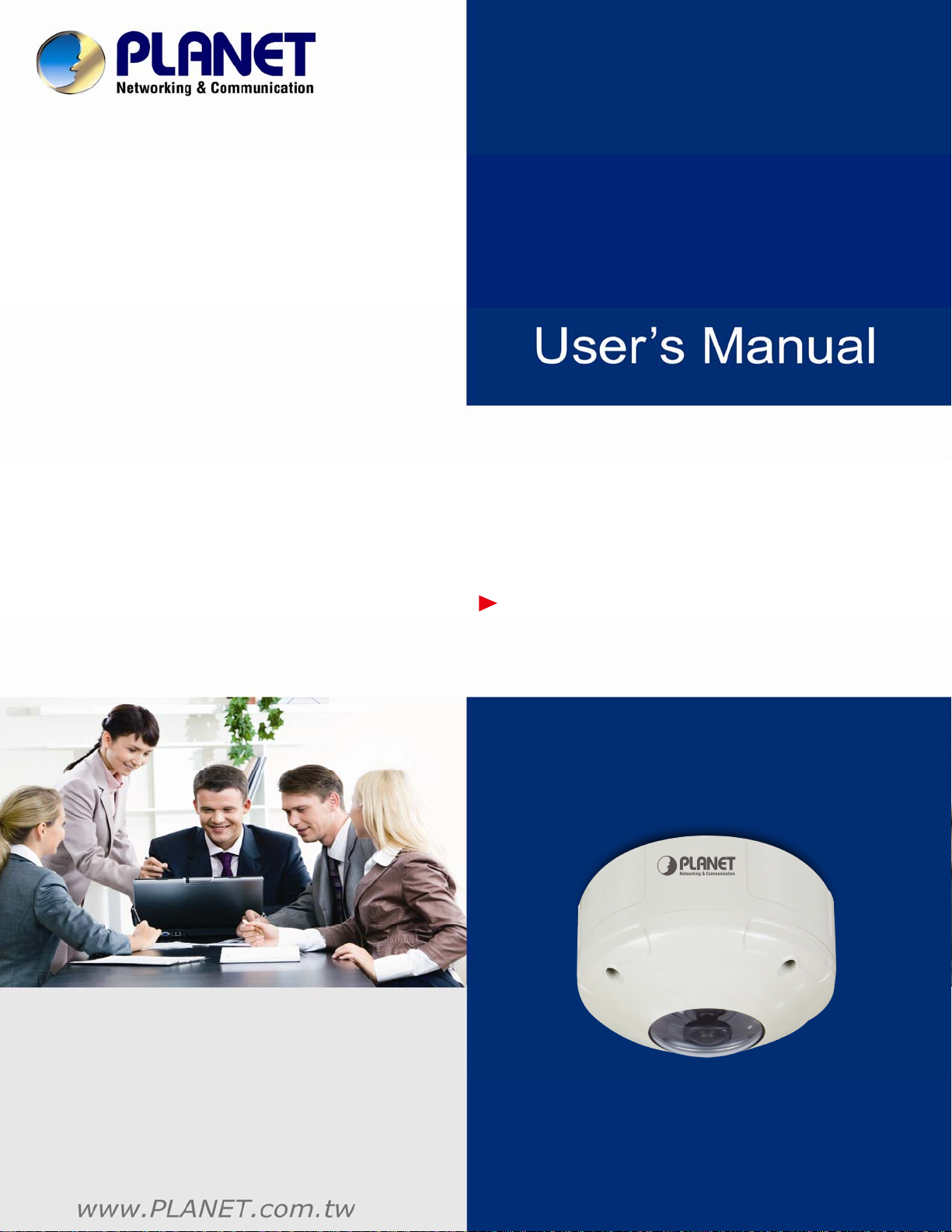
3 Mega-Pixel Vandal Proof
Fish-Eye IP Camera
ICA-8350
Page 2
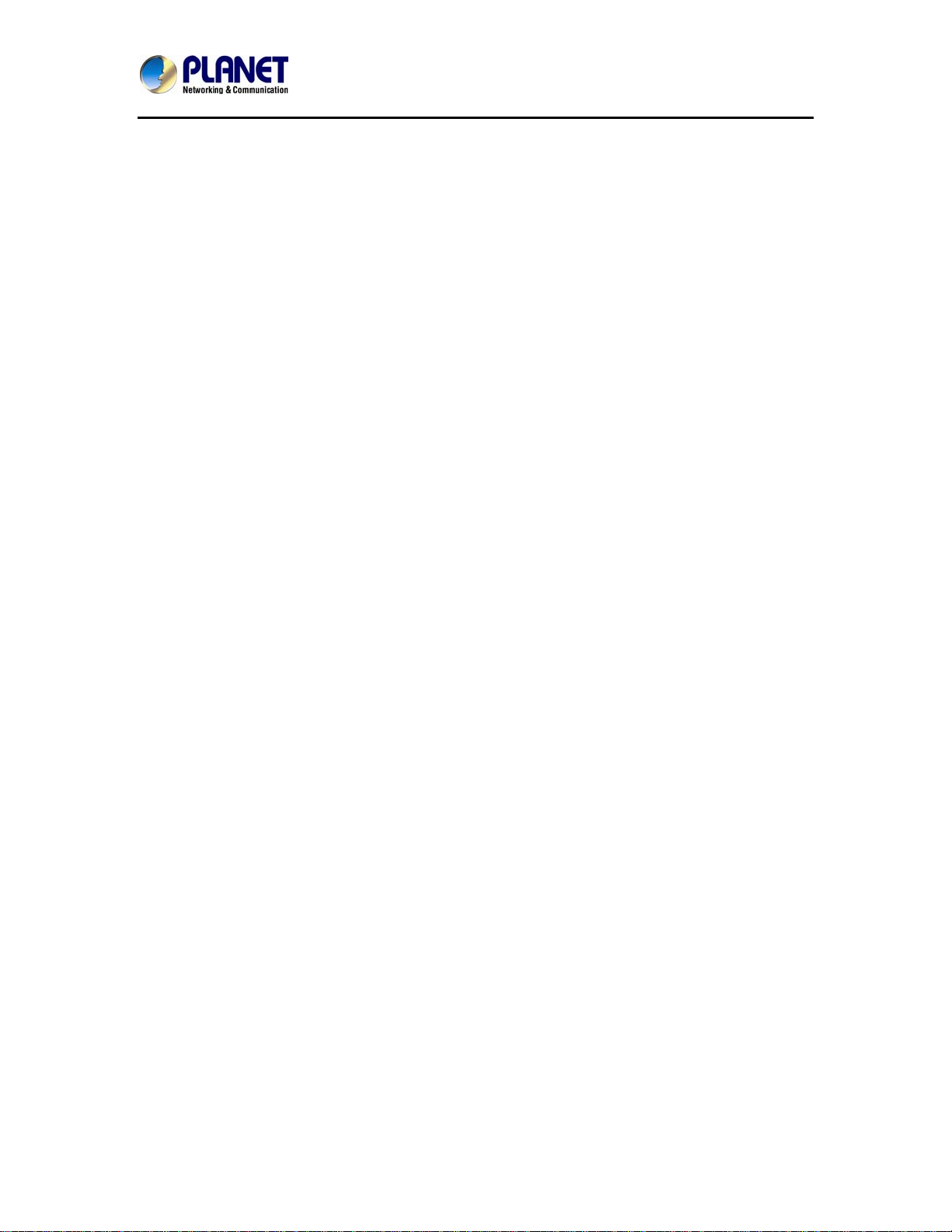
3Mega-Pixel Vandal Proof Fish-Eye IP Camera
ICA-8350
Copyright
Copyright © 2013 by PLANET Technology Corp. All rights reserved. No part of this publication
may be reproduced, transmitted, transcribed, stored in a retrieval system, or translated into any
language or computer language, in any form or by any means, electronic, mecha nical, magnetic,
optical, chemical, manual or otherwise, without the prior written permission of PLANET.
PLANET makes no representations or warranties, either expressed or implied, with respect to
the contents hereof and specifically disclaims any warranties, merchantability or fitness for any
particular purpose. Any software described in this manual is sold or licensed "as is". Should the
programs prove defective following their purchase, the buyer (and not PLANET, it s di stributor, or
its dealer) assumes the entire cost of all necessary servicing, repair, and any incidental or
consequential damages resulting from any defect in the software. Further, PLANET reserves the
right to revise this publication and to make changes from time to time in the contents hereof
without obligation to notify any person of such revision or changes.
All brand and product names mentioned in this manual are trademarks and/or
registered trademarks of their respective holders.
Federal Communication Commission Interference St atement
This equipment has been tested and found to comply with the limits for a Class B digital device,
pursuant to Part 15 of FCC Rules. These limits are designed to provide reasonable protection
against harmful interference in a residential installation. This equipment generates, uses, and
can radiate radio frequency energy and, if not installed and used in accordance with the
instructions, may cause harmful interference to radio communications. However, there is no
guarantee that interference will not occur in a particular installation. If this equipment does cause
harmful interference to radio or television reception, which can be determined by turning the
equipment off and on, the user is encouraged to try to correct the interference by one or more of
the following measures:
1. Reorient or relocate the receiving antenna.
2. Increase the separation between the equipment and receiver.
3. Connect the equipment into an outlet on a circuit different from that to which the receiver is
connected.
4. Consult the dealer or an experienced radio technician for help.
FCC Caution
To assure continued compliance. (example-use only shielded interface cables when connecting
to computer or peripheral devices). Any changes or modifications not expressly approved by the
party responsible for compliance could void the user’s authority to operate the equipment.
This device complies with Part 15 of the FCC Rules. Operation is subject to the Following two
conditions: ( 1 ) This device may not cause harmful interference, and ( 2 ) this Device must
accept any interference received, including interference that may cause undesired operation.
Federal Communication Commission (FCC) Radiation Exposure Statement
This equipment complies with FCC radiation exposure set forth for a n uncontrolled enviro nment .
In order to avoid the possibility of exceeding the FCC radio frequency exposure limits, human
proximity to the antenna shall not be less than 20 cm (8 inches) during normal operation.
2
Page 3
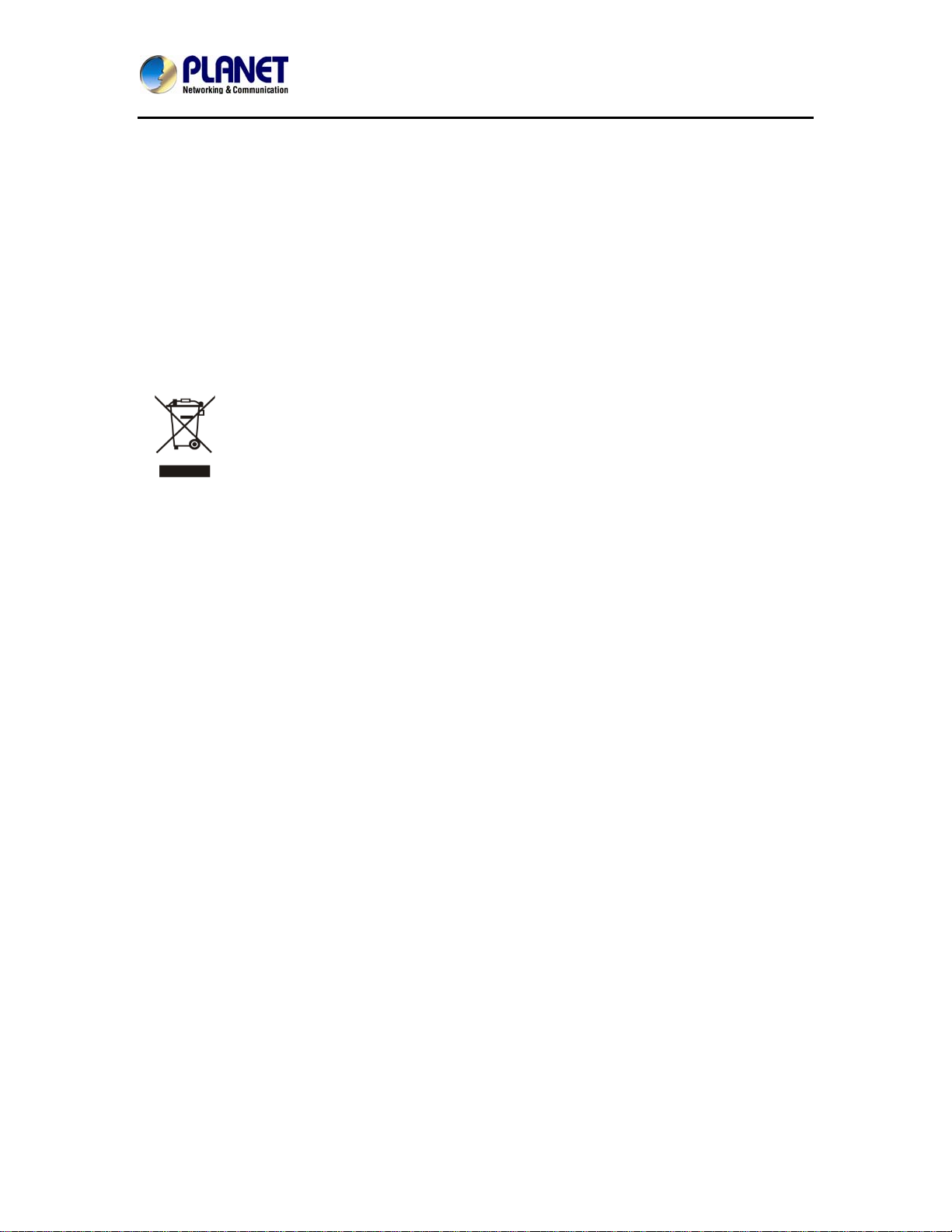
3Mega-Pixel Vandal Proof Fish-Eye IP Camera
ICA-8350
Safety
This equipment is designed with the utmost care for the safety of those who install and use it.
However, special attention must be paid to the dangers of electric shock and static electricity
when working with electrical equipment. All guidelines of this and of the computer manufacture
must therefore be allowed at all times to ensure the safe use of the equipment
.
CE Mark Warning
This is a Class B product. In a domestic environment, this product may ca use radio interfere nce,
in which case the user may be required to take adequate measures.
WEEE Regulation
To avoid the potential effects on the environment and human health as a result of the
presence of hazardous substances in electrical and electronic equipment, end users
of electrical and electronic equipment should understand the meaning of the
crossed-out wheeled bin symbol. Do not dispose of WEEE as unsorted municipal
waste and have to collect such WEEE separately.
Revision
User’s Manual for PLANET 3 Mega-Pixel Vandal Proof Fish-Eye IP Camera
Model: ICA-8350
Rev: 1.00 (March.2013)
Part No. EM-ICA8350
3
Page 4
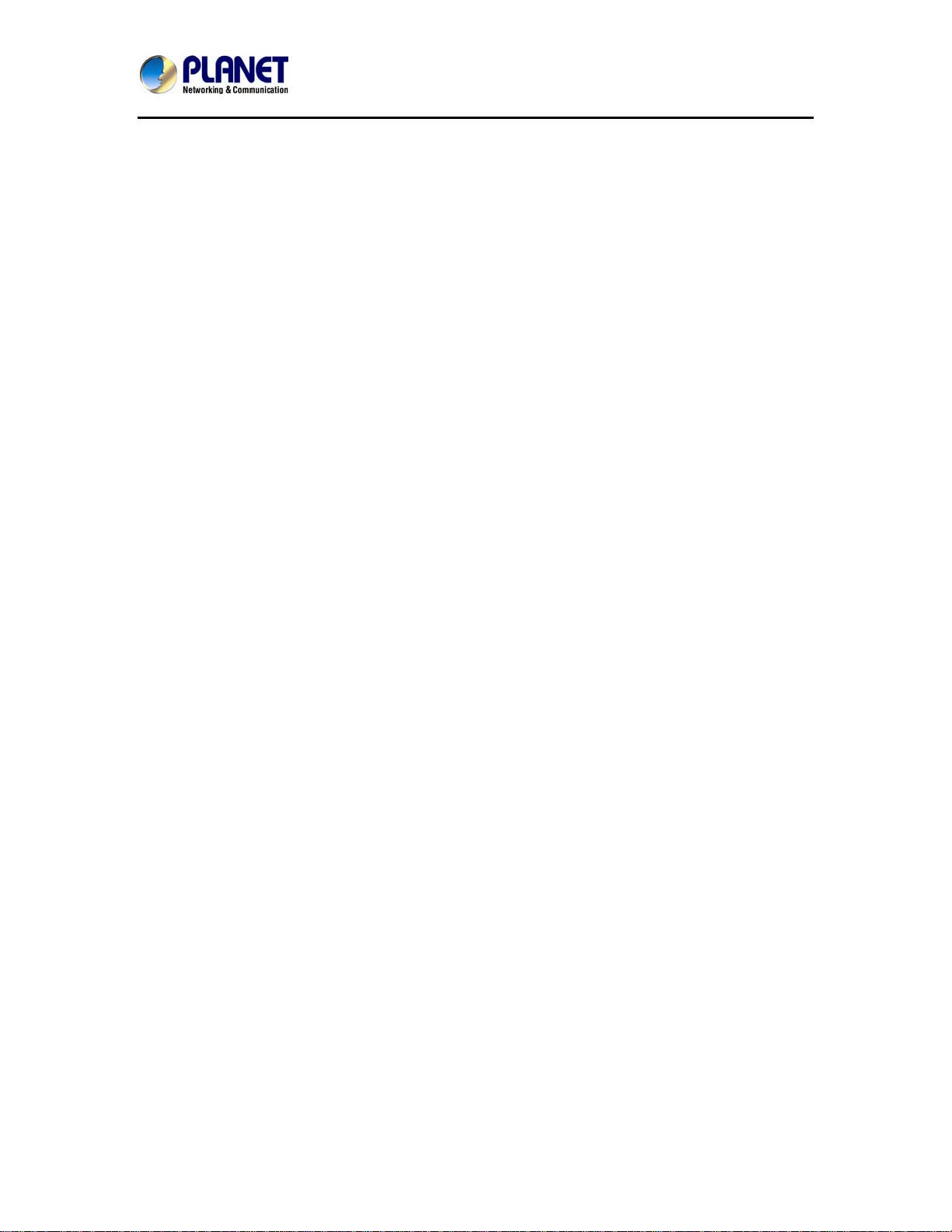
3Mega-Pixel Vandal Proof Fish-Eye IP Camera
ICA-8350
Table of Content
Chapter 1. Product Introduction................................................................................. 6
1.1. Package Contents............................................................................................ 6
1.2. Product Description.......................................................................................... 6
1.3. Features........................................................................................................... 10
1.4. Product Specification..................................................................................... 11
Chapter 2. Hardware Interface ................................................................................ 13
2.1. Physical Description ....................................................................................... 13
2.1.1. Identification of ICA-8350 connector cable..................................... 13
2.2. Hardware Installation..................................................................................... 19
2.2.1. Physical Installation............................................................................ 19
2.2.2. Network Installation............................................................................. 20
Chapter 3. Initial Utility Installation.......................................................................... 22
3.1. Preparation...................................................................................................... 25
3.1.1. Search and View by PLANET IP Wizard II...................................... 25
3.2. Using UPnP of Windows XP or Vista or Win7 ........................................... 29
Chapter 4. Installation Guide.................................................................................... 29
4.1. System Requirements ................................................................................... 30
4.2. Before You Begin............................................................................................ 30
4.2.1. Connecting to Internet Camera......................................................... 31
Chapter 5. Web Configuration for Live View.............................................................. 32
5.1. Live View.......................................................................................................... 33
5.2. ActiveX Control ............................................................................................... 36
5.2.1. Digital Zoom......................................................................................... 37
5.2.2. Snapshot............................................................................................... 37
5.2.3. Record .................................................................................................. 38
5.2.4. Volume.................................................................................................. 38
5.2.5. About..................................................................................................... 39
Chapter 6. Network Configuration............................................................................... 40
6.1 Network setting................................................................................................ 40
6.1.1. Network................................................................................................. 40
6.1.2. IPv6 function........................................................................................ 42
6.1.3. HTTPS.................................................................................................. 42
6.1.4. DDNS server........................................................................................ 43
6.1.5. PPPoE .................................................................................................. 45
6.1.6. Streaming............................................................................................. 46
6.1.7. UPnP..................................................................................................... 47
6.1.8. Bonjour.................................................................................................. 48
6.1.9. IP Filter.................................................................................................. 48
6.1.10. IP Notification..................................................................................... 49
6.2. Adjust Camera Configuration........................................................................ 51
6.2.1. Picture................................................................................................... 51
6.2.2. Privacy Mask........................................................................................ 54
6.3. System ............................................................................................................. 55
6.3.1. System.................................................................................................. 55
4
Page 5
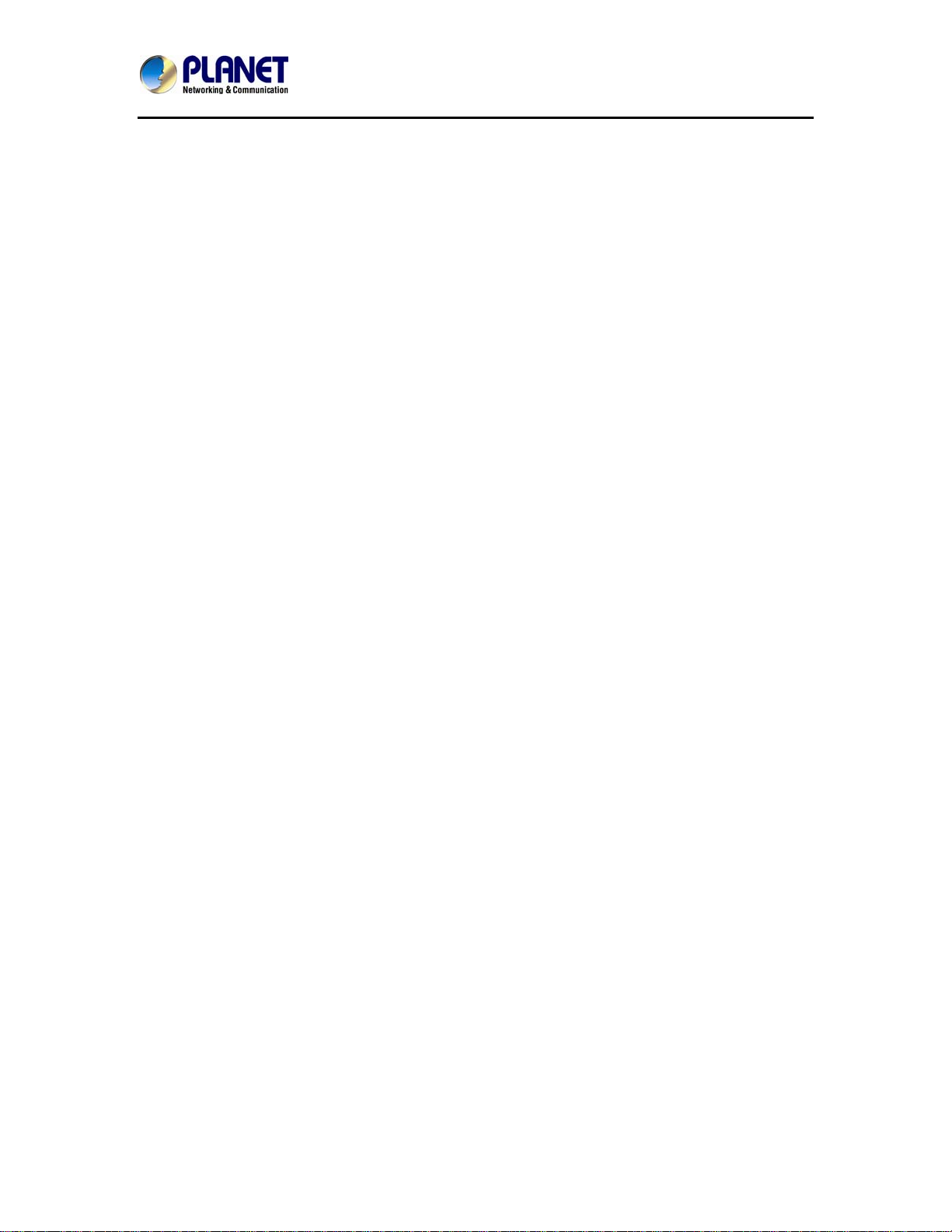
3Mega-Pixel Vandal Proof Fish-Eye IP Camera
ICA-8350
6.3.2. Date & Time ......................................................................................... 56
6.3.3. Maintenance ........................................................................................ 57
6.4. Video................................................................................................................. 59
6.4.1. Common............................................................................................... 59
6.4.2. Overlay Image ..................................................................................... 60
6.4.3. Video Profile......................................................................................... 62
6.4.4. ROI........................................................................................................ 64
6.4.5. AOI......................................................................................................... 65
6.5. Audio Configuration........................................................................................ 66
6.6. User Privilege Access Configuration........................................................... 67
6.7 Protocol............................................................................................................. 67
6.8. E-Mail Configuration....................................................................................... 70
6.9. Event Detection .............................................................................................. 71
6.9.1 Motion Detection .................................................................................. 71
6.10. Storage Configuration.................................................................................. 74
6.10.1. SD Card.............................................................................................. 74
6.10.1. SAMBA Server .................................................................................. 75
6.11. Continuous Recording................................................................................. 76
6.12. Recording List............................................................................................... 77
6.12.1. Recording List.................................................................................... 77
6.12.2. Continuous Recording List.............................................................. 77
6.13. Event Server Configuration ........................................................................ 78
6.13.1. FTP Server......................................................................................... 78
6.13.2. TCP Server ........................................................................................ 79
6.13.3. HTTP Server...................................................................................... 80
6.13.4. SAMBA Server .................................................................................. 81
6.14. Event Schedule Configuration.................................................................... 82
6.15. Record Configuration................................................................................... 86
6.16. Port Status..................................................................................................... 87
Chapter 7. PLANET DDNS Application...................................................................... 88
Chapter 8. Alarm I/O Connector .................................................................................. 89
Chapter 9. PING IP Address......................................................................................... 92
Chapter 10. Bandwidth Estimation.............................................................................. 93
Chapter 11. Configure Port Forwarding Manually..................................................... 94
Chapter 12. Power Line Frequency ............................................................................ 98
Chapter 13. 3GPP........................................................................................................ 100
Chapter 14. Troubleshooting & Frequently Asked Questions............................... 101
5
Page 6
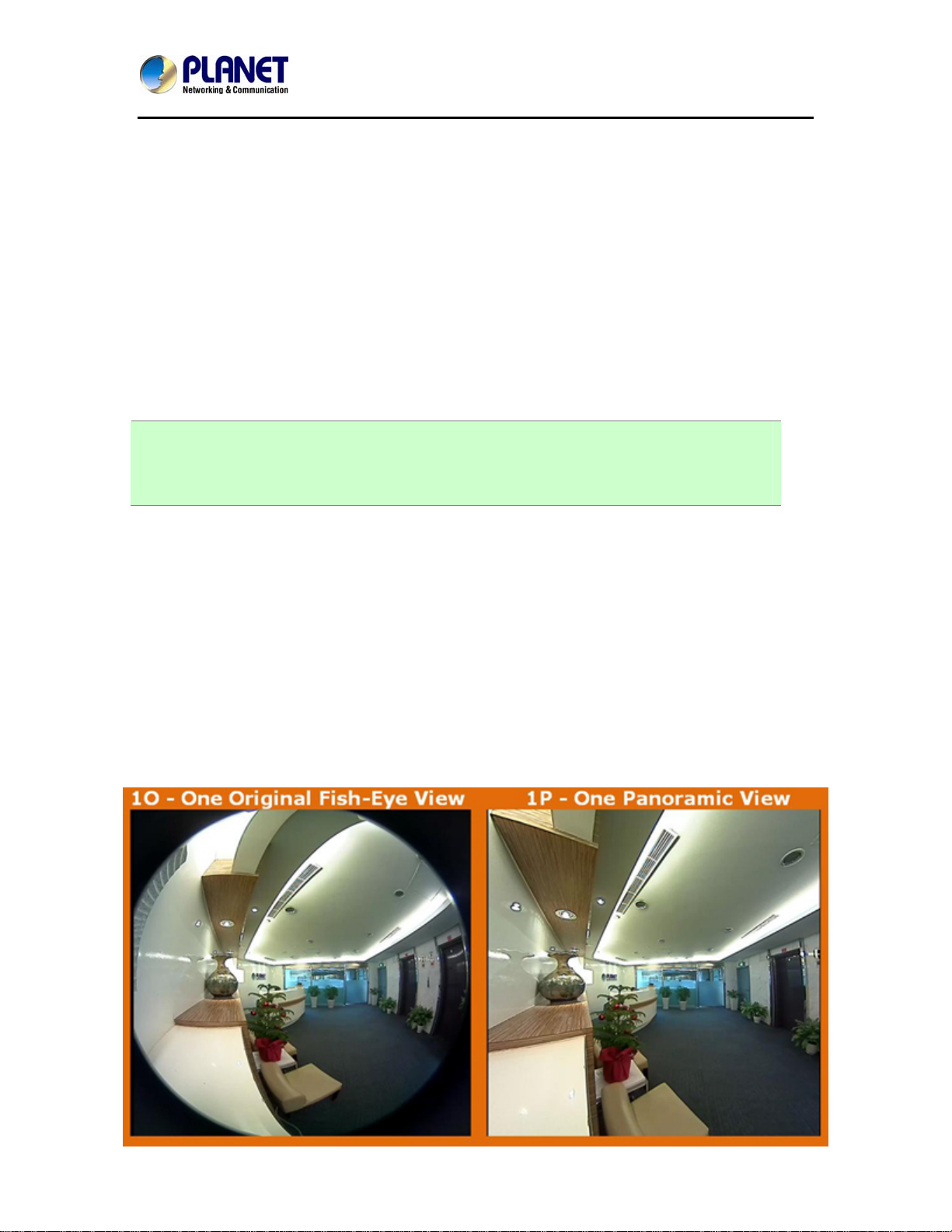
3Mega-Pixel Vandal Proof Fish-Eye IP Camera
ICA-8350
Chapter 1. Product Introduction
1.1. Package Contents
The package should contain the followings:
z IP Camera Unit x 1
z Power Adapter x 1
z Screw package x 1
z 2 pin terminal block x 1
z User’s Manual CD-ROM x 1
z Quick Installation Guide x 1
NOTE: 1. If any of the above items are missing, please contact your dealer immediately.
2. Using the power supply that is not the one included in Internet Camera packet
will cause damage and void the warranty for this product.
1.2. Product Description
Exceptional surveillance with outdoor-ready 3 Mega-Pixel Panoramic Camera
The PLANET ICA-8350 Network Camera with 360 degree panoramic wide angle view without
blind spot 180° panoramic view (wall mount) or 360° surround view (ceiling/floor/table mount).This
camera supports H.264, MPEG-4, and JPEG compression formats and delivers excellent picture
quality in up to 1536 x 1536 pixels at 20 frames per second (fps). Incorporating 3.4MP-resolution
sensor, which is specially designed for surveillance applications, this camera provides high quality
images and panorama function with quad view enables images from four different angles to
display simultaneously for monitoring and recording. The IP66-rated and Vandal Proof housing
protects the camera body against rain and dust and ensures operation under extreme weather
conditions, which makes it an ideal solution for outdoor applications, e.g. surveillance of buildings,
hospital / bank/ hotel lobby, garages, hallway, stores or offices so customer s do not need to install
multiple IP cameras and thus can save lots of installation and maintenance cost.
6
Page 7
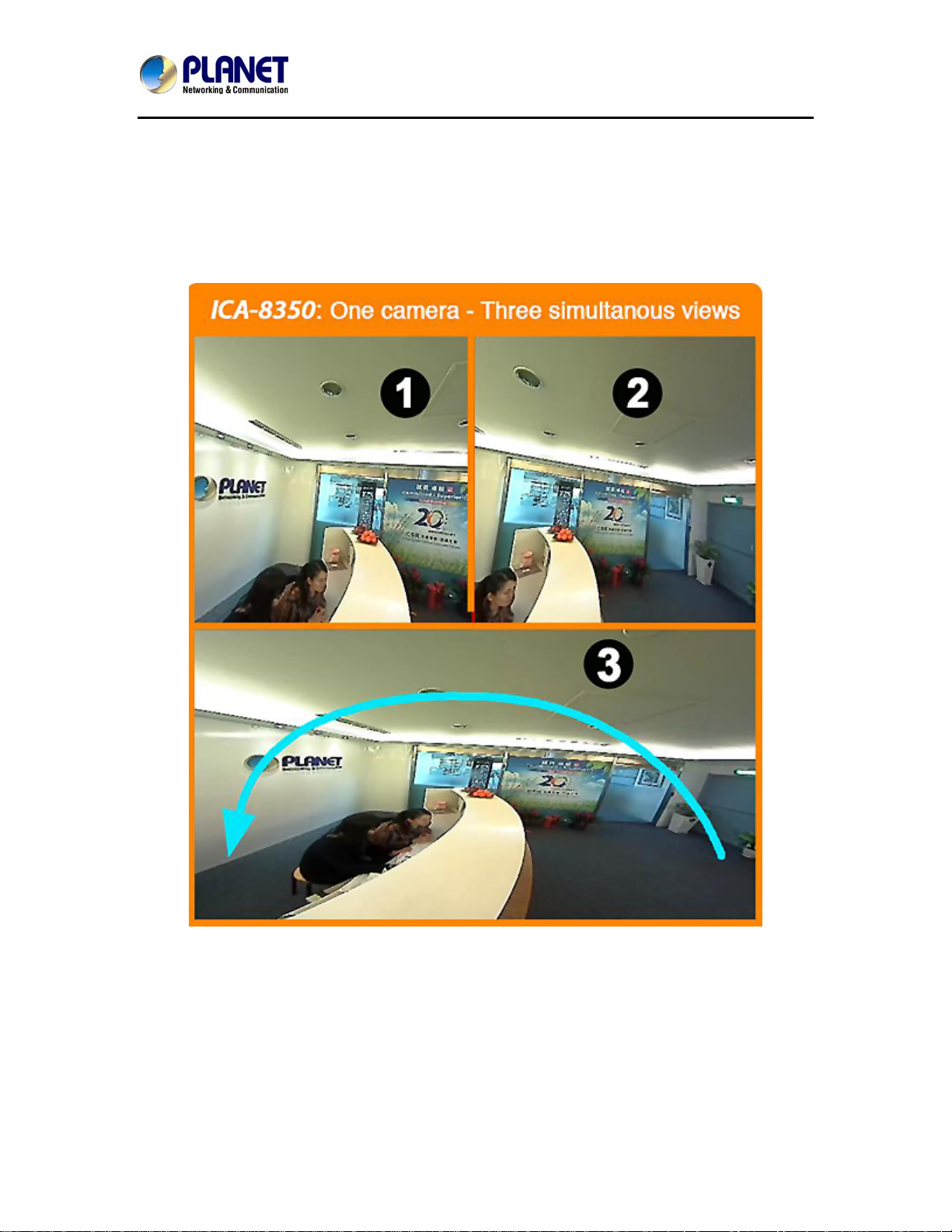
3Mega-Pixel Vandal Proof Fish-Eye IP Camera
ICA-8350
See More of What You Value with 360º Surround View
Furthermore, the ICA-8350 is a fisheye camera that allows you to monitor all angles of a location
using just one camera and thus save lots of traditional mechanical Pan/Tilt maintenance cost. The
distorted hemispherical image of the fisheye camera will be converted into the conventional
rectilinear projection. Without installing any software, you can watch live view and utilize functions
such as motion detection and Camera tampering through the Web interface using an IE browser.
Distortion correction fixes the camera video so you can use ePTZ to zoom in, zoom out, and pan
across your camera’s video and survey a large area easily.
7
Page 8
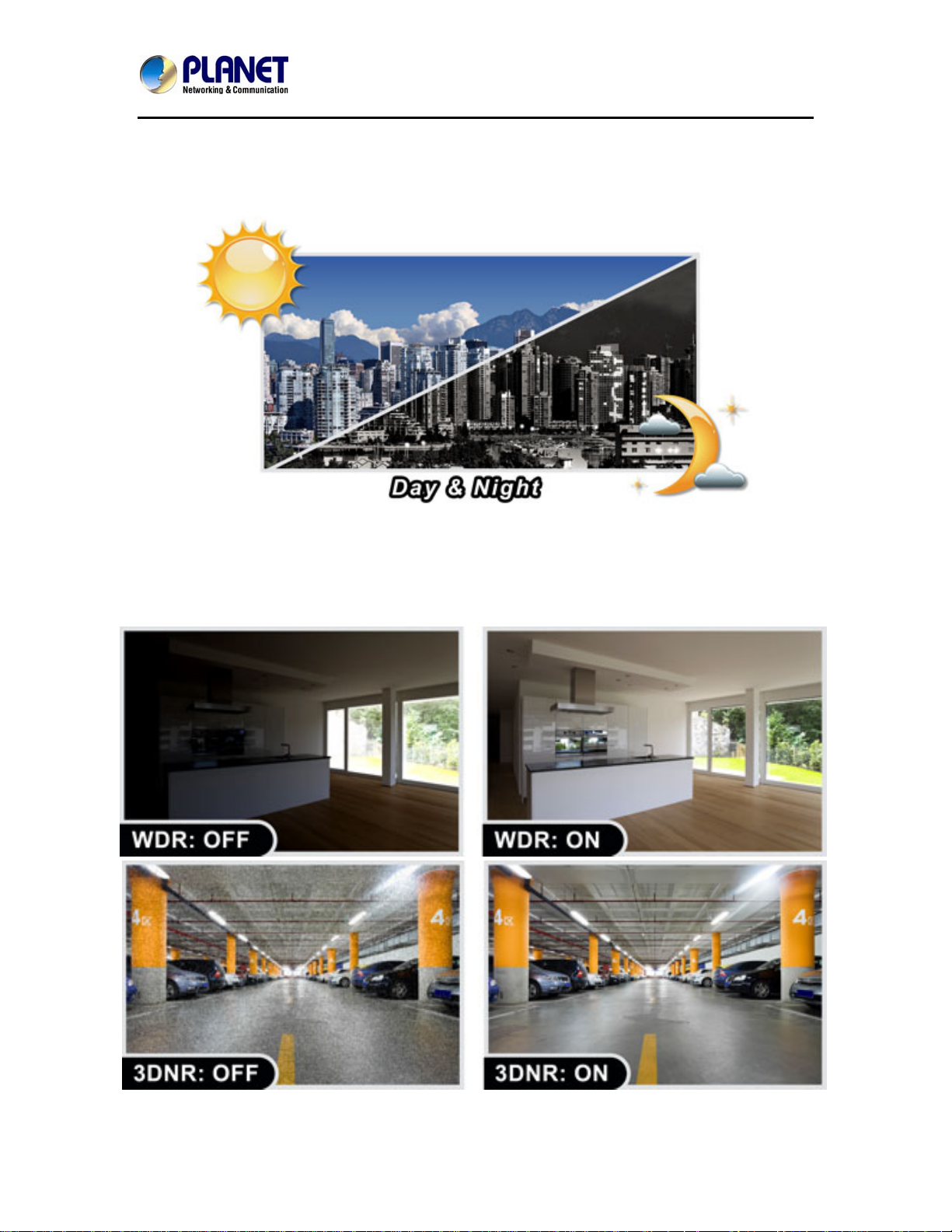
3Mega-Pixel Vandal Proof Fish-Eye IP Camera
ICA-8350
Day & Night functionality
The ICA-8350 features an automatic, removable infrared-cut filter, which enables the camera to
provide color video when there is sufficient light, and black/white video in dark conditions. The
camera is able to maintain clear images 24 hours a day.
Exceptional Image quality
Together with powerful image processing attributes like Wide Dynamic Range and 3D Digital
Noise Reduction (3DNR) technology, the camera is able to filter the intense backlight surrounding
a subject and remove noises from video signal. The result is that an extremely clear and exquisite
picture quality can be produced even under any challenging lighting conditions.
8
Page 9
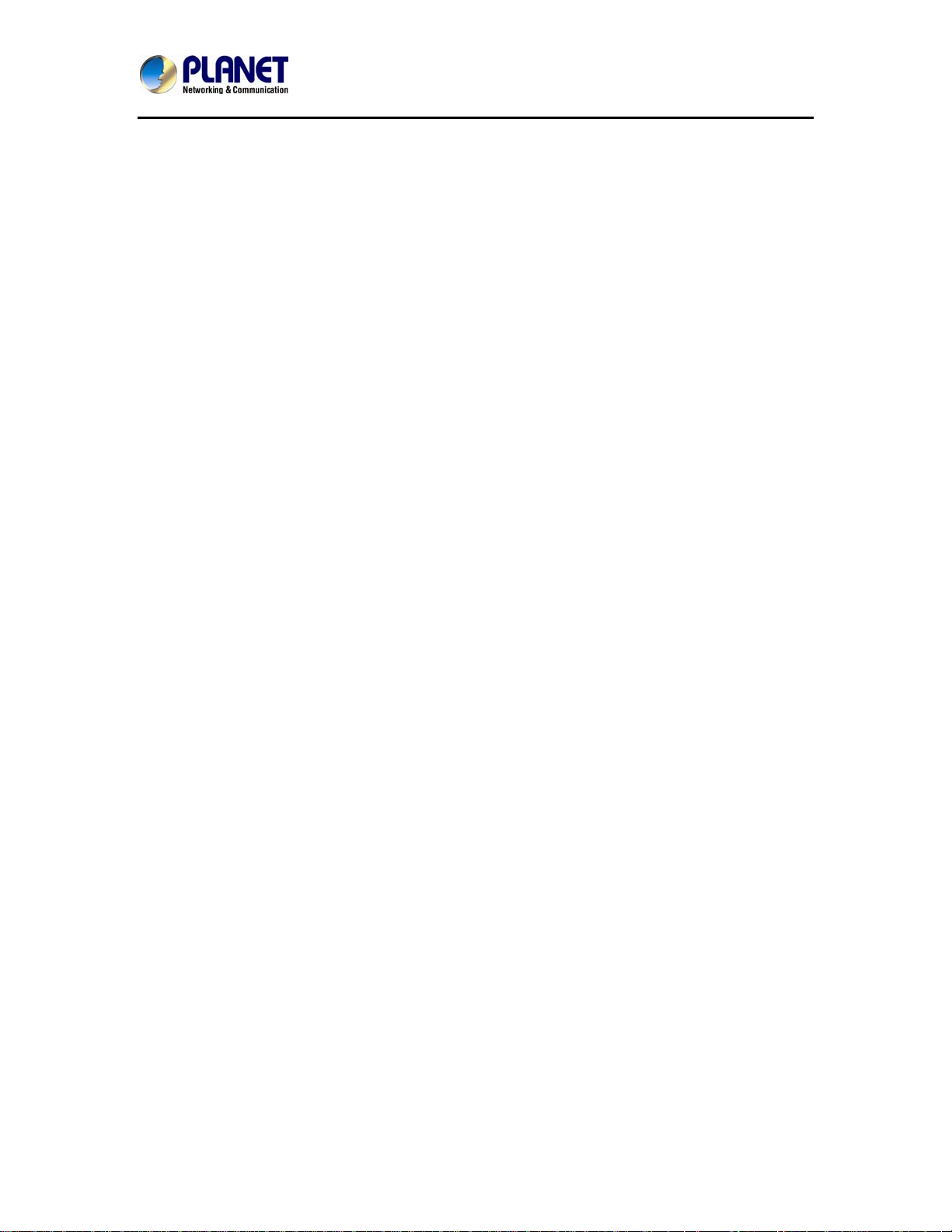
3Mega-Pixel Vandal Proof Fish-Eye IP Camera
ICA-8350
Camera tampering and audio detection
Provided with three individually configurable motion detection zones, the camera can record video
or trigger alarms or alerts when motion is detected in user-specified areas of the camera image.
Also, the camera's built-in microphone enables it to hear what the video cannot see and to trigger
the audio detection alarm when sounds like screams, glass breaking, etc., are detected.
Advanced event management
The ICA-8350 also supports a number of advanced features that give the camera increased
flexibility and capabilities, including AV out for perform the two-way audio function, RS485 for
connectivity to an optional pan/tilt enclosure which effectively adds pan/tilt functionality and
inputs/outputs for connecting external devices such as door sensors and relays to activate light or
close doors.
Flexible installation and Power functionality
The ICA-8350 incorporates Power over Ethernet supplies power to the camera via the network,
eliminating the need for power cables and reducing installation costs. With other advanced
features such as the Gigabit Ethernet Transmission, giving a user the utmost in bandwidth
flexibility and storage efficiency. The ICA-8350 is ONVIF-compliant and therefore interoperable
with other manufacturer’s products. In addition, the ICA-8350 seamlessly integrates with the
64-CH central management software, providing advanced monitoring and video management
features; the ICA-8350 is indisputably the top choice for reliable and high performance panoramic
surveillance.
9
Page 10

3Mega-Pixel Vandal Proof Fish-Eye IP Camera
ICA-8350
1.3. Features
¾ Camera
High quality 3Mega-Pixel CMOS image sensor
360° Fish-Eye panoramic wide angle view
11 different 360°/180° video modes including digital PTZ function
IP66 for outdoor application
¾ Video / Audio
H.264, MPEG-4 and M-JPEG Tri-Codec
Day/Night switch with ICR (IR-cut Filter Removable)
2-Way audio support with enhanced audio quality
Max. Resolution 1536 x 1536 at 22fps
¾ Network and Configuration
Equipped with Gigabit Ethernet port
Auto MDI/MDI-X supported
Compliant with IEEE 802.3af PoE interface for flexible deployment
Supports IPv6 protocol in addition to the standard IP protocol version 4 (IPv4)
RTSP / UPnP / 3GPP / HTTPS protocols selectable
¾ Easy Installation & Management
ONVIF compliant
Built-in Samba client for NAS
3GPP for 3G mobile remote applications
RS-485 interface for P/T scanner control
Digital Input / Output for integration with sensors and alarms
Cam Viewer 3 Central management software suppo rted
10
Page 11
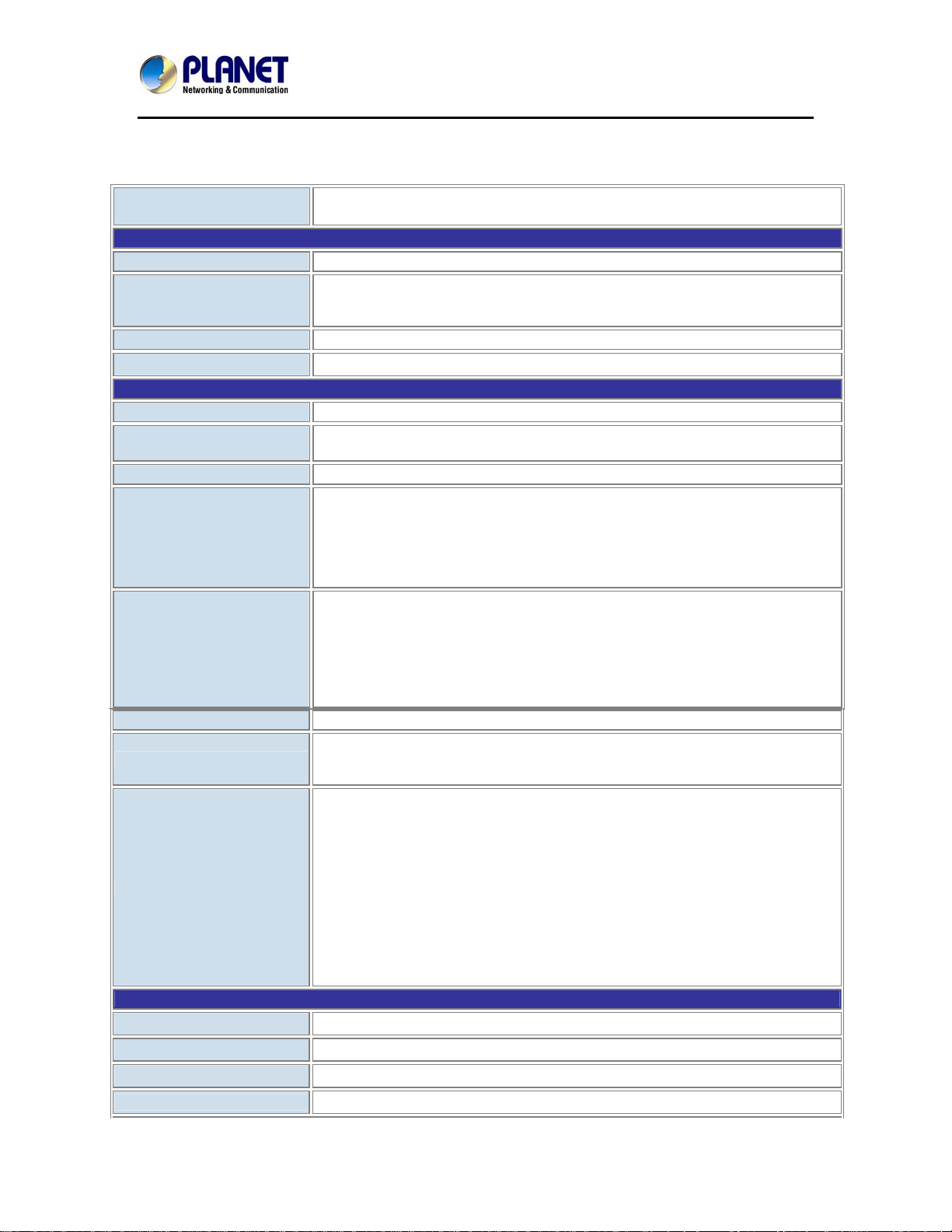
3Mega-Pixel Vandal Proof Fish-Eye IP Camera
ICA-8350
1.4. Product Specification
Product
Camera
Image Device
Lens
Min Illumination
Effective Pixels
Video
Video Encoder
Video Resolution
Frame Rate
Image Setting
Streaming
Region of Interest
Rate Control
ICA-8350
3Mega-Pixel Vandal Proof Fish-Eye IP Camera
1/2.8” 3.4Mega-Pixel progressive scan CMOS sensor
FOV=180 +/- 5°(D/H/V), F=2.0, f=1.25mm
Mechanical IR Cut Filter
Angle of view : 360 degree view angle
0.5 Lux @ F2.0
1536 x 1536 pixels
H.264 / M-JPEG
H.264 1536 x 1536 / 1280 x 1280 / 768 x 768 / 384 x 384
M-JPEG 1536 x 1536 / 1280 x 1280 / 768 x 768 / 384 x 384
Up to 22fps for all resolutions
AE, AWB
3D Noise reduction
Color, brightness, sharpness, contrast
Mirror/Flip
7 Privacy Masks
Text, time and date overlay
Simultaneously multi-profile streaming
Streaming over UDP, TCP, or HTTP
M-JPEG streaming over HTTP (server push)
Controllable frame rate and bandwidth
Constant and variable bit rate (H.264)
ROI
AOI
2 windows with selectable resolution and codec max region size 640x352
CBR (Constant Bit Rate)
VBR (Variable Bit Rate)
EVBR (Enhanced Variable Bit Rate)
UI Layout
Audio
Audio Streaming
Audio Compression
Microphone
Audio Output
1O - One Original fish-eye view
1P - One Panoramic view
1R - One Regional view
2P - Two Panoramic views
1O3R - One Original and three Regional views
4R - Four Regional vie ws
1P2R - One Panoramic and two Region al views
1P3R - One Panoramic and three Regional views
4R PRO - Four Regional views interactively displ ayed when the field of view
changes in any of the views
2-Way Audio
RTSP: G.711 64kbps, G.726 32kbps
External microphone input
Adjustable audio output gain
11
Page 12
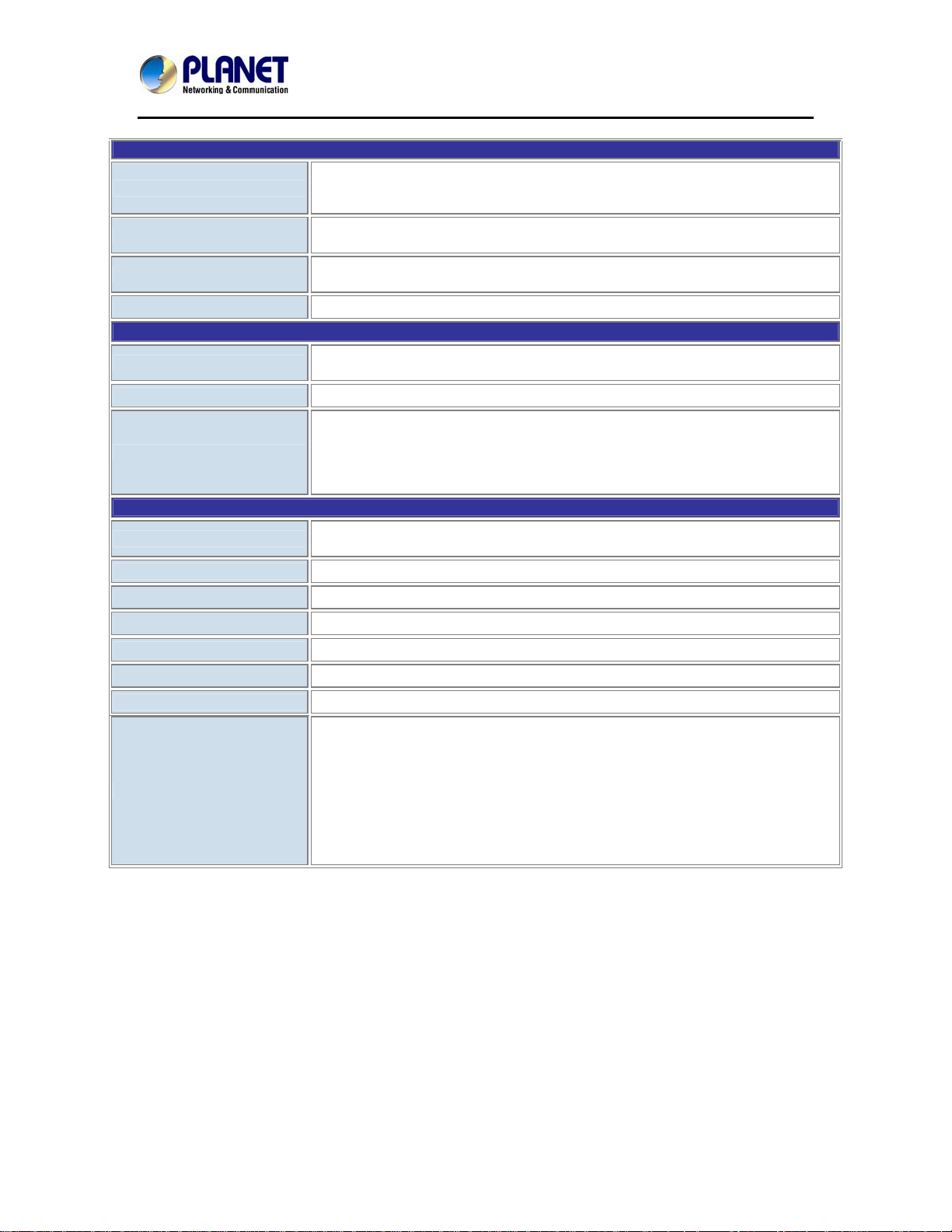
3Mega-Pixel Vandal Proof Fish-Eye IP Camera
ICA-8350
Network and Configuration
IEEE 802.3 10Base-T
Network Standard
Network Protocol
Security
Users
System Integration
SDK
Alarm Triggers
Alarm Events
Environment
Power Requirement
Power Consumption
Operating Temperature
Operating Humidity
Weight (includes LENS)
Dimension (∮x H)
Emission
Connectors
IEEE 802.3u 100Base-TX
IEEE 802.3ab 1000Base-T
IPv4, IPv6, TCP/IP, UDP, HTTP, HTTPS, SMTP, FTP, NTP, DNS, DDNS, DHCP,
ARP, Bonjour, UPnP, RTSP, RTP, RTCP, IGMP, PPPoE, 3GPP, ICMP, Samba
Password protection, IP address filtering, HTTPS encrypted data transmission, user
access log
20 simultaneous unicast users
Open API for software integration
ONVIF
Intelligent video motion detection and external input
File upload via FTP, Samba, SD card or email
Notification via email, HTTP, and TCP
External output activation
Audio alerting output
Pre and post alarm buffering
12V DC, 1A
IEEE 802.3af Power over Ethernet Class 3
7W max.
-20 ~ 50 Degree C
20 ~ 80% (non-condensing)
817g
140 x 92.7 mm
CE, FCC
10/100/1000 RJ-45
DC power jack
Terminal block for 1 alarm input and 1 output
RS-485 interface for pan/tilt scanners control
External MIC input
Audio out
Composite video output (Max. resolution: D1 720 x 480 pixel)
Micro SD card (Max 32GB, Class 6)
Factory default reset
12
Page 13
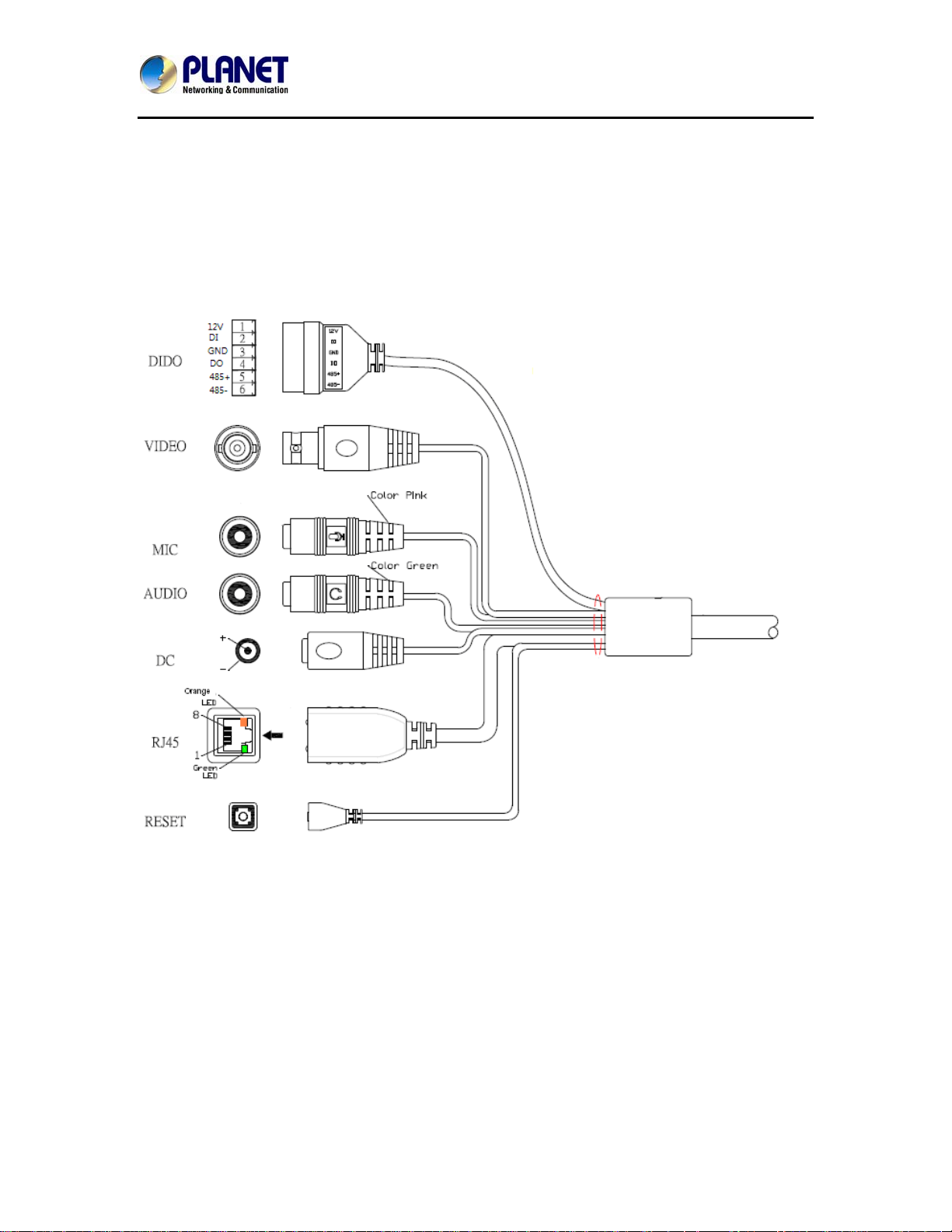
3Mega-Pixel Vandal Proof Fish-Eye IP Camera
ICA-8350
Chapter 2. Hardware Interface
2.1. Physical Description
2.1.1. Identification of ICA-8350 connector cable
1. RJ45 LAN socket: Connect to PC or Hub/Switch.
It’s for connections to 10Base-T Ethernet, 100Base-TX, or 1000Base-TX Ethernet
cabling. This Ethernet port built N-Way protocol can detect or negotiate the
transmission speed of the network automatically. Please use Category 5 or better
cable to connect the Network Camera to an Ethernet network switch or hub.
In the LAN socket, there are two LEDs embedded:
LAN LED (green color)
This LED will be flashing while network accessing via Ethernet.
Power LED (orange color)
13
Page 14
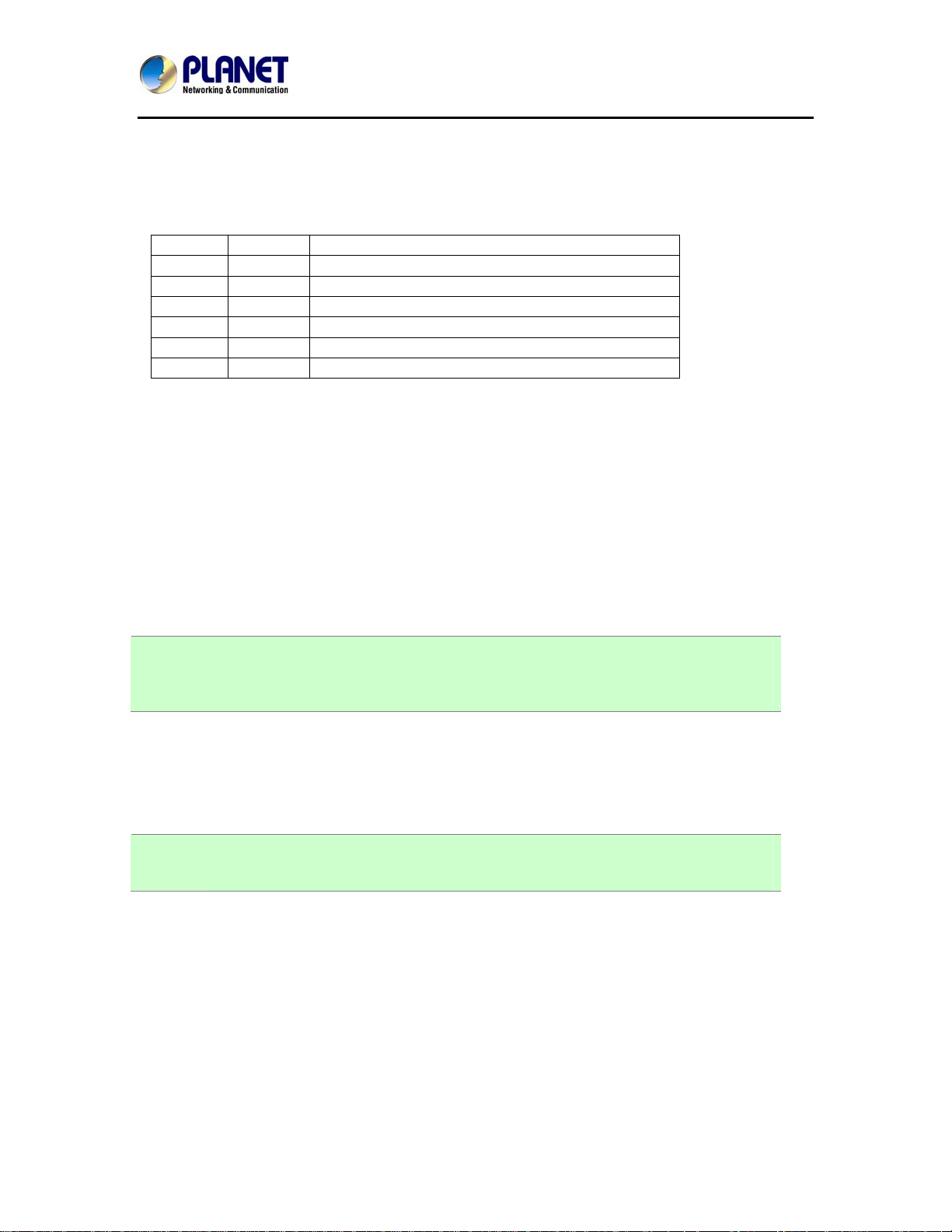
3Mega-Pixel Vandal Proof Fish-Eye IP Camera
ICA-8350
This LED is used to indicate whether DC power is on or not.
2. RS-485: Connect to a local keyboard controller.
DI/ DO: Connect to sensor in and alarm out devices
Cable for I/O connectors:
Name Number Function
12VDC 1 DC 12V (50mA maximum)
DI 2 Digital signal input
GND 3 GND
DO 4 Digital signal output
485+ 5 RS485 data +
485- 6 RS485 data -
3. Factory Default Reset
This button is used to restore the all factory default settings. Sometimes restarting
the device will make the system back to a normal state. However, if the system still
got problems after restart, user can restore the factory default settings and install it
again.
Restore the device:
1. While the Camera is ready and then press the button down continuously.
2. Hold the button at least 5 seconds and release it. Then the device has been
restored to default settings and reboot again.
NOTE: Restoring the factory default setting will lose the all previous settings included IP
address forever. User needs to run the IPWizard II program to search the device
and configure it to let the device work properly again.
4. DC-in Jack
The input power is 12VDC.
NOTE: ONLY use package power adapter supplied with the Internet. Otherwise, the
product may be damaged.
5. MIC in (audio in)
Connect a microphone to the network camera.
6. Line out (audio out)
Connect a loud speaker to the network camera. This function is for voice alerting
and two-way audio.
7. Video out (BNC connector)
The Network Camera also provides composite video output. The video output
14
Page 15
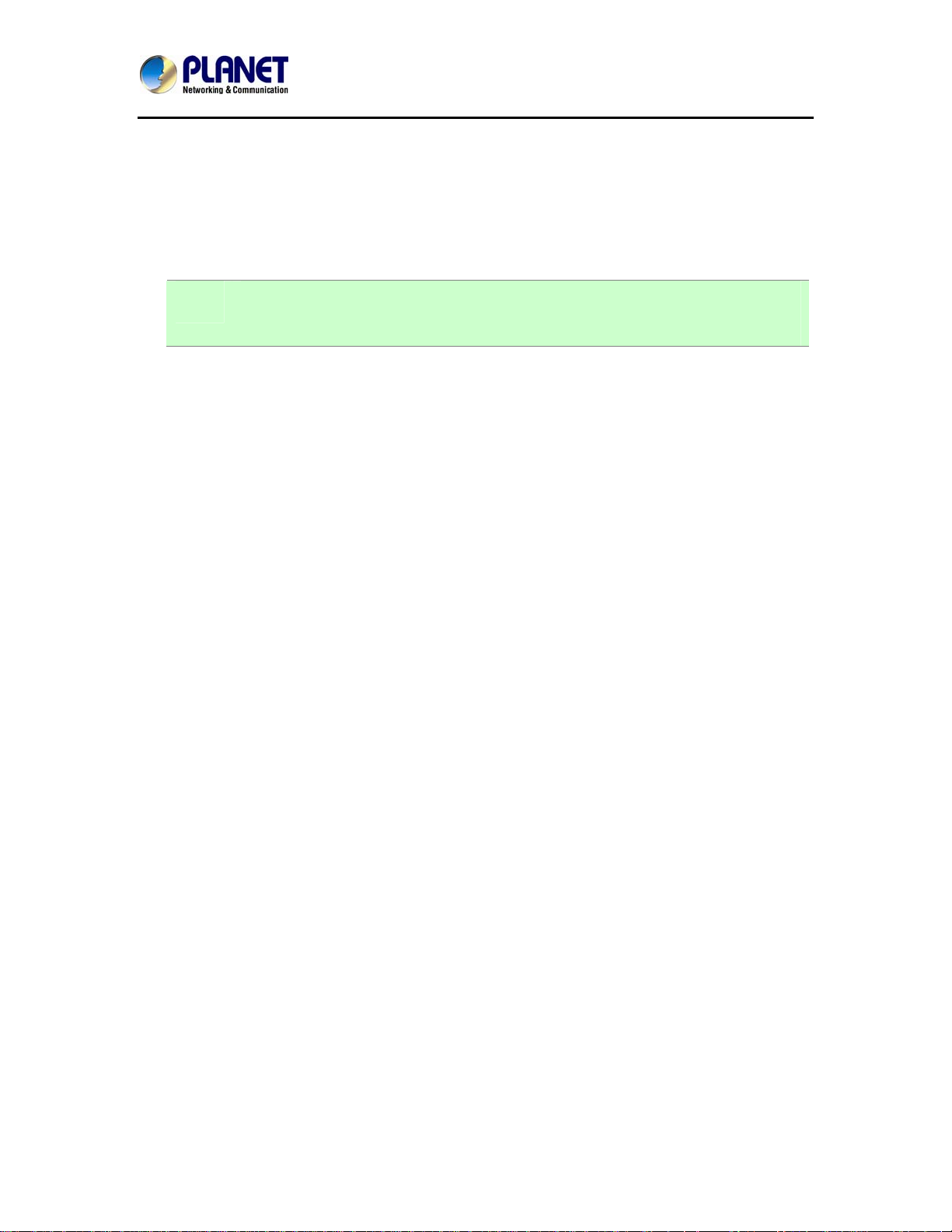
3Mega-Pixel Vandal Proof Fish-Eye IP Camera
ICA-8350
function is only for easy installation to check view angle and focus. The output is not
a Mega-pixel resolution. Furthermore, the video output is off by default. To turn on
video, please refer to Setting\Camera\Picture chapter.
Connector board:
NOTE: That to cabling this camera by type of connector board, firstly, user must
remove the attached “connector cable” from wafer 1~ 6 shown as below:
15
Page 16
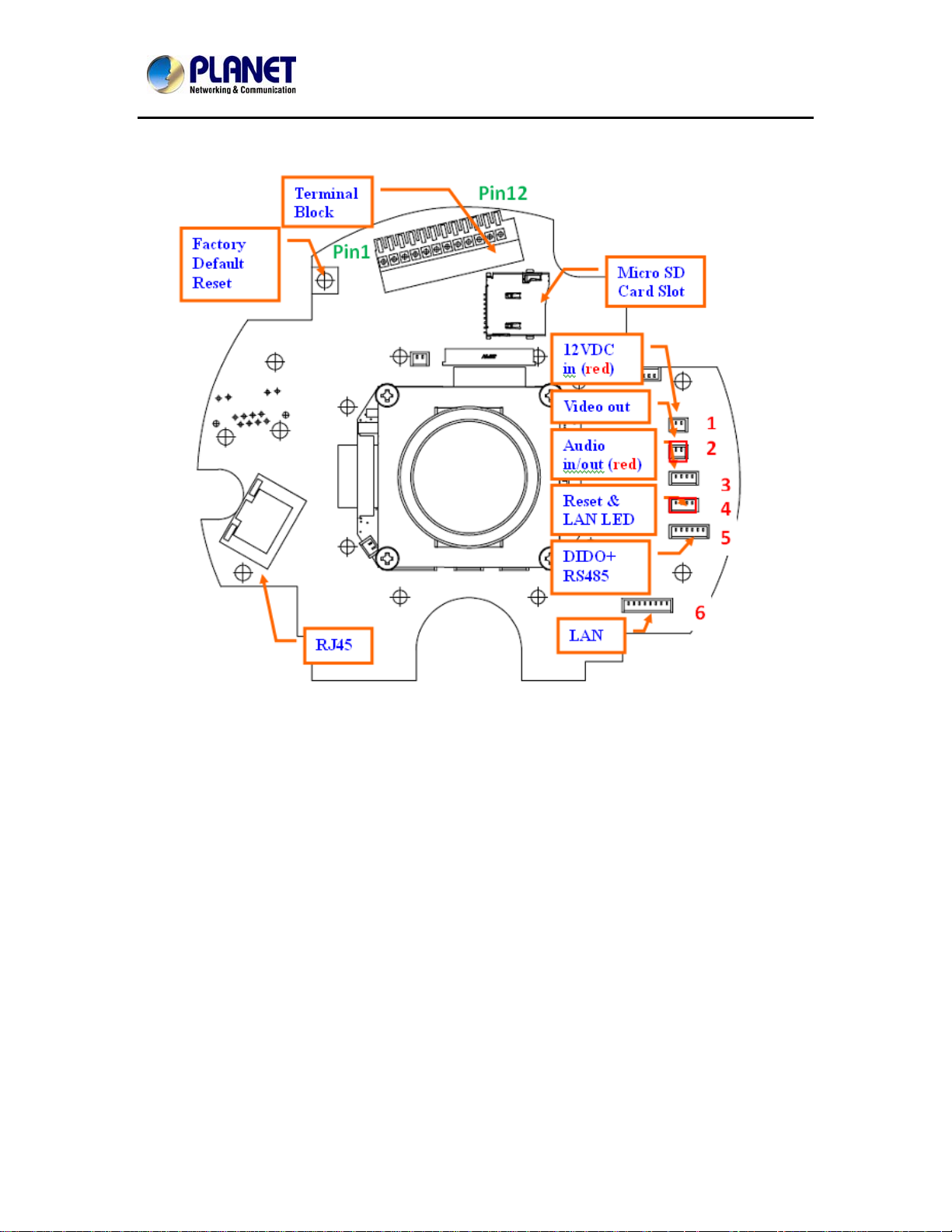
3Mega-Pixel Vandal Proof Fish-Eye IP Camera
ICA-8350
1. RJ45 LAN socket:
The LAN socket is a RJ-45 connector for connections to 10Base-T Ethernet,
100Base-TX, or 1000Base-TX Ethernet cabling. This Ethernet port built N-Way
protocol can detect or negotiate the transmission speed of the network automatically.
Please use Category 5 or better cable to connect the Network Camera to an
Ethernet network switch or hub.
In the LAN socket, there are two LEDs embedded:
LAN LED (green color)
This LED will be flashing while network accessing via Ethernet.
Power (orange color)
This LED is used to indicate whether DC power is on or not. In addition, this LED will be
flashing while the wireless accessing of the Camera.
16
Page 17
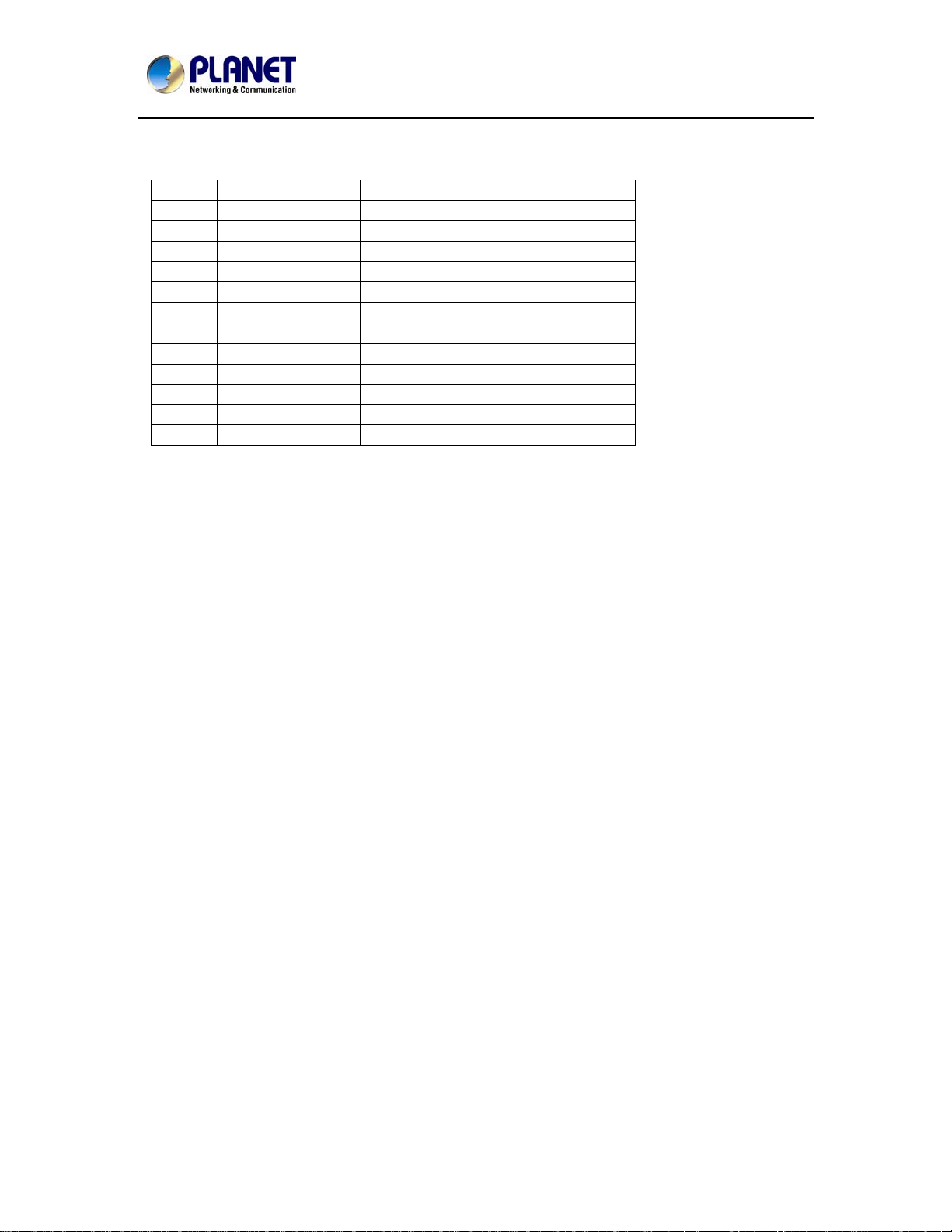
3Mega-Pixel Vandal Proof Fish-Eye IP Camera
ICA-8350
2. Terminal block:
Pin definition:
Pin Name Function
1 12VDC in DC 12V power input
2 MIC in- External MIC input3 MIC in+ External MIC input+
4 Audio out+
5 Audio out-
6 Video out Composited video output
7 12VDC out DC 12V output (50mA maximum)
8 DI Digital signal input
9 GND Digital ground
10 DO Digital signal output
11 RS485+ RS485 data +
12 RS485- RS485 data -
12VDC in & Power GND
The input power is 12VDC. Note that supply the power to the Network Camera with
the power adapter included in package.
MIC in (audio in)
Connect an external microphone to the camera.
Audio out +/-
Connect a loud speaker to the camera. This function is for voice alerting and
two-way audio.
Video out
Connect a TV monitor to the camera. User can check the focus/zoom and view
angle of the camera.
12VDC out
The output power is 12VDC. This is used to support DI/DO devices. The output
power is 12VDC/50mA maximum.
DI/GND/DO/RS485
Interface of Digital input/output and RS485
3. Factory Default Reset
This button is used to restore the all factory default settings. Sometimes restarting
the device will make the system back to a normal state. However, if the system still
got problems after restart, user can restore the factory default settings and configure
it again.
Restore the device:
(i) Press the button down continuously.
(ii) Hold the button at least 5 seconds and release it. Then the device has
17
Page 18
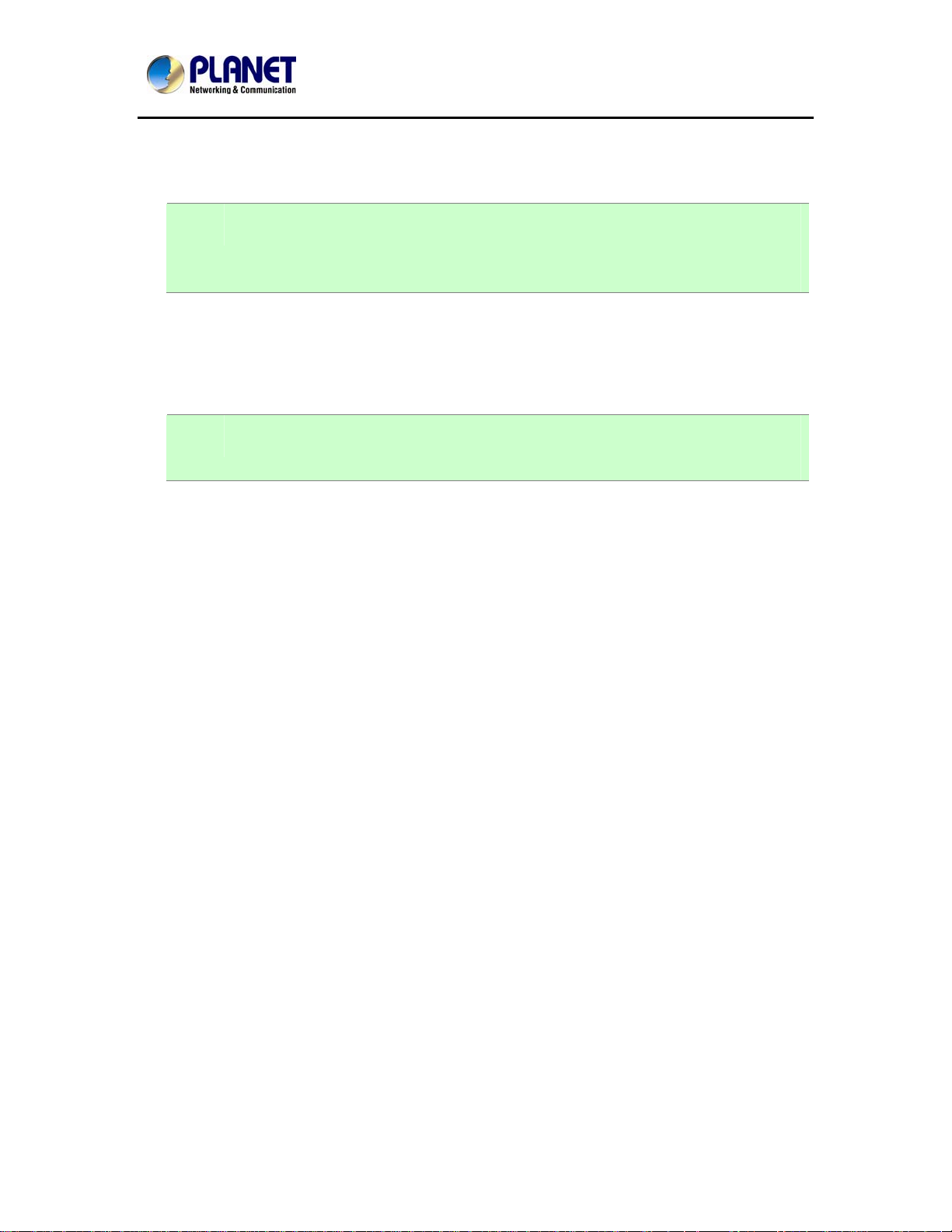
3Mega-Pixel Vandal Proof Fish-Eye IP Camera
ICA-8350
been restored to default settings and reboot again.
Note:
NOTE: Restoring the factory default setting will lose the all previous settings
included IP address forever. User needs to run the IPWizard II program to
search the device and configure it to let the device work properly again.
4. Micro SD Card Slot
User can insert a micro SD card into this slot for recording.
NOTE: In case, you want to use the attached cable to connect this camera again,
please check and plug the cable to wafer 1~6 properly and carefully.
18
Page 19
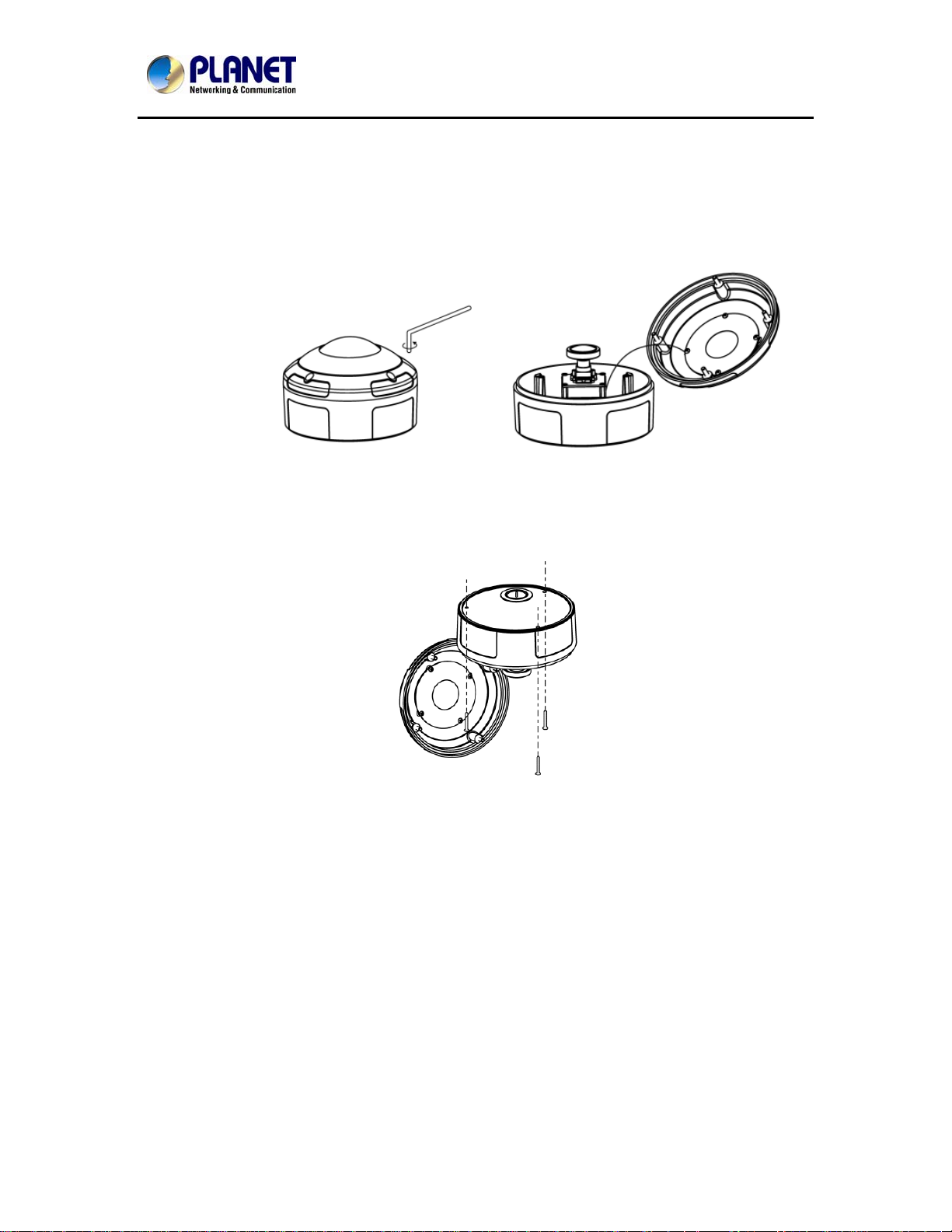
3Mega-Pixel Vandal Proof Fish-Eye IP Camera
ICA-8350
2.2. Hardware Installation
2.2.1. Physical Installation
1. Use the provided L-wrench; loosen the tamper-resistant housing cover (with screws
still attached on the cover). The unit has a factory installed side conduit entry and one
may adjust the cables to back conduit entry according to installation requirement.
2. Set the mounting base onto the wall or ceiling and center it over the mounting hole, using the
supplied three retaining screws to secure the main body.
3. Set the proper image by rotating the camera body and set the focus by turning the lens
to the left or right direction. You can connect video output cable (BNC) to a TV monitor.
Once the picture appeared on the monitor, and then adjusts the focus of the lens to
obtain the best clear picture.
4. When the camera focus adjustment has been completed, use the provided L-wrench to
fasten the tamper-resistant housing to the main body.
19
Page 20
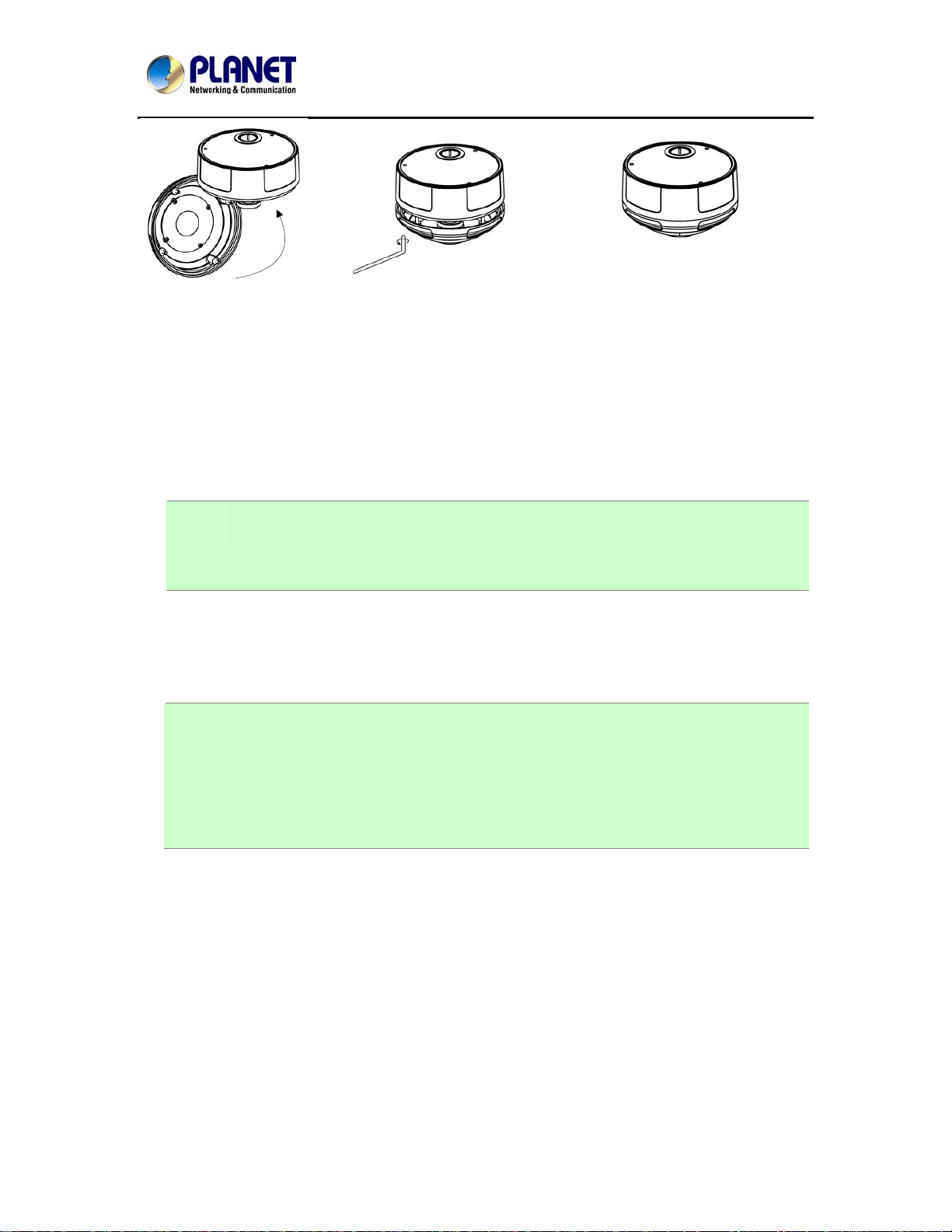
3Mega-Pixel Vandal Proof Fish-Eye IP Camera
ICA-8350
2.2.2. Network Installation
1. Connect an Ethernet cable
Connect the LAN cable on the camera to the network device (hub or switch).
NOTE: If there has an IEEE802.3af PoE switch in your network, you can connect the
camera LAN cable to this PoE switch to obtain power. The power adapter is
unnecessary when Internet camera is connected to a PoE switch.
2. Attach the power supply
Plug in power adapter and connect to power source. After power on, the camera will start to
operate.
NOTE: 1. Only use the power adapter supplied with Internet camera Otherwise, the
product may be damaged.
2. The power adapter is unnecessary when Internet camera is connected to a
PoE switch. Otherwise, the product may be damaged when Internet camera is
connected to a PoE switch and power adapter simultaneously.
3. Atta ch BNC connector
Connect the video BNC connector to a monitor set if necessary check camera viewing angle
and focus.
4. Attach Speaker to camera (option)
If user needs not only video stream but also audio stream, then the speaker should be
attached to camera.
20
Page 21
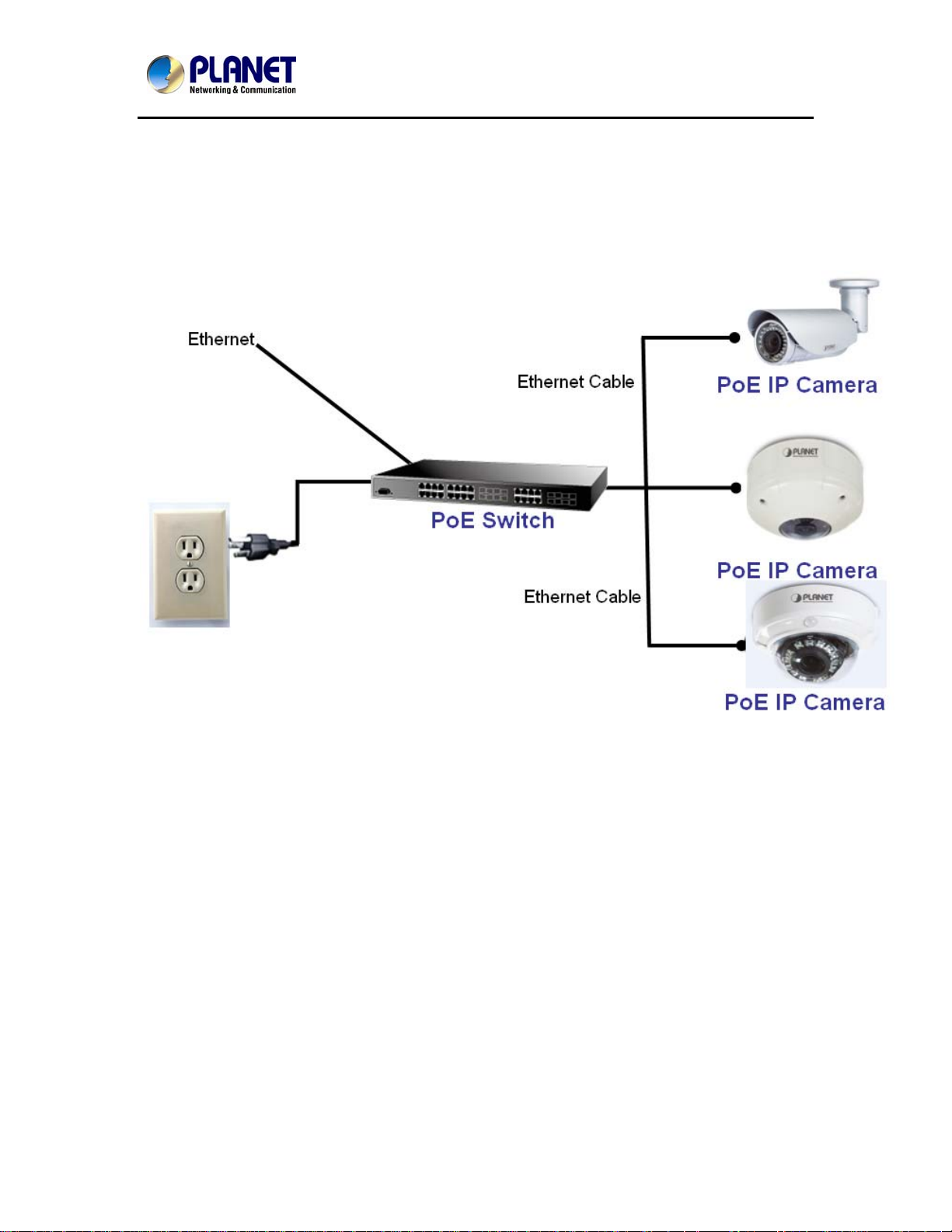
3Mega-Pixel Vandal Proof Fish-Eye IP Camera
ICA-8350
5. PoE (Power Over Ethernet)
Power over Ethernet (PoE) is a technology that integrates power into a standard LAN
infrastructure. It enables power to be provided to the network device, such as an IP phone or
a network camera, using the same cable as that used for network connection. It eliminates
the need for power outlets at the camera locations and enables easier application of
uninterruptible power supplies (UPS) to ensure 24 hours a day, 7 days a week operation.
21
Page 22
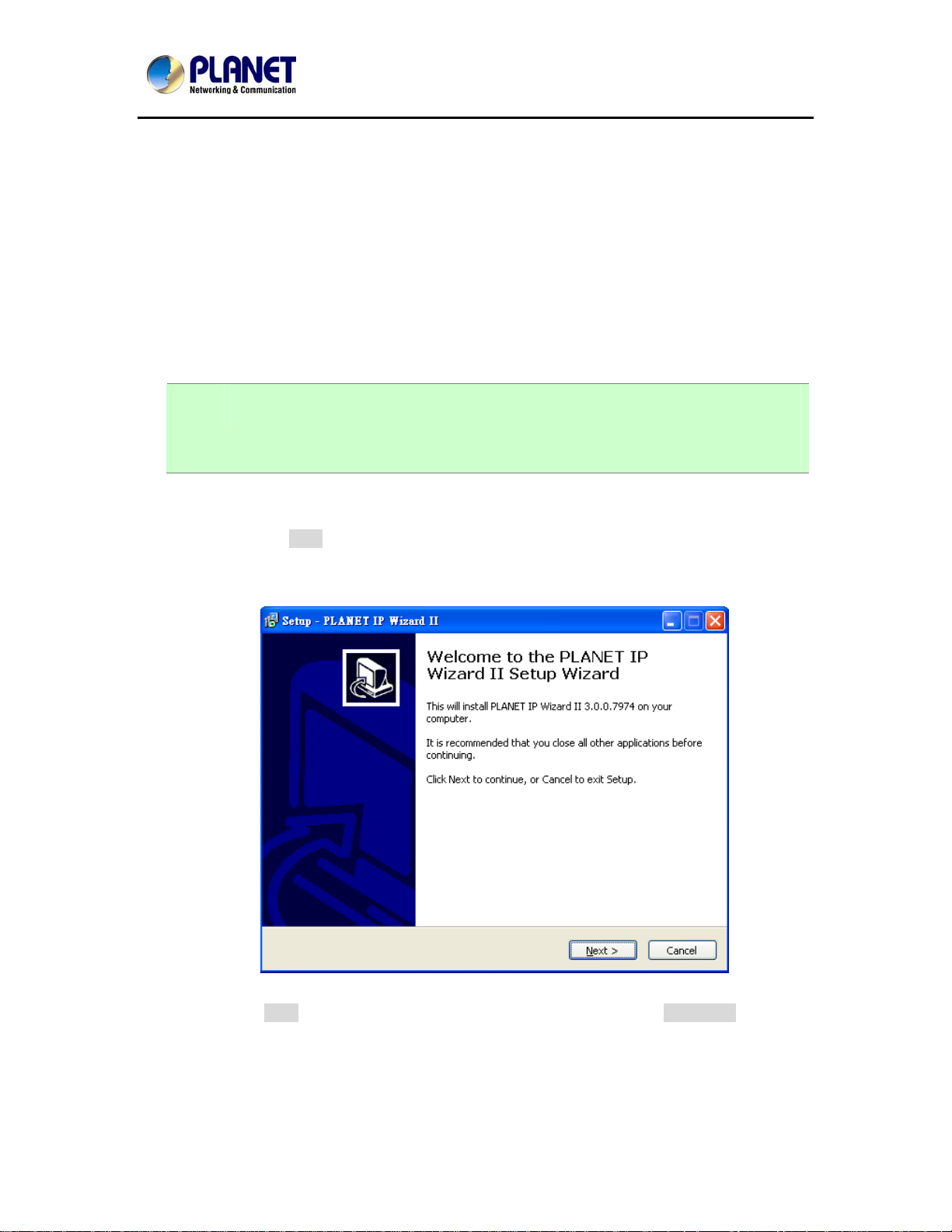
3Mega-Pixel Vandal Proof Fish-Eye IP Camera
ICA-8350
Chapter 3. Initial Utility Installation
This chapter shows how to quick set up your IP camera. The camera is with the default settings.
However to help you find the networked camera quickly the windows utility PLANET IP Wizard II
can search the cameras in the network that shall help you to configure some b asic setting before
you started advanced management and monitoring.
1. Insert the bundled CD into the CD-ROM drive to launch the auto-run program. Once
completed, a welcome menu screen will appear.
2. Click the “IP Wizard II” hyperlink; you will see the dialog box as below.
NOTE: If the welcome screen does not appear, click “Start” at the taskbar. Then, select
“Run” and type “D:\Utility\IPWizard II\setup.exe”, assume D is your CD-ROM
drive.
3. The “Welcome to the InstallShield Wizard for PLANET IP Wizard II” prompt will display on the
screen and click “Next” to continue.
4. Please click “Next” to install with original settings, or you may click “Change…” button to
modify the install folder then press “Next” to continue.
22
Page 23
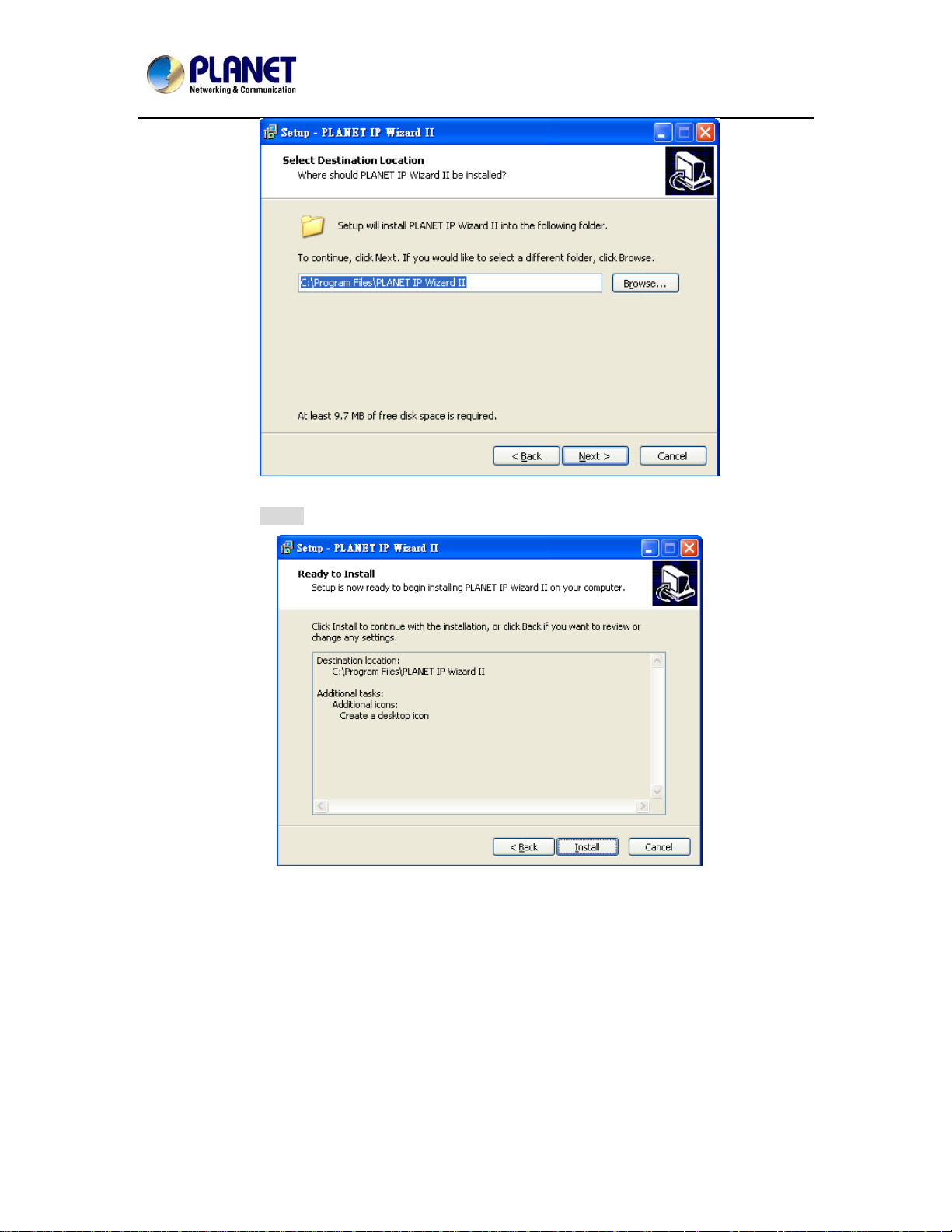
3Mega-Pixel Vandal Proof Fish-Eye IP Camera
ICA-8350
5. Please click “Install” to start the installation.
23
Page 24
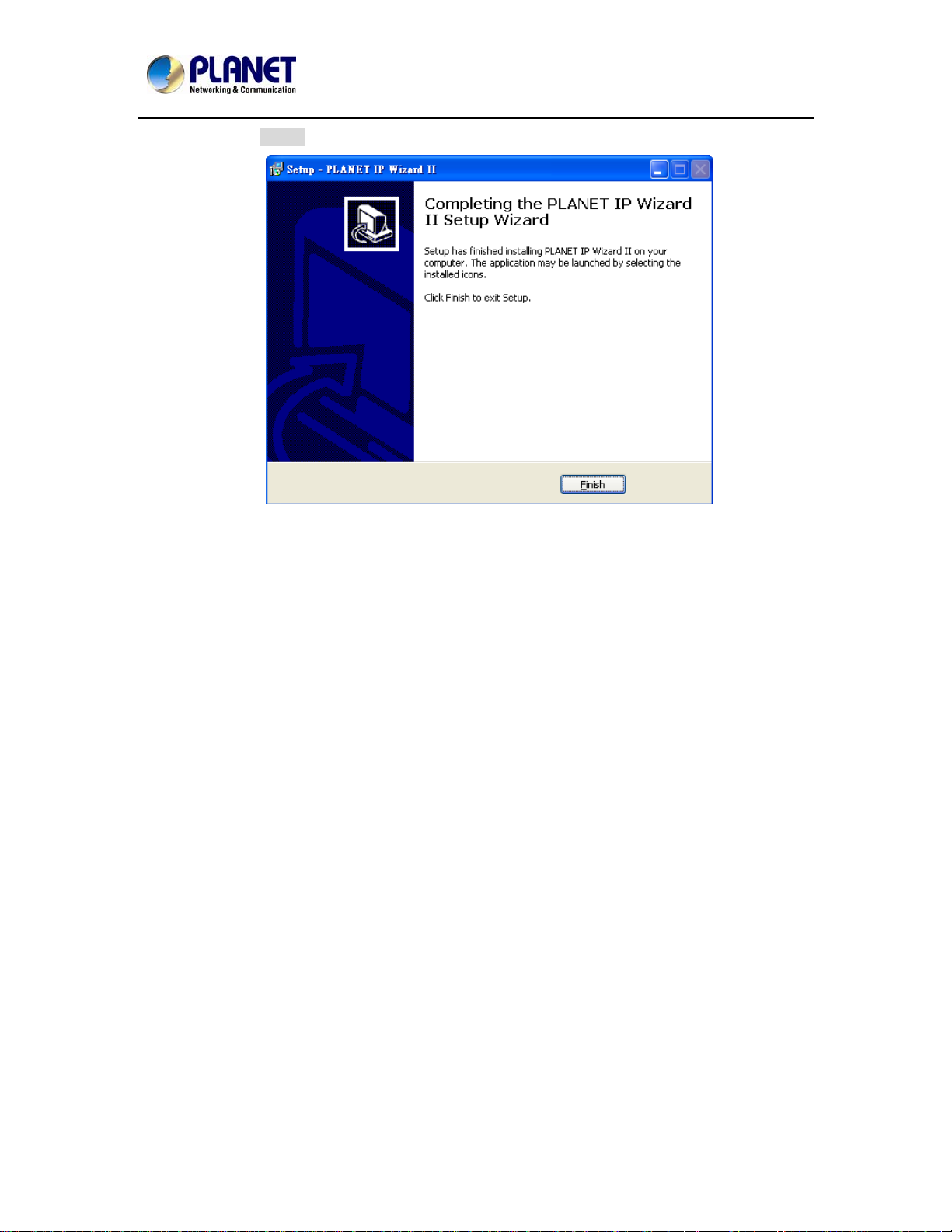
3Mega-Pixel Vandal Proof Fish-Eye IP Camera
ICA-8350
6. Please click “Finish” to complete the installation and launch program immediately.
24
Page 25
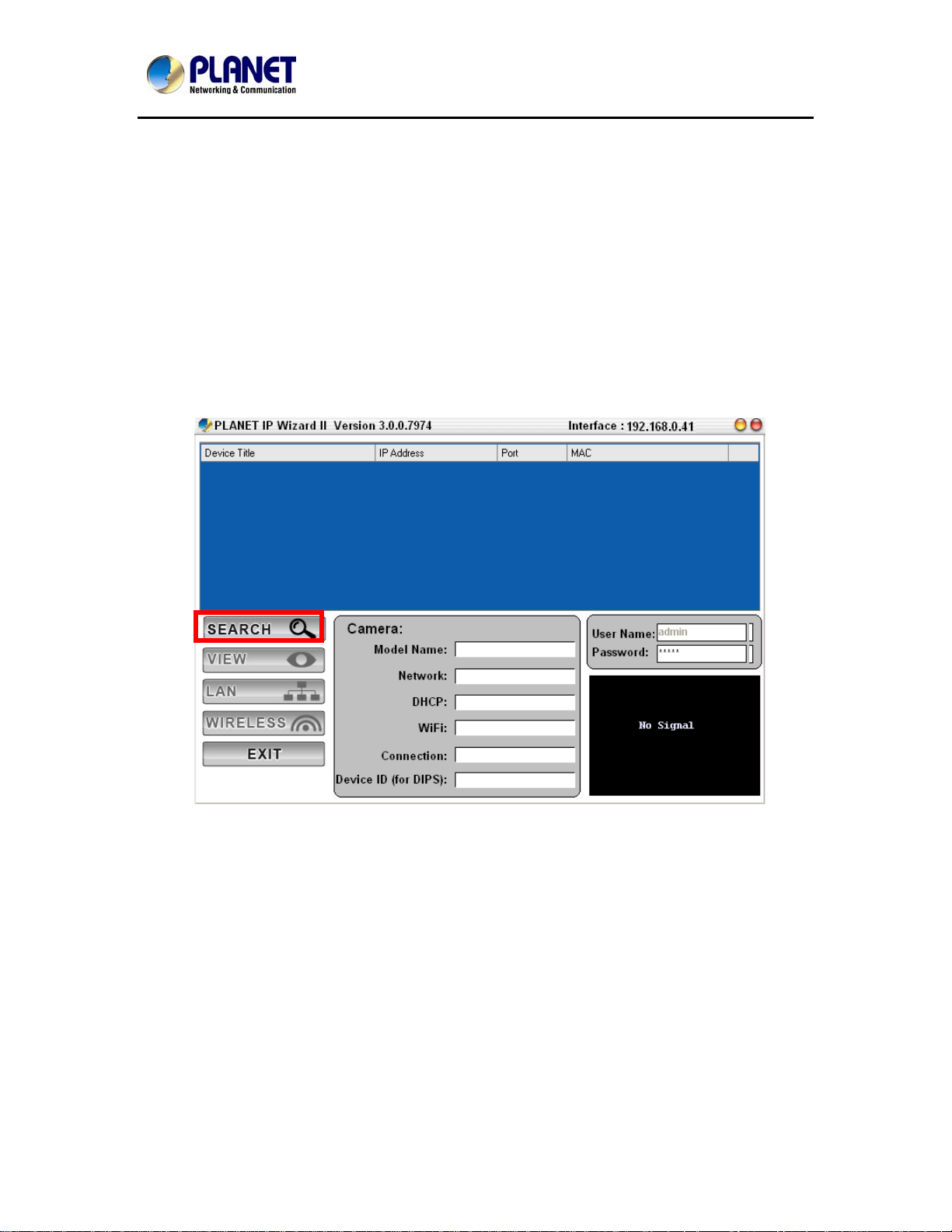
3Mega-Pixel Vandal Proof Fish-Eye IP Camera
ICA-8350
3.1. Preparation
When you installed the Internet Camera on a LAN environment, you may execute PLANET IP
Wizard II to discover camera’s IP address and set up related parameters in the camera.
3.1.1. Search and View by PLANET IP Wizard II
When you installed the Internet Camera on a LAN environment, you have two easy ways to search
your cameras by PLANET IP Wizard II or UPnP discovery. Here is the way to execute PLANET IP
Wizard II to discover camera’s IP address and set up related parameter in a camera.
9 Search
25
Page 26
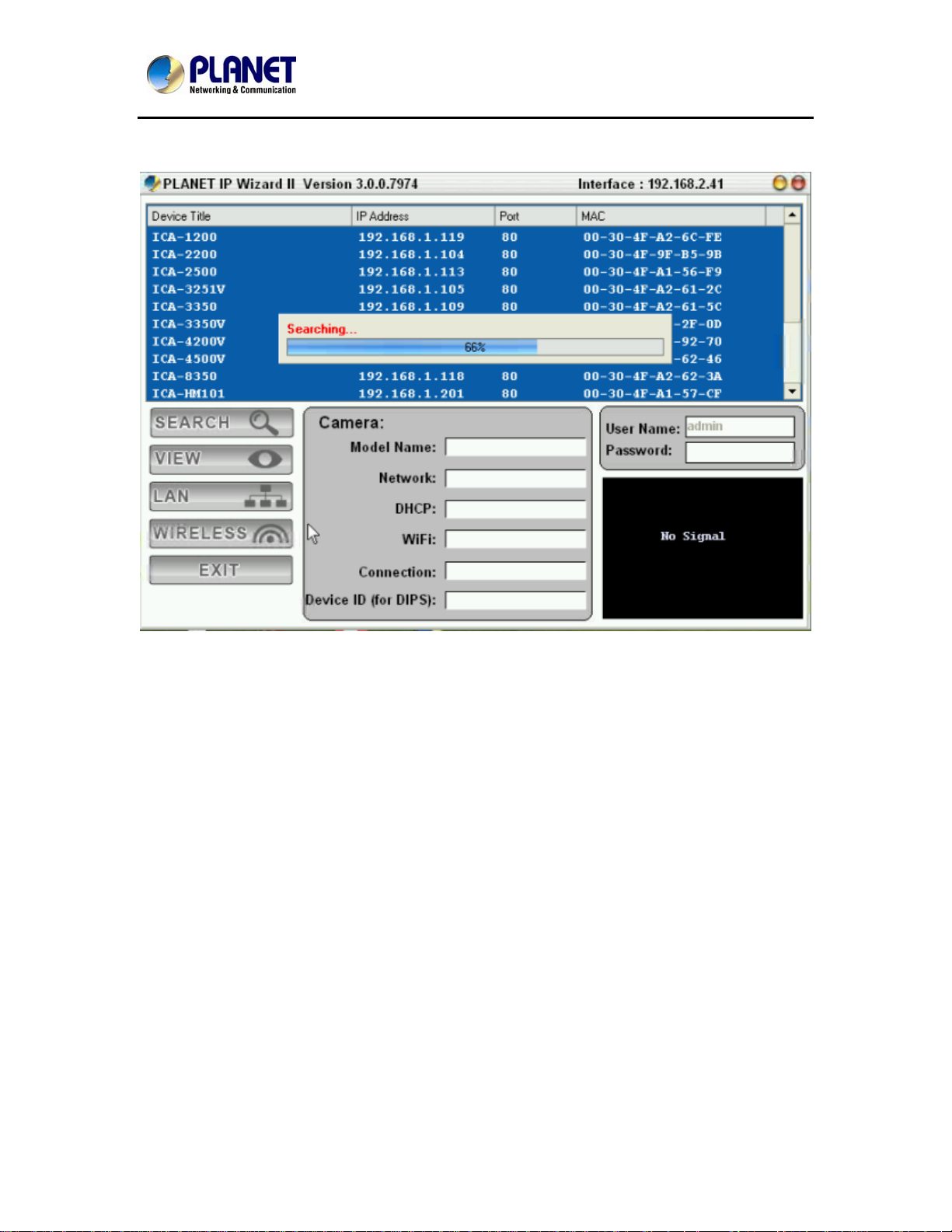
3Mega-Pixel Vandal Proof Fish-Eye IP Camera
ICA-8350
When launch the Planet IP Wizard II, a searching windows will pop up. Planet IP Wizard II is
starting to search Internet Cameras on the LAN. The existed devices will be listed as below.
9 View
If Planet IP Wizard II finds Internet Camera, View button will be available. Please select the
camera you want to view and click the View button. Then you cou ld see the Video from camera
directly. Furthermore you could double click the left button of mouse to link to the Internet Camera
by browser.
26
Page 27
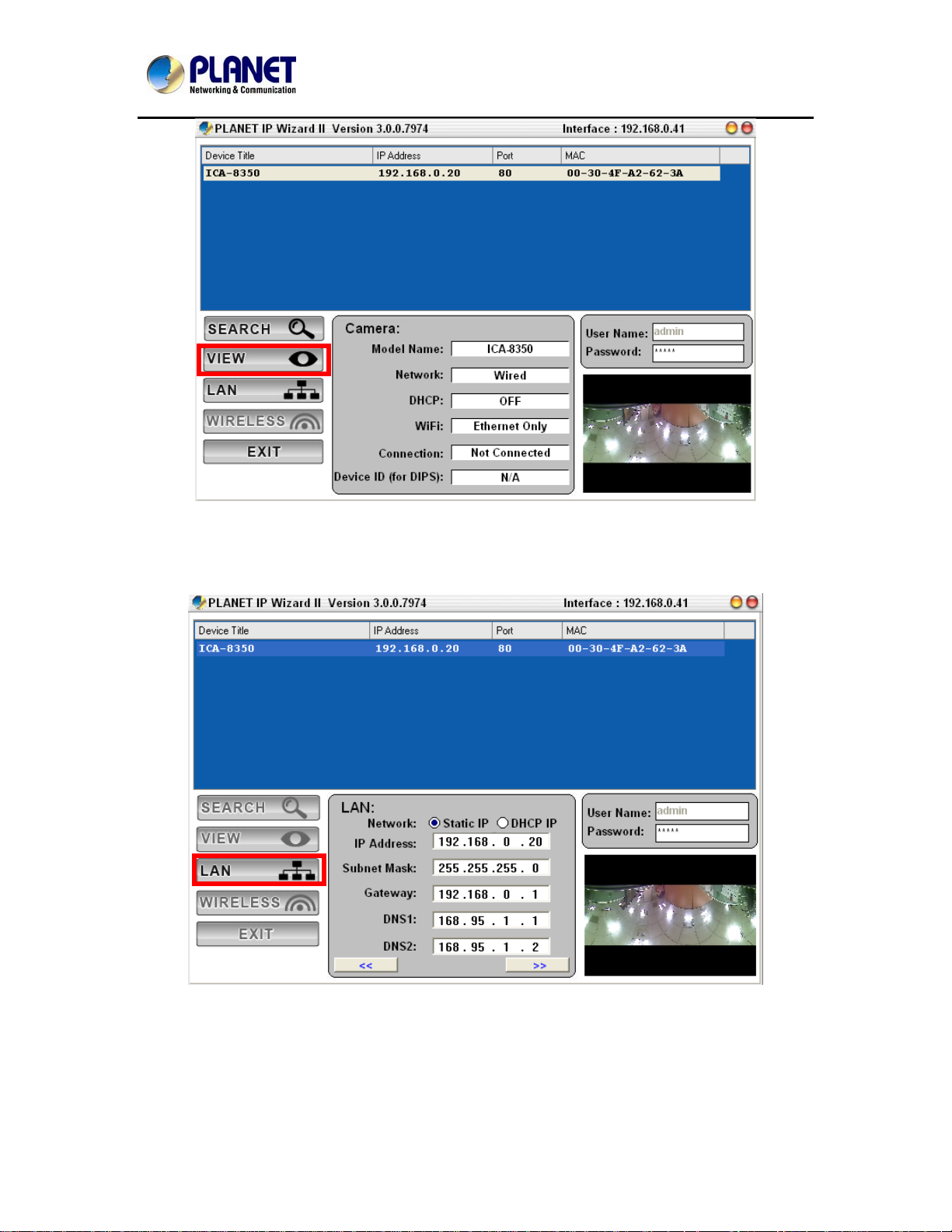
3Mega-Pixel Vandal Proof Fish-Eye IP Camera
ICA-8350
In case you want to change the IP related pa rameters of wire d inte rface, plea se select the Internet
Camera you want to configure and click the LAN button. Relative settings will be carried out as
below.
In case, you do not want to change username and/or password, then just click “Submit” button to
perform your setting accordingly. Click “<<” button will go back to previous page.
If you like to change username and/or password of the device, just click the check button. Then,
the related fields will show up as below.
27
Page 28
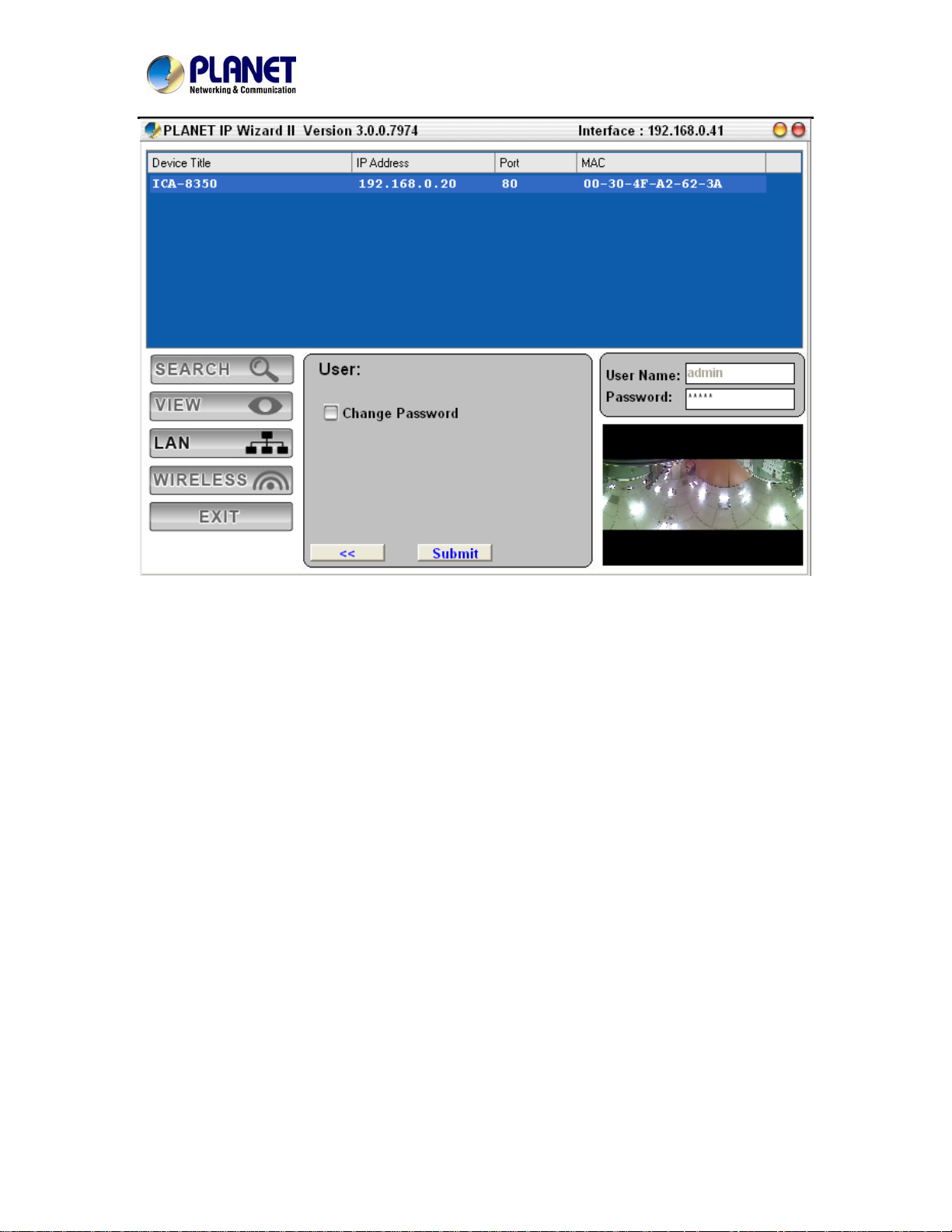
3Mega-Pixel Vandal Proof Fish-Eye IP Camera
ICA-8350
After keying in new username and password, click “Submit” button to perform your setting
accordingly. Click “<<” button will go back to previous page.
28
Page 29
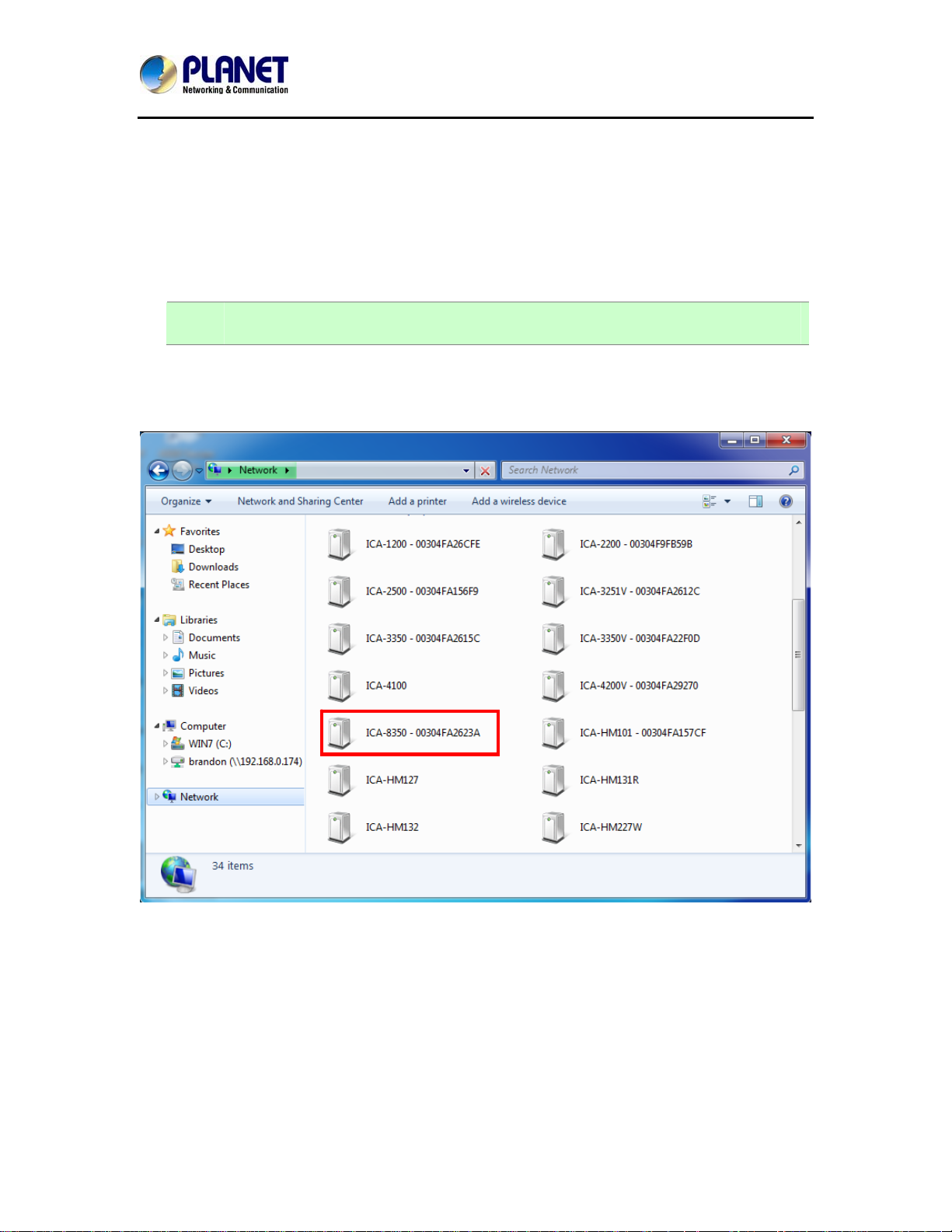
3Mega-Pixel Vandal Proof Fish-Eye IP Camera
ICA-8350
3.2. Using UPnP of Windows XP or Vista or Win7
UPnP™ is short for Universal Plug and Play, which is a networking architecture that provides
compatibility among networking equipment, software, and peripherals. This device is an UPnP
enabled device. If the operating system, Windows XP, of your PC is UPnP enabled, the device will
be very easy to configure. Use the following steps to enable UPnP settings only if your operating
system of PC is running Windows XP.
NOTE: Please notice that MS Windows 2000 does not support UPnP feature.
To discover your device, go to your Computer and click Network.
Click the targeted Device. Then Internet Explorer will connect to this IP Camera automatically.
29
Page 30
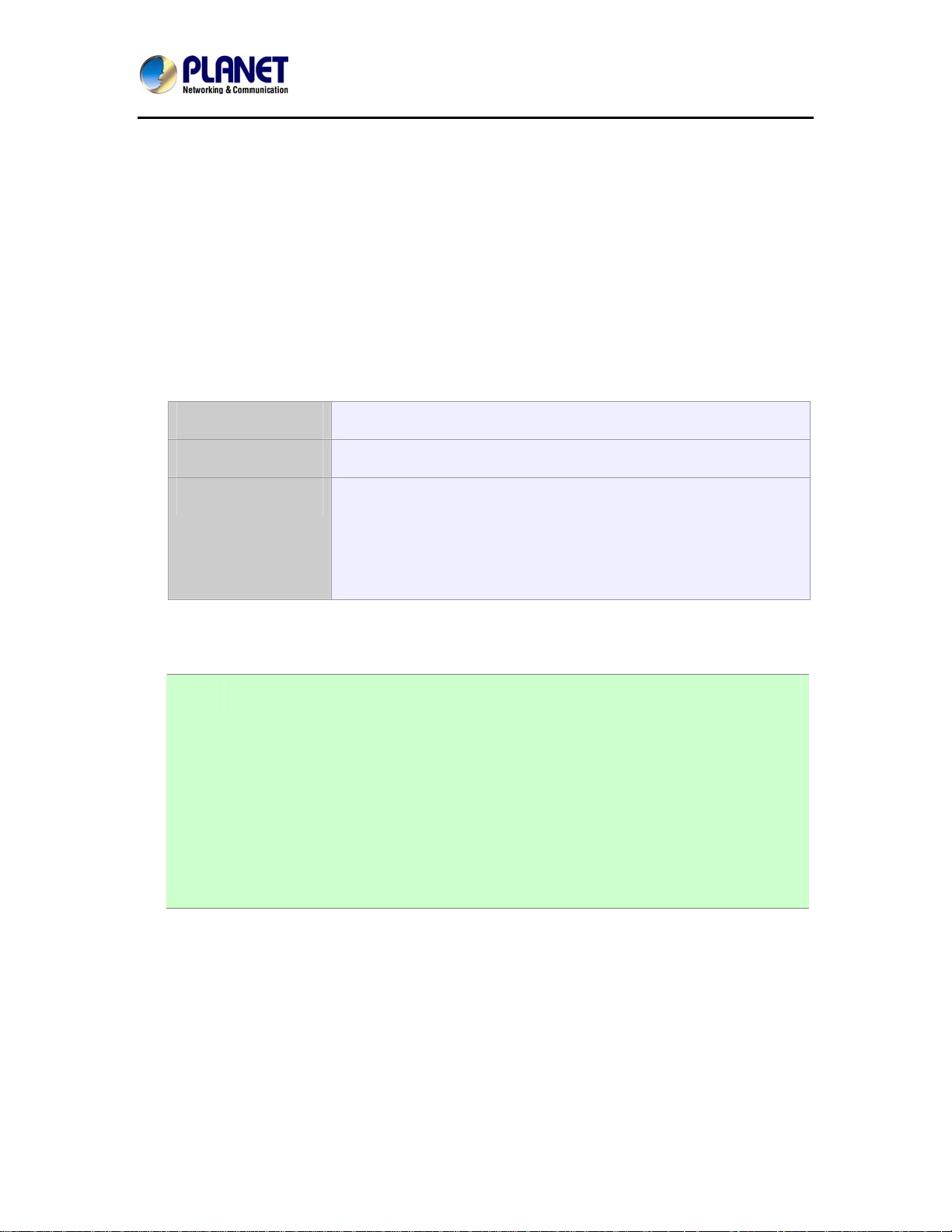
3Mega-Pixel Vandal Proof Fish-Eye IP Camera
ICA-8350
Chapter 4. Installation Guide
4.1. System Requirements
The Internet Camera can be monitoring on all of Windows operating system that suggest with
system requirment below in order to got better video performance.
Network Interface 10/100MBase-TX Ethernet
Monitoring System Recommended for Internet Explorer 9.0 or later
System Hardware · CPU: Intel® Core™ i5 Processor or faster
· Memory Size : 2GB or more
· VGA card resolution : 1920 x 1080 or higher
· VGA card memory : 1GB or above
NOTE: Please notice that MS Windows 2000 does not support UPnP feature.
4.2. Before You Begin
The Internet Camera can be configured with your Web Browser. Before configure, please
make sure your PC is under the same IP segment with Internet Camera.
1. The listed information is minimum system requirements only. Actual
requirement will vary depending on the nature of your environment.
2. The ICA-8350 series can be managed by PLANET IP Wizard II if you
want to configure more detail information and settings of PLANET IP
Wizard II software please refer to the CD-ROM folder
“D:\Utility\IPWizardII\setup.exe”, assume D is your CD-ROM drive.
30
Page 31

3Mega-Pixel Vandal Proof Fish-Eye IP Camera
ICA-8350
4.2.1. Connecting to Internet Camera
z Use the following procedure to establish a connection from your PC to the Internet
Camera.
z Once connected, you can add the camera to your Browser’s Favorites or
Bookmarks.
Start the web browser on the computer and type the IP address of the camera.
The Default IP: “http://192.168.0.20
The login window of Internet Camera will appear,
Default login username/password is: admin / admin
“
NOTE: If the User name and Password have been changed with PLANET IP Wizard II,
please enter the new User name and Password here.
31
Page 32

3Mega-Pixel Vandal Proof Fish-Eye IP Camera
ICA-8350
After logged on, you should see the following messages at the top of Internet Explorer:
Click on the message, and click Run Add-on
When you see this message, click Run’ to install required ActiveX control
After the ActiveX control was installed and run, the first image will be displayed.
You should be able to see the images captured from the Internet Camera in the web page
now. For advanced functions, please refer to instructions given in follows chapters.
NOTE: If you log in the camera as an ordinary user, setting function will be not available.
If you log in the camera as the administrator, you can perform all the settings
provided within the device.
Chapter 5.Web
32
Page 33

3Mega-Pixel Vandal Proof Fish-Eye IP Camera
A
ICA-8350
Configuration for Live
View
5.1. Live View
Start-up screen will be as follow no matter an ordinary users or an administrator.
Video Profile
Monitor Image
Section
Streaming Protocol
ctiveX Control
Language
Monitor Image Section
Setting Menu
Client Menu
Fisheye Menu
Video Information
(Show Status Bar)
2-Way Audio Full Screen
The image shot by the camera is shown here. The date and time are
displayed at the top of the window.
Video Profile The camera support multi-p rofile for thre e compressions H264,
MEPG-4 and M-JPEG simultaneously. User can chose the proper
and/or preferred profile here.
Full Screen
Click this button to display the image in full-screen mode (uses every
available space to display the image captured by this camera).
2-Way Audio The Internet Camera supports 2-way audio function. User can chose
to enable or disable this function by toggling the icon below
: Disable audio uploading function.
33
Page 34

3Mega-Pixel Vandal Proof Fish-Eye IP Camera
ICA-8350
: Enable audio uploading function.
ActiveX Control The plug-in ActiveX control supports a lot of functions by clicking the
left mouse button. Note that this feature only supports on the ActiveX
control within Microsoft® Internet Explorer.
Setting Menu
This function is detail setting for the camera that only available for
user logged into camera as administrator.
Item Action
Network
Camera Adjust camera parameters.
System
Video
Audio Configure audio parameters.
User Setup user name, password and login privilege.
Protocol Setup ONVIF and SNMP configuration.
E-Mail Setup E-Mail configuration.
Configure Network settings such as IPv6, ONVIF,
DHCP, DDNS, 3GPP, PPPoE and UPnP.
Configure system information, date & time,
maintenance, and view system log file.
Configure bit rate and frame rate of video
profiles.
Object Detection Setup Object detection.
Status and configuration of SD card and Samba
server.
Files list inside the SD Card and Samba server.
Streaming
Protocol
Storage
Continuous
Recording
Recording List Files list inside the SD Card.
Event Server Setup FTP/TCP/HTTP/Samba server for event
Event Schedule Configure the schedule while event triggered.
User can select proper streaming protocol according to networking
environment.
Language The device could provide multiple languages to meet customer’s
requirement.
34
Page 35

3Mega-Pixel Vandal Proof Fish-Eye IP Camera
ICA-8350
Client Setting:
Fisheye control:
Click this button to display the client extra control panel for 2-way
Audio and Full Screen.
Position:
Choose the properly position depend on this camera installed.
There are three options: Ceiling, Wall, and Desktop.
Display Mode:
Choose the display mode depend on this camera installed.
Where:
1O - One Original fisheye view.
1P - One Panoramic view
1R - One Regional view
2P - Two Panoramic views
1O3R - One Original and three Regional views
4R - Four Regional views
4R PRO - Four Regional views interactively displayed when
the field of view changes in any of the views
1P2R - One Panoramic and two Regional views
1P3R - One Panoramic and three Regional views
Camera
direction
Window:
Choose a window to activate PTZ function if the Display Mode
supported.
35
Page 36

3Mega-Pixel Vandal Proof Fish-Eye IP Camera
ICA-8350
Camera direction:
Control camera up/down/left/right and home position.
Speed:
Choose the speed of Pan and Tilt.
Zoom:
Press WIDE to zoom out, and press TELE to zoom in.
Preset:
Add/Update/Delete the preset positions or Go to one of these
positions.
Video
Information
Display video information including video format, resolution, frame
rate and bit rate.
5.2. ActiveX Control
The plug-in ActiveX control supports a lot of functions by clicking the left mouse button.
Note that this feature only supports on the ActiveX control within Microsoft® Internet
Explorer.
On the ActiveX control icon, click the Left Mouse Button, then a menu pop-up. This menu
provides features that are unique to the ActiveX control. These features include:
• Digital Zoom,
• Snapshot,
• Record,
• Volume,
• About
36
Page 37

3Mega-Pixel Vandal Proof Fish-Eye IP Camera
ICA-8350
5.2.1. Digital Zoom
Click Digital Zoom to active this function as above. User can drag or scale the box over
the video to adjust zoom ratio and position.
5.2.2. Snapshot
Click Snapshot to activate this function. Press Snapshot button to take a picture. The
image file is saved as JPEG format into your local PC. Select Browser, the pop-up
window to select the save path and file name prefix, select OK to continue.
If you like to retrieve the saved image, select the file to display the saved image by using
any one of graph editing tools.
37
Page 38

3Mega-Pixel Vandal Proof Fish-Eye IP Camera
ICA-8350
5.2.3. Record
Click Record to activate this function. Press Record button to start recording. The video
file is saved as ASF format into your local PC. While you want to stop it, press Stop to
stop recording. Select Browser, the pop-up window to select the save path and file name
prefix, select OK to continue.
After stop recording, list the files, this file is named as Video_yyyymmddhhmmss.asf
The ASF files can be display by the standard Windows Media Player, but it needs the
DixectX 9.0 or later version to be installed.
5.2.4. Volume
Click Volume to activate this function. These have two control bars for speaker and
microphone volume. Scroll this control bar to adjust the audio attribute. Check the volume
mute will mute the speaker output.
38
Page 39

3Mega-Pixel Vandal Proof Fish-Eye IP Camera
ICA-8350
5.2.5. About
Click About to show the ActiveX information
39
Page 40

3Mega-Pixel Vandal Proof Fish-Eye IP Camera
ICA-8350
Chapter 6.Network
Configuration
6.1 Network setting
6.1.1. Network
This section provides the menu of connecting the device through Ethernet cable.
MAC address
Obtain an IP
address
automatically
(DHCP)
IP Address
Display the Ethernet MAC address of the device. Note that user cannot
change it.
Enable this checked box when a DHCP server is installed on the
network to issue IP address assignment. With this setting, the IP
address is assigned automatically. If this device cannot get an IP
address within limited tries, the device will assign a default IP address
for 192.168.0.20.
If you do not select “Obtain an IP address automatically”, then you
need to enter these network parameters by yourself.
This address is a unique numbers that identifies a computer or device
on the WAN or LAN. These numbers are usually shown in groups
separated by periods, for example: 192.168.0.200
40
Page 41

3Mega-Pixel Vandal Proof Fish-Eye IP Camera
ICA-8350
Subnet Mask
Gateway
Obtain DNS from
DHCP
Primary DNS
Secondary DNS
Subnets allow network traffic between hosts to be separated based on
the network's configuration. In IP networking, traffic takes the form of
packets. IP subnets advance network security and performance to
some level by organizing hosts into logical groups. Subnet masks
contain four bytes and usually appear in the same "dotted decimal"
data. For example, a very common subnet mask in its binary
demonstration 11111111 11111111 11111111 00000000 will usually
be shown in the corresponding, more readable form as 255.255.255.0.
A gateway is a piece of software or hardware that passes information
between networks. You'll see this term most often when you either log
in to an Internet site or when you're transient email between different
servers.
Enable this checked box when a DHCP server is installed on the
network and provide DNS service.
When you send email or position a browser to an Internet domain such
as xxxxx.com, the domain name system translates the names into IP
addresses. The term refers to two things: the conventions for naming
hosts and the way the names are control across the Internet.
The same function as DNS1. It is option not necessary
HTTP Port The device supports two HTTP ports. The first one is default port 80
and this port is fixed. This port is very useful for Intranet usage. The
second HTTP port is changeable. Users could assign the second port
number of http protocol, and the WAN users should follow the port
number to login. If the http port is not assigned as 80, users have to
add the port number in back of IP address. For example:
http://192.168.0.20:8080.
Therefore, the user can access the device by either
http://xx.xx.xx.xx/, or
http://xx.xx.xx.xx:xxxx/ to access the device.
If multiple devices are installed on the LAN and also required to be
accessed from the WAN, then the HTTP Port can be assigned as the
virtual server port mapping to support multiple devices.
NOTE: If you log in the camera as an ordinary user, setting function will be not available.
If you log in the camera as the administrator, you can perform all the settings
provided within the device.
41
Page 42

3Mega-Pixel Vandal Proof Fish-Eye IP Camera
ICA-8350
When the configuration is finish, please click “OK” to save and enable the setting.
6.1.2. IPv6 function
Internet Protocol version 6 (IPv6) is called the “IP Next Generation” (IPng), which is designed to fix
the shortcomings of IPv4, such as data security and maximum number of user addresses. It is
backward compatible and thus expected to slowly replace IPv4, with the two existing side by side
for many years.
IPv6
To enable or disable the IPv6 function here.
6.1.3. HTTPS
HTTPS: Stands for Hypertext Transfer Protocol Secure
HTTPS is a combination of the Hypertext Transfer Protocol with the SSL/TLS protocol to provide
encrypted communication and secure identification of a network web server. HTTPS connections
are often used for sensitive transactions in corporate information systems. The main idea of
HTTPS is to create a secure channel over an insecure network. This ensures reasonable
protection from eavesdroppers and man-in-the-middle attacks, provided that adequate cipher
suites are used and that the server certificate is verified and trusted.
42
Page 43

3Mega-Pixel Vandal Proof Fish-Eye IP Camera
ICA-8350
HTTPS
Port
To enable or disable the HTTPS service here. Note that the HTTPS
function of this device is not only encrypted the web content but also
audio/video data.
Choose the HTTPS port. The default value is 443.
6.1.4. DDNS server
Stands for Dynamic Domain Name Server
The device supports DDNS If your device is connected to xDSL directly, you might need this
feature. However, if your device is behind a NAT router, you will not need to enable this feature.
Because DDNS allows the device to use an easier way to remember naming format rather than an
IP address. The name of the domain is like the name of a person, and the IP address is like his
phone number. On the Internet we have IP numbers for each host (computer, server, router, and
so on), and we replace these IP numbers to easy remember names, which are organized into the
domain name. As to xDSL environment, most of the users will use dynamic IP addresses. If users
want to set up a web or a FTP server, then the Dynamic Domain Name Server is necessary. For
more DDNS configuration, please consult your dealer.
Your Internet Service Provider (ISP) provides you at least one IP address which you use to
connect to the Internet. The address you get may be static, meaning it never changes, or dyn amic,
meaning it’s likely to change periodically. Just how often it changes, depends on your ISP. A
dynamic IP address complicates remote access since you may not know what your current WAN
IP address is when you want to access your network over the Internet. The solution to the dynamic
IP address problem comes in the form of a dynamic DNS service.
The Internet uses DNS servers to lookup domain names and translates them into IP addresses.
Domain names are just easy to remember aliases for IP addresses. A dynamic DNS service is
unique because it provides a means of updating your IP address so that your listing will remain
current when your IP address changes. There are several excellent DDNS services available on
the Internet and best of all they’re free to use. One such service you can use is www.DynDNS.org.
You’ll need to register with the service and set up the domain name of your choice to begi n using it.
Please refer to the home page of the service for detailed instructions or refer to Appendix E for
more information.
43
Page 44

3Mega-Pixel Vandal Proof Fish-Eye IP Camera
ICA-8350
DDNS
Server name
DDNS Host
User Name
Password
To enable or disable the DDNS service here.
Choose the built-in DDNS server.
The domain name is applied of this device.
The user name is used to log into DDNS.
The password is used to log into DDNS.
This model adds Planet easy DDNS that when this function enable will occur hostname
with PLANET DDNS and end six of MAC automatically. User don’t go to web of
www.planetddns.com
apply new account.
44
Page 45

3Mega-Pixel Vandal Proof Fish-Eye IP Camera
ICA-8350
6.1.5. PPPoE
PPPoE: Stands for Point to Point Protocol over Ethernet
A standard builds on Ethernet and Point-to-Point network protocol. It allows Internet Camera
connect to Internet with xDSL or cable connection; it can dial up your ISP and get a dynamic IP
address. For more PPPoE and Internet configuration, please consult your ISP.
It can directly connect to the xDSL, however, it should be setup on a LAN environment to program
the PPPoE information first, and then connect to the xDSL modem. Power on again, then the
device will dial on to the ISP connect to the WAN through the xDSL modem.
The procedures are
• Connect to a LAN by DHCP or Fixed IP
• Access the device, enter Setting Î Network Î PPPoE as below
PPPoE
User Name
Password
IP Address / Subnet
Mask / Gateway
Status
To enable or disable the PPPoE service here.
Type the user name for the PPPoE service which is provided by ISP.
Type the password for the PPPoE service which is provided by ISP.
Shows the IP information got from PPPoE server site.
Shows the Status of PPPoE connection.
45
Page 46

3Mega-Pixel Vandal Proof Fish-Eye IP Camera
ICA-8350
6.1.6. Streaming
RTSP is a streaming control protocol, and a starting point for negotiating transports such as RTP,
multicast and Unicast, and for negotiating codecs. RTSP can be considered a "remote control" for
controlling the media stream delivered by a media server. RTSP servers typically use RTP as the
protocol for the actual transport of audio/video data.
RTSP Port
RTP Port
NOTE
Dialing
procedure
Choose the RTSP port. The RTSP protocol allows a connecting client to
start a video stream. Enter the RTSP port number to use. The default value
is 554.
Specify the range of transmission port number of video stream. The default
range is 50000 to 50999. User can specify a number between 1024 and
65535.
To use the 3GPP function, in addition to previous section, you might need
more information or configuration to make this function work.
The camera must be set as Multi-profile mode, not Mega-pixel mode.
Otherwise this device cannot serve 3GPP stream.
To use the 3GPP function, it strongly recommends installing the Networked
Device with a public and fixed IP address without any firewall protection.
Port 554 is the default for RTSP service. However, sometimes, some
service providers change this port number for some reasons. If so, user
needs to change this port accordingly.
1.Choose a verified player (PacketVideo, Quicktime or Realplayer
currently)
2. Use the following URL to access: rtsp://host/mpeg4/media.3gp
Where host is the host name or IP address of the camera.
Compatible
3G mobile
phone
Please contact your dealer to get the approved list of compatible 3G
phone.
46
Page 47

3Mega-Pixel Vandal Proof Fish-Eye IP Camera
ICA-8350
6.1.7. UPnP
UPnP is short for Universal Plug and Play, which is a networking architecture that provides
compatibility among networking equipment, software, and peripherals. This device is an UPnP
enabled Internet Camera. If your operating system is UPnP enabled, the device will automatically
be detected and a new icon will be added to “My Network Places.” If you do not want to use the
UPnP functionality, it can be disabled
In addition, this device also provides UPnP IGD function for NAT traversal easily. Use NAT
traversal when your device is located on an intranet (LAN) and you wish to make it available from
the other (WAN) side of a NAT router. With NAT traversal properly configured, all HTTP traffic to
an external HTTP port in the NAT router will be forwarded to the device.
UPnP
Friendly Name
UPnP NAT Traversal
Port Range
External IP address
To enable or disable the UPnP service here.
Shows the friendly name of this device here.
When enabled, the device will attempt to configure port mapping in
a NAT router on your network, using UPnP™. Note that UPnP™
must be enabled in the NAT router first.
The port range will open in NAT router.
Show the IP address and port for WAN access through Internet. If
NAT traversal is configured successfully, user can use this IP
address and port to access this device.
47
Page 48

3Mega-Pixel Vandal Proof Fish-Eye IP Camera
ICA-8350
6.1.8. Bonjour
The Bonjour service allows IP camera can be discovered with Apple Safari browser applied, once
the option enable the IP camera will be show the Friendly Name in the Bonjour bookmarks menu
of Safari browser.
Bonjour
Friendly Name
To enable or disable the Bonjour service here.
Shows the friendly name of this device here.
6.1.9. IP Filter
You can enter different user’s IP address which are allowing enter or denying by the device.
IP Filter To enable or disable the IP filter function here.
IP Filter Policy Choose the filter policy where is denying or allowing.
48
Page 49

3Mega-Pixel Vandal Proof Fish-Eye IP Camera
ICA-8350
6.1.10. IP Notification
In case the IP address is changed, system is able to send out an email to alert someone if the
function is enabled.
SMTP Notification (e-mail)
Send To
Subject Type the subject/title of the E-mail.
TCP Notification
TCP Server Type the server name or the IP address of the TCP server.
TCP Port Set port number of TCP server.
Message The message will be sent to FTP server.
HTTP Notification If enable this function, then the fields below need to be filled.
If enable this function, then the “Send to“ and “Subject” field
need to be filled.
Type the receiver’s e-mail address. This address is used for
reply mail.
If enable this function, then the “TCP Server“, “TCP Port”,
and “Message” fields need to be filled.
URL Type the server name or the IP address of the HTTP server
49
Page 50

3Mega-Pixel Vandal Proof Fish-Eye IP Camera
ICA-8350
HTTP Login name Type the user name for the HTTP server.
HTTP Login Password Type the password for the HTTP server.
Proxy Address Type the server name or the IP address of the HTTP Proxy.
Proxy Port Set port number of Proxy.
Proxy Login name Type the user name for the HTTP Proxy.
Proxy Login Password Type the password for the HTTP Proxy.
Custom parameter User can set specific parameters to HTTP server.
Message The message will be sent to HTTP server.
50
Page 51

3Mega-Pixel Vandal Proof Fish-Eye IP Camera
ICA-8350
6.2. Adjust Camera Configuration
Use this menu to set the function of the camera of Internet Camera
6.2.1. Picture
White Balance Auto: will adjust the white balance automatically.
Hold: will hold the white balance.
Exposure Control Auto Exposure: will adjust the image sensor exposure
automatically.
Hold Exposure: will hold the exposure setting.
Manual Exposure: User can configure sensor exposure to fixed
setting.
Outdoor: In case this camera is installed in outdoor, then shall
enable this option.
Otherwise, disable it. The feature can improve auto-exposure
performance under strong sunlight.
Power Frequency Frequency of power line: 50 or 60Hz.
51
Page 52

3Mega-Pixel Vandal Proof Fish-Eye IP Camera
ICA-8350
Exposure Value Exposure value is AE target value. This value is to adjust the
integration, analog gain and digital gain to achieve the target
brightness value (Exposure Value).
This value is dependent to “Auto Exposure” only
Color Level Large value will be colorful.
Hue Change the value will result to color tuning.
Brightness Large value will brighten camera.
Contrast Large value will contrast camera heavily.
Sharpness Large value will sharpen camera.
Local video output Enable or disable video signal of BNC connector. It’s very useful
to check view angle or focus during camera installation. However,
disable this function will save power a lot. Suggest to disabling it
after camera installed well.
ICR Use built-in photo sensor or manual to control ICR.
In case user selects manual mode, there are 4 modes: Night
(On), Day (Off), Auto or Schedule to control built-in IR LEDs. This
function is very useful under low illumination environment even 0
Lux.
In case the Auto mode is selected, user needs to specify 3
parameters in advance:
Night Mode Threshold (0~10000): this value set the threshold to
turn on IR LED. It should be lower or equal to Day Mode
Threshold.
Day Mode Threshold (0~10000): this value set the threshold to
turn off IR LED. It should be higher or equal to Night Mode
Threshold.
Delay Time: The delay time between LED ON/OFF switching.
Note: that Current Value is the current luminance from the
captured video. It’s a useful reference to set LED ON/OFF
Threshold.
3D De-Noise This function can remove or lower unwanted noise and preserve
fine details and edges as possible.
52
Page 53

3Mega-Pixel Vandal Proof Fish-Eye IP Camera
ICA-8350
WDR This function is to provide clear images even under back light
circumstances. The higher “Strength” level will adjust contrast
compensation stronger.
Default Settings Restore to factory image settings.
53
Page 54

3Mega-Pixel Vandal Proof Fish-Eye IP Camera
ICA-8350
6.2.2. Privacy Mask
Use this page to specify privacy mask window 1 to window 7 and set the name and gray level for
selected window.
Add and Delete To add or delete the privacy mask windows, user can specify up to 7
windows to mask the video captured by this device. By dragging
mouse on the image, you can change the position and size of the
selected window accordingly.
Name Name of the specified privacy window
Level To define the gray level of mask block. The smaller value will be
darker.
NOTE: This function is not recommended for camera with ePTZ actions.
54
Page 55

3Mega-Pixel Vandal Proof Fish-Eye IP Camera
ICA-8350
6.2.3 Preset Setting
This page provides the edit tool to modify or delete the “Preset Setting” item by item.
6.3. System
Use this menu to perform the principal settings of Internet Camera.
6.3.1. System
55
Page 56

3Mega-Pixel Vandal Proof Fish-Eye IP Camera
ICA-8350
Device title You can enter the name of this unit here. It’s very useful to identify the
specific device from multiple units.
Software version This information shows the software version in the device.
Network LED Switch the LED light of this Internet Camera on or off, that Network
LEDs will stop working; in case you don’t want other people know the
camera is transferring data.
Power LED Switch the LED light of this Internet Camera on or off.
Log User can check the system log information of the device, including the
Main Info, Appended Info, Operator IP, and so on …
Reload Click this button; user can refresh the log information of the device.
6.3.2. Date & Time
User can setup the time setting of Internet Camera, make it synchronized with PC or
remote NTP server. Also, you may select the correct time zone of your country.
Server Date & Time Displays the date and time of the device
PC Time Displays the date and time of the connected PC
56
Page 57

3Mega-Pixel Vandal Proof Fish-Eye IP Camera
ICA-8350
Synchronize
with PC:
Adjust
NTP server name Type the host name or IP address or domain name of the NTP
NTP sync. Interval Select an interval between 1 and 23 hours at which you want to
Time zone Set the time difference from Greenwich Mean Time in the area
Daylight saving Check this item to enable daylight saving adjustment.
Daylight Saving
Start Time
Daylight Saving
Stop Time
Manual setting: Click this option to set time and date manually
Synchronize
with NTP:
server.
adjust the device’s time referring to NTP server
where the device is installed.
Sets up the date and time of daylight saving start time.
Sets up the date and time of daylight saving stop time.
Click this option to enable time synchronization
with PC time
Click this option if you want to synchronize the
device’s date and time with those of time server
called NTP server (Network Time Protocol)
Daylight Saving
Offset
6.3.3. Maintenance
Sets up the date of daylight saving offset.
57
Page 58

3Mega-Pixel Vandal Proof Fish-Eye IP Camera
ICA-8350
Default Settings
(Include the network
setting)
Default Settings
(Except the network
setting)
Backup Setting To take a backup of all of the parameters, click this button. If
Restore Setting Click the “Browse” button to locate the saved backup file and
Firmware upgrade The device supports new firmware upgrade.
1. Close all other application programs which are not necessary for firmware
update.
2. Make sure that only you access this device at this moment
3. Disable Motion Detection function.
Recall the device hard factory default settings. Note that click
this button will reset all device’s parameters to the factory
settings (including the IP address).
The unit is restarted and most current settings are reset to
factory default values. This action will not reset the network
setting.
necessary, it will then be possible to return to the previous
settings, if settings are changed and there is unexpected
behavior.
then click the “Restore Setting” button. The settings will be
restored to the previous configuration.
4. Select “Firmware name”
5. Select the Firmware binary file.
Note :
That it must make sure that the Firmware only applies to this device,
once update, it will be burned into FLASH ROM of system.
6. Once the firmware file was selected, select “Upgrade”.
7. The upgrade progress information will be displayed on the screen.
8. A message will be shown while the firmware upgraded. Once the upgrading
process completed, the device will reboot the system automatically.
9. Please wait for 80 seconds, and then you can use PLANET IP Wizard II to
search the device again.
Warning!!!
The download firmware procedure cannot be interrupted. If the power and/or
network connection are broken during the download procedure, it might
possibly cause serious damage to the device.
Please be aware that you should not turn off the power during updating the
firmware and wait for finish message.
Furthermore, do not try to upgrade new firmware if it’s not necessary.
System Restart The device is restarted without changing any of the settings.
58
Page 59

3Mega-Pixel Vandal Proof Fish-Eye IP Camera
ICA-8350
6.4. Video
This page provide user configure OSD, overlay, profile, ROI and AOI.
6.4.1. Common
Text Overlay Setting There are some important information can be embedded into
image, including date, time, and/or text.
59
Page 60

3Mega-Pixel Vandal Proof Fish-Eye IP Camera
ICA-8350
6.4.2. Overlay Image
User can upload bitmap file to the camera and overlay the picture on streaming video and set its
attributes.
Upload own image Currently, user can download bitmap file only to camera.
Image Overlay
Setting
Coordinates
File Information of the uploaded bitmap file.
Resolution Size information of the uploaded bitmap file
Chroma Key
(Background Color)
Transparency Lower value will lower transparent. Value 0 means opacity
Check this item to enable image overlay. Otherwise, the uploaded
bitmap will not be overlaid on video.
Set position of image on the video.
Define the Chroma key of the uploaded bitmap file. Then user can
set transparency of the bitmap
60
Page 61

3Mega-Pixel Vandal Proof Fish-Eye IP Camera
ICA-8350
User can select “Image Overlay Setting” mode and overlay a text string onto camera
image.
Upload own image The font style can be chosen in this page. Once the font type settled,
click “Save” button to upload text to image.
Coordinates
File Information of the uploaded bitmap file.
Resolution Size information of the uploaded bitmap file
Chroma Key
(Background Color)
Transparency Lower value will lower transparent. Value 0 means opacity
Set position of image on the video.
Define the Chroma key of the uploaded bitmap file. Then user can
set transparency of the bitmap
61
Page 62

3Mega-Pixel Vandal Proof Fish-Eye IP Camera
ICA-8350
6.4.3. Video Profile
User can modify the detail parameter for each video profiles in this page.
Name To assign a name to the selected profile.
Video Type Video codec of the selected profile.
Resolution Resolution of the selected profile.
ROI Assign the se lected profile as a ROI stream or not. (Only available
for the profiles with max resolution)
Rate Control Defines the rate control method of this profile. There are four
options: Constant Bit Rate (CBR), Variable Bit Rate (VBR), and
Enhanced Variable Bit Rate (EVBR).
For CBR, the video bit rate is between low to high bandwidth based
on different resolutions. User can set the desired bit rate to match
the limitation of bandwidth.
For VBR, user should choose the quality level to set the video quality
rather than bit rate. The quality level is between 1 and 100. The
higher value can reach the better quality but of course will consume
62
Page 63

3Mega-Pixel Vandal Proof Fish-Eye IP Camera
ICA-8350
higher bandwidth.
For EVBR, the video bitrates is based on normal VBR mode.
However, the target bitrates can be increased to max target bitrates
while lots of motion in video. The max target bitrates will keep a
pre-defined time period and then back to normal VBR mode.
Max Frame Rate Defines the targeted frame rate of this profile. For example, set the
frame rate to 15 fps, then the image will be updated for 15 frames
per second. User can set the desired max frame rate versus video
quality under the limited bandwidth.
GOP Control Defines the Intra/Inter-frame (I/P) ratio of this profile. For example,
set the GOP to 30, then the video stream will have one Intra-frame
every 30 frames.
Multicast Enable or disable the multicast function.
Multicast Video IP address and port for multicast video streaming of the selected
profile.
Multicast Audio IP address and port for multicast audio streaming of the selected
profile
Time to live Time to live (TTL) is a mechanism that limits the lifespan of data in a
computer or network. Once the prescribed event count or timespan
has elapsed, data is discarded. TTL prevents a data packet from
circulating indefinitely.
Always Enable
Multicast
Warning!!!
To enable the multicast streaming, you shall make sure your Intranet does support
multicast function. Otherwise, your Intranet may fall into network storm seriously.
Multicast streaming is always enabled or by request
63
Page 64

3Mega-Pixel Vandal Proof Fish-Eye IP Camera
ICA-8350
6.4.4. ROI
ROI means Region of Interest. Use this page to specify location of ROI windows. Only the
maximum resolution profiles can be defined as ROI. In this model, only profile 1 and 2 can use
ROI.
NOTE: This function is not recommended for camera with ePTZ actions
64
Page 65

3Mega-Pixel Vandal Proof Fish-Eye IP Camera
ICA-8350
6.4.5. AOI
AOI means Area of Interest. Use this page to specify location and size of AOI windows.
Only the profiles with H.264 codec and VBR rate control can support AOI function. It
enables a non-uniform distribution of the image quality between a selected region (the
AOI) and the rest of the image (background).
Add and Del To add or delete the AOI windo ws. User can specify up to 2 AOI
windows to change the video quality in specified areas. By dragging
mouse on the image, you can change the position and size of the
selected AOI window accordingly
Name
Level Adjust the video quality of specified AOI window. The higher value
Name of the specified AOI window.
will be better video quality.
NOTE: This function is not recommended for camera with ePTZ actions
65
Page 66

3Mega-Pixel Vandal Proof Fish-Eye IP Camera
ICA-8350
6.5. Audio Configuration
Audio To enable or disable audio function.
Audio type To select G71 1 or G726 for audio coding.
Audio Mode To select Simplex or Full duplex (2-way audio) mode.
Input Gain To adjust gain of input audio.
Output Gain To adjust gain of output audio.
66
Page 67

3Mega-Pixel Vandal Proof Fish-Eye IP Camera
ICA-8350
6.6. User Privilege Access Configuration
Use this menu to set the user names and password of the Administrator and up to 10
users, and access right of each user.
Viewer Login
Access Right
Add, Modify, and Delete of
Users account
Select “Anonymous” to allow any one viewing the video once
connected. Otherwise, only users in database can view the
video after login.
Administrator can access every function in this device.
However, Viewers only can view the video and access
limited function.
Manage the user’s account of viewer user.
6.7 Protocol
Use this menu to select enable or disable ONVIF, also setup SNMP configuration.
ONVIF
67
Page 68

3Mega-Pixel Vandal Proof Fish-Eye IP Camera
ICA-8350
ONVIF is a global and open industry forum with the goal to facilitate the development and use of a
global open standard for the interface of physical IP-based security products. Or in other words, to
create a standard for how IP products within video surveillance and other physical security areas
can communicate with each other.
ONVIF
Version
To enable or disable the ONVIF interface here.
Currently, the V1.0 or V1.01/1.02/V2.0/V2.1.1 is available.
SNMP
SNMP provides a simple framework for administering networked hardware. To manage the IP
camera, you have to prepare a MIB browser or similar tools first. SNMPv1and SNMPv2c can be
enabled simultaneously.
SNMP v1
SNMP v2c
Read community
Write community
To enable or disable the SNMP v1 function here.
To enable or disable the SNMP v2c function here.
The term "Community name" in SNMPv1 and SNMPv2c can be
roughly regarded as key. The person who has the community name
has the authority to read or edit the information of IP camera via
SNMP.
68
Page 69

3Mega-Pixel Vandal Proof Fish-Eye IP Camera
ICA-8350
Traps
Trap address
Trap community
Available traps
Cold start
Available traps
Warm start
Available traps
Link up
Available traps
Authentication
failed
Trap is a mechanism that allows the managed device to send
messages to manager instead of waiting passively for polling
from the manager.
The IP address of SNMP traps station.
Trap Community means the community that can receive the trap
message.
The camera reboots by web restart or power cycle.
Modify SNMP setting when camera online.
The camera connected network.
When content of read community is wrong, MIB browser connecting to
camera will appear trap message.
69
Page 70

3Mega-Pixel Vandal Proof Fish-Eye IP Camera
ICA-8350
6.8. E-Mail Configuration
You may setup SMTP mail parameters for further operation of Event Schedule. That’s, if users
want to send the alarm message out, it will need to configure parameters here and also add at
least one event schedule to enable event triggering.
SMTP Server Type the SMTP server name or the IP address of the SMTP server.
Test Send a test mail to mail server to check this account is available or
not.
SMTP Port Set port number of SMTP service.
SSL Enable SSL function or not.
Select the authentication required when you send an e-mail.
SMTP Authentication
Authentication User
Name
Authentication Password Type the password for the SMTP server if Authentication is Enable.
E-mail From Type the sender’s E-mail address. This address is used for reply
E-mail To Type the receiver’s e-mail address.
Disable: If no authentication is required when an e-mail is send.
Enable: If authentication is required when an e-mail is sent.
Type the user name for the SMTP server if Authentication is Enable.
e-mails.
E-mail Subject Type the subject/title of the e-mail.
70
Page 71

3Mega-Pixel Vandal Proof Fish-Eye IP Camera
ICA-8350
6.9. Event Detection
This device supports 3 types of event detection: Motion detection, Camera tampering,
and Audio detection.
6.9.1 Motion Detection
Use this menu to specify motion detection window 1 to window 10 and set the conditions
for detection while observing a captured image.
Add and Delete To add or delete the motion windows. User can specify up to 4
Included and/or Excluded windows to monitor the video captured by
this device. By dragging mouse on the image, you can change the
position and size of the selected motion window accordingly.
Included or Excluded
Window
Name Name of the specified motion window.
Object Size Defines the object size of motion detection. The higher object size will
These windows can be specified as Included or Excluded type.
Included:
Windows target specific areas within the whole video image
Excluded:
Windows define areas within an Include window that should be
ignored (areas outside Include windows are auto m atically ignored)
only larger objects trigger motion detection. The lower object size will
71
Page 72

3Mega-Pixel Vandal Proof Fish-Eye IP Camera
ICA-8350
even small objects trigger motion detection too. Generally speaking,
the smaller size will be easier to trigger event.
Sensitivity Defines the sensitivity value of motion detection. The higher value will
be more sensitivity.
NOTE:
This function is not recommended for camera with ePTZ actions
6.9.2. Camera Tampering
Camera tampering detection is a new intelligent functionality that further strengthens the
benefit of Network Camera. When the camera is moved, partially obscured, severely
defocused, covered or sprayed, an event can be triggered to send notifications, upload
images/files to remote server or email…
Minimum duration Define the minimum triggered duration by camera tampering
detection. The triggered duration less than target value will be ignored
to filter false alarms.
NOTE:
This function is not recommended for camera with ePTZ actions
72
Page 73

3Mega-Pixel Vandal Proof Fish-Eye IP Camera
ICA-8350
6.9.3. Audio Detection
Audio detection alarm can be used as a complement to motion detection. Since audio
detection can react to events in areas too dark for the video motion detection functionality
to work properly. In addition, it can be used to detect activity in areas outside of the
camera’s view.
Audio Alarm Level Define the threshold value of audio detection.
73
Page 74

3Mega-Pixel Vandal Proof Fish-Eye IP Camera
ICA-8350
6.10. Storage Configuration
This page shows the status of attached SD card and Samba server. You may setup related
parameters to manage the attached SD card or Samba server also.
6.10.1. SD Card
Enable automatic disk cleanup Delete old recorded files while the conditions are reached as
below.
Remove recordings order than Delete old files by days.
Remove oldest recordings when
disk is
Lock disk Lock the SD card. Once SD card is locked, all files can’t be
Delete old files by left capacity.
deleted.
74
Page 75

3Mega-Pixel Vandal Proof Fish-Eye IP Camera
ICA-8350
6.10.1. SAMBA Server
This page shows the status of SAMBA server. You may setup related parameters to
manage the remote SAMBA server.
Host Type the SAMBA server domain name or the IP address of the
SMTP server.
Share Type the share folder of remote SAMBA server which the
camera will upload files to this space.
User name Type the user name for the remote SAMBA server
Password
Type the password for the remote SAMBA server.
75
Page 76

3Mega-Pixel Vandal Proof Fish-Eye IP Camera
ICA-8350
6.11. Continuous Recording
The camera can continuously record video stream into files and save them to attached
SD card or remote SAMBA server.
Continuous Recording
Record File Type
Disk
Path
Restart
Enable or disable this function.
Choose a video profile to record.
Save recorded files to SD card or remote SAMBA server.
Define the folder path for the recorded files.
Be careful, click this button will delete all continuous files
recorded in SD card or remote SAMBA server.
76
Page 77

3Mega-Pixel Vandal Proof Fish-Eye IP Camera
ICA-8350
6.12. Recording List
6.12.1. Recording List
This page only shows the event recording files which stored in SD card. User may play or
delete the selected file.
6.12.2. Continuous Recording List
This page only shows the continuous recording files which stored in SD card or remote
SAMBA server. User may play or delete the selected file.
77
Page 78

3Mega-Pixel Vandal Proof Fish-Eye IP Camera
ICA-8350
6.13. Event Server Configuration
6.13.1. FTP Server
You may setup FTP parameters for further operation of Event Schedule. That’s, if users want to
send the alarm message to an FTP server, it will need to configure parameters here and also add
at least one event schedule to enable event triggering as SMTP.
Name User can specify multiple FTP paths as wish. Therefore, user
needs to specify a name for each FTP setting.
FTP Server Type the server name or the IP address of the FTP server.
Test Check the FTP server whether this account is available or not.
FTP Login name Type the user name for the FTP server.
FTP Login Password Type the password for the FTP server.
FTP Port Set port number of FTP service.
FTP Path Set working directory path of FTP server.
FTP Passive Mode Select passive or active mode connecting to FTP server.
78
Page 79

3Mega-Pixel Vandal Proof Fish-Eye IP Camera
ICA-8350
6.13.2. TCP Server
In addition to send video file to FTP server, the device also can send event message to specified
TCP server.
Name User can specify multiple TCP servers as wish. Therefore, user
needs to specify a name for each TCP server setting.
TCP Server Type the server name or the IP address of the TCP server.
TCP Port Set port number of TCP server.
79
Page 80

3Mega-Pixel Vandal Proof Fish-Eye IP Camera
ICA-8350
6.13.3. HTTP Server
The device also can send event message to specified HTTP server.
Name User can specify multiple HTTP servers as wish. Therefore, user
needs to specify a name for each HTTP server setting.
URL Type the server name or the IP address of the HTTP server.
Test Check the HTTP server whether it is available or not.
HTTP Login name Type the user name for the HTTP server.
HTTP Login Password Type the password for the HTTP server.
Proxy Address Type the server name or the IP address of the HTTP Proxy.
Proxy Login name Type the user name for the HTTP Proxy.
Proxy Login Password Type the password for the HTTP Proxy.
Proxy Port Set port number of Proxy.
80
Page 81

3Mega-Pixel Vandal Proof Fish-Eye IP Camera
ICA-8350
6.13.4. SAMBA Server
The device also can send video stream to specified SAMBA server. Most of the time, the SAMBA
server will be another PC or NAS server.
Name User can specify multiple HTTP servers as wish. Therefore, user
needs to specify a name for each HTTP server setting.
SAMBA Server Type the server name or th e IP address of the SAMBA server.
Test Check the SAMBA server whether this account is available or not.
SAMBA Login name Type the user name for the SAMBA server.
SAMBA Login Password Type the password for the SAMBA server.
SAMBA Path Set working directory path of SAMBA server.
81
Page 82

3Mega-Pixel Vandal Proof Fish-Eye IP Camera
ICA-8350
6.14. Event Schedule Configuration
This menu is used to specify the schedule of Event or Schedule Trigger and activate the
some actions provided by this device. Where the Schedule Trigger will be activated by
user-define interval without event happened.
Name Name of the Event or Schedule.
Enable Enable or disable this Event or Schedule.
Type Schedule start with Event trigger or Schedule trigger.
Enable Time Define the feasible time slot.
Trigger by Select the triggered sources with event trigger.
Record File
Prefix
Action Define the actions once event triggered.
Define the prefix of recorded filename
82
Page 83

3Mega-Pixel Vandal Proof Fish-Eye IP Camera
ICA-8350
Example1.
Send file to FTP server by motion triggered always:
Step 1 Select event trigger
Step 2 Enable time: start from 00:00 to 24:00 every day
Step 3 Trigger by: Motion Area (Added in Object Detection page)
Step 4 Action: Send FTP (Add in Event Server -> FTP Server page)
83
Page 84

3Mega-Pixel Vandal Proof Fish-Eye IP Camera
ICA-8350
Example2.
Send file to E-Mail server by motion triggered from Friday 18:00 to Saturday 06:00
Step 1 Select event trigger.
Step 2 Enable time: start from Friday 18:00 and keep work in 12 hours, so it will stop on Saturday
06:00.
Step 3 Trigger by: Motion Area (Added in Object Detection page)
Step 4 Action: Send e-mail (Add in E-Mail page)
i. To email address: You need to input the receiver email address.
ii. Subject: You could specify the email subject.
iii. Message: You could specify the email content.
84
Page 85

3Mega-Pixel Vandal Proof Fish-Eye IP Camera
ICA-8350
Example3.
Enable Voice Alert every 10-minute during 18:00 to 24:00 from Monday to Friday.
Step 1 Type: Select schedule trigger and interval is 10-minute.
Step 2 Enable Time: Select Monday to Friday, and set start time from 18:00 and keep work in 6
hours.
Step 3 Trigger by: You do n ot need to choose it, because this will be triggered every minute.
Step 4 Action: Voice Alert.
85
Page 86

3Mega-Pixel Vandal Proof Fish-Eye IP Camera
ICA-8350
6.15. Record Configuration
User can choose the type of record file for event or schedule application.
Record File Type Choose AVI or JPEG file format for record file.
Record File Prefix Define the prefix of recorded filename.
Pre-Trigger Duration Define the maximum duration of pre-alarm.
Best Effort Duration Define the best effort duration of post-alarm.
Max File Size Define the maximum buffer size of record file.
86
Page 87

3Mega-Pixel Vandal Proof Fish-Eye IP Camera
ICA-8350
6.16. Port Status
User can check the status of digital input and output (DIDO).
Input Status Show either inactive or active.
Output Status Show either inactive or active.
87
Page 88

3Mega-Pixel Vandal Proof Fish-Eye IP Camera
ICA-8350
Chapter 7.PLANET DDNS
Application
1. Configure PLANET DDNS steps:
Step 1 Enable DDNS option through accessing web page of IP Camera.
Step 2 Select on DDNS server provide, and register an account if you do not use yet.
Let’s take dyndns.org as an example. Register an account in
http://planetddns.com
88
Page 89

3Mega-Pixel Vandal Proof Fish-Eye IP Camera
ICA-8350
Chapter 8. Alarm I/O
Connector
Some features of the Camera can be activated by an external sensor that senses physical
changes in the area device is monitoring. These changes can inclu de intrusion detection or certain
physical change in the monitored area. For examples, the external sensor can be a door switch or
an infrared motion detector. These devices are customer provided, and are available from dealers
who carry surveillance and security products. Electrically, they must be able to provide a
momentary contact closure.
This device provides a general I/O terminal block with one digital input and one output for device
control. Pin 2 and 3 can be connected to an external sensor. The input voltage will be monitored
from the initial state ‘LOW’. If the external sensor need 12VDC power, then it can connect to Pin1
(50mA maximum). The Alarm Output of pin 3 and 4 can be used to turn on or off the external
device. The pin5 and 6 are connected to RS485 interface.
Pin Function
1 12VDC power supply (50mA maximum)
2 Digital Input
3 GND
4 Alarm Output
5 RS485 data +
6 RS485 data -
89
Page 90

3Mega-Pixel Vandal Proof Fish-Eye IP Camera
ICA-8350
Pin12
Pin1
Pin Name Function
1 12VDC in DC 12V power input
2 Power GND Power ground
3 MIC in External MIC input
4 Audio out+
5 Audio out-
6 Video out Composited video output
7 12VDC out DC 12V output (50mA maximum)
8 DI Digital signal input
9 GND Digital ground
10 DO Digital signal output
11 RS485+ RS485 data +
12 RS485- RS485 data -
User can refer to the schematic below to make a proper connection between I/O connector and
external sensor and output device.
90
Page 91

3Mega-Pixel Vandal Proof Fish-Eye IP Camera
ICA-8350
Explanation of External I/O Circuit Diagram:
CAUTION!
• THE LOW VOLTAGE/CURRENT CIRCUITS AND HIGH VOLTAGE/
CURRENT CIRCUITS ARE IN THE NETWORK CAMERA CIRCUIT. THE
QUALIFIED ELECTRICIAN SHOULD DO THE WIRING NOT BY YOURSELF.
INCORRECT WIRING COULD DAMAGE NWT WORK CAMERA. YOU COUL D
RECEIVE THE FATAL ELECTRIC SHOCK.
• THE EXTERNAL I/O IS NOT CAPABLE OF CONNECTING DIRECTLY TO
DEVICES THAT REQUIRE LARGE AMOUNTS OF CURRENT. IN SOME
CASES, A CUSTOM INTERFACE CIRCUIT (CUSTOMER PROVIDED) MAY
HAVE TO BE USED. SERIOUS DAMAGE TO NETWORK CAMERA MAY
RESULT IF A DEVICE IS CONNECTED TO THE EXTERNAL I/O THAT
EXCEEDS ITS ELECTRICAL CAPABILITY.
91
Page 92

3Mega-Pixel Vandal Proof Fish-Eye IP Camera
ICA-8350
Chapter 9.PING IP
Address
The PING (stands for Packet Internet Groper) command is used to detect whether a
specific IP address is accessible by sending a packet to the specific address and waiting
for a reply. It’s also a very useful tool to confirm the device installed or if the IP address
conflicts with any other devices over the network.
If you want to make sure the IP address of the device, utilize the PING command as
follows:
z Launch a Command Prompt.
z Type ping x.x.x.x, where x.x.x.x is the IP address of the device. For example,
ping 192.168.0.20
The replies, as illustrated below, will provide an explanation to the problem.
If you want to detect any other devices conflicts with the IP address of Network Camera,
also can utilize the PING command but you must disconnect the Camera from the
network first.
92
Page 93

3Mega-Pixel Vandal Proof Fish-Eye IP Camera
ICA-8350
Chapter 10.Bandwidth
Estimation
The frame rate of video transmitted from the device depends on connection bandwidth
between client and server, video resolution, codec type, and quality setting of server.
Here is a guideline to help you roughly estimate the bandwidth requirements for your
device.
The required bandwidth depends on content of video source. The slow motion video will
produce smaller bit rate generally and fast motion will produce higher bit rate vice versa.
Actual results generated by the device may be varying.
Image
Resolution
384 x 384
768 x 768
1280 x 1280 200 ~ 500k byte per
1536 x 1536 300 ~ 750k byte per
Average range of
data sizes for JPEG
mode
10 ~ 30k byte per
frame
25 ~ 60K byte per
frame
frame
frame
Average bit rate for
MPEG4 mode
256kbps~768kbps
@ 22fps
- 384kbps~1536kbps
- 1536kbps~10000kbps
- 2048kbps~12000kbps
Average bit rate for
H.264 mode
192kbps~512kbps
@ 22fps
@ 22fps
@ 22fps
@ 22fps
NOTE: Audio streaming also takes bandwidt h around 32 kb p s. Some xDSL/ Cabl e mod em
upload speeds could not even reach up to 128 kbps. Thus, you may not be able t o
receive good quality video while also streaming audio on a 128 kbps or lower
connection. Even though the upload speed is more than 128kbps, for optimal
video performance, disabling audio streaming will get better video performance.
93
Page 94

3Mega-Pixel Vandal Proof Fish-Eye IP Camera
ICA-8350
Chapter 11.Configure Port
Forwarding Manually
The device can be used with a router. If the device wants to be accessed from the WAN, its IP
address needs to be setup as fixed IP address, also the port forwarding or Virtual Server function
of router needs to be setup. This device supports UPnP traversal function. Therefore, user could
use this feature to configure port forwarding of NAT router first. However, if user needs to
configure port forwarding manually, please follow the steps as below:
Manually installing the device with a router on your network is an easy 3–step procedure as
following:
1. Assign a local/fixed IP address to your device
2. Access the Router with Your Web browser
3. Open/Configure Virtual Server Ports of Your Router
1. Assign a local/fixed IP address to your device
The device must be assigned a local and fixed IP Address that allows it to be recognized by the
router. Manually setup the device with a fixed IP address, for example, 192.168.0.100.
2. Access the Router with Your Web browser
The following steps generally apply to any router that you have on your network. The PLANET
WNRT-620 is used as an example to clarify the configuration process. Configure the initial settings
of the router by following the steps outlined in the router’s Quick Installation Guide.
If you have cable or DSL service, you will most likely have a dynamically assigned WAN IP
Address. ‘Dynamic’ means that your router’s WAN IP address can change from time to time
depending on your ISP. A dynamic WAN IP Address identifies your router on the public network
and allows it to access the Internet. To find out what your router’s WAN IP Address is, go to the
Status screen on your router and locate the WAN information for your router. As shown on the
following page the WAN IP Address will be listed. This will be the address that you will need to
type in your web browser to view your camera over the Internet. Be sure to uncheck the Reset IP
address at next boot button at the top of the screen after modifying the IP address. Failure to do
so will reset the IP address when you restart your computer.
94
Page 95

3Mega-Pixel Vandal Proof Fish-Eye IP Camera
ICA-8350
Your WAN IP Address will be listed here.
3. Open/set Virtual Server Ports to enable remote image viewing
The firewall security features built into the router and most routers prevent users from accessing
the video from the device over the Internet. The router connects to the Internet over a series of
numbered ports. The ports normally used by the device are blo cked from access over the Internet.
Therefore, these ports need to be made accessible over the Internet. This is accomplished using
the Virtual Server function on the router. The Virtual Server ports used by the camera must be
opened through the router for remote access to your camera.
Follow these steps to configure your router’s Virtual Server settings
z Click Enabled.
z Enter a unique name for each entry.
z Select Both under Protocol Type (TCP and UDP)
z Enter your camera’s local IP Address (e.g., 192.168.0.100, for example) in the Private
IP field.
z If you are using the default camera port settings, enter 80 into the Public and
Private Port section, click Add.
A check mark appearing before the entry name will indicate that the ports are enabled.
NOTE: Some ISPs block access to port 80. Be sure to check with your ISP so that you
can open the appropriate ports accordingly. If your ISP does not pass traffic on
port 80, you will need to change the port the camera uses from 80 to something
else, such as 8080. Not all routers are the same, so refer to your user manual for
96
Page 96

3Mega-Pixel Vandal Proof Fish-Eye IP Camera
ICA-8350
specific instructions on how to open ports.
Enter valid ports in the Virtual Server section of your router. Please make sure to check the box
on this line to enable settings. Then the device can be access from WAN by the router’s WAN IP
Address.
By now, you have finished your entire PC configuration for this device.
97
Page 97

3Mega-Pixel Vandal Proof Fish-Eye IP Camera
ICA-8350
Chapter 12.Power Line
Frequency
COUNTRY
Argentina 220V 50 Hz
Australia 230V* 50 Hz
Austria 230V 50 Hz
Brazil 110/220V* 60 Hz
Canada 120V 60 Hz
China, People's Republic of 220V 50 Hz
Finland 230V 50 Hz
France 230V 50 Hz
Germany 230V 50 Hz
Hong Kong 220V* 50 Hz
India 230V 50 Hz
Italy 230V 50 Hz
Japan 100V 50/60 Hz*
Malaysia 240V 50 Hz
VOLTAGE FREQUENCY COMMENTS
*Neutral and line wires are reversed from that
used in Australia and elsewhere.
*Outlets typically controlled by adjacent
switch.
Though nominal voltage has been officially
changed to 230V, 240V is within tolerances
and commonly found.
*127V found in states of Bahia,
Paran?(including Curitiba), Rio de Janeiro, S
緌 Paulo and Minas Gerais (though 220V
may be found in some hotels). Other areas
are 220V only, with the exception of Fortaleza
(240V).
*Eastern Japan 50 Hz (Tokyo, Kawasaki,
Sapporo, Yokohoma, and Sendai); Western
Japan 60 Hz (Osaka, Kyoto, Nagoya,
Hiroshima)
Netherlands 230V 50 Hz
Portugal 230V 50 Hz
Spain 230V 50 Hz
Sweden 230V 50 Hz
Switzerland 230V 50 Hz
Taiwan 110V 60 Hz
Thailand 220V 50 Hz
98
Page 98

3Mega-Pixel Vandal Proof Fish-Eye IP Camera
ICA-8350
*Outlets typically controlled by adjacent
switch.
United Kingdom 230V* 50 Hz
United States of America 120V 60 Hz
Though nominal voltage has been officially
changed to 230V, 240V is within tolerances
and commonly found.
99
Page 99

3Mega-Pixel Vandal Proof Fish-Eye IP Camera
ICA-8350
Chapter 13. 3GPP
To use the 3GPP function, in addition to previous section, you might need more
information or configuration to make this function work.
Note: that to use the 3GPP function, it strongly recommends to install the
Networked Device with a public and fixed IP address without any firewall
protection.
RTSP Port:
Port 554 is the default for RTSP service. However, sometimes, some service providers
change this port number for some reasons. If so, user needs to change this port
accordingly.
Dialing procedure:
1. Choose a verified player (PacketVideo or Realplayer currently)
2. Use the following URL to access:
rtsp://host/mpeg4/media.3gp
Where host is the host name or IP address of the camera.
Compatible 3G mobile phone:
Please contact your dealer to get the approved list of compatible 3G phone.
100
Page 100

3Mega-Pixel Vandal Proof Fish-Eye IP Camera
ICA-8350
Chapter 14.Troubleshooting & Frequently Asked
Questions
Question Answer or Resolution
Features
The video and audio
codec is adopted in the
device.
The maximum number of
users accesses the
device simultaneously.
The device can be used
outdoors or not.
The device utilizes H.264, MPEG4 and JPEG triple
compression to providing high quality images. Where H.264
and MPEG4 are standards for video compression and JPEG
is a standard for image compression.
The audio codec is defined as G.711/G.726 for RTSP
streaming.
The maximum number of users is limited to 20. However, it
also depends on the total bandwidth accessed to this device
from clients. The maximum data throughput of the device is
around 100~200Mbps for UDP mode and 50Mbps for HTTP
mode. Therefore, the actual number of connected clients is
varying by streaming mode, settings of resolution, codec type,
frame rate and bandwidth. Obviously, the performance of the
each connected client will slow down when many users are
logged on.
The device is weatherproof.
Install this device
Status LED does not
light up.
The network cabling is
required for the device.
The device will be
installed and work if a
firewall exists on the
network.
The username and
password for the first
time or after factory
default reset
Forgot the username
and password
Forgot the IP address of Check IP address of device by using the PLANET IPWizard II
• Check and confirm that the DC power adaptor, included in
packaged, is used. Secure the power connector and re-power
it on again.
• If the problem is not solved, the device might be faulty.
Contact your dealer for further help.
The device uses Category 5 or better UTP cable allowing 10
Base-T, 100 Base-TX, or 1000 Base-T networking.
If a firewall exists on the network, port 80 is open for ordinary
data communication. The HTTP port and RTSP port need to
be opened on the firewall or NAT router.
Username = admin and Password = admin.
Note that it’s all case sensitivity.
Follow the steps below.
1. Restore the factory default setting by pressing and holding
down more than 5 seconds on the device.
2. Reconfigure the device.
101
