Page 1
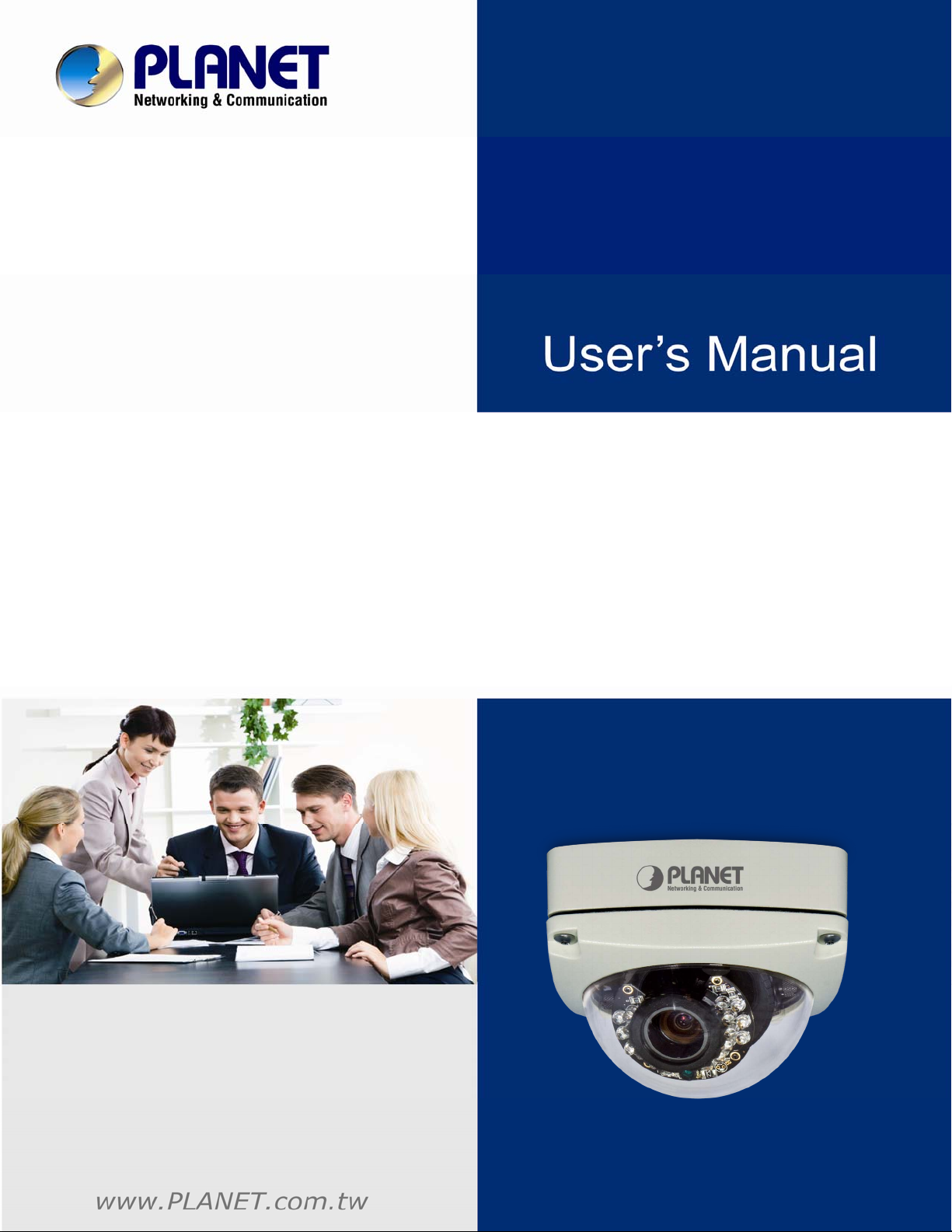
5 Mega-pixel / Full HD
Vandalproof IR IP Camera
►ICA-5550V / ICA-5250V
Page 2
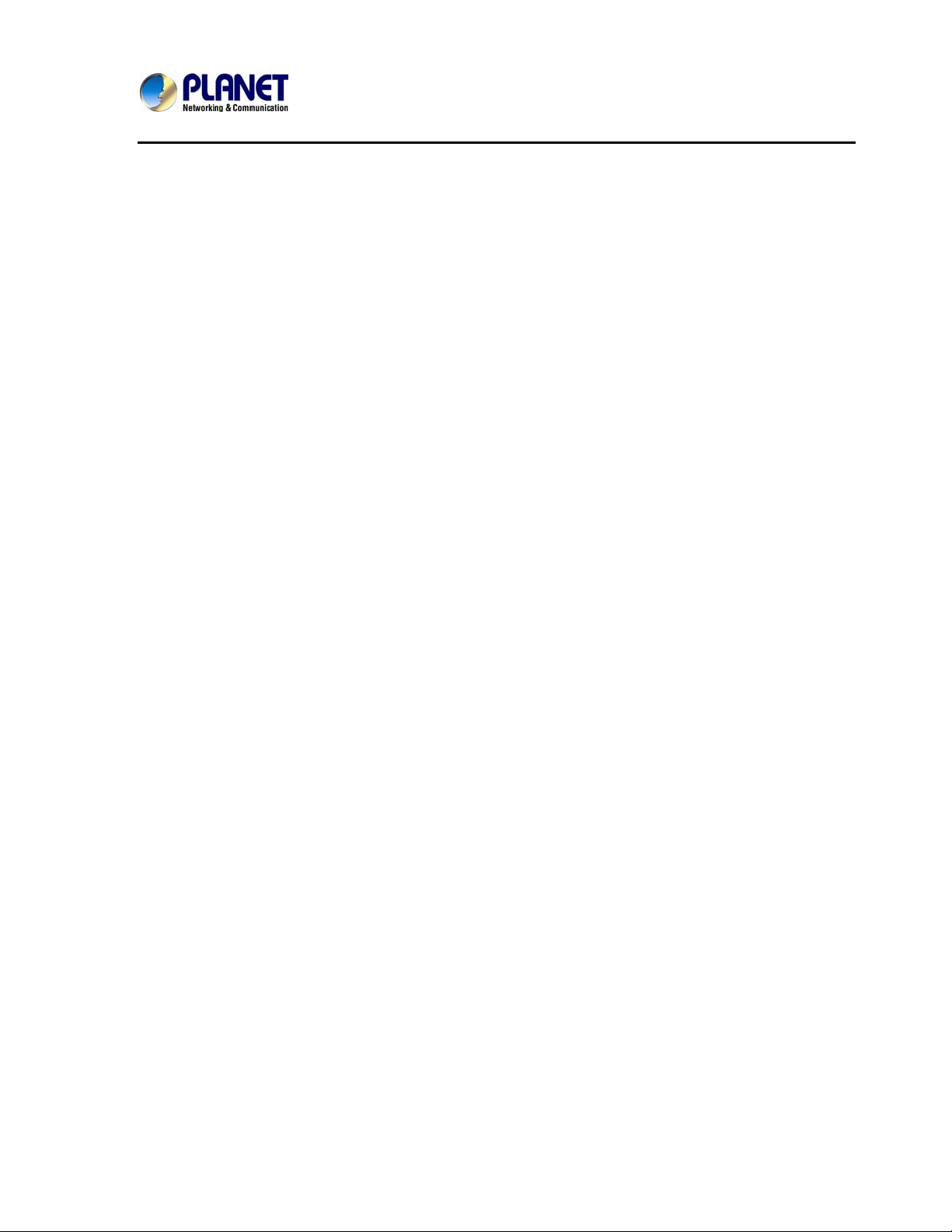
5 Mega-pixel / Full HD Vandalproof IR IP camera
ICA-5550V / ICA-5250V
Copyright
Copyright © 2013 by PLANET Technology Corp. All rights reserved. No part of this publication may be
reproduced, transmitted, transcribed, stored in a retrieval system, or translated into any language or
computer language, in any form or by any means, electronic, mechanical, magnetic, optical, chemical,
manual or otherwise, without the prior written permission of PLANET.
PLANET makes no representations or warranties, either expressed or implied, with respect to the
contents hereof and specifically disclaims any warranties, merchantability or fitness for any particular
purpose. Any software described in this manual is sold or licensed "as is". Should the programs prove
defective following their purchase, the buyer (and not PLANET, its distributor, or its dealer) assumes
the entire cost of all necessary servicing, repair, and any incidental or consequential damages
resulting from any defect in the software. Further, PLANET reserves the right to revise this publication
and to make changes from time to time in the contents hereof without obligation to notify any person of
such revision or changes.
All brand and product names mentioned in this manual are trademarks and/or registered
trademarks of their respective holders.
Federal Communication Commission Interference Statement
This equipment has been tested and found to comply with the limits for a Class B digital device,
pursuant to Part 15 of FCC Rules. These limits are designed to provide reasonable protection against
harmful interference in a residential installation. This equipment generates, uses, and can radiate radio
frequency energy and, if not installed and used in accordance with the instructions, may cause harmful
interference to radio communications. However, there is no guarantee that interference will not occur
in a particular installation. If this equipment does cause harmful interference to radio or television
reception, which can be determined by turning the equipment off and on, the user is encouraged to try
to correct the interference by one or more of the following measures:
1. Reorient or relocate the receiving antenna.
2. Increase the separation between the equipment and receiver.
3. Connect the equipment into an outlet on a circuit different from that to which the receiver is
connected.
4. Consult the dealer or an experienced radio technician for help.
FCC Caution
To assure continued compliance, for example, use only shielded interface cables when connecting to
computer or peripheral devices. Any changes or modifications not expressly approved by the party
responsible for compliance could void the user’s authority to operate the equipment.
This device complies with Part 15 of the FCC Rules. Operation is subject to the following two
conditions: ( 1 ) This device may not cause harmful interference, and ( 2 ) this device must accept any
interference received, including interference that may cause undesired operation.
Federal Communication Commission (FCC) Radiation Exposure Statement
This equipment complies with FCC radiation exposure set forth for an uncontrolled environment. In
order to avoid the possibility of exceeding the FCC radio frequency exposure limits, human proximity
to the antenna shall not be less than 20 cm (8 inches) during normal operation.
2
Page 3
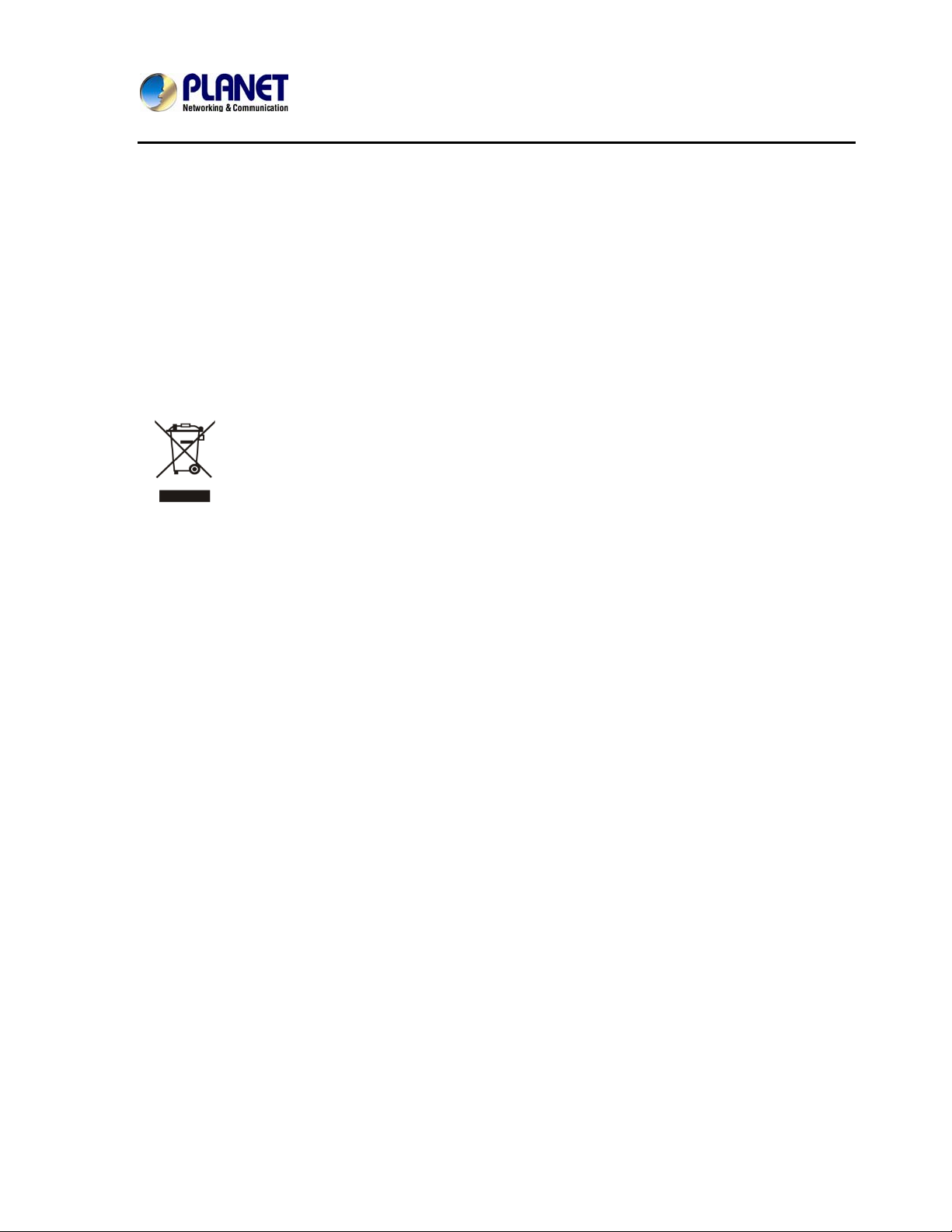
5 Mega-pixel / Full HD Vandalproof IR IP camera
ICA-5550V / ICA-5250V
Safety
This equipment is designed with the utmost care for the safety of those who install and use it. However,
special attention must be paid to the dangers of electric shock and static electricity when working with
electrical equipment. All guidelines of this and of the computer manufacture must therefore be allowed
at all times to ensure the safe use of the equipment
.
CE Mark Warning
This is a Class B product. In a domestic environment, this product may cause radio interference, in
which case the user may be required to take adequate measures.
WEEE Regulation
To avoid the potential effects on the environment and human health as a result of the
presence of hazardous substances in electrical and electronic equipment, end users of
electrical and electronic equipment should understand the meaning of the crossed-out
wheeled bin symbol. Do not dispose of WEEE as unsorted municipal waste; they should be
collected separately.
Revision
User’s Manual for PLANET 5 Mega-pixel / Full HD Vandalproof IR IP Camera
Model: ICA-5550V / ICA-5250V
Rev: 1.00 (May. 2013)
Part No. EM-ICA-5550V / EM-ICA-5250V
3
Page 4
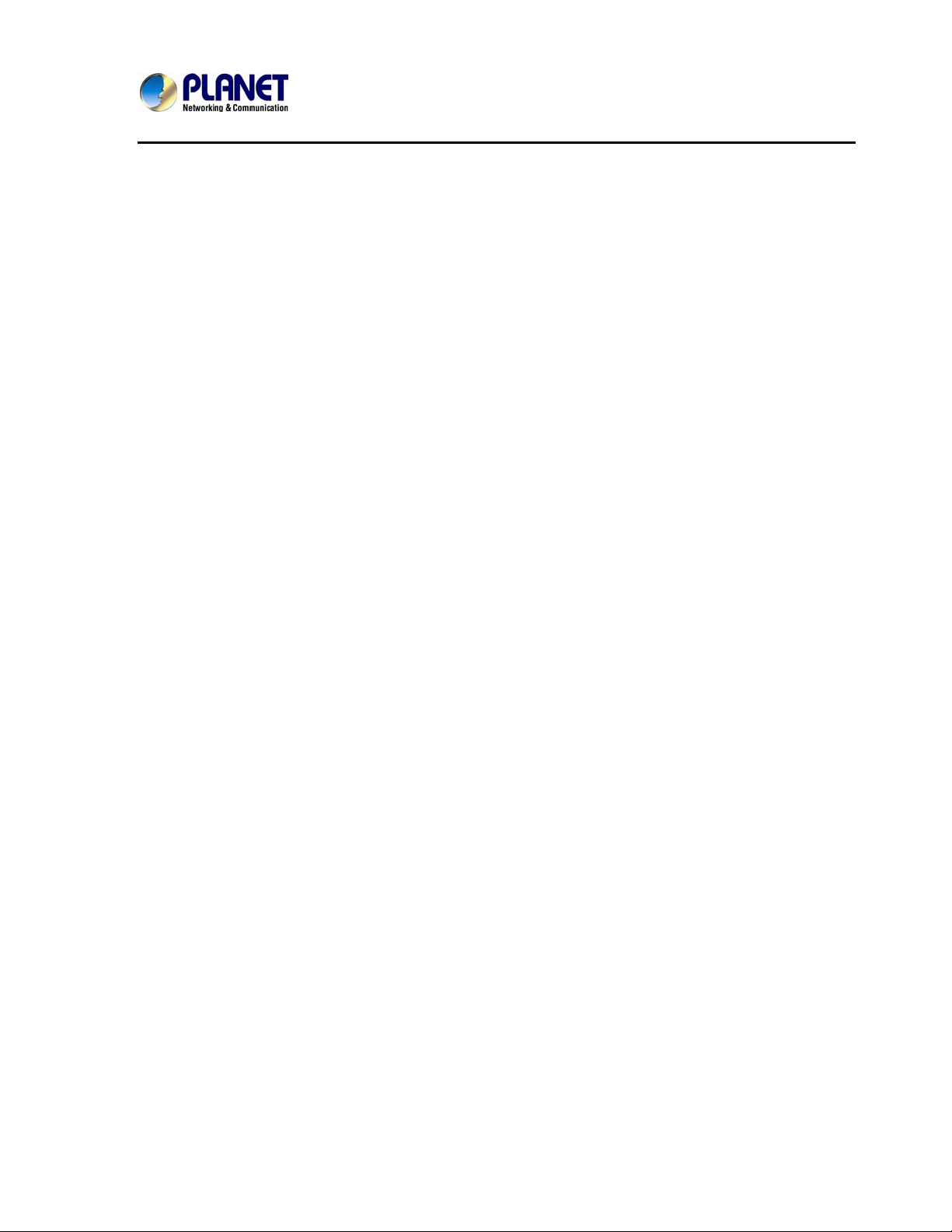
5 Mega-pixel / Full HD Vandalproof IR IP camera
ICA-5550V / ICA-5250V
Table of Contents
Chapter 1. Introduction ............................................................................6
1.1 Features................................................................................................9
1.2 Product Specifications...................................................................... 11
1.3 Package Contents..............................................................................12
Chapter 2. Basic Setup...........................................................................13
2.1 System Requirements .......................................................................13
2.2 Physical Description .........................................................................14
2.2.1 Identification of ICA-5550V / ICA-5250V Cable.......................14
2.2.2 ICA-5550V / ICA-5250V I/O Control Instruction ......................15
2.3 Hardware Installation.........................................................................15
2.3.1 Physical Installation .................................................................15
2.4 Initial Utility Installation.....................................................................20
2.4.1 Search and Configure Network by PLANET IP Installer........20
2.5 Setup ActiveX to use the Internet Camera.......................................25
2.5.1 Internet Explorer 6 for Windows XP........................................25
2.5.2 Internet Explorer 7 for Windows XP........................................26
2.5.3 Internet Explorer 7 for Windows Vista ....................................27
Chapter3. Web-based Management ..................................................... 28
3.1 Introduction........................................................................................28
3.2 Connecting to Internet Camera ........................................................28
Chapter4. Live Viewing..........................................................................30
Chapter5. Configuration........................................................................32
5.1 System................................................................................................33
5.1.1 System Information ..................................................................33
5.1.2 User Management.....................................................................35
5.1.3 System Update.......................................................................... 36
5.2 Network...............................................................................................37
5.2.1 IP Setting ...................................................................................37
5.2.2 Advanced...................................................................................40
5.2.3 Using UPnP of Windows XP or Vista.......................................45
5.2.3.1 Windows XP ........................................................................45
5.2.3.2 Windows Vista.....................................................................51
5.2.4 PPPoE........................................................................................53
5.2.5 DDNS .........................................................................................53
5.2.6 Mail & FTP & SAMBA................................................................55
5.3 A/V Setting..........................................................................................57
5.3.1 Image Setting ............................................................................57
5.3.2 Video Setting.............................................................................58
5.3.3 Audio..........................................................................................62
5.4 Event List............................................................................................63
5.4.1 Event Setting.............................................................................63
5.4.2 Schedule....................................................................................64
5.4.3 I/O Setting..................................................................................65
4
Page 5
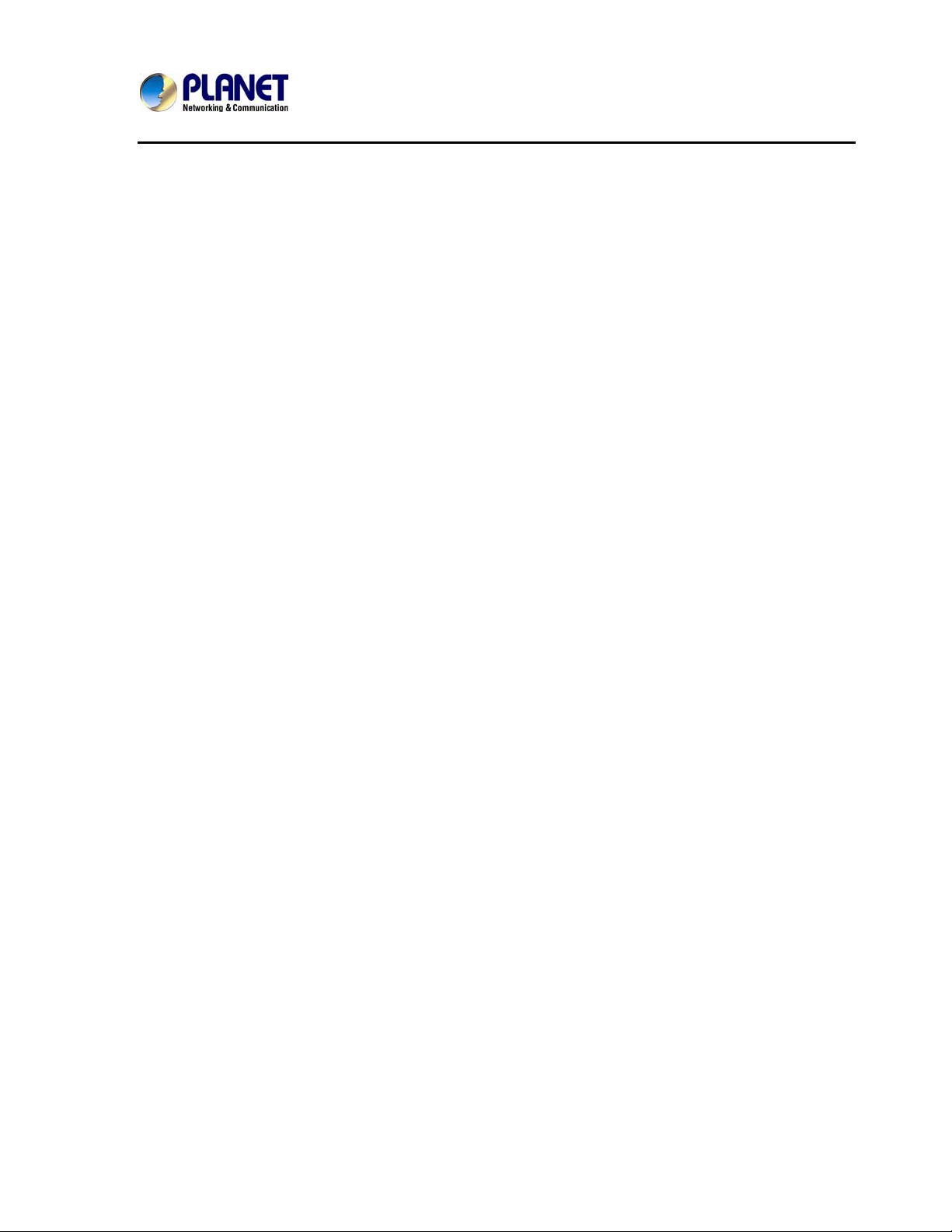
5 Mega-pixel / Full HD Vandalproof IR IP camera
ICA-5550V / ICA-5250V
5.4.4 Log List.......................................................................................66
5.4.5 SD card .......................................................................................67
5.4.5.1 Playback ..................................................................................67
5.4.5.2 SD Management......................................................................67
5.4.5.3 Copy to PC ..............................................................................67
Appendix A : Factory Default....................................................................70
Appendix B : PING IP Address .................................................................71
Appendix C : 3GPP Access.......................................................................72
Appendix D : Planet DDNS Application ...................................................73
Appendix E : Configuring Port Forwarding Manually ..........................74
Appendix F : Troubleshooting & Frequently Asked Questions...........77
Appendix G : Micro SD Card Compatibility .............................................81
5
Page 6

Chapter 1. Introduction
High Resolution, Professional Day and Night Network Camera
PLANET ICA-5550V / ICA-5250V PoE IP Camera with IR Illuminator provides high resolution images
for round-the-clock surveillance over IP networks. It supports H.264, MPEG-4, and JPEG compression
formats and delivers excellent picture quality in 5 mega-pixel resolutions at 15 frames per second (fps)
and Full HD resolutions at 30 fps. The ICA-5550V / ICA-5250V is also equipped with IP66-rated and
IK-10 vandalproof housing which protect the camera body against rain and dust and ensures operation
under extreme weather conditions, thus making it an ideal solution for outdoor applications, e.g.
surveillance of buildings, roads, parking areas, garages, railway stations and airports.
Day & Night Functionality
To adapt to constantly changing lighting conditions, the ICA-5550V and ICA-5250V come with a
removable IR-cut filter and built-in IR illuminators, which enables the camera to provide color video
when there is sufficient light, and black/white video in dark conditions. The camera is able to maintain
clear images 24 hours a day.
6
Page 7
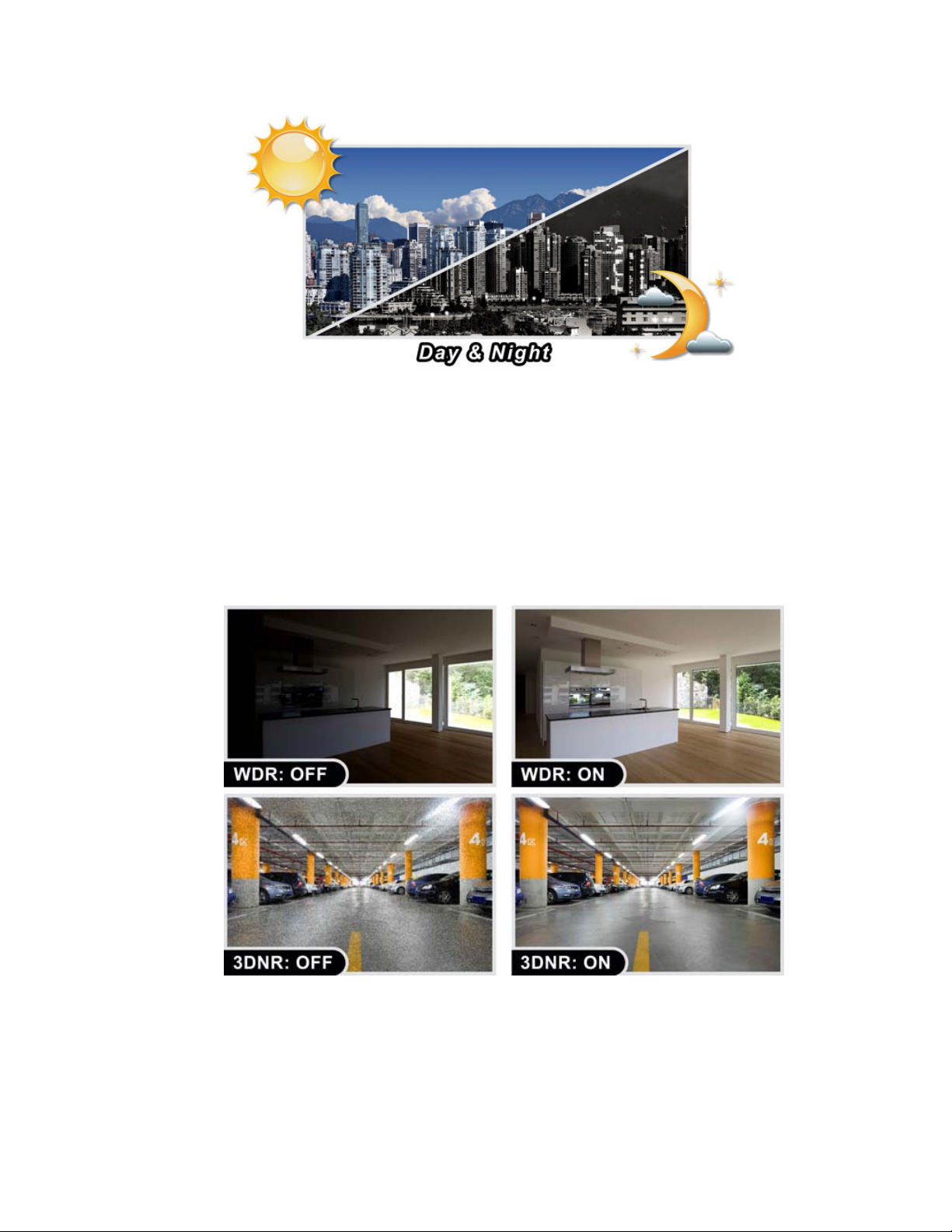
Exceptional Image Quality
Together with powerful image processing attributes like Wide Dynamic Range and 3-Dimension Noise
Reduction technology, the camera is able to filter the intense backlight surrounding a subject and
remove noises from video signal. The result is that an extremely clear and exquisite picture quality can
be produced even under any challenging lighting conditions.
7
Page 8
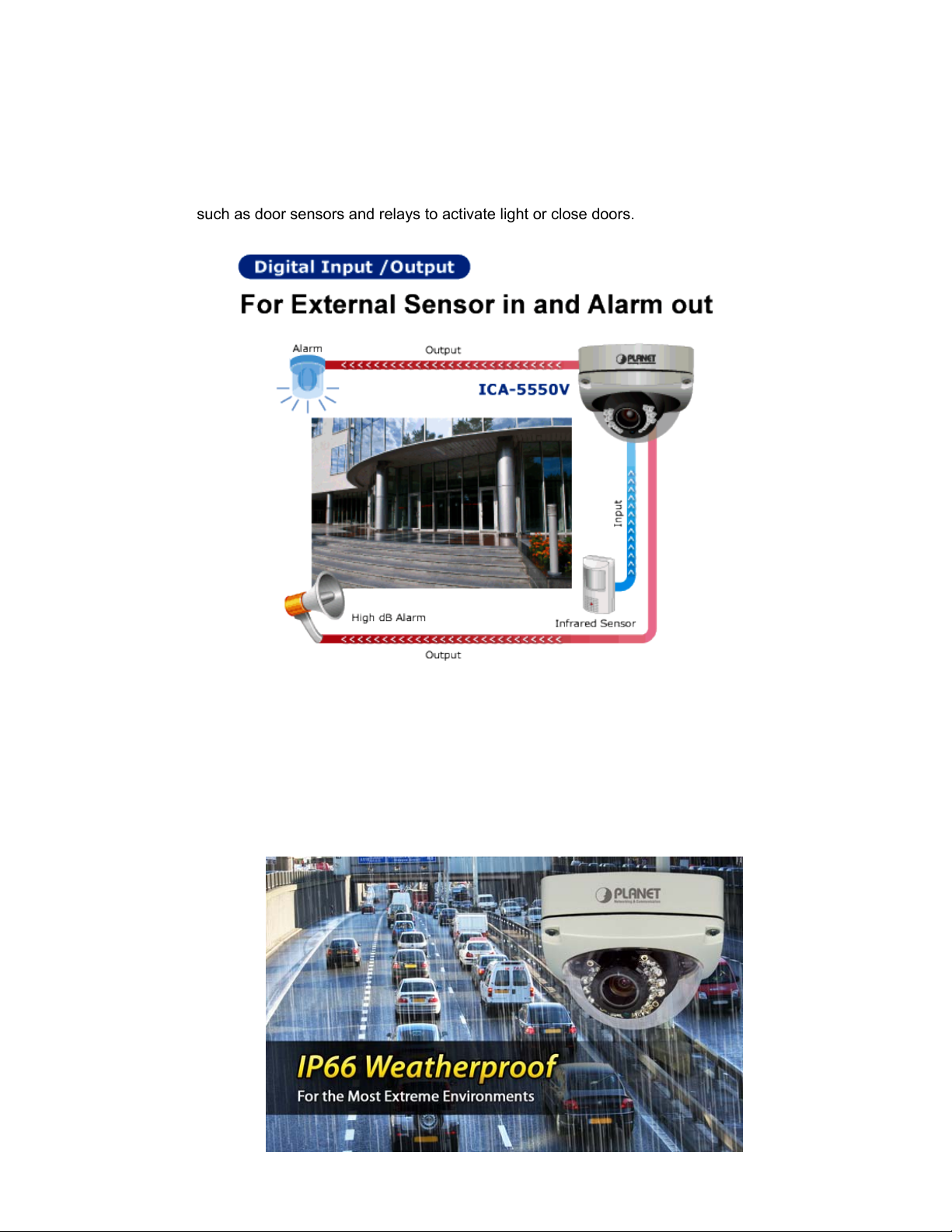
Advanced Event Management
The ICA-5550V and ICA-5250V also support a number of advanced features that give the camera
increased flexibility and capabilities, including auto-iris for improving the image quality to avoid over
exposure, AV out for performing the two-way audio function and inputs/outputs for connecting external
devices such as door sensors and relays to activate light or close doors.
Flexible Installation and Power Functionality
The ICA-5550V and ICA-5250V incorporate Power over Ethernet which supplies power to the camera
via the network, eliminating the need for power cables and reducing installation costs. The ICA-5550V
and ICA-5250V are ONVIF-compliant and therefore interoperable with other manufacturer’s products.
It also includes 64-CH central management software. The ICA-5550V and ICA-5250V are indisputably
the top choice for reliable and high performance surveillance.
8
Page 9
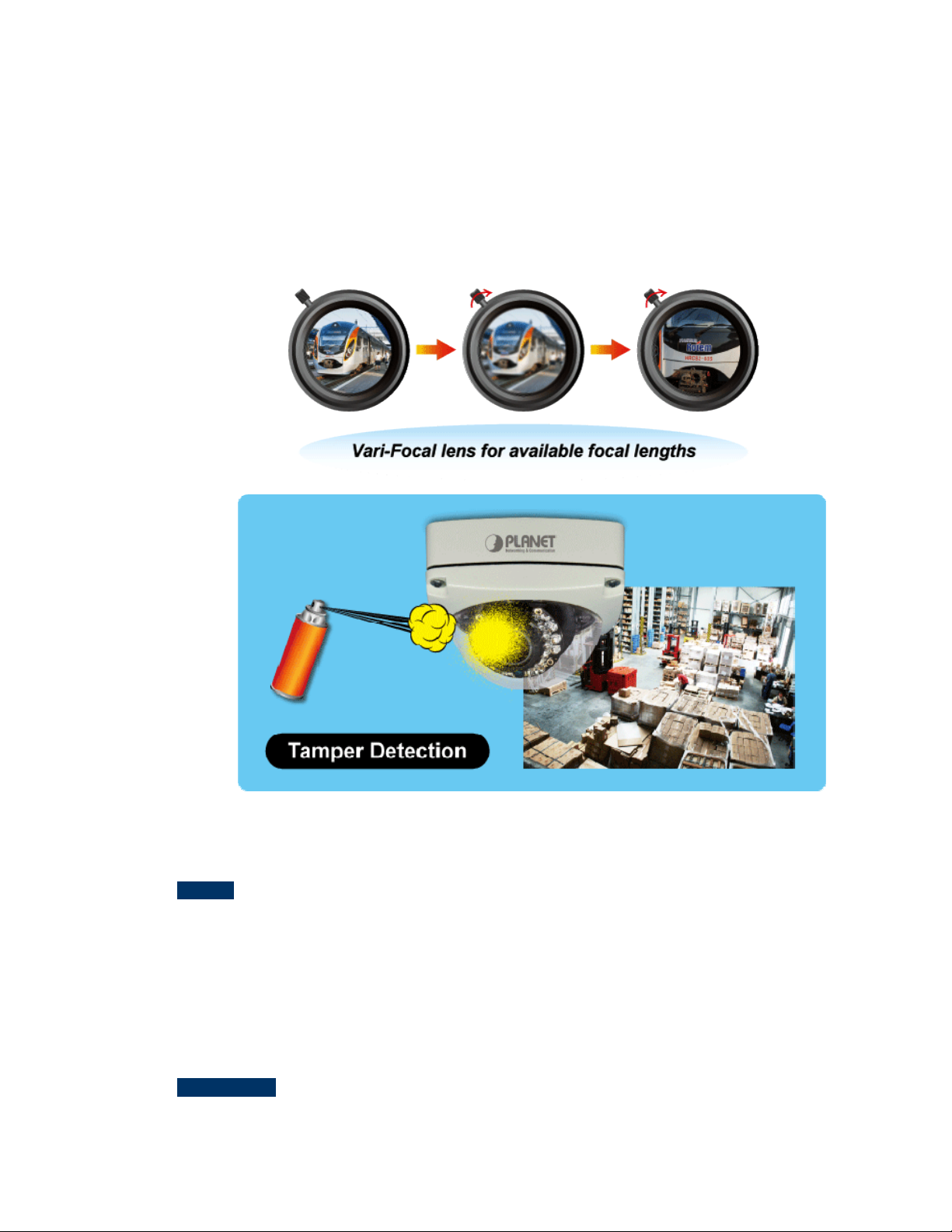
Vari-Focal and Camera Tampering Detection Offers the Best Recording Flexibility
The ICA-5550V and ICA-5250V incorporate the mega-pixel vari-focal lens, which has the option of
selecting a high millimeter setting for narrow viewing fields or a low millimeter setting for wider viewing
fields. The ICA-5550V and ICA-5250V provides three individually configurable motion detection zones.
The camera can record video or trigger alarms or alerts when camera image is tampered.
1.1 Features
¾ Camera
1/2.7” 2 mega-pixel progressive scan CMOS sensor (ICA-5250V only)
1/3.2” 5 mega-pixel progressive scan CMOS sensor (ICA-5550V only)
3~9 mm vari-focal, DC auto-iris lens
0 lux minimum illumination at F1.8
Maximum resolution 1920 x 1080
Maximum resolution 2592 x 1944 (ICA-5550V only)
Removable IR-cut Filter for Day & Night function
¾ Video / Audio
H.264 / MPEG-4 and M-JPEG video compression simultaneous
9
Page 10
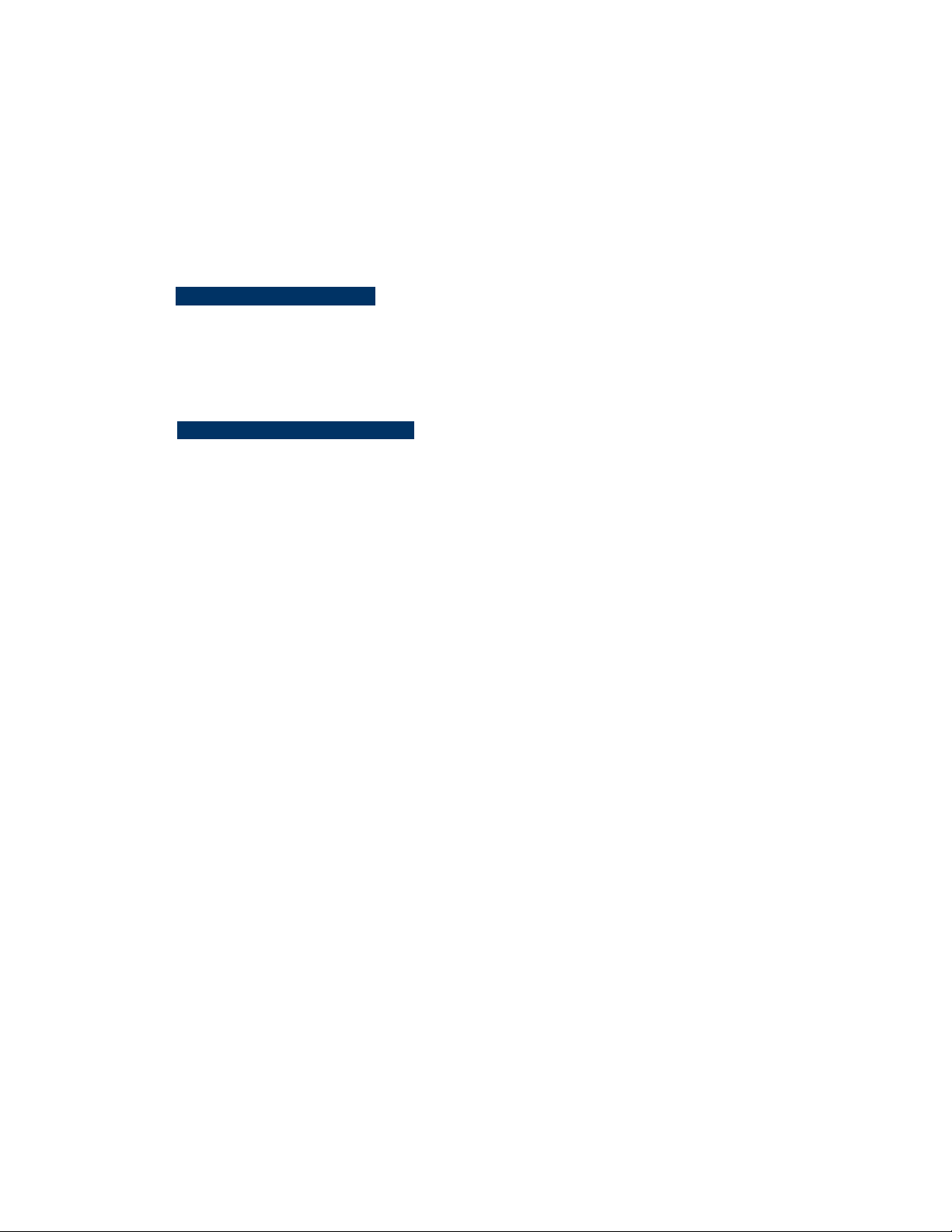
Simultaneous multi-stream support
H.264 high profile, main profile and baseline
Up to 30fps for Full HD resolution
Up to 15fps for 5 Mega-Pixel resolution
3DNR to improve picture quality at low Lux
(ICA-5250V)
(ICA-5550V)
WDR Enhancement for enhance visibility under extremely bright or dark environments
Two-way audio support with enhanced audio quality
¾ Network and Configuration
Compliant with IEEE 802.3af PoE interface for flexible deployment
Auto MDI/MDI-X supported
Support for IPv6 in addition to the standard IP protocol version 4
RTSP / UPnP / 3GPP / HTTPS protocols selectable
¾ Easy Installation & Management
ONVIF compliant for interoperability
Built-in 18 IR Illuminators, effective up to 20 meters
IK-10 / IP-66 classification with vandal and weather proof
Built-in Samba client for NAS
3GPP for 3G mobile remote applications
Micro SD card local video recording supported
Digital Input/Output for integration with sensors and alarms
Cam Viewer 3 central management software supported
10
Page 11
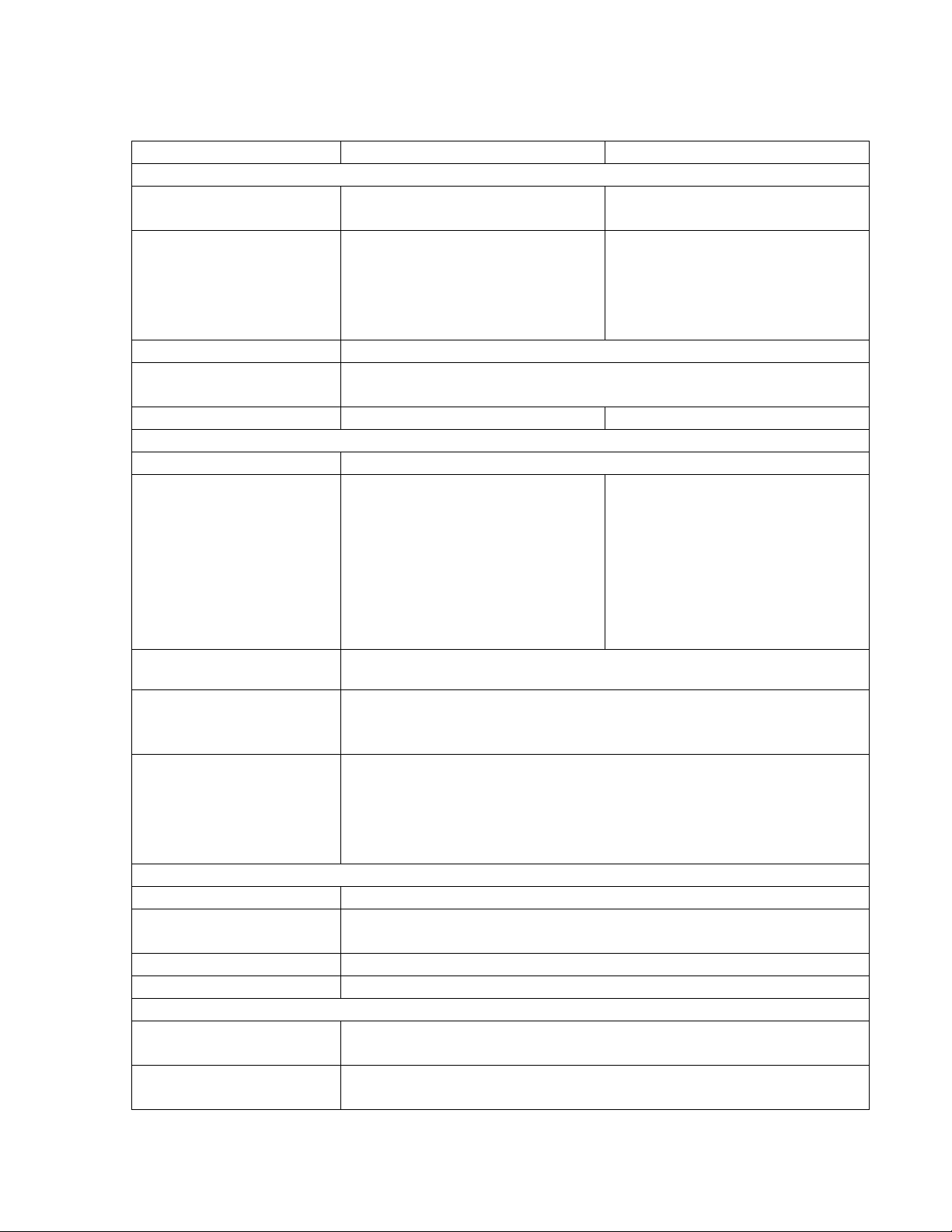
1.2 Product Specifications
Model ICA-5250V ICA-5550V
Camera
Image Device 1/2.7” 2 Mega-pixel Progressive
Scan CMOS sensor
Lens Vari-Focal 3~9 mm, DC Auto-Iris
Mechanical IR Cut Filter
Angle of view : horizontal:
36.96~128.78 degrees / vertical:
21.59~69.39 degrees
Min Illuminator 0 lux @ F1.8
IR Illumination LED IR LED*18, 850nm
Built-in IR illuminators, effective up to 20 meters
Effective Pixels 1920 x 1080 @ 30fps 2592 x 1944 @ 15fps
Video
Video Encoder H.264 / MPEG-4 / M-JPEG
Video Profile H.264: 1080P / 720P / VGA / QVGA/
QCIF
M-JPEG: 1080P / 720P / VGA /
QVGA / QCIF
MPEG-4: VGA / QVGA / QCIF (Only
for 3GPP)
Frame Rate
Image Setting
Streaming Simultaneous multi-profile streaming
Audio
Audio Streaming Two-Way Audio
Audio Encoder RTSP: G.711 / G.726
Microphone Terminal block
Audio Output Terminal block
Network and Configuration
Network Standard IEEE 802.3 10Base-T
Supported Protocols IPv4, IPv6, TCP, UDP, HTTP, HTTPS, SMTP, FTP, NTP, DNS, DDNS,
Up to 30fps for Full HD resolution
Up to 15fps for 5 Mega-Pixel resolution
Brightness, Contrast, Hue, Saturation, Sharpness,
AGC, Shutter Time, Sense-Up, WDR, Flip, Mirror, Noise reduction, White
Balance, Day & Night adjustable
M-JPEG streaming over HTTP
Supports 3GPP mobile surveillance
Controllable frame rate and bandwidth
Constant and variable bit rate (MPEG4 / H.264)
3GPP: AMR
IEEE 802.3u 100Base-TX
DHCP, UPnP, RTSP, RTP, RTCP, PPPoE, 3GPP, ICMP
1/3.2” 5 Mega-pixel Progressive
Scan CMOS sensor
Vari-Focal 3~9 mm, DC Auto-Iris
Mechanical IR Cut Filter
Angle of view : horizontal:
28.9~93.59 degrees / vertical:
22.3~71.5 degrees
H.264 : 2592 x 1944 / QXGA /
UXGA / 1080P 1280 x 960 / 720P /
VGA / QVGA / QCIF
JPEG : 2592 x 1944 / QXGA /
UXGA / 1080P 1280 x 960 / 720P /
VGA / QVGA / QCIF
MPEG-4 : VGA / QVGA / QCIF
(Only for 3GPP)
11
Page 12
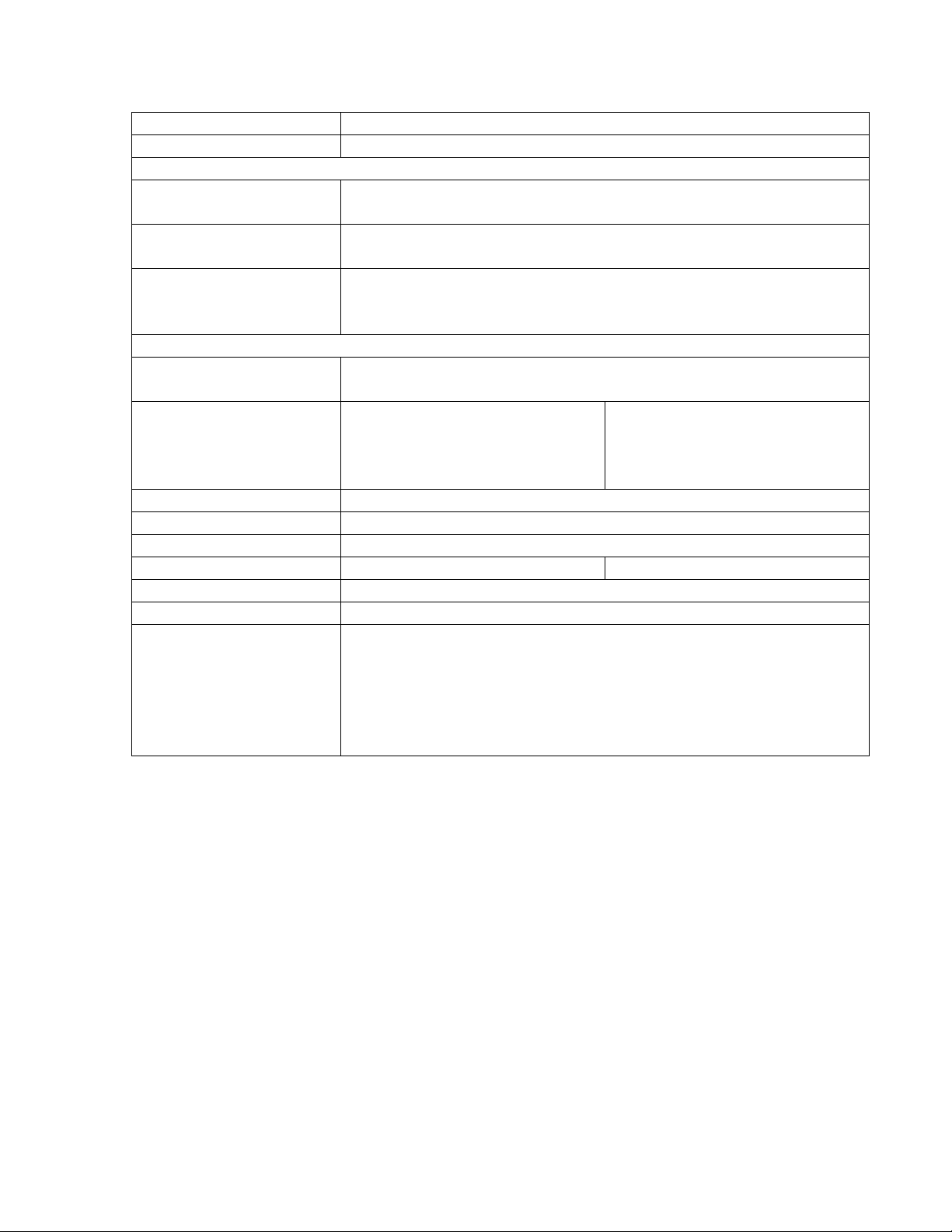
Security Password protection, user access log
Users 10 simultaneous unicast users
System Integration
Application Programming
Interface
Alarm Triggers Intelligent video motion detection and external input
Alarm Events File upload via FTP, email and SAMBA.
General
Power Supply 12V DC, 1A
Power Consumption DC 12V Max: 5.52W(IR On);
Housing IK-10 / IP66 classification with vandal and weather proof
Operating Temperature -20 ~ 50 degrees C
Operating Humidity 20 ~ 80% (non-condensing)
Weight 890 g 881g
Dimensions (W x D x H) 126 x 126 x 100 mm
Emission CE, FCC
Connectors 10/100 Mbps Ethernet, RJ-45
Open API for software integration
SDK
3-zone video motion detection
External output activation
Configurable Pre/Post alarm buffering
IEEE 802.3af Class 3
DC 12V Max: 5.64W(IR On);
4.08W(IR Off)
PoE Max: 6.72W (IR on); 5.28W(IR
Off)
DC power jack
Factory default reset
Micro SD/SDHC card (Max. 32GB, Class 6)
Composited video out (Max. resolution: D1 720 x 480 pixel)
Terminal block for 1 alarm input, 1 output, external MIC input and audio out
4.2W(IR Off)
PoE Max: 6.72W (IR on); 5.28W(IR
Off)
1.3 Package Contents
The package should contain the following:
ICA-5550V or ICA-5250V x 1
Power Adapter x 1
Screw Package x 1
Female to Female RJ-45 Connector x 1
Mounting Label x 1
User’s Manual CD x 1
Quick Installation Guide x 1
12
Page 13
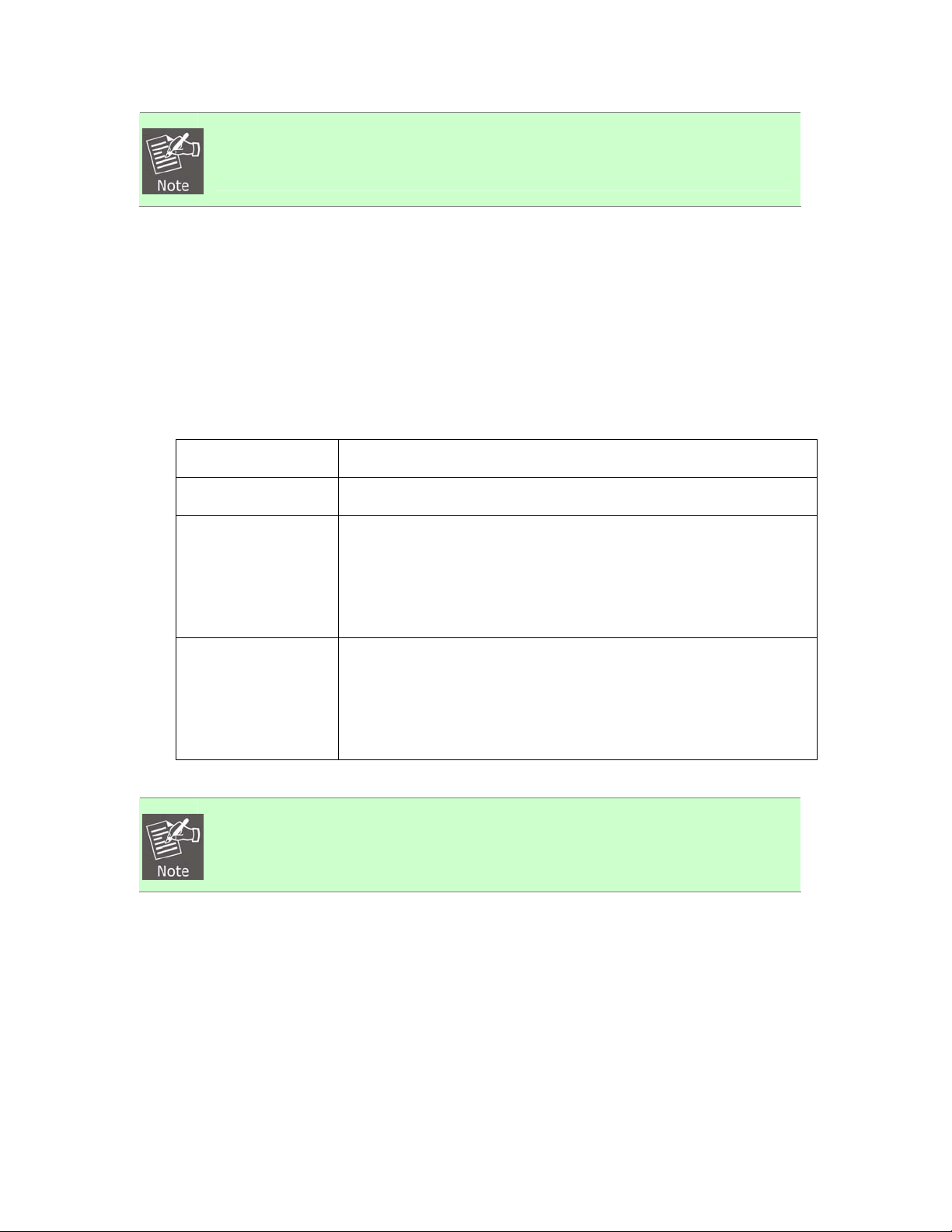
1. If any of the above items are missing, please contact your dealer immediately.
2. Using the power supply that is not the one included in the Internet Camera
packet will cause damage and void the warranty for this product.
Chapter 2. Basic Setup
This chapter provides details of installing and configuring the Internet camera
2.1 System Requirements
Network Interface 10/100Base-TX Ethernet
Monitoring System Recommended for Internet Explorer 8.0 or later
· CPU: Intel Core i3-530
System Hardware
· Memory Size : 2048 MB (1024 MB or above Recommended )
(Suggested)
System Hardware
(Minimum)
1. The listed information is minimum system requirements only. Actual requirement
will vary depending on the nature of your environment.
· VGA card resolution : 1920 x 1200
· VGA card memory :
· CPU: Intel C-2.8G
· Memory Size : 512 MB
· VGA card resolution : 1280 x 1024
· VGA card memory : 64 MB
512 MB or above
13
Page 14
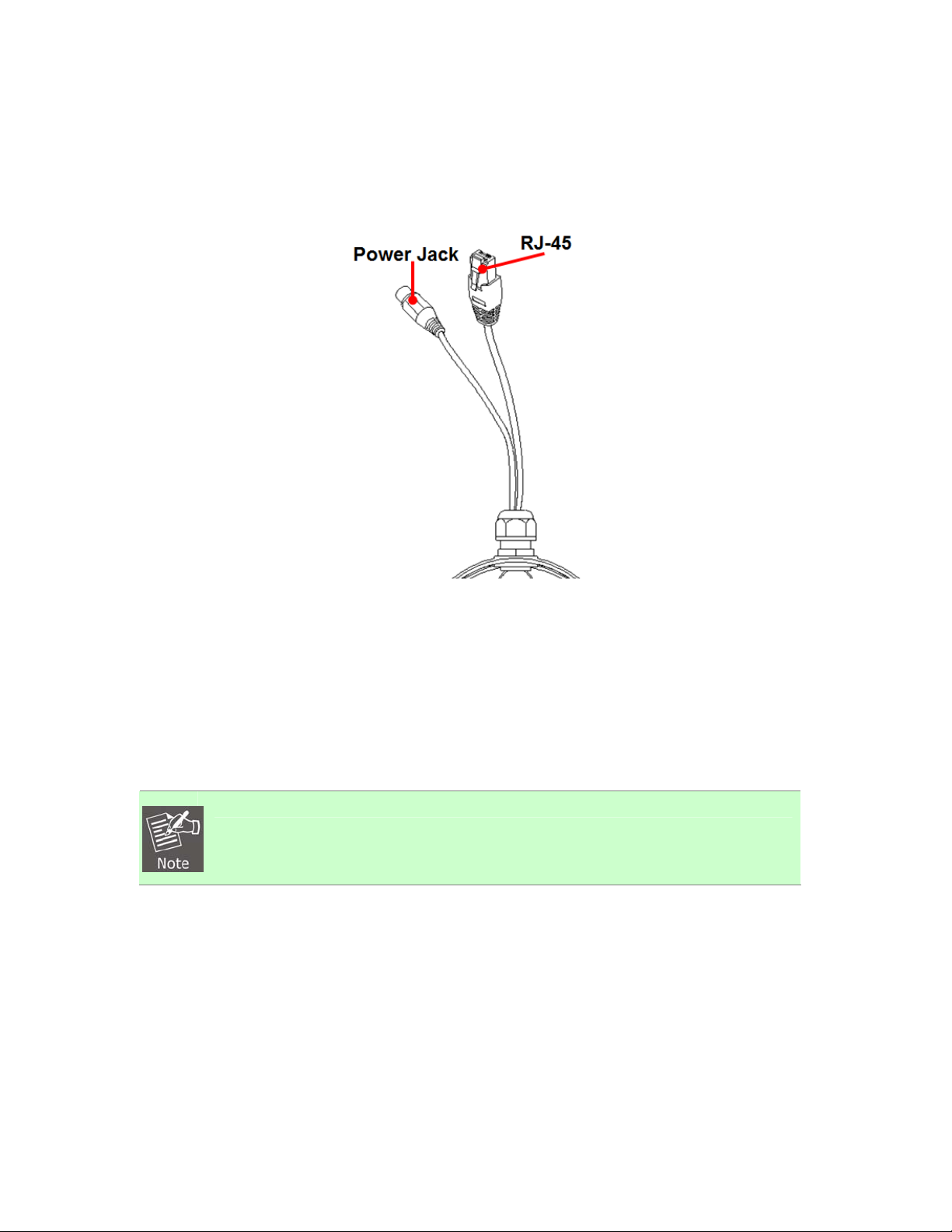
2.2 Physical Description
2.2.1 Identification of ICA-5550V / ICA-5250V Cable
1. RJ-45 LAN socket: Connect to PC or Hub/Switch.
For connection to 10Base-T Ethernet or 100Base-TX Fast Ethernet cabling, this Ethernet port built
N-Way protocol can detect or negotiate the transmission speed of the network automatically. Please use
CAT-5 cable to connect the Network Camera to a 100Mbps Fast Ethernet network switch or hub.
2. Power Jack: The input power is DC 12V.
1. ONLY use package power adapter supplied with the Internet. Otherwise, the
product may be damaged.
14
Page 15
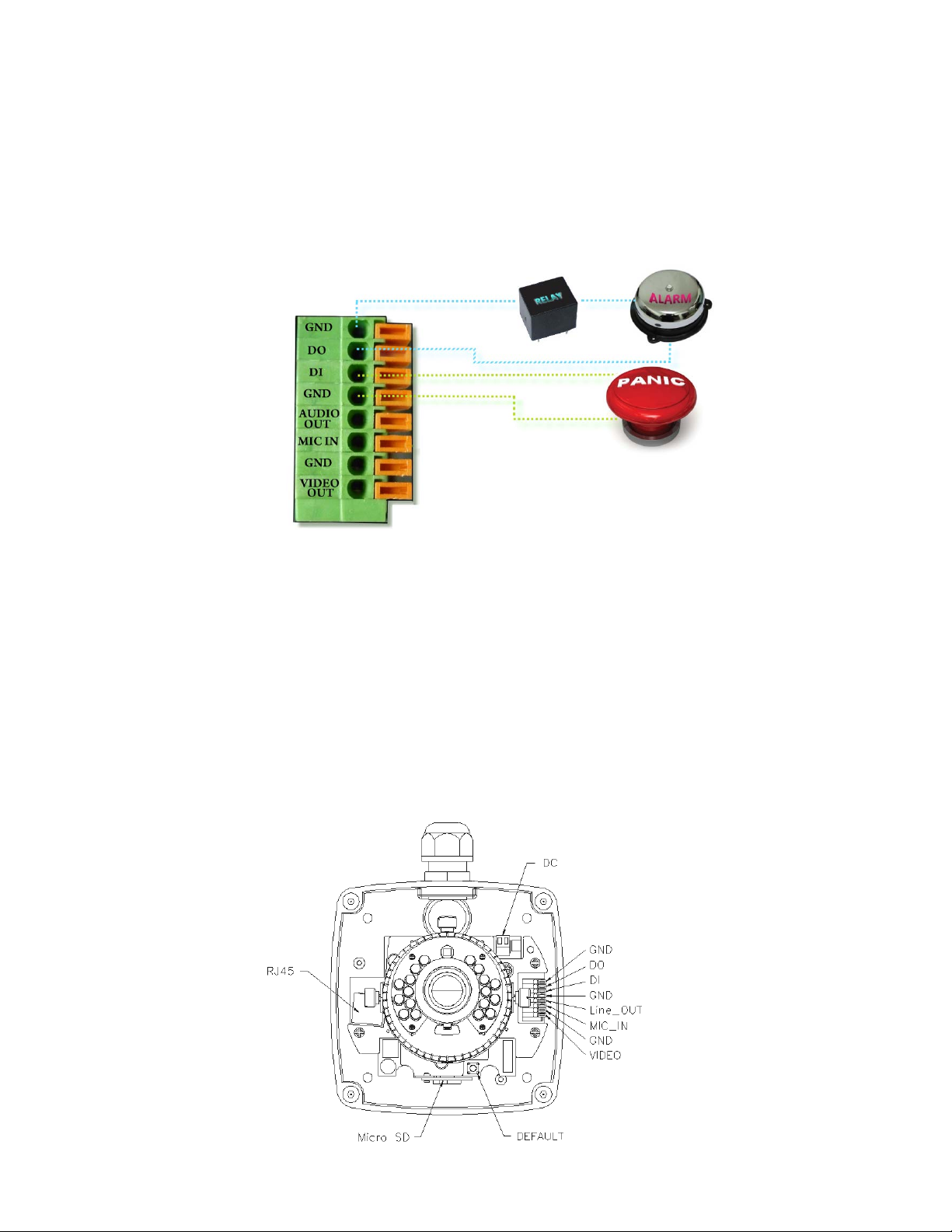
2.2.2 ICA-5550V / ICA-5250V I/O Control Instruction
I/O Connection
Please connect the GND & DO pin to the external relay (buzzer) device.
Please connect the GND & DI pin to the external trigger device.
I/O PIN definition
x GND (Ground): Initial state is LOW
x DO (Digital Output): DC 5V
x DI (Digital Input): Max. 50mA, DC 5V
2.3 Hardware Installation
2.3.1 Physical Installation
1. Connector Instruction
Remove the dome cover, and you will see the structure as shown below.
15
Page 16
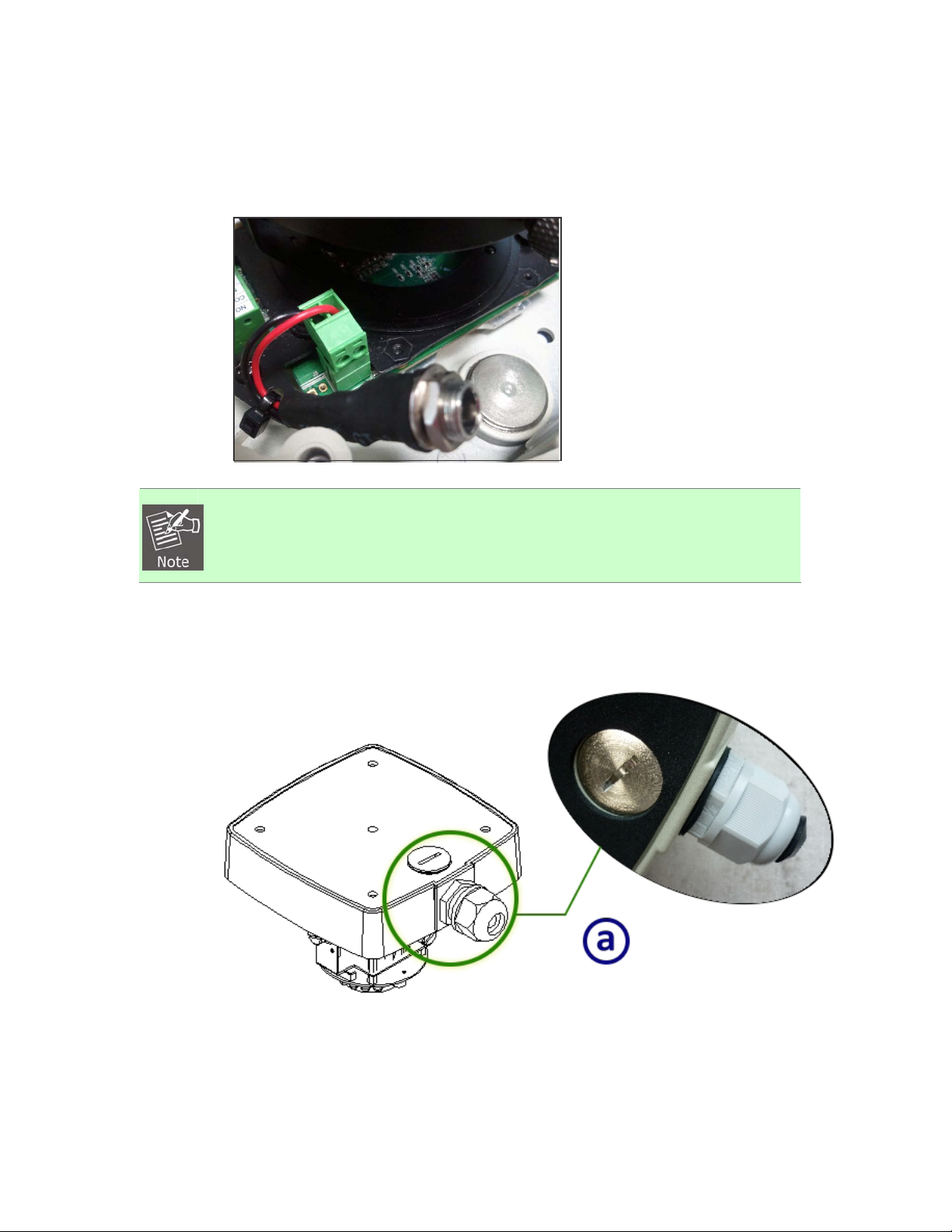
Connect power adapter first, then connect the IP Camera to PC or network, and set up the
network configurations according to the network environment.
DC 12V connector for adapter jack plug.
The following picture shows a
1. In order to ensure IP66 waterproof level, please install the vandal dome
according to the instructions.
a. The unused cable outlet hole must be closed, and the waterproof connector on the
used hole must be locked closely.
b. We recommend the bottom of housing be set on the smooth flat and closely seal with the
surface.
c. When you mount the camera housing on the ceiling or wall, please use the screws with the black
16
Page 17
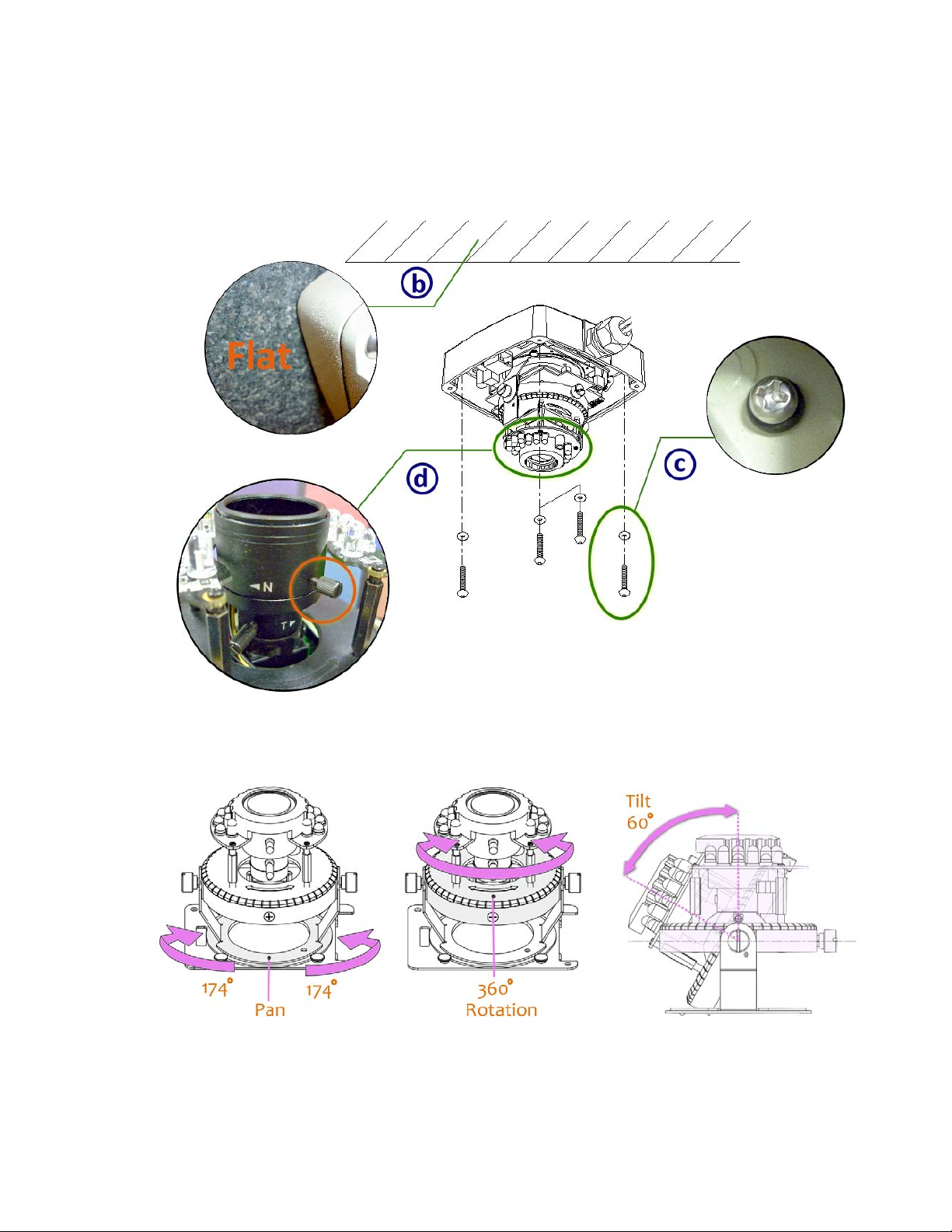
rubber o-rings. Without the o-ring, the water may seep into the machine.
d. Turn and loose the control stick, shift right and left to adjust the vari-focal lens until the image
becomes clear, then turn and tighten the stick to fix it.
e. Use the 3-Axis bracket to adjust the camera to an appropriate angle.
f. Before you close the dome cover, make sure that the black rubber band sticks to the inside of the
cover completely. Crooked or uneven rubber band may cause the
waterproof defective.
17
Page 18
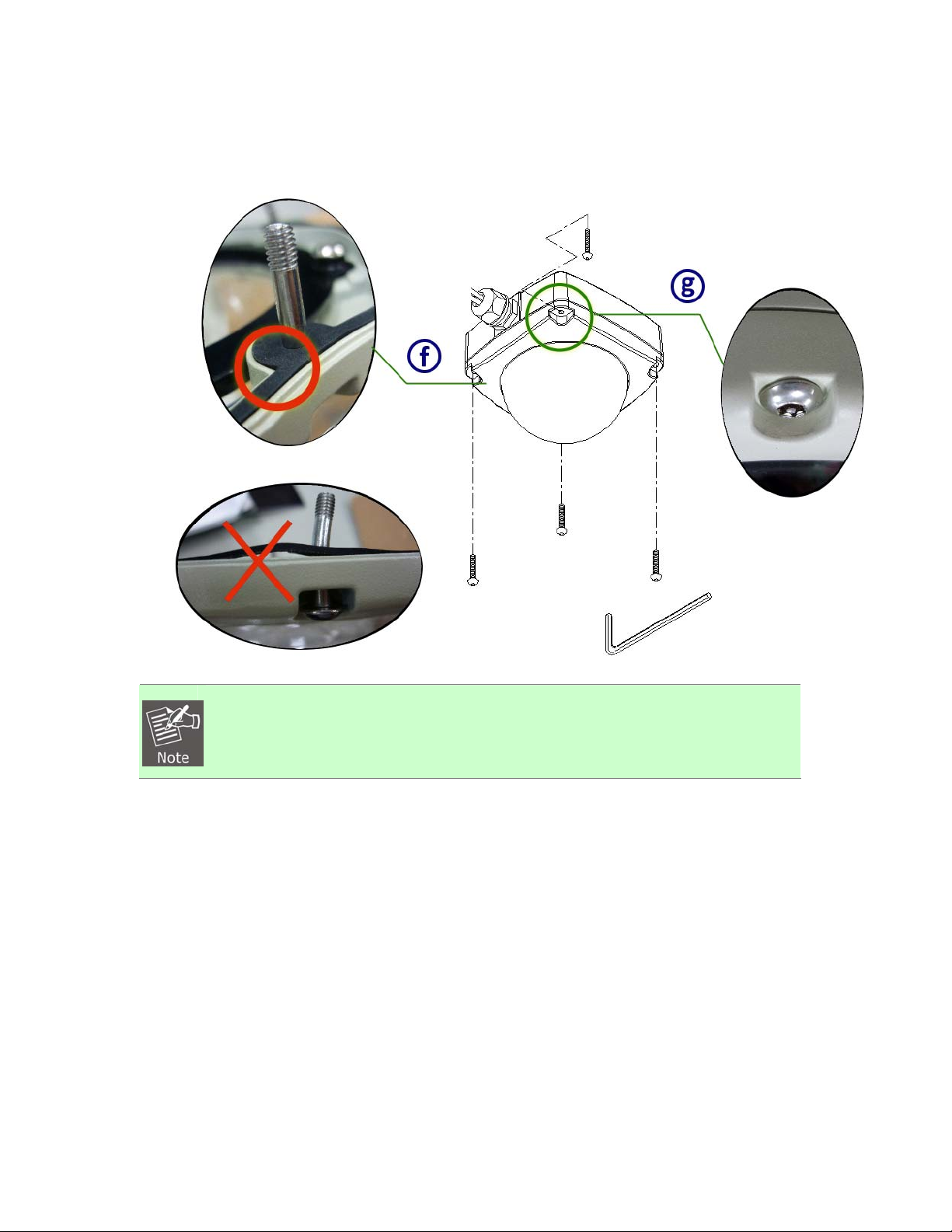
g. Lock tightly the screws on the dome cover to ensure there's no gap between the lid and
base.
1. When you connect cables to machine, we advise to use a hose to include all the
cables inside instead of plugging in several cables separately, because water
may seep down the gap of cables into machine. You can also seal the connector
hole with silicone after installation.
2. PoE (Power over Ethernet)
Power over Ethernet (PoE) is a technology that integrates power into a standard LAN infrastructure.
It enables power to be provided to the network device, such as an IP phone or a network camera,
using the same cable as that is used for network connection. It eliminates the need for power
outlets at the camera locations and enables easier application for uninterruptible power supplies
(UPS) to ensure 24 hours a day, 7 days a week operation.
18
Page 19
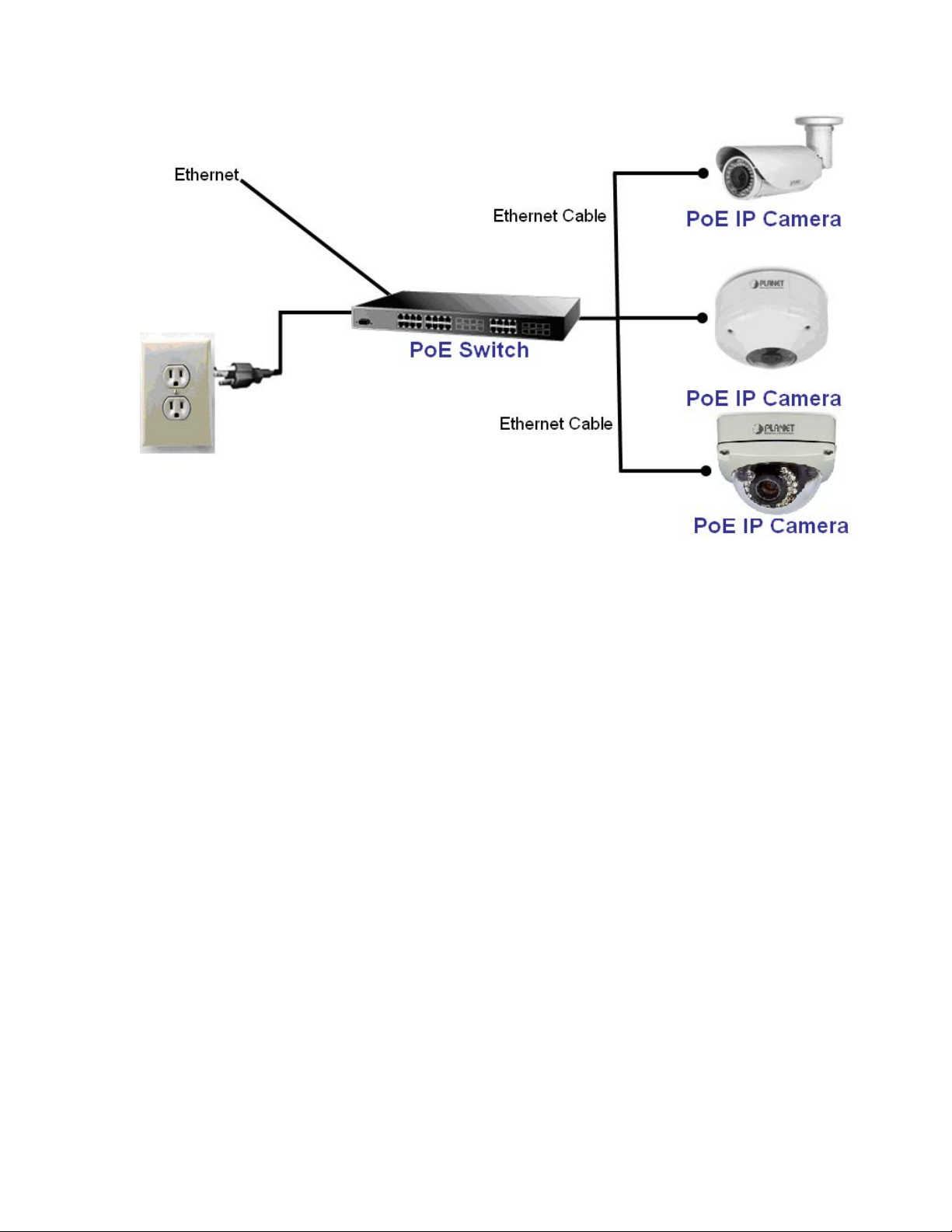
19
Page 20
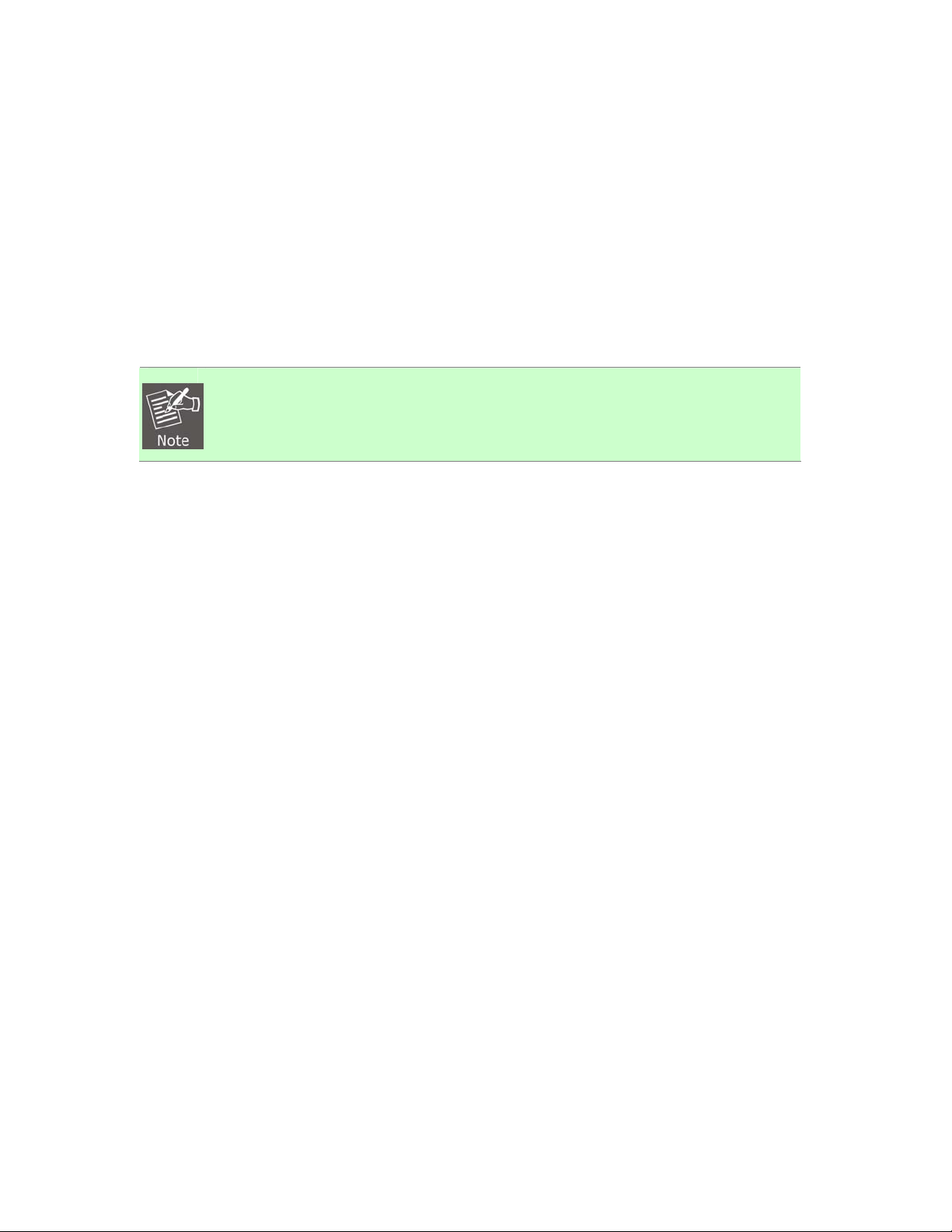
2.4 Initial Utility Installation
This chapter shows how to quickly set up your H.264 camera. The camera is with the default settings.
However, to help you find the networked camera quickly the windows utility PLANET IP Installer can
search the cameras in the network that will help you to configure some basic setting before you start
advanced management and monitoring.
1. Insert the bundled CD into the CD-ROM drive to launch the auto-run program. Once completed, a
welcome menu screen will appear.
2. Click the “PLANET IPInstaller II” hyperlink; you will see the dialog box as shown below.
When you install the camera in a LAN environment, you may execute PLANET IP Installer to discover
camera’s IP address and set up related parameters in the camera.
1. If the welcome screen does not appear, click “Start” at the taskbar. Then, select
“Run” and type “D:\Utility\PLANETIPinstaller\PLANETIPinstaller.exe”,
assume D drive is your CD-ROM drive.
2.4.1 Search and Configure Network by PLANET IP Installer
When you install the Camera in a LAN environment, you have two easy ways to search your Cameras
by PLANET IP Installer or UPnP discovery. Here is the way to execute PLANET IP Installer to discover
Camera’s IP address and set up related parameter in a Camera.
Search and Configure Network
1. OS: Windows XP SP2 or above. If the following “Windows Security Alert” pops up, please click
“Unblock”.
20
Page 21
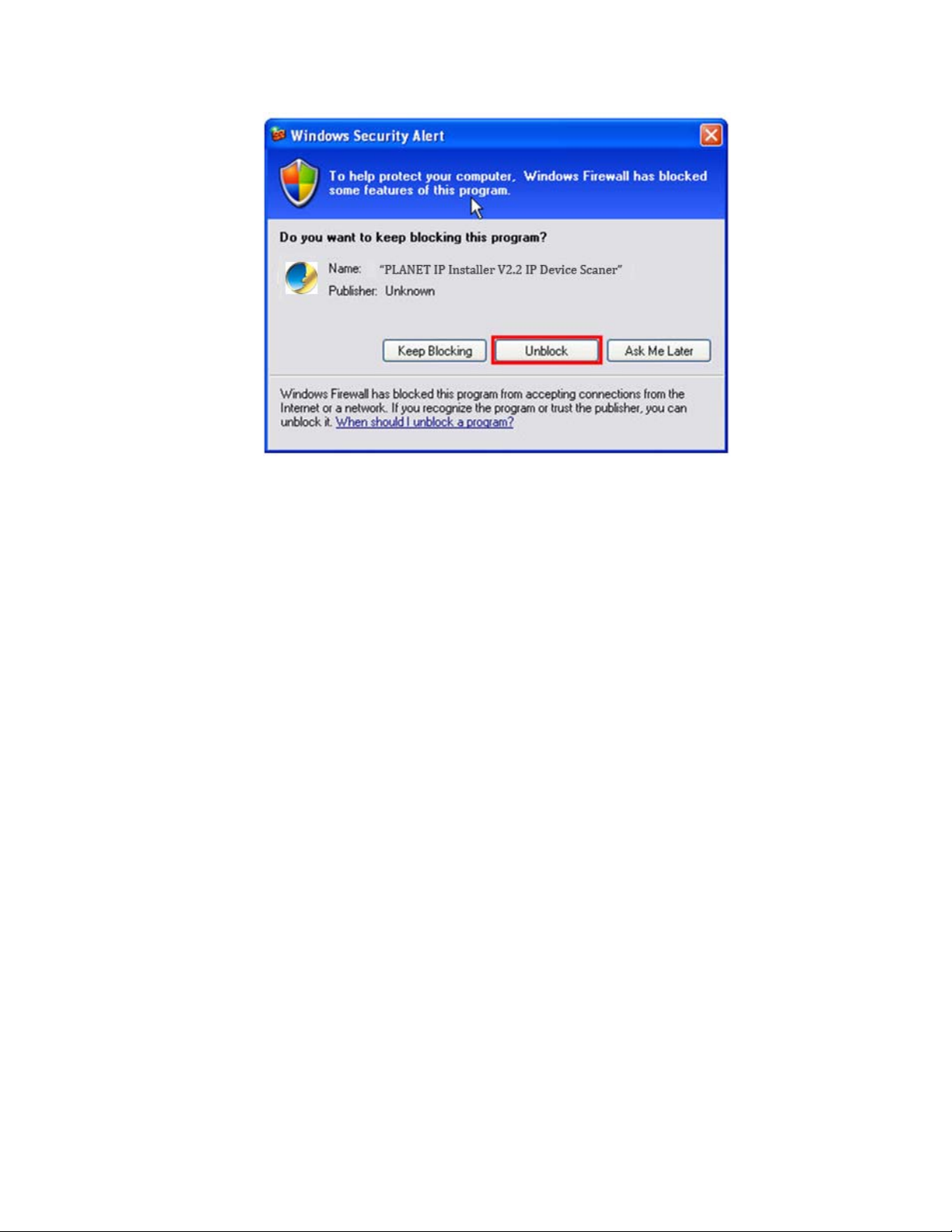
21
Page 22
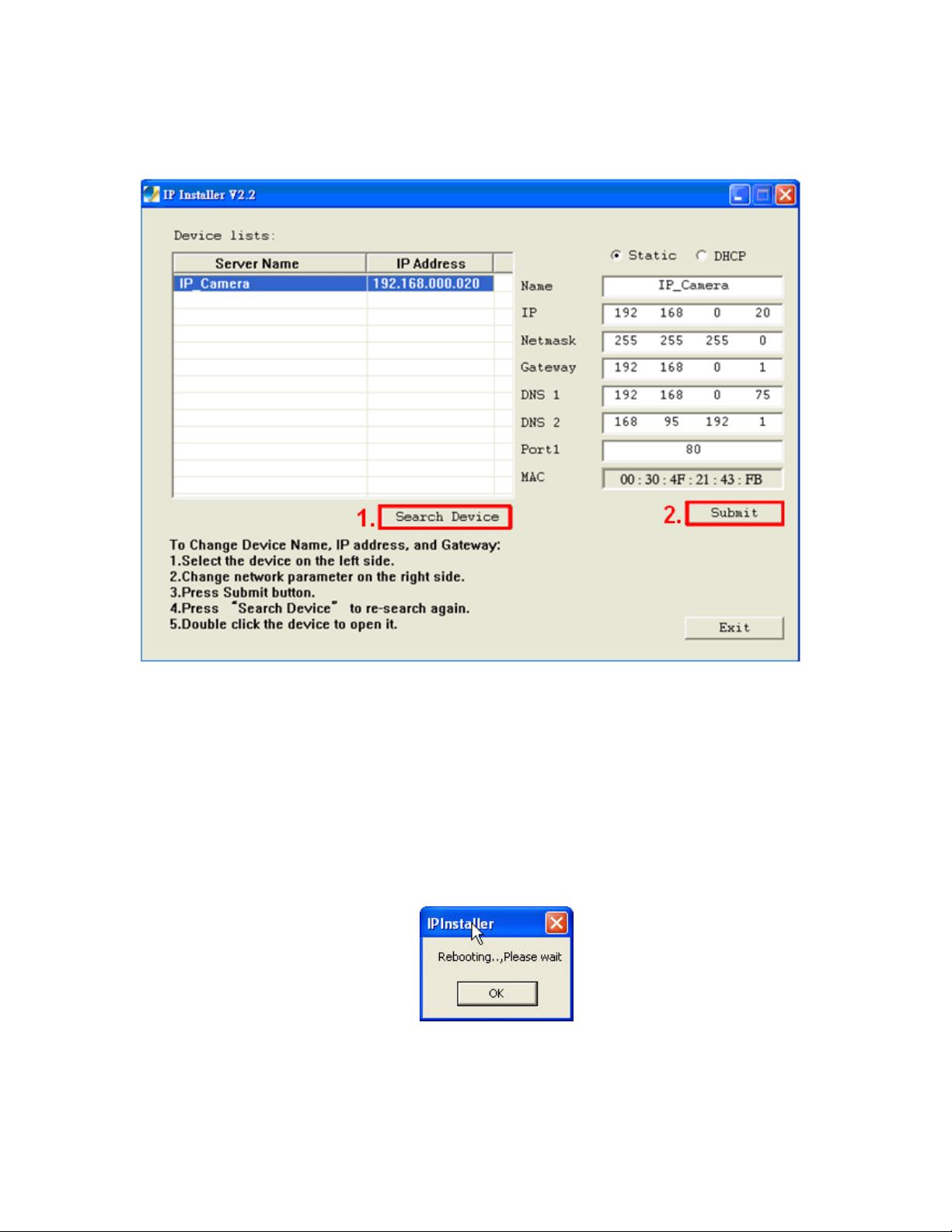
3. The GUI of IP Installer is as follows (Default IP: 192.168.0.20).
(1) IP Installer will search all IP Cameras connected on LAN. The user can click “Search Device” to
search again.
(2) Click one of IP Cameras listed on the left side of IP Installer, then the network configuration of that
IP Camera will be listed on the right side. If parameters change, click on “Submit”. Then, the
network configuration will be changed. Just click “OK” to reboot
22
Page 23
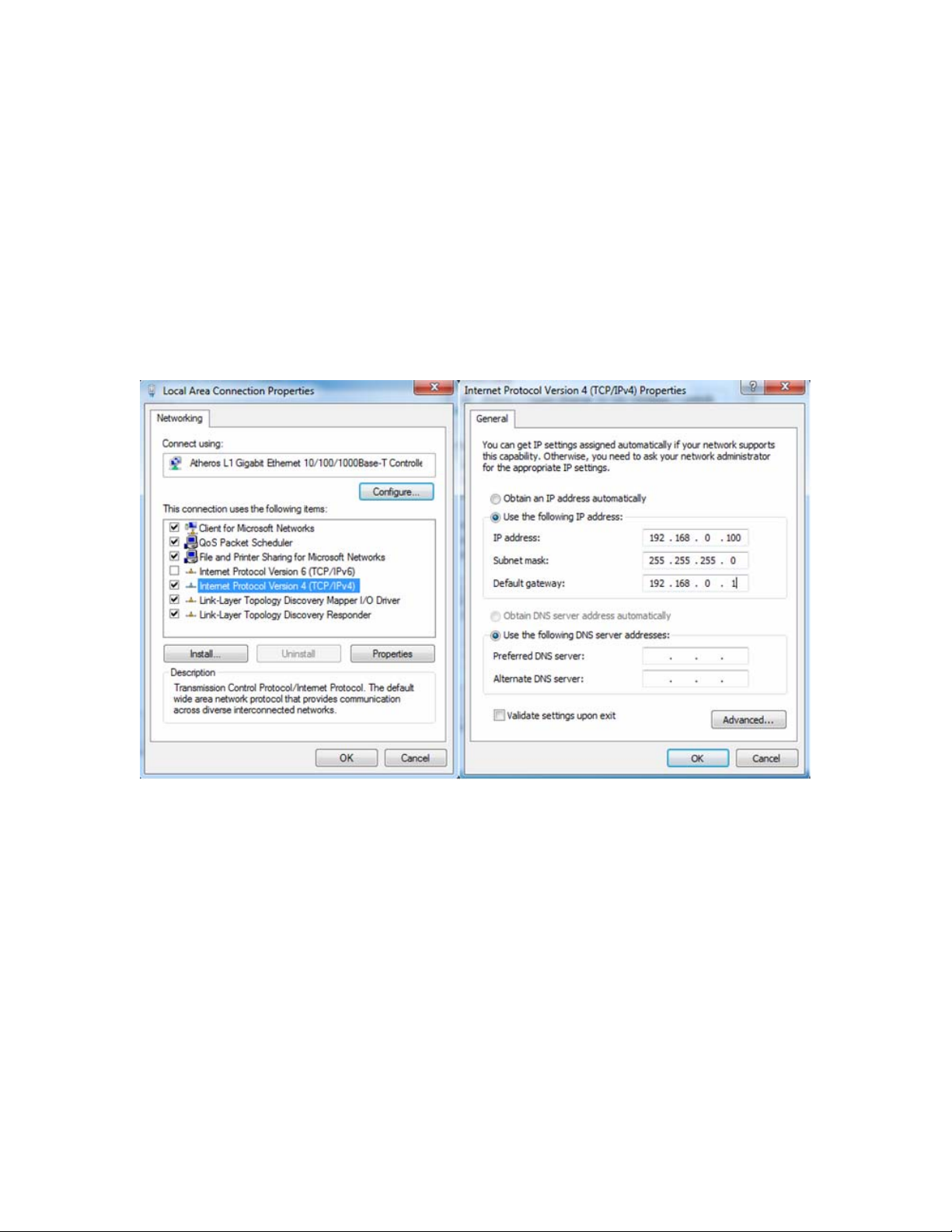
(3) Please make sure the subnet of PC IP address and IP CAM IP address are the same.
IP CAM IP address: 192.168.0.20
PC IP address: 192.168.0.100
(4) Different Subnets:
IP CAM IP address: 192.168.0.20
PC IP address: 192.168.1.100
(5) To Change PC IP addresses:
Control PanelÆNetwork ConnectionsÆLocal Area Connection PropertiesÆInternet Protocol
(TCP/IP) ÆProperties
Please make sure your IP Camera and PC have the same Subnet. If not, please change IP
Camera IP subnet or PC IP subnet accordingly.
(6) A quick way to access remote monitoring is to left-click the mouse twice on a selected IP Camera
listed on “Device list” of PLANET IP Installer. An IE browser will be opened.
(7) Then, please key in the default “Username: admin” and “Password: admin” in the following
message box.
23
Page 24

(8) If the user name and password are input correctly, the following web page will be displayed.
24
Page 25
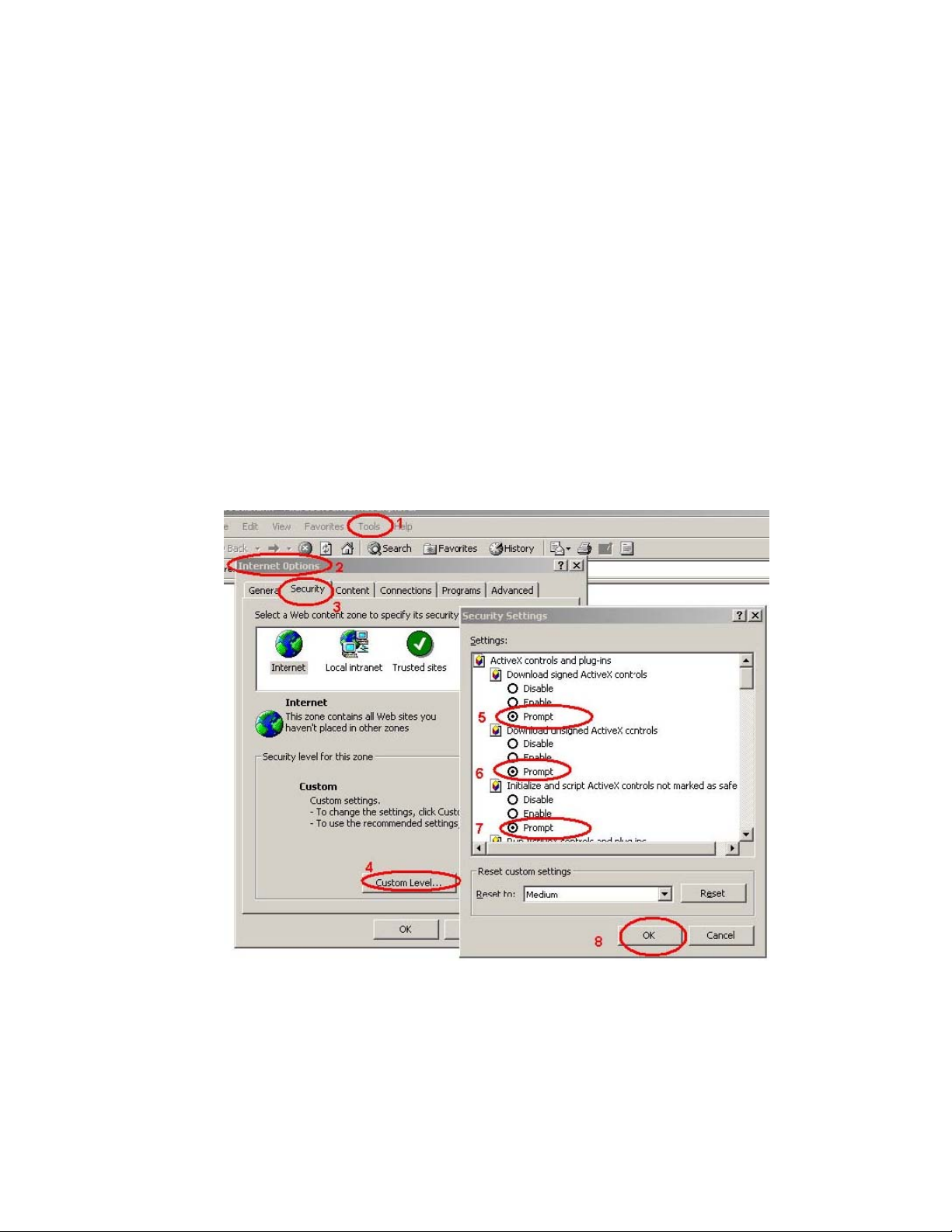
2.5 Setup ActiveX to use the Internet Camera
The Internet camera web pages communicate with the Internet camera using an ActiveX control. The
ActiveX control must be downloaded from the Internet camera and installed on your PC. Your Internet
Explorer security settings must allow for the web page to work correctly. To use the Internet camera,
user must setup his IE browser as follows:
2.5.1 Internet Explorer 6 for Windows XP
From your IE browser Î ”Tools” Î ”Internet Options…” Î ”Security” ΔCustom Level…”, please set up
your “Settings” as follows:
Set up the first 3 items
• Download the signed A ctiveX co ntrols
• Download the unsigned ActiveX controls
• Initialize and script the ActiveX controls not masked as safe to Prompt
By now, you have finished your entire PC configuration for Internet camera.
25
Page 26

2.5.2 Internet Explorer 7 for Windows XP
From your IE browser Î ”Tools” Î ”Internet Options…” Î ”Security” ΔCustom Level…”, please set up
your “Settings” as follows:
Set up the first 3 items
• Allow previously unused ActiveX control to run…
• Allows Script lets
• Automatic prompting for ActiveX controls
By now, you have finished your entire PC configuration for Internet camera.
26
Page 27

2.5.3 Internet Explorer 7 for Windows Vista
From your IE browser Î ”Tools” Î ”Internet Options…” Î ”Security” Î ”Internet” ΔCustom Level…”,
please set up your “Settings” as follows:
• Enable “Automatic prompting for ActiveX controls”
• Prompt “Initialize and script active controls not marked….”
From your IE browser Î ”Tools” Î ”Internet Options…” Î ”Security” Î ”Trusted Sites” ΔCustom
Level…”, please set up your “Settings” as follows:
• Enable “Automatic prompting for ActiveX controls”
• Prompt “Initialize and script active controls not marked….”
By now, you have finished your entire PC configuration for Internet camera.
27
Page 28

Chapter 3. Web-based Management
This chapter provides setup details of the Internet camera’s Web-based Interface.
3.1 Introduction
The Internet camera can be configured with your Web Browser. Before configuring, please make sure
your PC is under the same IP segment with Internet camera.
3.2 Connecting to Internet Camera
z Use the following procedure to establish a connection from your PC to the camera.
z Once connected, you can add the camera to your Browser’s Favorites or Bookmarks.
Start the web browser on the computer and type the IP address of the camera. The Default IP:
“http://192.168.0.20
“
The login window of Internet camera will appear. Default login user name / password is:
admin / admin.
;
1. If the User name and Password have been changed with PLANET IP Installer,
please enter the new User name and Password here.
28
Page 29

Web browser may display the “Security Warming” window. Select “Yes” to install and run the ActiveX
control into your PC.
After the ActiveX control is installed and run, the first image will be displayed.
1. If you log in the camera as an ordinary user, setting function will be not available.
If you log in the camera as the administrator, you can perform all the settings
provided within the device.
29
Page 30

Chapter 4. Live Viewing
Start-up screen will be shown below whether you are an ordinary user or an administrator.
3
(1)Configure
4
5
6
Get into the administration page.
7
8
1
2
9
(2)Snapshot
(3)Status Bar
(4)Screen Size
(5)Streaming Select
(6)Chatting Function
.(7)Online Visitor
.Video Snapshot
Show system time, video resolution, and video refreshing rate.
Select video screen “default, 1/2x, 1x, 2x” for view with current
camera screen size.
Select video streaming source (When streaming 2 settings in
『Video Setting』 is closed, this function will not display)
IP Camera supports 2-way audio. Click the “Chatting” check
box. Then you can use microphone which connects to the PC to
talk to server side, which is IP Camera side
Shows how many people are connected to this IP camera.
30
Page 31

(8)Relay Control
(9) Focus Bar
Double-click the video; it will change to full screen mode. Press “Esc” or double-click the video again, it
will change back to normal mode. Right-click the mouse on the video, it will show a pop-up menu.
Control the relay which is connected to this camera.
This function manually adjusts Lens. If value of bar is higher, it
means focus is more accurate.
(1)Snapshot
(2)Record Start
(3)Mute
(4)Full Screen
(5)ZOOM
(6)FrameBufferSec
Save a JPEG picture.
Record the video in the local PC. It will ask you where to save
the video. To stop recording, right-click the mouse again. Select
“Record Stop”. The video format is AVI. Use Microsoft Media
Player to play the recorded file.
Turn off the audio. Click again to turn it on.
Full-screen mode.
Enable zoom-in and zoom-out functions. Select “Enable digital
zoom” option first within the pop-up dialogue box and then drag
and drop the bar to adjust the zoom factors.
Build a buffer to accumulate several video frames and play at a
regular interval. This function can make video smooth-going
when the Network speed is slow and lag. If you select “100”, the
interval between every frame is fixed to 100 mSec. The slower
the Network is, the bigger value should be selected. The default
value is null.
31
Page 32

Chapter 5. Configuration
Click to get into the administration page. Click to go back to the live video page.
32
Page 33

5.1 System
5.1.1 System Information
1. Server Information: Set up the camera name, select language, and set up the camera time.
Server Name
Select language
This is the Camera name. This name will show on the IP
Installer.
There are English, Traditional Chinese, Simplified Chinese,
French, Russian, Italian, Spanish, German, Portuguese, Polish
and Japanese to select. When changed, it will show the
following dialogue box for the confirmation of changing
language.
2. OSD Setting: Select a position where date and time stamp / text are shown on the screen.
Moreover, click Text Edit to enter to adjust the OSD contents which include Size and Alpha of text. Finally, click
button to reserve the setting.
33
Page 34

3. Server time setting:Select options to set up time - “NTP”, “Synchronize with PC’s time”, “Manual”,
“The da
te and time remain the same”.
34
Page 35

5.1.2 User Management
IP camera supports three different users -- administrator, general user, and anonymous user.
Anonymous User Login
Universal password
Add user
Yes:Allow anonymous login
No:Need user name & password to access this IP camera
When user forgets user name and password to login camera,
fill out universal password in MAC address and IP in specific
web to login this camera.
Note: this user name and password are only for this camera.
Type the user name and password, then click “Add/Set”.
35
Page 36

5.1.3 System Update
Firmware Upgrade
Reboot System
Factory default
Setting Management
To update the firmware online, click “Browse…” to select the
firmware. Then click “Upgrade” to proceed.
Re-start the IP camera.
Delete all the settings in this IP camera.
User may download the current setting to PC, or upgrade from
previous saved setting.
Setting download:
Right-click the mouse button on Setting Download Æ Select “Save AS…” to save current IP CAM setting
in PC Æ Select saving directory Æ Save
Upgrade from previous setting:
Browse Æ search previous setting Æ open Æ upgrade Æ Setting update confirm Æ click index.html
return to main page
. To
36
Page 37

5.2 Network
5.2.1 IP Setting
IP camera supports DHCP and static IP.
37
Page 38

DHCP
Static IP
IPv6
Assignment
Port Assignment
Using DHCP, IP camera will get all the network parameters
automatically.
Please type in IP address, subnet mask, gateway, and DNS
manually.
IPv6 is a newer numbering system that provides a much larger
address pool than IPv4, which accounts for most of today’s
Internet traffic. You can set up IPv6 manually by keying in
Address, Gateway, and DNS, or enabling DHCP to assign the
IP automatically.
User may need to assign a different port to avoid conflict when
setting up IP assignment.
(1) Web Page Port: set up web page connecting port and video
transmitting port (Default: 80)
(2) RTSP Port: setup port for RTSP transmitting (Default: 554)
(3) RTP Start and End Port: in RTSP mode, you may use TCP
and UDP for connecting. TCP connection uses RTSP Port
(554). UDP connection uses RTP Start and End Port.
38
Page 39

UPnP
UPnP Port
Forwarding
This IP camera supports UPnP. If this service is enabled on your
computer, the camera will automatically be detected and a new
icon will be added to “My Network Places.”
Note: UPnP must be enabled on your computer.
When the camera is installed under a router, Enable UPnP
Port Forwarding to let the router open ports so that the video
streams can be sent out from a LAN. Set Web Port, Http Port,
and RTSP port, and make sure your router supports UPnPTM
and the function has been activated.
RTSP Server
RTSP Authentication
RTSP port
Multicast Setting
(Based on the RTSP
Server)
ONVIF
RTSP Keepalive
Bonjour
enable or disable RTSP server
"Disable" means everyone who knows your camera IP
Address can link to your camera via RTSP. No username and
password are required.
Under "Basic" and "Digest" authentication mode, the camera
asks the user to give username and password before allows
accessing. The password is transmitted as clear text under
basic mode, which provides a lower level of security than under
digest mode.
Make sure your media player supports the authentication
schemes
RTSP Port: setup port for RTSP transmitting (Default: 554)
RTSP Start and End Port: in RTSP mode, you may use TCP and
UDP for connecting. TCP connection uses RTSP Port (554).
UDP connection uses RTSP Start and End Port.
Multicast is a bandwidth conservation technology. This
function allows several users to share the same packet
sent from IP camera. To use Multicast, appoint IP Address
and port here. TTL means the life time of packet, The
larger the value is, and the more users can receive the
packet.
<< Warning!!! >> To use Multicast, be sure to enable the function
"Force Multicast RTP via RTSP" in your media player (ex. VLC
media player). Then key in the RTSP path of your camera:
"rtsp://(IP address)/" to receive the multicast.
The IP camera supports ONVIF v1.01 / v1.02 / v2.10 standard
for integration.
Under ONVIF connection, the video will be transmitted by RTSP.
Be sure to enable the RTSP server in IP setting, or you're not
able to receive the video via ONVIF.
When the function is enabled, the camera checks once in a
while if the user who links to the camera via ONVIF still keeps
connecting. If the connection is broken, the camera will stop
transmitting video to user.
This function enables MAC systems to link to this IP camera.
Key in the name here.
The web browser "Safari" also has Bonjour function. Tick
"Include Bonjour" in the bookmark setting, and you can see the
39
Page 40

IP camera appearing under the bonjour category. Click the icon
to connect the IP camera.
If your PC supports LLTD, enable this function and then you
can check the connection status, properties, and device
position (like IP address) of this IP Camera in the network map.
LLTD
In the computer running Windows Vista or Windows 7, you
can find LLTD through the path:
Call out the Control Panel → Network and Internet →
Network and Sharing Center → Click "See full map"
5.2.2 Advanced
5.2.2.1 Https (Hypertext Transfer Protocol Secure)
Https can help protect streaming data transmission over the internet on the higher security level. You can
select the connection type. "Https" means user cannot connect the camera via Http protocol. The Https
path will be: "https://(IP address)/". If you select "Http & Https", both the Http and Https path can be used
to access the camera.
Remove the existing setting: Before setting new request, please remove old secure identification. Select
"Http" connection type and click
"Remove".
40
Page 41

Created Request: Setting the secure identification and apply it
There are two ways to set Certificate -- Install Signed Certificate or
Create Self-Signed Certificate.
41
Page 42

5.2.2.2 SNMP (Simple Network Management Protocol)
SNMP provides a simple framework for administering networked hardware. To manage the IP
camera, you have to prepare a MIB browser or similar tools first. SNMPv1, SNMPv2c, and SNMPv3
can be enabled simultaneously.
SNMPv1 and SNMPv2:
The term "Community name" in SNMPv1 and SNMPv2c can be roughly regarded as key. The person
who has the community name has the authority to read or edit the information of IP camera via SNMP.
Tick the box to enable SNMPv1 or SNMPv2c protocol, and specify the community name for write (read
and write) and read (read-only). The user who use read community name to access the IP camera
cannot modify any data of this camera.
SNMPv3:
For data security reason, the authentication and encryption assurances are added when
developing SNMPv3. The user has to give not only the security name (the same as "community name"
in v1&v2c, or sometimes we call it "context name") but the password in order to access the IP camera.
Please set security name, authentication type, authentication password, encryption type,
encryption password of write and read respectively. The password must be 8~64 bits in length.
Different from in SNMPv1 and v2c, the user have to create an account when using SNMPv3. In the
account parameters, key in the
security name and password you set in the camera to get accessing.
42
Page 43
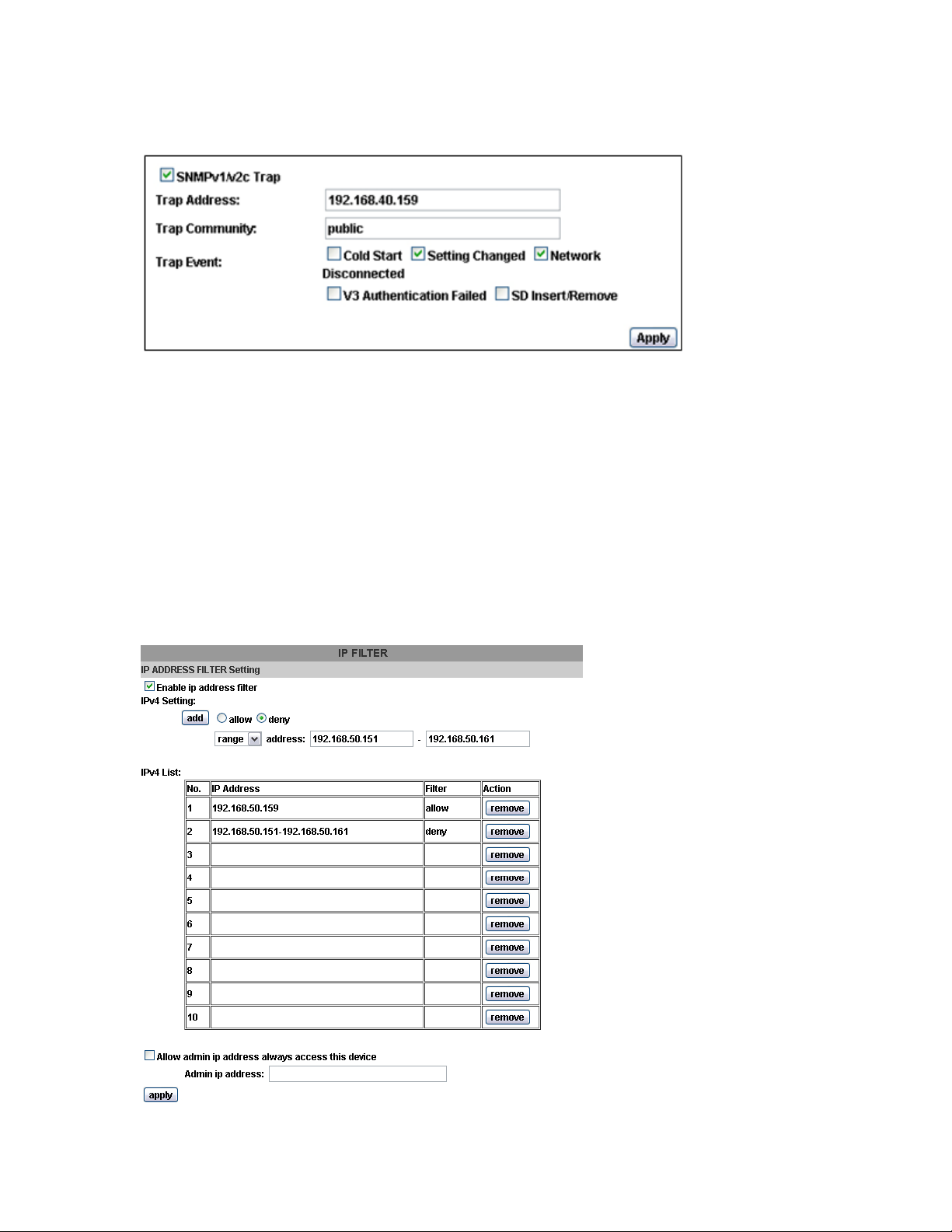
SNMPv1/SNMPv2 Trap:
Trap is a mechanism that allows the managed device to send messages to manager instead of
waiting passively for polling from the manager. Specify the trap event. When those events happen,
the camera will send the ring message to the Trap Address, which is usually the manager's IP address.
rap Community means the community that can receive the trap message.
T
• Cold Start: The camera starts up or reboots.
• Setting changed: The SNMP setting is changed.
• Network Disconnected: The network connection was bro
messages after the network being connected again)
• V3 Authentication Failed: A SNMP
incorrect password or community)
SD Insert / Remove: A Micro SD card is inserted or removed.
•
5.2.2.3
Access List
v3 user account tries to get authentication but failed. (Due to
ken down. (The camera will send trap
43
Page 44

You can deny an IP address or a range of IP address so that they cannot access the IP camera. Tick
the "enable" box, key in the IP address you want to deny, select” deny" then click” Add" to add it to the
list.
You can also choose to deny a range of IP address but allow one or several IP address of them. Take
the picture above for example, IP address 192.168.50.151~161 are not allowed to connect to the
camera, but only 192.168.50.159 can access. In the list "allow" condition must be ranked before
"deny" condition.
2.168.50.151~192.168.50.161" for the first item and "Allow:192.168.50.159" for the second item in
19
the list, the IP "192.168.50.159" turns out to
h
as the
priority according to our ranking way.
For example, if we exchange the sequence, set "Deny:
be denied by the camera because the "deny" condition
5.2.2.4
QoS/DSCP (Quality of Server/Differentiated Services Code-point)
DSCP specifies a simple mechanism for classifying and managing network traffic and provide QoS
on IP networks. DSCP is a 6-bit in the IP header for packet classification purpose.
The number 0~63 for Live Stream, Event / Alarm, and Management represent the ratio that the
bandwidth is divided. For example, if you set 5, 10, and 20 for the three items, then the bandwidth
of the three items is 5:10:20. There is no difference between setting "
under these two setting the three items will get equal
The three stream control the protocols respectiv
• Live Stream (Video and audio): RTP / RTSP
• Event/Alarm: FTP / SMTP / SAMBA / S
Management: HTTPS / HTTP / SNMP
•
1. The "Management" stream handles both the live view and the setting area of
the web page on which the data is transferred via http/https protocol. If you
prefer to distribute more bandwidth when using the web browser to access the
camera, please adjust the Management stream.
IP
bandwidth (1/3).
ely:
0, 0, 0" or "63, 63, 63" because
44
Page 45

5.2.2.5
IEEE 802.1x
IEEE 802.1x is an IEEE standard for port-based Network Access Control. It provides an
authentication mechanism to device wishing to attach to a LAN or WLAN.
The EAPOL protocol support service identification and optional point to point encryption over the loc
LAN segment.
Please check what version of the authenticator and authentication server support. This cam
supports EAP
ertificates.
c
-TLS method. Please enter ID, password issued by the CA, then upload related
al
era
5.2.3 Using UPnP of Windows XP or Vist
Ple to activate UPnP:
ase follow the procedure
a
5.2.3.1 Windows XP
UPnP™ is short for Universal Plug and Play, which is a networking architecture that provides
compatibility among networking equipment, software, and peripherals. This device is an UPnP enabled
device. If the operating system, Windows XP, of your PC is UPnP enabled, the device will be very easy
to configure. Use the f
ng Windows XP.
runni
1. Windows 2000 does not support UPnP feature.
ollowing steps to enable UPnP settings only if your operating system of PC is
45
Page 46

Go to Start > Settings, and Click Control Panel
The “Control Panel” will display on the screen and double click “Add or Remove Programs
continue
The “Add or Remove Pr
C
omponents to continue.
ograms” will display on the screen and click Add/Remove Widows
” to
46
Page 47

The following screen will appear, select “Networking Services” and click “Details” to continue
The “Networking Services” will display on the screen, select “Universal Plug and Play” and click “OK”
to continue.
47
Page 48

Please click “Next” to continue
The program will start installing the UPnP automatically. You will see the below pop-up screen, please
wait while Setup configures the components.
48
Page 49

Please click “Finish” to complete the UPnP installation
Double-click “My Network Places” on the desktop, the “My Network Places” will display on the screen
and double-click the UPnP icon with Internet camera to view your device in an Internet browser.
49
Page 50

50
Page 51

5.2.3.2 Windows Vista
UPnP™ is short for Universal Plug and Play, which is a networking architecture that provides
compatibility among networking equipment, software, and peripherals. This device is an UPnP enabled
device. If the operating system, Windows Vista, of your PC is UPnP enabled, the device will be very
easy to configure. Use the following steps to enable UPnP settings only if your operating system of PC is
running Windows Vista.
Go to Start > Control Panel > Network and Internet > Network and Sharing Center, and turn on
“Network Discovery”.
51
Page 52

Double-click “My Network Places“on the desktop, the “My Network Places” will display on the screen
and double-click the UPnP icon with Internet camera to view your device in an Internet browser.
0
ICA-5250V
52
Page 53

5.2.4 PPPoE
PPPoE: Stands for Point to Point Protocol over Ethernet.
A standard builds on Ethernet and Point-to-Point network protocol. It allows Internet camera connects to
Internet with xDSL or cable connection; it can dial up your ISP and get a dynamic IP address. For more
PPPoE and Internet configuration, please consult your ISP.
It can directly connect to the xDSL, however, it should be setup on a LAN environment to program the
PPPoE information first, and then connect to the xDSL modem. Power on again, then the device will dial
on to the ISP connect to the WAN through the xDSL modem.
The procedures are:
(1) Select “Enabled” to use PPPoE.
(2) Key-in Username and password for the ADSL connection.
(3) Send mail after dialed:When connect to the Internet, it will send a mail to a specific mail
.account. For the mail setting, please refer to “Mail and FTP” settings.
5.2.5 DDNS
DDNS: Stands for Dynamic Domain Name Server
The device supports DDNS If your device is connected to xDSL directly, you might need this feature.
However, if your device is behind a NAT router, you will not need to enable this feature. Because DDNS
allows the device to use an easier way to remember naming format rather than an IP address. The name
of the domain is like the name of a person, and the IP address is like his phone number. On the Internet
we have IP numbers for each host (computer, server, router, and so on), and we replace these IP
numbers to easy remember names, which are organized into the domain name. As to xDSL environment,
most of the users will use dynamic IP addresses. If users want to set up a web or a FTP server, then the
Dynamic Domain Name Server is necessary. For more DDNS configuration, please consult your dealer.
Your Internet Service Provider (ISP) provides you with at least one IP address which you use to connect
to the Internet. The address you get may be static, meaning it never changes, or dynamic, meaning it’s
likely to change periodically. Just how often it changes, depends on your ISP. A dynamic IP address
complicates remote access since you may not know what your current WAN IP address is when you
want to access your network over the Internet. The solution to the dynamic IP address problem comes in
53
Page 54

the form of a dynamic DNS service.
The Internet uses DNS servers to lookup domain names and translates them into IP addresses. Domain
names are just easy to remember aliases for IP addresses. A dynamic DNS service is unique because it
provides a means of updating your IP address so that your listing will remain current when your IP
address changes. There are several excellent DDNS services available on the Internet and best of all
they’re free to use. One such service you can use is www.DynDNS.org. You’ll need to register with the
service and set up the domain name of your choice to begin using it. Please refer to the home page of
the service for detailed instructions or refer to Appendix E for more information. And other is Planet easy
DDNS, it's free for Planet's customer. The default is enables with Planet easy DDNS. The hostname
content contains pl and last six MAC address.
DDNS Status
(1) Updating:Information update
(2) Idle:Stop service
(3) DDNS registration successful, can now log by http://<username>.ddns.camddns.com:Register
successfully.
(4) Update Failed, the name is already registered:The user name has already been used. Please
change it.
(5) Update Failed, please check your Internet connection:Network connection failed.
(6) Update Failed, please check the account information you provide:The server, user name, and
password may be wrong.
54
Page 55
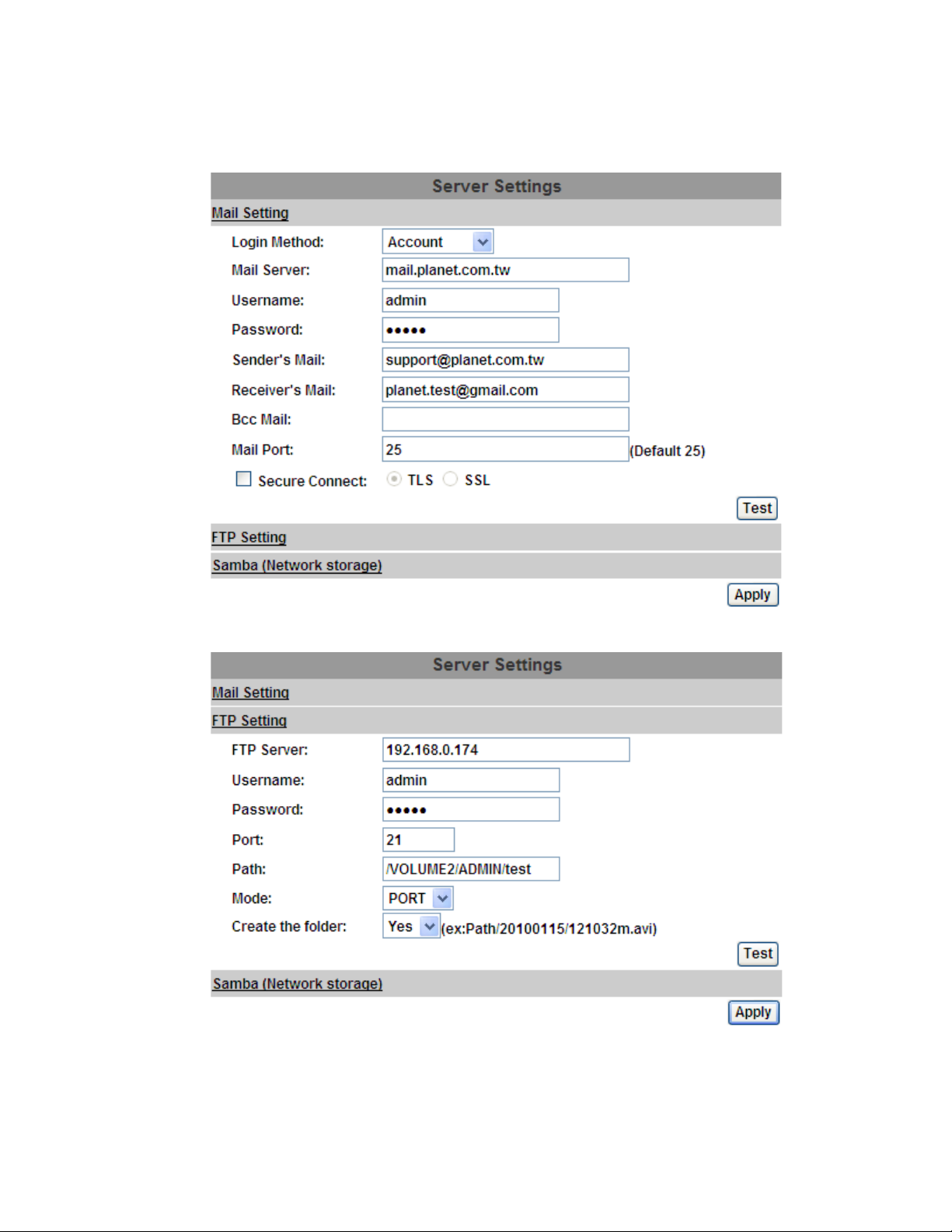
5.2.6 Mail & FTP & SAMBA
To send out the video via mail, FTP and Samba, please set up the configuration first.
Mail setting
FTP setting
55
Page 56

Samba setting
1. Samba only supports one layer folder.
56
Page 57

5.3 A/V Setting
5.3.1 Image Setting
For the security purpose, there are three areas that can be set up for privacy mask. Click “Area” button
first and pull an area on the above image. Finally, click “Save” button to reserve the setting. Adjust
“Brightness”, “Contrast”, “Hue”, and “Saturation” to get clear video. Moreover, the ICA-5250V / 5550V
support “Back Light Compensation (BLC)”, “Night Mode” and “Video Orientation”.
(1) Image adjust
(2) AGC
(3) Shutter Time
(4) Sense-Up
Brightness, Contrast, Hue, Saturation, and Sharpness can be
adjusted here.
Automatic gain control. The sensitivity of camera can be
adjusted with the environmental light. Enable this function and
the brighter image can be got under dim light, but the level of
noise may also increase
Choose as the location of your camera or fixed shutter time. The
shorter the shutter time is the less light the camera receives and
the image becomes darker.
This function increases the sensitivity of camera to get brighter
image at night. The smaller the value you select, the slower the
shutter speed becomes so that the image will get brighter, and
moving subjects might be blurred.
57
Page 58

(5) D-WDR
Digital wide dynamic range. This function enables the camera
to reduce the contrast in the view to avoid the dark zones
resulting from over and under exposure.
(6)Video Orientation
(7) Day & Night
(8) White Balance
(9) Denoise
Flip or mirror the image as your requirement.
The camera can detect the light level of environment. If you
choose "Light Sensor Mode", the image will be turned to black
and white at night in order to keep clear. To set light sensor
mode, appoint a lux standard of switching D/N here. Current lux
value is provided for reference. Under "Times Mode" the switch
time of Color / Black and white is according to the given time.
You can also control it by choosing "Color" or "B/W"
Enhance red / blue color in the image.
This function is able to filter the noise and blur from the image
and show a clearer view. "3D" and "2D" are two different
denoising approaches.
3D denoise analyzes successive pictures to detect the noise
places while 2D denoise analyzes only single picture.
5.3.2 Video Setting
User may select 2 streaming outputs simultaneously:
Streaming 1 Setting
Streaming 2 Setting
1. Max Video Frame Rate for both streaming combined is 30 FPS.
Basic mode and Advanced mode.
Basic mode, Advanced mode, and 3GPP mode
5.3.2.1 Video System: click the drop down list to select the system type “NTSC/PAL” and TV Output
(analog signal). User can select show focus bar on left corner of screen.
58
Page 59

5.3.2.2 Basic Mode of Streaming 1 and Streaming 2
:
Resolution
Profile
Quality
Video Frame Rate
Video Format
RTSP Path
There are 5 resolutions that can be chosen.
1920x1080,1280x720, 640x480, 320x240, or 176x144
Profile is a different compression way of H.264. High profile
provides better coding efficiency. Note that some devises do not
support every profile. For example, iPhone4 only supports Main
profile.
The higher the quality is, the bigger the file size is. It might affect
Internet transmitting speed if the file gets too large.
The video refreshing rate per second. The max
Value is affected by the input resolution you choose.
H.264 or JPEG.
Set the RTSP output connecting route.
5.3.2.3 Streaming 1 and 2 Advanced Mode:
59
Page 60

Resolution
Profile
Bitrate Control Mode
Video Frame Rate
There are 5 resolutions that can be chosen.
1920x1080,1280x720 , 640x480, 320x240, or 176x144
High profile provides better coding efficiency. Note that some
devises do not support every profile. For example, iPhone4 only
supports Main profile.
There are CBR﹝Constant Bit Rate﹞ and VBR﹝Variable Bit
Rate﹞to use.
CBR:32Kbps~10Mbps (the higher the CBR is, the better the
video quality is)
VBR:1(Low) ~10(High) – Compression rate, the higher the
compression rate, the lower the picture quality is and vice versa.
The balance between VBR and network bandwidth will affect
picture quality. Please carefully select the VBR rate to avoid
picture breaking up or lagging.
The video refreshing rate per second.
60
Page 61
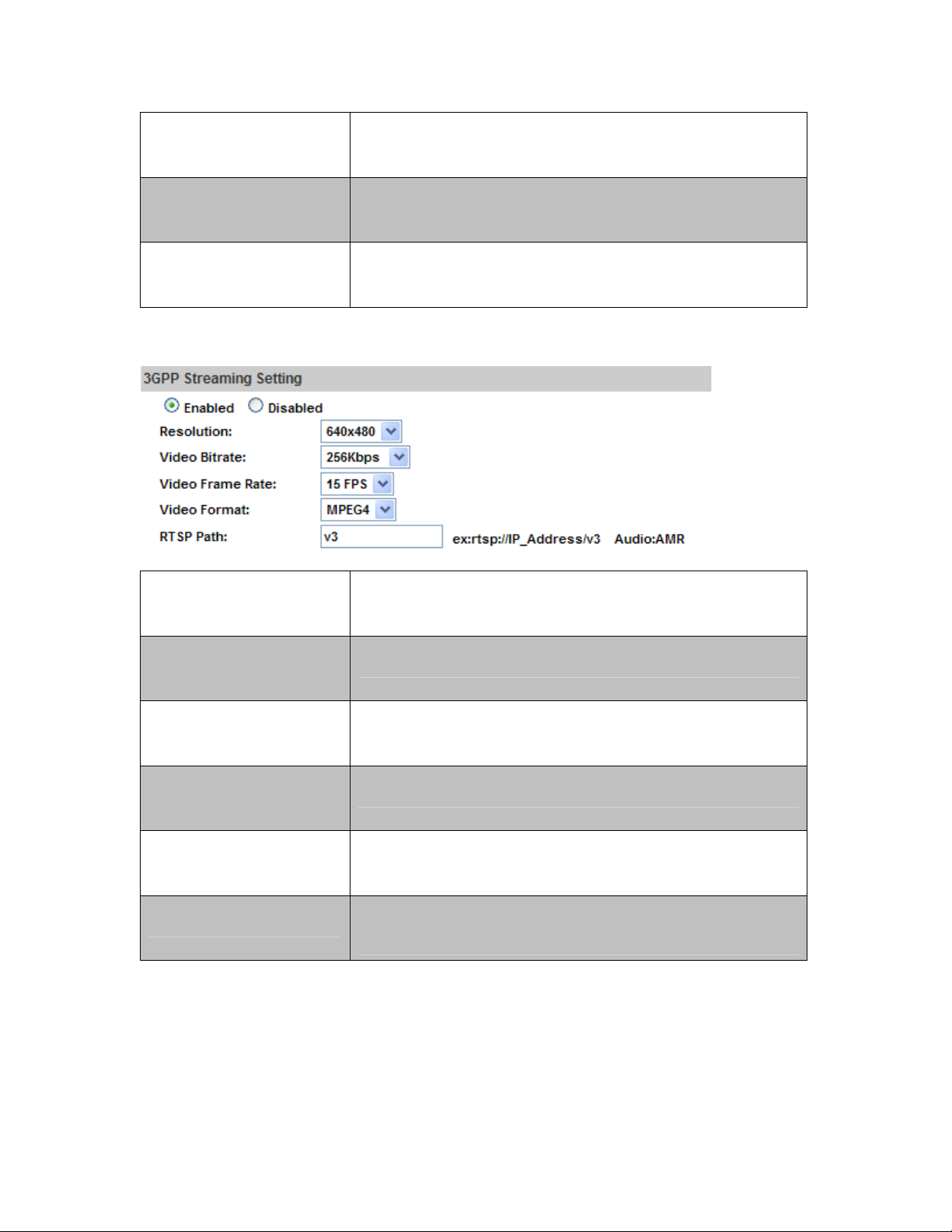
GOP Size
Video Format
RTSP Path
5.3.2.4 3GPP Streaming mode:
It means "Group of Pictures". The higher the GOP is, the better
the quality is.
H.264 or JPEG.
RTSP output connecting route
.
Enable or Disable
Resolution
Video Bitrate
Video Frame Rate
Video Format
3GPP Path
The RTSP here is separated from the RTSP setting in the "IP SETTING".
3GPP Streaming can still work even you select "disabled" in the RTSP server option of IP
Setting.
Enable or Disable 3GPP Streaming.
640x480, 320x240, or 176x144
The higher the value is, the higher the image quality is.
The video refreshing rate per second.
H.264 or MPEG4
3GPP output connecting route. If the IP address of your camera
is 192.168.40.150, and you key in "3g" in the column, the 3GPP
path will be rtsp://192.168.40.150/3g.
61
Page 62

5.3.3 Audio
The ICA-5250V / 5550V supports 2-way audio. User can send audio from ICA-5250V / 5550V’s built-in
microphone to remote PC; User can also send audio from remote PC to ICA-5250V / 5550V’s external
speaker.
(1) Audio from IP camera’s built-in microphone to local PC: select “Enable” to start this function.
The Audio compression format can be chosen from 3 options. You can also adjust the volume of 2-way
audio.
(2) Audio from local PC to ICA-5250V / 5550V: Check “chatting” on the browsing page.
62
Page 63

5.4 Event List
The ICA-5250V / 5550V provides multiple event settings.
5.4.1 Event Setting
63
Page 64

Motion Detection
Interval
Based on the
schedule
Tampering Detection
Record File Setting
Record Time Setting
Network Disconnected
Network IP Check
5.4.2 Schedule
IP CAMERA allows 3-area motion detection. When motion is
triggered, it can send the video to some specific mail addresses,
transmit the video to remote ftp server and SAMBA, and trigger
the relay. To set up the motion area, click “Area Setting” and use
mouse to drag and draw the area. The same operation is done
for areas 2 and 3.
For example, if you select "10 sec" here, once the motion is
detected and action is triggered, it cannot be triggered again
within 10 seconds.
When the option box is ticked, only during the selected schedule
time the motion detection is enabled. That is, for example, the
11th hour of Monday has not been colored in the schedule table,
then no action will be triggered even the camera detects motion
during 11:00~12:00 on Monday.
If user enables this function and when anything covers LENS of
camera, it will send the video to some specific mail addresses,
transmit the video to remote ftp server and SAMBA, and trigger
the relay.
IP CAMERA allows 3 different types of recording files to change
its record size. When motion/alarm is triggered, there are 3
different types of recording modes, and they are:
(1) AVI File (with Record File Setting )
(2).Multi-JPEG (with Record File Setting), only with JPEG
compression format.
(3) Single JPEG (Single File with Interval Setting)
Pre Alarm and Post Alarm setups for video start and end time
when motion detects I/O, or other devices got triggered.
Note: Pre/Post Alarm record time is based on record time setting
and IP cam built-in RAM memory. Limited by IP cam built-in
Ram memory and when information is too much or video quality
is set too high, it will cause recording frame to drop or decrease
post alarm recording time.
To avoid video loss, the camera will start to save the video to
local SD card when it detects no network connection. The
video recording will continuously be saved into SD card and
divided into every 10 minutes a file until the network is
reconnected successfully. The oldest file will be deleted if the
capacity of SD card is full.
Key in the target IP address and interval. The camera checks
once in a while according to the setting interval time if it can link
to the target IP address. If connection fails, the camera starts to
save the video to SD card
Schedule
After completing the scheduled setup, the camera data will be
recorded according to the scheduled setup.
64
Page 65

Snapshot
After enabling the snapshot function, user can select the storage
position of snapshot file, the interval time of snapshot and the
reserved file name of snapshot.
Interval
5.4.3 I/O Setting
The interval between two snapshots.
The ICA-5250V / 5550V supports 1 input/1 output. When input is triggered, it can send the video to some
specific mail addresses, transmit the video to remote ftp server, and trigger the relay and SAMBA.
1. Please connect to propriety relay box to reduce the risk of electric shock and
damage.
65
Page 66

Alarm Input Setting
Interval
Based on the
schedule
GPIO Output Setting
On Off Switch
Time Switch
5.4.4 Log List
The GPIO I/O port input activates related action when I/O input
is triggered.
For example, if you select "10 sec" here, once the motion is
detected and action is triggered, it cannot be triggered again
within 10 seconds.
When the option box is ticked, only during the selected
scheduled time, the I/O is enabled. That is, for example, the 11th
hour of Monday has not been colored in the scheduled table,
then no action will be triggered even the camera detects input
signal during 11:00~12:00 on Monday.
The GPIO I/O port output activates On/Off Switch, Slide Switch
or Pan/Tilt Module for use with relay box.
The camera triggers the external device and lasts for 10
seconds. You can turn off the alarm manually by clicking "off" on
the right bottom of the live video page.
The camera triggers the external device and lasts for certain of
time according to the interval setting, and the user is not allowed
to break off the alarm manually.
Sort by System Logs, Motion Detection Logs and I/O Logs. In addition, System Logs and I/O Logs won’t
lose data due to power failure.
66
Page 67

5.4.5 SD card
5.4.5.1 Playback
Please Insert Micro SD card before using it. Make sure t o push Micro SD card into the slot
completely.
Click the date listed on this page and it shows the list of the video. The video format is AVI. Click the
video to start Microsoft Media Player to play it. To delete the video, check it, and then click "Del".
5.4.5.2 SD Management
Choose “The 1st day” means the recoding file will be kept for one day. For example, it is five o’clock
now. Choose “The 1st day”. The files will be kept from five o’clock yesterday to five o’clock today.
The oldest file will be deleted if the Micro SD card is full.
1. The use of the SD card will affect the operation of the IP Camera slightly, such as
affecting the frame rate of the video.
5.4.5.3 Copy to PC
You can insert the Micro SD card to PC and read the files directly, or use FlashGet instead to download
67
Page 68

5.4.5 SD card
5.4.5.1 Playback
Please Insert Micro SD card before using it. Make sure t o push Micro SD card into the slot
completely.
Click the date listed on this page and it shows the list of the video. The video format is AVI. Click the
video to start Microsoft Media Player to play it. To delete the video, check it, and then click "Del".
5.4.5.2 SD Management
Choose “The 1st day” means the recoding file will be kept for one day. For example, it is five o’clock
now. Choose “The 1st day”. The files will be kept from five o’clock yesterday to five o’clock today.
The oldest file will be deleted if the Micro SD card is full.
1. The use of the SD card will affect the operation of the IP Camera slightly, such as
affecting the frame rate of the video.
5.4.5.3 Copy to PC
You can insert the Micro SD card to PC and read the files directly, or use FlashGet instead to download
67
Page 69

• FlashGet is a free software that can be downloaded from FlashGet official website. The
example above is based on FlashGet ver.1.9.6.1073
69
Page 70

Appendix A : Factory Default
To recover the default IP address and password, please follow the following steps:
Remove the power and Ethernet cable. Press and hold the button as the picture is shown below.
•Connect power to the camera again, and do not release the button during the system
booting.
• It will take around 30 seconds to boot the camera.
• Release the button when camera finishes proceeding.
• Re-login the camera using the default IP (http://192.168.0.20
(admin), password (admin)
), and user name
70
Page 71

Appendix B : PING IP Address
The PING (stands for Packet Internet Groper) command is used to detect whether a specific IP address
is accessible by sending a packet to the specific address and waiting for a reply. It’s also a very useful
tool to confirm whether or not Internet camera is installed or if the IP address conflicts with any other
device over the network.
If you want to make sure the IP address of Internet camera, utilize the PING command as follows:
z Start a DOS window.
z Type ping x.x.x.x, where x.x.x.x is the IP address of the Internet camera.
The replies, as illustrated below, will provide an explanation to the problem.
If you want to detect any other device that conflicts with the IP address of Internet camera, you also
can utilize the PING command but you must disconnect the Internet camera from the network first.
71
Page 72

Appendix C : 3GPP Access
To use the 3GPP function, in addition to the previous section, you might need more information or
configuration to make this function works.
RTSP Port:
Port 554 is the default for RTSP service. However, sometimes, some service providers change
this port number for some reasons. If so, user needs to change this port accordingly.
Dialing procedure:
1. Choose a verified player (PacketVideo or Realplayer)
2. Use the following default URL to access:
Where host is the host name or IP address of the camera.
Compatible 3G mobile phone:
Please contact your dealer to get the approved list of compatible 3G phones.
1. To use the 3GPP function, it is strongly recommended to install the Networked
Device with a public and fixed IP address without any firewall protection.
rtsp://IP-Address/3g
1. Besides IP camera and 3G mobile phone, you will also need to make sure
the ISP and company have provided the 3GPP service to you.
72
Page 73

Appendix D : Planet DDNS Application
Configuring PLANET DDNS steps:
Step 1 Enable DDNS option through accessing web page of the ICA-2500.
Step 2 Select on DDNS server provided, and register an account if you do not use yet.
Let’s take dyndns.org as an example. Register an account at
http://planetddns.com
73
Page 74

Appendix E :
Configuring Port Forwarding Manually
The device can be used with a router. If the device wants to be accessed from the WAN, its IP
address needs to be set up as a fixed IP address. The port forwarding or Virtual Server function
of router also needs to be set up. This device supports UPnP traversal function. Therefore, user
could use this feature to configure port forwarding of NAT router first. However, if user needs to
configure port forwarding manually, please follow the steps below:
Manually installing the device with a router on your network is an easy 3–step procedure as
follows:
1. Assign a local/fixed IP address to your device
2. Access the Router with Your Web browser
3. Open/Configure Virtual Server Ports of Your Router
1. Assign a local/fixed IP address to your device
The device must be assigned a local and fixed IP Address that allows it to be recognized by the
router. Manually set up the device with a fixed IP address, for example, 192.168.0.100.
2. Access the Router with Your Web browser
The following steps generally apply to any router that you have on your network. PLANET
WNRT-620 is used as an example to clarify the configuration process. Configure the initial settings
of the router by following the steps outlined in the router’s Quick Installation Guide.
If you have cable or DSL service, you will most likely have a dynamically assigned WAN IP
Address. ‘Dynamic’ means that your router’s WAN IP address can change from time to time
depending on your ISP. A dynamic WAN IP Address identifies your router on the public network
and allows it to access the Internet. To find out what your router’s WAN IP Address is, go to the
Status screen on your router and locate the WAN information for your router. As shown on the
following page the WAN IP Address will be listed. This will be the address that you will need to
type in your web browser to view your camera over the Internet. Be sure to uncheck the Reset IP
address at next boot button at the top of the screen after modifying the IP address. Failure to do
so will reset the IP address when you restart your computer.
74
Page 75

Your WAN IP Address will be listed here.
3. Open/set Virtual Server Ports to enable remote image viewing
The firewall security features built into the router and most routers prevent users from accessing
the video from the device over the Internet. The router connects to the Internet over a series of
numbered ports. The ports normally used by the device are blocked from access over the Internet.
Therefore, these ports need to be made accessible over the Internet. This is accomplished using
the Virtual Server function on the router. The Virtual Server ports used by the camera must be
opened through the router for remote access to your camera.
Follow these steps to configure your router’s Virtual Server settings
z Click Enabled.
z Enter a unique name for each entry.
z Select Both under Protocol Type (TCP and UDP)
z Enter your camera’s local IP Address (e.g., 192.168.0.100, for example) in the Private
IP field.
z If you are using the default camera port settings, enter 80 into the Public and
Private Port section, click Add.
A check mark appearing before the entry name will indicate that the ports are enabled.
75
Page 76

1. Some ISPs block access to port 80. Be sure to check with your ISP so that you
can open the appropriate ports accordingly. If your ISP does not pass traffic on port
80, you will need to change the port the camera uses from 80 to something else,
such as 8080. Not all routers are the same, so refer to your user manual for specific
instructions on how to open ports.
Enter valid ports in the Virtual Server section of your router. Please make sure to check the box
on this line to enable settings. Then the device can be accessed from WAN by the router’s WAN IP
Address.
By now, you have finished your entire PC configuration for this device.
76
Page 77

Troubleshooting & Frequently Asked
Features
The device utilizes H.264, MPEG-4 and M-JPEG triple compression
to provide high quality images. Where H.264 and MPEG-4 are
The video and audio codec is
adopted in the device.
standards for video compression and M-JPEG is a standard for
image compression.
The audio codec is defined as AMR for 3GPP and G.711 for RTSP
streaming.
Appendix F :
Questions
The maximum number of users
that accesses the device
simultaneously.
The network cabling is required for
the device.
The device will be installed and
work if a firewall exists on the
network.
The username and password for
the first time or after factory default
reset
Forgot the username and
password
The maximum number of users is limited to 10. However, it also
depends on the total bandwidth accessed to this device from clients.
Install this device
The device uses Category 5 UTP cable allowing 10 and/or 100
Base-T networking.
If a firewall exists on the network, port 80 is open for ordinary data
communication. The HTTP port and RTSP port need to be opened
on the firewall or NAT router.
Username = admin and Password = admin.
Note that it’s all case sensitivity.
Follow the steps below:
(1)Remove power, and press and hold the button in the back of IP
camera.
(2)Power on the camera. Don’t release the button during the system
booting.
(3)It will take around 30 seconds to boot the camera.
(4)Release the button when camera finishes proceeding.
(5)Re-login the camera using the default IP (http://192.168.0.20),
and username (admin), password (admin).
Forgot the IP address of the
device.
PLANET IP Installer program
cannot find the device.
Check IP address of device by using the PLANET IP Installer
program or by UPnP discovery or set the device to default by Reset
button.
z Re-power the device if cannot find the unit within 1 minute.
z Do not connect device over a router. PLANET IP Installer
program cannot detect device over a router.
z If IP address is not assigned to the PC that runs PLANET IP
Installer program, then PLANET IP Installer program cannot find
77
Page 78

device. Make sure that IP address is assigned to the PC properly.
z Antivirus software on the PC might interfere with the setup
program. Disable the firewall of the antivirus software during
setting up this device.
z Check the firewall setting of your PC or Notebook.
Internet Explorer does not seem to
work well with the device
PLANET IP Installer program fails
to save the network parameters.
Cannot work with NAT router
Some IP cameras are working but
others failed
Make sure that your Internet Explorer is version 6.0 or later. If you
are experiencing problems, try upgrading to the latest version of
Microsoft’s Internet Explorer from the Microsoft webpage.
Network may have trouble. Confirm the parameters and connections
of the device.
UPnP NAT Traversal
Maybe NAT router does not support UPnP function. Please check
user’s manual of router and turn on UPnP function.
Maybe too many IP cameras have been installed on the LAN, and
then NAT router is out of resource to support more cameras. You
could turn off and on NAT router to clear out of date information
inside router.
Access this device
z Maybe the IP Address of the Network Camera is already being
used by another device or computer. To confirm this possible
problem, disconnect the Network Camera from the network first,
and then run the PING utility to check it out.
z Maybe it’s the network cable. Try correcting your network cable
and configuration. Test the network interface by connecting a
local computer to the Network Camera via a crossover cable.
Cannot access the login page and
other web pages of the Network
Camera from Internet Explorer
z Make sure the Internet connection and setting are ok.
z Make sure the IP address of Internet Explorer you entered is
correct. If the Network Camera has had a dynamic address, it
may have changed since you last checked it.
z Network congestion may prevent the web page from appearing
quickly. Wait for a while.
The IP address and Subnet Mask of the PC and Network Camera
must be in the same class of the private IP address on the LAN.
z Make sure the http port used by the Network Camera, default=80,
is forward to the Network Camera’s private IP address.
z The port number assigned in your Network Camera might not be
available via Internet. Check your ISP for available port.
z The proxy server may prevent you from connecting directly to the
Network Camera. You are advised not to use the proxy server.
z Confirm that Default Gateway address is correct.
78
Page 79

z The router needs Port Forwarding feature. Refer to your router's
manual for details.
z Packet Filtering of the router may prohibit access from an
external network. Refer to your router's manual for details.
z Access the Network Camera from the Internet with the global IP
address of the router and port number of Network Camera.
z Some routers reject the global IP address to access the Network
Camera on the same LAN. Access with the private IP address
and correct port number of Network Camera.
z When you use DDNS, you need to set Default Gateway and DNS
server address.
z If it’s not working after following the above procedure, reset
Network Camera to default setting and install it again.
z The first time the PC connects to Network Camera, a pop-up
Security Warning window will appear to download ActiveX
Controls. When using Windows XP, or Vista, log on with an
Image or video does not appear on
appropriate account that is authorized to install applications.
the main page.
z Network congestion may prevent the Image screen from
appearing quickly. You may choose lower resolution to reduce
the required bandwidth.
How to check whether the device’s
ActiveX is installed on your
computer
Internet Explorer displays the
following message: “Your current
security settings prohibit
downloading ActiveX controls”.
The device works locally but not
externally.
Go to C:\Windows\Downloaded Program Files and check to see if
there is an entry for the file “Web Watch2 Control”. The status
column should show “Installed”. If the file is not listed, make sure
your Security Settings in Internet Explorer are configured properly
and then try reloading the device’s home page. Most likely, the
ActiveX control did not download and install correctly. Check your
Internet Explorer security settings and then close and restart Internet
Explorer. Try to browse and log in again.
Set up the IE security settings or configure the individual settings to
allow downloading and scripting of ActiveX controls.
z Might be caused from the firewall protection. Check the Internet
firewall with your system or network administrator. The firewall
may need to have some settings changed in order for the device
to be accessible outside your LAN.
z Make sure that the device isn’t conflicting with any other web
server running on your LAN.
z Check the configuration of the router settings to allow the device
to be accessed outside your local LAN.
z Check the bandwidth of Internet connection. If the Internet
bandwidth is lower than target bit rate, the video streaming will
not work correctly.
79
Page 80

The unreadable characters are
displayed.
Frame rate is slower than the
setting.
Blank screen or very slow video
when audio is enabled.
Image Transfer on e-mail or FTP
does not work.
Use the operating system of the selected language. Set the
Encoding or the Character Set of the selected language on the
Internet Explorer.
z The traffic of the network and the object of the image affect the
frame rate. The network congestion causes frame rate slower
than the setting.
z Check the bandwidth of Internet connection. If the Internet
bandwidth is lower than target bit rate, the video streaming will
not work correctly.
z Ethernet switching hub can smooth the frame rate.
z Your connection to the device does not have enough bandwidth
to support a higher frame rate for the streamed image size. Try
reducing the video streaming size to 160x120 or 320x240 and/or
disabling audio.
z Audio will consume 32 kbps. Disable audio to improve video.
Your Internet connection may not have enough bandwidth to
support streaming audio from the device.
z Default Gateway and DNS server address should be set up
correctly.
z If FTP does not work properly, ask your ISP or network
administrator about the transferring mode of FTP server.
The focus on the Camera is bad.
The color of the image is poor or
strange.
Image flickers.
Video quality of the device
The lens is dirty or dust is attached. Fingerprints, dust, stain, etc. on
the lens can degrade the image quality.
z Adjust White Balance.
z To ensure the images you are viewing are the best they can be,
set the Display property setting (color quality) to 16bit at least and
24 bit or higher if possible within your computer.
z The configuration on the device image display is incorrect. You
need to adjust the image related parameters such as brightness,
contrast, hue and sharpness properly.
z If the object is dark, the image will flicker. Make the condition
around the Camera brighter.
80
Page 81
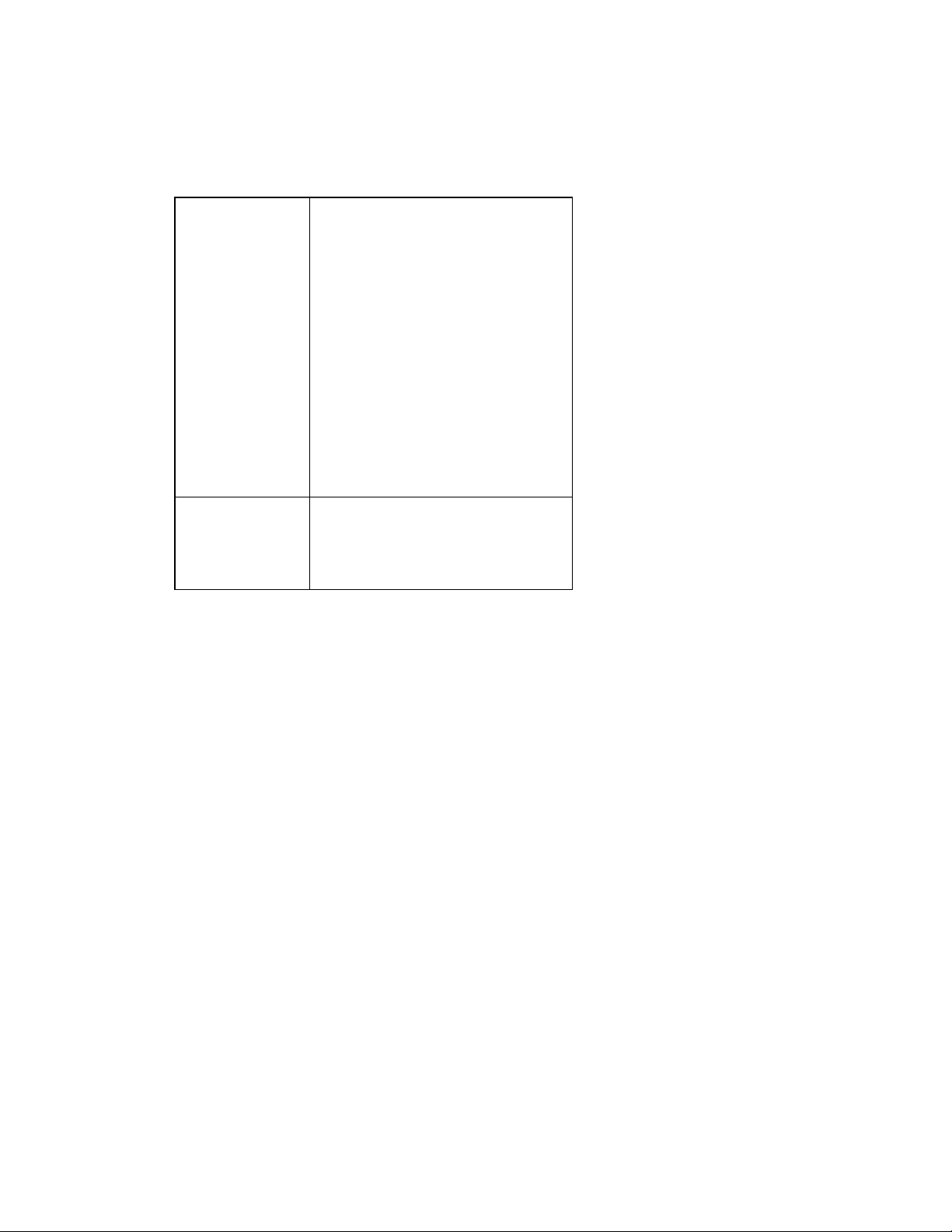
Appendix G : Micro SD Card Compatibility
The following is the Micro SD Card recommended:
Transcend SDHC class4 16GB
SDHC class4 32GB
SD class4 16GB
SD class4 32GB
SDHC class6 4GB
SDHC class6 8GB
SDHC class6 16GB
SD class6 4GB
SD class6 8GB
SD class6 16GB
SDHC class10 4GB
SDHC class10 8GB
SDHC class10
SanDisk
SDHC class4 4GB
SDHC class4 8GB
SDHC class4 16GB
SDHC class4 32GB
81
