Page 1
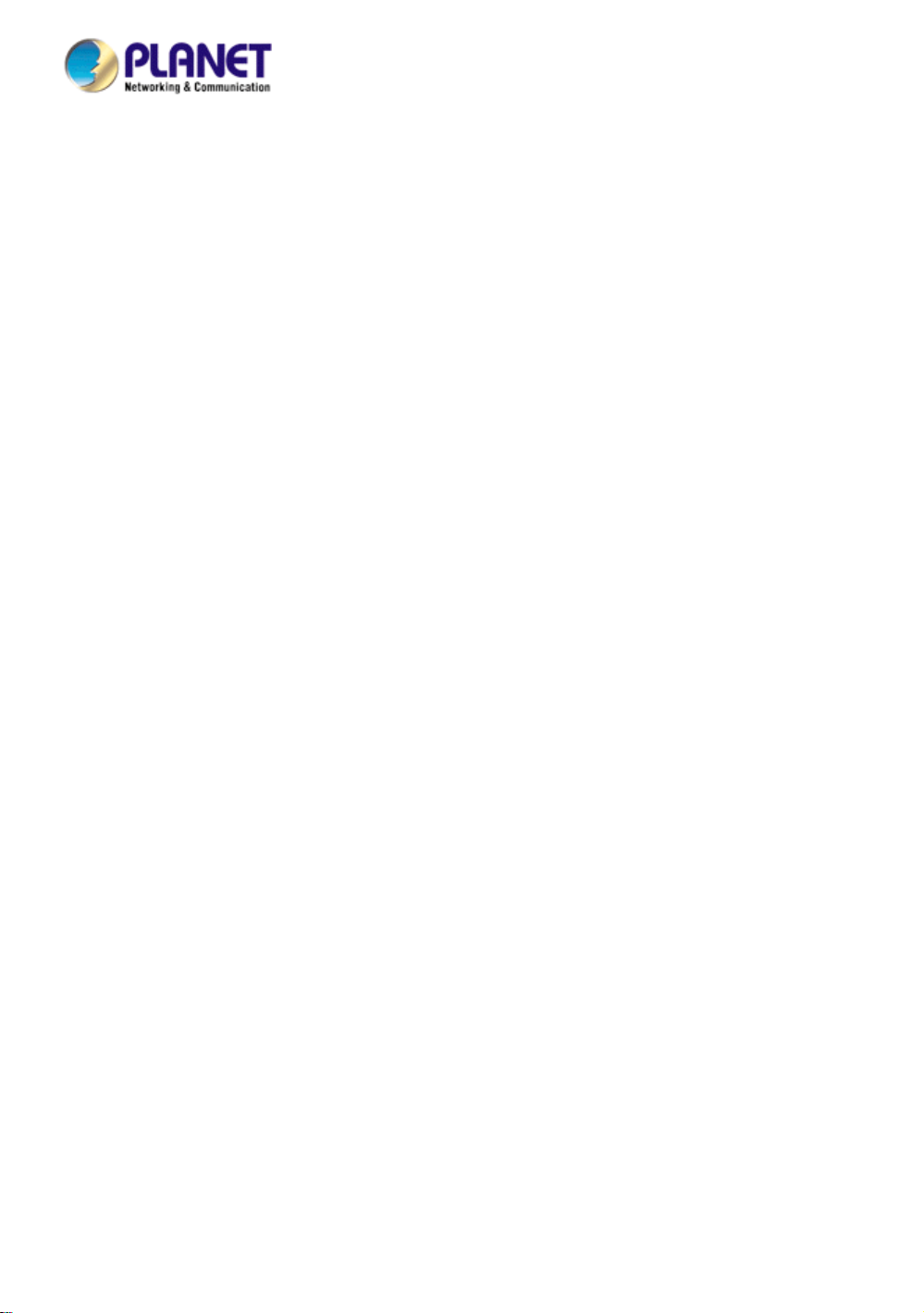
Cam Viewer Lite
user’s manual
Page 2
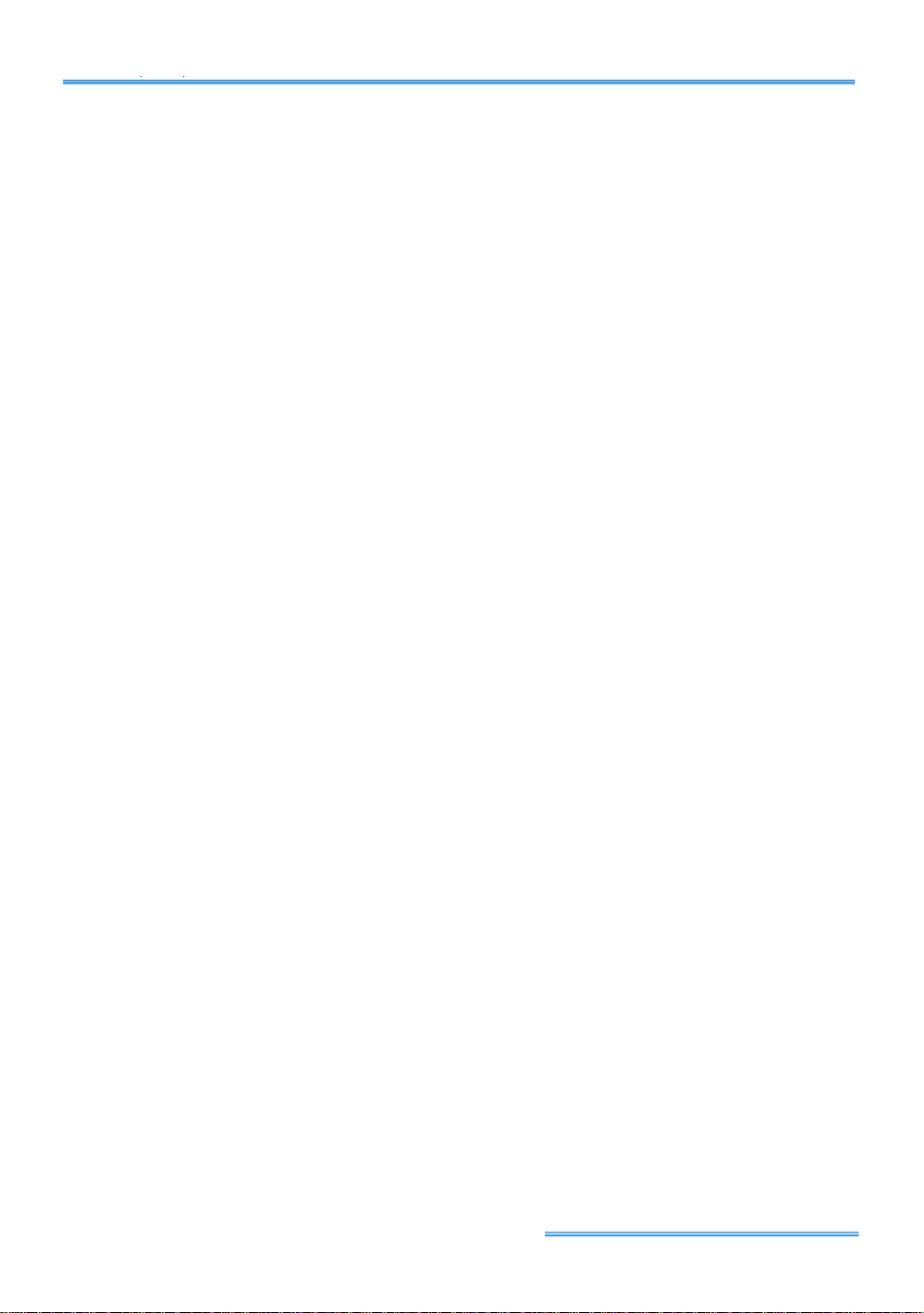
Cam Viewer Lite
Table of Contents
1. Introduction...................................................................................................................2
2. System Requirement.....................................................................................................2
3. Software Installation.....................................................................................................2
4. Main Console...............................................................................................................15
5 Playback........................................................................................................................17
5.1 Playback Console................................................................................................18
5.2 Unusual Event - General Motion........................................................................19
5.3 Enhancement.......................................................................................................20
5.4 Save Video / Save Image ....................................................................................21
5.5 Print / Backup .....................................................................................................22
5.6 Log Viewer.......................................................................................................... 23
6. Schedule.......................................................................................................................24
6.1 Load preset Modes..............................................................................................25
6.2 Insert a new schedule manually..........................................................................26
6.3 Insert a new schedule manually..........................................................................26
6.4 Encoding Option.................................................................................................27
7. Configuration .............................................................................................................. 29
7.1 General................................................................................................................ 30
7.2 Camera................................................................................................................31
7.3 I/O Device........................................................................................................... 33
7.4 PTZ Config ......................................................................................................... 34
7.5 User Account.......................................................................................................35
7.6 Monitor Display.................................................................................................. 36
8. Log Viewer...................................................................................................................37
9. Backup .........................................................................................................................38
9.1 Backup ................................................................................................................ 38
9.2 Erase recorded information.................................................................................40
10. Live Streaming Server..............................................................................................41
10.1 Main..................................................................................................................41
10.2 Black/White List...............................................................................................43
10.3 Performance......................................................................................................44
11. Live Viewer................................................................................................................45
12. About..........................................................................................................................47
Appendix A......................................................................................................................48
page-1
Page 3
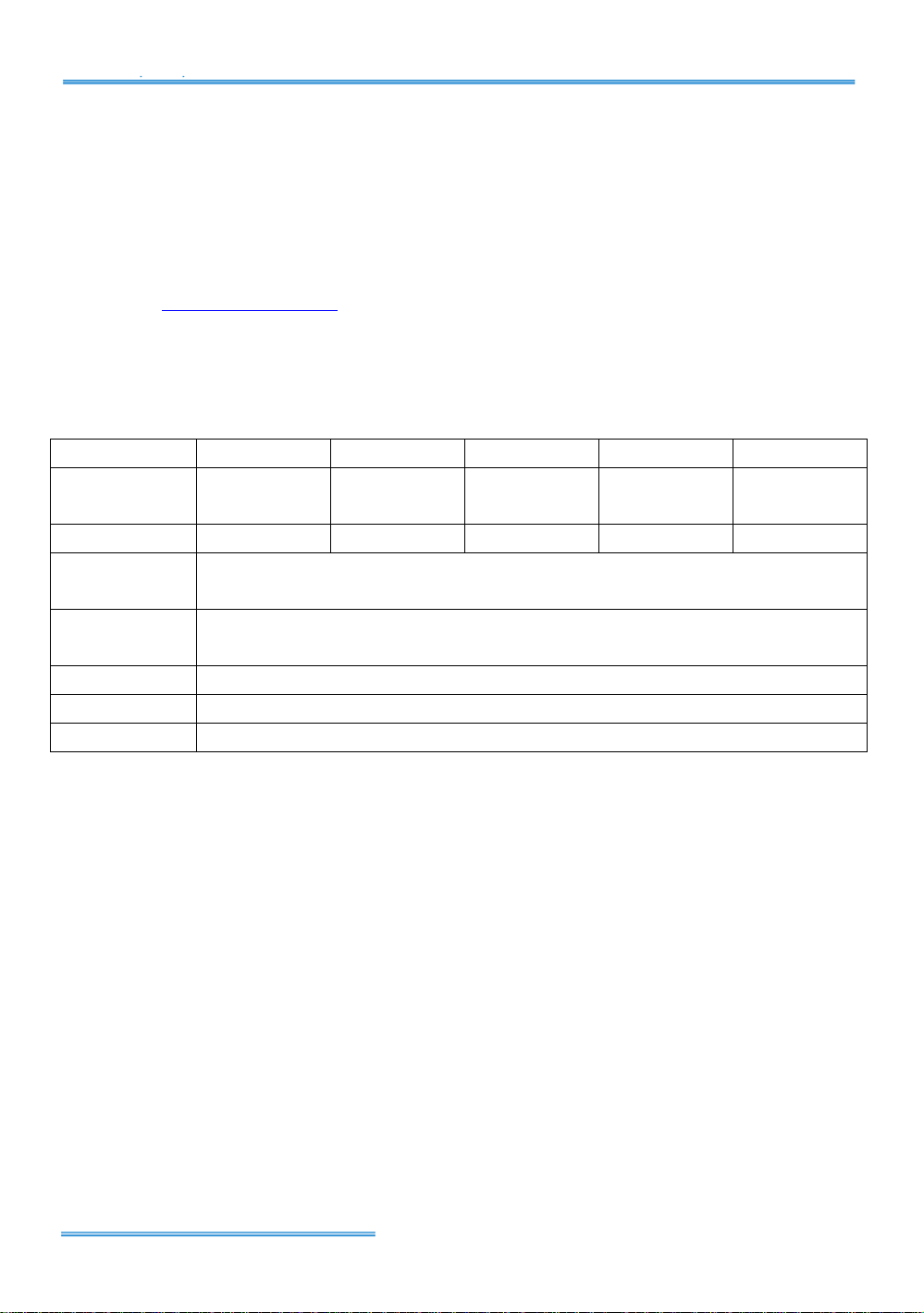
Cam Viewer Lite
1. Introduction
Cam Viewer Lite is the basic bundle software, provides the general function for your daily
operation. For more powerful functions, you may install the Cam Viewer Pro 30 days trial version
to operate. After 30 days te sting, you can cont act to your local deal er or direct conne ct to PLANET
sales team (
sales@planet.com.tw) for the Cam Viewer Pro.
2. System Requirement
Total FPS* ~600 600~480 480~240 240~120 120~
CPU Intel Core 2
Duo QX6800
RAM 4 GB 2 GB 2 GB 1 GB 1 GB
Chipset of
Motherboard
VGA Card ATI Radeon 9200, nVIDIA GeForce FX-5200, Intel 945/965 or above (ATI
Ethernet 100Base-TX or above, Gigabit LAN recommended
Hard Disk 160 GB or above
O.S. Windows 2000 / XP / 2003
Total FPS: Means all the cameras will spend how many frames when this software works.
Suppose there are 10 cameras, each one will work with 30fps, the total fps should be 300fps.
Intel 946 or 965 chip, Intel Chipset recommended
recommended)
Intel Core 2
Duo E6600
Intel Pentium
D 930
Intel P4 3.0
GHz
Intel P4 2.8
GHz
3. Software Installation
1. Insert the bundled Cam Viewer CD disk into the CD-ROM drive to laun ch the aut orun program.
Once completed, a welcome menu screen will appear. Click the “Cam Viewer Lite” hyperlink,
the below InstallShield Wizard dialog box will appear.
Note: If the welcome screen does not appear, click “Start” at the taskbar. Then, select “Run” and
type “D:\CamViewer Lite\setup.exe”, assume “D” is your CD-ROM drive.
page-2
Page 4
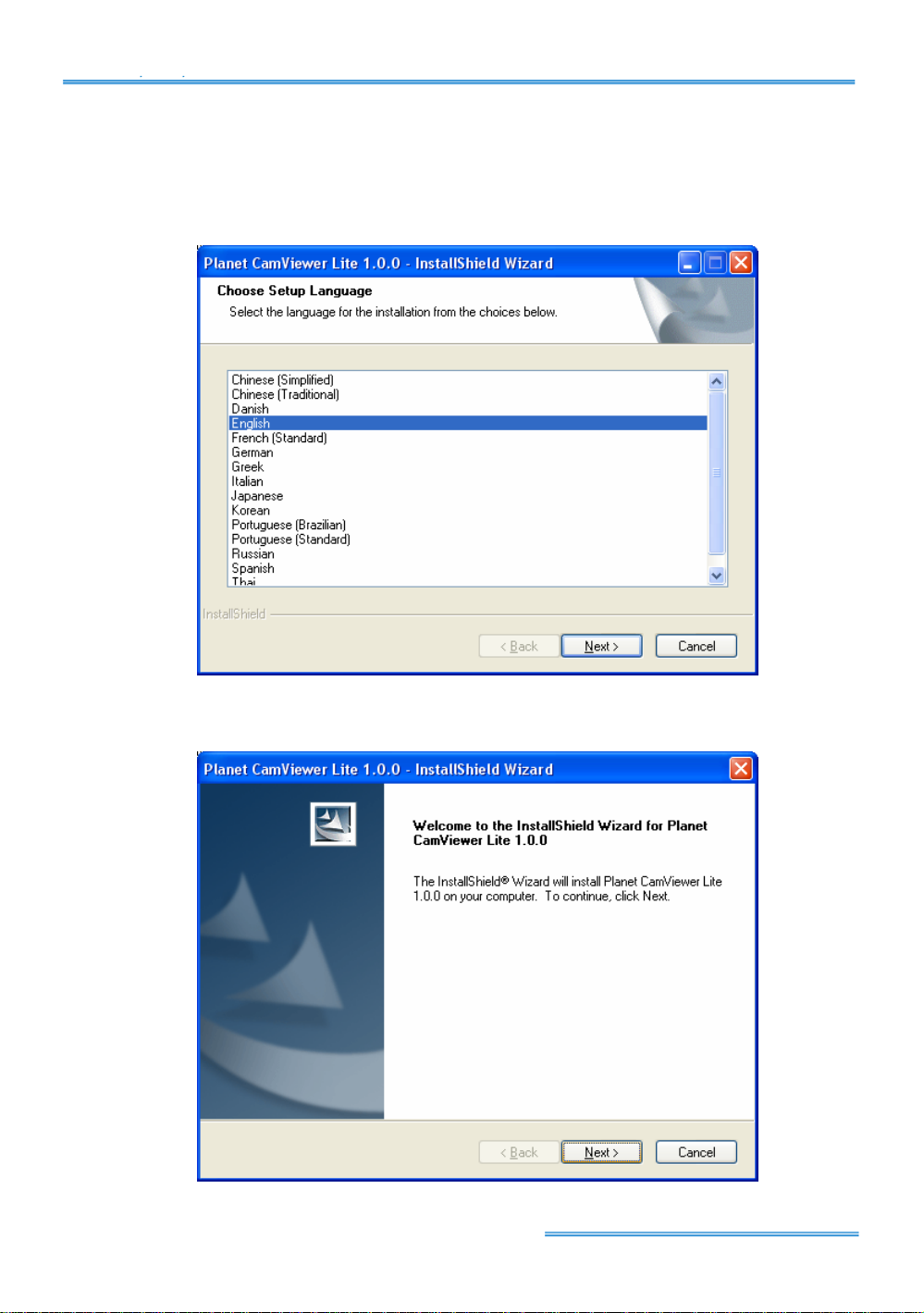
Cam Viewer Lite
2. Selects the language which you want, Cam Viewer is current including fifteen languages –
Chinese (Simplified), Chinese (Traditional), Danish, English, French (Standard), German,
Greek, Italian, Japanese, Korean, Portuguese (Brazilian), Portuguese (Standard), Russian,
Spani sh and Thai. Please select the language and click ”Next” to continue.
3. The “Welcome to the InstallShield Wizard for Planet Cam Viewer Lite 1.0.0” will display on the
screen, please click “Next”.
page-3
Page 5
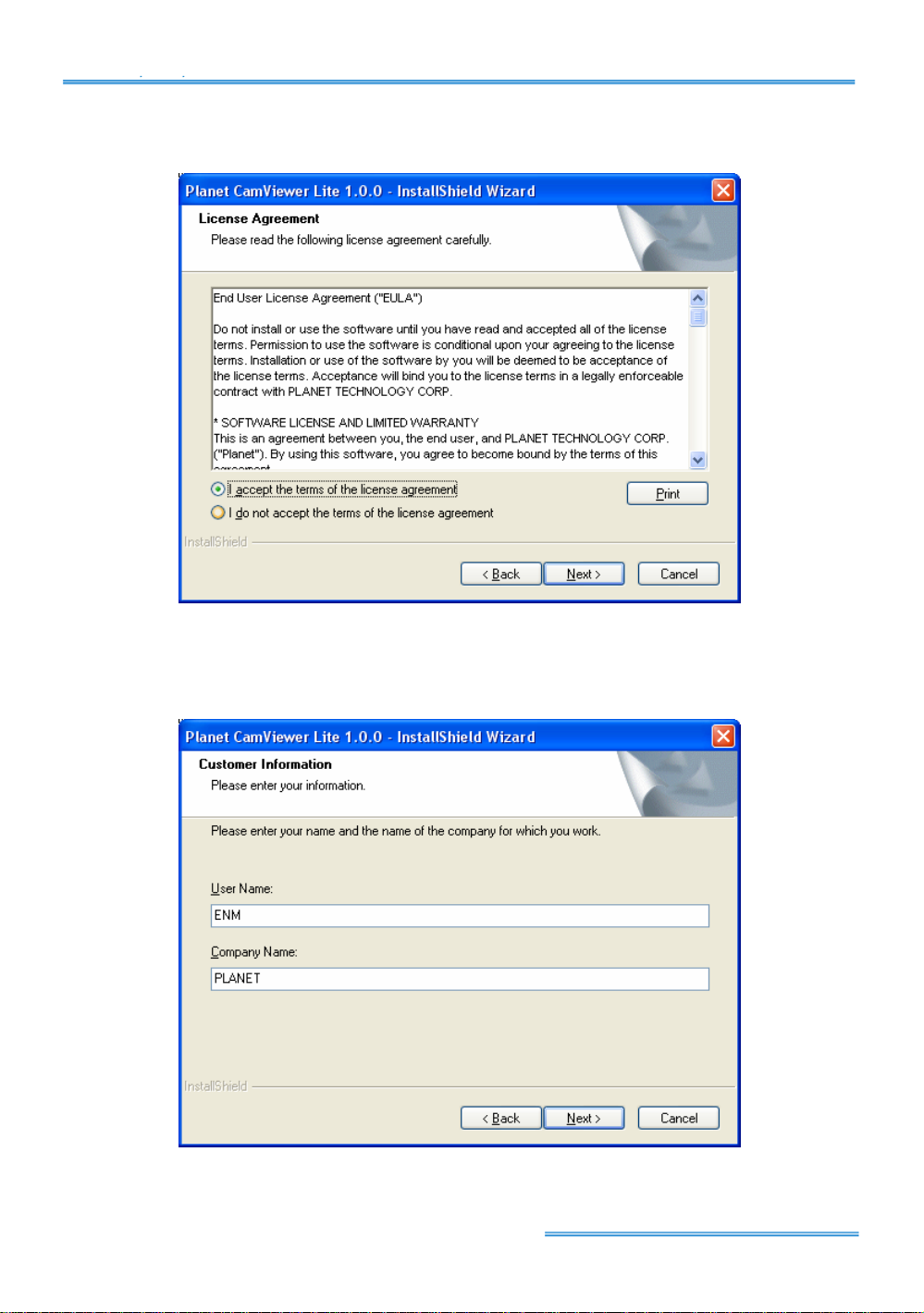
Cam Viewer Lite
4. Please read the license agreement and then check “I accept the terms of the license
agreement” if you are agreed and click “Next” to continue the installation
5. Please key in user name and company name for which you want and click “Next” to continue
installation.
page-4
Page 6
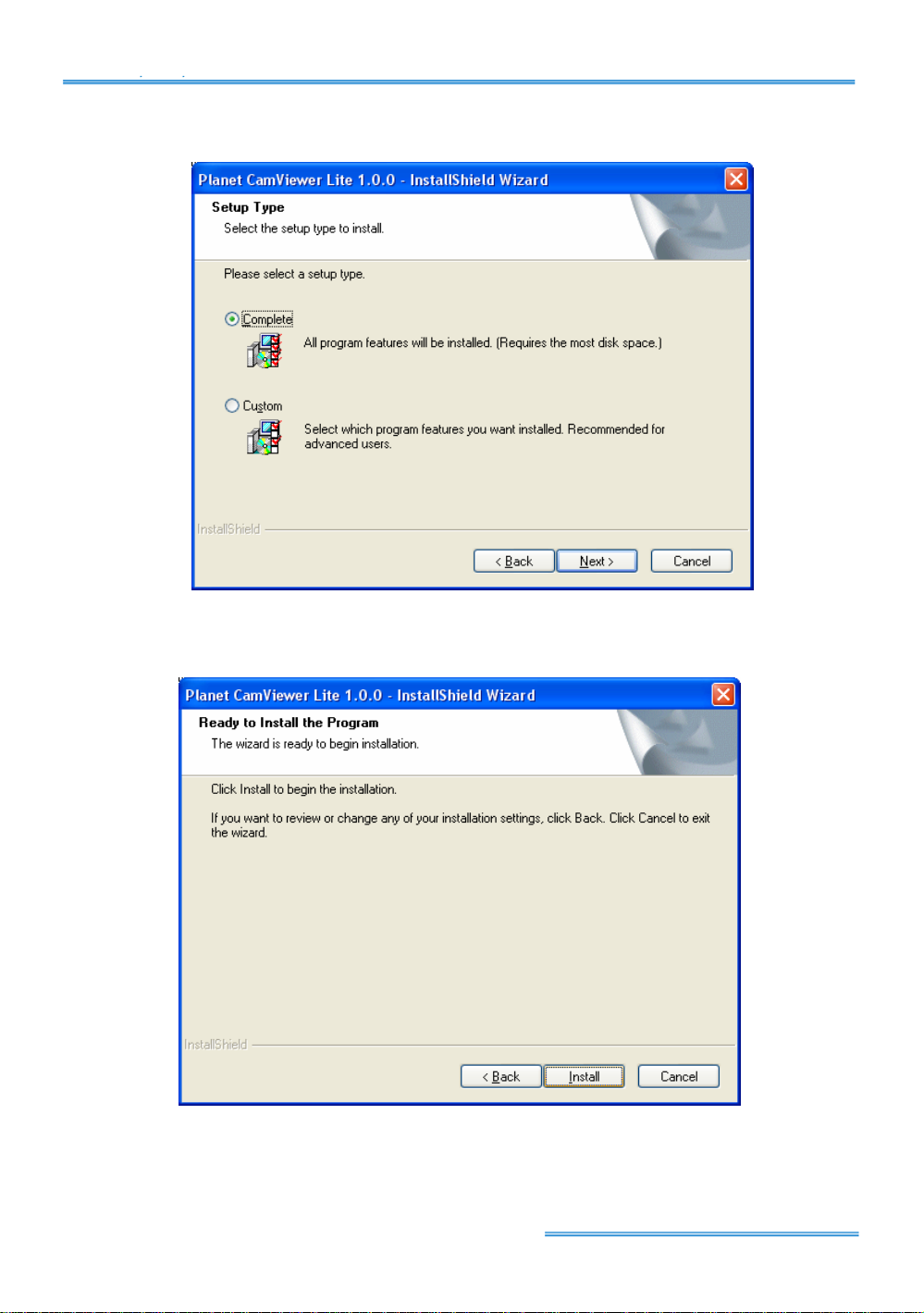
Cam Viewer Lite
6. Check the option “Complete” – all program features will be installed (Requires the most disk
space) and click “Next” to continue installation.
7. “Ready to Install the Program” will appear to prompt you to start the installation. Please click
“Install” to start.
page-5
Page 7
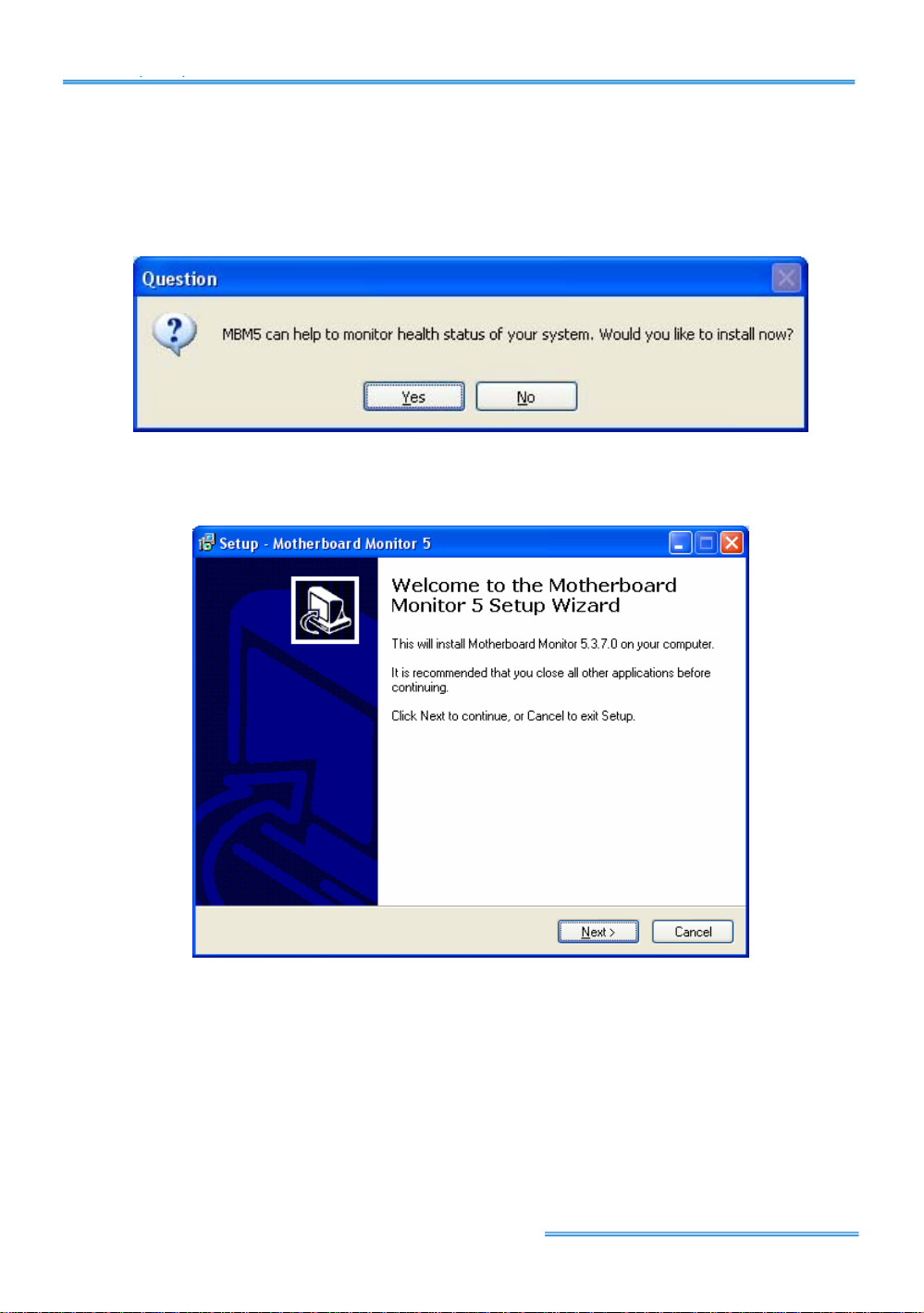
Cam Viewer Lite
8. Please click “Yes” to continue.
Note: When Cam Viewer works with MBM5 (Motherboard Monitor 5), Cam Viewer will display
CPU temperature and fan speed. Please click “No” if you don’t need this function and the Cam
Viewer installation will be finished. When you click “Yes”, please refer to below steps to start the
MBM5 installation.
9. The “Welcome to the Motherboard Monitor 5 Setup Wizard” will display on the screen and click
“Next” to continue.
page-6
Page 8
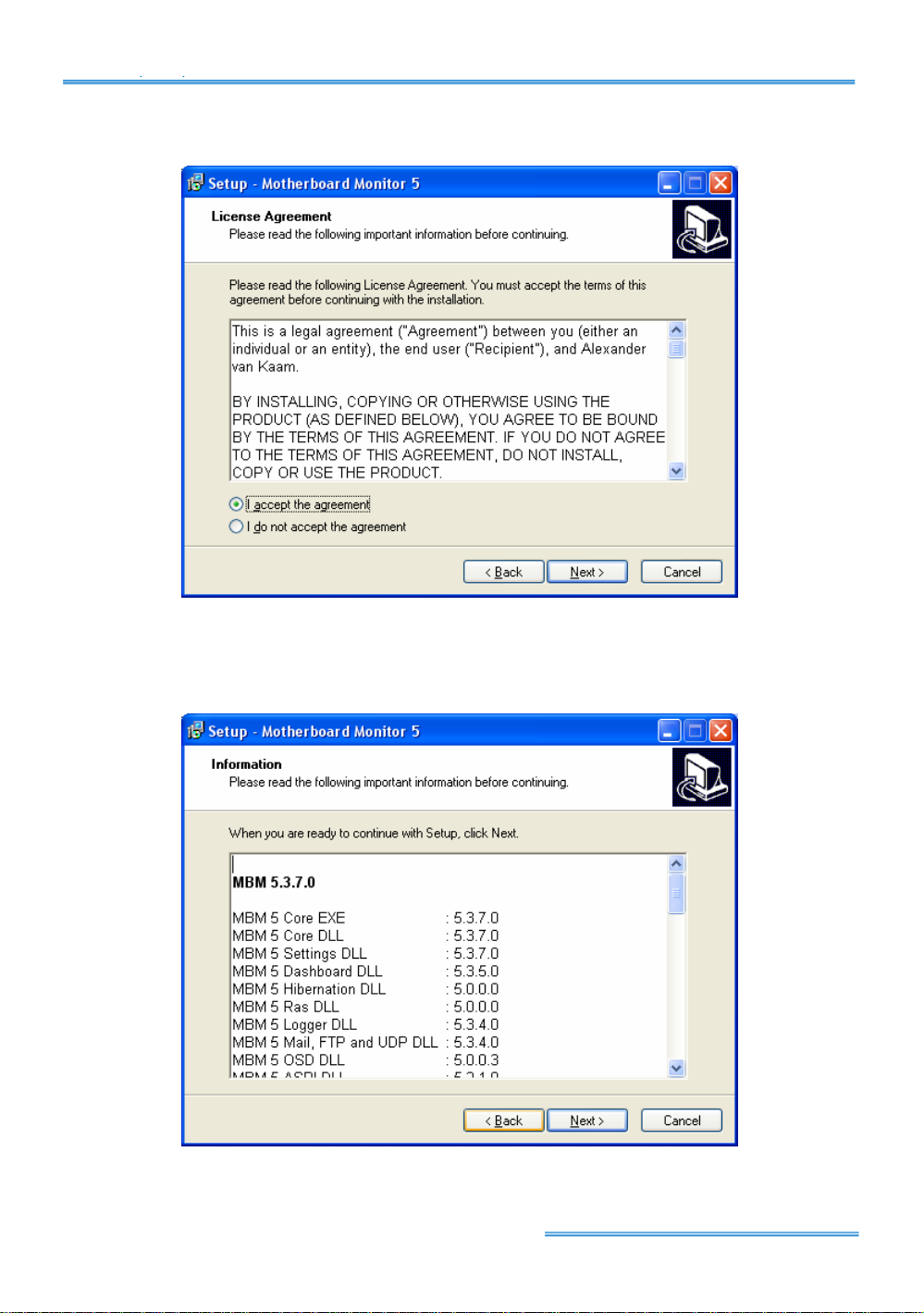
Cam Viewer Lite
10. Please read the license agreement and then check “I accept the agreement” if you are agreed
and click “Next” to continue installation.
11. Please read the following important information before continuing and click “Next” to continue
installation.
page-7
Page 9
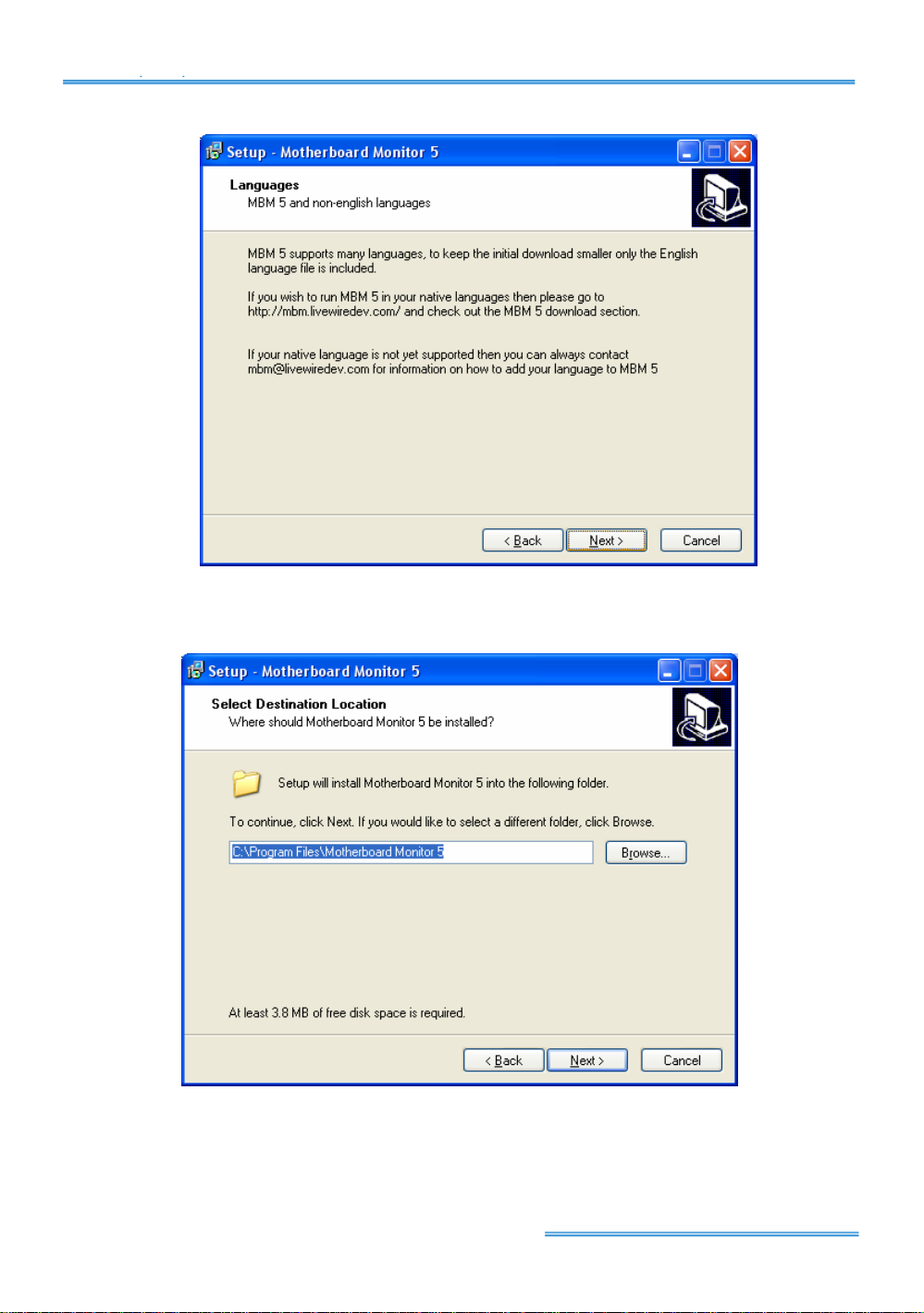
Cam Viewer Lite
12. Please click “Next” to continue installation.
13. Please click “Next” to install with original settings, or you may click “Browse…” button to assign
a install folder then press “Next” to continue.
page-8
Page 10
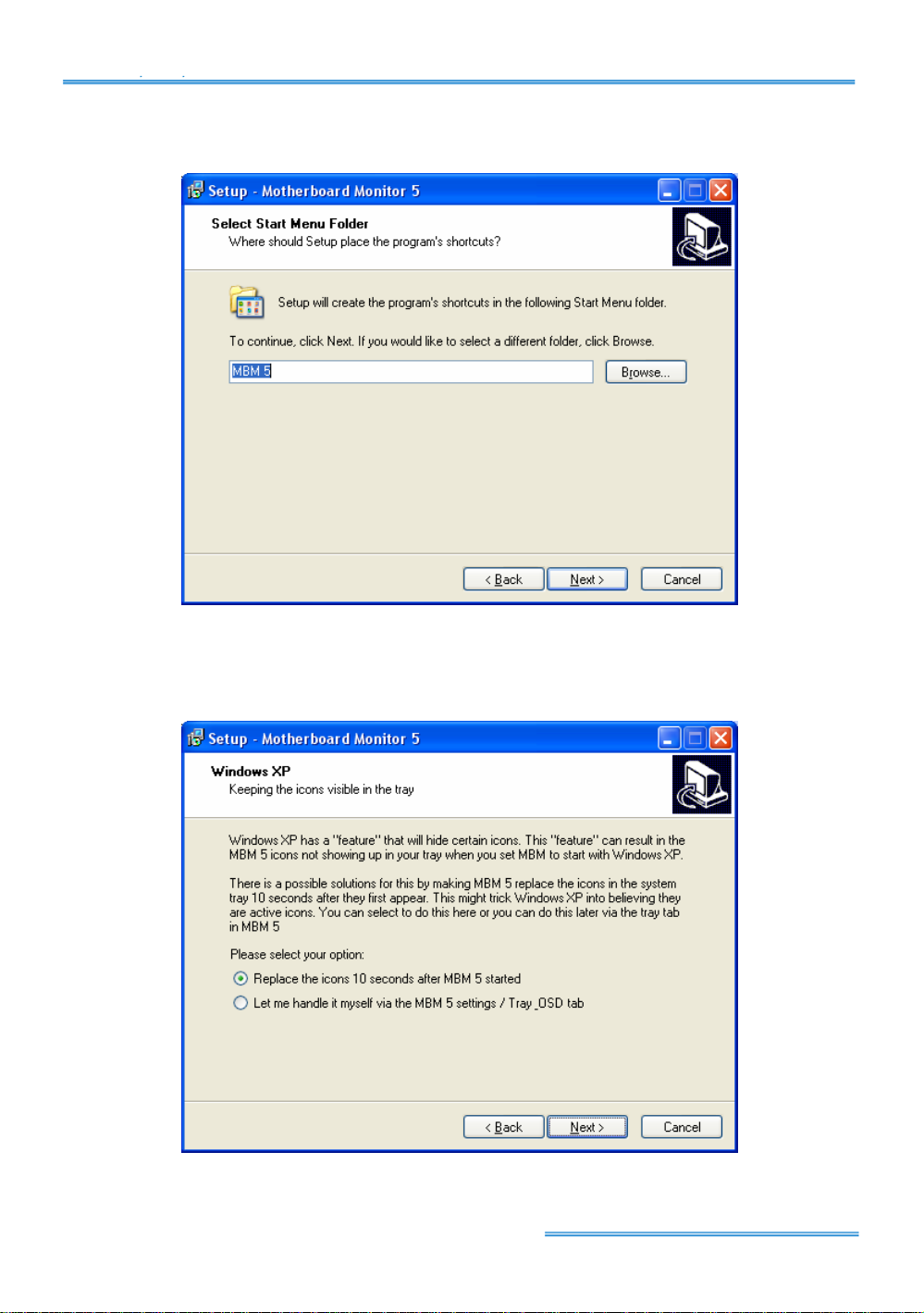
Cam Viewer Lite
14. Please click “Next” to install with original settings, or you may click “Browse…” button to
rename the program’s shortcut of Start Menu then press “Next” to continue.
15. Please select “Replace the icons 10 seconds after MBM5 started” and click “Next” to continue
installation.
16. Please click “Next” to continue installation.
page-9
Page 11
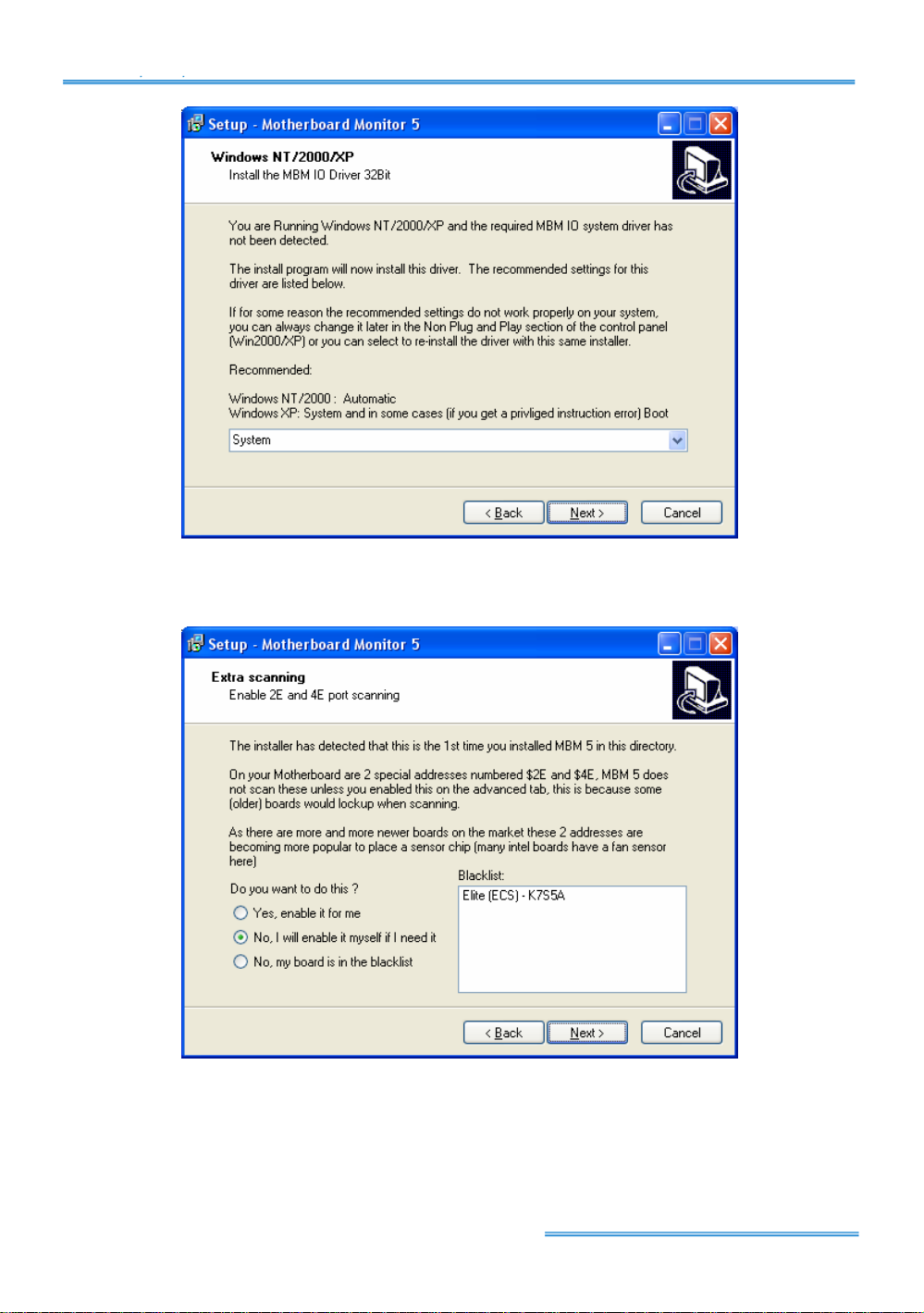
Cam Viewer Lite
7. According to your motherboard to select correct option and click “Next” to continue. 1
page-10
Page 12
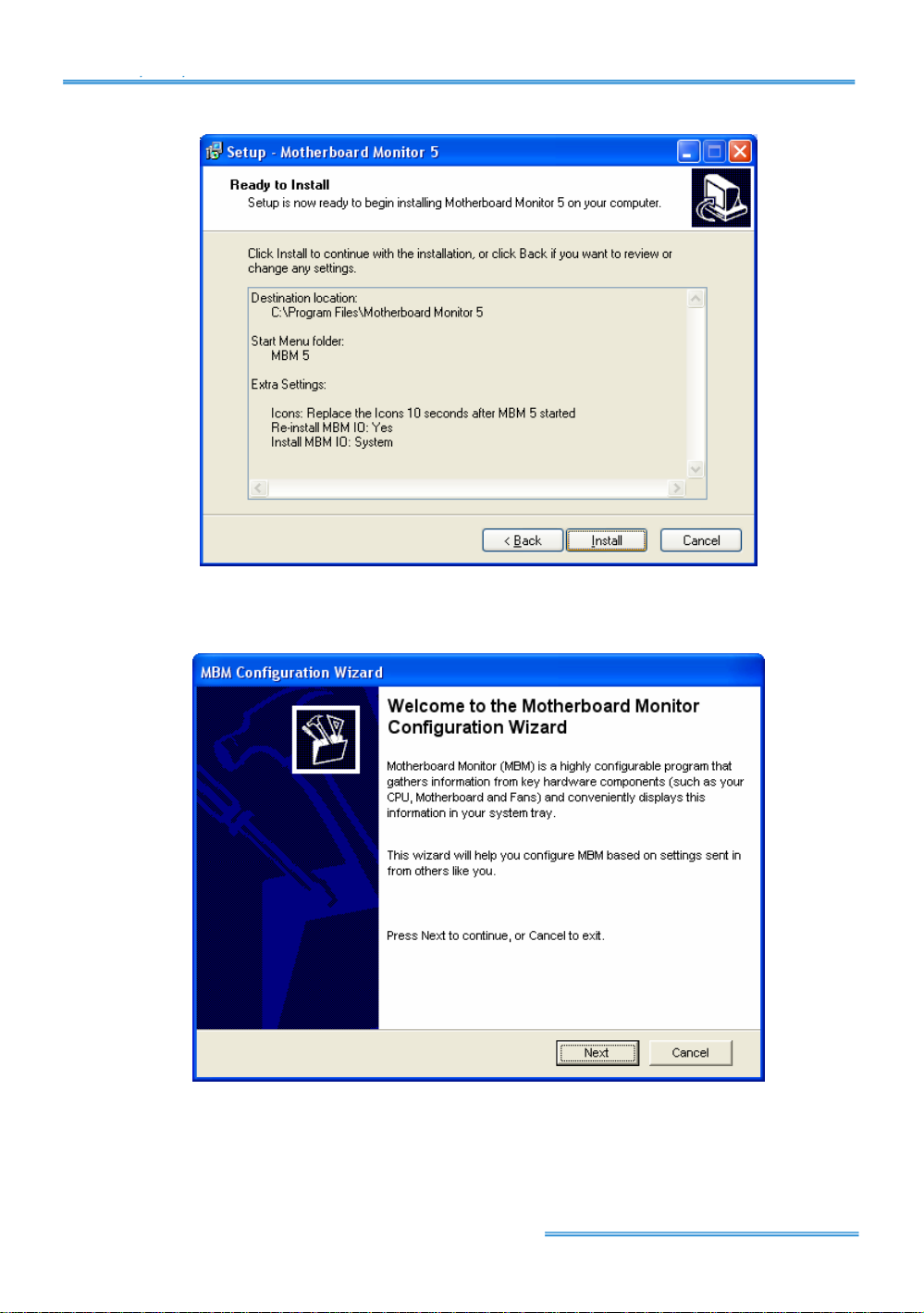
Cam Viewer Lite
18. When “Ready to Install the Program” will display on the screen and click “Install” to continue.
19. The “Welcome to the Motherboard Monitor Configuration Wizard” will display on the screen,
please click “Next” to continue.
page-11
Page 13
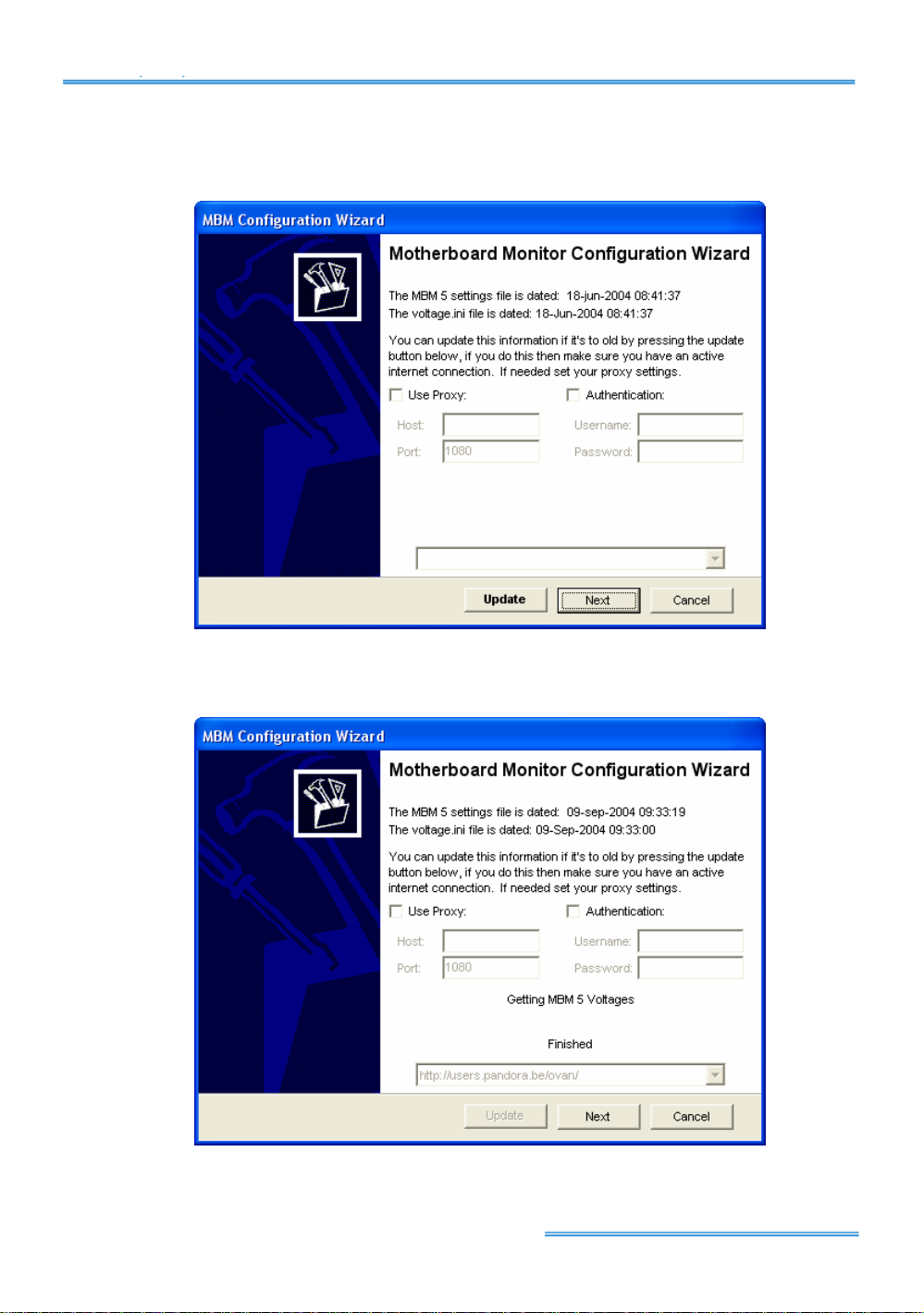
Cam Viewer Lite
20. The “Motherboard Monitor Configuration Wizard” will display on the screen, please click
“Update” to update data. Before update, please make sure your PC is connected to Internet
already.
21. Wait a moment, after the program update finish, please click “Next” to continue.
page-12
Page 14
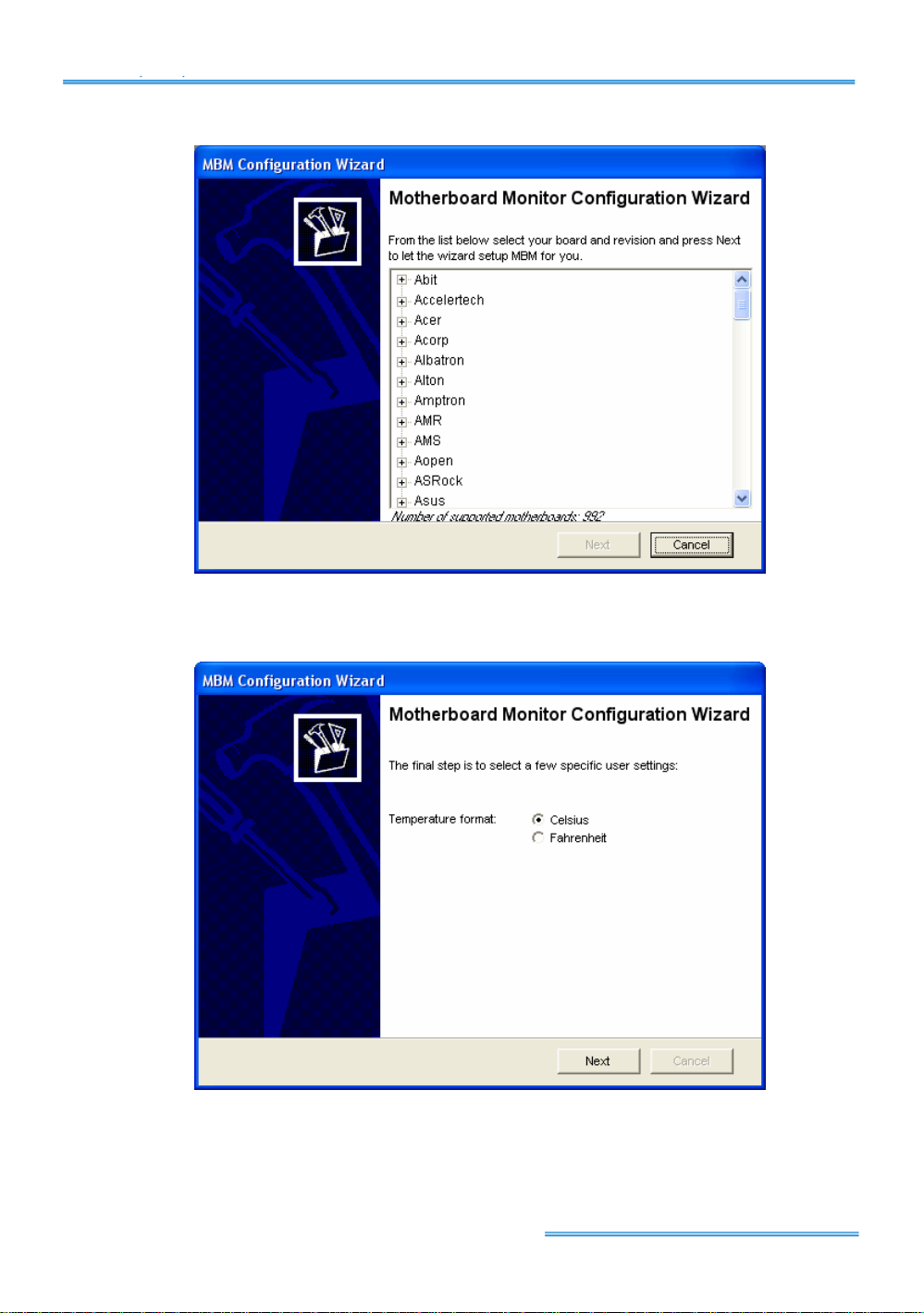
Cam Viewer Lite
22. Please select your motherboard vendor and model name, then click “Next” to continue
23. Please select temperature format and click “Next” to continue.
page-13
Page 15
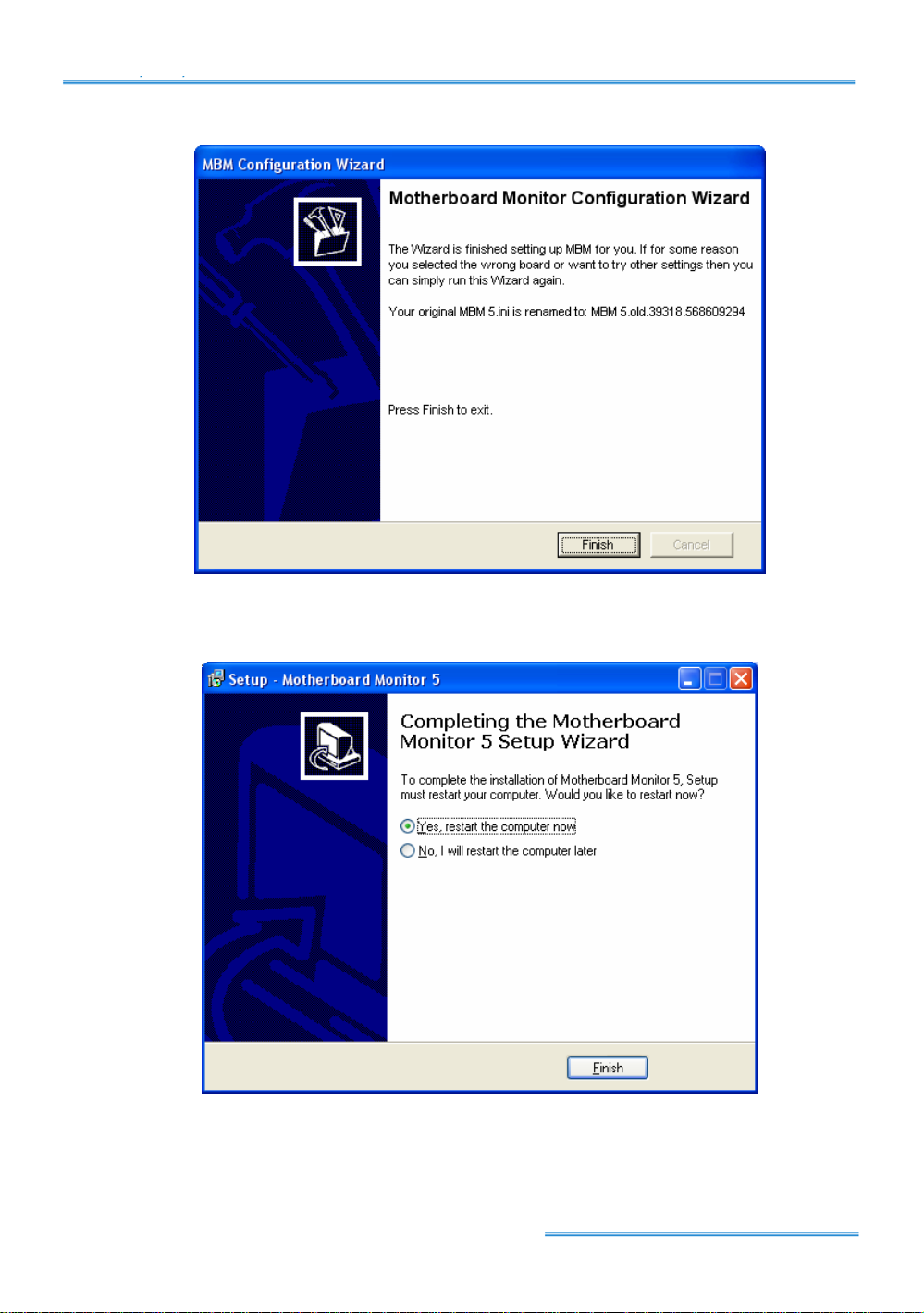
Cam Viewer Lite
24. Please click “Finish” to end the motherboard monitor configuration wizard.
25. Please click “Yes” to restart your computer.
page-14
Page 16

Cam Viewer Lite
4. Main Console
When Cam Viewer Lite running, you will see the main console in the start. You can refer to the
sections below to know how to operate Cam Viewer Lite as you want.
The main operation system. To activate, schedule recording, setup smart guard
and configure system setting.
Exit: Shut down SCB Video Surveil- lance System or log out current user.
Minimize: Minimize the Main Con- sole.
Camera Number / Camera Name: Numbers shown as the port connected; rename the cameras
in Config > General Setting.
Screen Division: Allocate the sub-screen displays of cameras by clicking on the icon of desired
layout. Quick switch to single camera display by double click the particular sub-screen. Double
click the single camera display again to regain previous screen division layout.
Camera Selection: Choose an area on the display screen and then click on the number of the
camera to put it on the chosen area.
page-15
Page 17

Cam Viewer Lite
On Screen Menu
Right click on the camera screen and get the On Screen
Menu from which you can Enable Move, Enable Talk, and
Connect / Disconnect the camera.
Note: You can only work on current camera after clicking Enable
Move or Enable Talk. With a PTZ camera locked, you may control
it by clicking the screen. You can also talk to a camera with the
two-way audio function.
Show Camera: You can also put another camera on the particular screen by selecting a camera
from the menu.
Toggle Fullscreen: Click and switch to full screen display.
Playback: Click the icon to get Playback Console. You can watch recorded video, search, adjust
image from records data, save video/ pictures and print images, check log in information, event
records and setup recording function configuration. See Playback on page 14 for detail.
Start: Click on the pull down menu to Start/Stop Schedule System, Start/Stop Smart Guard
System, Start/Stop Counting Application or click on Start/Stop Monitor All to activate/ deactivate
all the functions above. Stop alarm by clicking Cancel All Events.
Note: The system will consider everything in the screen is normal when you click Start to activate
monitor function. Therefore, for example, if you want to detect Missing Object, be sure the object
that you want to protect is in its position when you click Start button.
Schedule: Schedule recording time table and setup recorder configuration.
Smart Guard: Add/edit type(s) of events which you want to detect; setup reaction(s) responding
to events.
Config: System settings, Backup and Counting Application.
PTZ Camera Control: Control the movement of installed PTZ camera.
System Info: Day, Time, HD space information.
Information Window: Shows the system information including date, time, free HD space, CPU
temperature, fan speed and customized text. You can customize the setting of Information
Window in Config > General Setting > General.
page-16
Page 18

Cam Viewer Lite
5 Playback
Watch the recorded video, view and/or search for unusual events and recorded
system information.
Scroll Bar: Quick search on the video, drag it to where you want to review.
Exit: Turn off the Playback Console.
Minimize: Minimizes the playback Console window.
Control: Play, pause and stop the video.
Cue: Set up the Cue In and Cue Out points of the clip you want to save as a video clip or a back
up file with all the information recorded (including log info, events reported and so.) Cue In and
Cue Out time will show on the Playback Information display once they are set.
Speed: Controls the play back speed, speed up and down.
Zoom: Zoom in and zoom out. You can get a close up view of the re corded video and m ove to the
spot you want to view by dragging the screen.
page-17
Page 19

Cam Viewer Lite
5.1 Playback Console
Browse Mode: Play the recorded video.
Search Mode: Click on the Search Mode icon and get the Intelligent Search Tool panel. You can
setup unusual events here to detect abnormality that occurred during the video was recorded. To
setup unusual events.
Audio Volume Control: Adjust the sound level.
Date Time: By clicking on Date Time button, you can withdraw the video record that you want to
review. As you click on the Date Time button, a control panel will show up.
To withdraw the record:
Step 1: From the window at the top left of the Day-Time Panel, select the date you want to
check, and you will see red/green lines show on the time table implying available recorded
video.
Step 2: You can select the video clip you wan to review by left-clicking and dragging to highligh t
the time period. Besides using the time-table, you may indicate the time period of video that you
want to see by using the Start Time and End Time in Date Time Period section.
Step 3: In Select Camera(s) section, select the camera(s)/channel(s) from which you want to
see the video. You can select all the cameras by clicking Select All button.
Step 4: Check the box of Enable Preview to get the preview of the video you select.
Step 5: Click OK when you are satisfied with the setting.
page-18
Page 20

Cam Viewer Lite
5.2 Unusual Event - General Motion
Intelligent Search Tool panel:
Click on the Search Mode icon and get the Intelligent Search Tool
panel. You can setup unusual events here to detect abnormality that
occurred during the video was recorded.
General Motion: Detect any movement in the defined detection
zone.
Define detection zone: To detect General Motion, you have to
define a detection zone. Left-click and drag, and draw a detection
zone. You may define more than one zone on the screen by repeat
the process.
page-19
Page 21

Cam Viewer Lite
5.3 Enhancement
General Setting: Check the circle and chose
whether you want to apply the setting to all the
channels or only to those currently shown on the
screen.
Filter Setting
Visibility: Check the box and adjust the gamma
value of the image, which means, you may
enhance the image and make it cleaner.
Sharpen: Check the box to activate the function.
Move the control bar to the right to sharpen the
image, to the left to soften it.
Brightness: Check the box to activate the
function. Move the control bar to the right to make
the image brighter.
Contrast: Check the box to activate the function.
Move the control bar to the right to increase
contrast.
Grey Scale: Check the box to show the record in
grey scale mode, which is, in black and white.
page-20
Page 22

Cam Viewer Lite
5.4 Save Video / Save Image
Save Video
Step 1: Choose the camera display you want to save as a video clip.
Step 2: Set up the Cue In and Cue Out points, the cue in and cue out time will show up on the
display.
Step 3: Click Save Video icon, choose the folder where you want to save the file, enter the file
name and click SAVE. You may export (save) the record with both audio and video or you can
explore the video only.
Step 4: Choose the compression format and then save the video.
Save Image:
Step 1: Chose the camera display from which you want to save pictures.
Step 2: Click Save Image button when the image you want is on the screen. You may click
Pause to freeze the video, use Step Forward/ Step Backward function to find the picture you
want to save.
Step 3: Choose the folder and the format of image (BMP, JPEG, GIF, PNG or TIFF) you prefer
and then click save.
Note: You may pre-set a folder and format that you want to save the images, thus skip Step 3.
page-21
Page 23

Cam Viewer Lite
5.5 Print / Backup
Print:
Print in original size
Fit the page
Align: Top, Center, or
Bottom
Print Content: Print the image
from selected channel or all th e
channels shown on the screen.
Backup:
Different from Save Video, the Backup function saves everything from the Playback panel,
including log information.
You can open the Backup file on any PC with Windows OS and have the full function Playback
panel on it and take the backup file to elsewhere to work on the recorded video.
page-22
Page 24

Cam Viewer Lite
5.6 Log Viewer
System Log: You can choose the Log Type form the pull-down menu, including:
Console Startup, Console Shutdown, User Login, User Logout, Start Schedule, Stop Schedule,
Execute Recycle, Execute Backup, Enable Channel, Disable Channel, Start Smart Guard.
Step1: Choose the type of event you want to check or select “All” on the pull-down menu for all
types of events.
Step 2: You can either view the events on a particular date or during a given time period. To
search and view Unusual Event on a particular date, check the box right next to Date and
indicate the date you want to check. You may also point out two different time points and
search for Unusual Event between them. Mark the box in the Date & Time column and then
enter the date and time.
Step 3: Click Search.
page-23
Page 25

Cam Viewer Lite
6. Schedule
Click on Schedule icon on Main Console and get the Schedule configuration panel to setup
the time schedule for video recording.
Load
Camera / Channel
Day Mode
Schedule the cameras on a daily basis, which means that the recorder will be on and off, at the
same time, according to the same schedule you setup every day.
To setup the time schedule for each camera, you may
1. Load the preset Modes or
2. Insert a new schedule manually.
Week Mode
Schedule the cameras for each day of the week differently. In addition, you may appoint extra
holidays in Week Mode.
page-24
Page 26

Cam Viewer Lite
Default
Day Mode
Week Mode Holiday
Custom
Default: Follow the same process to setup the schedule for every day in a week.
Holiday: You may appoint Holiday(s) on which the system will work as the setting of Sunday.
Custom: Or you can appoint a particular date(s) on which the system will work on a special
schedule different from the others.
6.1 Load preset Modes
Click on the Load icon and get a pull-down menu.
Regular Mode: Record video 24 hours a day with the setting of 30 FPS (frames per second),
Normal video quality and Normal resolution.
Office Mode: Record video from 8 am to 8 pm (08:00 – 20:00, shown as a red bar on Schedule
Configuration panel) with 30 FPS, Normal video quality and Normal resolution.
Shop Mode: Record video from 10 am to 10 pm (10:00 – 22:00) with 30 FPS, Normal video
quality and Normal resolution.
High Security Mode: Record video 24 hours a day with the setting of 30 FPS, Highest video
quality and High resolution.
Disk Saving Mode: The system will start recording only when a motion on the screen is
detected, 24 hours a day (shown as a green bar on Schedule Configuration panel), with the
setting of 30 FPS, Normal quality and Normal resolution. You can adjust the sensitivity, interval
and detection area of motion detection in schedule Configure.
page-25
Page 27

Cam Viewer Lite
Minor Mode: The system will start recording only when a motion on the screen is detected, 24
hours a day (shown as a green bar on Schedule Configuration panel), with the setting of 15
FPS, Low quality and Low resolution. You can adjust the sensitivity, interval and detection area
of motion detection in schedule Configure.
Adjust the scheduled setting: Even when you have setup the Modes through the Load function,
you can still manually make changes of it.
Option 1: Move the cursor to the Time Bar to change the length of it or move the bar sideway
to change the start and stop points.
Option 2: Click the Configure icon or double click schedule information on the screen
(highlighted in blue), get Encoding Options panel and change the setting that you want to.
Note: The time schedule setting is based on 15 minutes.
You may setup the schedule for each channel/camera by repeating the process above or applying
the setting of a camera to all other cameras.
6.2 Insert a new schedule manually
Step 1: Left-click and draw the length you want on time table. The scheduled time will show as
a grey bar.
Step 2: Click on the Insert icon and add a new schedule with the setting of Regular Mode, that
is, to record video during the time period you set with 30 FPS, Normal video quality and Norm al
resolution.
Step 3: Change the setting if you want, by click on the Configure icon or double click the
schedule information.
Step 4: Click OK.
6.3 Insert a new schedule manually
You can also setup a new schedule manually in Week Mode and click the “Insert” button, then
following the same process as in Day Mode to insert.
page-26
Page 28

Cam Viewer Lite
6.4 Encoding Option
You can click “Configure” button to modify the further settings for the record. After press, you will
see the dialog box below.
page-27
Page 29

Cam Viewer Lite
The setting of a schedule can be adjusted in Encoding Option panel.
General: Setup Start Time and End Time, select the recording mode from eith er Always Re cord or
Record Moving Only which may save storage space.
Video Encoder: You can adjust the Frame Rate (from left to the right to increase the value), the
Quality (move to the right to increase the value) and the Resolution of the image. Higher Quality
and higher resolution means better details of image, in the mean while, it will occupy more storage
space. Check the box of Encoded video to see the preview and find your balance between storage
space and image quality.
Motion Detect: When selecting Record Moving Only, you may change the detection area by
drawing a square on the Original video screen (the default setting is to detect the entire screen.)
You can also adjust the Sensitivity and Frame Interval here.
page-28
Page 30

Cam Viewer Lite
7. Configuration
In this section, you can configure Cam Viewer Lite with more detail settings.
Click the Config icon, selection from the pull-down menu and open the Configuration panel. After
select the “Setting”, you will see the configure screen as below.
page-29
Page 31

Cam Viewer Lite
7.1 General
Startup: Check the box and activate the functions as the system starts. You may start/stop the
function in Monitor panel on the Main Console.
Storage:
Location: Assign the path and folder in which the system saves the files.
Automatic Recycle: The system will automatically delete out-dated data and save storage
space.
Keep Video: Deletes the video records older than the number of days you set.
Keep Event Log: Deletes the event log data older than the number of days you set.
Keep System Log: Deletes the system log data older than the number of days you set.
Keep Counting Log: Deletes the counting application data older than the number of days you
set.
Audio Preview: Assign the audio channel to preview and the sound volume.
Status Display: Select which information you want to show on the information-display on Main
Console. About the CPU status, you should install the MBM 5 when you install Cam Viewer. If you
don’t install MBM 5, the CPU status will not be display, even you have check the option here.
page-30
Page 32

Cam Viewer Lite
7.2 Camera
Camera List: The camera(s) connected to the system will show on the panel, click the name of
the camera and then you may adjust the setting of it.
Camera Parameter:
Camera Name: Name the camera for your convenience when insert the came ra.
Camera Settings: You can press this button to configure the selected IP camera. After click,
you will see the dialog box below.
page-31
Page 33

Cam Viewer Lite
Network: Fill up the Network field (including Name, IP Address, Http Port, User Name,
Password and Protocol) referring to the instruction provided by the manufacturer. Check
“Use DNS” to use domain name instead of IP address.
Device: Choose the manuf acturer of the IP camera from the pull-down m enu. Click on “A uto
Detect” and the model name will be shown in the box.
Description: Shows information of the IP camera.
Video Parameter: Adjusts brightness, contrast, saturation, and color hue.
Apply All: Click to apply the setting to all the cameras.
OSD Setting: Select what you want to put in the On Screen Display, showing on the sub-scree n of
the camera.
Three function buttons will be included in the Setting/Camera panel if you have our Hybrid
Surveillance System license for IP camera using.
Insert: Click and the IP/Video Server Setting panel will pop up. You can add an IP camera in the
system with the Setting panel. See next page for detail.
Delete: Click and delete the selected IP camera(s), click OK and then the IP camera(s) will be
removed from the system.
Config: Click and the IP/Video Server Setting panel will pop up. You can modify the IP camera
settings with the Setting panel. See next page for detail.
page-32
Page 34

Cam Viewer Lite
7.3 I/O Device
Module Setting: To name the module device and ID connecting the digital input/output device(s)
to your system.
Devices: Shows the device(s) installed to the system.
ID: Select the number of the I/O port to which you plug the ribbon cable.
Digital Input Monitor: Trigger the digital input device and the related icon will light-up. To check if
the device is correctly connected or not.
Digital Output Monitor: Click on the icon and trigger the digital device conne cting to your system
to test if it is correctly connected.
Digital Input/Output pins of selected I/O module:
Name: To name the device (input and output).
Type: To select from the pull-down menu. N/O means that the digital signal is Open in normal
condition; N/C mean that the signal is Close in normal condition.
page-33
Page 35

Cam Viewer Lite
7.4 PTZ Config
Install the PTZ camera following the instruction of the manufacturer. The PTZ camera is usually
connected to the PC with RS-485.
Check the box on the camera list to activate the PTZ control function of a PTZ camera.
Basic Setting: Select the Camera Model, Com Port, Baud Rate, and Address according to your
PTZ camera.
Advanced Setting: You may setup the Pan Speed, Tilt Speed, Zoom Speed and Auto Pan
Speed.
page-34
Page 36

Cam Viewer Lite
7.5 User Account
User Account: Manage user accounts here. Highlight the account on the list at the right and then
you can change the Privilege setting by check and un-check the box of each function.
page-35
Page 37

Cam Viewer Lite
7.6 Monitor Display
Cameras List: Show all cameras on the left list.
Auto Scan: Choose Auto Scan to rotate the channels / cameras on the screen.
For instance, you select the Screen Division mode to show only 4 sub- screens on the Main
Console while having 16 channels connecting to the system. Use the Auto Scan function and then
you are able to see all the 16 channels showing by turn s. You can also setup a Primary Channel to
keep it always on the screen; and a Secondary Channel that has the secondary priority.
Layout: Choose the number of divisions for NxN division on the Main Console screen.
page-36
Page 38

Cam Viewer Lite
8. Log Viewer
System Log: You can choose the Log Type form the pull-down menu, including:
Console Startup, Console Shutdown, User Login, User Logout, Start Schedule, Stop Schedule,
Execute Recycle, Execute Backup, Enable Channel, Disable Channel, Start Smart Guard.
Step1: Choose the type of event you want to check or select “All” on the pull-down menu for all
types of events.
Step 2: You can either view the events on a particular date or during a given time period. To
search and view Unusual Event on a particular date, check the box right next to Date and
indicate the date you want to check. You may also point out two different time points and
search for Unusual Event between them. Mark the box in the Date & Time column and then
enter the date and time.
Step 3: Click Search.
page-37
Page 39

Cam Viewer Lite
9. Backup
Cam Viewer Lite has support a convenient interface of backup function for user to backup the
record file and log information to another place.
9.1 Backup
The Backup Till function saves video record and the other log information. You can open the
Backup file on any PC with Windows OS and have the full function Playback panel on it.
Step 1: Click New Period to get the Backup panel to add a new time period you want to backup.
Step 2: From the window at the top left, select the date you want to backup from, and you will see
red/green lines show on the time table implying available data recorded.
page-38
Page 40

Cam Viewer Lite
Step 3: You can select the data you wan to backup by left-clicking and dragging to high light the
time period. Besides using the time-table, you may indicate the time period of the data you want to
backup by using Start Time and End Time in Date Time Period section.
Step 4: You can click on the camera number icon to add the camera(s) or click Select All to add all
the cameras.
Step 5: Check the box of Enable Preview to get the preview of the video you select.
Step 6: Click OK when it is done and go back to the Backup panel.
Step 7: Click the Backup icon and you can see the size of the file.
Step 8: Choose the path you want to save the file or, burn the file into a CD (direct CD burning for
Windows XP only).
Step 9: Select which log information you want to backup (System Log) and then click OK.
page-39
Page 41

Cam Viewer Lite
9.2 Erase recorded information
Step 1: Click New Period to get the Backup panel to add a new time period you want to erase all
the data recorded.
Step 2: From the window at the top left, select the date you want to remove from, and you will see
red/green lines show on the time table implying available data recorded.
Step 3: You can select the data you wan to erase by left-clicking and dragging to highlight the time
period. Besides using the time-table, you may indicate the time period of the data you want erase
by using Start Time and End Time in Date Time Period section.
Step 4: In Select Camera(s) section, select the camera(s) from which you want to erase or select
all the cameras by clicking Select All button.
Step 5: Check the box of Enable Preview to get the preview of the video you select.
Step 6: Click OK when it is done and go back to the Backup panel.
Step 7: Click on the Delete icon and erase the data.
page-40
Page 42

Cam Viewer Lite
10. Live Streaming Server
Live Streaming Server setting in Cam Viewer shall provide a way to turn the PC into a web server
that the manager can view the cameras attached to this Cam Viewer installed PC. The manager
can stay at any where yet can still remote watch/monitor the video from Cam View through any at
hand Web browser . The settings incl uding Main setup, Black/White List and Performan ce settings.
10.1 Main
Kill Clint
Kill All Clients
Stop
On Live Streaming Server panel, you can see the clients who are logging on your computer and
watching the live video from the remote side.
Kill Clint: Highlight the IP and click Kill Client to block the client from your system.
Kill All Clients: Block all the clients logging to your system.
Stop: To stop broadcasting live stream video.
page-41
Page 43

Cam Viewer Lite
Maximum Users
Port
Web server
Save Log
Options: You can adjust the configuration when the Server is stopped.
Port: Assign the network port you want the clients to connect to your system.
Use Default Web Server: Check the box and activate Web Server, so that the clients will be able
to watch live video on Internet Explorer. The port is set to 80 by default.
Maximum Users: Number of connections that are allowed to connect to your system. One
camera video counts as one connection.
Save Log: Appoint the folder and save the log information there.
page-42
Page 44

Cam Viewer Lite
10.2 Black/White List
White List
Black List
IP Field
Add/Delete
Apply to All Playback Servers
White List: Check the box to activate White List filter. Only IPs from the White List is allowed to
log-in.
Black List: Check the box to activate Black List filter. IPs from the Black List will be blocked.
IP Field: Enter IP into the IP field on the left; or enter 2 sets of IP to indicate a series of IPs.
Add/Delete: To Add the IP(s) onto the list or remove it from the list.
Apply to All Playback Servers: To apply the setting to all the servers.
page-43
Page 45

Cam Viewer Lite
10.3 Performance
Total bitrate Individual Camera bitrate
Live Streaming Server log information
page-44
Page 46

Cam Viewer Lite
11. Live Viewer
On Live Viewer console, you can run the web browser to watch the video from remote live
streaming server(s) via Internet.
Select the camera from the server, hold the left click and drag the camera to where you want to
put the image.
You can right click the camera on the list to connect/disconnect it.
Log In / Log Out: Select the server and click Log In / Log Out icon to log-in / log-out the server
or you can right click the sever on the list to log-in and log-out.
Play / Stop: Select a camera/video and click Play / Stop to play/stop the particular channel.
page-45
Page 47

Cam Viewer Lite
IP of the server: Open an Internet Explorer and enter the IP number of the server followed by
the connecting port.
Connect / Disconnect: Select the camera from the server, hold the left click and drag the
camera to where you want to put the image, or double click the camera on the list to connect it.
Select the camera on screen or on the list and click the Disconnect icon to disconnect the
camera.
Play / Stop: Select a camera/video and click Play / Stop to play/stop the particular channel.
page-46
Page 48

Cam Viewer Lite
12. About
Click About on the pull-down menu to view the version of your surveillance system and the
hardware information.
page-47
Page 49

Cam Viewer Lite
Appendix A
Comparison Sheet
Cam Viewer Lite Cam Viewer Pro
IP Camera Input Up to 32 channels Up to 64 channels
Dual Monitor - Yes
Live Streaming Server Yes Yes
Remote Playback Server - Yes
General Setting Yes Yes
Camera Setting Yes Yes
I/O Device Setting Yes Yes
PTZ configuration Yes Yes
Send Mail - Yes
User Account Yes Yes
Counting Application - Yes
Multiple Language Yes Yes
Recording Schedule Motion Record Motion Record
Log Viewer System log Unusual event;
System Log: Counting
Application
Backup CD-ROM; Hard Disk CD-ROM; Hard Disk
Concurrent Playback
Channel
Save Video AVI AVI
Note: The Cam Viewer Pro in the CD-ROM only provide 30-days trial. If you want to use Pro
version after trial period. Please consult PLANET local dealer or PLANET sales representative.
1 16
page-48
