Page 1
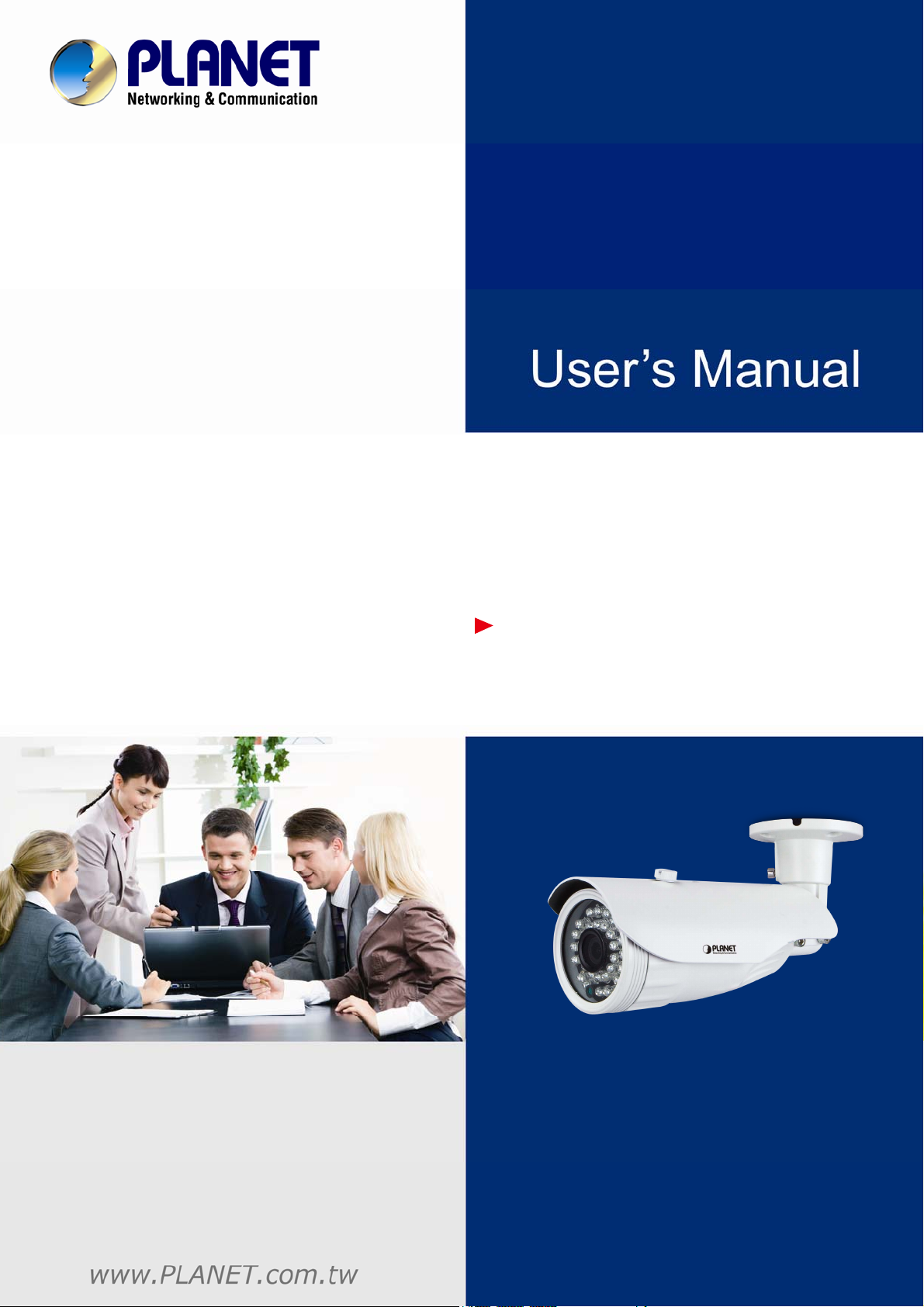
720P IR Bullet PoE IP Camera
ICA-3150
720P IR Bullet PoE IP Camera
ICA-3150
Page 2
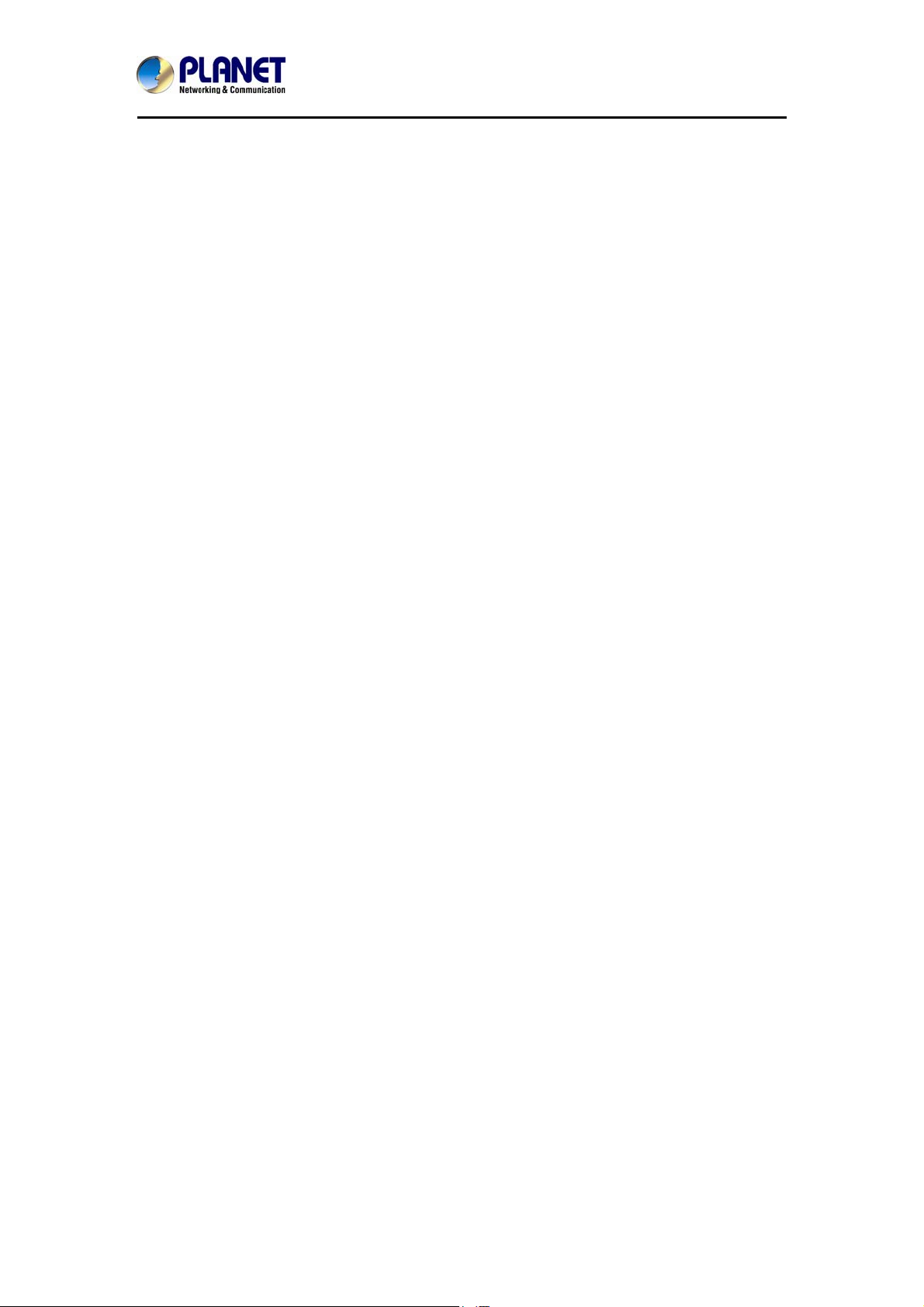
- 2 -
720P IR Bullet PoE IP Camera
ICA-3150
Copyright
Copyright © 2014 by PLANET Technology Corp. All rights reserved. No part of this
publication may be reproduced, transmitted, transcribed, stored in a retrieval system, or
translated into any language or computer language, i n any form or by any mean s, electroni c,
mechanical, magnetic, optical, chemical, manual or otherwise, without the prior written
permission of PLANET.
PLANET makes no representations or warranties, either expressed or implied, with respect
to the contents hereof and specifically disclaims any warranties, merchant ability or fitness for
any particular purpose. Any software described in this manual is sold or licensed "as is".
Should the programs prove defective following their purchase, the buyer (and not PLANET,
its distributor, or its dealer) assumes the entire cost of all necessary s ervicing, repair, and
any incidental or consequential damages resulting from any defect in the software. Further,
PLANET reserves the right to revise this publication and to make changes from time to time
in the contents hereof without obligation to notify any person of such revision or changes.
All brand and product names mentioned in this manual are trademarks and/or
registered trademarks of their respective holders.
Federal Communication Commission Interference Statement
This equipment has been tested and found to comply with the limits for a Class B digital
device, pursuant to Part 15 of FCC Rules. These limits are designed to provide reasonable
protection against harmful interference in a residential installation. This equipment generates ,
uses, and can radiate radio frequency energy and, if not installed and used in accordance
with the instructions, may cause harmful interference to radio communications. However,
there is no guarantee that interference will not occur in a particular installation. If this
equipment does cause harmful interference to radio or television reception, which can be
determined by turning the equipment off and on, the user is encouraged to try to correct the
interference by one or more of the following measures:
1. Reorient or relocate the receiving antenna.
2. Increase the separation between the equipment and receiver.
3. Connect the equipment into an outlet on a circuit different from that to which the receiver
is connected.
4. Consult the dealer or an experienced radio technician for help.
FCC Caution
To assure continued compliance, use only shielded interface cables when connecting to
computer or peripheral devices. Any changes or modifications not expressly approved by the
party responsible for compliance could void the user’s authority to operate the equipment.
This device complies with Part 15 of the FCC Rules. Operation is subject to the following two
conditions: (1) This device may not cause harmful interference, and (2) this device must
accept any interference received, including interference that may cause undesired
operation.
Federal Communication Commission (FCC) Radiation Exposure Statement
This equipment complies with FCC radiation exposure set forth for an uncontrolled
environment. In order to avoid the possibility of exceeding the FCC radio frequency
exposure limits, human proximity to the antenna shall not be less than 20 cm (8 inches)
during normal operation.
Safety
This equipment is designed with the utmost care for the safety of those who in stall and u se it.
However, sp ecial attentio n must be paid to the dangers of electric shock and static electricity
when working with electrical equipment. All guidelines of this and of the computer
manufacture must therefore be allowed at all times to ensure the safe use of the equipment
.
Page 3
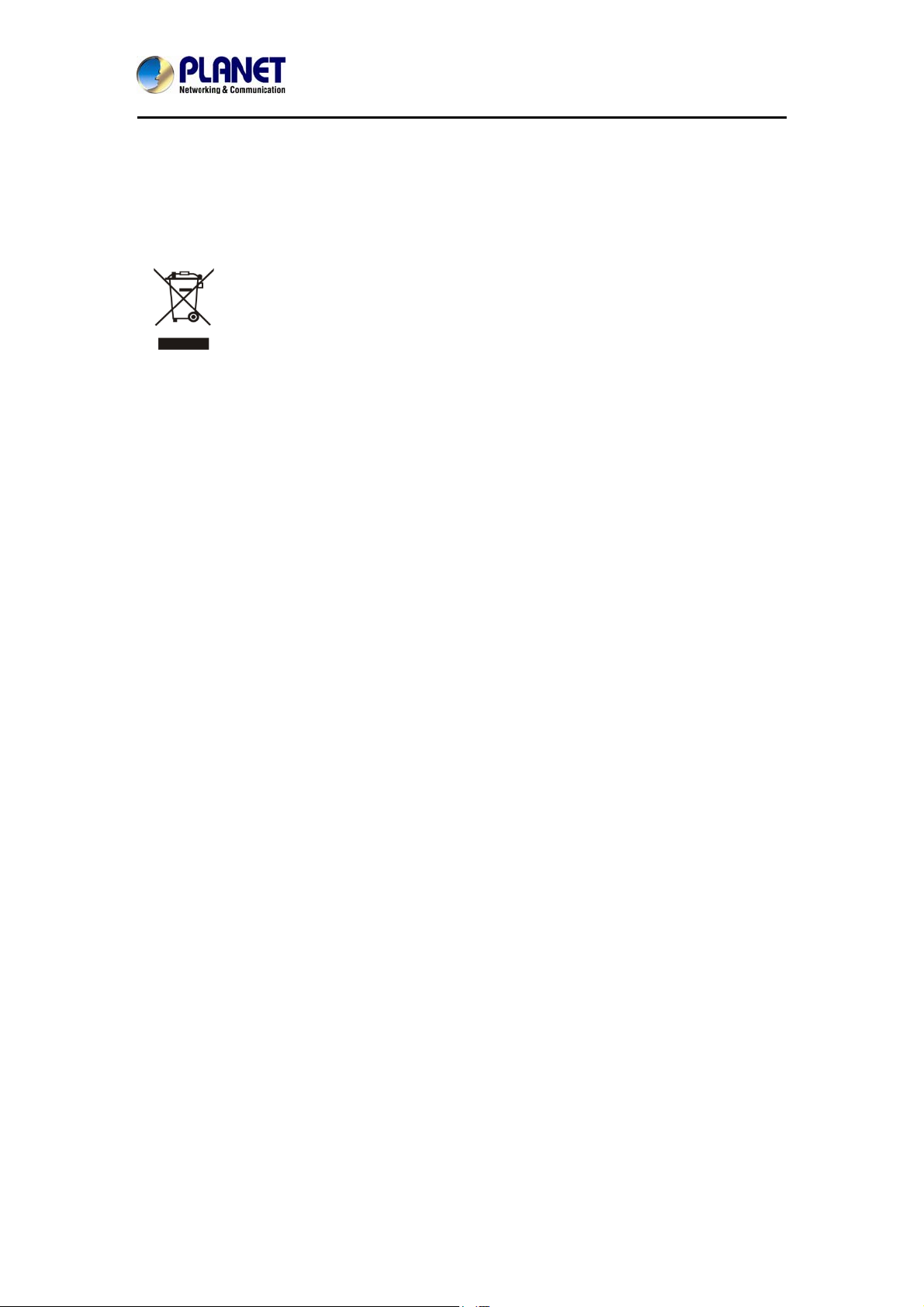
- 3 -
720P IR Bullet PoE IP Camera
ICA-3150
CE Mark Warning
This is a Class B product. In a domestic environment, this product may cause radio
interference, in which case the user may be required to take adequate measures.
WEEE Regulation
To avoid the potential effects on the environment and human health as a result of
the presence of hazardous substances in electrical and electronic equipment, en d
users of electrical and electronic equipment should understand the meaning of
the crossed-out wheeled bin symbol. Do not dispose of WEEE as unsorted
municipal waste and have to collect such WEEE separately.
Revision
User’s Manual of PLANET 720P IR Bullet PoE IP Camera
Model: ICA-3150
Rev: 1.00 (November, 2014)
Part No. EM-ICA-3150_v1.0
Page 4
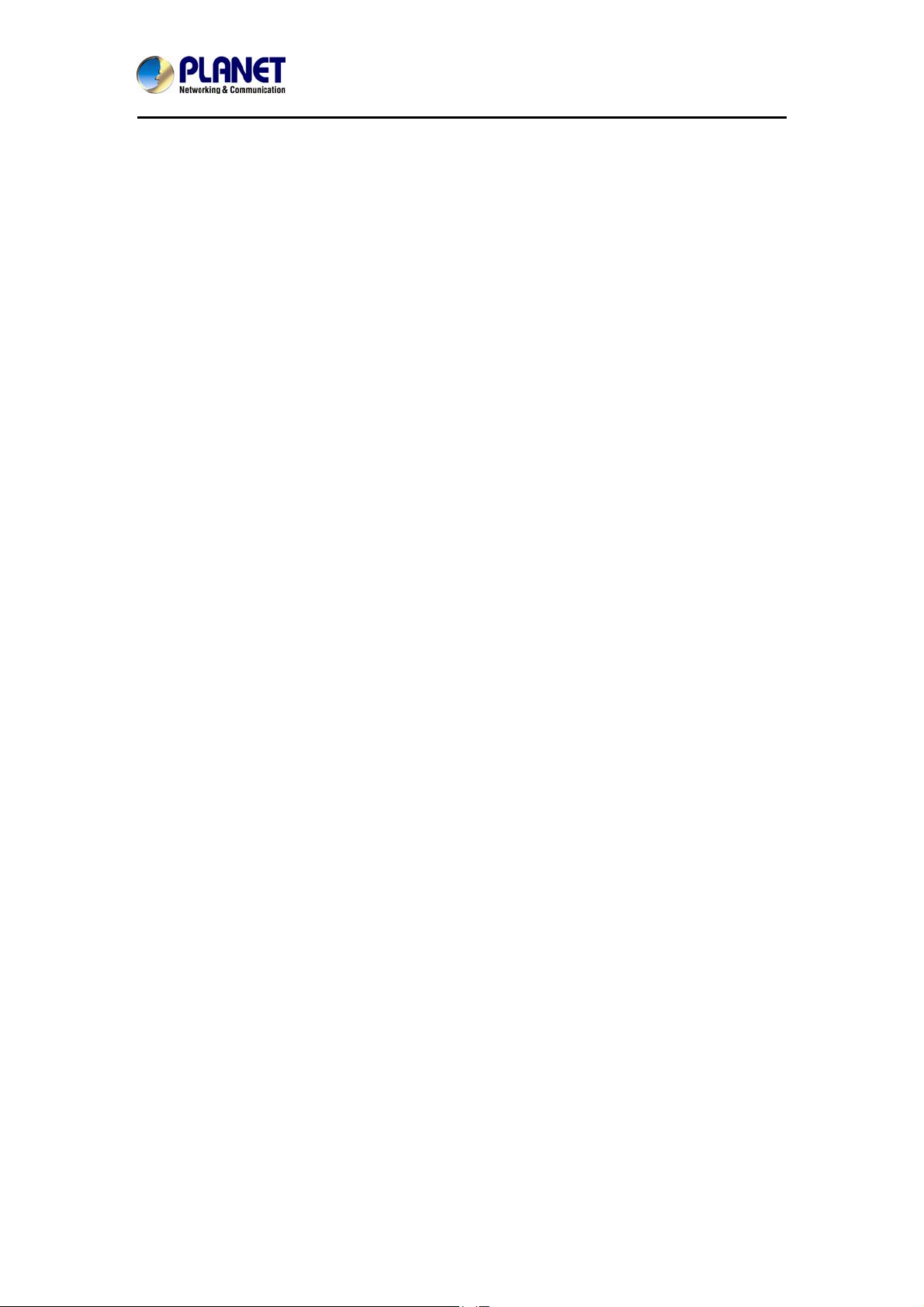
- 4 -
720P IR Bullet PoE IP Camera
ICA-3150
Table of Contents
Chapter 1. Product Intr oduction......................................................................6
1.1 Package Contents...............................................................................6
1.2 Overview.............................................................................................6
1.3 Features..............................................................................................8
1.4 Product Specifications.........................................................................9
Chapter 2. Hardware Interface......................................................................11
2.1 Physical Descriptions........................................................................11
2.1.1 Identification of ICA-3150 Physical Details .............................11
2.1.2 I/O Control Instruction.............................................................11
2.2 Hardware Installation........................................................................12
2.3 Initial Utility Installation......................................................................12
2.4 Setup ActiveX to use the Internet Camera........................................18
2.4.1 Internet Explorer 6 for Windows XP ........................................18
2.4.2 Internet Explorer 7 for Windows XP ........................................19
2.4.3 Internet Explorer 7 for Windows Vista.....................................20
Chapter 3. Web-based Management............................................................22
3.1 Introduction.......................................................................................22
3.2 Connecting to Internet Camera.........................................................22
3.3 Live View ..........................................................................................24
3.4 Media Management..........................................................................24
3.4.1 Video Setting ..........................................................................25
3.4.2 Camera Setting.......................................................................26
3.4.3 OSD & Mask Settings.............................................................27
3.5 Networking........................................................................................27
3.5.1 TCP/IP Setting........................................................................28
3.5.2 Port Management...................................................................29
3.5.3 PPPoE Setting........................................................................29
3.5.4 FTP Setting.............................................................................31
3.5.5 E-mail Setting .........................................................................32
3.6 Advanced Tool ..................................................................................32
3.6.1 Time Setting............................................................................32
3.6.2 Motion Detection.....................................................................33
3.6.3 User Management..................................................................34
3.7 SysInfo Management........................................................................34
3.7.1 System Update.......................................................................35
3.7.2 Reboot System.......................................................................35
3.7.3 Factory Default .......................................................................35
3.7.4 Backup....................................................................................35
3.7.5 Version Info.............................................................................36
3.7.6 Log Management....................................................................36
3.7.7 Local Setting...........................................................................36
3.8 Alarm Events.....................................................................................37
Appendix A: Ping IP Address........................................................................38
Appendix B: Bandwidth and Video Size Estimation......................................39
Appendix C: DDNS Application.....................................................................40
Page 5
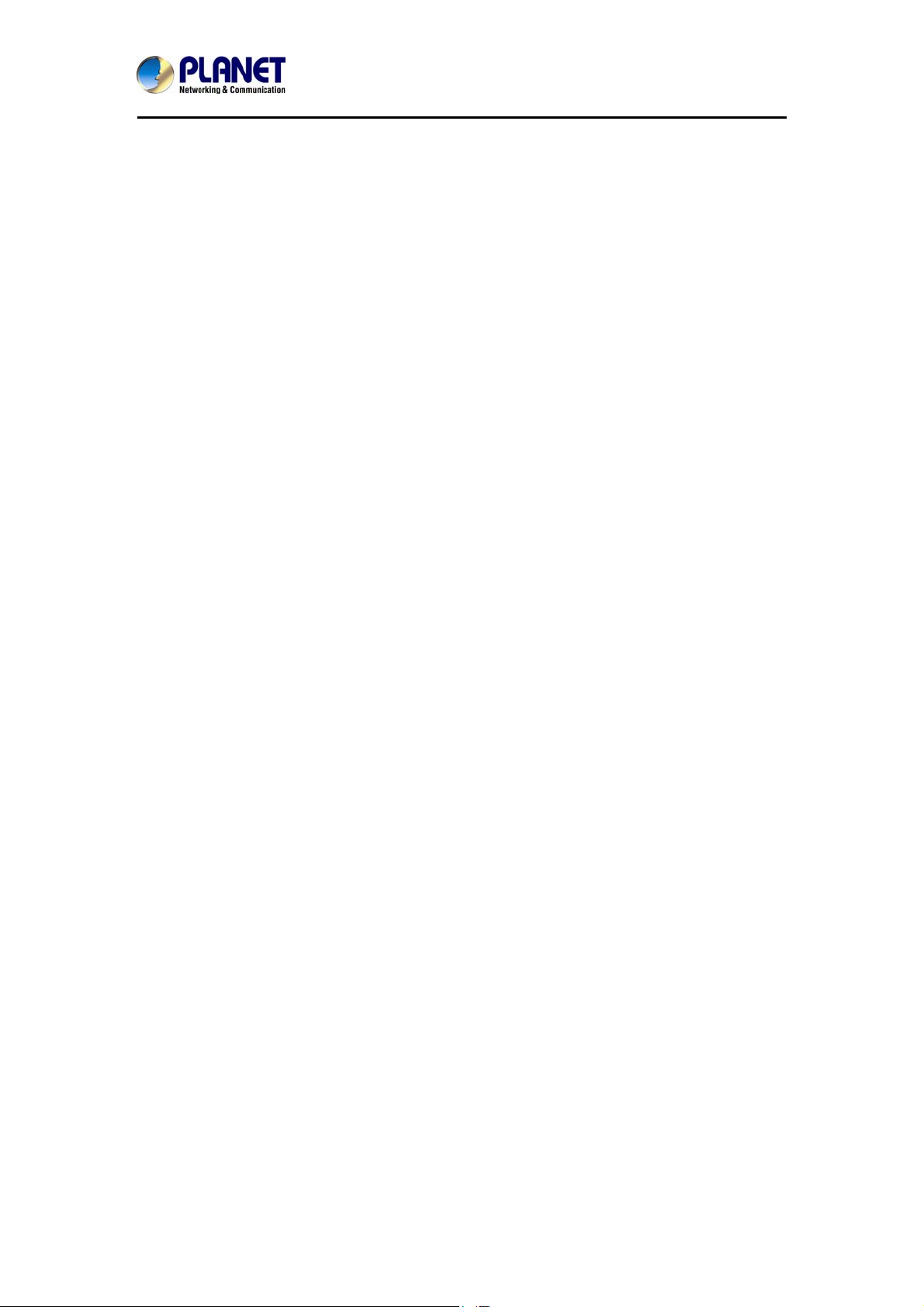
- 5 -
720P IR Bullet PoE IP Camera
ICA-3150
Appendix D: Configuring Port Forwarding Manually .....................................41
Appendix E: Power Line Frequency..............................................................43
Appendix F: Troubleshooting & Frequently Asked Questions.......................44
Page 6

- 6 -
720P IR Bullet PoE IP Camera
Chapter 1. Product Introduction
1.1 Package Contents
The package should contain the following:
z IP Camera Unit x 1
z Camera Screw Kit x 1
z User’s Manual CD-ROM x 1
z Quick Installation Guide x 1
1. If any of the above items are missing, please contact your dealer
immediately.
2. Using the power supply that is not the one included in Internet Camera
packet will cause damage and void the warranty for this product.
1.2 Overview
Compact and Cost-effective 720p Outdoor Surveillance
ICA-3150
PLANET ICA-3150 PoE IP Camera provides high-resolution images for the round-the-clock
surveillance over IP networks. It supports H.264 compression format and delivers excellent
picture quality in 720p HD resolutions at 30 frames per second (fps). Its outdoor and handy
features enable you to easily install the camera in any public areas, such as buildi ngs, gardens,
parking areas, markets, balconies, railway stations and hospitals.
Page 7
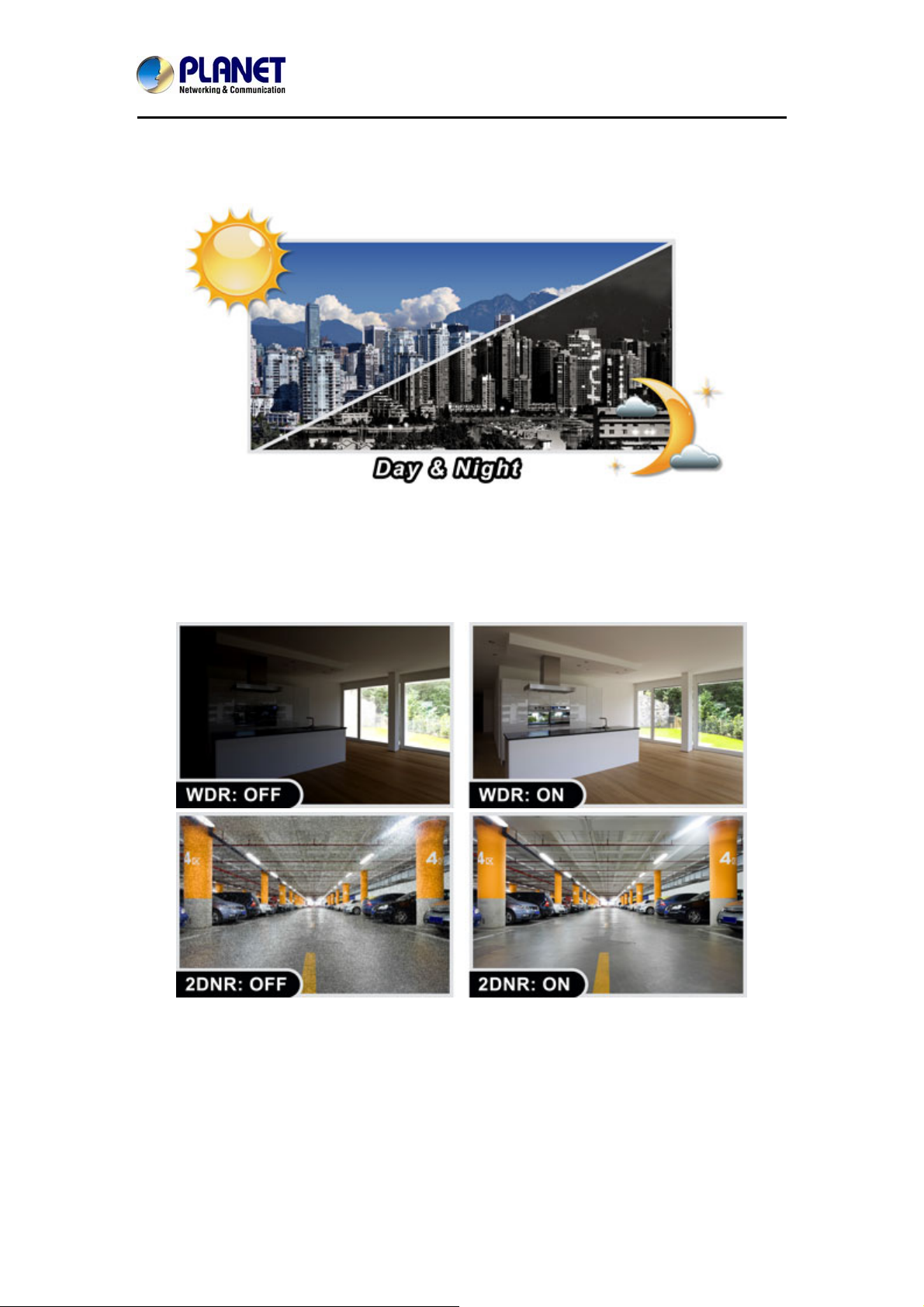
- 7 -
720P IR Bullet PoE IP Camera
ICA-3150
Day & Night Functionality
The ICA-3150 features an automatic, removable infrared-cut filter, which enables the camera
to provide color video when there is sufficient light, and black and white video in dark
conditions. The camera is able to maintain clear images 24 hours a day.
Exceptional Image quality
Together with powerful image processing attributes like Wide Dynamic Range and
Dimensional Noise Reduction technology, the ICA-3150 is able to filter the intense backlight
surrounding a subject and remove noises from video signal. Thus, the ICA-3150 offers an
extremely sharp and clear image quality even under any challenging lighting conditions.
Page 8
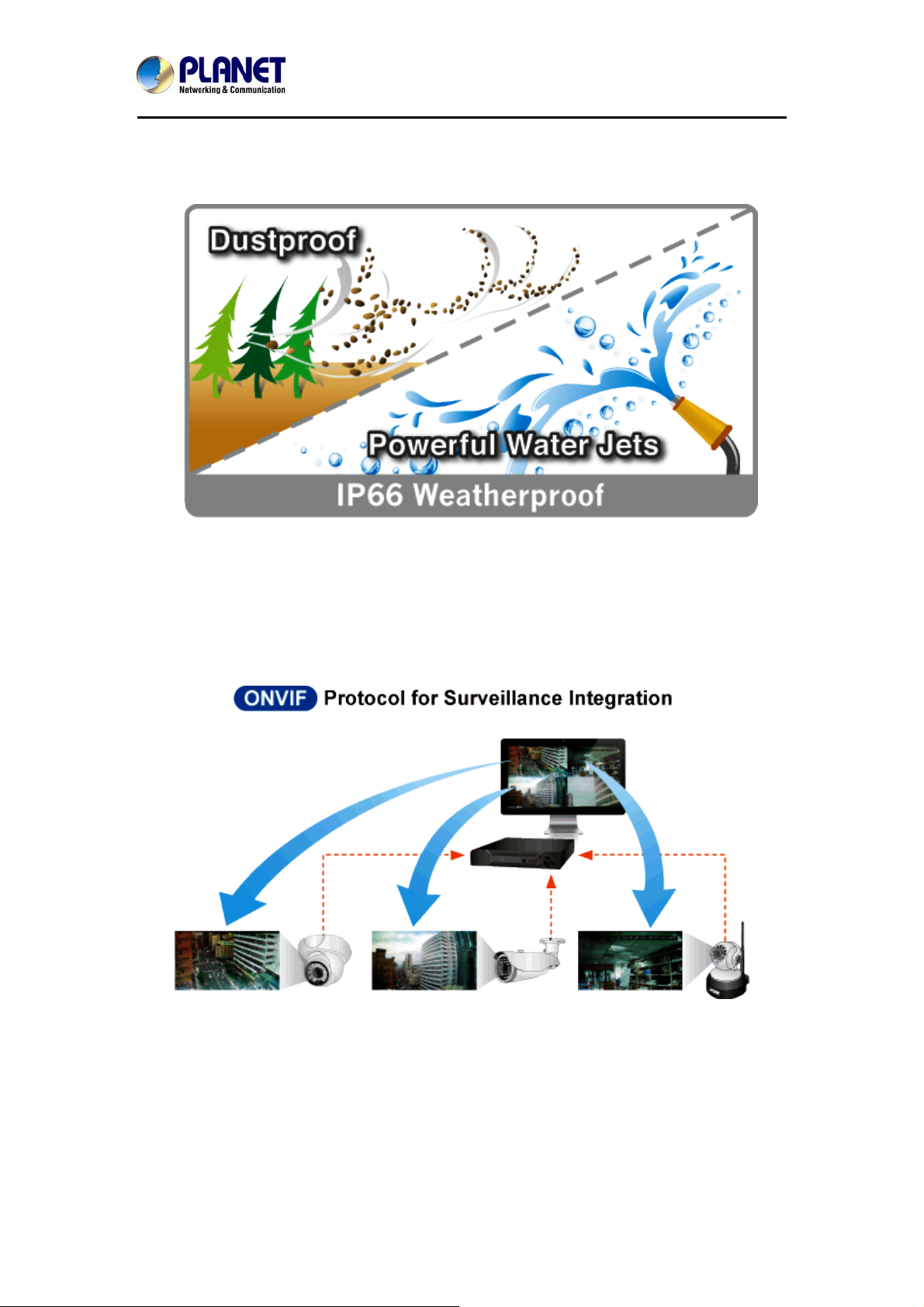
- 8 -
720P IR Bullet PoE IP Camera
ICA-3150
Water Resistance/Dust-Proof Protection
The IP66-rated housing protects the camera body against rain and dust and e nsures operatio n
under extreme weather conditions, which makes it an ideal solution for outdoor applications,
such as buildings, roads, parking areas, garages, railway station s and airports.
Flexible Installation and Power Functionality
The ICA-3150 incorporates IEEE 802.3af Power over Ethernet standard and is able to be
powered via the network cable from a PoE power sourcing eq uipm ent such as P oE switch an d
PoE injector. It thus eliminates the need for extra power cables and reduces installation costs
while increases the deployment flexibility. The ICA-3150 is ONVIF compliant and interoperable
with other brands in the market. The ICA-3150 is indisputably the ideal choice for reliable and
high performance surveillance.
1.3 Features
¾ Camera
1/4" progressive scan CMOS sensor
0 lux minimum illumination at F1.2
Maximum resolution 1280 x 720
¾ Video / Audio
H.264 video compression
Max. resolution of 720p at 30fps
Page 9
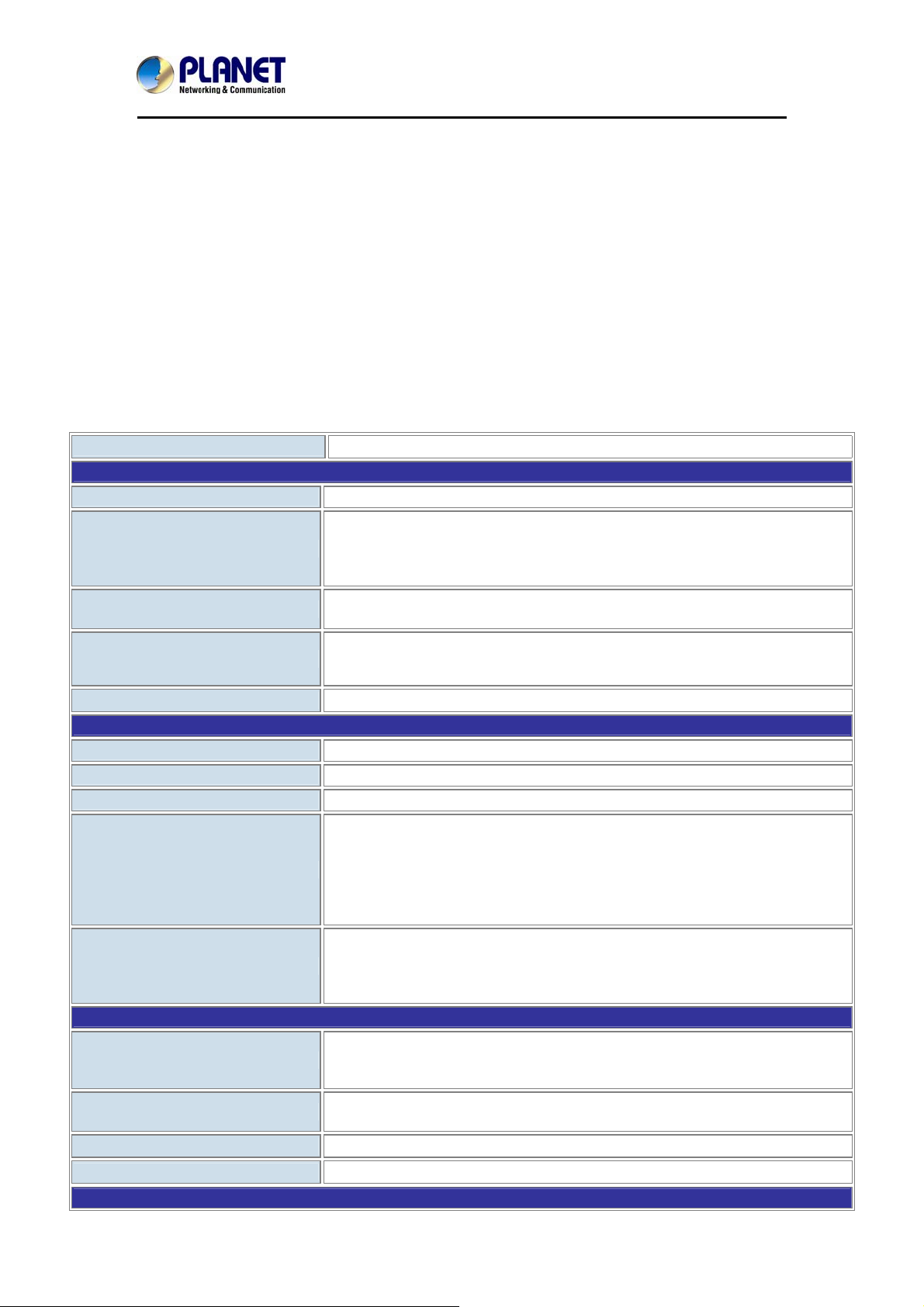
- 9 -
720P IR Bullet PoE IP Camera
ICA-3150
DNR to improve picture quality at low lux
WDR Enhancement function strengthens visibility under extremely bright or dark
environments
¾ Network and Configuration
Compliant with IEEE 802.3af PoE interface for flexible deployment
RTSP / FTP / HTTPS proto cols selectable
¾ Easy Installation & Management
ONVIF compliant for interoperability
IP66-rated housing is designed for use in rigorous environment
Intelligent motion detection alarm
Easy configuration and management via Windows-based utility or web interface
1.4 Product Specifications
Model
Camera
Image device
Lens
Min Illumination
IR Illuminations
Effective Pixels
Image
Video Compression
Video Resolution
Frame Rate
Image Setting
Streaming
Network and Configuration
Standard
Protocol
Security
Users
System Integration
ICA-3150
1/4" 1 mega-pixel progressive scan CMOS sensor
Fixed lens 3.6mm, F1.2
Angle of view
Horizontal: 75 degrees
Vertical: 55 degrees
0.1 lux (color) @ F1.2
0 lux (B/W)
IR LED x 30, 850nm
Built-in IR illuminators, effective up to 25 meters
*The IR distance is based on the environment
1280 x 720 pixels
H.264
720p / 720 x 576 / 640 x 480 / 352 x 288 / 320 x 240 / 174 x 144
Up to 30fps for all resolutions
2D noise reduction
WDR
Brightness, saturation, contrast
Mirror/Rotate
Privacy mask
Text, time and date overlay
Simultaneous multi-profile streaming
Streaming over TCP, HTTP, or HTTPS
Controllable frame rate and bandwidth
Constant and variable bit rate (H.264)
IEEE 802.3 10BASE-T
IEEE 802.3u 100BASE-TX
IEEE 802.3af Power over Ethernet
IPv4, TCP/IP, HTTP, FTP, DHCP, DNS, DDNS, RTP, RTSP, RTCP, PPPoE,
NTP, SMTP
Password protection, HTTPS encrypted data transmission, user access log
3 clients on-line monitoring at the same time
Page 10
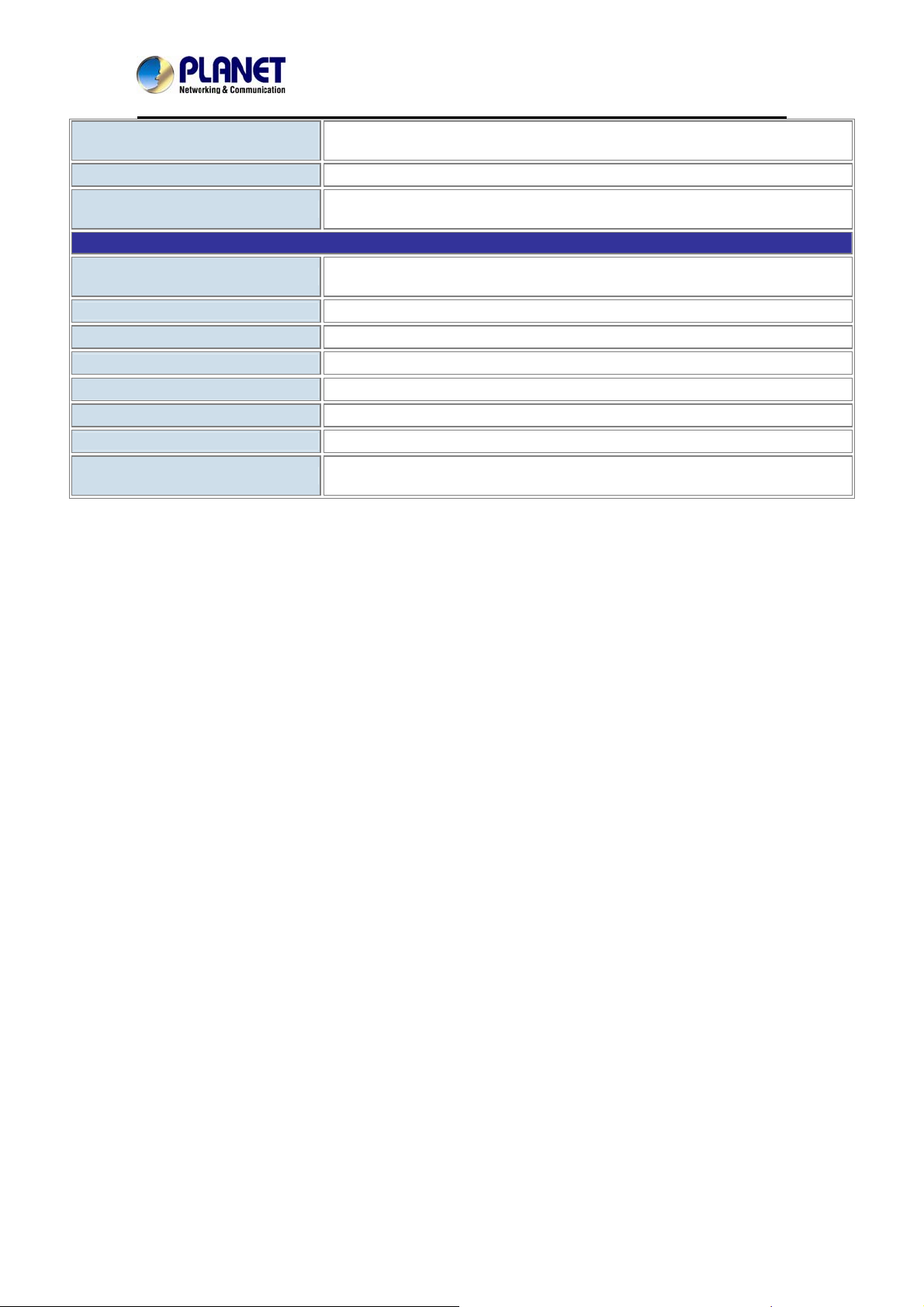
- 10 -
720P IR Bullet PoE IP Camera
Application Programming
Interface
Alarm Triggering
Alarm Events
ONVIF compliant
Motion detection
File upload via FTP
Notification via email, HTTP, and TCP
General
Power Requirements
Power Consumption
Operating Temperature
Operating Humidity
Weight
Dimensions (Φ x L)
Emission
Connectors
12V DC, 6W (max.)
IEEE 802.3af Class 3
6.5W max.
-10 ~ 50 degrees C
20 ~ 80% (non-condensing)
380g
63.5 x 136 mm
CE, FCC
10/100Mbps Ethernet, RJ45
DC power jack
ICA-3150
Page 11
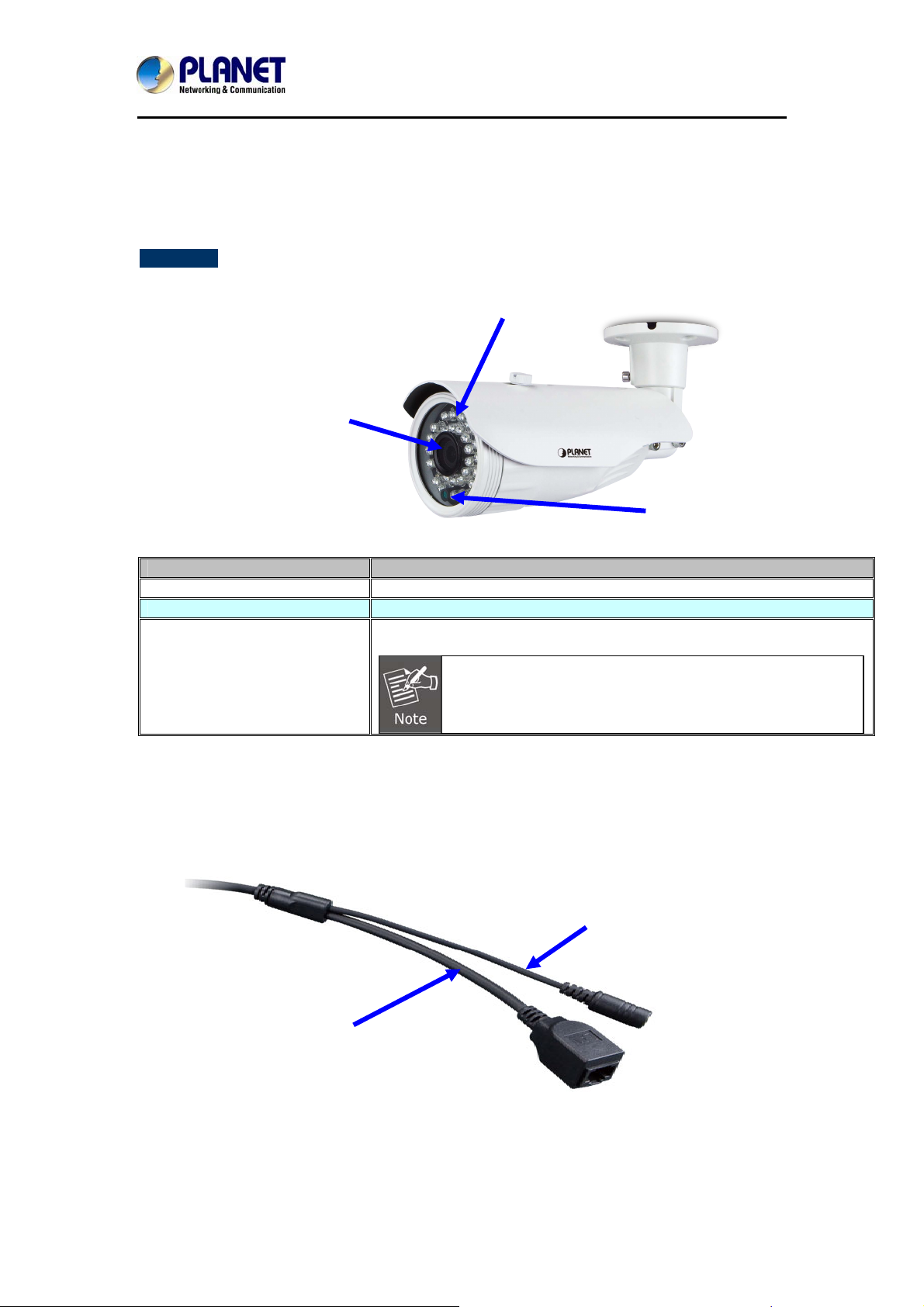
- 11 -
720P IR Bullet PoE IP Camera
Chapter 2. Hardware Interface
2.1 Physical Descriptions
2.1.1 Identification of ICA-3150 Physical Details
Real Panel
20M IR LED
3.6mm Fixed Lens
ICA-3150
Light Sensor
Item Description
Lens
IR LED
Light Sensor
Keep the lens clean for an excellent video quality.
Emits infrared light to provide light source in dark places
Detects the illumination level or the place where this IP camera is
installed, and switches IR LEDs on when it’s required.
2.1.2 I/O Control Instruction
10/100Mbps LAN (PoE)
When IR LEDs are switched on, this IP camera will switch
to black and white video mode to enhance video quality. Do
not cover light sensor or this IP camera will work in black
and white mode only.
12V DC
Page 12
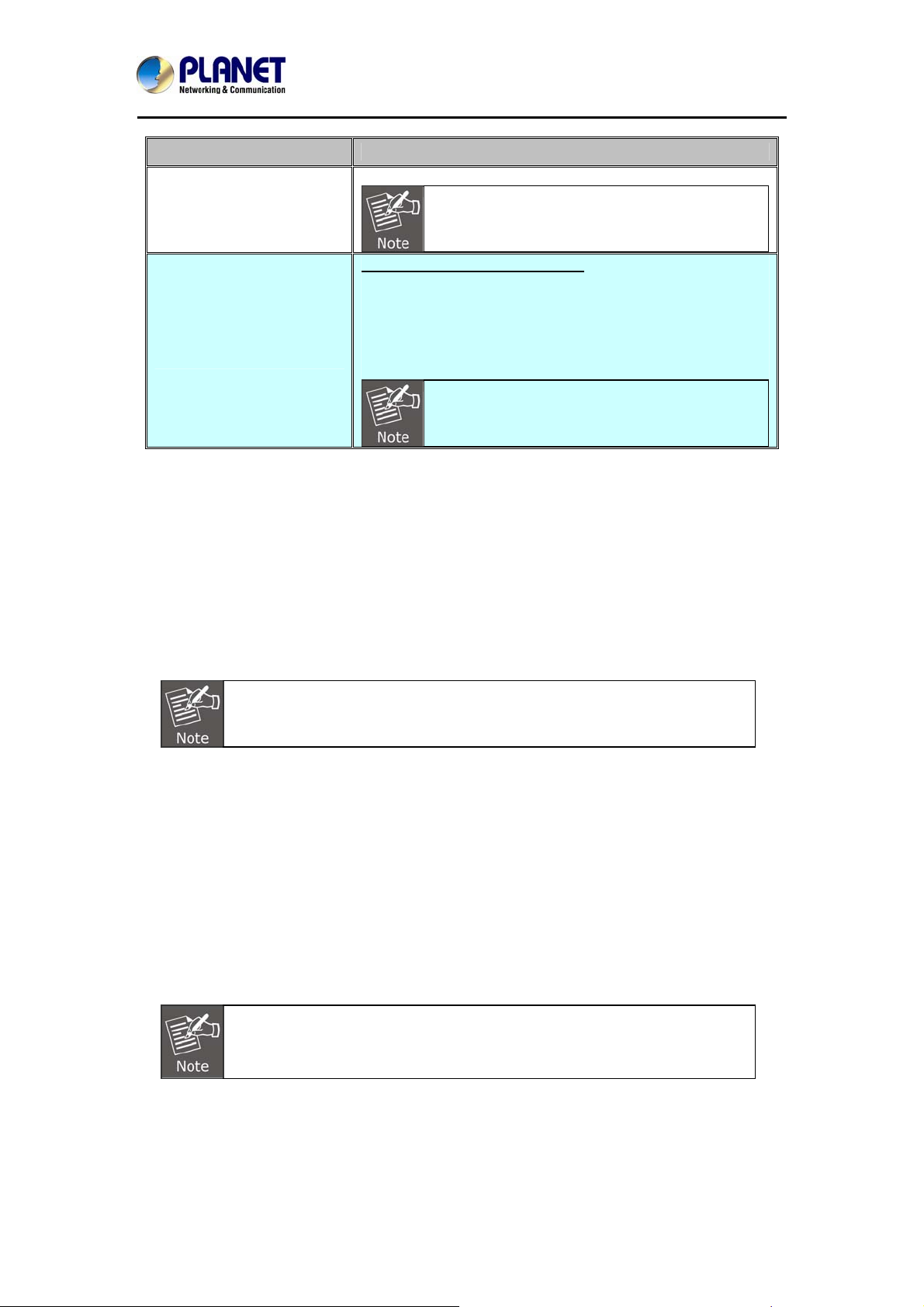
- 12 -
720P IR Bullet PoE IP Camera
ICA-3150
Description of I/O cabling:
Interface Description
The input power is 12V DC, 6W (max.)
DC Power
RJ45
(LAN Socket, PoE )
Connecting to PC or Hub/Switch
For connection to 10BASE-T Ethernet or 100BASE-TX Fast
Ethernet cabling, this Ethernet port built auto-negotiation
protocol can detect or negotiate the transmission speed of
the network automatically. Please use CAT-5 cable to
connect the Network Camera to a 100Mbps Fast Ethernet
network switch or hub.
ONLY use the power adapter supplied in the
package. Otherwise, the product may be
damaged.
ONLY use one power source, either from DC or
from 802.3af Power over Ethernet.
2.2 Hardware Installation
1. Place the Camera on the ceiling or fix it onto wall
Use three screws to fix the Network Camera onto the ceiling or wall.
2. Plug an Ethernet cable into the Camera
Connect an Ethernet cable to the LAN socket located on the Network Camera’s bottom and
attach it to the network.
3. Connecting the external power supply to Camera
Connect the attached power adapter to the DC power jack of the IP Camera.
Use the 12V DC power adapter, included in the package, to connect to a
wall outlet for AC power.
4. Done
2.3 Initial Utility Installation
This chapter shows how to quickly set up your IP camera. The camera is with the default
settings. However to help you find the networked camera quickly, the windows utility PLANET
IP Wizard II can search the cameras in the network that can help you to configure some basic
settings before you start advanced management and monitoring.
1. Insert the bundled CD into the CD-ROM drive to launch the auto-run program. Once
completed, a welcome menu screen will appear.
2. Click the “IP Finder II” hyperlink and a dialog box will appear as sh own below:
If the welcome screen does not appear, click “Start” at the taskbar. Then,
select “Run” and type “D:\Utility\IP Finder II\setup.exe”, assuming D is your
CD-ROM drive.
Page 13
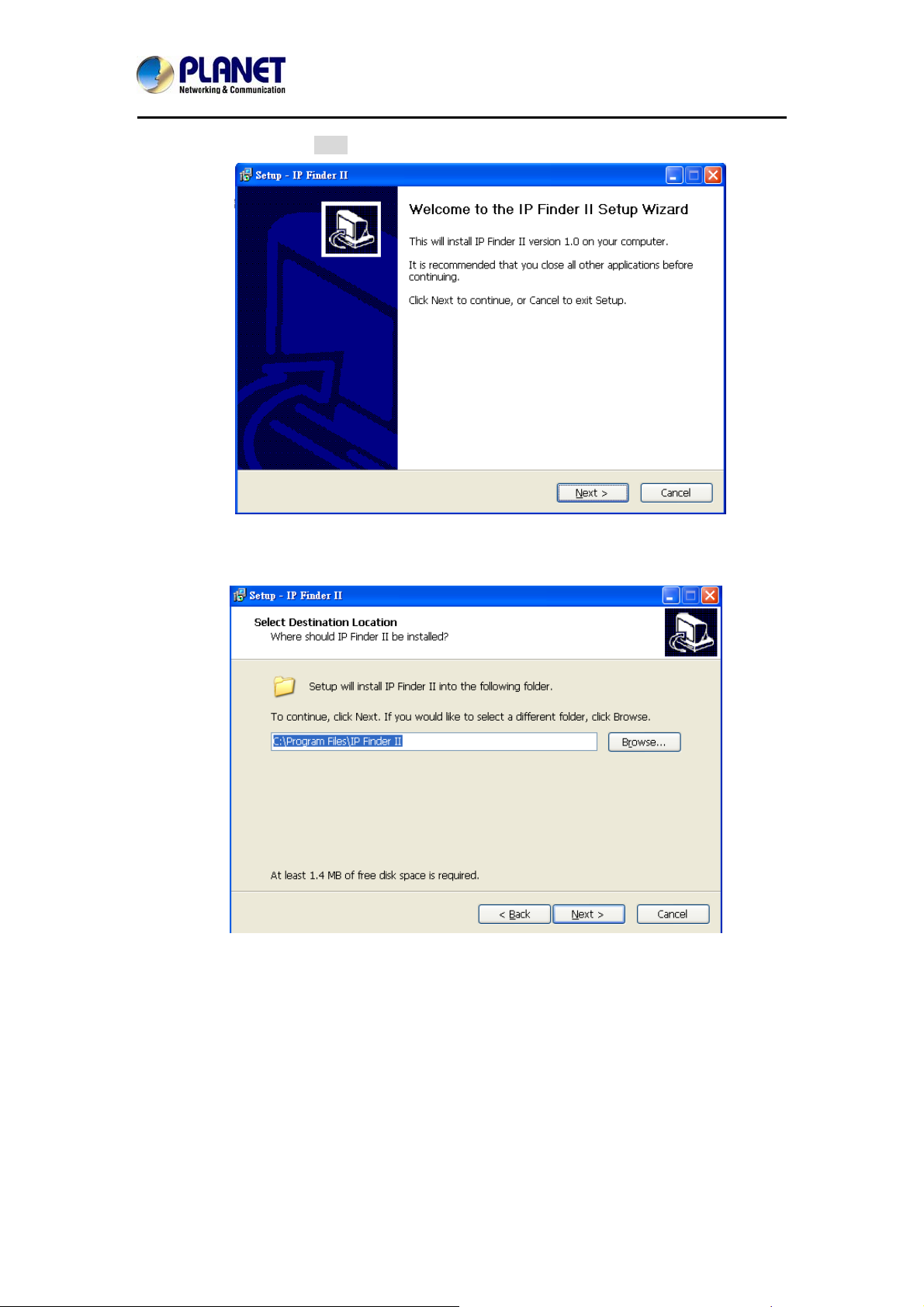
- 13 -
720P IR Bullet PoE IP Camera
ICA-3150
3. The “Welcome to the Install Shield Wizard for PLANET IP Wizard II” prompt will display on
the screen and click “Next” to continue.
4. Please click “Next” to install with original settings, or you may click “Change…” button to
modify the install folder and then press “Next” to continue.
Page 14
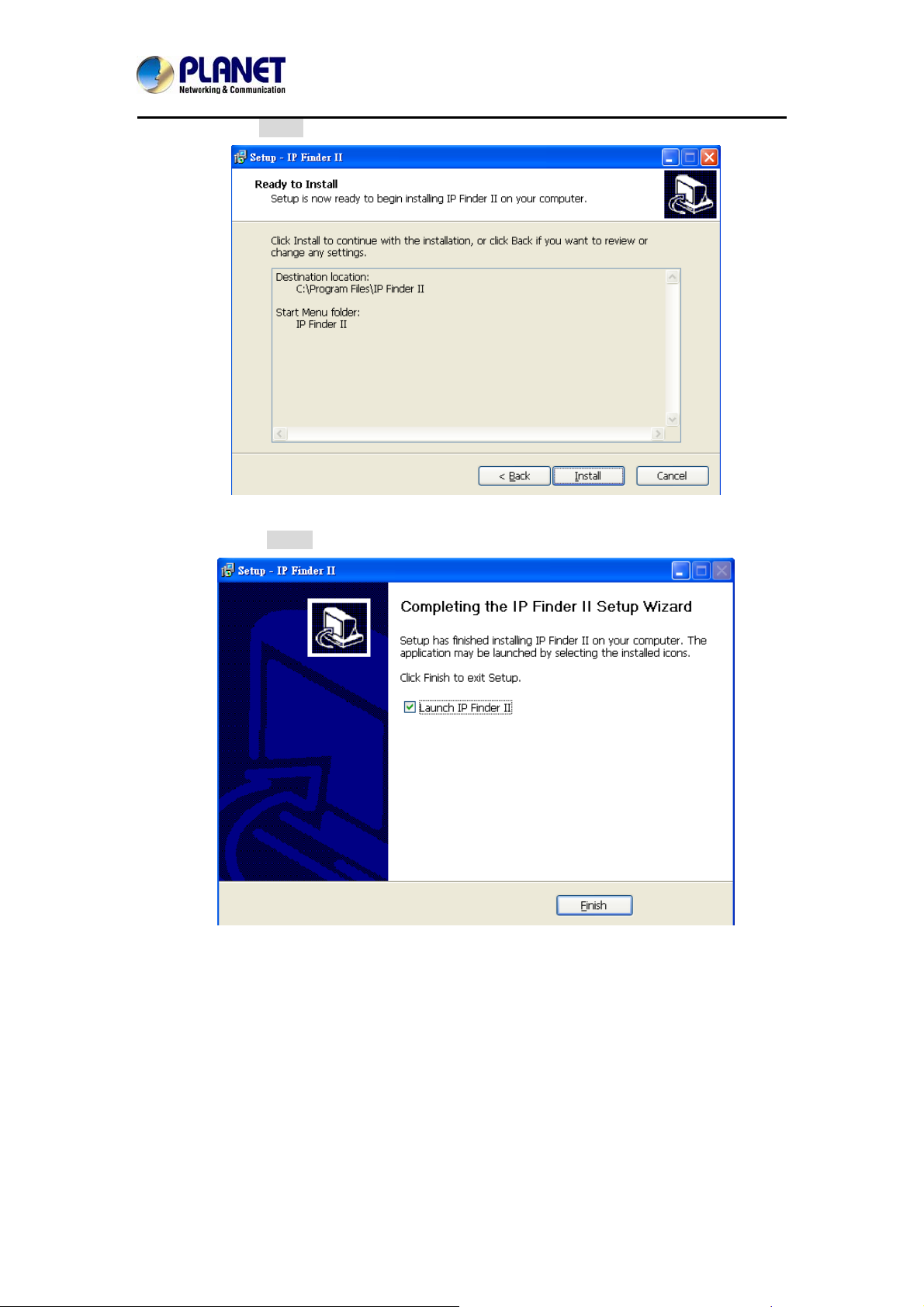
- 14 -
720P IR Bullet PoE IP Camera
5. Please click “Install” to start the installation.
ICA-3150
6. Please click “Finish” to complete the installation and launch program immediately.
Page 15

- 15 -
720P IR Bullet PoE IP Camera
7. The search tool will run as shown in the picture below.
ICA-3150
Search
IP Finder II will search all IP cameras connected to LAN. The user can click “Search” to search
again.
A quick way to access IP camera is to left-click the mouse twice on a selected IP
camera listed on “Device list” of PLANET IP Finder II. A login window of IE browser
will be opened.
Page 16

- 16 -
720P IR Bullet PoE IP Camera
ICA-3150
Network
If user wants to set a specific IP address of device, please refer to the following steps to set.
Step 1. Select an IP cam from the device list
Step 2. Set IP address
Step 3. Click “Generation”
Step 4. Click “Modify”
When you see the message, please click “Yes” to change the IP address.
Page 17

- 17 -
720P IR Bullet PoE IP Camera
If user wants to set device as DHCP client, please refer to the following steps to set.
ICA-3150
Step 1. Select an IP cam from the device list
Step 2. Check the “Enable DHCP” box
Step 3. Click “Generation”
Step 4. Click “Modify”
When you see the message, please click “Yes” to change the IP address.
Please make sure the IP address of PC is in the same subnet as device’s IP
address.
Page 18

Remote Update
- 18 -
720P IR Bullet PoE IP Camera
ICA-3150
z Device Update: User could update firmware by the function. Please select a
device and click “Select File” to select correct firmware, and then click ”Start
Update” to start to update firmware.
1. Please make sure the firmware is correct. If the firmware is wrong, the device
might be damaged.
2. Do not do anything or power off device during the update process. It will damage
the device.
z Import Config File: User may upgrade from previous saved setting. Please select
a device and click “Select File” to select correct setting file, and then click ”Import” to
start to upgrade setting.
z Restore Factory: Delete all the settings in the device. Please select a device and
click “Restore Factory” to restore all settings to factory default setting.
z Restore IP: Restore IP address to default IP address. The default IP address is
192.168.0.20. (If there is no DHCP server in the network) Please select a device
and click “Restore IP” to restore default IP address.
z Synchro Time: Set device’s time same as PC. Please select a device and click
“Synchro Time” to change time.
z Reboot Device: Re-start the device. Please select a device and click “Reboot
Device” to reboot device.
2.4 Setup ActiveX to use the Internet Camera
The Internet Camera web pages communicate with the Internet camera using an ActiveX
control. The ActiveX control must be downloaded from the Internet camera and installed on
your PC. Your Internet Explorer security settings must allow for the web page to work correctly.
To use the Internet camera, user must set up his IE browser as follows:
2.4.1 Internet Explorer 6 for Windows XP
From your IE browser Î ”Tools” Î ”Internet Options…” Î ”Security” ΔCustom Level…”,
please set up your “Settings” as follows:
Page 19

Set the first 3 items
- 19 -
• Download the signed A ctiveX co ntrols
• Download the unsigned ActiveX controls
• Initialize and script the ActiveX controls not marked as safe to Prompt
2
3
720P IR Bullet PoE IP Camera
ICA-3150
1
5
6
7
4
8
By now, you have finished your entire PC configuration for Internet camera.
2.4.2 Internet Explorer 7 for Windows XP
From your IE browser Î ”Tools” Î ”Internet Options…” Î ”Security” ΔCustom Level…”,
please set up your “Settings” as follows:
Set the first 3 items
• Allow previously unused ActiveX control to run…
• Allows Scriptlets
Page 20

- 20 -
720P IR Bullet PoE IP Camera
• Automatic prompting for ActiveX controls
By now, you have finished your entire PC configuration for Internet camera.
ICA-3150
2.4.3 Internet Explorer 7 for Windows Vista
From your IE browser Î ”Tools” Î ”Internet Options…” Î ”Security” Î ”Internet” ΔCustom
Level…”, please set up your “Settings” as follows:
• Enable “Automatic prompting for ActiveX controls”
• Prompt “Initialize and script active controls not marked….”
From your IE browser Î ”Tools” Î ”Internet Options…” Î ”Security” Î ”Trusted Sites”
ΔCustom Level…”, please set up your “Settings” as follows:
• Enable “Automatic prompting for ActiveX controls”
Page 21

- 21 -
720P IR Bullet PoE IP Camera
• Prompt “Initialize and script active controls not marked….”
By now, you have finished your entire PC configuration for Internet camera.
ICA-3150
Page 22

- 22 -
720P IR Bullet PoE IP Camera
ICA-3150
Chapter 3. Web-based Management
This chapter provides setup details of the Internet camera’s Web-based Interface.
3.1 Introduction
The Internet camera can be configured with your Web browser. Before configuring, please
make sure your PC is under the same IP segment with Internet camera.
3.2 Connecting to Internet Camera
A. Use the following procedure to establish a connection from your PC to the Internet camera.
B. Once connected, you can add the camera to your browser’s Favorites or Bookmarks.
Start the web browser on the computer and type the IP address of the camera.
The default IP: “http://192.168.0.20
“
Please install the player “ie.exe”
The login window of Internet camera will appear,
Default login username and password are both admin.
Page 23

- 23 -
720P IR Bullet PoE IP Camera
ICA-3150
After logging on, you should see the following messages at the top of Internet Explorer:
Click on the message and click Run Add-on
When you see this message, click Run to install the required ActiveX control
After the ActiveX control has been installed and run, the first image will be displayed.
Y ou should b e able to see the images captured from the Internet camera on the web page now.
For advanced functions, please refer to instructions given in the following chapters.
If you log in the camera as an ordinary user, setting function will be not
available. If you log in the camera as the administrator, you can perform all
the settings provided within the device.
Page 24

- 24 -
720P IR Bullet PoE IP Camera
3.3 Live View
Start-up screen will be as follows whether you are an ordinary user or an
administrator.
Streaming type
Fluent or Real time
ICA-3150
Streaming type
Fluent or Real time
Setup the real time view stream type (Main stream/Sub stream).
Select the video quality: fluent video or real time video.
Click this button to display the image in full-screen mode (uses every
available space to display the image captured by this camera).
Click Digital Zoom to ac tivate this function shown below. User can
drag or scale the box over the video to adjust zoom ratio and
position.
Click Snapshot to activate this function. Press Snapshot button to
take a picture. The image file is saved as JPEG format into your local
PC.
Click Record to activate this function. Press the Record button to
start recording.
3.4 Media Management
Use this menu to set the function of the camera of Internet Camera.
Page 25

- 25 -
720P IR Bullet PoE IP Camera
3.4.1 Video Setting
ICA-3150
Video Format
Resolution
Frame Rate
Bit Rate Control
Video codec of the selected profile.
Main stream
1280x720, 720x576, 640x480
Sub stream
720x576, 640x480, 352x288, 320x240, 174x144
Defines the targeted frame rate of this profile. For example, set
the frame rate to 30 fps, then the image will be updated for 30
frames per second. User can set the desired maximum frame
rate versus video quality under the limited bandwidth.
Defines the rate control method of this profile. There are three
options: Constant Bit Rate (CBR), Variable Bit Rate (VBR).
For CBR, the video bit rate is between low and high bandwidth
based on different resolutions. User can set the desired bit rate
to match the limitation of bandwidth.
For VBR, user should choose the quality level to set the video
quality rather than bit rate. The quality level is between 1 and
100. The higher value can reach the better quality but of
course will consume higher bandwidth.
Video Bitrate
Frame Rate Interval
Defines the limited bandwidth of this profile
The max value is affected by the input resolution you choose.
Page 26

- 26 -
720P IR Bullet PoE IP Camera
3.4.2 Camera Setting
ICA-3150
Brightness
Contrast
Saturation
Day/Night Mode
Power Frequency
Mirror
Rotate
Enable WDR
Default Settings
Large value will brighten camera.
Large value will contrast camera heavily.
Large value will color camera heavily.
Three mode selectable Auto/Day/Night. Under Auto mode, the
camera will change the image quality automatically, based on the
light condition.
Frequency of power line: 50 or 60Hz.
Turn the “Mirror” On or OFF.
Turn the “Rotate” On or OFF.
WDR Enhancement function strengthens visibility under
extremely bright or dark environments.
Restore to factory image settings.
Page 27

- 27 -
720P IR Bullet PoE IP Camera
3.4.3 OSD & Mask Settings
ICA-3150
OSD Settings
Video Mask
Settings
Display region of Device Title & Time can be settable.
Click “Video Mask Settings” enter to the main interface as below
Select one region on the image, click “Set” to save this setup.
Click “Query" to check the selected masking region ;
Click “Delete All” to delete all Masking regions.
Or select one region, and click “Delete Selected”.
3.5 Networking
Use this menu to configure the network to connect the device and the clients.
Page 28

- 28 -
720P IR Bullet PoE IP Camera
3.5.1 TCP/IP Setting
This section provides the menu of connecting the device through Ethernet cable.
ICA-3150
MAC Address
Obtain an IP address
automatically
(DHCP)
IP Address
Subnet Mask
Display the Ethernet MAC address of the device. Note that user
cannot change it.
Enable this checked box when a DHCP server is installed on the
network to issue IP address assignment. With this setting, the IP
address is assigned automatically. If this device cannot get an IP
address within limited tries, the device will assign a default IP
address for 192.168.0.20.
If you do not select “Obtain an IP address automatically”, then you
need to enter these network parameters by yourself.
This address is a unique number that identifies a computer or device
on the WAN or LAN. These numbers are usually shown in groups
separated by periods, for example: 192.168.0.200
Subnets allow network traffic between hosts to be separated based
on the network's configuration. In IP networking, traffic t ake s the form
of packets. IP subnets advance network security and performance to
some level by organizing hosts into logical groups. Subnet masks
contain four bytes and usually appear in the same "dotted decimal"
data. For example, a very common subnet mask in its binary
demonstration 11111111 11111111 11111111 00000000 will usually be
shown in the corresponding, more readable form as 255.255.255.0.
Gateway Address
Physical Address
A gateway is a piece of software or hardware that passes information
between networks. You'll see this term most often when you either
log in to an Internet site or when you're transient email between
different servers.
Display the Ethernet MAC address of the device. Note that user
Page 29

Preferred DNS
- 29 -
Server
720P IR Bullet PoE IP Camera
ICA-3150
cannot change it.
When you send email or position a browser to an Internet domain
such as xxxxx.com, the domain name system translates the names
into IP addresses. The term refers to two things: the conventions for
naming hosts and the way the names are control across the Internet.
Alternate DNS server
The same function as DNS1. It is optional.
If you log in the camera as an ordinary user, setting function will be not
available. If you log in the camera as the administrator, you can perform all
the settings provided within the device.
When the configuration is finished, please click “Setup” to save and enable
the setting.
3.5.2 Port Management
User may need to assign a different port to avoid conflict when setting up IP assignment.
TCP Port
HTTP Port
RTSP Port
ONVIF Port
Choose the TCP port.
Set up web page connecting port and video transmitting port (Default:
80).
Choose the RTSP port. The RTSP protocol allows a connecting client to
start a video stream. Enter the RTSP port number to use. The default
value is 554.
Choose the ONVIF port. ONVIF is a global and open industry forum with
the goal to facilitate the development and use of a global open standard
for the interface of physical IP-based security products. In other words, it
creates a standard for how IP product s within video surveillance and other
physical security areas can communicate with each other.
3.5.3 PPPoE Setting
PPPoE stands for Point to Point Protocol over Ethernet
A standard that builds on Ethernet and Point-to-Point network protocol, it allows Internet
Camera to connect to Internet with xDSL or cable connection. It can dial up your ISP and get a
dynamic IP address. For more PPPoE and Internet configuration, please consult your ISP.
It can directly connect to the xDSL; however, it should be set up in a LAN environment to
program the PPPoE information first, and then connect to the xDSL modem. Power it on again
Page 30

- 30 -
720P IR Bullet PoE IP Camera
ICA-3150
to enable the device to dial on to the ISP for connecting to the WAN through the xDSL modem.
The procedures are
• Connect to a LAN by DHCP or Fixed IP
• Access the device by entering Setting Î Network Î PPPoE as shown below:
PPPoE Dial-up
PPPoE Account
PPPoE Password
Status
To enable or disable the PPPoE service here.
Type the user name for the PPPoE service which is provided by ISP.
Type the password for the PPPoE service which is provided by ISP.
Shows the Status of PPPoE connection.
DDNS stands for Dynamic Domain Name Server
The device supports DDNS If your device is connected to xDSL directly. You might need this
feature. However, if your device is behind a NAT router, you will not need to enable this feature.
Because DDNS allows the device to use an easier way to remember naming format rather
than an IP address. The name of the domain is like the name of a person, and the IP address
is like his phone number. On the Internet we have IP numbers for each host (com puter, server,
router, and so on), and we replace these IP numbers to easily remember names, which are
organized into the domain name. As to xDSL environment, most of the users will use dynamic
IP addresses. If users want to set up a web or an FTP server, then the Dynamic Domai n Name
Server is necessary. For more DDNS configuration, please consult your dealer.
Your ISP provides you with at least one IP address which is used to connect to the Internet.
The address you get may be static, meaning it never changes, or dynamic, meaning it’s likely
to change periodically. Just how often it changes, depending on your ISP. A dynamic IP
address complicates remote access since you may not know what your current WAN IP
address is when you want to access your network over the Internet. The solution to the
dynamic IP address problem comes in the form of a dynamic DNS service.
Page 31

- 31 -
720P IR Bullet PoE IP Camera
ICA-3150
The Internet uses DNS servers to look up domain names and translates them into IP
addresses. Domain names are just easy to remember aliases for IP addresses. A dynamic
DNS service is unique because it provides a means of updating your IP address so that your
listing will remain current when your IP address changes. There are several excellent DDNS
services available on the Internet and best of all they’re free to use. One such service you can
use is www.DynDNS.org. You’ll need to register with the service and set up the domain name
of your choice to begin using it. Please refer to the home page of the service for detailed
instructions or refer to Appendix E for more information.
DDNS Enable
Domain Name
User Name
Password
To enable or disable the DDNS service here.
Choose the built-in DDNS server .
The user name is used to log into DDNS.
The password is used to log into DDNS.
3.5.4 FTP Setting
You may set up FTP parameters for further operation of Event Schedule. If users want to send
the alarm message to an FTP server, it will need to configure parameters here and also add at
least one event schedule to enable event triggering as SMTP.
FTP enable
User Name
Password
Server
To enable or disable the FTP service here.
Type the user name for the FTP server.
Type the p assword for the FTP server.
Type the server name or the IP address of the FTP server.
Page 32

- 32 -
720P IR Bullet PoE IP Camera
ICA-3150
3.5.5 E-mail Setting
User may set up SMTP mail parameters for further operation of Event Schedule. If users want
to send the alarm message out, it will need to configure parameters here and also add at least
one event schedule to enable event triggering.
SMTP Server
SMTP Port
E-mail From
User Name
Password
E-mail To
Type the SMTP server name or the IP address of the SMTP
server.
Set port number of SMTP service.
Type the sender’s E-mail address. This address is used for reply
e-mails.
Type the user name for the SMTP server if authentication is
enabling.
Type the password for the SMTP server if authentication is
enabling.
Type the rece iver’s e-mail address.
3.6 Advanced Tool
Use this menu to perform the principal settings of Internet Camera.
3.6.1 Time Setting
User can set up the time setting of Internet camera. Synchronize it with PC or remote NTP
server. Also, you may select the correct time zone of your country.
Page 33

- 33 -
720P IR Bullet PoE IP Camera
ICA-3150
Displays the date and time of the device.
Device Time
Setting
Adjust
Time Zone
Timing Address
Synchronize with PC:
Click this option to enable time synchronization with PC time.
Manual Setting:
Click this option to set time and date manually.
Manual Setting:
Synchronize
with NTP:
Set the time difference from Greenwich Mean Time in the area
where the device is installed.
Enter the NTP server IP address manually.
Click this option to set time and date manually.
Click this option if you want to synchronize the
device’s date and time with those of time server
called NTP server (Network Time Protocol).
3.6.2 Motion Detection
Use this menu to specify motion detection window 1 to window 4 and set the conditions for
detection while observing a captured image.
Alarm Enable
Sensitivity
Alarm Duration (S)
To enable or disable the Alarm service here.
Define the sensitivity value of motion detection. The higher value will
be more sensitivity.
For example, if you select "10 sec" here, once the motion is detected
and action is triggered, it cannot be triggered again within 10
seconds.
Page 34

- 34 -
720P IR Bullet PoE IP Camera
ICA-3150
Click “ Motion detection area” to select the motion area
Select one region on the image, click “Set” to save this setup.
Motion Detection Area
Weekly
Alarm Capture
Sending Email
Click “Query" to check the selected masking region;
Click “Delete All” to delete all Masking regions.
Or select one region, and click “Delete Selected”.
After completing the schedule setup, the camera data will be
triggered according to the schedule setup.
Send JPG file to FTP server triggered by motion.
Send message to e-mail server triggered by motion.
3.6.3 User Management
Use this menu to set the user names and password of the Administrator and access right of
each user.
Add User
Modify
Delete
Manage the user’s account of viewer user.
Modify this password of user.
Remove the user account.
3.7 SysInfo Management
Use this menu to perform the principal settings of Internet Camera.
Page 35

- 35 -
720P IR Bullet PoE IP Camera
ICA-3150
3.7.1 System Update
To update the firmware onli ne, click “Select file…” to select the firmware. Then click “Upgrade”
to proceed.
3.7.2 Reboot System
The device is restarted without changing any of the settings.
3.7.3 Factory Default
Clicking the Restore button will reset all devices’ parameters to the factory settings (including
the IP address).
3.7.4 Backup
Click the “Recovery” button to locate the saved backup file
Recovery
Backup
and open the backup file. The settings will be restored to the
previous configuration.
To have a backup of all of the parameters, click this button. If
necessary, it will then be possible to return to the previous
settings if settings are changed and there is unexpected
behavior.
Page 36

- 36 -
720P IR Bullet PoE IP Camera
3.7.5 Version Info
This information shows the software version in the device.
3.7.6 Log Management
User can check the system log, alarm log, operate log information of the device.
ICA-3150
3.7.7 Local Setting
Snapshot Path
Record Path
Click Browse to enable you to select the save path and file
name prefix, and select OK to continue.
If you like to retrieve the saved image, select the file to
display the saved image by using any one of the graph
editing tools.
Select Browse to enable you to select the save path and file
name prefix, and select OK to continue.
After recording is stopped, list the files. This file is named as
Manualyyyymmddhhmmss.avi.
Page 37

- 37 -
720P IR Bullet PoE IP Camera
3.8 Alarm Events
This information shows the alarm message in the device.
ICA-3150
Page 38

- 38 -
720P IR Bullet PoE IP Camera
ICA-3150
Appendix A: Ping IP Address
The ping (or Packet Internet Groper) command is used to detect whether a specific IP a ddres s
is accessible by sending a packet to the specific address and waiting for a reply. It’s also a
very useful tool to confirm whether Internet camera is installed or not, or if the IP address
conflicts with any other device over the network.
If you want to make sure the IP address of Internet camera, utilize the ping command as
follows:
z Start a DOS window.
z Type ping x.x.x.x, where x.x.x.x is the IP address of the Internet camera.
The replies, as illustrated below, will provide an explanation to the problem.
If you want to detect any other device conflicting with the IP address of Internet camera, you
also can utilize the ping command but you must disconnect the Internet camera from the
network first.
Page 39

- 39 -
720P IR Bullet PoE IP Camera
ICA-3150
Appendix B: Bandwidth and Video Size
Estimation
The frame rate of video transmitted from the device depends on connection bandwidth
between client and server, video resolution, codec type, and quality setting of se rver. Here i s a
guideline to help you roughly estimate the bandwidth requirements from your device.
The required bandwidth depends on content of video source. The slow motion video will
produce smaller bit rate generally and fast motion will produce higher bit rate. Actual results
generated by the device may be varying
Image
Resolution
320 x 240
640 x 480
1920 x 1080 200 ~ 500k byte per
2048 x 1536 300 ~ 750k byte per
Average range of
data sizes for JPEG
mode
8 ~ 20k byte per
frame
20 ~ 50K byte per
frame
frame
frame
Average bit rate for
MPEG4 mode
256kbps~768kbps
@ 30fps
512kbps~3072kbps @
30fps
- 1536kbps~10000kbps
- 2048kbps~12000kbps
Average bit rate for
H.264 mode
192kbps~512kbps
@ 30fps
384kbps~1536kbps
@ 30fps
@ 30fps
@ 30fps
Audio streaming also takes bandwidth around 32kbps. Some xDSL/Cable
modem upload speeds could not even reach up to 128 kbps. Thus, you
may not be able to receive good quality video while also streaming audio on
a 128 kbps or lower connection. Even though the upload speed is more
than 128kbps for optimal video performance, disabling audio streaming will
get better video performance.
Page 40

- 40 -
720P IR Bullet PoE IP Camera
ICA-3150
Appendix C: DDNS Application
Configuring PLANET DDNS steps:
Step 1: Visit DDNS provider’s web site and register an account if you do not have one yet. For
example: Register an account at http://planetddns.com
Step 2: Enable DDNS option through accessing web page of the camera.
Step 3: Input all DDNS settings.
Page 41

- 41 -
720P IR Bullet PoE IP Camera
ICA-3150
Appendix D: Configuring Port Forwarding
Manually
The device can be used with a router. If the device wants to be accessed from the WAN, its
IP address needs to be set up as fixed IP address. Port forwarding or Virtual Server function of
router also needs to be set up. This device supports UPnP traversal function. Therefore, user
could use this feature to configure port forwarding of NAT router first. However, if user needs
to configure port forwarding manually, please follow the steps below:
Manually installing the device with a router on your network is a n easy 3-step procedure shown
below:
1. Assign a local/fixed IP address to your device
2. Access the router with your Web browser
3. Open/Configure Virtual Server Ports of Your Router
1. Assign a local/fixed IP address to your device
The device must be assigned a local and fixed IP address that allows it to be re cognized by the
router. Manually set up the device with a fixed IP address, for example, 192.168.0.100.
2. Access the Router with Your Web browser
The following steps generally apply to any router that you have on your network. PLANET
Wireless Router is used as an example to clarify the configuration process. Configure the initial
settings of the router by following the steps outlined in the router’s Quick Installation Guide.
If you have cable or DSL service, you will most likely have a dynamically assigned WAN IP
address. ‘Dynamic’ means that your router’s WAN IP address can change from time to time
depending on your ISP. A dynamic WAN IP address identifies your router on the public
network and allows it to access the Internet. To find out what your router’s WAN IP address is,
go to the Status screen on your router and locate the WAN information for your router. As
shown on the following page the WAN IP address will be listed. This will be the address that
you will need to type in your web browser to view your camera over the Internet. Be sure to
uncheck the Reset IP address at next boot button at the top of the screen after modifying the
IP address. Failure to do so will reset the IP address when you restart your computer.
Your WAN IP address will be listed here.
3. Open/set Virtual Server Ports to enable remote image viewing
The firewall security features built into the router and most routers prevent users from
Page 42

- 42 -
720P IR Bullet PoE IP Camera
ICA-3150
accessing the video from the device over the Internet. The router connects to the Internet over
a series of numbered ports. The ports normally used by the device are blocked from access
over the Internet. Therefore, these ports need to be made accessible over the Internet. This is
accomplished using the Virtual Server function on the router. The Virtual Serve r ports used b y
the camera must be opened through the router for remote access to your cam era.
Follow these steps to configure your router’s Virtual Server settings:
z Click Enabled.
z Enter a unique name for each entry.
z Select Both under Protocol Type (TCP and UDP)
z Enter your camera’s local IP address (e.g., 192.168.0.100) in the Private IP field.
z If you are using the default camera port settings, enter 80 into the Public and
Private Port section, click Add.
A check mark appearing before the entry name will indicate that the ports are enabled.
Some ISPs block access to port 80. Be sure to check with your ISP so that
you can open the appropriate ports accordingly. If your ISP does not pass
traffic on port 80, you will need to change the port the camera uses from 80
to something else, such as 8080. Not all routers are the same, so refer to
your user manual for specific instructions on how to open ports.
Enter valid ports in the Virtual Server section of your router. Please make sure to check the
box on this line to enable settings. Then the device can be accessed from WAN by the router’s
WAN IP address.
By now, you have finished your entire PC configuration for this device.
Page 43

- 43 -
720P IR Bullet PoE IP Camera
Appendix E: Power Line Frequency
ICA-3150
COUNTRY
Argentina 220V 50 Hz
Australia 230V* 50 Hz
Austria 230V 50 Hz
Brazil 110/220V* 60 Hz
Canada 120V 60 Hz
China 220V 50 Hz
Finland 230V 50 Hz
France 230V 50 Hz
Germany 230V 50 Hz
Hong Kong 220V* 50 Hz
India 230V 50 Hz
Italy 230V 50 Hz
Japan 100V 50/60 Hz*
Malaysia 240V 50 Hz
VOLTAGE FREQUENCY COMMENTS
*Neutral and line wires are reversed from that
used in Australia and elsewhere.
*Outlets typically controlled by adjacent
switch.
Though nominal voltage has been officially
changed to 230V, 240V is within tolerances
and commonly found.
*127V found in states of Bahia, Paraná
(including Curitiba), Rio de Janeiro, Paulo and
Minas Gerais (though 220V may be found in
some hotels). Other areas are 220V only,
with the exception of Fortaleza (240V).
*Eastern Japan 50 Hz (Tokyo, Kawasaki,
Sapporo, Yokohoma, and Sendai); Western
Japan 60 Hz (Osaka, Kyoto, Nagoya,
Hiroshima)
Netherlands 230V 50 Hz
Portugal 230V 50 Hz
Spain 230V 50 Hz
Sweden 230V 50 Hz
Switzerland 230V 50 Hz
Taiwan 110V 60 Hz
Thailand 220V 50 Hz
United Kingdom 230V* 50 Hz
United States of America 120V 60 Hz
*Outlets typically controlled by adjacent
switch.
Though nominal voltage has been offici ally
changed to 230V, 240V is within tolerances
and commonly found.
Page 44

- 44 -
720P IR Bullet PoE IP Camera
Appendix F: Troubleshooting &
Frequently Asked Questions
Features
ICA-3150
The video and audio codec is
adopted in the device.
The maximum number of users
that accesses the device
simultaneously.
The device can be used outdoors
or not.
The network cabling is required for
the device.
The device will be installed and
work if a firewall exists on the
network.
The username and password used
for the first time or after factory
default reset
The device utilizes H.264 compressions to provide high quality
images. The device does not build-in the audio.
The maximum number of users is limited to 3. However, it also
depends on the total bandwidth accessed to this device fro m cli en ts.
The maximum data throughput of the device is around 20~25Mbps
for UDP mode and 10Mbps for HTTP mode. Therefore, the actual
number of connected clients is varying by streaming mode, settings
of resolution, codec type, frame rate and bandwidth. Obviously, the
performance of the each connected client will slow down when many
users are logged on.
The device is weatherproof. It needs to be equipped with a
weatherproof case for outdoor use.
Installing this device
The device uses Category 5 UTP cable allowing 10 and /
100BASE-TX networking.
If a firewall exists on the network, port 80 is open for ordinary data
communication. The HTTP port and RTSP port need to be opened
on the firewall or NAT router.
Username = admin and password = admin.
Note that it’s all case sensitive.
Forgot the username and
password
Forgot the IP address of the
device.
PLANET IP Finder II program
cannot find the device.
Internet Explorer does not seem to
work well with the device
Follow the steps below.
1. Open the IP Finder II and search this device.
2. Press “Restore Factory” button to restore all settings to factory
default setting.
Check IP address of device by using PLANET IP Finder program
or set the device to default by reset button.
z Re-power the device if you cannot find the unit within 1 minute.
z Do not connect device over a router. PLANET IP Finder II
program cannot detect device over a router.
z If IP address is not assigned to the PC running PLANET IP
Finder II program, then PLANET IP Finder II program cannot find
device. Make sure that IP address is assigned to the PC properly.
z Antivirus software on the PC might interfere with the setup
program. Disable the firewall of the antivirus software during
setting up this device.
z Check the firewall setting of your PC or Notebook.
Make sure that your Internet Explorer is version 6.0 or later. If you
are experiencing problems, try upgrading to the latest version of
Page 45

- 45 -
720P IR Bullet PoE IP Camera
ICA-3150
Microsoft’s Internet Explorer from the Microsoft webpage.
PLANET IP Finder II program fails
to save the network parameters.
Cannot access the login page and
other web pages of the Internet
Camera from Internet Explorer
Network may have trouble. Confirm the parameters and connections
of the device.
Accessing this device
z Maybe the IP address of the Internet camera is already being
used by another device or computer. To confirm this possible
problem, disconnect the Internet camera from the network first,
and then run the ping utility to check it out.
z Maybe due to the network cable. Try correcting your network
cable and configuration. Test the network interface by connecting
a local computer to the Internet camera via a crossover cable.
z Make sure the Internet connection and setting are ok.
Make sure to enter the IP address of Internet Explorer correctly. If
the Internet camera has a dynamic address, it may have changed
since you last checked it.
z Network congestion may prevent the web page from appearing
quickly. Wait for a while.
The IP address and subnet mask of the PC and Internet camera
must be in the same class of the private IP address on the LAN.
z Make sure the http port used by the Internet camera, default=80,
is forwarded to the Internet camera’s private IP address.
Image or video does not appear on
the main page.
z The port number assigned in your Internet camera might not be
available via Internet. Check your ISP for available port.
z The proxy server may prevent you from connecting directly to the
Internet camera. Do not use the proxy server for the setup.
z Confirm whether Default Gateway address is correct.
z The router needs Port Forwarding feature. Refer to your router's
manual for details.
z Packet filtering of the router may prohibit access from an external
network. Refer to your router's manual for details.
z Access the Internet camera from the Internet with the global IP
address of the router and port number of Internet camera.
z Some routers reject the global IP address to access the Internet
camera on the same LAN. Access with the private IP address
and correct port number of Internet camera.
z When you use DDNS, you need to set Default Gateway and DNS
server address.
z If it’s not working after the above procedure, reset Internet
camera to default setting and install it again.
z When the PC connects to Internet camera for the first time, a
pop-up Security Warning window will appear to download
ActiveX Controls. When using Windows XP, or Vista, log on with
an appropriate account that is authorized to install applications.
z Network congestion may prevent the Image screen from
appearing quickly. You may choose lower resolution to reduce
the required bandwidth.
Internet Explorer displays the Set up the IE security settings or configure the individual settings to
Page 46

- 46 -
720P IR Bullet PoE IP Camera
following message: “Your current
security settings prohibit
downloading ActiveX controls”.
ICA-3150
allow downloading and scripting of ActiveX controls.
The device work locally but not
externally.
The unreadable characters are
displayed.
Frame rate is slower than the
setting.
z Might be caused from the firewall protection. Check the Internet
firewall with your system or network administrator. The firewall
may need to have some settings changed in order for the device
to be accessible outside your LAN.
z Make sure that the device isn’t conflicting with any other web
server running on your LAN.
z Check the configuration of the router settings allow the device to
be accessed outside your local LAN.
z Check the bandwidth of Internet connection. If the Internet
bandwidth is lower than target bit rate, the video streaming will
not work correctly.
Use the operating system of the selected language. Set the
Encoding or the Character Set of the selected language on the
Internet Explorer.
z The traffic of the network and the object of the image affect the
frame rate. The network congestion causes frame rate to slow
down than the setting.
z Check the bandwidth of Internet connection. If the Internet
bandwidth is lower than target bit rate, the video streaming will
not work correctly.
z Ethernet switching hub can smooth the frame rate.
Blank screen or very slow video
when audio is enabled.
Your connection to the device does not have enough bandwidth to
support a higher frame rate for the streamed image size. Try
reducing the video streaming size to 320 x 240 / 174 x 144.
Image Transfer on FTP does not
work.
z Default Gateway and DNS server address should be set up
correctly.
z If FTP does not work properly, ask your ISP or network
administrator about the transferring mode of FTP server.
Video quality of the device
The focus on the Camera is bad. The lens is dirty or dust is attached. Fingerprints, dust, stain, etc. on
the lens can degrade the image quality.
The color of the image is poor or
strange.
The configuration on the device image display is incorrect. You need
to adjust the image related parameters such as brightness, contrast,
hue and sharpness properly.
Image flickers. z Wrong power line frequency makes images flicker. Make sure the
50 or 60Hz format of your device.
z If the object is dark, the image will flicker. Make the condition
around the camera brighter.
Noisy images occur. The video images might be noisy if the device is located in a very
low light environment. Make the condition around the camera
brighter or turn the White-light LED on.
