Page 1

Table of Contents
REQUIREMENTS 1
PHYSICAL INSTALLATION 2
ICA-210 / ICA-210W 2
CONFIGURATION 3
Preparation 3
Connecting to the Internet Camera 3
Home Page 4
CAMERA UTILITY – IPVIEW PRO OPERATION 6
Installation 6
Launch IPView Pro 10
Search Camera 11
Add Camera 11
View Camera 12
QUICK REFERENCE IN CD-ROM GUIDE 13
Page 2
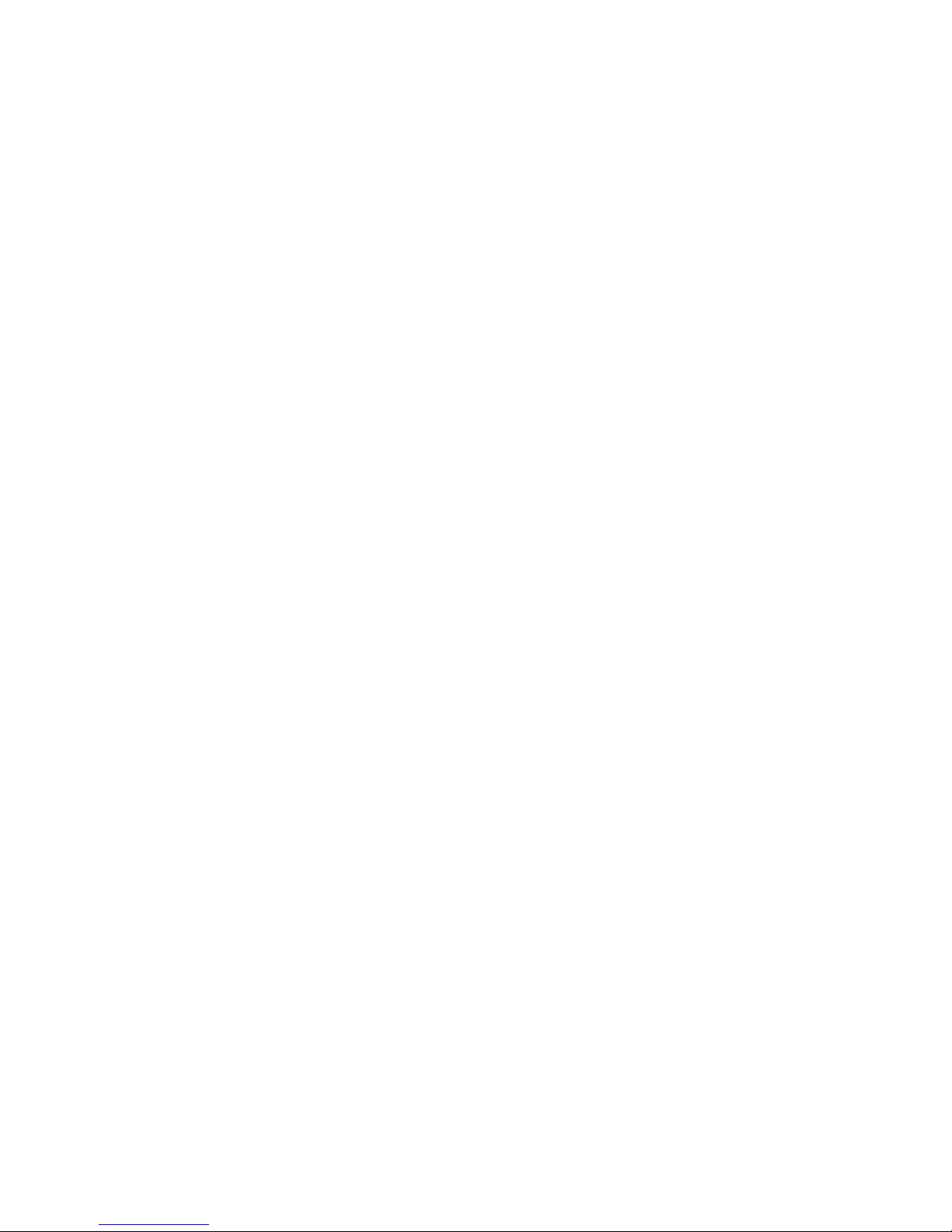
This page is intentionally left blank
Page 3
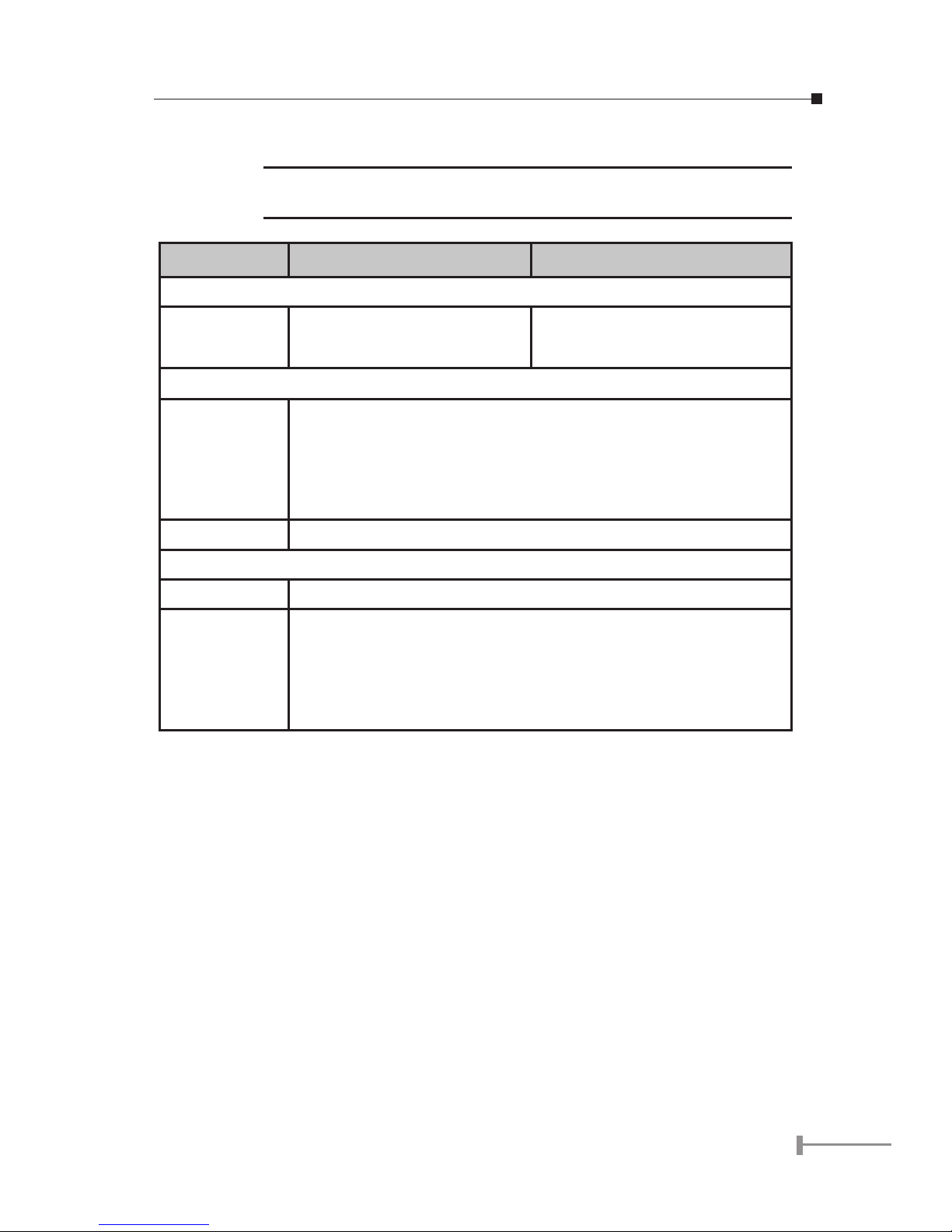
1
Requirements
Note:
A faster CPU and dedicated computer/notebook can support more
Internet cameras and more image frames.
Model ICA-210 ICA-210W
Network Environment
LAN 10/ 100M fast Ethernet 10/ 100M fast Ethernet
IEEE 802.11g Wireless LAN
Monitoring System Recommended to Access Internet Camera
System
Hardware
• CPU: Intel Pentium III 350MHz or above (Intel Pentium 4 is
preferred)
• Memory Size: 128 MB or above
• VGA card resolution: 800x600 or above
Web Browser
• Internet Explorer 5.0 or above
System Requirement for IPView Pro Application
Support OS Win 98 / SE/ Me / 2000 / XP
System
Hardware
• CPU: Intel Celeron 1.1GHz or above (Intel Pentium 4 is
preferred)
• Memory Size: 512 MB or above.
• VGA card resolution: 1024x768 or above
Page 4

2
Physical Installation
ICA-210 / ICA-210W
1. Connect an Ethernet cable
Connect one end of an Ethernet cable to the LAN port located on the ICA-210 side panel
and attach the other end to the network device (hub or switch).
2. Attach the external power supply
Connect the provided power adapter to the ICA-210’s connector labeled “5VDC” on side
panel.
3. Check the LEDs
The STATUS and ACCESS LEDs should be on.
Side Panel of ICA-210 / ICA-210W
Page 5
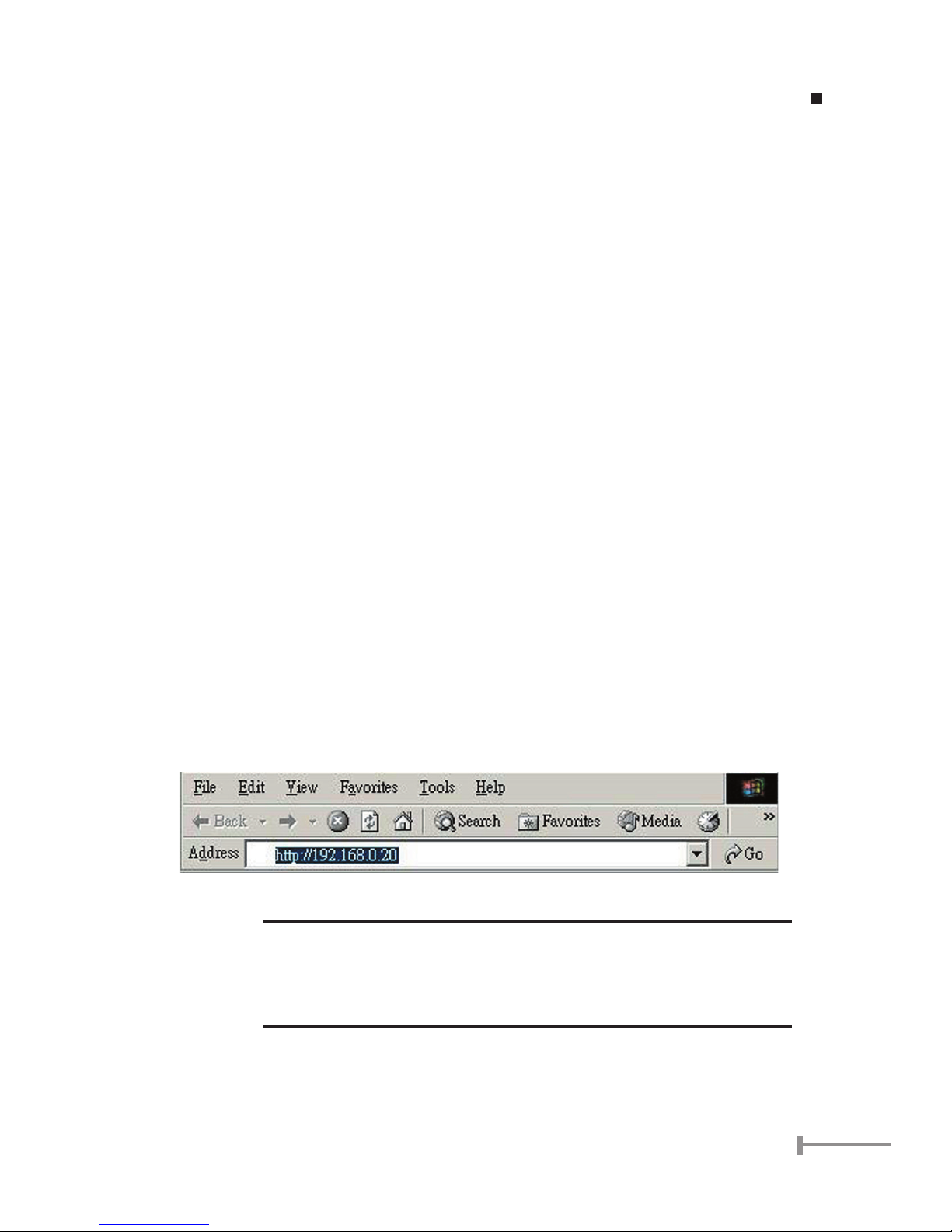
3
Configuration
The Internet Camera contains an HTTP server. This enables you to connect and configure
it using your Web Browser.
Preparation
Before attempting to connect the Internet Camera, please ensure that:
• The Internet Camera must be installed and powered ON.
• If the Internet Camera’s default IP Address (192.168.0.20) is already used by
another device, the other device must be turned OFF until the Internet Camera
is allocated a new IP Address during configuration.
• Your PC can establish a physical connection to the Internet Camera. The PC
and the Internet Camera must be directly connected (using the LAN port on
the Internet Camera) or on the same LAN segment. That is, the PC must be
configured to an IP address and subnet mask in 192.168.0.x segment. For
example: IP: 192.168.0.2, subnet mask: 255.255.255.0.
Connecting to the Internet Camera
To establish a connection from your PC to the Internet Camera:
1. Installing the Internet Camera in your LAN. See Physical installation section.
2. Open WEB browser on one PC in the same LAN segment.
3. In the address bar, enter “http://” and the IP Address of the Internet Cam
-
era, as in this example, which uses the Internet Camera’s default IP Address:
http://192.168.0.20 username: admin, password: admin
Note:
If you have difficulties on entering the web interface by the default IP
address, press Internet Camera’s reset button continuously for five
seconds then pan/tilt starts. Then the camera will reset to factory
default. Username: admin, password: admin. It is strongly suggested
that change the password for security purpose.
Page 6

4
Home Page
After you connect to the Internet Camera via web browser, the Home Page will appear.
System
Select Setting menu --> Move to setup page to configure Internet Camera. Please
select Network setting page to setup Internet Camera network environment.
ICA-210 network configuration
Page 7

5
ICA-210W wireless configuration
Note:
Please make sure to use a vacant IP address when you assign the IP
address for Internet Camera. This will prevent errors from occurring if
the IP address is overlapped.
DHCP
If your network is using DHCP server you can click on “DHCP”. Under this setting
Internet Camera will automatically assign an IP address from DHCP server. Each
time Internet Camera starts up; make sure the DHCP server is setup well to assign
a static IP to your Internet Camera.
Static IP
Directly enter the IP address according to local network environment.
The default settings are as follows:
Default IP – 192.168.0.20
Subnet Mask – 255.255.255.0
Default Gateway – 0.0.0.0
DNS IP Address:
DNS (Domain Name System) server is an Internet service that translates domain
names into IP addresses. Enter at least one DNS IP address.
PPPoE
If your application requires direct connection from an ADSL modem then you need
to have an ISP PPPoE account. Click on “
PPPoE” option and enter the User ID and
Password into the respective fields. Internet Camera will get an IP address from the
ISP each time Internet Camera boots.
Page 8

6
Wireless setting: (ICA-210W only)
ESSID (Extended Service Set ID):
This field is used to setup which wireless network to be connected for ICA-210W
communication. The ESSID is a unique identifier shared among all clients in a
wireless network environment. To connect ICA-210W to a specific access point on
the network, make sure to enter the ESSID of ICA-210W to correspond with the
access point’s ESSID for communication.
No Encryption
Default setting. It is strongly recommended to change to other encryption method
for security purpose.
WEP:
While enabling WEP Encryption, please select the encryption format ASCII or HEX
and enter the relevant data in the code key box. Please refer to User’s Manual on
bundled CD for detailed information about configuring WEP parameters.
WPA:
Enter the name in the WPA-PSK (Share key) box, and this name must match the
Preshared key value in the remote device.
Setup
After making sure all settings are correct, click on the “Setup” button to store the settings
and complete the configurations.
Camera Utility IPView Pro operation
As a standalone, network camera, you can use the web browser to view the images;
however, the software IPView Pro in the CD-ROM enables the system administrator up to
16 cameras centralized management.
Installation
STEP 1
Run the “IPView Pro” software under the Utility Installation directory from autorun CD.
If the autorun screen is not shown, you can start the installation as follows.
1. Click on Start Menu/ Run.
2. Enter “D:\UTILITY\IPViewPro\ipviewprosetup.exe” in the appeared box, where
“D” is the letter of your CD-ROM drive.
3. Click on “OK” button.
Page 9

7
STEP 2
The Welcome screen will appear. Click on the “Next” button to proceed with the
installation.
STEP 3
The License Agreement prompt will appear as below. Read the details carefully and click
on the “Yes” icon to continue with the installation procedure.
Page 10

8
STEP 4
A prompt will appear and in the Destination Location dialog box, you may click on “Next”
to accept the recommended destination location or click on “
Browse” to select another
location. After specifying the desired destination location, click on “
Next” to proceed
further.
STEP 5
The Select Program Folder prompt will appear providing information where the IPView Pro
application will be located, click on “
Next” to continue. Click on “Back” can return to the
previous screens.
Page 11

9
STEP 6
Please wait until one of the following two dialog boxes to appear. If the system has to
restart, select “Yes, I want to restart my computer now” and click the
Finish button to
complete the installation procedure.
Otherwise, you may simply click the
Finish button to complete the installation
procedure.
Page 12

10
Launch IPView Pro
After successfully installing the IPView Pro, the application program is automatically
installed to \Program Files\IPView Pro. Click on Start > Programs > PLANET> IPView
Pro > IPView Pro to launch the program.
Once IPView Pro is launched, the following main screen will appear.
Page 13

11
Search Camera
Press the system configuration button; then the following dialog will appear, press search
button to search for the available Internet Cameras.
Add Camera
Once the available cameras are displayed in the Add Camera column, then select a
camera and press Add Camera button. After adding the camera, the camera name will
be displayed in the Camera List column as following picture:
Page 14

12
View Camera
Press save button to save the configuration. Then press the system configuration button
again to close the configuration window in order to go back the main viewing screen. Now
user can view the video images like following picture:
Page 15

13
Quick reference in CD-ROM guide
This guide is used to help you startup your Internet camera. It is also recommended to
check the CD-ROM manual for more detail information, and product features.
Page 16

This page is intentionally left blank
