Page 1

10/100/1000Mbps
16/24-port Web Smart Gigabit
Ethernet Switch
GSW-1600S/GSW-2400S
User’s Manual
Page 2
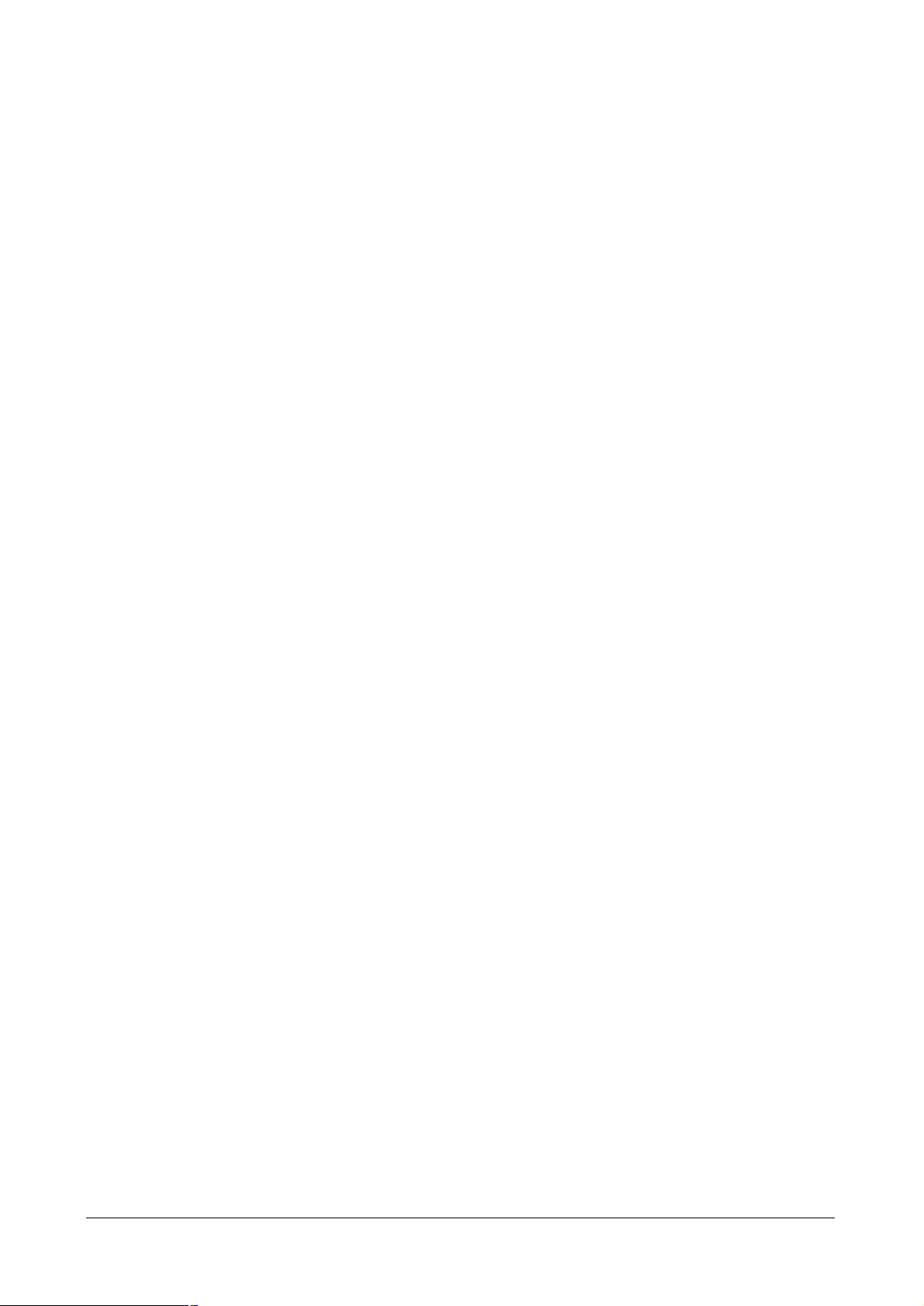
Trademarks
Copyright Ó PLANET Technology Corp. 2004.
Contents subject to which revision without prior notice.
PLANET is a registered trademark of PLANET Technology Corp. All other trademarks belong to their respective
owners.
Disclaimer
PLANET Technology does not warrant that the hardware will work properly in all environments and applications,
and makes no warranty and representation, either implied or expressed, with respect to the quality, performance,
merchantability, or fitness for a particular purpose.
PLANET has made every effort to ensure that this User’s Manual is accurate; PLANET disclaims liability for any
inaccuracies or omissions that may have occurred.
Information in this User’s Manual is subject to change without notice and does not represent a commitment on the
part of PLANET. PLANET assumes no responsibility for any inaccuracies that may be contained in this User ’s
Manual. PLANET makes no commitment to update or keep current the information in this User ’s Manual, and
reserves the right to make improvements to this User ’s Manual and/or to the products described in this User ’s
Manual, at any time without notice.
If you find information in this manual that is incorrect, misleading, or incomplete, we would appreciate your
comments and suggestions.
FCC Warning
This equipment has been tested and found to comply with the limits for a Class A digital device, pursuant to Part
15 of the FCC Rules. These limits are designed to provide reasonable protection against harmful interference
when the equipment is operated in a commercial environment. This equipment generates, uses, and can radiate
radio frequency energy and, if not installed and used in accordance with the Instruction manual, may cause
harmful interference to radio communications. Operation of this equipment in a residential area is likely to cause
harmful interference in which case the user will be required to correct the interference at whose own expense.
CE Mark Warning
This is a Class A product. In a domestic environment, this product may cause radio interference, in which case
the user may be required to take adequate measures.
Revision
PLANET Web Smart Gigabit Ethernet Switch User's Manual
FOR MODELS: GSW-1600S/GSW-2400S
Part No.: EM_GSW1624Sv2
2
Page 3
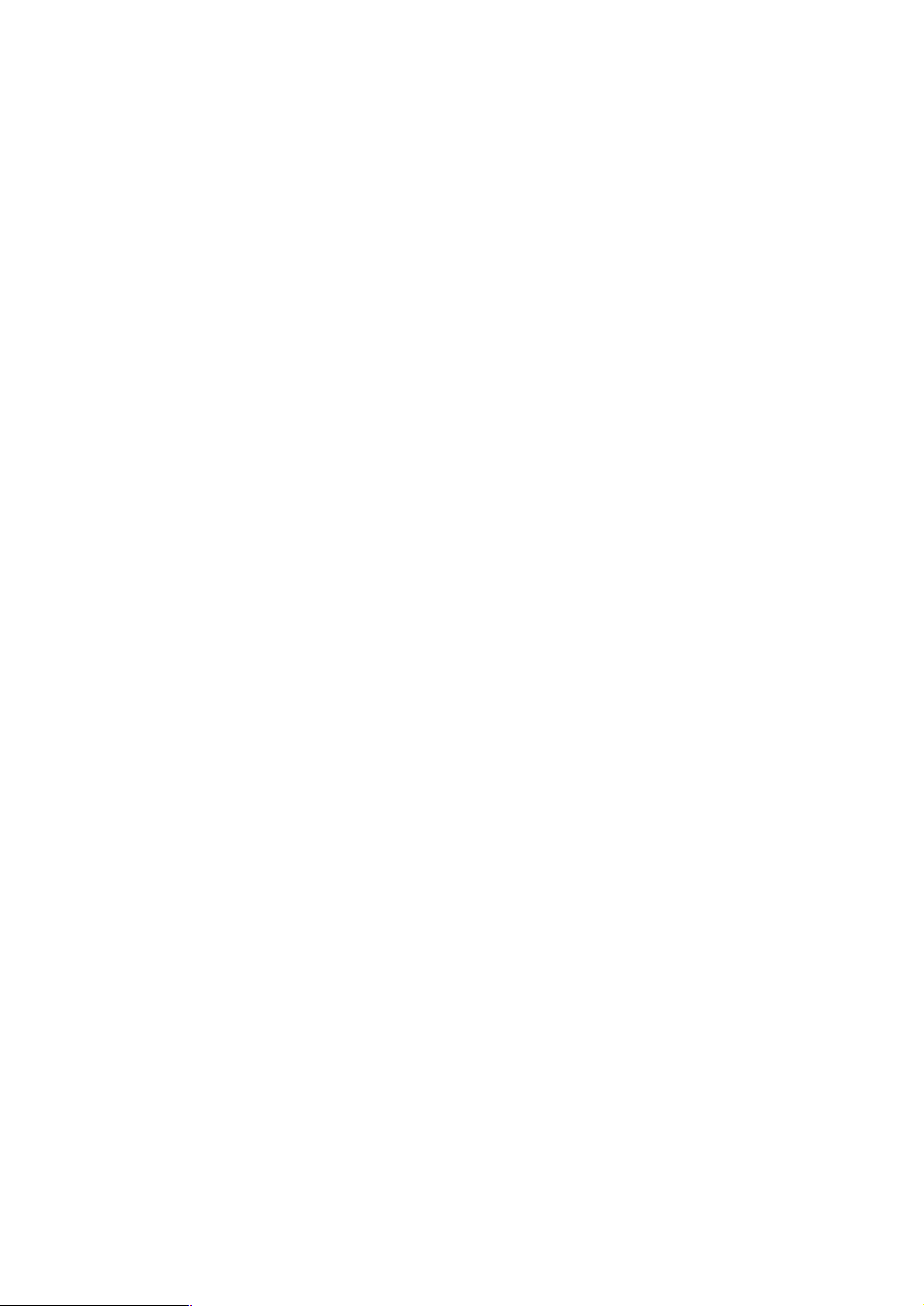
TABLE OF CONTENTS
1. INTRODUCTION........................................................................................................................1
1.1 PACKAGE CONTENTS ...................................................................................................................................................1
1.2 HOW TO USE THIS MANUAL ..........................................................................................................................................1
1.3 PRODUCT FEATURES ...................................................................................................................................................1
1.4 PRODUCT SPECIFICATIONS ...........................................................................................................................................2
2. INSTALLATION..........................................................................................................................3
2.1 PRODUCT DESCRIPTION ...............................................................................................................................................3
2.1.1 Product Overview...............................................................................................................................................3
2.1.2 GSW-1600S/2400S Front Panel........................................................................................................................3
2.1.3 LED Indicators...................................................................................................................................................3
2.1.4 GSW-1600S/2400S Rear Panel........................................................................................................................4
2.2 INSTALLING A GSW-1600S/2400S..............................................................................................................................4
2.2.1 Desktop Installation...........................................................................................................................................4
2.2.2 Rack Mounting...................................................................................................................................................5
3. CONFIGURATION......................................................................................................................7
3.1 PREPARING FOR CONFIGURATION...................................................................................................................................7
3.1.1 Install the Web Switch utility..............................................................................................................................7
3.1.2 Configure the GSW-1600S/2400S...................................................................................................................17
4. SWITCH OPERATION.............................................................................................................29
4.1 ADDRESS TABLE ........................................................................................................................................................29
4.2 LEARNING .................................................................................................................................................................29
4.3 FORWARDING & FILTERING .........................................................................................................................................29
4.4 STORE-AND-FORWARD...............................................................................................................................................29
4.5 AUTO-NEGOTIATION ...................................................................................................................................................29
APPENDIX A................................................................................................................................30
A.1 SWITCH‘S RJ-45 PIN ASSIGNMENTS ...........................................................................................................................30
A.2 10/100MBPS, 10/100BASE-TX.................................................................................................................................30
3
Page 4
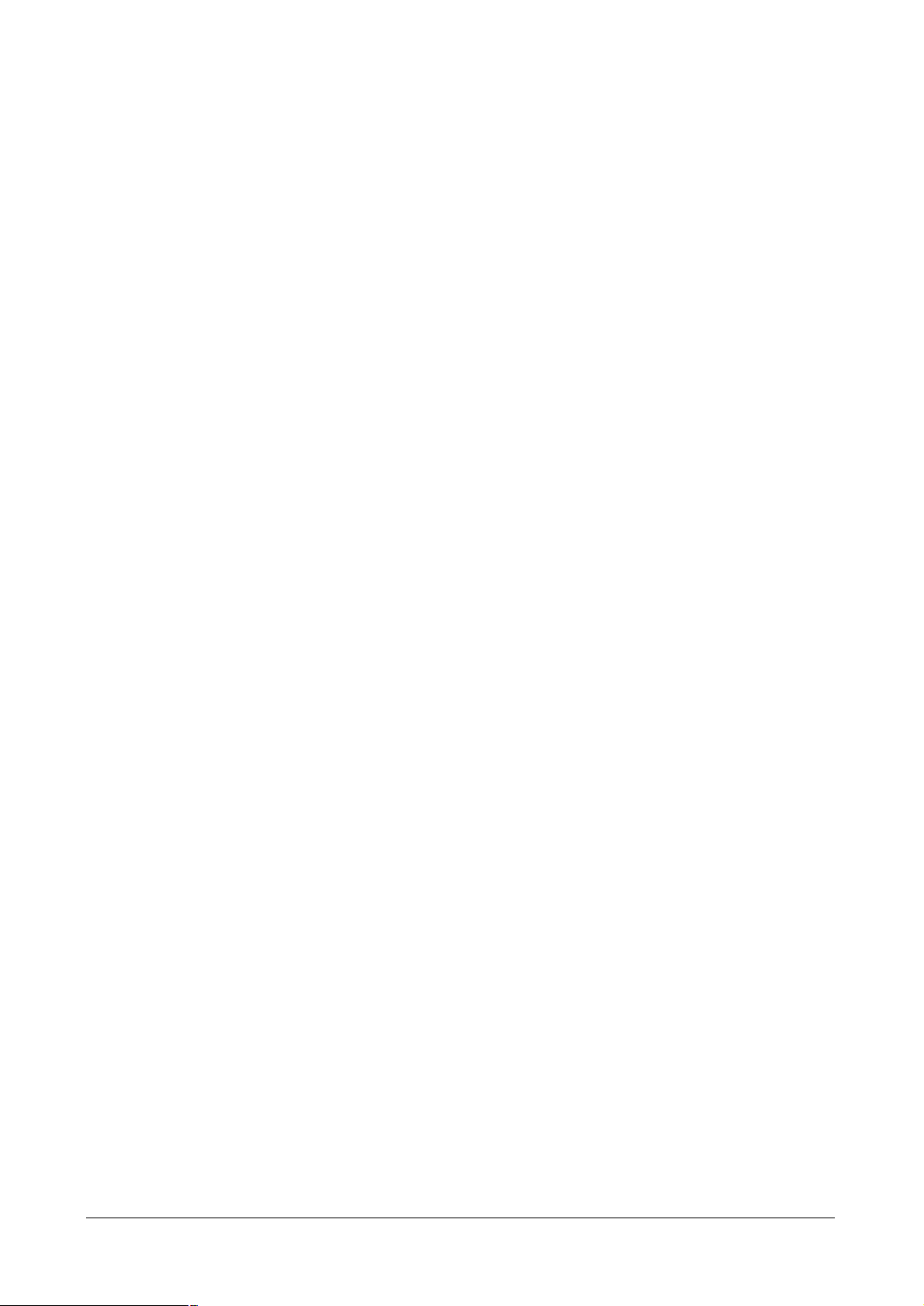
1. INTRODUCTION
1.1 Package Contents
Check the contents of your package for following parts:
● Web Smart Gigabit Ethernet Switch x1
● CD-ROM user's manual x1
● Quick installation guide x1
● 19” rack mounting kit x1
● Power cord x1
● Rubber feet x 4
If any of these are missing or damaged, please contact your dealer immediately, if possible, retain the carton including the
original packing material, and use them against to repack the product in case there is a need to return it to us for repair.
1.2 How to Use This Manual
This Web Smart Gigabit Ethernet Switch User Manual is structured as follows:
§ Section 2, Installation
It explains the functions of GSW-1600S/2400S and how to physically install the GSW-1600S/2400S.
§ Section 3, Configuration
It contains information about the Smart function of GSW-1600S/2400S.
§ Section 4, Switch operation
It contains specifications of GSW-1600S/2400S.
§ Appendices
It contains cable information of GSW-1600S/2400S.
In the following section, terms “Switch” with upper case means the two switches, i.e. GSW-1600S or GSW-2400S.
Terms with lower case “switch” means any Ethernet switches.
1.3 Product Features
§ Complies with IEEE802.3, 10Base-T, IEEE802.3u, 100Base-TX and IEEE802.3ab, 1000Base-T
§ 16/24-port 10/100/1000 Mbps Ethernet ports
§ Features Store-and-Forward mode with wire-speed filtering and forwarding rates
§ Hardware based 10/100Mbps, half/full duplex and 1000Mbps full duplex mode, flow control and auto-negotiation
§ IEEE802.3x flow control for full duplex operation and backpressure for half duplex operation
§ Integrated address look-up engine, support 8K absolute MAC addresses
§ Remote Web management interface
§ System log, view trap, firmware upgrade, IP setting through the Web Switch utility
§ Port-based VLAN, Trunk, Port Mirroring, QoS support
§ Supports backup and restore current configuration
§ Trap function for Switch events
§ Automatic address learning and address aging
§ Supports Auto-MDI/MDI-X function
1
Page 5
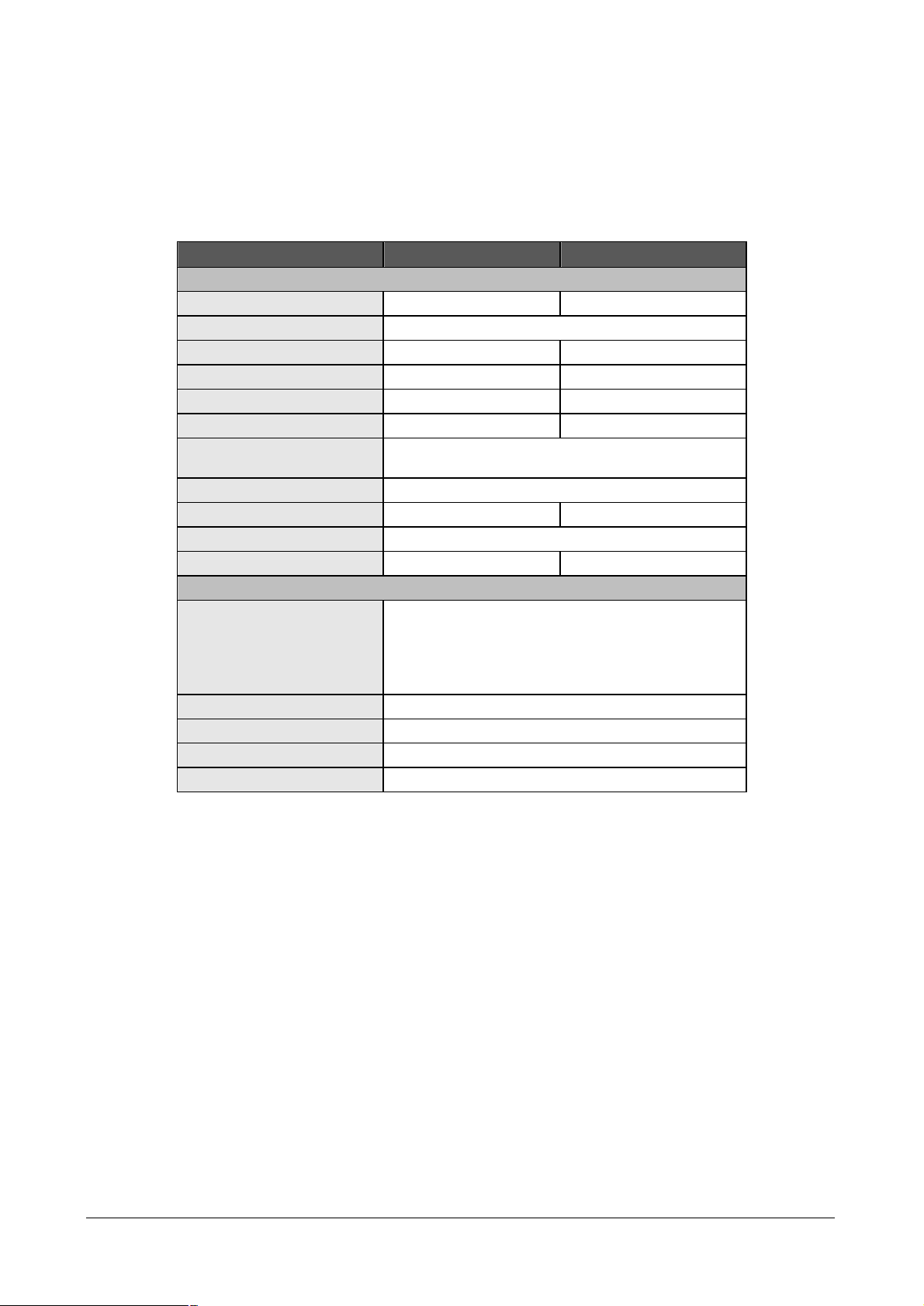
Back pressure for half duplex, IEEE 802.3x Pause Frame
§ Support CSMA/CD protocol
§ 100~240VAC, 50~60Hz universal Power input
§ FCC, CE class A compliant
1.4 Product Specifications
Model GSW-1600S GSW-2400S
Hardware Specification
Network ports 16 24
Switch architecture Store-and-Forward
Switch Fabric 32Gbps 48Gbps
Switch throughput 23.8Mpps 35.7Mpps
Address Table 8K entries 8K entries
Share data Buffer 512KB 512KB
Flow Control
Dimensions (mm) 440 x 210 x 44 (1U height)
Weight 2.83kg 2.93kg
Power Requirement 100-240V AC, 50-60 Hz
Power Consumption 25 watts, 85 BTU 32 watts, 109 BTU
Standards Conformance
Network Standards IEEE 802.3 (Ethernet),
Operating Temperature 0ºC ~ 50ºC
Storage Temperature -40ºC ~ 70ºC
Humidity 5% to 95% (Non-condensing)
Regulation Compliance FCC Part 15 Class A, CE
for full duplex
IEEE 802.3u (Fast Ethernet)
IEEE 802.3ab (Gigabit Ethernet)
IEEE 802.3x (full-duplex flow control)
2
Page 6
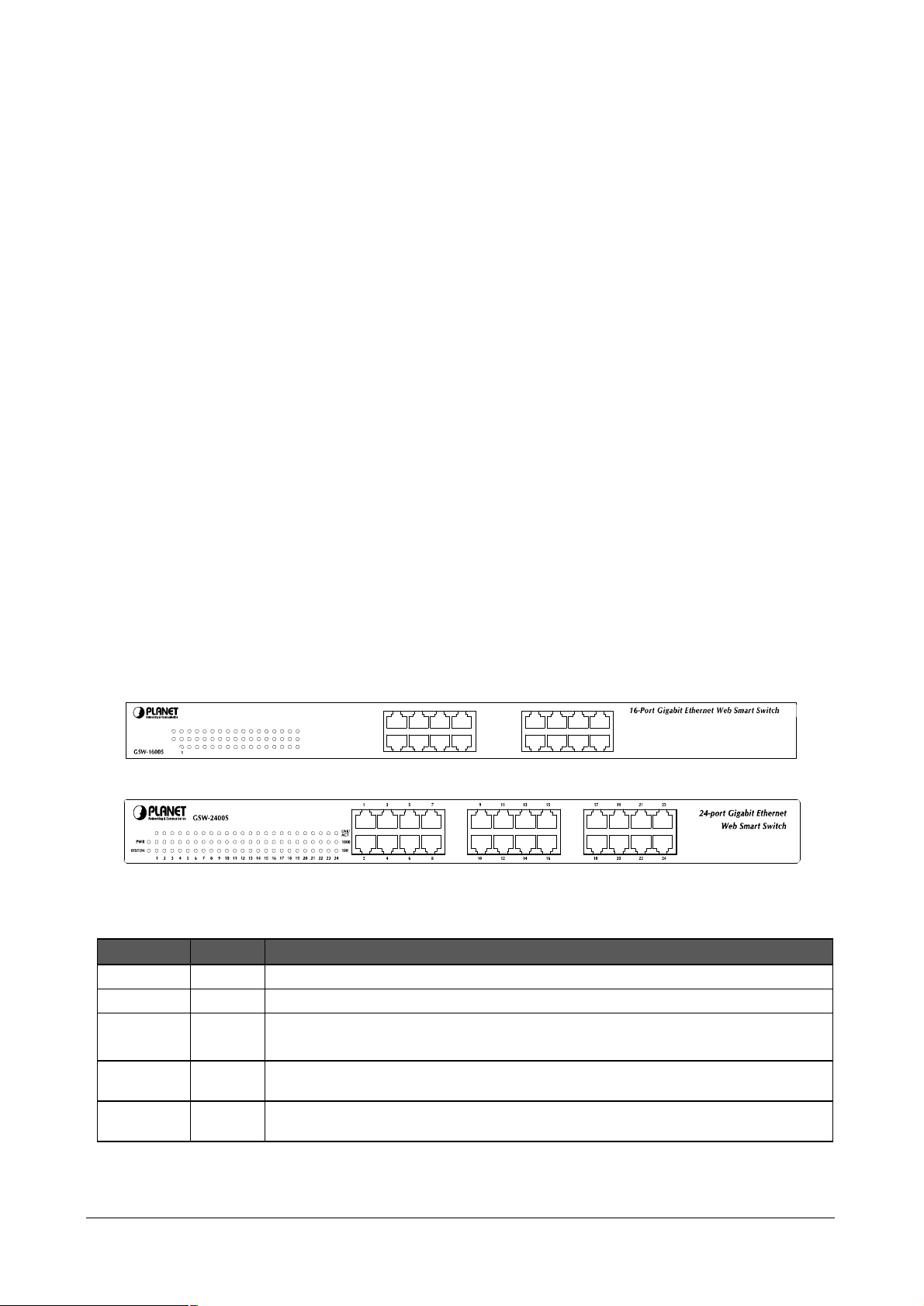
2. INSTALLATION
This section describes the functionalities of the Switch ’s components and guides how to install it on the desktop or shelf.
Basic knowledge of networking is assumed. Please read this chapter completely before continuing.
2.1 Product Description
The PLANET GSW-1600S/GSW-2400S is a 16/24-port 10/100/1000 Mbps Web Smart with non-blocking wire-speed
performance Ethernet Switch. With 32/48Gbps internal switching fabric, the Switch can handle extremely large amounts of
data transmission in a secure topology linking to a backbone or high-power servers. The Switch could recognize up to 8K
MAC Address table and provides 512 KB on-chip frame buffers. The Switch offers wire-speed packet transfer performance
without risk of packet loss. With the high data throughput, it can provide the most convenient for user to upgrade their
network to Gigabit environment.
The additional Web Switch utility allows access Web interface of the Switch. Smart functions, such as per port speed,
duplex, flow-control and QoS settings, Trunking, port-based VLAN and port mirroring are supported.
2.1.1 Product Overview
The Switch is a Web Smart Gigabit Ethernet Switch with 16/24 RJ-45 10/100/1000Mbps ports for high-speed network
connectivity. The Switch can also automatically identify and determine the correct transmission speed and half/full duplex
mode of the attached devices with its 16/24 ports. The Gigabit port can handle large amounts of data transmission in a
secure topology linking to a backbone or high-power servers.
This Switch also supports store-and-forward forwarding scheme to ensure low latency and high data integrity, eliminates
unnecessary traffic and relieves congestion on critical network paths. With an intelligent address recognition algorithm,
Switch could recognize up to 8K/8K different MAC address and enables filtering and forwarding at full wire speed.
2.1.2 Switch Front Panel
Figure 2-1 & 2-2 shows a front panel of the Switch.
PWR
SYSTEM
1
2345678910111213141516
LNK/ACT
1000
100
1357
2468
9111315
10121416
Figure 2-1 GSW-1600S front panel
Figure 2-2 GSW-2400S front panel
2.1.3 LED Indicators
LED Color Function
PWR Green Lights to indicate that the Switch has power.
SYSTEM Green Lights and blinking to indicate the CPU is working.
LNK/ACT Green
1000 Green
100 Green
Lights to indicate that the Switch is successfully connecting to the network.
Blinks to indicate the Switch is actively receiving or sending the data over the port.
Lights to indicate that the port is operating at 1000 Mbps. Off to indicate that the port is
operating at 100Mbps or 10 Mbps while the port ’s Link is on.
Lights to indicate that the port is operating at 100 Mbps. Off to indicate that the port is
operating at 1000 Mbps or 10 Mbps while the port ’s Link are on.
3
Page 7
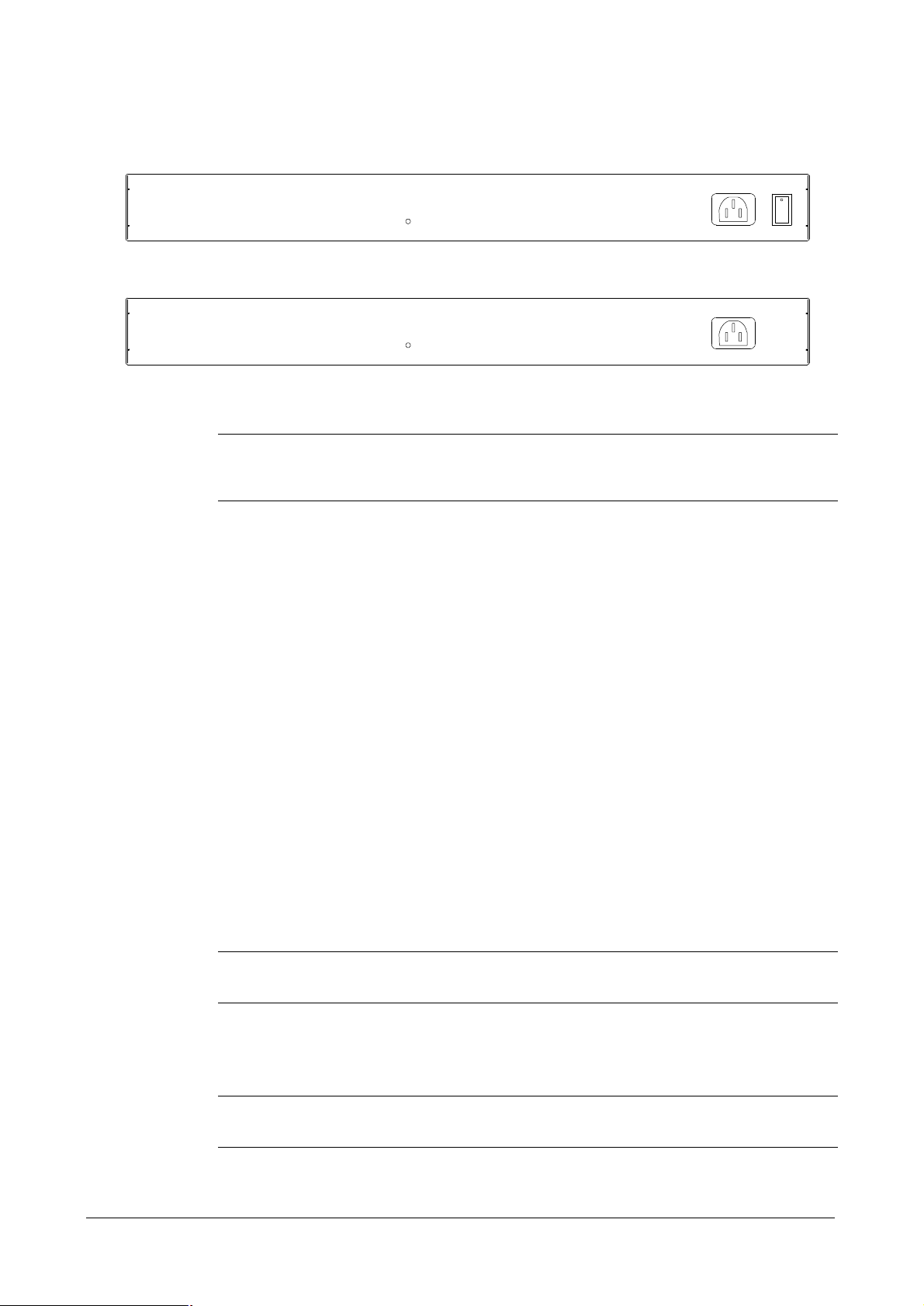
default mode. Be sure that
be erased
mental restrictions discussed in Chapter
2.1.4 Switch Rear Panel
The rear panel of the Switch indicates an AC inlet power socket, which accepts input power from 100 to 240VAC,
50-60Hz.
RESET
100~240V AC
50/60 Hz
ON
OFF
Power
Figure 2-3 GSW-1600S Rear Panel
RESET
100~240V AC
50/60 Hz
ON
OFF
Power
Figure 2-4 GSW-2400S Rear Panel
To press and release the RESET button, the Switch will back to the factory
@Note:
you’d backup the current configuration of the Switch otherwise the entire configuration will
when pressing the “RESET” button.
Power Notice:
1. The device is a power-required device, it means, it will not work till it is powered. If your networks should active all the
time, please consider using UPS (Uninterrupted Power Supply) for your device. It will prevent you from network data
loss or network downtime.
2. In some area, installing a surge suppression device may also help to protect your switch from being damaged by
unregulated surge or current to the Switch or the power adapter.
2.2 Installing the Switch
This section describes how to install your GSW-1600S/2400S Web Smart Gigabit Ethernet Switch and make connections
to the Switch. Please read the following topics and perform the procedures in the order being presented. PLANET Web
Smart Gigabit Ethernet Switch do not need software configuration. To install the Switch on a desktop or shelf, simply
complete the following steps.
2.2.1 Desktop Installation
To install a Switch on a desktop or shelf, simply complete the following steps:
Step1: Attach the rubber feet to the recessed areas on the bottom of the switch.
Step2: Place the Switch on a desktop or shelf near an AC power source.
Step3: Keep enough ventilation space between the switch and the surrounding objects.
@Note:
Step4: Connect your Switch to network devices.
A. Connect one end of a standard network cable to the 10/100/1000 RJ-45 ports on the front of the Switch
B. Connect the other end of the cable to the network devices such as printer servers, workstations or routers …etc.
@Note:
Step5: Supply power to the Switch.
A. Connect one end of the power cable to the SWITCH.
When choosing a location, please keep in mind the environ
1, Section 4, in Specification.
Connection to the Switch requires UTP Category 5 network cabling with RJ-45 tips. For more
information, please see the Cabling Specification in Appendix A.
4
Page 8
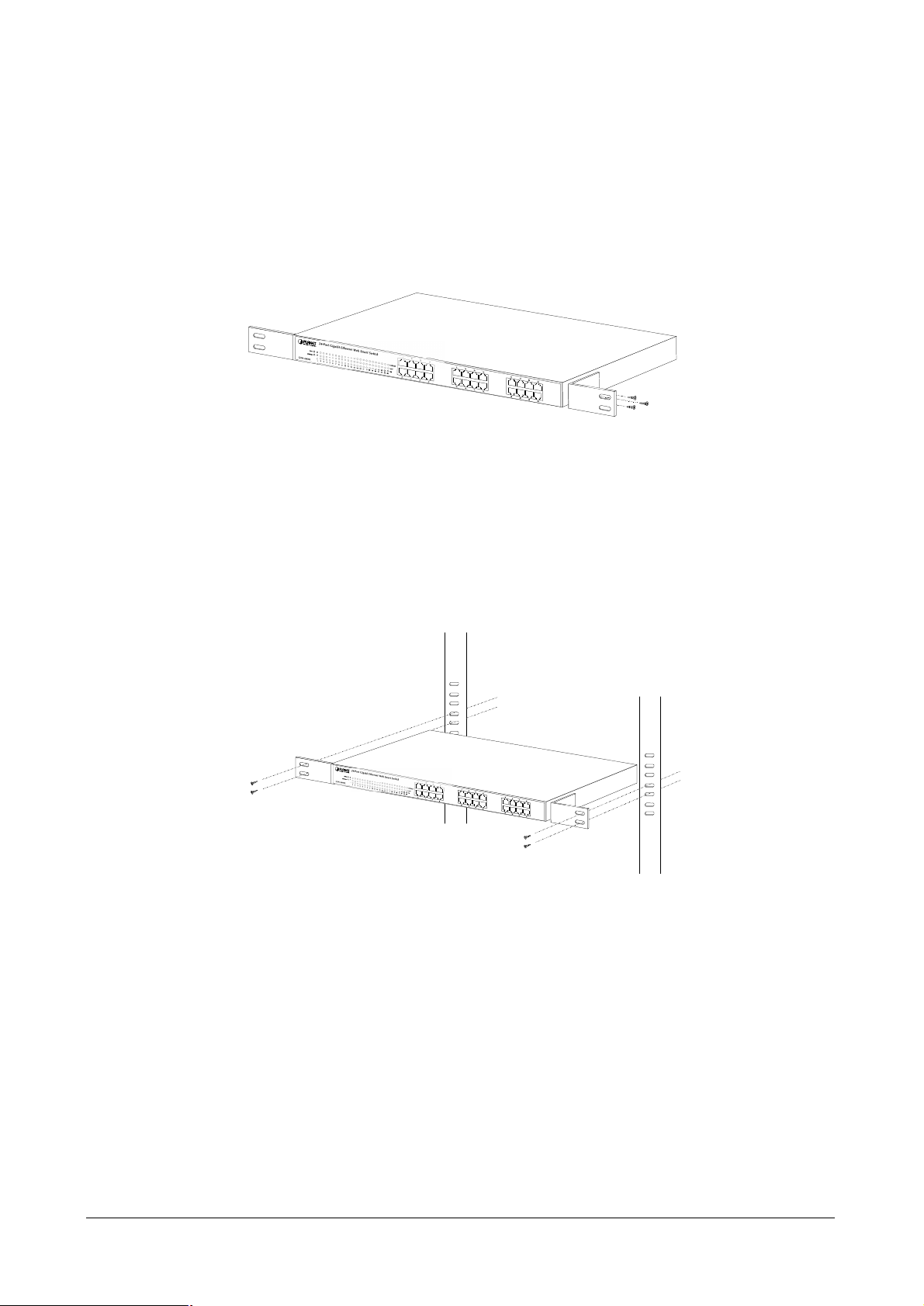
B. Connect the power plug of the power cable to a standard wall outlet.
When the Switch receives power, the Power LED should remain solid Green.
2.2.2 Rack Mounting
To install the switch in a 19-inch standard rack, follow the instructions described below.
Step1: Place your Switch on a hard flat surface, with the front panel positioned towards your front side.
Step2: Attach a rack-mount bracket to each side of the switch with supplied screws attached to the package. Figure 2-5
shows how to attach brackets to one side of the switch.
Figure 2-5 Attaching the brackets to the GSW-2400S
Caution:
You must use the screws supplied with the mounting brackets. Damage caused to the parts by using incorrect
screws would invalidate your warranty.
Step3: Secure the brackets tightly.
Step4: Follow the same steps to attach the second bracket to the opposite side.
Step5: After the brackets are attached to the Switch, use suitable screws to securely attach the brackets to the rack, as
shown in Figure 2-6
Figure 2-6 Mounting the Switch in a Rack
Step6: Proceeds with the steps 4 and steps 5 of session 2.2.1 Desktop Installation to connect the network cabling and
supply power to your switch.
5
Page 9
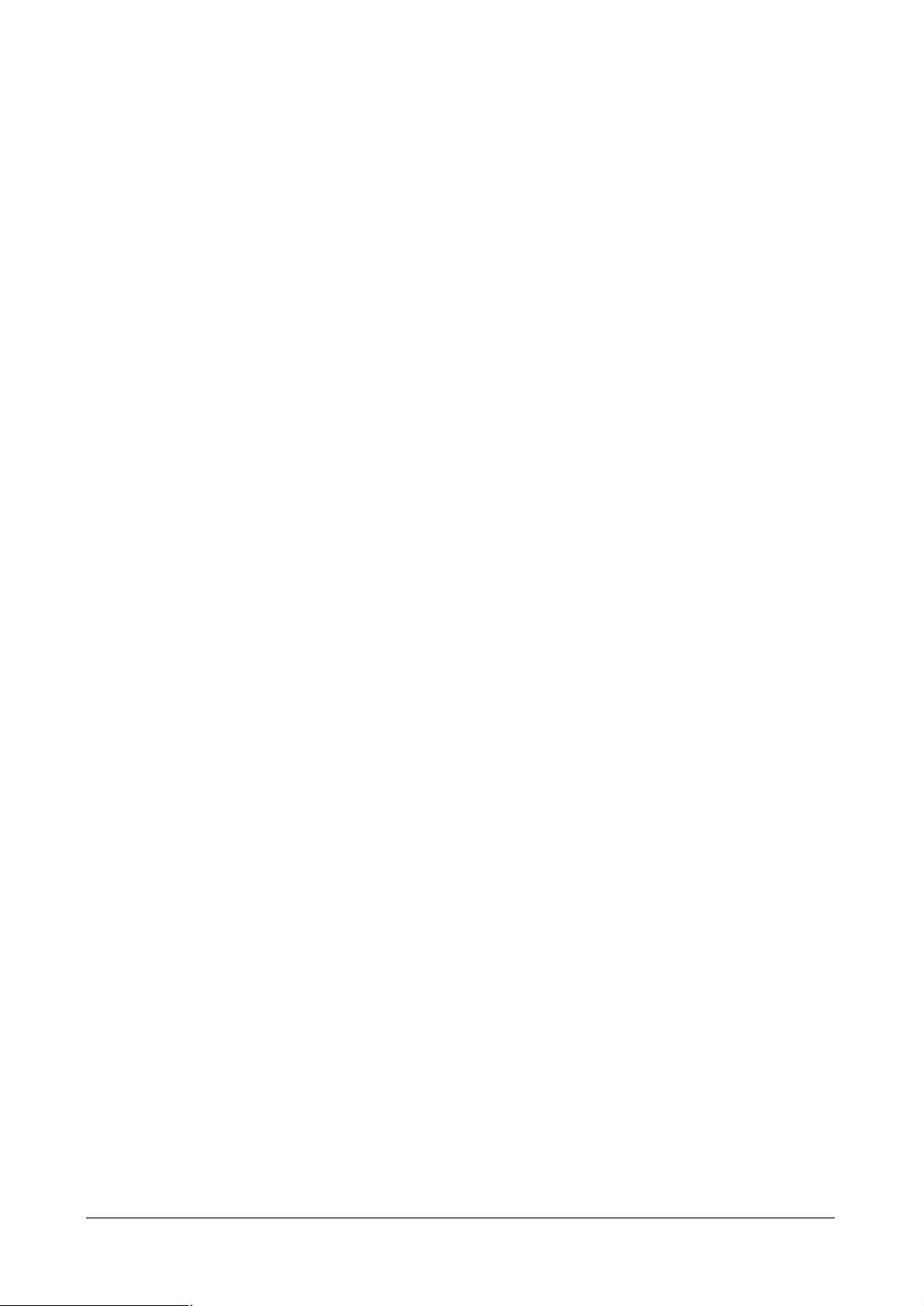
6
Page 10
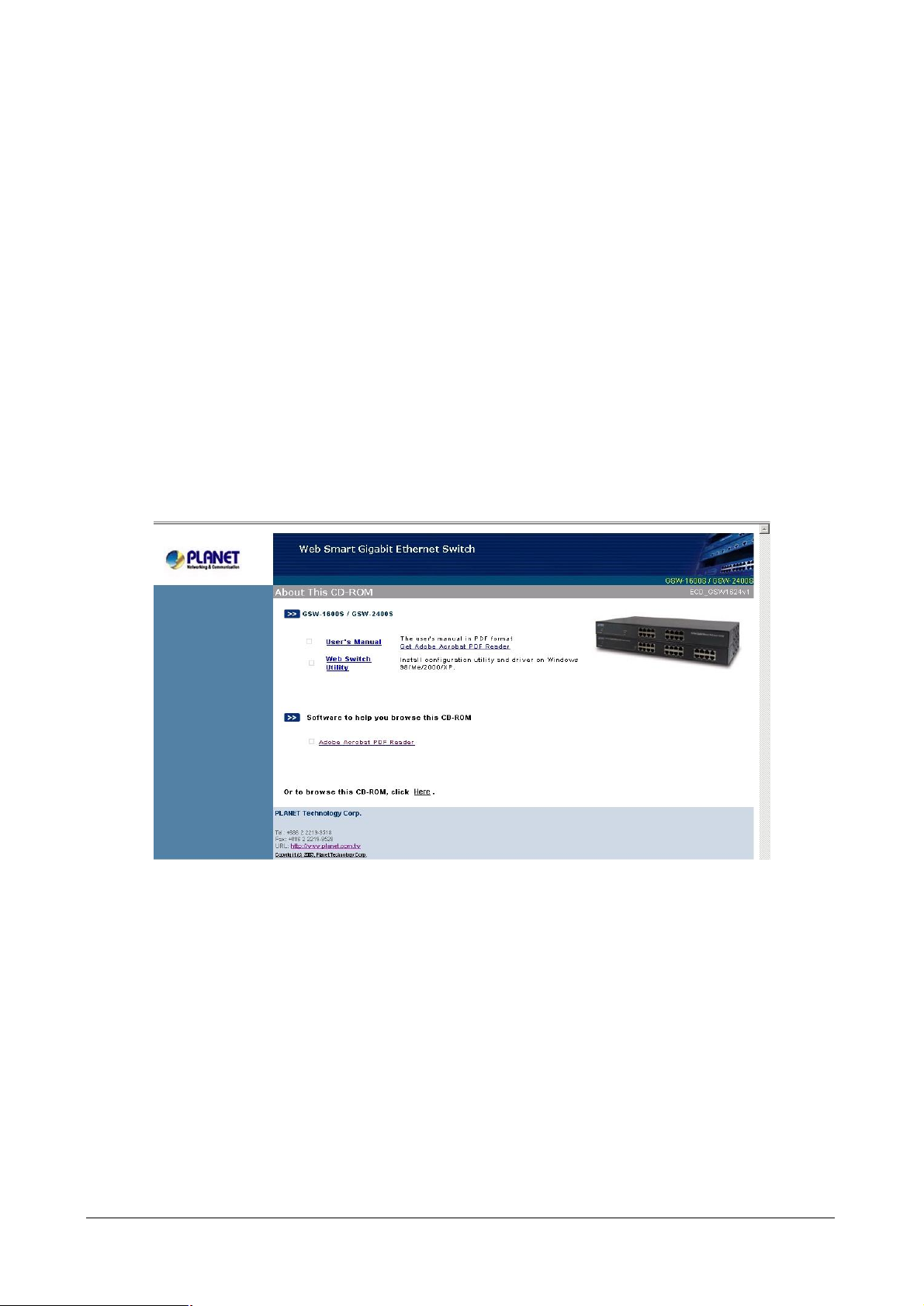
3. CONFIGURATION
Unlike the unmanaged switch (Dumb switch), the Switch performs series smart functions that make the Switch operate
more effectively. This Chapter describes the common usage of the Switch ’s Smart Configuration.
3.1 Preparing for configuration
When you are ready to configure the smart functions of the Web Smart Gigabit Ethernet Switch, please install the Web
Switch utility and it can easily list the Switch in your Ethernet environment.
This Web Switch Utility allows assigning an IP address or password change and firmware upgrade for the Switch. You can
easily configure the Switch’s Smart function through the Web browser. Such as per port speed, duplex, flow control, QoS
settings, Trunking and port-based VLAN, port mirroring.
3.1.1 Install the Web Switch utility
The following installation instructions will guide you through the installations of the Web Switch Utility.
1. Insert the attached user’s manual CD in the CD-ROM Drive.
2. The installation program in manual CD then auto run up an application window as in Figure 3-1.
Figure 3-1 Auto run program in manual CD
3. Click on the “Web Switch Utility” link to run the installation program and follow the instructions to install the utility.
Figure 3-2 shows the installation program message which the installation instructions start.
7
Page 11

Figure 3-2 Web Switch Utility installation wizard
Press on “Next” button to install the Web Switch Utility to the default installation folder.
Figure 3-3 Web Switch Utility installation process
8
Page 12

Figure 3-4 Web Switch Utility installation process
Figure 3-5 Web Switch Utility installation process
9
Page 13

Figure 3-6 Web Switch Utility installation process
Figure 3-7 Web Switch Utility installation completed
3. After complete the installation, run “Web Switch Utility.exe” in default installation folder “C:\Program
Files\Web Switch Utility” or run start -> Program Files -> PLANET Web Switch -> Web Switch Utility to
start the management program.
10
Page 14

The PLANET Web Switch Utility window then pops up as shown in Figure 3-8.
Figure 3-8 The Web Switch Utility application window
There are four main ports of the Web Switch Utility application, they are Toolbar, Discovery List, Monitor List, and
Device Setting, please refer to the below section for details.
3.1.1.1 Toolbar
The toolbar include four categories of functions, they are File, View, Option, and Help.
3.1.1.1.1 File
The “File” function category contains Monitor Save, Monitor Save As, Monitor Load, and Exit items. The detail explanation
of each item shows in the following:
Monitor Save: to save the current setting of the Monitor List as the Default mode, when user access the Web Switch Utility
next time, it will load the default setting automatically.
Monitor Save As: to save the current setting of the Monitor List in a specific file path and file name.
Monitor Load: to load the saved setting file of the Monitor List.
Exit: to exit the Web Switch Utility.
11
Page 15

Figure 3-9 File function category on Web Switch Utility
3.1.1.1.2 View
The “View” function category provides view log and clear log functions, these functions will help user to view and clear the
trap messages. The detail explanation of each item is shown as below:
View Log: to display the events of the Switch.
Clear Log: to clear the log of Switch.
Figure 3-10 View TAB on Web Switch Utility
3.1.1.1.3 Option
In the “Option” function category, it provides Refresh Time function, this function allow user to refresh the monitoring time
of Web Switch Utility. The available ranges are 15 secs, 30 secs, 1 min, 2 min and 5 min .
Figure 3-11 Option function category on Web Switch Utility’
12
Page 16

3.1.1.1.4 Help
In the “Help” function category, it provides “About” function, it display the version of the Web Switch Utility.
Figure 3-12 Help message on Web Switch Utility ’s
3.1.1.2 Discovery List
This function allows user to list the Switch in the entire network. By pressing the “Discovery” button, you can list all the
Switch in the discovery list. Double click or press the “Add to monitor list” button to select a device from the Discovery
List to the Monitor List. The screen in Figure 3-13 appears.
Figure 3-13 Discover list on Web Switch Utility
13
Page 17

The Discovery List contains nine titles:
MAC Address: display the Switch MAC Address.
IP Address: display the current IP address of the Switch.
Protocol version: display the version of the Utility protocol.
Product Name: display the Switch model name.
System Name: display the appointed Switch system name.
Location: display where the Switch is located.
Trap IP: display the IP address where the Trap to be sent.
Subnet Mask: display the Subnet Mask set of Switch.
Gateway: display the Gateway set of the Switch.
3.1.1.3 Monitor List
All the Switch in the Monitor List can be monitored check the status of each Switch by viewing the received trap. The Figure
3-14 shows the operation.
Figure 3-14 Monitor list on Web Switch Utility
The Monitor List contains nine items:
S: display the status of the Switch, marked to mean that the switch is not alive.
IP Address: display the current IP address of the Switch.
14
Page 18

MAC Address: display the Switch MAC Address.
Protocol version: display the version of the Utility protocol.
Product Name: display the Switch model name.
System Name: display the appointed Switch system name.
Location: display where the Switch is located.
Trap IP: display the IP address where the Trap to be sent.
Subnet Mask: display the Subnet Mask configuration of the Switch.
Gateway: display the Gateway configuration of the Switch.
View Trap: The trap function receives the events from Switch in the Monitor List. A light indicator beside the
“View Trap” button is to notice managers whether there are system events in the trap information box. Green
to indicate that no event in the trap information box, while red indicates that system events received, as shows
in Figure 3-15
Figure 3-15 View Trap button on Web Switch Utility
To view the system events, press on the “View Trap” button, the trap information message box will pop up to show the
system events, show in Figure 3-16.
The symbol “!” represents the trap signal arise, and will disappear after you review and click on the event information.
15
Page 19

Figure 3-16 Trap information
@Note:
Add Item: To add a device to the Monitor List manually, enter the IP Address of the device that want to monitor.
Delete Item: To delete the device from the Monitor List.
In order to receive Trap information, the Trap IP and Trap Events must be configured in the GSW
-1600S /2400S Web management interface. Please refer to chapter 3.1.2.10 Trap for detail
information.
3.1.1.4 Device Settings
This function contains four items to configure the Switch .
Configuration Setting: this function is to assign IP Address, Subnet Mask, Gateway and Set Trap to (Trap IP Address),
System name and Location. Select one device in the Discovery list or Monitor List and press this button, then the
Configuration Setting message window pops up as Figure 3-17, after filling up the data that need to change and fill up the
password, press the “Set” button to take effect.
Figure 3-17 Configuration setting
Password Change: this function is to change password. Fill in the password needed in the dialog box and press “Set”
button to take effect. The screen in Figure 3-18 appears.
Figure 3-18 Password Change
Firmware Upgrade: this function is to upgrade firmware of Switch. The screen in Figure 3-19 appears.
16
Page 20

Figure 3-19 Firmware Upgrade
Web Access: Double click the device in the Monitor List or select a device in the Monitor List and press this “Web
Access” button to access the Web interface of Switch.
3.1.2 Configure the Switch
The Switch Web Smart Gigabit Ethernet Switch provide Web interface for Switch smart function configuration. The
GSW-1600S /2400S can be configured through the Web Browser. A network administrator can manage and monitor the
GSW-1600S /2400S from the local LAN. This section indicates how to configure the Switch to enable its smart function.
The smart functions are shown as below:
◆ Port Setting (Speed/Disable, Duplex mode, Flow Control and Port base QoS)
◆ Virtual LAN Group setting (VLAN)
◆ Trunking
◆ Port Mirroring
◆ System Setting
◆ Device status and Statistic
◆ Trap and Password
◆ Backup Setting
3.1.2.1 Login the Switch
Before you start configure the Switch, please note the Switch is configured through an Ethernet connection, make sure the
manager PC must be set on same the IP subnet address. For example, the default IP address of the Switch is
192.168.0.1, then the manager PC should be set at 192.168.0.x (where x is a number between 2 and 254), and the default
subnet mask is 255.255.255.0. Use Internet Explorer 5.0 or above Web browser. Enter IP address http://192.168.0.1 (the
factory-default IP address) to access the Web interface.
Or through the Web Switch Utility, do not need to remember the IP Address, select the device in the Monitor List of the Web
Switch Utility to settle the device through the Web Browser. When the following login screen appears, please enter the
default password "admin" and press Login to enter the main screen of Switch. The login screen in Figure 3-20 appears.
17
Page 21

Figure 3-20 Login page
3.1.2.2 Main Menu
After entering the password, the main screen appears, the main screen displays the Switch status. The screen in Figure
3-21 appears.
Figure 3-21 The Main page
3.1.2.3 Port
This function allows displaying each port ’s status. The Link Status in the screen displays the current connection speed and
duplex mode; else this function will show down when the port is disconnected. Press the “Refresh” button to renew the
screen. The screen in Figure 3-22 appears.
18
Page 22

The
Figure 3-22 The Port Setting page
Press the port ID to configure each port’s speed, flow control, QoS priority and link status. The screen in Figure 3-23
appears.
Figure 3-23 The Per Port Setting page
The options and descriptions of Port Settings show as below:
Speed: this function provides six modes—100M Full, 100M Half, 10M Full, 10M Half, Auto and Disable
Flow Control: this setting determines whether or not the Switch will be handling flow control. Set Flow Control to enable for
avoiding data transfer overflow. Or it sets to disable; there is either no flow control or other hardware/software
management. When the port is set to forced mode, then the flow control will automatically set to disable.
QoS: In some ports that need to have a high priority to deal with the data transfer, QoS should be change. The default
setting of all port QoS is Normal, set the QoS to High where the ports have a high priority of transferring data.
@Note:
When set each port to run at 100M Full, 100M Half, 10M Full, and 10M Half-speed modes.
Auto-MDIX function will disable.
19
Page 23

3.1.2.4 VLAN
This function group individual ports into a small “Virtual” network of their own to be independent of the other ports. The
screen in Figure 3-24 appears.
Figure 3-24 The VLAN Setting page
To add a VLAN group, please press “Add Group” button, the new VLAN configuration screen will pop out, you can fill in
the description in order to describe this VLAN Group, check on the port to be a member to this VLAN Group, and press
“Apply” button to take effect. Once you want to modify the existence VLAN Group, press the ID parameter, the ID VLAN
configuration screen will pop out. The screen in Figure 3-25 appears. The GSW-1600S supports 16-port Based-VLAN
groups and the GSW-2400S supports 24-port Based-VLAN groups
Figure 3-25 Per VLAN Setting page
20
Page 24

3.1.2.5 Trunking
This function provides to cascade two Switch devices with a double bandwidth (maximum up to 1.6/2.4Gbps in full duplex
mode). There are three selections in each trunk group setting as follow:
Group 1: Selection 1(Disable)
Selection 2(port 1, 2)
Selection 3(port 1, 2, 3, 4) (GSW-1600S/2400S)
Group 2: Selection 1(Disable),
Selection 2(port5, 6),
Selection 3(port 5, 6, 7, 8) (GSW-1600S/2400S)
Group 3: Selection 1(Disable),
Selection 2(port17, 18),
Selection 3(port 17, 18, 19, 20) (GSW-2400S only)
The trunking screen in Figure 3-26 appears.
Figure 3-26 Trunking Setting page
@Note:
Be sure that the selected trunk port must connect to the Switch under the same VLAN group
3.1.2.6 Mirror
This function provide to monitoring network traffic that forwards a copy of each incoming or outgoing packet from one port
of a network Switch to another port where the packet can be studied. It enables the manager to keep close track of switch
performance and alter it if necessary. The Mirror screen in Figure 3-27 appears. Configuring the port mirroring by assigning
a source port from which to copy all packets and a sniffer port where those packets will be sent. The selection of the sniffer
mode is as follow:
RX (receive) mode: this mode will duplicate the data which the source port received and forward to the sniffer port.
TX (transmit) mode: this mode will duplicate the data which the source port transmitted and forward to the sniffer port.
BOTH (receive and transmit) mode: this mode will duplicate the data which the source port transmitted and received and
forward to the sniffer port.
21
Page 25

Figure 3-27 Mirror Setting page
3.1.2.7 Status
Click on the “Status” to present the Switch status on this screen, it display the Switch Status, Port Status, VLAN Status,
Trunk Status and Mirror Status. Press “Refresh” to renew the posted information. The Status screen in Figure 3-28
appears.
Figure 3-28 Status page
3.1.2.8 Statistics
The Statistic screen displays the status of packet count from each port. The statistics screen in Figure 3-29 appears.
22
Page 26

Figure 3-29 Statistics page
Press the port ID for detail packet information on each port. The screen in Figure 3-30 appears.
Figure 3-30 Per port Statistics page
3.1.2.9 System
The System Setting includes the System name, Location name, Login Timeout, IP Address, Subnet Mask and Gateway.
Through the Web Switch Utility, you can easily recognize the device by using the System Name and the Location Name.
The Login Timeout is to set the idle time-out for security issue, when there is no action in running the Web Switch Utility and
the time is up, you must re-login to Web Switch Utility before you set the Utility. Fill up the IP Address, Subnet Mask and
Gateway for the device. The screen in Figure 3-31 appears.
23
Page 27

Figure 3-31 System Setting page
3.1.2.10 Trap
The Trap function enables the Switch to monitor the Trap through the Web Switch Utility, set the Trap IP Address of the
manager workstation where the trap to be sent. The screen in Figure 3-32 appears
Figure 3-32 Trap Setting page
The description of each item is shown as below:
Events: Monitoring the Switch’s trap.
Device Bootup: produce a trap when booting up the Switch.
Illegal Login: produce a trap when there is a wrong password login, and it will record from which IP login.
Twisted Pair Port Events: monitoring the Switch port status.
Abnormal* Receive Error: produce a trap when Switch receives error data
Abnormal* Transmit Error: produce a trap when Switch transmits error data
@Note:
Abnormal*: 50-error packet count within 10 seconds.
24
Page 28

of Switch, the current setting includes VLAN, will be lost and the Switch will
3.1.2.11 Password Setting
This function provides administrator to secure GSW-1600S /2400S, the screen in Figure 3-33 appears.
Figure 3-33 Password Setting page
@Note:
After change the default password, if you forget the password. Please press and release the “Reset”
button in the rear panel
restore to the default mode.
3.1.2.12 Backup Setting
This function allows backup the current configuration of GSW-1600S /2400S. The screen in Figure 3-34 appears.
Figure 3-34 Backup Setting page
Press the “Backup” button to save the current configuration in manager workstation. The following screens in Figure 3-35
& 3-36 & 3-37 appear
25
Page 29

Figure 3-35 Backup Setting dialog box
Figure 3-36 Backup Setting dialog box
Figure 3-37 Backup Setting message box
26
Page 30

To restore a configuration file to the Switch, please specify the backup file and press the “Restore” button to continue,
after restore completed, the Switch will reboot for the previous configuration. The screen in Figure 3-38 & 3-39 appears.
Figure 3-38 Restore Setting page
Figure 3-39 Restore Setting page
3.1.2.13 Reset Setting
The Factory Reset button can reset the Switch back to the factory default settings. Be aware that the entire configuration
will be reset; the IP address of the Switch will be set to default setting 192.168.0.1. A message box in Figure 3-40 appears.
27
Page 31

Figure 3-40 Reset Setting page
3.1.2.14 Logout
Click on this link; the web management interface logout immediately and login page appears.
Figure 3-41 Login page appears after click on the Logout link
28
Page 32

4. SWITCH OPERATION
4.1 Address Table
The Switch is implemented with an address table. This address table composed of many entries. Each entry is used to
store the address information of some node in network, including MAC address, port no, etc. This information comes from
the learning process of Ethernet Switch.
4.2 Learning
When one packet comes in from any port, the Switch will record the source address, port no. And the other related
information in address table. This information will be used to decide either forwarding or filtering for future packets.
4.3 Forwarding & Filtering
When one packet comes from some port of the Ethernet Switching, it will also check the destination address besides the
source address learning. The Ethernet Switching will lookup the address-table for the destination address. If not found, this
packet will be forwarded to all the other ports except the port, which this packet comes in. And these ports will transmit this
packet to the network it connected. If found, and the destination address is located at different port from this packet comes
in, the Ethernet Switching will forward this packet to the port where this destination address is located according to the
information from address table. But, if the destination address is located at the same port with this packet comes in, then
this packet will be filtered. Thereby increase the network throughput and availability.
4.4 Store-and-Forward
Store-and-Forward is one type of packet-forwarding techniques. A Store-and-Forward Ethernet Switching stores the
incoming frame in an internal buffer, do the complete error checking before transmission. Therefore, no error packets
occurrence, it is the best choice when a network needs efficiency and stability.
The Ethernet Switch scans the destination address from the packet-header, searches the routing table provided for the
incoming port and forwards the packet, only if required. The fast forwarding makes the switch attractive for connecting
servers directly to the network, thereby increasing throughput and availability. However, the switch is most commonly used
to segment existing hubs, which nearly always improves overall performance. An Ethernet Switching can be easily
configured in any Ethernet network environment to significantly boost bandwidth using conventional cabling and adapters.
Due to the learning function of the Ethernet switching, the source address and corresponding port number of each
incoming and outgoing packet are stored in a routing table. This information is subsequently used to filter packets whose
destination address is on the same segment as the source address. This confines the network traffic to its respective
domain, reducing the overall load on the network.
The Switch performs "Store and forward" therefore, no error packets occur. More reliably, it reduces the re-transmission
rate. No packet loss will occur.
4.5 Auto-Negotiation
The STP ports on the Switch have built-in “Auto-negotiation” function. This technology automatically sets the best possible
bandwidth when a connection is established with another network device (usually at Power On or Reset). This is done by
detect the modes and speeds at the second of both device is connected and capable of, both 10Base-T and 100Base-TX
devices can connect with the port in either Half- or Full-Duplex mode. 1000Base-T can be only connected in Full-duplex
mode.
29
Page 33

APPENDIX A
A.1 Switch‘s RJ-45 Pin Assignments
1000Mbps, 1000Base T
Contact MDI MDI-X
1 BI_DA+ BI_DB+
2 BI_DA- BI_DB-
3 BI_DB+ BI_DA+
4 BI_DC+ BI_DD+
5 BI_DC- BI_DD-
6 BI_DB- BI_DA-
7 BI_DD+ BI_DC+
8 BI_DD- BI_DC-
Implicit implementation of the crossover function within a twisted-pair cable, or at a wiring panel, while not expressly
forbidden, is beyond the scope of this standard.
A.2 10/100Mbps, 10/100Base-TX
Contact MDI MDI-X
1 1 3
2 2 6
3 3 1
6 6 2
30
