Page 1
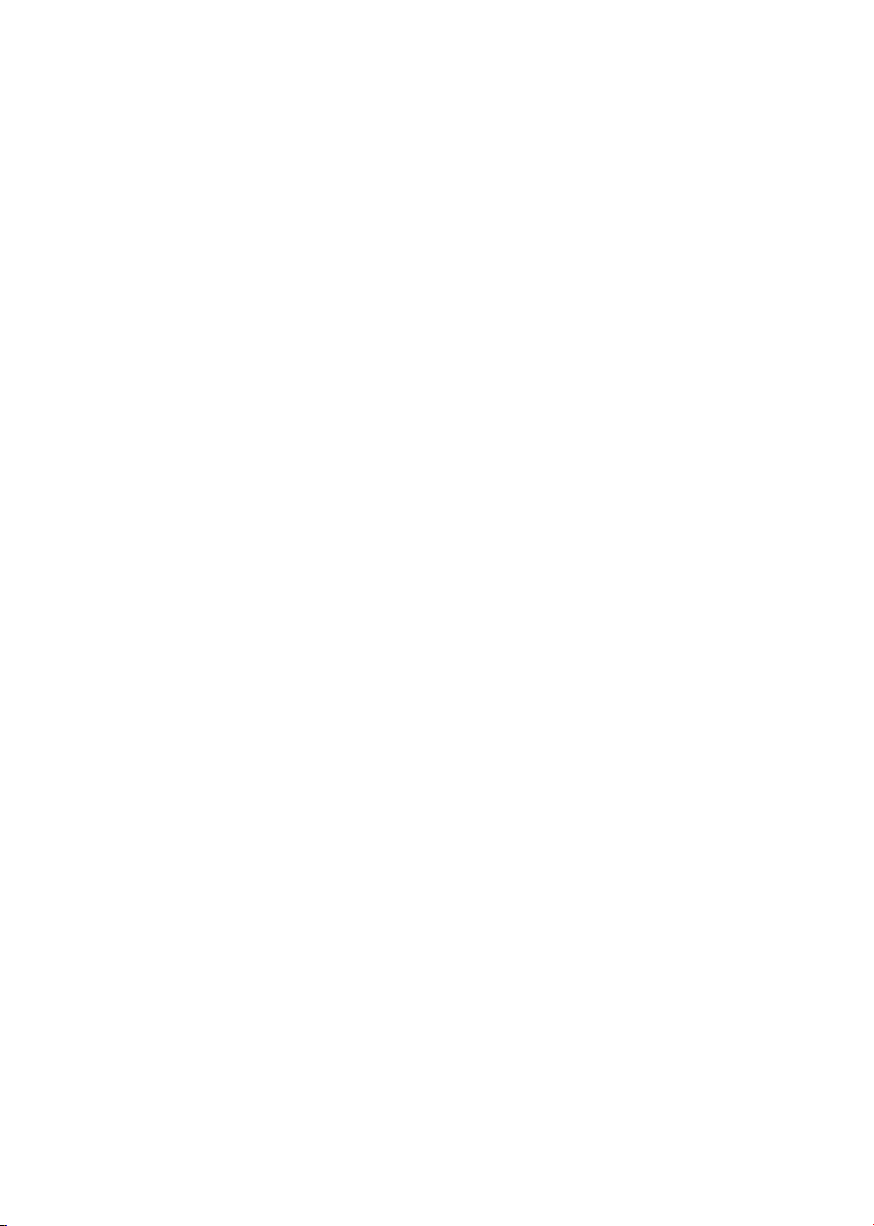
8-Port 10/100/1000Mbps Gigabit Ethernet Switch
GSD-805 / GSD-805F
User's Manual
Page 2
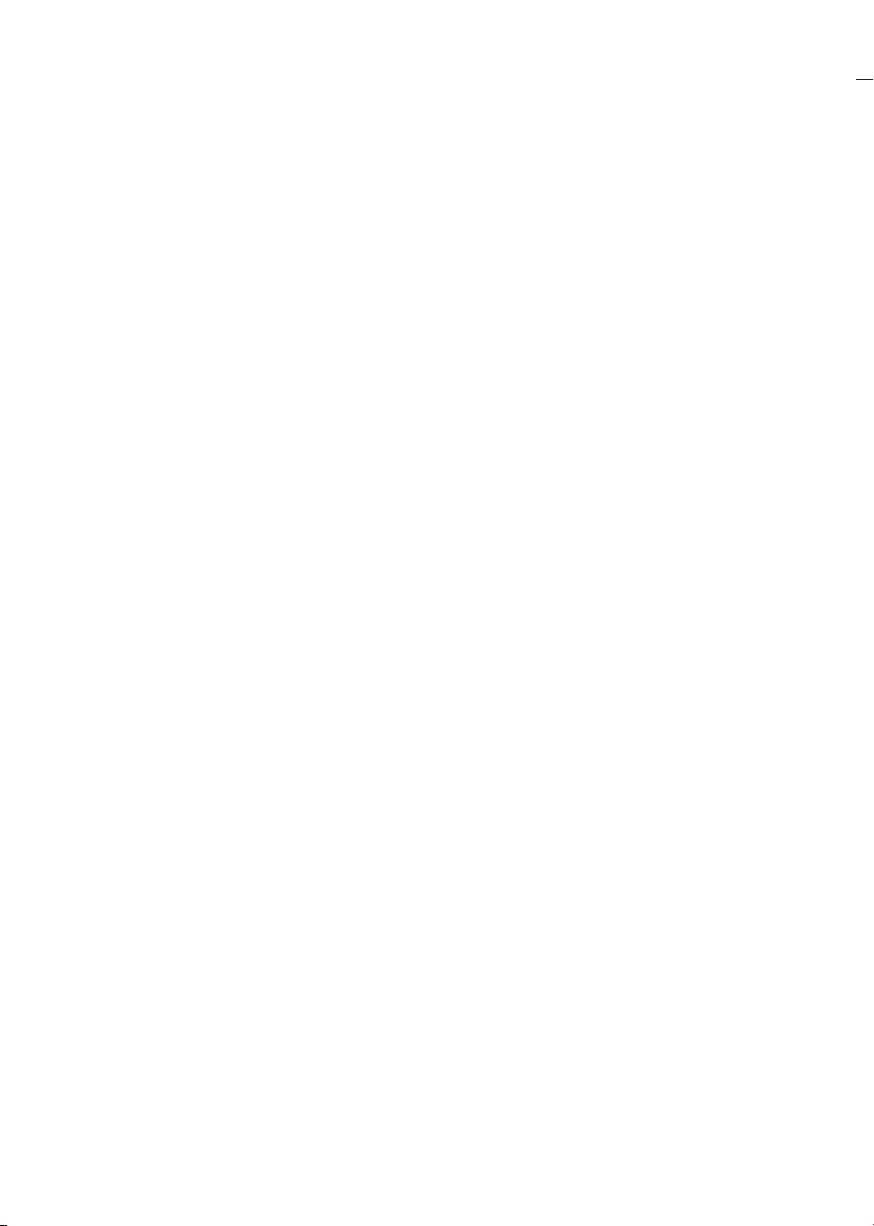
Trademarks
Copyright © PLANET Technology Corp. 2011.
Contents subject to revision without prior notice.
PLANET is a registered trademark of PLANET Technology Corp. All other trademarks
belong to their respective owners.
Disclaimer
PLANET Technology does not warrant that the hardware will work properly in all
environments and applications, and makes no warranty and representation, either
implied or expressed, with respect to the quality, performance, merchantability, or
tness for a particular purpose.
PLANET has made every effort to ensure that this User’s Manual is accurate;
PLANET disclaims liability for any inaccuracies or omissions that may have
occurred.
Information in this User’s Manual is subject to change without notice and does not
represent a commitment on the part of PLANET. PLANET assumes no responsibility
for any inaccuracies that may be contained in this User’s Manual. PLANET makes
no commitment to update or keep current the information in this User’s Manual,
and reserves the right to make improvements to this User’s Manual and/or to the
products described in this User’s Manual, at any time without notice.
If you nd information in this manual that is incorrect, misleading, or incomplete,
we would appreciate your comments and suggestions.
FCC Warning
This equipment has been tested and found to comply with the limits for a Class A
digital device, pursuant to Part 15 of the FCC Rules. These limits are designed to
provide reasonable protection against harmful interference when the equipment is
operated in a commercial environment. This equipment generates, uses, and can
radiate radio frequency energy and, if not installed and used in accordance with
the Instruction manual, may cause harmful interference to radio communications.
Operation of this equipment in a residential area is likely to cause harmful
interference in which case the user will be required to correct the interference at
his own expense.
Page 3
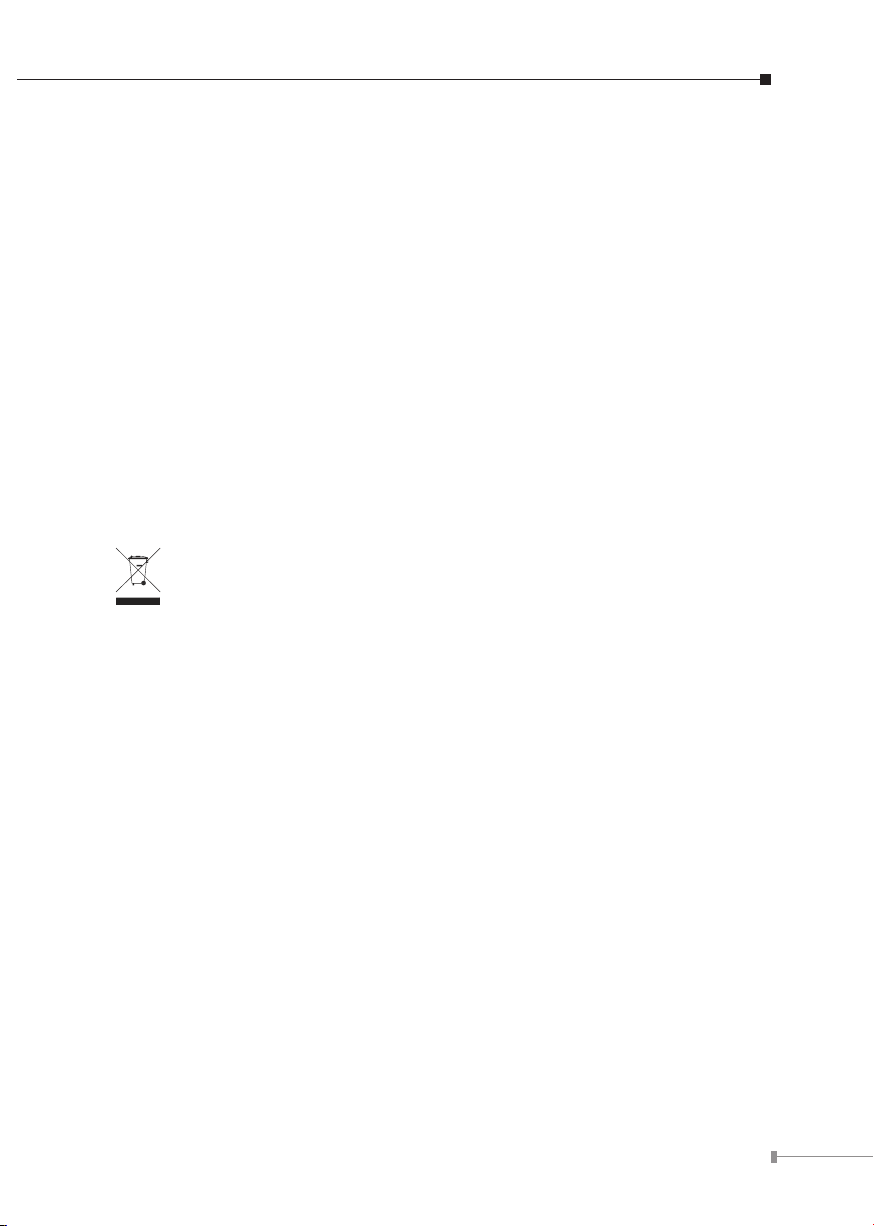
CE Mark Warning
This is a Class A product. In a domestic environment, this product may cause radio
interference, in which case the user may be required to take adequate measures.
Energy Saving Note of the Device
This power required device does not support Standby mode operation.
For energy saving, please remove the power cable to disconnect the device from
the power circuit.
Without removing power cable, the device will still consuming power from the
power source. In the view of Saving the Energy and reduce the unnecessary power
consuming, it is strongly suggested to remove the power connection for the device
if this device is not intended to be active.
WEEE Warning
To avoid the potential effects on the environment and human health as a
result of the presence of hazardous substances in electrical and electronic
equipment, end users of electrical and electronic equipment should
understand the meaning of the crossed-out wheeled bin symbol. Do not
dispose of WEEE as unsorted municipal waste and have to collect such WEEE
separately.
Revision
PLANET 8-Port 10/100/1000Mbps Gigabit Ethernet Switch User's Manual
For Models: GSD-805 (v2) / GSD-805F
Revision: 2.0 (DEC, 2010)
Part No: EM-GSD-805_805F_v2.0 (2350-A33230-001)
3
Page 4
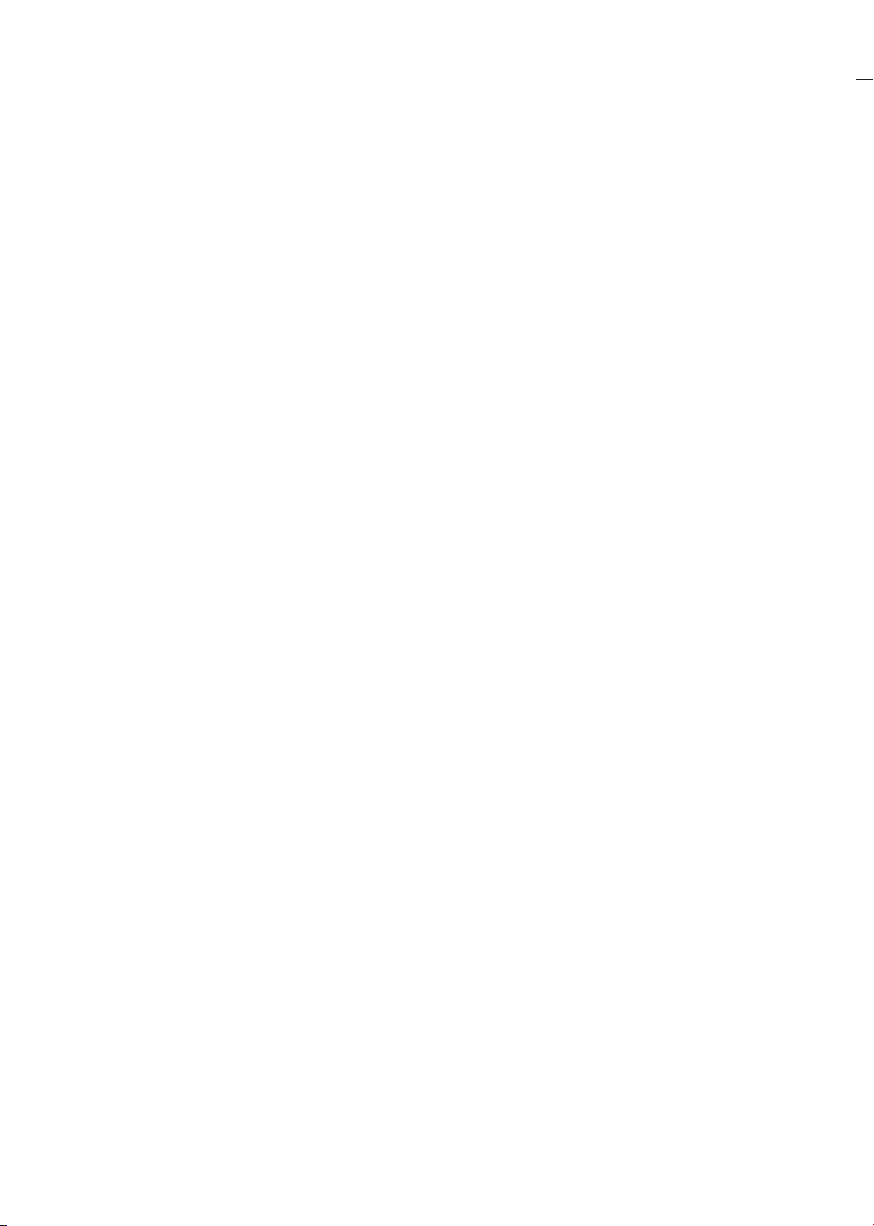
Table Of Contents
1. Introduction ............................................................................................... 5
1.1 Package Contents ............................................................................... 5
1.2 How to Use This Manual ...................................................................... 5
1.3 Product Features ................................................................................. 6
1.4 Product Specications ......................................................................... 7
2. Installation ................................................................................................. 8
2.1 Product Description ............................................................................. 8
2.1.1 Product Overview ....................................................................... 8
2.1.2 Switch Front Panel ..................................................................... 9
2.1.3 LED Indicators ........................................................................... 9
2.1.4 Switch Rear Panel .....................................................................10
2.2 Installing the Switch ..........................................................................11
2.2.1 Desktop Installation ...................................................................11
2.3 Installing SFP Module (GSD-805F Only) ............................................... 12
3. Switch Operation ........................................................................................13
3.1 Address Table ....................................................................................13
3.2 Learning ...........................................................................................13
3.3 Forwarding & Filtering ........................................................................13
3.4 Store-and-Forward .............................................................................14
3.5 Auto-Negotiation ................................................................................14
4. Troubleshooting ..........................................................................................15
APPENDIX A: Networking Connection ................................................................16
A.1 Switch's RJ-45 Pin Assignments ............................................................16
A.2 RJ-45 cable Pin Assignments ................................................................17
Page 5
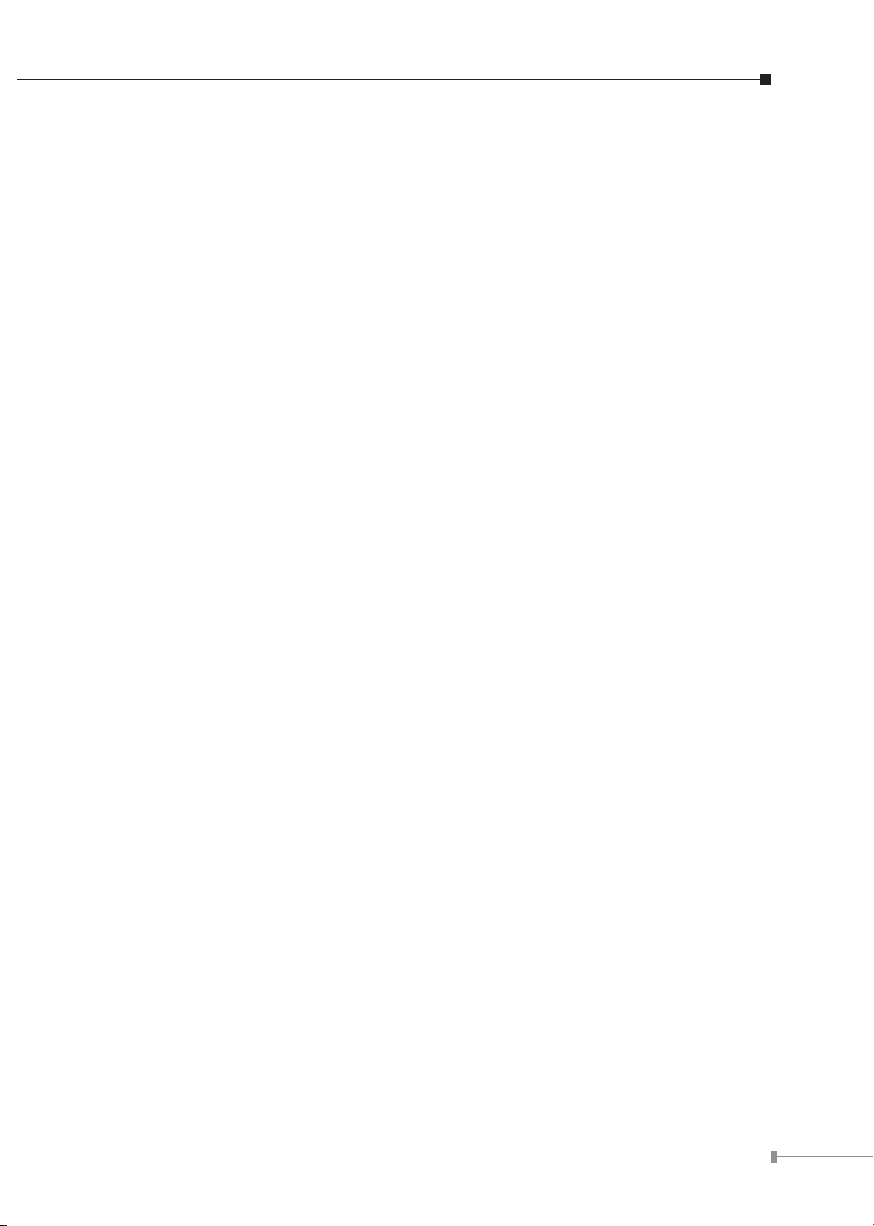
1. Introduction
1.1 Package Contents
Check the contents of your package for following parts:
Gigabit Ethernet Switch x 1
User's Manual x 1
Power Cord x 1
Rubber Feet x 4
If any of these are missing or damaged, please contact your dealer immediately,
if possible, retain the carton including the original packing material, and use them
against to repack the product in case there is a need to return it to us for repair.
In the following section, the term “Gigabit Ethernet Switch” means the GSD805 and GSD-805F.
1.2 How to Use This Manual
This Gigabit Ethernet Switch User Manual is structured as follows:
Chapter 2 Installation
The chapter explains the feature, functionality and the physical installation of the
Gigabit Ethernet Switch.
Chapter 3 Switch operation
The chapter explains the Gigabit Ethernet Switch transmit operation.
Chapter 4 Troubleshooting
The chapter explains the troubleshooting of the Gigabit Ethernet Switch.
Appendix A
This chapter contains cable information of the Gigabit Ethernet Switch.
5
Page 6
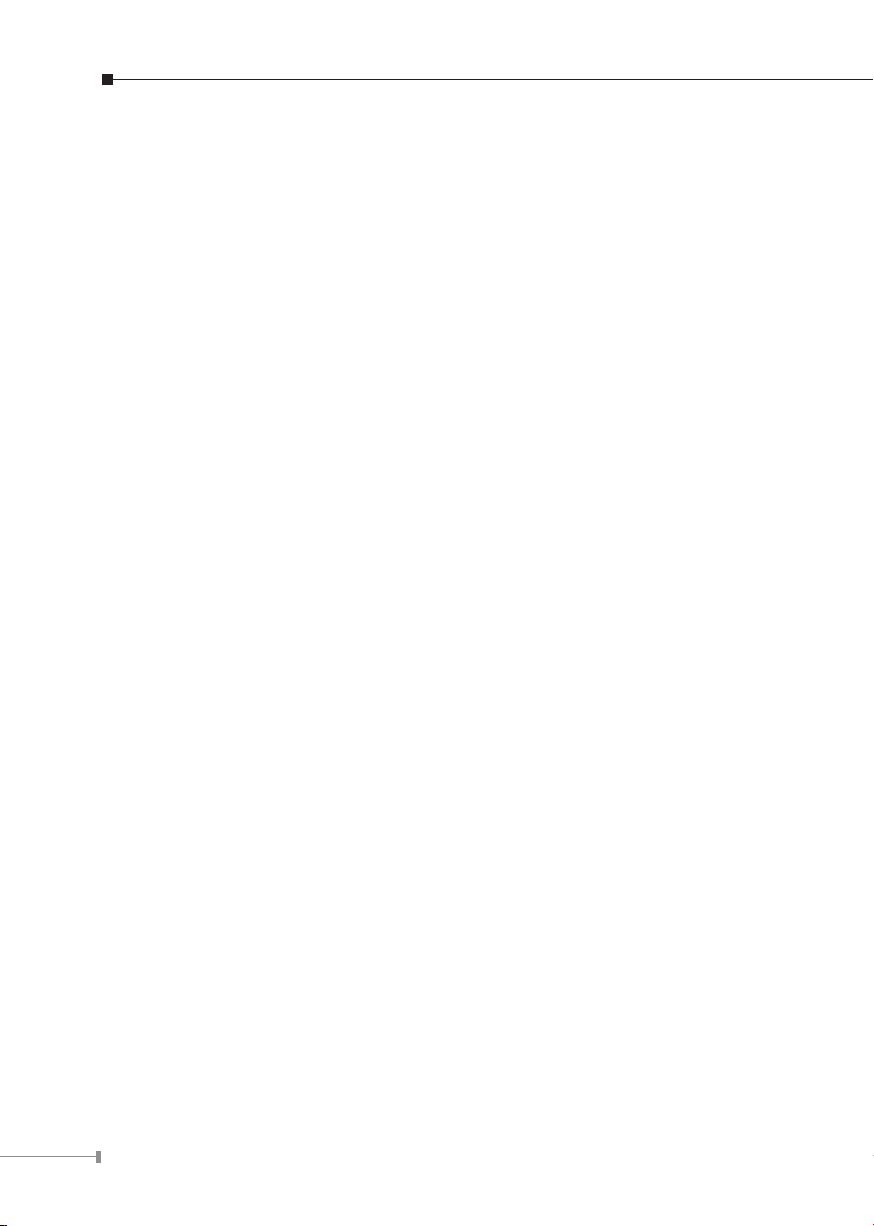
6
1.3 Product Features
Comply with IEEE 802.3 10Base-T, IEEE 802.3u 100Base-TX, IEEE 802.3ab l
1000Base-T and IEEE 802.3z 1000Base-SX / LX (GSD-805F) Ethernet standard
GSD-805: 8-Port 10/100/1000Mbps Gigabit Ethernet l
GSD-805F: 8-Port 10/100/1000Mbps with 1 SFP Port (Shared with Port 1) l
Features Store-and-Forward mode with wire-speed ltering and forwarding rates l
Hardware based 10/100Mbps, Half / Full Duplex and 1000Mbps Full Duplex l
mode, Flow Control and Auto-negotiation
IEEE 802.3x Flow Control for Full Duplex and Back-pressure for Half Duplex l
operation
Integrated address look-up engine, support 8K absolute MAC addresses l
1Mbit on-chip frame buffer l
9K Jumbo packet Feature l
Automatic address learning and address aging l
Supports Auto MDI/MDI-X function l
Support CSMA/CD protocol l
Internal power adapter 100-240V AC, 50/60Hz, 0.2A l
FCC, CE class A compliant l
Page 7

7
1.4 Product Specications
Product GSD-805 GSD-805F
Hardware Specication
Hardware Version 2 1
10/100/1000Base-T Ports 8
SFP/mini-GBIC Slot NA 1 SFP Shared with Port 1
Dimensions (W x D x H) 191 mm x 85.7 mm x 26.3 mm
Weight 430g 440g
Power Requirement Internal power 100-240V AC, 50/60Hz, 0.2A
Power Consumption /
Dissipation
Switch Specication
Switch Processing Scheme Store-and-Forward
Address Table 8K entries
Share Data Buffer 1Mbit on-chip frame buffer
Flow Control
Switch Fabric 16Gbps / non-blocking
Throughput
(packet per second)
UTP
Network
Cables
Standards Conformance
Standards Compliance
Temperature
Humidity Operating
Regulation Compliance FCC Part 15 Class A, CE
Fiber
(GSD-805F)
8.6Watts / 29BTU 9.2Watts / 31BTU
Back pressure for Half Duplex
IEEE 802.3x Pause Frame for Full Duplex
11.9Mpps@64Bytes
Cat. 3, 4, 5, 5e, 6 UTP cable (100 meters, max.)
EIA/TIA-568 100-ohm STP (100 meters, max.)
50/125μm or 62.5/125μm multi-mode ber cable, up
to 220/550m.
9/125μm single-mode cable, up to
10/15/20/30/40/50/60/70/120km (Vary on ber
transceiver or SFP module)
IEEE 802.3 Ethernet
IEEE 802.3u Fast Ethernet
IEEE 802.3ab Gigabit Ethernet
IEEE 802.3x Full-duplex Flow Control
IEEE 802.3z Gigabit Fiber Ethernet (GSD-805F)
Operating: 0 ~ 45 Degree C
Storage: -40 ~ 70 Degree C
Operating: 5% to 90%, Storage: 5% to 90%
(Non-condensing)
Page 8

8
2. Installation
This section describes the functionalities of the Gigabit Ethernet Switch’s
components and guides how to install it on the desktop. Basic knowledge of
networking is assumed. Please read this chapter completely before continuing.
2.1 Product Description
The PLANET GSD-805 and GSD-805F are Gigabit Ethernet Switch with non-blocking
wire-speed performance and new metal shape for easily desktop deployment in
compact housing or SOHO application.
With 16Gbps internal switching fabric and 9K Jumbo frame, the Gigabit Ethernet
Switch can handle extremely large amounts of data in a secure topology linking
to a backbone or high capacity servers. The high data throughput of the device
makes it ideal for most Gigabit environments, especially network upgrades to a
Gigabit environment.
All RJ-45 copper interfaces support 10/100/1000Mbps Auto-Negotiation for optimal
speed detection through RJ-45 Category 5, 5e or 6 cables. Support standard of
Auto-MDI/MDI-X feature which can detect the type of connection to any Ethernet
device without requiring special straight or crossover cables.
The Flow Control function allows Gigabit Ethernet Switch supported routers and
Servers to directly connect to this device for fast, reliable data transfer.
2.1.1 Product Overview
The PLANET Gigabit Ethernet Switch can also automatically identify and determine
the correct transmission speed of Half / Full Duplex mode. The Gigabit Ethernet
Switch also supports Store-and-Forward forwarding scheme to ensure low latency
and high data integrity, eliminates unnecessary trafc and relieves congestion on
critical network paths. With an intelligent address recognition algorithm, the Gigabit
Ethernet Switch could recognize up to 8K different MAC address and enables
ltering and forwarding at full wire speed.
Page 9

9
2.1.2 Switch Front Panel
PWR 1
1
3 5 72 4 6 8
ACTLNK
1000
GSD-805F
8-Port Gigabit Ethernet Switch with 1 SFP Slot
Note
Figure 2-1 and 2-2 show front panel of GSD-805 and GSD-805F.
Figure 2-1: GSD-805 Front Panel
Figure 2-2: GSD-805F Front Panel
1. TP Port 1 and SFP Slot 1 are shared combo interface.
2. Please connects either SFP Slot 1 or TP Port 1 at a time. Not allow
to connect both at the same time.
2.1.3 LED Indicators
GSD-805 / GSD-805F
System
LED Color Function
PWR Green Light: Indicate that the Switch has power.
Per 10/100/1000Base-T RJ-45 Port
LED Color Function
Light: Indicate that the Switch is successfully
1000 Green
connecting to the network at 1000Mbps.
OFF: Indicate that the Switch is successfully connecting
to the network at 10Mbps or 100Mbps.
Light: Indicate the link through that port is
LNK/ACT Green
successfully established.
Blink: Indicate that the Switch is actively sending or
receiving data over that port.
Page 10

10
Per 1000Base-X SFP Port (GSD-805F)
12345678
100~240V AC
50/60Hz
ON
OFF
Power
Notice
LED Color Function
Light: Indicate that the Switch is successfully
LNK/ACT Green
connecting to the network at 1000Mbps.
Blink: Indicate that the Switch is actively sending or
receiving data over that port.
2.1.4 Switch Rear Panel
Figure 2-3 shows a rear panel of GSD-805 and GSD-805F.
Figure 2-3: GSD-805 / GSD-805F Rear Panel
1. The device is a power-required device, it means, it will not work
till it is powered. If your networks should active all the time,
please consider using UPS (Uninterrupted Power Supply) for your
device. It will prevent you from network data loss or network
downtime.
2. In some area, installing a surge suppression device may also
help to protect your Switch from being damaged by unregulated
surge or current to the Switch or the power adapter.
Page 11

11
2.2 Installing the Switch
Note
Note
Note
This part describes how to install your Gigabit Ethernet Switch and make
connections to it. Please read the following topics and perform the procedures in
the order being presented.
This Gigabit Ethernet Switch does not need software configuration.
2.2.1 Desktop Installation
To install the Gigabit Ethernet Switch on desktop, simply follow the next steps:
Step 1: Attach the rubber feet to the recessed areas on the bottom of the Gigabit
Ethernet Switch.
Step 2: Place the Gigabit Ethernet Switch on desktop near an AC power source.
Step 3: Keep enough ventilation space between the Gigabit Ethernet Switch and
the surrounding objects.
When choosing a location, please keep in mind the environmental
restrictions discussed in Chapter 1, Section 1.4 Product Specifications.
Step 4: Connect your Gigabit Ethernet Switch to network devices.
A. Connect one end of a standard network cable to the 10/100/1000Mbps
RJ-45 ports on the Back of the Gigabit Ethernet Switch.
B. Connect the other end of the cable to the network devices such as
printer servers, workstations or routers…etc.
Connection to the Gigabit Ethernet Switch requires UTP Category
5 network cabling with RJ-45 tips. For more information, please
see the Cabling Specification in Appendix A.
Step 5: Supply power to the Gigabit Ethernet Switch.
A. Connect one end of the power cable to the Gigabit Ethernet Switch.
B. Connect the power plug of the power cable to a standard wall outlet.
When the Gigabit Ethernet Switch receives power, the Power LED should remain
solid Green.
Page 12

12
2.3 Installing SFP Module (GSD-805F Only)
The section describes how to insert an SFP transceiver into a SFP slot.
The SFP transceivers are hot-pluggable and hot-swappable. You can plug-in and out
the transceiver to / from any SFP port without having to power down the Switch.
As the Figure -1 appears.
Figure 2-4: Plug-in the SFP transceiver
Before connects the other switches, workstation or Media Converter.
1. Make sure both side of the SFP transceivers are the same media type, for
example: 1000Base-SX to 1000Base-SX, 1000Base-LX to 1000Base-LX.
2. Check the ber-optic cable type match the SFP transceiver model.
To connect to MGB-SX SFP transceiver, use the multi-mode ber cable with
one side must be male duplex LC connector type.
To connect to MGB-LX SFP transceiver, use the single-mode ber cable with
one side must be male duplex LC connector type.
Connect the ber cable
1. Attach the duplex LC connector on the network cable into the SFP transceiver.
2. Connect the other end of the cable to a device – switches with SFP installed,
ber NIC on a workstation or a Media Converter.
3. Check the LNK/ACT LED of the SFP slot of the Switch. Ensure that the SFP
transceiver is operating correctly.
4. Check the Link mode of the SFP port if the link failed.
Page 13

13
3. Switch Operation
3.1 Address Table
The Gigabit Ethernet Switch is implemented with an address table. This address
table composed of many entries. Each entry is used to store the address
information of some node in network, including MAC address, port no, etc. This
information comes from the learning process of Gigabit Ethernet Switch.
3.2 Learning
When one packet comes in from any port, the Gigabit Ethernet Switch will record
the source address, port no. And the other related information in address table.
This information will be used to decide either forwarding or ltering for future
packets.
3.3 Forwarding & Filtering
When one packet comes from some port of the Gigabit Ethernet Switch, it will also
check the destination address besides the source address learning. The Gigabit
Ethernet Switch will lookup the address-table for the destination address. If not
found, this packet will be forwarded to all the other ports except the port which
this packet comes in. And these ports will transmit this packet to the network it
connected. If found, and the destination address is located at different port from
this packet comes in, the Gigabit Ethernet Switch will forward this packet to the
port where this destination address is located according to the information from
address table. But, if the destination address is located at the same port with this
packet comes in, then this packet will be ltered. Thereby increasing the network
throughput and availability.
Page 14

14
3.4 Store-and-Forward
Store-and-Forward is one type of packet-forwarding techniques. A Store-and
Forward Gigabit Ethernet Switch stores the incoming frame in an internal buffer,
do the complete error checking before transmission. Therefore, no error packets
occurrence, it is the best choice when a network needs efciency and stability.
The Gigabit Ethernet Switch scans the destination address from the packet-header,
searches the routing table provided for the incoming port and forwards the packet,
only if required. The fast forwarding makes the switch attractive for connecting
servers directly to the network, thereby increasing throughput and availability.
However, the switch is most commonly used to segment existing hubs, which
nearly always improves overall performance. An Ethernet Switching can be easily
congured in any Ethernet network environment to signicantly boost bandwidth
using conventional cabling and adapters.
Due to the learning function of the Gigabit Ethernet Switch, the source address
and corresponding port number of each incoming and outgoing packet are stored
in a routing table. This information is subsequently used to lter packets whose
destination address is on the same segment as the source address. This connes
network trafc to its respective domain, reducing the overall load on the network.
The Gigabit Ethernet Switch performs “Store and Forward" therefore, no error
packets occur. More reliably, it reduces the re-transmission rate. No packet loss
will occur.
3.5 Auto-Negotiation
The STP ports on the Gigabit Ethernet Switch have built-in “Auto-Negotiation”.
This technology automatically sets the best possible bandwidth when a connection
is established with another network device (usually at Power On or Reset). This is
done by detect the modes and speeds at the second of both device is connected
and capable of, both 10Base-T and 100Base-TX devices can connect with the port
in either Half- or Full-Duplex mode. 1000Base-T can be only connected in Fullduplex mode.
Page 15

15
4. Troubleshooting
This chapter contains information to help you solve issues. If the Gigabit Ethernet
Switch is not functioning properly, make sure the Gigabit Ethernet Switch was set
up according to instructions in this manual.
The per port LED is not light
Solution:
Check the cable connection of the Gigabit Ethernet Switch.
Performance is bad
Solution:
Check the speed duplex mode of the partner device. The Gigabit Ethernet Switch
is run at Auto-negotiation mode and if the partner is set to half duplex, then the
performance will be poor.
Per port LED is light, but the trafc is irregular
Solution:
Check that the attached device is not set to dedicate full duplex. Some devices use
a physical or software switch to change duplex modes. Auto-negotiation may not
recognize this type of full-duplex setting.
Why the Gigabit Ethernet Switch doesn’t connect to the network
Solution:
Check per port LED on the Gigabit Ethernet Switch. Try another port on the Gigabit
Ethernet Switch Make sure the cable is installed properly Make sure the cable is
the right type Turn off the power. After a while, turn on power again.
Page 16

16
APPENDIX A: Networking Connection
A.1 Switch’s RJ-45 Pin Assignments
1000Mbps, 1000Base-T
Contact MDI MDI-X
1 BI_DA+ BI_DB+
2 BI_DA- BI_DB-
3 BI_DB+ BI_DA+
4 BI_DC+ BI_DD+
5 BI_DC- BI_DD-
6 BI_DB- BI_DA-
7 BI_DD+ BI_DC+
8 BI_DD- BI_DC-
10/100Mbps, 10/100Base-TX
RJ-45 Connector pin
Contact
1 Tx + (transmit) Rx + (receive)
2 Tx - (transmit) Rx - (receive)
3 Rx + (receive) Tx + (transmit)
4, 5 Not used
6 Rx - (receive) Tx - (transmit)
7, 8 Not used
Media Dependant Interface
MDI
Media Dependant Interface-Cross
MDI-X
Page 17

17
A.2 RJ-45 cable Pin Assignments
Straight Cable
Cross Over Cable
SIDE 1
SIDE 1
SIDE 2
SIDE 1
SIDE 2
12345678
12345678
12345678
12345678
SIDE 2
1 = White/Orange
2 = Orange
3 = White/Green
4 = Blue
5 = White/Blue
6 = Green
7 = White/Brown
8 = Brown
1 = White/Orange
2 = Orange
3 = White/Green
4 = Blue
5 = White/Blue
6 = Green
7 = White/Brown
8 = Brown
SIDE 1 SIDE 2
1 = White/Orange
2 = Orange
3 = White/Green
4 = Blue
5 = White/Blue
6 = Green
7 = White/Brown
8 = Brown
1 = White/Green
2 = Green
3 = White/Orange
4 = Blue
5 = White/Blue
6 = Orange
7 = White/Brown
8 = Brown
The standard RJ-45 receptacle/connector
There are 8 wires on a standard UTP/STP cable and each wire is color-coded. The
following shows the pin allocation and color of straight cable and crossover cable
connection:
Please make sure your connected cables are with same pin assignment and color
as above picture before deploying the cables into your network.
Figure A-1: Straight-Through and Crossover Cable
Page 18

PLANET TECHNOLOGY CORPORATION
e-mail: sales@planet.com.tw http://www.planet.com.tw
11F, No. 96, Min Chuan Road, Hsin Tien, Taipei, Taiwan, R.O.C. Tel:886-2-2219-9518 Fax:886-2-2219-9528
EC Declaration of Conformity
For the following equipment:
*Type of Product: 8-Port 10/100/1000Mbps Desktop Gigabit Ethernet Switch (Internal Power)
*Model Number: GSD-805
* Produced by:
Manufacturer‘s Name : Planet Technology Corp.
Manufacturer‘s Address: 11F, No 96, Min Chuan Road,
Hsin Tien, Taipei, Taiwan, R.O.C.
is herewith confirmed to comply with the requirements set out in the Council Directive on the
Approximation of the Laws of the Member States relating to Electromagnetic Compatibility
Directive on (2004/108/EC).
For the evaluation regarding the EMC, the following standards were applied:
EN55022 (2006, CLASS B)
EN 61000-3-2 (2006)
EN 61000-3-3 (1995, A1: 2001, A2: 2005)
EN55024 (1998, A1: 2001, A2: 2003)
IEC 61000-4-2 (2001)
IEC 61000-4-3 (2006)
IEC 61000-4-4 (2004)
IEC 61000-4-5 (2006)
IEC 61000-4-6 (2007)
IEC 61000-4-8 (2001)
IEC 61000-4-11 (2004)
Responsible for marking this declaration if the:
⌧ Manufacturer � Authorized representative established within the EU
Authorized representative established within the EU (if applicable):
Company Name: Planet Technology Corp.
Company Address: 11F, No.96, Min Chuan Road, Hsin Tien, Taipei, Taiwan, R.O.C
Person responsible for making this declaration
Name, Surname Kent Kang
Position / Title : Product Manager
Taiwan
29thAug., 2008
Place Date Legal Signature
PLANET TECHNOLOGY CORPORATION
e-mail: sales@planet.com.tw http://www.planet.com.tw
11F, No. 96, Min Chuan Road, Hsin Tien, Taipei, Taiwan, R.O.C. Tel:886-2-2219-9518 Fax:886-2-2219-9528
EC Declaration of Conformity
For the following equipment:
*Type of Product: 8-Port 10/100/1000Mbps with 1 SFP Slot Gigabit Ethernet Switch , Metal
(Internal Power)
*Model Number: GSD-805F
* Produced by:
Manufacturer‘s Name : Planet Technology Corp.
Manufacturer‘s Address: 11F, No 96, Min Chuan Road,
Hsin Tien, Taipei, Taiwan, R.O.C.
is herewith confirmed to comply with the requirements set out in the Council Directive on the
Approximation of the Laws of the Member States relating to Electromagnetic Compatibility
Directive on (2004/108/EC).
For the evaluation regarding the EMC, the following standards were applied:
EN55022 (2006, CLASS B)
EN 61000-3-2 (2006)
EN 61000-3-3 (1995, A1: 2001, A2: 2005)
EN55024 (1998, A1: 2001, A2: 2003)
IEC 61000-4-2 (2001)
IEC 61000-4-3 (2006)
IEC 61000-4-4 (2004)
IEC 61000-4-5 (2006)
IEC 61000-4-6 (2007)
IEC 61000-4-8 (2001)
IEC 61000-4-11 (2004)
Responsible for marking this declaration if the:
⌧ Manufacturer � Authorized representative established within the EU
Authorized representative established within the EU (if applicable):
Company Name: Planet Technology Corp.
Company Address: 11F, No.96, Min Chuan Road, Hsin Tien, Taipei, Taiwan, R.O.C
Person responsible for making this declaration
Name, Surname Kent Kang
Position / Title : Product Manager
Taiwan
30th Nov., 2010
Place Date Legal Signature
Page 19

PLANET TECHNOLOGY CORPORATION
e-mail: sales@planet.com.tw http://www.planet.com.tw
11F, No. 96, Min Chuan Road, Hsin Tien, Taipei, Taiwan, R.O.C. Tel:886-2-2219-9518 Fax:886-2-2219-9528
EC Declaration of Conformity
For the following equipment:
*Type of Product: 8-Port 10/100/1000Mbps with 1 SFP Slot Gigabit Ethernet Switch , Metal
(Internal Power)
*Model Number: GSD-805F
* Produced by:
Manufacturer‘s Name : Planet Technology Corp.
Manufacturer‘s Address: 11F, No 96, Min Chuan Road,
Hsin Tien, Taipei, Taiwan, R.O.C.
is herewith confirmed to comply with the requirements set out in the Council Directive on the
Approximation of the Laws of the Member States relating to Electromagnetic Compatibility
Directive on (2004/108/EC).
For the evaluation regarding the EMC, the following standards were applied:
EN55022 (2006, CLASS B)
EN 61000-3-2 (2006)
EN 61000-3-3 (1995, A1: 2001, A2: 2005)
EN55024 (1998, A1: 2001, A2: 2003)
IEC 61000-4-2 (2001)
IEC 61000-4-3 (2006)
IEC 61000-4-4 (2004)
IEC 61000-4-5 (2006)
IEC 61000-4-6 (2007)
IEC 61000-4-8 (2001)
IEC 61000-4-11 (2004)
Responsible for marking this declaration if the:
⌧ Manufacturer � Authorized representative established within the EU
Authorized representative established within the EU (if applicable):
Company Name: Planet Technology Corp.
Company Address: 11F, No.96, Min Chuan Road, Hsin Tien, Taipei, Taiwan, R.O.C
Person responsible for making this declaration
Name, Surname Kent Kang
Position / Title : Product Manager
Taiwan
30th Nov., 2010
Place Date Legal Signature
Page 20

