Page 1
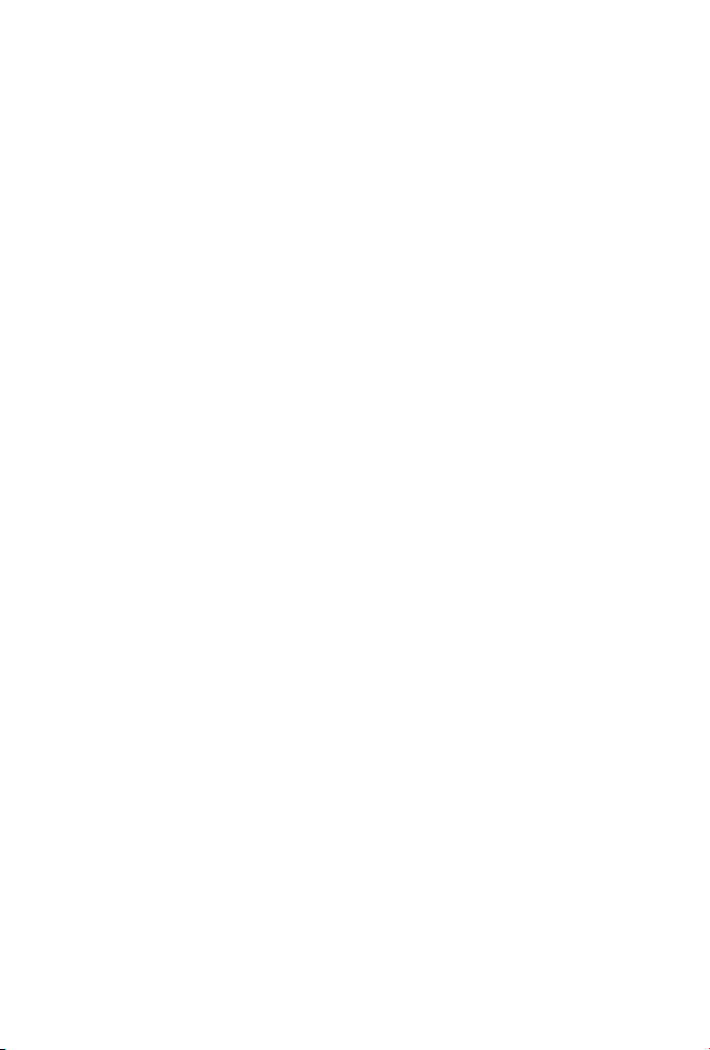
Trademarks
Copyright PLANET Technology Corp. 2005.
Contents subject to revision without prior notice.
PLANET is a registered trademark of PLANET Technology Corp. All other trademarks belong to their respective owners.
Disclaimer
PLANET Technology does not warrant that the hardware will work properly in
all environments and applications, and makes no warranty and representation, either implied or expressed, with respect to the quality, performance,
merchantability, or tness for a particular purpose.
PLANET has made every effort to ensure that this User’s Manual is accurate;
PLANET disclaims liability for any inaccuracies or omissions that may have
occurred.
Information in this User’s Manual is subject to change without notice and does
not represent a commitment on the part of PLANET. PLANET assumes no responsibility for any inaccuracies that may be contained in this User’s Manual.
PLANET makes no commitment to update or keep current the information
in this User’s Manual, and reserves the right to make improvements to this
User’s Manual and/or to the products described in this User’s Manual, at any
time without notice.
If you nd information in this manual that is incorrect, misleading, or incomplete, we would appreciate your comments and suggestions.
FCC Warning
This equipment has been tested and found to comply with the limits for a
Class A digital device, pursuant to Part 15 of the FCC Rules. These limits are
designed to provide reasonable protection against harmful interference when
the equipment is operated in a commercial environment. This equipment generates, uses, and can radiate radio frequency energy and, if not installed and
used in accordance with the Instruction manual, may cause harmful interference to radio communications. Operation of this equipment in a residential
area is likely to cause harmful interference in which case the user will be
required to correct the interference at his own expense.
CE Mark Warning
This is a Class A product. In a domestic environment, this product may cause
radio interference, in which case the user may be required to take adequate
measures.
Revision
PLANET Gigabit Ethernet Switch User’s Manual
FOR MODELS: GSD-800/GSD-1600
Rev: 1.0 (July. 2005)
Part No.: 2010-A35030-000
Page 2
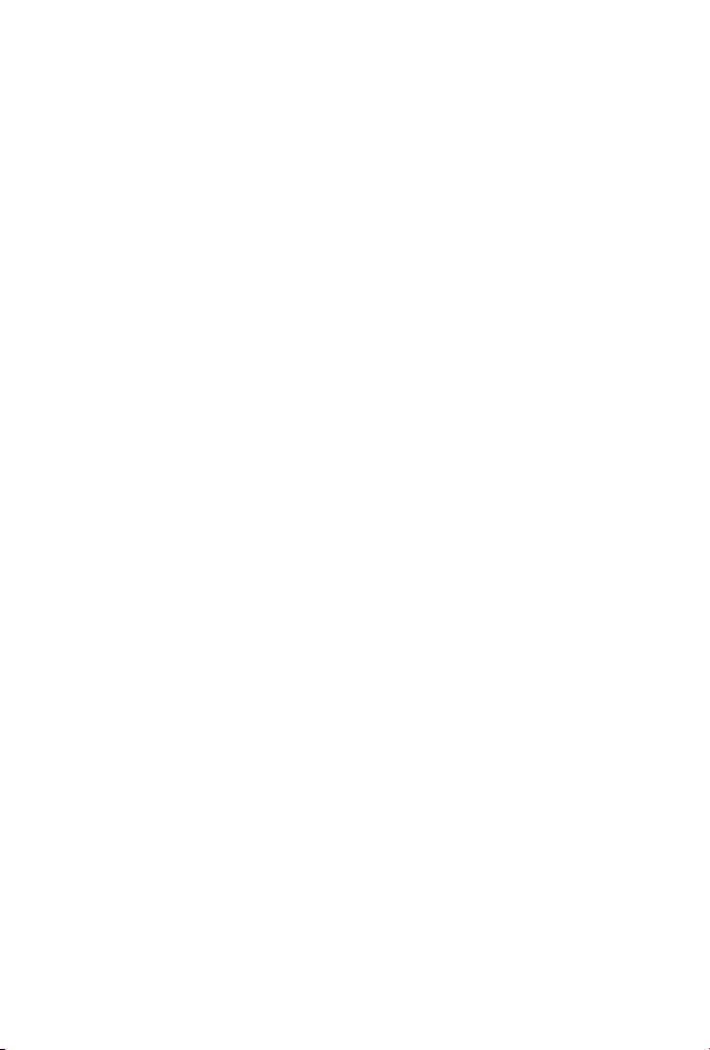
Table of Contents
Chapter 1 INTRODUCTION 1
1.1 PACKAGE CONTENTS 1
1.2 HOW TO USE THIS MANUAL 1
1.3 PRODUCT FEATURES 2
1.4 PRODUCT SPECIFICATIONS 2
Chapter 2 INSTALLATION 3
2.1 PRODUCT DESCRIPTION 3
2.1.1 Product Overview 3
2.1.2 GSD-800/GSD-1600 Front Panel 3
2.1.3 LED Indicators 4
2.1.4 GSD-800/GSD-1600 Rear Panel 4
2.2 INSTALLING A GSD-800/GSD-1600 5
2.2.1 Desktop Installation 5
Chapter 3 SWITCH OPERATION 7
3.1 ADDRESS TABLE 7
3.2 LEARNING 7
3.3 FORWARDING & FILTERING 7
3.4 STORE-AND-FORWARD 7
3.5 AUTO-NEGOTIATION 8
Chapter 4 TROUBLESHOOTING 9
Appendix A 11
A.1 1000MBPS, 1000BASE-T 11
A.2 10/100MBPS, 10/100BASE-TX 11
Page 3
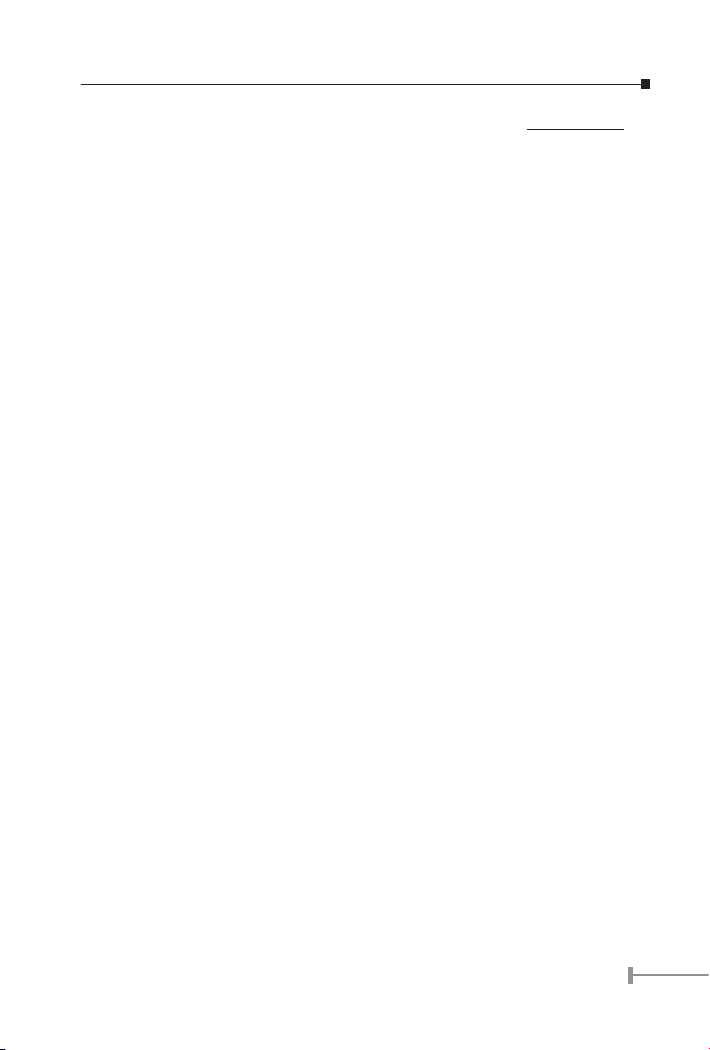
1
Chapter 1
INTRODUCTION
1.1 Package Contents
Check the contents of your package for following parts:
● Gigabit Ethernet Switch x1
● User’s manual x1
● Power cord x1
If any of these are missing or damaged, please contact your dealer immediately, if
possible, retain the carton including the original packing material, and use them against
to repack the product in case there is a need to return it to us for repair.
1.2 How to Use This Manual
This Gigabit Ethernet Switch User Manual is structured as follows:
● Section 2, Installation
It explains the functions of GSD-800/GSD-1600 and how to physically install the GSD-800/GSD-1600.
● Section 3, Switch operation
It explains the switch operation of GSD-800/GSD-1600.
● Section 4 Troubleshooting
It contains troubleshooting of GSD-800/GSD-1600.
● Appendix A Switch’s RJ-45 Pin Assignments
It contains cable information of GSD-800/GSD-1600.
1.3 Product Features
• Comply with IEEE802.3, 10Base-T, IEEE802.3u, 100Base-TX and IEEE802.3ab,
1000Base-T
• IEEE802.3x, full-duplex flow control compliant; back-pressure, half-duplex
flow control
• 10/100/1000Mbps 8/16-Port Gigabit Ethernet Switch (RJ-45)
• 144/272KB packet buffer and 8K MAC address table, auto-ageing
• Support 9K jumbo packet
• Per port Auto-MDI / MDI-X detection
Page 4
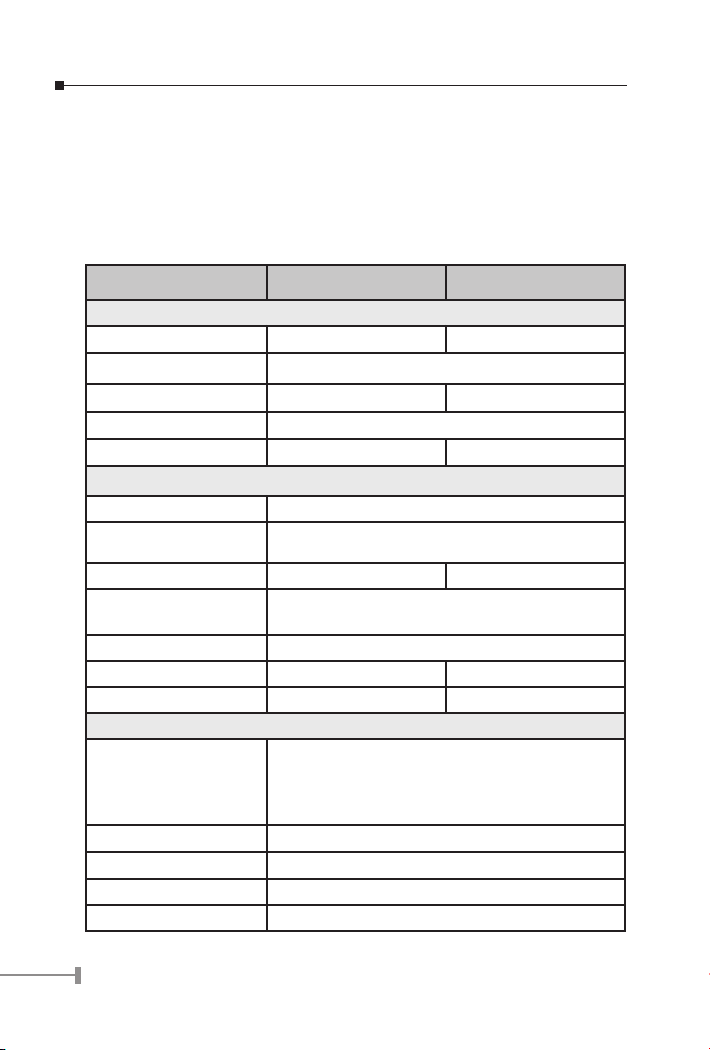
2
3
• Non-blocking, Store and Forward switching architecture
• Automatic source address learning and aging
• 10”, 1U height rack mounting size
• 100~240VAC, 50~60Hz, 0.5A universal power input
1.4 Product Specications
Model GSD-800 GSD-1600
Hardware Specification
10/100/1000 ports 8 16
Dimensions 217 x 135 x 43.5 mm (1U height)
Weight 0.95kg 1.7 kg
Power Requirement 100~240 (±10%) VAC, 50-60 (±3) Hz
Power Requirement 7.5 watts & 25 BTU/hr 16.8 watts & 57 BTU/hr
Switch Specification
Switch architecture Store-and forward
Address Table 8K entries, auto learning/ageing
Shared data Buffer 144 KB packet buffer, 272KB packet buffer
Flow Control Back pressure for half duplex, IEEE 802.3x for full
duplex
Packet Control Runt & CRC filtering, Broadcast storm control
Switching Fabric 16Gbps 32Gbps
Switch Throughput 11.9Mbps 23.8Mbps
Standards Conformance
Network Standards IEEE802.3 (Ethernet),
IEEE802.3u (Fast Ethernet)
IEEE802.3ab (Gigabit Ethernet)
IEEE802.3x (Flow control)
Operating Temperature
0~50ºC
Storage Temperature
-40~70ºC
Humidity 10% to 90% (Non-condensing)
Regulation Compliance FCC, CE
Page 5
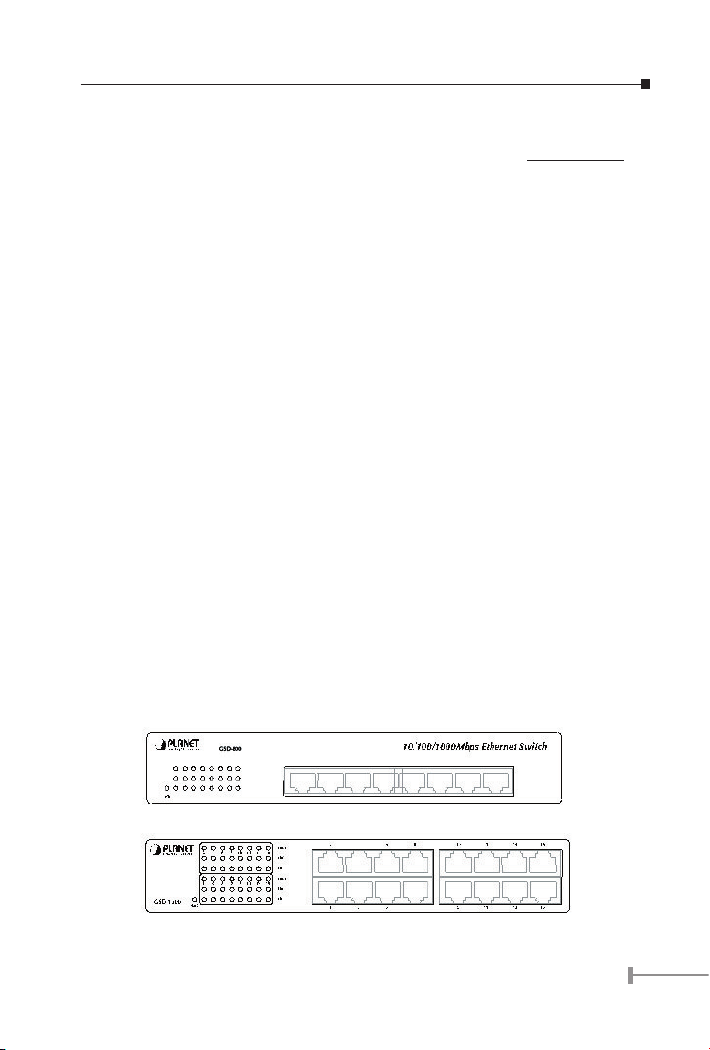
3
Chapter 2
INSTALLATION
This section describes the functionalities of GSD-800/GSD-1600’s components and guides
how to install it on the desktop or shelf. Basic knowledge of networking is assumed. Please
read this chapter completely before continuing.
2.1 Product Description
The PLANET GSD-800/GSD-1600 provides 8/16 Gigabit Ethernet Switch ports. The
PLANET GSD-800/GSD-1600 delivers eight/sixteen ports worth of high-performance,
feature-rich integrated Gigabit Ethernet switching over traditional copper cabling. Each
port supports 10Mbps, 100Mbps, and 1000Mbps as well as half/full mode and can be
easily connected to corporate backbones and servers.
2.1.1 Product Overview
PLANET GSD-800/GSD-1600 is a gigabit Ethernet switch with 8/16 RJ-45 10/100/
1000Mbps ports for high-speed network connectivity. The GSD-800/GSD-1600 can also
automatically identify and deter-mine the correct transmission speed and half/full duplex
mode of the attached devices with its 8/16 ports. The Gigabit ports with 9K jumbo packet
support can handle large amounts of data transmission in a secure topology linking to a
backbone or high-power servers.
The GSD-800/GSD-1600 also supports store-and-forward forwarding scheme to ensure
low latency and high data integrity, eliminates unnecessary trafc and relieves congestion
on critical network paths. With an intelligent address recognition algorithm, GSD-800/
GSD-1600 could recognize up to 8K different MAC address and enables ltering and
forwarding at full wire speed.
2.1.2 GSD-800/GSD-1600 Front Panel
Figure 2-1 & 2-2 shows a front panel of GSD-800/GSD-1600.
Figure 2-1 PLANET GSD-800 Front Panel
Figure 2-2 PLANET GSD-1600 Front Panel
Page 6

4
5
2.1.3 LED Indicators
LED Color Function
PWR Green Lit: Power on
1000 Green Lit: indicate that the port is operating at 1000Mbps.
Blink: indicate that the switch is actively sending or re-
ceiving data over that port.
100 Green Lit: indicate that the port is operating at 100Mbps.
Blink: indicate that the switch is actively sending or re-
ceiving data over that port.
10 Green Lit: indicate that the port is operating at 10Mbps.
Blink: indicate that the switch is actively sending or re-
ceiving data over that port.
2.1.4 GSD-800/GSD-1600 Rear Panel
The rear panel of the Switch indicates an AC inlet power socket, which accepts input
power from 100 to 240VAC, 50-60Hz, 0.5A.
Figure 2-3 Rear Panel of GSD-800
Figure 2-4 Rear Panel of GSD-1600
Power Notice:
1.The device is a power-required device, it means, it will not work till it is
powered. If your networks should active all the time, please consider using
UPS (Uninterrupted Power Supply) for your device. It will prevent you from
network data loss or network downtime.
2.In some area, installing a surge suppression device may also help to protect your switch from being damaged by unregulated surge or current to
the Switch.
Page 7

5
2.2 Installing a GSD-800/GSD-1600
This part describes how to install your GSD-800/GSD-1600 Gigabit Ethernet Switch
and make connections to the switch. Please read the following topics and perform the
procedures in the order being presented.
PLANET GSD-800/GSD-1600 Gigabit Ethernet Switch do not need software conguration.
To install your GSD-800/GSD-1600 on a desktop or shelf, simply complete the following
steps.
2.2.1 Desktop Installation
To install a GSD-800/GSD-1600 on a desktop or shelf, simply complete the following
steps:
Step1: Attach the rubber feet to the recessed areas on the bottom of the switch.
Step2: Place the GSD-800/GSD-1600 on a desktop or shelf near an AC power source.
NOTE:
Optional rack-ear for 10-inch cabinet rack mounting (RKE-10A)
and 19-inch cabinet rack mounting (RKE-10B) is available upon
request.
Step3: Keep enough ventilation space between the switch and the surrounding objects.
NOTE:
When choosing a location, please keep in mind the environmental
restrictions discussed in Chapter 1, Section 4, Specication.
Step4: Connect your GSD-800/GSD-1600 to network devices
A. Connect one end of a standard network cable to the 10/100/1000 RJ-45 ports
on the front of the GSD-800/GSD-1600.
B. Connect the other end of the cable to the network devices such as printer serv-
ers, workstations or routers…etc.
NOTE:
Connection to the Switch requires UTP Category 5 network cabling
with RJ-45 tips. For more information, please see the Cabling
Specication in Appendix. A.
Step5: Supply power to the Switch.Step5: Supply power to the Switch.
A. Connect one end of the power cable to the GSD-800/GSD-1600.
B. Connect the power plug of the power cable to a standard wall outlet.
When the GSD-800/GSD-1600 receives power, the Power LED should remain solid
Green.
Page 8

6
7
Chapter 3
SWITCH OPERATION
3.1 Address Table
The Switch is implemented with an address table. This address table composed of many
entries. Each entry is used to store the address information of some node in network,
including MAC address, port no, etc. This information comes from the learning process
of Ethernet Switch.
3.2 Learning
When one packet comes in from any port, the Switch will record the source address, port
no. and the other related information in address table. This information will be used to
decide either forwarding or ltering for future packets.
3.3 Forwarding & Filtering
When one packet comes from some port of the Ethernet Switching, it will also check
the destination address besides the source address learning. The Ethernet Switching will
lookup the address-table for the destination address. If not found, this packet will be
forwarded to all the other ports except the port which this packet comes in. And these
ports will transmit this packet to the network it connected. If found, and the destination
address is located at different port from this packet comes in, the Ethernet Switching will
forward this packet to the port where this destination address is located according to the
information from address table. But, if the destination address is located at the same port
with this packet comes in, then this packet will be ltered. Thereby increasing the network
throughput and availability.
3.4 Store-and-Forward
Store-and-Forward is one type of packet-forwarding techniques. A Store-and-Forward
Ethernet Switching stores the incoming frame in an internal buffer, do the complete error
checking before transmission. Therefore, no error packets occurrence, it is the best choice
when a network needs efciency and stability.
The Ethernet Switch scans the destination address from the packet-header, searches the
routing table provided for the incoming port and forwards the packet, only if required. The
fast forwarding makes the switch attractive for connecting servers directly to the network,
thereby increasing throughput and availability. However, the switch is most commonly
used to segment existing hubs, which nearly always improves overall performance. An
Ethernet Switching can be easily congured in any Ethernet network environment to
signicantly boost bandwidth using conventional cabling and adapters.
Due to the learning function of the Ethernet switching, the source address and
corresponding port number of each incoming and outgoing packet are stored in a routing
table. This information is subsequently used to lter packets whose destination address is
on the same segment as the source address. This connes network trafc to its respective
domain, reducing the overall load on the network.
The Switch performs "Store and forward" therefore, no error packets occur. More reliably,
it reduces the re-transmission rate. No packet loss will occur.
Page 9

7
3.5 Auto-Negotiation
The STP ports on the Switch have built-in “Auto-negotiation". This technology automatically
sets the best possible bandwidth when a connection is established with another network
device (usually at Power On or Reset). This is done by detect the modes and speeds at
the second of both device is connected and capable of, Both 10Base-T and 100Base-TX
devices can connect with the port in either Half- or Full-Duplex mode. 1000Base-T can be
only connected in Full-duplex mode.
Page 10

8
9
Chapter 4
TROUBLESHOOTING
This chapter contains information to help you solve following situation. If Gigabit Switch
is not functioning properly, make sure the Gigabit Ethernet Switch was set up according
to instructions in this manual.
The per port LED is not lit
Solution:
Check the cable connection of Gigabit Switch.
Why the Switch doesn’t connect to the network
Solution:
Check per port LED on the switch
Try another port on the Switch
Make sure the cable is installed properly
Make sure the cable is the right type
Turn off the power. After a while, turn on power again
Performance is bad
Solution:
Check the duplex mode of the partner device. If the partner device is set to
half duplex mode, then the performance will be poor.
Page 11

9
APPENDIX A SWITCH RJ-45 PIN ASSIGNMENTS
A.1 1000Mbps, 1000Base-T
Contact MDI MDI-X
1 BI_DA+ BI_DB+
2 BI_DA- BI_DB-
3 BI_DB+ BI_DA+
4 BI_DC+ BI_DD+
5 BI_DC- BI_DD-
6 BI_DB- BI_DA-
7 BI_DD+ BI_DC+
8 BI_DD- BI_DC-
Implicit implementation of the crossover function within a twisted-pair cable, or at a
wiring panel, while not expressly forbidden, is beyond the scope of this standard.
A.2 10/100Mbps, 10/100Base-TX
When connecting your 10/100Mbps Ethernet Switch to another switch, a bridge or a hub,
a straight or crossover cable is necessary. Each port of the Switch supports auto-MDI/
MDI-X detection. That means you can directly connect the Switch to any Ethernet devices
without making a crossover cable. The following table and diagram show the standard
RJ-45 receptacle/ connector and their pin assignments:
RJ-45 Connector pin assignment
Contact MDI
Media Dependant
Interface
MDI-X
MDI5-XMedia Dependant
Interface -Cross
1 Tx + (transmit) Rx + (receive)
2 Tx - (transmit) Rx - (receive)
3 Rx + (receive) Tx + (transmit)
4.5 Not used
6 Rx - (receive) Tx - (transmit)
7.8 Not used
The standard cable, RJ-45 pin assignment
Page 12

10
The standard RJ-45 receptacle/connector
There are 8 wires on a standard UTP/STP cable and each wire is color-coded. The following
shows the pin allocation and color of straight cable and crossover cable connection:
Figure A-1: Straight-Through and Crossover Cable
Please make sure your connected cables are with same pin assign-ment and color as
above picture before deploying the cables into your network.
Page 13

Page 14

Part No.: 2010-A35030-000
