Page 1
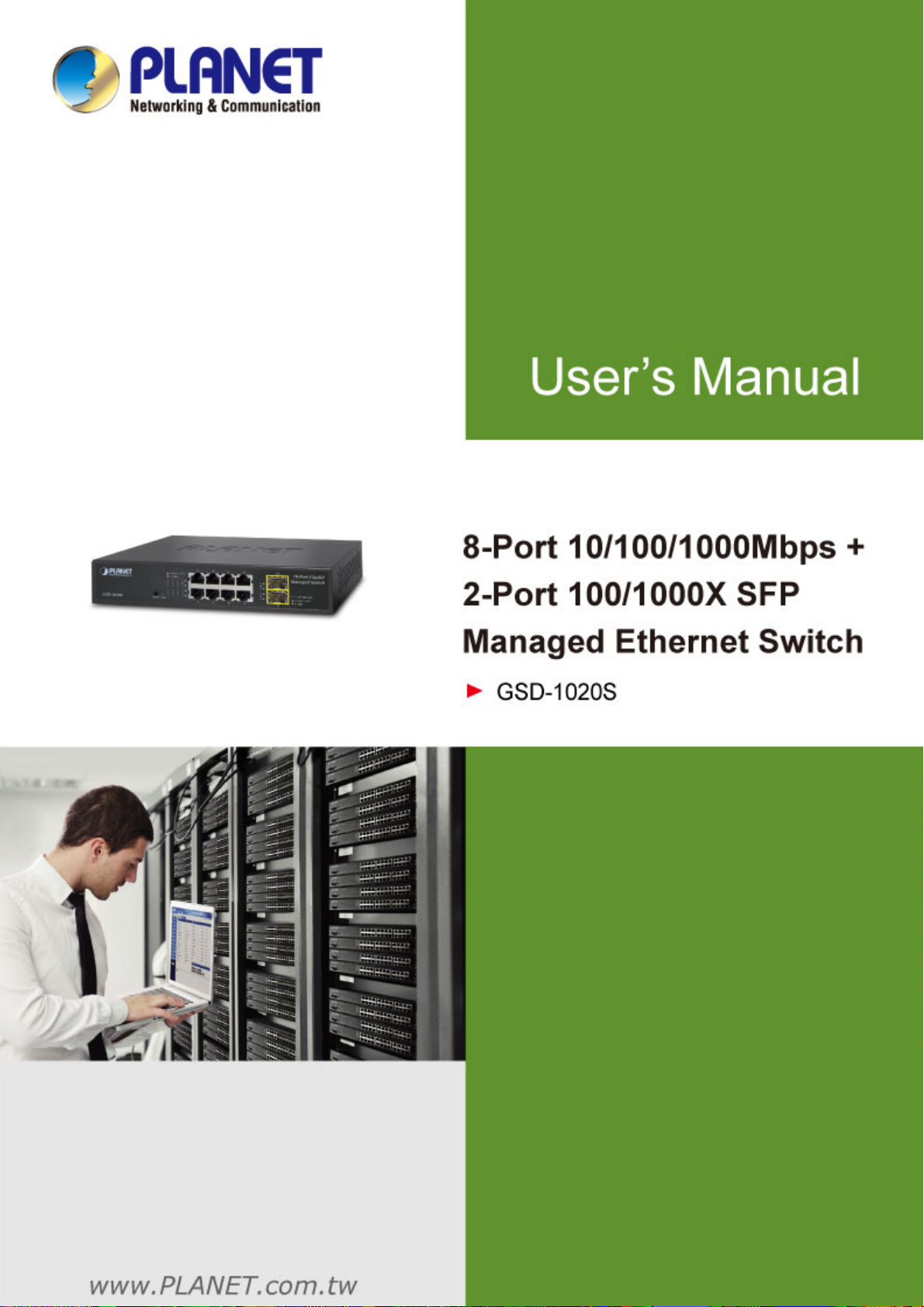
User’s Manual of GSD-1020S
1
Page 2
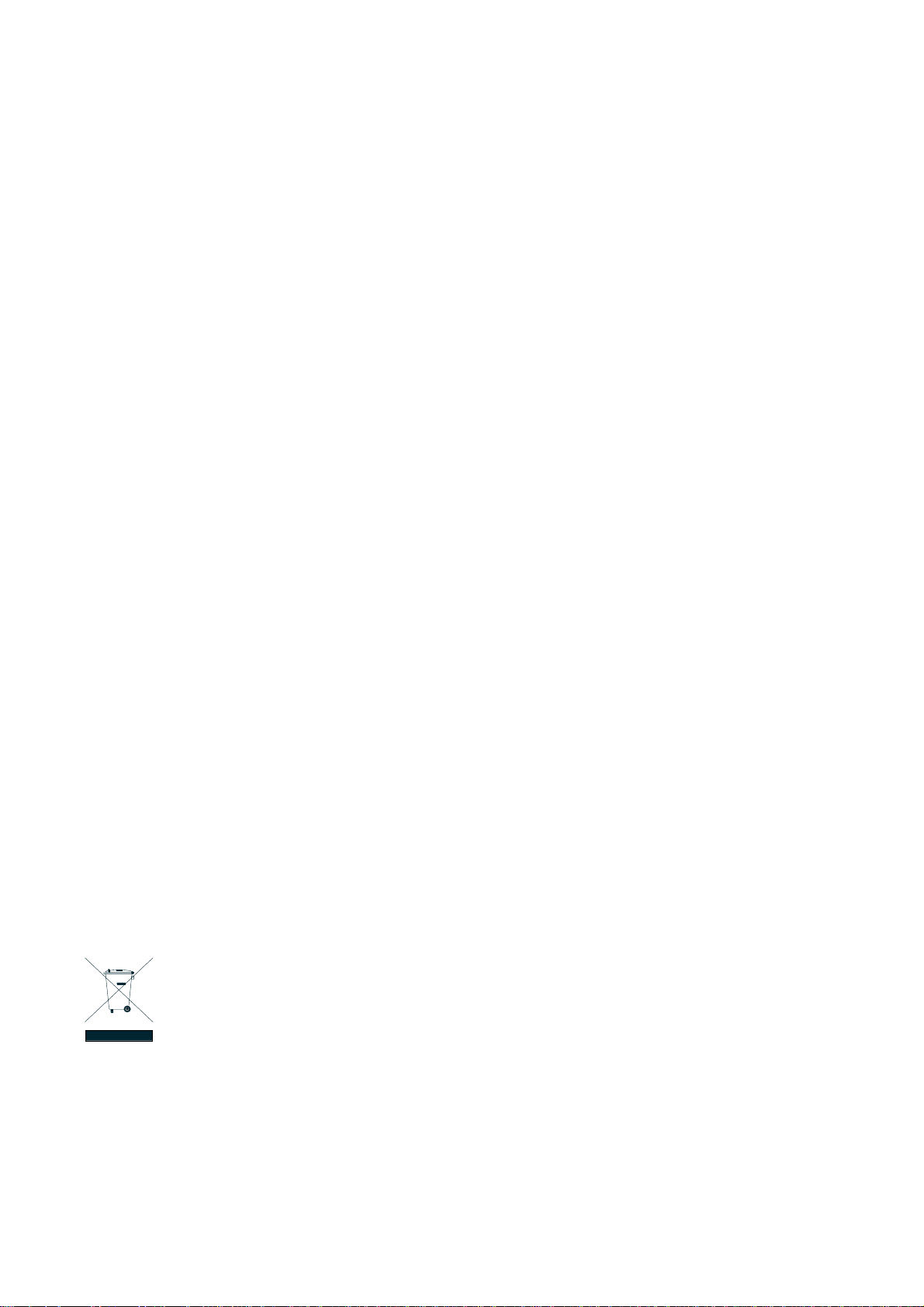
User’s Manual of GSD-1020S
Trademarks
Copyright © PLANET Technology Corp. 2014.
Contents are subject to revision without prior notice.
PLANET is a registered trademark of PLANET Technology Corp. All other trademarks belong to their respective owners.
Disclaimer
PLANET Technology does not warrant that the hardware will work properly in all environments and applications, and makes no
warranty and representation, either implied or expressed, with respect to the quality, performance, merchantability, or fitness for
a particular purpose. PLANET has made every effort to ensure that this User's Manual is accurate; PLANET disclaims liability
for any inaccuracies or omissions that may have occurred.
Information in this User's Manual is subject to change without notice and does not represent a commitment on the part of
PLANET. PLANET assumes no responsibility for any inaccuracies that may be contained in this User's Manual. PLANET makes
no commitment to update or keep current the information in this User's Manual, and reserves the right to make improvements to
this User's Manual and/or to the products described in this User's Manual, at any time without notice.
If you find information in this manual that is incorrect, misleading, or incomplete, we would appreciate your comments and
suggestions.
FCC Warning
This equipment has been tested and found to comply with the limits for a Class A digital device, pursuant to Part 15 of the FCC
Rules. These limits are designed to provide reasonable protection against harmful interference when the equipment is operated
in a commercial environment. This equipment generates, uses, and can radiate radio frequency energy and, if not installed and
used in accordance with the Instruction manual, may cause harmful interference to radio communications. Operation of this
equipment in a residential area is likely to cause harmful interference in which case the user will be required to correct the
interference at his own expense.
CE Mark Warning
This is a Class A product. In a domestic environment, this product may cause radio interference, in which case the user may be
required to take adequate measures.
Energy Saving Note of the Device
This power required device does not support Standby mode operation. For energy saving, please remove the power cable to
disconnect the device from the power circuit. In view of saving the energy and reducing the unnecessary power consumption, it
is strongly suggested to remove the power connection for the device if this device is not intended to be active.
WEEE Warning
To avoid the potential effects on the environment and human health as a result of the presence of hazardous
substances in electrical and electronic equipment, end users of electrical and electronic equipment should
understand the meaning of the crossed-out wheeled bin symbol. Do not dispose of WEEE as unsorted
municipal waste and have to collect such WEEE separately.
Revision
PLANET 8-Port 10/100/1000Mbps + 2-Port 100/1000X SFP Managed Ethernet Switch User's Manual
FOR MODEL: GSD-1020S
REVISION: 1.1 (July 2014)
Part No: EM-GSD-1020S_v1.1 (2080-A35150-001)
2
Page 3
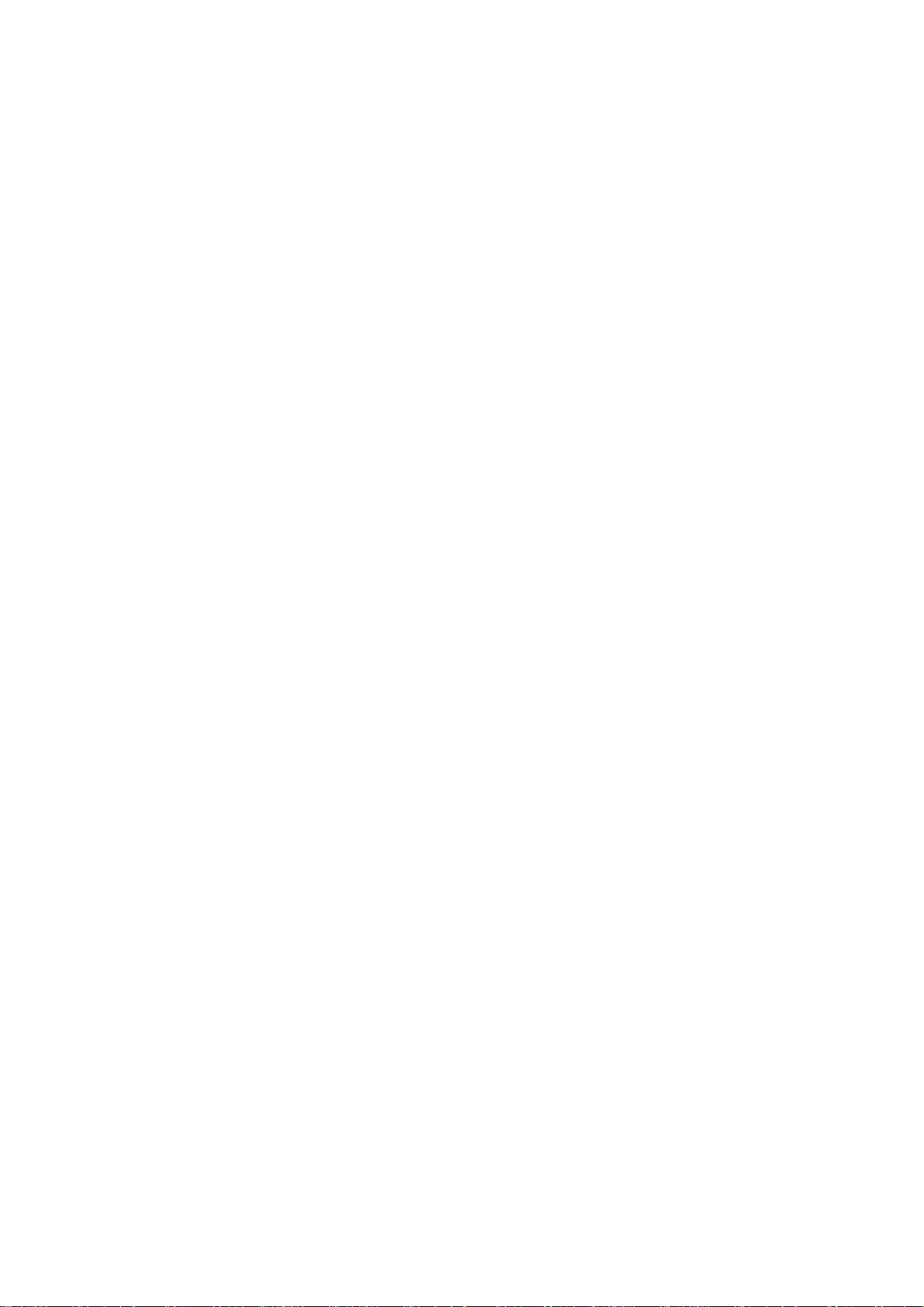
User’s Manual of GSD-1020S
TABLE OF CONTENTS
1. INTRODUCTION..................................................................................................................10
1.1 Packet Contents.........................................................................................................................................10
1.2 Product Description...................................................................................................................................11
1.3 How to Use This Manual............................................................................................................................12
1.4 Product Features........................................................................................................................................12
1.5 Product Specifications ..............................................................................................................................15
2. INSTALLATION ................................................................................................................... 18
2.1 Hardware Description................................................................................................................................18
2.1.1 Switch Front Panel ..............................................................................................................................................18
2.1.2 LED Indications ...................................................................................................................................................19
2.1.3 Switch Rear Panel ...............................................................................................................................................20
2.2 Installing the Switch...................................................................................................................................21
2.2.1 Desktop Installation .............................................................................................................................................21
2.2.2 Rack Mounting.....................................................................................................................................................22
2.2.3 Installing the SFP transceiver ..............................................................................................................................23
3. SWITCH MANAGEMENT.................................................................................................... 26
3.1 Requirements..............................................................................................................................................26
3.2 Management Access Overvi ew.................................................................................................................26
3.3 Web Management.......................................................................................................................................27
3.4 SNMP-based Network Management.........................................................................................................28
4. WEB CONFIGURATION...................................................................................................... 29
4.1 Main Web Page...........................................................................................................................................32
4.1.1 Save Button .........................................................................................................................................................33
4.1.2 Configuration Manager ........................................................................................................................................34
4.1.2.1 Saving Configuration .................................................................................................................................35
4.2 System.........................................................................................................................................................36
4.2.1 System Information..............................................................................................................................................36
4.2.2 IP Configurations .................................................................................................................................................37
4.2.3 IPv6 Configuration ...............................................................................................................................................39
3
Page 4
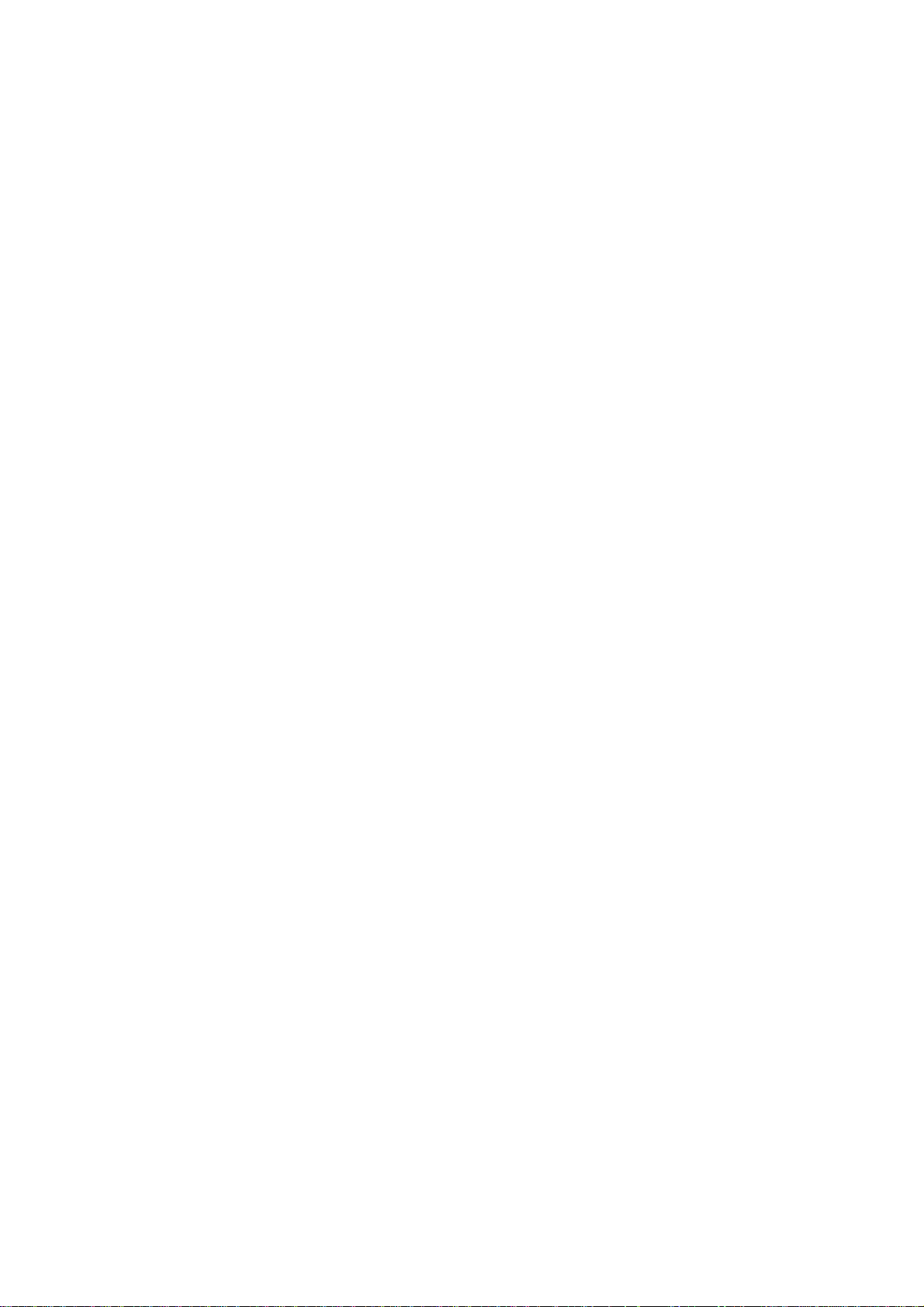
User’s Manual of GSD-1020S
4.2.4 User Configuration...............................................................................................................................................41
4.2.5 Time Settings.......................................................................................................................................................42
4.2.5.1 System Time..............................................................................................................................................42
4.2.5.2 SNTP Server Settings ...............................................................................................................................44
4.2.6 Log Management.................................................................................................................................................45
4.2.6.1 Local Log...................................................................................................................................................46
4.2.6.2 Local Log...................................................................................................................................................47
4.2.6.3 Remote Syslog ..........................................................................................................................................48
4.2.6.4 Log Message .............................................................................................................................................50
4.2.7 SNMP Management ............................................................................................................................................52
4.2.7.1 SNMP Overview ........................................................................................................................................52
4.2.7.2 SNMP System Information ........................................................................................................................53
4.2.7.3 SNMP View ...............................................................................................................................................53
4.2.7.4 SNMP Access Group.................................................................................................................................55
4.2.7.5 SNMP Community .....................................................................................................................................57
4.2.7.6 SNMP User................................................................................................................................................58
4.2.7.7 SNMPv1, 2 Notification Recipients ............................................................................................................ 60
4.2.7.9 SNMPv3 Notification Recipients ................................................................................................................ 61
4.2.7.10 SNMP Engine ID .....................................................................................................................................63
4.2.7.11 SNMP Remote Engine ID ........................................................................................................................64
4.3 Port Management.......................................................................................................................................66
4.3.1 Port Configuration................................................................................................................................................66
4.3.2 Port Counters .....................................................................................................................................................68
4.3.3 Bandwidth Utilization ...........................................................................................................................................73
4.3.4 Port Mirroring.......................................................................................................................................................74
4.3. Jumbo Frame ......................................................................................................................................................76
4.3. Port Error Disabled Configuration ........................................................................................................................77
4.3. Port Error Disabled ..............................................................................................................................................79
4.3. Protected Ports....................................................................................................................................................79
4.3. EEE ...................................................................................................................................................................82
4.3.1 SFP Module Information ....................................................................................................................................83
4.3.1.1 SFP Module Status..................................................................................................................................83
4.3.1. SFP Module Detail Status........................................................................................................................84
4.4 Link Aggregation........................................................................................................................................85
4.4.1 LAG Setting .........................................................................................................................................................86
4.4.2 LAG Managment .................................................................................................................................................87
4.4.3 LAG Port Setting..................................................................................................................................................89
4.4.4 LACP Setting .......................................................................................................................................................91
4.4.5 LACP Port Setting................................................................................................................................................91
4
Page 5
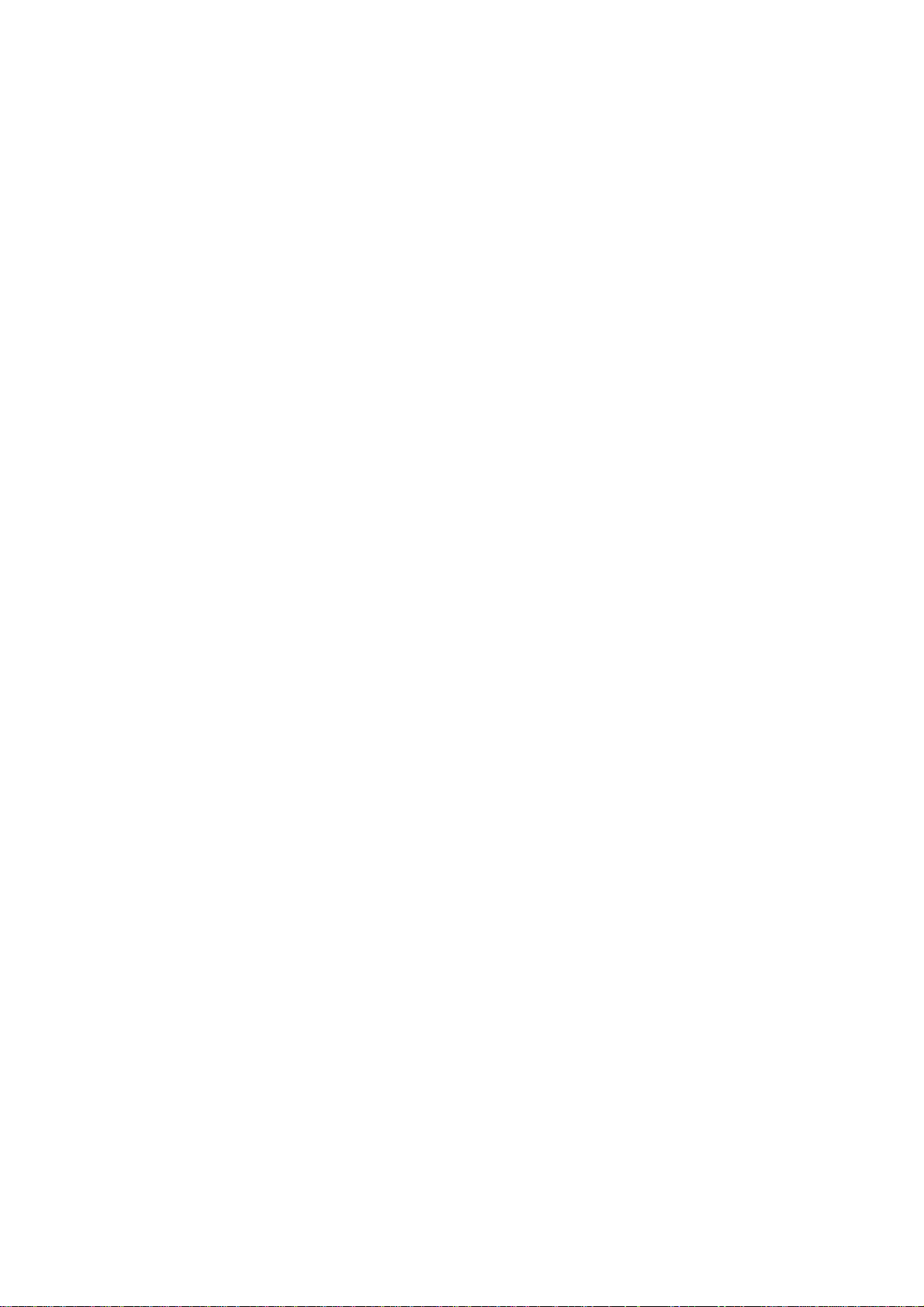
User’s Manual of GSD-1020S
4.4.6 LAG Status ..........................................................................................................................................................93
4.5 VLAN............................................................................................................................................................96
4.5.1 VLAN Overview ...................................................................................................................................................96
4.5.2 IEEE 802.1Q VLAN .............................................................................................................................................97
4.5.3 Management VLAN ...........................................................................................................................................100
4.5.4 Create VLAN .....................................................................................................................................................101
4.5.5 Interface Settings...............................................................................................................................................102
4.5.6 Port to VLAN......................................................................................................................................................105
4.5.7 Port VLAN Membership .....................................................................................................................................107
4.5.8 Protocol VLAN Group Setting ............................................................................................................................ 107
4.5.9 Protocol VLAN Port Setting ...............................................................................................................................109
4.5.10 GVRP Setting ..................................................................................................................................................110
4.5.11 GVRP Port Setting........................................................................................................................................... 112
4.5.12 GVRP VLAN .................................................................................................................................................... 113
4.5.13 GVRP Statistics ...............................................................................................................................................114
4.5.14 VLAN setting example: .................................................................................................................................... 116
4.5.14.1 Two separate 802.1Q VLANs ................................................................................................................ 116
4.5.14.2 VLAN Trunking between two 802.1Q aware switch ............................................................................... 119
4.6 Spanning Tree Protocol...........................................................................................................................122
4.6.1 Theory ...............................................................................................................................................................122
4.6.2 STP Global Settings ..........................................................................................................................................128
4.6.3 STP Port Setting................................................................................................................................................130
4.6.4 CIST Instance Setting........................................................................................................................................133
4.6.5 CIST Port Setting...............................................................................................................................................135
4.6.6 MST Instance Configuration ..............................................................................................................................137
4.6.7 MST Port Setting ...............................................................................................................................................139
4.6.8 STP Statistics ....................................................................................................................................................141
4.7 Multicast....................................................................................................................................................142
4.7.1 Properties ..........................................................................................................................................................142
4.7.2 IGMP Snooping .................................................................................................................................................143
4.7.2.1 IGMP Setting ...........................................................................................................................................147
4.7.2.2 IGMP Querier Setting ..............................................................................................................................149
4.7.2.3 IGMP Static Group...................................................................................................................................150
4.7.2.4 IGMP Group Table...................................................................................................................................151
4.7.2.5 IGMP Router Setting ...............................................................................................................................152
4.7.2.6 IGMP Router Table..................................................................................................................................153
4.7.2.7 IGMP Forward All ....................................................................................................................................154
4.7.3 IGMP Snooping Statics......................................................................................................................................155
4.7.4 MLD Snooping...................................................................................................................................................157
5
Page 6
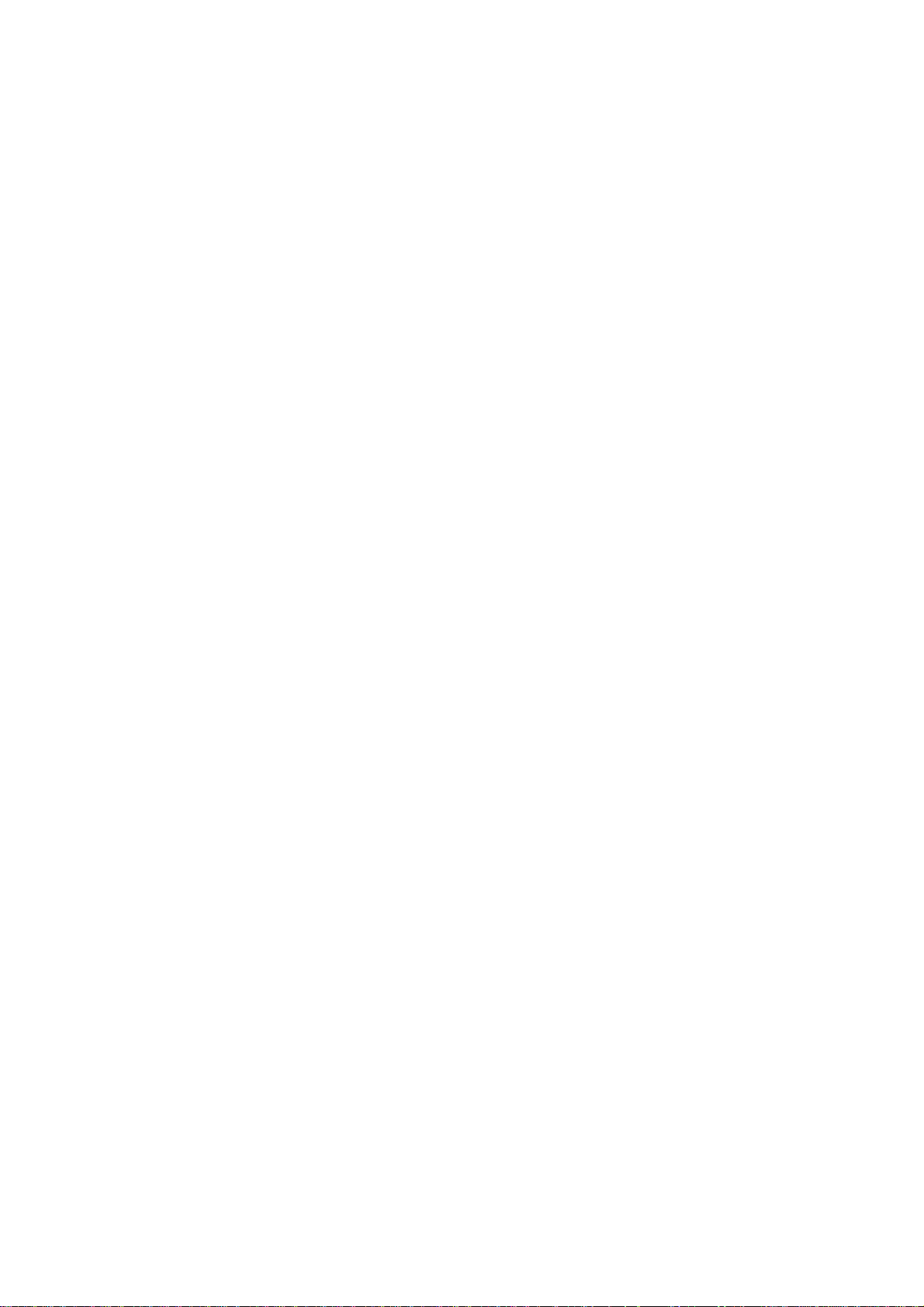
User’s Manual of GSD-1020S
4.7.4.1 MLD Setting.............................................................................................................................................157
4.7.4.2 MLD Static Group ....................................................................................................................................159
4.7.4.3 MLD Group Table ....................................................................................................................................160
4.7.4.4 MLD Router Setting .................................................................................................................................160
4.7.4.5 MLD Router Table....................................................................................................................................161
4.7.4.6 MLD Forward All......................................................................................................................................163
4.7.5 MLD Snooping Statics .......................................................................................................................................163
4.7.6 Multicast Throttling Setting ................................................................................................................................166
4.7.7 Multicast Filter ...................................................................................................................................................167
4.7.7.1 Multicast Profile Setting ........................................................................................................................... 168
4.7.7.2 IGMP Filter Setting ..................................................................................................................................169
4.7.7.3 MLD Filter Setting....................................................................................................................................170
4.8 Quality of Service.....................................................................................................................................172
4.8.1 Understand QoS................................................................................................................................................172
4.8.2 General..............................................................................................................................................................173
4.8.2.1 QoS Properties ........................................................................................................................................173
4.8.2.2 QoS Port Settings....................................................................................................................................173
4.8.2.3 Queue Settings........................................................................................................................................175
4.8.2.4 CoS Mapping...........................................................................................................................................176
4.8.2.5 DSCP Mapping........................................................................................................................................177
4.8.2.6 IP Precedence Mapping ..........................................................................................................................179
4.8.3 QoS Basic Mode................................................................................................................................................180
4.8.3.1 Global Settings ........................................................................................................................................180
4.8.3.2 Port Settings............................................................................................................................................181
4.8.4 Rate Limit ..........................................................................................................................................................182
4.8.4.1 Ingress Bandwidth Control ......................................................................................................................182
4.8.4.2 Egress Bandwidth Control .......................................................................................................................183
4.8.4.3 Egress Queue .........................................................................................................................................185
4.8.5 Voice VLAN .......................................................................................................................................................186
4.5.8.1 Introduction to Voice VLAN......................................................................................................................186
4.8.5.2 Properties ................................................................................................................................................186
4.8.5.3 Telephony OUI MAC Setting....................................................................................................................188
4.8.5.4 Telephony OUI Port Setting.....................................................................................................................189
4.9 Security .....................................................................................................................................................191
4.9.1 802.1X ...............................................................................................................................................................191
4.9.1.1 Understanding IEEE 802.1X Port-based Authentication..........................................................................192
4.9.1.2 802.1X Setting .........................................................................................................................................195
4.9.1.3 802.1X Port Setting .................................................................................................................................196
4.9.1.4 Guest VLAN Setting ................................................................................................................................198
6
Page 7
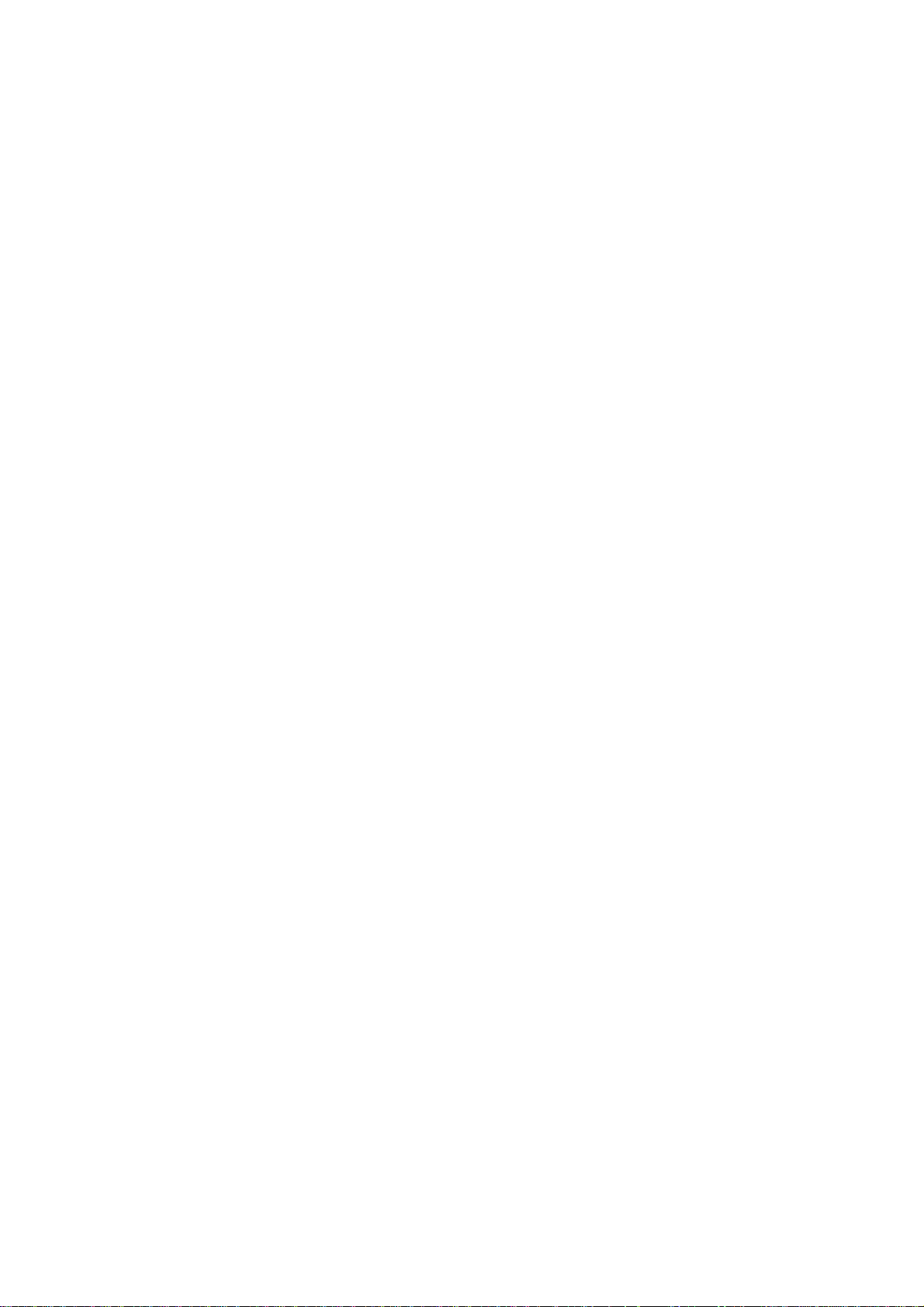
User’s Manual of GSD-1020S
4.9.1.5 Authenticed Host .....................................................................................................................................200
4.9.2 RADIUS Server .................................................................................................................................................201
4.9.3 TACACS+ Server...............................................................................................................................................204
4.9.4 AAA ...................................................................................................................................................................206
4.9.4.1 Login List .................................................................................................................................................206
4.9.4.2 Enable List...............................................................................................................................................208
4.9.5 Access ...............................................................................................................................................................209
4.9.5.1 Telnet.......................................................................................................................................................209
4.9.5.2 SSH .........................................................................................................................................................210
4.9.5.3 HTTP .......................................................................................................................................................212
4.9.5.4 HTTPs .....................................................................................................................................................213
4.9.6 Management Access Method ............................................................................................................................214
4.9.6.1 Profile Rules ............................................................................................................................................214
4.9.6.2 Access Rules ...........................................................................................................................................216
4.9.7 DHCP Snooping ................................................................................................................................................217
4.9.7.1 DHCP Snooping Overview ......................................................................................................................217
4.9.7.2 Global Setting ..........................................................................................................................................218
4.9.7.3 VLAN Setting...........................................................................................................................................219
4.9.7.4 Port Setting..............................................................................................................................................221
4.9.7.5 Statistics ..................................................................................................................................................222
4.9.7.6 Database Agent.......................................................................................................................................223
4.9.7.7 Rate Limit ................................................................................................................................................225
4.9.7.8 Option82 Global Setting ..........................................................................................................................226
4.9.7.9 Option82 Port Setting ..............................................................................................................................227
4.9.7.10 Option82 Circuit-ID Setting ....................................................................................................................229
4.9.8 Dynamic ARP Inspection ...................................................................................................................................230
4.9.8.1 Global Setting ..........................................................................................................................................230
4.9.8.2 VLAN Setting...........................................................................................................................................231
4.9.8.3 Port Setting..............................................................................................................................................232
4.9.8.4 Statistics ..................................................................................................................................................233
4.9.8.5 Rate Limit ................................................................................................................................................234
4.9.9 IP Source Guard................................................................................................................................................235
4.9.9.1 Port Settings............................................................................................................................................236
4.9.9.2 Binding Table...........................................................................................................................................237
4.9.10 Port Security ....................................................................................................................................................239
4.9.11 DoS..................................................................................................................................................................240
4.9.11.1 Global DoS Setting ................................................................................................................................241
4.9.11.2 DoS Port Setting ....................................................................................................................................244
4.9.12 Storm Control...................................................................................................................................................245
4.9.12.1 Global Setting ........................................................................................................................................245
7
Page 8
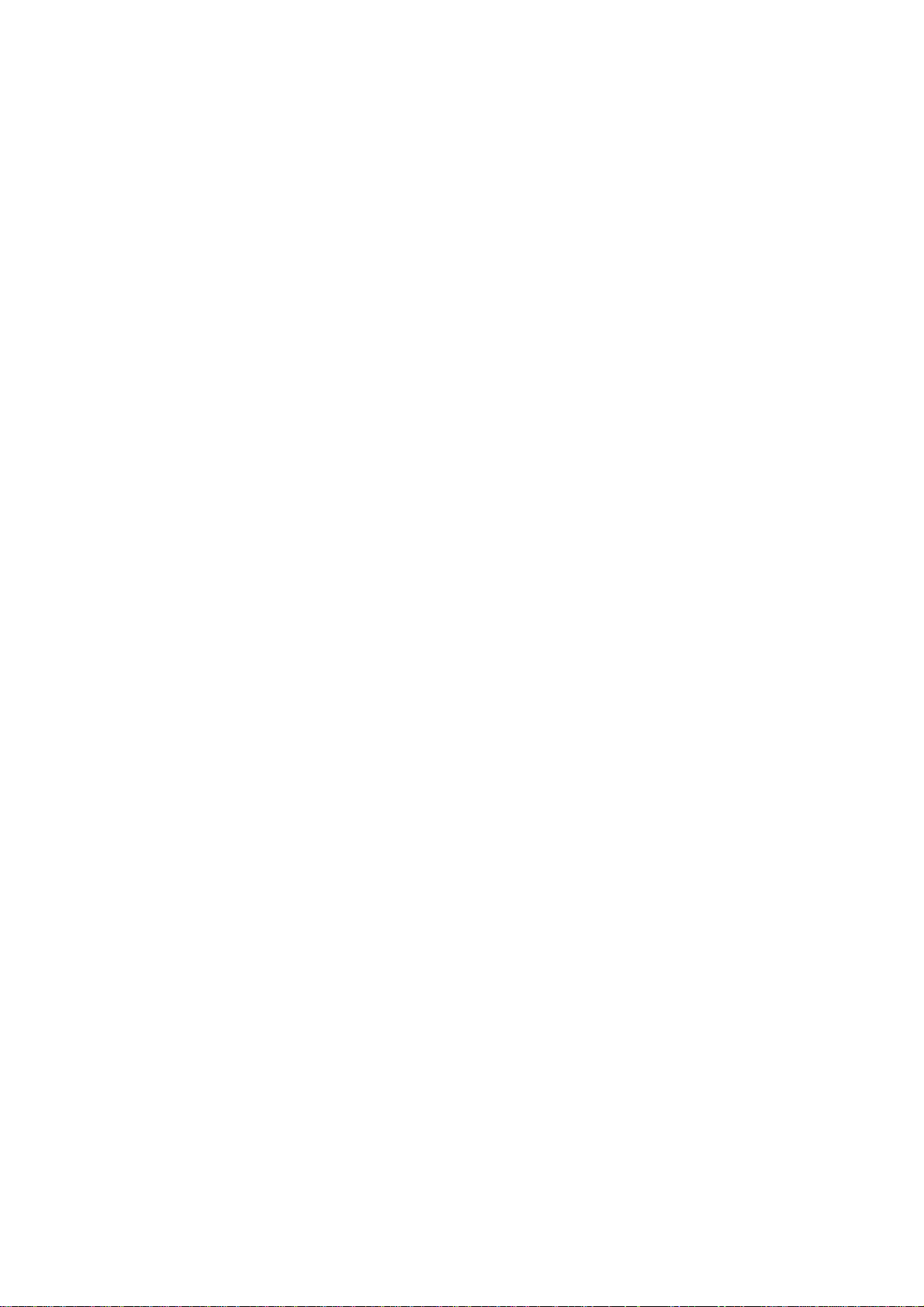
User’s Manual of GSD-1020S
4.9.12.2 Port Setting............................................................................................................................................246
4.10 ACL ..........................................................................................................................................................248
4.10.1 MAC-based ACL..............................................................................................................................................248
4.10.2 MAC-based ACE .............................................................................................................................................249
4.10.3 IPv4-based ACL...............................................................................................................................................252
4.10.4 IPv4-based ACE ..............................................................................................................................................253
4.10.5 IPv6-based ACL...............................................................................................................................................259
4.10.6 IPv6-based ACE ..............................................................................................................................................259
4.10.7 ACL Binding .....................................................................................................................................................265
4.11 MAC Address Table................................................................................................................................266
4.11.1 Static MAC Setting...........................................................................................................................................266
4.11.2 MAC Filtering ...................................................................................................................................................267
4.11.3 Dynamic Address Setting.................................................................................................................................268
4.11.4 Dynamic Learned.............................................................................................................................................269
4.12 LLDP........................................................................................................................................................271
4.12.1 Link Layer Discovery Protocol .........................................................................................................................271
4.12.2 LLDP Global Setting ........................................................................................................................................271
4.12.3 LLDP Port Setting............................................................................................................................................273
4.12.4 LLDP Local Device ..........................................................................................................................................276
4.12.5 LLDP Remove Device .....................................................................................................................................278
4.12.6 MED Network Policy ........................................................................................................................................279
4.12.7 MED Port Setting.............................................................................................................................................282
4.12.8 LLDP Overloading ...........................................................................................................................................285
4.12.9 LLDP Statistics.................................................................................................................................................286
4.13 Diagnostics.............................................................................................................................................288
4.13.1 Cable Diagnistics .............................................................................................................................................288
4.13.2 Ping .................................................................................................................................................................290
4.13.3 Ping Test..........................................................................................................................................................290
4.13.4 IPv6 Ping Test..................................................................................................................................................291
4.13.5 Trace Router....................................................................................................................................................292
4.14 RMON.......................................................................................................................................................294
4.14.1 RMON Statistics ..............................................................................................................................................294
4.14.2 RMON Event ...................................................................................................................................................296
4.14.3 RMON Event Log ............................................................................................................................................297
4.14.4 RMON Alarm ...................................................................................................................................................298
4.14.5 RMON History .................................................................................................................................................301
4.14.6 RMON History Log ..........................................................................................................................................302
8
Page 9
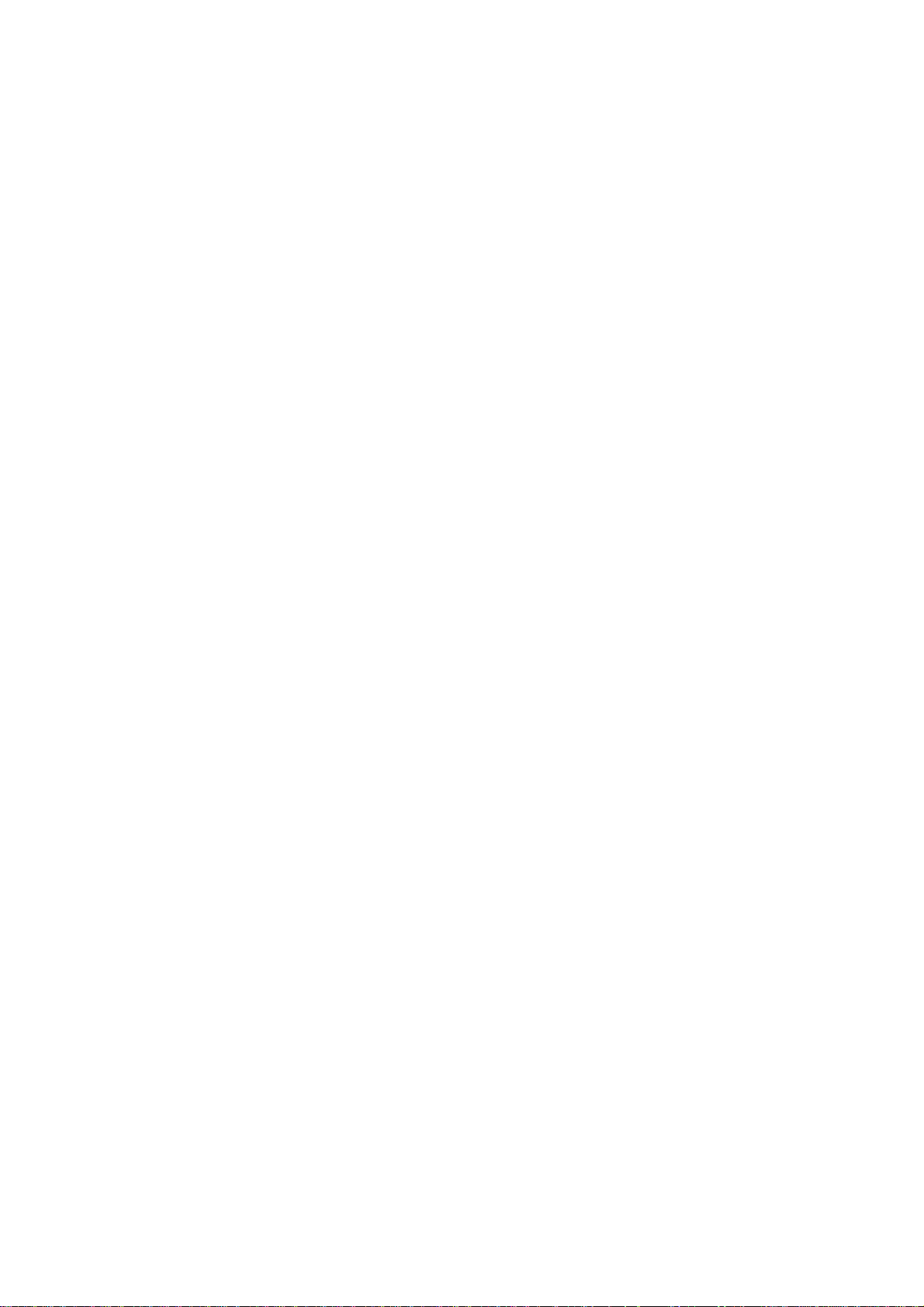
User’s Manual of GSD-1020S
4.15 Maintenance............................................................................................................................................303
4.15.1 Factory Default ................................................................................................................................................303
4.15.2 Reboot Switch .................................................................................................................................................304
4.15.3 Backup Manager .............................................................................................................................................304
4.15.4 Upgrade Manager............................................................................................................................................305
5. SWITCH OPERATION....................................................................................................... 306
5.1 Address Table...........................................................................................................................................306
5.2 Learning ....................................................................................................................................................306
5.3 Forwarding & Filtering.............................................................................................................................306
5.4 Store-and-Forward...................................................................................................................................306
5.5 Auto-Negotiation ......................................................................................................................................307
6. TROUBLESHOOTING....................................................................................................... 308
APPENDIX A .........................................................................................................................310
A.1 Switch's RJ-45 Pin Assignments ...........................................................................................................310
A.2 10/100Mbps, 10/100Base-TX...................................................................................................................310
9
Page 10
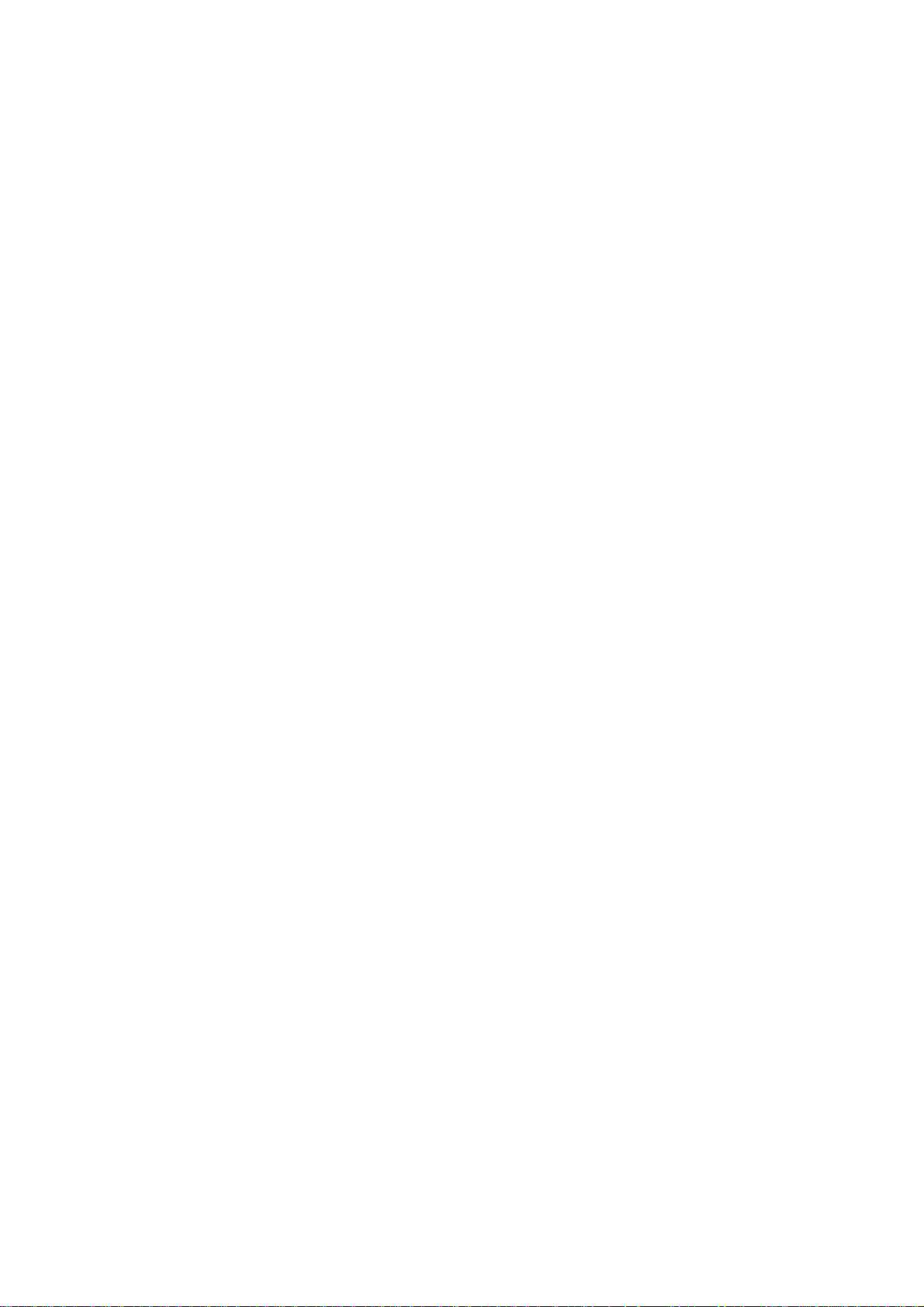
User’s Manual of GSD-1020S
1. INTRODUCTION
Thank you for purchasing PLANET 8-Port 10/100/1000Mbps + 2-Port 100/1000X SFP Managed Ethernet Switch, GSD-1020S.
“Managed Switch” mentioned in this Guide refers to the GSD-1020S.
1.1 Packet Contents
Open the box of the Managed Switch and carefully unpack it. The box should contain the following items:
The Managed Switch x 1
User's Manual CD x 1
Quick Installation Guide x 1
Rubber Feet x 4
Power Cord x 1
SFP Dust Cap x 2
If any item is found missing or damaged, please contact your local reseller for replacement.
10
Page 11

User’s Manual of GSD-1020S
1.2 Product Description
PLANET GSD-1020S is an 8-Port 10/100/1000Mbps + 2-Port 100/1000X SFP Managed Ethernet Switch specially designed
to build a full Gigabit backbone to transmit reliable and forward data to remote network through fiber optic. It provides 8-Port
10/100/1000Base-T copper and 2 extra 100/1000Base-X SFP fiber optic interfaces with inner power system. Besides
support for 20Gbps switch fabric to handle extremely large amounts of video, voice and important data in a secure topology, the
GSD-1020S provides user-friendly but advanced IPv6 / IPv4 management interfaces and abundant L2 / L4 switching functions.
It is the best investment for businesses/SOHOs expanding or upgrading their network infrastructure. The features of enhanced
management are shown below:
‧ 802.1X Authentication / RADIUS / TACACS+
‧ 802.1Q VLAN
‧ SNMP Monitor and SNMP Trap
‧ IGMP/MLD Snooping
‧ Rapid Spanning Tree
IPv6 / IPv4 Full-functioned Secure Switch
The GSD-1020S is the ideal solution to fulfilling the demand of IPv6 management Gigabit Ethernet Switch. It supports both IPv4
and IPv6 management functions and can work with original network structure. It provides advanced Layer 2 to Layer 4 data
switching and Quality of Service traffic control, Access Control List, network access control and authentication, and Secure
Management features to protect building automation network connectivity with reliable switching recovery capability that is
suitable for implementing fault tolerant and mesh network architectures.
Spanning Tree Protocol for High Available Network System
The GSD-1020S features strong rapid self-recovery capability to prevent interruptions and external intrusions. It incorporates
Spanning Tree Protocol (802.1s MSTP) into customer’s automation network to enhance system reliability and uptime.
Cost-effective Desktop Size / High-speed for FTTD Solution
The GSD-1020S provides high-performance edge service and plug-and-play design for FTTD (Fiber to the desktop) solutions.
FTTD service is fiber optic cabling with reliable and expandable, lower-cost wiring architectures and long distance capability. It
supports dual-speed, 100Base-FX and 1000Base-SX/LX SFP (Small Form-factor Pluggable) fiber-optic modules to connect
fiber access point. It utilizes a compact form factor which can be mounted in a 19-inch rack with optional rack-mounting kits and
placed on desktop, with high flexibility to install in Communication Closet or major computer room for SMBs.
11
Page 12

1.3 How to Use This Manual
This User Manual is structured as follows:
Section 2, INSTALLATION
The section explains the functions of the Switch and how to physically install the Managed Switch.
Section 3, SWITCH MANAGEMENT
The section contains the information about the software function of the Managed Switch.
Section 4, WEB CONFIGURATION
The section explains how to manage the Managed Switch by Web interface.
Section 5, SWITCH OPERATION
The chapter explains how to does the switch operation of the Managed Switch.
Section 6, TROUBSHOOTING
The chapter explains how to trouble shooting of the Managed Switch.
Appendix A
The section contains cable information of the Managed Switch.
User’s Manual of GSD-1020S
1.4 Product Features
Physical Ports
■ 8 10/100/1000Mbps Gigabit Ethernet ports with auto-MDI/MDI-X supported
■ 2 100/1000Base-X mini-GBIC/SFP slots
Layer 2 Features
■ Prevents packet loss with back pressure (half-duplex) and IEEE 802.3x pause frame flow control (full-duplex)
■ High performance Store and Forward architecture, broadcast storm control, runt/CRC filtering eliminates erroneous
packets to optimize the network bandwidth
■ Supports VLAN
- IEEE 802.1Q tagged VLAN
- Provider Bridging (VLAN Q-in-Q) support (IEEE 802.1ad)
- Protocol VLAN
- Voice VLAN
- Private VLAN
- Management VLAN
- GVRP
■ Supports Spanning Tree Protocol
- STP (Spanning Tree Protocol)
- RSTP (Rapid Spanning Tree Protocol)
- MSTP (Multiple Spanning Tree Protocol)
- STP BPDU Guard, BPDU Filtering and BPDU Forwarding
■ Supports Link Aggregation
IEEE 802.3ad Link Aggregation Control Protocol (LACP)
12
Page 13

Cisco ether-channel (Static Trunk)
Maximum 8 trunk groups, up to 8 ports per trunk group
■ Provides Port Mirror (many-to-1)
■ Loop protection to avoid broadcast loops
Quality of Service
■ Ingress / Egress Rate Limit per port bandwidth control
■ Storm Control support
Broadcast / Unknown-Unicast / Unknown-Multicast
■ Traffic classification:
- IEEE 802.1p CoS
- TOS / DSCP / IP Precedence of IPv4/IPv6 packets
■ Strict priority and Weighted Round Robin (WRR) CoS policies
Multicast
■ Supports IGMP Snooping v2 and v3
User’s Manual of GSD-1020S
■ Supports MLD Snooping v1, v2
■ IGMP Querier mode support
■ IGMP Snooping port filtering
■ MLD Snooping port filtering
Security
■ Authentication
IEEE 802.1X Port-based network access authentication
Built-in RADIUS client to co-operate with the RADIUS servers
RADIUS / TACACS+ login user access authentication
■ Access Control List
IPv4 / IPv6 IP-based ACL
MAC-based ACL
■ MAC Security
Static MAC
MAC Filtering
■ Port Security for Source MAC address entries filtering
■ DHCP Snooping to filter distrusted DHCP messages
■ Dynamic ARP Inspection discards ARP packets with invalid MAC address to IP address binding
■ IP Source Guard prevents IP spoofing attacks
■ DoS Attack Prevention
■ SSH/SSL
Management
■ IPv4 and IPv6 dual stack management
■ Switch Management Interface
- Web switch management
13
Page 14

- Telnet Command Line Interface
- SNMP v1, v2c and v3
- SSH / SSL secure access
■ User Privilege Levels Control
■ Built-in Trivial File Transfer Protocol (TFTP) client
■ BOOTP and DHCP for IP address assignment
■ System Maintenance
- Firmware upload/download via HTTP / TFTP
- Configuration upload / download through Web interface
- Hardware reset button for system reboot or reset to factory default
■ SNTP Network Time Protocol
■ Cable Diagnostics
■ Link Layer Discovery Protocol (LLDP) Protocol and LLDP-MED
■ SNMP trap for interface Link Up and Link Down notification
■ Event message logging to remote Syslog server
■ Four RMON groups (history, statistics, alarms, and events)
■ PLANET Smart Discovery Utility
User’s Manual of GSD-1020S
14
Page 15

1.5 Product Specifications
Product GSD-1020S
Hardware Specifications
Copper Ports 8 x 10/100/1000Base-T RJ45 Auto-MDI/MDI-X ports
User’s Manual of GSD-1020S
SFP/mini-GBIC Slots
Switch Architecture Store-and-Forward
Switch Fabric 20Gbps / non-blocking
Switch Throughput@64Bytes 14.8Mpps@64Bytes
Address Table 8K entries
Share Data Buffer 4.1 megabits
Flow Control
Jumbo Frame
Reset Button
LED
2 100/1000Base-X SFP interfaces
Supports 100/1000Mbps dual mode and DDM
IEEE 802.3x pause frame for full-duplex
Back pressure for half-duplex
10K bytes
< 5 sec: System reboot
> 5 sec: Factory Default
System:
Power (Green)
10/100/1000T RJ45 Interfaces (Port 1 to Port 8):
1000Mbps (Orange), LNK/ACT (Green)
100/1000Mbps SFP Interfaces (Port 9 to Port 10):
1000Mbps (Orange), LNK/ACT (Green)
Thermal Fan Fan-less design (No Fan)
Power Requirements 100V ~ 240V AC, 50/60Hz, 0.4A Max
ESD Protection 6KV DC
Power Consumption / Dissipation 8.2 watts / 30 BTU/hr
Dimensions (W x D x H) 217 x 135 x 43.5 mm
Weight 853g
Enclosure Metal
Layer 2 Functions
Port Mirroring
VLAN
Link Aggregation
TX / RX / Both
Many-to-1 monitor
802.1Q Tagged-based VLAN
Up to 256 VLAN groups, out of 4094 VLAN IDs
802.1ad Q-in-Q tunneling
Voice VLAN
Protocol VLAN
Private VLAN (Protected port)
GVRP
IEEE 802.3ad LACP and static trunk
Supports 8 groups of 8-port trunk
Spanning Tree Protocol STP / RSTP / MSTP
15
Page 16

IGMP Snooping
User’s Manual of GSD-1020S
IGMP (v2/v3) Snooping
IGMP Querier
Up to 256 multicast groups
MLD Snooping
Access Control List
QoS
Security
MLD (v1/v2) Snooping, up to 256 multicast groups
IPv4/IPv6 IP-based ACL / MAC-based ACL
8 mapping ID to 8 level priority queues
- Port Number
- 802.1p priority
- 802.1Q VLAN tag
- DSCP field in IP Packet
Traffic classification based, Strict priority and WRR
IEEE 802.1X – Port-based authentication
Built-in RADIUS client to co-operate with RADIUS server
RADIUS / TACACS+ user access authentication
IP-MAC port binding
MAC Filter
Static MAC Address
DHCP Snooping and DHCP Option82
STP BPDU Guard, BPDU Filtering and BPDU Forwarding
DoS Attack Prevention
ARP Inspection
IP Source Guard
Management Functions
Basic Management Interfaces
Secure Management Interfaces
SNMP MIBs
Standards Conformance
Regulation Compliance
Standards Compliance
Web browser / Telnet / SNMP v1, v2c
Firmware upgrade by HTTP / TFTP protocol through Ethernet network
Remote / Local Syslog
System log
LLDP protocol
SNTP
SSH, SSL, SNMP v3
RFC 3635 Ethernet-like MIB
RFC 2863 Interface Group MIB
RFC 2819 RMON (1, 2, 3, 9)
RFC 1493 Bridge MIB
FCC Part 15 Class A, CE
IEEE 802.3 10Base-T
IEEE 802.3u 100Base-TX/100Base-FX
IEEE 802.3z Gigabit SX/LX
IEEE 802.3ab Gigabit 1000T
IEEE 802.3x Flow Control and Back Pressure
IEEE 802.3ad Port Trunk with LACP
IEEE 802.1D Spanning Tree protocol
IEEE 802.1w Rapid Spanning Tree protocol
IEEE 802.1s Multiple Spanning Tree protocol
IEEE 802.1p Class of Service
16
Page 17

Environment
Operating
Storage
User’s Manual of GSD-1020S
IEEE 802.1Q VLAN Tagging
IEEE 802.1x Port Authentication Network Control
IEEE 802.1ab LLDP
RFC 768 UDP
RFC 793 TFTP
RFC 791 IP
RFC 792 ICMP
RFC 2068 HTTP
RFC 1112 IGMP version 1
RFC 2236 IGMP version 2
RFC 3376 IGMP version 3
RFC 2710 MLD version 1
RFC 3810 MLD version 2
Temperature: 0 ~ 50 degrees C
Relative Humidity: 5 ~ 95% (non-condensing)
Temperature: -20 ~ 70 degrees C
Relative Humidity: 5 ~ 95% (non-condensing)
17
Page 18

User’s Manual of GSD-1020S
2. INSTALLATION
This section describes the hardware features and installation of the Managed Switch on the desktop or rack mount. For easier
management and control of the Managed Switch, familiarize yourself with its display indicators, and ports. Front panel
illustrations in this chapter display the unit LED indicators. Before connecting any network device to the Managed Switch, please
read this chapter completely.
2.1 Hardware Description
2.1.1 Switch Front Panel
The front panel provides a simple interface monitoring the Managed Switch. Figure 2-1 shows the front panel of the Managed
Switch.
Front Panel
Figure 2-1 GSD-1020S front panel
■ Gigabit TP Interface
10/100/1000Base-T Copper, RJ-45 Twist-Pair: Up to 100 meters.
■ 100/1000Base-X SFP Slots
Each of the SFP (Small Form-factor Pluggable) slot supports Dual-speed, 1000Base-SX / LX or 100Base-FX
- For 1000Base-SX/LX SFP transceiver module: From 550 meters (Multi-mode fiber), up to 10/30/50/70/120 kilometers
(Single-mode fiber).
- For 100Base-FX SFP transceiver module: From 2 kilometers (Multi-mode fiber), up to 20/40/60 kilometers
(Single-mode fiber).
■ Reset Button
At the left of front panel, the reset button is designed for reboot the Managed Switch without turn off and on the power. The
following is the summary table of Reset button functions:
Reset Button Pressed and Released Function
< 5 sec: System Reboot Reboot the Managed Switch.
18
Page 19

User’s Manual of GSD-1020S
Reset the Managed Switch to Factory Default configuration.
The Managed Switch will then reboot and load the default
settings as below:
> 5 sec: Factory Default
。 Default Username: admin
。 Default Password: admin
。 Default IP address: 192.168.0.100
。 Subnet mask: 255.255.255.0
。 Default Gateway: 192.168.0.254
2.1.2 LED Indications
The front panel LEDs indicates instant status of port links, data activity and system power; helps monitor and troubleshoot when
needed. Figure 2-2 shows the LED indications of these Managed Switches.
LED Indication
■ System
LED Color Function
PWR Green
■ 10/100/1000Base-T interfaces
LED Color Function
LNK/ACT Green
1000 Orange
Lights to indicate that the Switch has power.
Lights:
Blink:
Lights: To indicate that the port is operating at 1000Mbps.
Off: If LNK/ACT LED light-> indicate that the port is operating at 10/100Mbps
Figure 2-2 GSD-1020S LED panel
To indicate the link through that port is successfully established.
To indicate that the switch is actively sending or receiving data over that port.
If LNK/ACT LED Off -> indicate that the port is link down
■ 100 / 1000Base-X SFP interfaces
LED Color Function
Lights:
LNK/ACT Green
Blink:
To indicate the link through that port is successfully established.
To indicate that the switch is actively sending or receiving data over that port.
19
Page 20

User’s Manual of GSD-1020S
Lights: To indicate that the port is operating at 1000Mbps.
1000 Orange
Off: If LNK/ACT LED light-> indicate that the port is operating at 100Mbps
If LNK/ACT LED Off -> indicate that the port is link down
2.1.3 Switch Rear Panel
The rear panel of the Managed Switch indicates an AC inlet power socket, which accepts input power from 100 to 240V AC,
50-60Hz. Figure 2-3 shows the rear panel of these Managed Switches
Rear Panel
Figure 2-3 Rear panel of GSD-1020S
■ AC Power Receptacle
For compatibility with electric service in most areas of the world, the Managed Switch’s power supply automatically adjusts
to line power in the range of 100-240V AC and 50/60 Hz.
Plug the female end of the power cord firmly into the receptalbe on the rear panel of the Managed Switch. Plug the other
end of the power cord into an electric service outlet and the power will be ready.
The device is a power-required device, which means it will not work till it is powered. If your networks
Power Notice:
should be active all the time, please consider using UPS (Uninterrupted Power Supply) for your device.
It will prevent you from network data loss or network downtime.
In some areas, installing a surge suppression device may also help to protect your Managed Switch
Power Notice:
from being damaged by unregulated surge or current to the Managed Switch or the power adapter.
20
Page 21

User’s Manual of GSD-1020S
2.2 Installing the Switch
This section describes how to install your Managed Switch and make connections to the Managed Switch. Please read the
following topics and perform the procedures in the order being presented. To install your Managed Switch on a desktop or shelf,
simply complete the following steps.
2.2.1 Desktop Installation
To install the Managed Switch on desktop or shelf, please follow these steps:
Step1: Attach the rubber feet to the recessed areas on the bottom of the Managed Switch.
Step2: Place the Managed Switch on the desktop or the shelf near an AC power source, as shown in Figure 2-4.
Figure 2-4 Place the Managed Switch on the desktop
Step3: Keep enough ventilation space between the Managed Switch and the surrounding objects.
When choosing a location, please keep in mind the environmental restrictions discussed in Chapter 1,
Section 4, and specifications.
Step4: Connect the Managed Switch to network devices.
Connect one end of a standard network cable to the 10/100/1000 RJ-45 ports on the front of the Managed Switch.
Connect the other end of the cable to the network devices such as printer server, workstation or router.
Connection to the Managed Switch requires UTP Category 5 network cabling with RJ-45 tips. For more
information, please see the Cabling Specification in Appendix A.
21
Page 22

User’s Manual of GSD-1020S
Step5: Supply power to the Managed Switch.
Connect one end of the power cable to the Managed Switch.
Connect the power plug of the power cable to a standard wall outlet.
When the Managed Switch receives power, the Power LED should remain solid Green.
2.2.2 Rack Mounting
To install the Managed Switch in a 19-inch standard rack, please follow the instructions described below.
Step1: Place the Managed Switch on a hard flat surface, with the front panel positioned towards the front side.
Step2: Attach the rack-mount bracket to each side of the Managed Switch with supplied screws attached to the package.
Figure 2-5 shows how to attach brackets to one side of the Managed Switch.
Figure 2-5 Attach Brackets to the Managed Switch.
You must use the screws supplied with the mounting brackets. Damage caused to the parts by
using incorrect screws would invalidate the warranty.
Step3: Secure the brackets tightly.
Step4: Follow the same steps to attach the second bracket to the opposite side.
Step5: tached to the Managed Switch, use suitable screws to securely attach the brackets to the rack, After the brackets are at
as shown in Figure 2-6.
22
Page 23

User’s Manual of GSD-1020S
Figure 2-6 Mounting Managed Switch in a Rack
Step6: Proceeds with Steps 4 and 5 of session 2.2.1 Desktop Installation to connect the network cabling and supply power to
the Managed Switch.
2.2.3 Installing the SFP transceiver
The sections describe how to insert an SFP transceiver into an SFP slot.
The SFP transceivers are hot-pluggable and hot-swappable. You can plug in and out the transceiver to/from any SFP port
without having to power down the Managed Switch, as the Figure 2-7 shows.
Figure 2-7 Plug in the SFP transceiver
23
Page 24

User’s Manual of GSD-1020S
Approv
PLANET Managed Switch supports both Single mode and Multi-mode SFP transceiver. The following list of approved PLANET
SFP transceivers is correct at the time of publication:
ed PLANET SFP Transceivers
Gigabit SFP Transceiver Modules
MGB-GT
MGB-SX
MGB-LX
MGB-L50
MGB-L70
MGB-L120
MGB-LA10
MGB-LA20
MGB-LB20
MGB-LA40
MGB-LB40
SFP-Port 1000Base-T Module
SFP-Port 1000Base-SX mini-GBIC module
SFP-Port 1000Base-LX mini-GBIC module
SFP-Port 1000Base-LX mini-GBIC module -50KM
SFP-Port 1000Base-LX mini-GBIC module -70KM
SFP-Port 1000Base-LX mini-GBIC module -120KM
SFP-Port 1000Base-LX (WDM,TX:1310nm) -10KM
SFP-Port 1000Base-LX (WDM,TX:1310nm) -20KM
SFP-Port 1000Base-LX (WDM,TX:1550nm) -20KM
SFP-Port 1000Base-LX (WDM,TX:1310nm) -40KM
SFP-Port 1000Base-LX (WDM,TX:1550nm) -40KM
Fast Ethernet SFP Transceiver Modules
MFB-FX
MFB-F20
MFB-F60
MFB-FA20
MFB-FB20
1. Before we connect Managed Switch to the other network device, we have to make sure both sides of the SFP
SFP-Port 100Base-FX Transceiver -2KM
SFP-Port 100Base-FX Transceiver -20KM
SFP-Port 100Base-FX Transceiver -60KM
SFP-Port 100Base-BX Transceiver (WDM,TX:1310nm) -20KM
SFP-Port 100Base-BX Transceiver (WDM,TX:1550nm) -20KM
It is recommended to use PLANET SFP on the Managed Switch. If you insert an SFP transceiver
that is not supported, the Managed Switch will not recognize it.
In the installation steps below, this Manual uses Gigabit SFP transceiver as an example. However,
the steps for Fast Ethernet SFP transceiver are similar.
transceivers are with the same media type, for example: 1000Base-SX to 1000Base-SX, 1000Bas-LX to 1000Base-LX.
2. Check whether the fiber-optic cable type matches with the SFP transceiver requirement.
To connect to 1000Base-SX SFP transceiver, please use the multi-mode fiber cable with one side being the male
duplex LC connector type.
To connect to 1000Base-LX SFP transceiver, please use the single-mode fiber cable with one side being the male
duplex LC connector type.
24
Page 25

User’s Manual of GSD-1020S
Connect the Fiber Cable
1. Insert the duplex LC connector into the SFP transceiver.
2. Connect the other end of the cable to a device with SFP transceiver installed.
3. Check the LNK/ACT LED of the SFP slot on the front of the Managed Switch. Ensure that the SFP transceiver is operating
correctly.
4. Check the Link mode of the SFP port if the link fails. To function with some fiber-NICs or Media Converters, user has to set
the port Link mode to “1000 Force” or “100 Force”.
Remove the Transceiver Module
1. Make sure there is no network activity anymore.
2. Remove the Fiber-Optic Cable gently.
3. Lift up the lever of the MGB module and turn it to a horizontal position.
4. Pull out the module gently through the lever.
Figure 2-8 How to Pull Out the SFP Transceiver
Never pull out the module without lifting up the lever of the module and turning it to a
horizontal position. Directly pulling out the module could damage the module and the SFP
module slot of the Managed Switch.
25
Page 26

User’s Manual of GSD-1020S
3. SWITCH MANAGEMENT
This chapter explains the methods that you can use to configure management access to the Managed Switch. It describes the
types of management applications and the communication and management protocols that deliver data between your
management device (workstation or personal computer) and the system. It also contains information about port connection
options.
This chapter covers the following topics:
Requirements
Management Access Overview
Administration Console Access
Web Management Access
SNMP Access
Standards, Protocols, and Related Reading
3.1 Requirements
Workstations running Windows 2000/XP, 2003, Vista/7/8, 2008, MAC OS9 or later, Linux, UNIX or other platforms
are compatible with TCP/IP protocols.
Workstation is installed with Ethernet NIC (Network Interface Card)
Ethernet Port connection
Network cables -- Use standard network (UTP) cables with RJ45 connectors.
The above Workstation is installed with WEB Browser and JAVA runtime environment Plug-in
It is recommended to use Internet Explore 8.0 or above to access Managed Switch.
3.2 Management Access Overview
The Managed Switch gives you the flexibility to access and manage it using any or all of the following methods:
Web browser interface
An external SNMP-based network management application
The Web browser interface support are embedded in the Managed Switch software and are available for immediate use. Each
of these management methods has their own advantages. Table 3-1 compares the three management methods.
Method Advantages Disadvantages
26
Page 27

User’s Manual of GSD-1020S
Web Browser
SNMP Agent
Ideal for configuring the switch remotely
Compatible with all popular browsers
Can be accessed from any location
Most visually appealing
Communicates with switch functions at
the MIB level
Based on open standards
Table 3-1 Comparison of Management Methods
Security can be compromised (hackers need
only know the IP address and subnet mask)
May encounter lag times on poor connections
Requires SNMP manager software
Least visually appealing of all three methods
Some settings require calculations
Security can be compromised (hackers need
only know the community name)
3.3 Web Management
The Managed Switch offers management features that allow users to manage the Managed Switch from anywhere on the
network through a standard browser such as Microsoft Internet Explorer. After you set up your IP address for the switch, you can
access the Managed Switch's Web interface applications directly in your Web browser by entering the IP address of the
Managed Switch.
Figure 3-1 Web management
You can then use your Web browser to list and manage the Managed Switch configuration parameters from one central location,
just as if you were directly connected to the Managed Switch's console port. Web Management requires either Microsoft
Internet Explorer 8.0 or later, Google Chrome, Safari or Mozilla Firefox 1.5 or later.
27
Page 28

User’s Manual of GSD-1020S
Figure 3-2 Web main screen of Managed Switch
3.4 SNMP-based Network Management
You can use an external SNMP-based application to configure and manage the Managed Switch, such as SNMPc Network
Manager, HP Openview Network Node Management (NNM) or What’s Up Gold. This management method requires the SNMP
agent on the switch and the SNMP Network Management Station to use the same community string. This management
method, in fact, uses two community strings: the get community string and the set community string. If the SNMP Net-work
management Station only knows the set community string, it can read and write to the MIBs. However, if it only knows the get
community string, it can only read MIBs. The default gets and sets community strings for the Managed Switch are public.
Figure 3-3 SNMP management
28
Page 29

User’s Manual of GSD-1020S
4. WEB CONFIGURATION
This section introduces the configuration and functions of the Web-based management.
About Web-based Management
The Managed Switch offers management features that allow users to manage the Managed Switch from anywhere on the
network through a standard browser such as Microsoft Internet Explorer.
The Web-based Management supports Internet Explorer 8.0. It is based on Java Applets with an aim to reduce network
bandwidth consumption, enhance access speed and present an easy viewing screen.
By default, IE8.0 or later version does not allow Java Applets to open sockets. The user has to
explicitly modify the browser setting to enable Java Applets to use network ports.
The Managed Switch can be configured through an Ethernet connection, making sure the manager PC must be set on the same
IP subnet address as the Managed Switch.
For example, the default IP address of the Managed Switch is 192.168.0.100, then the manager PC should be set at
192.168.0.x (where x is a number between 1 and 254, except 100), and the default subnet mask is 255.255.255.0.
If you have changed the default IP address of the Managed Switch to 192.168.1.1 with subnet mask 255.255.255.0 via console,
then the manager PC should be set at 192.168.1.x (where x is a number between 2 and 254) to do the relative configuration on
manager PC.
Figure 4-1-1 Web Management
29
Page 30

User’s Manual of GSD-1020S
Logging on the switch
1. Use Internet Explorer 8.0 or above Web browser. Enter the factory-default IP address to access the Web interface. The
factory-default IP Address as following:
http://192.168.0.100
2. When the following login screen appears, please enter the default username "admin" with password “admin” (or the
username/password you have changed via console) to login the main screen of Managed Switch. The login screen in
Figure 4-1-2 appears.
Default User name: admin
Default Password: admin
Figure 4-1-2 Login screen
30
Page 31

After entering the username and password, the main screen appears as Figure 4-1-3.
User’s Manual of GSD-1020S
Figure 4-1-3 Default main page
Now, you can use the Web management interface to continue the switch management or manage the Managed Switch by Web
interface. The Switch Menu on the left of the web page let you access all the commands and statistics the Managed Switch
provides.
It is recommended to use Internet Explore 8.0 or above to access Managed Switch.
The changed IP address takes effect immediately after clicking on the Save button. You need to
use the new IP address to access the Web interface.
For security reason, please change and memorize the new password after this first setup.
Only accept command in lowercase letter under web interface.
31
Page 32

User’s Manual of GSD-1020S
4.1 Main Web Page
The Managed Switch provides a Web-based browser interface for configuring and managing it. This interface allows you to
access the Managed Switch using the Web browser of your choice. This chapter describes how to use the Managed Switch’s
Web browser interface to configure and manage it.
Main Functions Menu
Main Screen SFP Port Link Status
Copper Port Link Status
F
igure 4-1-4 Main Page
Panel Display
The web agent displays an image of the Managed Switch’s ports. The Mode can be set to display different information for the
ports, including Link up or Link down. Clicking on the image of a port opens the Port Statistics page.
The port states are illustrated as follows:
State Disabled Down Link
RJ-45 Ports
SFP Ports
Main Menu
Using the onboard web agent, you can define system parameters, manage and control the Managed Switch, and all its ports, or
monitor network conditions. Via the Web-Management, the administrator can setup the Managed Switch by select the functions
those listed in the Main Function. The screen in Figure 4-1-5 appears.
32
