Page 1
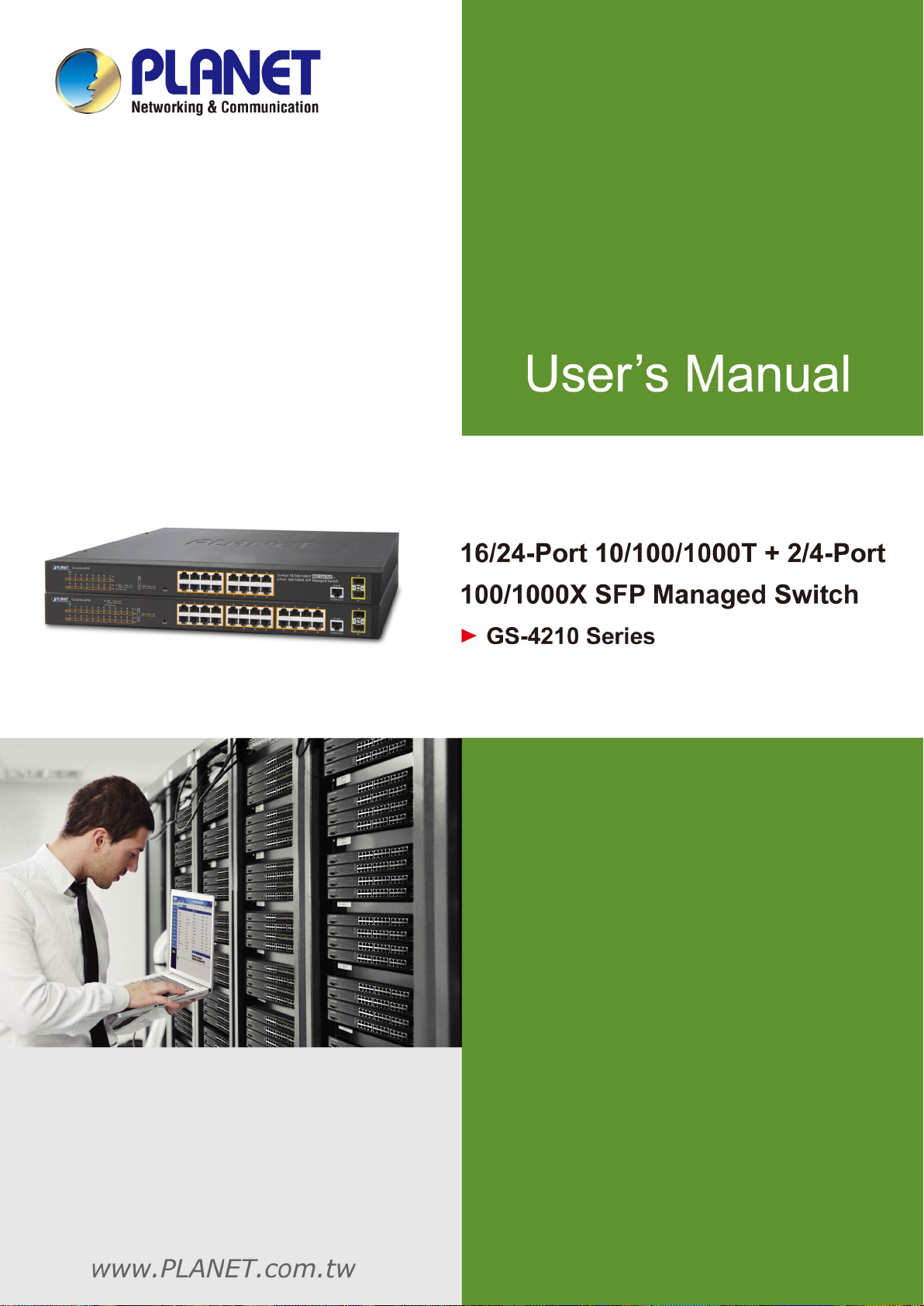
User’s Manual of GS-4210-16T2S_24T2S_16P2S_24P2S_48T4S
1
Page 2
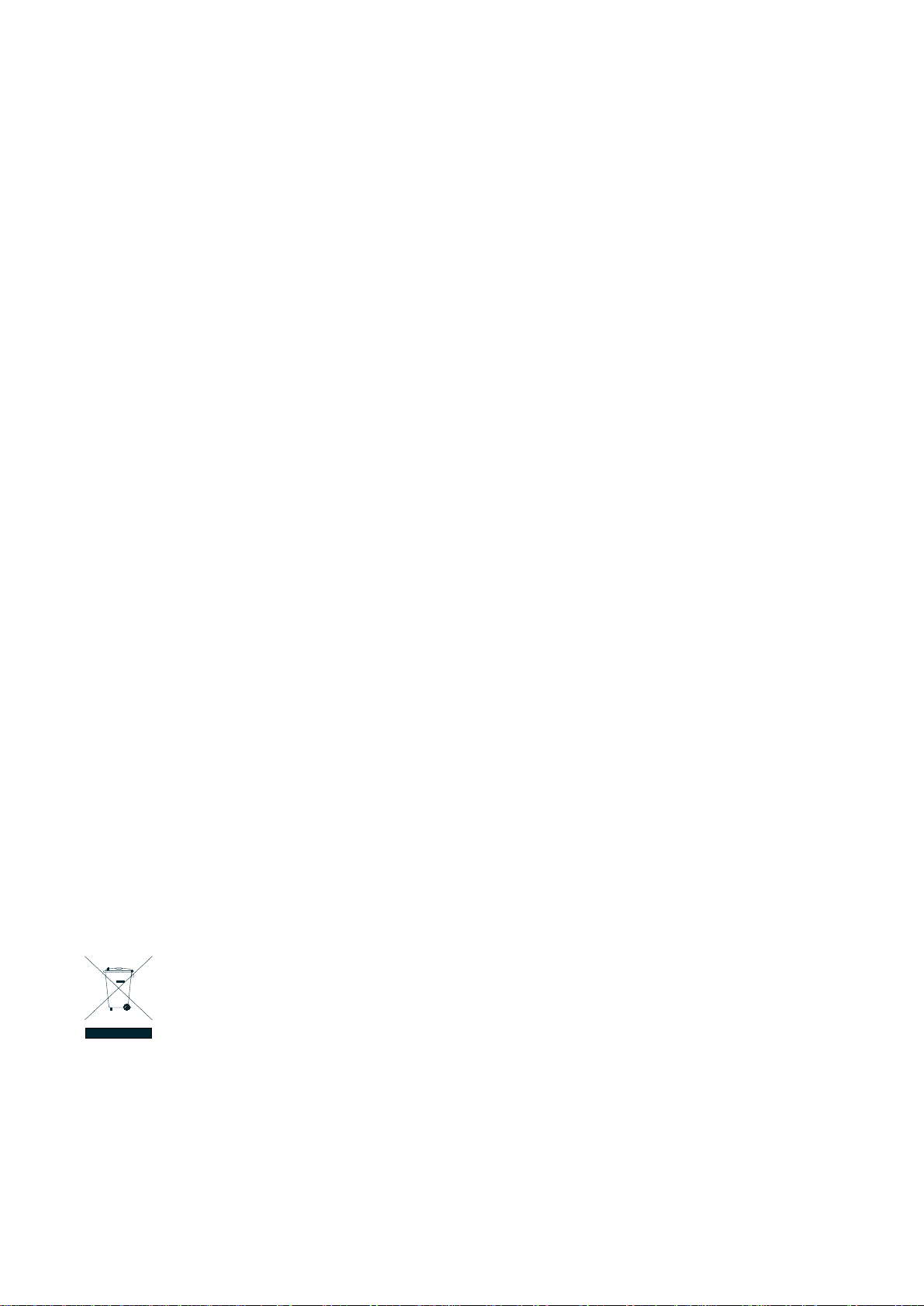
User’s Manual of GS-4210-16T2S_24T2S_16P2S_24P2S_48T4S
2
Trademarks
Copyright © PLANET Technology Corp. 2017.
Contents are subject to revision without prior notice.
PLANET is a registered trademark of PLANET Technology Corp. All other trademarks belong to their respective owners.
Disclaimer
PLANET Technology does not warrant that the hardware will work properly in all environments and applications, and makes no
warranty and representation, either implied or expressed, with respect to the quality, performance, merchantability, or fitness for
a particular purpose. PLANET has made every effort to ensure that this User's Manual is accurate; PLANET disclaims liability
for any inaccuracies or omissions that may have occurred.
Information in this User's Manual is subject to change without notice and does not represent a commitment on the part of
PLANET. PLANET assumes no responsibility for any inaccuracies that may be contained in this User's Manual. PLANET makes
no commitment to update or keep current the information in this User's Manual, and reserves the right to make improvements to
this User's Manual and/or to the products described in this User's Manual, at any time without notice.
If you find information in this manual that is incorrect, misleading, or incomplete, we would appreciate your comments and
suggestions.
FCC Warning
This equipment has been tested and found to comply with the limits for a Class A digital device, pursuant to Part 15 of the FCC
Rules. These limits are designed to provide reasonable protection against harmful interference when the equipment is operated
in a commercial environment. This equipment generates, uses, and can radiate radio frequency energy and, if not installed and
used in accordance with the Instruction manual, may cause harmful interference to radio communications. Operation of this
equipment in a residential area is likely to cause harmful interference in which case the user will be required to correct the
interference at his own expense.
CE Mark Warning
This is a Class A product. In a domestic environment, this product may cause radio interference, in which case the user may be
required to take adequate measures.
Energy Saving Note of the Device
This power required device does not support Standby mode operation. For energy saving, please remove the power cable to
disconnect the device from the power circuit. In view of saving the energy and reducing the unnecessary power consumption, it
is strongly suggested to remove the power connection for the device if this device is not intended to be active.
WEEE Warning
To avoid the potential effects on the environment and human health as a result of the presence of hazardous
substances in electrical and electronic equipment, end users of electrical and electronic equipment should
understand the meaning of the crossed-out wheeled bin symbol. Do not dispose of WEEE as unsorted
municipal waste and have to collect such WEEE separately.
Revision
PLANET 16/24-Port 10/100/1000T + 2/4-Port 100/1000X SFP Managed Switch User's Manual
FOR MODELS: GS-4210-16T2Sv2/GS-4210-24T2Sv2/GS-4210-16P2S/GS-4210-24P2Sv2/GS-4210-48T4Sv2
REVISION: 2.0 (February 2017)
Part No: EM-GS-4210-16T2S_24T2S_16P2S_24P2S_48T4S_v2.0
Page 3
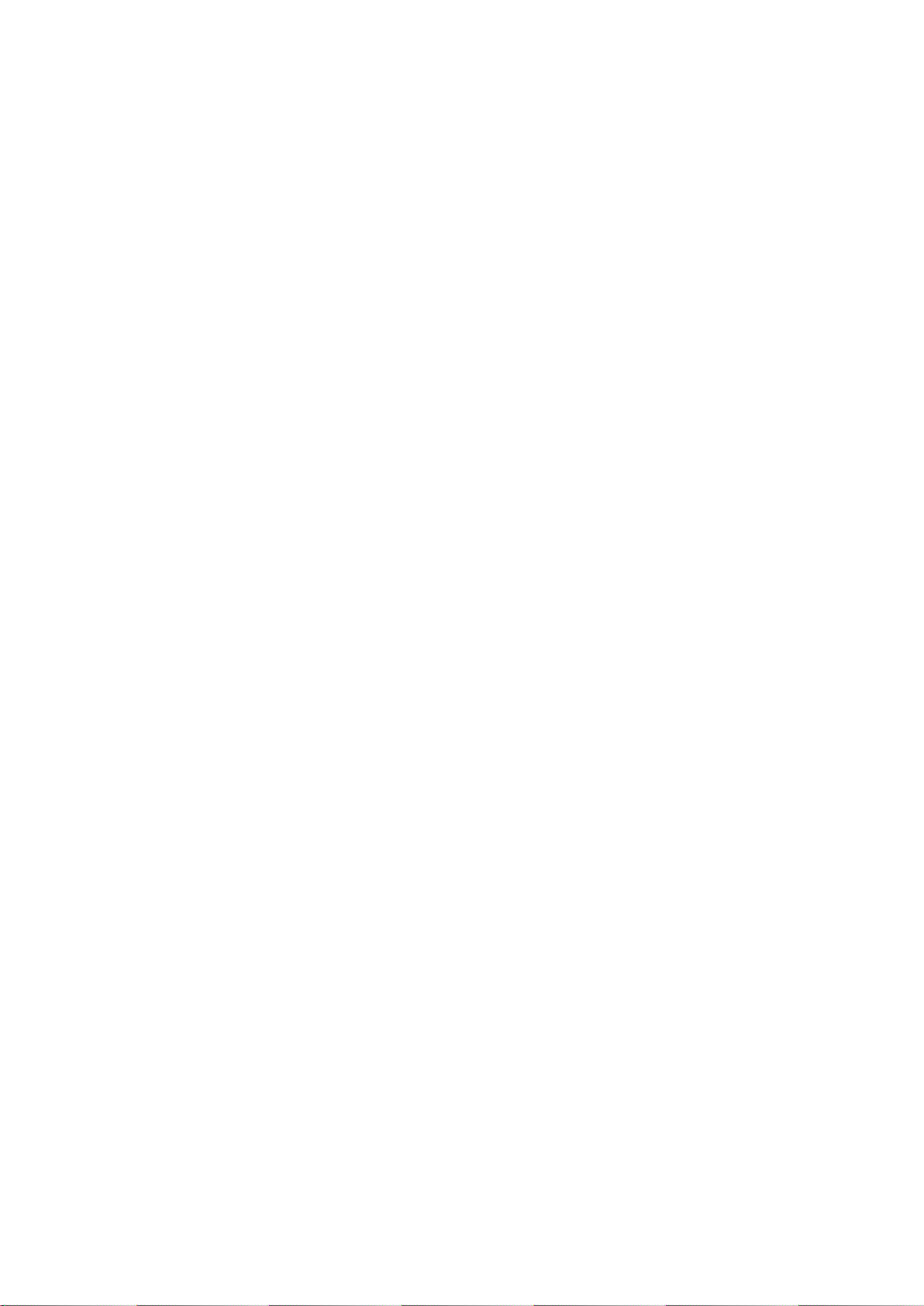
User’s Manual of GS-4210-16T2S_24T2S_16P2S_24P2S_48T4S
3
TABLE OF CONTENTS
1. INTRODUCTION .................................................................................................................. 13
1.1 Package Contents ...................................................................................................................................... 13
1.2 Product Description ................................................................................................................................... 14
1.3 How to Use This Manual ............................................................................................................................ 16
1.4 Product Features ........................................................................................................................................ 17
1.5 Product Specificatio n s .............................................................................................................................. 20
2. INSTALLATION ................................................................................................................... 27
2.1 Hardware Description ................................................................................................................................ 27
2.1.1 Switch Front Panel .............................................................................................................................................. 27
2.1.2 LED Indications ................................................................................................................................................... 29
2.1.3 Switch Rear Panel ............................................................................................................................................... 33
2.2 Installing the Switch ................................................................................................................................... 34
2.2.1 Desktop Installation ............................................................................................................................................. 34
2.2.2 Rack Mounting ..................................................................................................................................................... 35
2.2.3 Installing the SFP transceiver .............................................................................................................................. 36
3. SWITCH MANAGEMENT .................................................................................................... 39
3.1 Requirements .............................................................................................................................................. 39
3.2 Management Access Overview ................................................................................................................. 40
3.3 Administrati on Console ............................................................................................................................. 41
3.4 Web Management ....................................................................................................................................... 42
3.5 SNMP-based Network Management ......................................................................................................... 43
3.6 PLANET Smart Discovery Utility .............................................................................................................. 44
4. WEB CONFIGURATION ...................................................................................................... 46
4.1 Main Web Page ........................................................................................................................................... 49
4.1.1 Save Button ......................................................................................................................................................... 51
4.1.2 Configuration Manager ........................................................................................................................................ 51
4.1.2.1 Saving Configuration ................................................................................................................................. 52
4.2 System ......................................................................................................................................................... 54
Page 4
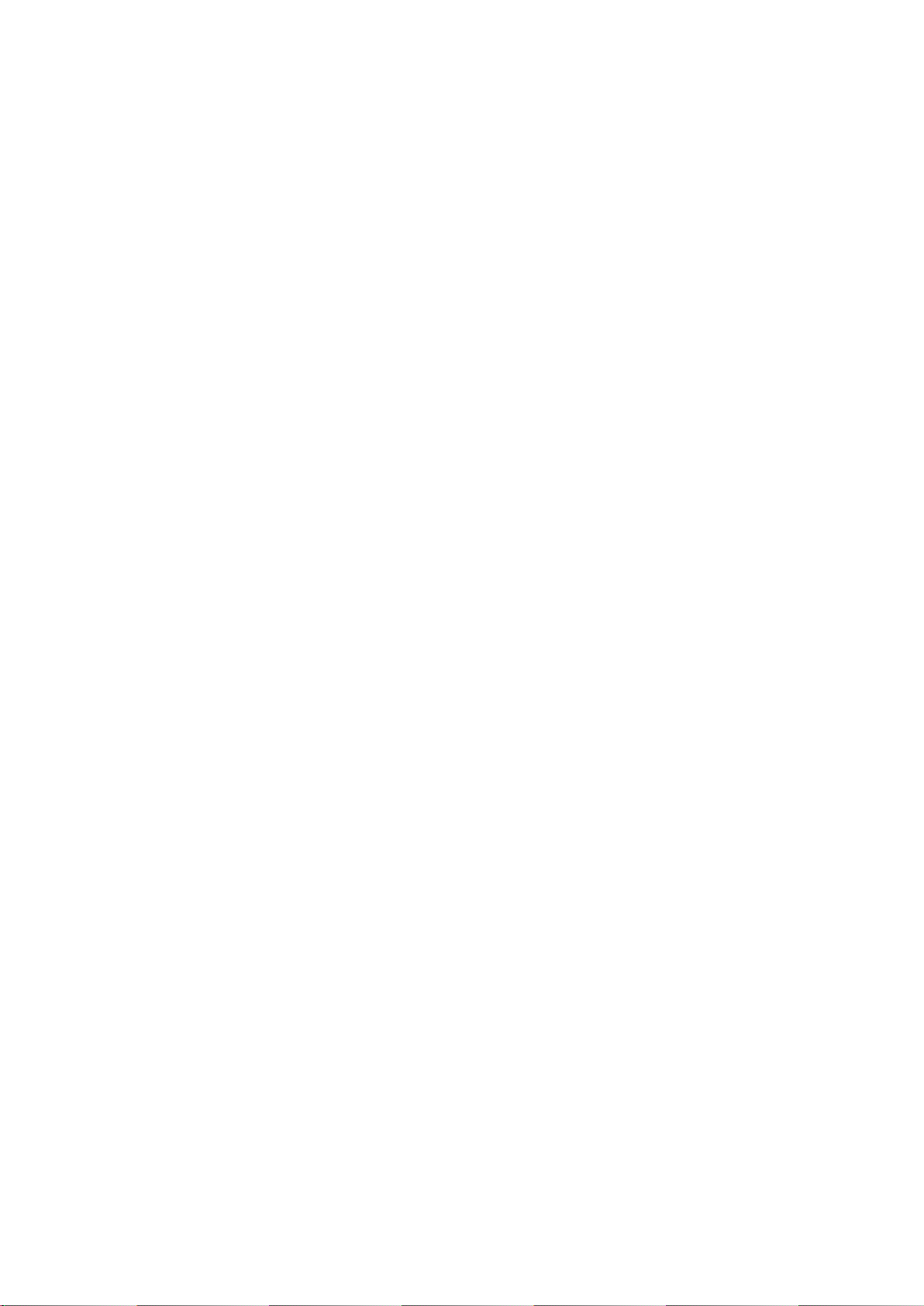
User’s Manual of GS-4210-16T2S_24T2S_16P2S_24P2S_48T4S
4
4.2.1 System Information .............................................................................................................................................. 54
4.2.2 IP Configuration ................................................................................................................................................... 55
4.2.3 IPv6 Configuration ............................................................................................................................................... 57
4.2.4 User Configuration ............................................................................................................................................... 59
4.2.5 Time Settings ....................................................................................................................................................... 60
4.2.5.1 System Time .............................................................................................................................................. 60
4.2.5.2 SNTP Configuration ................................................................................................................................... 63
4.2.6 Log Management ................................................................................................................................................. 64
4.2.6.1 Logging Service ......................................................................................................................................... 64
4.2.6.2 Local Logging ............................................................................................................................................ 65
4.2.6.3 Remote Syslog .......................................................................................................................................... 67
4.2.6.4 Logging Message ...................................................................................................................................... 69
4.2.7 SNMP Management ............................................................................................................................................ 71
4.2.7.1 SNMP Overview ........................................................................................................................................ 71
4.2.7.2 SNMP Setting ............................................................................................................................................ 72
4.2.7.3 SNMP View ............................................................................................................................................... 73
4.2.7.4 SNMP Access Group ................................................................................................................................. 75
4.2.7.5 SNMP Community ..................................................................................................................................... 77
4.2.7.6 SNMP User................................................................................................................................................ 78
4.2.7.7 SNMPv1, 2 Notification Recipients ............................................................................................................ 80
4.2.7.8 SNMPv3 Notification Recipients ................................................................................................................ 83
4.2.7.9 SNMP Engine ID ....................................................................................................................................... 85
4.2.7.10 SNMP Remote Engine ID ........................................................................................................................ 86
4.3 Port Management ....................................................................................................................................... 87
4.3.1 Port Configuration ................................................................................................................................................ 87
4.3.2 Port Counters ...................................................................................................................................................... 90
4.3.3 Bandwidth Utilization ........................................................................................................................................... 96
4.3.4 Port Mirroring ....................................................................................................................................................... 97
4.3.5 Jumbo Frame .................................................................................................................................................... 100
4.3.6 Port Error Disabled Configuration ...................................................................................................................... 101
4.3.7 Port Error Disabled Status .................................................................................................................................. 103
4.3.8 Protected Ports .................................................................................................................................................. 104
4.3.9 EEE ................................................................................................................................................................... 107
4.4 Link Aggregation ...................................................................................................................................... 110
4.4.1 LAG Setting ....................................................................................................................................................... 11 2
4.4.2 LAG Managment ............................................................................................................................................... 11 3
4.4.3 LAG Port Setting ................................................................................................................................................ 11 4
4.4.4 LACP Setting ..................................................................................................................................................... 116
4.4.5 LACP Port Setting.............................................................................................................................................. 117
Page 5
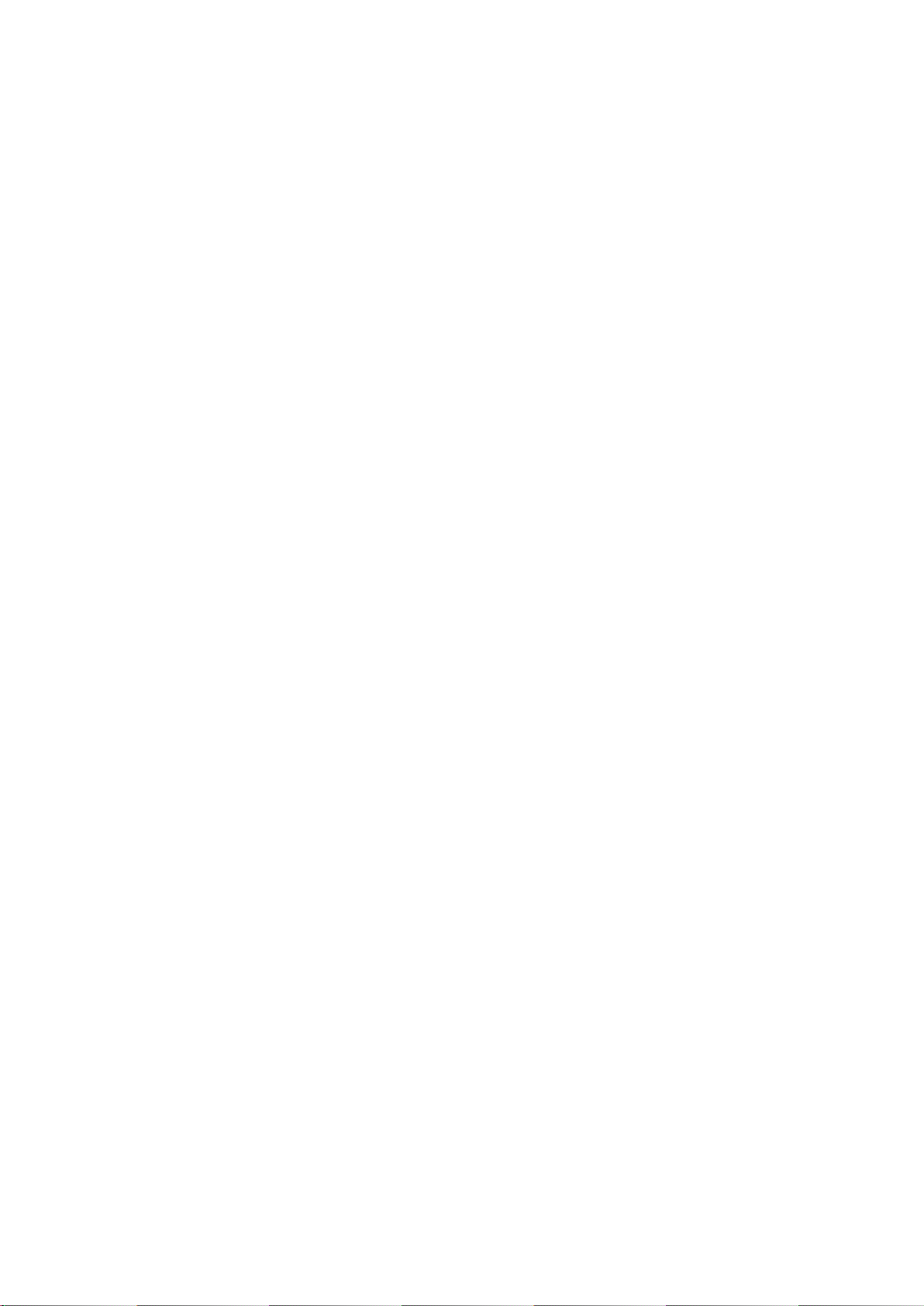
User’s Manual of GS-4210-16T2S_24T2S_16P2S_24P2S_48T4S
5
4.4.6 LAG Status ........................................................................................................................................................ 119
4.5 VLAN .......................................................................................................................................................... 121
4.5.1 VLAN Overview ................................................................................................................................................. 121
4.5.2 IEEE 802.1Q VLAN ........................................................................................................................................... 122
4.5.3 Management VLAN ........................................................................................................................................... 125
4.5.4 Create VLAN ..................................................................................................................................................... 126
4.5.5 Interface Settings ............................................................................................................................................... 127
4.5.6 Port to VLAN ...................................................................................................................................................... 132
4.5.7 Port VLAN Membership ..................................................................................................................................... 134
4.5.8 Protocol VLAN Group Setting ............................................................................................................................ 135
4.5.9 Protocol VLAN Port Setting ............................................................................................................................... 137
4.5.10 GVRP Setting .................................................................................................................................................. 138
4.5.11 GVRP Port Setting ........................................................................................................................................... 140
4.5.12 GVRP VLAN .................................................................................................................................................... 141
4.5.13 GVRP Statistics ............................................................................................................................................... 142
4.5.14 VLAN setting example: .................................................................................................................................... 144
4.5.14.1 Two separate 802.1Q VLANs ................................................................................................................ 144
4.5.14.2 VLAN Trunking between two 802.1Q aware switch ............................................................................... 147
4.6 Spanning Tree Protocol ........................................................................................................................... 151
4.6.1 Theory ............................................................................................................................................................... 151
4.6.2 STP Global Settings .......................................................................................................................................... 157
4.6.3 STP Port Setting ................................................................................................................................................ 159
4.6.4 CIST Instance Setting ........................................................................................................................................ 162
4.6.5 CIST Port Setting ............................................................................................................................................... 165
4.6.6 MST Instance Configuration .............................................................................................................................. 168
4.6.7 MST Port Setting ............................................................................................................................................... 170
4.6.8 STP Statistics..................................................................................................................................................... 172
4.7 Multicast .................................................................................................................................................... 174
4.7.1 Properties .......................................................................................................................................................... 174
4.7.2 IGMP Snooping ................................................................................................................................................. 176
4.7.2.1 IGMP Setting ........................................................................................................................................... 180
4.7.2.2 IGMP Querier Setting .............................................................................................................................. 182
4.7.2.3 IGMP Static Group ................................................................................................................................... 183
4.7.2.4 IGMP Group Table ................................................................................................................................... 184
4.7.2.5 IGMP Router Setting ............................................................................................................................... 185
4.7.2.6 IGMP Router Table .................................................................................................................................. 186
4.7.2.7 IGMP Forward All .................................................................................................................................... 188
4.7.3 IGMP Snooping Statics ...................................................................................................................................... 190
4.7.4 MLD Snooping ................................................................................................................................................... 192
Page 6
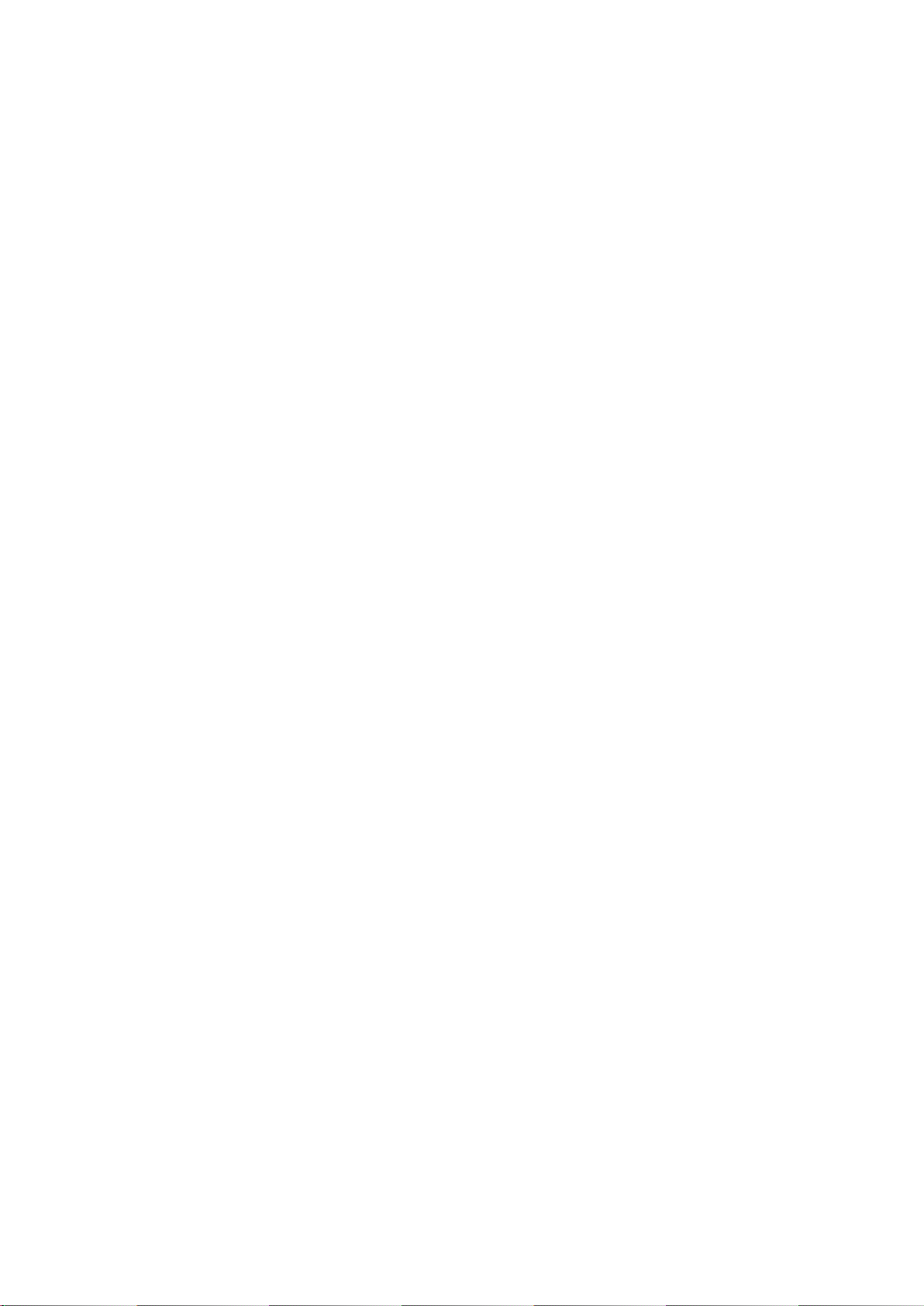
User’s Manual of GS-4210-16T2S_24T2S_16P2S_24P2S_48T4S
6
4.7.4.1 MLD Setting ............................................................................................................................................. 192
4.7.4.2 MLD Static Group .................................................................................................................................... 194
4.7.4.3 MLD Group Table .................................................................................................................................... 195
4.7.4.4 MLD Router Setting ................................................................................................................................. 195
4.7.4.5 MLD Router Table .................................................................................................................................... 197
4.7.4.6 MLD Forward All ...................................................................................................................................... 198
4.7.5 MLD Snooping Statics ....................................................................................................................................... 199
4.7.6 Multicast Throttling Setting ................................................................................................................................ 201
4.7.7 Multicast Filter ................................................................................................................................................... 204
4.7.7.1 Multicast Profile Setting ........................................................................................................................... 204
4.7.7.2 IGMP Filter Setting .................................................................................................................................. 206
4.7.7.3 MLD Filtering ........................................................................................................................................... 207
4.8 Quality of Service ..................................................................................................................................... 208
4.8.1 Understand QoS ................................................................................................................................................ 208
4.8.2 General .............................................................................................................................................................. 209
4.8.2.1 QoS Properties ........................................................................................................................................ 209
4.8.2.2 QoS Port Settings .................................................................................................................................... 210
4.8.2.3 Queue Settings ........................................................................................................................................ 212
4.8.2.4 CoS Mapping ........................................................................................................................................... 213
4.8.2.5 DSCP Mapping ........................................................................................................................................ 215
4.8.2.6 IP Precedence Mapping .......................................................................................................................... 217
4.8.3 QoS Basic Mode ................................................................................................................................................ 219
4.8.3.1 Global Settings ........................................................................................................................................ 219
4.8.3.2 Port Settings ............................................................................................................................................ 220
4.8.4 QoS Advanced Mode ......................................................................................................................................... 222
4.8.4.1 Global Settings ........................................................................................................................................ 222
4.8.4.2 Class Mapping ......................................................................................................................................... 223
4.8.4.3 Aggregate Police ..................................................................................................................................... 224
4.8.4.4 Policy Table ............................................................................................................................................. 225
4.8.4.5 Policy Class Maps ................................................................................................................................... 226
4.8.4.6 Policy Binding .......................................................................................................................................... 228
4.8.5 Rate Limit .......................................................................................................................................................... 230
4.8.5.1 Ingress Bandwidth Control ...................................................................................................................... 230
4.8.5.2 Ingress VLAN Settings ............................................................................................................................ 232
4.8.5.3 Egress Bandwidth Control ....................................................................................................................... 233
4.8.5.4 Egress Queue Settings ............................................................................................................................ 235
4.8.6 Voice VLAN ....................................................................................................................................................... 237
4.8.6.1 Introduction to Voice VLAN ...................................................................................................................... 237
4.8.6.2 Properties ................................................................................................................................................ 237
4.8.6.3 Telephony OUI MAC Setting .................................................................................................................... 239
Page 7
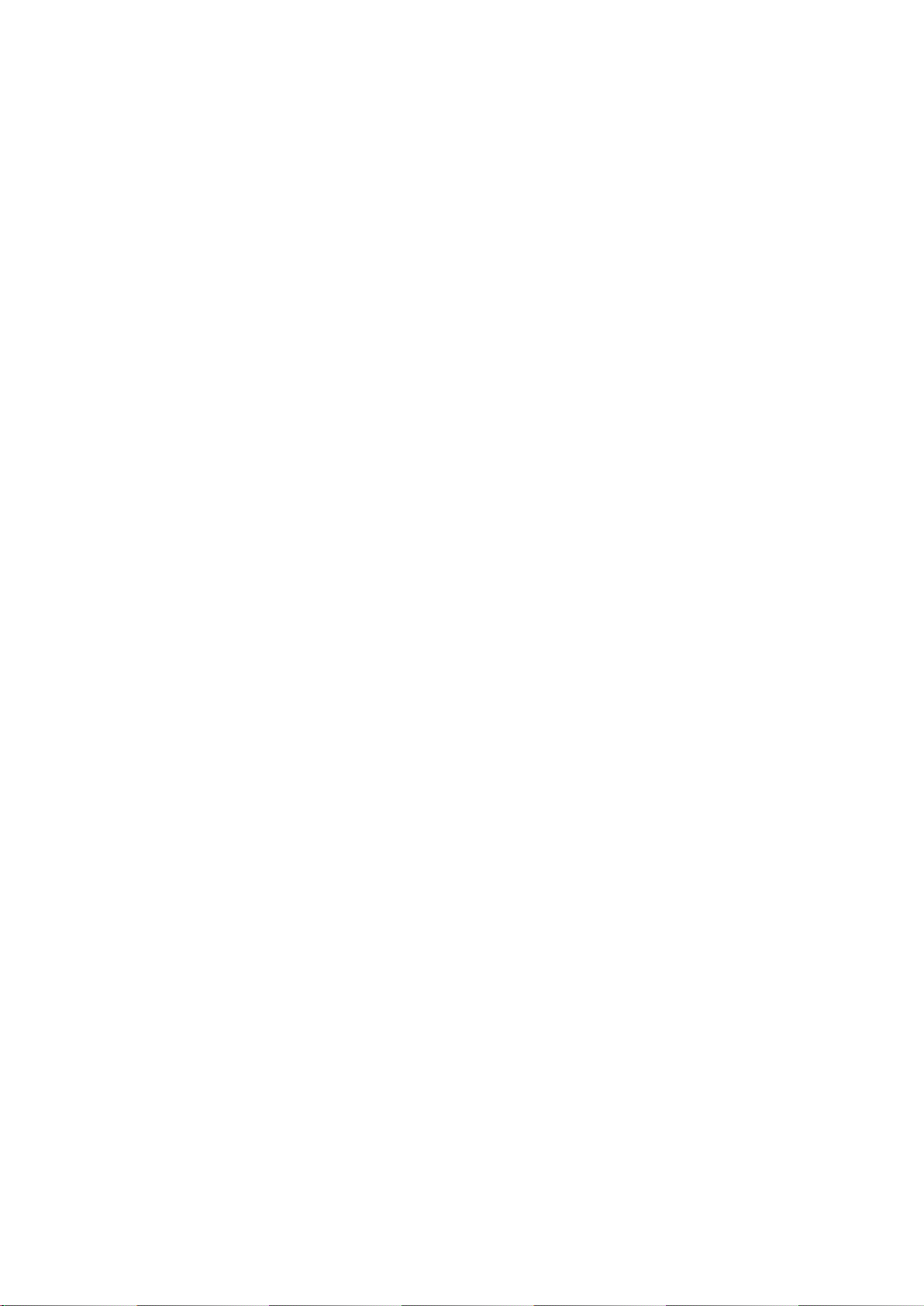
User’s Manual of GS-4210-16T2S_24T2S_16P2S_24P2S_48T4S
7
4.8.6.4 Telephony OUI Port Setting ..................................................................................................................... 241
4.9 Security ..................................................................................................................................................... 243
4.9.1 Storm Control ..................................................................................................................................................... 243
4.9.1.1 Global Setting .......................................................................................................................................... 243
4.9.1.2 Port Setting .............................................................................................................................................. 244
4.9.2 802.1X ............................................................................................................................................................... 247
4.9.2.1 Understanding IEEE 802.1X Port-based Authentication .......................................................................... 247
4.9.2.2 802.1X Setting ......................................................................................................................................... 251
4.9.2.3 802.1X Port Setting ................................................................................................................................. 252
4.9.2.4 Guest VLAN Setting ................................................................................................................................ 254
4.9.2.5 Authenticed Host ..................................................................................................................................... 257
4.9.3 DHCP Snooping ................................................................................................................................................ 258
4.9.3.1 DHCP Snooping Overview ...................................................................................................................... 258
4.9.3.2 Global Setting .......................................................................................................................................... 259
4.9.3.3 VLAN Setting ........................................................................................................................................... 260
4.9.3.4 Port Setting .............................................................................................................................................. 262
4.9.3.5 Statistics .................................................................................................................................................. 264
4.9.3.6 Rate Limit ................................................................................................................................................ 265
4.9.3.7 Option82 Global Setting .......................................................................................................................... 267
4.9.3.8 Option82 Port Setting .............................................................................................................................. 268
4.9.3.9 Option82 Circuit-ID Setting ...................................................................................................................... 271
4.9.4 Dynamic ARP Inspection ................................................................................................................................... 272
4.9.4.1 Global Setting .......................................................................................................................................... 272
4.9.4.2 VLAN Setting ........................................................................................................................................... 273
4.9.4.3 Port Setting .............................................................................................................................................. 274
4.9.4.4 Statistics .................................................................................................................................................. 276
4.9.4.5 Rate Limit ................................................................................................................................................ 277
4.9.5 IP Source Guard ................................................................................................................................................ 278
4.9.5.1 Port Settings ............................................................................................................................................ 279
4.9.5.2 Binding Table ........................................................................................................................................... 281
4.9.6 Port Security ...................................................................................................................................................... 282
4.9.7 DoS ................................................................................................................................................................... 285
4.9.7.1 Global DoS Setting .................................................................................................................................. 285
4.9.7.2 DoS Port Setting ...................................................................................................................................... 288
4.9.8 AAA ................................................................................................................................................................... 290
4.9.8.1 Login List ................................................................................................................................................. 291
4.9.8.2 Enable List ............................................................................................................................................... 292
4.9.8.3 Accounting List ........................................................................................................................................ 293
4.9.8.4 Accounting Update .................................................................................................................................. 294
4.9.9 TACACS+ Server ............................................................................................................................................... 296
Page 8
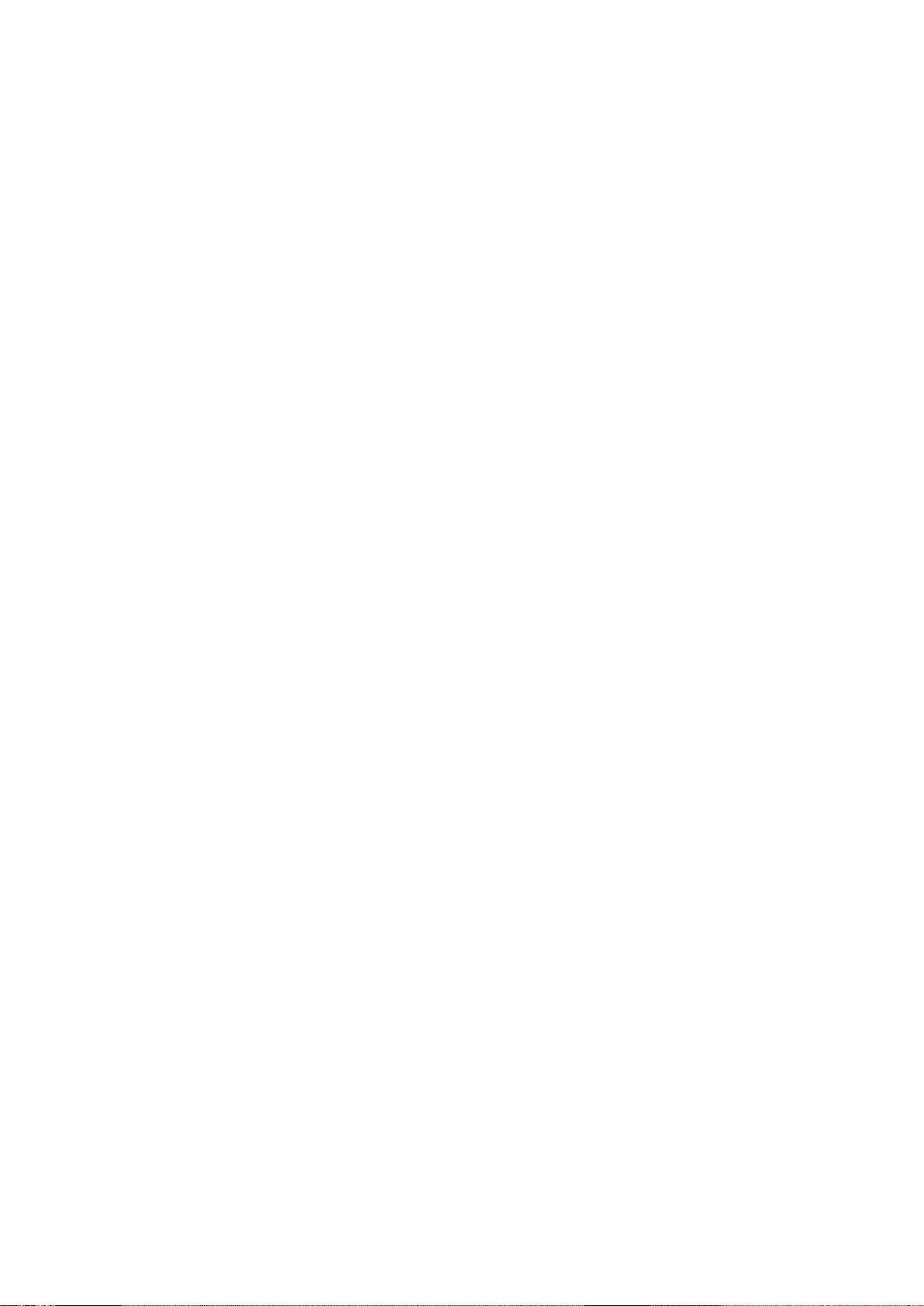
User’s Manual of GS-4210-16T2S_24T2S_16P2S_24P2S_48T4S
8
4.9.10 RADIUS Server ............................................................................................................................................... 298
4.9.11 Access ............................................................................................................................................................. 301
4.9.11.1 Console ................................................................................................................................................. 301
4.9.11.2 Telnet ..................................................................................................................................................... 303
4.9.11.3 HTTP ..................................................................................................................................................... 305
4.9.11.4 HTTPs ................................................................................................................................................... 306
4.10 ACL .......................................................................................................................................................... 307
4.10.1 MAC-based ACL .............................................................................................................................................. 307
4.10.2 MAC-based ACE ............................................................................................................................................. 309
4.10.3 IPv4-based ACL ............................................................................................................................................... 312
4.10.4 IPv4-based ACE .............................................................................................................................................. 313
4.10.5 IPv6-based ACL ............................................................................................................................................... 318
4.10.6 IPv6-based ACE .............................................................................................................................................. 319
4.10.7 ACL Binding ..................................................................................................................................................... 324
4.11 MAC Address Table ................................................................................................................................ 325
4.11.1 Static MAC Setting ........................................................................................................................................... 325
4.11.2 MAC Filtering ................................................................................................................................................... 327
4.11.3 Dynamic Address Setting ................................................................................................................................. 328
4.11.4 Dynamic Learned ............................................................................................................................................. 329
4.11.5 RMA Setting ..................................................................................................................................................... 331
4.12 LLDP ........................................................................................................................................................ 332
4.12.1 Link Layer Discovery Protocol ......................................................................................................................... 332
4.12.2 LLDP Global Setting ........................................................................................................................................ 332
4.12.3 LLDP Port Setting ............................................................................................................................................ 335
4.12.4 LLDP Local Device .......................................................................................................................................... 340
4.12.5 LLDP Remote Device ...................................................................................................................................... 347
4.12.6 MED Network Policy ........................................................................................................................................ 348
4.12.7 MED Port Setting ............................................................................................................................................. 352
4.12.8 LLDP Overloading ........................................................................................................................................... 356
4.12.9 LLDP Statistics................................................................................................................................................. 357
4.13 Diagnostics ............................................................................................................................................. 361
4.13.1 Cable Diagnostics ............................................................................................................................................ 361
4.13.2 System Status .................................................................................................................................................. 363
4.13.3 Ping Test .......................................................................................................................................................... 364
4.13.4 IPv6 Ping Test .................................................................................................................................................. 365
4.13.5 Trace Router .................................................................................................................................................... 366
4.14 Power over Ethernet (GS-4210-16P2S and GS-4210-24P2S only) ..................................................... 367
4.14.1 PoE Global Setting .......................................................................................................................................... 367
Page 9
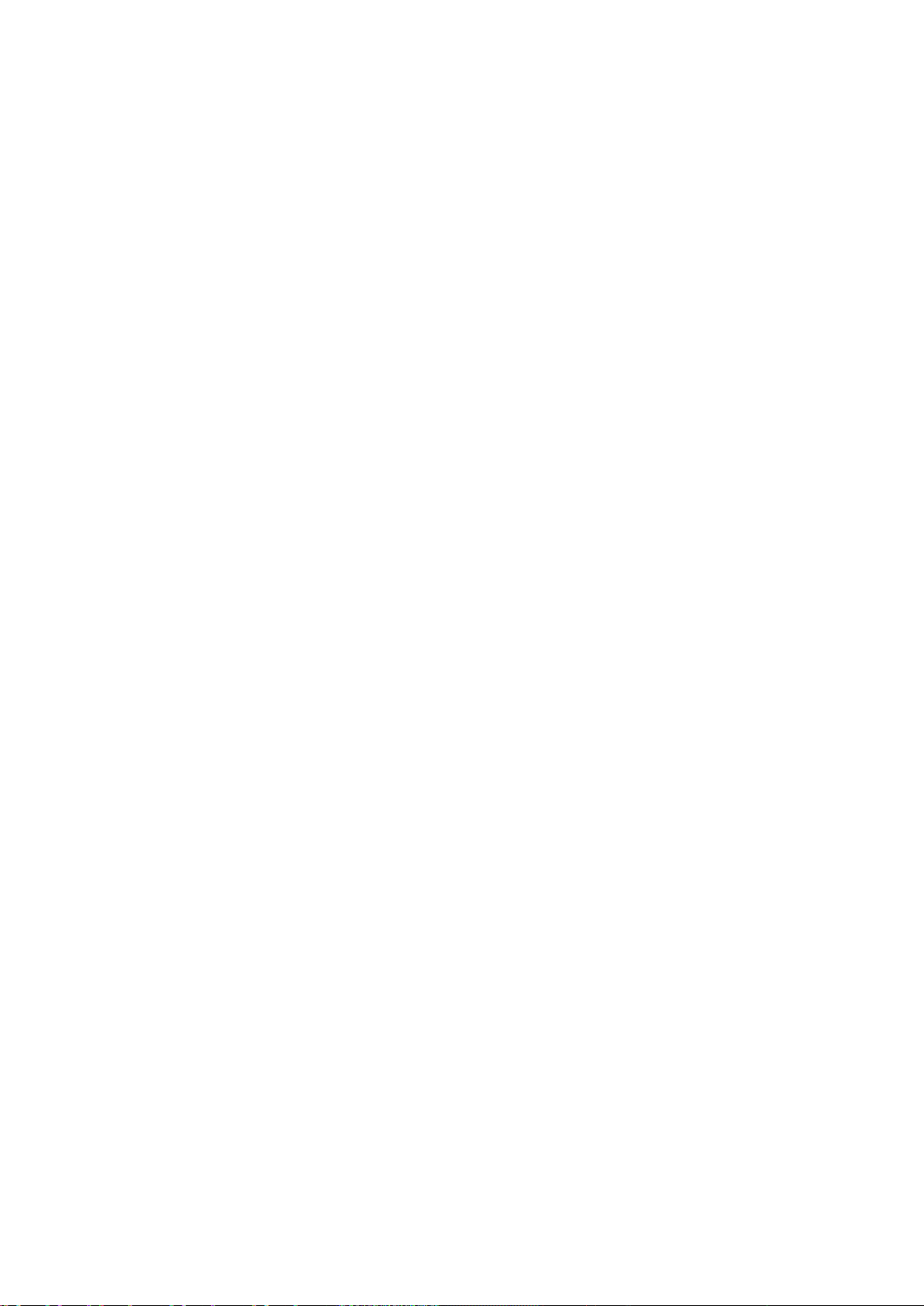
User’s Manual of GS-4210-16T2S_24T2S_16P2S_24P2S_48T4S
9
4.14.2 PoE Port Setting .............................................................................................................................................. 369
4.14.3 PoE Delay Setting ........................................................................................................................................... 372
4.14.4 Power over Ethernet Powered Device ............................................................................................................. 374
4.15 RMON ....................................................................................................................................................... 375
4.15.1 RMON Statistics .............................................................................................................................................. 375
4.15.2 RMON Event ................................................................................................................................................... 377
4.15.3 RMON Event Log ............................................................................................................................................ 379
4.15.4 RMON Alarm ................................................................................................................................................... 380
4.15.5 RMON History ................................................................................................................................................. 383
4.15.6 RMON History Log .......................................................................................................................................... 385
4.16 Maintenance ............................................................................................................................................ 386
4.16.1 Factory Default ................................................................................................................................................ 386
4.16.2 Reboot Switch ................................................................................................................................................. 387
4.16.3 Backup Manager ............................................................................................................................................. 388
4.16.4 Upgrade Manager ............................................................................................................................................ 389
4.16.5 Configuation Manager ..................................................................................................................................... 390
4.16.6 Enable Password ............................................................................................................................................. 391
5. COMMAND LINE INTERFACE .......................................................................................... 392
5.1 Accessing the CLI .................................................................................................................................... 392
Logon to the Console .......................................................................................................................................... 392
Configure IP address ........................................................................................................................................... 393
5.2 Telnet Login .............................................................................................................................................. 394
6. Command Line Mode ....................................................................................................... 395
6.1 User Mode Commands ............................................................................................................................ 396
6.1.1 enable command ............................................................................................................................................... 396
6.1.2 exit command .................................................................................................................................................... 397
6.1.3 ping command ................................................................................................................................................... 397
6.1.4 Show Command ................................................................................................................................................ 398
show arp .............................................................................................................................................................. 398
show history ........................................................................................................................................................ 398
show info ............................................................................................................................................................. 398
show ip ................................................................................................................................................................ 399
show privilege ...................................................................................................................................................... 399
show version ....................................................................................................................................................... 399
6.1.5 traceroute command .......................................................................................................................................... 400
Page 10
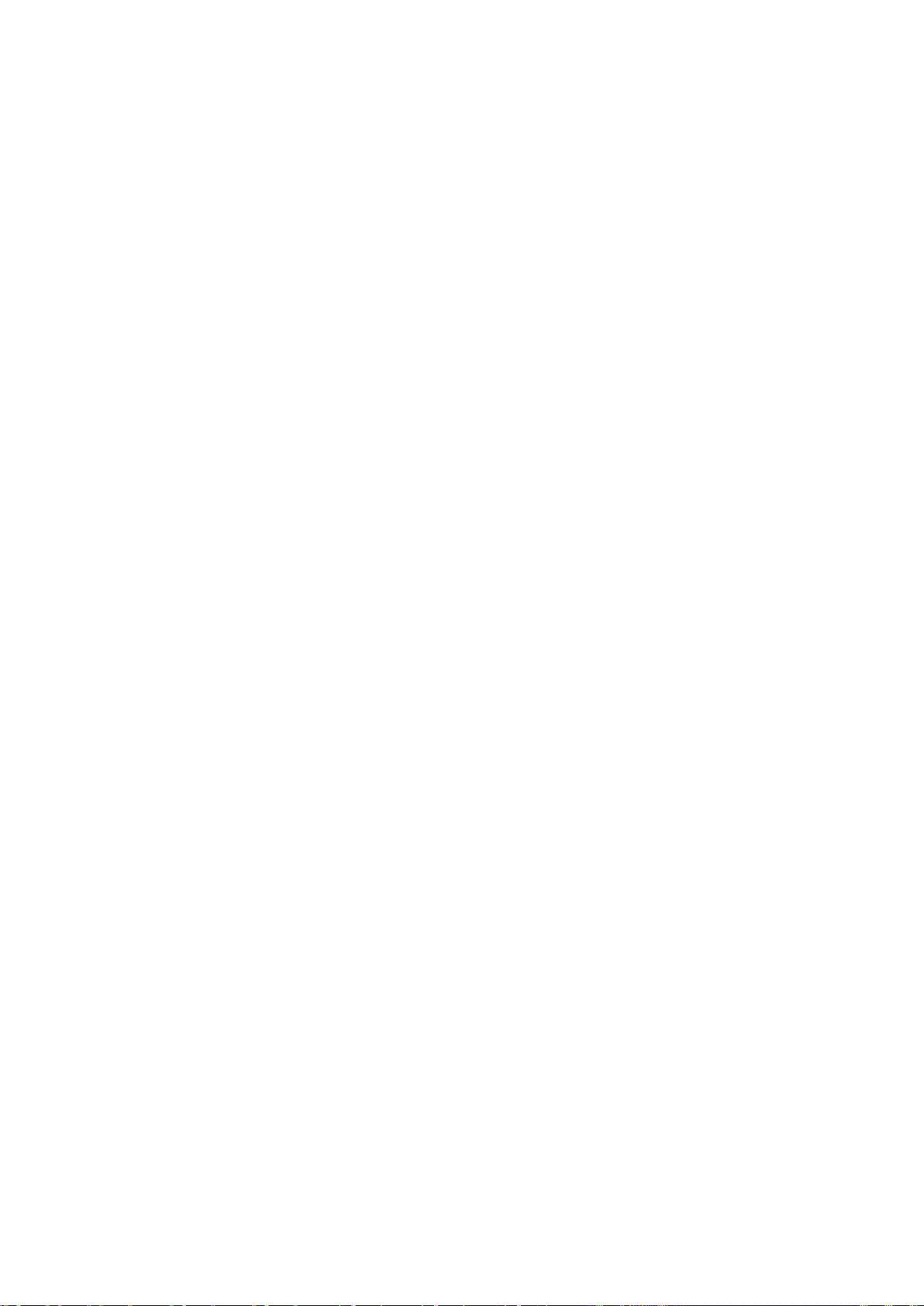
User’s Manual of GS-4210-16T2S_24T2S_16P2S_24P2S_48T4S
10
6.2 Privileged Mode Commands ................................................................................................................... 400
6.2.1 clear command .................................................................................................................................................. 400
clear arp .............................................................................................................................................................. 400
clear gvrp ............................................................................................................................................................. 400
clear interfaces .................................................................................................................................................... 401
clear ip arp ........................................................................................................................................................... 401
clear ip dhcp ........................................................................................................................................................ 401
clear ip igmp ........................................................................................................................................................ 402
clear ipv6 ............................................................................................................................................................. 402
clear line .............................................................................................................................................................. 403
clear lldp .............................................................................................................................................................. 403
clear logging ........................................................................................................................................................ 403
clear mac ............................................................................................................................................................. 404
clear rmon ........................................................................................................................................................... 404
6.2.2 clock command .................................................................................................................................................. 404
6.2.3 configure command ........................................................................................................................................... 405
6.2.4 copy command .................................................................................................................................................. 405
6.2.5 debug command ................................................................................................................................................ 405
6.2.6 delete command ................................................................................................................................................ 406
6.2.7 disable command .............................................................................................................................................. 406
6.2.8 end command .................................................................................................................................................... 406
6.2.9 exit command .................................................................................................................................................... 407
6.2.10 no command .................................................................................................................................................... 407
6.2.11 ping command ................................................................................................................................................. 408
6.2.12 reboot command .............................................................................................................................................. 408
6.2.13 renew command .............................................................................................................................................. 408
6.2.14 restore-defaults command ............................................................................................................................... 409
6.2.15 save command ................................................................................................................................................ 409
6.2.16 show command ............................................................................................................................................... 409
6.2.17 ssl command ................................................................................................................................................... 410
6.2.18 traceroute command ........................................................................................................................................ 410
6.2.19 udld command ................................................................................................................................................. 4 11
6.3 Global Config Mode Commands ............................................................................................................. 412
6.3.1 aaa Command ................................................................................................................................................... 412
6.3.2 boot Command .................................................................................................................................................. 412
6.3.3 bridge Command ............................................................................................................................................... 412
6.3.4 class-map Command ......................................................................................................................................... 412
6.3.5 clock Command ................................................................................................................................................. 413
6.3.6 dos Command ................................................................................................................................................... 413
6.3.7 dot1x Command ................................................................................................................................................ 414
Page 11
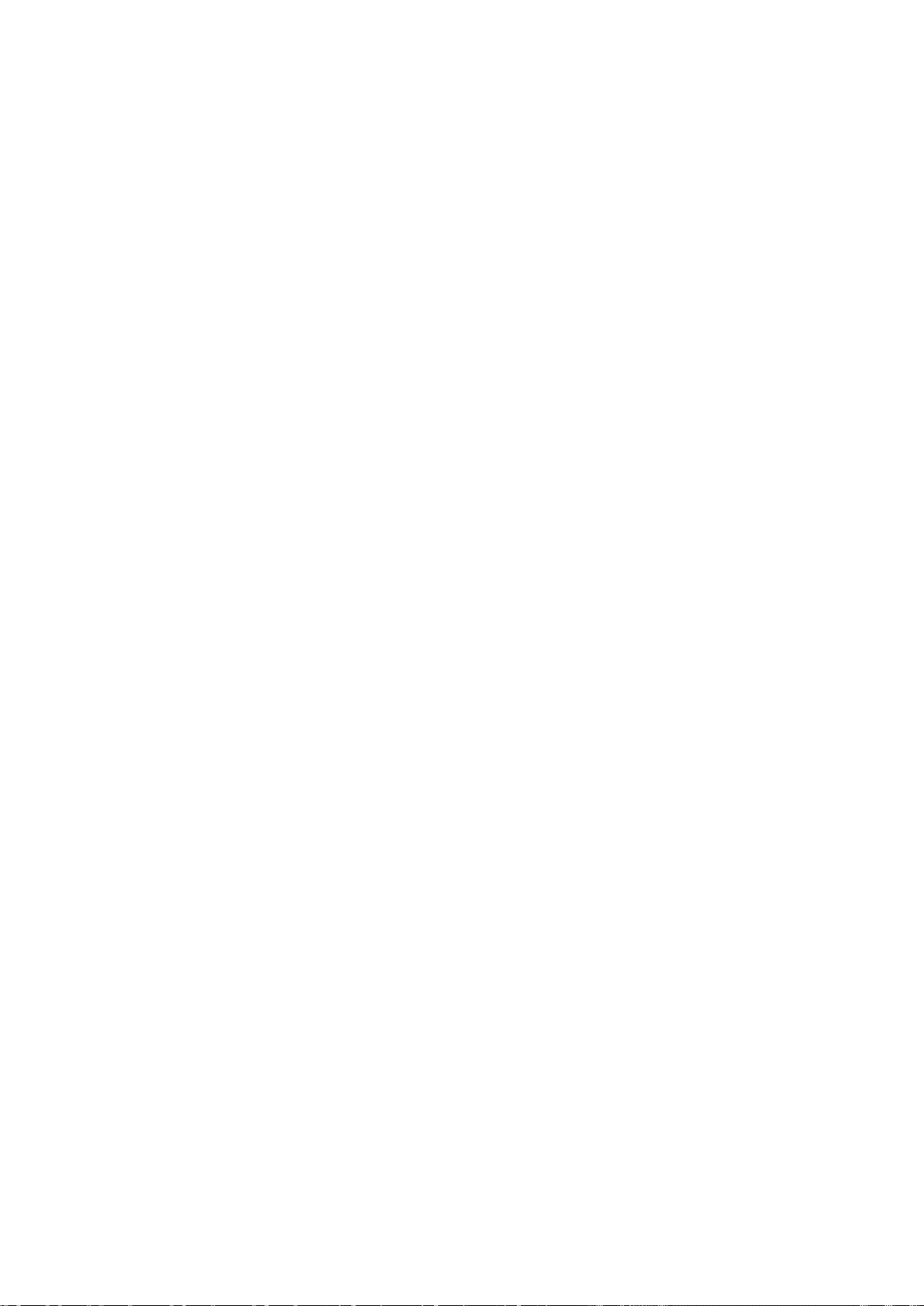
User’s Manual of GS-4210-16T2S_24T2S_16P2S_24P2S_48T4S
11
6.3.8 do Command ..................................................................................................................................................... 414
6.3.9 enable Command .............................................................................................................................................. 414
6.3.10 end Command ................................................................................................................................................. 414
6.3.11 errdisable Command ........................................................................................................................................ 414
6.3.12 exit Command ................................................................................................................................................. 415
6.3.13 gvrp Command ................................................................................................................................................ 415
6.3.14 hostname Command ....................................................................................................................................... 415
6.3.15 interface Command ......................................................................................................................................... 415
6.3.16 ip Command .................................................................................................................................................... 416
6.3.17 ipv6 Command ................................................................................................................................................ 416
6.3.18 jumbo-frame Command ................................................................................................................................... 417
6.3.19 l2 Command .................................................................................................................................................... 417
6.3.20 lacp Command ................................................................................................................................................ 417
6.3.21 lag Command .................................................................................................................................................. 417
6.3.22 line Command ................................................................................................................................................. 417
6.3.23 lldp Command ................................................................................................................................................. 418
6.3.24 logging Command ........................................................................................................................................... 418
6.3.25 mac Command ................................................................................................................................................ 418
6.3.26 management-vlan Command .......................................................................................................................... 418
6.3.27 mirror Command .............................................................................................................................................. 419
6.3.28 no Command ................................................................................................................................................... 419
6.3.29 policy-map Command ...................................................................................................................................... 419
6.3.30 port-security Command ................................................................................................................................... 419
6.3.31 qos Command ................................................................................................................................................. 420
6.3.32 radius Command ............................................................................................................................................. 420
6.3.33 rate-limit Command ......................................................................................................................................... 420
6.3.34 rmon Command ............................................................................................................................................... 420
6.3.35 Snmp Command .............................................................................................................................................. 421
6.3.36 sntp Command ................................................................................................................................................ 421
6.3.37 spanning-tree Command ................................................................................................................................. 421
6.3.38 storm-control Command .................................................................................................................................. 422
6.3.39 system Command ............................................................................................................................................ 422
6.3.40 tacacs Command ............................................................................................................................................. 422
6.3.41 udld Command ................................................................................................................................................ 422
6.3.42 username Command ....................................................................................................................................... 423
6.3.43 vlan Command ................................................................................................................................................ 423
6.3.44 voice-vlan Command ....................................................................................................................................... 423
7. SWITCH OPERATION ....................................................................................................... 424
7.1 Address Table ........................................................................................................................................... 424
Page 12
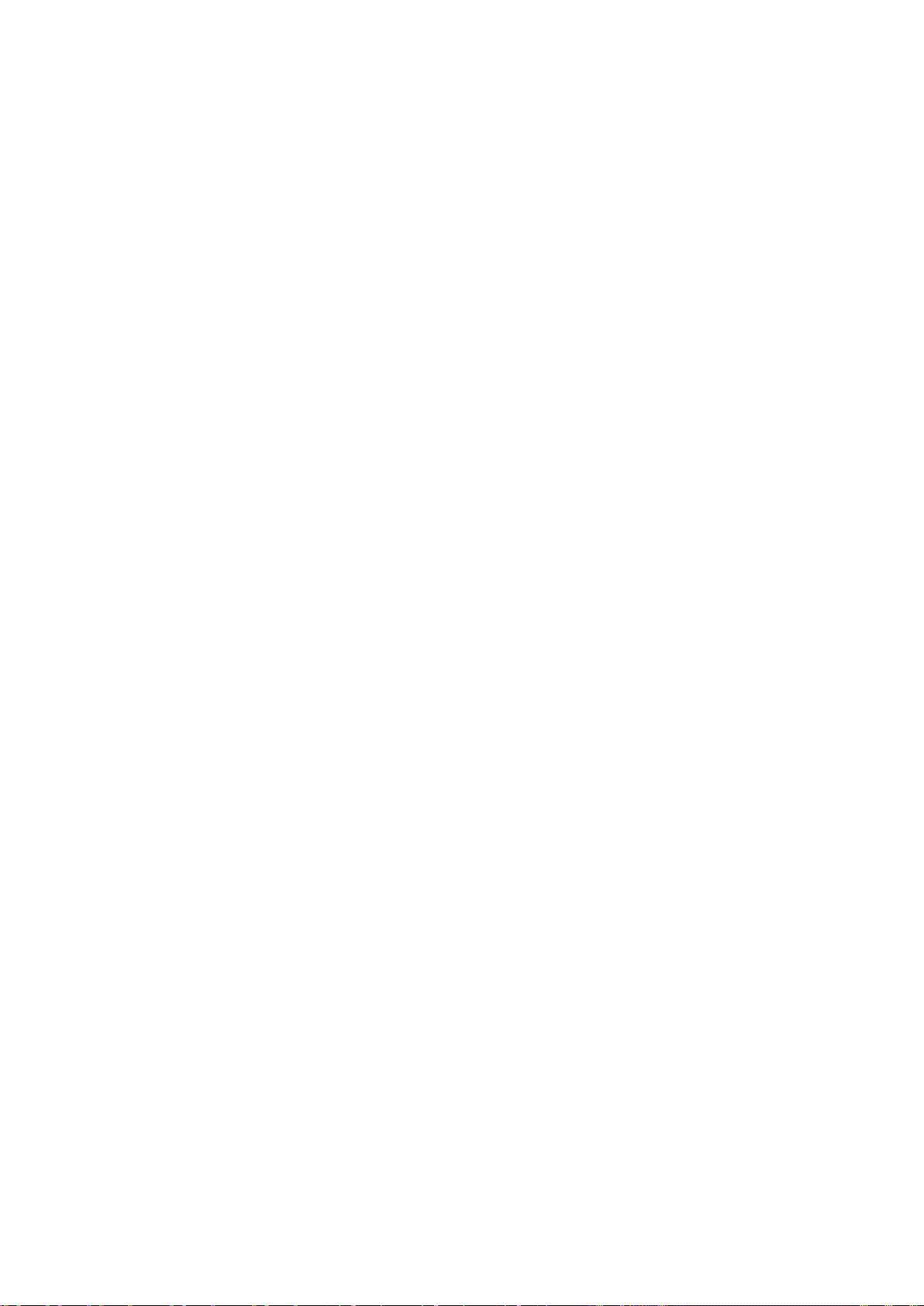
User’s Manual of GS-4210-16T2S_24T2S_16P2S_24P2S_48T4S
12
7.2 Learning .................................................................................................................................................... 424
7.3 Forwarding & Filtering ............................................................................................................................. 424
7.4 Store-and-Forward ................................................................................................................................... 424
7.5 Auto-Negotiation ...................................................................................................................................... 426
8. POWER OVER ETHERNET OVERVIEW .......................................................................... 427
9. TROUBLESHOOTING ....................................................................................................... 429
APPENDIX A ......................................................................................................................... 430
A.1 Switch's RJ45 Pin Assignments 1000Mbps, 1000BASE-T ................................................................... 430
A.2 10/100Mbps, 10/100BASE-TX .................................................................................................................. 430
Page 13
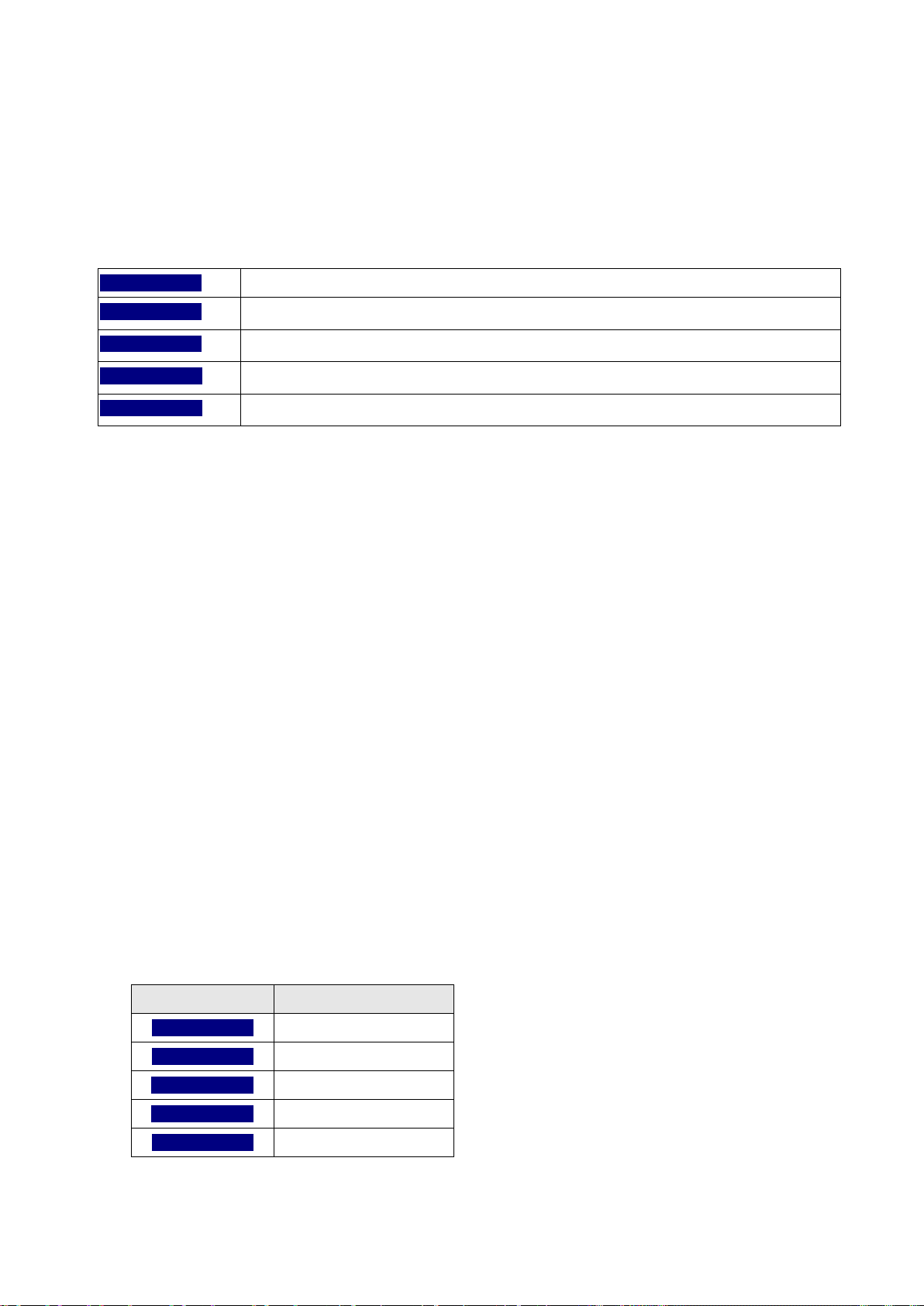
User’s Manual of GS-4210-16T2S_24T2S_16P2S_24P2S_48T4S
13
1. INTRODUCTION
Thank you for purchasing PLANET GS-4210 series Managed Ethernet Switch. The description of these models is shown below:
GS-4210-16T2S 16-Port 10/100/1000T + 2-Port 100/1000X SFP Managed Switch
GS-4210-24T2S 24-Port 10/100/1000T + 2-Port 100/1000X SFP Managed Switch
GS-4210-48T4S 48-Port 10/100/1000T + 4-Port 100/1000X SFP Managed Switch
GS-4210-16P2S 16-Port 10/100/1000T 802.3at PoE + 2-Port 100/1000X SFP Managed Switch
GS-4210-24P2S 24-Port 10/100/1000T 802.3at PoE + 2-Port 100/1000X SFP Managed Switch
“Managed Switch” mentioned in this Guide refers to the GS-4210-16T2S, GS-4210-24T2S, GS-4210-16P2S, GS-4210-24P2S
and GS-4210-48T4S.
1.1 Package Contents
Open the box of the Managed Switch and carefully unpack it. The box should contain the following items:
The Managed Switch x 1
Quick Installation Guide x 1
Rubber Feet x 4
Power Cord x 1
RS-232 to RJ45 Console Cable x 1
SFP Dust Cap
Rack-mount Accessory Kit x 1
If any item is found missing or damaged, please contact your local reseller for replacement.
Model Name SFP Dust-proof Caps
GS-4210-16T2S 2
GS-4210-24T2S 2
GS-4210-16P2S 2
GS-4210-24P2S 2
GS-4210-48T4S 4
Page 14
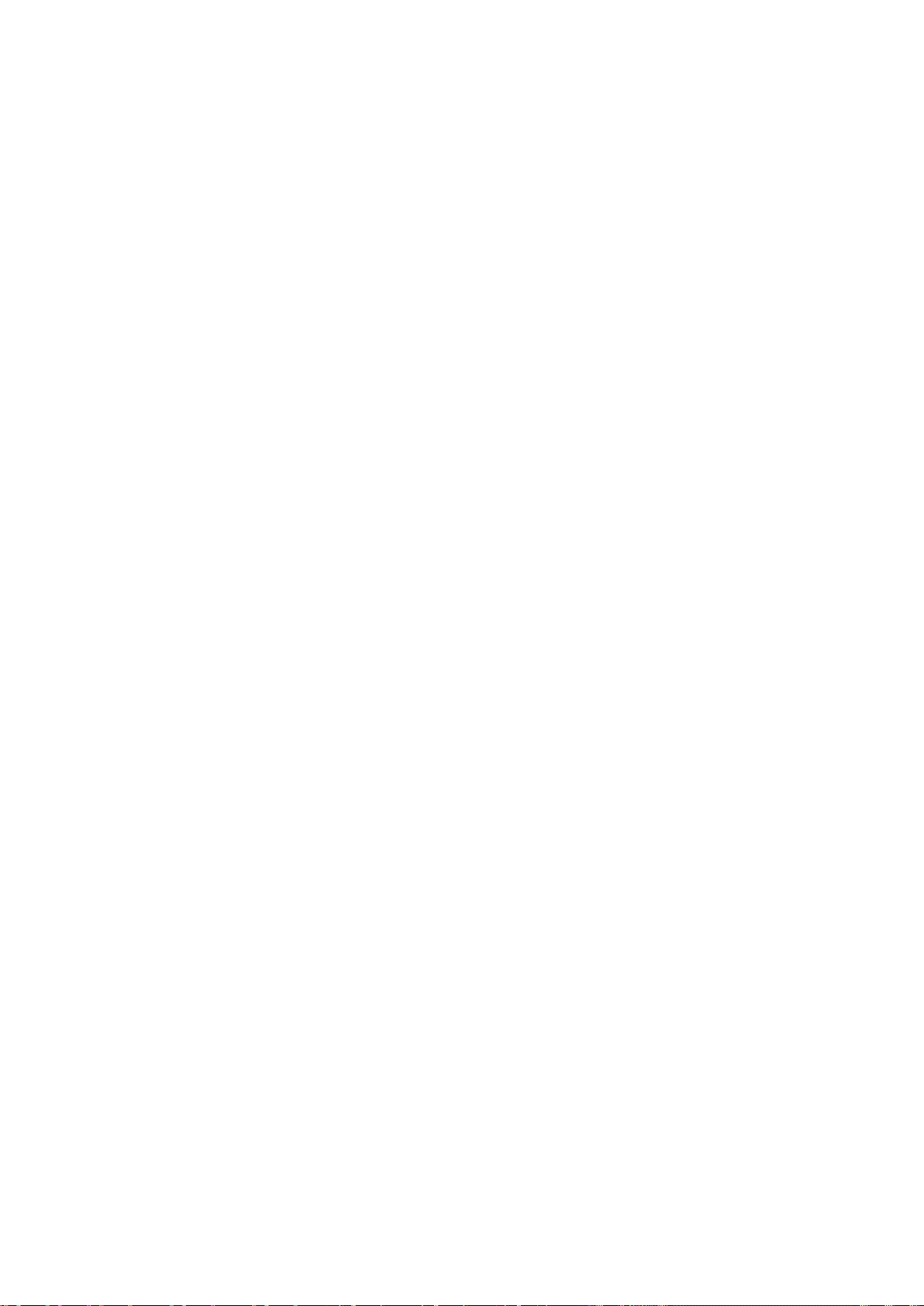
User’s Manual of GS-4210-16T2S_24T2S_16P2S_24P2S_48T4S
14
1.2 Product Description
Cost-optimized Managed Switch for Small and Medium Businesses
PLANET Managed Switch is an ideal Gigabit Switch which provides cost-effective advantage to local area network and is widely
accepted in the SMB office network. It offers intelligent L ayer 2 data packet s witc hi ng an d mana geme nt funct i ons, friendly
web user interface and stable operation. Besides the hot IPv6/IPv4 management and abundant L2/L4 switching functions,
the GS-4210 Series comes with fanless feature and green technology to provide a quiet, energy-saving, high-speed and reliable
office network environment. The GS-4210-16P2S and GS-4210-24P2S comply with IEEE 802.3at Power over Ethernet Plus
(PoE+) at an affordable price. Its 24 Gigabit Ethernet ports are integrated with 802.3at PoE+ injector function on all ports.
The Managed Switch is equipped with 16/24/48 10/100/1000BASE-T Gigabit Ethernet ports and 2/4 additional
100/1000BASE-X SFP interfaces with inner power system. It offers a rack-mountable, affordable, safe and reliable Gigabit
network switch solution for SMBs deploying networks, or requiring enhanced data security and network traffic management.
IEEE 802.3at/af Compliant Power Source Switch (GS-4210-16P2S and GS-4210-24P2S)
The PoE in-line power following the IEEE 802.3at/af standard makes the GS-4210-16P2S and GS-4210-24P2S able to deliver
Gigabit speed data and up to 30 watt s of power per port to 16/24 PoE compliant powered devices (PDs) with a combined power
output budget of up to 240/300 watts. The GS-4210-16P2S and GS-4210-24P2S provides more flexibility in power requirement
for all kinds of PDs with affordable installation costs.
High-performance Switch Architecture
The Managed Switch provides 16/24/48 10/100/1000Mbps Gigabit Ethernet ports and 2/4 100/1000BASE-X SFP slots. It
boasts a high-performance switch architecture capable of providing the non-blocking switch fabric and wire-speed throughput as
high as 36/52Gbps, which greatly simplifies the tasks of upgrading the LAN for catering to increasing bandwidth demands.
Robust Layer 2 Features
The Managed Switch can be programmed for advanced switch management functions such as dynamic port link aggregation,
802.1Q VLAN and Q-in-Q VLAN, Multiple Spanning Tree protocol (MSTP), Loop and BPDU Guard, IGMP Snooping, and MLD
Snooping. Via the link aggregation, the Managed Switch allows the operation of a high-speed trunk to combine with multiple
ports such as a 32Gbps fat pipe, and supports fail-over as well. Also, the Link Layer Discovery Protocol (LLDP) is the Layer 2
protocol included to help discover basic information about neighboring devices on the local broadcast domain.
Page 15
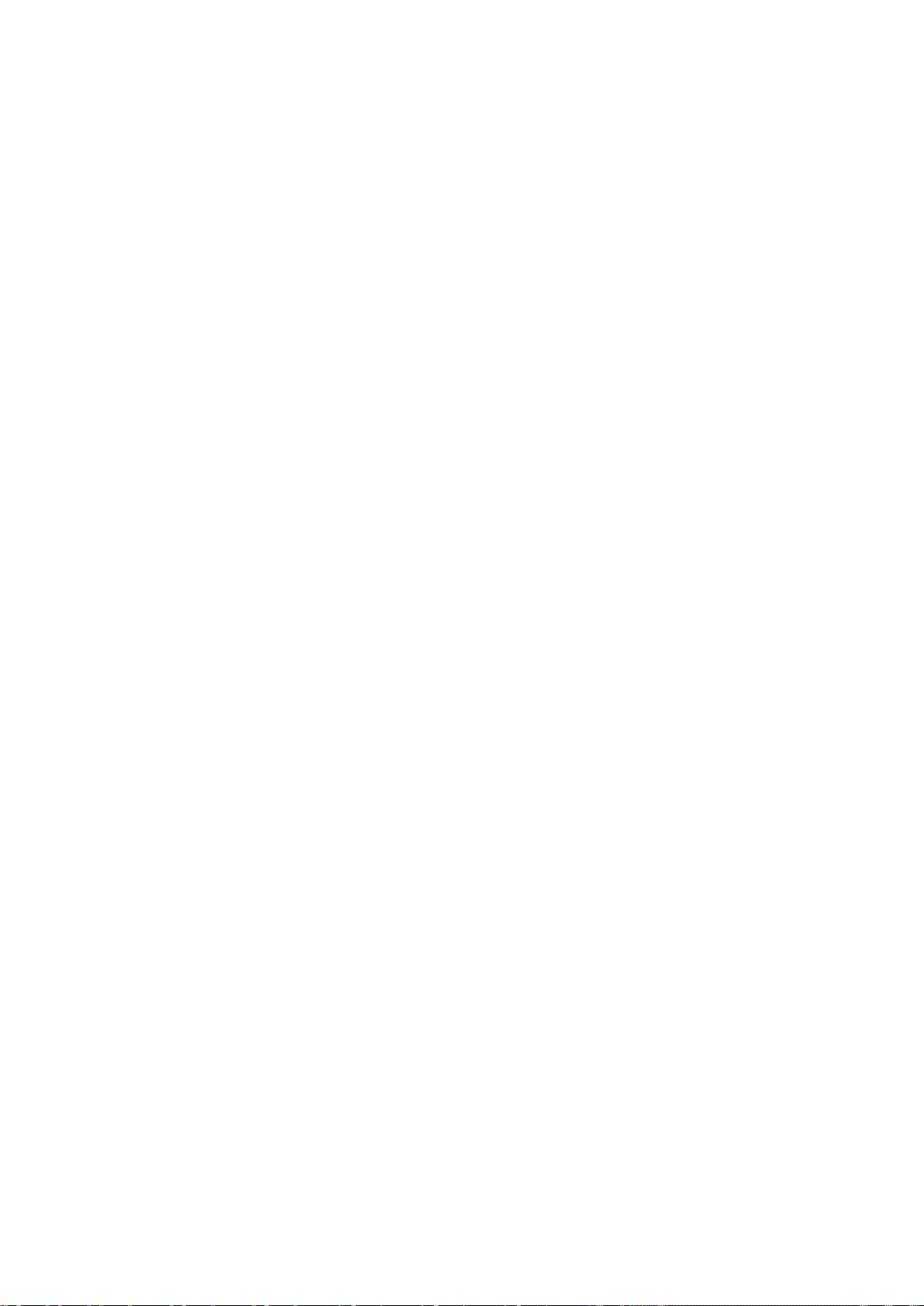
User’s Manual of GS-4210-16T2S_24T2S_16P2S_24P2S_48T4S
15
Efficient Traffic Control
The Managed Switch is loaded with robust QoS features and powerful traffic management to enhance services to
business-class data, voice, and video solutions. The functionality includes broadcast/multicast/unicast storm control, per port
bandwidth control, 802.1p/CoS/IP DSCP QoS priority and remarking. It guarantees the best performance at VoIP and video
stream transmission, and empowers the enterprises to take full advantage of the limited network resources.
Enhanced and Secure Management
For efficient management, the Managed Switch is equipped with console, Web, Telnet and SNMP management interfaces. With
the built-in Web-based management interface, the Managed Switch offers an easy-to-use, platform-independent management
and configuration facility. By supporting standard Simple Network Management Protocol (SNMP), the switch can be managed
via any standard management software. For text-based management, the switch can be accessed via Telnet and the console
port. Moreover, the Managed Switch offers secure remote management by supporting HTTPS and SNMPv3 connections which
encrypt the packet content at each session.
Powerful Security
PLANET GS-4210 series Managed Switch offer comprehensive IPv4/IPv6 Layer 2 to Layer 4 Access Control List (ACL) for
enforcing security to the edge. It can be used to restrict network access by denying packets based on source and destination IP
address, TCP/UDP ports or defined typical network applications. Its protection mechanism also comprises 802.1X port-based
authentication, which can be deployed with RADIUS to ensure the port level security and block illegal users. With the protected
port function, communication between edge ports can be prevented to guarantee user privacy. Furthermore, port security
function allows limiting the number of network devices on a given port.
Advanced Network Security
The Managed Switch also provides DHCP snooping, IP source guard and dynamic A RP inspection functions to prevent IP
snooping from attack and discard ARP packets with invalid MAC address. The network administrators can now construct
highly-secured corporate networks with considerably less time and effort than before.
Flexible Extension Solution
The two mini-GBIC slots built in the Managed Switch are compatible with the 100BASE-FX/1000BASE-SX/LX SFP (Small
Form-factor Pluggable) fiber transceiver to uplink to backbone switch and monitor center in long distance. The distance can be
extended from 550 meters to 2km (multi-mode fiber) up to above 10/20/30/40/50/60/70/120 kilometers (single-mode fiber or
WDM fiber). They are well suited for applications within the enterprise data centers and distributions.
Fanless Design (GS-4210 Ser ies)
Adopting the latest chip process and green technology, the GS-4210 series successfully reduces substantial power
consumption with the fanless and noiseless design collocating with the effective cooler. Therefore, the GS-4210 series are able
to operate stably and quietly in any environment without affecting its performance.
Page 16
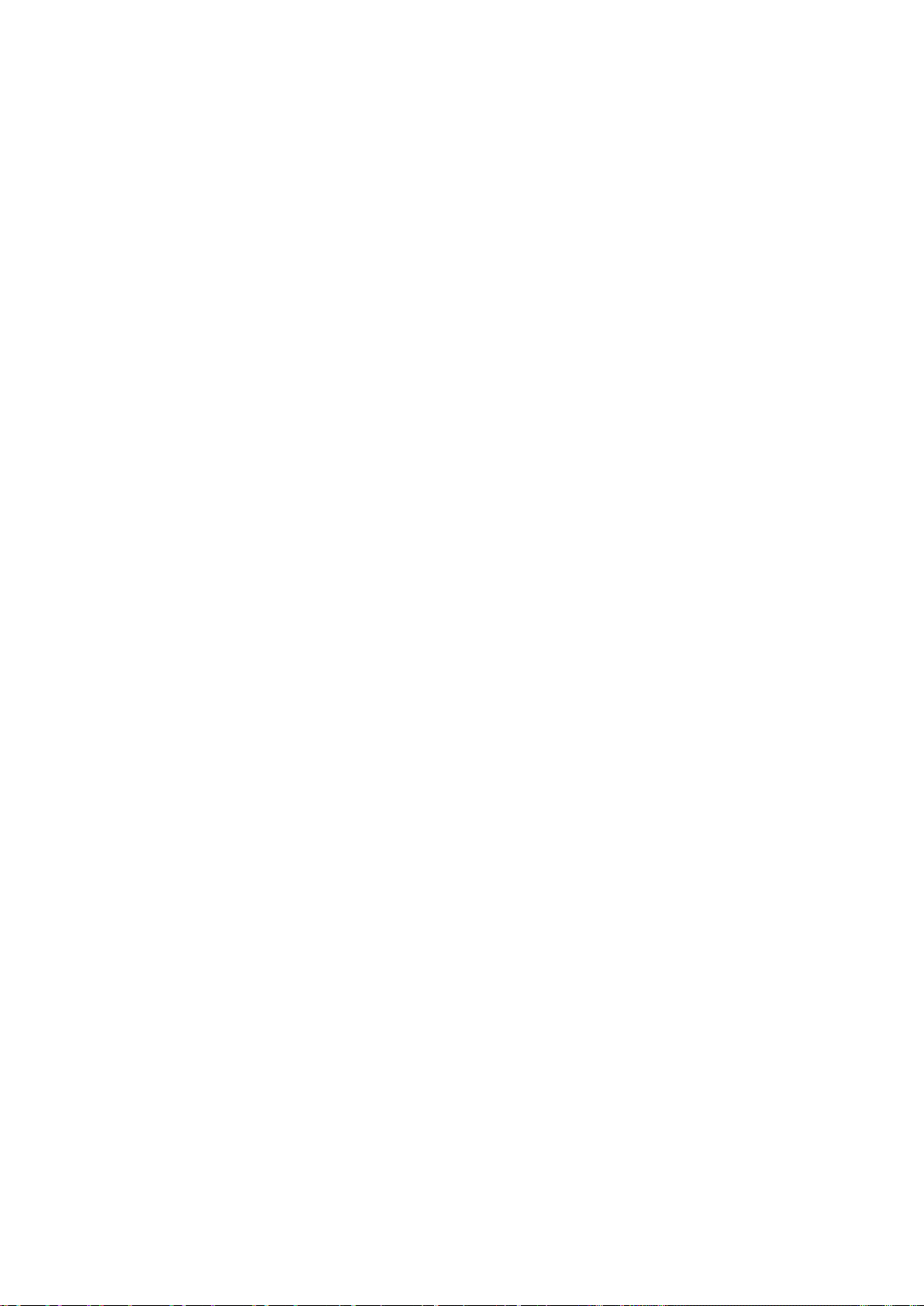
User’s Manual of GS-4210-16T2S_24T2S_16P2S_24P2S_48T4S
16
1.3 How to Use This Manual
This User Manual is structured as follows:
Section 2, INSTALLATION
The section explains the functions of the Managed Switch and how to physically install the Managed Switch.
Section 3, SWITCH MANAGEMENT
The section contains the information about the software function of the Managed Switch.
Section 4, WEB CONFIGURATION
The section explains how to manage the Managed Switch by Web interface.
Section 5, COMMAND LINE INTERFACE
The section describes how to use the Command Line interface (CLI).
Section 6, CLI CONFIGURATION
The section explains how to manage the Managed Switch by Command Line interface.
Section 7 SWITCH OPERATION
The chapter explains how to do the switch operation of the Managed Switch.
Section 8 POWER OVER ETHERNET OVERVIEW
The chapter introduces the IEEE 802.3af/802.3at PoE standard and PoE provision of the Managed Switch.
Section 9 TROUBLESHOOTING
The chapter explains how to troubleshoot the Managed Switch.
Appendix A
The section contains cable information of the Managed Switch.
Page 17
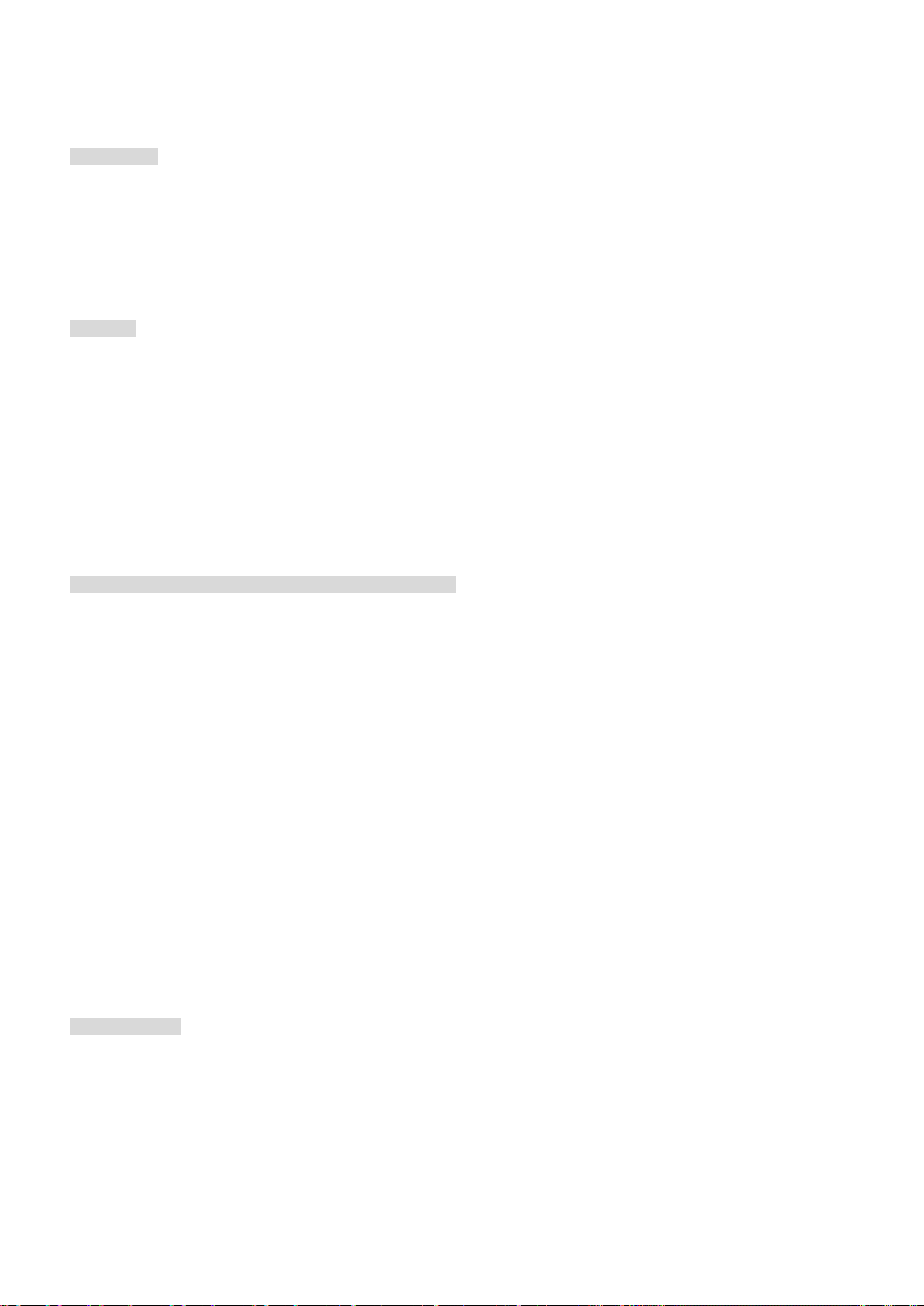
User’s Manual of GS-4210-16T2S_24T2S_16P2S_24P2S_48T4S
17
1.4 Product Features
Physical Port
■ 16/24/48-port 10/100/1000BASE-T Gigabit RJ45 copper
■ 2/4 100/1000BASE-X mini-GBIC/SFP slots
■ RJ45 console interface for switch basic management and setup
■ Reset button for system factory default and reboot
Switching
■ Hardware based 10/100Mbps, half/full duplex and 1000Mbps full duplex mode, flow control and auto-negotiation and
auto MDI/MDI-X
■ Features Store-and-Forward mode with wire-speed filtering and forwarding rates
■ IEEE 802.3x flow control for full duplex operation and back pressure for half duplex operation
■ 9K Jumbo frame
■ Automatic address learning and address aging
■ Supports CSMA/CD protocol
Power over Ethernet (GS-4210-16P2S and GS-4210-24P2S)
■ Complies with IEEE 802.3at High Power over Ethernet
■ Complies with IEEE 802.3af Power over Ethernet
■ Up to 16/24 ports of IEEE 802.3af/802.3at devices powered
■ Supports PoE Power up to 30.8 watts for each PoE port
■ 240/300-watt PoE budget
■ Auto detects powered device (PD)
■ Circuit protection prevents power interference between ports
■ Remote power feeding up to 100m
■ PoE Management
− Total PoE power budget control
− Per port PoE function enable/disable
− PoE Port Power feeding priority
− Per PoE port power limitation
− PoE delay
− PD classification detection
Layer 2 Features
■ Supports VLAN
- IEEE 802.1Q tagged VLAN
- Provider Bridging (VLAN Q-in-Q) support (IEEE 802.1ad)
- Protocol VLAN
- Voice VLAN
- Private VLAN (Protected port)
Page 18
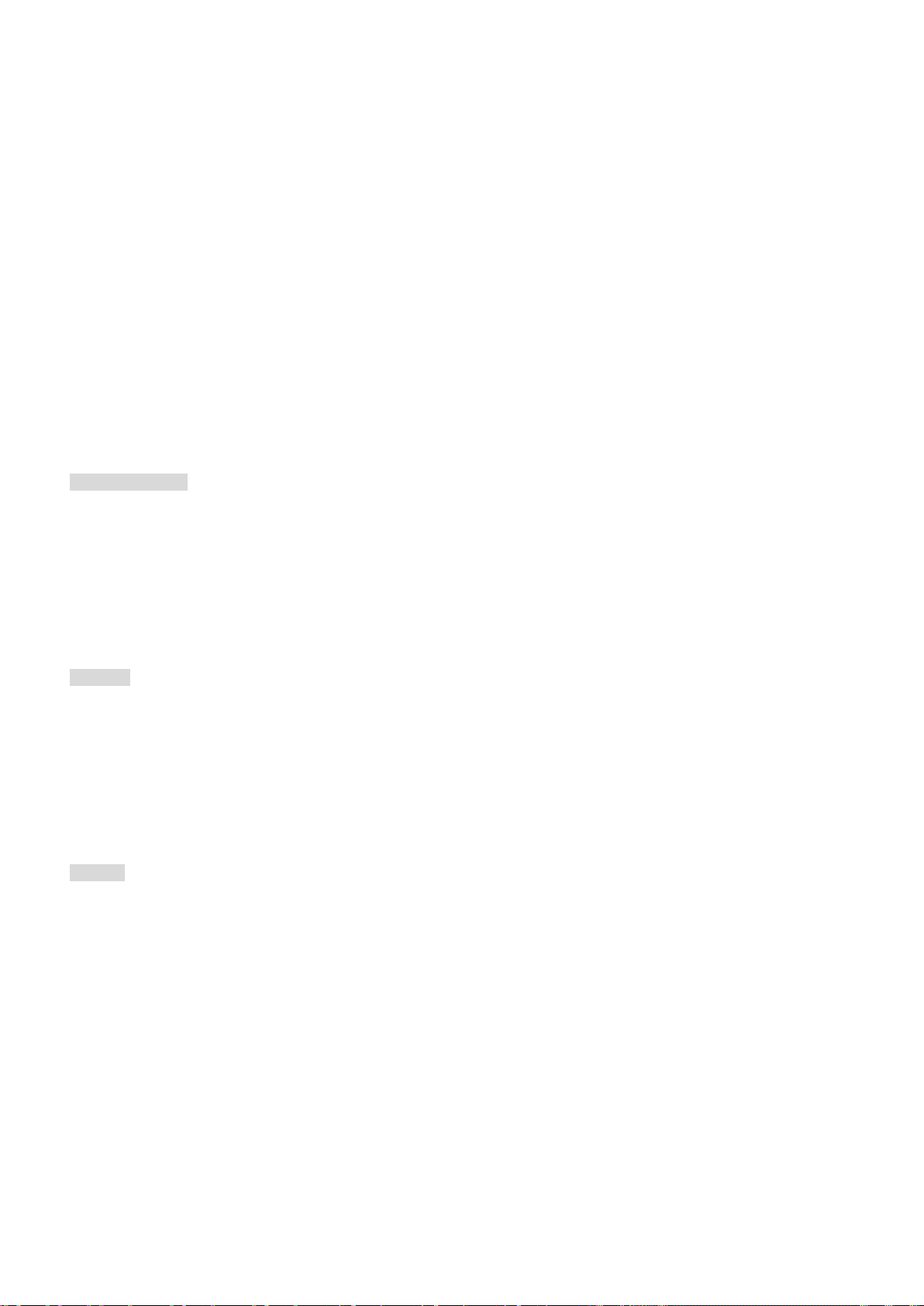
18
- Management VLAN
- GVRP
■ Supports Spanning Tree Protocol
- STP (Spanning Tree Protocol)
- RSTP (Rapid Spanning Tree Protocol)
- MSTP (Multiple Spanning Tree Protocol)
- STP BPDU Guard, BPDU Filtering and BPDU Forwarding
■ Supports Link Aggregation
− IEEE 802.3ad Link Aggregation Control Protocol (LACP)
− Cisco ether-channel (Static Trunk)
− Maximum 8 trunk groups, up to 8 ports per trunk group
■ Provides port mirror (many-to-1)
■ Loop protection to avoid broadcast loops
Quality of Service
User’s Manual of GS-4210-16T2S_24T2S_16P2S_24P2S_48T4S
Ingress/Egress Rate Limit per port bandwidth control
Traffic classification
IEEE 802.1p CoS
DSCP/IP Precedence of IPv4/IPv6 packets
Strict priority and Weighted Round Robin (WRR) CoS policies
Multicast
■ Supports IPv4 IGMP snooping v2 and v3
■ Supports IPv6 MLD snooping v1, v2
■ IGMP querier mode support
■ IGMP snooping port filtering
■ MLD snooping port filtering
Security
■ Storm Control support
− Broadcast/Unknown-Unicast/Unknown-Multicast
■ Authentication
− IEEE 802.1X port-based network access authentication
− Built-in RADIUS client to co-operate with the RADIUS servers
− DHCP Option 82
− RADIUS/TACACS+ authentication
■ Access Control List
− IPv4/IPv6 IP-based ACL
− IPv4/IPv6 IP-based ACE
− MAC-based ACL
− MAC-based ACE
■ MAC Security
Page 19
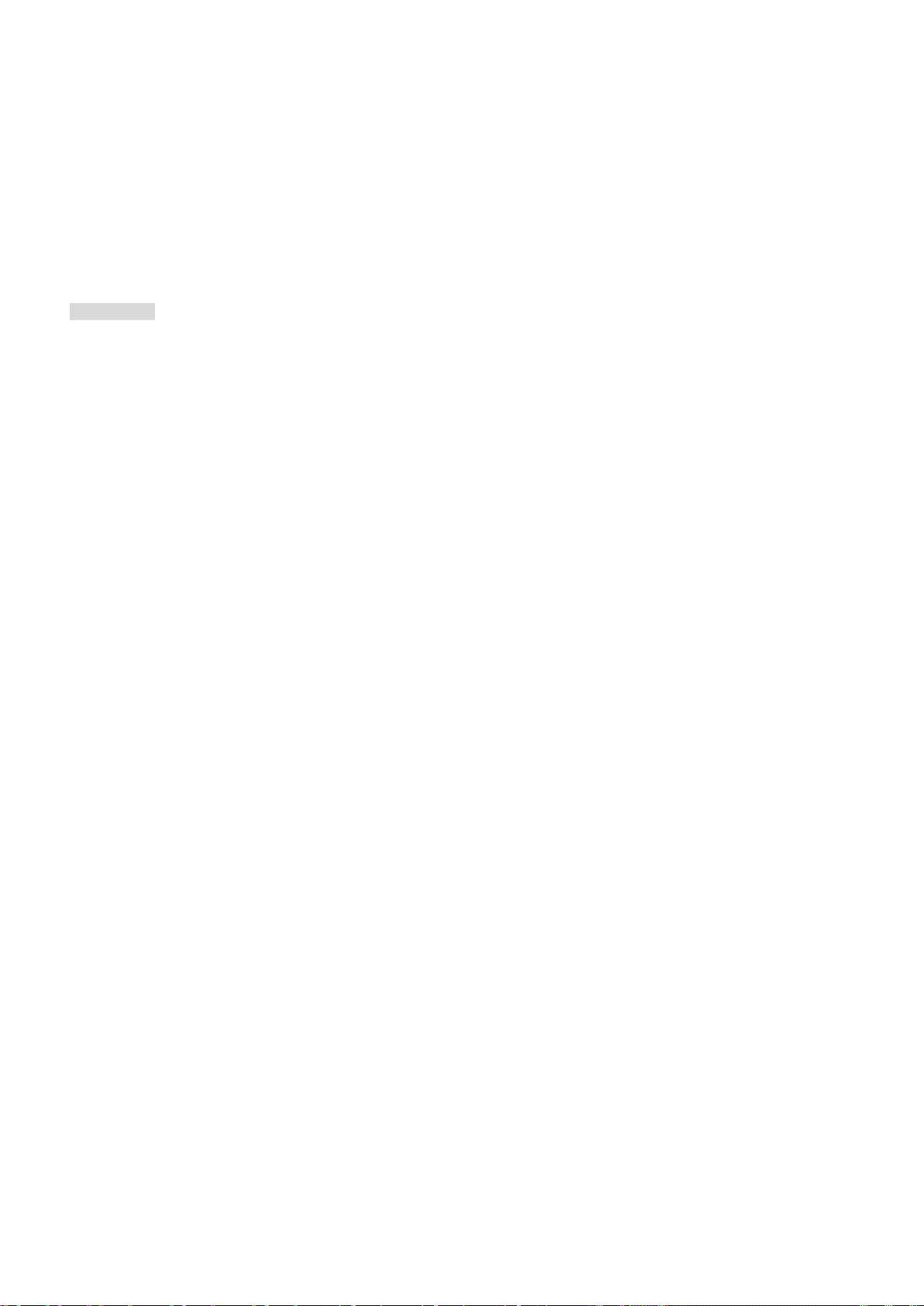
User’s Manual of GS-4210-16T2S_24T2S_16P2S_24P2S_48T4S
19
− Stati c MAC
− MAC Filtering
■ Port security for source MAC address entries filtering
■ DHCP snooping to filter distrusted DHCP messages
■ Dynamic ARP inspection discards ARP packets with invalid MAC address to IP address binding
■ IP source guard prevents IP spoofing attacks
■ DoS attack prevention
Management
■ IPv4 and IPv6 dual stack management
■ Switch Management Interface
- Local Command Line Interface
- IPv4/IPv6 Web switch management
- Telnet Command Line Interface
- SNMP v1, v2c and v3
- HTTPs secure access
■ Built-in Trivial File Transfer Protocol (TFTP) client
■ Stati c and DHCP for IP address assignment
■ System Maintenance
- Firmware upload/download via HTTP/TFTP
- Configuration upload/download through HTTP/TFTP
- Hardware reset button for system reset to factory default
■ SNTP Network Time Protocol
■ Cable diagnostics
■ Link Layer Discovery Protocol (LLDP) Protocol and LLDP-MED
■ SNMP trap for interface Link Up and Link Down notification
■ Event message logging to remote Syslog server
■ Four RMON groups (history, statistics, alarms and events)
■ PLANET Smart Discovery Utility
Page 20
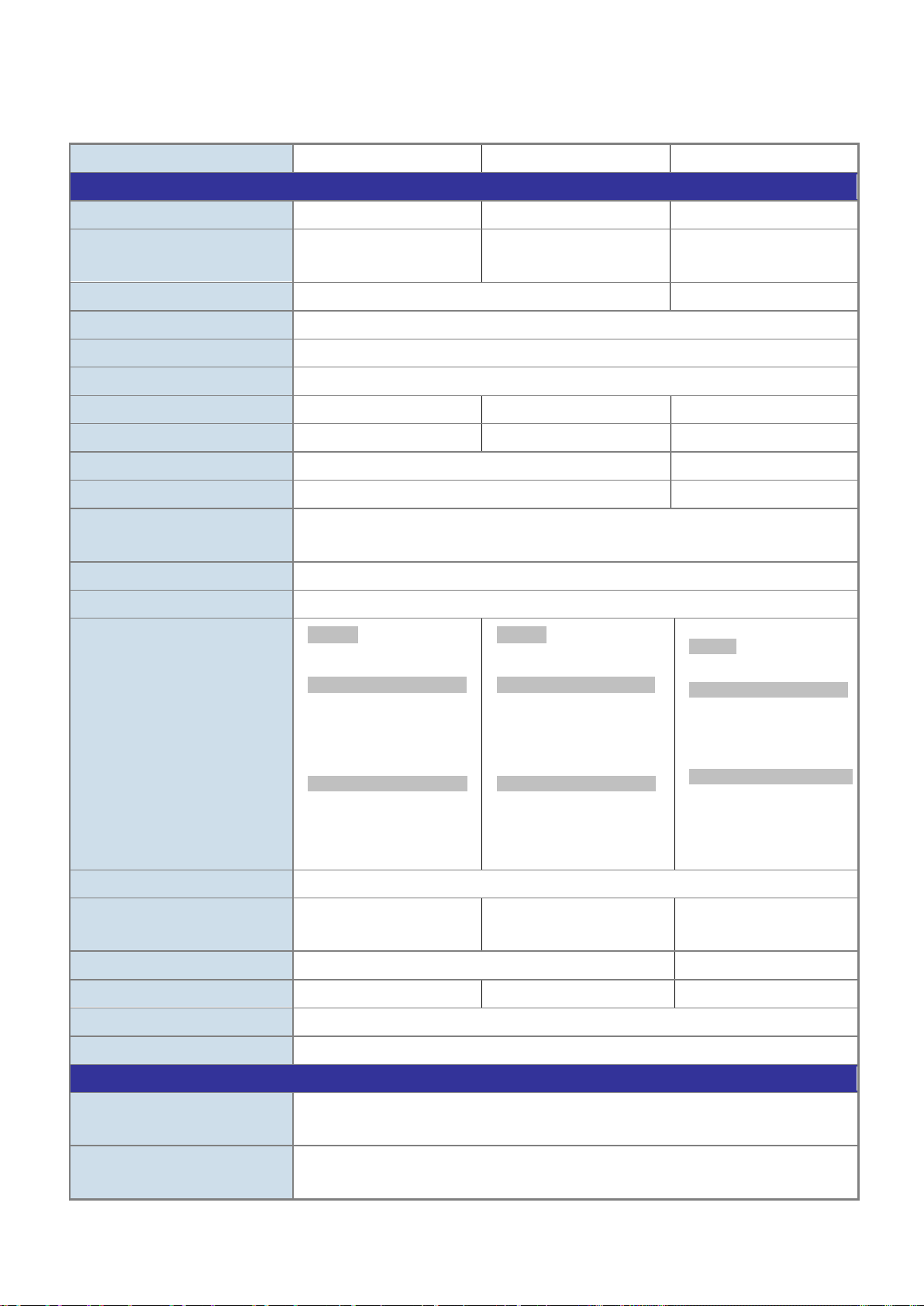
20
Product
GS-4210-16T2S
GS-4210-24T2S
GS-4210-48T4S
Hardware Specificati ons
Hardware Version
1 1 2
Auto-MDI/MDI-X Copper ports
100/1000X SFP/mini-GBIC Slots
2
4
Console
One RS-232-to-RJ45 serial port (115200, 8, N, 1)
Reset Button
System factory default
Switch Architecture
Switch Fabric
36Gbps/non-blocking
52Gbps/non-blocking
104Gbps/non-blocking
Switch Throughput@64 bytes
26.7Mpps @64 bytes
38.6Mpps @64 bytes
77.38Mpps @64bytes
MAC Address Table
8K entries
16K entries
Shared Data Buffer
Back pressure for half-duplex
Jumbo Frame
10K bytes
Reset Button
> 5 sec: Factory default
Orange
Orange
Power Requirements
AC 100~240V, 50/60Hz, auto-sensing.
Dissipation
Dimensions (W x D x H)
445 x 207 x 45 mm
440 x 330 x 44 mm
Weight
ESD Protection
Yes
Enclosure
Metal
Layer 2 Functions
Up to 256 VLAN groups, out of 4094 VLAN IDs
1.5 Product Specifications
User’s Manual of GS-4210-16T2S_24T2S_16P2S_24P2S_48T4S
10/100/1000T
Flow Control
LED
16 24 48
Store-and-Forward
4.1 megabits 12 megabits
IEEE 802.3x pause frame for full-duplex
System:
Power (Green)
10/100/1000T RJ45 Ports
(Port 1 to Port 16):
1000 LNK/ACT (Green),
10/100 LNK/ACT (Orange)
100/1000Mbps SFP Ports
(Port 17 to Port 18):
1000 LNK/ACT (Green),
100 LNK/ACT (
System:
Power (Green)
10/100/1000T RJ45 Ports
(Port 1 to Port 24):
1000 LNK/ACT (Green),
10/100 LNK/ACT (Orange)
100/1000Mbps SFP Ports
(Port 25 to Port 26):
1000 LNK/ACT (Green),
)
100 LNK/ACT (
System:
PWR(Power) (Green)
10/100/1000T RJ45 Ports
(Port 1 to Port 48):
1000 LNK/ACT (Green)
10/100 LNK/ACT (Orange)
100/1000Mbps SFP Ports
(Port 49 to Port 52):
1000 LNK/ACT (Green)
100 LNK/ACT (Orange)
)
Power Consumption/
Port Mirroring
VLAN
Max. 10.4 watts/35 BTU Max. 14 watts/47 BTU Max. 37.9 watts/129 BTU
2kg 2.1kg 4.0kg
TX/RX/Both
Many-to-1 monitor
802.1Q tagged-based VLAN
Page 21
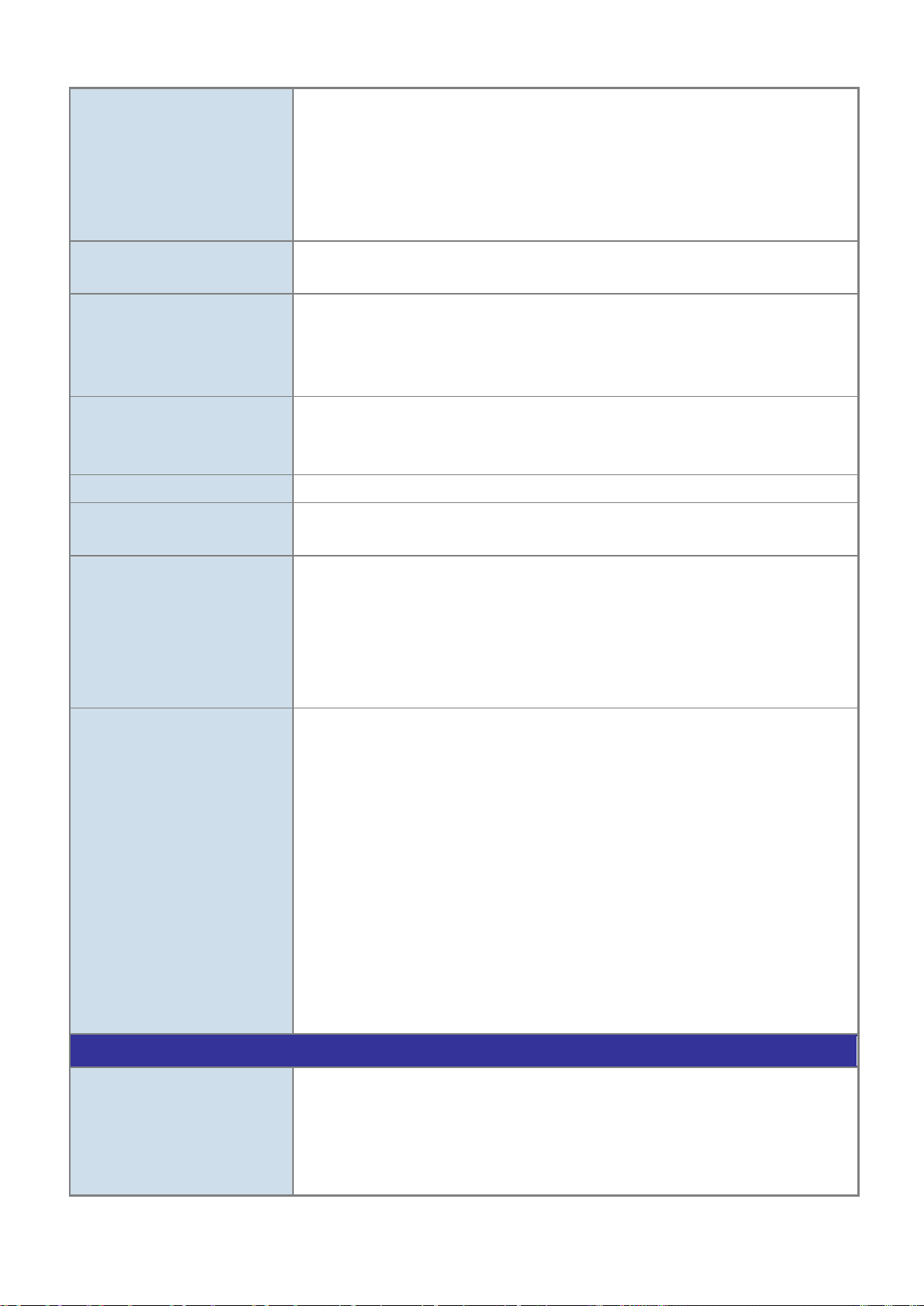
User’s Manual of GS-4210-16T2S_24T2S_16P2S_24P2S_48T4S
21
Management VLAN
Supports 8 groups of 8-port trunk
STP BPDU Guard, BPDU Filtering and BPDU Forwarding
MLD Snooping
IPv6 MLD (v1/v2) snooping, up to 256 multicast groups
IPv4/IPv6 IP-based ACE/MAC-based ACE
Ingress/Egress Rate Limit per port bandwidth control
System log
802.1ad Q-in-Q tunneling (VLAN stacking)
Voice VLAN
Protocol VLAN
Private VLAN (Protected port)
GVRP
Link Aggregation
Spanning Tree Protocol
IGMP Snooping
Access Control List
QoS
IEEE 802.3ad LACP and static trunk
STP, IEEE 802.1D Spanning Tree Protocol
RSTP, IEEE 802.1w Rapid Spanning Tree Protocol
MSTP, IEEE 802.1s Multiple Spanning Tree Protocol
IPv4 IGMP (v2/v3) Snooping
IGMP Querier
Up to 256 multicast groups
IPv4/IPv6 IP-based ACL/MAC-based ACL
8 mapping ID to 8 level priority queues
- Port Number
- 802.1p priority
- DSCP/IP Precedence of IPv4/IPv6 packets
Traffic classification based, strict priority and WRR
Security
Management Functions
Basic Management Interfaces
IEEE 802.1X port-based authentication
Built-in RADIUS client to co-operate with RADIUS server
RADIUS/TACACS+ authentication
IP-MAC port binding
MAC filtering
Stati c MAC address
DHCP snooping and DHCP Option82
STP BPDU guard, BPDU filtering and BPDU forwarding
DoS attack prevention
ARP inspection
IP source guard
Storm control support
- Broadcast/Unknown-Unicast/Unknown-Multicast
RJ45 Console/Web browser/Telnet/SNMP v1, v2c, v3
Firmware upgrade by HTTP/TFTP protocol through Ethernet network
Configuration upload/download through HTTP/TFTP
Remote/Local Syslog
Page 22
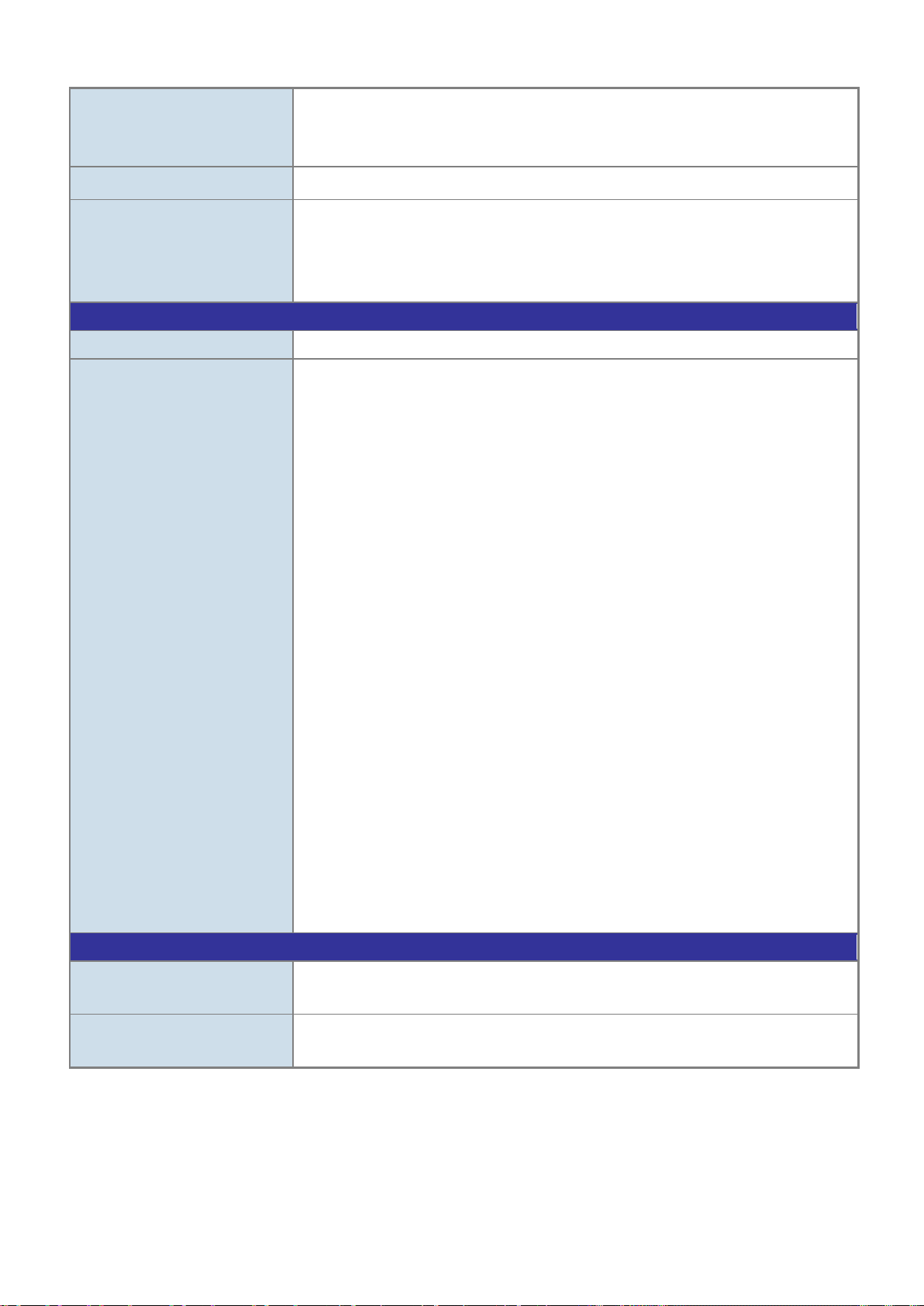
User’s Manual of GS-4210-16T2S_24T2S_16P2S_24P2S_48T4S
22
PLANET Smart Discovery Utility
RFC 1493 Bridge MIB
Standards Conformance
Regulatory Compliance
FCC Part 15 Class A, CE
RFC 3810 MLD version 2
Environment
Relative Humidity: 5 ~ 95% (non-condensing)
Relative Humidity: 5 ~ 95% (non-condensing)
LLDP protocol
SNTP
Secure Management Interfac es HTTPs, SNMP v3
RFC 3635 Ethernet-like MIB
SNMP MIBs
Standards Compliance
RFC 2863 Interface Group MIB
RFC 2819 RMON (1, 2, 3, 9)
IEEE 802.3 10BASE-T
IEEE 802.3u 100BASE-TX/100BASE-FX
IEEE 802.3z Gigabit SX/LX
IEEE 802.3ab Gigabit 1000BASE-T
IEEE 802.3x Flow Control and Back pressure
IEEE 802.3ad Port Trunk with LACP
IEEE 802.1D Spanning Tree protocol
IEEE 802.1w Rapid Spanning Tree protocol
IEEE 802.1s Multiple Spanning Tree protocol
IEEE 802.1p Class of Service
IEEE 802.1Q VLAN Tagging
IEEE 802.1x Port Authentication Network Control
IEEE 802.1ab LLDP
RFC 768 UDP
RFC 793 TFTP
RFC 791 IP
RFC 792 ICMP
RFC 2068 HTTP
RF C 111 2 IGMP version 1
RFC 2236 IGMP version 2
RFC 3376 IGMP version 3
RFC 2710 MLD version 1
Operating
Storage
Temperature: 0 ~ 50 degrees C
Temperature: -10 ~ 70 degrees C
Page 23
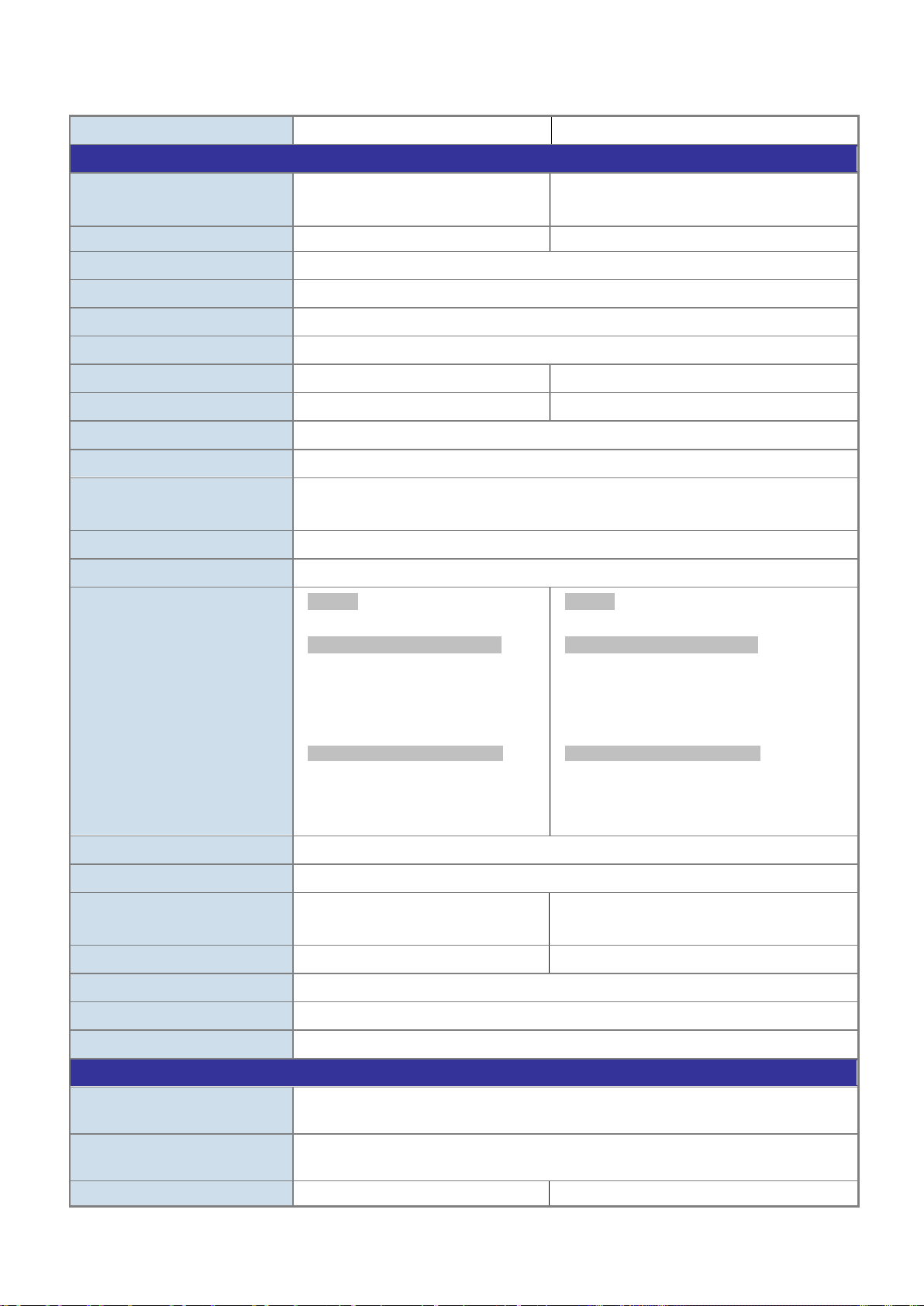
User’s Manual of GS-4210-16T2S_24T2S_16P2S_24P2S_48T4S
23
Product
GS-4210-16P2S
GS-4210-24P2S
Hardware Specificati ons
Auto-MDI/MDI-X Copper ports
802.3af/at PoE Injector Port
16
24
SFP/mini-GBIC Slots
Two 100/1000BASE-X SFP interfaces, supporting 100/1000Mbps dual mode
Console
One RS-232-to-RJ45 serial port (115200, 8, N, 1)
Reset Button
System factory default
Switch Architecture
Switch Fabric
36Gbps/non-blocking
52Gbps/non-blocking
Switch Throughput@64 bytes
26.7Mpps @64 bytes
38.6Mpps @64 bytes
MAC Address Table
8K entries
Shared Data Buffer
Back pressure for half-duplex
Jumbo Frame
10K bytes
Reset Button
> 5 sec: Factory default
Orange
Orange
Thermal Fan
2
Power Requirements
AC 100~240V, 50/60Hz, auto-sensing.
Consumption/Dissipation
Dimensions (W x D x H)
Weight
2.8kg
ESD Protection
Yes
Enclosure
Metal
Layer 2 Functions
IEEE 802.3at Power over Ethernet Plus/PSE
Per Port 52V DC, 600mA. Max. 30 watts (IEEE 802.3at)
PoE Power Budget
300 watts
220 watts
10/100/1000T
Flow Control
LED
16 24
Store-and-Forward
4.1 megabits
IEEE 802.3x pause frame for full-duplex
System:
Power (Green)
10/100/1000T RJ45 Interfaces
(Port 1 to Port 16):
1000 LNK/ACT (Green),
10/100 LNK/ACT (Orange),
PoE (Orange)
100/1000Mbps SFP Interfaces
(Port 17 to Port 18):
1000 LNK/ACT (Green),
100 LNK/ACT (
)
System:
Power (Green)
10/100/1000T RJ45 Interfaces
(Port 1 to Port 24):
1000 LNK/ACT (Green),
10/100 LNK/ACT (Orange),
PoE (Orange)
100/1000Mbps SFP Interfaces
(Port 25 to Port 26):
1000 LNK/ACT (Green),
100 LNK/ACT (
)
Power
PoE Standard
PoE Power Output
Max. 260 watts/886 BTU Max. 330 watts/1122 BTU
440 x 208 x 44 mm (1U height) 445 x 207 x 45 mm (1U height)
IEEE 802.3af Power over Ethernet/PSE
Per Port 52V DC, 300mA. Max. 15.4 watts (IEEE 802.3af)
Page 24
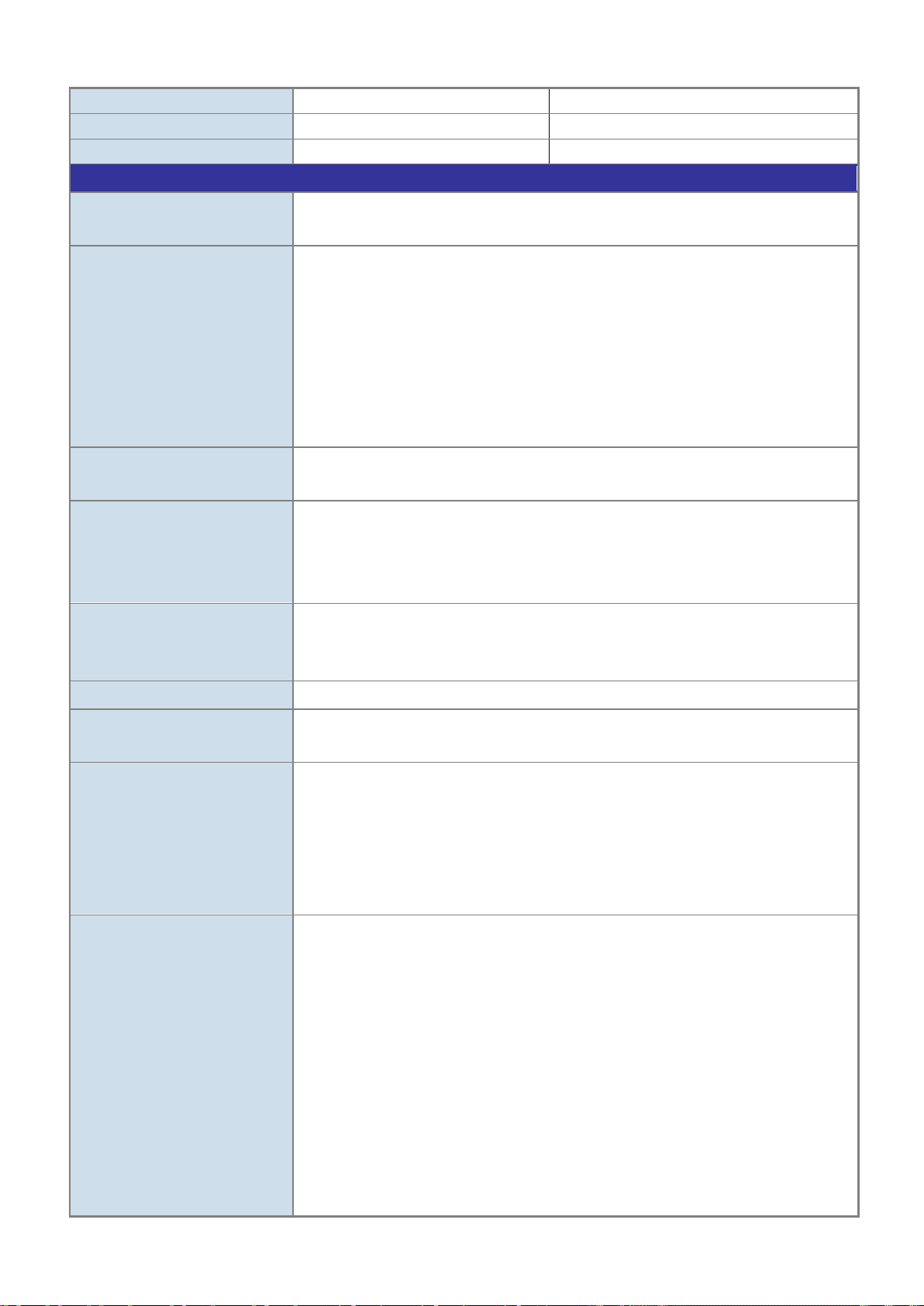
User’s Manual of GS-4210-16T2S_24T2S_16P2S_24P2S_48T4S
24
Number of PDs, 7 watts
24
16
Number of PDs, 15.4 watts
19
14
Number of PDs, 30 watts
9
7
Layer 2 Functions
Many-to-1 monitor
Management VLAN
Supports 8 groups of 8-port trunk
Up to 256 multicast groups
MLD Snooping
IPv6 MLD (v1/v2) snooping, up to 256 multicast groups
IPv4/IPv6 IP-based ACE/MAC-based ACE
Storm control support
Port Mirroring
VLAN
Link Aggregation
Spanning Tree Protocol
IGMP Snooping
TX/RX/Both
802.1Q tagged-based VLAN
Up to 256 VLAN groups, out of 4094 VLAN IDs
802.1ad Q-in-Q tunneling (VLAN stacking)
Voice VLAN
Protocol VLAN
Private VLAN (Protected port)
GVRP
IEEE 802.3ad LACP and static trunk
STP, IEEE 802.1D Spanning Tree Protocol
RSTP, IEEE 802.1w Rapid Spanning Tree Protocol
MSTP, IEEE 802.1s Multiple Spanning Tree Protocol
STP BPDU Guard, BPDU Filtering and BPDU Forwarding
IPv4 IGMP (v2/v3) Snooping
IGMP Querier
Access Control List
QoS
Security
IPv4/IPv6 IP-based ACL/MAC-based ACL
8 mapping ID to 8 level priority queues
- Port Number
- 802.1p priority
- DSCP/IP Precedence of IPv4/IPv6 packets
Traffic classification based, strict priority and WRR
Ingress/Egress Rate Limit per port bandwidth control
IEEE 802.1X port-based authentication
Built-in RADIUS client to co-operate with RADIUS server
RADIUS/TACACS+ authentication
IP-MAC port binding
MAC filtering
Stati c MAC address
DHCP snooping and DHCP Option82
STP BPDU guard, BPDU filtering and BPDU forwarding
DoS attack prevention
ARP inspection
IP source guard
Page 25
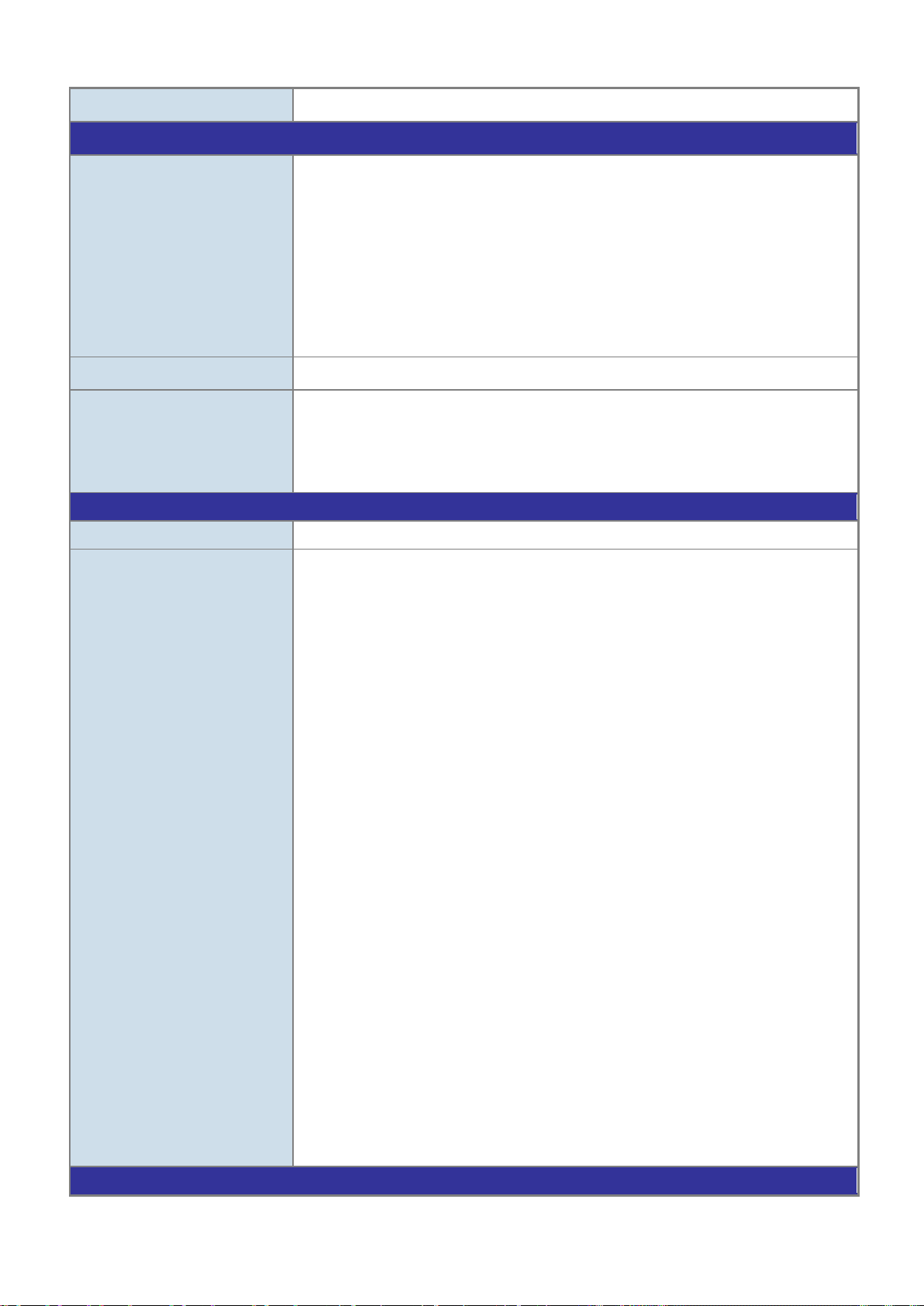
User’s Manual of GS-4210-16T2S_24T2S_16P2S_24P2S_48T4S
25
RFC 1493 Bridge MIB
Standards Conformance
Regulatory Compliance
FCC Part 15 Class A, CE
RFC 3810 MLD version 2
Environment
- Broadcast/Unknown-Unicast/Unknown-Multicast
Management Functions
RJ45 Console/Web browser/Telnet/SNMP v1, v2c, v3
Firmware upgrade by HTTP/TFTP protocol through Ethernet network
Configuration upload/download through HTTP/TFTP
Basic Management Interfaces
Secure Management Interfaces HTTPs, SNMP v3
SNMP MIBs
Remote/Local Syslog
System log
LLDP protocol
SNTP
PLANET Smart Discovery Utility
RFC 3635 Ethernet-like MIB
RFC 2863 Interface Group MIB
RFC 2819 RMON (1, 2, 3, 9)
Standards Compliance
IEEE 802.3 10BASE-T
IEEE 802.3u 100BASE-TX/100BASE-FX
IEEE 802.3z Gigabit SX/LX
IEEE 802.3ab Gigabit 1000BASE-T
IEEE 802.3x Flow Control and Back pressure
IEEE 802.3ad Port Trunk with LACP
IEEE 802.1D Spanning Tree protocol
IEEE 802.1w Rapid Spanning Tree protocol
IEEE 802.1s Multiple Spanning Tree protocol
IEEE 802.1p Class of Service
IEEE 802.1Q VLAN Tagging
IEEE 802.1x Port Authentication Network Control
IEEE 802.1ab LLDP
IEEE 802.3af Power over Ethernet
IEEE 802.3at High Power over Ethernet
RFC 768 UDP
RFC 793 TFTP
RFC 791 IP
RFC 792 ICMP
RFC 2068 HTTP
RFC 1112 IGMP version 1
RFC 2236 IGMP version 2
RFC 3376 IGMP version 3
RFC 2710 MLD version 1
Page 26

User’s Manual of GS-4210-16T2S_24T2S_16P2S_24P2S_48T4S
26
Relative Humidity: 5 ~ 95% (non-condensing)
Relative Humidity: 5 ~ 95% (non-condensing)
Operating
Storage
Temperature: 0 ~ 50 degrees C
Temperature: -10 ~ 70 degrees C
Page 27
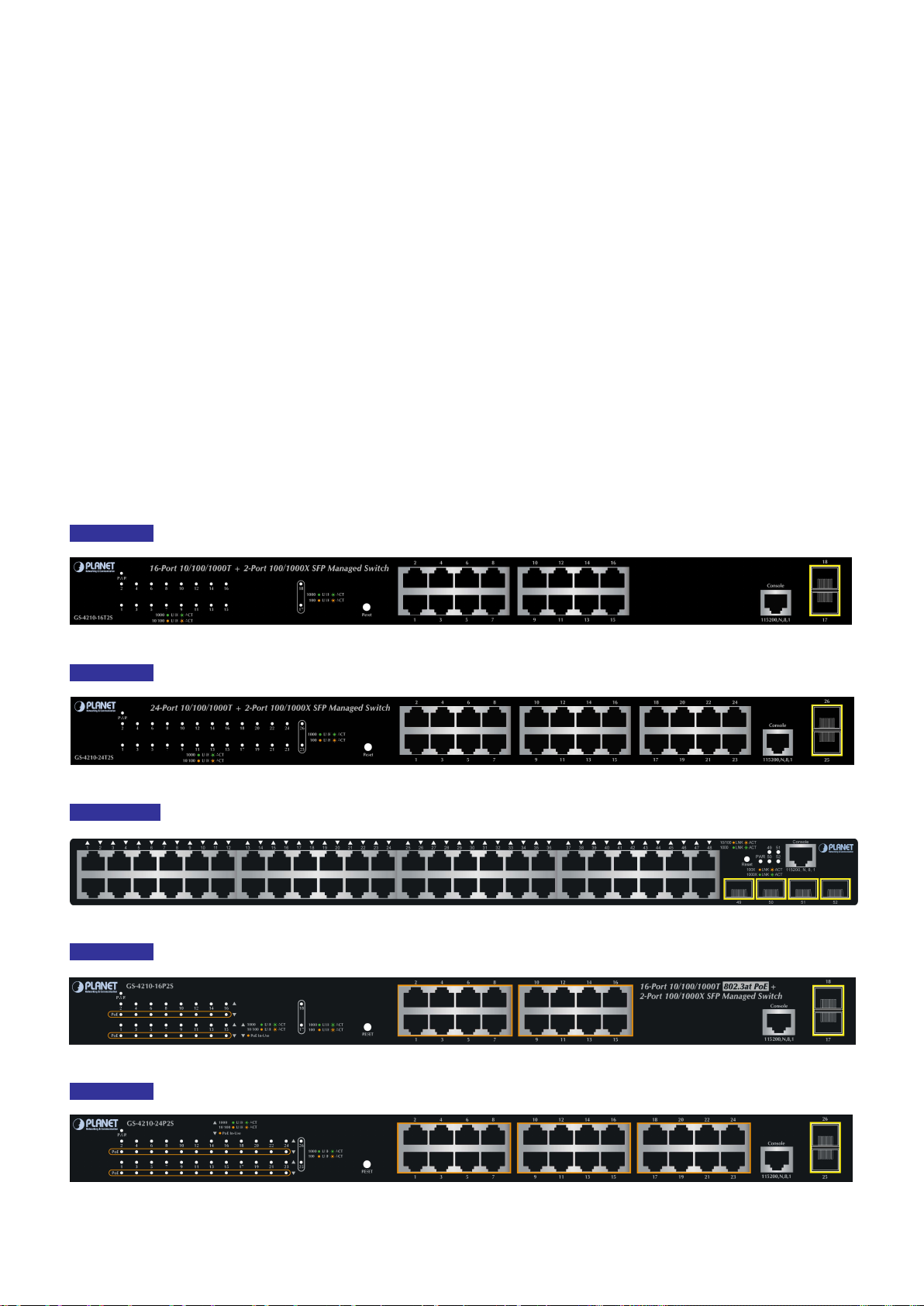
User’s Manual of GS-4210-16T2S_24T2S_16P2S_24P2S_48T4S
27
2. INSTALLATION
This section describes the hardware features and installation of the Managed Switch on the desktop or rack mount. For easier
management and control of the Managed Switch, familiarize yourself with its display indicators, and ports. Front panel
illustrations in this chapter display the unit LED indicators. Before connecting any network device to the Managed Switch, please
read this chapter completely.
2.1 Hardware Description
2.1.1 Switch Front Panel
The front panel provides a simple interface monitoring the Managed Switch. Figure 2-1-1, Figure 2-1-2, Figure 2-1-3, Figure
2-1-4 and Figure 2-1-5 show their front panels.
Front Panel
Front Panel
Front Panel
Front Panel
Figure 2-1-1: GS-4210-16T2S Front Panel
Figure 2-1-2: GS-4210-24T2S Front Panel
Figure 2-1-3: GS-4210-48T4S Front Panel
Figure 2-1-4: GS-4210-16P2S Front Panel
Front Panel
Figure 2-1-5: GS-4210-24P2S Front Panel
Page 28
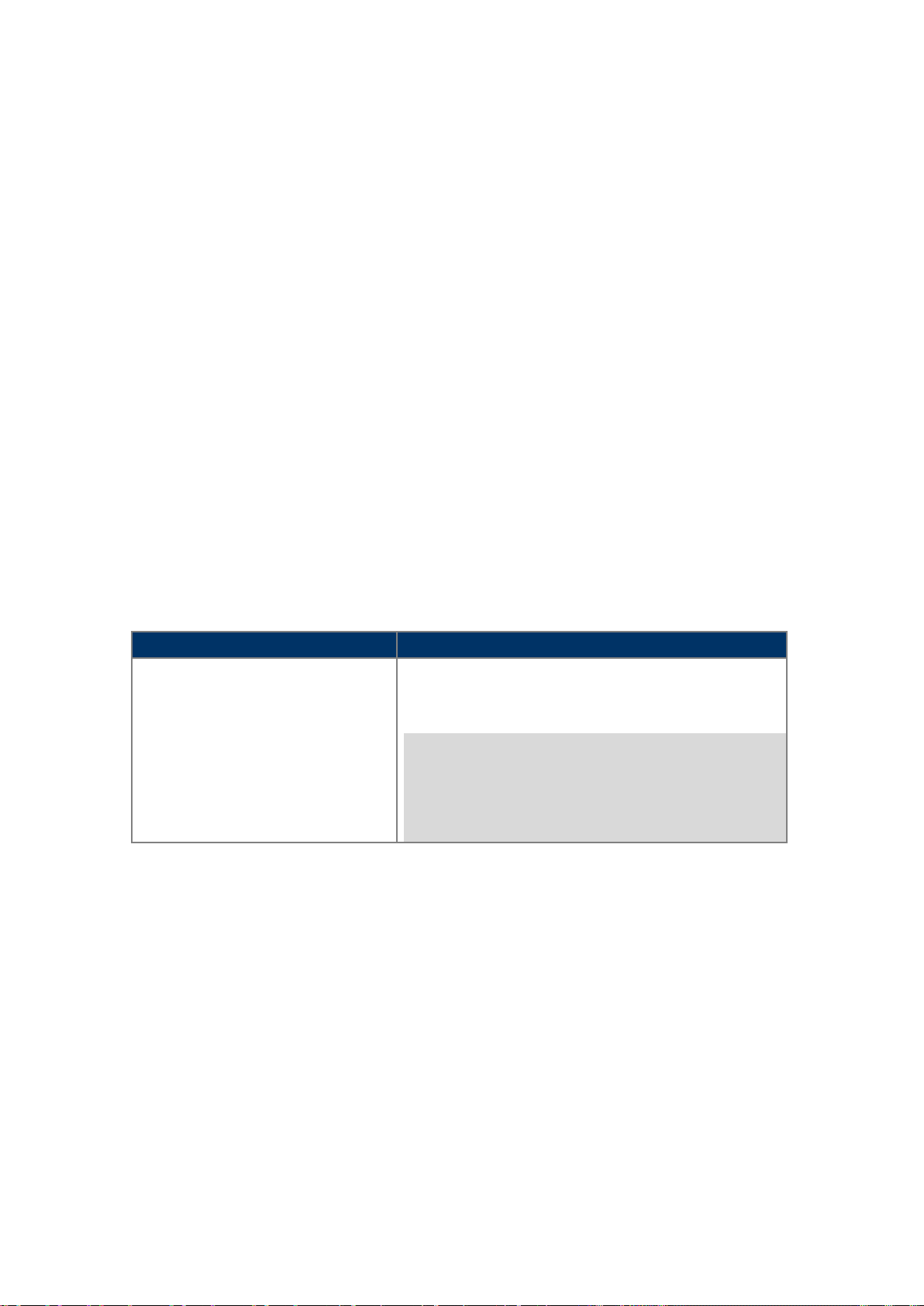
User’s Manual of GS-4210-16T2S_24T2S_16P2S_24P2S_48T4S
28
Reset Button Pressed and Released
Function
Default Gateway: 192.168.0.254
■ Gigabit TP Interface
10/100/1000BASE-T Copper, RJ45 twisted-pair: Up to 100 meters.
802.3af/802.3at PoE Injector (GS-4210-16P2S and GS-4210-24P2S)
■ 100/1000BASE-X SFP Slots
Each of the SFP (Small Form-factor Pluggable) slot supports dual-speed, 1000BASE-SX/LX or 100BASE-FX
- For 1000BASE-SX/LX SFP transceiver module: From 550 meters (multi-mode fiber) to 10/20/30/40/50/60/70/120
kilometers (single-mode fiber).
- For 100BASE-FX SFP transceiver module: From 2 kilometers (multi-mode fiber) to 20/40/60 kilometers (single-mode
fiber).
■ Console Port
The console port is a RJ45 port connector. It is an interface for connecting a terminal directly. Through the console port, it
provides rich diagnostic information including IP Address setting, factory reset, port management, link status and system
setting. Users can use the attached DB9 to RJ45 console cable in the package and connect to the console port on the
device. After the connection, users can run any terminal emulation program (Hyper Terminal, ProComm Plus, Telix,
Winterm and so on) to enter the startup screen of the device.
■ Reset Button
In the middle of the front panel, the reset button is designed for rebooting the Managed Switch without turning off and on the
power. The following is the summary table of Reset button function:
Reset the Managed Switch to Factory Default configuration.
The Managed Switch will then reboot and load the default
settings as shown below:
> 5 seconds: Factory Default
。 Default Username: admin
。 Default Password: admin
。 Default IP address: 192.168.0.100
。 Subnet mask: 255.255.255.0
。
Page 29
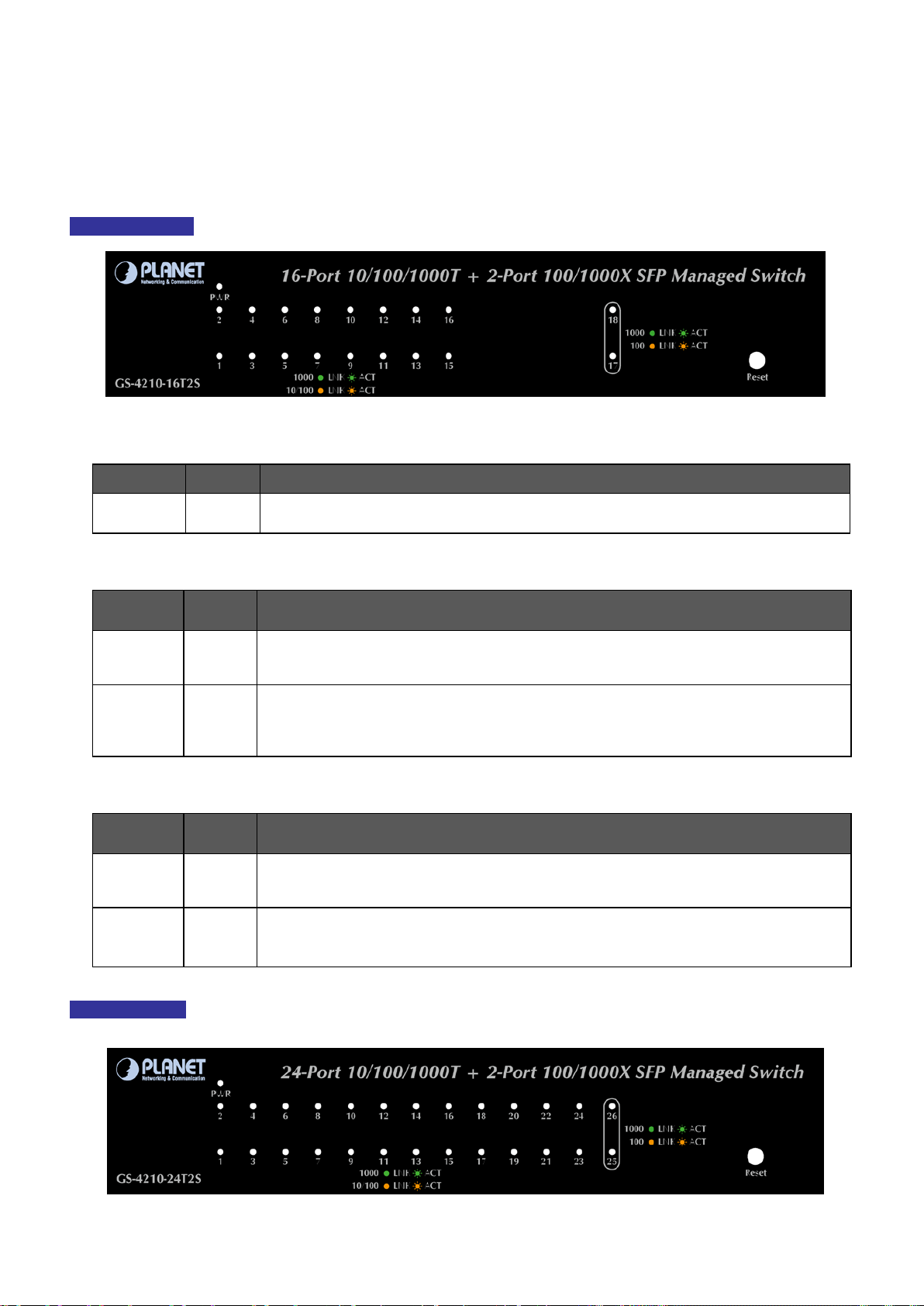
User’s Manual of GS-4210-16T2S_24T2S_16P2S_24P2S_48T4S
29
Lights
Lights:
To indicate the link through that port is successfully established at 1000Mbps.
Blinks:
To indicate that the switch is actively sending or receiving data over that port.
To indicate the link through that port is successfully established at 10Mbps or
Lights:
To indicate the link through that port is successfully established at 1000Mbps.
Blinks:
To indicate that the switch is actively sending or receiving data over that port.
2.1.2 LED Indications
The front panel LEDs indicate instant status of port links, data activity, PoE status and system power; helps monitor and
troubleshoot when needed. Figure 2-1-6, Figure 2-1-7, Figure 2-1-8, Figure 2-1-9 and Figure 2-1-10 show their LED indications.
LED Indication
Figure 2-1-6: GS-4210-16T2S LED Panel
■ System
LED Color Function
PWR Green
10/100/1000BASE-T Interfaces
LED
1000
LNK/ACT
10/ 100
LNK/ACT
Color Function
Green
Lights:
Orange
Blinks:
100/1000BASE-X SFP Interfaces
LED
1000
LNK/ACT
100
LNK/ACT
Color Function
Green
Lights: To indicate the link through that port is successfully established at 100Mbps.
Orange
Blinks: To indicate that the switch is actively sending or receiving data over that port.
to indicate that the Switch has power.
100Mbps.
To indicate that the switch is actively sending or receiving data over that port.
LED Indication
Page 30
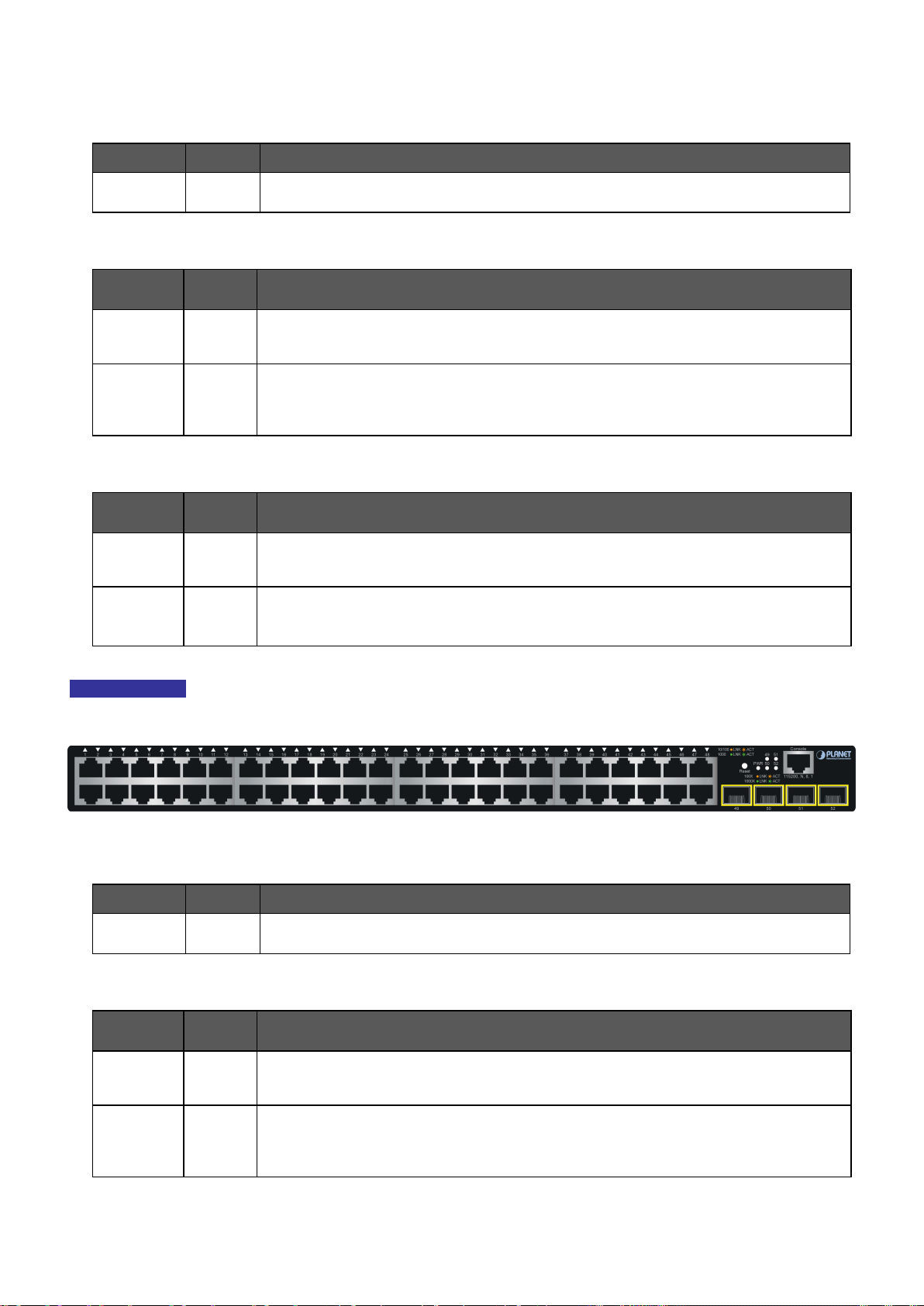
30
Lights
Lights:
To indicate the link through that port is successfully established at 1000Mbps.
Blinks:
To indicate that the switch is actively sending or receiving data over that port.
To indicate the link through that port is successfully established at 10Mbps or
Lights:
To indicate the link through that port is successfully established at 1000Mbps.
Blinks:
To indicate that the switch is actively sending or receiving data over that port.
Lights
Lights:
To indicate the link through that port is successfully established at 1000Mbps.
Blinks:
To indicate that the switch is actively sending or receiving data over that port.
To indicate the link through that port is successfully established at 10Mbps or
■ System
LED Color Function
User’s Manual of GS-4210-16T2S_24T2S_16P2S_24P2S_48T4S
Figure 2-1-7: GS-4210-24T2S LED Panel
PWR Green
10/100/1000BASE-T Interfaces
LED
1000
LNK/ACT
10/ 100
LNK/ACT
Color Function
Green
Lights:
Orange
Blinks:
100/1000BASE-X SFP Interfaces
LED
1000
LNK/ACT
100
LNK/ACT
Color Function
Green
Lights: To indicate the link through that port is successfully established at 100Mbps.
Orange
Blinks: To indicate that the switch is actively sending or receiving data over that port.
to indicate that the Switch has power.
100Mbps.
To indicate that the switch is actively sending or receiving data over that port.
LED Indication
■ System
LED Color Function
PWR Green
■ 10/100/1000BASE-T Interfaces
LED
1000
LNK/ACT
Color Function
Green
Figure 2-1-8: GS-4210-48T4S LED Panel
to indicate that the Switch has power.
10/ 100
LNK/ACT
Orange
Lights:
Blinks:
100Mbps.
To indicate that the switch is actively sending or receiving data over that port.
Page 31

31
Lights
Lights:
To indicate the link through that port is successfully established at 1000Mbps.
Blinks:
To indicate that the switch is actively sending or receiving data over that port.
To indicate the link through that port is successfully established at 10Mbps or
Lights:
To indicate the link through that port is successfully established at 1000Mbps.
Blinks:
To indicate that the switch is actively sending or receiving data over that port.
■ 100/1000BASE-X SFP Interfaces
User’s Manual of GS-4210-16T2S_24T2S_16P2S_24P2S_48T4S
LED
1000
LNK/ACT
100
LNK/ACT
LED Indication
Color Function
Lights: To indicate the link through that port is successfully established at 1000Mbps.
Green
Orange
Blinks: To indicate that the switch is actively sending or receiving data over that port.
Lights: To indicate the link through that port is successfully established at 100Mbps.
Blinks: To indicate that the switch is actively sending or receiving data over that port.
Figure 2-1-9: GS-4210-16P2S LED Panel
■ System
LED Color Function
PWR Green
■ 10/100/1000BASE-T Interfaces
LED
1000
LNK/ACT
10/ 100
LNK/ACT
PoE-in-Use Orange
■ 100/1000BASE-X SFP Interfaces
Color Function
Green
Orange
to indicate that the Switch has power.
Lights:
Blinks:
Lights: To indicate the port is providing 52V DC in-line power.
Off: To indicate the connected device is not a PoE Powered Device (PD)
100Mbps.
To indicate that the switch is actively sending or receiving data over that port.
LED
1000
LNK/ACT
100
LNK/ACT
Color Function
Green
Lights: To indicate the link through that port is successfully established at 100Mbps.
Orange
Blinks: To indicate that the switch is actively sending or receiving data over that port.
Page 32

32
Lights
Lights:
To indicate the link through that port is successfully established at 1000Mbps.
Blinks:
To indicate that the switch is actively sending or receiving data over that port.
To indicate the link through that port is successfully established at 10Mbps or
Lights:
To i ndicate the link through that port is successfully established at 1000Mbps.
Blinks:
To indicate that the switch is actively sending or receiving data over that port.
LED Indication
■ System
LED Color Function
User’s Manual of GS-4210-16T2S_24T2S_16P2S_24P2S_48T4S
Figure 2-1-10: GS-4210-24P2S LED Panel
PWR Green
■ 10/100/1000BASE-T Interfaces
LED
1000
LNK/ACT
10/ 100
LNK/ACT
PoE-in-Use Orange
■ 100/1000BASE-X SFP Interfaces
LED
1000
LNK/ACT
Color Function
Green
Orange
Color Function
Green
to indicate that the Switch has power.
Lights:
Blinks:
Lights: To indicate the port is providing 52V DC in-line power.
Off: To indicate the connected device is not a PoE Powered Device (PD)
100Mbps.
To indicate that the switch is actively sending or receiving data over that port.
100
LNK/ACT
Orange
Lights: To indicate the link through that port is successfully established at 100Mbps.
Blinks: To indicate that the switch is actively sending or receiving data over that port.
Page 33

User’s Manual of GS-4210-16T2S_24T2S_16P2S_24P2S_48T4S
33
active all the time, please consider using UPS (Uninterrupted Power Supply) for your device.
2.1.3 Switch Rear Panel
The rear panel of the Managed Switch indicates an AC inlet power socket, which accepts input power from 100 to 240V AC,
50-60Hz. Figure 2-1-11, Figure 2-1-12 and Figure 2-1-13 show their rear panels.
Rear Panel
Figure 2-1-11: Rear Panel of GS-4210-16T2S/GS-4210-24T2S
Rear Panel
Figure 2-1-12: Rear Panel of GS-4210-48T4S
Rear Panel
Figure 2-1-13: Rear Panel of GS-4210-16P2S and GS-4210-24P2S
■ AC Power Receptacle
For compatibility with electrical outlet in most areas of the world, the Managed Switch’s power supply automatically adjusts
to line power in the range of 100-240V AC and 50/60Hz.
Plug the female end of the power cord firmly into the receptacle on the rear panel of the Managed Switch. Plug the other
end of the power cord into an electrical outlet and the power will be ready.
The device is a power-required device, which means it will not work till it is powered. If your networks
Power Notice:
should be
It will prevent you from network data loss or network downtime.
In some areas, installing a surge suppression device may also help to protect your Managed Switch
Power Notice:
from being damaged by unregulated surge or current to the Managed Switch or the power adapter.
Page 34

User’s Manual of GS-4210-16T2S_24T2S_16P2S_24P2S_48T4S
34
Chapter 1,
45 tips. For more
2.2 Installing the Switch
This section describes how to install your Managed Switch and make connections to the Managed Switch. Please read the
following topics and perform the procedures in the order being presented. To install your Managed Switch on a desktop or shelf,
simply complete the following steps.
2.2.1 Desktop Installation
To install the Managed Switch on desktop or shelf, please follow these steps:
Step1: Attach the rubber feet to the recessed areas on the bottom of the Managed Switch.
Step2: Place the Managed Switch on the desktop or the shelf near an AC power source, as shown in Figure 2-1-14.
Figure 2-1-14: Place the Managed Switch on the desktop
Step3: Keep enough ventilation space between the Managed Switch and the surrounding objects.
When choosing a location, please keep in mind the environmental restrictions discussed in
Section 4, and specifications.
Step 4: Connecting the Managed Switch to network devices.
Connect one end of a standard network cable to the 10/100/1000 RJ45 ports on the front of the Managed Switch and the
other end of the cable to the network devices such as printer server, workstation or router.
Connection to the Managed Switch requires UTP Category 5 network cabling with RJ
information, please see the Cabling Specification in Appendix A.
Page 35

User’s Manual of GS-4210-16T2S_24T2S_16P2S_24P2S_48T4S
35
ckets. Damage caused to the parts by
Step 5: Supplying power to the Managed Switch.
Connect one end of the power cable to the Managed Switch and the power plug of the power cable to a standard wall
outlet. When the Managed Switch receives power, the Power LED should remain solid Green.
2.2.2 Rack Mounting
To install the Managed Switch in a 19-inch standard rack, please follow the instructions described below.
Step1: Place the Managed Switch on a hard flat surface, with the front panel positioned towards the front side.
Step2: Attach the rack-mount bracket to each side of the Managed Switch with supplied screws attached to the package.
Figure 2-1-15 shows how to attach brackets to one side of the Managed Switch.
Figure 2-1-15: Attach Brackets to the Managed Switch
You must use the screws supplied with the mounting bra
using incorrect screws would invalidate the warranty.
Step 3: Secure the brackets tightly.
Step 4: Follow the same steps to attach the second bracket to the opposite side.
Step 5: After the brackets are attached to the Managed Switch, use suitable screws to securely attach the brackets to the rack,
as shown in Figure 2-1-16.
Page 36

User’s Manual of GS-4210-16T2S_24T2S_16P2S_24P2S_48T4S
36
Figure 2-1-16: Mounting Managed Switch in a Rack
Step 6: Proceed with Steps 4 and 5 of session 2.2.1 Desktop Installation to connect the network cabling and supply power to the
Managed Switch.
2.2.3 Installing the SFP transceiver
The sections describe how to insert an SFP transceiver into an SFP slot. The SFP transceivers are hot-pluggable and
hot-swappable. You can plug in and out the transceiver to/from any SFP port without having to power down the Managed Switch,
as the Figure 2-1-17 shows.
Figure 2-1-17: Plug In the SFP Transceiver
Page 37

User’s Manual of GS-4210-16T2S_24T2S_16P2S_24P2S_48T4S
37
transceiver
,
Approved PLANET SFP Transceivers
PLANET Managed Switch supports both single mode and multi-mode SFP transceiver. The following list of approved PLANET
SFP transceivers is correct at the time of publication:
Gigabit SFP Transceiver Modules
MGB-GT SFP-Port 1000BASE-T Module
MGB-SX SFP-Port 1000BASE-SX mini-GBIC module
MGB-LX SFP-Port 1000BASE-LX mini-GBIC module -10KM
MGB-L30 SFP-Port 1000BASE-LX mini-GBIC module -30KM
MGB-L50 SFP-Port 1000BASE-LX mini-GBIC module -50KM
MGB-L70 SFP-Port 1000BASE-LX mini-GBIC module -70KM
MGB-L120 SFP-Port 1000BASE-LX mini-GBIC module -120KM
MGB-LA10 SFP-Port 1000BASE-LX (W DM,TX:1310nm) -10KM
MGB-LB10 SFP-Port 1000BASE-LX (WDM,TX:1550nm) -10KM
MGB-LA20 SFP-Port 1000BASE-LX (WDM,TX:1310nm) -20KM
MGB-LB20 SFP-Port 1000BASE-LX (WDM,TX:1550nm) -20KM
MGB-LA40 SFP-Port 1000BASE-LX (WDM,TX:1310nm) -40KM
MGB-LB40 SFP-Port 1000BASE-LX (WDM,TX:1550nm) -40KM
Fast Ethernet SFP Transceiver Modules
MFB-FX SFP-Port 100BASE-FX Transceiver -2KM
MFB-F20 SFP-Port 100BASE-FX Transceiver -20KM
MFB-F40 SFP-Port 100BASE-FX Transceiver -40KM
MFB-F60 SFP-Port 100BASE-FX Transceiver -60KM
MFB-FA20 SFP-Port 100BASE-BX Transceiver (WDM,TX:1310nm) -20KM
MFB-FB20 SFP-Port 100BASE-BX Transceiver (WDM,TX:1550nm) -20KM
It is recommended to use PLANET SFP on the Managed Switch. If you insert an SFP
that is not supported, the Managed Switch will not recognize it.
In the installation steps below, this Manual uses Gigabit SFP transceiver as an example. However
the steps for Fast Ethernet SFP transceiver are similar.
1. Before we connect Managed Switch to the other network device, we have to make sure both sides of the SFP
transceivers are with the same media type, for example: 1000BASE-SX to 1000BASE-SX, 1000Bas-LX to 1000BASE-LX.
2. Check whether the fiber-optic cable type matches with the SFP transceiver requirement.
To connect to 1000BASE-SX SFP transceiver, please use the multi-mode fiber cable with one side being the male
duplex LC connector type.
To connect to 1000BASE-LX SFP transceiver, please use the single-mode fiber cable with one side being the male
duplex LC connector type.
Page 38

User’s Manual of GS-4210-16T2S_24T2S_16P2S_24P2S_48T4S
38
position. Directly pulling out the module could damage the module and the SFP module slot of the
Connecting the Fiber Cable
1. Insert the duplex LC connector into the SFP transceiver.
2. Connect the other end of the cable to a device with SFP transceiver installed.
3. Check the LNK/ACT LED of the SFP slot on the front of the Managed Switch. Ensure that the SFP transceiver is operating
correctly.
4. Check the Link mode of the SFP port if the link fails. To function with some fiber-NICs or Media Converters, user has to set
the port Link mode to “1000 Force” or “100 Force”.
Removing the Transceiver Module
1. Make sure there is no network activity anymore.
2. Remove the fiber-optic cable gently.
3. Lift up the lever of the MGB module and turn it to a horizontal position.
4. Pull out the module gently through the lever.
Figure 2-1-18: How to Pull Out the SFP Transceiver
Never pull out the module without lifting up the lever of the module and turning it to a horizontal
Managed Switch.
Page 39

User’s Manual of GS-4210-16T2S_24T2S_16P2S_24P2S_48T4S
39
It is recom
3. SWITCH MANAGEMENT
This chapter explains the methods that you can use to configure management access to the Managed Switch. It describes the
types of management applications and the communication and management protocols that deliver data between your
management device (workstation or personal computer) and the system. It also contains information about port connection
options.
This chapter covers the following topics:
Requirements
Management Access Overview
Administration Console Access
Web Management Access
SNMP Access
Standards, Protocols, and Related Reading
3.1 Requirements
Workstations running Windows 2000/XP, 2003, Vista/7/8/10, 2008, MAC OS9 or later, Linux, UNIX or other
platforms are compatible with TCP/IP protocols.
Workstation is installed with Ethernet NIC (Network Interface Card)
Serial Port connect (Terminal)
• The above PC with COM Port (DB9/RS-232) or USB-to-RS-232 converter
Ethernet Port connection
• Network cables -- Use standard network (UTP) cables with RJ45 connectors.
The above Workstation is installed with WEB browser and JAVA runtime environment Plug-in
mended to use Internet Explore 8.0 or above to access Managed Switch.
Page 40

User’s Manual of GS-4210-16T2S_24T2S_16P2S_24P2S_48T4S
40
3.2 Management Access Overview
The Managed Switch gives you the flexibility to access and manage it using any or all of the following methods:
An administration console
Web browser interface
An external SNMP-based network management application
The administration console and Web browser interface support are embedded in the Managed Switch software and are
available for immediate use. Each of these management methods has their own advantages. Table 3-1 compares the three
management methods.
Method Advantages Disadvantages
Console
Web Browser
SNMP Agent
• No IP address or subnet needed
• Te x t-based
• Telnet functionality and HyperTerminal
built into Windows 2000/XP, 2003,
Vista/7/8/10, 2008 operating systems
• Secure
• Ideal for configuring the switch remotely
• Compatible with all popular browsers
• Can be accessed from any location
• Most visually appealing
• Communicates with switch functions at
the MIB level
• Based on open standards
Table 3-1: Comparison of Management Methods
• Must be near the switch or use dial-up
connection
• Not convenient for remote users
• Modem connection may prove to be unreliable
or slow
• Security can be compromised (hackers need
only know the IP address and subnet mask)
• May encounter lag times on poor connections
• Requires SNMP manager software
• Least visually appealing of all three methods
• Some settings require calculations
• Security can be compromised (hackers need
only know the community name)
Page 41

User’s Manual of GS-4210-16T2S_24T2S_16P2S_24P2S_48T4S
41
3.3 Administration Console
The administration console is an internal, character-oriented, and command line user interface for performing system
administration such as displaying statistics or changing option settings. Using this method, you can view the administration
console from a terminal, personal computer, Apple Macintosh, or workstation connected to the Managed Switch's console port.
There are two ways to use this management method: via direct access or modem port access. The following sections describe
these methods. For more information about using the console, refer to Chapter 5 Command Line Interface Console
Management.
Figure 3-1: Console Management
Direct Access
Direct access to the administration console is achieved by directly connecting a terminal or a PC equipped with a
terminal-emulation program (such as HyperTerminal) to the Managed Switch console (serial) port. When using this
management method, a straight RS-232 to RJ45 cable is required to connect the switch to the PC. After making this
connection, configure the terminal-emulation program to use the following parameters:
The default parameters are:
115200 bps
8 data bits
No parity
1 stop bit
Figure 3-2: Terminal Parameter Settings
Page 42

User’s Manual of GS-4210-16T2S_24T2S_16P2S_24P2S_48T4S
42
The
48T4S,
GS
You can change these settings, if desired, after you log on. This management method is often preferred because you can
remain connected and monitor the system during system reboots. Also, certain error messages are sent to the serial port,
regardless of the interface through which the associated action was initiated. A Macintosh or PC attachment can use any
terminal-emulation program for connecting to the terminal serial port. A workstation attachment under UNIX can use an emulator
such as TIP.
3.4 Web Management
The Managed Switch offers management features that allow users to manage the Managed Switch from anywhere on the
network through a standard browser such as Microsoft Internet Explorer. After you set up your IP address for the Managed
Switch, you can access the Managed Switch’s Web interface applications directly in your Web browser by entering the IP
address of the Managed Switch.
Figure 3-3: Web Management
You can then use your Web browser to list and manage the Managed Switch configuration parameters from one central location,
just as if you were directly connected to the Managed Switch's console port. Web Management requires either Microsoft
Internet Explorer 8.0 or later, Google Chrome, Safari or Mozilla Firefox 1.5 or later.
following web screen based on GS-4210-24T2S will be the same as that of GS-4210-16T2S, GS-4210-
-4210-16P2S and GS-4210-24P2S.
Page 43

User’s Manual of GS-4210-16T2S_24T2S_16P2S_24P2S_48T4S
43
Figure 3-4: Web Main Screen of Managed Switch
3.5 SNMP-based Network Management
You can use an external SNMP-based application to configure and manage the Managed Switch, such as SNMPc Network
Manager, HP Openview Network Node Management (NNM) or What’s Up Gold. This management method requires the SNMP
agent on the switch and the SNMP Network Management Station to use the same community string. This management
method, in fact, uses two community strings: the get community string and the set community string. If the SNMP Network
management Station only knows the set community string, it can read and write to the MIBs. However, if it only knows the get
community string, it can only read MIBs. The default gets and sets community strings for the Managed Switch are public.
Figure 3-5: SNMP Management
Page 44

User’s Manual of GS-4210-16T2S_24T2S_16P2S_24P2S_48T4S
44
two LAN cards or above in the same administrator PC, choose a different LAN card
3.6 PLANET Smart Discovery Utility
For easily listing the Managed Switch in your Ethernet environment, the Planet Smart Discovery Utility is an ideal solution. The
following installation instructions are to guide you to running the Planet Smart Discovery Utility.
1. Download the PLANET Smart Discovery Utility from PLANET Official Website.
2. Deposit the Planet Smart Discovery Utility in administrator PC.
3. Run this utility as the following screen appears.
Figure 3-6: Planet Smart Discovery Utility Screen
If there are
by using the “Select Adap ter” tool.
4. Press “Refresh” button for the currently connected devices in the discovery list as the screen shows below:
Figure 3-7: Planet Smart Discovery Utility Screen
Page 45

User’s Manual of GS-4210-16T2S_24T2S_16P2S_24P2S_48T4S
45
1. This utility shows all necessary information from the devices, such as MAC Address, Device Name, firmware version and
Device IP Subnet address. It can also assign new password, IP Subnet address and description for the devices.
2. After setup is completed, press “Update Device”, “Update Multi” or “Update All” button to take effect. The meaning of
the 3 buttons above are shown below:
Update Device: use current setting on one single device.
Update Multi: use current setting on choose multi-devices.
Update All: use current setting on whole devices in the list.
The same functions mentioned above also can be found in “Option” tools bar.
3. To click the “Control Packet Force Broadcast” function, it allows you to assign a new setting value to the Web Smart
Switch under a different IP subnet address.
4. Press “Connect to Dev ice” button and the input usrname/password in web login screen and the web main screen appears
in Figure 3-4.
5. Press “Exit” button to shut down the Planet Smart Discovery Utility.
Page 46

User’s Manual of GS-4210-16T2S_24T2S_16P2S_24P2S_48T4S
46
.0 or later version does not allow Java Applets to open sockets. The user has to
4. WEB CONFIGURATION
This section introduces the configuration and functions of the Web-based management.
About Web-based Management
The Managed Switch offers management features that allow users to manage the Managed Switch from anywhere on the
network through a standard browser such as Microsoft Internet Explorer.
The Web-based Management supports Internet Explorer 8.0. It is based on Java Applets with an aim to reduce network
bandwidth consumption, enhance access speed and present an easy viewing screen.
By default, IE8
explicitly modify the browser setting to enable Java Applets to use network ports.
The Managed Switch can be configured through an Ethernet connection, making sure the manager PC must be set on the same
IP subnet address as the Managed Switch.
For example, the default IP address of the Managed Switch is 192.168.0.100, then the manager PC should be set at
192.168.0.x (where x is a number between 1 and 254, except 100), and the default subnet mask is 255.255.255.0.
If you have changed the default IP address of the Managed Switch to 192.168.1.1 with subnet mask 255.255.255.0 via console,
then the manager PC should be set at 192.168.1.x (where x is a number between 2 and 254) to do the relative configuration on
manager PC.
Figure 4-1-1: Web Management
Logging on the Managed Switch
1. Use Internet Explorer 8.0 or above Web browser. Enter the factory-default IP address to access the Web interface. The
factory-default IP Address as following:
http://192.168.0.100
Page 47

User’s Manual of GS-4210-16T2S_24T2S_16P2S_24P2S_48T4S
47
The
48T4S,
GS
2. When the following login screen appears, please enter the default username "admin" with password “admin” (or the
username/password you have changed via console) to login the main screen of Managed Switch. The login screen in
Figure 4-1-2 appears.
Figure 4-1-2: Login Screen
Default User name: admin
Default Password: admin
following web screen based on GS-4210-24T2S will be the same as that of GS-4210-16T2S, GS-4210-
-4210-16P2S and GS-4210-24P2S.
After entering the username and password, the main screen appears as Figure 4-1-3.
Page 48

User’s Manual of GS-4210-16T2S_24T2S_16P2S_24P2S_48T4S
48
ou need
Figure 4-1-3: Web Main Screen of Managed Switch
Now, you can use the Web management interface to continue the switch management or manage the Managed Switch by Web
interface. The Switch Menu on the left of the web page let you access all the commands and statistics the Managed Switch
provides.
It is recommended to use Internet Explore 8.0 or above to access Managed Switch.
The changed IP address takes effect immediately after clicking on the Apply button. Y
to use the new IP address to access the Web interface.
For security reason, please change and memorize the new password after this first setup.
Only accept command in lowercase letter under web interface.
Page 49

User’s Manual of GS-4210-16T2S_24T2S_16P2S_24P2S_48T4S
49
4.1 Main Web Page
The Managed Switch provides a Web-based browser interface for configuring and managing it. This interface allows you to
access the Managed Switch using the Web browser of your choice. This chapter describes how to use the Managed Switch’s
Web browser interface to configure and manage it.
Main Functions Menu
Main Screen
SFP Port Link Sta tus
Copper Port Link Status
Figure 4-1-4: Web Main Page
Panel Display
The web agent displays an image of the Managed Switch’s ports. The Mode can be set to display different information for the
ports, including Link up or Link down. Clicking on the image of a port opens the Port Status page.
The port states are illustrated as follows:
State Disabled Down Link
RJ45 Ports
SFP Ports
Main Menu
Using the onboard web agent, you can define system parameters, manage and control the Managed Switch and all its ports, or
monitor network conditions. Via the Web-Management, the administrator can set up the Managed Switch by selecting the
functions those listed in the Main Function. The screen in Figure 4-1-5 appears.
Page 50

User’s Manual of GS-4210-16T2S_24T2S_16P2S_24P2S_48T4S
50
4210
Buttons
Figure 4-1-5: Managed Switch Main Functions Menu
: Click to save changes or reset to default.
: Click to logout the Managed Switch.
: Click to reboot the Managed Switch.
: Click to refresh the page.
The PoE function only available on GS-4210-16P2S and GS-4210-24P2S, the GS-
SERIES does not support this function.
Page 51

User’s Manual of GS-4210-16T2S_24T2S_16P2S_24P2S_48T4S
51
4.1.1 Save Button
This save button allows to save the running/startup/backup configuration or reset switch in default parameter. The screen in
Figure 4-1-6 appears.
Figure 4-1-6: Save Button Screenshot
The page includes the following fields:
Object Description
• Save Configuration to
FLASH
• Restore to Default
Click to save the configuration. For more detailed information, please refer to the
chapter 4.1.2.
Click to reset switch in default parameter. For more detailed information, please
refer to the chapter 4.15.1.
4.1.2 Configuration Manager
The system file folder contains configuration settings. The screen in Figure 4-1-7 appears.
Figure 4-1-7: Save Button Screenshot
The page includes the following fields:
Object Description
• Running Configuration
Refers to the running configuration sequence use in the switch. In switch, the
running configuration file stores in the RAM. In the current version, the running
configuration sequence running-config can be saved from the RAM to FLASH by
saving “Source File = Running Configuration” to “Destination File = Startup
Configuration”, so that the running configuration sequence becomes the start
Page 52

User’s Manual of GS-4210-16T2S_24T2S_16P2S_24P2S_48T4S
52
up configuration file, which is called configuration save. To prevent illicit file
upload and easier configuration, switch mandates the name of running
configuration file to be running-config.
• Startup Configuration
• Backup Configuration
Button
: Click to save configuration.
Refers to the configuration sequence used in switch startup. Startup
configuration file stores in nonvolatile storage, corresponding to the so-called
configuration save. If the device supports multi-config file, name the configuration
file to be .cfg file, the default is startup.cfg. If the device does not support
multi-config file, mandates the name of startup configuration file to be
startup-config.
The backup configuration is empty in FLASH; please save the backup
configuration first by “Maintenance > Backup Manager”.
4.1.2.1 Saving Configuration
In the Managed Switch, the running configuration file stores in the RAM. In the current version, the running configuration
sequence of running-config can be saved from the RAM to FLASH by ”Save Configurations to FLASH” function, so that the
running configuration sequence becomes the startup configuration file, which is called configuration save. To save all applied
changes and set the current configuration as a startup configuration. The startup-configuration file will be loaded automatically
across a system reboot.
1. Click”SAVE > Save Configurations to FLASH” to login “Configuration Manager” Page.
Page 53

User’s Manual of GS-4210-16T2S_24T2S_16P2S_24P2S_48T4S
53
2. Select “Source File = Running Configuration” and “Destination File = Startup Configuration”.
3. Press the “Apply” button to save running configuration to startup configuration.
Page 54

User’s Manual of GS-4210-16T2S_24T2S_16P2S_24P2S_48T4S
54
4.2 System
Use the System menu items to display and configure basic administrative details of the Managed Switch. Under System the
following topics are provided to configure and view the system information: This section has the following items:
■ System Information The switch system information is provided here.
■ IP Configuration Configure the switch-managed IP information on this page.
■ IPv6 Configuration
■ User Configuration
■ Time Settings Configure SNTP on this page.
■ Log Management The switch log information is provided here.
■ SNMP Management Configure SNMP on this page.
Configure the switch-managed IPv6 information on this page.
Configure new user name and password on this page.
4.2.1 System Information
The System Info page provides information for the current device information. System Info page helps a switch administrator to
identify the hardware MAC address, software version and system uptime. The screen in Figure 4-2-1 appears
Figure 4-2-1: System Information Page Screenshot
The page includes the following fields:
Object Description
• System Name
• System Description
• System Contact
• MAC Address
Display the current system name.
Display the current system description.
Display the current system contact.
The MAC Address of Managed Switch.
Page 55

User’s Manual of GS-4210-16T2S_24T2S_16P2S_24P2S_48T4S
55
When enable NTP mode operation, the agent forward and to transfer NTP
• IP Address
• Subnet Mask
• Gateway
• Loader Version
• Loader Date
• Firmware Version
• Firmware Date
• System Object ID
• System Up Time
Button
: Click to edit parameter.
4.2.2 IP Configuration
The IP Address of Managed Switch.
The subnet mask of Managed Switch.
The gateway of Managed Switch.
The loader version of Managed Switch.
The loader date of Managed Switch.
The firmware version of Managed Switch.
The firmware date of Managed Switch.
The system object ID of the Managed Switch.
The period of time the device has been operational.
The IP Configuration includes the IP Address, Subnet Mask and Gateway. The Configured column is used to view or change the
IP configuration. Fill up the IP Address, Subnet Mask and Gateway for the device. The screens in Figure 4-2-2 & Figure 4-2-3
appear.
Figure 4-2-2: IP Address Setting Page Screenshot
The page includes the following fields:
Object Description
• Mode
Indicates the IP address mode operation. Possible modes are:
Static: Enable NTP mode operation.
messages between the clients and the server when they are not on the
Page 56

User’s Manual of GS-4210-16T2S_24T2S_16P2S_24P2S_48T4S
56
same subnet domain.
DHCP: Enable DHCP client mode operation.
Enable the DHCP client by checking this box. If DHCP fails and the
configured IP address is zero, DHCP will retry. If DHCP fails and the
configured IP address is non-zero, DHCP will stop and the configured IP
settings will be used. The DHCP client will announce the configured
System Name as hostname to provide DNS lookup.
Button
• IP Address
• Subnet Mask
• Gateway
: Click to apply changes.
Provide the IP address of Managed Switch in dotted decimal notation.
Provide the subnet mask of Managed Switch dotted decimal notation.
Provide the IP address of the router in dotted decimal notation.
Figure 4-2-3: IP Information Page Screenshot
The page includes the following fields:
Object Description
• DHCP State
• Static IP A ddress
• Static Subnet Mask
• Static Gateway
Display the current DHCP state.
Display the current IP address.
Display the current subnet mask.
Display the current gateway.
Page 57

User’s Manual of GS-4210-16T2S_24T2S_16P2S_24P2S_48T4S
57
4.2.3 IPv6 Configuration
The IPv6 Configuration includes Auto Configuration, IPv6 Address and Gateway. The configured column is used to view or
change the IPv6 configuration. Fill out the Auto Configuration, IPv6 Address and Gateway for the device. The screens in Figure
4-2-4 and Figure 4-2-5 appear.
Figure 4-2-4: IPv6 Address Setting Page Screenshot
The page includes the following fields:
Object Description
• Auto Configuration
• IPv6 Address
Enable IPv6 auto-configuration by checking this box.
If it fails, the configured IPv6 address is zero. The router may delay responding to
a router solicitation for a few seconds; the total time needed to complete
auto-configuration can be significantly longer.
Provide the IPv6 address of this switch.
IPv6 address is in 128-bit records represented as eight fields of up to four
hexadecimal digits with a colon separating each field (:). For example,
'fe80::215:c5ff:fe03:4dc7'.
The symbol '::' is a special syntax that can be used as a shorthand way of
representing multiple 16-bit groups of contiguous zeros; but it can only appear
once. It also uses the following legally IPv4 address. For example, ':192.1.2.34'.
Provide the IPv6 Prefix of this switch. The allowed range is 1 through 128.
• Gateway
• DHCPv6 Client
Provide the IPv6 gateway address of this switch.
IPv6 address is in 128-bit records represented as eight fields of up to four
hexadecimal digits with a colon separating each field (:). For example,
'fe80::215:c5ff:fe03:4dc7'.
To enable this Managed Switch to accept a configuration from a Dynamic Host
Configuration Protocol version 6 (DHCPv6) server. By default, the Managed
Switch does not perform DHCPv6 client actions. DHCPv6 clients request the
delegation of long-lived prefixes that they can push to individual local hosts.
Page 58

58
Button
User’s Manual of GS-4210-16T2S_24T2S_16P2S_24P2S_48T4S
: Click to apply changes.
The page includes the following fields:
Object Description
• Auto Configuration
• IPv6 In Use Address
• IPv6 In Use Router
• IPv6 Static Address
• IPv6 Static Router
• DHCPv6 Client
Figure 4-2-5: IPv6 Information Page Screenshot
Display the current auto configuration state.
Display the current IPv6 in-use address.
Display the current in-use gateway.
Display the current IPv6 static address.
Display the current IPv6 static gateway.
Display the current DHCPv6 client status.
Page 59

User’s Manual of GS-4210-16T2S_24T2S_16P2S_24P2S_48T4S
59
Maximum number of users: 8
No Password
(Range: 0-30 characters in plain text; case sensitive)
4.2.4 User Configuration
This page provides an overview of the current users and privilege type. Currently the only way to login as another user on the
web server is to close and reopen the browser. After setup completed, please press “Apply” button to take effect. Please login
web interface with new user name and password as the screens in Figure 4-2-6 and Figure 4-2-7 appear.
Figure 4-2-6: Local User Information Page Screenshot
The page includes the following fields:
Button
Object Description
• User Name
• Password Type
• Password
• Retype Password
: Click to apply changes.
The name identifying the user.
Maximum length: 31 characters;
The password types for the user.
Options:
• Clear Text
• Encrypted
•
Enter the user’s new password here.
Please enter the user’s new password here again to confirm.
Figure 4-2-7: Local User Page Screenshot
Page 60

60
The page includes the following fields:
Object Description
User’s Manual of GS-4210-16T2S_24T2S_16P2S_24P2S_48T4S
• User Name
• Password Type
• Privilege Type
• Modify
Display the current username.
Display the current password type.
Display the current privilege type.
Click to modify the local user en t ry.
: Delete the current user
4.2.5 Time Settings
4.2.5.1 System Time
Configure SNTP on this page.
SNTP is an acronym for Simple Network Time P rotocol, a network protocol for synchronizing the clocks of computer systems.
You can specify SNTP Servers and set GMT Time zone. The SNTP Configuration screens in Figure 4-2-8 and Figure 4-2-9
appear.
Figure 4-2-8: SNTP Setup Page Screenshot
Page 61

61
The page includes the following fields:
Object Description
User’s Manual of GS-4210-16T2S_24T2S_16P2S_24P2S_48T4S
• Enable SNTP
• Manual Time
• Time Zone
• Daylight Saving Time
Enabled: Enable SNTP mode operation.
When enable SNTP mode operation, the agent forward and to transfer
SNTP messages between the clients and the server when they are not
on the same subnet domain.
Disabled: Disable SNTP mode operation.
To set time manually.
• Year - Select the starting Year.
• Month - Select the starting month.
• Day - Select the starting day.
• Hours - Select the starting hour.
• Minutes - Select the starting minute.
• Seconds - Select the starting seconds.
Allow select the time zone according to current location of switch.
This is used to set the clock forward or backward according to the configurations
set below for a defined Daylight Saving Time duration. Select 'Disable' to disable
the Daylight Saving Time configuration. Select 'Recurring' and configure the
Daylight Saving Time duration to repeat the configuration every year. Select
'Non-Recurring' and configure the Daylight Saving Time duration for single time
configuration. (Default: Disabled).
• Daylight Saving Time
Offset
• Recurring From • Day - Select the starting day.
Enter the number of minutes to add during Daylight Saving Time. ( Range: 1 to
1440 Minutes )
• Week - Select the starting week number.
• Month - Select the starting month.
• Hours - Select the starting hour.
• Minutes - Select the starting minute.
• Recurring To • Day - Select the starting day.
• Week - Select the starting week number.
• Month - Select the starting month.
• Hours - Select the starting hour.
• Minutes - Select the starting minute.
• Non-recurring From • Year - Select the starting Year.
• Month - Select the starting month.
• Date - Select the starting date.
• Hours - Select the starting hour.
• Minutes - Select the starting minute.
Page 62

62
Offset
Button
User’s Manual of GS-4210-16T2S_24T2S_16P2S_24P2S_48T4S
• Non-recurring To • Year - Select the starting Year.
• Month - Select the starting month.
• Date - Select the starting date.
• Hours - Select the starting hour.
• Minutes - Select the starting minute.
: Click to apply changes.
The page includes the following fields:
Object Description
• Current Date/Time
• SNTP
• Time Zone
• Daylight Saving Time
• Daylight Saving Time
• From
• To
Figure 4-2-9: Time Information Page Screenshot
Display the current date/time.
Display the current SNTP state.
Display the current time zone.
Display the current daylight saving time state.
Display the current daylight saving time offset state.
Display the current daylight saving time from.
Display the current daylight saving time to.
Page 63

User’s Manual of GS-4210-16T2S_24T2S_16P2S_24P2S_48T4S
63
4.2.5.2 SNTP Configuration
The SNTP Server Configuration screens in Figure 4-2-10 & Figure 4-2-11 appear.
Figure 4-2-10: SNTP Setup Page Screenshot
The page includes the following fields:
Button
Object Description
• SNTP/NTP Server Address
• Server Port
Type the IP address or domain name of the SNTP/NTP server.
Type the port number of the server port.
Options:1-65535
Default: 123
: Click to apply changes.
Figure 4-2-11: SNTP Server Information Page Screenshot
The page includes the following fields:
Object Description
• SNTP Server Address
• SNTP Server P ort
Display the current SNTP server address.
Display the current SNTP server port.
Page 64

User’s Manual of GS-4210-16T2S_24T2S_16P2S_24P2S_48T4S
64
4.2.6 Log Management
The Managed Switch log management is provided here. The local logs allow you to configure and limit system messages that
are logged to flash or RAM memory. The default is for event levels 0 to 3 to be logged to flash and levels 0 to 6 to be logged to
RAM. The following table lists the event levels of the Managed Switch:
Level Severity Name Description
7 Debug Debugging messages.
6 Informational Informational messages only.
5 Notice Normal but significant condition, such as cold start.
4 Warning Warning conditions (e.g., return false, unexpected return).
3 Error Error conditions (e.g., invalid input, default used).
2 Critical Critical conditions (e.g., memory allocation, or free memory error - resource
exhausted).
1 Alert Immediate action needed.
0 Emergency System unusable.
4.2.6.1 Logging Service
The Managed Switch system local log information is provided here. The local Log screens in Figure 4-2-12 and Figure 4-2-13
appear.
Figure 4-2-12: Logging Settings Page Screenshot
The page includes the following fields:
Object Description
• Logging Service
Enabled: Enable logging service operation.
Disabled: Disable logging service operation.
Page 65

65
Button
: Click to apply changes.
Figure 4-2-13: Logging Information Page Screenshot
The page includes the following fields:
User’s Manual of GS-4210-16T2S_24T2S_16P2S_24P2S_48T4S
Object Description
• Logging Service
Display the current logging service status.
4.2.6.2 Local Logging
The Managed Switch system local log information is provided here. The local Log screens in Figure 4-2-14 and Figure 4-2-15
appear.
Figure 4-2-14: Local Log Target Setting Page Screenshot
The page includes the following fields:
Object Description
• Target
• Severity
The target of the local log entry. The following target types are supported:
Buffered: Target the buffer of the local log.
Flash: Target the Flash of the local log.
The severity of the local log entry. The following severity types are supported:
Page 66

66
Button
User’s Manual of GS-4210-16T2S_24T2S_16P2S_24P2S_48T4S
Emerg: Emergency level of the system unsable for local log.
Alert: Alert level of the immediate action needed for local log.
Crit: Critical level of the critical conditions for local log.
Error: Error level of the error conditions for local log.
Warning: Warning level of the warning conditions for local log.
Notice: Notice level of the normal but significant conditions for local log.
Info: Informational level of the informational messages for local log.
Debug: Debug level of the debugging messages for local log.
: Click to apply changes.
Figure 4-2-15: Local Log Setting Status Page Screenshot
The page includes the following fields:
Object Description
• Status
• Target
• Severity
• Action
Display the current local log state.
Display the current local log target.
Display the current local log severity.
: Delete the current status.
Page 67

User’s Manual of GS-4210-16T2S_24T2S_16P2S_24P2S_48T4S
67
4.2.6.3 Remote Syslog
Configure remote syslog on this page. The Remote Syslog page allows you to configure the logging of messages that are sent
to syslog servers or other management stations. You can also limit the event messages sent to only those messages below a
specified level.
The Remote Syslog screens in Figure 4-2-16 and Figure 4-2-17 appear.
Figure 4-2-16: Remote Log Target Page Screenshot
The page includes the following fields:
Object Description
• Server Address
• Server Port
Provide the remote syslog IP address of this Managed Switch.
Provide the port number of remote syslog server.
Options: 1-65535
Default Port no: 514
• Severity
The severity of the local log entry. The following severity types are supported:
Emerg: Emergency level of the system unsable for local log.
Alert: Alert level of the immediate action needed for local log.
Page 68

User’s Manual of GS-4210-16T2S_24T2S_16P2S_24P2S_48T4S
68
Crit: Critical level of the critical conditions for local log.
Error: Error level of the error conditions for local log.
Warning: Warning level of the warning conditions for local log.
Notice: Notice level of the normal but significant conditions for local log.
Info: Informational level of the informational messages for local log.
Debug: Debug level of the debugging messages for local log.
• Facility
Button
: Click to apply changes.
Figure 4-2-17: Remote Log Setting Status Page Screenshot
The page includes the following fields:
Local0~7: local user 0~7
Object Description
• Status
• Server Info
• Severity
• Facility
• Action
Display the current remote syslog state.
Display the current remote syslog server information.
Display the current remote syslog severity.
Display the current remote syslog facility.
: Delete the remote server entry.
Page 69

User’s Manual of GS-4210-16T2S_24T2S_16P2S_24P2S_48T4S
69
4.2.6.4 Logging Message
The switch log view is provided here. The Log View screens in Figure 4-2-18, Figure 4-2-19 and Figure 4-2-20 appear.
Figure 4-2-18: Log Information Select Page Screenshot
The page includes the following fields:
Object Description
• Target
• Severity
• Category
The target of the log view entry. The following target types are supported:
Buffered: Target the buffered of the log view.
Flash: Target the Flash of the log view.
The severity of the log view entry. The following severity types are supported:
Emerg: Emergency level of the system unsable for log view.
Alert: Alert level of the immediate action needed for log view.
Crit: Critical level of the critical conditions for log view.
Error: Error level of the error conditions for log view.
Warning: Warning level of the warning conditions for log view.
Notice: Notice level of the normal but significant conditions for log view.
Info: Informational level of the informational messages for log view.
Debug: Debug level of the debugging messages for log view.
The category of the log view that includes:
AAA, ACL, CABLE_DIAG, CDP, DAI, DHCP_SNOOPING, Dot1X, GVRP,
IGMP_SNOOPING, IPSG, L2, LLDP, Mirror, MLD_SNOOPING, Platform,
PM, Port, PORT_SECURITY, QoS, Rate, SNMP, S T P, R MA ,
Security-suite,Ststem, Trunk
Page 70

70
Button
: Click to view log.
Figure 4-2-19: Logging Information Page Screenshot
The page includes the following fields:
Object Description
User’s Manual of GS-4210-16T2S_24T2S_16P2S_24P2S_48T4S
• Target
• Severity
• Category
• Total Entries
The page includes the following fields:
Object Description
• No.
Display the current log target.
Display the current log severity.
Display the current log category.
Display the current log entries.
Figure 4-2-20: Logging Messages Page Screenshot
This is the number for logs.
• Timestamp
• Category
• Severity
• Message
Buttons
: Click to refresh the log.
Display the time of log.
Display the category type.
Display the severity type.
Display the log message.
: Click to clear the log.
Page 71

User’s Manual of GS-4210-16T2S_24T2S_16P2S_24P2S_48T4S
71
4.2.7 SNMP Management
4.2.7.1 SNMP Overview
The Simple Network Management Protocol (SNMP) is an application layer protocol that facilitates the exchange of
management information between network devices. It is part of the T ran smission Cont rol P rotocol/Int ernet Prot ocol (TC P/IP)
protocol suite. SNMP enables network administrators to manage network performance, find and solve network problems, and
plan for network growth.
An SNMP-managed network consists of three key components: Network management stations (NMSs), SNMP agents,
Management information base (MIB) and network-management protocol:
。 Network management stations (NMSs):Sometimes called consoles, these devices execute management applications
that monitor and control network elements. Physically, NMSs are usually engineering workstation-caliber computers with
fast CPUs, megapixel color displays, substantial memory, and abundant disk space. At least one NMS must be present in
each managed environment.
。 Agents:Agents are software modules that reside in network elements. They collect and store management information
such as the number of error packets received by a network element.
。 Management information base (MIB):A MIB is a collection of managed objects residing in a virtual information store.
Collections of related managed objects are defined in specific MIB modules.
。 network-management protocol:A management protocol is used to convey management information between agents
and NMSs. SNMP is the Internet community's de facto standard management protocol.
SNMP Operations
SNMP itself is a simple request/response protocol. NMSs can send multiple requests without receiving a response.
。 Get -- Allows the NMS to retrieve an object instance from the agent.
。 Set -- Allows the NMS to set values for object instances within an agent.
。 Trap -- Used by the agent to asynchronously inform the NMS of some event. The SNMPv2 trap message is designed to
replace the SNMPv1 trap message.
SNMP community
An SNMP community is the group that devices and management stations running SNMP belong to. It helps define where
information is sent. The community name is used to identify the group. A SNMP device or agent may belong to more than one
SNMP community. It will not respond to requests from management stations that do not belong to one of its communities. SNMP
default communities are:
。 Write = private
。 Read = public
Page 72

User’s Manual of GS-4210-16T2S_24T2S_16P2S_24P2S_48T4S
72
4.2.7.2 SNMP Setting
Configure SNMP setting on this page. The SNMP System global setting screens in Figure 4-2-21 and Figure 4-2-22 appear.
Figure 4-2-21: SNMP Global Setting Page Screenshot
The page includes the following fields:
Object Description
• State
Button
: Click to apply changes.
The page includes the following fields:
Indicates the SNMP mode operation. Possible modes are:
Enabled: Enable SNMP mode operation.
Disabled: Disable SNMP mode operation.
Figure 4-2-22: SNMP Information Page Screenshot
Object Description
• SNMP
Display the current SNMP status
Page 73

User’s Manual of GS-4210-16T2S_24T2S_16P2S_24P2S_48T4S
73
4.2.7.3 SNMP View
Configure SNMPv3 view table on this page. The entry index keys are View Name and OID Subtree. The SNMPv3 View Table
Setting screens in Figure 4-2-23 and Figure 4-2-24 appear.
Figure 4-2-23: SNMPv3 View Table Setting Page Screenshot
The page includes the following fields:
Object Description
• View Name
• Subtree OID
• Subtree OID Mask
• View Type
A string identifying the view name that this entry should belong to.
The allowed string length is 1 to 16.
The OID defining the root of the subtree to add to the named view.
The allowed string content is digital number or asterisk(*).
The bitmask identifies which positions in the specified object identifier are to be
regarded as "wildcards" for the purpose of pattern-matching.
Indicates the view type that this entry should belong to. Possible view type are:
Included: An optional flag to indicate that this view subtree should be included.
Excluded: An optional flag to indicate that this view subtree should be excluded.
General, if a view entry's view type is 'excluded', it should be exist another view
entry which view type is 'included' and it's OID subtree overstep the 'excluded'
view entry.
Page 74

74
Button
User’s Manual of GS-4210-16T2S_24T2S_16P2S_24P2S_48T4S
: Click to add a new view entry.
Figure 4-2-24: SNMP View Table Status Page Screenshot
The page includes the following fields:
Object Description
• View Name
• Subtree OID
• OID Mask
• View Type
• Action
Display the current SNMP view name.
Display the current SNMP subtree OID.
Display the current SNMP OID mask.
Display the current SNMP view type.
: Delete the view table entry.
Page 75

User’s Manual of GS-4210-16T2S_24T2S_16P2S_24P2S_48T4S
75
is the name of the view in which you can only view the contents
4.2.7.4 SNMP Access Group
Configure SNMPv3 access group on this page. The entry index keys are Group Name, Security Model and Security Level.
The SNMPv3 Access Group Setting screens in Figure 4-2-25 and Figure 4-2-26 appear.
Figure 4-2-25: SNMPv3 Access Group Setting Page Screenshot
The page includes the following fields:
Object Description
• Group Name
• Security Model
• Security Level
A string identifying the group name that this entry should belong to.
The allowed string length is 1 to 16.
Indicates the security model that this entry should belong to.
Possible security models are:
v1: Reserved for SNMPv1.
v2c: Reserved for SNMPv2c.
V3: Reserved for SNMPv3 or User-based Security Model (USM)
Indicates the security model that this entry should belong to.
Possible security models are:
Noauth: None authentication and none privacy security levels are
assigned to the group.
auth: Authentication and none privacy.
priv: Authentication and privacy.
Note: The Security Level applies to SNNPv3 only.
• Read View Name
• Write View Name
• Notify View Name
Read view name
of the agent.
The allowed string length is 1 to 16.
Write view name is the name of the view in which you enter data and configure
the contents of the agent.
The allowed string length is 1 to 16.
Notify view name is the name of the view in which you specify a notification,
inform, or trap.
Page 76

76
Button
: Click to add a new access entry.
Figure 4-2-26: SNMP view Table Status Page Screenshot
The page includes the following fields:
Object Description
User’s Manual of GS-4210-16T2S_24T2S_16P2S_24P2S_48T4S
• Group Name
• Security Model
• Security Level
• Read View Name
• Write View Name
• Notify View Name
• Action
Display the current SNMP access group name.
Display the current security model.
Display the current security level.
Display the current read view name.
Display the current write view name.
Display the current notify view name.
: Delete the access group entry.
Page 77

User’s Manual of GS-4210-16T2S_24T2S_16P2S_24P2S_48T4S
77
4.2.7.5 SNMP Community
Configure SNMP Community on this page. The SNMP Community screens in Figure 4-2-27 and Figure 4-2-28 appear.
Figure 4-2-27: Community Setting Page Screenshot
The page includes the following fields:
Object Description
• Community Name
• Community Mode
Indicates the community read/write access string to permit access to SNMP
agent.
The allowed string length is 0 to 16.
Indicates the SNMP community supported mode. Possible versions are:
Basic: Set SNMP community mode supported version 1 and 2c.
Advanced: Set SNMP community mode supported version 3.
• Group Name
• View Name
• Access Right
A string identifying the group name that this entry should belong to.
The allowed string length is 1 to 16.
A string identifying the view name that this entry should belong to.
The allowed string length is 1 to 16.
Indicates the SNMP community type operation. Possible types are:
RO=Read-Only: Set access string type in read-only mode.
RW=Read-Write: Set access string type in read-write mode.
Page 78

78
Button
: Click to add a new community name.
The page includes the following fields:
User’s Manual of GS-4210-16T2S_24T2S_16P2S_24P2S_48T4S
Figure 4-2-28: Community Status Page Screenshot
Object Description
• Community Name
• Group Name
• View Name
• Access Right
• Action
Display the current community type.
Display the current SNMP access group’s name.
Display the current view name.
Display the current access type.
: Delete the community entry.
4.2.7.6 SNMP User
Configure SNMPv3 users table on this page. Each SNMPv3 user is defined by a unique name. Users must be configured with a
specific security level and assigned to a group. The SNMPv3 group restricts users to a specific read, write, and notify view. The
entry index key is User Name. The SNMPv3 User Setting screens in Figure 4-2-29 and Figure 4-2-30 appear.
Figure 4-2-29: SNMPv3 Users Configuration Page Screenshot
Page 79

79
The page includes the following fields:
Object Description
User’s Manual of GS-4210-16T2S_24T2S_16P2S_24P2S_48T4S
• User Name
• Group
• Privilege Mode
• Authentication
Protocol
A string identifying the user name that this entry should belong to.
The allowed string length is 1 to 16.
The SNMP Access Group. A strin g identifying the group name that this entry
should belong to.
Indicates the security model that this entry should belong to. Possible security
models are:
NoAuth: None authentication and none privacy.
Auth: Authentication and none privacy.
Priv: Authentication and privacy.
The value of security level cannot be modified if entry already exists. That means
you must first ensure that the value is set correctly.
Indicates the authentication protocol that this entry should belong to. Possible
authentication protocols are:
None: None authentication protocol.
MD5: An optional flag to indicate that this user using MD5
authentication protocol.
SHA: An optional flag to indicate that this user using SHA
authentication protocol.
The value of security level cannot be modified if entry already exists. That means
you must first ensure that the value is set correctly.
• Authentication
Password
• Encryption Protocol
• Encryption Key
A string identifying the authentication pass phrase. For both MD5 and SHA
authentication protocol, the allowed string length is 8 to 16.
Indicates the privacy protocol that this entry should belong to. Possible privacy
protocol are:
None: None privacy protocol.
DES: An optional flag to indicate that this user using DES
authentication protocol.
A string identifying the privacy pass phrase.
The allowed string length is 8 to 16.
Page 80

80
Button
: Click to add a new user entry.
Figure 4-2-30: SNMPv3 Users Sta tus Page Screenshot
The page includes the following fields:
Object Description
User’s Manual of GS-4210-16T2S_24T2S_16P2S_24P2S_48T4S
• User Name
• Group
• Privilege Mode
• Authentication Protocol
• Encryption Protocol
• Access Right
• Action
Display the current user name.
Display the current group.
Display the current privilege mode.
Display the current authentication protocol.
Display the current encryption protocol.
Display the current access right.
: Delete the user en t r y.
4.2.7.7 SNMPv1, 2 Notification Recipients
Configure SNMPv1 and 2 notification recipients on this page. The SNMPv1, 2 Notification Recipients screens in Figure 4-2-31
and Figure 4-2-32 appear.
Figure 4-2-31: SNMPv1, 2 Notification Recipients Page Screenshot
Page 81

81
Indicates the SNMP trap destination port. SNMP Agent will send SNMP message
The page includes the following fields:
Object Description
User’s Manual of GS-4210-16T2S_24T2S_16P2S_24P2S_48T4S
Button
• Server Address
• SNMP Version
• Noti fy Type
• Community Name
• UDP Port
• Time Out
• Retries
Indicates the SNMP trap destination address. It allows a valid IP address in
dotted decimal notation ('x.y.z.w'). It can also represent a legally valid IPv4
address. For example, '::192.1.2.34'.
Indicates the SNMP trap supported version. Possible versions are:
SNMP v1: Set SNMP trap supported version 1.
SNMP v2c: Set SNMP trap supported version 2c.
Set the notify type in traps or informs.
Indicates the community access string when send SNMP trap packet.
via this port, the port range is 1~65535.
Indicates the SNMP trap inform timeout. The allowed range is 1 to 300.
Indicates the SNMP trap inform retry times. The allowed range is 1 to 255.
: Click to add a new SNMPv1, 2 host en t r y.
Figure 4-2-32: SNMPv1, 2 Host Status Page Screenshot
The page includes the following fields:
Object Description
• Server Address
• SNMP Version
• Noti fy Type
• Community Name
Display the current server address.
Display the current SNMP version.
Display the current notify type.
Display the current community name.
• UDP Port
• Time Out
Display the current UDP port.
Display the current time out.
Page 82

User’s Manual of GS-4210-16T2S_24T2S_16P2S_24P2S_48T4S
82
• Retry
• Action
Displays the current retry times.
: Delete the SNMPv1, 2 host entry.
Page 83

User’s Manual of GS-4210-16T2S_24T2S_16P2S_24P2S_48T4S
83
4.2.7.8 SNMPv3 Notification Recipients
Configure SNMPv3 notification recipients on this page. The SNMPv1, 2 Notification Recipients screens in Figure 4-2-33 and
Figure 4-2-34 appear.
Figure 4-2-33: SNMPv3 Notification Recipients Page Screenshot
The page includes the following fields:
Object Description
• Server Address
• Noti fy Type
• User Name
• UDP Port
• Time Out
• Retries
Button
: Click to add a new SNMPv3 host entry.
Indicates the SNMP trap destination address. It allows a valid IP address in
dotted decimal notation ('x.y.z.w'). It can also represent a legally valid IPv4
address. For example, '::192.1.2.34'.
Set the notify type in traps or informs.
Indicates the user string when send SNMP trap packet.
Indicates the SNMP trap destination port. SNMP Agent will send SNMP message
via this port, the port range is 1~65535.
Indicates the SNMP trap inform timeout. The allowed range is 1 to 300.
Indicates the SNMP trap inform retry times. The allowed range is 1 to 255.
Figure 4-2-34: SNMPv3 Host Status Page Screenshot
Page 84

84
The page includes the following fields:
Object Description
User’s Manual of GS-4210-16T2S_24T2S_16P2S_24P2S_48T4S
• Server Address
• Noti fy Type
• User Name
• UDP Port
• Time Out
• Retry
• Action
Display the current server address.
Displays the current notify type.
Display the current user name.
Display the current UDP port.
Display the current time out.
Displays the current retry times.
: Delete the SNMPv3 host entry.
Page 85

User’s Manual of GS-4210-16T2S_24T2S_16P2S_24P2S_48T4S
85
4.2.7.9 SNMP Engine ID
Configure SNMPv3 Engine ID on this page. The entry index key is Engine ID. The remote engine ID is used to compute the
security digest for authenticating and encrypting packets sent to a user on the remote host. The SNMPv3 Engine ID Setting
screens in Figure 4-2-35 and Figure 4-2-36 appear.
Figure 4-2-35: SNMPv3 Engine ID Setting Page Screenshot
The page includes the following fields:
Object Description
• Engine ID
Button
: Click to apply changes.
An octet string identifying the engine ID that this entry should belong to. The
string must contain an even number between 10 and 64 hexadecimal digits, but
all-zeros and all-'F's are not allowed.
Figure 4-2-36: SNMPv3 Engine ID Status Page Screenshot
The page includes the following fields:
Object Description
• User Default
• Engine ID
Display the current status.
Display the current engine ID.
Page 86

User’s Manual of GS-4210-16T2S_24T2S_16P2S_24P2S_48T4S
86
4.2.7.10 SNMP Remote Engine ID
Configure SNMPv3 remote Engine ID on this page. The SNMPv3 Remote Engine ID Setting screens in Figure 4-2-37 and
Figure 4-2-38 appear.
Figure 4-2-37: SNMPv3 Remote Engine ID Setting Page Screenshot
The page includes the following fields:
Buttons
Object Description
• Remote IP Address
• Engine ID
: Click to add a new Engine ID entry.
Figure 4-2-38: SNMPv3 Remote Engine ID Stat us Page Screenshot
Indicates the SNMP remote engine ID address. It allows a valid IP address in
dotted decimal notation ('x.y.z.w').
An octet string identifying the engine ID that this entry should belong to.
The page includes the following fields:
Object Description
• Remote IP Address
• Remote Engine ID
• Action
Display the current remote IP address.
Display the current engine ID.
: Delete the remote IP address entry.
Page 87

User’s Manual of GS-4210-16T2S_24T2S_16P2S_24P2S_48T4S
87
Port Error Disabled
Configuration
4.3 Port Management
Use the Port Menu to display or configure the Managed Switch's ports. This section has the following items:
Port Configuration Configures port configuration settings
Port Counters Lists Ethernet and RMON port statistics
Bandwidth Utiliza tion Display current bandwidth utilization
Port Mirroring Sets the source and target ports for mirroring
Jumbo Frame Set the jumbo frame on the switch
Port Error Disabled Status Disable port error status
Protected Ports Configures protected ports settings
EEE Configures EEE settings
4.3.1 Port Configuration
Configures port error disable settings
This page displays current port configurations and status. Ports can also be configured here. The table has one row for each
port on the selected switch in a number of columns, which are:
The Port Configuration screens in Figure 4-3-1 and Figure 4-3-2 appear.
Figure 4-3-1: Port Settings Page Screenshot
The page includes the following fields:
Object Description
• Port Select
• Enabled
• Speed
Select port number for this drop down list.
Indicates the port state operation. Possible state are:
Enabled - Start up the port manually.
Disabled – Shut down the port manually.
Select any available link speed for the given switch port. Draw the menu bar to
select the mode.
Page 88

User’s Manual of GS-4210-16T2S_24T2S_16P2S_24P2S_48T4S
88
Auto - Setup Auto negotiation.
Auto-10M - Setup 10M Auto negotiation.
Auto-100M - Setup 100M Auto negotiation.
Auto-1000M - Setup 1000M Auto negotiation.
Auto-10/100M - Setup 10/100M Auto negotiation.
10M - Setup 10M Force mode.
100M - Setup 100M Force mode.
1000M - Setup 1000M Force mode.
• Duplex
• Flow Control
Select any available link duplex for the given switch port. Draw the menu bar to
select the mode.
Auto - Setup Auto negotiation.
Full - Force sets Full-Duplex mode.
Half - Force sets Half-Duplex mode.
When Auto Speed is selected for a port, this section indicates the flow control
capability that is advertised to the link partner.
When a fixed-speed setting is selected, that is what is used.
Current Rx column indicates whether pause frames on the port are obeyed.
Current Tx column indicates whether pause frames on the port are transmitted.
The Rx and Tx settings are determined by the result of the last Auto-Negotiation.
Check the configured column to use flow control.
This setting is related to the setting for Configured Link Speed.
Possible state are:
Enabled – Enable the flow control function.
Disabled – Disable the flow control function.
Page 89

89
Button
User’s Manual of GS-4210-16T2S_24T2S_16P2S_24P2S_48T4S
: Click to apply changes.
Figure 4-3-2: Port Status Page Screenshot
Page 90

90
Object
Description
• Port
This is the logical port number for this row.
• Enable State
Display the current port state.
Link Status
Display the current link status.
• Speed
Display the current speed status of the port.
Duplex
• Flow Control
Configuration
Display the current flow control configuration of the port.
• Flow Control Status
Display the current flow control status of the port.
RMON
The page includes the following fields:
• Description
•
Click
User’s Manual of GS-4210-16T2S_24T2S_16P2S_24P2S_48T4S
to indicate the port name.
•
Display the current duplex status of the port.
4.3.2 Port Counters
This page provides an overview of traffic and trunk statistics for all switch ports. The Port Statistics screens in Figure 4-3-3,
Figure 4-3-4, Figure 4-3-5 & Figure 4-3-6 appear.
Figure 4-3-3: Port MIB Counters Settings Page Screenshot
The page includes the following fields:
Object Description
• Port
• Mode
Select port number for this drop down list.
Select port counters mode.
Options:
All
Interface
Etherlike
Page 91

User’s Manual of GS-4210-16T2S_24T2S_16P2S_24P2S_48T4S
91
The number of inbound packets which were chosen to be discarded even though
Figure 4-3-4: Interface Counters Page Screenshot
Object Description
• ifInOctets
(Received Octets)
• ifInUcastPkts
(Received Unicast
Packets)
• ifInNUcastPkts
(Received Nuknown
Unicast Packets)
• ifInDiscards
(Received Discards
Packets)
The total number of octets received on the interface, including framing
characters.
The number of subnetwork-unicast packets delivered to a higher-layer protocol.
The number of packets received via the interfaces which were discarded
because of an unknown or unsupported protocol.
no errors had been detected to prevent their being deliverable to a higher-layer
protocol. One possible reason for discarding such a packet could be to free up
buffer space.
• ifOutOctets
(Transmit Octets)
• ifOutUcastPkts
(Transmit Unicast
Packets)
• ifOutNUcastPkts
(Transmit Nuknown
Unicast Packets)
The total number of octets transmitted out of the interface, including framing
characters.
The total number of packets that higher-level protocols requested is transmitted
to a subnetwork-unicast address, including those that were discarded or not sent.
The total number of packets that higher-level protocols requested betransmitted
to a subnetwork-unicast address, including those that were discarded or not sent.
Page 92

User’s Manual of GS-4210-16T2S_24T2S_16P2S_24P2S_48T4S
92
The number of inbound packets which were chosen to be discarded even though
• ifOutDiscards
(Transmit Discards
Packets)
• ifInMulticastPkts
(Received Multicast
Packets)
• ifInBroadcastPkts
(Received Broadcast
Packets)
• ifOutMulticastPkts
(Transmit Multicast
Packets)
• ifOutBroadcastPkts
(Transmit Broadcast
Packets)
no errors had been detected to prevent their being deliverable to ahigher-layer
protocol. One possible reason for discarding such a packet could be to free up
buffer space.
The number of packets, delivered by this sub-layer to a higher (sub-) layer, which
were addressed to a multicast address at this sub-layer.
The number of packets, delivered by this sub-layer to a higher (sub-) layer, which
were addressed to a broadcast address at this sub-layer.
The total number of packets that higher-level protocols requested betransmitted,
and which were addressed to a multicast address at this sub-layer, including
those that were discarded or not sent.
The total number of packets that higher-level protocols requested be transmitted,
and which were addressed to a broadcast address at this sub-layer, including
those that were discarded or not sent.
Figure 4-3-5: Ethernet link Counters Page Screenshot
Page 93

User’s Manual of GS-4210-16T2S_24T2S_16P2S_24P2S_48T4S
93
Object Description
• dot3StatsAlignmentErrors
• dot3StatsFCSErrors
• dot3StatsSingleCollisionFrames
• dot3StatsMultipleCollisionFrames
• dot3StatsDeferredTransmissions
• dot3StatsLateCollisions
• dot3StatsExcessiveCollisions
The number of alignment errors (missynchronized data packets).
A count of frames received on a particular interface that are an integral
number of octets in length but do not pass the FCS check. This count
does not include frames received with frame-too-long or frame-too-short
error.
The number of successfully transmitted frames for which transmission
isinhibited by exactly one collision.
A count of successfully transmitted frames for which transmission is
inhibited by more than one collision.
A count of frames for which the first transmission attempt on a
particularinterface is delayed because the medium was bus y.
The number of times that a collision is detected later than 512 bit-times
into the transmission of a packet.
A count of frames for which transmission on a particular interface fails
due to excessive collisions. This counter does not increment when the
interface is operating in full-duplex mode.
• dot3StatsFrameTooLongs
• dot3StatsSymbolErrors
• dot3ControlInUnknownOpcodes
• dot3InPauseFrames
• dot3OutPauseFrames
A count of frames received on particular interfaces that exceed the
maximum permitted frame size.
The number of received and transmitted symbol errors.
The number of received control unknown opcodes
The number of received pause frames
The number of transmitted pause frames
Page 94

User’s Manual of GS-4210-16T2S_24T2S_16P2S_24P2S_48T4S
94
The total number of frames received that were less than 64 octets in length
(excluding framing bits, but including FCS octets) and had either an FCS or
Figure 4-3-6: RMON Counters Page Screenshot
Object Description
• etherStatsDropEvents
• etherStatsOctets
• etherStatsPkts
• etherStatsBroadcastPkts
• etherStatsMulticastPkts
• etherStatsCRCAlignErrors
• etherStatsUnderSizePkts
The total number of events in which packets were dropped due to lack of
resources.
The total number of octets received and transmitted on the interface,
including framing characters.
The total number of packets received and transmitted on the interface.
The total number of good frames received that were directed to the
broadcast address. Note that this does not include multicast packets.
The total number of good frames received that were directed to this
multicast address.
The number of CRC/alignment errors (FCS or alignment errors).
The total number of frames received that were less than 64 octets
long(excluding framing bits, but including FCS octets) and were otherwise
well formed.
• etherStatsOverSizePkts
• etherStatsFragments
The total number of frames received that were longer than 1518
octets(excluding framing bits, but including FCS octets) and were otherwise
well formed.
alignment error.
Page 95

User’s Manual of GS-4210-16T2S_24T2S_16P2S_24P2S_48T4S
95
• etherStatsJabbers
• etherStatsCollisions
• etherStatsPkts64Octets
• etherStatsPkts65to127Octets
• etherStatsPkts128to255Octets
• etherStatsPkts256to511Octets
• etherStatsPkts512to1023Octets
• etherStatsPkts1024to1518Octets
The total number of frames received that were longer than 1518 octets
(excluding framing bits, but including FCS octets), and had either an FCS
or alignment error.
The best estimate of the total number of collisions on this Ethernet
segment.
The total number of frames (including bad packets) received
andtransmitted that were 64 octets in length (excluding framing bits but
including FCS octets).
The total number of frames (including bad packets) received
andtransmitted where the numbers of octets fall within the specified range
(excluding framing bits but including FCS octets).
Page 96

User’s Manual of GS-4210-16T2S_24T2S_16P2S_24P2S_48T4S
96
10 sec
4.3.3 Bandwidth Utilization
The Bandwidth Utilization page displays the percentage of the total available bandwidth being used on the ports. Bandwith
utilization statistics can be viewed using a line graph. The Bandwidth Utilization screen in Figure 4-3-7 appears.
To view the port utilization, click on the Port Man agem en t folder and then the Bandwidt h Utilizatio n link:
Figure 4-3-7: Port Bandwidth Utilization Page Screenshot
The page includes the following fields:
Object Description
• Refresh Period
• IFG
This shows the period interval between last and next refresh.
Options:
2 sec
5 sec
Allow user to enable or disable this function
Page 97

User’s Manual of GS-4210-16T2S_24T2S_16P2S_24P2S_48T4S
97
4.3.4 Port Mirroring
Configure port Mirroring on this page. This function provide to monitoring network traffic that forwards a copy of each incoming
or outgoing packet from one port of a network Switch to another port where the packet can be studied. It enables the manager to
keep close track of switch performance and alter it if necessary.
• To debug network problems, selected traffic can be copied, or mirrored, to a mirror port where a frame analyzer can be
attached to analyze the frame flow.
• The Managed Switch can unobtrusively mirror traffic from any port to a monitor port. You can then attach a protocol
analyzer or RMON probe to this port to perform traffic analysis and verify connection integrity.
Figure 4-3-8: Port Mirror Application
The traffic to be copied to the mirror port is selected as follows:
• All frames received on a given port (also known as ingress or source mirroring).
• All frames transmitted on a given port (also known as egress or destination mirroring).
Page 98

User’s Manual of GS-4210-16T2S_24T2S_16P2S_24P2S_48T4S
98
Mirror Port Configuration
The Port Mirror Configuration screens in Figure 4-3-9 and Figure 4-3-10 appear.
Figure 4-3-9: Port Mirroring Settings Page Screenshot
The page includes the following fields:
Object Description
• Session ID
• Monitor Session Stat e
• Destination Port
• Allow-Ingress
• Sniffer RX Ports
• Sniffer TX Ports
Set the port mirror session ID. Possible ID are: 1 to 4.
Enable or disable the port mirroring function.
Select the port to mirror destination port.
Frames from ports that have either source (rx) or destination (tx) mirroring enabled are
mirrored to this port.
Frames received at these ports are mirrored to the mirroring port. Frames transmitted are
not mirrored.
Frames transmitted from these ports are mirrored to the mirroring port. Frames received
are not mirrored.
Page 99

99
Button
: Click to apply changes.
The page includes the following fields:
Object Description
User’s Manual of GS-4210-16T2S_24T2S_16P2S_24P2S_48T4S
Figure 4-3-10: Mirroring Status Page Screenshot
• Session ID
• Destination Port
• Ingress State
• Source TX Port
• Source RX Port
Display the session ID.
This is the mirroring port entry.
Display the ingress state.
Display the current TX ports.
Display the current RX ports.
Page 100

User’s Manual of GS-4210-16T2S_24T2S_16P2S_24P2S_48T4S
100
4.3.5 Jumbo Frame
This page provides to select the maximum frame size allowed for the switch port. The Jumbo Frame screens in Figure 4-3-11
and Figure 4-3-12 appear.
Figure 4-3-11: Jumbo Frame Setting Page Screenshot
The page includes the following fields:
Button
Object Description
• Jumbo Frame (Bytes)
: Click to apply changes.
Figure 4-3-12: Jumbo Frame Information Page Screenshot
Enter the maximum frame size allowed for the switch port, including FCS.
The allowed range is 64 bytes to 9216 bytes.
The page includes the following fields:
Object Description
• Jumbo
Display the current maximum frame size.
