Page 1
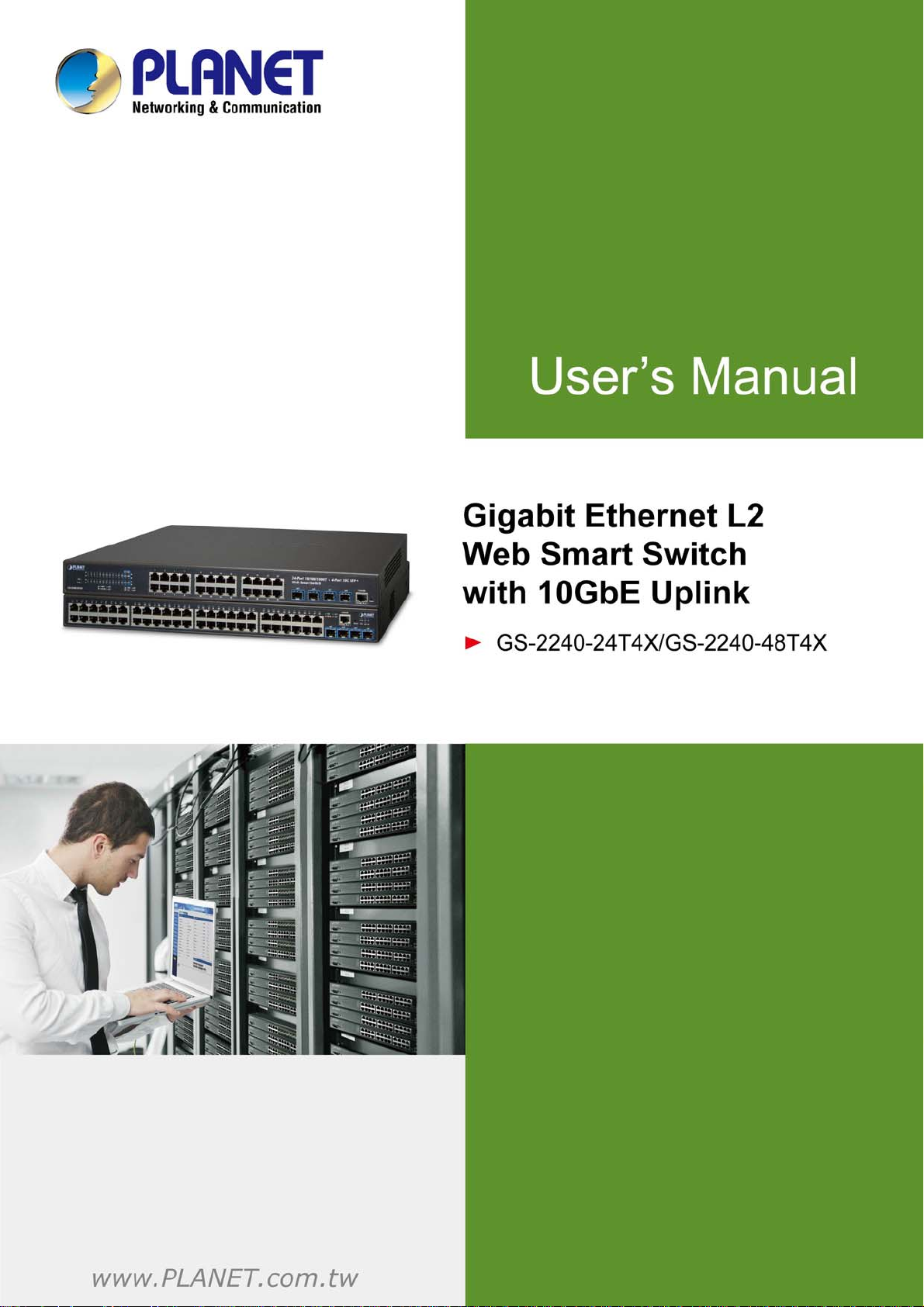
Page 2
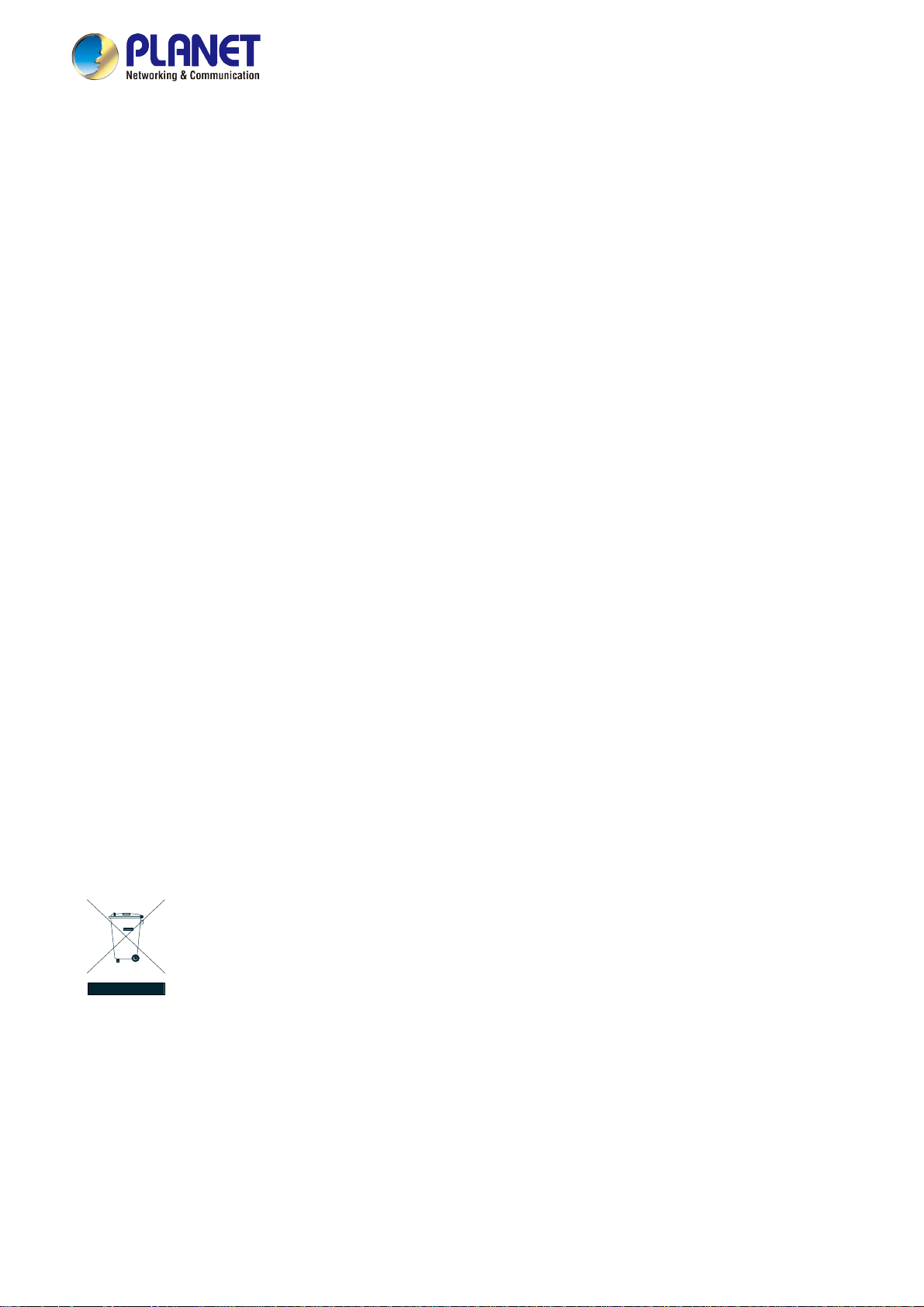
User’s Manual of GS-2240 Series
Trademarks
Copyright © PLANET Technology Corp. 2016.
Contents are subject to revision without prior notice.
PLANET is a registered trademark of PLANET Technology Corp. All other trademarks belong to their respective owners.
Disclaimer
PLANET Technology does not warrant that the hardware will work properly in all environments and applications, and makes no
warranty and representation, either implied or expressed, with respect to the quality, performance, merchantability, or fitness for
a particular purpose. PLANET has made every effort to ensure that this User's Manual is accurate; PLANET disclaims liability
for any inaccuracies or omissions that may have occurred.
Information in this User's Manual is subject to change without notice and does not represent a commitment on the part of
PLANET. PLANET assumes no responsibility for any inaccuracies that may be contained in this User's Manual. PLANET makes
no commitment to update or keep current the information in this User's Manual, and reserves the right to make improvements to
this User's Manual and/or to the products described in this User's Manual, at any time without notice.
If you find information in this manual that is incorrect, misleading, or incomplete, we would appreciate your comments and
suggestions.
FCC Warning
This equipment has been tested and found to comply with the limits for a Class A digital device, pursuant to Part 15 of the FCC
Rules. These limits are designed to provide reasonable protection against harmful interference when the equipment is operated
in a commercial environment. This equipment generates, uses, and can radiate radio frequency energy and, if not installed and
used in accordance with the Instruction manual, may cause harmful interference to radio communications. Operation of this
equipment in a residential area is likely to cause harmful interference in which case the user will be required to correct the
interference at his own expense.
CE Mark Warning
This is a Class A product. In a domestic environment, this product may cause radio interference, in which case the user may be
required to take adequate measures.
Energy Saving Note of the Device
This power required device does not support Standby mode operation. For energy saving, please remove the power cable to
disconnect the device from the power circuit. In view of saving the energy and reducing the unnecessary power consumption, it
is strongly suggested to remove the power connection for the device if this device is not intended to be active.
WEEE Warning
To avoid the potential effects on the environment and human health as a result of the presence of
hazardous substances in electrical and electronic equipment, end users of electrical and electronic
equipment should understand the meaning of the crossed-out wheeled bin symbol. Do not dispose of
WEEE as unsorted municipal waste and have to collect such WEEE separately.
Revision
PLANET GS-2240 Series User's Manual
Model: GS-2240 Series
Revision: 1.0 (Jan, 2016)
Part No: EM-GS-2240-series _v1.0
2
Page 3
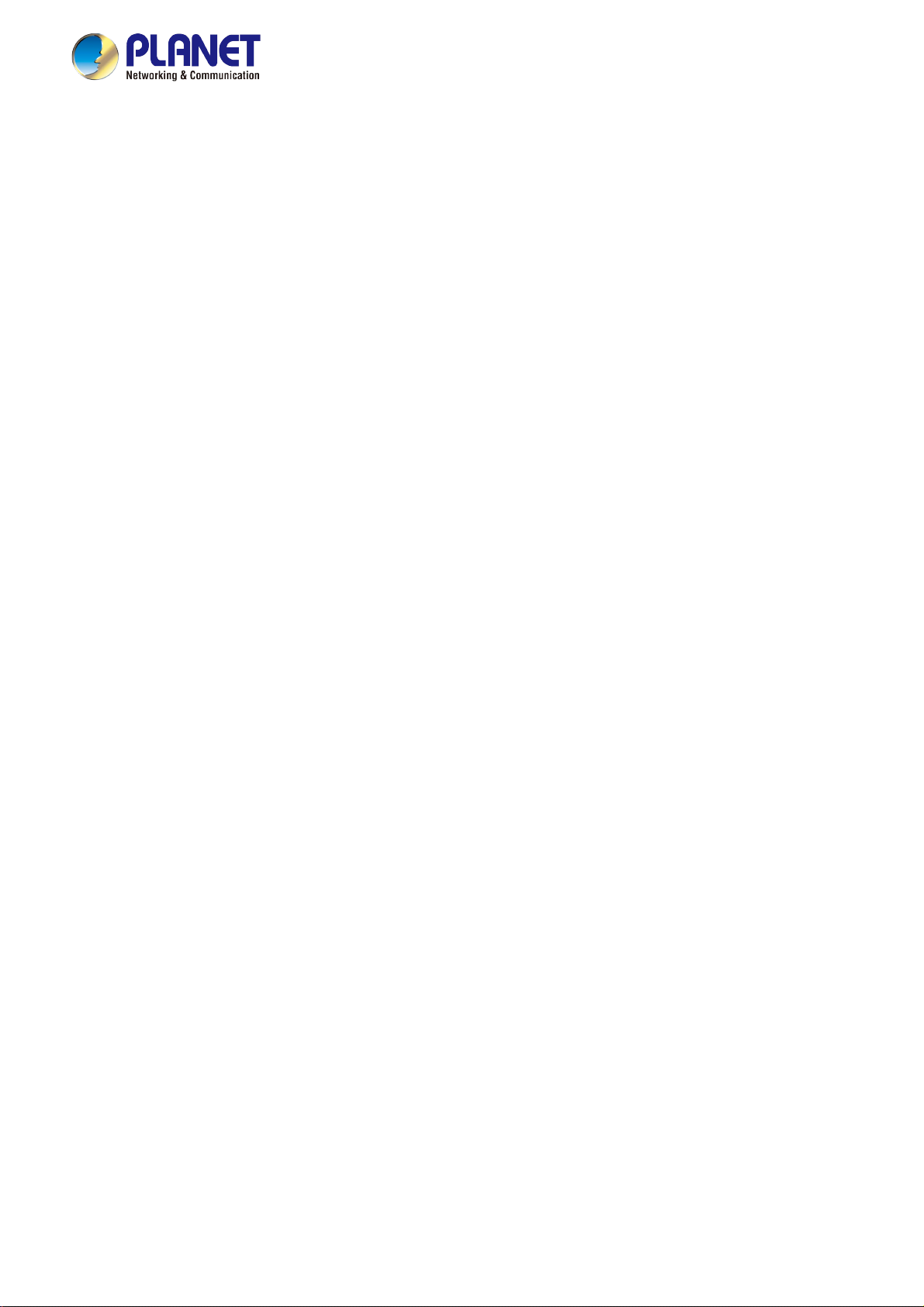
User’s Manual of GS-2240 Series
TABLE OF CONTENTS
1. INTRODUCTION....................................................................................................................7
1.1 Packet Contents ...........................................................................................................................................7
1.2 Product Description.....................................................................................................................................8
1.3 How to Use This Manual..............................................................................................................................9
1.4 Product Features........................................................................................................................................10
1.5 Product Specifications ..............................................................................................................................12
2. INSTALLATION ...................................................................................................................14
2.1 Hardware Description................................................................................................................................14
2.1.1 Switch Front Panel ..............................................................................................................................................14
2.1.2 LED Indications ...................................................................................................................................................15
2.1.3 Switch Rear Panel ...............................................................................................................................................17
2.2 Installing the Switch...................................................................................................................................18
2.2.1 Desktop Installation .............................................................................................................................................18
2.2.2 Rack Mounting.....................................................................................................................................................19
2.2.3 Installing the SFP/SFP+ Transceiver ...................................................................................................................20
3. SWITCH MANAGEMENT....................................................................................................23
3.1 Requirements..............................................................................................................................................23
3.2 Management Access Overview.................................................................................................................24
3.3 Administration Console.............................................................................................................................25
3.4 Web Management.......................................................................................................................................26
3.5 SNMP-based Network Management.........................................................................................................27
4. WEB CONFIGURATION...................................................................................................... 28
4.1 Main Web Page...........................................................................................................................................30
4.2 System.........................................................................................................................................................32
4.2.1 System Information..............................................................................................................................................33
4.2.2 System Status......................................................................................................................................................33
4.2.3 IP Configuration...................................................................................................................................................34
4.2.4 Static Route .........................................................................................................................................................35
4.2.5 ARP Table............................................................................................................................................................36
3
Page 4
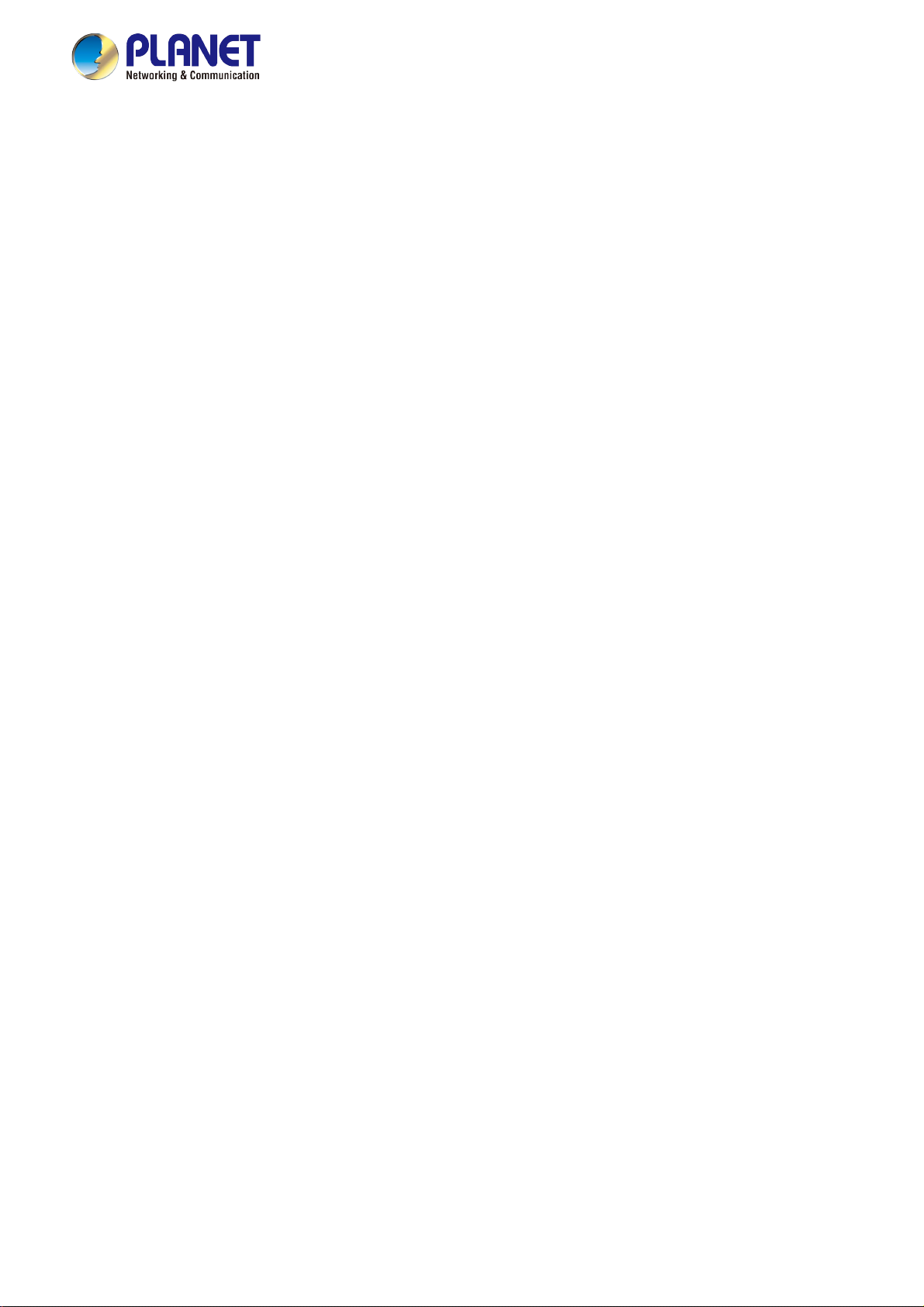
User’s Manual of GS-2240 Series
4.2.6 User Configuration...............................................................................................................................................37
4.2.7 Time Settings.......................................................................................................................................................37
4.2.8 Log Management.................................................................................................................................................38
4.2.9 Logout..................................................................................................................................................................39
4.3 Port Management .......................................................................................................................................40
4.3.1 Port Configuration................................................................................................................................................40
4.3.2 Port Mirroring.......................................................................................................................................................42
4.3.3 Storm Control.......................................................................................................................................................44
4.4 Link Aggregation........................................................................................................................................45
4.4.1 Static Aggregation................................................................................................................................................47
4.4.2 LACP configuration..............................................................................................................................................48
4.5 VLAN............................................................................................................................................................49
4.5.1 VLAN Overview ...................................................................................................................................................49
4.5.2 IEEE 802.1Q VLAN .............................................................................................................................................50
4.5.3 VLAN Configuration .............................................................................................................................................54
4.5.4 VLAN Membership ..............................................................................................................................................55
4.5.5 VLAN Type Configuration ....................................................................................................................................58
4.5.6 IP Subnet-based VLAN........................................................................................................................................59
4.5.7 MAC-based VLAN ...............................................................................................................................................60
4.5.8 Protocol-based VLAN ..........................................................................................................................................61
4.5.9 Private VLAN Configuration.................................................................................................................................63
4.5.10 VLAN Setting Example: .....................................................................................................................................66
4.5.10.1 Two Separate 802.1Q VLANs..................................................................................................................66
4.5.10.2 VLAN Trunking between two 802.1Q aware switches .............................................................................71
4.6 Spanning Tree Protocol.............................................................................................................................76
4.6.1 Spanning Tree Protocol Overview .......................................................................................................................76
4.6.2 STP Configuration ...............................................................................................................................................82
4.6.3 Port Configuration................................................................................................................................................84
4.6.4 STP Information...................................................................................................................................................87
4.6.5 Port Information ...................................................................................................................................................89
4.7 Multicast......................................................................................................................................................91
4.7.1 Multicast Overview ..............................................................................................................................................91
4.7.2 Global Setting ......................................................................................................................................................95
4.7.3 Router Port Setting ..............................................................................................................................................96
4.7.4 IGMP Information.................................................................................................................................................97
4.8 SNMP...........................................................................................................................................................98
4.8.1 SNMP Overview ..................................................................................................................................................98
4.8.2 SNMP Management ............................................................................................................................................99
4
Page 5
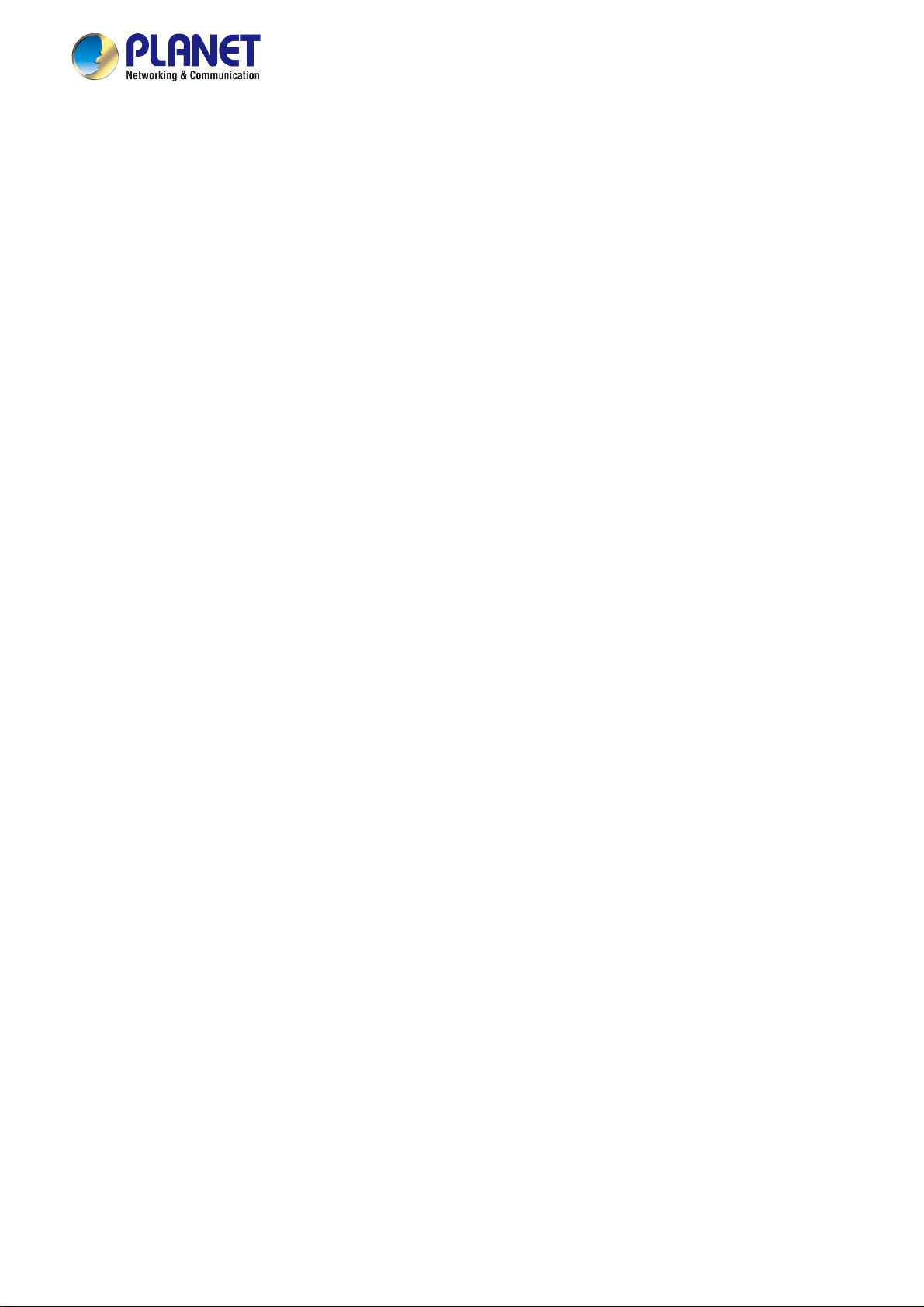
User’s Manual of GS-2240 Series
4.8.3 SNMP Access Group...........................................................................................................................................99
4.8.4 SNMP Trap Configuration..................................................................................................................................100
4.9 DHCP Snooping........................................................................................................................................102
4.9.1 DHCP Snooping Overview ................................................................................................................................102
4.9.2 Global Setting ....................................................................................................................................................104
4.9.3 Port Setting........................................................................................................................................................ 105
4.9.4 DHCP Information..............................................................................................................................................106
4.10 MAC Address Table................................................................................................................................107
4.10.1 MAC Address Table .........................................................................................................................................107
4.10.2 Static MAC Address.........................................................................................................................................109
4.10.3 MAC Binding.................................................................................................................................................... 110
4.10.4 MAC Auto Binding ........................................................................................................................................... 111
4.10.5 MAC Learning Limit .........................................................................................................................................112
4.11 LLDP........................................................................................................................................................113
4.11.1 LLDP Configuration.......................................................................................................................................... 113
4.12 Diagnostics.............................................................................................................................................114
4.12.1 Ping Diagnostics.............................................................................................................................................. 114
4.12.2 Traceroute ....................................................................................................................................................... 115
4.13 Maintenance............................................................................................................................................116
4.13.1 Factory Default ................................................................................................................................................116
4.13.2 Reboot Switch .................................................................................................................................................117
4.13.3 Backup/Upgrade Manager............................................................................................................................... 117
5. SWITCH OPERATION....................................................................................................... 119
5.1 Address Table...........................................................................................................................................119
5.2 Learning ....................................................................................................................................................119
5.3 Forwarding & Filtering.............................................................................................................................119
5.4 Store-and-Forward...................................................................................................................................119
5.5 Auto-Negotiation ......................................................................................................................................120
6. TROUBLESHOOTING....................................................................................................... 121
APPENDIX A: Networking Connection ............................................................................... 122
A.1 Switch's Data RJ45 Pin Assignments - 1000Mbps, 1000BASE-T........................................................122
A.2 10/100Mbps, 10/100BASE-TX..................................................................................................................122
5
Page 6

User’s Manual of GS-2240 Series
APPENDIX B : GLOSSARY .................................................................................................. 124
6
Page 7

User’s Manual of GS-2240 Series
1. INTRODUCTION
Thank you for purchasing PLANET GS-2240 Managed Switch series, which comes with multiple Gigabit Ethernet copper and
SFP/SFP+ fiber optic connectibility and robust layer 2. The description of this model is shown below:
Model Name Gigabit RJ45 Ports SFP/SFP+ Slots RJ45 Console Port
GS-2240-24T4X 24 4 1
GS-2240-48T4X 48 4 1
“Managed Switch” is used as an alternative name in this user’s manual.
1.1 Packet Contents
Open the box of the Managed Switch and carefully unpack it. The box should contain the following items:
The Managed Switch
Quick Installation Guide
RJ45 to RS232 Cable
Rubber Feet
Two Rack-mounting Brackets with Attachment Screws
Power Cord
SFP Dust-proof Caps
If any of these are missing or damaged, please contact your dealer immediately; if possible, retain the carton including the
original packing material, and use them again to repack the product in case there is a need to return it to us for repair.
7
Page 8
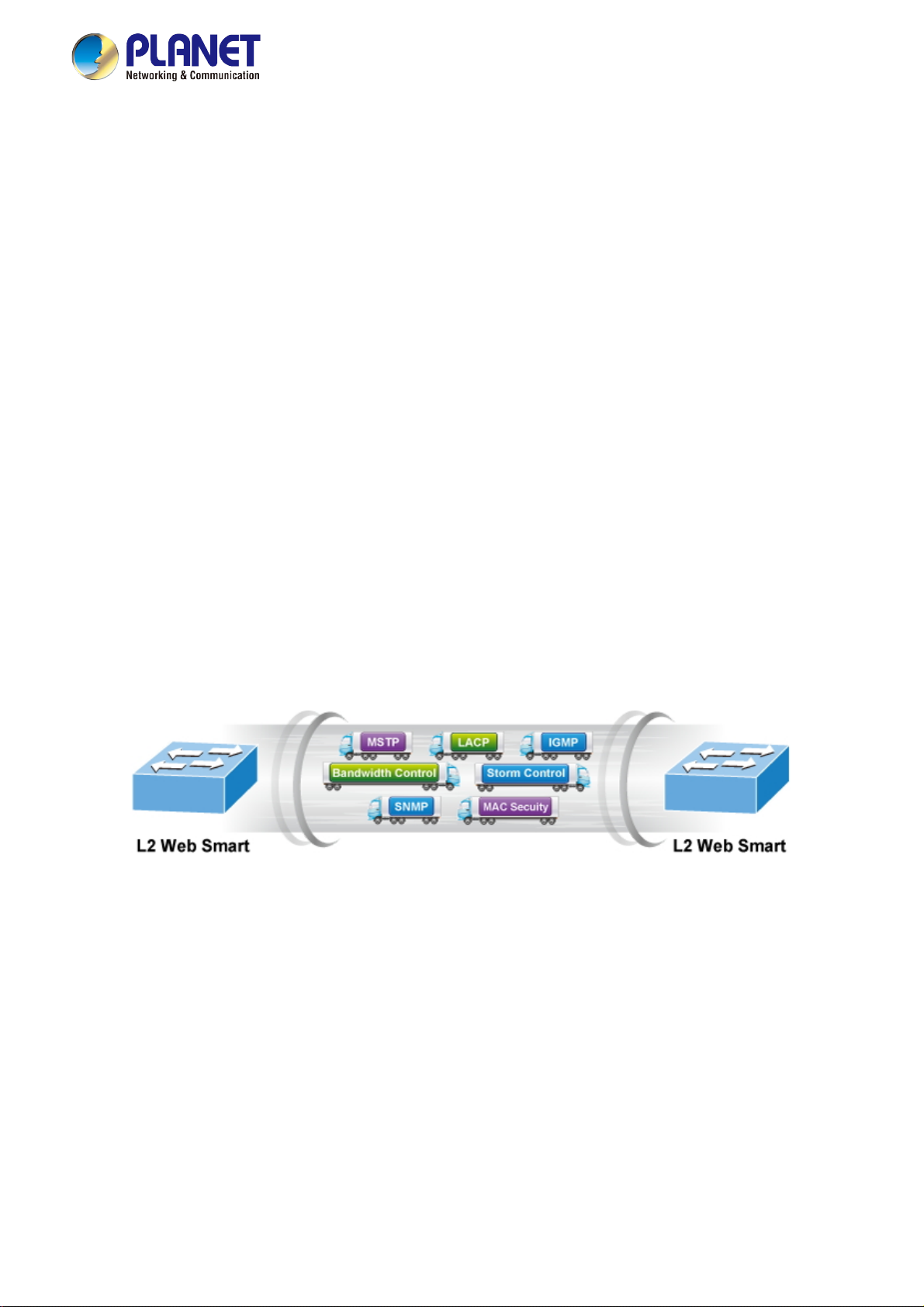
User’s Manual of GS-2240 Series
1.2 Product Description
High-Density, Resilient Deployment Switch Solution for Gigabit Networking of Enterprise, Campus and
Data Center
For the growing Gigabit network and IoT (Internet of Things) demand, PLANET has launched a new-generation Web Smart
1/10Gigabit Switch solution, the GS-2240 switch series, to meet the needs of enterprises, telecoms and campuses for a
large-scale network deployment. The GS-2240 switch series provides a quick, safe and cost-effective 1/10G network solution
for small businesses and enterprises.
Cost-effective 10Gbps Up link Capacity
PLANET has made a big leap in the evolution of Ethernet with its launch of the GS-2240-24T4X whose four 10G SFP+ slots
support dual-speed, 10GBASE-SR/LR or 1000BASE-SX/LX, meaning the administrator now can flexibly choose a suitable
SFP/SFP+ transceiver according to the transmission distance or speed required to extend the network efficiently. They greatly
support an SMB network to achieve 10Gbps high performance in a cost-effective way because 10GbE interface usually could
be available in Layer 3 Switch, which could be too expensive to SMBs.
Robust Layer 2 Features
The GS-2240 switch series can be programmed for advanced switch management functions such as dynamic port link
aggregation (LACP), Spanning Tree Protocol (STP), SNMP, bandwidth control, LLDP, DHCP snooping, IGMP snooping
and L2 MAC security control. The GS-2240 switch series provides IEEE 802.1Q tagged VLAN and private VLAN. With the
supporting port aggregation, they allow the operation of a high-speed trunk by combining multiple ports and support fail-over as
well.
Efficient Traffic Control
The GS-2240 switch series is loaded with powerful traffic management to enhance services to business-class data, voice, and
video solutions. The functionality includes broadcast, multicast and unknown unicast storm control, and per port
bandwidth control. It guarantees the best performance for VoIP and video stream transmission, and empowers the enterprises
to take full advantage of the limited network resources.
Friendly and Secure Management
For efficient management, the GS-2240 switch series is equipped with web, console, Telnet and SNMP management
interfaces. With the built-in web-based management interface, the GS-2240 switch series offers an easy-to-use,
platform-independent management and configuration facility. By supporting the standard SNMP, the switch can be managed via
any standard management software. For text-based management, the switch can be accessed via Telnet.
8
Page 9
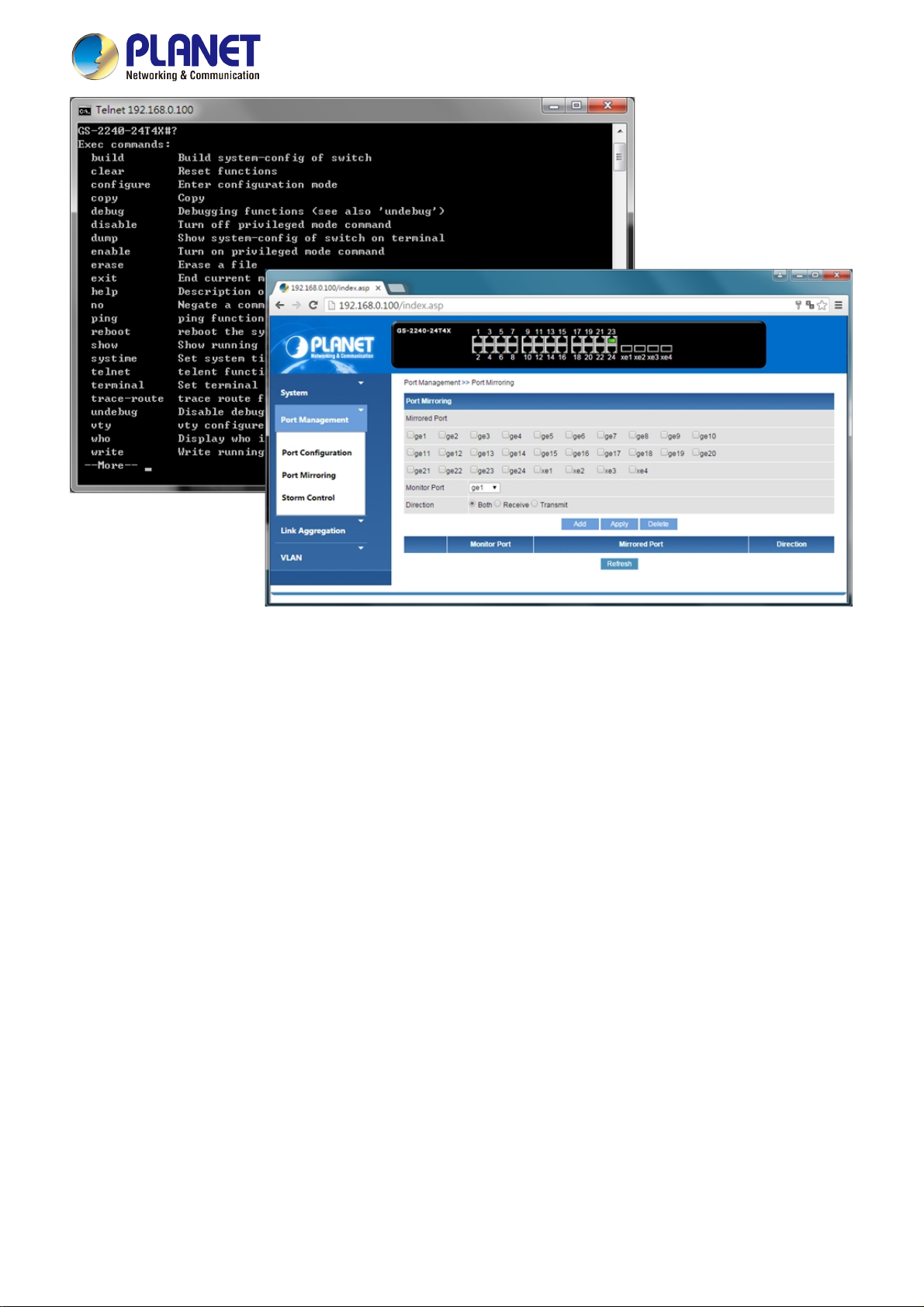
User’s Manual of GS-2240 Series
1.3 How to Use This Manual
This User’s Manual is structured as follows:
Section 2, INSTALLATION
The section explains the functions of the Managed Switch and how to physically install the Managed Switch.
Section 3, SWITCH MANAGEMENT
The section contains the information about the software function of the Managed Switch.
Section 4, WEB CONFIGURATION
The section explains how to manage the Managed Switch by Web interface.
Section 5, SWITCH OPERATION
The chapter explains how to do the switch operation of the Managed Switch.
Section 6, TROUBLESHOOTING
The chapter explains how to do troubleshooting of the Managed Switch.
Appendix A
The section contains cable information of the Managed Switch.
9
Page 10
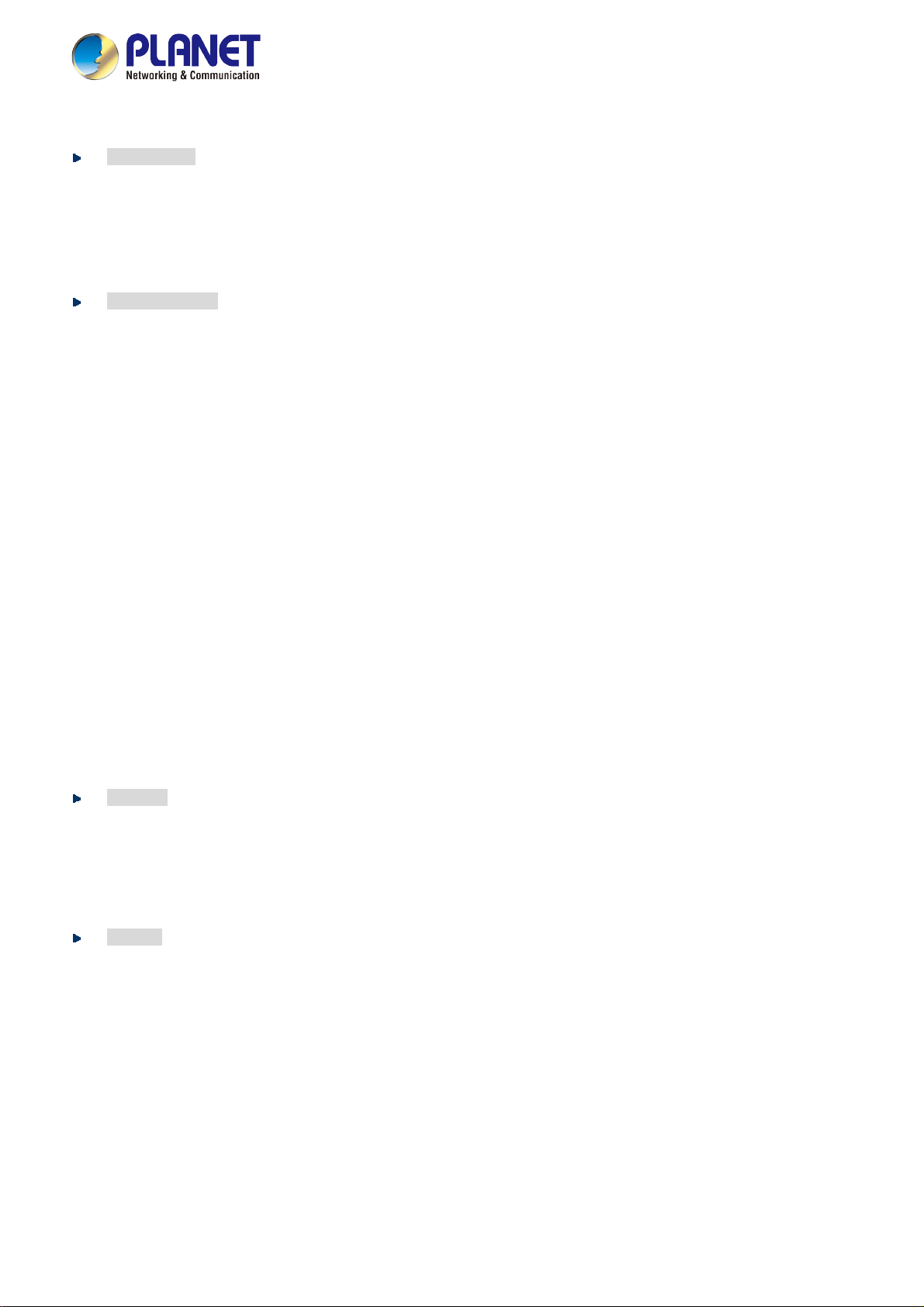
User’s Manual of GS-2240 Series
1.4 Product Features
Physical Port
■ 10/100/1000BASE-T Gigabit RJ45 copper ports
■ 4 10GBASE-SR/LR SFP+ slots, compatible with 1000BASE-SX/LX/BX SFP
■ RJ45 to RS232 DB9 console interface for basic management and setup
Layer 2 Features
■ Prevents packet loss with back pressure (half-duplex) and IEEE 802.3x pause frame flow control (full-duplex)
■ Supports VLAN
- IEEE 802.1Q tagged VLAN
- IP subnet-based VLAN
- MAC-based VLAN
- Protocol-based VLAN
- Private VLAN
■ Supports Spanning Tree Protocol
- STP (Spanning Tree Protocol)
- RSTP (Rapid Spanning Tree Protocol)
- MSTP (Multiple Spanning Tree Protocol)
■ Supports Link Aggregation
IEEE 802.3ad Link Aggregation Control Protocol (LACP)
Cisco ether-channel (static trunk)
■ Provides port mirror (many-to-1)
■ Supports Ingress/Egress Rate Limit per port bandwidth control
Multicast
■ Supports IGMP snooping v1, v2 and v3
■ Querier mode support
■ IGMP router port
Security
■ DHCP snooping to filter distrusted DHCP messages
■ MAC security
■ Storm control
Static MAC address
MAC binding
MAC auto binding
Per port MAC address entries limitation
Broadcast, multicast, unknown-unicast
10
Page 11

Management
■ IPv4 management
■ Switch management interface
- Web switch management
- Telnet command line interface
- Console command line interface
- SNMP v1, v2c
■ System maintenance
- Firmware upload/download via HTTP
- Configuration upload/download through web interface
- Hardware reset button for system reboot or reset to factory default
■ Link Layer Discovery Protocol (LLDP)
■ Ping diagnostics
■ Trace-route
■ SNMP trap for interface linkup and linkdown notification
■ Log management
User’s Manual of GS-2240 Series
11
Page 12

User’s Manual of GS-2240 Series
1.5 Product Specifications
GS-2240-24T4X
Product GS-2240-24T4X GS-2240-48T4X
Hardware Specifications
Copper Ports
SFP/mini-GBIC Slots
Switch Architecture Store-and-Forward Store-and-Forward
Switch Fabric 128Gbps/non-blocking 176Gbps/non-blocking
Switch Throughput@64Bytes 95.24Mpps 130.95Mpps
Address Table 16K entries 16K entries
Shared Data Buffer 1.5Mbytes 1.5Mbytes
Jumbo Frame
Flow Control
Reset Button
LED
Power Requirements 100~240V AC, 50/60Hz, auto-sensing
Dimensions (W x D x H) 440 x 230 x 44 mm, 1U height 440 x 270 x 44 mm, 1U height
24 x 10/100/1000BASE-T RJ45
auto-MDI/MDI-X port
4 10GBASE-SR/LR SFP+ interface (XE1 to XE4)
Compatible with 1000BASE-SX/LX/BX SFP transceiver
13K bytes 13K bytes
IEEE 802.3x pause frame for full-duplex
Back pressure for half-duplex
< 5 sec: System reboot
> 5 sec: Factory default
PWR, SYS, 10/100, 1000, 10G
48 x 10/100/1000BASE-T RJ45
auto-MDI/MDI-X port
ESD Protection
Enclosure Metal Metal
Weight 2865g 3969g
Power Consumption/
Dissipation
Layer 2 Functions
Port Mirroring
VLAN
Link Aggregation
Spanning Tree Protocol
Contact Discharge 4KV DC
Air Discharge 8KV DC
31 watts (max.)/106 BTU 45 watts (max.)/154 BTU
TX/RX/both
Many-to-1 monitor
802.1Q tagged-based VLAN
Up to 4000 VLAN groups, out of 4094 VLAN IDs
IP subnet-based VLAN
MAC-based VLAN
Protocol-based VLAN
Private VLAN
IEEE 802.3ad LACP and static trunk
Supports 32 groups with 8 ports per trunk group
IEEE 802.1D Spanning Tree Protocol (STP)
IEEE 802.1w Rapid Spanning Tree Protocol (RSTP)
IEEE 802.1s Multiple Spanning Tree Protocol (MSTP)
Contact Discharge 4KV DC
Air Discharge 8KV DC
12
Page 13

User’s Manual of GS-2240 Series
IGMP Snooping
Security
Management Functions
Basic Management Interfaces
SNMP MIBs
Standards Conformance
Regulatory Compliance
Standards Compliance
Environment
Operating
Storage
IGMP snooping v1, v2, v3, up to 255 multicast groups
IGMP querier mode support
DHCP snooping
Static MAC address
MAC binding
MAC auto binding
Per port MAC address entries limitation
Broadcast, multicast, unknown unicast storm control
Web browser, Telnet, console
SNMP v1, v2c
Firmware upgrade by HTTP protocol through Ethernet network
System log
RFC 1213 MIB-II
RFC 1215 Generic Traps
FCC Part 15 Class A, CE, LVD
IEEE 802.3 10BASE-T
IEEE 802.3u 100BASE-TX/100BASE-FX
IEEE 802.3z Gigabit SX/LX
IEEE 802.3ab Gigabit 1000T
IEEE 802.3ae 10 Gigabit Ethernet
IEEE 802.3x flow control and back pressure
IEEE 802.3ad port trunk with LACP
IEEE 802.1ab LLDP
IEEE 802.1D Spanning Tree Protocol
IEEE 802.1w Rapid Spanning Tree Protocol
IEEE 802.1s Multiple Spanning Tree Protocol
IEEE 802.1Q VLAN tagging
RFC 768 UDP
RFC 791 IP
RFC 792 ICMP
RFC 2068 HTTP
RFC 1112 IGMP v1
RFC 2236 IGMP v2
RFC 3376 IGMP v3
Temperature: 0 ~ 50 degrees C
Relative Humidity: 5 ~ 95% (non-condensing)
Temperature: -20 ~ 70 degrees C
Relative Humidity: 5 ~ 95% (non-condensing)
13
Page 14

User’s Manual of GS-2240 Series
2. INSTALLATION
This section describes the hardware features and installation of the Managed Switch on the desktop or rack mount. For easier
management and control of the Managed Switch, familiarize yourself with its display indicators, and ports. Front panel
illustrations in this chapter display the unit LED indicators. Before connecting any network device to the Managed Switch,
please read this chapter completely.
2.1 Hardware Description
2.1.1 Switch Front Panel
The front panel provides a simple interface monitoring the Managed Switch. Figures 2-1-1 to 2-1-2 show the front panel of the
Managed Switch.
GS-2240-24T4X Front Panel
Figure 2-1-1: Front Panel of GS-2240-24T4X
GS-2240-48T4X Front Panel
Figure 2-1-2: Front Panel of GS-2240-48T4X
■ Gigabit TP interface
10/100/1000BASE-T copper, RJ45 twisted-pair: Up to 100 meters.
■ 10 Gigabit SFP+ slot
10GBASE-SR/LR mini-GBIC slot, SFP+ (Small Factor Pluggable Plus) Transceiver module supports from 300 meters
(multi-mode fiber) up to 10 kilometers (single mode fiber)
■ Console port
The console port is a RJ45 port connector. It is an interface for connecting a terminal directly. Through the console port, it
provides rich diagnostic information including IP address setting, factory reset, port management, link status and system
setting. Users can use the attached DB9 to RJ45 console cable in the package and connect to the console port on the
device. After the connection, users can run any terminal emulation program (Hyper Terminal, ProComm Plus, Telix,
Winterm and so on) to enter the startup screen of the device.
14
Page 15

User’s Manual of GS-2240 Series
■ Reset button
The front panel of the GS-2240-24T4X/GS-2240-48T4X comes with a reset button designed for rebooting the Managed
Switch without turning off and on the power. The following is the summary table of reset button functions:
Reset Button Pressed and Released Function
< 5 sec: System Reboot Reboot the Managed Switch.
Reset the Managed Switch to Factory Default configuration.
The Managed Switch will then reboot and load the default
settings as shown below:
> 5 sec: Factory Default
。 Default Username: admin
。 Default Password: admin
。 Default IP address: 192.168.0.100
。 Subnet mask: 255.255.255.0
。 Default Gateway: 192.168.0.254
2.1.2 LED Indications
The front panel LEDs indicate instant status of power and system status, fan status, port links/PoE-in-use and data activity; they
help monitor and troubleshoot when needed. Figures 2-1-3 to 2-1-4 show the LED indications of the Managed Switch.
GS-2240-24T4X LED Indication
Figure 2-1-3: GS-2240-24T4X LED on Front Panel
System
LED Color Function
PWR Green Lights to indicate that the Switch has power.
SYS Green
Blinks to indicate that the Switch boots successfully.
Off to indicate that the Switch is booting.
Per 10/100/1000Mbps RJ45 port (Port-1 to Port-24)
LED Color Function
Lights Indicates the link through that port is successfully established at 10/100Mbps.
10/100 Orange
Blinks Indicates that the Switch is actively sending or receiving data over that port.
Lights Indicates the link through that port is successfully established at 1000Mbps.
1G Green
Blinks Indicates that the Switch is actively sending or receiving data over that port.
15
Page 16

Per 1/10G SFP+ Interface (Port-25 to Po rt-28)
LED Color Function
User’s Manual of GS-2240 Series
1G Orange
Lights Indicates the link through that port is successfully established at 1Gbps.
Blinks Indicates that the Switch is actively sending or receiving data over that port.
Lights Indicates the link through that port is successfully established at 10Gbps.
10G Green
Blinks Indicates that the Switch is actively sending or receiving data over that port.
GS-2240-48T4X LED Indication
Figure 2-1-4: GS-2240-48T4X LED on Front Panel
System
LED Color Function
PWR Green Lights to indicate that the Switch has power.
SYS Green
Per 10/100/1000Mbps RJ45 port (Port-1 to Port-48)
LED Color Function
10/100 Orange
1G Green
Per 1/10G SFP+ Interface (Port-49 to Po rt-52)
LED Color Function
Blinks to indicate that the Switch boots successfully.
Off to indicate that the Switch is booting.
Lights Indicates the link through that port is successfully established at 10/100Mbps.
Blinks Indicates that the Switch is actively sending or receiving data over that port.
Lights Indicates the link through that port is successfully established at 1000Mbps.
Blinks Indicates that the Switch is actively sending or receiving data over that port.
1/10G Green
Lights Indicates the link through that port is successfully established at 1/10Gbps.
Blinks Indicates that the Switch is actively sending or receiving data over that port.
16
Page 17

User’s Manual of GS-2240 Series
2.1.3 Switch Rear Panel
The rear panel of the Managed Switch consists of the AC/DC inlet power socket. Figures 2-1-5 to 2-1-6 show the rear panel of
the Managed Switch.
GS-2240-24T4X Rear Panel
Figure 2-1-5: Rear Panel of GS-2240-24T4X
GS-2240-48T4X Rear Panel
Figure 2-1-6: Rear Panel of GS-2240-48T4X
■ AC Power Receptacle
For compatibility with electrical voltages in most areas of the world, the Managed Switch’s power supply can automatically
adjust line power in the range of 100-240V AC and 50/60 Hz.
Plug the female end of the power cord firmly into the receptacle on the rear panel of the Managed Switch and the other end
of the power cord into an electrical outlet and the power will be ready.
The device is a power-required device, which means it will not work till it is powered. If your networks
should be active all the time, please consider using UPS (Uninterrupted Power Supply) for your device.
Power Notice:
It will prevent you from network data loss or network downtime. In some areas, installing a surge
suppression device may also help to protect your Managed Switch from being damaged by unregulated
surge or current to the Switch or the power adapter.
17
Page 18

User’s Manual of GS-2240 Series
2.2 Installing the Switch
This section describes how to install your Managed Switch and make connections to the Managed Switch. Please read the
following topics and perform the procedures in the order being presented. To install your Managed Switch on a desktop or shelf,
simply complete the following steps.
2.2.1 Desktop Installation
To install the Managed Switch on desktop or shelf, please follow these steps:
Step 1: Attach the rubber feet to the recessed areas on the bottom of the Managed Switch.
Step 2: Place the Managed Switch on the desktop or the shelf near an AC power source, as shown in Figure 2-2-1.
Figure 2-2-1: Place the Managed Switch on the Desktop
Step 3: Keep enough ventilation space between the Managed Switch and the surrounding objects.
When choosing a location, please keep in mind the environmental restrictions discussed in Chapter 1,
Section 4, and specifications.
Step 4: Connect the Managed Switch to network devices.
Connect one end of a standard network cable to the 10/100/1000 RJ45 ports on the front of the Managed Switch.
Connect the other end of the cable to the network devices such as printer server, workstation or router.
Connection to the Managed Switch requires UTP Category 5e network cabling with RJ45 tips. For more
information, please see the Cabling Specification in Appendix A.
Step 5: Supply power to the Managed Switch.
Connect one end of the power cable to the Managed Switch.
Connect the power plug of the power cable to a standard wall outlet.
When the Managed Switch receives power, the Power LED should remain solid Green.
18
Page 19

User’s Manual of GS-2240 Series
2.2.2 Rack Mounting
To install the Managed Switch in a 19-inch standard rack, please follow the instructions described below.
Step 1: Place the Managed Switch on a hard flat surface, with the front panel positioned towards the front side.
Step 2: Attach the rack-mount bracket to each side of the Managed Switch with supplied screws attached to the package.
Figure 2-2-2 shows how to attach brackets to one side of the Managed Switch.
Figure 2-2-2: Attach Brackets to the Managed Switch.
You must use the screws supplied with the mounting brackets. Damage caused to the parts by
using incorrect screws would invalidate the warranty.
Step 3: Secure the brackets tightly.
Step 4: Follow the same steps to attach the second bracket to the opposite side.
Step 5: After the brackets are attached to the Managed Switch, use suitable screws to securely attach the brackets to the rack,
as shown in Figure 2-2-3.
Figure 2-2-3: Mounting Managed Switch in a Rack
19
Page 20

User’s Manual of GS-2240 Series
Step 6: Proceed with Steps 4 and 5 of session 2.2.1 Desktop Installation to connect the network cabling and supply power to
the Managed Switch.
2.2.3 Installing the SFP/SFP+ Transceiver
The sections describe how to insert an SFP/SFP+ transceiver into an SFP/SFP+ slot. The SFP/SFP+ transceivers are
hot-pluggable and hot-swappable. You can plug in and out the transceiver to/from any SFP/SFP+ port without having to power
down the Managed Switch, as the Figure 2-2-4 shows..
Figure 2-2-4: Plug-in the SFP/SFP+ Transceiver
Approved PLANET SFP/SFP+ Transceivers
PLANET Managed Switch supports both single mode and multi-mode SFP/SFP+ transceivers. The following list of approved
PLANET SFP/SFP+ transceivers is correct at the time of publication:
Gigabit Ethernet Transceiver (1000BASE-X SFP)
Model Speed (Mbps) Connector Interface Fiber Mode Distance Wavelength (nm) Operating Temp.
MGB-GT 1000 Copper -- 100m -- 0 ~ 60 degrees C
MGB-SX 1000 LC Multi Mode 550m 850nm 0 ~ 60 degrees C
MGB-SX2 1000 LC Multi Mode 2km 1310nm 0 ~ 60 degrees C
MGB-LX 1000 LC Single Mode 10km 1310nm 0 ~ 60 degrees C
MGB-L30 1000 LC Single Mode 30km 1310nm 0 ~ 60 degrees C
MGB-L50 1000 LC Single Mode 50km 1550nm 0 ~ 60 degrees C
MGB-L70 1000 LC Single Mode 70km 1550nm 0 ~ 60 degrees C
MGB-L120 1000 LC Single Mode 120km
MGB-TSX 1000 LC Multi Mode 550m 850nm -40 ~ 75 degrees C
MGB-TLX 1000 LC Sing le Mode 10km 1310nm -40 ~ 75 degrees C
MGB-TL30 1000 LC Single Mode 30km 1310nm -40 ~ 75 degrees C
MGB-TL70 1000 LC Single Mode 70km 1550nm -40 ~ 75 degrees C
1550nm 0 ~ 60 degrees C
20
Page 21

User’s Manual of GS-2240 Series
Gigabit Ethernet Transceiver (1000BASE-BX, Single Fiber Bi-directional SFP)
Model Speed (Mbps) Connector Interface Fiber Mode Distance Wavelength (TX/RX) Operating Temp.
MGB-LA10 1000 WDM(LC) Single Mode 10km 1310nm/1550nm 0 ~ 60 degrees C
MGB-LB10 1000 WDM(LC) Single Mode 10km 1550nm/1310nm 0 ~ 60 degrees C
MGB-LA20 1000 WDM(LC) Single Mode 20km 1310nm/1550nm 0 ~ 60 degrees C
MGB-LB20 1000 WDM(LC) Single Mode 20km 1550nm/1310nm 0 ~ 60 degrees C
MGB-LA40 1000 WDM(LC) Single Mode 40km 1310nm/1550nm 0 ~ 60 degrees C
MGB-LB40 1000 WDM(LC) Single Mode 40km 1550nm/1310nm 0 ~ 60 degrees C
MGB-LA60 1000 WDM(LC) Single Mode 60km 1310nm/1550nm 0 ~ 60 degrees C
MGB-LB60 1000 WDM(LC) Single Mode 60km 1550nm/1310nm 0 ~ 60 degrees C
MGB-TLA10 1000 WDM(LC) Single Mode 10km 1310nm/1550nm -40 ~ 75 degrees C
MGB-TLB10 1000 WDM(LC) Single Mode 10km 1550nm/1310nm -40 ~ 75 degrees C
MGB-TLA20 1000 WDM(LC) Single Mode 20km 1310nm/1550nm -40 ~ 75 degrees C
MGB-TLB20 1000 WDM(LC) Single Mode 20km 1550nm/1310nm -40 ~ 75 degrees C
MGB-TLA40 1000 WDM(LC) Single Mode 40km 1310nm/1550nm -40 ~ 75 degrees C
MGB-TLB40 1000 WDM(LC) Single Mode 40km 1550nm/1310nm -40 ~ 75 degrees C
MGB-TLA60 1000 WDM(LC) Single Mode 60km 1310nm/1550nm -40 ~ 75 degrees C
MGB-TLB60 1000 WDM(LC) Single Mode 60km 1550nm/1310nm -40 ~ 75 degrees C
10Gbps SFP+ (10G Ethernet/10GBASE)
Model Speed (Mbps)
MTB-SR 10G LC Multi Mode Up to 300m
MTB-LR 10G LC Single Mode 10km 1310nm 0 ~ 60 degrees C
Connector
Interface
Fiber Mode
10Gbps SFP+ (10GBASE-BX, Single Fiber Bi-directional SFP)
Model Speed (Mbps)
10G WDM(LC) Single Mode 20km 1270nm 1330nm 0 ~ 60 degrees CMTB-LA20
MTB-LB20
MTB-LB40
MTB-LB60
10G WDM(LC) Single Mode 20km 1330nm 1270nm 0 ~ 60 degrees C
10G WDM(LC) Single Mode 40km 1270nm 1330nm 0 ~ 60 degrees CMTB-LA40
10G WDM(LC) Single Mode 40km 1330nm 1270nm 0 ~ 60 degrees C
10G WDM(LC) Single Mode 60km 1270nm 1330nm 0 ~ 60 degrees CMTB-LA60
10G WDM(LC) Single Mode 60km 1330nm 1270nm 0 ~ 60 degrees C
Connector
Interface
Fiber Mode Distance Wavelength (TX) Wavelength (RX) Operating Temp.
Distance Wavelength (nm) Operating Temp.
850nm 0 ~ 60 degrees C
It is recommended to use PLANET SFP/SFP+ on the Managed Switch. If you insert an SFP/SFP+
transceiver that is not supported, the Managed Switch will not recognize it.
21
Page 22

User’s Manual of GS-2240 Series
1. Before we connect the GS-2240 series to the other network device, we have to make sure both sides of the SFP
transceivers are with the same media type, for example: 1000BASE-SX to 1000BASE-SX, 1000Bas-LX to
1000BASE-LX.
2. Check whether the fiber-optic cable type matches with the SFP transceiver requirement.
To connect to 1000BASE-SX SFP transceiver, please use the multi-mode fiber cable with one side being the male
duplex LC connector type.
To connect to 1000BASE-LX SFP transceiver, please use the single-mode fiber cable with one side being the male
duplex LC connector type.
Connect the Fiber Cable
1. Insert the duplex LC connector into the SFP/SFP+ transceiver.
2. Connect the other end of the cable to a device with SFP/SFP+ transceiver installed.
3. Check the LNK/ACT LED of the SFP/SFP+ slot on the front of the Managed Switch. Ensure that the SFP/SFP+
transceiver is operating correctly.
4. Check the Link mode of the SFP/SFP+ port if the link fails. To function with some fiber-NICs or Media Converters, user
has to set the port Link mode to “10G Force”, “1000M Force”.
Remove the Transceiver Module
1. Make sure there is no network activity anymore.
2. Remove the Fiber-Optic Cable gently.
3. Lift up the lever of the MGB module and turn it to a horizontal position.
4. Pull out the module gently through the lever.
Figure 2-2-5: How to Pull Out the SFP/SFP+ Transceiver
Never pull out the module without lifting up the lever of the module and turning it to a horizontal
position. Directly pulling out the module could damage the module and the SFP/SFP+ module
slot of the Managed Switch.
22
Page 23

User’s Manual of GS-2240 Series
3. SWITCH MANAGEMENT
This chapter explains the methods that you can use to configure management access to the Managed Switch. It describes the
types of management applications and the communication and management protocols that deliver data between your
management device (workstation or personal computer) and the system. It also contains information about port connection
options.
This chapter covers the following topics:
Requirements
Management Access Overview
Administration Console Access
Web Management Access
SNMP Access
Standards, Protocols, and Related Reading
3.1 Requirements
Workstations running Windows 2000/XP, 2003, Vista/7/8/10, 2008, MAC OS9 or later, or Linux, UNIX , or other
platforms compatible with TCP/IP protocols.
Workstation is installed with Ethernet NIC (Network Interface Card)
Serial Port connect (Terminal)
The above PC with COM Port (DB9/RS232) or USB-to-RS232 converter
Ethernet Port connect
Network cables - Use standard network (UTP) cables with RJ45 connectors.
The above workstation is installed with Web Browser and JAVA runtime environment plug-in
It is recommended to use Internet Explore 7.0 or above to access Managed Switch.
23
Page 24

User’s Manual of GS-2240 Series
3.2 Management Access Overview
The Managed Switch gives you the flexibility to access and manage it using any or all of the following methods:
An administration console
Web browser interface
An external SNMP-based network management application
The administration console and Web browser interface support are embedded in the Managed Switch software and are
available for immediate use. Each of these management methods has their own advantages. Table 3-1 compares the three
management methods.
Method Advantages Disadvantages
Console
Web Browser
SNMP Agent
No IP address or subnet needed
Text-based
Telnet functionality and terminal
emulator
Secure
Ideal for configuring the switch remotely
Compatible with all popular browsers
Can be accessed from any location
Most visually appealing
Communicates with switch functions at
the MIB level
Based on open standards
Table 3-1 Comparison of Management Methods
Must be near the switch or use dial-up
connection
Not convenient for remote users
Modem connection may prove to be unreliable
or slow
Security can be compromised (hackers need
only know the IP address and subnet mask)
May encounter lag times on poor connections
Requires SNMP manager software
Least visually appealing of all three methods
Some settings require calculations
24
Page 25

User’s Manual of GS-2240 Series
3.3 Administration Console
The administration console is an internal, character-oriented, and command line user interface for performing system
administration such as displaying statistics or changing option settings. Using this method, you can view the administration
console from a terminal, personal computer, Apple Macintosh, or workstation connected to the Managed Switch's console
(serial) port.
Figure 3-1-1: Console Management
Direct Access
Direct access to the administration console is achieved by directly connecting a terminal or a PC equipped with a
terminal-emulation program (such as HyperTerminal, PuTTY) to the Managed Switch console (serial) port. When using this
management method, a straight DB9 RS232 cable is required to connect the switch to the PC. After making this connection,
configure the terminal-emulation program to use the following parameters:
The default parameters are:
115200 bps
8 data bits
No parity
1 stop bit
Figure 3-1-2: Terminal Parameter Settings
25
Page 26

User’s Manual of GS-2240 Series
You can change these settings, if desired, after you log on. This management method is often preferred because you can
remain connected and monitor the system during system reboots. Also, certain error messages are sent to the serial port,
regardless of the interface through which the associated action was initiated. A Macintosh or PC attachment can use any
terminal-emulation program for connecting to the terminal serial port. A workstation attachment under UNIX can use an
emulator such as TIP.
3.4 Web Management
The Managed Switch offers management features that allow users to manage the Managed Switch from anywhere on the
network through a standard browser such as Microsoft Internet Explorer. After you set up your IP address for the switch, you
can access the Managed Switch's Web interface applications directly in your Web browser by entering the IP address of the
Managed Switch.
Figure 3-1-3: Web Management
You can then use your Web browser to list and manage the Managed Switch configuration parameters from one central location,
just as if you were directly connected to the Managed Switch's console port. Web Management requires either Microsoft
Internet Explorer 7.0 or later, Safari or Mozilla Firefox 1.5 or later.
26
Page 27

User’s Manual of GS-2240 Series
Figure 3-1-4: Web Main Screen of Managed Switch
3.5 SNMP-based Network Management
You can use an external SNMP-based application to configure and manage the Managed Switch, such as SNMP Network
Manager, HP Openview Network Node Management (NNM) or What’s Up Gold. This management method requires the SNMP
agent on the switch and the SNMP Network Management Station to use the same community string. This management
method, in fact, uses two community strings: the get community string and the set community string. If the SNMP Net-work
management Station only knows the set community string, it can read and write to the MIBs. However, if it only knows the get
community string, it can only read MIBs. The default getting and setting community strings for the Managed Switch is public.
Figure 3-1-5: SNMP Management
27
Page 28

User’s Manual of GS-2240 Series
4. WEB CONFIGURATION
This section introduces the configuration and functions of the Web-based management from Managed Switch.
About Web-based Management
The Managed Switch offers management features that allow users to manage the Managed Switch from anywhere on the
network through a standard browser such as Microsoft Internet Explorer.
The Web-based Management supports Internet Explorer 7.0. It is based on Java Applets with an aim to reduce network
bandwidth consumption, enhance access speed and present an easy viewing screen.
By default, IE7.0 or later version does not allow Java Applets to open sockets. The user has to explicitly
modify the browser setting to enable Java Applets to use network ports.
The Managed Switch can be configured through an Ethernet connection, making sure the manager PC must be set on the
same IP subnet address with the Managed Switch.
For example, the default IP address of the Managed Switch is 192.168.0.100, then the manager PC should be set at
192.168.0.x (where x is a number between 1 and 254, except 100), and the default subnet mask is 255.255.255.0.
If you have changed the default IP address of the Managed Switch to 192.168.1.1 with subnet mask 255.255.255.0 via console,
then the manager PC should be set at 192.168.1.x (where x is a number between 2 and 254) to do the relative configuration on
manager PC.
Figure 4-1-1: Web Management
Logging on the Managed Switch
1. Use Internet Explorer 7.0 or above Web browser. Enter the factory-default IP address to access the Web interface. The
factory-default IP Address is shown as follows:
http://192.168.0.100
28
Page 29

User’s Manual of GS-2240 Series
2. When the following login screen appears, please enter the default username "admin" with password “admin” (or the
username/password you have changed via console) to login the main screen of Managed Switch. The login screen in
Figure 4-1-2 appears.
Figure 4-1-2: Login Screen
Default User name: admin
Default Password: admin
After entering the username and password, the main screen appears as shown in Figure 4-1-3.
Figure 4-1-3: Web Main Page
29
Page 30

User’s Manual of GS-2240 Series
Now, you can use the Web management interface to continue the switch management or manage the Managed Switch by Web
interface. The Switch Menu on the left of the web page lets you access all the commands and statistics the Managed Switch
provides.
1. It is recommended to use Internet Explore 7.0 or above to access Managed Switch.
2. The changed IP address takes effect immediately after clicking on the Save button from
Maintainance >> Backup/Upgrade Manager. You need to use the new IP address to access the
Web interface.
3. For security reason, please change and memorize the new password after this first setup.
4. Only accept command in lowercase letter under web interface.
4.1 Main Web Page
The Managed Switch provides a Web-based browser interface for configuring and managing it. This interface allows you to
access the Managed Switch using the Web browser of your choice. This chapter describes how to use the Managed Switch’s
Web browser interface to configure and manage it.
Main Fu
nctions Menu
Copper Port Link Status
SFP/SFP+ Port Link
Main Screen
Figure 4-1-4: Web Main P
30
age
Page 31

User’s Manual of GS-2240 Series
Panel Display
The web agent displays an image of the Managed Switch’s ports. The Mode can be set to display different information for the
ports, including Link up or Link down. Clicking on the image of a port opens the Port Statistics page.
The port status are illustrated as follows:
State Disabled Down Link
RJ45 Ports
SFP Ports
Main Menu
Using the onboard web agent, you can define system parameters, manage and control the Managed Switch, and all its ports, or
monitor network conditions. Via the Web-Management, the administrator can set up the Managed Switch by selecting the
functions those listed in the Main Function. The screen in Figure 4-1-5 appears.
Figure 4-1-5: Managed Switch Main Functions Menu
31
