Page 1
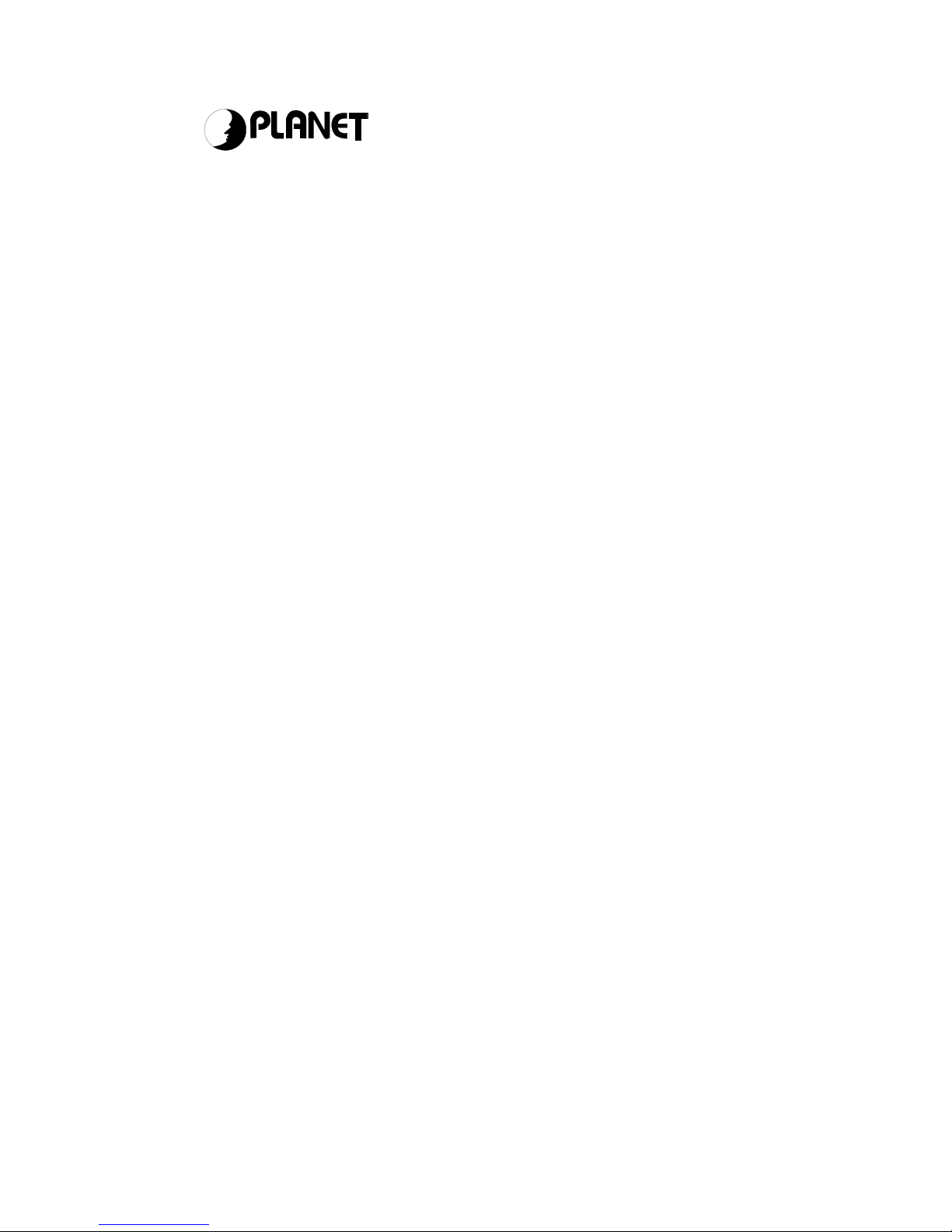
PLANET Technology GRT-101 User’s Manual
- 0 -
Networking & Communicatio
n
G.SHDSL Bridge/Router
GRT-101
User’s Manual
Page 2
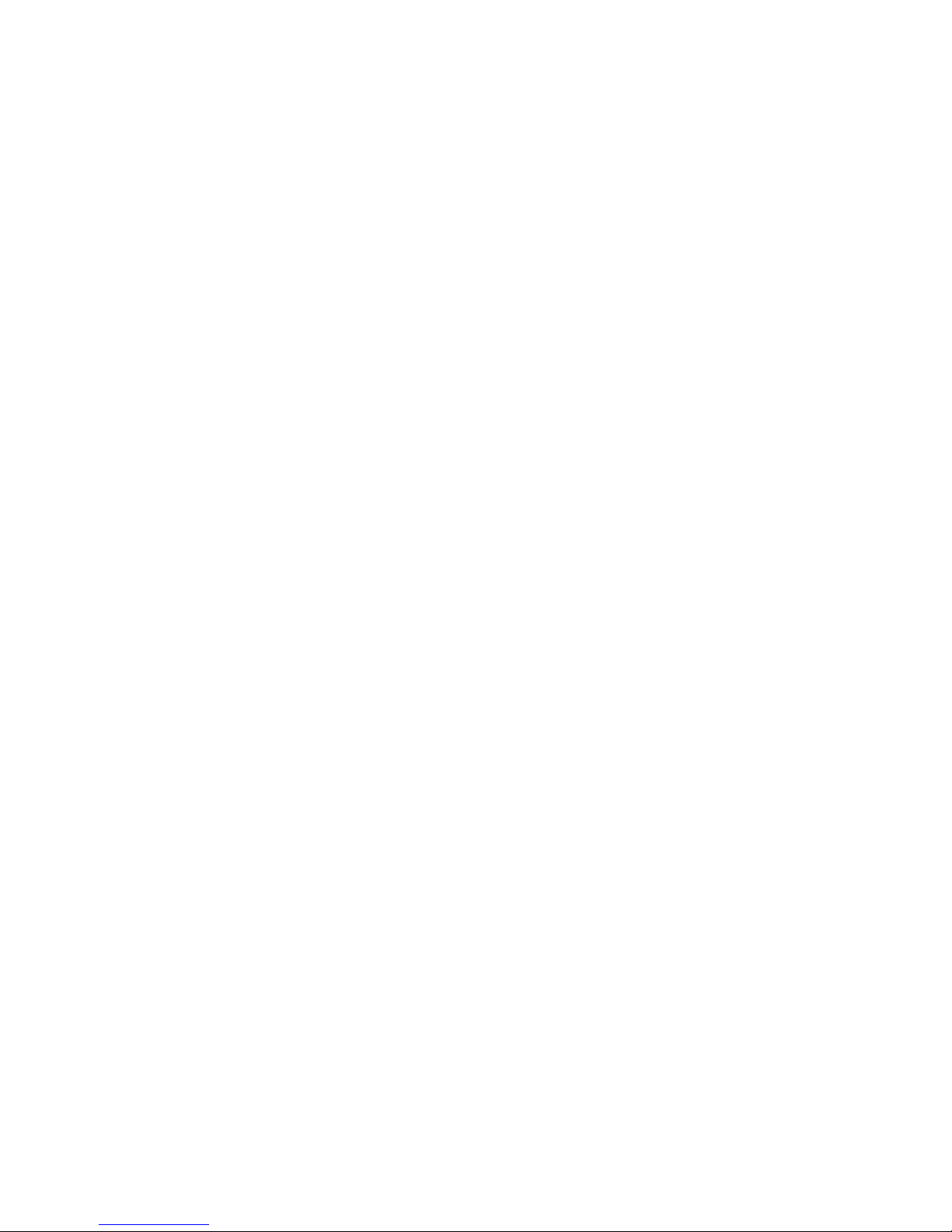
PLANET Technology GRT-101 User’s Manual
- 1 -
Copyright
Copyright (C) 2002 PLANET Technology Corp. All rights reserved.
The products and programs described in this User’s Manual are licensed products of PLANET
Technology, This User’s Manual contains proprietary information protected b y copyright, and this User ’s
Manual and all accompanying hardware, software, and documentation are copyrighted.
No part of this User’s Manual may be copied, phot ocopied, reproduced, translated, or reduced to any
electronic medium or machine-readable form by any means by electronic or mechanical. Including
photocopying, recording, or information storage and retrieval systems, for any purpose other than the
purchaser's personal use, and without the prior express written permission of PLANET Technology.
Disclaimer
PLANET Technology does not warrant that the hardware will work properly in all environments and
applications, and makes no warranty and representation, either implied or expressed, with respect to the
quality, performance, merchantability, or fitness for a particular purpose.
PLANET has made every effort to ensure that this User’s Manual is accurate; PLANET disclaims liabilit y
for any inaccuracies or omissions that may have occurred.
Information in this User’s Manual is subject to change without notice and does not represent a
commitment on the part of PLANET . PLANET assumes no responsibility for any inaccuracies that may be
contained in this User’s Manual. PLANET makes no commitment to update or keep current the
information in this User’s Manual, and reserves the right to make improvements to this User ’s Manual
and/or to the products described in this User’s Manual, at any time without notice.
If you find information in this manual that is incorrect, misleading, or incomplete, we would appreciate
your comments and suggestions.
CE mark Warning
The is a class B device, In a domestic environment, this product may cause radio interference, in which
case the user may be required to take adequate measures.
Trademarks
The PLANET logo is a trademark of PLANET Technology. This documentation may refer to numerous
hardware and software products by their trade names. In most, if not all cases, these designations are
claimed as trademarks or registered trademarks by their respective companies.
Revision
User’s Manual for PLANET G.SHDSL Bridge/Router:
Model: GRT-101
Rev: 1.0 (Jul. 2002)
Part No. EM-GRTV1
Page 3
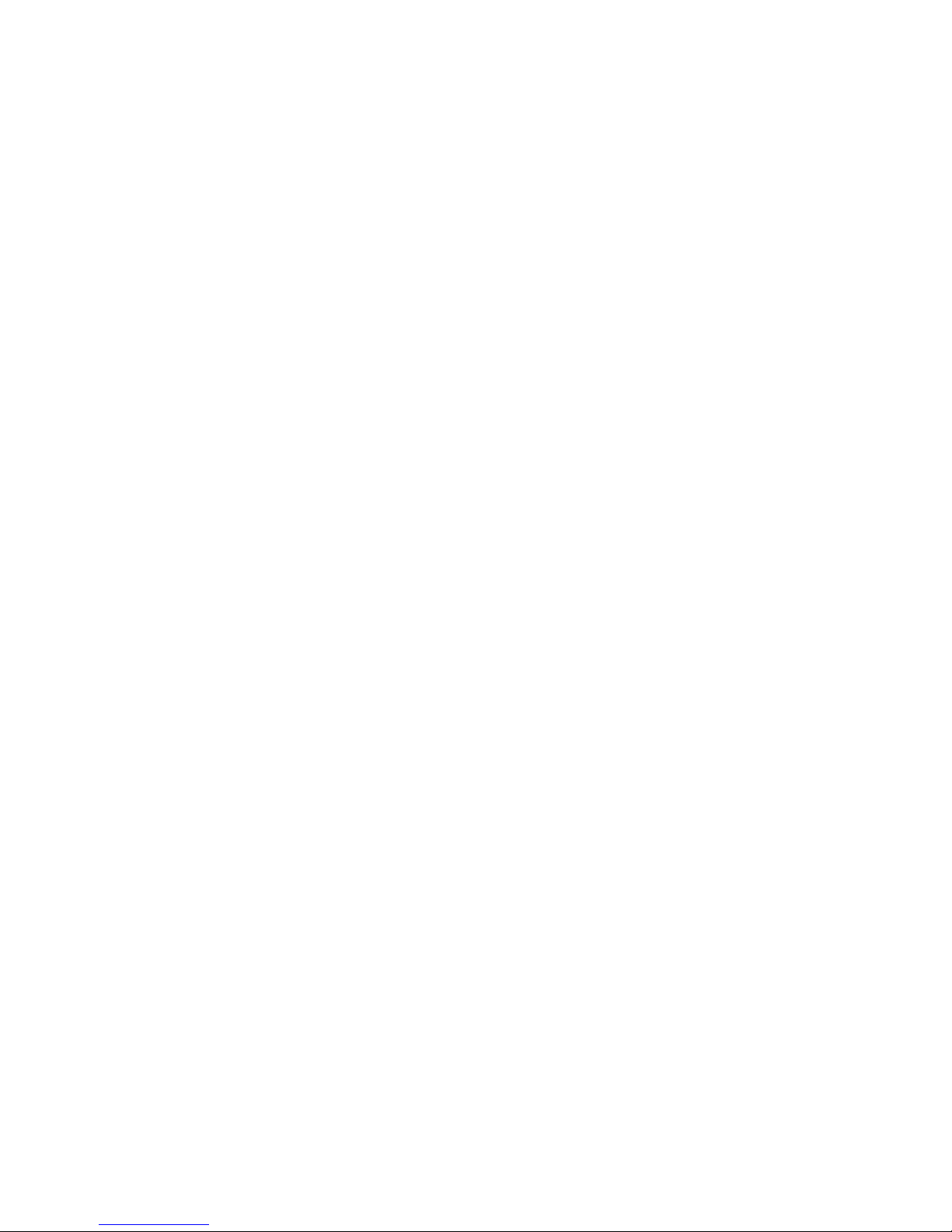
PLANET Technology GRT-101 User’s Manual
- 2 -
Table of Contents
TABLE OF CONTENTS...................................................................................2
CHAPTER 1 OVERVIEW................................................................................4
CHAPTER 2 INSTALLATION..........................................................................7
2.1 F
RONT PANEL
LEDS.................................................................................7
2.2 R
EAR PANEL PORTS
..................................................................................7
2.3 R
EAR PANEL CONNECTIONS
......................................................................8
2.4 S
ETTING UP THE HARDWARE ENVIRONMENT
................................................9
CHAPTER 3 CONFIGURATION....................................................................10
3.1 P
URPOSE
...............................................................................................10
3.2 L
OGON PROCEDURE
...............................................................................10
3.2.1 Serial console................................................................................10
3.2.2 Telnet.............................................................................................11
3.2.3 Web browser..................................................................................11
3.3 Q
UICK INSTALLATION
...............................................................................12
3.3.1 Bridge Mode ..................................................................................12
3.3.2 Routing Mode for PPPoA and PPPoE with IP Sharing ..................14
3.3.3 Routing Mode for IPoA or EoA........................................................16
3.3.4 LAN-to-LAN Connection with Bridge Mode .....................................18
3.4 O
PERATION INTERFACE
...........................................................................20
3.4.1 Multi-level password protection......................................................21
3.5 C
ONNECTION MODE
................................................................................22
3.6 B
RIDGING MODE
.....................................................................................22
3.6.1 Bridge management ......................................................................22
3.6.2 Static bridge table..........................................................................23
3.7 R
OUTING MODE
......................................................................................24
3.7.1 LAN setting....................................................................................24
3.7.2 Static routing table.........................................................................25
3.7.3 NAT/PAT........................................................................................26
3.7.4 DHCP server..................................................................................29
3.7.5 DNS proxy .....................................................................................29
3.8 WAN
AND
ATM V
IRTUAL CONNECTION
....................................................30
3.8.1 SHDSL operation........................................................................... 30
3.8.2 ATM virtual connection...................................................................31
3.8.3 ATM traffic shaping........................................................................33
Page 4
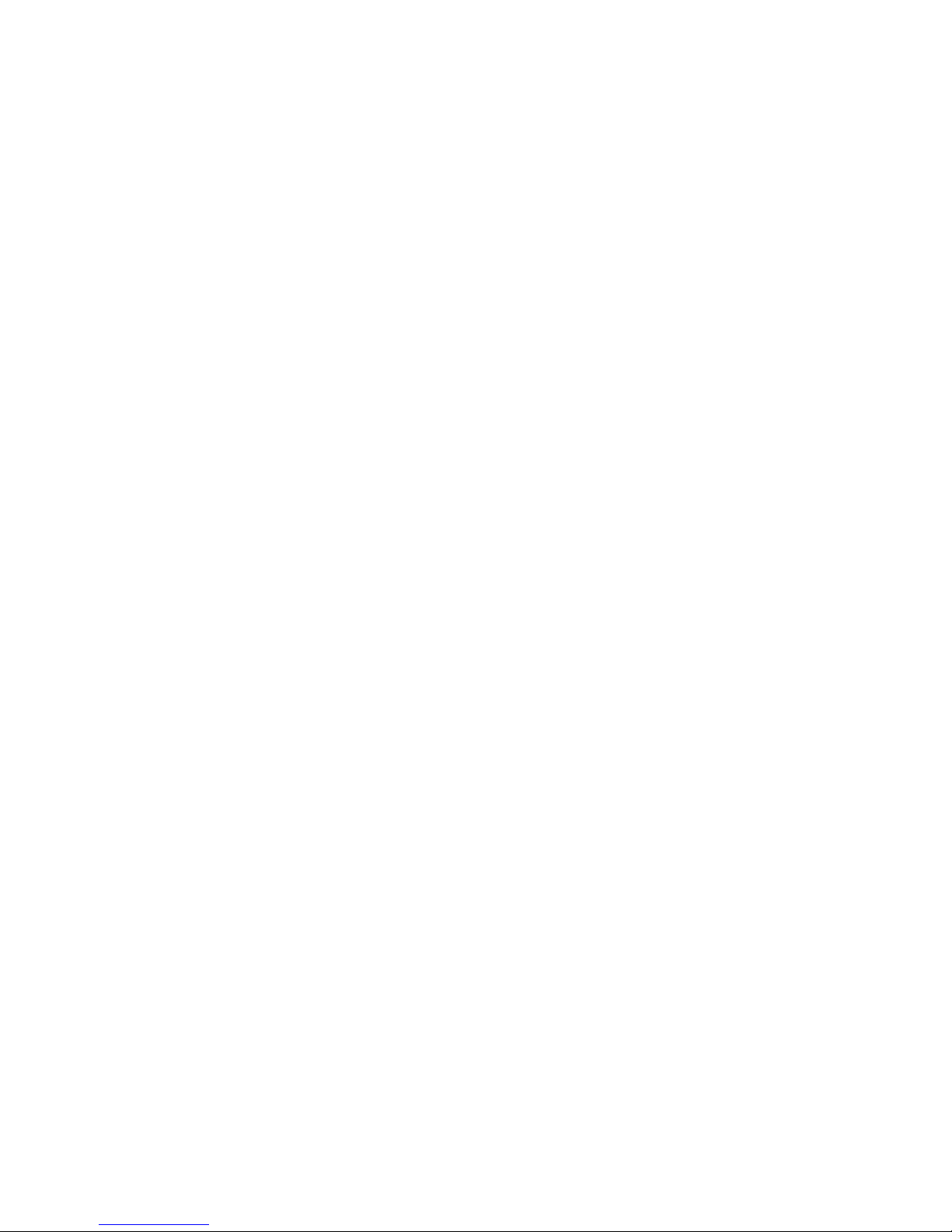
PLANET Technology GRT-101 User’s Manual
- 3 -
3.8.4 WAN IP address............................................................................34
3.8.5 ISP profile for PPP.........................................................................34
3.9 S
YSTEM STATUS AND PERFORMANCE
.......................................................35
3.10 U
SER PROFILE
.....................................................................................37
3.11 M
ANAGEMENT SECURITY
.......................................................................38
3.11.1 Telnet port number.......................................................................38
3.11.2 Legal client IP ..............................................................................39
3.12 SNMP S
UPPORT
..................................................................................40
3.12.1 SNMP community........................................................................40
3.12.2 SNMP trap...................................................................................40
3.13 B
ACKUP AND RESTORE CONFIGURATION
.................................................41
3.13.1 Backup configuration ...................................................................41
3.13.2 Restore configuration...................................................................42
3.14 S
OFTWARE UPGRADE
...........................................................................43
Page 5
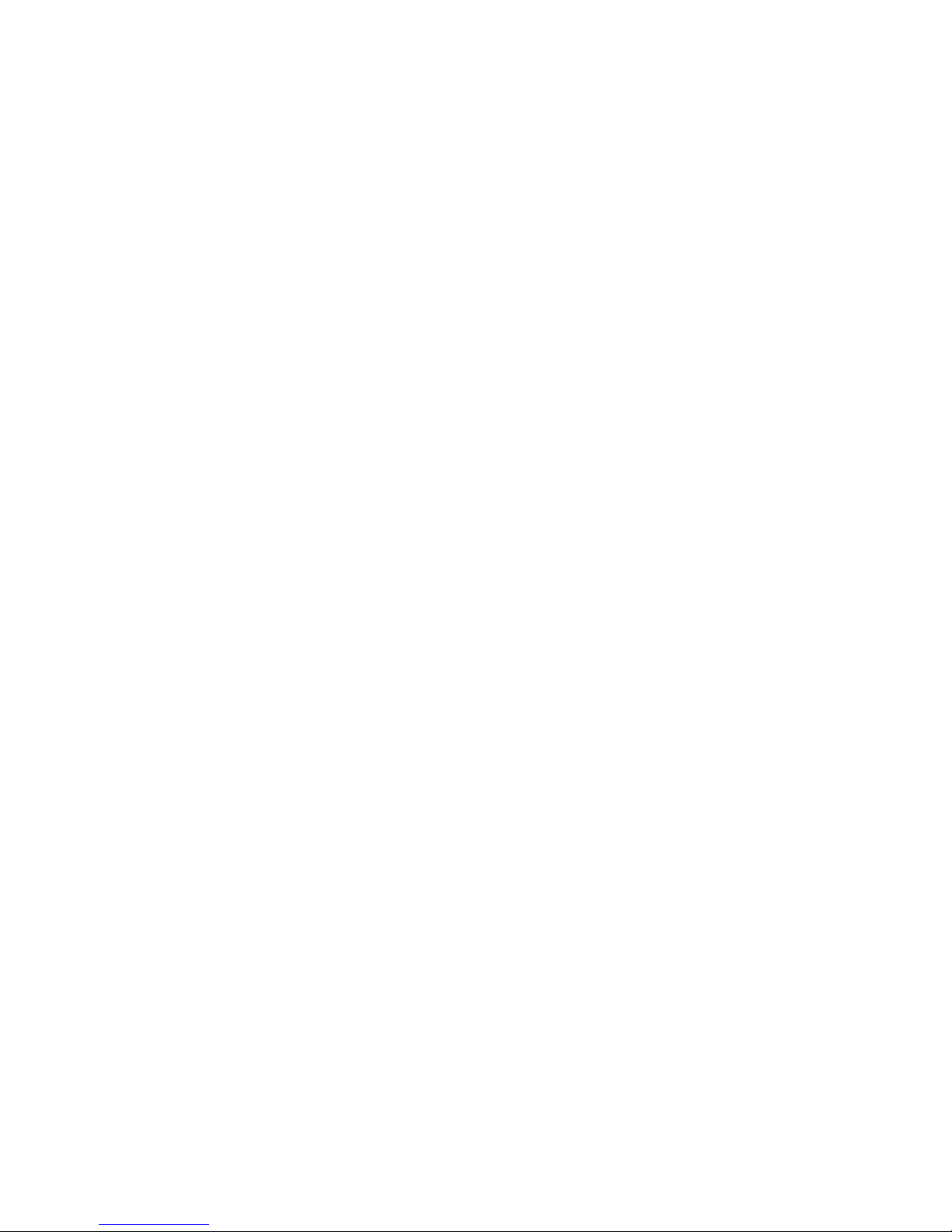
PLANET Technology GRT-101 User’s Manual
- 4 -
Chapter 1 Overview
Based on digital subscriber line (DSL) technology, PLANET new DSL product,
GRT-101 provides an affordable, flexible, efficient Internet access solution for
SOHO customers while reducing deployment and operational costs from
service providers. Via sending and receiving user’s datagram (often Internet
service) over existing telephone lines, GRT-101 concentrates all traffic onto a
single high-speed trunk for Internet activities or sharing a corporate intranet.
Through the simple-yet-powerful management UI of GRT-101, networks
administrators can complete a managed network deployment just in seconds.
SOFTWARE FEATURES
Easy configuration and management with password control for various
application environments
Efficient IP routing and transparent learning bridge to support
broadband Internet services
Fully ATM protocol stack implementation over SHDSL
ATM traffic shaping delivers quality-of-service (QoS) guarantees for
multimedia applications
PPP supports user authentication with PAP/CHAP/MS-CHAP
SNMP management with MIB II
Getting enhancement s and new features via Internet software upgrade
SOFTWARE SPECIFICATIONS
ATM Protocol
ATM adaptation layer type 5 (AAL5)
VC multiplexing and LLC encapsulation
Multi-protocol over AAL5 (RFC 1483/2684 bridged and routed PDU)
Classical IP over ATM (RFC 1577 with MTU = 1500)
Up to 8 PVCs
Traffic shaping CBR/UBR
UNI 3.1/4.0 PVC
I.610 OAM F5 loopback
PPP Support
PPP (RFC 1661)
PPP over AAL5 (RFC 2364)
PPP over Ethernet (RFC 2516)
Page 6
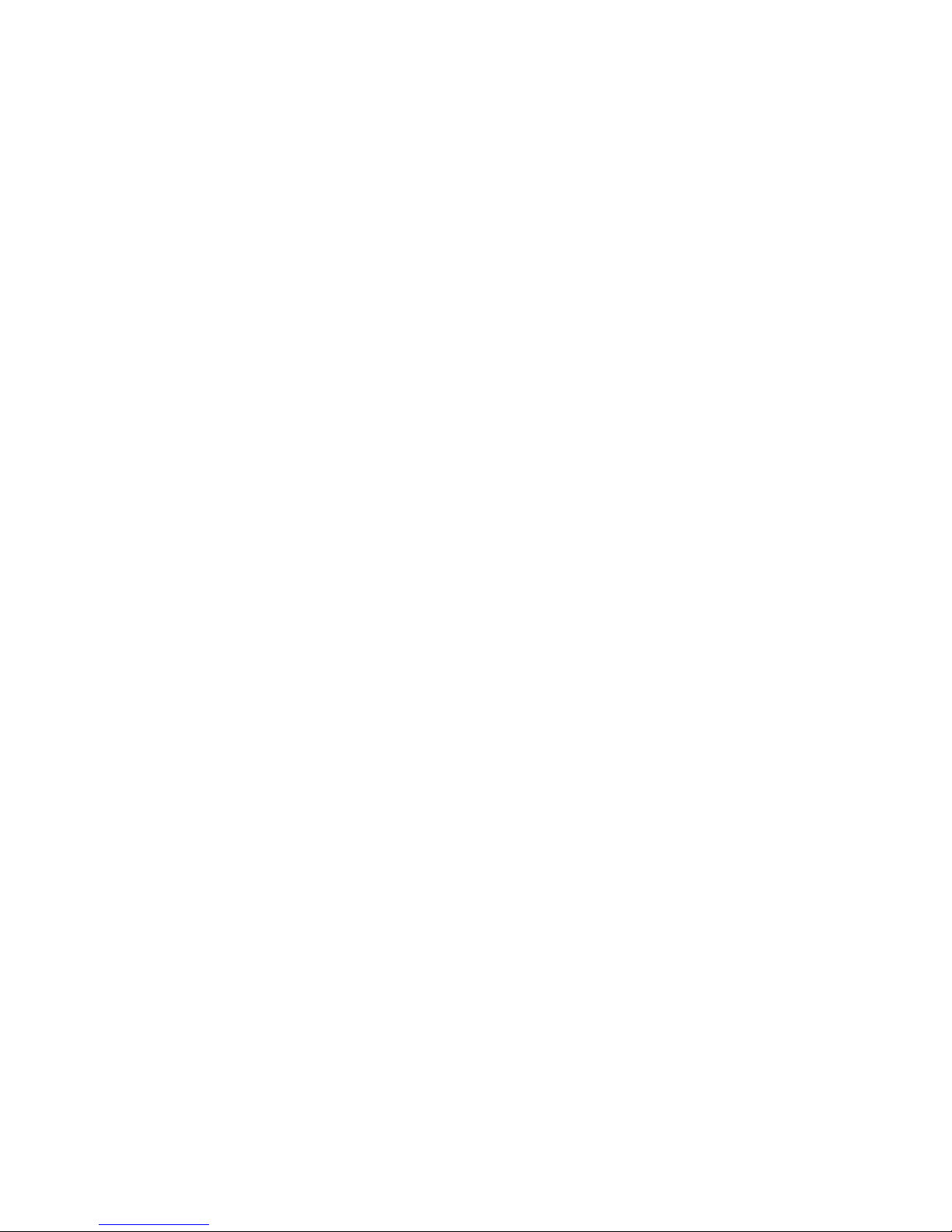
PLANET Technology GRT-101 User’s Manual
- 5 -
User authentication with PAP/CHAP/MS-CHAP
Routing Capability
IP routing with static routing and RIPv1/RIPv2
NAT/PAT with virtual server mapping
DHCP server
DNS proxy
Bridging
IEEE 802.1D transparent learning bridge
Up to 128 MAC learning addresses
Configuration
Local console (RS232)
Telnet access
Web-based GUI (HTTP)
Multi-level password protection
Network Management
SNMPv1/SNMPv2 agent
MIB II
Software Upgrading
TFTP download
Hardware Specification
WAN/LAN Ports RJ-11 SHDSL WAN port x1
10Mbps LAN port x1
Connector RJ-11 connector for WAN, RJ-45 connector for LAN
Cabling
Requirement
G.SHDSL : AWG26 or higher
10 Base T : UTP/STP Category 3 or 5
LEDs SHDSL , Power Status, WAN Link and Action Status,
LAN Link/Active (and 100M Status)
Speed SHDSL : 192Kbps to 2.304Mbps (64Kbps per
channel)
LAN Switch : 10 Mbps at half duplex
Power External power adapter 9V DC, 1000mA
Page 7
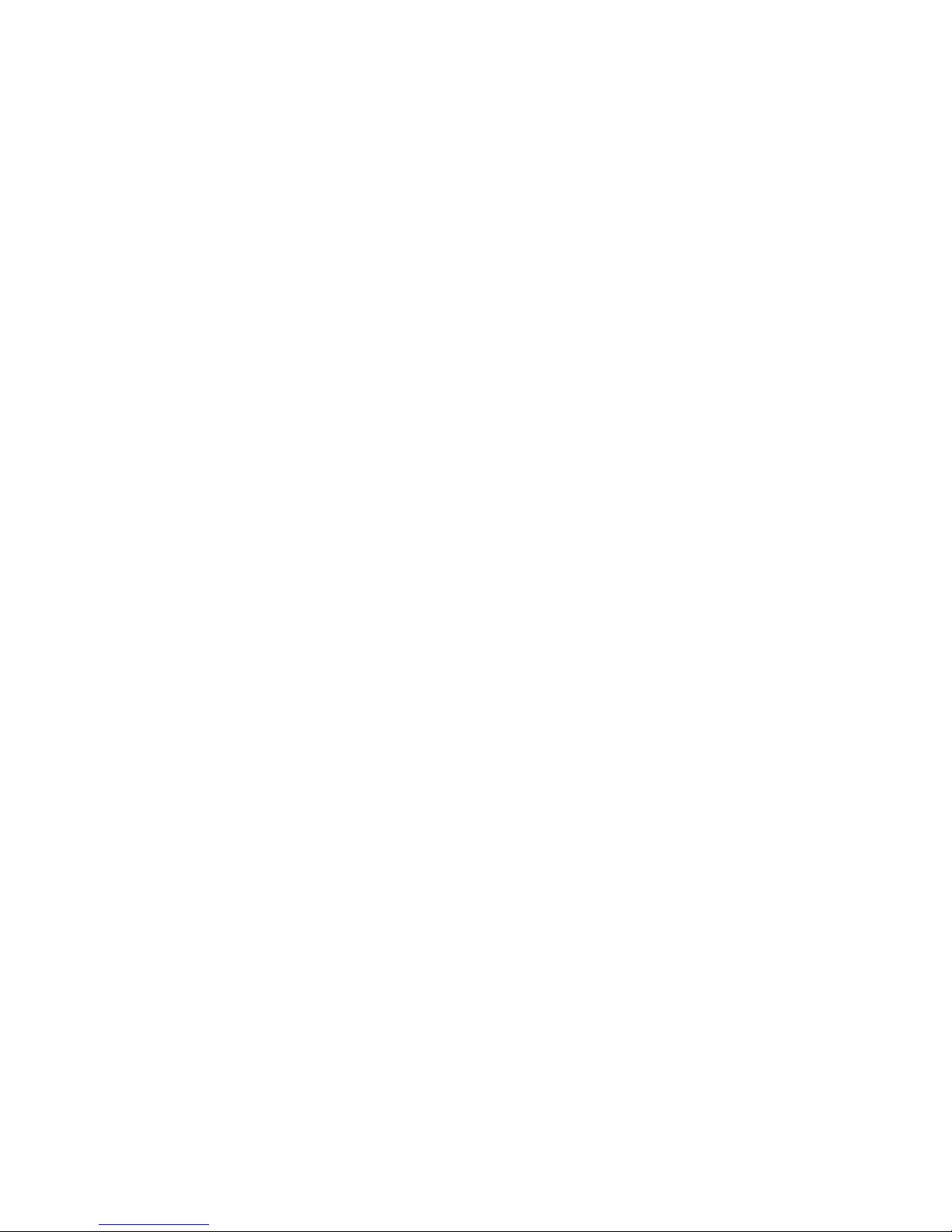
PLANET Technology GRT-101 User’s Manual
- 6 -
Environmental Operating temperature: 0° to 45°C
Storage temperature: -10° to 70°C
Housing Plastic Case
Dimension 145 mm x 187 mm x 33 mm (L x W x H)
Page 8
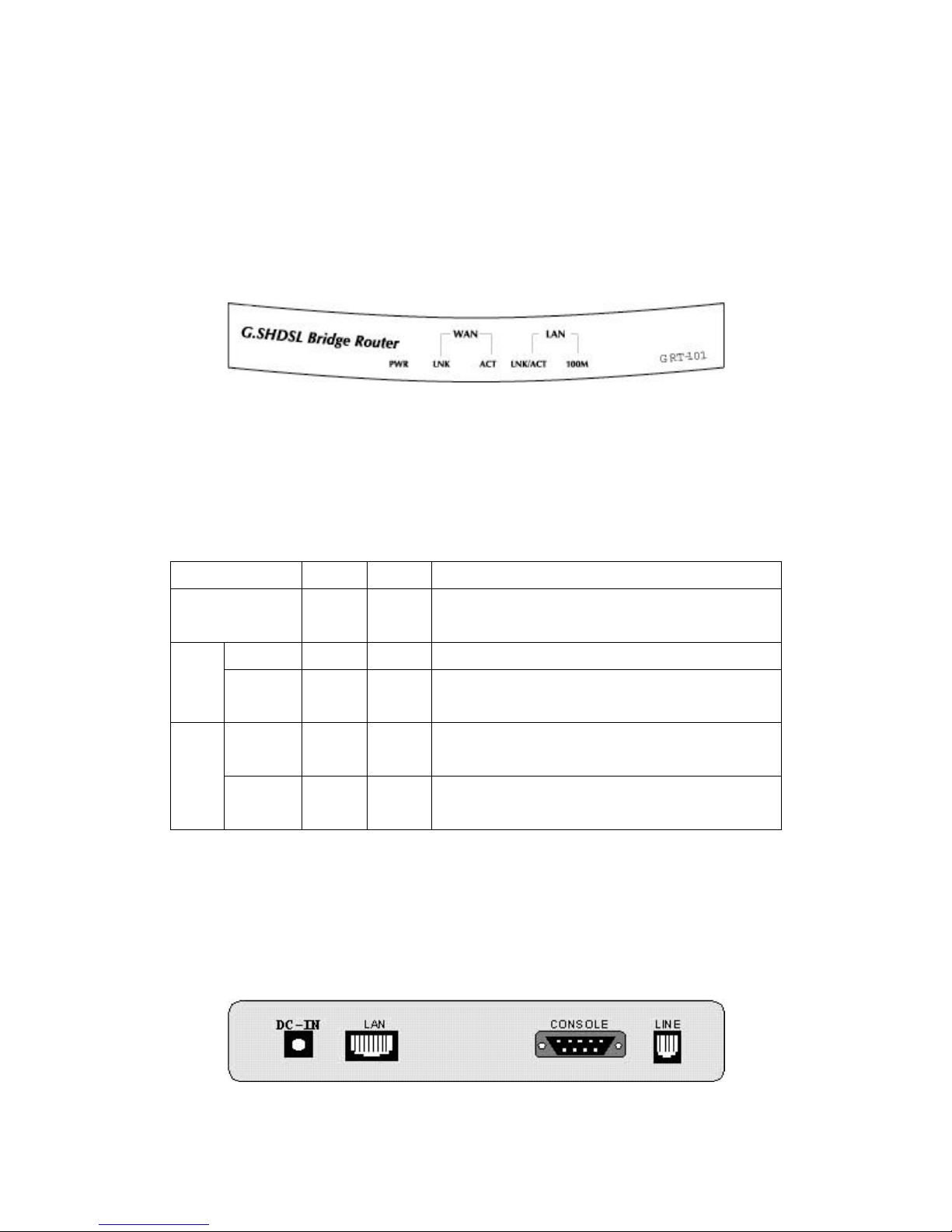
PLANET Technology GRT-101 User’s Manual
- 7 -
Chapter 2 Installation
2.1 Front Panel LEDs
The LEDs on the front panel indicate the operational status of GRT-101.
Figure 2-1 Front Panel
The following table describes the LEDs’ functions:
Table 2-1 LED Functions
LEDs Color Active Description
PWR Green ON
The power adaptor is connected to the
Modem
LNK Green ON SHDSL connection is established
WAN
ACT Green ON
Transmit data or receive data over SHDSL
link
LNK/ACT Green ON
Transmit data or receive data over Ethernet
link
LAN
100M Green ON
LED is on 100Mbps mode (reserved for
future use)
2.2 Rear Panel Ports
The connectors on the rear panel provide Power, LAN, CONSOLE and LINE
interfaces.
Figure 2-2 Rear Panel
Page 9
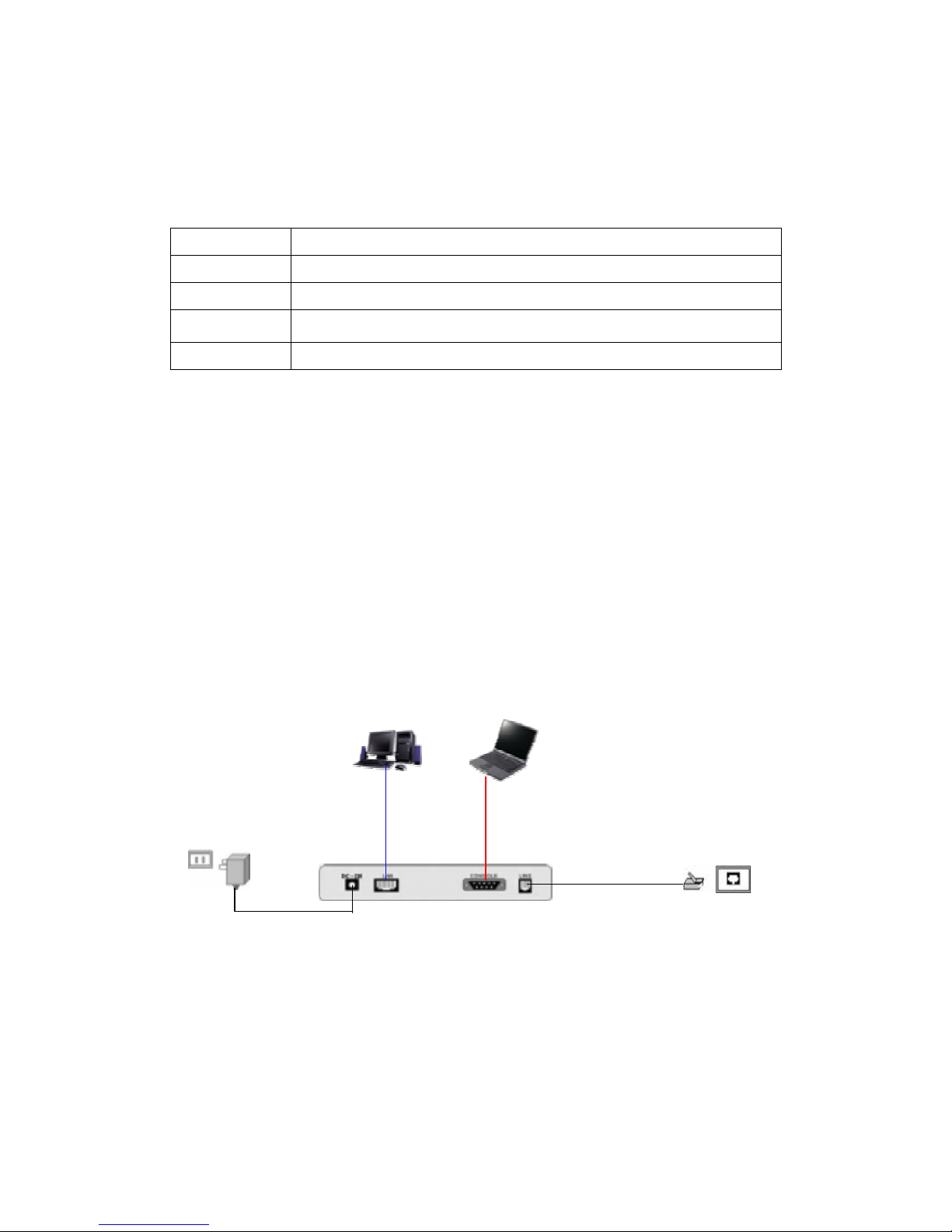
PLANET Technology GRT-101 User’s Manual
- 8 -
The following table describes the connectors’ functions:
Table 2-2 Connector Functions
Connectors Description
DC-IN Power adaptor inlet: Input voltage 9VDC
LAN Ethernet 10BaseT for LAN port (RJ-45)
CONSOLE RS- 232C (DB9) for system configuration and maintained
LINE SHDSL interface for WAN port (RJ-11)
2.3 Rear Panel Connections
The figure shows the rear panel connections of GRT-101.
The STU-R is a standalone and can able to place in desktop. All the external
wiring shall be located at the rear panel. The LAN port is a 10 Base-T
auto-sensing and half/full duplex configurable Ethernet interface and complied
with IEEE 802.3u respectively. The console (RS-232C) interface for
configuration are menu-driven operation and can also be configured through
Ethernet interface by Telnet or Web-based operation. The power switch
operated for power on and power off
Figure 2-3 Direct Connection with PC or NB
PC
NB
Wall Jack
Power
Adapte
r
Cross
Over
Ethernet
DB-9
Cable
Page 10

PLANET Technology GRT-101 User’s Manual
- 9 -
Figure 2-4 Connection with Switch or HUB
2.4 Setting up the hardware environment
Step 1: Connect the power adapter to the port labeled DC-IN on the rear
panel of the product.
Step 2: Connect the Ethernet cable.
If GRT is directly connected to PC, the Ethernet cable has to be used
cross over one (refer to figure 2-3). If the product is connected to hub
or switch, be sure that the hub or switch supporting auto-sensing or
not. If yes, both cross over and none cross over Ethernet cable are
suitable. If not, only none cross over Ethernet cable could be used
(refer to figure 2-4).
Step 3: Connect the phone cable to the product. Connect the other side of
phone cable to wall jack.
Step 4: Connect male end of RS-232 cable to the product and female end to
any free COM port in PC.
Step 5: Connect the power adapter by plugging power supply.
Wall Jack
Non-cross
Over
Ethernet
Server
File Server
PC
NB
Power
DB-9
HUB/Switch
Workstation
Mobile
Device
Wireless LAN
Page 11
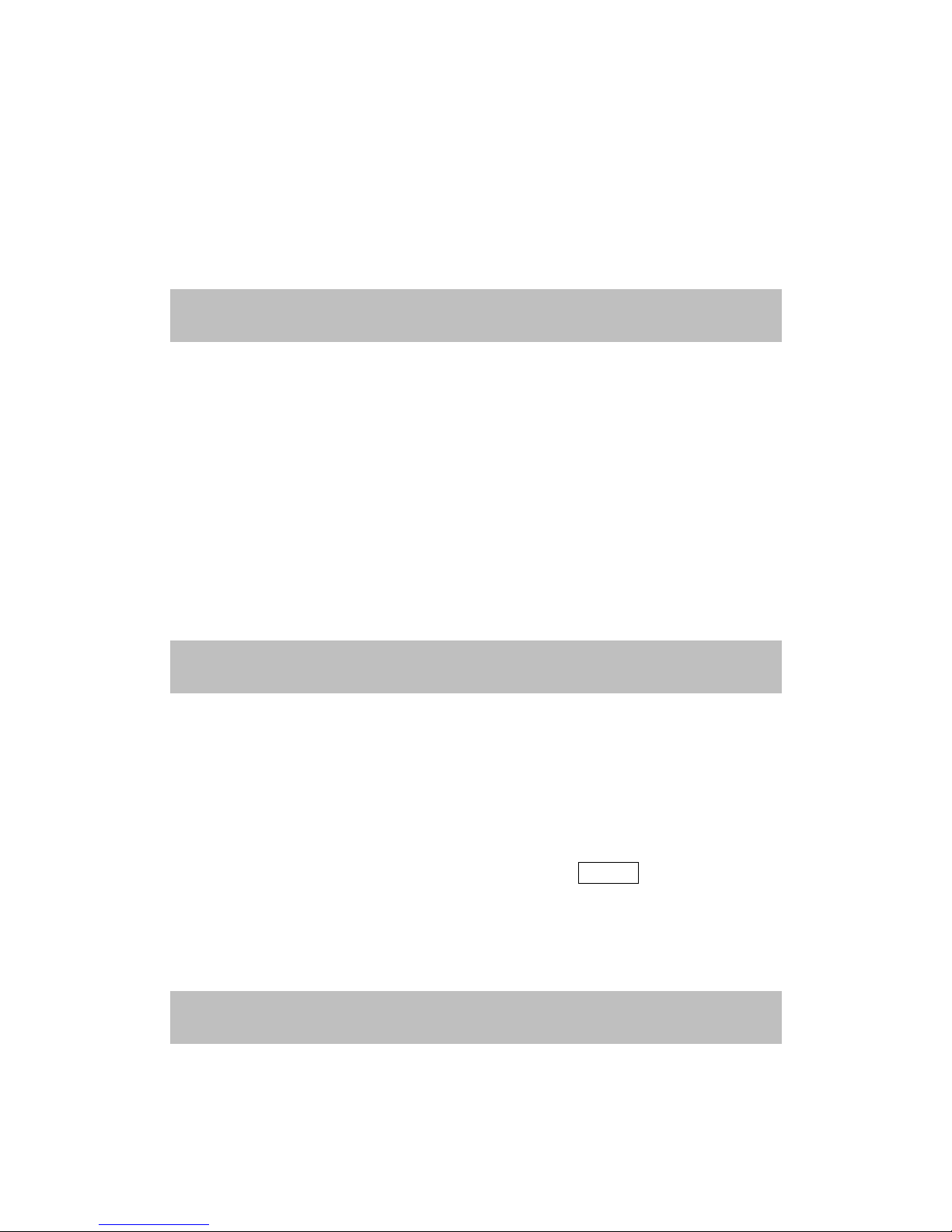
PLANET Technology GRT-101 User’s Manual
- 10 -
Chapter 3 Configuration
3.1 Purpose
This chapter provides information about configuring GRT-101.
Note: After you have completed all necessary setting for GRT-101, make sure to write the new configuration to
NVRAM by “
write
” command and reboot the system, or all of your changes will not take effect.
3.2 Logon Procedure
There are three methods to logon to GRT-101: serial console, Telnet, and web
interface. For the first time configuration, perhaps only the serial console mode
could be used because applications requiring Internet protocol (IP)
communication, such as Telnet and web interface, are not available unless a
management IP is configured properly for your local networking environment.
After connecting all the necessary cables described in Chapter 2 Installation,
power on GRT-101 and select one of the following procedures to access
GRT-101.
Note: It is recommended that only one configuration application is used to setup GRT-101 at any given time, that is,
Telnet, serial console and the web management interfaces should not be used simultaneously.
3.2.1 Serial console
Check the connectivity of the RS-232 cable from your computer to the serial
port of GRT-101. Start your terminal access program with VT100 terminal
emulation. Configure the serial link with baudrate of 9600, 8 data bits, no parity
check, 1 stop bit, and no flow-control, and press the SPACE key until the login
screen appears. When you see the login screen, you can logon to GRT-101.
User: admin
Password: *****
Note: If you have not set any user profile for GRT-101, enter the factory default user “
admin
”. When the system
prompts you for a password, type “
admin
” to enter GRT-101.
After you logon to GRT-101 and before proceeding any further, check the
software version of GRT-101 by the command:
Page 12
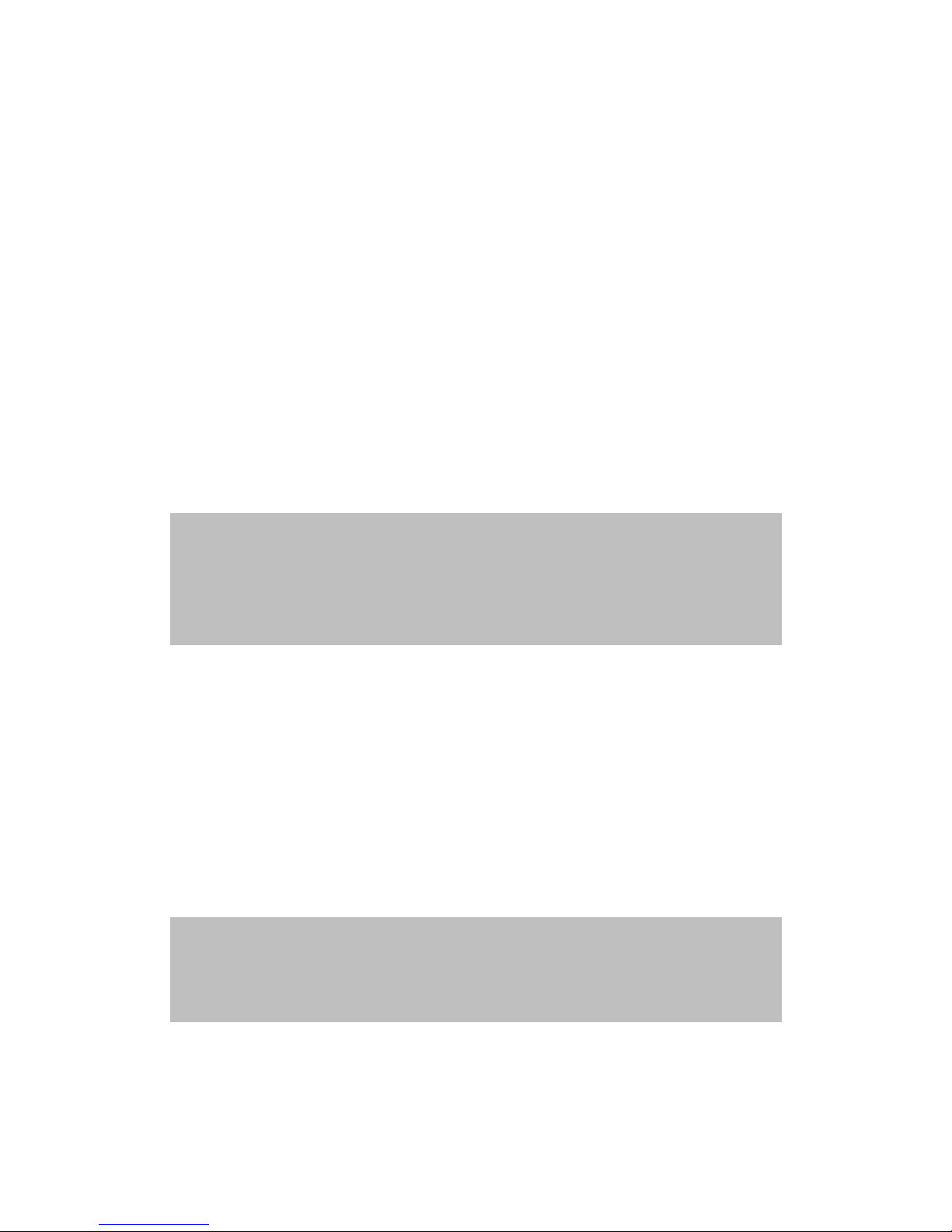
PLANET Technology GRT-101 User’s Manual
- 11 -
admin> show system
If GRT-101 is out of date, get the latest version from your service provider. See
the TFTP command in the section 3.14 Software Upgrade for more information
on how to update GRT-101 firmware.
3.2.2 Telnet
Make sure the correct Ethernet cable is used for connecting the LAN port of
your computer to GRT-101. The LAN LNK indicator on the front panel shall
light if a correct cable is used. Starting your Telnet client with VT100 terminal
emulation and connecting to the management IP of GRT-101, wait for the login
screen appears. When you see the login screen, you can logon to GRT-101.
User: admin
Password: *****
Note: The factory default management IP and subnet mask are of 192.168.0.1 and 255.255.255.0, respectively. To
change these setting, see section 3.6.1 Bridge management and 3.7.1 LAN setting for routing mode operation. If you
have not set any user profile for GRT-101, enter the factory default user “
admin
”. When the system prompts you for a
password, type “
admin
” to enter GRT-101. For more security issues for remote management interfaces such as Telnet
and web interface, see section 3.11 Management Security.
3.2.3 Web browser
Make sure the correct Ethernet cable is used for connecting the LAN port of
your computer to GRT-101. The LAN LNK indicator on the front panel shall
light if a correct cable is used. Starting your web browser and connecting to the
management IP of GRT-101, wait for the login screen appears. When you see
the login screen, you can logon to GRT-101.
Note: The factory default management IP and subnet mask are 192.168.0.1 and 255.255.255.0 respectively. To
change these setting, see section 3.6.1 Bridge management and 3.7.1 LAN setting. If you have not change password
setting for web interface, enter the factory default user “
root
”. When GRT prompts you for a password, type “
root
”.
More security issues for remote management interfaces, please refer to section 3.11 Management Security.
Page 13
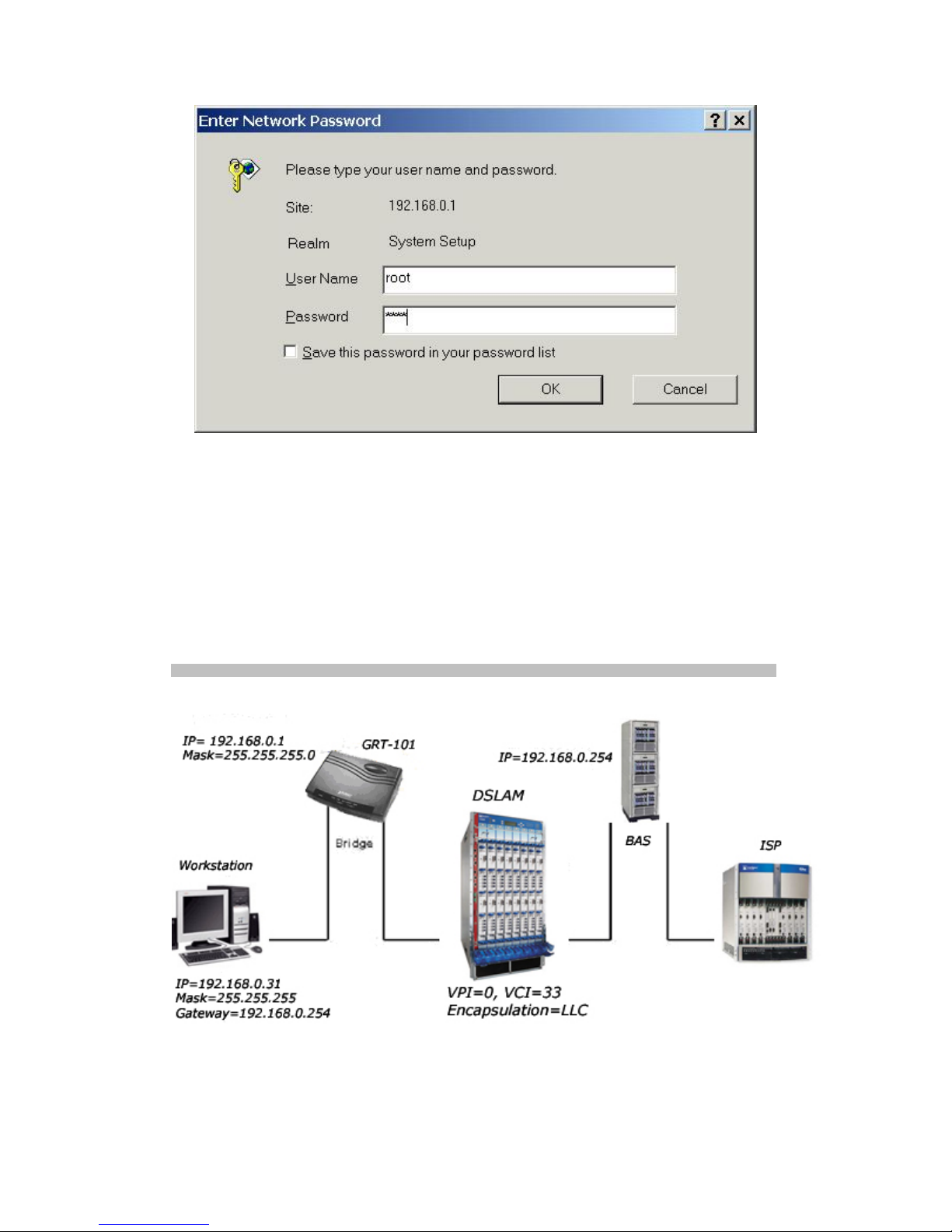
PLANET Technology GRT-101 User’s Manual
- 12 -
3.3 Quick Installation
3.3.1 Bridge Mode
Page 14
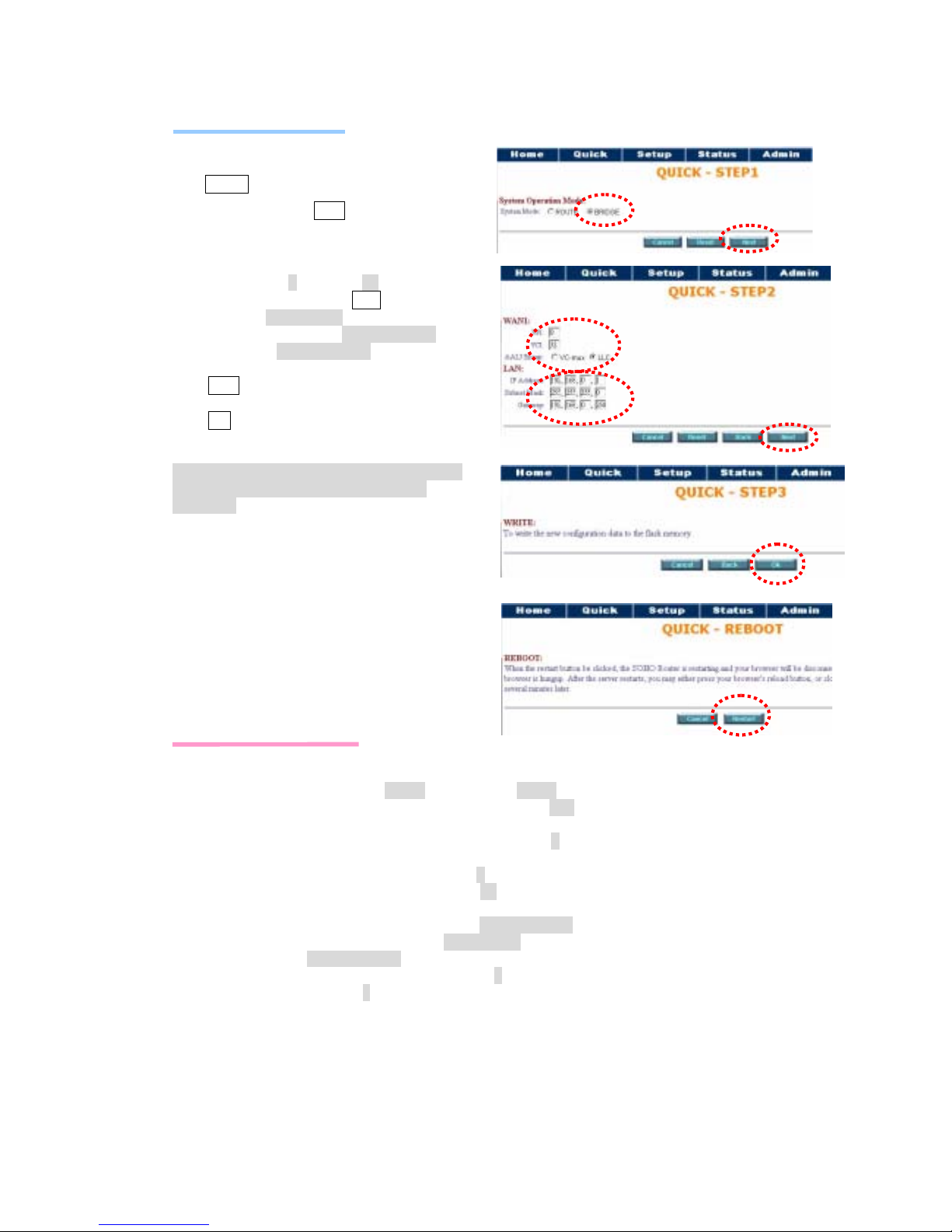
PLANET Technology GRT-101 User’s Manual
- 13 -
Web UI Configuration
After connection via web browser,
click Bridge to setup Bridging mode of the
Router and then click Next for the next setting.
Enter WAN1 VPI: 0 and VCI: 33.
Select WAN1 AAL5 Encap: LLC
Enter LAN IP: 192.168.0.1
Enter LAN Sub-net Mask: 255.255.255.0
Enter Gateway: 192.168.0.254 The Gateway
is directly pointed to the BAS IP.
Click Next
Click OK to write the new configuration data
to the flash memory of GRT-101.
Note: You have to do that otherwise the new
configuration parameters will not affect
GRT-101.
Click Restart GRT-101 will reboot with the
new setting.
Console Configuration
Do the following steps:
1 User : admin « password: admin «
2 enable « supervisor password: root «
3 setup « mode « Bridge «
4 wan « Interface number (1~8) : 1 «
Protocol « : Ethernet «
vpi_vci : 0 «
33 «
encap : LLC «
5 bridge « gateway « 192.168.0.254 «
6 lan«address« 192.168.0.1 «
255.255.255.0«
7 (back to root) write « y «
y «(reboot)
Page 15

PLANET Technology GRT-101 User’s Manual
- 14 -
3.3.2 Routing Mode for PPPoA and PPPoE with IP Sharing
Web UI Configuration
For Route Mode with Point-to-Point Protocol
over ATM and Ethernet, follow the following
setting. First select ROUTE and then click
Next for setting others parameters.
Enter VPI: 0 and VCI: 33
Select: LLC
Select: PPP over ATM or PPPoE
Click Next for ISP, LAN and DHCP server
setting.
Enter user name provided by ISP: user@net
Enter Password provided by ISP:user
Re-enter Password for confirmation: user
Enter LAN IP Address: 192.168.0.1
Enter Subnet Mask: 255.255.255.0
Select DHCP Service: Enable
Select Next for Dynamic Host Configuration
Protocol, DHCP, setting. For DHCP service
disable.
Page 16

PLANET Technology GRT-101 User’s Manual
- 15 -
Enter Default Gateway: 192.168.0.1 The
Gateway is pointed to the LAN IP of
GRT-101.
Enter Subnet Mask: 255.255.255.0
Enter DHCP Client Start IP: 192.168.0.2
Enter DHCP Client End IP: 192.168.0.200
Enter Name Server: 192.168.0.1
The DNS server is embedded in GRT-101.
Click Next to write the new setting.
Click OK to write the new configuration data
to the flash memory .
Note: You have to do that otherwise the new
configuration parameters will not
affect GRT-101.
Click Restart to reboot GRT-101.
GRT-101 will reboot with the new setting.
After rebooting, GRT-101 will work with the
new configuration.
Console Configuration
Do the following steps:
1. User : admin « password: admin «
2. enable « supervisor password: root «
3. setup « mode « Route «
4. wan « Interface number (1~8) : 1 «
protocol « PPPoA or PPPoE «
vpi_vci « 0 «
33 «
encap « LLC «
isp «account: user@net «
password: user «
idle time out: 0 ~ 300 « (the unit is in minute)
5. lan « address « 192.168.0.1 «
255.255.255.0 «
attrib « Virtual «
6. (back to root) write « y «
y «(reboot)
Page 17

PLANET Technology GRT-101 User’s Manual
- 16 -
3.3.3 Routing Mode for IPoA or EoA
Web UI Configuration
For Route Mode with Classical IP over ATM
and Ethernet over ATM, follow the following
setting. First select ROUTE and then click
Next for setting others parameters.
Enter VPI: 0 and VCI: 33
Select: IP over ATM or Ethernet over ATM
Click Next
Enter WAN1 IP: 10.1.2.1
Enter WAN1 Subnet Mask: 255.255.255.0
Enter LAN IP: 192.168.0.1
Enter LAN Subnet Mask:255.255.255.0
Enter Default Route Gateway: 10.1.2.2
For DHCP enable setting, refer to DHCP
setting of Routing Mode with PPPoA or
PPPoE with IP Sharing .
Click Next
Click OK to write the new configuration data to
the flash memory.
Page 18

PLANET Technology GRT-101 User’s Manual
- 17 -
Note: You have to do that otherwise the new
configuration parameters will not
affect GRT-101.
Click Restart to reboot GRT-101.
GRT-101 will reboot with the new
setting.
Console Configuration
Do the following settings:
1. User : admin « password: admin «
2. enable « supervisor password: root «
3. setup « mode « Route «
4. wan « Interface number (1~8) : 1 «
protocol « IPoA or EoA «
address « 10.1.2.1 «
255.255.255.0 «
vpi_vci « 0 «
33 «
encap « LLC «
5. lan « address « 192.168.0.1 «
255.255.255.0 «
attrib « virtual «
6. route « static « add «
IP address: 0.0.0.0
Subnet mask: 0.0.0.0
Gateway: 10.1.2.2
7. (back to root) write « y «
y «(reboot)
Page 19

PLANET Technology GRT-101 User’s Manual
- 18 -
3.3.4 LAN-to-LAN Connection with Bridge Mode
Web UI Configuration
STU-R (CO) side
Click setup to setup the bridge as CO.
Follow the instruction.
Click SHDSL in left side scroll bar to setup the
SHDSL operation mode.
Click CO SIDE for setting the bridge as CO.
Click Finish for saving the setting.
Setup the CO Router in bridge mode. The
gateway of CO Router is pointed to LAN IP,
192.168.0.2, of CPE Router.
Page 20

PLANET Technology GRT-101 User’s Manual
- 19 -
STU-C (CPE) side
Follow the above instruction. The only
difference in this configuration is that users
have to choose CPE SIDE instead of CO SIDE.
Setup the CPE Router in bridge mode. The
gateway of CPE Router is pointed to LAN IP,
192.168.0.1, of CO Router.
Console Configuration
Do the following steps in STU-R side:
1. User : admin « password: admin «
2. enable « supervisor password: root «
3. setup « mode « Bridge «
shdsl « STU-R «
4. wan « Interface number (1~8) : 1 «
Protocol « : Ethernet «
vpi_vci : 0 «
33 «
encap : LLC «
5. lan«address« 192.168.0.1«
255.255.255.0«
6. (back to root) write « y «
y «(reboot)
Do the following steps in STU-C side:
1. User : admin « password: admin «
2. enable « supervisor password: root «
3. setup « mode « Bridge «
shdsl « STU-C «
4. wan « Interface number (1~8) : 1 «
Protocol « : Ethernet «
vpi_vci : 0 «
33 «
encap : LLC «
5. lan«address« 192.168.0.2 «
255.255.255.0«
6. (back to root) write « y «
y «(reboot)
Page 21

PLANET Technology GRT-101 User’s Manual
- 20 -
3.4 Operation Interface
For serial console and Telnet management, GRT-101 implements two
operational interfaces: command line interface (CLI) and menu driven interface.
The CLI mode provides users a simple interface, which is better for working
with script file. The menu driven interface is a user-friendly interface to general
operations. The command syntax for CLI is the same as that of the menu
driven interface. The only difference is that the menu driven interface shows
you all of available commands for you to select. You don’t need to remember
the command syntax and save your time on typing the whole command line.
The following figure gives you an example of the menu driven interface. In the
menu, you scroll up/down by pressing key I / K, select one command by key L,
and go back to a higher level of menu by key J . For example, to show the
system information, just logon to GRT-101, move down the cursor by pressing
key K twice and select “show” command by key L , you shall see a submenu
and select “system” command in this submenu, then the system will show you
the general information.
In this chapter, all configuration procedures are explained by command line
examples with necessary parameters. When operating in the menu driven
interface, just select the corresponding command items from the menu
hierarchy to configure the same setting.
Note: GRT-101 invokes menu driven interface when first time logon with default user profile “admin”. Both interfaces
Page 22

PLANET Technology GRT-101 User’s Manual
- 21 -
have on-line help information. To get on-line help, type “?” for CLI mode or press CTRL+Q for menu driven interface.
3.4.1 Multi-level password protection
When you login via serial console or Telnet, GRT-101 defaults to a program
execution (read-only) privileges to you. To change the configuration and write
changes to nonvolatile RAM (NVRAM), you must work in enable mode. Follow
the steps below to invoke the enable mode:
admin> enable
Supervisor password: ****
Note: The supervisor password is the same as that for web management interface. If you have not change password
setting for the web interface of GRT-101, enter “root” to enter GRT-101. For more security issues for remote
management interfaces such as Telnet and web interface, see section 3.11 Management Security.
You are now in enable mode. The system prompt appears:
admin#
Follow the steps below to change the user interface:
To select menu driven interface for user profile 1 (default user profile), enter:
admin# admin user modify 1 attrib menu
The following command select CLI mode for user profile 1:
admin# admin user modify 1 attrib command
To save your changes enter:
admin# write
To enable your changes, reboot the system:
admin# reboot
For the menu interface, there is a method to enable CLI mode temporarily for
script input. By pressing CTRL+U simultaneously, you can see the CLI system
prompt in the command line window:
Command Line Window...
admin#
Press CTRL+U again in the command line window to back to the menu driven
interface.
Page 23

PLANET Technology GRT-101 User’s Manual
- 22 -
Note: See section 3.10 User Profile for more information on how to add, delete, modify, and list user profile.
3.5 Connection Mode
GRT-101 supports two connection modes: bridging and routing. Currently, it
comes pre-configured with routing mode. Note that, routing mode and bridging
mode cannot be used simultaneously.
To let GRT-101 operate in bridging mode, type:
admin# setup mode bridge
To save your changes enter:
admin# write
To enable your changes, reboot the system:
admin# reboot
To set GRT-101 operating in routing mode, enter:
admin# setup mode route
To save your changes enter:
admin# write
To enable your changes, reboot the system:
admin# reboot
3.6 Bridging Mode
Note: This section is for bridging mode operation only.
When GRT-101 operates in bridging mode, it behaves like a wire connecting a
local PC directly to a service provider ’s network. Bridge data is encapsulated
using the RFC1483 protocol to enable data transport. GRT-101 currently
supports IEEE 802.1D transparent learning bridge.
3.6.1 Bridge management
You can manage GRT-101 using Telnet either from LAN interface or from
Wide Area Network (WAN) interface. The following procedure shows how to
Page 24

PLANET Technology GRT-101 User’s Manual
- 23 -
set up GRT-101 for bridging management with IP = 192.168.0.1, subnet mask
= 255.255.255.0, and gateway IP = 192.168.0.254:
admin# setup lan 1 address 192.168.0.1 255.255.255.0
admin# setup bridge gateway 192.168.0.254
The IP address should be an IP address on the same network as that of the
“far-end” station. The gateway IP address should be the IP address of the
far-end station that is used to route the LAN packets.
To save your changes enter:
admin# write
To enable your changes, reboot the system:
admin# reboot
Note: The IP address that is assigned to GRT-101, must be an IP address that is on the same network segment
(subnet) that is being bridged. Assigning IP addresses in this fashion enables access via Telnet/web to GRT-101 for
management functions. See section 3.11 Management Security for more information on security issues.
3.6.2 Static bridge table
This GRT-101 supports a transparent learning bridge, which will establish the
bridge table automatically from the incoming data. Therefore, it is unnecessary
to setup the static bridge table manually . In case you need to arrange the static
bridge table, see the description below.
The following commands show how to setup the static bridge table by “add”
command.
admin# setup bridge static add lan_port forward
admin# setup bridge static add wan1_port filter
admin# setup bridge static add mac 00:30:4f:00:00:01
Note: You must perform the above procedure in the sequence as shown, i.e., port attributes first and MAC finally.
To list the content of the table, use the “list” command:
admin# setup bridge static list
Static Bridging Parameters
1. MAC Address : 00:30:4f:00:00:01
<Interface Operation>
LAN 1(Forward) WAN 1( Filter) WAN 2( Filter) WAN 3( Filter)
Page 25

PLANET Technology GRT-101 User’s Manual
- 24 -
WAN 4( Filter) WAN 5( Filter) WAN 6( Filter) WAN 7( Filter)
WAN 8( Filter)
To modify the first entry in the table, use the “modify” command:
admin# setup bridge static modify 1 mac 00:30:4f:00:00:01
admin# setup bridge static modify 1 lan_port filter
admin# setup bridge static modify 1 wan1_port forward
To delete the first entry of the table, use the “delete” command:
admin# setup bridge static delete 1
To save your changes, enter:
admin# write
3.7 Routing Mode
Note: This section is for routing mode operation only.
Routing is often confused with bridging, which performs a similar function. The
principal difference is that bridging occurs at a lower level (MAC layer)
whereas routing occurs at a higher level, e.g., IP layer. And because routing
occurs at a higher level, it can perform more complex analysis to determine the
optimal path for the packet.
GRT-101 supports IP routing, which can be static and/or RIPv1/v2 updating.
Also, several applications, such as NAT/PAT, DHCP server, and DNS proxy,
etc., are included for LAN management and control.
3.7.1 LAN setting
To setup GRT-101 LAN interface with IP address of 192.168.0.1 and subnet
mask of 255.255.255.0, use the following command:
admin# setup lan 1 address 192.168.0.1 255.255.255.0
To save your changes, enter:
admin# write
Page 26

PLANET Technology GRT-101 User’s Manual
- 25 -
3.7.2 Static routing table
In order to pass data through a network and onto the Internet or WAN, you
might need to add the IP addresses of gateways to the static routing table.
Follow the instructions below to build a static routing table manually by adding
or deleting entries in the table.
For example, to add a route to network address 140.182.1.0 with subnet mask
of 255.255.255.0 via gateway at 140.182.2.254:
admin# setup route static add 140.182.1.0 255.255.255.0 140.182.2.254
To set a default route with gateway of 140.182.2.254, use the below command:
admin# setup route static add 0.0.0.0 0.0.0.0 140.182.2.254
In general, it is not recommended to add multiple entries with the format of
default route (network address 0.0.0.0 with subnet mask of 0.0.0.0). If there
are multiple entries with the format of default route in the static routing table,
the system will automatically select only one entry to be the default route
among these entries with resolvable gateway.
Note: For most WAN protocols, a valid default route with resolvable gateway on WAN side must be set to work
properly. However, for PPP connections, GRT-101 will add default route to ISP gateway automatically, and hence it is
unnecessary to add a default route manually.
To enable RIP updating with auto summary for routing table, type:
admin# setup route rip generic Enable Enable
For detailed configuration about RIPv1/RIPv2, please refer to the on-line help
message by the following commands:
admin# setup route rip lan 1
admin# setup route rip wan 1
Note: Each WAN port could be configured independently for RIPv1/RIPv2 updating of routing table.
To show the configuration, use the list command:
admin# setup route rip list
To save your changes, enter:
admin# write
Page 27

PLANET Technology GRT-101 User’s Manual
- 26 -
3.7.3 NAT/PAT
NAT can be used to share an Internet connection, to reduce the requirement
for publicly assigned IP addresses, to expand an existing network without
affecting existing IP based account schemes, and to hide an internal network
schema from public networks.
It is often used in the situation where only one IP address could be assigned
for the network, such as a PPP connection to an local ISP, e.g., when your
local ISP uses protocols of “PPPoA” or “PPPoE” over the ATM VC, you get a
dynamic public IP at the WAN port from your local ISP. All requests originating
from the LAN (private network) have their source IP addresses replaced with
the public IP address. Only one IP address is visible from the public network.
To setup this GRT-101 working for the above example, enter:
admin# setup lan 1 attrib Virtual
Also, make sure to delete all entries in the NAT/PAT IP pools by the following
commands:
admin# setup ip_share nat virtual delete <1~5>
admin# setup ip_share nat global delete <1~5>
admin# setup ip_share nat fixed delete <1~128>
admin# setup ip_share pat clear <1~10>
Note: The maximum number of hosts on the LAN (private network) is limited to be of 253 in dynamic NAT.
To save your changes, enter:
admin# write
In some cases, the number of externally visible IP addresses is greater than
one and less than the host number being hidden behind GRT-101. You could
configure GRT-101 such that it acts as follows. Each time a request is made
from a host on the LAN, which is included in virtual IP pool, e.g., pool 3:
192.168.0.2~192.168.0.25. GRT-101 chooses an external IP address already
configured in the corresponding global IP pool 3 (e.g., 69.210.1.2~69.210.1.7,
which is assigned from your local ISP) that is currently unused, and then
performs the translation. This type of situation is only possible when the
number of hosts having concurrent requests to the external network is equal to
or less than the number of external IP addresses on GRT-101. To setup
Page 28

PLANET Technology GRT-101 User’s Manual
- 27 -
GRT-101 working for the above situation where WAN 1 is used to connect to
the corresponding ISP, use the below commands:
admin# setup lan 1 attrib Virtual
admin# setup ip_share nat global interface 3 1
admin# setup ip_share nat global range 3 69.210.1.2 6
admin# setup ip_share nat virtual range 3 192.168.0.2 24
To show the configuration, use the list command:
admin# setup ip_share nat global list
admin# setup ip_share nat virtual list
Note: The IP translation only works between global and virtual IP pools with the same range number. Totally there are
5 NAT global and 5 NAT virtual IP pools for this purpose.
To save your changes, enter:
admin# write
In the above example, it might happen that packets from some hosts will be
dropped when the number of hosts having concurrent requests to the external
network is greater than the number of external IP addresses. If it is necessary
to guarantee that some hosts (e.g., 192.168.0.31~192.168.0.33) can access
Internet at any time, you can use the fixed IP address mapping pool with extra
external IP addresses 69.210.1.8~69.210.1.10, also given from ISP via WAN
1:
admin# setup lan 1 attrib Virtual
admin# setup ip_share nat fixed interface 1 1
admin# setup ip_share nat fixed modify 1 192.168.0.31 69.210.1.8
admin# setup ip_share nat fixed interface 2 1
admin# setup ip_share nat fixed modify 2 192.168.0.32 69.210.1.9
admin# setup ip_share nat fixed interface 3 1
admin# setup ip_share nat fixed modify 3 192.168.0.33 69.210.1.10
To show the configuration, use the list command:
admin# setup ip_share nat fixed list
Page 29

PLANET Technology GRT-101 User’s Manual
- 28 -
Note: The maximum number of entries in the NAT fixed IP address mapping pool is 128.
To save your changes, enter:
admin# write
Another function provided by this GRT-101 NAT/PAT is the virtual server
mapping. Specific ports on the WAN interface (e.g., WAN 1) are re-mapped to
services inside the LAN. As only 69.210.1.8 (e.g., assigned to WAN 1 from ISP)
is visible to the Internet, but does not actually have any services (other than
NAT off course) running on GRT-101, it is said to be a virtual server. For
example, requests with TCP made to 69.210.1.8:80 are remapped to the
server 1 on 192.168.0.2:80, other requests with UDP made to 69.210.1.8:25
are remapped to server 2 on 192.168.0.3:25. To set GRT-101 for the above
NAT function, use:
admin# setup lan 1 attrib Virtual
admin# setup ip_share pat modify 1 interface 1
admin# setup ip_share pat modify 1 port 80
admin# setup ip_share pat modify 1 server 192.168.0.2 80
admin# setup ip_share pat modify 1 protocol TCP
admin# setup ip_share pat modify 1 name httpd
admin# setup ip_share pat modify 2 interface 1
admin# setup ip_share pat modify 2 port 25
admin# setup ip_share pat modify 2 server 192.168.0.3 25
admin# setup ip_share pat modify 2 protocol UDP
admin# setup ip_share pat modify 2 name mail
To show the configuration, use the list command:
admin# setup ip_share pat list
Note: The maximum number of service mapping supported by GRT-101 is 10.
To save your changes, enter:
admin# write
Page 30

PLANET Technology GRT-101 User’s Manual
- 29 -
3.7.4 DHCP server
The DHCP server application automatically assigns IP addresses to DHCP
clients. Follow the steps below to enable the DHCP applications. The example
sets a DHCP server, which could service 50 DHCP clients. The available IP
addresses for DHCP clients are located from 192.168.0.2 to 192.168.0.51. In
this example, the LAN environment is configured with gateway of 192.168.0.1
and subnet mask of 255.255.255.0. The IP address of 168.95.1.1 is set as a
DNS server.
admin# setup dhcp generic active Enable
admin# setup dhcp generic ip_range 192.168.0.2 50
admin# setup dhcp generic gateway 192.168.0.1
admin# setup dhcp generic netmask 255.255.255.0
admin# setup dhcp generic name_server1 168.95.1.1
In most applications, the value of gateway IP address is the same as the LAN
IP address of GRT-101. The value of name server IP address should point
towards a valid host that provides DNS lookup service. These parameters
should be configured correctly, or computers on the LAN may not access
Internet.
Note: If the DNS proxy has been configured properly, the “name_server1” field in the above DHCP configuration
should be set with the LAN IP address of GRT-101.
To save your changes, type:
admin# write
3.7.5 DNS proxy
DNS is the naming system for IP based networks and the naming service that
is used to locate computers on the Internet. A DNS proxy receives DNS
request from computers on the LAN, translates them into the encoding on DNS
protocol, and forwards to the real DNS server. To enable the DNS proxy,
please correctly set up the DNS proxy so that it can point towards real DNS
servers on the Internet. The following example shows you how to setup the IP
addresses of real DNS servers:
Page 31

PLANET Technology GRT-101 User’s Manual
- 30 -
admin# setup dns_proxy 168.95.1.1 168.95.192.1 140.92.61.55
Note: For PPP connections, GRT-101 will get DNS server IPs from ISP and assign them into DNS proxy automatically
if they have been pre-configured by the local ISP.
The maximum number of DNS servers is limited to 3. To save your changes,
enter:
admin# write
3.8 WAN and ATM Virtual Connection
GRT-101 has two types of WAN ports: physical WAN port (SHDSL) and logical
WAN ports (WAN 1~8). The physical WAN port connects GRT-101 to the WAN.
The logical WAN port or ports allow you to create virtual WAN connections for
plural destinations. When configuring the physical WAN port, you can change
the SHDSL physical layer protocol setting. To configure logical WAN ports, you
must provision ATM virtual connections for each logical connection. The
instructions for each are shown below.
3.8.1 SHDSL operation
There are two SHDSL operation modes: STU-R and STU-C. GRT-101
supports both operation modes and automatically trains up to the ideal line
speed. This enables the maximum operative rate as determined by the central
office SHDSL equipment, or you could configure the connection rate directly.
Note: Optimal line rates are dependent upon the central office equipment base and optimal line conditions.
Follow the procedure below to change SHDSL physical layer setting.
To set the SHDSL operation mode to STU-R, enter:
admin# setup shdsl mode STU-R
To set the SHDSL operation mode to STU-C, enter:
admin# setup shdsl mode STU-C
Also, GRT-101 allows you to assign the connection rate directly by setting the
N parameter of “n*64” command:
Page 32

PLANET Technology GRT-101 User’s Manual
- 31 -
admin# setup shdsl n*64 <0~36>
where “0” indicates that the adaptive mode will be used to automatically train
up to the ideal line speed. The other valid value of N parameter ranges
between 3 and 36. Do not set the N value to 1 or 2. For example, to configure
the SHDSL physical layer data rate to 256kbps, enter:
admin# setup shdsl n*64 4
For different region, you might need to set up the SHDSL type to be “Annex_A”
or “Annex_B” by the following command:
admin# setup shdsl type Annex_B
Note that, to let your setting take effect, you have to save your changes and
reboot the system by enter:
admin# write
3.8.2 ATM virtual connection
There are two types of ATM connections: (1) virtual paths, identified by virtual
path identifiers (VPI); and (2) virtual circuit, identified by the combination of a
VPI and a virtual circuit identifier (VCI). Also, there are two encapsulation
methods for carrying bridged and routed PDUs in the payload field of ATM
adaptation layer (AAL) type 5, which are defined in RFC 1483, multi-protocol
encapsulation over AAL 5. The LLC encapsulation method multiplexes multiple
protocols on a single ATM virtual circuit. Each protocol is identified in the 802.2
LLC header of the packet. The VC based multiplexing method carries each
protocol on a separate ATM virtual circuit. This method is sometimes used in
private networks, in which PVC creation is very economical.
Note: Each VC is expressed as WAN x, where x is a number between 1 and 8. GRT-101 comes pre-configured with
one ATM VC (WAN 1 with VPI/VCI = 0/32) already established. The WAN 1 port is ready to send and receive network
traffic via IPoA protocol with LLC encapsulation. You may need to modify the pre-configured ATM VC when
communicating across your local ISP network.
For bridging mode operation, you should select Ethernet over ATM (RFC 1483
Page 33

PLANET Technology GRT-101 User’s Manual
- 32 -
bridged Ethernet) as the ATM protocol. For routing mode operation, GRT-101
supports Ethernet over ATM (RFC 1483 bridged Ethernet), IP over ATM (RFC
1483 routed IP/RFC 1577), PPP over ATM (RFC 2364), and PPP over
Ethernet (RFC 2516). The following example enables the ATM VC WAN 3 with
protocol of Ethernet over ATM:
admin# setup wan 3 protocol Ethernet
where the selectable parameters corresponding to the above ATM protocols
are “Ethernet”, “IPoA”, “PPPoA”, and “PPPoE”. To disable the pre-configured
ATM VC WAN 1, enter:
admin# setup wan 1 protocol Disable
The valid ranges for the VPI is from 0 to 255. For the VCI, it is between 0 and
65535.
The following example set the VPI/VCI = 0/135 for ATM VC WAN 3
admin# setup wan 3 vpi_vci 0 135
To change the encapsulation from default LLC to VC-Mux for ATM VC WAN 3
admin# setup wan 3 encap VC-Mux
To review the new configuration you have changed for WAN 3, type:
admin# setup wan 3 list
WAN Interface Parameters
Int. Link IP Address/ Netmask VPI/ VCI Encap. QoS PCR
---- -------- ----------------------------- --------- ------ --- ---WAN 1 Disable
WAN 2 Disable
WAN 3 Ethernet 192.168.3.1/ 255.255.255.0 0/ 135 VC-Mux UBR 2400
WAN 4 Disable
WAN 5 Disable
WAN 6 Disable
WAN 7 Disable
WAN 8 Disable
To save the new WAN port configuration, enter:
admin# write
Page 34

PLANET Technology GRT-101 User’s Manual
- 33 -
3.8.3 ATM traffic shaping
The objectives of ATM traffic management are to deliver quality-of-service
(QoS) guarantees for the multimedia applications and provide overall
optimization of network resources. Currently, GRT-101 supports two kinds of
ATM QoS service: constant bit rate (CBR) and unspecified bit rate (UBR). The
CBR connection involves a static amount of bandwidth allocated for those
applications of video, voice, and circuit emulation. The bandwidth is
characterized by the peak cell rate (PCR) in the configuration. The UBR
connection allows you to define the PCR too. However, it has the lowest
priority and is with no QoS guarantees. The range of the PCR is from 64 to
2400Kbps.
To set the class of the ATM traffic shaping for WAN 3 to CBR with PCR of
512Kbps, enter:
admin# setup wan 3 qos class CBR
admin# setup wan 3 qos pcr 512
To review the new configuration you have changed for WAN 3, type:
admin# setup wan 3 list
WAN Interface Parameters
Int. Link IP Address/ Netmask VPI/ VCI Encap. QoS PCR
---- -------- ----------------------------- --------- ------ --- ---WAN 1 Disable
WAN 2 Disable
WAN 3 Ethernet 192.168.3.1/ 255.255.255.0 0/ 135 VC-Mux CBR 512
WAN 4 Disable
WAN 5 Disable
WAN 6 Disable
WAN 7 Disable
WAN 8 Disable
To save the new WAN port configuration, enter:
admin# write
Page 35

PLANET Technology GRT-101 User’s Manual
- 34 -
3.8.4 WAN IP address
Note: This sub-section is for routing mode operation with protocol of “Ethernet” and/or “IPoA” only. For PPP
connections, it is unnecessary to set the WAN port IP address and subnet mask.
To set the WAN 3 with IP address of 192.168.3.3 and subnet mask of
255.255.255.0, follow the following example:
admin# setup wan 3 address 192.168.3.3 255.255.255.0
To review the new configuration you have configured, type:
admin# setup wan 3 list
WAN Interface Parameters
Int. Link IP Address/ Netmask VPI/ VCI Encap. QoS PCR
---- -------- ----------------------------- --------- ------ --- ---WAN 1 Disable
WAN 2 Disable
WAN 3 Ethernet 192.168.3.3/ 255.255.255.0 0/ 135 VC-Mux CBR 512
WAN 4 Disable
WAN 5 Disable
WAN 6 Disable
WAN 7 Disable
WAN 8 Disable
To save the new WAN port configuration, enter:
admin# write
3.8.5 ISP profile for PPP
Note: This sub-section is for routing mode operation only.
If your local ISP uses protocols of “PPPoA” or “PPPoE” over the ATM VC, you
may need to setup the username and password information provided from
your local ISP. The maximum length of username and password for ISP
setting is limited to 51. The following command configures the ISP profile for
WAN 3 with username “pppoa3@isp.com”, password “Fuyg47ds”, and idle
timeout of 10 minutes:
admin# setup wan 3 isp pppoa3@isp.com Fuyg47ds 10
Page 36

PLANET Technology GRT-101 User’s Manual
- 35 -
To review the new configuration you have configured, type:
admin# setup wan 3 list
Int. ISP account username Idle time
---- --------------------------------- --------WAN 1
WAN 2
WAN 3 pppoa3@isp.com 10
WAN 4
WAN 5
WAN 6
WAN 7
WAN 8
Note: The ISP account information would not be shown if the corresponding WAN port is disabled. The account
information is provided from your local ISP. Please ask your local ISP if you do not know the username and password.
The “PPPoA” and “PPPoE” protocols are designed based on the concept of
“dial-on-demand”. Each time a request is made from a host on the LAN,
GRT-101 checks the link status of the WAN ports and transfers the packets if
the link status is active. When the link status is not active, it performs login
procedure with the account information of ISP profiles and then transfers the
packets if login successfully. Once the link has been established successfully,
GRT-101 continuously monitors the traffic over WAN links. The “PPPoA” or
“PPPoE” section will be cut off if there are no packets over the links during the
period of idle timeout. The valid value for idle timeout is from 0 to 300 minutes.
The idle timeout of “0” means that the session connects always even there is
no traffic over the WAN link. To save the new WAN port configuration, enter:
admin# write
Note: Currently, the section timeout is set to be 10 minutes. Also, W AN 1 has the highest priority to dial if multiple W A N
ports are enabled with PPPoA/PPPoE protocols while WAN 8 has the lowest one. In most applications,
PPPoA/PPPoE protocols must work with NAT/PAT. Pl ease refer to section 3.7.3 NAT/PAT for details.
3.9 System Status and Performance
Use the “status” command to display GRT-101 activities. To see a list of
applications and interfaces that provide status, enter:
admin# status ?
Page 37

PLANET Technology GRT-101 User’s Manual
- 36 -
shdsl <CR> Show SHDSL status
wan <CR> Show WAN interface status
route <CR> Show routing table
To display specific information, for example, for the SHDSL interface status
and performance, enter:
admin# status shdsl
<SHDSL Status>
SHDSL mode :SHDSL CPE Side
Bitrate :512kbps
Tx Power :13.5dBm
Current SNR Margin :10.8dB
Attenuation :35.8dB
CRC Error Count :0
SHDSL Remote Side Status
Current SNR margin :10dB
Attenuation :35dB
CRC Error Count :0
These statistics are:
• CRC error count — The cyclic redundancy check error count.
• Attenuation —The difference in decibels (dB) between the power level
received at the near end versus the power level transmitted from the far end.
• Signal-to-Noise (SNR) Margin — The SNR margin represents the amount of
increased received signal (in decibels) relative to the noise power level that the
unit is designed to tolerate without disconnecting from the network.
To display status of WAN ports, enter:
admin# status wan
WAN IP address / NetMask VPI/ VCI Enc Protocol Active
----- --------------- ------ --------- --- ----- ------ -------- -----WAN1 192.168. 1. 1/255.255.255. 0 0/ 32 LLC IPoA Yes
To list active route status currently, type:
admin# status route
Flag Destination / Netmask / Gateway Interface Portname
---- ------------------------------------------ ------------ ---------
Page 38

PLANET Technology GRT-101 User’s Manual
- 37 -
S 0.0.0.0/ 0.0.0.0/ 200.0.8.254 200.0.8.1 WAN1
C 200.0.8.0/ 255.255.255.0/ directly 200.0.8.1 WAN1
C 192.168.0.0/ 255.255.255.0/ directly 192.168.0.218 LAN
C 127.0.0.1/255.255.255.255/ directly 127.0.0.1 Loopback
3.10 User Profile
GRT-101 comes pre-configured with user profile 1 already established, that is,
user “admin” with password of “admin” and menu driven user interface. The
maximum number of user profiles is limited to 5. You can add, delete, modify,
or list the user profiles with the commands in the following examples.
To change anyone of the user name and password, you must provide both
items together. For example, to change the password only to “76gu94t” for
user profile 1 (default user name “admin”), enter:
admin# admin user modify 1 profile admin 76gu94t
For user profile 1 with password “76gu94t”, to change the username to “titan”
type:
admin# admin user modify 1 profile titan 76gu94t
Certainly, you can change both user name and password in one command line.
The maximum length of user name and password is limited to 19.
To set the user interface for an existing user profile, e.g., user profile 1, use
“modify” and “attrib” commands:
admin# admin user modify 1 attrib command
The following commands add a new user profile 2 “test” with password
“83fdi7s”, and set the user interface to menu mode:
admin# admin user modify 2 attrib menu
admin# admin user modify 2 profile test 83fdi7s
Note: You must perform the above procedure in the sequence as shown.
To show all user profiles with attributes, type:
admin# admin user list
Legal access user profile
No User Name UI Mode
---- -------------- ---- -----------
Page 39

PLANET Technology GRT-101 User’s Manual
- 38 -
1 titan Command
2 test Menu
3 (Empty)
4 (Empty)
5 (Empty)
To delete user profile 2, enter:
admin# admin user clear 2
To save your changes, enter:
admin# write
3.11 Management Security
Since you can manage GRT-101 using Telnet and web browser over the
network either from LAN interface or from WAN interface, the management
security is important that it prevents invalid access to GRT-101 from Internet.
There are extra two levels of protection for GRT-101 Telnet and web servers
except login password control:
3.11.1 Telnet port number
You can specify the TCP port number of the Telnet server other than the
default TCP port number 23 so that Telnet access to default port number
cannot reach GRT-101. The example below shows you how to setup the
Telnet TCP port number from default 23 to 47:
admin# admin security port 47
The valid range of the Telnet port number is between 1 and 65534. To show
which TCP port number is set to allow access to GRT-101, type
admin# admin security list
Configuration generic parameter
Telnet listening TCP port : 47
To save your changes, enter:
admin# write
Page 40

PLANET Technology GRT-101 User’s Manual
- 39 -
3.11.2 Legal client IP
You could assign the legal client IP addresses such that only Telnet clients and
web browsers at the legal client IP addresses can access GRT-101. The
following example specifies a legal IP address 192.168.0.6 in the pool.
admin# admin security ip_pool modify 1 192.168.0.6
The maximum number in the legal IP pool is limited to 10. To show how many
legal client IP addresses are configured to allow access to GRT-101, enter:
admin# admin security list
Legal client IP address
No Legal IP Address
---- ----------------- 1 192.168.0.6
2 (Empty)
3 (Empty)
4 (Empty)
5 (Empty)
6 (Empty)
7 (Empty)
8 (Empty)
9 (Empty)
10 (Empty)
An empty table means there is not any constraint on the Telnet client and web
browser IP addresses. The example below deletes the first IP entry from the
legal IP address pool.
admin# admin security ip_pool clear 1
To save your changes, enter:
admin# write
Note: GRT-101 comes pre-configured without any constraint on the legal access IP addresses of Telnet clients and
web browsers for convenience. However, it is very important to setup management security to prevent invalid access
to GRT-101 from Internet.
Page 41

PLANET Technology GRT-101 User’s Manual
- 40 -
3.12 SNMP Support
In addition to managing GRT-101 by means of the command-line applications
and web browsers, you can manage the unit by using a simple network
management protocol (SNMP) management station. GRT-101 can generate
SNMP traps to indicate alarm conditions, and it relies on SNMP community
strings to implement SNMP security. Currently, SNMP (RFC 1157) and
SNMPv2c (RFC 1901) agents are implemented. Also, the management
information bases (MIBs) supported by GRT-101 include MIB II right now.
3.12.1 SNMP community
The below example adds GRT-101 into a SNMP community “private”, with
read/write access right for SNMP managers in the same community.
admin# admin snmp community 1 edit enable private read_write
To show the setting of SNMP communities with access right, type:
admin# admin snmp community 1 list
SNMP Community Pool
No Community Access Right
---- -------------- ------------------ ----------------- 1 private Read_Write
2 (Empty)
3 (Empty)
4 (Empty)
5 (Empty)
To disable the SNMP community 1, enter the following command:
admin# admin snmp community 1 edit disable private read_write
To save your changes, enter:
admin# write
3.12.2 SNMP trap
GRT-101 can generate alarm conditions to SNMP manager via SNMP traps.
Page 42

PLANET Technology GRT-101 User’s Manual
- 41 -
The following example configures trap 1 with SNMPv2c encapsulation. The
SNMP manager is located at 192.168.0.254 with community “private”.
admin# admin snmp trap 1 edit 2 192.168.0.254 private
To show the setting of SNMP communities with access right, type:
admin# admin snmp trap 1 list
SNMP Trap Host Pool
No Trap IP Address Version
---- -------------------------------- ------------------ ------ 1 private 192.168.0.254 2
2 (Empty)
3 (Empty)
4 (Empty)
5 (Empty)
To disable the SNMP trap 1, enter the following command:
admin# admin snmp trap 1 edit disable 192.168.0.254 private
To save your changes, enter:
admin# write
3.13 Backup and Restore Configuration
Remember to backup a copy of your configuration file after you have
completed configuration of GRT-101 so you can easily recover it when
necessary.
3.13.1 Backup configuration
Use “show script” command to dump the system current configuration in script
commands. The following is an example.
admin# show script
Showing System Configuration...
setup mode Route
setup shdsl mode STU-R
setup shdsl n*64 0
setup shdsl type Annex_A
Page 43

PLANET Technology GRT-101 User’s Manual
- 42 -
setup shdsl margin 0
setup wan 1 protocol IPoA
setup wan 1 address 192.168.1.1 255.255.255.0
setup wan 1 vpi_vci 0 32
setup wan 1 encap LLC
setup wan 1 qos class UBR
setup wan 1 qos pcr 2400
setup wan 1 isp test test 10
...
admin snmp trap 3 edit Disable 192.168.0.254 private
admin snmp trap 4 edit Disable 192.168.0.254 private
admin snmp trap 5 edit Disable 192.168.0.254 private
admin#
After dumping the configuration, use the copy and paste function provided by
your terminal access program or Telnet program to save it to a text file. Don’t
miss any script command line, or you would loss part of the configuration.
Note: With “show script” command, the password is printed with “*” instead of the real password characters for security.
Therefore, the backup configuration does not contain the password information. Remember to recover correct
password information manually after the backup procedure by a text editor. There is no command that could show the
password information. You should save your password in a safe place for any event uality.
3.13.2 Restore configuration
Before you restore the old configuration back to GRT-101, make sure to clear
the whole setting back to the factory defaults first with the following command:
admin# setup default
Are you sure? (y/n): y
Set OK!
admin#
To restore the configuration, copy the content of the whole configuration file,
which was saved according to section 3.13.1 Backup configuration, and paste
them into the console CLI via your Telnet program or terminal access program.
Watch the system messages to ensure every command was accepted by the
system successfully.
Note: The Telnet program is recommended during backup process. If only the serial port could be used, carefull y add
some delay by adjust the line and/or character delay for your terminal access program so that all command could be
accepted by the system without error. Also, the configuration file backup with “show script” command has the
Page 44

PLANET Technology GRT-101 User’s Manual
- 43 -
password printed with “*” instead of the real password characters for security. Therefore, remember to recover correct
password information manually before the restore procedure.
To save your restored configuration and let it take effect, enter:
admin# write
and reboot the system.
3.14 Software Upgrade
You check the software version of GRT-101 by the command:
admin# show system
General system information
Model :08A2
Software Version :101029E4
CPU :MPC850SR(rev.B)
RAM :4MB
Flash :2MB
Chipset :AD20msp930
Firmware Version :3130BE6B
Hostname :SOHO
System Time :152DAY/18HR/12MIN
If GRT-101 is out of date, get the latest version from your service provider by
the trivial file transfer protocol (TFTP). The TFTP allows you to transfer new
software images to upgrade GRT-101. Refer to section 3.13.1 Backup
configuration to backup a copy of your configuration file before upgrading it so
you can easily recover the configuration when necessary.
The following example shows you how to get a kernel software image from a
TFTP server 192.168.0.200, where the image file name is “kernel.bin”:
admin# upgrade kernel 192.168.0.200 kernel.bin
TFTP server IP address: 192.168.0.200
Upgrade filename: kernel.bin
Connecting...
Download
Byte Transferred : 624641 bytes
Complete
Transfer Complete, Replace Now? (y/n): y
Writing flash....................... OK!
Page 45

PLANET Technology GRT-101 User’s Manual
- 44 -
Do you want to reboot? (y/n): y
Be sure to write the new image to NVRAM and immediately reboot the device
to activate it. When you log back onto GRT-101 after the reboot, then you can
use the “show system” command to verify the version of the new firmware that
is active, and restore your configuration.
Note: All configurations will be cleared during the upgrading procedure. Make sure that you have a backup
configuration file before you start the upgrading procedure. See section 3.13.1 Backup configuration for details.
