Page 1

Page 2
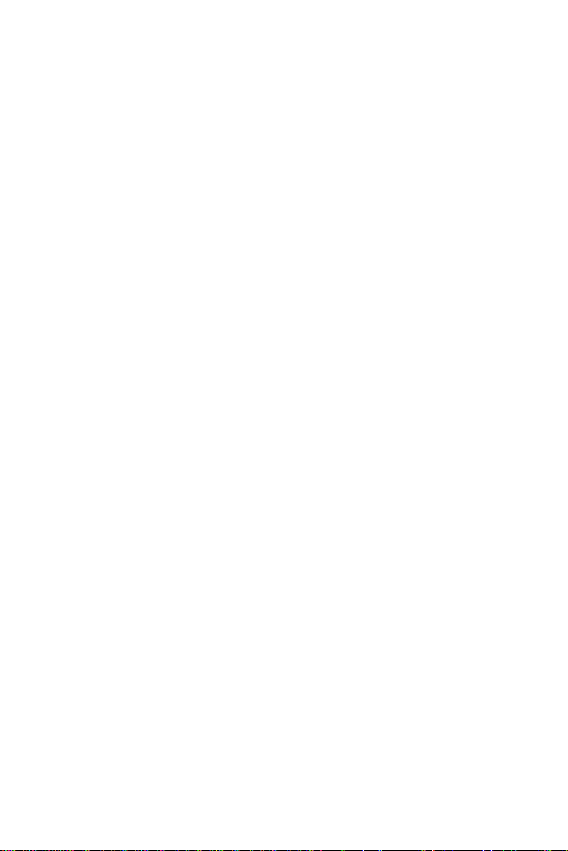
100Base-FX to 10/100Base-TX
PoE
Media Converter
FTP-80x
User’s Manual
Page 3
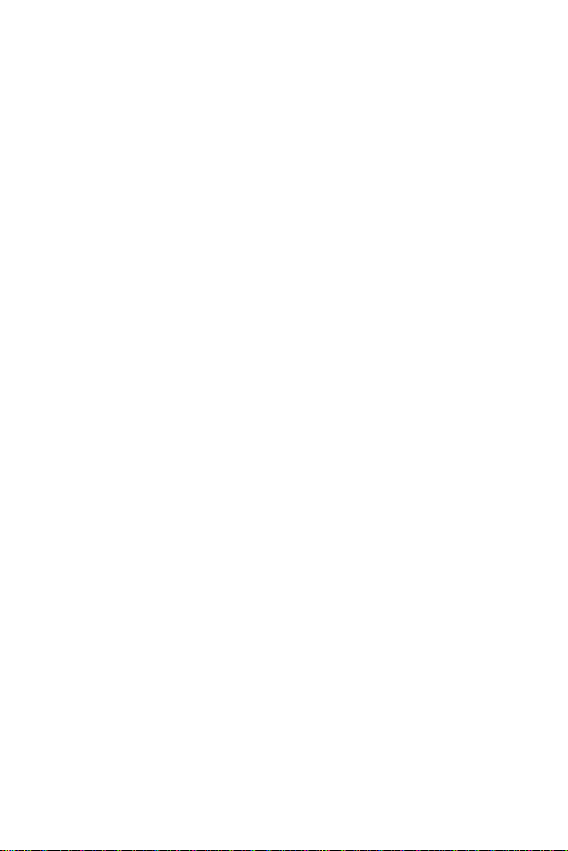
Trademarks
Copyright © PLANET Technology Corp. 2008.
Contents subject to revision without prior notice.
PLANET is a registered trademark of PLANET Technology Corp.
The information in this manual is subject to change without
notice. All other trademarks belong to their respective owners.
Disclaimer
PLANET Technology does not warrant that the hardware will
work properly in all environments and applications, and makes
no warranty and representation, either implied or expressed,
with respect to the quality, performance, merchantability, or
tness for a particular purpose.
PLANET has made every effort to ensure that this User’s Manual
is accurate; PLANET disclaims liability for any inaccuracies or
omissions that may have occurred.
Information in this User’s Manual is subject to change without
notice and does not represent a commitment on the part of
PLANET. PLANET assumes no responsibility for any inaccuracies
that may be contained in this User’s Manual. PLANET makes no
commitment to update or keep current the information in this
User’s Manual, and reserves the right to make improvements
to this User’s Manual and/or to the products described in this
User’s Manual, at any time without notice.
If you nd information in this manual that is incorrect,
misleading, or incomplete, we would appreciate your comments
and suggestions.
Page 4

FCC Warning
This equipment has been tested and found to comply with the
regulations for a Class A digital device, pursuant to Part 15 of
the FCC Rules. These limits are designed to provide reasonable
protection against harmful interference when the equipment
is operated in a commercial environment. This equipment
generates, uses, and can radiate radio frequency energy and, if
not installed and used in accordance with this user’s guide, may
cause harmful interference to radio communications. Operation
of this equipment in a residential area is likely to cause harmful
interference, in which case the user will be required to correct
the interference at his own expense.
CE Mark Warning
This is a Class A product. In a domestic environment, this
product may cause radio interference, in which case the user
may be required to take adequate measures.
WEEE Warning
To avoid the potential effects on the environment and
human health as a result of the presence of hazardous
substances in electrical and electronic equipment, end
users of electrical and electronic equipment should
understand the meaning of the crossed-out wheeled bin symbol.
Do not dispose of WEEE as unsorted municipal waste and have
to collect such WEEE separately.
Page 5
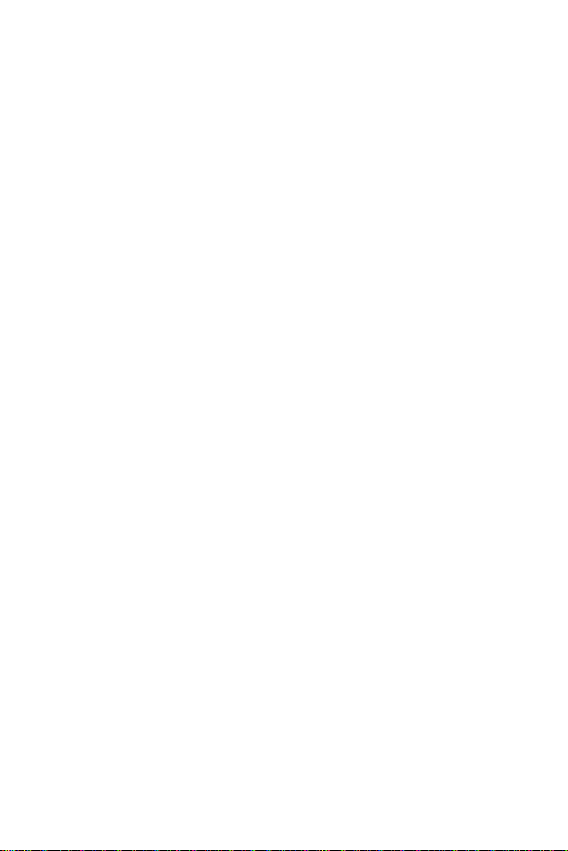
Revision
User’s manual for PLANET 100Base-FX to 10/100Base-TX PoE
Media Converter
Multi-mode: FTP-802
Single-mode: FTP-802S15
Rev 1.0 (March, 2008)
Part No. 2350-AA3540-000
Page 6
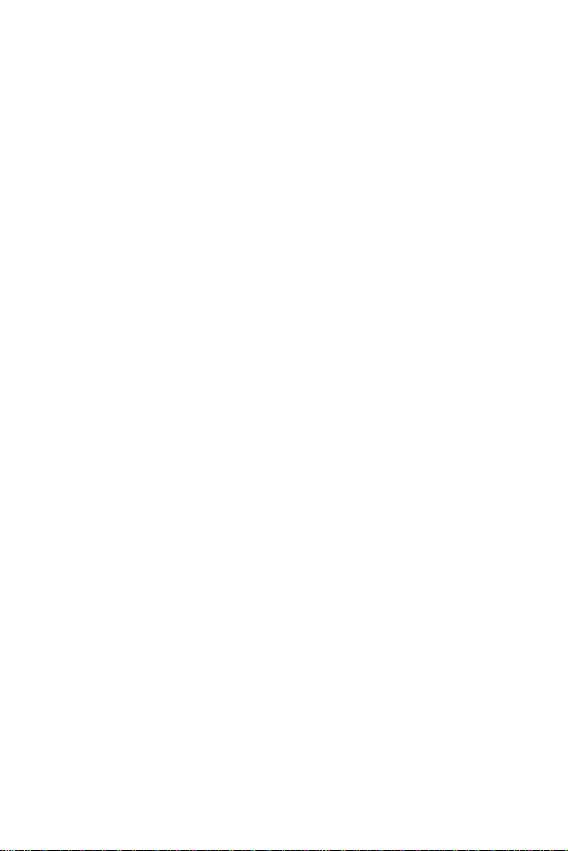
Table Of Contents
1. Overview .........................................................................6
2. Model List ...
3. Checklist ...
4. Product Outlook ...
5. Link Fault Pass through (LFP)...........................................10
6. Installing the Converter .
7. PoE function ...
8. LED indication ...
9. Cable Connection Parameter ...
10. FTP-80X Technical Specications ...
APPENDIX A ...
A.1 Device's RJ-45 Pin Assignments ...
A.2 RJ-45 cable pin assignment ...
A.3 Fiber Optical Cable Connection Parameter ...
.....................................................................7
.......................................................................7
.............................................................8
................................................13
..
................................................................14
.............................................................15
.........................................16
..................................17
.................................................................... 18
..............................18
....................................18
................19
Page 7
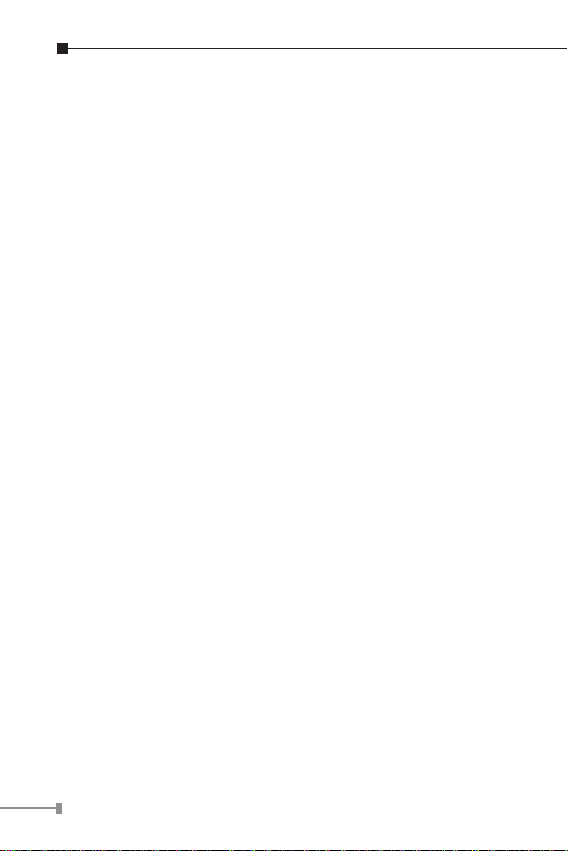
6
1. Overview
Thank you for purchasing PLANET FTP-80X family 10/100Mbps
Ethernet Twisted pair to 100Base-FX Fiber-optic PoE Bridge
Converter. This converter is used to convert one type media
signal to other type equivalent that allows two type segments
connect easily, efciently and inexpensively. The converter
provides Power over Ethernet power injector function which is
able to drive one IEEE 802.3af compliant powered devices.
About the Power over Ethernet Injector
The FTP-80X is an IEEE 802.3af Power over Ethernet Injector
that provide DC 48V over Ethernet cables. The FTP-80X IEEE
802.3af Power over Ethernet Injector inserts DC Voltage into
Cat.5 cable, allowing the cable between the Injector (FTP80X) and PoE PD (Powered Device) to transfer data and power
simultaneously. The maximum distance between the Injector
(FTP-80x) and PoE PD is 100 meters. With FTP-80x installed,
it is combines the Ethernet digital data with power over the
twisted pair cables as an IEEE 802.3af Power over Ethernet
Injector. And the IEEE 802.3af Power over Ethernet splitter shall
separate the digital data and the power into two outputs.
With IEEE 802.3af Power over Ethernet devices installed, the
system administrator only have to use a single RJ-45 Ethernet
cable to carries both power and data to each devices. Besides,
to connect through FTP-80x and PoE PD, you could also have
following benet that, cost saving, easy for networking planning
and higher reliability. What’s more, upon any IEEE 802.3af
devices installed, the FTP-80X or PD all can make the connection
while migrating and the Ethernet digital packets, such as
connecting the FTP-80X to an IEEE 802.3af complied devices,
AP or IP Camera.
Page 8

2. Model List
Your PoE Media Converter comes with two of the following
models.
FTP-802: on board SC / Multi-mode ber connector, up to
l
2km
l
FTP-802S15: on board SC / Single mode ber connector, up
to 15km
In the following sections, the term “FTP-80X” indicates the
product family above.
3. Checklist
Your FTP-80X carton should contain the following items:
100Base-FX to 10/100Base-TX PoE Media Converter x 1
l
AC-DC Power Adapter (Input: 48V DC, 0.4A max.) x 1
l
User’s Manual x 1
l
If any item is missing or damaged, please consult the dealer
from whom you purchased your PoE Media Converter.
7
Page 9

8
4. Product Outlook
48V DC
OFF
LFP
ON
Bottom
Rear Panel
TOP Panel
Front Panel
Overview
The layout of FTP-802 is the same as for FTP-802S15
Page 10

Left View
PWR
TX RX
FX
TP
PoE
In Use
10/100Base-TX
PoE Media Converter
10/100Base-TX to 100Base-FX
LNK/
ACT
48V DC
OFF
LFP
ON
There are one RJ-45 Twisted-Pair jack (Auto-MDI/MDI-X), one
ber-optic connector (vary by model) and four LED indicators.
Right View
One DIP switch for Link Fault Pass Through (LFP) feature,
“ON” to turn-on the LLCF and LLR detection. And “OFF” to turn
–off this feature. Please refer to the following sections for more.
Also one DC 48V power socket for the PoE Media Converter.
9
Page 11

10
5. Link Fault Pass through (LFP)
Media
Converter
Management
Station
Switch/Hub
w/SNMP
Management
Station
Media
Converter
Switch/Hub
w/SNMP
TP TP
Fiber
Cable
LFP ONLFP ON
l LED lit = established link ° LED unlit = no link
The LFP function includes the Link Fault Pass Through
function (LLCF/LLR) and the DIP Switch design. LLCF/LLR can
immediately alarm administrators the problem of the link media
and provide efcient solution to monitor the net. The DIP Switch
provides disable or enable the LFP function.
LLCF (Link Loss Carry Forward) means when a device connected
to the converter and the TP line loss the link, the converter’s
ber will disconnect the link of transmit. LLR (Link Loss Return)
means when a device connected to the converter and the ber
line loss the link, the converter’s ber will disconnect the link
of transmit. Both can immediately alarm administrators the
problem of the link media and provide efcient solution to
monitor the net.
Link Loss Carry Forward (LLCF)
FTP-80X incorporates an LLCF function for troubleshooting a
remote connection. When LFP function is enabled, the FL / TP
ports do not transmit a link signal until they receive a link signal
from the opposite port.
The diagram below shows a typical network conguration with a
good link status using FTP-80X for remote connectivity.
If the connection breaks, FTP-80X that link loss forward to the
switch/hub that generates a trap to the management station.
Page 12

The administrator can then determine the source of the
Media
Converter
Management
Station
Switch/Hub
w/SNMP
Management
Station
Media
Converter
Switch/Hub
w/SNMP
TP TP
Fiber
Cable
LFP ONLFP ON
l LED lit = established link ° LED unlit = no link
Media
Converter
Management
Station
Switch/Hub
w/SNMP
Management
Station
Media
Converter
Switch/Hub
w/SNMP
TP TP
Broken
Fiber
Cable
LFP ONLFP ON
l LED lit = established link ° LED unlit = no link
Media
Converter
Management
Station
Switch/Hub
w/SNMP
Station
Media
Converter
Switch/Hub
Fiber
Cable
LFP OFFLFP ON
l LED lit = established link ° LED unlit = no link
problem.
*Units are shipped with the LFP function disable (OFF).
Link Loss Return (LLR)
The ber ports of FTP-80X have been designed with an LLR
function for troubleshooting a remote connection. LLR works in
conjunction with LLCF.
When LFP function is enabled, the port’s transmitter shuts down
when its receiver fails to detect a valid receive link. LLR should
only be enabled on one end of the link and is typically enabled
on either the unmanaged or remote device.
The diagram below shows a typical network conguration with
a good link status using FTP-80X for remote connectivity. Note
that LLR and LLCF are enabled as indicated in the diagram.
11
Page 13

12
If one of the optical conductors is bad (as shown in the diagram
Media
Converter
Management
Station
Switch/Hub
w/SNMP
Station
Media
Converter
Switch/Hub
Fiber
Cable
LFP OFFLFP ON
l LED lit = established link ° LED unlit = no link
Media
Converter
Management
Station
Switch/Hub
w/SNMP
Station
Media
Converter
Management
Switch/Hub
TP TP
Broken
Fiber
LFP ONLFP ON
l LED lit = established link ° LED unlit = no link
Port 2 Port 1
Link Loss Carried Forward
Link Loss Returned
Link Loss Carried Forward
Note
box below), the converter with LLR function will return a no-link
condition to its link partner. With LLCF function also enabled,
the no-link condition is carried forward to the switch/hub
where a trap is generated to the management station, and the
administrator can then determine the source of the loss.
LFP function is turn-off in default. This feature
can also be turned on via the side DIP-switch.
If you are not familiar with the network installation and for diagnostic purpose (i.e. check which
end is broken), you can turn it on and reset the
converter to make it take effect. Otherwise, please
remain it in the default position.
Page 14

6. Installing the Converter
FTP-80X
10/100Base-TX
Cat. 5/5e TP
Cable Network
100Base-FX Fiber
Network
TX
TXRX
RX
Note
Please follow these steps to install the PoE Media converter:
Turn off the power of the device/station in a network to which
l
the FTP-80X will be attached.
l
Ensure that there is no activity in the network.
l
Attach ber cable from the FTP-80X to the ber network. TX,
RX must be paired at both ends.
l
Attach a Cat. 5 UTP cable from the 10/100Base-TX network to
the RJ-45 port on the FTP-80X.
l
Connect the 48V DC power adapter to the FTP-80X and verify
that the Power LED lights up.
l
Turn on the power of the device/station, the TX Link and FX
Link LEDs should light when all cables are attached.
° RJ-45/STP, UTP Cat 5, straight /crossover cable
is accepted.
° Please refer to section 9 for more about the
wiring distance of your TP, Optic-fiber networks.
13
Page 15

14
7. PoE function
FTP-80X and the IEEE 802.3af Injector / Splitter
equipment installation:
Before your installation, it is recommended to check your
network environment. If there is any IEEE 802.3af devices need
to power on, the FTP-80X can provide you a way to supply
power for this Ethernet device conveniently and easily. The
FTP-80X equips with an AC-DC adapter with DC 48V input and
injects this DC power into the pin of the twisted pair cable (pair
1, 2 and pair 3, 6).
If there is very difcult to nd a power socket for AC-DC
Adapter of your non-IEEE 802.3af networked device, the FTP80X and POE-151S / 152S can provide you a way to supply DC
power for this Ethernet device conveniently and easily.
For the places hard to nd the power inlet, the FTP-80X provide
the easiest way to power your Ethernet devices such as PLANET
IEEE 802.3af Power over Ethernet Splitter (POE-151S / 152S)
with Internet Camera (ICA-210) or Wireless Access Point (WAP4060PE) installed in the wild rang place.
Page 16

8. LED indication
Note
n System
LED Color Function
PWR Green Lit: Indicate the device is powered.
n 10/100Base-TX Port
LED Color Function
Indicate that the Media Converter
Blink
is actively sending or receiving data
LNK/ACT Green
PoE in
Use
n 100Base-FX SC Port
Green
LED Color Function
LNK/ACT Green
over that port.
Lit Indicate that the port is link up.
Off Indicate that the port is link down.
Indicate that the port is providing
Lit
48VDC to remote powered device.
Indicate that the port is not providing
Off
48VDC to remote powered device.
Indicate that the Media Converter
Blink
is actively sending or receiving data
over that port.
Lit Indicate that the port is link up.
Off Indicate that the port is link down.
Fiber-optic Partner should be set to the correct
mode according to this FDX indicator for optimal
network performance.
15
Page 17

16
9. Cable Connection Parameter
The limitations are as below:
Duplex Connection Limitation (max.)
Twisted Pair
Half / Full
Multi-Mode Converters
MM Half
MM Full
Single-Mode Converters
SM Full
Node to Node
Node to Switch/Hub
Node to Node
Node to Switch
Node to Node
Node to Switch
Node to Node
Node to Switch
100 meters
412 meters
FTP-802: 2 kilometers
FTP-802S15: 15 kilometers
Page 18

10. FTP-80X Technical Specications
The FTP-80X comes with the following standard features:
l
Standard: IEEE 802.3u, 10/100Base-TX ,100Base-FX
IEE
Connectors:
l
n One RJ-45 (Auto-MDI/MDI-X) Twisted Pair, EIA568 with PoE
n One Fiber-optic, 1310nm wavelength, connector-type vary
with model
l
Data Transfer Rate: 10/100Mbps (TP), 100Mbps (FX)
l
Duplex mode support: Full or half-duplex mode by Auto-
Negotiation (TP)
l
LED indicators: PWR, FX LNK/ACT, TX LNK/ACT, PoE in Use
l
PoE Power Output: 48V DC, Max. 15.4 watts, 350mA
l
Power Pin Assignment: 1/2(+), 3/6(-) / End-Span
l
Power Supply: 48V DC, 0.4A, external AC-DC adapter
l
Ambient Temperature: 0° to 50°C (operating)
l
Humidity: 5% to 90% (non-condensing)
l
Dimension: 26 x 70 x 97mm (H x W x D)
l
Cable:
n UTP: Cat 5 UTP cable
iber: MM: 50/125 µm or 62.5/125 µm optic ber
n F
n Fiber: SM: 9/125 µm optic ber
Co
nnecting to Router, Bridge, or Switch, Hub, please refer to the
device’s Technical Manual.
E 802.3af Power over Ethernet
17
Page 19

18
APPENDIX A
A.1 Device‘s RJ-45 Pin Assignments
n 10/100Mbps, 10/100Base-TX
Contact MDI MDI-X
1 1 (TX +) 3
2 2 (TX -) 6
3 3 (RX +) 1
6 6 (RX -) 2
4, 5, 7, 8 Not used Not used
Implicit implementation of the crossover function within a
twisted-pair cable, or at a wiring panel, while not expressly
forbidden, is beyond the scope of this standard.
A.2 RJ-45 cable pin assignment
There are 8 wires on a standard UTP/STP cable and each wire is
color-coded. The following shows the pin allocation and color of
straight cable and crossover cable connection:
Page 20

Figure A-1: Straight-Through and Crossover Cable
Please make sure your connected cables are with same pin
assignment and color as above picture before deploying the
cables into your network.
A.3 Fiber Optical Cable Connection Parameter
The wiring details are as below:
n Fiber Optical patch Cables:
Standard Fiber Type Cable Specication
100Base-FX
(1310nm)
100Base-FX
(1310nm)
Multi-mode 50/125μm or 62.5/125μm
Single-mode 9/125μm
19
Page 21

PLANET TECHNOLOGY CORPORATION
e-mail: sales@planet.com.tw http://www.planet.com.tw
11F, No. 96, Min Chuan Road, Hsin Tien, Taipei, Taiwan, R.O.C. Tel:886-2-2219-9518 Fax:886-2-2219-9528
EC Declaration of Conformity
For the following equipment:
*Type of Product : 100Base-FX to 10/100Base-TX PoE Media Converter
*Model Number : FTP-802 / FTP-802S15
* Produced by:
Manufacturer‘s Name : Planet Technology Corp.
Manufacturer‘s Address : 11F, No. 96, Min Chuan Road, Hsin Tien
Taipei, Taiwan , R. O.C.
is herewith confirmed to comply with the requirements set out in the Council Directive on the
Approximation of the Laws of the Member States relating to Electromagnetic Compatibility
Directive on (89/336/EEC).
For the evaluation regarding the EMC, the following standards were applied:
Emission EN 55022 (1994 + A1:1995 + A2:1997
Cla
ss A)
Harmonic EN 61000-3-2 (2000)
Flicker EN 61000-3-3 (1995 + A1:2001)
Immunity EN 55024 (1998)
ESD IEC 61000-4-2 (1995 + A1:1998 + A2:2000)
RS IEC 61000-4-3 (1995 + A1:1998 + A2:2000)
EFT/ Burst IEC 61000-4-4 (1995 + A1:2000)
Surge IEC 61000-4-5 (1995 + A1:2000)
CS IEC 61000-4-6 (1996 + A1:2000)
Magnetic Field IEC 61000-4-8 (1993 + A1:2000)
Voltage Disp IEC 61000-4-11 (1994 + A1:2000)
Responsible for marking this declaration if the:
_ Manufacturer Authorized representative established within the EU
Authorized representative established within the EU (if applicable):
Company Name: Planet Technology Corp.
Company Address: 11F, No.96, Min Chuan Road, Hsin Tien, Taipei, Taiwan, R.O.C
Person responsible for making this declaration
Name, Surname Kent Kang
Position / Title : Product Manager
Taiwan
15, March., 2008
Place Date Legal Signature
Page 22

