Page 1

Page 2
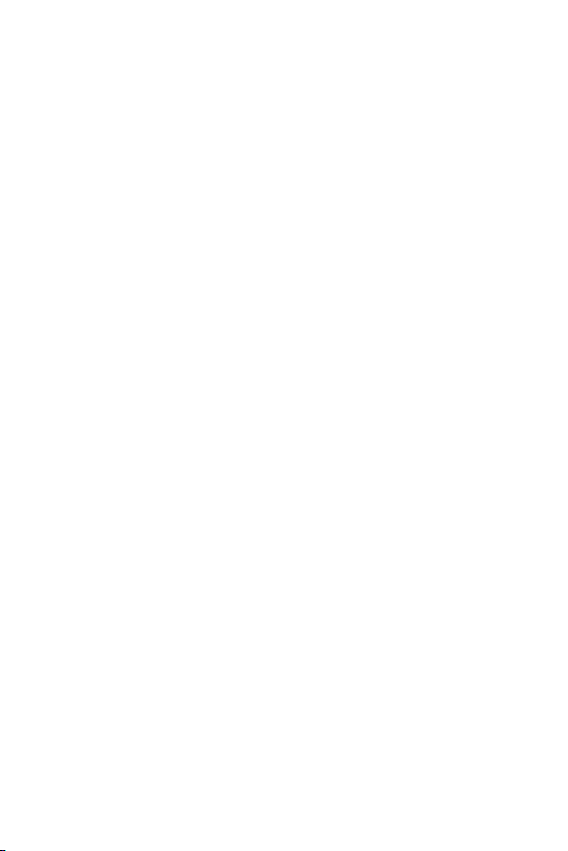
10/100Mbps
Fast Ethernet Switch
FSD-805 / FSD-805SC / FSD-805S15
User's Manual
Page 3
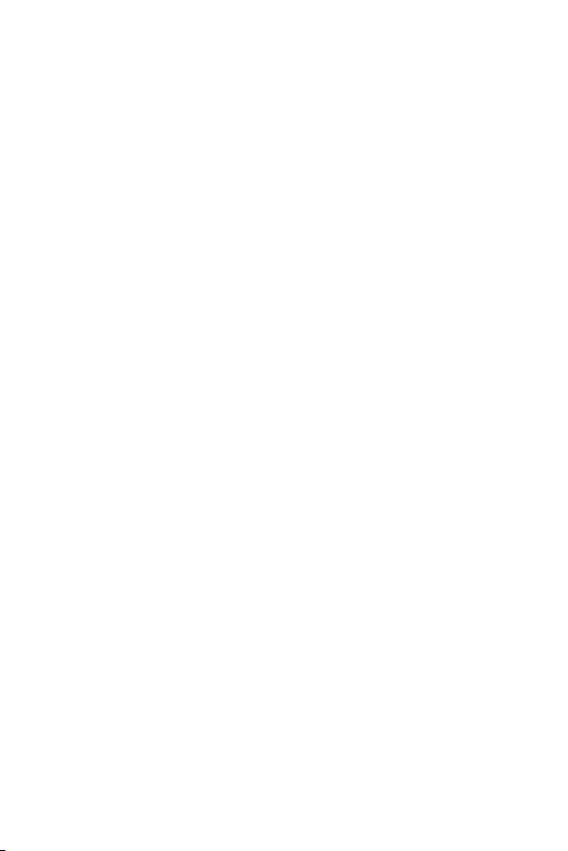
Trademarks
Copyright © PLANET Technology Corp. 2008.
Contents subject to revision without prior notice.
PLANET is a registered trademark of PLANET Technology Corp.
All other trademarks belong to their respective owners.
Disclaimer
PLANET Technology does not warrant that the hardware will
work properly in all environments and applications, and makes
no warranty and representation, either implied or expressed,
with respect to the quality, performance, merchantability, or
tness for a particular purpose.
PLANET has made every effort to ensure that this User’s Manual
is accurate; PLANET disclaims liability for any inaccuracies or
omissions that may have occurred.
Information in this User’s Manual is subject to change without
notice and does not represent a commitment on the part of
PLANET. PLANET assumes no responsibility for any inaccuracies
that may be contained in this User’s Manual. PLANET makes no
commitment to update or keep current the information in this
User’s Manual, and reserves the right to make improvements
to this User’s Manual and/or to the products described in this
User’s Manual, at any time without notice.
If you nd information in this manual that is incorrect,
misleading, or incomplete, we would appreciate your comments
and suggestions.
FCC Warning
This equipment has been tested and found to comply with the
limits for a Class A digital device, pursuant to Part 15 of the FCC
Rules. These limits are designed to provide reasonable protection
Page 4
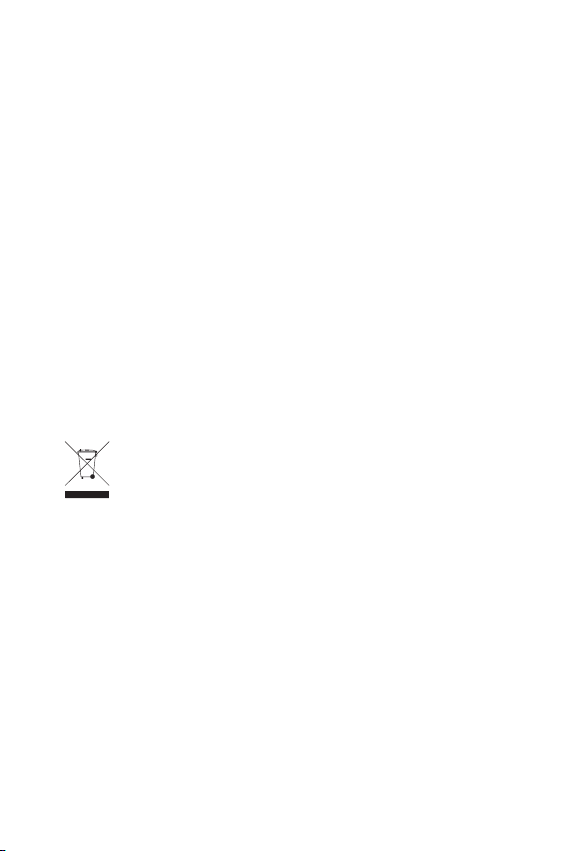
against harmful interference when the equipment is operated
in a commercial environment. This equipment generates, uses,
and can radiate radio frequency energy and, if not installed and
used in accordance with the Instruction manual, may cause
harmful interference to radio communications. Operation of
this equipment in a residential area is likely to cause harmful
interference in which case the user will be required to correct
the interference at his own expense.
CE Mark Warning
This is a Class A product. In a domestic environment, this
product may cause radio interference, in which case the user
may be required to take adequate measures.
WEEE Warning
To avoid the potential effects on the environment and
human health as a result of the presence of
hazardous substances in electrical and electronic
equipment, end users of electrical and electronic
equipment should understand the meaning of the crossed-out
wheeled bin symbol. Do not dispose of WEEE as unsorted
municipal waste and have to collect such WEEE separately.
Revision
PLANET 8-Port 10/100Mbps Fast Ethernet Switch User's Manual
For Models: FSD-805 / FSD-805SC / FSD-805S15
Revision: 1.0 (May, 2008)
Part No: EM_FSD805v1.0 (2350-A31150-000)
Page 5
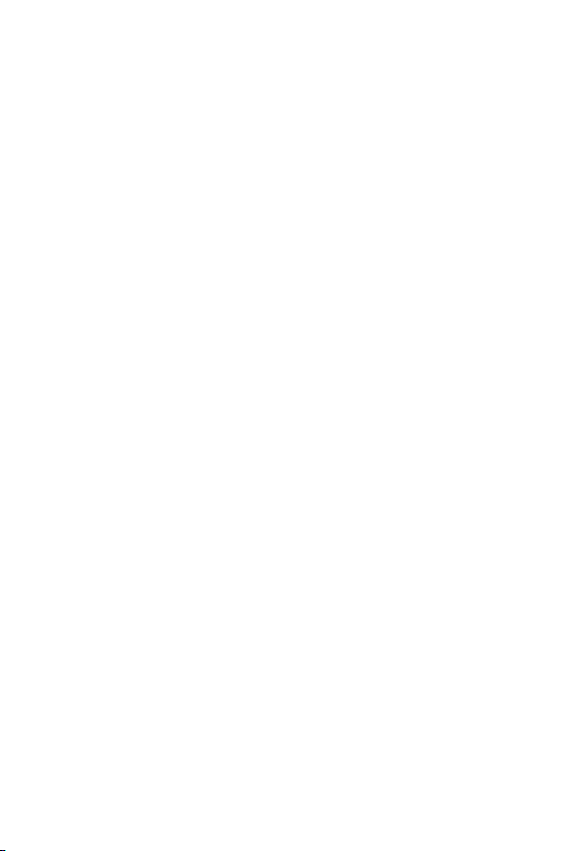
TABLE OF CONTENTS
1. INTRODUCTION ................................................................6
1.1 Package Contents ....................................................... 6
1.2 How to Use This Manual .............................................6
1.3 Product Features .........................................................7
1.4 Product Specications .................................................. 8
2. INSTALLATION ..................................................................
2.1 Product Description ..................................................... 9
2.1.1 Product Overview ............................................. 10
2.1.2 Switch Front Panel ........................................... 10
2.1.3 LED Indicators ................................................. 11
2.1.4 Switch Rear Panel ............................................ 11
2.2 Installing the Switch .................................................11
2.2.1 Desktop Installation ......................................... 12
3. Switch Operation ............................................................
3.1 Address Table ........................................................... 14
3.2 Learning .................................................................. 14
3.3 Forwarding & Filtering ............................................... 14
3.4 Store-and-Forward .................................................... 15
3.5 Auto-Negotiation ....................................................... 15
14
9
Page 6
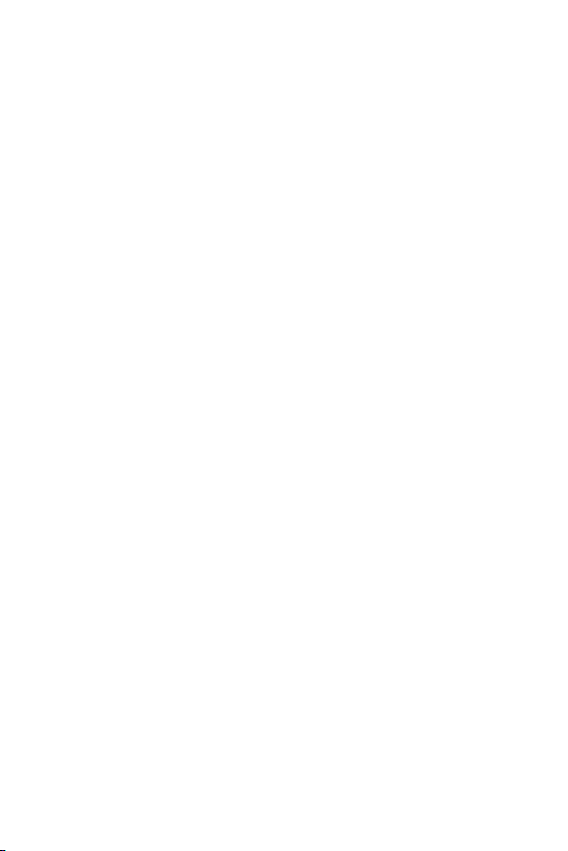
4. TROUBLESHOOTING ........................................................ 17
APPENDIX A: NETWORKING CONNECTION ............................ 18
A.1 Switch's RJ-45 Pin Assignments ................................. 18
A.2 RJ-45 cable Pin Assignments ..................................... 18
A.3 Fiber Optical Cable Connection Parameter ...................19
Page 7
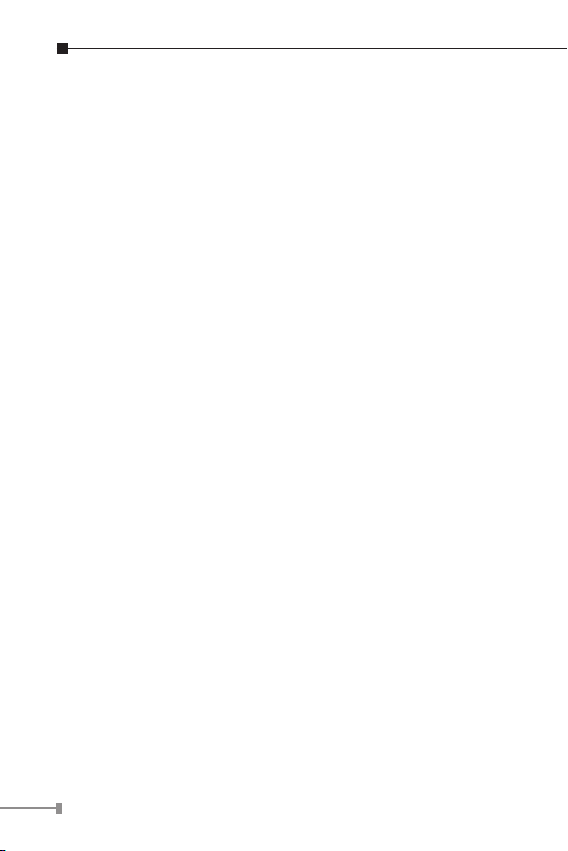
6
1. INTRODUCTION
1.1 Package Contents
Check the contents of your package for following parts:
● Fast Ethernet Switch x 1
● User's manual x 1
● Power cord x 1
● Rubber feet x 4
If any of these are missing or damaged, please contact your
dealer immediately, if possible, retain the carton including the
original packing material, and use them against to repack the
product in case there is a need to return it to us for repair.
1.2 How to Use This Manual
This Fast Ethernet Switch User Manual is structured as follows:
Chapter 2 Installation
The chapter explains the feature, functionality and the physical
installation of the Switch.
Chapter 3 Switch operation
The chapter explains the Fast Ethernet Switch transmit
operation.
Chapter 4 Troubleshooting
The chapter explains the troubleshooting of the Fast Ethernet
Switch.
Appendix A
This chapter contains cable information of the Fast Ethernet
Switch.
Page 8

1.3 Product Features
● Complies with the IEEE 802.3 Ethernet and IEEE 802.3u Fast
Ethernet standard
● Features Store-and-Forward mode with wire-speed ltering
and forwarding rates
● Support 2K MAC address table
● Support to handle up to 1522 bytes packet size
● LED indicators for simple diagnostics and management
● Hardware based 10/100Mbps auto-negotiation
● Full / Half-Duplex capability on every TX ports, total band
width is up to 200Mbps per port
● IEEE 802.3x PAUSE frame ow control for full duplex opera
tion
● Backpressure ow control for half duplex operation
● One shared 100Base-FX interface for up to 2km (multi-mode
ber 50µm/125µm) on FSD-805SC
● One shared 100Base-FX interface for up to 15km (single-
mode ber 9µm/125µm) on FSD-805S15
● Automatic source address learning and aging
● Internal power adapter 100-240V AC, 50/60Hz, 0.2A
● FCC, CE class A compliant
-
-
7
Page 9

8
1.4 Product Specications
Product FSD-805 FSD-805SC FSD-805S15
Hardware Specication
10/100Base-TX Ports 8 8 8
100Base-FX SC Port - 1 1
Dimensions (W x D x H) 191 mm x 85 mm x 26 mm
Weight 325g
Power Requirement Internal power 100-240V AC, 50/60Hz, 0.2A
Power Consumption / Dissipation 4.3 watts / 14.6 BTU
Switch Specication
Switch Processing Scheme Store-and-Forward
Address Table 2K entries
Share data Buffer 1Mbit on-chip frame buffer
Flow Control
Switch fabric 1.6Gbps
Throughput (packet per second) 11.9Mpps
Network cables
Standards Conformance
Standards Compliance
Temperature
Humidity Operating
Regulation Compliance FCC Part 15 Class A, CE
Back pressure for half duplex, IEEE 802.3x Pause
Frame for full duplex
10/100Base-TX:
2-Pair UTP Cat. 3, 4, 5 (100meters, max.)
EIA/TIA-568 100-ohm STP (100meters, max.)
100Base-FX:
Multi-mode optic ber 62.5/125μm, 50/125μm (FSD-
805SC. 2km, max.)
Single-mode optic ber 9/125μm (FSD-805S15.
15km, max.)
IEEE 802.3 Ethernet
IEEE 802.3u Fast Ethernet
IEEE 802.3x Full-duplex ow control
Operating: 0~50 degree C
Storage: -40~70 degree C
Operating: 5% to 90%, Storage: 5% to 90% (Noncondensing)
Page 10

2. INSTALLATION
This section describes the functionalities of the Fast Ethernet
Switch’s components and guides how to install it on the desktop.
Basic knowledge of networking is assumed. Please read this
chapter completely before continuing.
In the following section, the term “Switch” means the three
Switches, i.e. FSD-805, FSD-805SC and FSD-805S15; term of
“switch” can be any third part switches.
2.1 Product Description
The PLANET FSD-805 / FSD-805SC and FSD-805S15 are
10/100Mbps Fast Ethernet Switches in a compact housing for
easily desktop placement. With 8 ports respectively and it’s
Auto-negotiation capability, all the RJ-45 ports can be congured
to speeds of 10/20Mbps or 100/200Mbps automatically; With
increasing bandwidth requirements for local area networks,
the Switch provide non-blocking wire-speed performance
and 1.6Gbps internal switching fabric, it is the ideal option
to alleviate bottlenecks in client/ server and peer-to-peer
environments in a cost-effective way.
The FSD-805SC and FDS-805S15 provide one shared 100BaseFX port with port 1, TP / Fiber port Selection through the DIP
switch.
All RJ-45 copper interfaces support 10/100Mbps Auto-Negotiation
for optimal speed detection through RJ-45 Category 6, 5 or 5e
cables. Support is standard for Auto-MDI/MDI-X that can detect
the type of connection to any Ethernet device without requiring
special straight or crossover cables.
The Flow Control function allows your Fast Ethernet Switch
supported routers and servers to directly connect to this Switch
for fast, reliable data transfer.
9
Page 11

10
2.1.1 Product Overview
PLANET FSD-805 / FSD-805SC and FSD-805S15 are 10/100Mbps
Fast Ethernet Switch, with 8 RJ-45 10/100Mbps ports for cost
effective high-performance network connectivity. With its
1.6Gbps non-blocking switch fabric, the Switch can also provide
a local, high bandwidth. The Switch also supports Store-andForward forwarding scheme to ensure low latency and high data
integrity, eliminates unnecessary trafc and relieves congestion
on critical network paths. With an intelligent address recognition
algorithm, the Switch could recognize up to 2K different MAC
address and enables ltering and forwarding at full wire speed.
Choice of multi-mode / single mode 100Base-FX SC interface on
FSD-805SC and FSD-805S15, the ber transmit distance can be
2km and 15km
2.1.2 Switch Front Panel
Figure 2-1 & 2-2 & 2-3 shows a front panel of FSD-805 / FSD805SC and FSD-805S15
Figure 2-1 FSD-805 front panel
Figure 2-2 FSD-805SC front panel
Figure 2-3 FSD-805S15 front panel
Page 12

2.1.3 LED Indicators
Power
Notice
FSD-805 / FSD-805SC / FSD-805S15
LED Color Function
PWR Green Lit: indicate the Switch has power.
Lit: indicate the link through that port is
LNK/ACT Green
successfully established.
Blink: indicate that the Switch is actively
sending or receiving data over that port.
2.1.4 Switch Rear Panel
Figure 2-4 shows a rear panel of FSD-805 / FSD-805SC and
FSD-805S15.
Figure 2-4 FSD-805 / FSD-805SC / FSD-805S15 rear panel
1. The device is a power-required device, it
means, it will not work till it is powered. If
your networks should active all the time, please
consider using UPS (Uninterrupted Power
Supply) for your device. It will prevent you from
network data loss or network downtime.
2. In some area, installing a surge suppression
device may also help to protect your Switch
from being damaged by unregulated surge or
current to the Switch or the power adapter.
11
Page 13

12
2.2 Installing the Switch
Note
Note
This part describes how to install your Fast Ethernet Switch and
make connections to it. Please read the following topics and
perform the procedures in the order being presented.
This Switch does not need software configuration.
2.2.1 Desktop Installation
To install the Switch on desktop, simply follow the next steps:
Step 1: Attach the rubber feet to the recessed areas on the
bottom of the Switch.
Step 2: Place the Switch on desktop near an AC power
source.
Step 3: Keep enough ventilation space between the Switch
and the surrounding objects.
When choosing a location, please keep in mind the
environmental restrictions discussed in Chapter 1,
Section 1.4 Product Specifications.
Step 4: Connect your Switch to network devices.
A. Connect one end of a standard network cable to the
10/100 RJ-45 ports on the Back of the Switch.
B. Connect the other end of the cable to the network
devices such as printer servers, workstations or
routers…etc.
Page 14

Note
Connection to the Switch requires UTP Category 5
Note
Fiber or TP port choose
network cabling with RJ-45 tips. For more information, please see the Cabling Specification in
Appendix A.
Step 5: Supply power to the Switch.
A. Connect one end of the power cable to the Switch.
B. Connect the power plug of the power cable to a
standard wall outlet.
When the Switch receives power, the Power LED should remain
solid Green.
When need use the 100Base-FX port of FSD805SC and FSD-805S15, please changed the DIP
Switch on the left side. The DIP Switch control the
Port 1 runs at TP or Fiber operation mode.
13
Page 15

14
3. Switch Operation
3.1 Address Table
The Switch is implemented with an address table. This address
table composed of many entries. Each entry is used to store the
address information of some node in network, including MAC
address, port no, etc. This information comes from the learning
process of Ethernet Switch.
3.2 Learning
When one packet comes in from any port. The Switch will record
the source address, port no. And the other related information
in address table. This information will be used to decide either
forwarding or ltering for future packets.
3.3 Forwarding & Filtering
When one packet comes from some port of the Ethernet
Switching, it will also check the destination address besides
the source address learning. The Ethernet Switching will lookup
the address-table for the destination address. If not found, this
packet will be forwarded to all the other ports except the port
which this packet comes in. And these ports will transmit this
packet to the network it connected. If found, and the destination
address is located at different port from this packet comes in,
the Ethernet Switching will forward this packet to the port where
this destination address is located according to the information
from address table. But, if the destination address is located
at the same port with this packet comes in, then this packet
will be ltered. There by increasing the network throughput and
availability.
Page 16

3.4 Store-and-Forward
Store-and-Forward is one type of packet-forwarding techniques.
A Store-and Forward Ethernet Switching stores the incoming
frame in an internal buffer, do the complete error checking
before transmission. Therefore, no error packets occurrence, it
is the best choice when a network needs efciency and stability.
The Ethernet Switch scans the destination address from the
packet-header, searches the routing table provided for the
incoming port and forwards the packet, only if required. The
fast forwarding makes the Switch attractive for connecting
servers directly to the network, thereby increasing throughput
and availability. However, the Switch is most commonly used to
segment existing hubs, which nearly always improves overall
performance. An Ethernet Switching can be easily congured
in any Ethernet network environment to signicantly boost
bandwidth using conventional cabling and adapters.
Due to the learning function of the Ethernet Switching, the
source address and corresponding port number of each
incoming and outgoing packet are stored in a routing table.
This information is subsequently used to lter packets whose
destination address is on the same segment as the source
address. This connes network trafc to its respective domain,
reducing the overall load on the network.
The Switch performs “Store and Forward" therefore, no error
packets occur. More reliably, it reduces the re-transmission rate.
No packet loss will occur.
3.5 Auto-Negotiation
The STP ports on the Switch have built-in “Auto-negotiation”.
This technology automatically sets the best possible bandwidth
when a connection is established with another network device
15
Page 17

16
(usually at Power On or Reset). This is done by detect the
modes and speeds at the second of both device is connected
and capable of, both 10Base-T and 100Base-TX devices can
connect with the port in either Half- or Full-Duplex mode. For
non auto-negotiation devices, the Switch will only run in Halfduplex mode.
Page 18

4. TROUBLESHOOTING
This chapter contains information to help you solve issues. If the
Switch is not functioning properly, make sure the Fast Ethernet
Switch was set up according to instructions in this manual.
The per port LED is not lit
Solution:
Check the cable connection of the Switch.
100Base-TX port link LED is lit, but the trafc is irregular
Solution:
Check that the attached device is not set to dedicate full duplex.
Some devices use a physical or software switch to change
duplex modes. Auto-negotiation may not recognize this type of
full-duplex setting.
Why the Switch doesn’t connect to the network
Solution:
Check the LNK/ACT LED on the Switch Try another port on the
Switch Make sure the cable is installed properly Make sure the
cable is the right type Turn off the power. After a while, turn on
power again.
17
Page 19

18
APPENDIX A: NETWORKING CONNECTION
A.1 Switch‘s RJ-45 Pin Assignments
¢ 10/100Mbps, 10/100Base-TX
RJ-45 Connector pin assignment
MDI
Contact
1 Tx + (transmit) Rx + (receive)
2 Tx - (transmit) Rx - (receive)
3 Rx + (receive) Tx + (transmit)
4, 5 Not used
6 Rx - (receive) Tx - (transmit)
7, 8 Not used
Implicit implementation of the crossover function within a
twisted-pair cable, or at a wiring panel, while not expressly
forbidden, is beyond the scope of this standard.
Media Dependant
Interface
MDI-X
Media Dependant
Interface -Cross
A.2 RJ-45 cable Pin Assignments
The standard RJ-45 receptacle/connector
Page 20

There are 8 wires on a standard UTP/STP cable and each wire is
Straight Cable
SIDE 1
SIDE 1
SIDE 2
SIDE 1
112233445566778
8
1 2 3 4 5 6 7 8
1 2 3 4 5 6 7 8
SIDE 2
Straight Cable
SIDE 1 SIDE 2
1 = White/Orange
2 = Orange
3 = White/Green
4 = Blue
5 = White/Blue
6 = Green
7 = White/Brown
8 = Brown
1 = White/Orange
2 = Orange
3 = White/Green
4 = Blue
5 = White/Blue
6 = Green
7 = White/Brown
8 = Brown
1 = White/Orange
2 = Orange
3 = White/Green
4 = Blue
5 = White/Blue
6 = Green
7 = White/Brown
8 = Brown
1 = White/Orange
2 = Green
3 = White/Orange
4 = Blue
5 = White/Blue
6 = Orange
7 = White/Brown
8 = Brown
color-coded. The following shows the pin allocation and color of
straight cable and crossover cable connection:
Figure A-1 Straight-Through and Crossover Cable
Please make sure your connected cables are with same pin
assignment and color as above picture before deploying the
cables into your network
A.3 Fiber Optical Cable Connection Parameter
The wiring details are as below:
¢ Fiber Optical patch Cables:
Standard Fiber Type Cable Specication
100Base-FX
(1300nm)
100Base-FX
(1310nm)
Multi-mode 50/125μm or 62.5/125μm
Single-mode 9/125μm
19
Page 21

PLANET TECHNOLOGY CORPORATION
e-mail: sales@planet.com.tw http://www.planet.com.tw
11F, No. 96, Min Chuan Road, Hsin Tien, Taipei, Taiwan, R.O.C. Tel:886-2-2219-9518 Fax:886-2-2219-9528
EC Declaration of Conformity
For the following equipment:
*Type of Product: 8-Port 10/100Mbps Desktop Fast Ethernet Switch (Internal Power)
*Model Number: FSD-805 / FSD-805SC / FSD-805S15
* Produced by:
Manufacturer‘s Name : Planet Technology Corp.
Manufacturer‘s Address: 11F, No 96, Min Chuan Road
Hsin Tien, Taipei, Taiwan , R. O.C.
is herewith confirmed to comply wit h the requirements set out in the Council Directive on the
Approximation of the Laws of the Member States relating to Electromagnetic Compatibility
Directive on (89/336/EEC,92/31/EEC,93/68/EEC).
For the evaluation regarding the EMC, the following standards were applied:
Conducted / Radiated E N 55022 (1998+A1:2000+A2:2003)
Harmonic EN 61000-3-2 (2000)
Flicker EN 61000-3-3 (1995+A1:2001)
Immunity EN 55024 (1998+A1:2001+A2:2003)
ESD IEC 61000-4-2 (1995+A1: 1998+A2:2000)
RS IEC 61000-4-3 (2002+A1: 2000)
EFT/ Burst IEC 61000-4-4 (1995+A1: 2000+A2: 2001)
Surge IEC 61000-4-5 (1995+A1: 2000)
CS IEC 61000-4-6 (1996+A1: 2000)
Magnetic Field IEC 61000-4-8 (1993+A1: 2000)
Voltage Disp IEC 61000-4-11 (1994+A1: 2000)
Responsible for marking this declaration if the:
_ Manufacturer Authorized representative established within the EU
Authorized representative established within the EU (if applicable):
Company Name: Planet Technology Corp.
Company Address: 11F, No.96, Min Chuan Road, Hsin Tien, Taipei, Taiwan, R.O.C
Person responsible for making this declaration
Name, Surname Kent Kang
Position / Title : Product Manager
Taiwan
7, May., 2008
Place Date Legal Signature
Page 22

