Page 1
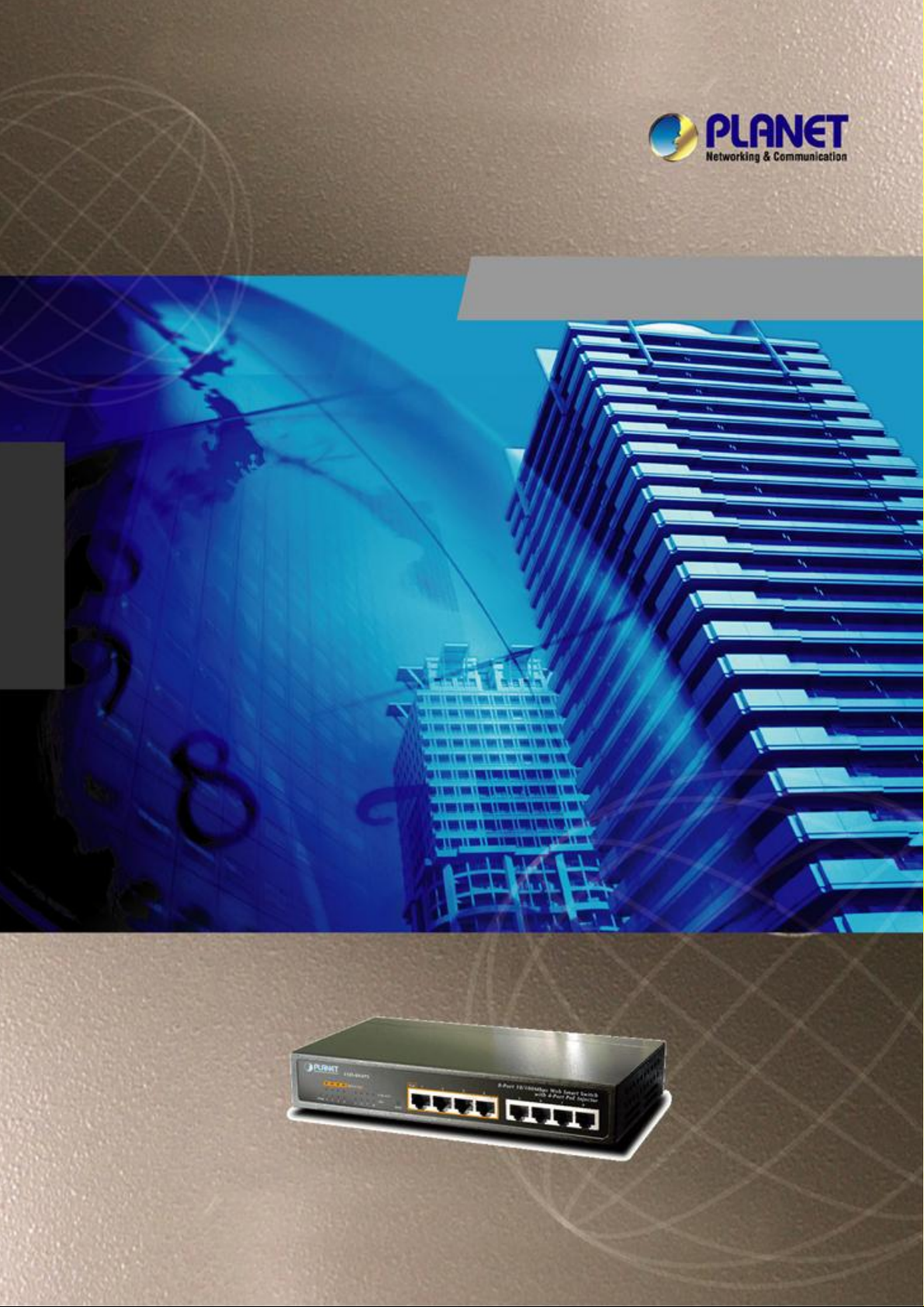
FSD-804P
User's Manual
8-Port 10/100Mbps with
4-Port PoE
Fast Ethernet Switch
- 1 -
Page 2
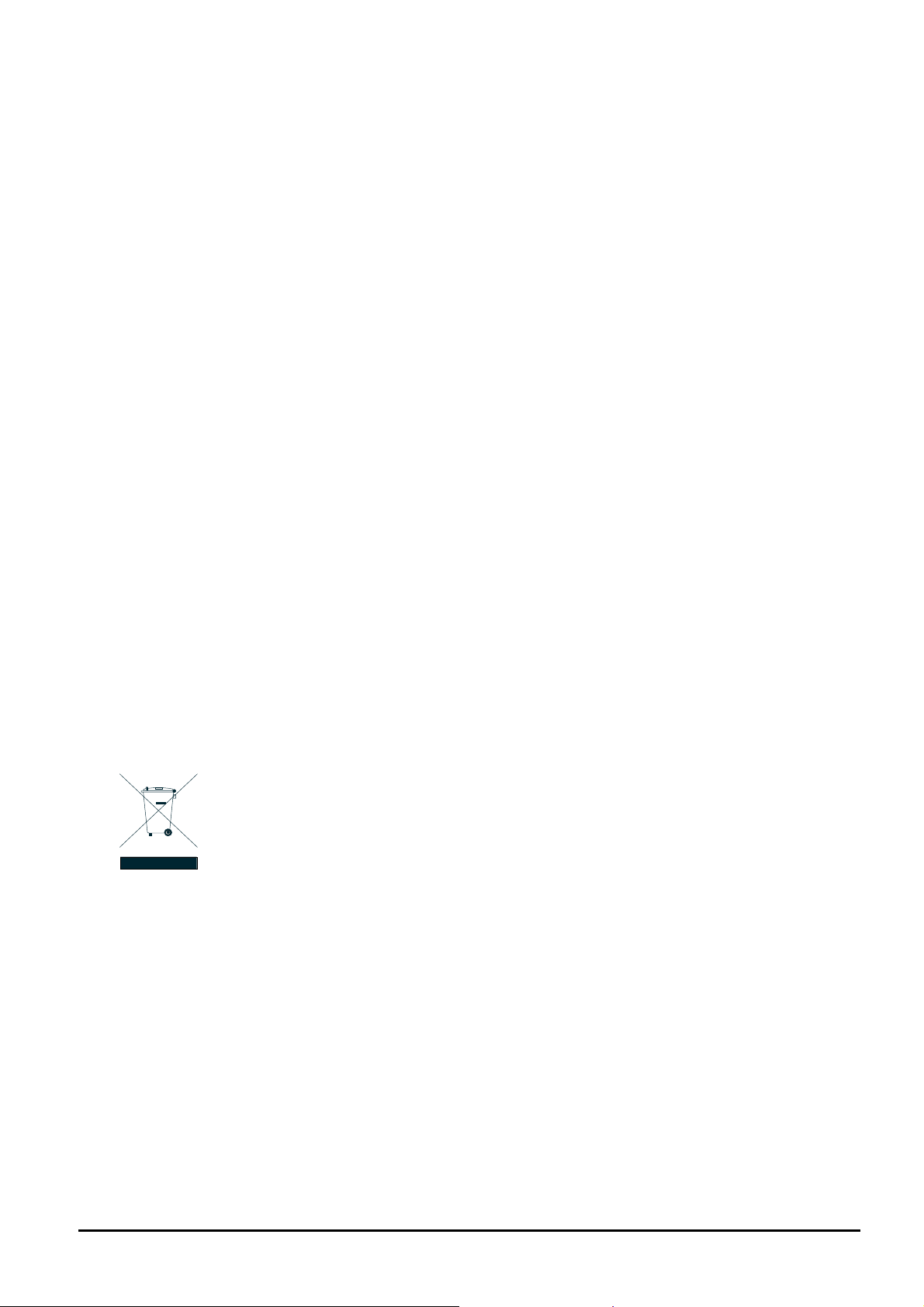
Trademarks
Copyright © PLANET Technology Corp. 2007.
Contents subject to revision without prior notice.
PLANET is a registered trademark of PLANET Technology Corp. All other trademarks belong to their respective
owners.
Disclaimer
PLANET Technology does not warrant that the hardware will work properly in all environments and applications,
and makes no warranty and representation, either implied or expressed, with respect to the quality, performance,
merchantability, or fitness for a particular purpose.
PLANET has made every effort to ensure that this User’s Manual is accurate; PLANET disclaims liability for any
inaccuracies or omissions that may have occurred.
Information in this User’s Manual is subject to change without notice and does not represent a commitment on the
part of PLANET. PLANET assumes no responsibility for any inaccuracies that may be contained in this User’s
Manual. PLANET makes no commitment to update or keep current the information in this User’s Manual, and
reserves the right to make improvements to this User’s Manual and/or to the products described in this User’s
Manual, at any time without notice.
If you find information in this manual that is incorrect, misleading, or incomplete, we would appreciate your
comments and suggestions.
FCC Warning
This equipment has been tested and found to comply with the limits for a Class A digital device, pursuant to Part
15 of the FCC Rules. These limits are designed to provide reasonable protection against harmful interference
when the equipment is operated in a commercial environment. This equipment generates, uses, and can radiate
radio frequency energy and, if not installed and used in accordance with the Instruction manual, may cause
harmful interference to radio communications. Operation of this equipment in a residential area is likely to cause
harmful interference in which case the user will be required to correct the interference at his own expense.
CE Mark Warning
This is a Class A product. In a domestic environment, this product may cause radio interference, in which case the
user may be required to take adequate measures.
WEEE Warning
To avoid the potential effects on the environment and human health as a result of the presence of
hazardous substances in electrical and electronic equipment, end users of electrical and electronic
equipment should understand the meaning of the crossed-out wheeled bin symbol. Do not dispose of
WEEE as unsorted municipal waste and have to collect such WEEE separately.
Revision
PLANET 8-Port 10/100Mbps with 4-Port PoE Ethernet Switch User's Manual
FOR MODEL: FSD-804P
REVISION: 2.0(SEPTEMBER .2007)
Part No.: 2080-A31120-003
- 2 -
Page 3
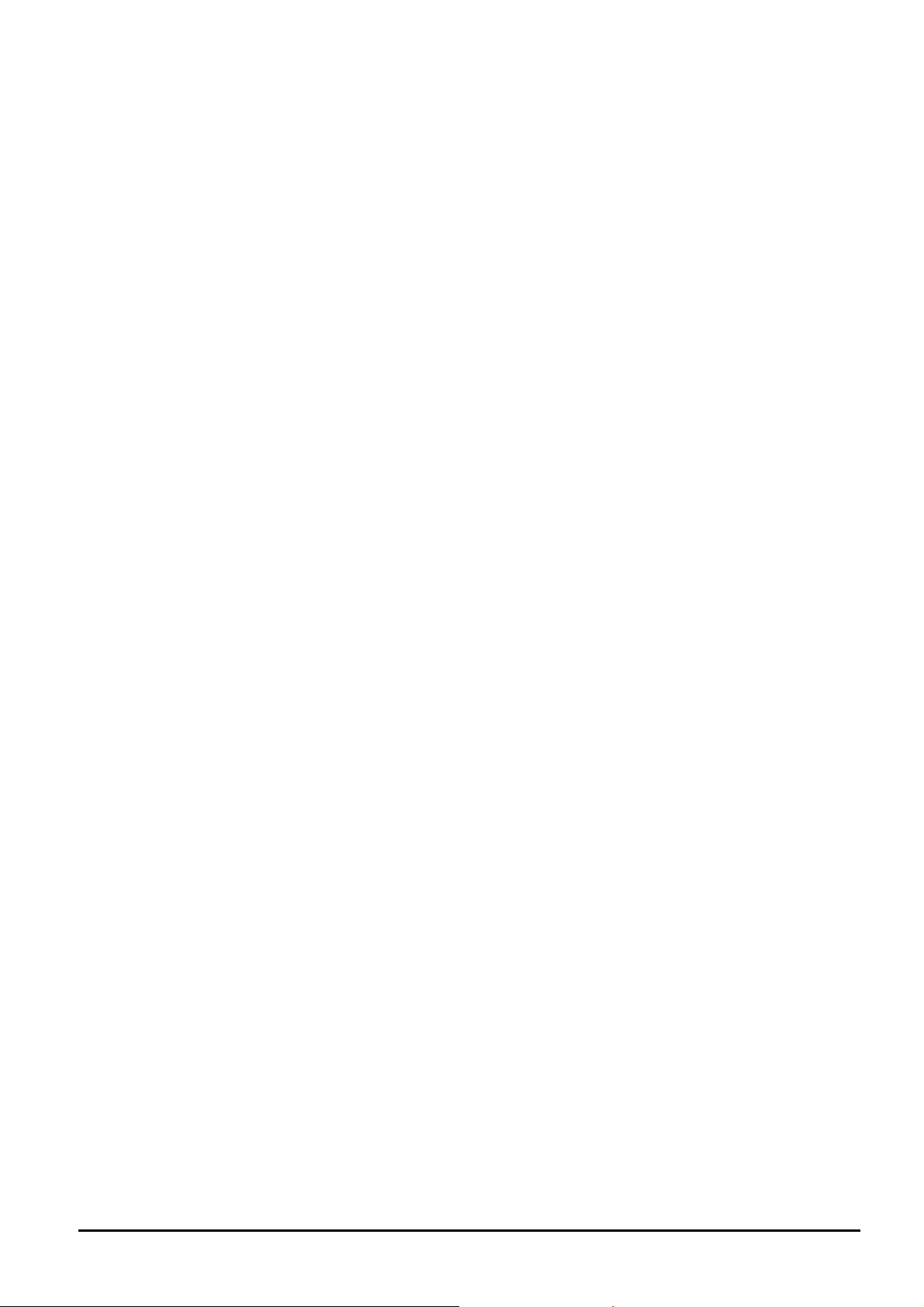
TABLE OF CONTENTS
1. INTRODUCTION.......................................................................................................................................... 4
1.1 CHECKLIST ................................................................................................................................................4
1.2 HOW TO USE THIS MANUAL........................................................................................................................4
1.3 FEATURES .................................................................................................................................................4
1.4 SPECIFICATION ..........................................................................................................................................5
2. HARDWARE DESCRIPTION...................................................................................................................... 6
2.1 PRODUCT DESCRIPTION .............................................................................................................................6
2.2 FRONT PANEL............................................................................................................................................6
2.3 REAR PANEL.............................................................................................................................................. 7
2.4 HARDWARE INSTALLATION .......................................................................................................................... 7
2.5 DESKTOP INSTALLATION ............................................................................................................................. 8
2.6 RACK MOUNTING .......................................................................................................................................9
2.7 PRODUCT APPLICATION............................................................................................................................10
3. SWITCH OPERATION................................................................................................................................12
3.1 ADDRESS TABLE ......................................................................................................................................12
3.2 LEARNING................................................................................................................................................12
3.3 FORWARDING & FILTERING.......................................................................................................................12
3.4 STORE-AND-FORWARD.............................................................................................................................12
3.5 AUTO-NEGOTIATION.................................................................................................................................12
4.TROUBLESHOOTING.................................................................................................................................13
APPENDIX A NETWORKING CONNECTION...............................................................................................14
A.1 SWITCH‘S RJ-45 PIN ASSIGNMENTS.........................................................................................................14
A.2 RJ-45 CABLE PIN ASSIGNMENT ................................................................................................................. 14
- 3 -
Page 4
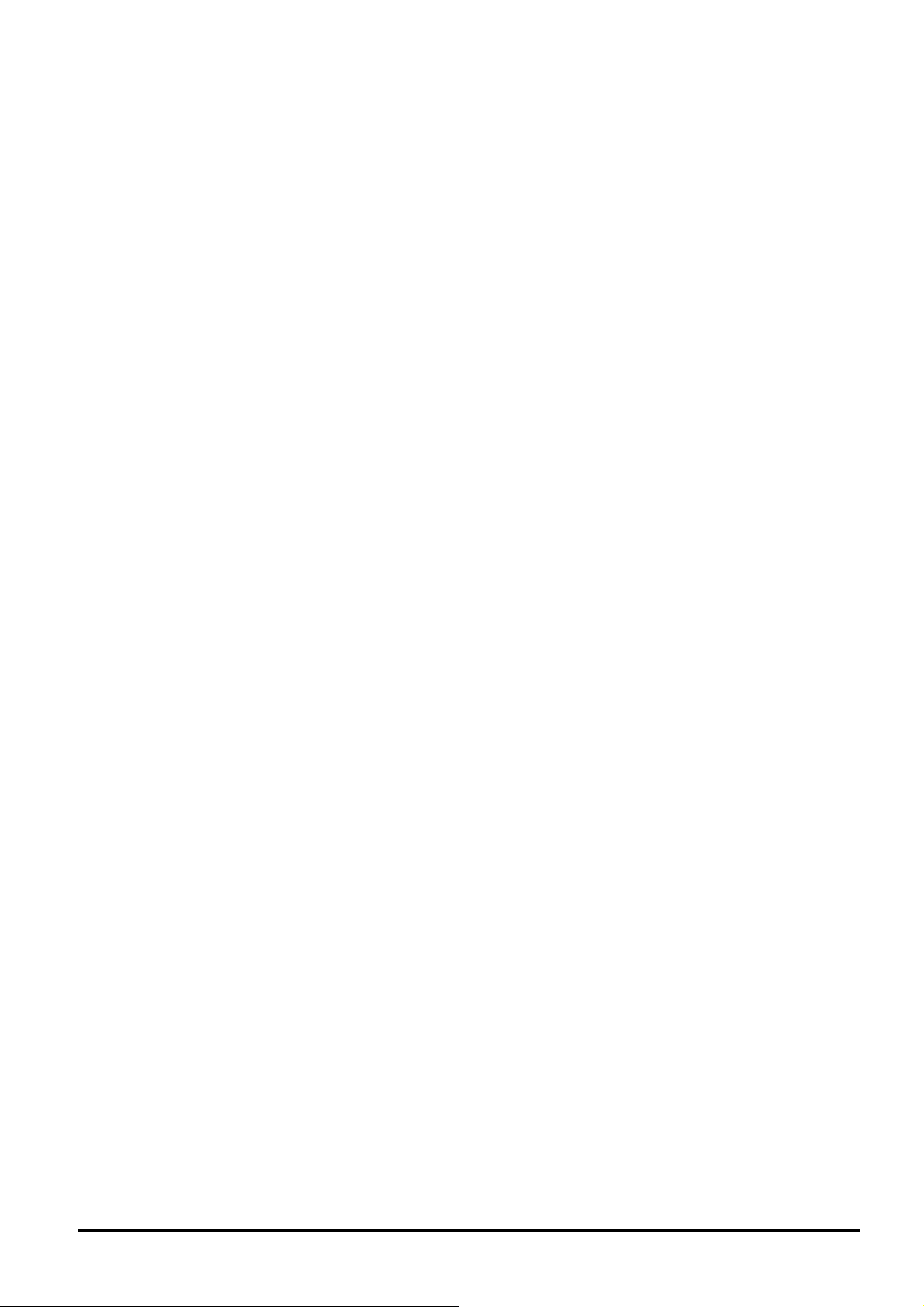
1. INTRODUCTION
1.1 Checklist
Check the contents of your package for follow i ng parts:
z FSD-804P x1
z User's manual CD x1
z Power cord x 1
If any of these pieces are missing or damaged, please contact your dealer immediately, if possible, retain the carton
including the original packing material, and use them against to repack the product in case there is a need to return it to
us for repair.
1.2 How to Use This Manual
The PoE Ethernet Switch User manual is structured as follows:
Chapter 2 Installation
This chapter explains the functions and how to physically install the FSD-804P.
Chapter 3 Switch Operation
This chapter explains the switch operation of FSD-804P
Chapter 4 Trouble Shooting
This chapter contains troubleshooting of FSD-804P
Appendix
This chapter contains cable information of FSD-804P
In the following section, the term “Switch” means the Switch device, ie. FSD-804P; term of “switch” can be any third
switches
.
1.3 Features
◆ 8-Port 10/100Mbps Fast Ethernet ports
◆ 4-Port supports 48VDC power to PoE Powered device
◆ Hardware based 10/100Mbps auto-negotiation
◆ Flow control for full duplex operation and back pressure for half duplex operation
◆ Integrates address look-up engine, supports 2K absolute MAC addresses
◆ Automatic address learning and address aging
◆ Supports Auto MDI/MDI-X function
◆ LED indicators for easy network diagnostic
◆ Ethernet standards comply with IEEE 802.3 Ethernet, IEEE 802.3u Fast Ethernet, IEEE 802.3x Flow Control and
IEEE 802.3af Power over Ethernet.
◆ EMI standards comply with FCC, CE class A
- 4 -
Page 5
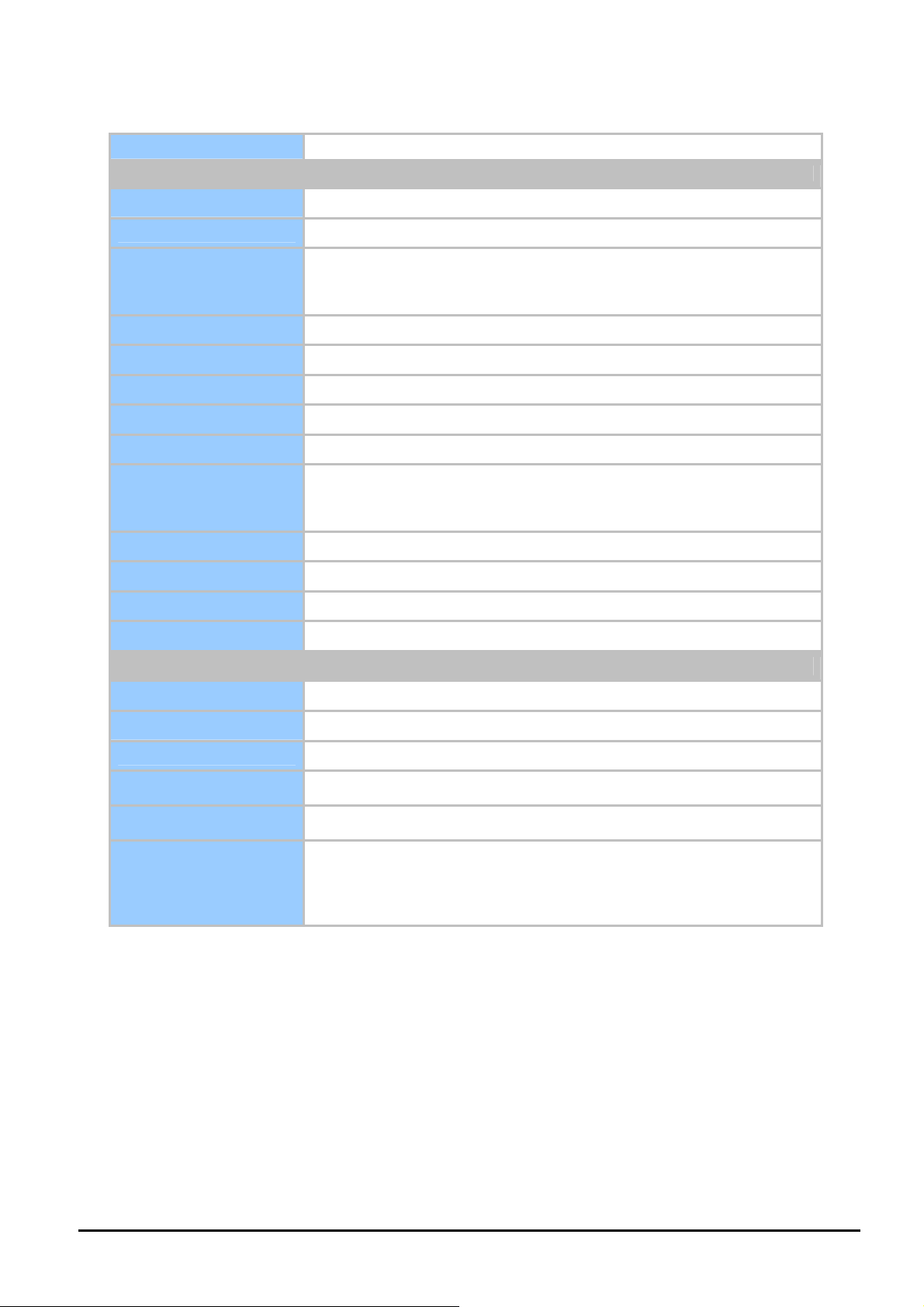
1.4 Specification
Model FSD-804P
Hardware Specification
Network Connector 8-Port RJ-45 for 10/100TX
PoE Inject Port 4-Port with PoE injector function, Port-1 to Port-4
One power,
LED Display
PoE Output power budget 55 Watts
Switch Architecture Store and forward switch architecture
Switch Fabric 1.6Gbps
MAC Address 2K MAC address table with Auto learning function
Throughput 1.19Mbps
Remote power feeding
1-4 port PoE in-use, LNK/ACT, 100,
5-8 port LNK/ACT, 100
End-point insert type and compatible with IEEE 802.3af
Per port feeding power: 48V DC, 15.4W, 350mA (Maximum)
(Ping 1, 2, 3, 6)
Power AC 100~240V, 50/60Hz,
Power Consumption Max. 65 watts / 221 BTU
Dimension (W x D x H) 217 x 135 x 43 mm
Weight 1.0 kg
Standard Conformance
EMI Safety FCC Class A, CE
Operating environment 0~40 degree C, 10%~95%RH
Storage environment -40 ~70 degree C, 95% RH
Operating Humidity
Storage Humidity
Standard Compliance IEEE 802.3 Ethernet,
5% to 90% , relative humidity, non-condensing
5% to 90% , relative humidity, non-condensing
IEEE 802.3u Fast Ethernet,
IEEE 802.3x Flow Control
IEEE 802.3af Power over Ethernet.
- 5 -
Page 6

2. HARDWARE DESCRIPTION
This product provides two different running speeds – 10Mbps, 100Mbps in the same switch and automatically distinguishes
the speed of incoming connection.
This section describes the hardware features of FSD-804P. For easier management and control of the Switch, familiarize
yourself with its display indicators, and ports. Front panel illustrations in this chapter display the unit LED indicators. Before
connecting any network device to the FSD-804P, please read this chapter carefully.
2.1 Product Description
The FSD-804P is equipped with unshielded twisted-pair (UTP) cable ports providing dedicated 10 or 100Mbps bandwidth.
The FSD-804P supports MDI/ MDI-X convertible on 8-10/100Mbps ports, also provide PoE inject function on port#1, 2, 3,
4, which is able to drive 4 IEEE 802.3af compliant powered devices. The dual speed ports use standard twisted-pair cabling
and are ideal for SOHO or segmenting networks into small. Each 10/100Mbps port can supports up to 200Mbps of
throughput in full-duplex mode, the FSD-804P also provides a simple, cost-effective, and highly reliable network connection for data as well as power. Furthermore, it is the ideal device for bridging among Ethernet, Fast Ethernet workgroups
and networks.
With 4 PoE interfaces, the FSD-804P is ideal for small business and workgroups requiring to deploy the PoE for the
wireless access points, IP-based surveillance camera or IP phones in any places easily, efficiently and cost effective.
The front panel of FSD-804P provides LEDs for easy recognition of the switch operation status and troubleshooting. These
LED indicators display the power status for the system, LNK/ACT and speed for each10/100M port. Also the PoE in use
LED indicates for PoE ports (port#1 to port#4).
With data and power over Ethernet from one unit, the FSD-804P shall reduce cables and eliminates the need for dedicated
electrical outlets on the wall, ceiling or any unreachable place. A wire carries both data and power low ering the installation
costs, simplifying the installation effort and eliminating the need for electricians or extension cords. We are also proud of
the key feature – energy saving. With more efficient switching power supply , the efficiency of the FSD-804P would be much
better than four linear power adapters in a long run.
2.2 Front Panel
The Front Panel of the FSD-804P PoE Ethernet Switch consists of 8x Auto-Sensing 10/100Mbps Ethernet RJ-45 Ports.
The LED Indicators are also located on the front panel of the FSD-804P.
Figure 2-1: FSD-804P Switch front panel
2.2.1 LED indicators
System
LED Color Function
PWR Green Lights to indicate that the Switch has power.
Per 10/100Mbps port
LED Color Function
PoE in-use Green
LNK/ACT Green
100 Green
- 6 -
Lights to indicate the port is providing 48VDC in-line power. (1-4 ports)
Lit: indicate the link through that port is successfully established.
Blinks to indicate that the Switch is actively sending or receiving data over that port.
Lights to indicate the port is running in 100Mbps speed.
Page 7

2.3 Rear Panel
The rear panel of the FSD-804P indicates an AC inlet power socket, which accepts input power from 100 to 240VAC,
50-60Hz, 1A max.
Figure 2-2: FSD-804P Switch rear panel
Power Notice:
1. The device is a power-required device, it means, it will not work till it is powered. If your networks should active all the
time, please consider using UPS (Uninterrupted Power Supply) for your device. It will prevent you from network data
loss or network downtime.
2. In some area, installing a surge suppression device may also help to protect your FSD-804P from being damaged by
unregulated surge or current to the FSD-804P or the power adapter.
2.4 Hardware Installation
2.4.1 Before start up
Before your installation, please refer to the followings for your cabling:
100Base-TX
All 100Base-TX ports come with Auto-Negotiation capability. They automatically support 100Base-TX and 10Base-T
networks. Users only need to plug a working network device into one of the 100Base-TX ports, and then turn on the
FSD-804P. The port will automatically runs in 10Mbps, 20Mbps, 100Mbps or 200Mbps after the negotiation with the
connected device.
Cabling
Each 10/100Base-TX ports use RJ-45 sockets -- similar to phone jacks -- for connection of unshielded twisted-pair
cable (UTP). The IEEE 802.3u Fast Ethernet standard requires Category 5 UTP for 100Mbps 100Base-TX. 10Base-T
networks can use Cat.3, 4, or 5 UTP (see table below). Maximum distance is 100meters (328 feet).
Port Type Cable Type Connector
10Base-T Cat 3, 4, 5, 2-pair RJ-45
100Base-TX Cat.5 UTP, 2-pair RJ-45
Any Ethernet devices like hubs/ PCs can connect to the FSD-804P by using straight-through wires. The
eight-10/100Mbps ports are auto-MDI/MDI-X can be used on straight-through or crossover cable.
- 7 -
Page 8

2.5 Desktop Installation
To install the Switch on desktop, simply follow the next steps:
Step1: Attach the rubber feet to the recessed areas on the bottom of the Switch, as shown in Figure 2-3.
Figure 2-3 Attaching the rubber feet to the Fast Ethernet Switch
Step2: Place the Switch on desktop near an AC power source.
Step3: Keep enough ventilation space between the Switch and the surrounding objects.
Notice:
When choosing a location, please keep in mind the environmental restrictions discussed in Chapter 1, Section 1.4 Product
Specification.
Step4: Connect your Switch to network devices.
A. Connect one end of a standard network cable to the 10/100 RJ-45 ports on the Back of the Switch.
B. Connect the other end of the cable to the network devices such as printer servers, workstations or routers…etc.
Notice:
Connection to the Fast Ethernet Switch requires UTP Category 5 network cabling with RJ-45 tips. For more information,
please see the Cabling Specification in Appendix A.
Step5: Supply power to the Switch.
A. Connect one end of the power cable to the Switch.
B. Connect the power plug of the power cable to a standard wall outlet.
When the Switch receives power, the Power LED should remain solid Green.
- 8 -
Page 9

2.6 Rack Mounting
To install the Switch in a 10-inch standard rack, follow the instructions described below.
Step1: Place your Fast Ethernet Switch on a hard flat surface, with the front panel positioned towards your front side.
Step2: Attach a rack-mount bracket to each side of the Switch with supplied screws attached to the package. Figure 2-4
shows how to attach brackets to one side of the Switch.
Figure 2-4 Attaching the brackets to the Switch.
Caution:
You must use the screws supplied with the mounting brackets. Damage caused to the parts by using incorrect screws
would invalidate your warranty.
Step3: Secure the brackets tightly.
Step4: Follow the same steps to attach the second bracket to the opposite side.
Step5: After the brackets are attached to the Switch, use suitable screws to securely attach the brackets to the rack, as
shown in Figure 2-5.
Figure 2-5 Mounting the Switch in a Rack
Step6: Proceeds with the steps 4 and steps 5 of session 2.5 Desktop Installation to connect the network cabling and
supply power to your Switch.
- 9 -
Page 10

2.7 Product Application
2.7.1 Connecting end node or switch
1. Place the FSD-804P on a smooth surface or fasten the mounting brackets purchased separately with the provided
screws in a standard 19” rack.
2. Connect the power cord to the power inlet socket of FSD-804P and the other end into the local power source outlet.
When the Switch receives power, the Power LED should remain solid Green.
3. Connect other switch or PC to one port of the FSD-804P using Category 3/4/5 UTP/STP cabling.
4. Connect another switch or PC to the other port of FSD-804P by following the same process as described in Step 3.
Figure 2-6. End node or Switch connection
#Notice:
Cable distance for Switch
The cable distance between the FSD-804P and PC should not exceed 100 meter for UTP/STP cable.
Make sure the wiring is correct
It can be used Category 3/4/5 cable in 10 Mbps operation. To reliably operate your network at 100Mbps, you
must use an Unshielded Twisted-Pair (UTP) Category 5 cable, or better Data Grade cabling. While a
Category 3 or 4 cables may initially seem to work, it will soon cause data loss.
- 10 -
Page 11

2.7.2 Department/ Workgroup PoE Switch:
Providing up to 4 PoE, in-line power interfaces, the Switch can easily build a power central-controlled IP phone system, IP
camera system, AP group for the enterprise. For instance, 4 camera / AP can be easily install around the cornerin the
company for surveillance demands or build a wireless roaming environment in the offices.
Without the power-socket limitation, the switch makes the installation of cameras or WLAN AP more easily and efficiently.
Figure 2-7. Department / workgroup PoE Switch connection
- 11 -
Page 12

3. SWITCH OPERATION
3.1 Address Table
The Switch is implemented with an address table. This address table composed of many entries. Each entry is used to
store the address information of some node in network, including MAC address, port no, etc. This information comes
from the learning process of Ethernet Switch.
3.2 Learning
When one packet comes in from any port. The Switch will record the source address, port no. And the other related
information in address table. This information will be used to decide either forwarding or filtering for future packets.
3.3 Forwarding & Filtering
When one packet comes from some port of the Ethernet Switching, it will also check the destination address besides
the source address learning. The Ethernet Switching will lookup the address-table for the destination address. If not
found, this packet will be forwarded to all the other ports except the port which this packet comes in. And these ports
will transmit this packet to the network it connected. If found, and the destination address is located at different port
from this packet comes in, the Ethernet Switching will forw ard this packet to the port w here this destination address is
located according to the information from address table. But, if the destination address is located at the same port with
this packet comes in, then this packet will be filtered. Thereby increasing the network throughput and availability.
3.4 Store-and-Forward
Store-and-Forward is one type of packet-forwarding techniques. A Store-and Forward Ethernet Switching stores the
incoming frame in an internal buffer, do the complete error checking before transmission. Therefore, no error packets
occurrence, it is the best choice when a network needs efficiency and stability.
The Ethernet Switch scans the destination address from the packet-header, searches the routing table provided for
the incoming port and forwards the packet, only if required. The fast forwarding makes the switch attractive for
connecting servers directly to the network, thereby increasing throughput and availability. However, the sw itch is most
commonly used to segment existing hubs, which nearly always improves overall performance. An Ethernet Switching
can be easily configured in any Ethernet network environment to significantly boost bandwidth using conventional
cabling and adapters.
Due to the learning function of the Ethernet switching, the source address and corresponding port number of each
incoming and outgoing packet are stored in a routing table. This information is subsequently used to filter packets
whose destination address is on the same segment as the source address. This confines network traffic to its respective domain, reducing the overall load on the network.
The Switch performs "Store and forward" therefore, no error packets occur. More reliably, it reduces the
re-transmission rate. No packet loss will occur.
3.5 Auto-Negotiation
The STP ports on the FSD-804P switch have built-in "Auto-negotiation". This technology automatically sets the best
possible bandwidth when a connection is established with another network device (usually at Power On or Reset).
Detecting the modes does this and speeds at the second of both devices are connected and capable of, both
10Base-T and 100Base-TX devices can connect with the port in either Half- or Full-duplex mode.
- 12 -
Page 13

4.TROUBLESHOOTING
This chapter contains information to help you solve problems. If the Switch is not functioning properly, make sure the
Ethernet Switch was set up according to instructions in this manual.
The Link LED is not lit
Solution:
Check the cable connection and remove duplex mode of the Switch.
Performance is bad
Solution:
Check the full duplex status of the Switch. If the Ethernet Switch is set to full duplex and the partner is set to half
duplex, then the performance will be poor.
100Base-TX port link LED is lit, but the traffic is irregular
Solution:
Check that the attached device is not set to dedicate full duplex. Some devices use a physical or software switch to
change duplex modes. Auto-negotiation may not recognize this type of full-duplex setting.
Why the Switch doesn’t connect to the network
Solution:
Check the LNK/ACT LED on the switch Try another port on the Switch Make sure the cable is installed properly Make
sure the cable is the right type Turn off the power. After a while, turn on power again.
Why I connect my PoE device to FSD-804P and it cannot power on?
Solution:
1. Please check the cable type of the connection from FSD-804(port 1 to port 4) to the other end.
The cable should be an 8-wire UTP, Category 5 or above, EIA568 cable within 100 meters. A
cable with only 4-wire, short loop or over 100 meters, all will affect the power supply.
2. Please check and assure the device that fully complied with IEEE 802.3af standard.
- 13 -
Page 14

APPENDIX A NETWORKING CONNECTION
A.1 Switch‘s RJ-45 Pin Assignments
Contact MDI MDI-X
1 1 (TX +) 3
2 2 (TX -) 6
3 3 (RX +) 1
6 6 (RX -) 2
4, 5, 7, 8 Not used Not used
A.2 RJ-45 cable pin assignment
2 1
3 6
2 1 3 6
6
3
2
1
There are 8 wires on a standard UTP/STP cable and each wire is color-coded. The following shows the pin allocation
and color of straight cable and crossover cable connection:
Figure A-1: Straight-Through and Crossover Cable
Please make sure your connected cables are with same pin assignment and color as above picture before deploying the
cables into your network.
2080-A31120-003
- 14 -
