Page 1
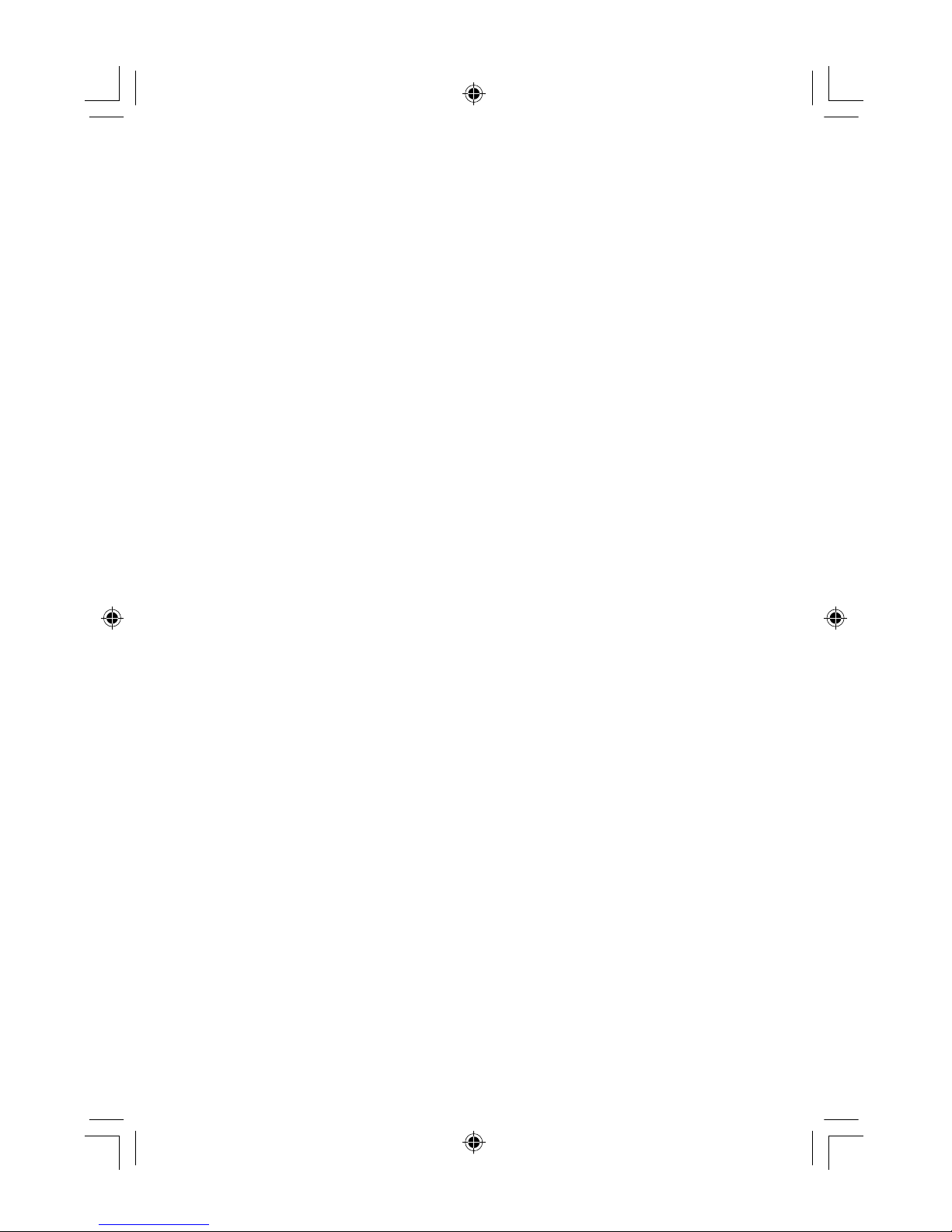
Trademarks
Copyright PLANET Technology Corp. 2004.
Contents subject to revision without prior notice.
PLANET is a registered trademark of PLANET Technology Corp.
All other trademarks belong to their respective owners.
Disclaimer
PLANET Technology does not warrant that the hardware will work properly in
all environments and applications, and makes no warranty and representation, either implied or expressed, with respect to the quality, performance,
merchantability, or tness for a particular purpose.
PLANET has made every effort to ensure that this User’s Manual is accurate;
PLANET disclaims liability for any inaccuracies or omissions that may have
occurred.
Information in this User’s Manual is subject to change without notice and does
not represent a commitment on the part of PLANET. PLANET assumes no responsibility for any inaccuracies that may be contained in this User’s Manual.
PLANET makes no commitment to update or keep current the information
in this User’s Manual, and reserves the right to make improvements to this
User’s Manual and/or to the products described in this User’s Manual, at any
time without notice.
If you nd information in this manual that is incorrect, misleading, or incomplete, we would appreciate your comments and suggestions.
FCC Warning
This equipment has been tested and found to comply with the limits for a
Class B digital device, pursuant to Part 15 of the FCC Rules. These limits are
designed to provide reasonable protection against harmful interference when
the equipment is operated in a commercial environment. This equipment generates, uses, and can radiate radio frequency energy and, if not installed and
used in accordance with the Instruction manual, may cause harmful interference to radio communications. Operation of this equipment in a residential
area is likely to cause harmful interference in which case the user will be
required to correct the interference at his own expense.
CE Mark Warning
This is a Class B product. In a domestic environment, this product may cause
radio interference, in which case the user may be required to take adequate
measures.
Revision
PLANET SOHO Switches User’s Manual
FOR MODEL: FSD-803PE
Part No: 2010-000039-000
10-000039-000.indd 2004/8/27, �� 05:371
Page 2
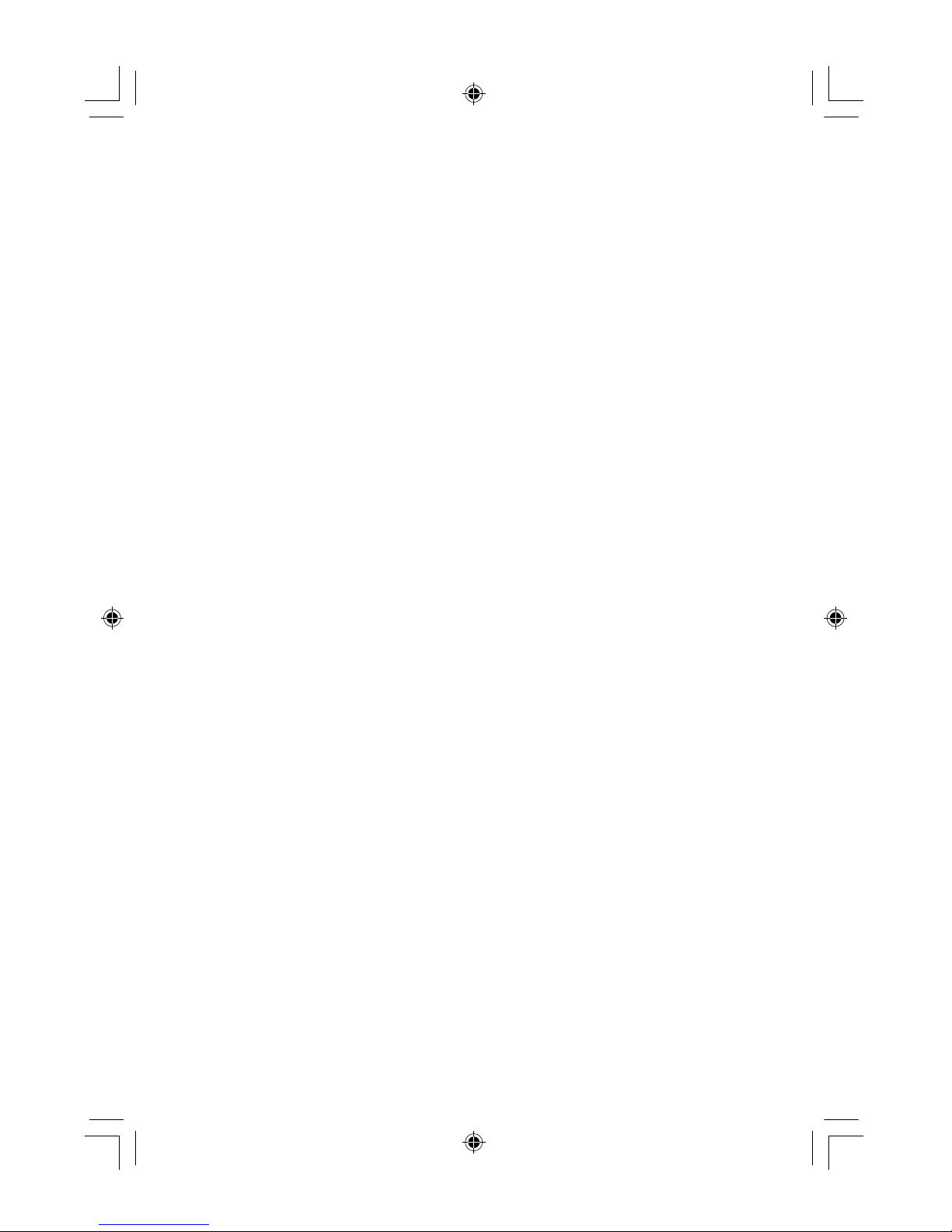
Table of Contents
About This Guide 1
Chapter 1 Introduction 3
Chapter 2 Unpacking and Setup 7
Chapter 3 Identifying External Components 9
Chapter 4 Connecting the Switch 11
Chapter 5 Technical Specifications 15
Appendix A RJ-45 PIN Specification 17
Appendix B Switch Operation 19
Appendix C Troubleshooting 21
10-000039-000.indd 2004/8/27, �� 05:372
Page 3
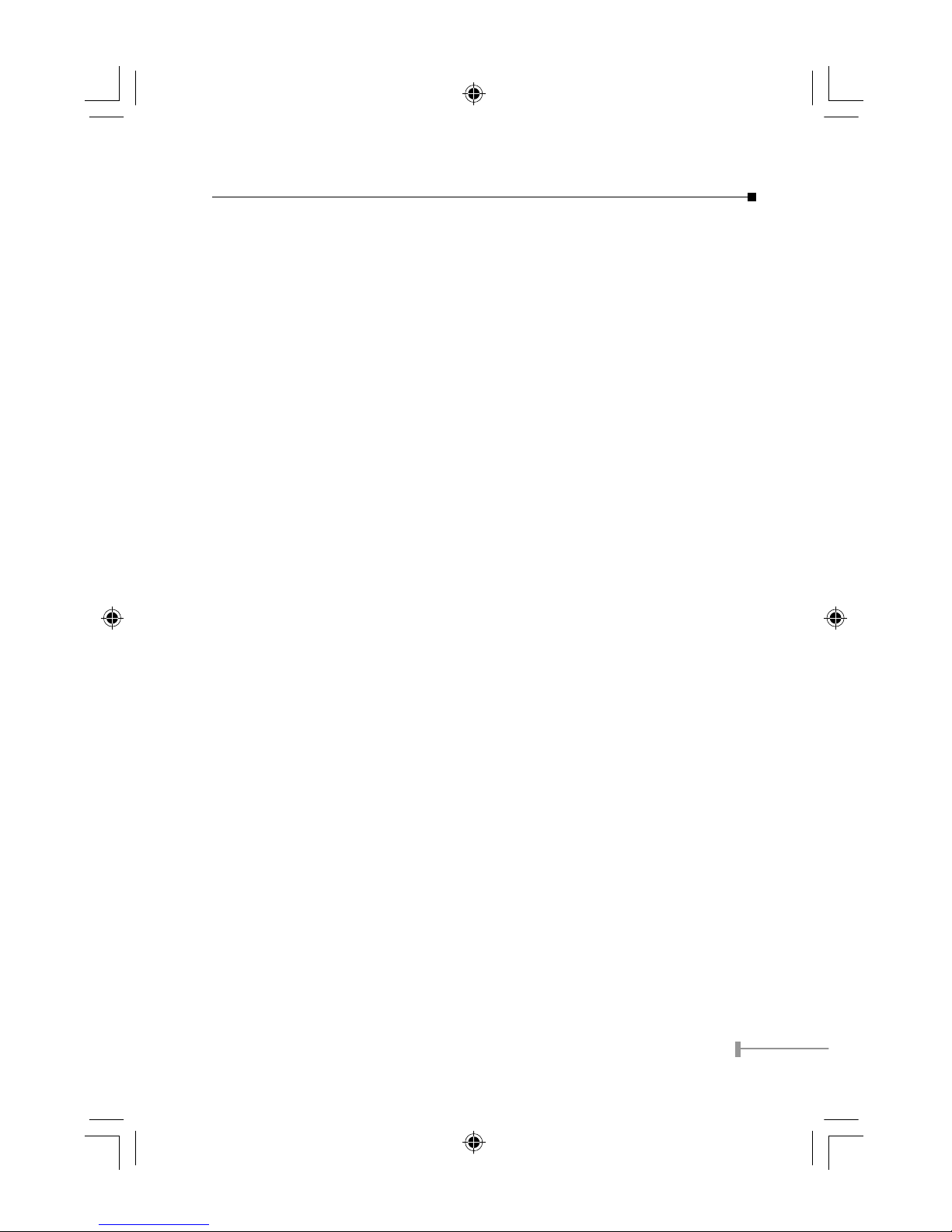
1
ABOUT THIS GUIDE
Thank you for purchasing the FSD-803PE, 8-port 10/100Mbps Fast Ethernet Switch
with 802.3af splitter built-in. This device integrates 100Mbps Fast Ethernet and 10Mbps
Ethernet network capabilities in a highly exible desktop package and also offers dual
power system, DC power and IEEE802.3af in-line power over Ethernet.
Purpose
This manual discusses how to install your FSD-803PE. 8-port 10/100Mbps Fast Ethernet
Switch w/802.3af splitter built-in.
Terms/Usage
IIn this manual, the term "Switch" (rst letter upper case) refers to your 8-port 10/
100Mbps Ethernet Switch, and "switch" (rst letter lower case) refers to other Ethernet
switches. This manual provides the information you need to install and congure the
FSD-803PE.
Overview of this User’s Manual
Chapter 1, Introduction: Describes the Switch and its features.
Chapter 2, Unpacking and Setup: Helps you get started with the basic installation of the
Switch.
Chapter 3, Identifying External Components: Describes the front panel, rear panel and
LED indicators of the Switch.
Chapter 4, Connecting the Switch: Tells how you can connect the Switch to your Ethernet
network.
Appendix 5, Technical Specications: Lists the technical (general, physical and
environmental, and performance) specications of the Switch.
Appendix A, RJ-45 Pin Specication: Describes the RJ-45 receptacle/connector and the
straight and crossover cable connector.
Appendix B, Switch Operation: Describes how the switch works in details.
Appendix C, Troubleshooting: Describes some information for symptom could
encountered.
10-000039-000.indd 2004/8/27, �� 05:371
Page 4
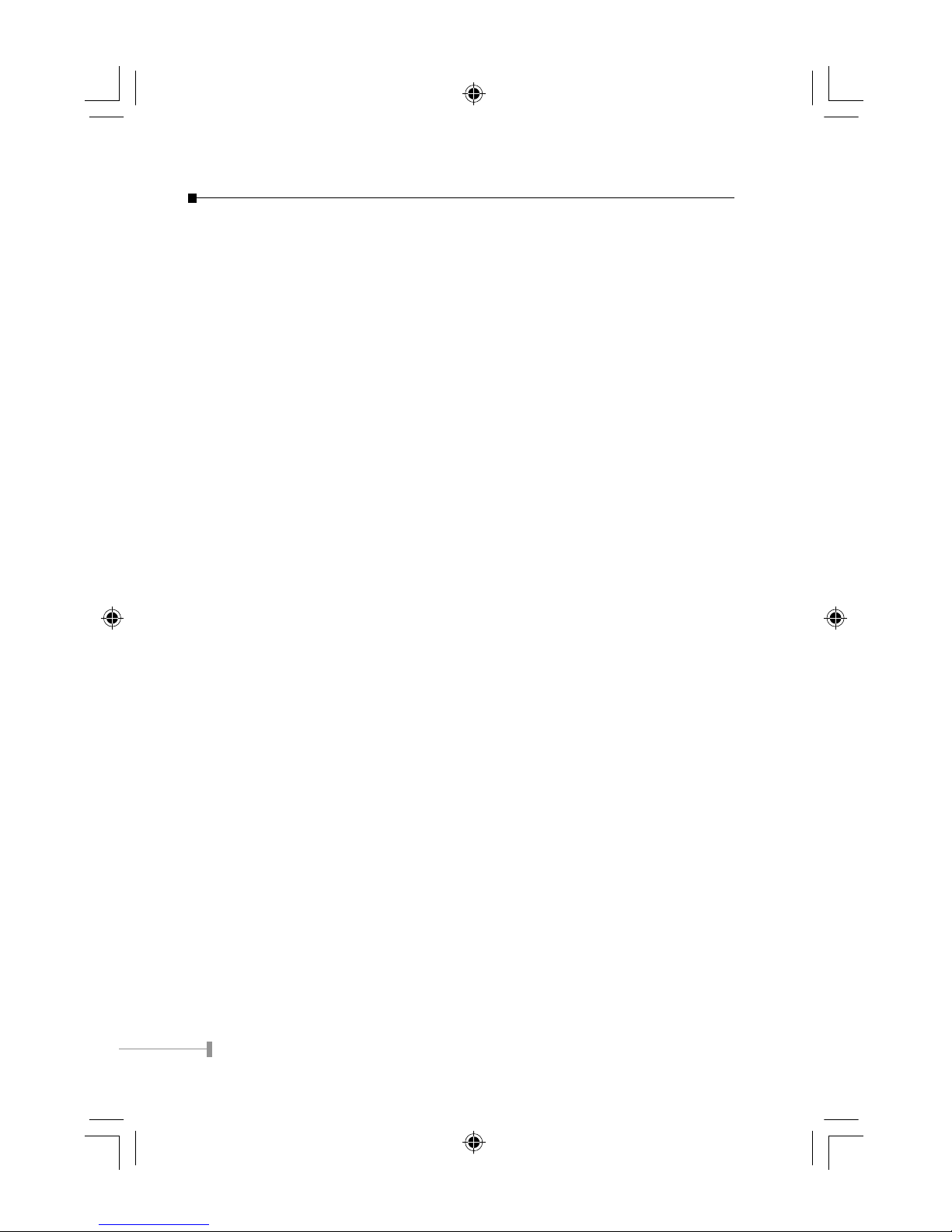
2
This page is intentionally left blank
10-000039-000.indd 2004/8/27, �� 05:372
Page 5
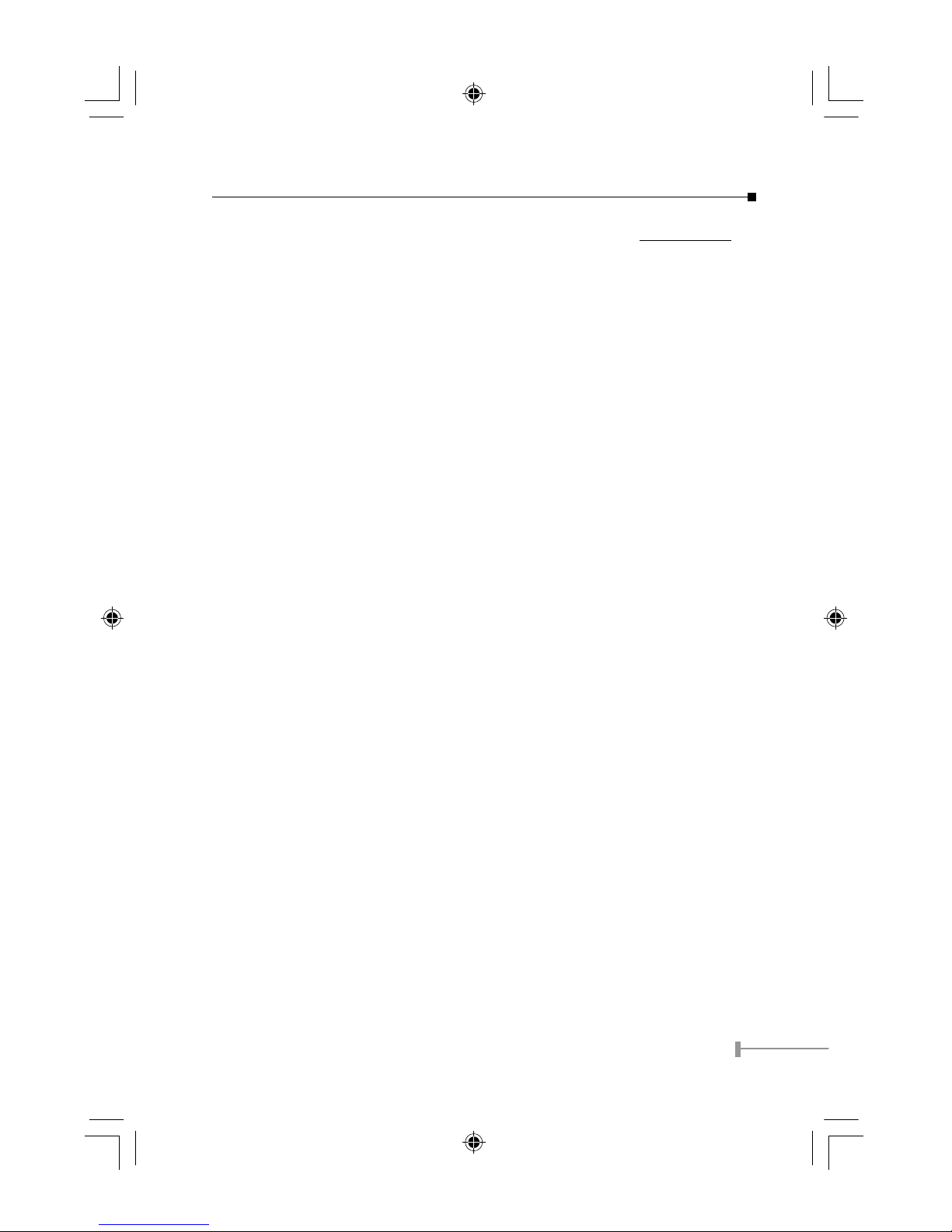
3
Chapter 1
INTRODUCTION
This chapter describes the features of the Switch and some background information about
Fast Ethernet switching technology.
Fast Ethernet Technology
The growing importance of LANs and the increasing complexity of desktop computing
applications are fueling the need for high performance networks.
A number of high-speed LAN technologies have been proposed to provide greater
bandwidth and improve client/server response times. Among them, 100Base-TX (Fast
Ethernet) provides a non-disruptive, smooth evolution from 10Base-T technology. The
non-disruptive and smooth evolution nature, and the dominating potential market base,
virtually guarantee cost effective and high performance Fast Ethernet solutions in the
years to come.
100Mbps Fast Ethernet is a standard specied by the IEEE 802.3 LAN committee. It is
an extension of the 10Mbps Ethernet standard with the ability to transmit and receive
data at 100Mbps, while maintaining the CSMA/CD Ethernet protocol. Since the 100Mbps
Fast Ethernet is compatible with all other 10Mbps Ethernet environments, it provides a
straightforward upgrade and takes advantage of the existing investment in hardware,
software, and personnel training.
Switching Technology
Another approach to pushing beyond the limits of Ethernet technology is the development
of switching technology. A switch bridge Ethernet packets at the MAC address level of
the Ethernet protocol transmitting among connected Ethernet or Fast Ethernet LAN
segments.
Switching is a cost-effective way of increasing the total network capacity available to
users on a local area network. A switch increases capacity and decreases network loading
by dividing a local area network into different segments, which don t compete with each
other for network transmission capacity.
The Switch acts as a high-speed selective bridge between the individual segments. The
Switch, without interfering with any other segments, automatically forwards trafc that
needs to go from one segment to another. By doing this the total network capacity is
multiplied, while still maintaining the same network cabling and adapter cards.
For Fast Ethernet networks, a switch is an effective way of eliminating problems of
chaining hubs beyond the two-repeater limit. A switch can be used to split parts of the
network into different collision domains, making it possible to expand your Fast Ethernet
network beyond the 205-meter network diameter limit for 100Base-TX networks. Switches
supporting both traditional 10Mbps Ethernet and 100Mbps Fast Ethernet are also ideal for
bridging between the existing 10Mbps networks and the new 100Mbps networks.
Switching LAN technology is a marked improvement over the previous generation of
network bridges, which were characterized by higher latencies. Routers have also been
10-000039-000.indd 2004/8/27, �� 05:373
Page 6
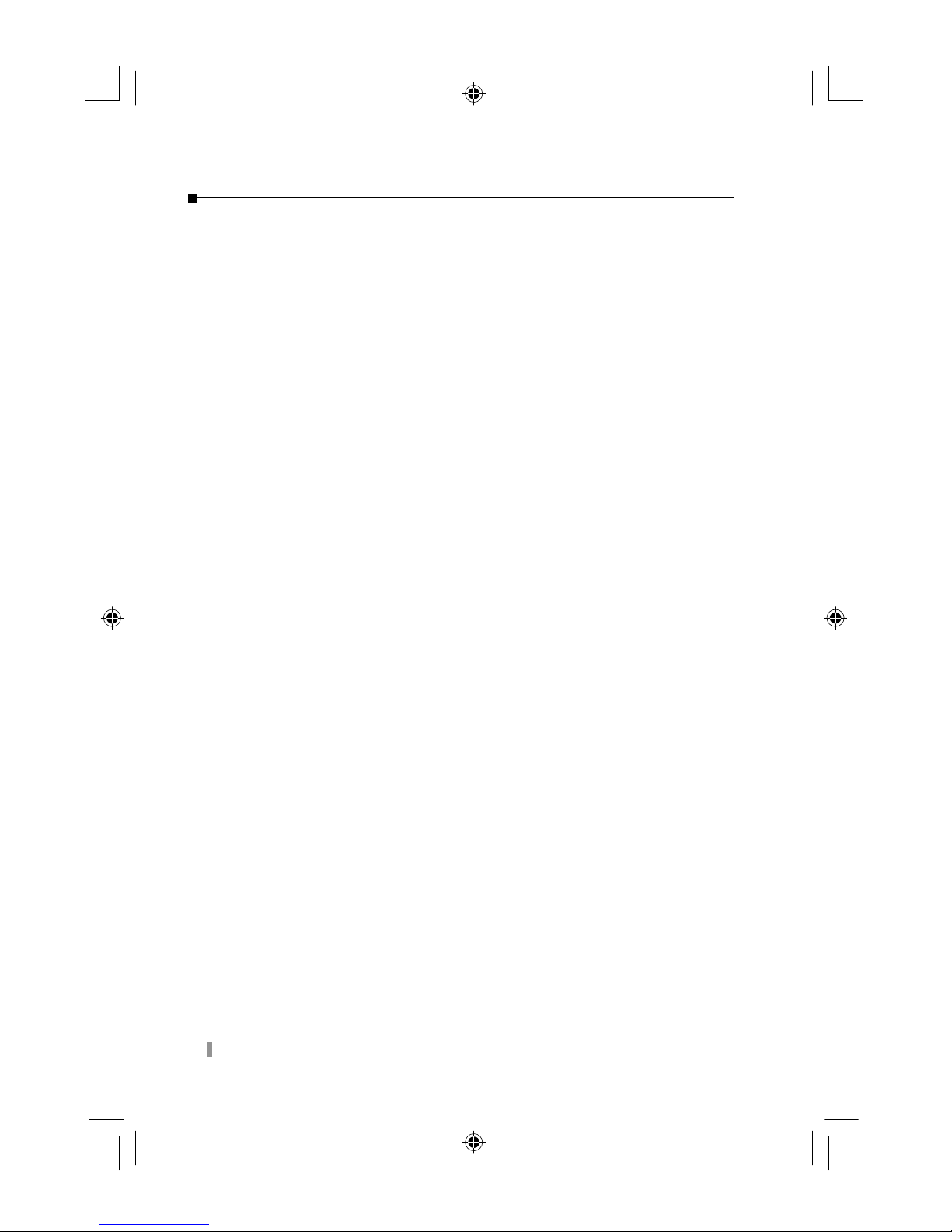
4
used to segment local area networks, but the cost of a router, the setup and maintenance
required make routers relatively impractical. Today switches are an ideal solution to most
kinds of local area network congestion problems.
Power over Ethernet Technology
The Switch also supports IEEE802.3af in-line power technology. Power over Ethernet
Technology is using the un-used UTP wire to transmit the power over the Cat-5 UTP to
the remote end-node.
Follow the IEEE802.3/802.3u Ethernet standard, 100Base-TX and 10Base-T will only use
2-pair of the UTP cable for data transmission and receiving (refer to Appendix B for more).
And Power over Ethernet, however, will used the un-used 2-pair of UTP Cat. 5 cable for
power transmission. The power transmission either can be a direct current without any
detection/ protection or can also deploy the new standard IEEE802.3af.
Two devices required in this technology, injector and splitter. The injector combine the
Ethernet signal and 48VDC currents through UTP cable to the remote end. And splitter
split out the two things to the device, DC power to turn on the device and others for data
sending / receiving. IEEE802.3af uses the protection circuit to detect the support features
of remote end-node in a very short time. If the remote-end reply the injector with 802.3af
supported signal, the injector will then provide the DC current over the wire to power on
the Switch. Otherwise, the Switch will never be turned on.
Features
• The Switch were designed for easy installation and high Performance in an
environment where traffic on the network and the number of user increase
continuously.
• The Switch with their small, compact size was specifically designed for small to
middle workgroups. The Switch can be installed where space is limited; more-
over, it provides immediate access to a rapidly growing network through a wide
range of user-reliable functions.
• The Switch is ideal for deployment with multiple high-speed servers for shared
bandwidth 10Mbps or 100Mbps workgroups. With the highest bandwidth
200Mbps (100Mbps full-duplex mode), any port can provide workstations with
a congestion-free data pipe for simultaneous access to the server.
• The Switch is expandable by cascading two or more switches together. As all
ports support 200Mbps, the Switch can be cascaded from any port and to any
number of switches.
• The Switch is a perfect choice for site planning to upgrade to Fast Ethernet in
the Ethernet workgroups can connect to the Switch now, and change adapters
and hubs anytime later without needing to change the Switch or reconfigure
the network.
• The Switch support IEEE802.3af, which can easily install the Switch in any
10-000039-000.indd 2004/8/27, �� 05:374
Page 7
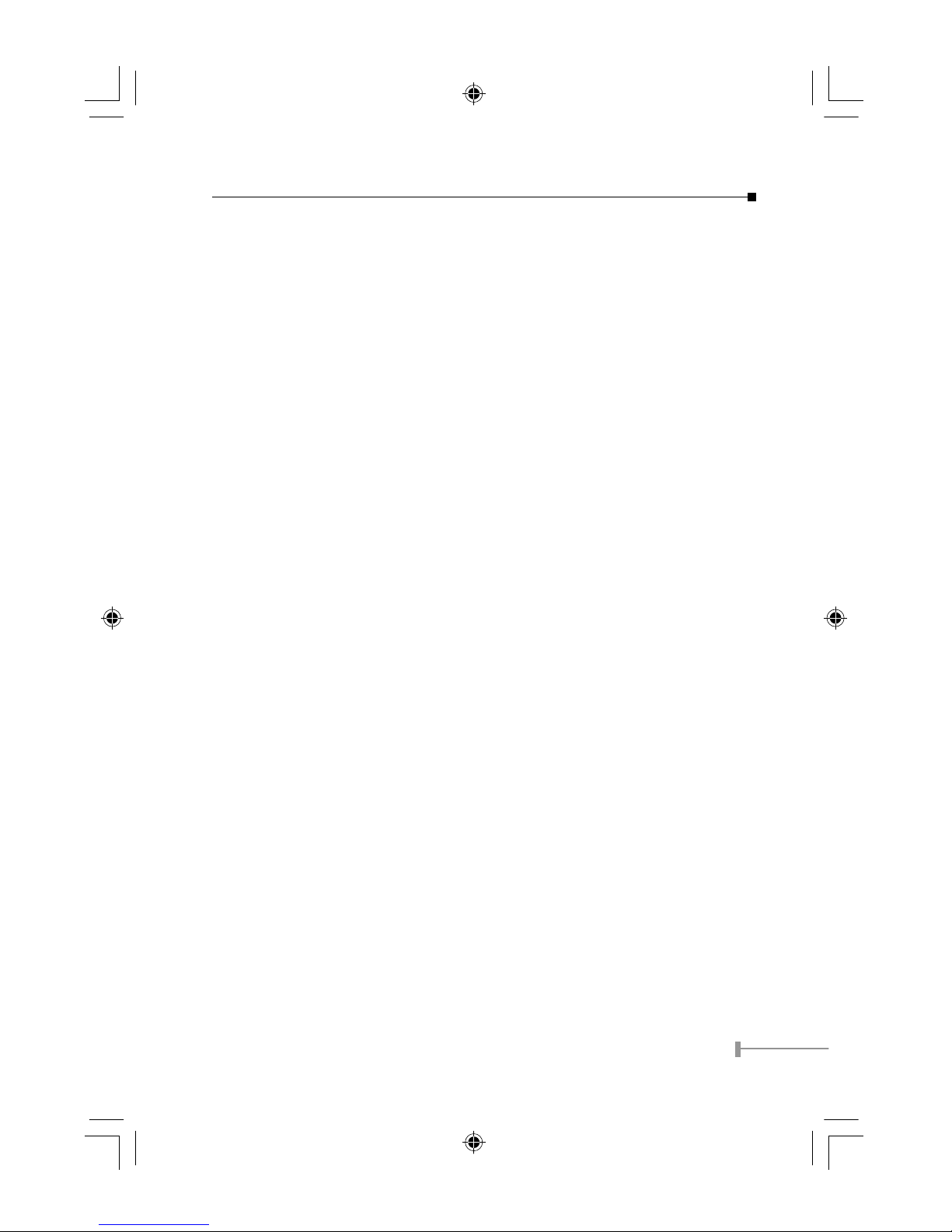
5
place where AC adapter is not required. Through the UTP wire, the power of
the Switch can be managed from the central/backbone and also without fear of
power shutdown.
• The Switch combine dynamic memory allocation with store-and- forward
switching to ensure that the buffer is effectively allocated for each port, while
controlling the data flow between the transmit and receive nodes to guarantee
against all possible packet loss.
• The Switch is an unmanaged 10/100 Fast Ethernet Switch that offers solutions
in accelerating small Ethernet workgroup bandwidth.
Other key Features are:
• Auto MDI/MDI-X on each port for Uplink to another switch, hub or repeater.
• Store and forward switching scheme capability. As the result of complete frame
checking and error frame filtering, this scheme prevents error packages from
transmitting among segments.
• NWay Auto-negotiation for any port. This allows for auto-sensing of speed (10/
100Mbps) thereby providing you with automatic and flexible solutions in your
network connections.
• Flow control for any port. This minimizes dropped packets by sending out col-
lision signals while the port’s receiving buffer is full. Note that flow control is
only available in half-duplex mode.
• Data forwarding rate per port is at wire-speed for 100Mbps speed.
• Data forwarding rate per port is at wire-speed for 10Mbps speed.
• Data filtering rate eliminates all error packets, runts, etc., per port at wire-
speed for 100Mbps speed.
• Data filtering rate eliminates all error packets, runts, etc., per port at wire-
speed for 10Mbps speed.
• 2K active MAC address entry table per port with self-learning and table-aging
for the Switch.
10-000039-000.indd 2004/8/27, �� 05:375
Page 8
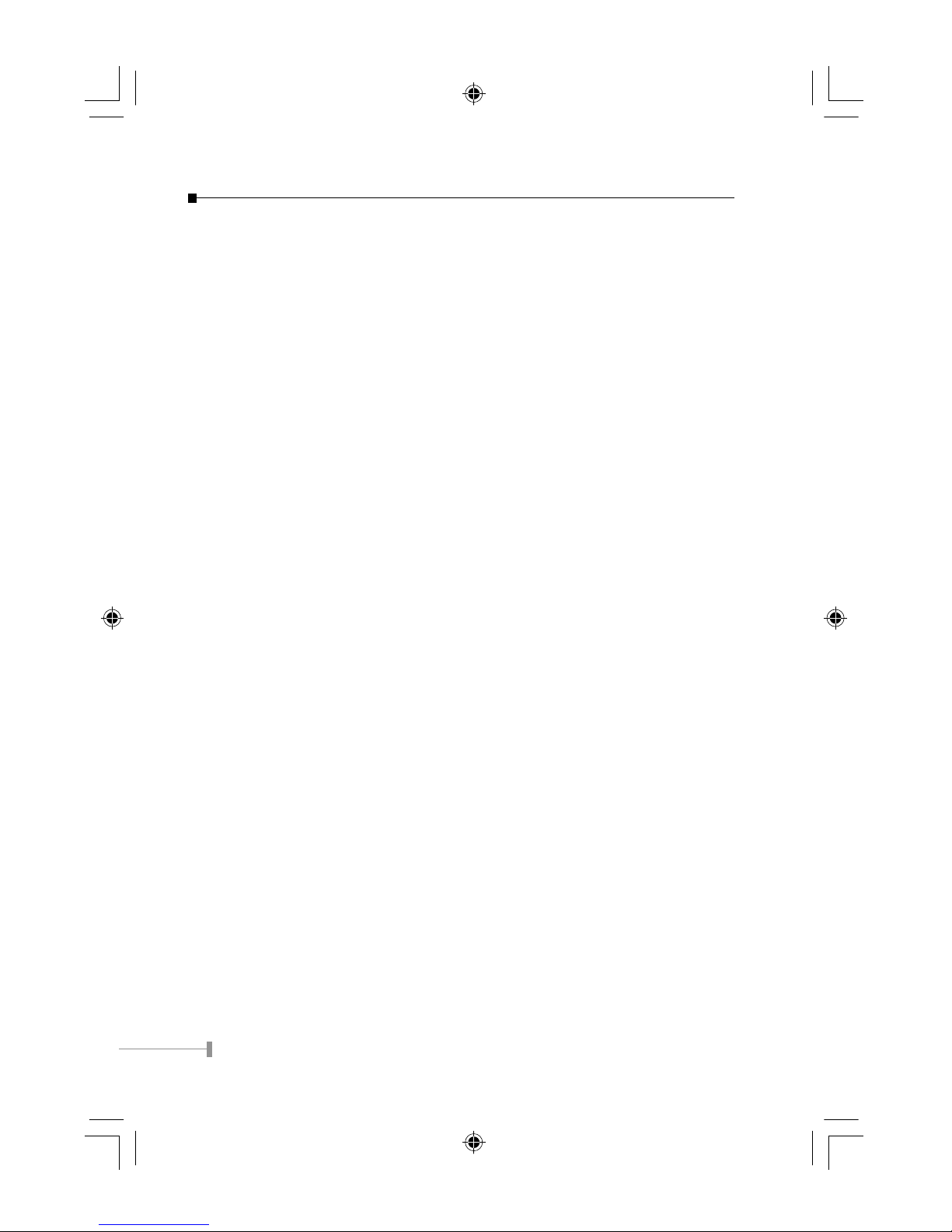
6
This page is intentionally left blank
10-000039-000.indd 2004/8/27, �� 05:376
Page 9

7
Chapter 2
UNPACKING AND SETUP
This chapter provides unpacking and setup information for the Switch.
Unpacking
Open the shipping cartons of the Switch and carefully unpacks its contents. The carton
should contain the following items:
• One 8-port 10/100Mbps Ethernet Switch
• One External power adapter (optional, vary on model)
• This User’s manual
If any item is found missing or damaged, please contact your local reseller for
replacement.
Setup
The setup of the Switch can be performed using the following steps:
• The surface must support at least 1.5 kg for the Switch.
• [Option] Confirm with the network administrator for the information of the POE
device if the Switch is plan to connect with a 802.3af in-line power hub or
switch
• [Option] The power outlet should be within 1.82 meters (6 feet) of the
Switch.
• [Option] Visually inspect the DC power jack and make sure that it is fully se-
cured to the power adapter.
• Make sure that there is proper heat dissipation from and adequate ventilation
around the Switch.
• Do not place heavy objects on the Switch.
NOTE:
To prevent from device damage, please use the bundled AC
Adapter before power on your Switch. And never use any
other non-802.3af POE device to port #1 of the Switch.
10-000039-000.indd 2004/8/27, �� 05:377
Page 10

8
This page is intentionally left blank
10-000039-000.indd 2004/8/27, �� 05:378
Page 11

9
Chapter 3
IDENTIFYING EXTERNAL COMPONENTS
This section identies all the major external components of the Switch. Both the front and
rear panels are shown followed by a description of each panel's feature.
Front Panel
The gure below shows the front panels of the switches.
Front Panel of FSD-803PE
Please refer to the LED panel section for detailed information about each of the switch's
LED indicators.
Rear Panel
Rear panel of FSD-803PE
DC Power Jack: Power is supplied through an external AC power adapter.
Check the technical specification section for information about
the AC power input voltage. Since the switch does not include
a power switch, plugging its power adapter into a power out-
let will immediately power it on.
POE The Switch supports two power systems, 12VDC or powered
from POE. Port # 1 supports 802.3af in-line power. Either
power system can be deployed to the Switch at a time. And
12VDC will not active if POE port and POE power is in use.
Numbered MDI/
MDI-X Jacks:
Use these jacks to connect stations to the Switch. These are
numbered MDI/MDI-X jacks, which mean, you can use ordi-
nary straight or crossover twisted-pair cables to connect user
machines and servers to the switch through them.
10-000039-000.indd 2004/8/27, �� 05:379
Page 12

10
NOTE:
1.The Switch is a power-required device, it means, the Switch
will not work until it is powered. If your networked PCs will
need to transmit data all the time, please consider use an
UPS (Uninterrupted Power Supply) for your Switch either
through POE port or DC 12V. It will prevent you from net-
work data loss.
2. In some area, installing a surge suppression device may
also help to protect your Switch from being damaged by
unregulated surge or current to the Switch or the power
adapter if DC12V power is in use.
3. Consult the network administrator for the information of
802.3af Power over Ethernet. Port#1 only accept 802.3af
power supply, connect with any other non-standard 802.3af
equipments to it may cause the Switch malfunction.
LED Indicators:
PWR This indicator lights green when the Switch is receiving power (ei-
ther from 12VDC or from POE), otherwise, it is off.
LNK/ACT This indicator light green when the port is connected to an Ethernet
or Fast Ethernet station, if the indicator is blinking green, it will be
transmitting or receiving data on the network.
100 This LED indicator light orange when a Fast Ethernet station is con-
nected. It remains OFF, if an Ethernet station is connected.
POE This LED indicator light green when port#1 POE in-line power is
detected. Remains off means NO 802.3af in-line power is detected.
Blink shows sending signal to 802.3af in-line power device for
power feeding.
10-000039-000.indd 2004/8/27, �� 05:3710
Page 13

11
Chapter 4
CONNECTING THE SWITCH
TThis chapter describes how to connect the Switch to your Fast Ethernet network.
PC to Switch
A PC can be connected to the Switch via a two-pair Category 3, 4, 5 UTP/STP straight
cable. The PC (equipped with a RJ-45 10/100Mbps phone jack) should be connected to
any of the 8 numbered port.
The LED indicators for PC connection depend on the LAN card capabilities. If LED
indicators are not light after making a proper connection, check the PC LAN card, the
cable, the Switch conditions and connections.
The following are LED indicator possibilities for a PC to Switch connection:
• The LINK/ACT and 100 LED indicators light green for hookup to 100Mbs.
• LNK/ACT lights green, while 100 LED off for hookup to 10Mbps speed.
Hub to Switch
A hub (10 or 100Base-TX) can be connected to the Switch via a two-pair Category 3, 4, 5
UTP/STP straight or crossover cable. The connection is accomplished from the hub Uplink
(MDI-X) or normal (MDI) port to any of the Switch (MDI/MDI-X) ports:
A. 10Base-T Hub
For a 10Base-T hub, the Switch LED indicators should light up as the following:
100 LED indicator is OFF.
LNK/ACT LED indicator lights green.
B. 100Base-TX Hub
For a 100Base-TX hub, the Switch LED indicators should light up as the follow-
ing:
LNK/ACT,100 LED indicators light green.
10-000039-000.indd 2004/8/27, �� 05:3711
Page 14

12
Powered from POE hub / switch
Port#1 of the Switch support IEEE802.3af power over Ethernet, you can direct connect
the Switch to the 802.3af in-line power devices like 802.3af POE hub, Ethernet Switches
that with 802.3af POE Ethernet port.
A Category 5 UTP cable with 4-pair wire is required from POE hub to your FSD-803PE.
Once the Switch connect with POE device like PLANET POE-150, 1-port 802.3af injector or
POE hub, the POE indicator of the Switch will turns on to indicate it get the power from
the remote POE injector. And the Switch will start its POST (Power on self test) process
and start to work.
Getting the power from central POE injector, the FSD-803PE shall works without fear
of remote power breakdown. As soon as the local PCs also installed with UPS, it shall
guarantee the true un-interrupted network accessing.
Switch to Switches (other devices)
The Switch can be connected to another switch or other devices (routers, bridges,
etc.) via a two-pair Category 3, 4, 5 UTP/STP straight or crossover cable. However,
10-000039-000.indd 2004/8/27, �� 05:3712
Page 15

13
powered from POE port will require four-pair Cat 5/5e UTP/STP cable.
When using straight or crossover cable, this is done from the any (MDI/MDIX) port
of the Switch (Switch A) to any of the 10Mbps or 100Mbps (MDI-X) port of the other
switch (switch B) or other devices.
The LNK/ACT, 100 LED indicators light green for hookup to 100Mbps speed or only
LNK/ACT light green for hookup to 10Mbps speed.
Port Speed & Duplex Mode
After plugging the selected cable to a specific port, the system uses auto-negotiation
to determine the transmission mode for any new twisted-pair connection:
If the attached device does not support auto-negotiation or has auto-negotiation
disabled, an auto-sensing process is initiated to select the speed and set the duplex
mode to half-duplex.
10-000039-000.indd 2004/8/27, �� 05:3713
Page 16

14
This page is intentionally left blank
10-000039-000.indd 2004/8/27, �� 05:3714
Page 17

15
Chapter 5
TECHNICAL SPECIFICATIONS
Model FSD-803PE
Standards IEEE802.3 10Base-T Ethernet
IEEE802.3u 100Base-TX Fast Ethernet
IEEE802.3af Power over Ethernet
Protocol CSMA/CD
Data Transfer Rate Ethernet: 10Mbps (half duplex), 20Mbps (full duplex);
Fast Ethernet: 100Mbps (half duplex), 200Mbps (full
duplex)
Topology Star
Network Cables EIA/TIA- 568 100-ohm STP (max. 100 m);
10BaseT: 2-pair UTP Cat. 3,4,5;
100Base-TX: 2-pair UTP Cat. 5;
POE: 4-pair UTP Cat. 5
Number of Ports 8 x 10/100Mbps ports
DC inputs DC jack: DC 12V/1A max.
POE (port#1): DC48V / 150mA max.
Power Consumption 4.3watt max. / 14.5BTU per hour
POE Port 1; Port # 1
Pint contact of POE
port
Contact 4, 5, 7, 8; power injection auto-detect by
IEEE802.3af
Temperature Operating: 0 ~ 50 degree C,
Storage: -10 ~ 70degree C
Humidity Operating: 10% ~ 90%,
Storage: 5% ~ 90%
Dimensions
(W x D x H, mm)
160 x 80 x 28
EMI FCC Class B, CE
MAC Address Learn-
ing:
Automatic update
10-000039-000.indd 2004/8/27, �� 05:3715
Page 18

16
Performance
Transmit Method: Store-and-forward
RAM Buffer: 4M
Filtering Address Table: 2K entries per device
Packet Filtering/
Forwarding Rate:
10Mbps Ethernet: 14,880/pps
100Mbps Fast Ethernet: 148,800/pps
MAC Address Learning: Automatic update
10-000039-000.indd 2004/8/27, �� 05:3716
Page 19
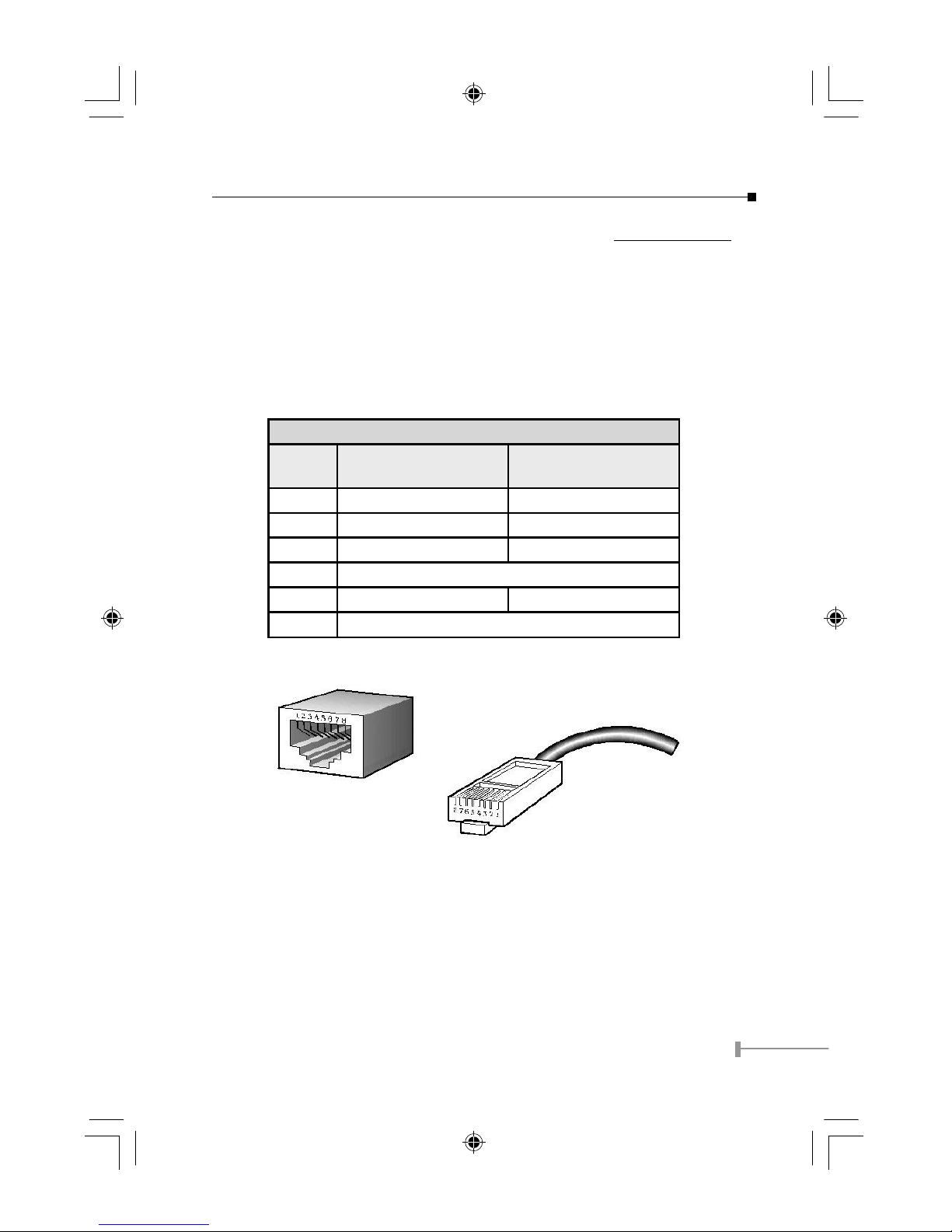
17
APPENDIX A
RJ-45 PIN SPECIFICATION
When connecting your FSD-series 10/100Mbps Ethernet Switch to another switch, a
bridge or a hub, a straight or crossover cable is necessary. Each port of the Switch
supports auto-MDI/MDI-X detection. That means you can directly connect the Switch to
any Ethernet devices without making a crossover cable.
The following table and diagram show the standard RJ-45 receptacle/ connector and their
pin assignments:
RJ-45 Connector pin assignment
Contact MDI Media Dependant
Interface
MDI-X Media Dependant
Interface -Cross
1 TX + (transmit) Rx + (receive)
2 TX - (transmit) Rx - (receive)
3 Rx + (receive) TX + (transmit)
4, 5 Not used
6 Rx - (receive) TX - (transmit)
7, 8 Not used
The standard cable, RJ-45 pin assignment
The standard RJ-45 receptacle/connector
10-000039-000.indd 2004/8/27, �� 05:3717
Page 20

18
There are 8 wires on a standard UTP/STP cable and each wire is color-coded. The following
shows the pin allocation and color of straight cable and crossover cable connection:
Figure A-1: Straight-Through and Crossover Cable
Please make sure your connected cable are with same pin assignment and color as above
picture before deploying the cables into your network.
10-000039-000.indd 2004/8/27, �� 05:3718
Page 21

19
APPENDIX B
SWITCH OPERATION
Address Table
The Switch is implemented with an address table. This address table composed of many
entries. Each entry is used to store the address information of some node in network,
including MAC address, port no, etc. The information comes from the learning process of
Ethernet Switch.
Learning
When one packet comes in from any port, the Ethernet Switch will record the source
address, port no. and the other related information in address table. These information
will be used to decide either forwarding or ltering for future packets.
Forwarding & Filtering
When one packet comes from some port of the Ethernet Switch, it will also check the
destination address besides the source address learning. The Ethernet Switch will lookup
the address table for the destination address. If not found, this packet will be forwarded
to all the other ports except the port which this packet comes in. And these ports will
transmit this packet to the network it connected. If found, and the destination address is
located at different port from this packet comes in, the Ethernet Switch will forward this
packet to the port where this destination address is located according to the information
from address table. But, if the destination address is located at the same port with
this packet comes in, when this packet will be ltered. Thereby increasing the network
throughput and availability
Store-and-Forward
Store-and-Forward is one type of packet-forwarding techniques. A Store-and-Forward
Ethernet Switch stores the incoming frame in an internal buffer, do the complete error
checking before transmission. Therefore, no error packets occurrence, it is the best choice
when a network needs efciency and stability.
The Switch scans the destination address from the packet header, searches the routing
table provided for the incoming port and forwards the packet, only if required. The fast
forwarding makes the switch attractive for connecting servers directly to the network,
thereby increasing throughput and availability. However, the switch is most commonly
used to segment existing hubs, which nearly always improves overall performance.
A Ethernet Switch can be easily congured in any Ethernet network environment to
signicantly boost bandwidth using conventional cabling and adapters.
Due to the learning function of the Ethernet switch, the source address and corresponding
port number of each incoming and outgoing packet are stored in a routing table. This
information is subsequently used to lter packets whose destination address is on the
same segment as the source address. This connes network trafc to its respective
domain, reducing the overall load on the network.
10-000039-000.indd 2004/8/27, �� 05:3719
Page 22
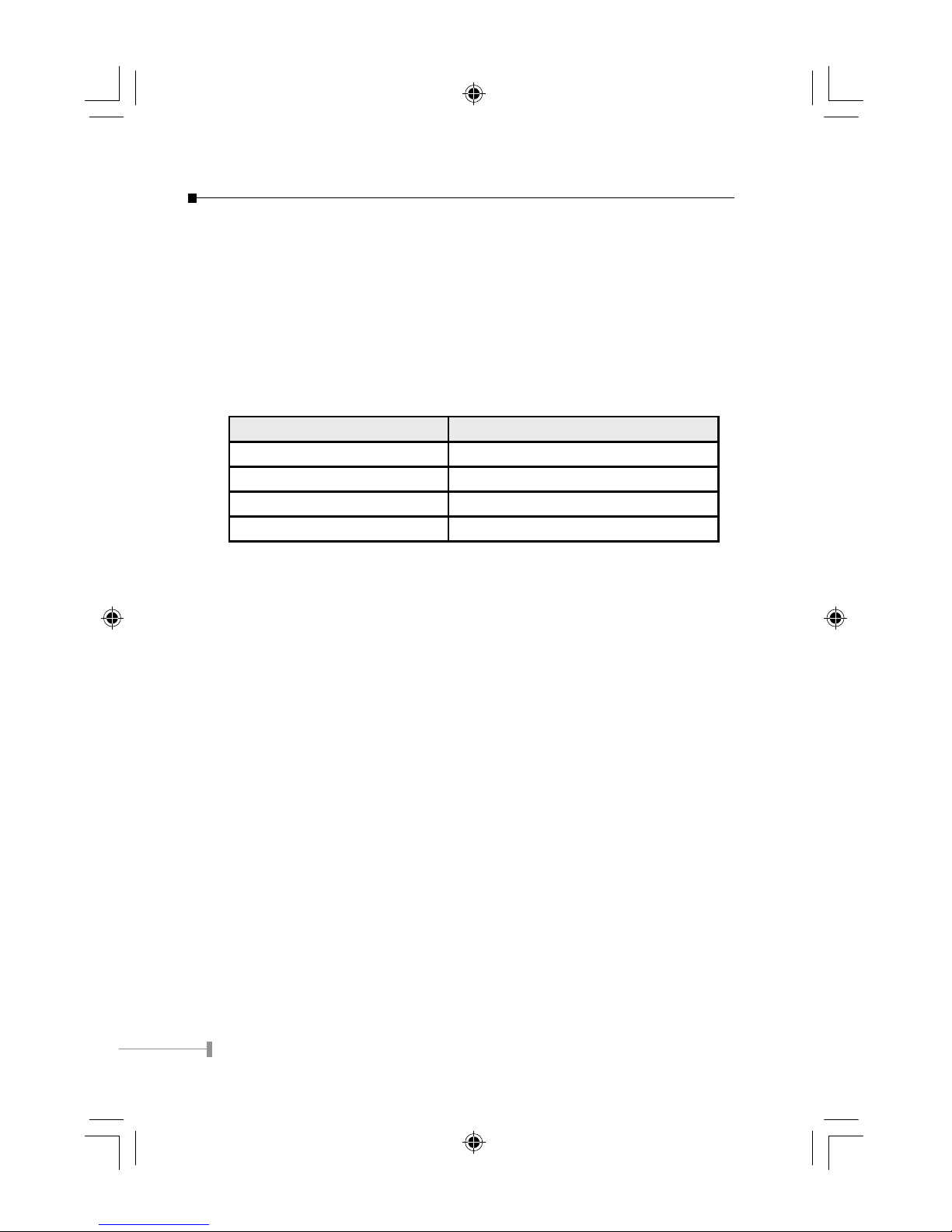
20
The Switch performs “Store-and-forward” therefore, no error packets occur. More reliably,
it reduces the re-transmission rate. No packet loss will occur.
Auto-Negotiation
The STP ports on the Switch have built-in “Auto-Negotiation.” This technology
automatically sets the best possible bandwidth when a connection is established with
another network device (usually at Power On or Reset).
This is done by detect the modes and speeds at the second of both device is connected
and capable of. Both 10Base-T and 100Base-TX devices can connect with the 100Base-TX
port in either Half- or Full-Duplex mode.
If attached device is: 100Base-TX port will set to:
10Mbps, no auto-negotiation 10Mbps
10Mbps, with auto-negotiation 10/20Mbps (10Base-T/Full-Duplex)
100Mbps, no auto-negotiation 100Mbps
100Mbps, with auto-negotiation 100/200Mbps (100Base-TX/Full-Duplex)
10-000039-000.indd 2004/8/27, �� 05:3720
Page 23
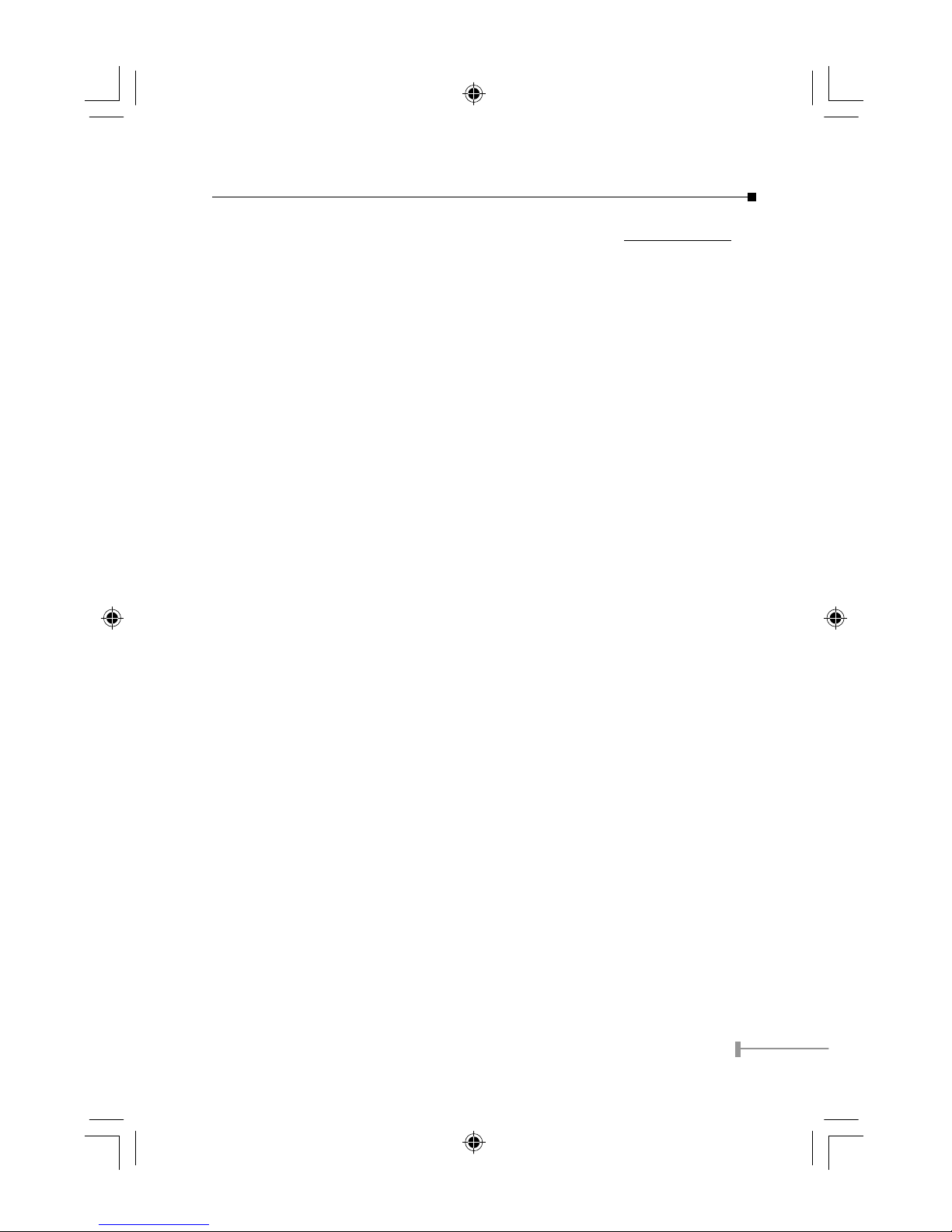
21
Appendix C
Troubleshooting
1. Power LED does not turns on?
Ans:
The Switch supports two power sources, 12VDC and 802.3af, please check which
kind of power system deployed.
a) Powered from POE: please check with network administrator if the POE injec-
tor device is complied with 802.3af standard and well connected to port#1 of
the Switch with 4-pair UTP cable within 100 meters. FSD-803PE will detect the
signal from 802.3af POE device and response to get the 48VDC power. Con-
nect with non-802.3af complied injector to port#1 could damage the Switch
permanently
b) Powered from 12VDC: the Switch supports 12VDC AC adapter. Please check
the AC adapter complies with 12V DC output. Incorrect DC power to the
Switch, higher voltage could damage the Switch, and lower voltage will not
power on the Switch.
2. POE LED always blinking and can not boot up the Switch?
Ans:
The Switch only requires one power source, i.e. from POE or from 12V DC. By
default, POE will be the first priority. However, if the POE device cannot provide
sufficient power from the injector, or 12V DC power is just removed from the DC-
jack, the “POE” LED will blink.
a) Powered from POE: please consult the network administrator if the POE device
can provide the sufficient current or not.
b) Powered from 12VDC then POE: please remove all the power connection, i.e.
both DC plug and port#1. And re-connect the port#1 to force the Switch detect
its power system again.
3. Performance is not good?
Ans:
Please check the duplex setting of the Switch and the connected device, if the
connected device does not support Auto-Negotiation, please set the device to
forced half-duplex mode. Otherwise, the performance could be poor due to the
incorrect duplex mode setting.
10-000039-000.indd 2004/8/27, �� 05:3721
Page 24

22
Please also check the PCs in the network, for some times, if one of the PCs send-
ing abnormal broadcast to the network it will also affect the overall network per-
formance. You can check the LED of the switch to diagnose the symptom. Remove
all the connection and plug-in one by one, if the LNK/ACT LED is blinking all the
time (never stop), please isolate this PC and see if the performance will goes back
to normal if the reset PCs are connected back to the switch.
10-000039-000.indd 2004/8/27, �� 05:3722
