Page 1
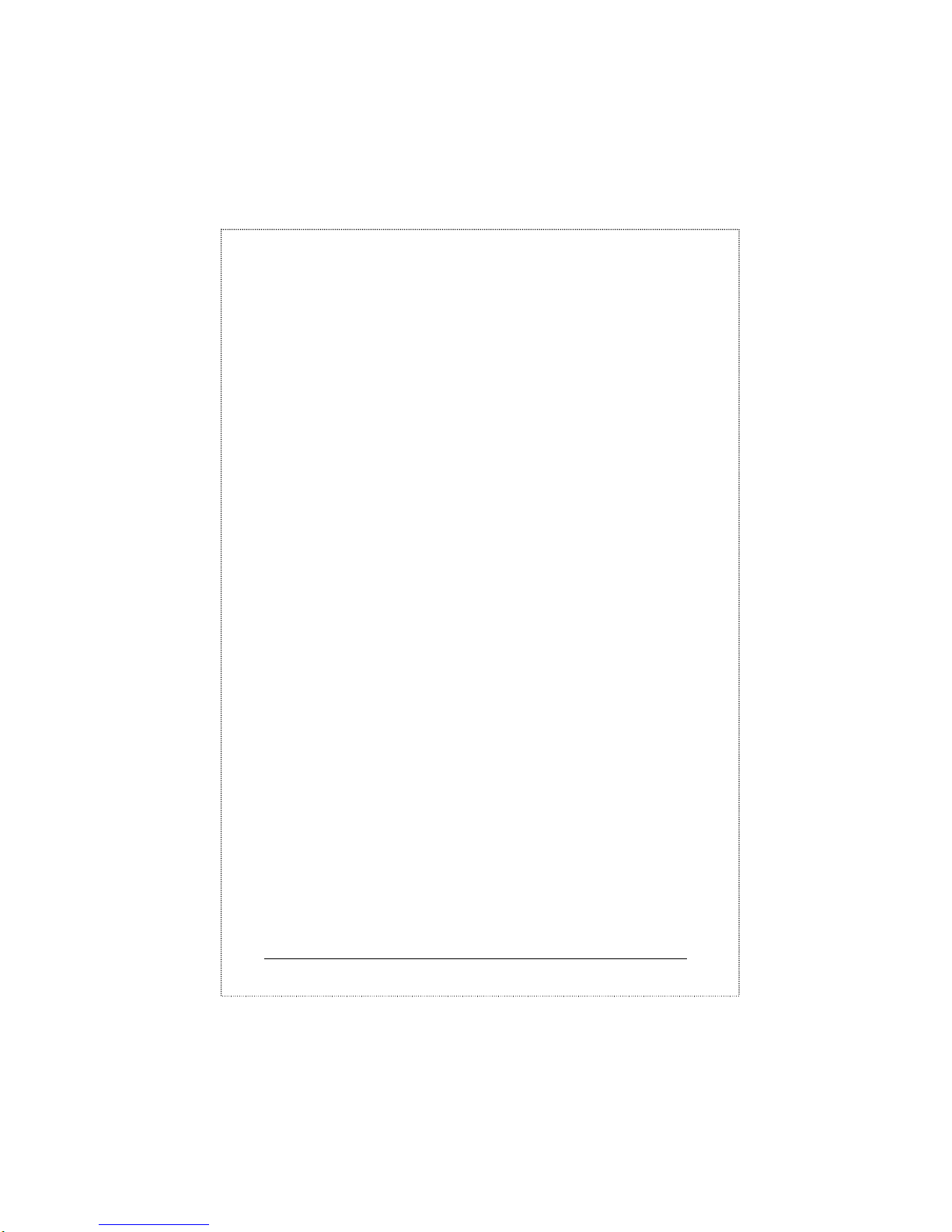
SOHOConnect Series
SOHOConnect Series
FSD-401ST / FSD-401SC
5-port 10/100Mbps Ethernet Switch
Page 2
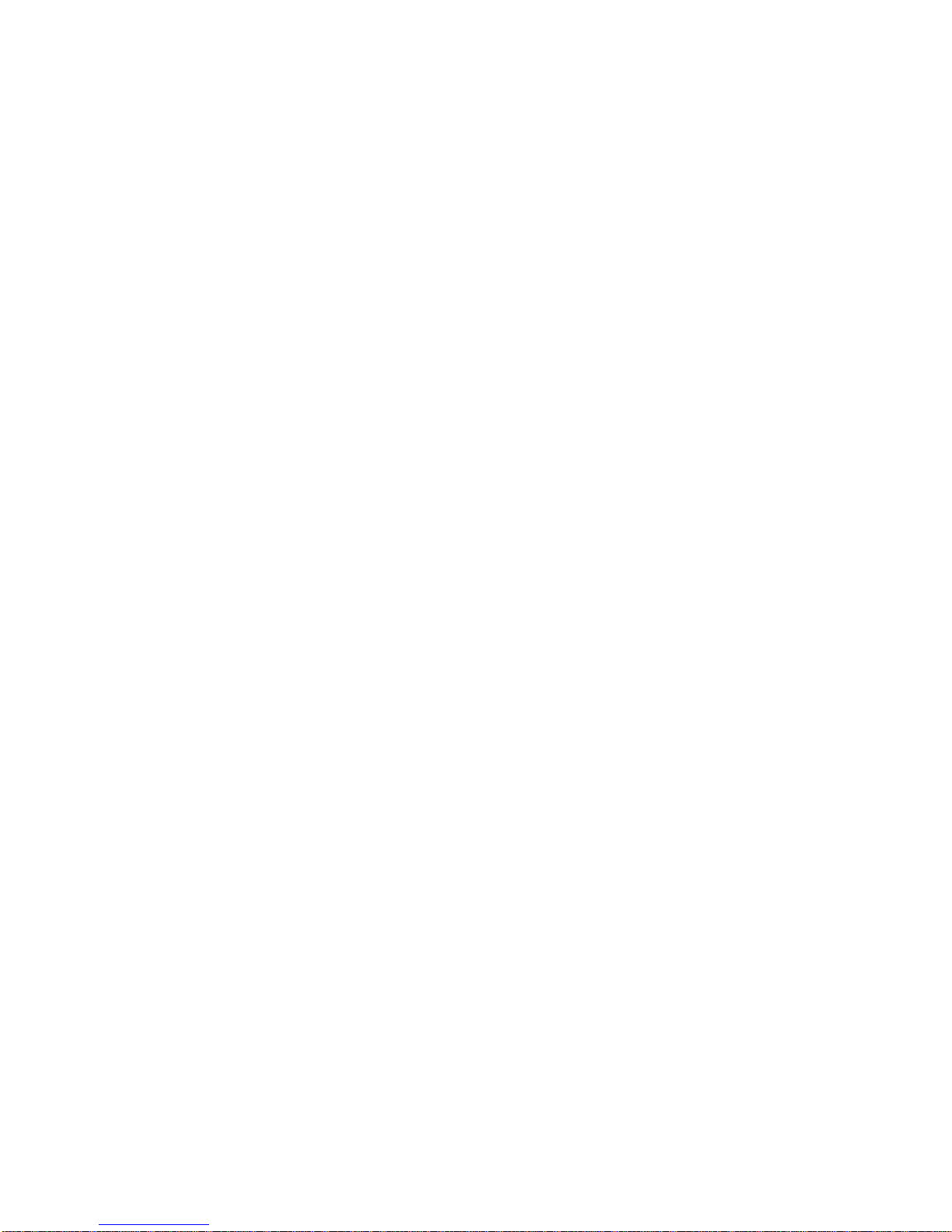
Page 3
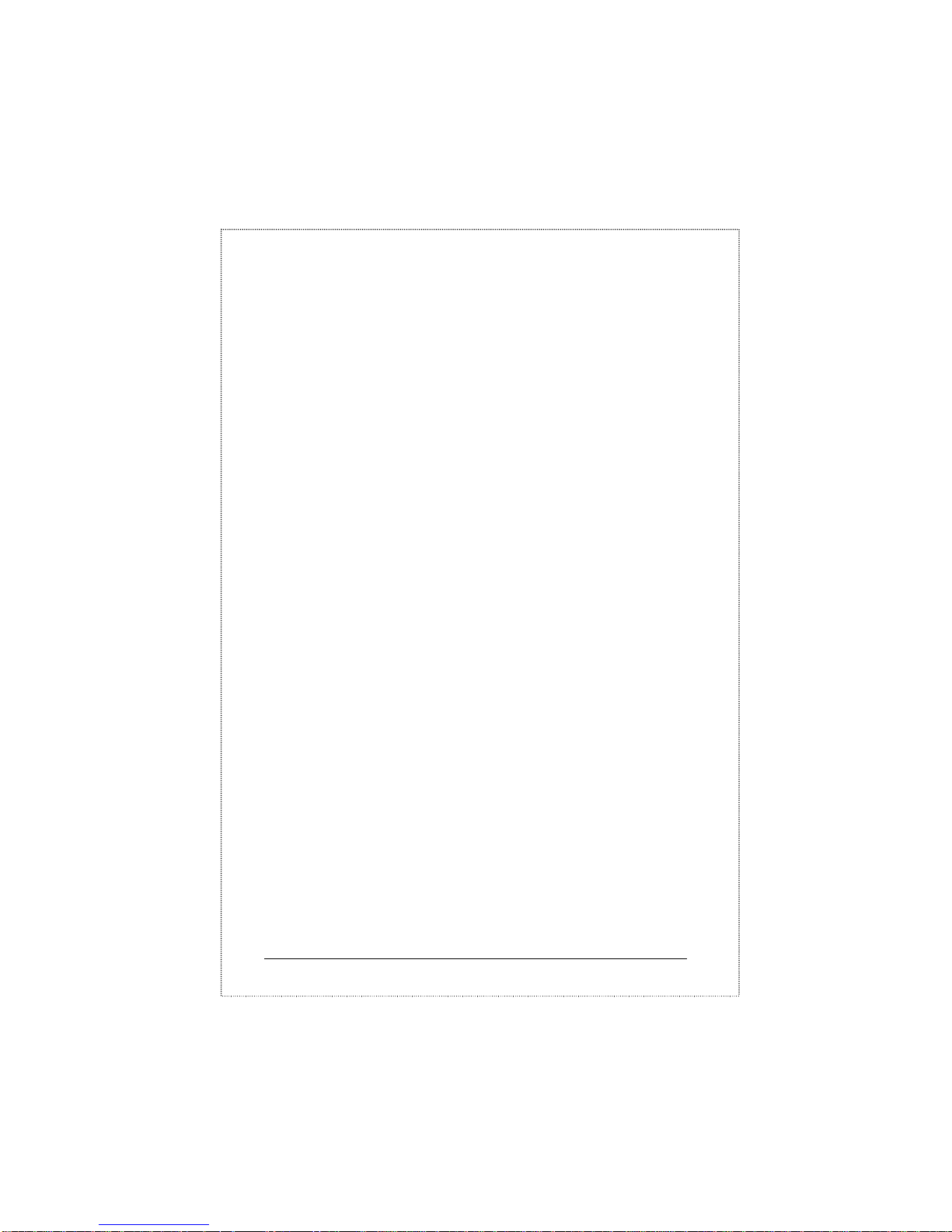
SOHOConnect Series
Trademarks
Copyright PLANET Technology Corp. 2001.
PLANET is a registered trademark of PLANET Technology Corp.
All other trademarks belong to their respective owners.
Contents subject to revision without prior notice.
FCC Warning
This device has been tested and found to comply with limits for a
Class A digital device, pursuant to Part 15 of the FCC Rules.
These limits are designed to provide reasonable protection against
harmful interference when the equipment is operated in a
commercial environment. This equipment generates, uses and can
radiate radio frequency energy and, if not installed and used in
accordance with the user’ s manual, may cause interference in
which case user will be required to correct the interference at his
own expense.
CE Mark Warning
This is a Class A product. In a domestic environment this product
may cause radio interference in which case the user may be
required to take adequate measures.
Revision
The information in this manual is subject to change without notice.
User's manual for PLANET SOHOConnect Series Switch
Model: FSD-401ST/FSD-401SC
Rev: 1.0 (January. 2001)
Part No. EM-FSD401-1
Page 4
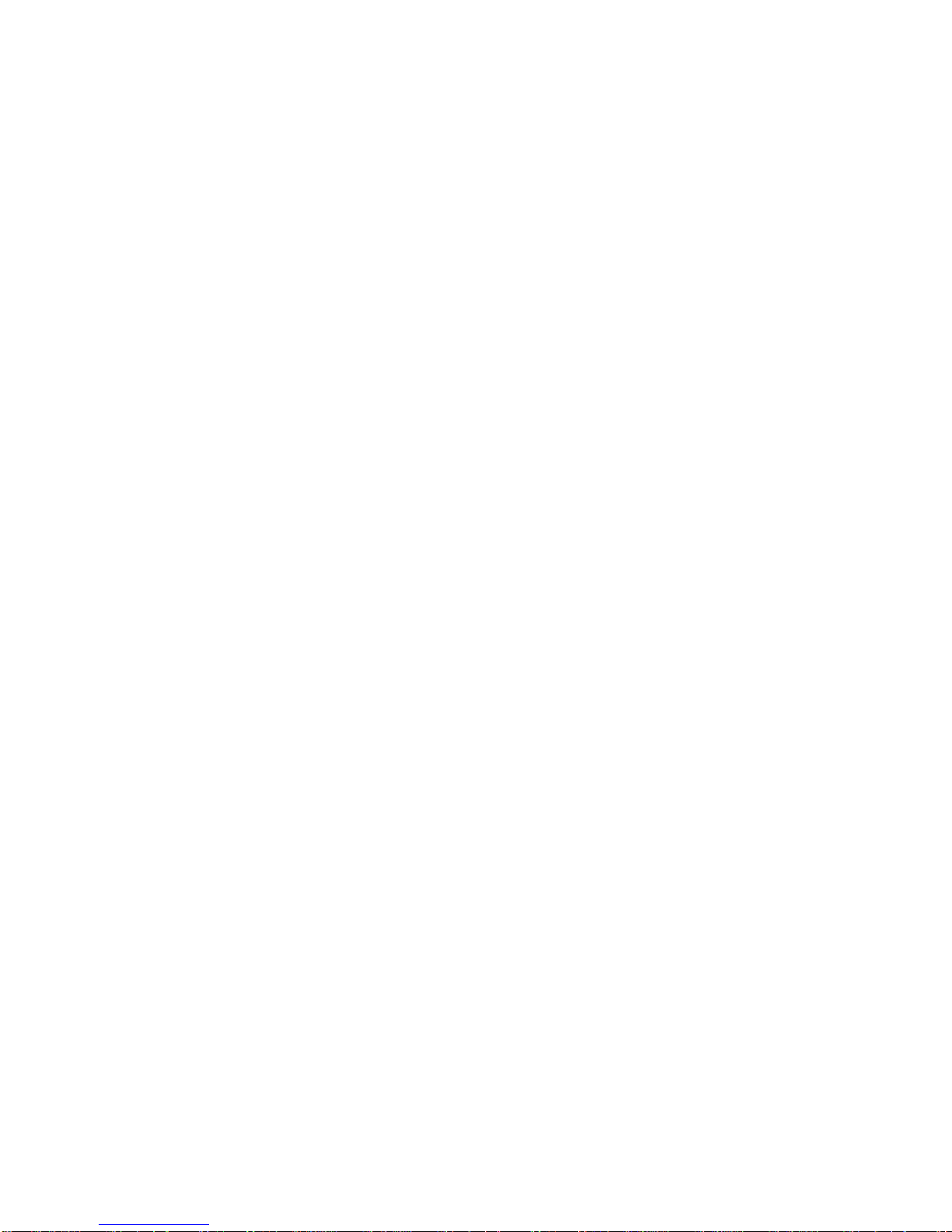
Page 5
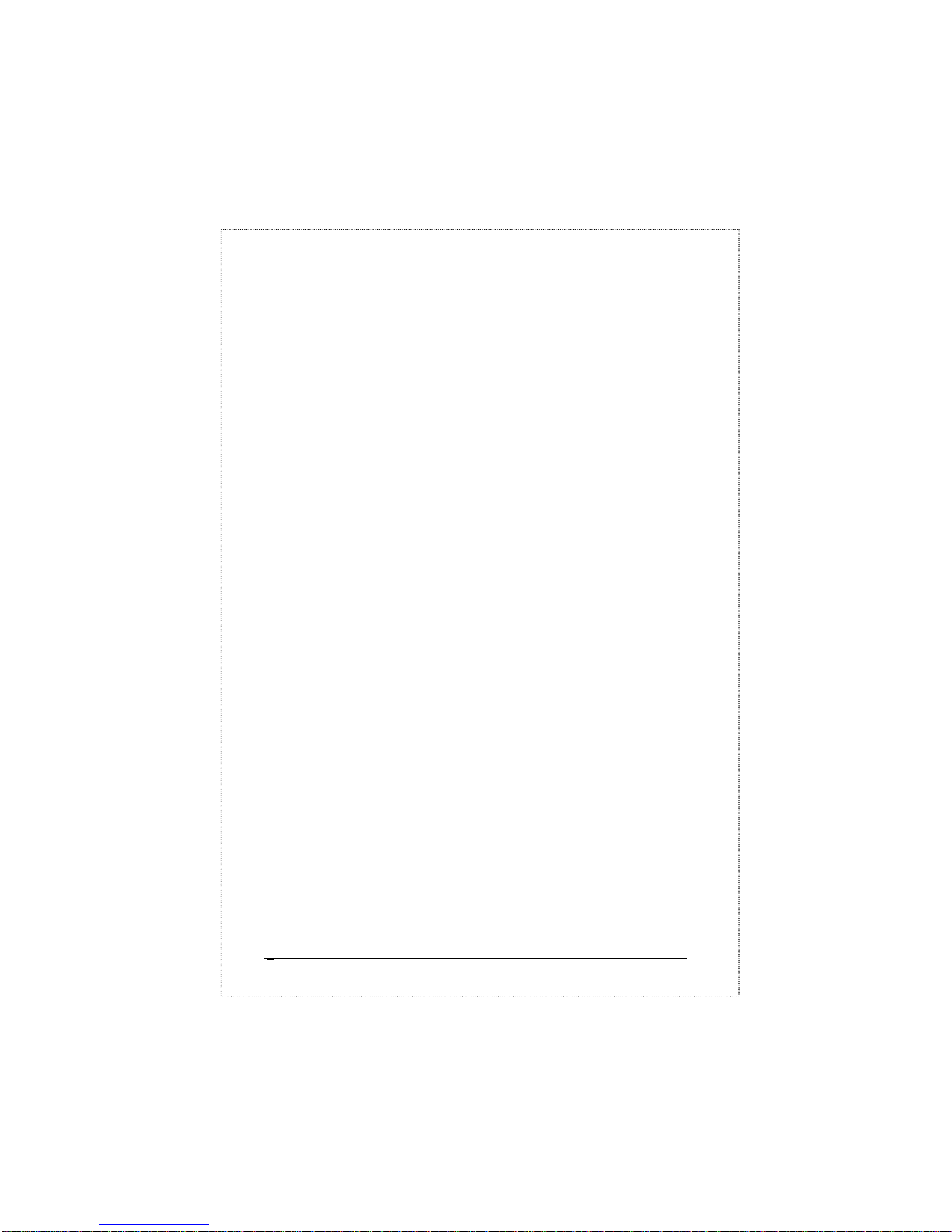
SOHOConnect Series2
Table of Contents
CHAPTER 1 ........................................................................2
GENERAL INTRODUCTION ...................................................2
Checklist........................................................................ 2
Introduction ...................................................................2
Features.........................................................................2
CHAPTER 2 ........................................................................2
HARDWARE DESCRIPTION ...................................................2
Front Panel....................................................................2
Rear Panel.....................................................................2
Hardware Installation ....................................................2
Configuration.................................................................2
Switch Operation............................................................ 2
CHAPTER 3 ........................................................................2
TROUBLESHOOTING ............................................................2
APPENDIX A.......................................................................2
SPECIFICATIONS: .................................................................2
Page 6
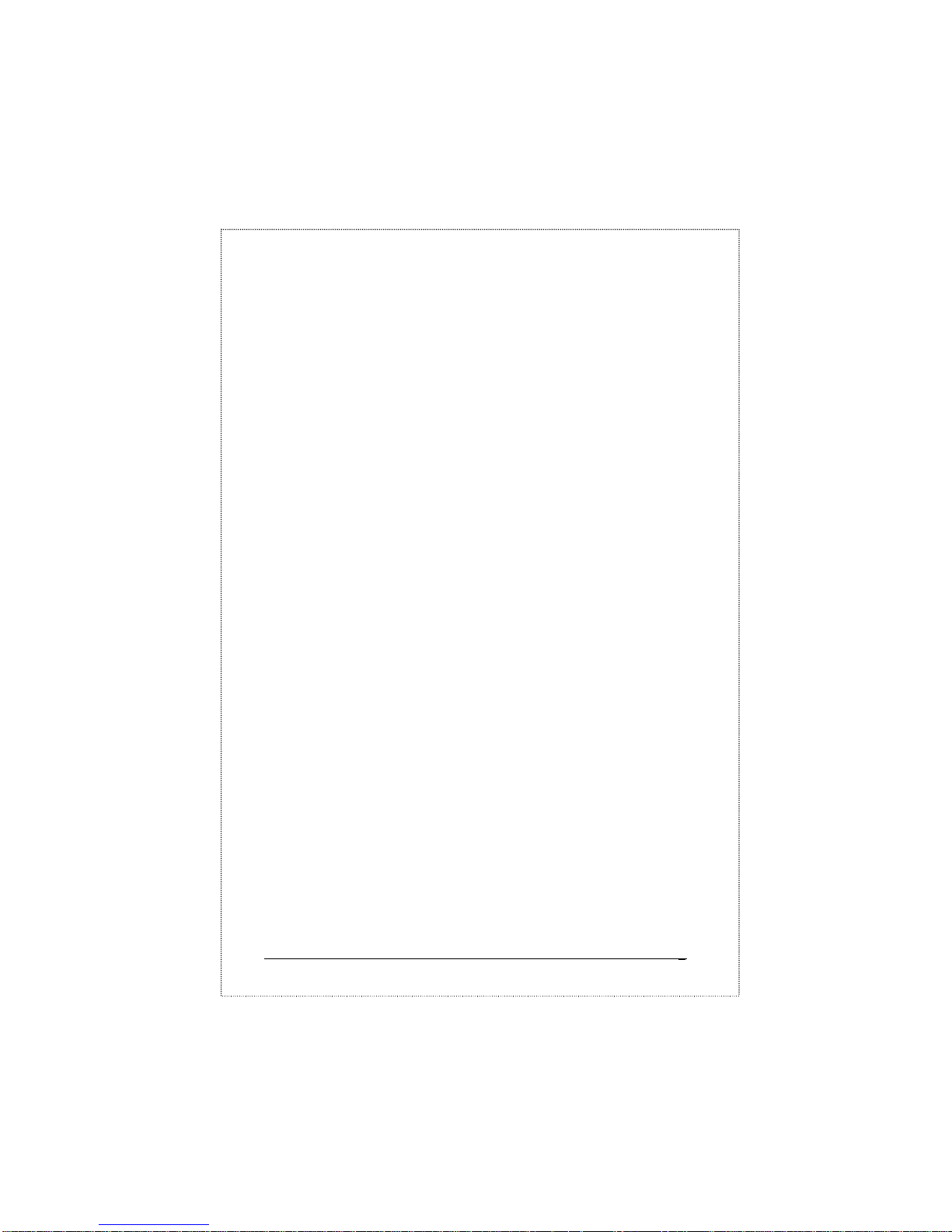
FSD-401 User's Manual 3
This page is intentionally left blank.
Page 7
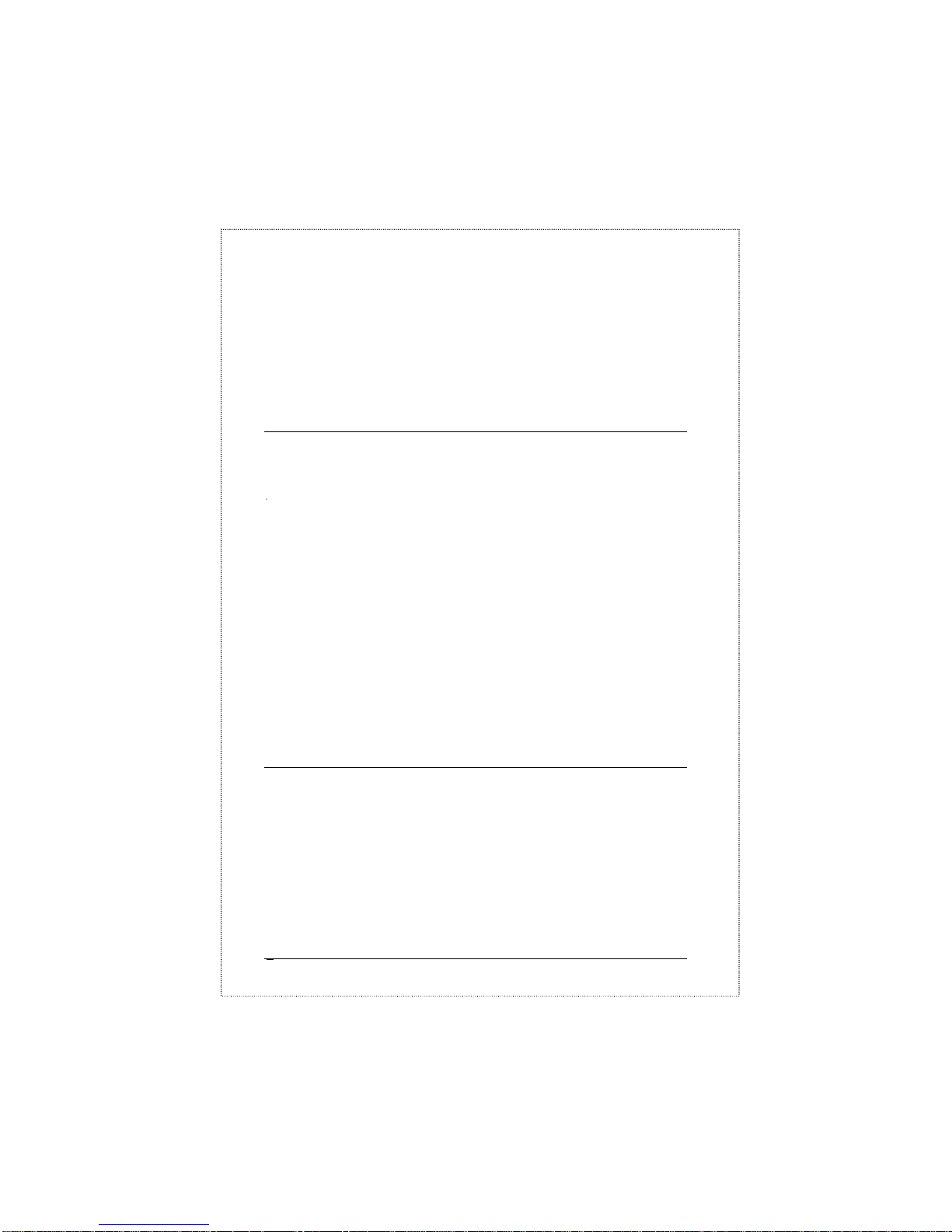
SOHOConnect Series2
Chapter 1
General Introduction
Checklist
Check the contents of your package for following parts:
♦ The Fast Ethernet Switch
♦ Power Supply
♦ Rubber foot
♦ User’s Manual
If any of these pieces are missing or damaged, please contact your
dealer immediately, if possible, retain the carton including the original
packing material, and use them against to repack the product in case
there is a need to return it to us for repair.
Introduction
The FSD-401ST/FSD-401SC, 5-port 10/100Mbsp Ethernet Switch is
designed to allow simultaneous transmission of multiple packets via an
internal high-speed data channel including 100Base-FX fiber-optic.
This means that it can partition a network more efficiently than bridges
or routers in most environments.
Page 8
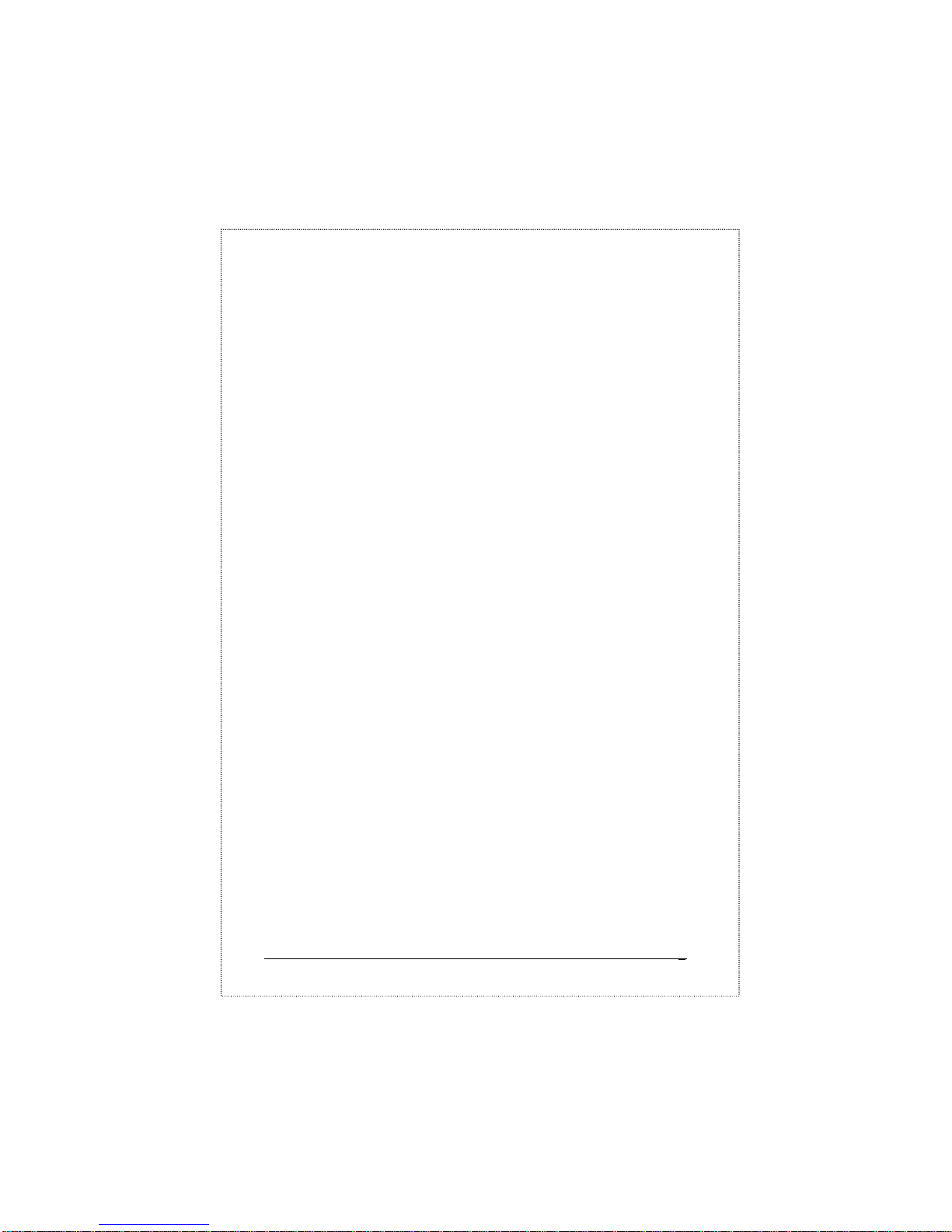
FSD-401 User's Manual 3
In the following sections, the term “Switch” will represent Planet’s
FSD-401, the both model, and “switch” for third part Ethernet switches.
This Switch is a highly reliable network switch and is the ideal device
for bridging Ethernet to Fast Ethernet workgroups or networks. Simple
and cost-effective, the Switch complies to IEEE802.3u, IEEE802.3,
100Base-FX, 100Base-TX, and 10Base-T. Therefore, the Switch will
be the fast being recognized as one of the most important building
blocks for today networking technology.
Compact in size and designed for Plug and Play installation, the Switch
allows the network administrator to simply connect the network and
power cables and the switching/bridging functions begin automatically.
No hardware or software configurations are required.
The front panel of the Switch provides LED indicators for easy
recognition of the switch operation status and for troubleshooting.
These LED indicators display the power status for the system and link,
speed, full-duplex, and receive status for each port.
With 4-port Fast Ethernet Switching designed specifically for
connecting workgroup devices and desktops, companies no longer
have to invest in expensive and inflexible switches engineered
primarily for backbone implementations. Instead, companies can
deploy scaleable, affordable switches that increase the aggregate
bandwidth of the network by boosting throughput to the workgroups
Page 9

SOHOConnect Series4
that need it most. The fifth port of the FSD-401 is a 100Base-FX fiberoptic ports that can help to implement the switched network up to 2
kilometers away to your central office.
Features
♦ 4-port 10/100base-TX Auto-Negotiation, 1-port 100Base-FX
Ethernet Switching Hub
♦ Complies with the IEEE802.3 Ethernet and IEEE802.3u Fast
Ethernet standard
♦ Features Store-and-Forward architectures with wire-speed filtering
and forwarding rates
♦ Full/Half-Duplex capability on each TX/FX port, total bandwidth
is up to 200Mbps/port
♦ Support up to 1K Uni-cast address, Layer 2 address resolution-Self
Learning
♦ Broadcast storm control
♦ IEEE802.3x compliant full-duplex flow control
♦ Half-duplex flow control
♦ Runt and CRC Filtering eliminates erroneous packets to optimize
the network bandwidth
♦ Provide internal power supply
♦ LED indicators for simple diagnostics and management
♦ Port#1 provides an extra port for MDI and MDI-X mode PC or
hub uplink.
♦ Plug and Play
Page 10

Page 11

Chapter 2
Hardware Description
This section describes the hardware features of the Switch. For easier
management and control of the Switch, familiarize yourself with its
display indicators, and ports. Front panel illustrations in this chapter
display the unit LED indicators. Before connecting any network device
to the hub, read this chapter carefully.
Front Panel
The unit front panel provides a simple interface monitoring the Switch.
It includes a power indicator for each port. The only difference of the
model is the fifth port of FSD-401. FSD-401ST is with two round ST
type connection and FSD-401SC is with SC type connector.
Figure 1. Front Panel of FSD-401
Page 12

FSD-401 User's Manual 7
LED indicators
LED
Function
Color Description
Power
(PWR)
Green This indicator lights green when the hub is
receiving power, otherwise, it is off.
Link/ Act Green This indicator green when the port is
connected to a either 10Mbps Ethernet or
100Mbs Fast Ethernet station , If the station
to which the hub is connected is powered
off, or if there is a problem with the link, the
LED will remain off.
And the indicator blinking green when the
data will be received to all other connected
ports.
100 Green This indicator green when the port is
connected to a 100Mbps Fast Ethernet
station. If the station to which the hub is
connected is powered off, a 10Mbps
Ethernet station, or if there is a problem with
the link, the LED will remain off.
FDX/COL Amber Lit: Full duplex operation
Unlit: Half duplex operation
Blink: indicates data collisions on the
respective Ethernet segment of this port.
Whenever a collision is detected, the
respective COL indicator will briefly blink
DIP Switch
The fifth port of the Switch is with one Duplex Switch, it can set the
port to runs in Half-Duplex or Full-Duplex, in default, it is set on FullDuplex. Please check the following sections about the fiber-optic
wiring.
Page 13

SOHOConnect Series8
Rear Panel
Power Inlet
The rear panel of the Switch indicates a 100~240VAC Power inlet for
the Switch
Figure 2. Rear Panel of FSD-401
Power Notice:
1. The device is a power-required device, it means, it will not work till
it is powered. If your networks should active all the time, please
consider use an UPS (Uninterrupted Power Supply) for your device.
It will prevent you from network data loss or network downtime.
2. In some area, installing a surge suppression device may also help to
protect your hub from being damaged by unregulated surge or
current to the Switch or the power adapter.
Hardware Installation
1. Place the Switch on a smooth surface
2. Connect the power cord to the switch and with the other end to the
power.
3. Connect hub or PC to one port of the Switch using Category 3/4/5
UTP/STP cabling.
4. Connect another hub or PC to the other port of Switch by following
the same process as described in Step 3.
5. Connect the multi-mode fiber cable (62.5/125ì m or 50/125ì m)
with correct connector (either ST or SC) from the Switch to your
100Bas-FX Ethernet device (with TX/RX crossed)
6. Set the duplex mode of the Switch and the fiber device. Power on
Page 14

FSD-401 User's Manual 9
the Switch and all the devices connect to the Switch.
Notice:
1. Cable distance for the Switch
The UTP cable distance between the Switch and hub/PC should
not exceed 100 meters. The fiber-optic cable should not exceed
412 meters in Half-duplex mode and 2 kilometers for Fullduplex mode.
2. Make sure the wiring is correct
It can be used Category 3/4/5 cable in 10Mbps operation. To
reliably operate your network at 100Mbps, you must use an
Unshielded Twisted-Pair (UTP) Category 5 cable, or better Data
Grade cabling. While a Category-3 or -4 cable may initially
seem to work, it will soon cause data loss.
The fiber-optic cable should be a multi-mode fiber cable with
62.5/125ì m or 50/125ì m in specification. You can find the
information from the printing of the cable. If you are not familiar
with it, please consult your local dealer for the information.
All kinds of hub/PC can connect to Switch by using straight-through
wires. The Switch provides one additional RJ-45 connector that is
converted from port 1, labeled “Uplink” port. Either port 1 or Uplink
port can be used at one time.
Page 15

SOHOConnect Series10
Configuration
100Mbps Server to 10/100Mbps Hub
Plug one end of the Category 5 UTP Cable into any one port of the
Switch, and the other end of this cable into the RJ-45 of Fast Ethernet
Adapter in the server. The cable length between these 2 connecting
points should not exceed 100 meters.
Plug one end of the Category 3/5 UTP Cable into “Uplink” port of the
Switch, and the other end of this cable into any port of the 10/100Mbps
Ethernet hub. The cable length between these 2 connecting points
should not exceed 100 meters.
Figure 3. 100Mbps File server to Hubs Connection
Connect to 10/100Mbps Hub
Plug one end of the Category 5 UTP Cable into one port of the Switch,
and the other end of this cable into “Uplink” port of the 100Mbps Fast
Ethernet Hub. The cable length between these 2 connecting points
should not exceed 100 meters.
Plug one end of the Category 3 UTP Cable into one port of the Switch,
and the other end of this cable into “Uplink” port of the 10Mbps
Ethernet Hub. The cable length between these 2 connecting points
should not exceed 100 meters.
Connect to 100Base-FX Switch/Device
Plug the pair the fiber-cable to the Switch’s port 5, secure the fiberoptic connector. Connect the other end to the fiber-optic port of the
Page 16

FSD-401 User's Manual 11
device like repeater hub, switch or workstations. Be noted for the
duplex mode. For Hub, only Half-Duplex mode can be selected, at the
mean time, the cable distance cannot exceed 412 meters. For Switch or
end-node, the maximum distance cannot exceed 2 kilometers. The pair
of the connectors must be crossed, i.e. TX/RX port of the Switch
should connect to RX/TX port of the device in other end.
Figure 5. Fast Ethernet fiber-optic connection
Switch Operation
Address Table
The Switch is implemented with an address table. This address table
composed of many entries. Each entry is used to store the address
information of some node in network, including MAC address, port no,
etc. The information comes from the learning process of Ethernet
Switch.
Learning
When one packet comes in from any port. The Ethernet Switch will
record the source address, port no. and the other related information in
address table. These information will be used to decide either
forwarding or filtering for future packets.
Forwarding & Filtering
When one packet comes from some port of the Ethernet Switch, it will
also check the destination address besides the source address learning.
Page 17

SOHOConnect Series12
The Ethernet Switch will lookup the address table for the destination
address. If not found, this packet will be forwarded to all the other
ports except the port which this packet comes in. And these ports will
transmit this packet to the network it connected. If found, and the
destination address is located at different port from this packet comes
in, the Ethernet Switch will forward this packet to the port where this
destination address is located according to the information from
address table. But, if the destination address is located at the same port
with this packet comes in, when this packet will be filtered. Thereby
increasing the network throughput and availability
Store-and-Forward
Store-and-Forward is one type of packet-forwarding techniques. A
Store-and-Forward Ethernet Switch stores the incoming frame in an
internal buffer, do the complete error checking before transmission.
Therefore, no error packets occurrence, it is the best choice when a
network needs efficiency and stability.
The Switch scans the destination address from the packet header,
searches the routing table provided for the incoming port and forwards
the packet, only if required. The fast forwarding makes the switch
attractive for connecting servers directly to the network, thereby
increasing throughput and availability. However, the switch is most
commonly used to segment existing hubs, which nearly always
improves overall performance. A Ethernet Switch can be easily
Page 18

FSD-401 User's Manual 13
cofigured in any Ethernet network environment to significantly boost
bandwidth using conventional cabling and adapters.
Due to the learning function of the Ethernet switch, the source address
and corresponding port number of each incoming and outgoing packet
are stored in a routing table. This information is subsequently used to
filter packets whose destination address is on the same segment as the
source address. This confines network traffic to its respective domain,
reducing the overall load on the network.
The Switch performs “Store-and-forward” therefore, no error packets
occur. More reliably, it reduces the re-transmission rate. No packet
loss will occur.
Auto-Negotiation
The STP ports on the Switch have built-in "Auto-Negotiation." This
technology automatically sets the best possible bandwidth when a
connection is established with another network device (usually at
Power On or Reset). This is done by detect the modes and speeds at the
second of both device is connected and capable of. Both 10Base-T and
100Base-TX devices can connect with the 100Base-TX port in either
Half- or Full-Duplex mode.
If attached device is: 100Base-TX port will set to:
• 10Mbps, no auto-negotiation 10Mbps
• 10Mbps, with auto-negotiation 10/20Mbps (10Base-T/Full-Duplex)
Page 19

SOHOConnect Series14
• 100Mbps, no auto-negotiation 100Mbps
• 100Mbps, with auto-negotiation 100/200Mbps
(100Base-TX/Full-Duplex)
Page 20

FSD-401 User's Manual 15
This page is intentionally left blank.
Page 21

Chapter 3
Troubleshooting
This chapter contains information to help you solve problems. If the
Switch is not functioning properly, make sure the Switch was set up
according to instructions in this manual.
The Link LED is not Lit
Solution:
Make sure the switch configuration is consistent with the connecting
device
Check the cable connections.
Performance is bad
Solution:
Check the full duplex status of the Ethernet Switch. If the Ethernet
Switch is set to full duplex and the partner is set to half duplex, then
the performance will be poor.
Some stations can not talk to other stations located on the other
port
Solution:
The address table may contain older information than of the address
table of that node. Please power down to refresh the address
Page 22

FSD-401 User's Manual 17
information.
Page 23

Appendix A
Specifications:
General (Ethernet)
Standards: IEEE 802.3 10Base-T Ethernet
IEEE 802.3u 100 Base-TX/FX Fast Ethernet
IEEE 802.3 MAC layer frame size: 64 - 1518 Bytes
Protocol: CSMA/CD
Data Transfer Rate: Ethernet:
10Mbps (half duplex)
20Mbps (full duplex)
Fast Ethernet:
100Mbps (half duplex)
200Mbps (full duplex)
Topology: Star
General (Cabling)
Network Cables:
10Base-T:
2-pair UTP Cat. 3,4,5 (100 m, maximum)
EIA/TIA- 568 100-ohm STP (100 m, maximum)
100Base-TX:
2-pair UTP Cat. 5 (100 m, maximum)
EIA/TIA-568 100-ohm STP (100 m, maximum)
100Base-FX:
1-pair Multi-mode optic fiber
62.5/125ì m, 50/125ì m max. 2 kilometers
Number of Ports: 4 - STP ports
1-ST/SC fiber-optic (1300nm wavelength)
Media Interface
Exchange:
Cascade RJ-45 shared with port#1
Hardware Physical /Environmental Specification
DC inputs
100~240VAC, 50~60Hz
Power Consumption
15 watts maximum
LED Indication
System : Power
Port: 3 LED Indicators per port
(LINK/ACT, 100, FDX/ COL)
Operating
Temperature
0 ~ 50 degree C
Storage Temperature
-20 ~ 70 degree C
Humidity
10% ~ 90% non-condensing
Dimensions 187 x 120 x 35 mm
Page 24

FSD-401 User's Manual 19
General (Ethernet)
EMI
FCC Class A, CE Mark Class A
Performance
Transmission
Method
Store-and-forward
Filtering Address
Table
1 K entries / device
Packet
Filtering/Forwarding
Rate
148,800pps per port (for 100Mbps)
14,880pps per port (for 10Mbps)
MAC Address
Learning
Automatic update / Max age: fixed
Page 25

SOHOConnect Series20
RJ-45 Pin Specification
When connecting your FSD-401 10/100Mbps Ethernet
Switch to another switch, a bridge or a hub, a modified
crossover cable is necessary. Please review these products
for matching cable pin assignment.
The following diagram and tables show the standard RJ-45
receptacle/connector and their pin assignments for the
switch-to-network adapter card connection, and the straight /
crossover cable for the Switch-to-switch/hub/bridge
connection.
RJ-45 Connector pin assignment
Contact Media Direct Interface Signal
1 TX + (transmit)
2 TX - (transmit)
3 Rx + (receive)
4 Not used
5 Not used
6 Rx - (receive)
7 Not used
8 Not used
The standard cable, RJ-45 pin assignment
The standard RJ-45 receptacle/connector
The following shows straight cable and crossover cable
connection:
Straight cable for Switch (uplink MDI-II port) to switch/Hub or other
devices connection
Page 26

FSD-401 User's Manual 21
Crossover cable for Switch (MDI-X port) to switch/hub or other
network devices (MDI-X port) connection
