Page 1
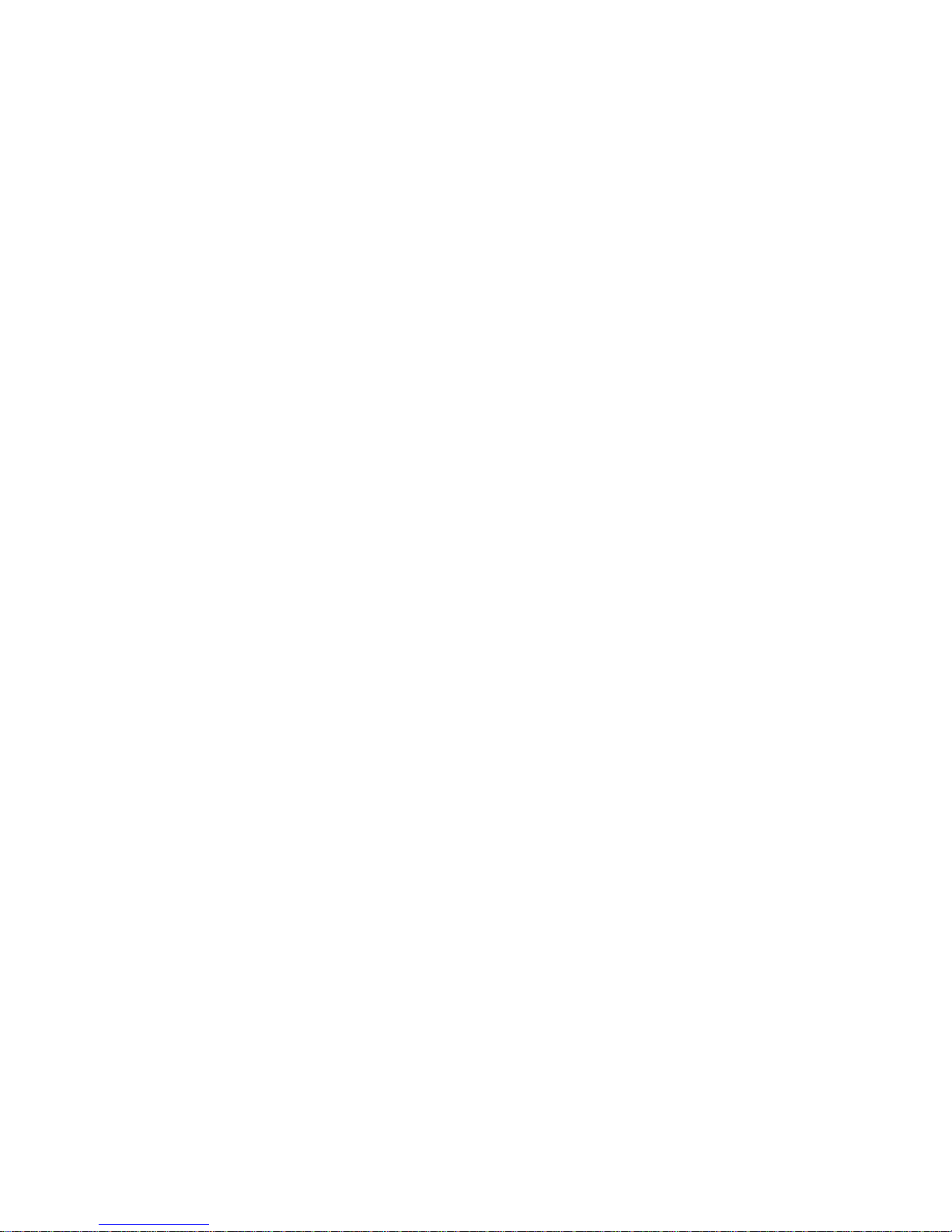
i
NOVA100 Series
DHR-800
DHR-800P
19" Modular/ Expandable
Dual-Speed Stackable Hub
Page 2
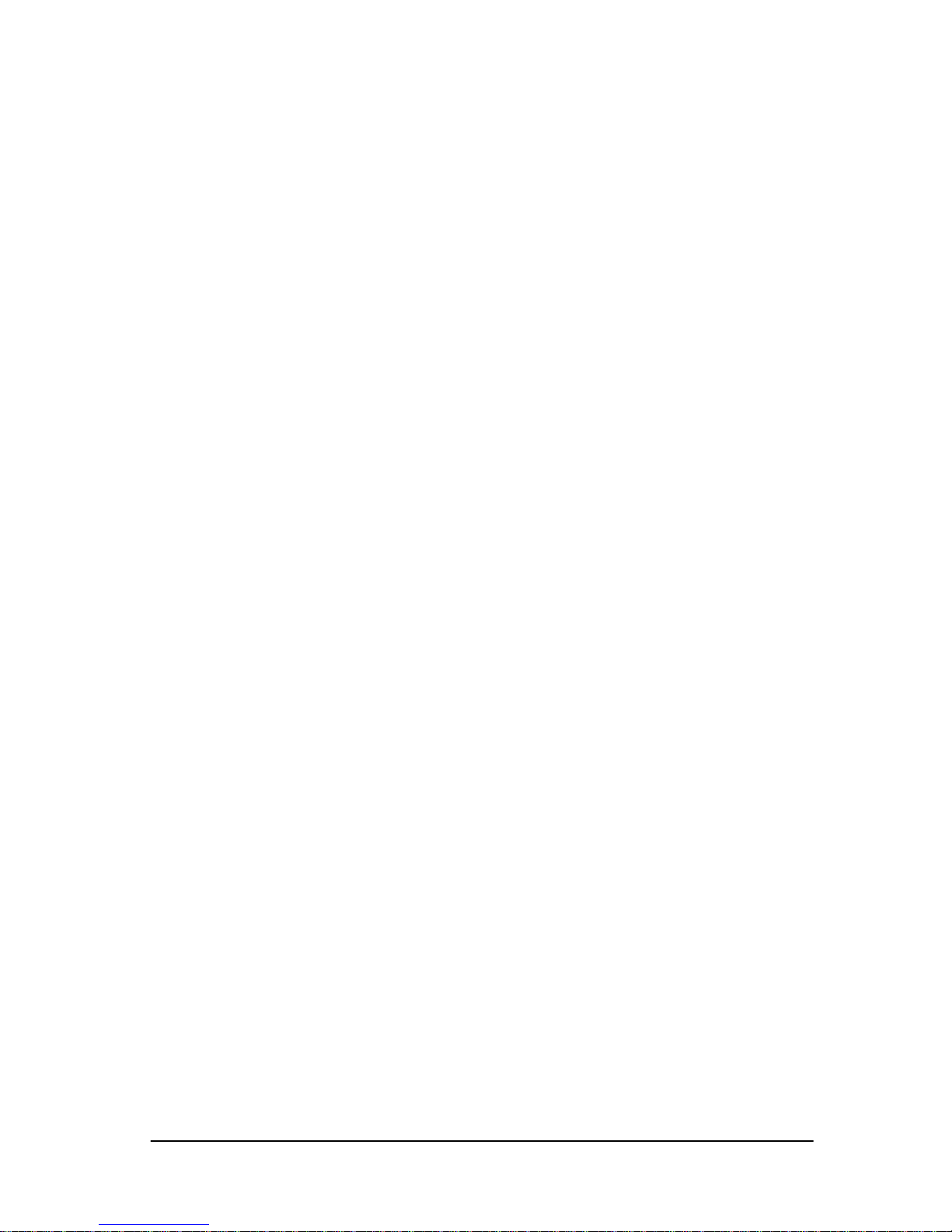
NOVA100 Series
ii
Trademarks
Copyright PLANET Technology Corp. 1998.
Contents subject to revision without prior notice.
PLANET is a registered trademark of PLANET Technology Corp. The
information in this manual is subject to change without notice. All
other trademarks belong to their respective owners.
FCC Warning
This equipment generates and uses radio frequency energy. If it
is not installed and used properly in strict accordance with the
manufacturer‘ s instructions, it may cause interference to radio
and television reception. It has been type-tested and found to
comply the specifications in sub-part J of Part 15 of FCC Rules,
which are designed to provide reasonable protection against
such interference in a residential installation. There is no
guarantee that interference will not occur in a particular
installation. If this equipment does cause interference to radio or
television reception which can be determined by turning the
equipment off and on, the user is encouraged to try to correct the
interference by one or more of the following measures:
Re-orient the receiving antenna
• Relocate the computing device with respect to the receiver
• Move the computer away from the deceiver
• Plug the computer into a different outlet so that computer
and receiver are on different electrical circuits.
If necessary the user should consult the dealer or an experienced
radio or television technician for additional suggestions.
Revision
The information in this manual is subject to change without
notice.
User's manual for PLANET Nova 100 Series,
For models: DHR-800/DHR-800P.
Rev 1.20 (Jul. 1998)
Part NO. EMHDHR800v2
Page 3
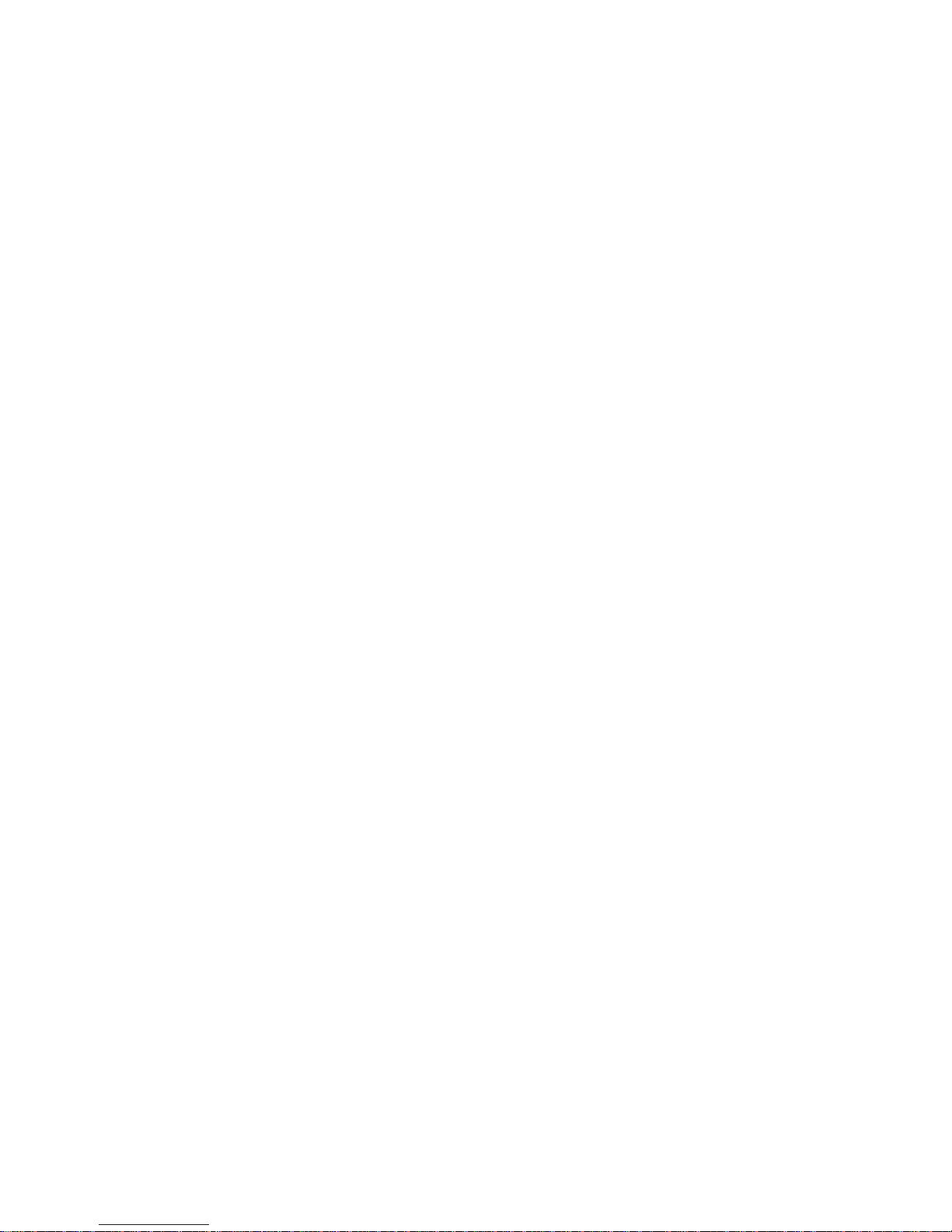
iii
Table of Contents
1. INTRODUCTION....................................................................1
ABOUT THIS GUIDE..................................................................... 1
CHECKLIST.................................................................................1
PRODUCT FEATURES ................................................................... 2
ABOUT FAST ETHERNET ..............................................................2
2. INSTALLATION......................................................................5
HARDWARE DESCRIPTION............................................................5
• LED Indication ...................................................................6
• Rear Panel ......................................................................... 7
HARDWARE INSTALLATION..........................................................8
• General Rules..................................................................... 8
• Connecting End Nodes .......................................................9
• Stacking two Hubs............................................................11
• Connecting the Hub to Another Hub by Uplink port .........11
• Installing the modules into the Hub .................................. 11
• Connecting the Hub to AC Power.....................................12
HARDWARE TROUBLESHOOTING................................................12
APPENDIX A SPECIFICATIONS............................................ 15
APPENDIX B RJ-45 PIN ASSIGNMENTS...............................16
STRAIGHT-THROUGH / CROSSOVER CABLE.........................16
Page 4
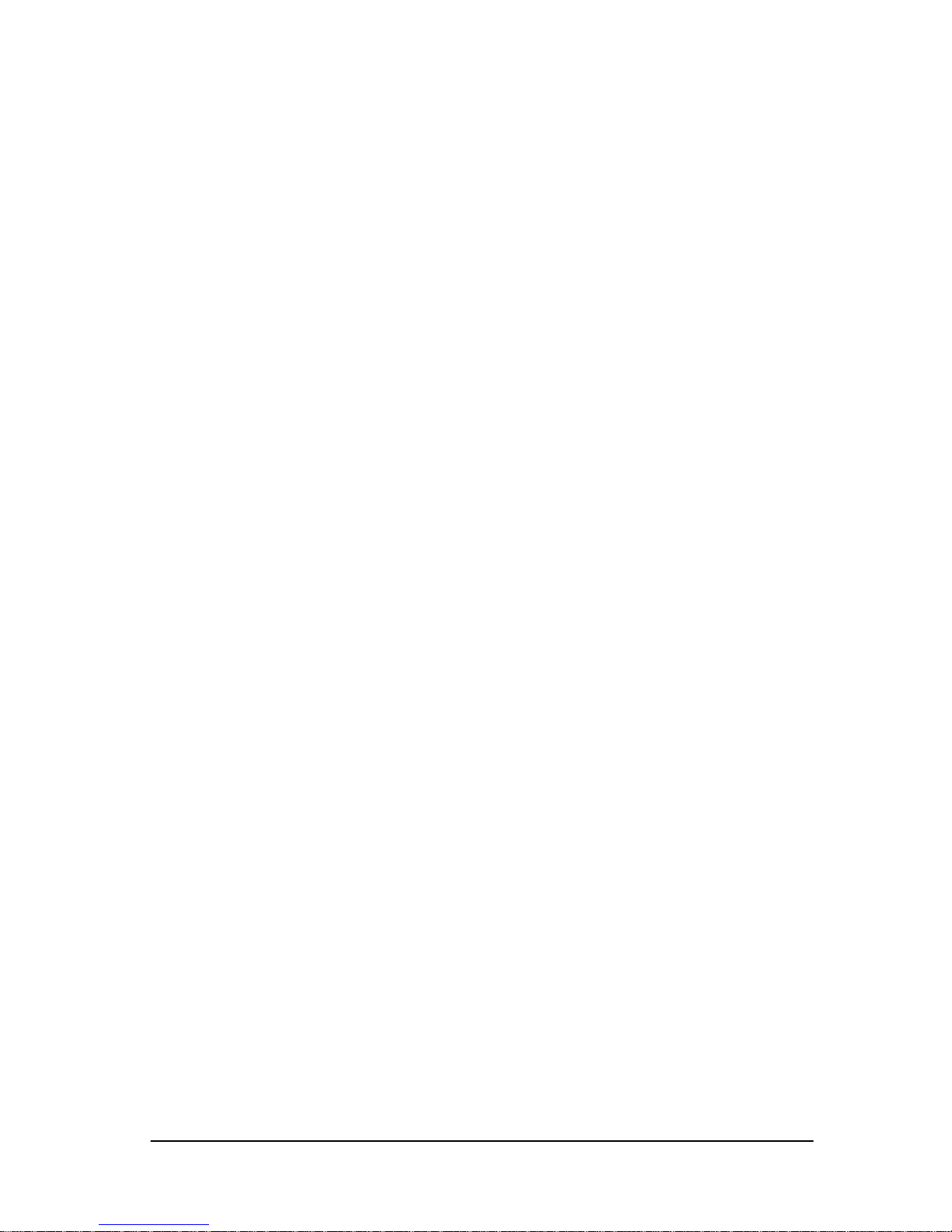
NOVA100 Series
iv
Page 5

1
DHR-800/DHR-800P User’s Manual
1.
Introduction
About This Guide
Thank you for purchasing PLANET NOVA100 10/100Mbps Dual
Speed Ethernet Hub – DHR-800/DHR-800P. Compact in size and
lightweight, utilizing the latest VLSI technology to provide high
reliability levels, the units provide a flexible approach to hub
deployment.
In this user's guide, you will learn product characteristics, it's
features, and also some basic installation concepts. Please read the
following section carefully before your installation.
Checklist
Carefully unpack the package and check its contents against the checklist
given below.
• 10/100BASE-TX Dual-Speed Ethernet hub:
Primary Model – DHR-800P
Secondary Model – DHR-800
• User‘s manual
• Power Cord
• Accessories
Please inform your dealer immediately for any wrong, missing, or damaged
part if possible, retain the carton including the original packing materials,
and use them against to repack the product in case there is a need to return
it to us for repair.
Page 6
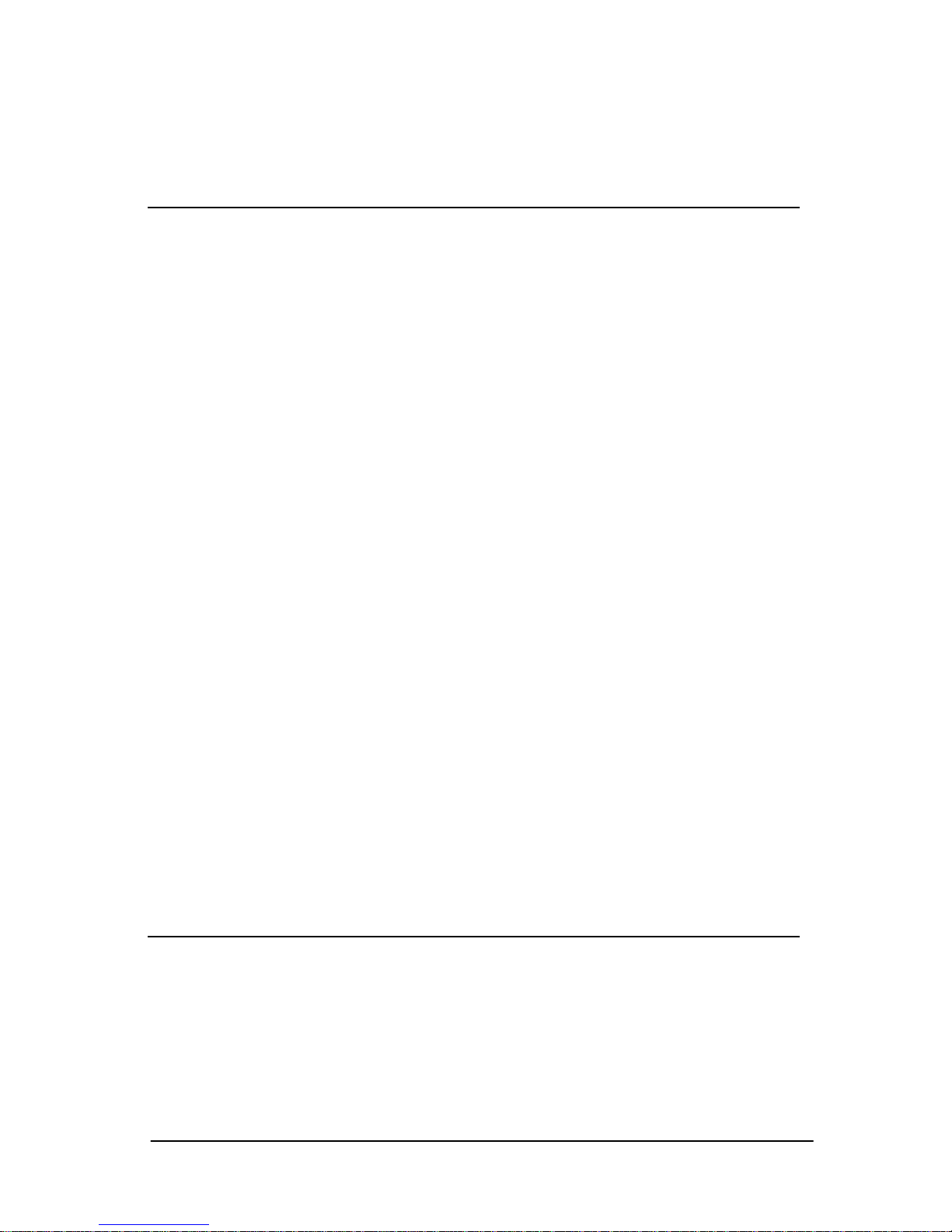
NOVA100 Series
2
Product Features
1. DHR-800P/DHR-800 is a 8-port modularized 19" Rack mount
10/100Mbps Dual Speed Ethernet Stackable Hub, complies with the
IEEE802.3 10Base-T and IEEE802.3u 100Base-TX Class II
standard.
2. DHR-800P and DHR-800 are the same product series and can stack
with each other.
• DHR-800P is the 8-port Dual-Speed Ethernet Hub with internal
switching module – called “Primary Hub”
• DHR-800 is the 8-port Dual-Speed Ethernet Hub without
switching module – called “Secondary Hub”
3. At rear panel, provide two stacking ports for stacking up to 3 units
max. This type of connection has no sacrifice ports.
4. DHR-800P provides switching function to bridge between the
10Base-T segment and 100Base-TX segment.
5. DHR-800 provide two speed auto-negotiation, but 10Base-T and
100Base-TX segments can not communicate with each other, except
by stacking with DHR-800P primary model.
6. At the front panel, one additional RJ-45 Uplink port can be
cascaded to a hub by using straight-through cable.
7. Two Expansion Slots for multiple purpose networking, network
expansion and extension
8. LED indicators array for simple diagnostics and management
About Fast Ethernet
This hub is technically known as a 100Base-TX Class II Fast
Ethernet hub. This Section describes what this means in practical
terms.
•
Ethernet Standards and Operation Speeds
Page 7
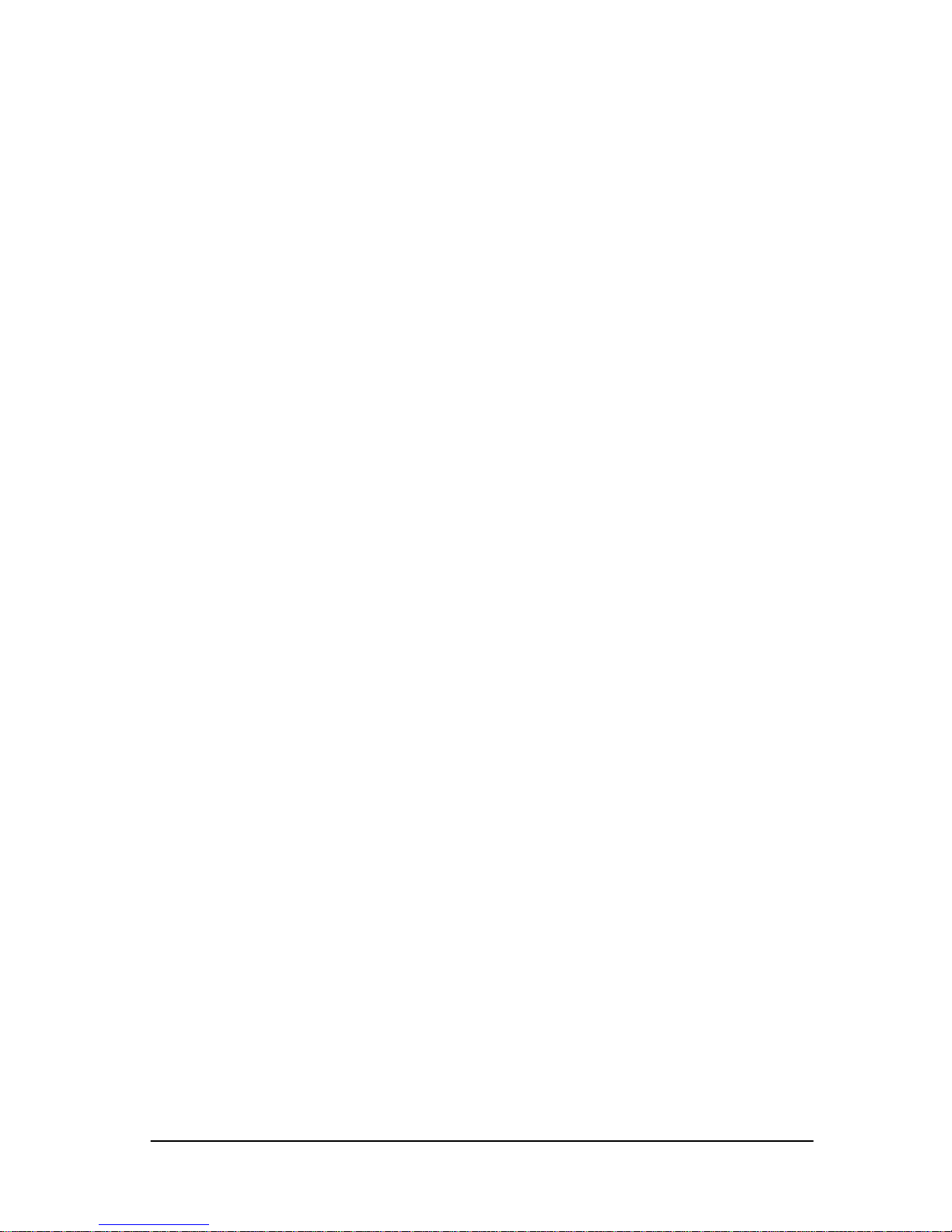
DHR-800/DHR-800P User's
3
The standards of the Ethernet are defined by the Institute of
Electrical and Electronics Engineers (IEEE). The standard for
traditional Ethernet using hubs and twisted-pair cables is known as
10Base-T. Traditional Ethernet works at a signaling speed of
10Mbps, that is, ten megabits (slightly more than a character) per
second. The Base in 10Base-T stands for “baseband,” a one-bit-ata-time signaling method; the T stands for twisted-pair cables.
Fast Ethernet was developed to meet the demand for increased
“bandwidth,” in other word, greater data-carrying capacity. A fast
Ethernet hub works at 100Mbps, ten times the speed of a 10Base-T
hub.
The IEEE had defined several Fast Ethernet Standards. The hub complies
with the 100Base-TX standard: 100Mbps baseband signaling on twistedpair cables, with signals crossing from the Transmit lines to the Receive
lines somewhere between each pair of communication end nodes.
•
Fast Ethernet Hub Classes
This hub is a Class II Fast Ethernet hub. This means two things:
1.It will work with Fast Ethernet interface cards of one type only, and
2.It can be connected to another hub for the purpose of expanding the
network.
Note: A Class I hub will work with more than one type of Fast Ethernet
interface card, but cannot be connected to another hub.
•
100Base-TX Fast Ethernet Cabling
The twisted-pair cables used for traditional Ethernet and Fast Ethernet all
look the same on the outside. Such cables, however, come in different
grades and with different wire arrangement, and can have different kinds
of sheathing.
Page 8

NOVA100 Series
4
The kinds of cables that can be used with a 100Base-TX Class II Fast
Ethernet hub are
♦ Category 5 unshielded twisted-pair cable, and ( Category 5 UTP)
♦ Type 1 shielded twisted-pair cable (Type 1 STP )
•
100Base-TX Fast Ethernet Summary
Be sure to remember the following rules about a 100Base-TX Class II Fast
Ethernet hub:
1. All end nodes connected to the hub must have 100Base-TX Fast
Ethernet interface cards.
2. Only Category 5 UTP or Type 1 STP cables may be used to connect and
nodes to the hub. The cables must be straight-wired.
3. To expand a network built around one Fast Ethernet hub, you can
connect the hub to one and only one other 100Base-TX Class II hub.
Page 9

5
DHR-800/DHR-800P User’s Manual
2. Installation
Hardware Description
This product series provide two different running speed – 10Mbps and
100Mbps in the same hub and automatically distinguish the speed of
incoming connection and group the same speed ports in a network segment,
i.e., each port has auto-negotiation Nway function.
Both DHR-800P and DHR-800 products have dual-speed Nway function,
but only DHR-800P with switching function to bridge 10Mbps and
100Mbps segments.
The DHR-800 series product can stack up each other, but in a stack only
ONE DHR-800P primary hub is allowed. It means that in a stack you can
have several DHR-800 hubs then all ports with dual-speed auto sensing
function, but 10Base and 100Base segments can not link together. Now by
adding one DHR-800P hub to this stack, 10 and 100 segments can
communicate through inside switch module.
This section describes the important parts of the 10/100BASE-TX DualSpeed Ethernet hub. It presents front panel and rear panel drawings of the
product showing the LED indicators, connectors, and switches.
•
Front panel
The following figure shows the front panel of 8-port 10/100BASE-TX
Dual-Speed Ethernet hub.
Fig 2.1 DHR-800P front panel
Note: The difference between DHR-800 and DHR-800P is on the plastic
Page 10

NOVA100 Series
6
label on front panel. The model number and character “Primary” is
for DHR-800P.
There are 8 RJ-45 jacks on the front panel. Each jack is labeled with a port
number.
All ports‘ Transmit and Receive lines are crossed within the hub (ie. 1-8
ports are MDI-X ports). A 10/100BASE-TX port must be internally crosswired to let you connect an end node using straight-wired cabling.
A special RJ-45 connector is converted from the 1st port as “Uplink” port
(MDI-II port). The “Uplink” port is used for connecting another hub
through an ordinary straight-wired twisted-pair cable by running one end
of straight cable to “Uplink” port and the other end to another hub‘ s
normal port.
One expansion slots for optional module installation.
•
LED Indication
On the front panel, there are several LED indicators for monitoring the
device itself, and the network status. At a quick glance of the front panel,
the user would be able to tell if the product is receiving power; if it is
monitoring another hub or concentrator; or if a problem exists on the
network.
The following table describes the function of each LED indicator
.
Page 11

DHR-800/DHR-800P User's
7
LED Color Label Function
Power
LED
Green PWR This LED light is located at the left side on
the front panel. It will light up (ON ) to
show that the product is receiving power.
Conversely, no light (OFF) means the
product is not receiving power
Collision
LED
10Mcol
100M col
Red COL A “collision” in Ethernet, is when two end
nodes transmit at the same time. The
indicator lights up whenever there is a
collision between a directly attached end
node and any other node
LED Color Label Function
Port’s
Link/Act
Green Link
Act
Each RJ45 MDI-X port on the hub is
assigned an LED for monitoring port
“Good Link” and data traffic. It is the
upper one. The LED is normally OFF after
the power on operation, but will light up
steadily to show “Good Link” when port
is been connected. The LED will flash
rapidly to show data passing in and out
the port.
Port’s
Speed
Base Unit
Slot 1*
Slot 2*
Orange 100Mbps Each RJ45 MDI-X port on the hub is
assigned an LED to indicate the running
speed. It is the lower one. If the
connection is running at 100Mbps, the
LED will keep “On”, otherwise, keep
“Off” when it is at 10Mbps state
*Note: As soon as the module with fiber port(s) installed, the Speed LED
of the related port will turn on to indicated the 100Base-FX port
runs at 100Mbps though there is no connection. Please also refer to
the module's guide for the LED status of the module.
•
Rear Panel
On the rear panel there are power inlet, fans, expansion slot and stack
connectors. The following describes the function of each connector and
Page 12

NOVA100 Series
8
switch.
Fig 2.2 DHR-800/DHR-800P rear panel
AC Power inlet
The power cord should be plug into this socket. The AC power require
100~240VACm 50~60Hz auto-sensing power supply.
Stack Connectors
There are two DB-25 connectors at rear panel with same pin definition and
function. These connectors are for stacking up several hubs to expanding
the station ports. By driving one end of cable to anyone connector of one
hub and the other end to another hub’s stack connector.
Expansion Slot
There is one expansion slot for optional module installation, for more
about the module, please refer to the installation guide of the module.
Hardware installation
After selecting an appropriate location, you are ready to connect it. This
section covers important rules regarding Fast Ethernet connections, and
describes how to connect the hub to end nodes, another hub, and power
supply.
•
General Rules
Before making any connections to the hub, note the following rules:
♦ All network connections to the hub must be made using Category 5
Page 13

DHR-800/DHR-800P User's
9
UTP or Type 1 STP cables. Do not use similar-looking Category 2
or 3 cables or “flat satin” telephone cords.
♦ No more than 100 meters (about 328 feet) of cabling may be used
between the hub and an end node; no more than 5 meters (16.4
feet) may be used between two stacks. Each stack is composed up
to 2 hubs max. Under this limitation, no more than 205 meters of
cabling may be used between any two end-nodes.
♦ To expand your network, you have three methods:
• First -- you can connect the hub to another 100BASE-TX Class II
Fast Ethernet hub, but not to more than one, and not to any other
kind of hub through “Uplink” port. These two hubs can come from
different suppliers.
• Second -- you can connect the hub to another hub by stack
connector. The function of stack connector is defined by
manufacture, therefore, different vendor supplied hubs car not be
connected together.
• Third -- Two stacks can connect together by using method one, i.e.
choosing one station port from the first stack and one “Uplink”
port from another stack, and linking these two ports within 5
meters (16.4 feet) length.
•
Connecting End Nodes
LAN end nodes such as single-user computers, servers, bridges, and
routers must be connected to the 1 to 8 ports (MDI-X port) ports using
straight-wired high-grade (Category 5 unshielded or Type 1 shielded)
twisted-pair cabling.
• We recommend starting with the higher-numbered ports when
connecting Ethernet LAN and the new hub does not have an
“Uplink” port or switch, you will have to use “Uplink” port on the
hub for the connection.
• We also recommend making sure the end node is turned off before
plugging the cable in for the first time. If the plug does not fit well
Page 14

NOVA100 Series
10
and the nose‘s LAN board is loose, forcible insertion can
momentarily break an internal contact and damage the end node.
Followings are step-by-step instructions for connecting an end node to the
hub using straight-wired twisted-pair cable.
1. Select a port on the hub
2. Plug one end of the cable into the node‘s RJ-45 jack.
3. Plug the cable‘s other end into the selected RJ-45 jack on the hub.
To test and end-node connection, connect the hub to power, then turn the
hub and the end node on. The link indicator for the port should shine
steadily. If it does not, check the cable and all connections.
Page 15

DHR-800/DHR-800P User's
11
•
Stacking two Hubs
Two hubs can be connected by using a attached stack cable – 25-pin D-sub
cable.
1. Power off the two hubs, stack the two devices together.
2. Connect one end to stack port of hub.
3. Connect the other end to another stack port of another hub (from "UP",
to "Down"). Then power they on. These two hubs are stacked together
as in one collision domain.
•
Connecting the Hub to Another Hub by Uplink port
You can connect the hub to another 100Base-TX Class II Fast Ethernet
hub or 10Base-T Ethernet hubs using a twisted-pair cable. Never, connect
to another hub that already cascade with another Fast Ethernet hub or
already cascade with 4 Ethernet hubs.
Make the connection as follows:
1. Make sure “Uplink” port on the hub is free.
2. Plug one end of the cable into “Uplink” port on the hub.
3. Plug the cable‘s other end into the available port (except “Uplink” port)
on the cascaded hub. Remember that, up to 5 meters (16.4 feet) UTP
cable is allowed for Fast Ethernet Hub. 100meter (328 feet) for another
Ethernet hub or any switch hub/port.
•
Installing the modules into the Hub
You can expand / extend the hub and networks after slide in the modules
into the hub's two expansion slots, the available modules including:
• 8-port TP 10/100Base-TX Auto-Sensing
• 4-port TP 10/100Base-TX Auto-Sensing, with ONE switching port
• 4-port ST/SC 100Base-FX Class II fiber-optic
• 1-port ST/SC 100Base-FX Class II fiber-optic, and 3-port
10/100Base-TX Auto-sensing
Page 16

NOVA100 Series
12
Make the connection as follows:
1. Power off the Hubs, remove the two screws of the expansion slot cover
2. Slide-in the modules into the slot with care
3. Secure the two screws to the hub.
4. Connect the connectors to the modules and power on the hub
For more information about the modules, please refer to the Installation
Guide of the modules.
•
Connecting the Hub to AC Power
After making network connections as described in the preceding sections,
you are ready to plug the hub in and turn it on.
The hub can run on AC power with AC 100~240 Volt auto-sensing,
50~60Hz.
Before plugging the hub in, please make sure:
1. The AC power cord is long enough to reach an AC wall outlet of an
approved type.
2. The power cord has plugs that match both the hub‘s power inlet and the
type of wall outlet you will use
3. Attach the plugs firmly to both the wall power inlet and hub's before
turn the power-switch to ON, ie: "I" position.
Hardware Troubleshooting
Symptom: Link indicator remains off
Causes: Workstation‘s network adapter, cable or hub port is defective.
Solution: The most common cause is a defective network adapter or
cable connection. Check the corresponding cable connections,
or the workstations network adapter for possible defects. Verify
Page 17

DHR-800/DHR-800P User's
13
that the correct cable type is being used. (Note that crossover
cable is only required if you cascade hubs via RJ45 station
ports, i.e. an Uplink port is not used.) Replace the defective
cable or adapter.
Some network adapter‘s link indicator need to be initialized by
software driver. Therefore, if no driver is pre-loaded, the hub‘s
link indicator will remain off even the connection completed.
Page 18

Page 19

DHR-800/DHR-800P User's Manual
15
Appendix A
Specifications
Model DHR-800P, DHR-800
Network Protocols IEEE802.3 (Ethernet), 10Base-T
IEEE802.3u (Fast Ethernet), 100Base-TX
Stackability 3
Placement 19" Rack mount
Internal Bridging DHR-800P : Yes (10/100Mbps segments bridging)
DHR-800* : No, (10/100Mbps segments separated)
* Internal bridging enabled once configured as part of a stack
with a DHR-800P Primary hub
LED Indicators System : Power and 10M Col, 100M Col
10/100Mbps speed Indicators per port
Individual ports : Link, Activity
Transmission Rate 10 / 100Mbps
Cable types 100Base-TX : UTP/STP Category 5 cable
10Basee-T : UTP/STP Category 3 or 5 cable
Connectors Supported 8+1 STP ports (10/100Mbps Auto-Sensing)
2 Expansion Slot
2 DB-25 ports (Hub Stack)
Power Requirment 100~240 VAC, 50~60Hz
Dimensions (WxHxD) 430 x 220 x 44 mm (16.9” x 8.7” x 1.7” )
Operating temperature 0 - 50 degree C
Storage temperature 20 - 70 degree C
Humidity 10% to 90% RH ( Operating )
5% to 90% RH ( Storage )
Registrations FCC Rules, Part 15, Class A , CE-Mark
Page 20

NOVA100 Series
16
Appendix B
RJ-45 Pin Assignments
Pin
Hub's Station Ports
1-8 (MDI-X port)
Uplink Port (MDI-II port)
1 Input Receive Data + Output Transmit Data+
2 Input Receive Data - Output Transmit Data3 Output Transmit Data+ Input Receive Data +
6 Output Transmit Data- Input Receive Data -
4,5,7,8 Not used Not used
Schematics for both straight and crossover twisted-pair cable are shown
below. (Note that crossover cable is only required if you cascade hubs via
the RJ-45 station ports; i.e. the Uplink port is not used.)
Straight-Through/Crossover Cable
The pin assignment of the cables both ends should be as below:
Straight-through Crossover
Hub (MDI-X) Adapter(MDI-II) Hub (MDI-X) Hub (MDI-X)
Pin 1 Pin 1 Pin 1 Pin 3
Pin 2 Pin 2 Pin 2 Pin 6
Pin 3 Pin 3 Pin 3 Pin 1
Pin 6 Pin 6 Pin 6 Pin 2
Page 21

DHR-800/DHR-800P User's Manual
17
EMHDHR800v2
