Page 1
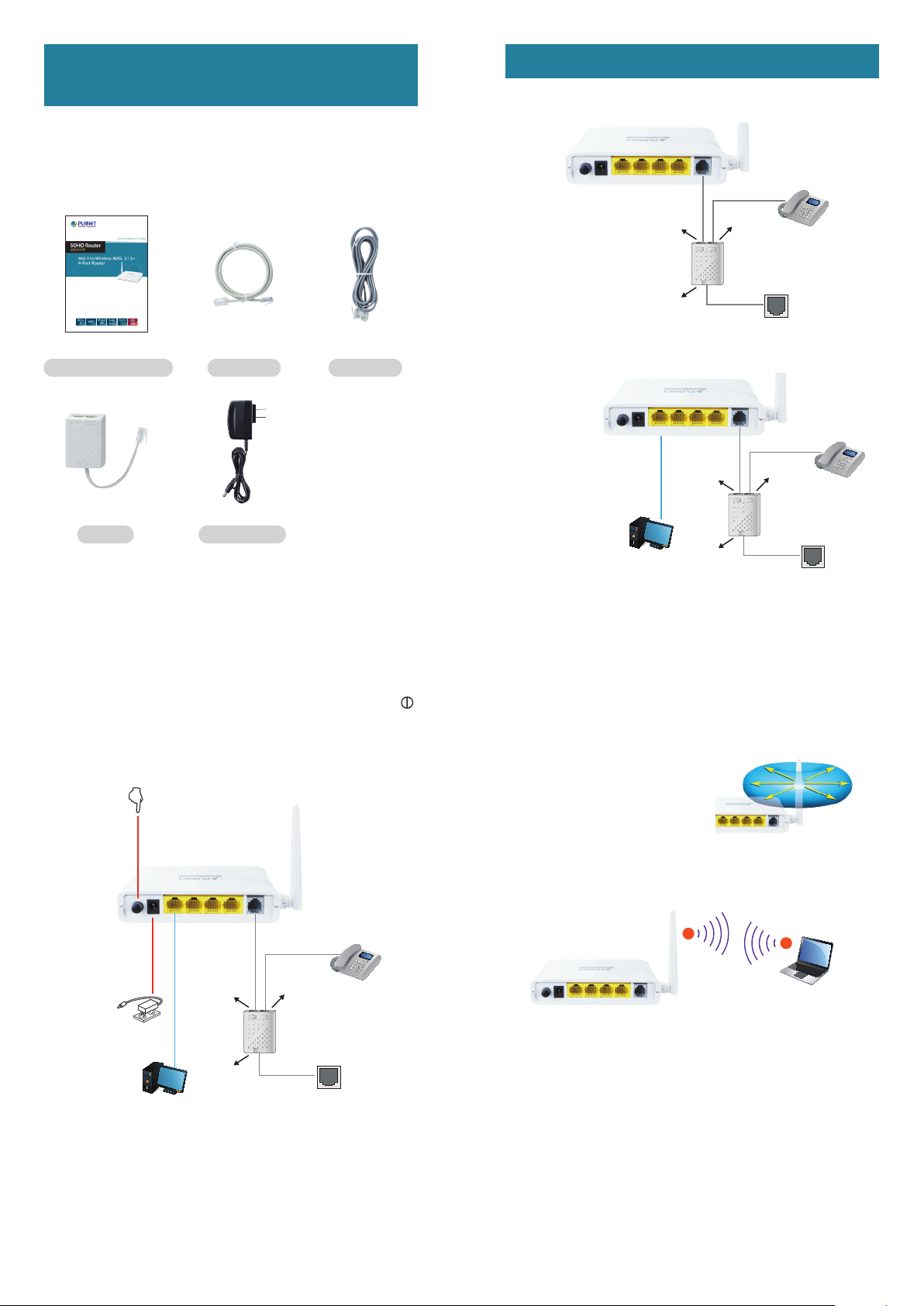
1. Verify the Contents Inside the
Jack
Telephone Line
PC
(DHCP Client or Fixed 192.168.1.x)
(DHCP Client or Fixed 192.168.1.x)
Press the button
Fixed IP: 192.168.1.x)
Package Box
The package should contain the items plus ADN-4102. If
any item is missing or damaged, please contact the seller
immediately.
2. Installation
Step 1: Connect telephone line to LINE port via splitter.
Telephone Line
DSL
Splitter
PHONE
Telephone
Quick Installation Guide RJ45 Cable RJ11 Cable
Splitter Power Adapter
– 1 – – 2 –
Step 3: Connect the power and then press the button .
Check whether the LEDs on the front panel are on
accordingly.
LINE
Phone
Step 2: Connect network device to LAN port.
Telephone Line
Ethernet Cable
DSL
Splitter
LINE
PHONE
Telephone Line
Telephone
Phone
Jack
Step 4: Locate the AP router in an optimum place for the
best coverage. The default SSID is “ADN-4102”.
Power Adapter
PC
Ethernet Cable
DSL
Splitter
LINE
Telephone Line
PHONE
Telephone Line
Telephone
Phone
Jack
– 3 – – 4 –
Best angle of the antenna
N
N
Laptop
(DHCP Client or
Page 2
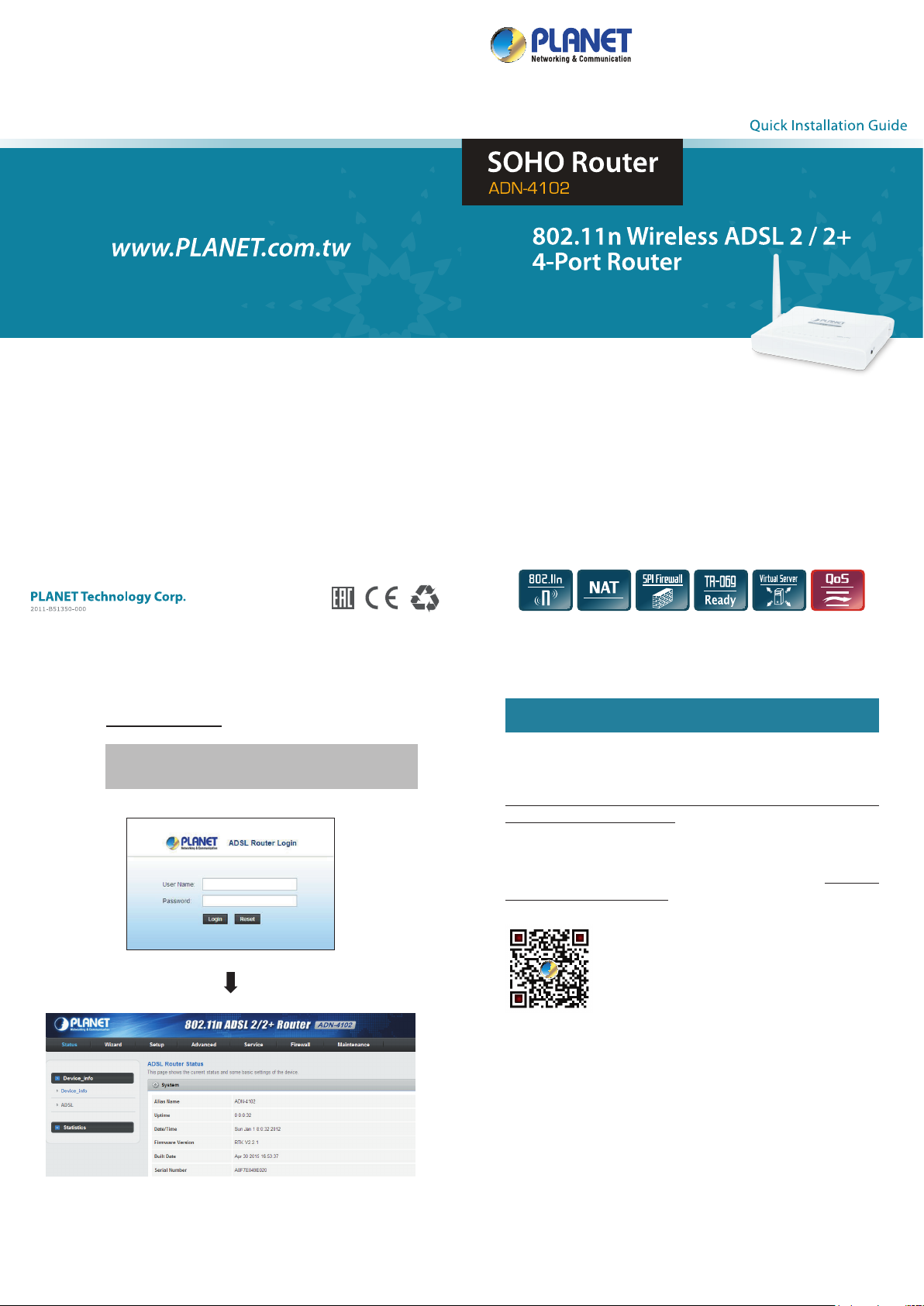
Step 5: Open web browser and type the default IP address
(http://192.168.1.1).
3. FurtherConguration
User name: admin
Password: admin
For detailed conguration, please check user’s manual
which you can download from the website.
http://www.planet.com.tw/en/support/download.php?type1=
320&model=48701&type=3
If you have any other question, please contact the dealer
where you purchased this product or you can contact
PLANET directly at the following email address: support_
boardband@planet.com.tw
– 5 – – 6–
