Page 1

ADSL Modem Router
ADE-3100
User’s Manual
Page 2
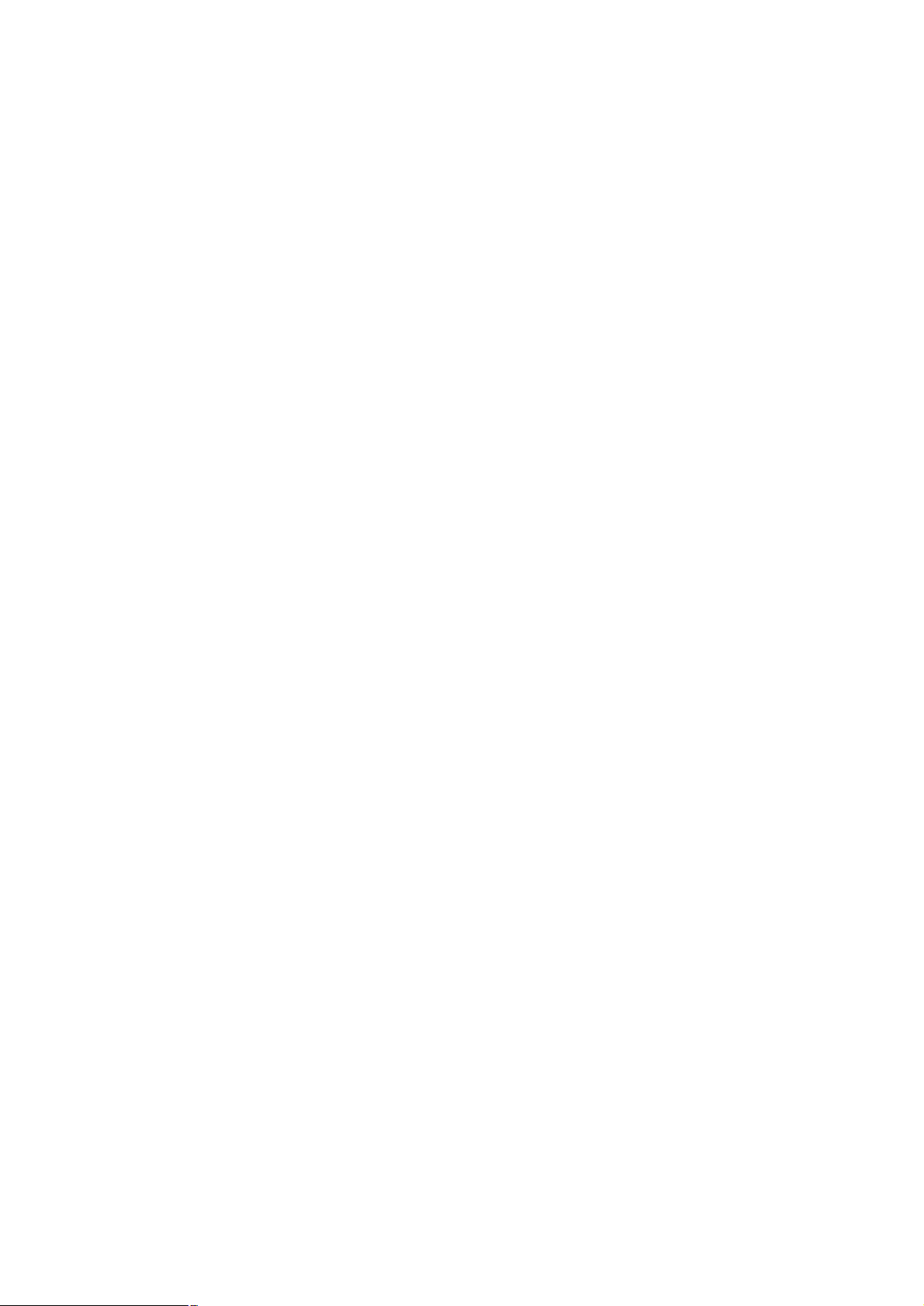
Copyright
Copyright (C) 2004 PLANET Technology Corp. All rights reserved.
The products and programs described in this User’s Manual are licensed products of
PLANET Technology, This User’s Manual contains proprietary information protected by
copyright, and this User’s Manual and all accompanying hardware, software, and
documentation are copyrighted.
No part of this User’s Manual may be copied, photocopied, reproduced, translated, or
reduced to any electronic medium or machine-readable form by any means by electronic or
mechanical. Including photocopying, recording, or information storage and retrieval
systems, for any purpose other than the purchaser's personal use, and without the prior
express written permission of PLANET Technology.
Disclaimer
PLANET Technology does not warrant that the hardware will work properly in all
environments and applications, and makes no warranty and representation, either implied
or expressed, with respect to the quality, performance, merchantability, or fitness for a
particular purpose.
PLANET has made every effort to ensure that this User’s Manual is accurate; PLANET
disclaims liability for any inaccuracies or omissions that may have occurred.
Information in this User’s Manual is subject to change without notice and does not
represent a commitment on the part of PLANET. PLANET assumes no responsibility for any
inaccuracies that may be contained in this User’s Manual. PLANET makes no commitment
to update or keep current the information in this User’s Manual, and reserves the right to
make improvements to this User’s Manual and/or to the products described in this User’s
Manual, at any time without notice.
If you find information in this manual that is incorrect, misleading, or incomplete, we would
appreciate your comments and suggestions.
FCC Compliance Statement
This equipment generates and uses radio frequency energy and if not installed and used
properly, that is, in strict accordance with the instructions provided with the equipment, may
cause interference to radio and TV communication. The equipment has been tested and
found to comply with the limits for a Class A computing device in accordance with the
specifications in Subpart B of Part 15 of FCC rules, which are designed to provide
reasonable protection against such interference in a residential installation. However, there
is no guarantee that interference will not occur in a particular installation. If you suspect this
Page 3
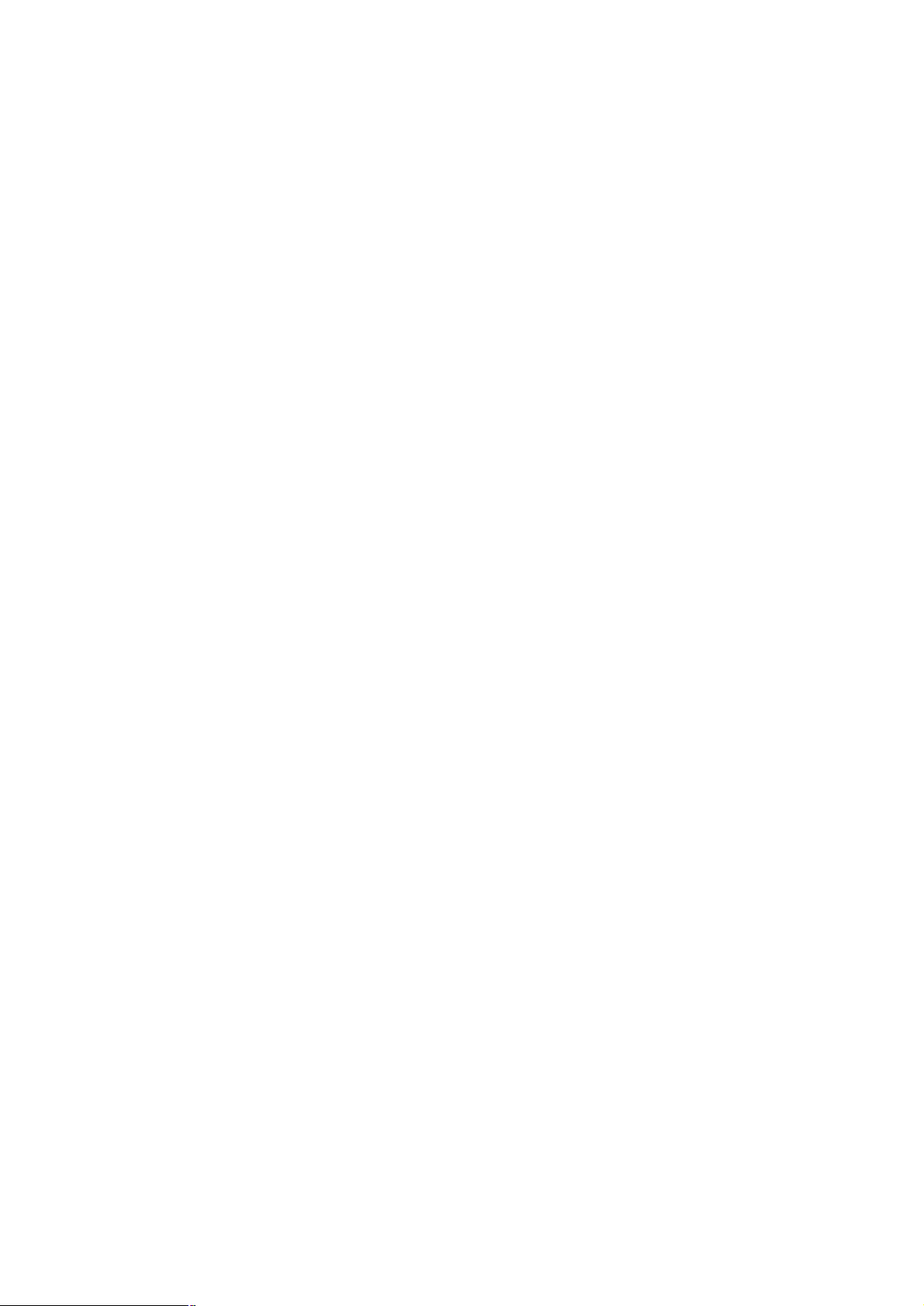
equipment is causing interference, turn your Ethernet Switch on and off while your radio or
TV is showing interference, if the interference disappears when you turn your Ethernet
Switch off and reappears when you turn it back on, there is interference being caused by
the Ethernet Switch.
You can try to correct the interference by one or more of the following measures:
w Reorient the receiving radio or TV antenna where this may be done safely.
w To the extent possible, relocate the radio, TV or other receiver away from the Switch.
w Plug the Ethernet Switch into a different power outlet so that the Switch and the receiver
are on different branch circuits.
If necessary, you should consult the place of purchase or an experienced radio/television
technician for additional suggestions.
CE mark Warning
The is a class B device, In a domestic environment, this product may cause radio
interference, in which case the user may be required to take adequate measures.
Trademarks
The PLANET logo is a trademark of PLANET Technology. This documentation may refer to
numerous hardware and software products by their trade names. In most, if not all cases,
these designations are claimed as trademarks or registered trademarks by their respective
companies.
Revision
User’s Manual for PLANET ADSL Modem Router:
Model: ADE-3100A/ADE-3100B
Rev: 2.0 (Nov 2004)
Part No.: EM-ADE3100v2
Page 4
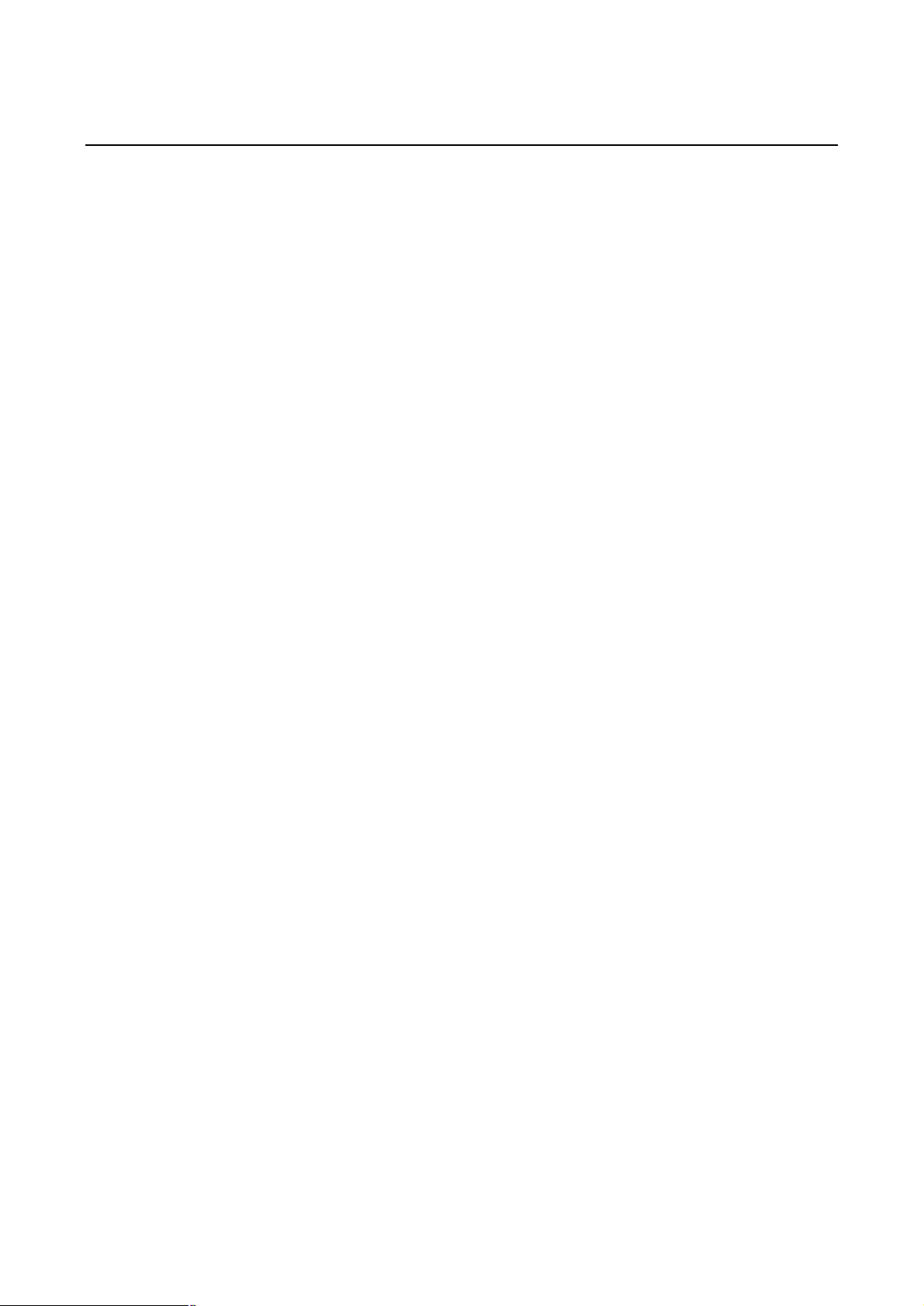
TABLE OF CONTENTS
1. Introduction............................................................................................................1
1.1 Features..........................................................................................................1
1.2 System Requirements.....................................................................................1
2. Knowing Your Router.............................................................................................2
2.1 Front Panels....................................................................................................2
2.2 Rear Panels....................................................................................................2
2.3 LED Indicators.................................................................................................2
3. Login.......................................................................................................................3
4. Status Pages...........................................................................................................4
4.1 Home Page.....................................................................................................4
4.2 PPP Page........................................................................................................5
4.3 ADSL Page......................................................................................................7
5. Configuration Pages..............................................................................................1
5.1 Modes.............................................................................................................1
5.2 WAN Configuration..........................................................................................2
5.2.1 ATM.......................................................................................................3
5.2.2 DHCP Client..........................................................................................5
5.2.3 MAC Spoofing.......................................................................................5
5.2.4 Static IP Settings...................................................................................5
5.3 LAN Configuration...........................................................................................1
5.3.1 DHCP Server........................................................................................1
5.3.2 Ethernet Mode Setting..........................................................................2
5.4 PPP Configuration...........................................................................................3
5.4.1 PPP Account Configuration...................................................................3
5.4.2 PPP Session Configuration...................................................................4
5.4.3 PPP Disconnect Timer Configuration....................................................6
5.4.4 PPP Miscellaneous Configuration.........................................................8
5.5 NAT Configuration Pages................................................................................9
5.6 Virtual Server Configuration..........................................................................11
5.7 Bridge Filtering..............................................................................................12
5.8 DNS Configuration........................................................................................13
5.9 User Password Configuration........................................................................14
Page 5
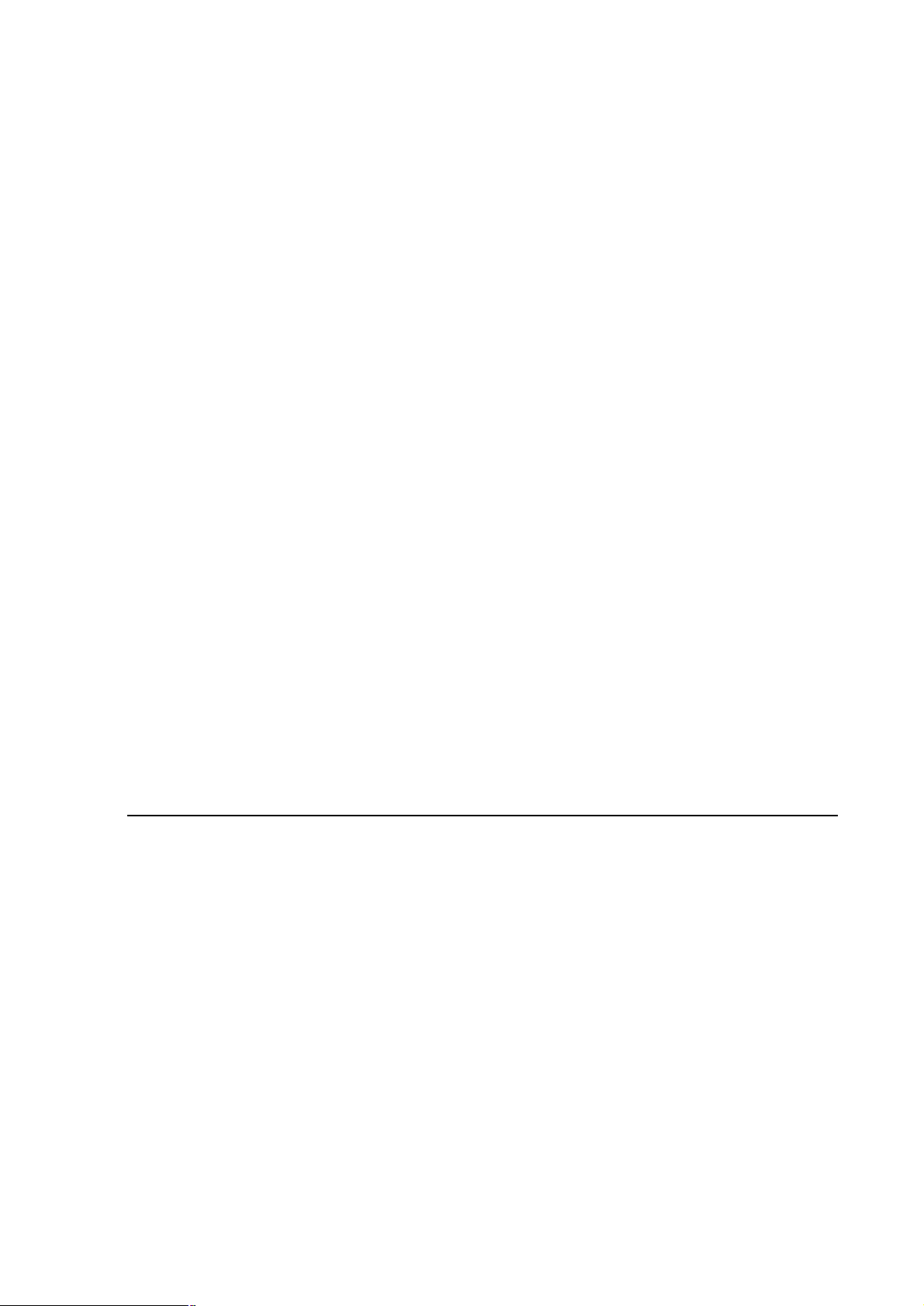
5.10 Save Settings / Reboot...............................................................................15
6. Admin Privilege....................................................................................................17
6.1 WAN Status...................................................................................................17
6.2 ATM Status....................................................................................................17
6.3 ADSL Configuration.......................................................................................18
6.4 Route Table...................................................................................................19
6.4.1 System Default Gateway Configuration..............................................20
6.4.2 Route Configuration............................................................................20
6.5 Learned MAC Table......................................................................................21
6.6 RIP Configuration..........................................................................................21
6.6.1 RIP Per Interface Configuration..........................................................23
6.7 Miscellaneous Configuration.........................................................................24
6.8 TCP Status....................................................................................................26
6.9 Admin Password Configuration.....................................................................27
6.10 Reset to Factory Default.............................................................................27
6.11 Diagnostic Test............................................................................................28
6.12 System Log.................................................................................................28
6.13 Local Code Image Update...........................................................................29
APPENDIX A. COMPLIANCE STATEMENT 30
APPENDIX B. ENCAPSULATION MODE 30
APPENDIX C. TROUBLESHOOTING 30
APPENDIX D. SPECIFICATIONS 33
Page 6
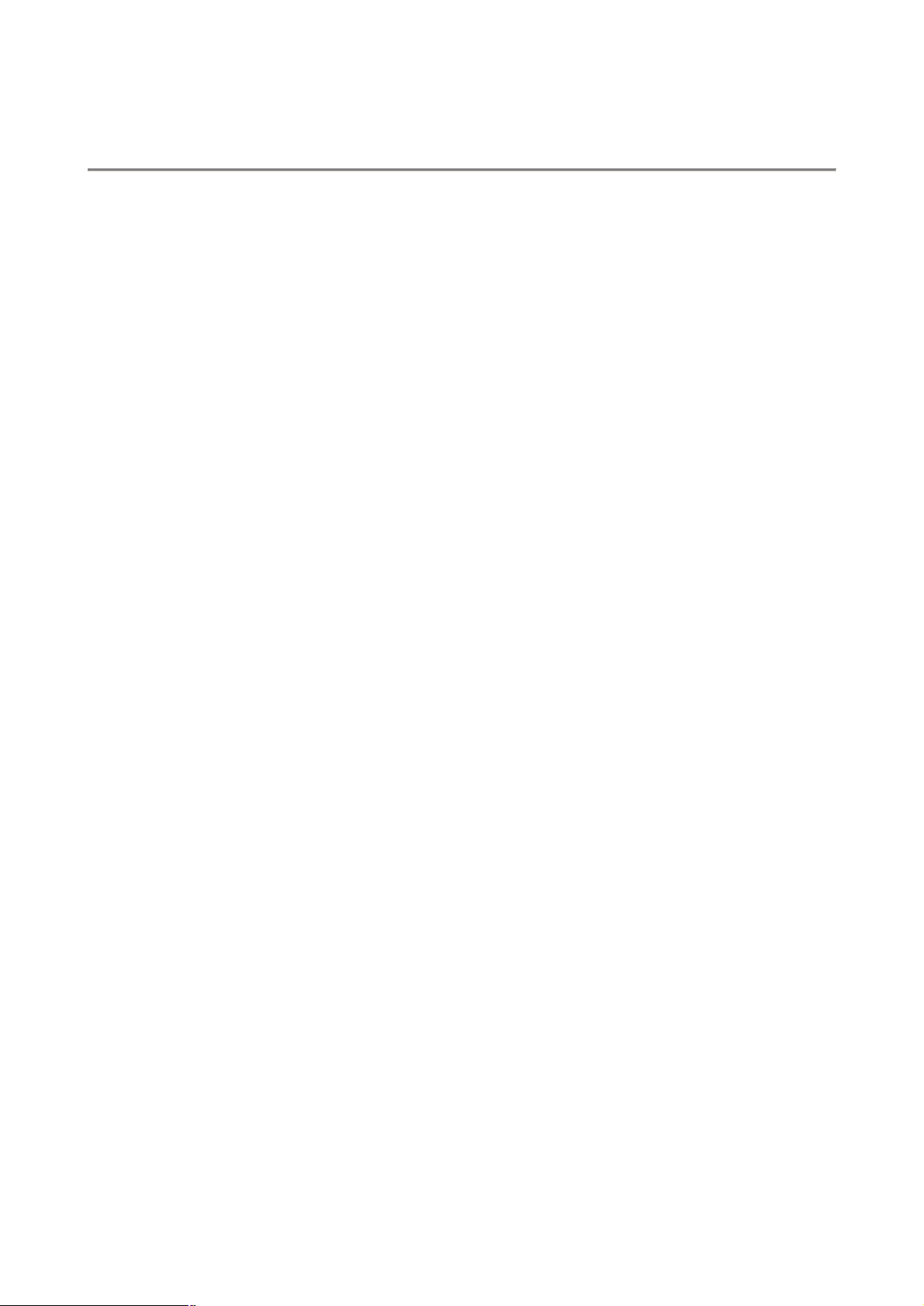
1. Introduction
This Router is a highly integrated, cost-effective solution. All setup and provisioning is
accomplished via a simple intuitive Web interface which further enhances the user
experience.
1.1 Features
l ADSL Compliance
n Compliant with ADSL standards
u Full-rate ANSI T1.413 Issue 2 and ITU G.dmt (G.992.1) standards
u Splitterless ITU G.lite (G.992.2) specification
u ADSL over POTS (Annex A) and ADSL over ISDN (Annex B)
n DMT modulation and demodulation
n Full-rate adaptive modem
u Maximum downstream rate of 8 Mbps
u Maximum upstream rate of 1 Mbps
l ATM Protocols
n WAN mode support: PPP over ATM (RFC 2364) and PPP over Ethernet (RFC
2516)
n LAN mode support: bridged/routed Ethernet over ATM (RFC 1483) and
Classical IP over ATM (RFC 1577)
n ATM Forum UNI 3.1/4.0 PVC
n Up to 8 VCs (Virtual Circuits)
l Bridge Mode
n Ethernet to ADSL self-learning Transparent Bridging (IEEE 802.1D)
n Supports up to 128 MAC learning addresses
l Router Mode
n IP routing–RIPv2
n Static routing
n DHCP (Dynamic Host Configuration Protocol) Server and Client
n NAPT (Network Address and Port Translation)
n NAT (Network Address Translation)
n ICMP (Internet Control Message Protocol)
l Security
n User authentication for PPP
n PAP (Password Authentication Protocol)
n CHAP (Challenge Authentication Protocol)
n Password protected system management
1.2 System Requirements
l Pentium III 266 MHz processor minimum
l 128 MB RAM minimum
l 20 MB of free disk space minimum
l Ethernet Network Interface Controller (NIC) RJ45 Port
l Internet Browser
l Ethernet (CAT5) Cable
1
Page 7
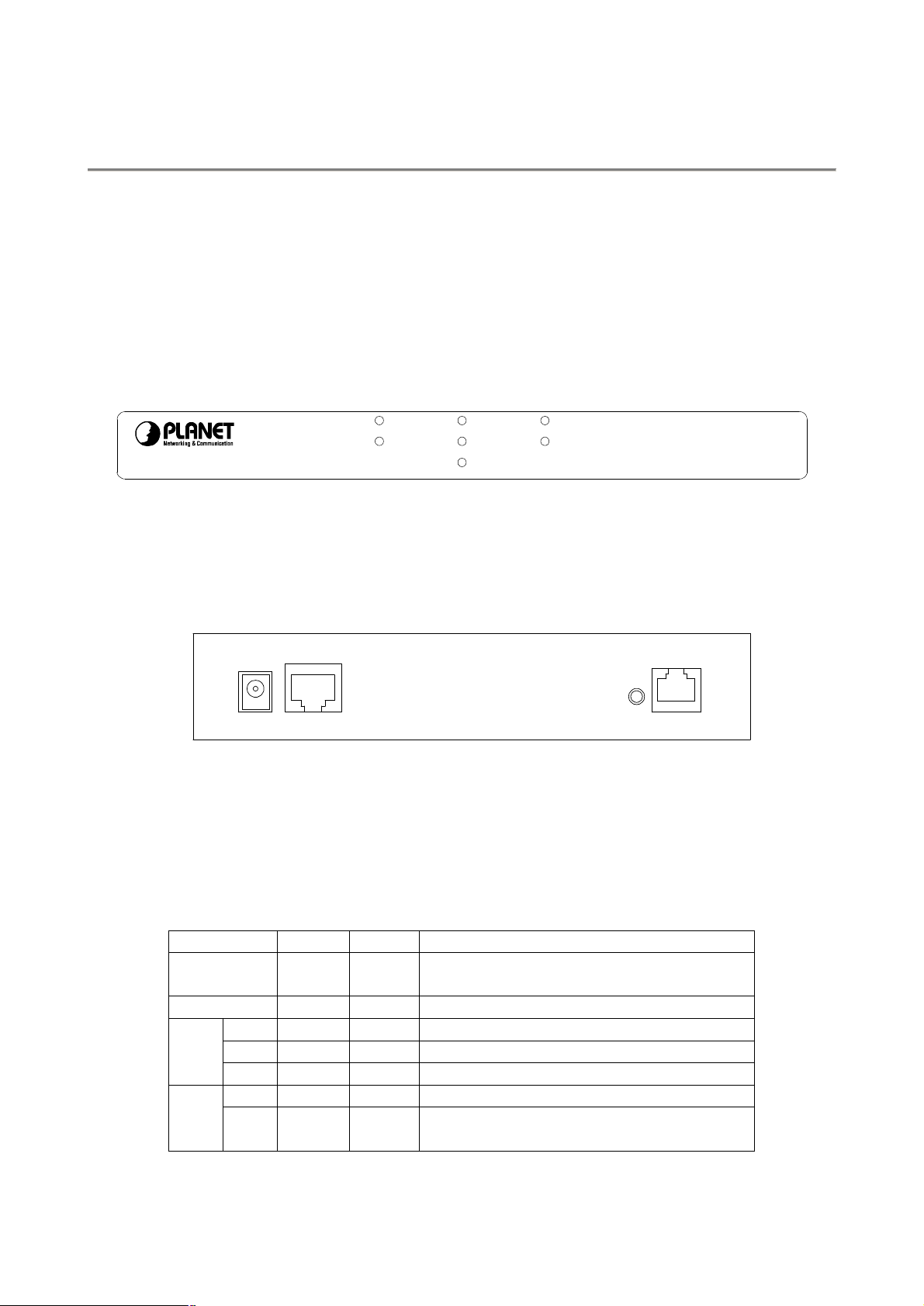
2. Knowing Your Router
When selecting the location for the Router, allow room to access the connections on the
rear panel. You will want to place the Router so that you will be able to see the LED
indicators on the front panel. It may be convenient for you locate the Router near the PC
you intend to use for initial configuration of the Router.
2.1 Front Panels
Place the Router in a location that permits an easy view of the LED indicators shown in
the front panel diagram below.
PWR
READY
2.2 Rear Panels
The rear panel of the Router provides access to the power adapter cord connection as
well as the port connections.
ADSL
TX
RX
WAN
LNK
ACT
LAN
ADSL Modem Router
ADE-3100
RESET
C
VA
9
LANADSL
RESET button: This button has two (2) functions:
1. When pressed and released, ADE-3100 will reboot (restart).
2. When reset button is pressed over 10 seconds and then release. ALL data will be
clear and restore ALL settings to the factory default values.
2.3 LED Indicators
LEDs Color Active
PWR Green
ON
The power adaptor is connected to the
Modem.
READY Green Blink The system is ready to use.
WAN
ADSL Green
TX Green Blink Transmitting data via ADSL link.
ON ADSL connection is established.
RX Orange Blink Receiving data via ADSL link.
LAN
LNK Green
ACT Green Blink
ON The Ethernet connection is established.
Transmitting data or receiving data over
Ethernet link.
Description
2
Page 8
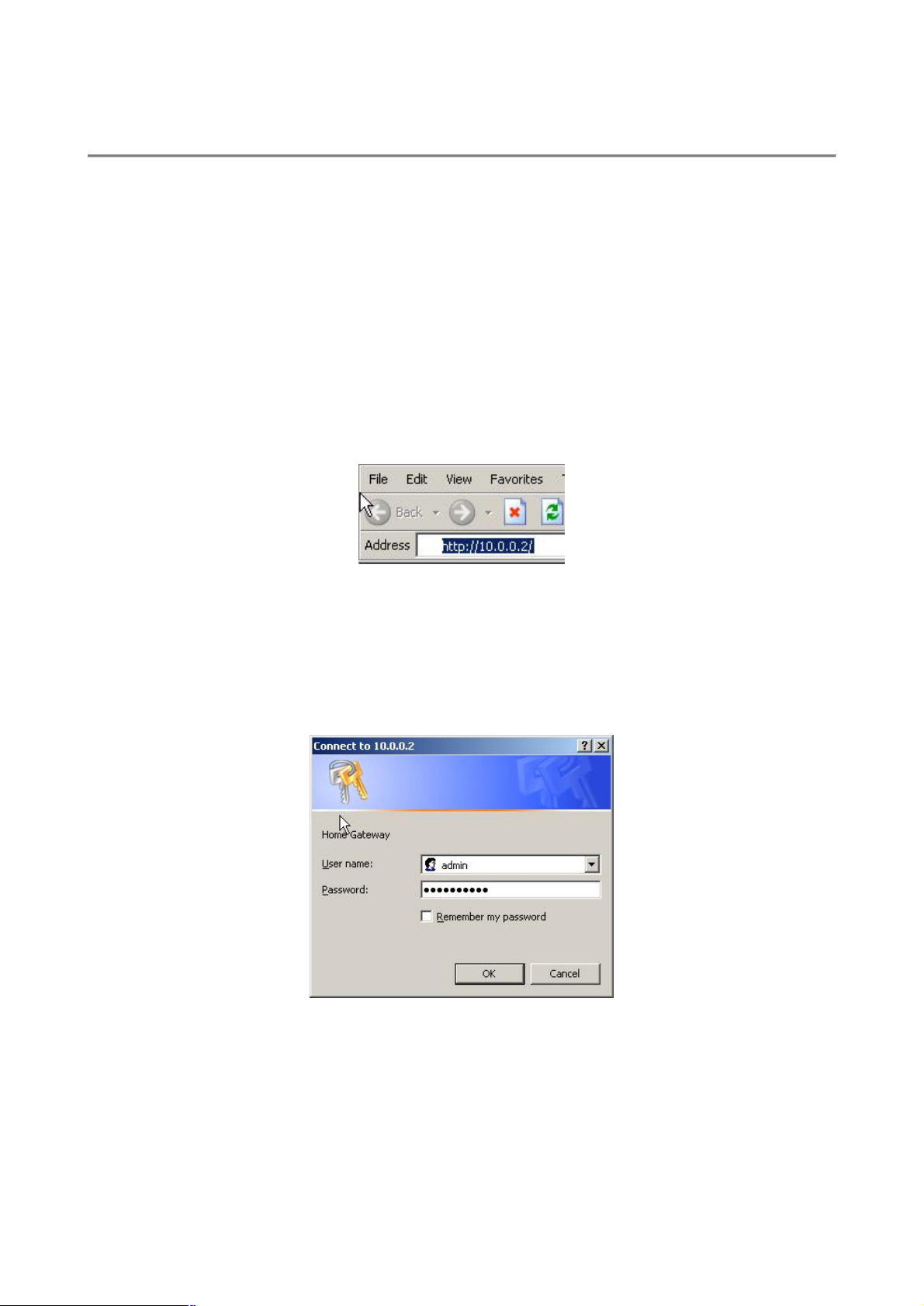
3. Login
There are two levels of access rights/privileges for the Router:
l Administrator: User name admin, the administrator account has complete
read/write access on all pages (Status, Configuration, Admin Privilege, and Firewall
Configuration). Admin account also has FTP server access.
l User: User name user, the User account has read/write access to pages under the
Status and Configuration sections.
The following steps will enable you to log into the Router:
1. Launch the Web browser (Internet Explorer, Netscape, etc.).
2. Enter the LAN port default IP address (default gateway) http://10.0.0.2 in the address
bar.
3. Entry of the username and password will be prompted. Enter the default login User
Name and Password:
The default login User Name of the administrator is admin, and the default login Password
is epicrouter. The default login User Name for the non-administrator is user, and the
default login Password is password.
4. Remember my password checkbox: By default, this box is not checked. Users can
check this box so that Internet Explorer will remember the User name and Password
for future logins. It is recommended to leave this box unchecked for security purposes.
Admin and User passwords can be changed after login. Refer to Section 5.9 for User
Password configuration and Section 6.9 for Admin Password configuration for further
instruction.
3
Page 9
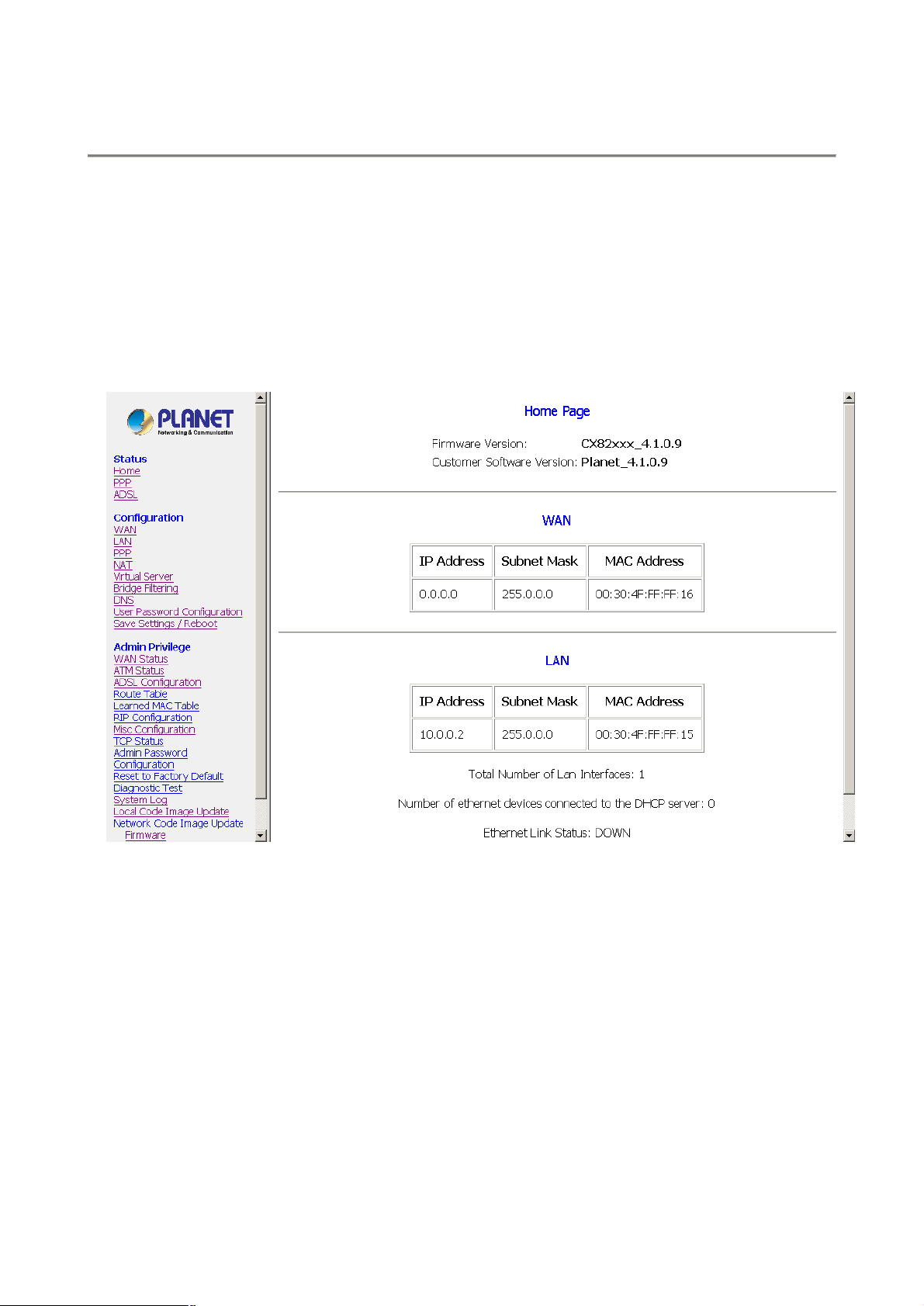
4. Status Pages
The links under the Status column are associated with the pages that represent the status
of system (computer and Router) and interfaces (connections). This includes LAN, WAN,
DHCP, PPP, and ADSL status. These pages can be viewed and modified by both user and
admin accounts.
4.1 Home Page
The Home page shows the firmware versions; LAN, WAN, and DHCP interface status;
and Ethernet connection status.
Firmware Version: It is the default version number, which is not changeable.
Customer Software Version: It is the version of the firmware that is controllable by the
ADSL Modem/Router manufacturer.
WAN and LAN: It displays the IP address, Subnet Mask and MAC address for the WAN
(ADSL) and LAN interface.
Total Number of LAN Interfaces: It displays the total number of available interfaces for
the LAN interface. The total number of available interfaces is the amount of computers
that are able to hook up to the DHCP Server.
Number of Ethernet Devices Connected to the DHCP Server: It displays the DHCP
client table with the assigned IP addresses and MAC addresses.
4
Page 10
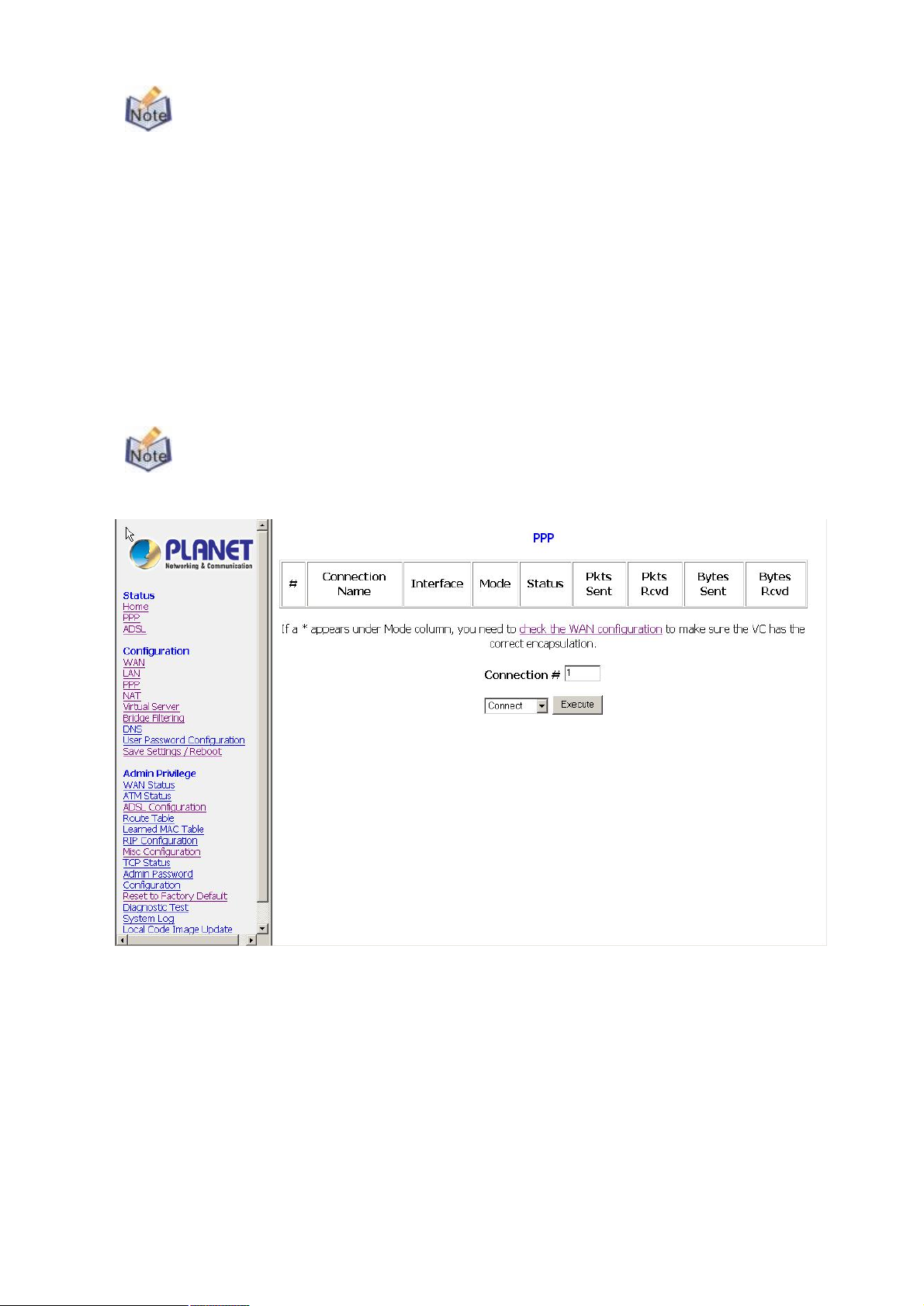
If there are no devices connected to the DHCP server, then a table will not
appear, otherwise a table listing all devices connected to DHCP server will appear on
the bottom of the page.
Ethernet Link Status: It displays the link up or down for the Ethernet connection (up if
connected, down if not connected).
USB Link Status (reserved function): It displays the link up or down for the USB
connection (up if connected, down if not connected).
4.2 PPP Page
The PPP Status page shows the status of each PPP session for each PPP interface.
This page contains information that is dynamic and will refresh every 8 seconds.
PPP interfaces can be created, modified, and deleted in the PPP Configuration
page. Refer to Section 5.4 for further information.
PPP (Point-to-Point Protocol): The table displays the following fields:
l Connection Name: This is user defined. User defined connections for PPP can
be created in PPP Configuration page.
l Interface: States the interface that is being used (PVC0 ... PVC7).
l Mode: There are two available modes for the connection:
PPP over Ethernet (PPPoE)
PPP over ATM (PPPoA)
l Status: States whether PPP connection is Connected or Not Connected.
l Packets Sent: Number of packets sent by a particular PPP Connection.
l Packets Received: Number of packets received by a particular PPP Connection.
5
Page 11
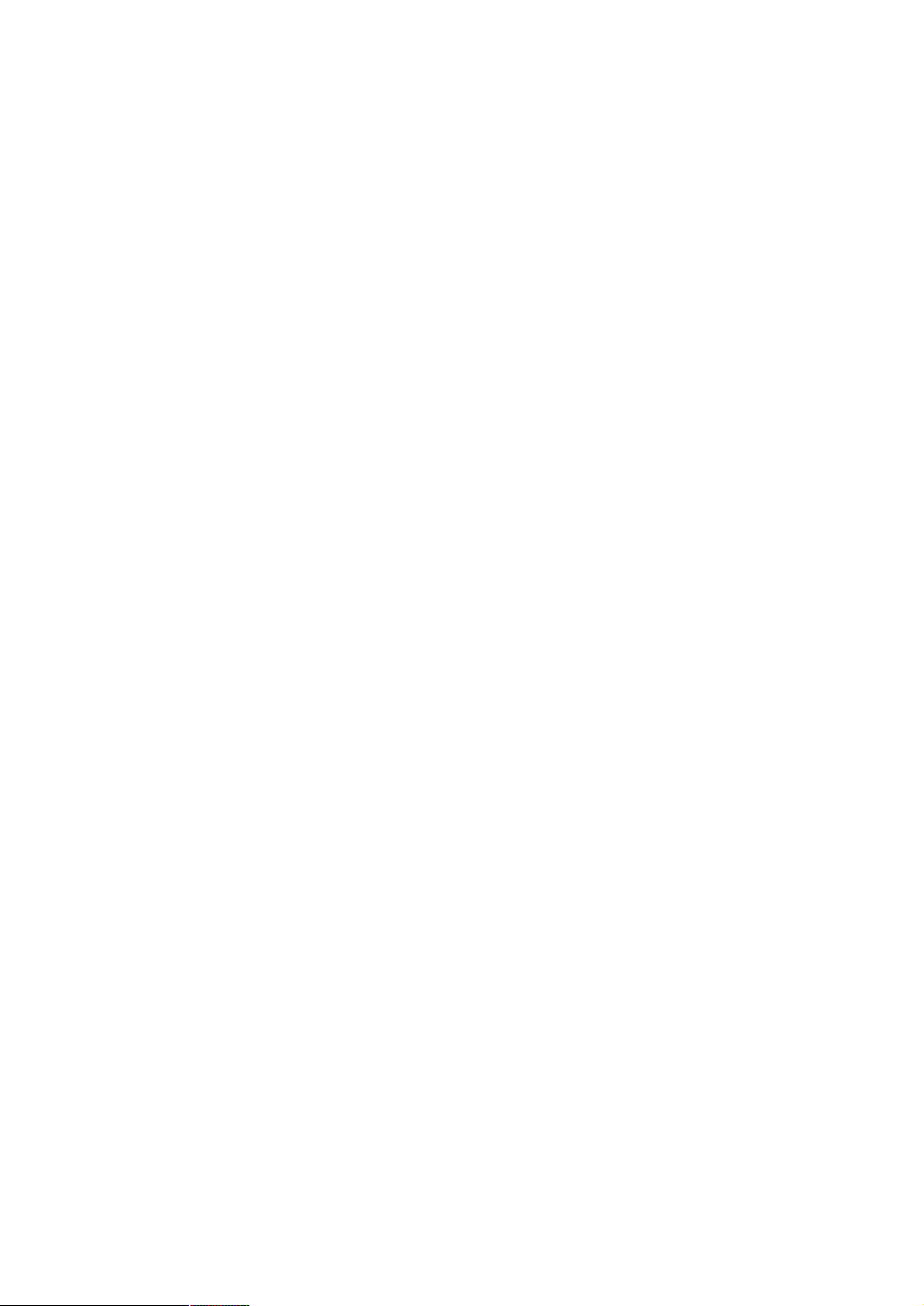
l Bytes Sent: Number of bytes sent by a particular PPP Connection.
l Bytes Received: Number bytes received by a particular PPP Connection.
6
Page 12
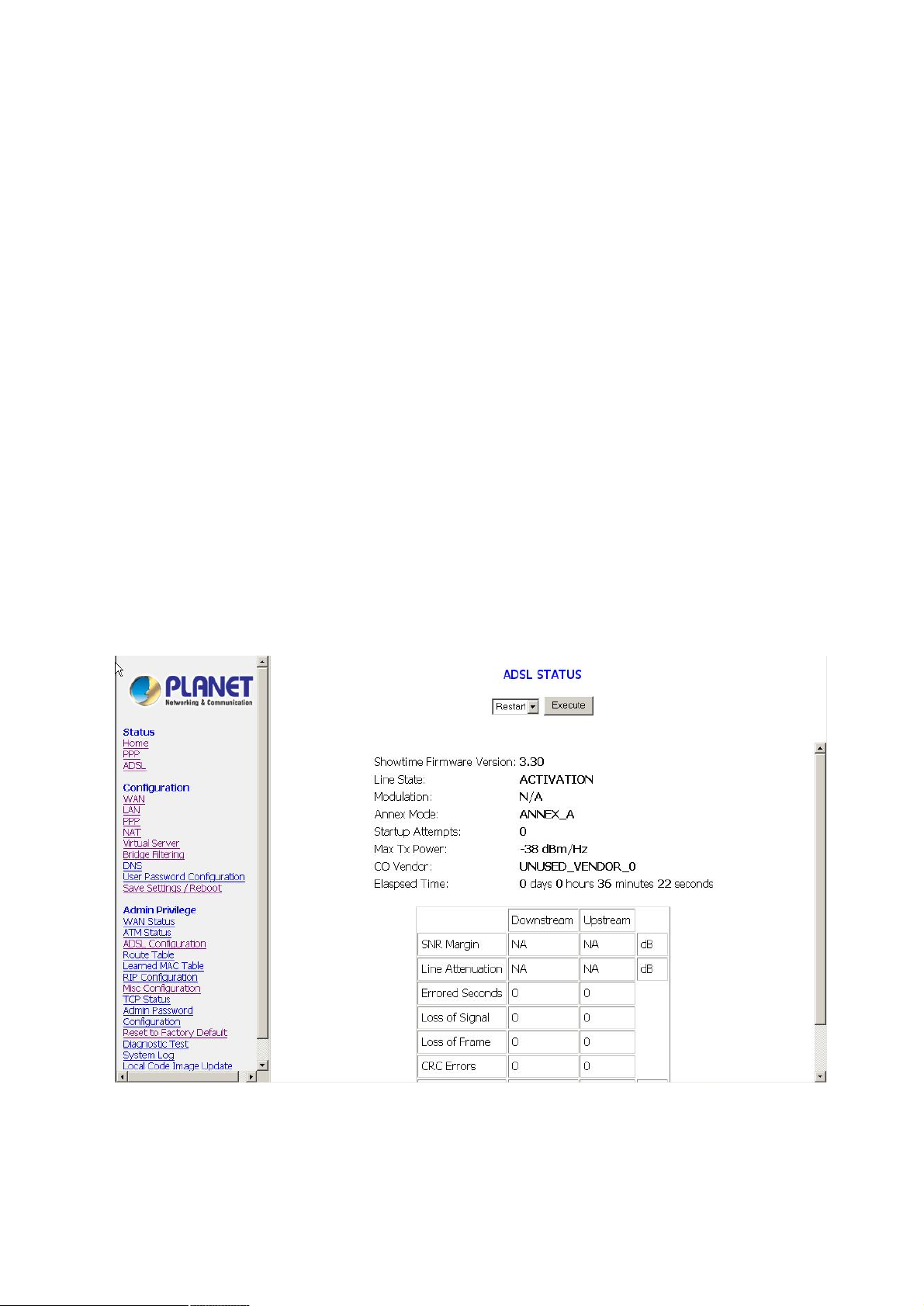
Connect and Disconnect: It allows you to manually connect/disconnect the PPP
connection for each PPP interface. In other words, each PPP session can be connected
and disconnected individually.
l Connection #: Specifies the PPP session to be connected/disconnected.
l Connect/Disconnect Execute: Press this button to either connect or disconnect.
Connection status dialog will be displayed below the Execute button after it is pressed.
Sample dialog with explanation:
l PPP X: Connecting... This is displayed while the PPP session is attempting to
connect to the ISP.
l PPP X: Connect ERROR This is displayed when a connection cannot be made
due to an error.
l PPP X: is currently not connected This is displayed when a disconnect attempt
is made on a session that is not currently connected.
l PPP X: does not exist! This is displayed when a connect or disconnect attempt is
made on a session number that does not exist.
4.3 ADSL Page
The ADSL Status page shows the ADSL physical layer or link status. The information
displayed on this page is either inherent to the Router or set by the ADSL Central Office
(CO) DSLAM, neither of which cannot be changed by the user. This page contains
information that is dynamic and will refresh every 2 seconds.
Restart/Stop Execute: It allows you to stop or restart the ADSL connection by selecting
the appropriate action and clicking Execute.
Showtime Firmware Version: It displays the ADSL data pump firmware version.
7
Page 13
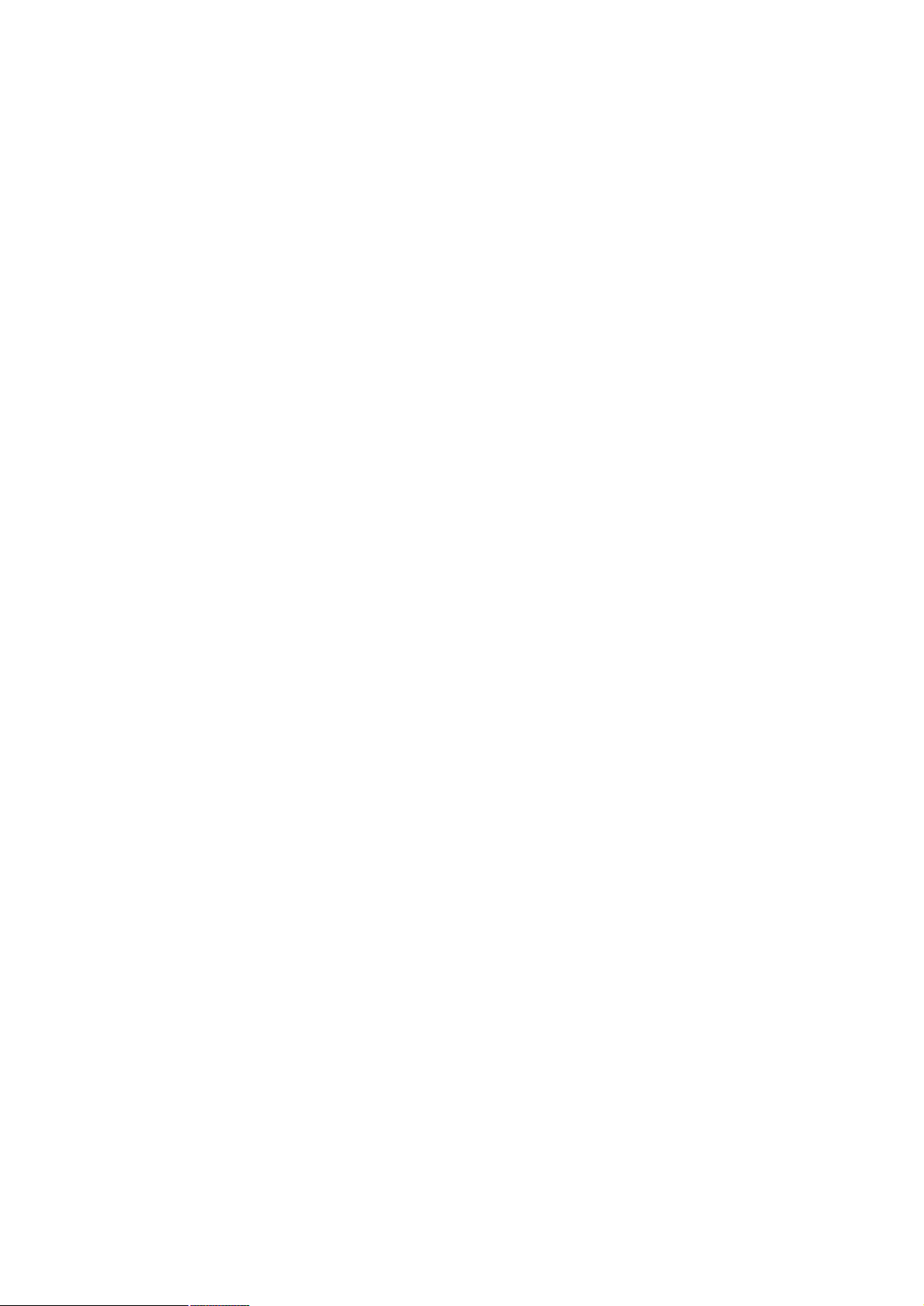
ADSL Line Status: It displays the ADSL connection process and status. The different
states for this field are as follows:
l Activation: The Router is in this state when it is attempting to start the activation
process.
l Initialization: The Router is initializing handshake with the CO.
l Training: It is a part of the handshake process with the CO.
l Channel Analysis: It is a part of the handshake process with the CO.
l Exchange: It is a part of the handshake process with the CO.
l Down: It indicates that the ADSL connection is down.
l Showtime: It indicates that a connection has been established between the
Router and the CO.
ADSL Modulation: It displays the ADSL modulation status, which can either be G.dmt or
T1.413.
ADSL Annex Mode: It displays the ADSL annex mode, which can either be Annex A or
Annex B.
ADSL Startup Attempts: It displays the number of ADSL connection attempts after loss
of showtime. A connection attempt is recorded only if showtime is attained.
ADSL Max TX Power: It displays the transmit output power level of the CPE (Customer
Premise Equipment), which is the transmit output power level of the Router.
ADSL CO Vendor: It displays the Central Office (CO) DSLAM vendor name, if available.
If the Router is not connected to an ADSL vendor, then ‘UNUSED_VENDOR_0’ will
appear in this field.
Elapsed Time: It displays the time of the Router has been in operation. This is the
amount of time the Router is on, not the amount of time it is connected to the PC or in
showtime status.
A table contained the information of SNR Margin, Line Attenuation, Errored Seconds,
Loss of Signal, Loss of Frame, CRC Errors, Data Rate, and Latency is also available.
8
Page 14
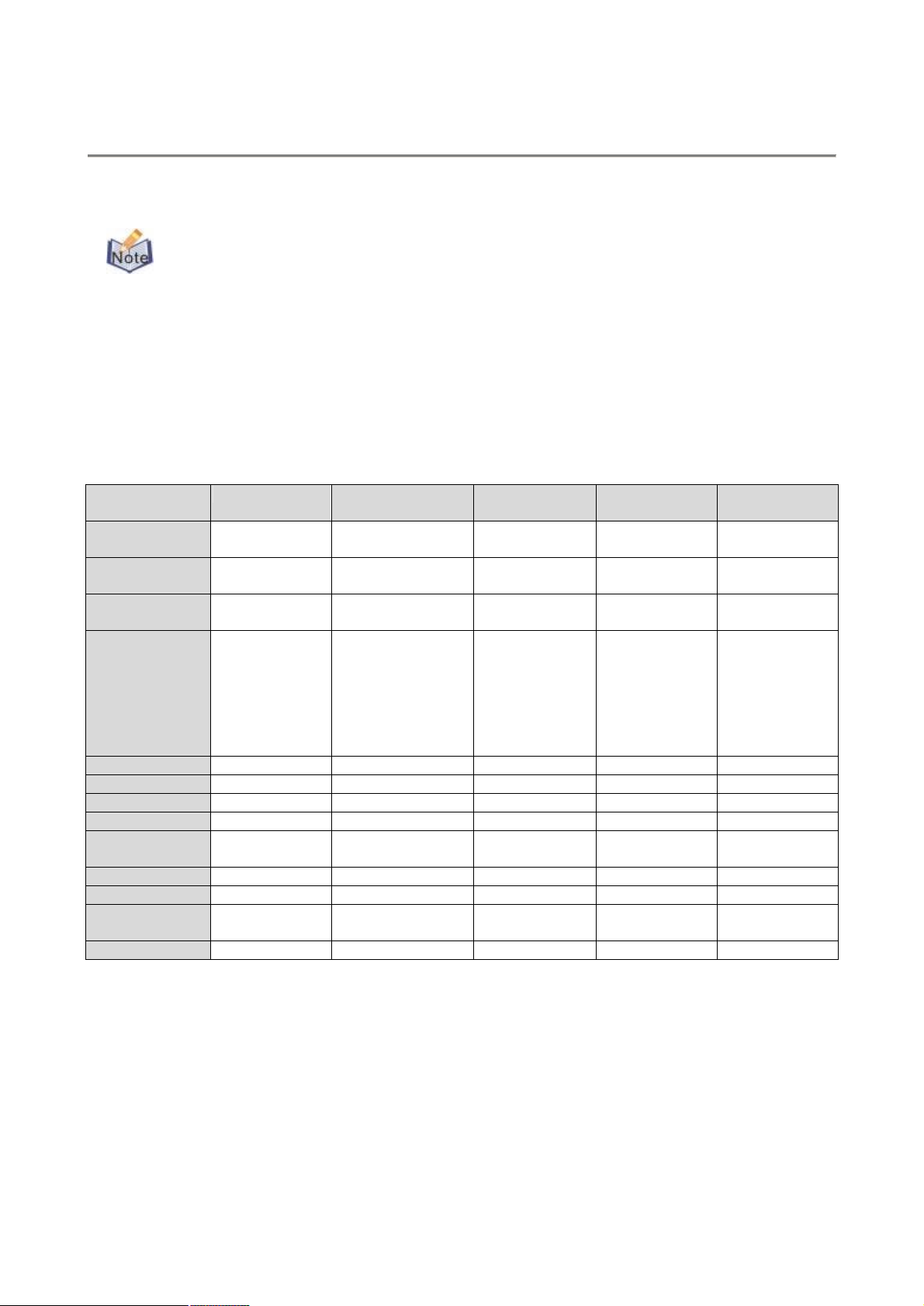
5. Configuration Pages
Classical IP over
The links under Configuration column are associated to the pages that represent the
configurations of system and interfaces. These pages can be viewed and modified by both
user and admin accounts.
When any settings are changed, please go to the Save Settings page to save the
new setting(s) and reboot the Router. Changes will not take effect until the settings are
saved and the Router is rebooted. If power is lost before saving, all new configurations
since the last save will be lost, even if they were submitted.
5.1 Modes
Table 5-1 lists the mode configurations.
Table 5-1 Mode Configuration
WAN
Configuration
IP Address
Subnet Mask
Gateway
Encapsulation
Bridge
PPP Service
PPP User Name
PPP Password
DHCP Client
Enable
PPP Half Bridge
DHCP Server
NAT
DNS Proxy
Bridge Mode: Bridge Mode is used when there is one PC connected to the LAN-side
Ethernet port. IEEE 802.1D method of transport bridging is used to bridge between the
WAN (ADSL) side and the LAN (Ethernet) side, i.e., to store and forward.
Router Mode: Router Mode is used when there is more than one PC connected to the
LAN-side Ethernet port. This enables the ADSL WAN access to be shared with multiple
nodes on the LAN. Network Address Translation (NAT) is supported so that one
WAN-side IP address can be shared among multiple LAN-side devices. DHCP is used to
serve each LAN-side device and IP address.
Bridge Mode
N/A Automatically
N/A Automatically
N/A Automatically
1483 Bridged IP
LLC, 1483
Bridged IP
VC-Mux
Enabled Disabled Disabled Disabled Disabled
N/A Provided by ISP N/A N/A Provided by ISP
N/A Provided by ISP N/A N/A Provided by ISP
N/A Provided by ISP N/A N/A Provided by ISP
Unchedked Unchedked Checked Unchedked Unchedked
Disabled Disabled Disabled Disabled
Disabled Enabled Enabled Enabled
Disabled Enabled (Dynamic
Disabled Enabled Enabled Enabled Disabled
Router Mode
(PPPoA/PPPoE)
assigned by ISP
assigned by ISP
assigned by ISP
PPPoA
LLC/VC-Mux,
PPPoE
LLC/VC-Mux
NAPT)
Router Mode
(Dynamic IP)
Automatically
assigned by ISP
Automatically
assigned by ISP
Automatically
assigned by ISP
1483
Bridged/Routed
IP LLC, 1483
Bridged/Routed
IP VC-Mux,
Classical IP over
ATM
Enabled
(Dynamic NAPT)
Router Mode
(Static IP)
Provided by ISP Automatically
Provided by ISP Automatically
Provided by ISP Automatically
1483
Bridged/Routed
IP LLC, 1483
Bridged/Routed
IP VC-Mux,
ATM
Enabled
(Dynamic NAPT)
Half Bridge
assigned by ISP
assigned by ISP
assigned by ISP
PPPoA
LLC/VC-Mux,
PPPoE
LLC/VC-Mux
Disabled
1
Page 15
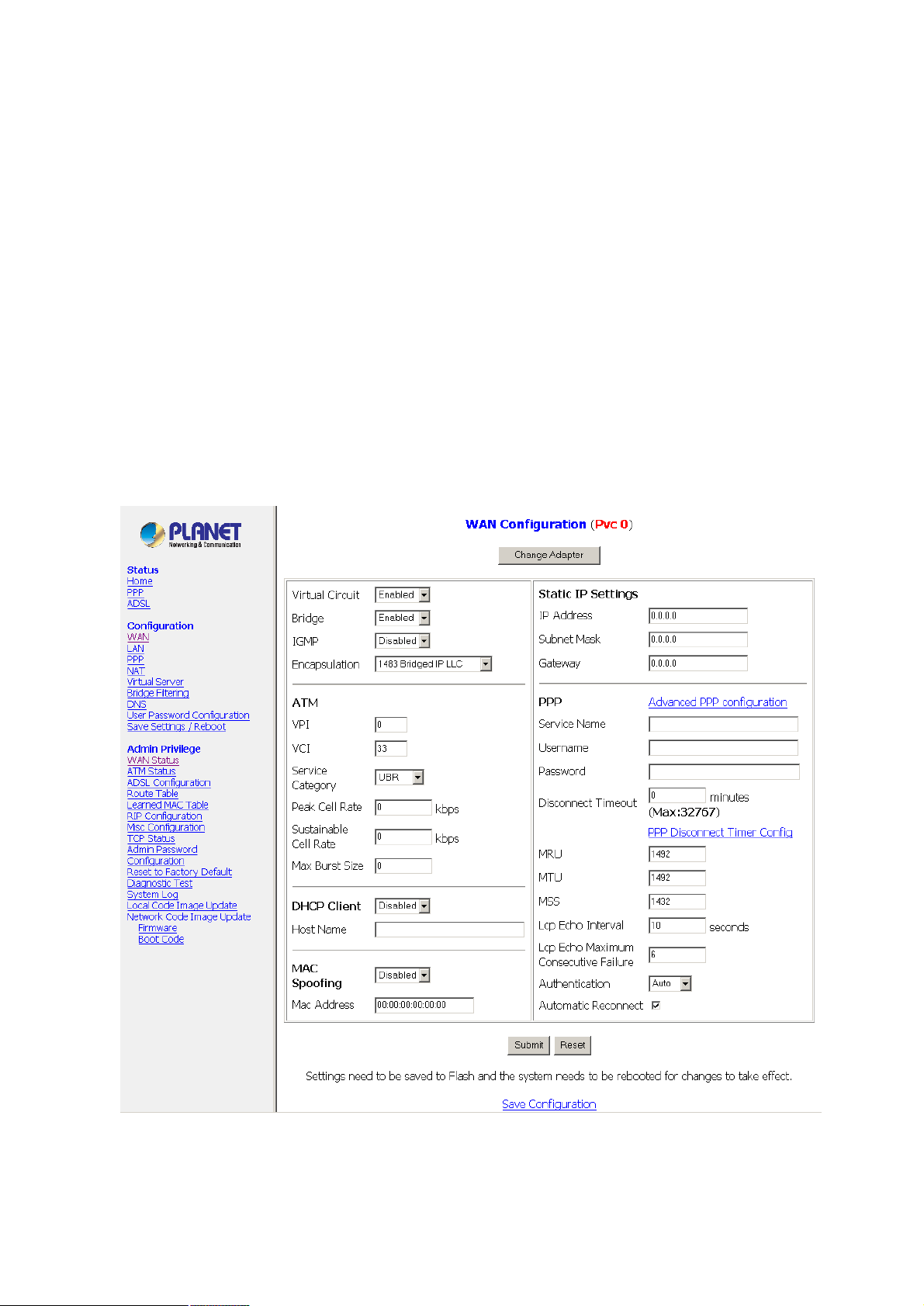
PPP Half Bridge: Although the Router mode is capable of terminating the PPP in the
modem and hence does not require PPPoE client software on the host PC, there are
some disadvantages to Router mode when only single-user support is required. For
instance, Router mode uses NAT which requires ALG support. PPP Half Bridge also
terminates the PPP in the modem and does not require a PPPoE client on the PC.
However, PPP Half Bridge does not use NAT and is not limited by ALGs. PPP Half Bridge
will work with Ethernet interface to the PC.
Single-User Mode: Only one computer is connected at the LAN side through Ethernet.
Multi-User Mode: Multiple computers are connected at the LAN side through Ethernet.
5.2 WAN Configuration
The WAN configuration page allows you to set the configuration for the WAN/ADSL
ports. Before you enter the WAN Configuration page, you will be asked to select an
adapter (PVC0 through PVC7) first. Once you select the adaptor, then following page will
appear.
Virtual Circuit: Select Enable to activate the current PVC configuration. The current
PVC is displayed at the top of the page in parenthesis. Default is Enabled for PVC0 and
Disabled for PVC1-PVC7.
2
Page 16
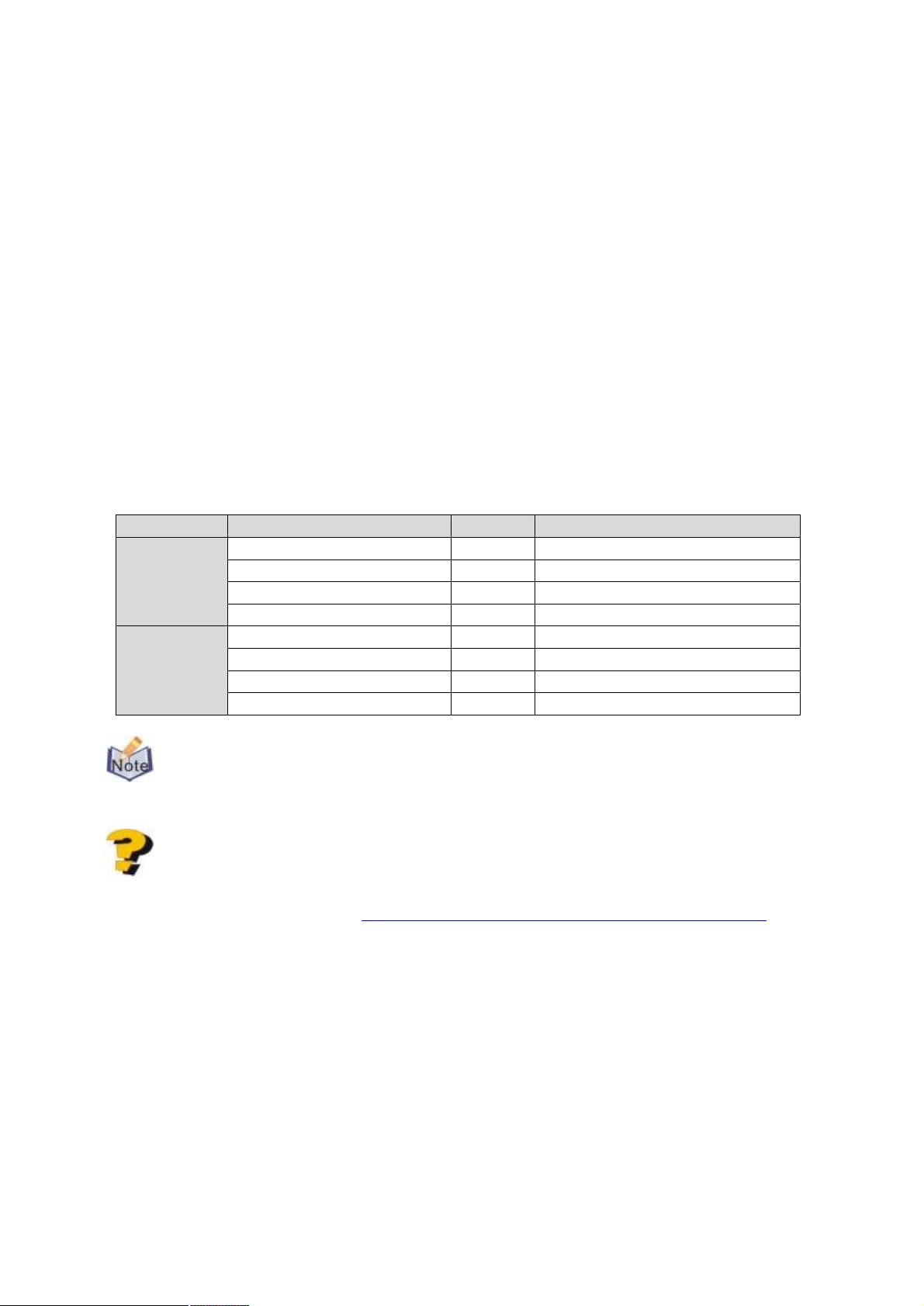
Bridge: Enable to connect the LAN to the WAN (bridge the two connections). This is
available in Bridge Mode only (see Table 5-2). Default is Disabled.
IGMP: IGMP (Internet Group Management Protocol) relay/proxy specification and
environment, default is Disabled. IGMP is available in all modes and all encapsulations.
Support IGMP proxy/relay function for Router, based on the following requirement and
cases:
l On CO side, there must be at least one IGMP querier (router) present. IGMP
querier will send IGMP query packet. The Router is responsible to relay these
IGMP queries to Ethernet.
l End-user multicast application device sends IGMP report while receiving IGMP
query or being activated by the user. The Router should be responsible to proxy
(that is, change source IP to Router’s WAN IP) the IGMP report to ADSL WAN
side, including all PVCs. The same case is for IGMP leave packet.
l Not necessary to relay multicast routing between two ADSL PVCs or two
interfaces in LAN side.
l Special purpose multicast packet (such as RIP 2 packet) should run without
Interference.
Table 5-2. Packet Process
Rx Entity Packet Class TTL Action
ADSL
Ethernet
IGMP query 1 Relay to Ethernet
IGMP report 1 Ignore
IGMP leave 1 Ignore
General Multicast IP - Relay it to Ethernet
IGMP query 1 Ignore
IGMP report 1 Relay to all ADSL PVCs
IGMP leave 1 Relay to all ADSL PVCs
General Multicast IP - Ignore
Before the IGMP mode is enabled; please go to the Miscellaneous Configuration
page to enable the IGMP proxy. Otherwise, the IGMP selection will not be valid.
Where can I download the free software to test IGMP?
Answer: Please go to this link http://pf.itd.nrl.navy.mil/projects.php?name=mgen.
Encapsulation: The different types of encapsulation include PPPoA VC-Mux, PPPoA
LLC, 1483 Bridged IP LLC, 1483 Routed IP LLC, 1483 Bridged IP VC-Mux, 1483 Routed
IP VC-Mux, Classical IP over ATM, PPPoE VC-Mux, PPPoE LLC, and PPPoENone.
5.2.1 ATM
VPI: Virtual Path Identifier is a virtual path used for cell routing that is identified by an
eight bit field in the ATM cell header. The VPI field specifies this eight bit identifier for
routing.
Range: 0-255 Default: 0
3
Page 17

VCI: A Virtual Channel Identifier is a virtual channel that is identified by a unique
numerical tag that is defined by a 16-bit field in the ATM cell header. The purpose of the
virtual channel is to identify where the cell should travel. The VCI field specifies this 16 bit
numerical tag that determines the destination.
Range: 0-65535 Default: 35
Service Category: This field allows you to select from the following service categories.
l UBR (default): When configured as UBR (Unspecified Bit Rate), traffic is
delivered with best efforts but with no guarantee. This allows for fluctuation in
times of temporary increase of available bandwidth. For example, if a PVC with
CBR is temporarily inactive, the PVC(s) with UBR will utilize that bandwidth while it
is available. UBR is intended for applications that do not require any maximum
bound on the transfer delay.
l CBR: When a PVC is specified as a CBR (Constant Bit Rate), that PVC is
guaranteed a certain bandwidth, characterized by the Peak Cell Rate (PCR). The
CBR does not have to transmit with a peak cell rate, and when it does, it is only
when the bandwidth specified by the PCR is guaranteed.
l VBR-nrt: An PVC enabled with VBR-nrt (Variable Bit Rate - non real time) can
transmit a cell only if the PVC has a token available. The PVC accumulates tokens
at the rate of the Sustainable Cell Rate, and the PVC can only accumulate a
maximum of the value specified by Maximum Burst Size tokens.
When a PVC has a token available, it can transmit cells at the rate of PCR. After a cell is
transmitted, the PVC loses the token it has accumulated.
In the case of multiple PVCs, CBR specified PVCs will have higher priority than
PVCs with UBR. For example, the CBR PVCs will take their bandwidth and the
remaining bandwidth will be split among the UBR PVCs. In the case of total PVC CBR
bandwidth exceeding ADSL upstream, the total upstream bandwidth will be shared
proportionally to the bandwidth allocated for each CBR PVC.
Peak Cell Rate: This value specifies the maximum, and in some cases guaranteed, cell
rate for CBR and VBR-nrt. Peak Cell Rates are typically measured in Cells/Second,
however, the user entered value is in kbps and is then converted by the firmware.
Range: 0-32767 Default: 0
Sustainable Cell Rate: It is the sustained rate at which a PVC enabled with VBR-nrt can
transmit ATM cells. Sustainable Cell Rate (SCR) can be considered as the true reserved
bandwidth for a PVC.
Range: 0-32767 Default: 0
Max Burst Size: It is the number of cells a PVC enabled with VBR-nrt can transmit
continuously at peak cell rate (PCR).
Range: 0-32767 Default: 0
4
Page 18

5.2.2 DHCP Client
DHCP Client: It is to enable or disable (default) the Router WAN as a DHCP client,
where the ISP would be the DHCP server. DHCP Client is generally used in the following
encapsulations: 1483 Bridged IP LLC, 1483 Routed IP LLC, 1483 Bridged IP VC-MUX,
1483 Routed IP VC-Mux, and Classical IP over ATM. This option is for non-static
(dynamic) IP addresses.
Host Name: When DHCP Client is Enabled, copy the ISP recognized Host Name here.
The Host Name can be up to 19 characters.
5.2.3 MAC Spoofing
MAC Spoofing: Enable MAC Spoofing to make a different MAC Address appear on the
WAN side. This is also used to solve the scenario where the ISP only recognizes one
MAC Address. System default is Disable.
MAC Address: When MAC Spoofing is enabled, copy the ISP-recognized MAC address
here. Format for MAC address is six pairs of hexadecimal numbers (0-9, A-F) separated
by colons. System default is: 00:00:00:00:00:00.
5.2.4 Static IP Settings
Static IP Settings are for users who have a Static IP Address (WAN side) from their ISP.
IP Address: It is the static IP Address given by the ISP.
Range: x.x.x.y, where 0 ≤ x≤ 255 and 1 ≤ y≤ 254 Default: 192.168.241.101
Subnet Mask: It is the subnet mask given by the ISP.
Range: x.x.x.x, where 0 ≤ x≤ 255 Default: 255.255.255.0
Gateway: It is the Gateway given by the ISP.
Range: x.x.x.y, where 0 ≤ x≤ 255 and 1 ≤ y≤ 254 Default: 0.0.0.0
5
Page 19
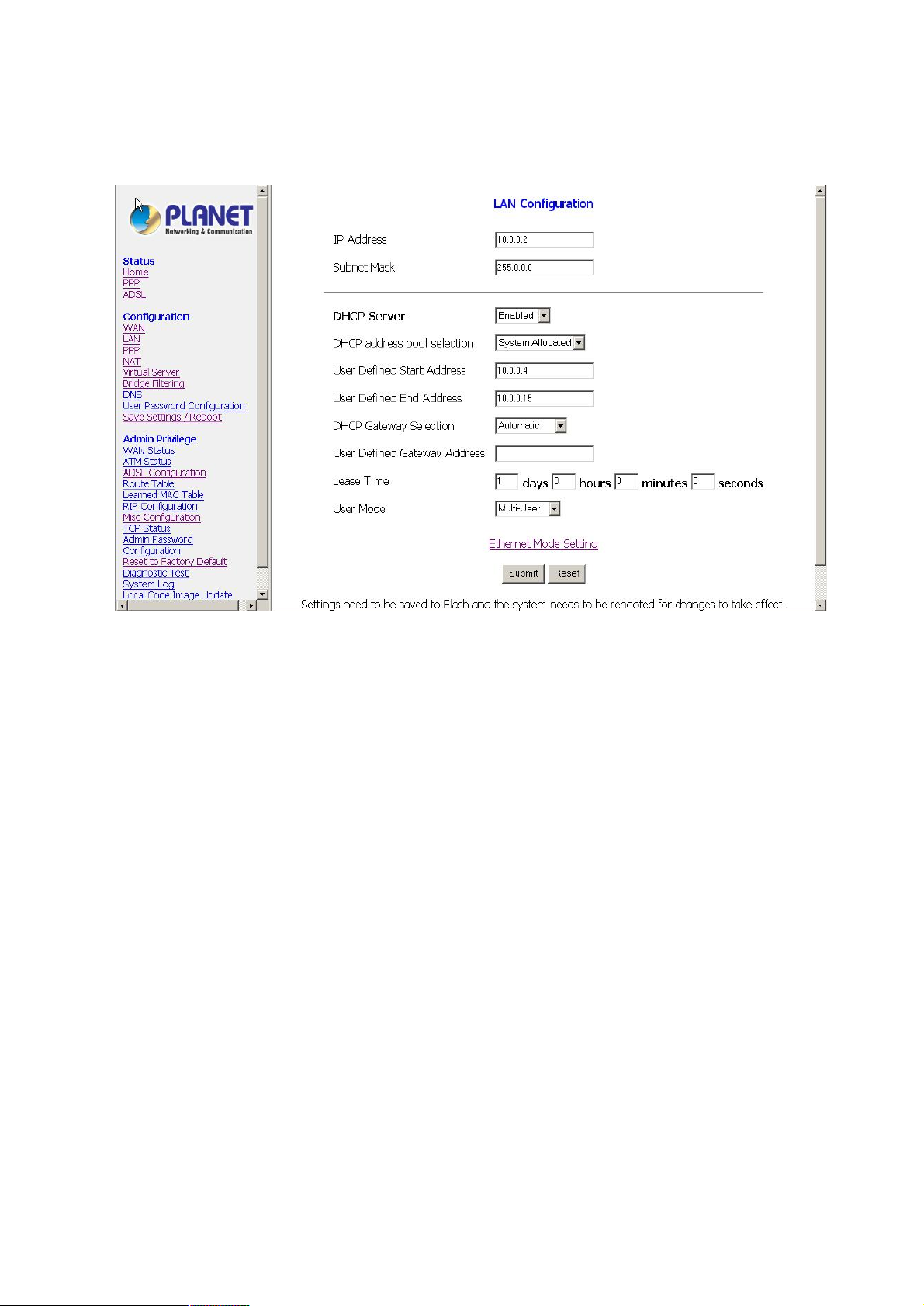
5.3 LAN Configuration
The LAN configuration page allows you to set the configuration for the LAN port.
LAN IP Address & Subnet Mask: The LAN IP Address is what the computer uses to
identify and communicate with the Router (this is the address you enter in the address
bar of Internet Explorer to access these pages). You can change this to another private IP
address and subnet mask, such as 192.168.1.2 and 255.255.255.0.
Range: x.x.x.x, where 0 ≤ x≤ 255
Default is 10.0.0.2 and 255.0.0.0 (respectively)
5.3.1 DHCP Server
Dynamic Host Configuration Protocol (DHCP) is a communications protocol that allows
network administrators to manage and assign IP addresses to computers within the
network. DHCP provides a unique address to a computer in the network which enables it
to connect to the Internet through Internet Protocol (IP). DHCP is controlled by the DHCP
Server. The following settings allow you to configure the DHCP server.
DHCP Server: Select Enabled (default) to activate DHCP Server.
DHCP Address Pool Selection: Two types of Address Pool selections are available,
with System Allocated as the default.
l System Allocated: The DHCP address pool is based on LAN port IP address plus
12 IP addresses. For example, when the LAN IP address is 10.0.0.2; the DHCP
address pool the range from 10.0.0.3 to 10.0.0.14.
l User Defined: When User Defined is selected, the DHCP address pool starts at the
User Defined Start Address and ends at the User Defined End Address. The
1
Page 20

maximum pool size can be 253 IP addresses: 255 total IP addresses - 1 broadcast
address - 1 LAN port IP address.
User Defined Start Address: It is the starting IP address of the DHCP pool for User
Defined DHCP Address Pool Selection.
Range: x.x.x.x, where 0 ≤ x≤ 255 Default: 10.0.0.4
User Defined End Address: It is the last IP address in the DHCP pool for User Defined
DHCP Address Pool Selection.
Range: x.x.x.x, where 0 ≤ x≤ 255 Default: 10.0.0.15
DHCP Gateway Selection: The default setting for the DHCP Gateway Selection is
Automatic. You can select User Defined and specify User Defined Gateway Address.
The DHCP server will issue the User Defined Gateway Address to the LAN DHCP
clients.
User Defined Gateway Address: The purpose for the User Defined Gateway Address is
to have two gateway addresses, as the LAN IP Address at the top of the LAN
Configuration page is also a gateway address.
Lease time: The Lease time is the amount of time a network user will be allowed to
connect with DHCP server. If all fields are 0, the allocated IP addresses will be effective
forever.
Ranges for Lease Time fields: Days 0-36500, Hours 0-23, Minutes 0-59, Seconds 0-59,
default value is 1 days 0 hours 0 minutes 0 seconds.
User mode: Under the Single User mode, the DHCP server only allocates one IP
address to a local PC. Under the Multiple User mode (default), the DHCP server
allocates the IP addresses specified by the DHCP address pool.
Save Configuration: Clicking this will link you to the Save Settings / Reboot page.
5.3.2 Ethernet Mode Setting
The Ethernet Mode configuration page allows you to set the LAN port into the following
modes:
l AutoSense (default): The Router will automatically sense which mode to use,
selecting between 100 Mbps Full Duplex, 100 Mbps Half Duplex, 10 Mbps Full
Duplex, and 10 Mbps Half Duplex.
l 100 Mbps Full Duplex: Data can be transferred and received simultaneously at the
transfer rate of 100 Mega-bits per second.
l 100 Mbps Half Duplex: Data cannot be transferred and received at the same time.
For example, data can be sent, and once the transmission is complete, data can be
received. This is done at a transfer rate of 100 Mega-bits per second.
l 10 Mbps Full Duplex: Data can be transferred and received simultaneously at the
transfer rate of 10 Mega-bits per second.
l 10 Mbps Half Duplex: Data cannot be transferred and received at the same time.
For example, data can be sent, and once the transmission is complete, data can be
2
Page 21

received. This is done at a transfer rate of 10 Mega-bits per second.
5.4 PPP Configuration
The PPP Configuration page allows you to configure multiple PPP sessions for each
PVC. Multiple PPP sessions enables you to set up different connection settings and be
able to toggle/choose those settings for each PVC. The Router can support up to total of
16 PPP sessions, and each PVC can support up to 8 PPP sessions. The multiple PPP
sessions may be configured with any combination over 8 PVCs.
5.4.1 PPP Account Configuration
To begin PPP Session configuration, you must first go to the PPP Account
Configuration page (below) to set up an account. The link to this page can be found on
the PPP Configuration page. On the PPP Account Configuration page, you must
configure the Account ID, User Name and Password.
Account ID: It allows you to create an account ID to help distinguish different accounts,
up to 16 maximum. The Account ID can be up to 31 characters.
User Name: Enter the PPP user name (provided by the ISP). The User Name can be up
to 127 characters.
You cannot have two different user accounts with the same account name. If a
different User Name with an already existing Account ID is submitted, it will replace the
previous account with that Account ID. You can have the same User Name and
Password for two different accounts (Account ID).
Password: Enter the PPP password (provided by the ISP). The Password is not needed
to delete or modify the account. The Password can be up to 127 characters.
3
Page 22

PPP Account Configuration Status table will be displayed at the bottom of this page to
show all the accounts. The status table does not display the password.
The Number of PPP Accounts: It displays the total number of PPP Accounts entered.
5.4.2 PPP Session Configuration
Once you set up a PPP Account, you can begin PPP Session configuration either by
clicking the Go back to PPP Configuration link on the PPP Account Configuration
page or clicking on PPP under the Configuration menu on the left hand side of the
browser.
Session Name: It allows you to enter a Session Name. This is user defined to help
distinguish different session for different PPP accounts and different PVCs.
PVC: It allows you to choose the specific PVC for the PPP session.
Service Name: The Service Name of the PPP session is required by some ISPs. If the
ISP does not provide the Service Name, please leave it blank.
Account to Use: You must select an account created in PPP Account Configuration
page here.
Disconnect Timeout: The Disconnect Timeout allows you to set the specific period of
time, in minutes, to disconnect from the ISP. The default is 0, which means never
disconnect from the ISP.
Range: 0-32767 Default: 0
PPP Idle Timer Config: It will link you to the PPP Disconnect Timer Configuration
page (see Section 5.4.3).
4
Page 23

MRU: The MRU (Maximum Receive Unit) field indicates the maximum size IP packet that
the peer of PPP connection (this device) can receive. During the PPP negotiation, the
peer of the PPP connection will indicate its MRU and will accept any value up to that size.
Range: 0-32767 Default: 1492
MTU: Maximum Transmission Unit (MTU) is the largest size packet that can be sent by
the modem. If the network stack of any packet is larger than the MTU value, then the
packet will be fragmented before the transmission. During the PPP negotiation, the peer
of the PPP connection will indicate its MRU and will accept any value up to that size.
Range: 0-32767 Default: 1492
MSS: Maximum Segment Size is the largest size of data that TCP will send in a single,
unfragmented IP packet. The LAN client and the WAN host will indicate their MSS during
the TCP connection handshake.
Range: 0-32767 Default: 1432
Lcp Echo Interval: It is the time interval, in seconds, between PPP session connection
attempts.
5
Page 24

Range: 0-32767 Default: 10
Lcp Echo Maximum Consecutive Failure: It is the number of times a PPP session can
fail while trying to connect before stopping. If a PPP session fails this number of times,
you must manually reconnect the PPP session.
Range: 0-32767 Default: 6
Authentication: The different types of available authentications are:
l Auto (default): When auto is selected, PAP mode will run by default. However, if
PAP fails, then CHAP will run as the secondary protocol. This is the default setting.
l PAP: Password Authentication Procedure. Authentication is done through username
and password.
l CHAP: Challenge-Handshake Authentication Protocol. Typically more secure than
PAP, CHAP uses username and password in combination with a randomly
generated challenge string which has to be authenticated using a one-way hashing
function.
Automatic Reconnect: When it is checked, the Router will reconnect a PPP session
when it is terminated by the ISP. If a PPP session is terminated under any other
conditions (i.e. by Disconnect Timeout or manual disconnect), the Automatic Reconnect
will not reconnect the session. This box is unchecked by default.
PPP Configuration Status: A table will be displayed at the bottom of this page to show
all related information of PPP configuration.
5.4.3 PPP Disconnect Timer Configuration
The PPP Disconnect Timer Configuration page enables you to configure what action
6
Page 25

will bring a PPP Session out of the Idle state (disconnected state) and reset the Idle
Timer. This is done by specifying criteria contained in packets, namely IP Protocol and
Port. The Idle Timer refers to the Disconnect Timeout, specified on the PPP
Configuration page.
The PPP Idle Timer is recommended to be disabled (Disconnect Timeout = 0 on PPP
Configuration page) if you want an always-on connection. PPP Disconnect Timer
Configuration is intended for users who do not desire an always-on connection and/or
their ISP charge by connection time.
5.4.3.1 Enable/Disable Idle Timer Filter
All Traffic will reset Idle Timer (ignore filter below): Selecting this option will disable
the PPP Idle Timeout filter and allow any traffic through any protocol or port to reset the
idle timer. The only dependency is that the traffic must correspond with the Filter
Application (Inbound and/or Outbound). For example, if Outbound Traffic Only is
selected, only traffic in the outbound direction will reset the idle timer. When this option is
selected, all user configured criteria (displayed in the filter table) is bypassed.
Only filtered traffic will reset the Idle Timer (use filter below): Selecting this option
will enable the PPP Idle Timeout filter and only allow traffic specified in the filter table to
reset the idle timer. The traffic specified in the filter table must also correspond with the
Filter Application selection. For example, outbound traffic with criteria matching that of
the filter table will only be allowed to pass if either Outbound Traffic Only or Inbound
and Outbound Traffic is selected.
PPP reconnect on WAN access must be enabled for the Idle Timer to reconnect
a PPP Session when a request is made from the LAN to the WAN.
5.4.3.2 Filter Application
The Filter Application consists of three options that determine which sources (LAN and/or
WAN) will be able to reset the Idle Timer and reconnect the PPP session.
Inbound Traffic Only: Selecting this option will allow PPP requests from the WAN side
to reset the Disconnect Timeout timer. Note that requests from the WAN side cannot
bring a PPP Session out of Idle state. This is because when a PPP Session is in Idle
state, the connection is down (if they match the filter table criteria).
Outbound Traffic Only (default): When this option is selected, PPP sessions can only
be activated (Idle Timeout) when a request is made on the LAN side to the WAN side.
The disconnect timer will reset when outbound traffic is detected (if they match the filter
table criteria).
Inbound and Outbound Traffic: Selecting this will allow both WAN and LAN source
packets to reset the idle timer.
5.4.3.3 Filter Details
The table displayed in the Filter Details section of the page shows all the current Idle
Filters. Traffic must match the criteria of one of these filters in order to cause an Idle
Timeout, unless All Traffic will reset Idle Timer is selected. As a default and starting
7
Page 26

point for configuration, WWW browsing (HTTP), FTP, and Telnet related packets are part
of the filter table.
IP Protocol: It is the IP Protocol name corresponding to the Protocol Number.
Protocol #: It is the IP protocol (number) through which the PPP session can be
activated. The Protocol Numbers for filters are:
l TCP Protocol Number: 6
l UDP Protocol Number: 17
l ICMP Protocol Number: 1
l IGMP Protocol Number: 2
Port #: It is the Port through which the PPP session can be activated. The default filters
are:
l HTTP TCP Port: 80
l FTP TCP Port: 20 and 21
l Telnet TCP Port: 23
l DNS UDP: 53
Action: You can add a rule by entering the appropriate information, selecting Add on the
Action dropdown menu, and clicking Submit. To delete an entry, you can enter the
information of an entry that already exists on the table, select Delete on the Action
dropdown menu, and click Submit.
5.4.4 PPP Miscellaneous Configuration
These options can be found on the Miscellaneous Configuration page under Admin
Privilege.
PPP Half Bridge: When PPP Half Bridge is enabled, only one PC is able to access the
Internet, and the DHCP server will duplicate the WAN IP address from the ISP to the local
client PC. Only the PC with the WAN IP address can access the Internet. System default
is Disabled.
PPP reconnect on WAN access: If enabled, the PPP session will automatically
establish a connection when a packet tries to access the WAN. System default is
Disabled.
Connect PPP when ADSL link is up: If this option is enabled, the Router will connect
the PPP session whenever an ADSL connection is established. If this option is disabled,
the PPP session will not connect whenever the ADSL Showtime is reached. System
default is Enabled.
If the PPP session is disconnected after the Disconnect Timeout, how can I
reconnect it?
Answer: You have to go to the PPP Status page, enter the correct connection number,
select the Connect option in the dropdown menu, and then click Execute. This will restart
8
Page 27

the PPP secession.
Manual PPP
What can I do to ensure an always-on connection with my PPP session?
Answer: There are two things you should do: 1) Make sure you have ‘0 ‘in the
Disconnect Timeout field. This will make sure that the PPP session is not disconnected
from the user side. 2) Make sure the Automatic Reconnect box is checked. This will
cause the Router to automatically reconnect if the connection is severed from either the
ISP side or the user side.
Action
(Fee Based)
Connect PPP when ADSL link is up Disabled Enabled Enabled
Disconnect Timeout 0 Set Timeout 0
PPP Reconnect on WAN access Disabled Enabled Disabled
Automatic Reconnect Disabled Disabled Enabled
What is the difference between PPP Connect on WAN Access and the Automatic
Reconnect?
Answer: For the PPP connect on WAN access, the PPP will be automatically
reconnected when an URL is entered in the browser (packet interested in going out the
WAN). For the Automatic Reconnect, it will reconnect the PPP session whenever it is
terminated by ISP.
PPP Timeout
(Fee Based)
PPP Always-on
5.5 NAT Configuration Pages
The NAT Configuration page allows you to set the configuration for the Network
Address Translation. The NAT module provides Dynamic Network Address and Port
Translation (Dynamic NAPT) capability between LAN and multiple WAN connections,
and the LAN traffic is routed to appropriate WAN connections based on the destination IP
addresses and the Route Table. This eliminates the need for the static NAT session
configuration between multiple LAN clients and multiple WAN connections.
When Dynamic NAPT is chosen (default), there is no need to configure the NAT Session
and NAT Session Name Configuration.
Session Name: It allows you to enter a Session Name to help distinguish different NAT
Sessions for different interfaces among different PPP sessions and PVCs.
The Session Name can be up to 31 characters, and there can be up to 16 different NAT
session names.
Interface: It allows you to choose specific WAN Interfaces (PVC or PPP Session) for
NAT Session. The options for this field are PVC0 ... PVC7 and any PPP session that was
created by the user.
NAT Session Name Status: This table is displayed at the bottom of this page to show all
the NAT Session Names with their corresponding WAN Interfaces.
9
Page 28

10
Number of NAT Configurations: It displays the total number of NAT Sessions entered.
NAT allows only one entry (User IP) per session, while NAPT allows many entries
(User IPs) per session.
NAT: Use this field to Enable/Disable NAT. Default is Enable.
Mode: Options for the NAT dropdown menu are:
l NAT: Static peer-to-peer mode (1x1).
Page 29

l NAPT: Static multiple mapping mode (1xN).
l Dynamic NAPT (default): Dynamic multiple mapping mode (NxN).
Session Name: It allows you to select the session from the configured NAT Session
Name Configuration.
User’s IP: It allows you to assign the IP address to map the corresponding NAT/NAPT
sessions.
Session Name Status: This table will be displayed at the middle of the page to show the
Session Name with its corresponding IP Address.
Number of NAT Configurations: It displays the total number of NAT Sessions entered.
Available Sessions: This table will be displayed at the bottom of the page to show all the
available Session Names with their corresponding WAN Interface.
Number of Sessions: It displays the total number of NAT Sessions entered.
5.6 Virtual Server Configuration
The Virtual Server Configuration page allows you to set the configuration of the Virtual
Server. Virtual Servers are used for port forwarding from the WAN to LAN networks. All
UDP/TCP ports are protected from intrusion. If any specific local PCs need to be mapped
to the UDP/TCP port on WAN side, please input the mappings here. There can be up to
20 different Virtual Server Configurations.
ID: It is the ID number corresponding to the Virtual Server configuration.
Public Port - Start: It allows you to enter the port number of the Public Network (WAN or
11
Page 30

12
external network). If you are entering a range of ports, this is the first port.
Public Port - End: It represents the last port number in a port range. If you only want one
port number (no port range), simply enter the same number here as in the Public Port -
Start field. The maximum number of the mapped Port is 20.
Private Port: It allows you to enter the port number of the Private Network (LAN or
internal network). In most cases, the private port number is same as public port number.
This port number cannot be seen from the WAN side.
Host IP Address: It allows you to enter the private network IP address for the particular
server.
5.7 Bridge Filtering
Bridge Filtering allows packets to be forwarded or blocked, depending on the MAC
address. The Bridge Filtering configuration page allows you to set the configuration of
MAC filtering. There can be up to 4 different Bridge Filtering configurations.
Source MAC: This is the Source MAC to block or from which to forward. See the next
page for instructions on how to configure this. The Source MAC must consist of 12
hexadecimal characters.
Destination MAC: This is the Destination MAC to block or to forward to. See the next
page for instructions on how to configure this. The Destination MAC must consist of 12
hexadecimal characters.
Type: Enter the hexadecimal number for the Ethernet type field in Ethernet_II packets.
For example, 0800 is for IP protocol. The Type must consist of 4 hexadecimal characters.
Page 31

13
Block: When block is selected, everything from the Source MAC with destination
Destination MAC will be blocked.
Forward: When forward is selected, everything from the Source MAC will be forwarded
to the Destination MAC.
How do I block packets from MAC address 000002fa6fab through IP protocol?
Answer: First go to the Bridge Filtering page under Configuration. Then type
000002fa6fab in the ID Source MAC field and 0800 in the Type field. If bridge filtering is
not already enabled, select Yes under the Enable Bridge Filtering field. Then select
Block and click Submit.
How do I block incoming packets with destination MAC address 000003dc8faa
through IP protocol?
Answer: First go to the Bridge Filtering page under Configuration. Then type
000003dc8faa in the Destination MAC field, and 0800 in the Type field. If bridge filtering
is not already enabled, select Yes under the Enable Bridge Filtering field. Then select
Block and click Submit.
How do I forward packets with MAC address 000002fa6fab to destination MAC
000003dc8faa through IP protocol?
Answer: First go to the Bridge Filtering page under Configuration. Then type
000002fa6fab in the ID Source MAC field, 000003dc8faa in the Destination MAC field,
and 0800 in the Type field. If bridge filtering is not already enabled, select Yes under the
Enable Bridge Filtering field. Then select Forward and click Submit.
5.8 DNS Configuration
The DNS Configuration page allows you to set the configuration of the DNS proxy.
For the DHCP requests from local PCs, the DHCP server will set the LAN port IP as the
default DNS server. Thus, all DNS query messages will come into LAN port first. The
DNS proxy on the Router records the available DNS servers and forwards DNS query
messages to one of DNS servers.
DNS Proxy Enable/Disable: When the DNS Proxy is Disabled, the LAN port does not
process the DNS query message. For the DHCP requests from local PCs, the DHCP
server will set the user-configured DNS server as the DNS server. Then all DNS query
messages will be directly sent to the DNS servers. DNS Proxy is enabled by default.
Auto Discovered: When enabled (default), the DNS proxy will store the DNS server IP
addresses obtained from DHCP client or PPP into the table. All DNS query messages will
be sent to the dynamically obtained DNS server. Select this option when the DNS Server
address is unknown but provided (automatically) by the ISP.
Page 32

14
User Configured: When enabled, the DNS proxy will use the user-configured DNS
server. All DNS query messages will be sent to the DNS server. Enter the DNS IP in the
DNS Server field. Select this option when the DNS Server address assigned by the ISP is
known. User Configured is disabled by default.
Auto Discovery + User Configured: Selecting both options will cause the DNS proxy’s
table to have all the IP addresses of dynamically obtained and user configured DNS
servers.
When User Configured is ticked, you have to enter the IP of DNS server(s) to
make the feature take effect.
DNS Server: It is the user defined DNS server URL name and IP. Default is Disabled.
l URL Name (Add/Delete): It is the URL name for the DNS server. This can be up to
255 characters.
l Host IP (Add Only): It is the IP address of the DNS Server.
DNS Proxy Setting: It is a table of all DNS server IP addresses.
DNS Server Setting: It is a table of all DNS sever URL names.
Save Configuration: Clicking this will link the user to the Save Settings / Reboot page.
5.9 User Password Configuration
The User Password Configuration page allows the user or admin to set the password for
the user account. The User Password can be up to 65 characters (excluding ‘&’).
Page 33

15
5.10 Save Settings / Reboot
The Save Settings / Reboot page allows you to either save the new configuration to the
flash and reboot the Router or simply reboot the Router without saving changes.
Save & Reboot: Click this to apply all changes.
Reboot Only: Do this to discard all changes since last save.
Page 34
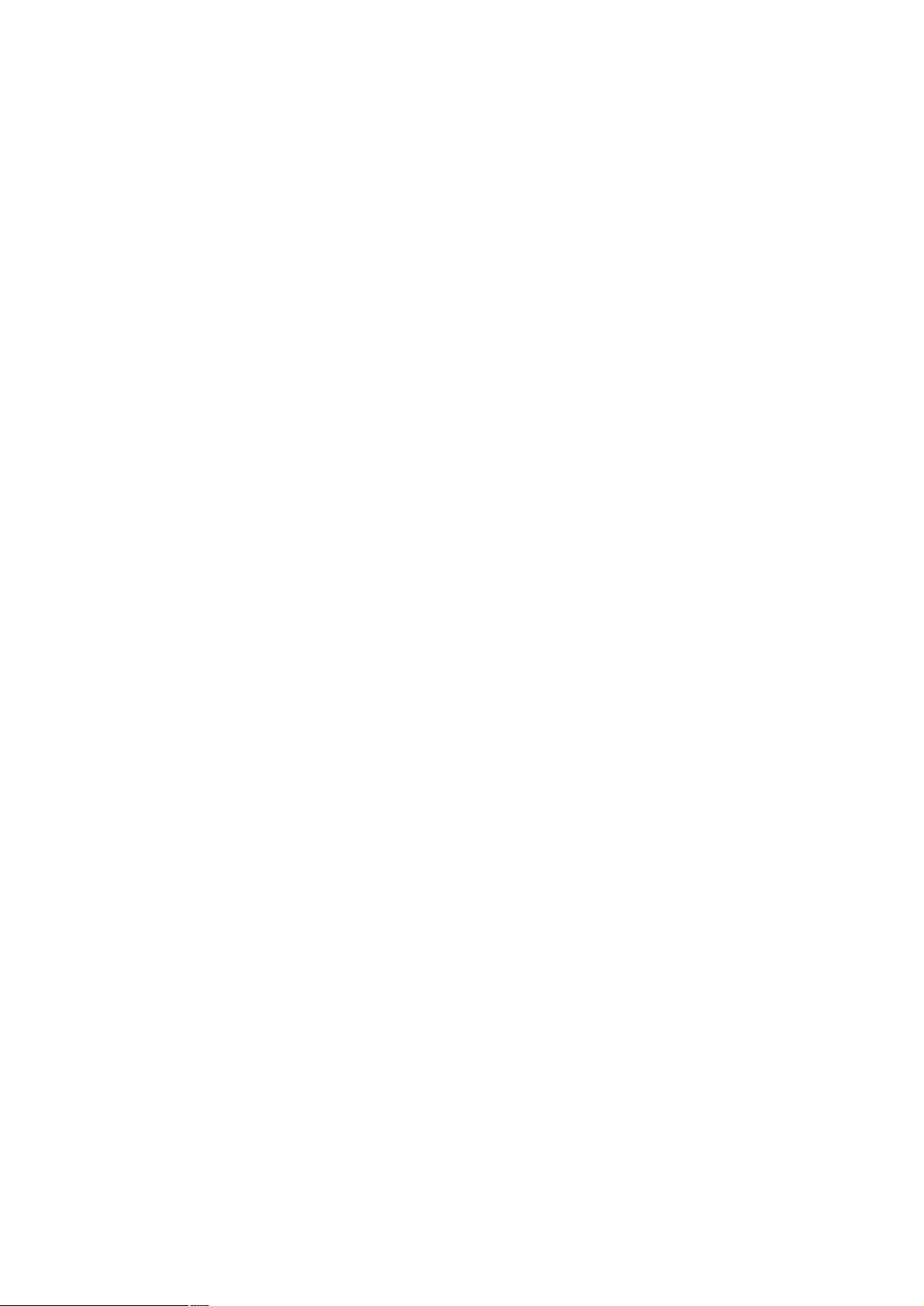
16
After either one of these buttons are clicked, the Router will do the following:
l Save & Reboot: Two pages will appear after pressing this button. The first one
states: “Your settings are being saved and the modem being rebooted.
Save-reboot in progress, please wait….” Followed by “Your settings have been
saved and the modem has rebooted. Done.”
l Reboot Only: Two pages will appear after pressing this button. The first one states:
“The modem is being rebooted. Reboot in progress, please wait….” Followed by
“The modem is being rebooted. Done.”
Page 35

17
6. Admin Privilege
The links under Admin Privilege are only accessible when user is logged in as Admin.
Regular user account does not have authorization to view or alter the content on the pages
in the Admin Privilege section.
6.1 WAN Status
The WAN Status page shows the information and status of WAN PVCs.
WAN: It displays the IP address, Subnet Mask and MAC address for the WAN (ADSL)
interface. Use the Virtual Circuit selection to select different PVCs for status display.
Virtual Circuit: Select the Virtual Circuit that you want to release/renew, select the
appropriate option on the menu dropdown and click Execute.
6.2 ATM Status
The ATM Status page shows all the statistics information of ATM cells. This page
contains information that is dynamic and will refresh every 2 seconds.
Reset Counters: This button allows user to reset the ATM Status counter.
Page 36

18
6.3 ADSL Configuration
The ADSL Configuration page allows you to set the configuration for ADSL protocols.
Annex Mode Config: It allows you to manually configure the Router for Annex A or Annex
B mode by selecting User Configured and choosing the Annex Mode in the next field.
User Selected Annex Mode: It allows you to select from Annex A and Annex B.
Page 37

19
Please DO NOT change the default setting of Annex Mode unless you are
instructed to do this by your ISP.
Trellis: Trellis Code is an advanced method of FEC (Forward Error Correction). It allows
you to enable or disable the Trellis Code. By default, it is always enabled.
Handshake Protocol: It allows you to select from the following ADSL handshake protocols:
Autosense - G.dmt first (default), Autosense - T1.413 first, G.dmt/G.lite, T1.413, G.dmt, and
G.lite.
Wiring Selection: It allows you to enter the wiring selection for the RJ-11.
Tip/Ring is the default for the Router without the inner/outer pair relay. Available types are
Auto, Tip/Ring (default), and A/A1, where Tip/Ring is the inner-most pair of wires on the
RJ11 and A/A1 is the second inner-most pair.
Bit Swapping: It allows you to enable or disable the upstream bit swapping. Bit Swapping
is disabled by default.
6.4 Route Table
The Route Table page displays the routing table and allows you to manually enter a
routing entry. The routing table will display the routing status of Destination, Netmask,
Gateway, and Interface. The interface br0 indicates the USB interface (reserved function);
lo0 indicates the loopback interface; ppp1 indicates the PPP interface. The Gateway is
the learned Gateway.
Page 38

20
l The Gateway field of the static route entry allows users to either enter a Gateway IP
address or select a Network Interface.
l All user-defined routes retained in the CPE memory, regardless if they are already in
the Routing Table, are displayed on the same Route Table page.
l All user defined route entries kept in the CPE memory during run time are saved to
flash when the user chooses to save and reboot the CPE. When the CPE restarts, it
reloads all saved user-defined routes to the CPE memory and tries to apply to the
system.
l A user-defined route entry is added to the Routing Table whenever the system
provides an environment that makes the route entry applicable. It is removed from
the Routing Table whenever the route entry becomes not applicable. e.g. If the route
entry’s Gateway is associated with a dynamic Network Interface but the connection
is not established, then the route entry does not appear in the Routing Table. When
that interface comes up later, the route entry is then added.
l If the selected Network Interface is static or dynamic and the connection is already
up, then the route entry appears in the Routing Table immediately. If there is a
Gateway associated with the selected Network Interface, then that Gateway’s IP
address appears in the Gateway field of the route entry.
If the selected Network Interface is dynamic but the connection is not established,
then the route entry does not appear in the Routing Table. When the interface comes
up later, the route entry is then added.
6.4.1 System Default Gateway Configuration
The system-wide Default Gateway provides three options: Auto (default), User-selected
Network Interface, and None.
l None: It allows you to choose to have no Default Gateway in the CPE.
l Auto (default): It allows you to enable the Router to automatically decide the Default
Gateway.
l User-selected Network Interface: It allows you to select a Network Interface from a
list (PVCs, PPP Sessions and LAN). This option allows you to associate the
system-wide Default Gateway to a Network Interface, static or dynamic, and
provides a way to fix the Default Gateway to a dynamic Network Interface before the
interface is established.
The options for this field are IP PVC0 ... IP PVC7, IP Ethernet 0, IP BridgeMux0,
and any PPP session that was created by the user.
l Specify IP: It allows you to specify the IP address of the default gateway.
6.4.2 Route Configuration
Destination: It allows you to enter the remote network or host IP address for the static
routing.
Netmask: It allows you to enter the Subnet Mask for the static routing.
Page 39

21
Gateway: It allows you to enter the IP address of the gateway device that allows the
router to contact the remote network or the host for Specified IP or select an Interface for
the Gateway.
Manually Configured Routes: It displays the static route entries entered by the user.
6.5 Learned MAC Table
Network bridges operate at the physical network layer. The purpose of a bridge is to
connect two or more networks and enable packet sharing between them. Bridges are
different from routers because they forward packets based on physical addresses,
whereas routers use IP address to forward packets. Bridges must learn all the physical
(MAC) addresses of the devices so it can forward the packets reliably. The purpose of the
Learned MAC Table is to store and display these bridge-recognized MAC addresses.
The Learned MAC Table page shows the current learned Bridge MAC table. This page
contains information that is dynamic and will refresh every 8 seconds.
Aging Timeout: It allows you to enter the update period for the MAC table.
Have this number lower if you want a more frequent refresh rate.
Range: 0 - 32767 Default: 100
6.6 RIP Configuration
RIP (Routing Information Protocol) is a management protocol that ensures that all
hosts in a particular network share the same information about routing paths.
The RIP Configuration page allows you to set the configuration for the system wide
Page 40

22
configuration of RIP. The actual RIP configuration is in the RIP Per Interface
Configuration.
RIP: It allows you to Enable or Disable the RIP session. The resulting RIP session will
monitor all network interfaces that are currently available for messages from other RIP
routers. RIP is disabled by default.
Border Gateway: RIP implements Border Gateway as specified in RFC 1058 and RFC
1723. This limits all subnet routes and host routes to routers within that same network.
Updates sent outside that network will only include a single entry representing the entire
network, including all subnets and host-specific routes. The Border Gateway is enabled
by default.
Supplier Interval: It allows you to enter the Supplier Interval timer in seconds.
This timer specifies how often the RIP sends announcements as a RIP Supplier.
Range: 0 - 2147483647 Default: 30
Expire Timeout:It allows you to enter the Expire Timeout in seconds. This timer specifies
the expiration time of a route. When a route has not been updated for more than the
“expire” period of time, it is removed from the Route Table. This route is then invalidated
and remains in the internal RIP Route Table. It will be included in the RIP announcements
to let other routers know the changes.
Range: 0 - 2147483647 Default: 180
Garbage Timeout: It allows you to enter the Garbage timer in seconds. This timer
specifies how long the expired and invalidated routes are kept in the Internal RIP Route
Table before they are removed from it.
Page 41

23
Range: 0 - 2147483647 Default: 120
6.6.1 RIP Per Interface Configuration
The RIP Per Interface Configuration page allows you to set the configuration for each
Interface (PVCs, PPP Sessions and LAN).
Interface: It allows you to choose the Interface (PVCs, PPP Sessions and LAN), for the
RIP to be configured. The available selections are: IP Ethernet 0, IP USB 0, IP PVC0...IP
PVC7, IP BridgeMux 0, and any PPP user defined sessions (maximum of 16):
Enable: It allows you to Enable (Yes) or Disable (No) the specified interface for RIP.
Supplier: It allows you to select the Supplier Mode (RIP Transmit).
l Disabled: The supplier transmit is disabled.
l V1 BC: The supplier transmits in RIPv1 Broadcast.
l V2 BC: The supplier transmits in RIPv2 Broadcast.
l V2 MC: The supplier transmits in RIPv2 Multicast.
Listener: It allows you to select the Listener Mode (RIP Receive).
l V1: The listener receives the RIPv1 only.
l V2: The listener receives the RIPv2 only.
l V1+V2: This listener receives the both RIPv1 and RIPv2.
Current RIP Settings: It displays the each interface’s RIP status.
Page 42

24
6.7 Miscellaneous Configuration
The Miscellaneous Configuration page allows you to set miscellaneous configurations
for the following: HTTP, FTP, TFTP, DMZ, Command Line Interface, DHCP, PPP, IGMP,
and SNTP.
Page 43

25
HTTP Server Access: It allows you to configure where these Web pages could be
accessed from.
l All (default): When this field is checked, it allows both WAN and LAN access to the
Web pages.
l Restricted LAN: It allows the Web pages access from LAN side.
l Restricted WAN Specified IP & Subnet Mask: It allows the Web access from WAN
side with a specify IP and subnet mask.
HTTP Server Port: It allows you to specify the port of the Web access. For example,
when it is changed to 8080, the HTTP server address for the LAN side is
http://10.0.0.2:8080.
Range: 0 - 32767 Default: 80
FTP server: It allows you to enable or disable the FTP server connection.
System default is Enabled.
l Disable WAN side FTP access: This will disable WAN side access to the FTP server,
default is Disabled.
TFTP server: It allows you to enable or disable the TFTP connection. System default is
Disabled.
DMZ: A DMZ (De-Militarized Zone) is added between a protected network and an
external network, in order to provide an additional layer of security. When there is a
suspected packet coming from WAN, the firewall will forward this packet to the DMZ host.
DMZ Host IP: The IP address of the DMZ host viewable at the WAN (external) side.
DHCP Dynamic Host Configuration Protocol is a communications protocol that allows
network administrators to manage and assign IP addresses to computers within the
network. DHCP provides a unique address to a computer in the network which enables it
to connect to the Internet through Internet Protocol (IP).
l NONE: It will disable the DHCP server. Note that this setting will override the DHCP
Server Enable/Disable on the LAN configuration page.
l DHCP Server (default): Select this to activate the DHCP server.
l DHCP Relay: If it is enabled, the DHCP requests from local PCs will forward to the
DHCP server runs on WAN side. To have this function working properly, please
disable the NAT to run on router mode only, disable the DHCP server on the LAN
port, and make sure the routing table has the correct routing entry.
DHCP Relay Target IP: If DHCP Relay is enabled, DHCP requests are relayed to DHCP
Target IP on the WAN side.
IGMP Proxy: It is the global setting for IGMP Proxy. If it is enabled, then the enabled
IGMP Proxy on WAN PVCs will be working. Otherwise, no WAN PVC can have IGMP
Proxy working on it. System default is Disabled.
PPP Half Bridge: When PPP Half Bridge is enabled, only one PC is able to access the
Internet, and the DHCP server will duplicate the WAN IP address from the ISP to the local
Page 44

26
client PC. Only the PC with the WAN IP address can access the Internet. System default
is Disabled.
PPP reconnect on WAN access: If enabled, the PPP session will automatically
establish a connection when a packet tries to access the WAN. System default is
Disabled.
Connect PPP when ADSL link is up: If this option is enabled, the Router will connect
the PPP session whenever an ADSL connection is established. If this option is disabled,
the PPP session will not connect whenever the ADSL Showtime is reached.
System default is Enabled.
For more information, please refer to Section 5.4: PPP Configuration.
SNTP: Simple Network Time Protocol is an efficient method of obtaining the time from a
Time Server.
Time Zone: It specifies the time zone (geographical location).
Daylight Saving Time: You can select yes to activate Daylight Savings Time.
User defined Time server: This is the time server from which the Router retrieves the
time.
6.8 TCP Status
The TCP Status page shows the statistics for all TCP connections. This page contains
information that is dynamic and will refresh every 2 seconds.
Page 45

27
6.9 Admin Password Configuration
The Admin Password Configuration page allows you to set the password for
administrator. The Admin password can be up to 65 characters (excluding ‘&’).
6.10 Reset to Factory Default
The Reset to Factory Default page allows you to reset the Router to original factory
default configuration.
Page 46

28
6.11 Diagnostic Test
The Diagnostic Test page shows the test results for the connectivity of the physical layer
and protocol layer for both LAN and WAN sides. This page will continually refresh every 2
seconds until all tests are complete.
6.12 System Log
The System Log page shows the events triggered by the system. This page contains
information that is dynamic and will refresh every 5 seconds.
Page 47

29
6.13 Local Code Image Update
with the procedure or select other page
seconds. Once you enter this page, the
the location of file, firmware.dlf
The Local Code Image Update page allows you to upgrade the image code locally.
Firstly, you need to download the new code to your local drive. And then follow the
description below to update your firmware.
1. Click Code Image Update to proceed
to terminate this process.
3. Please wait while system is preparing
for download. It will take several
ADSL LED will extinguish till you
complete or cancel this update
procedure correctly.
2. Click Image Download to load the file.
4. Browse
file, and click the Upload to start the
update. The Router will reboot as part
of the process of updating code.
Otherwise, please do click Cancel
Download to terminate this procedure
correctly. The ADSL LED will then
illuminate again to indicate you update
the Router successfully.
Page 48

30
Appendix A. Compliance Statement
FCC Warning
This device complies with part 15 of the FCC Rules. Operation is subject to the following
two conditions: (1) This device may not cause harmful interference, and (2) this device
must accept any interference received, including interference that may cause undesired
operation.
This equipment has been tested and found to comply with the limits for a Class B digital
device, pursuant to part 15 of the FCC Rules. These limits are designed to provide
reasonable protection against harmful interference in a residential installation. This
generates, uses and can radiate radio frequency energy and, if not installed and used in
accordance with the instructions, may cause harmful interference to radio communications.
However, there is no guarantee that interference will not occur in a particular installation. If
this equipment does cause harmful interference to radio or television reception, which can
be determined by turning equipment off and on, the user is encouraged to try to correct the
interference by one or more of the following measures:
l Reorient or relocate the receiving antenna.
l Increase the separation between the equipment and receiver.
l Connect the equipment into an outlet on a circuit different from that to which the
receiver is connected.
l Consult the dealer or an experienced radio/TV technician for help.
CE Mark Warning
This is a Class B product. In a domestic environment, this product may cause radio
interference in which case the user may be required to take adequate measures.
Appendix B. Encapsulation Mode
Bridged mode(RFC-1483)
RFC-1483 provides the simplest method of connecting end station over an ATM network.
User data in the form of Ethernet frames is encapsulated into AAL5-PDU for transport over
ATM. RFC-1483 provides no authentication and configuration such as would be provided
by PPP. RFC-1483 implementation supports VC multiplexing and LLC/SNAP encapsulation
in both routed and bridged configurations.
Classical IP over ATM-IPOA(RFC1577)
User data in the form of IP packets is encapsulated into AAL-5 PDUs for transport over ATM.
The fact that the user data is routed at an IP layer instead of bridged MAC layer allows the
source and destination to be on different subnets. A notable drawback of IPoA is the lack of
authentication and configuration such as would be provided by PPP.
PPP over ATM-PPPoA(RFC-2364)
The use of PPPoA is similar to IPoA. However, a PPP session is established to the remote
access server (RAS). The PPP packets are encapsulated according to RFC-2364 for
transmission over an ATM link. On the receive side, the de-encapsulation is performed. The
PPP session is terminated and the IP packets can be delivered to the end user over
Ethernet or other medium.
Page 49

31
PPP over Ethernet-PPPoE(RFC-2516)
The PPP over Ethernet(PPPoE)encapsulation is used to transport PPP traffic from a PC
to a DSL device over Ethernet and then over the DSL link using RFC-1483 encapsulation.
There may be multiple PPP sessions, each terminated in a PC or in the CPE device and in
a PPP aggregator on the CO side.
l The PPPoE Client terminates PPPoE session within the CPE device, this configuration
enables PPPoE session without a need for additional software.
l The PPP traffic for a Relay Agent is not terminated in the DSL device, rather it is
relayed over the DSL link to a PPP aggregator in the CO PPPoE relay agent
determines on which session locally originated PPPoE traffic belongs. The relay agent
forwards that traffic, without any unnecessary processing to the correct destination only.
Similarly, received data is immediately relayed only to the appropriate client PC. Not
only does this approach enhance performance by eliminating additional process, it
also provides a critical security feature, so it prevents for example corporate bound
data from being exposed to the Internet.
Appendix C. Troubleshooting
This Appendix covers the most likely problems and their solutions.
Overview
This chapter covers some common problems that may be encountered while using
ADE-3100 and some possible solutions to them. If you follow the suggested steps and
ADE-3100 still does not function properly, contact your dealer for further advice.
General Problems
Question 1 Can't connect to ADE-3100 to configure it.
Answer 1
Check the following:
· ADE-3100 is properly installed, LAN connections are OK, and it is
powered ON.
· Ensure that your PC and ADE-3100 are on the same network segment.
(If you don't have a router, this must be the case.)
· If your PC is set to "Obtain an IP Address automatically" (DHCP client),
restart it.
· If your PC uses a Fixed (Static) IP address, ensure that it is using an IP
Address within the range 10.0.0.3 to 10.255.255.254 and thus
compatible with ADE-3100's default IP Address of 10.0.0.2.
Also, the Network Mask should be set to 255.0.0.0 to match ADE-3100.
In Windows, you can check these settings by using Control
Panel-Network to check the Properties for the TCP/IP protocol.
Page 50

32
Configuration and Internet Access
Question 1 When I enter a URL or IP address I get a time out error.
Answer 1
Question 2
Answer 2
Question 3
A number of things could be causing this.
Try the following troubleshooting steps.
· Check if other PCs work. If they do, ensure that your PCs IP settings
are correct. If using a Fixed IP Address, check the Network Mask,
Default gateway and DNS configured on PC.
· If the PCs are configured correctly, but still not working, check
ADE-3100. Ensure that it is connected and ON. Connect to it and check
its settings. (If you can't connect to it, check the LAN and power
connections.)
· If ADE-3100 is configured correctly, contact your ISP to see if Internet
connection is working correctly.
If the PPP is disconnected after the Disconnect Timeout and how can I
reconnect it?
You have to go to the PPP link under Status column, choose the correct
PVC and Connect option, and then click Execute to restart a new PPP
secession.
Since only one PVC is mapped to one local PC IP address, why can I input
Answer 3
more than one IP address for one NAT session?
Even it is applicable to insert multiple IPs for NAT mapping, only the first IP
address of each session takes effect.
Page 51

33
Appendix D. Specifications
ADE-3100A/ADE-3100B
Product ADSL Modem Router
Model ADE-3100A ADE-3100B
Annex A Annex B ADSL Standards
Full-rate ANSI T1.413 issue 2 and ITU-T G992.1 (G.DMT),
Splitterless ITU-T G.992.2 (G.lite)
Protocol Support RFC2364 - PPP over ATM (LLC/VCMUX)
RFC2516 - PPP over Ethernet (LLCSNAP/VCMUX)
RFC1577 - Classic IP over ATM
RFC1483 - Bridged IP over ATM(LLCSNAP/VCMUX)
RFC1483 - Routed IP over ATM (LLCSNAP/VCMUX)
AAL & ATM Support Integrated ATM AAL 5 support
Data Rate UP / DOWN Stream: 1 / 8 Mbps
Power Supply 9V DC, 1A maximum
Environment Operating temperature: 0ºc to 40ºc
Operating humidity: 10% to 90%
Storage temperature: -20ºc to 70ºc(non-condensing)
Storage humidity: 10% to 90%(non-condensing)
Dimension 185mm x 142mm x 37mm (L x W x H)
ADSL Interface RJ-11 Modular Jack
