Page 1

Quick Installation Guide
ADSL 2/2+ Modem
ADE-2400
Important Safety Instructions
• Do not use the ADSL modem in high humidity or high temperatures.
• Do not use the same power source for the ADSL modem as other equipment.
• Do not open or repair the case yourself. If the ADSL modem is too hot, turn off
the power immediately and have it repaired at a qualified service center.
• Avoid using this product and all accessories outdoors.
• Place the ADSL modem on a stable surface.
• Only use the power adapter that comes with the package. Using a different
voltage rating power adaptor may damage the router.
Package Content
• ADE-2400 Unit
• Power Adapter
• Quick Installation Guide
• RJ-11 (ADSL) cable
• RJ-45 cable
If any of the above items are missing or damaged, contact your local dealer for support.
1
Page 2
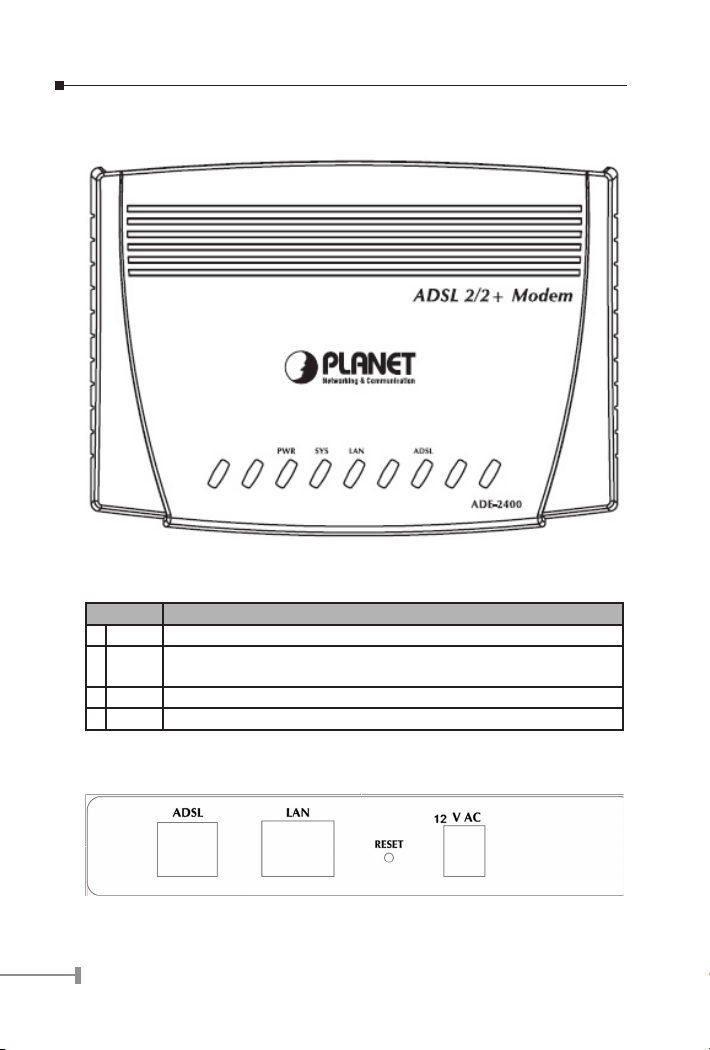
Top-mounted LEDs of ADE-2400
LED Definition
LED
1
2
3
4
Meaning
ADSL: Lit when successfully connected to an ADSL DSLAM (“linesync”).
LAN : Lit when connected to an Ethernet device. Green for 100Mbps;
Orange for 10Mbps. Blinking when data is Transmitted/ Received.
SYS : Lit when the system is ready.
PWR : Lit when power is ON.
Rear Panel
2
Page 3
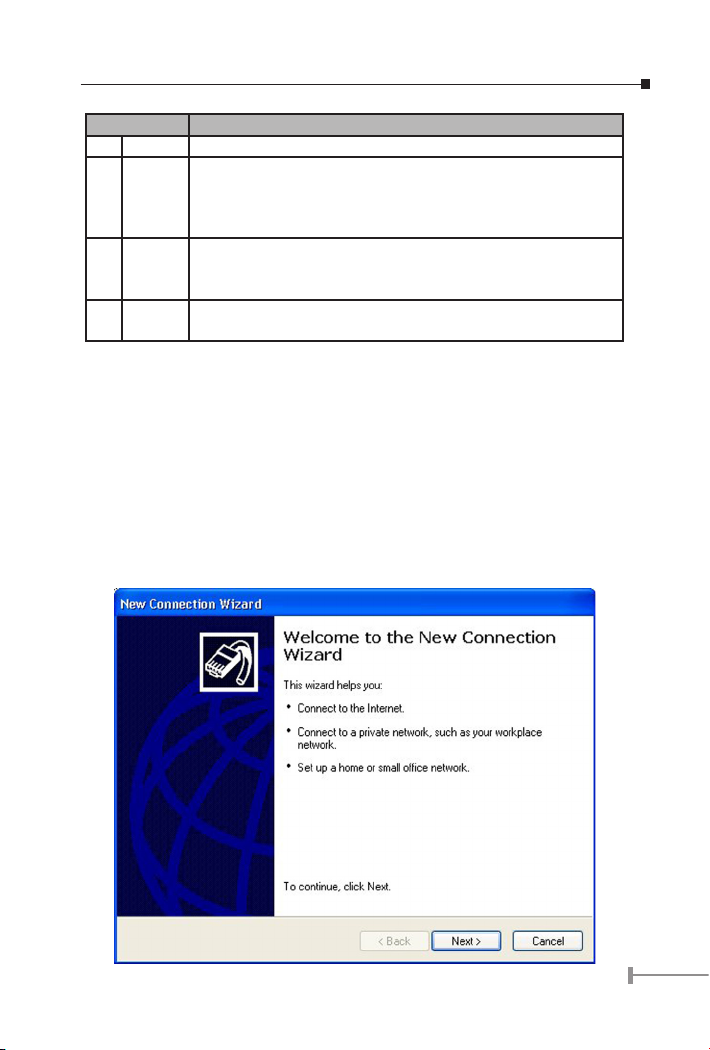
Port
1
12V AC Connect the supplied power adapter to this jack.
2
RESET After the device is powered on, press it to reset the device or
3
LAN Connect a UTP Ethernet cable (Cat-5 or Cat-5e) to one of the four
4
ADSL Connect the supplied RJ-11 (“telephone”) cable to this port when
Meaning
restore to factory default settings. Reset the device 6 seconds
above to restore the factory default settings (this is used when
you can not login to the router, e.g. forgot the password)
LAN ports when connecting to a PC or an office/ home network
of 10Mbps or 100Mbps.
connecting to the ADSL/ telephone network.
Connecting ADSL 2/2+ Modem
1. Windows XP or 2003
If you have Windows XP or 2003, you may use the built-in PPPoE connecting program in
these OS. The following example is how to configuring PC in Windows XP.
1. Go to Start / Settings / Control Panel. In the Control Panel, please click
New Connection Wizard
2. You will see the New Connection Wizard on the screen. Please click “Next”.
.
3
Page 4

3. Select “Connect to the Internet” and click “Next”.
4. Select “Set up my connection manually” and click “Next”.
4
Page 5

5. Select “Connect using a broadband connection that requires a user
name and password” and click “Next”.
6. In the window, type the name of your ISP in the following box, and click “Next”.
5
Page 6

7. Type an ISP account name and password then write down the information and
store it in a safe place, and click “Next”.
8. You have successfully completed the steps. Please click “Finish”.
6
Page 7

2. The WAN Adapter from Your ISP:
1. Please ask your ISP about PPPoE connecting software. Install the PPPoE
connecting program provided by your ISP in the PC. Click Connect icon on
the desktop or in the programs. The following window should appear. Enter the
“User name” and “Password” provided by your ISP.
2. Click Connect and get ready to surf the Internet!
7
Page 8

Further Configuration
If you have any difficulty on resolving the problem while installing or using the ADE-2400,
please feel free to contact PLANET for support.
Part No.:2011-B50270-001
