Page 1
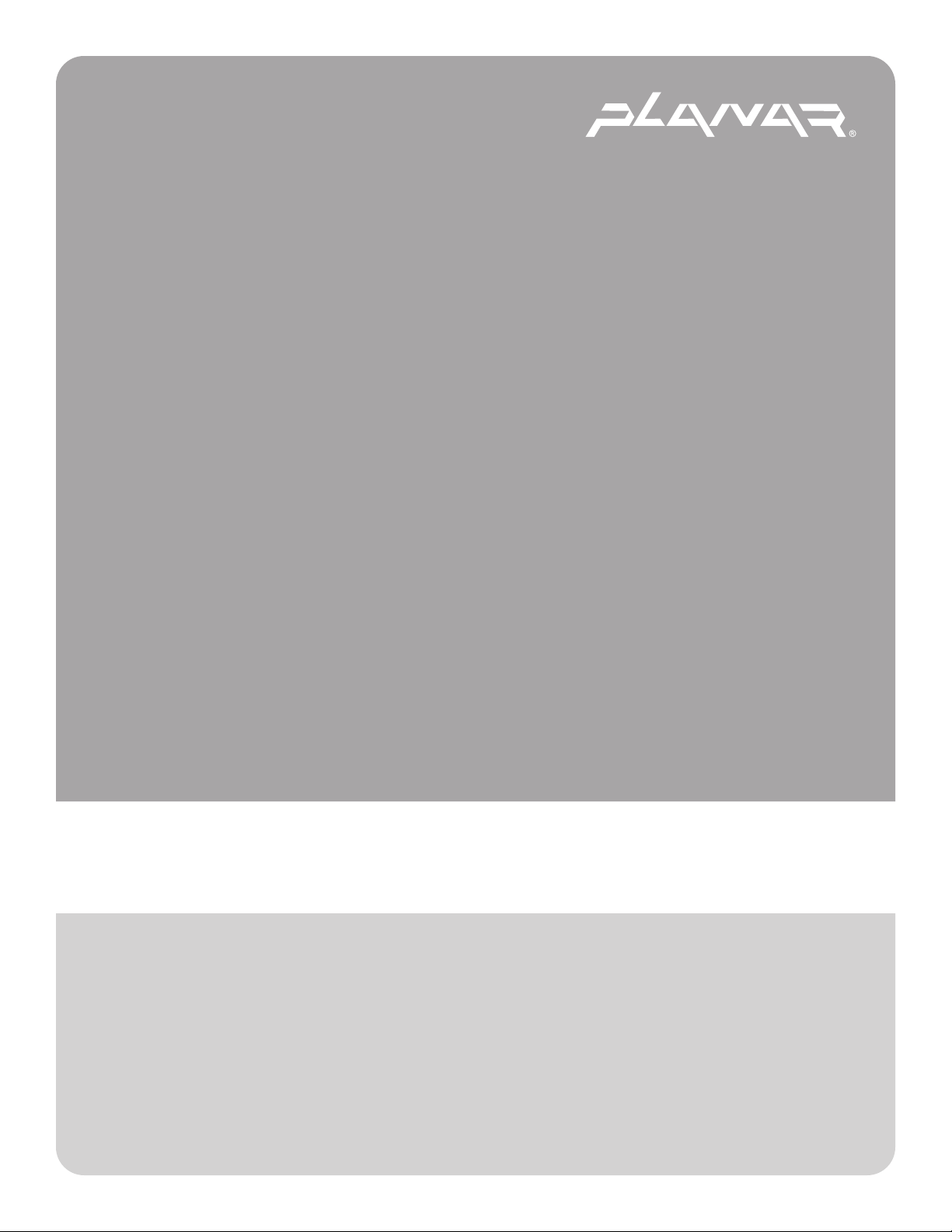
PLANAR LCD TV XP17WSA MANUAL www.planar.com
Page 2
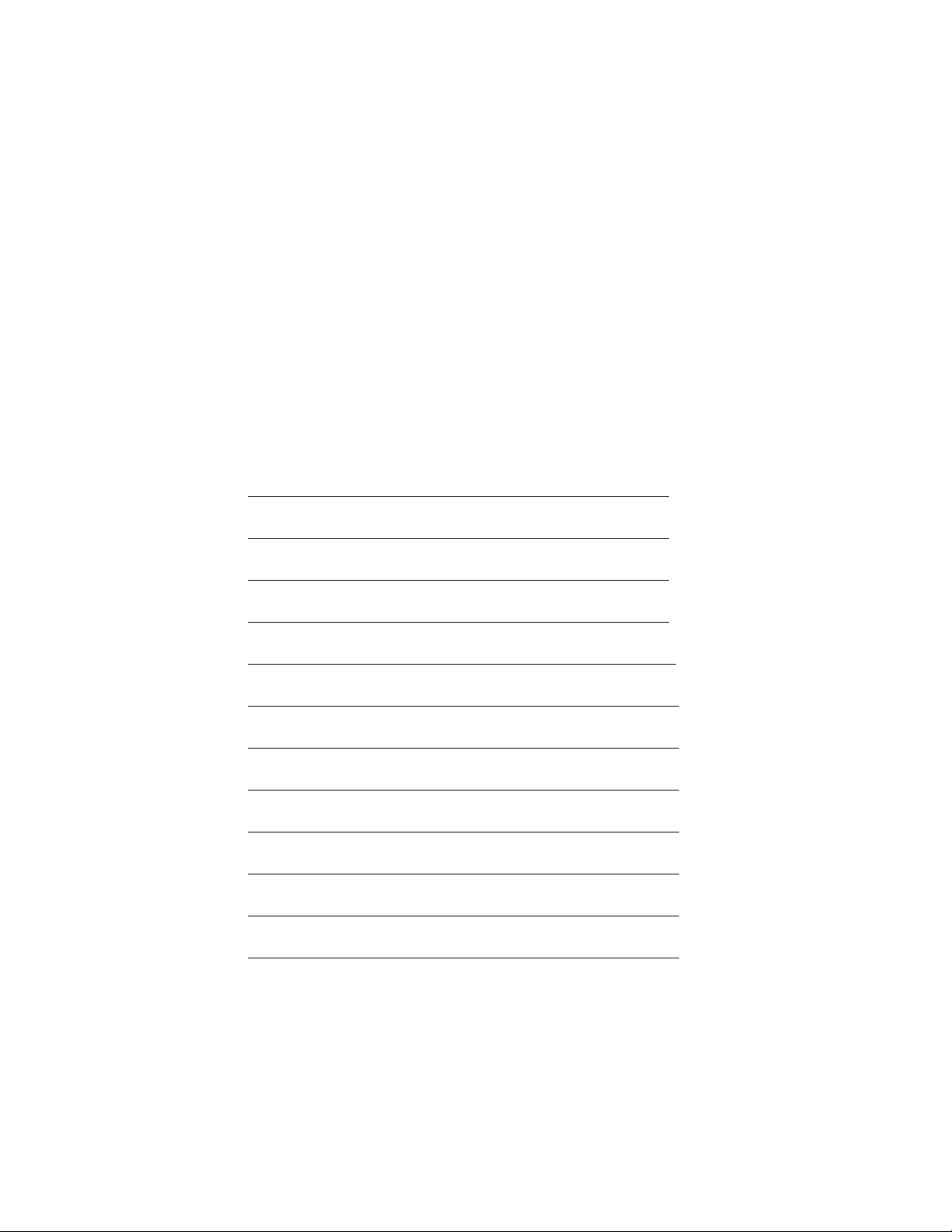
TM-17
User’s Manual
Thank you for using our product.
This manual explains the use of our TFT LCD product TM-17 and
important points. Please read through this manual before use and use
as instructed. Please save this manual for future reference.
.Built-in TV channel selector for TV viewing.【P18】
.Simultaneous display of PC and TV images.【P19】
.Connectable to PC’s analog RGB port and digital port.
.Built-in S-Video, Composite Video, and TV OUT.
.Built-in auto-adjust function for automatic adjustment of screen display.
【P17】
.Smoothing function enables display of smooth texts and graphics even if
image with resolution lower than 1280x768 pixels is magnified.【P11】
Use of Remote Control 2
Package Contents 3
Parts and Functions 4
Connecting to PC 7
Connecting to TV Antenna / Cable TV and AV System 10
Image Adjustment 13
TV Viewing 18
Display of TV or VCR Images on PC Screen 19
Product Care 19
Troubleshooting 20
Specifications 26
Compatible Modes
27
1
Page 3
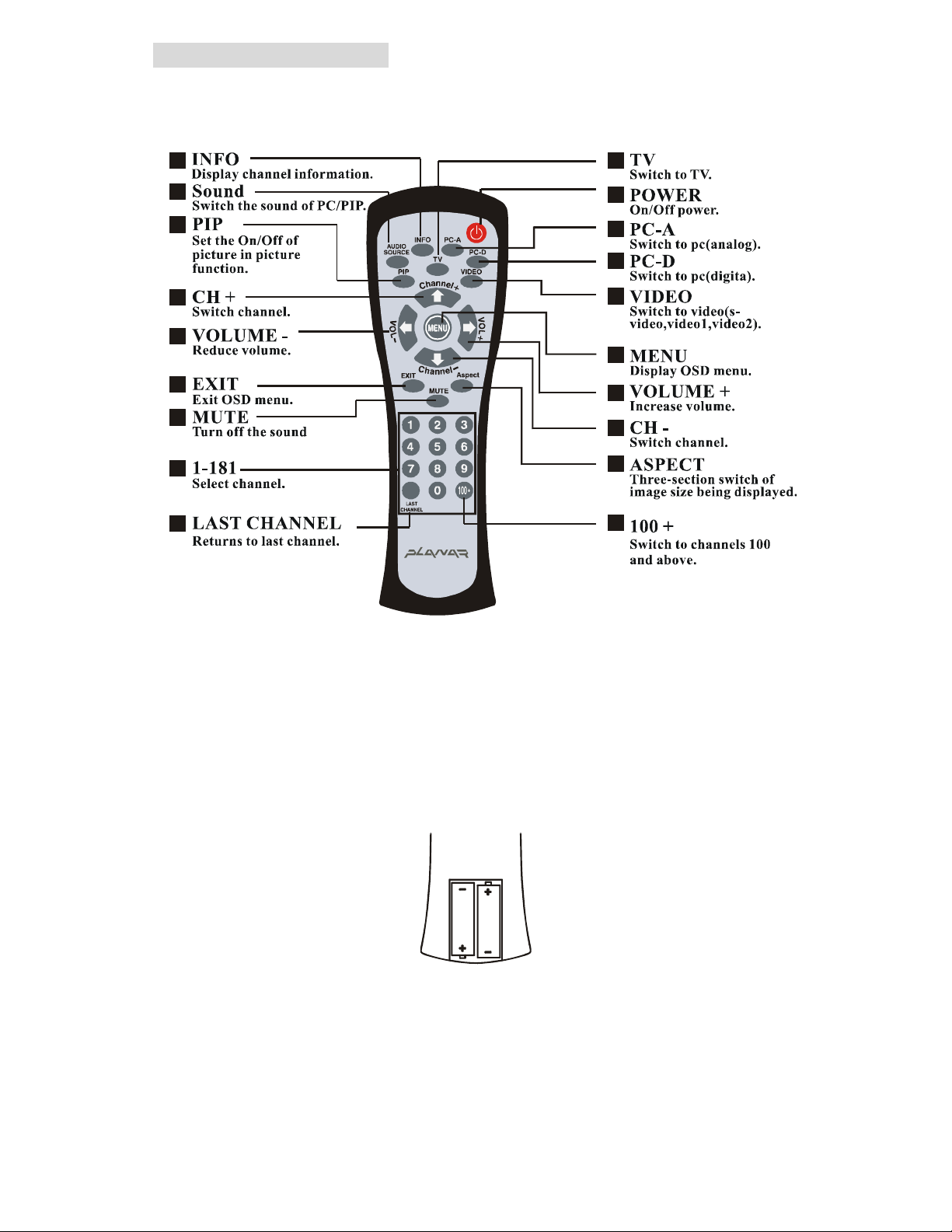
Use of Remote Control
This product comes with a remote control, which can be used to view TV and switch
channels. Please see below for names and functions of control buttons.
(Air+CATV)
[Tip] Please point the remote control at the receiver of LCD screen during use.
■ About the battery
The remote control in the package is not installed with batteries. Please open the
case on the back of remote and load the 2 AAA batteries before use.
※ Make sure to match the polarity of the battery (+ and -) when installing it.
When the batteries are used up, replace with AAA battery available on the
market.
2
Page 4
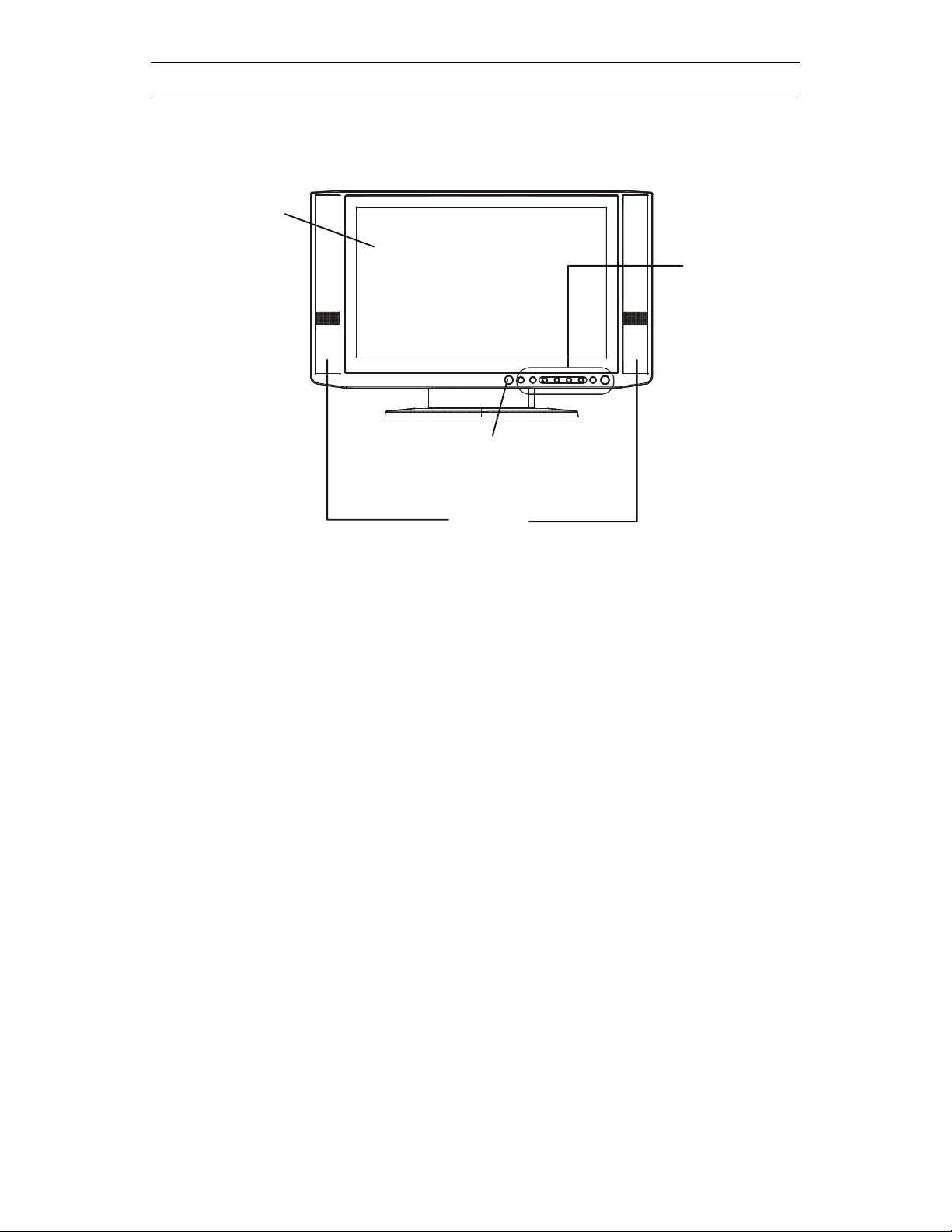
Package Contents
Your TFT-LCD package should contain the following items. If
any item is missing, please contact your dealer.
● TFT-LCD……………………………………………1
LCD Panel
Remote Control Receiver
Panel Controls
Speakers
● Remote control ...................................................................................... 1
● Dry-cell battery (AAA) ............................................................................ 2
● Analog video cable (D-Sub 15 pin) ........................................................ 1
● Digital video cable (DVI 24 pin) ............................................................. 1
● AC power adapter.................................................................................. 1
● AC power cord ....................................................................................... 1
● Stereo audio cable (ψ3.5 jack).............................................................. 1
● USB cable.............................................................................................. 1
● Audio cable ............................................................................................ 1
● Jack conversion cable(ψ3.5 jackÅÆRCA pin jack) ............................. 1
● Video cable (RCA pin jack) .................................................................... 1
● User’s Manual........................................................................................ 1
※ Please follow any additional information enclosed in the package.
3
Page 5
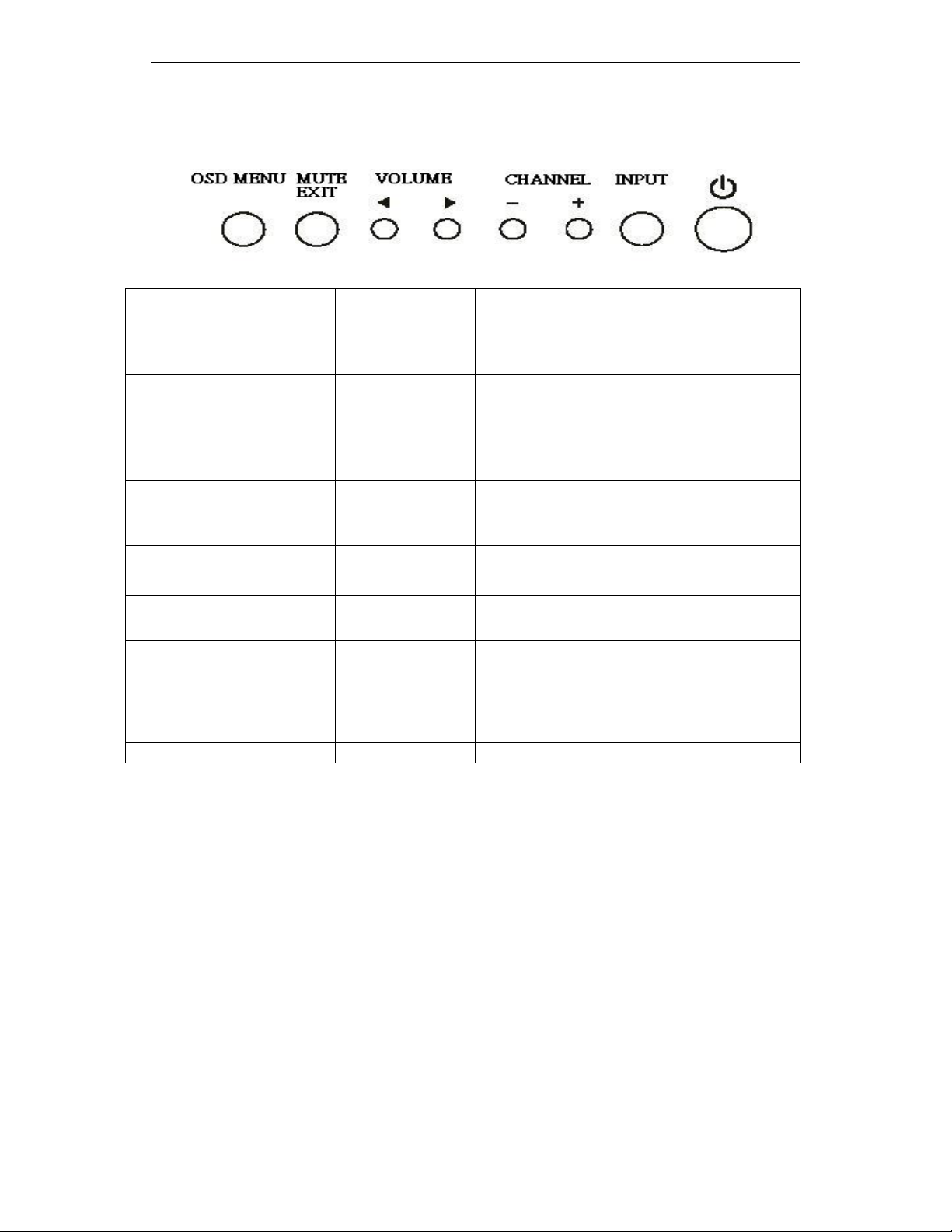
A
■ Front Panel
Control Symbol Function
Open the Menu
Execute
Close (restore) OSD
menus
Mute the speakers
Select adjustment item
Set value of adjusted item
Adjust volume
Select adjustment item
Select channel
Parts and Functions
OSD MENU
MUTE
EXIT
VOLUME
ef
-
.Access the OSD menus.
.Execute the selected option in OSD
menu.
.Close the OSD menu.
.Restore to OSD main menu from
sub-menu.
.Mute the speakers when OSD menu is
not turned on.
.Move the highlighted option to the left.
.
djust speaker volume when OSD menu
is not opened.
.Change the setting (down).
.Select TV channel (down).
Select adjustment item
Select channel
Switch input INPUT Switch input. Please use remote control to
Power Power On/Off.
+
.Change the setting (up).
.Select TV channel (up).
switch to PC or TV screen when PIP is on.
【P2】
(PC D-SUB, PC DVI-D, TV, Video1,
Video2)
4
Page 6
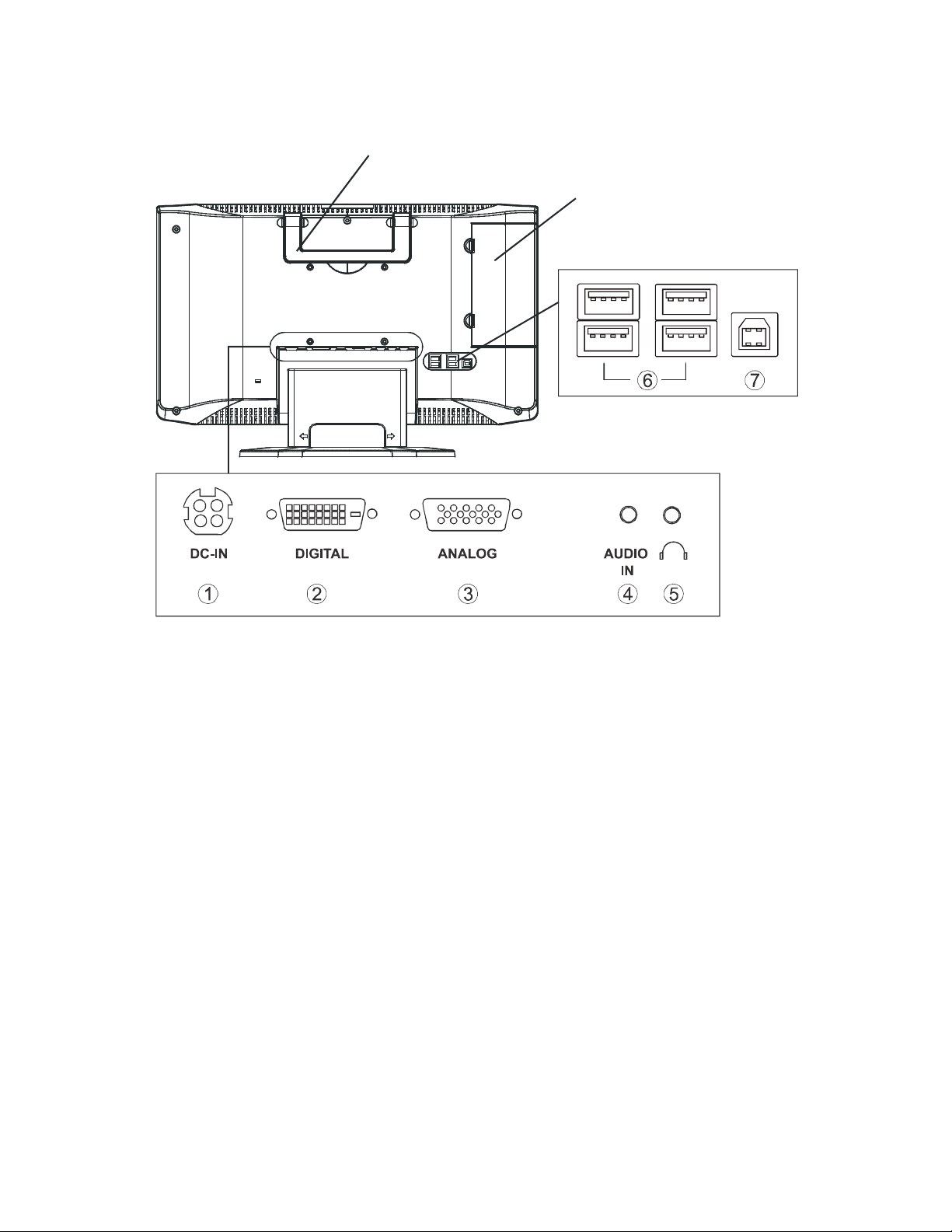
■ Back
Handle
Connector Box
(Underneath the cover)
1
DC-IN
○
Connect the power cord.
○2 DIGITAL
Connect the digital video cable (DVI 24pin).
○3 ANALOG
Connect the analog video cable (D-sub15pin).
○4 AUDIO-IN
Connect PC-Out using the attached audio cable.
○5 Earphone
Connect the earphone.
○6 USB Port (USB1.1; Type A)
Connect the USB equipment (mouse or keyboard).
○7 USB Port (USB1.1; Type B)
Connect with PC using the attached USB cable.
5
Page 7
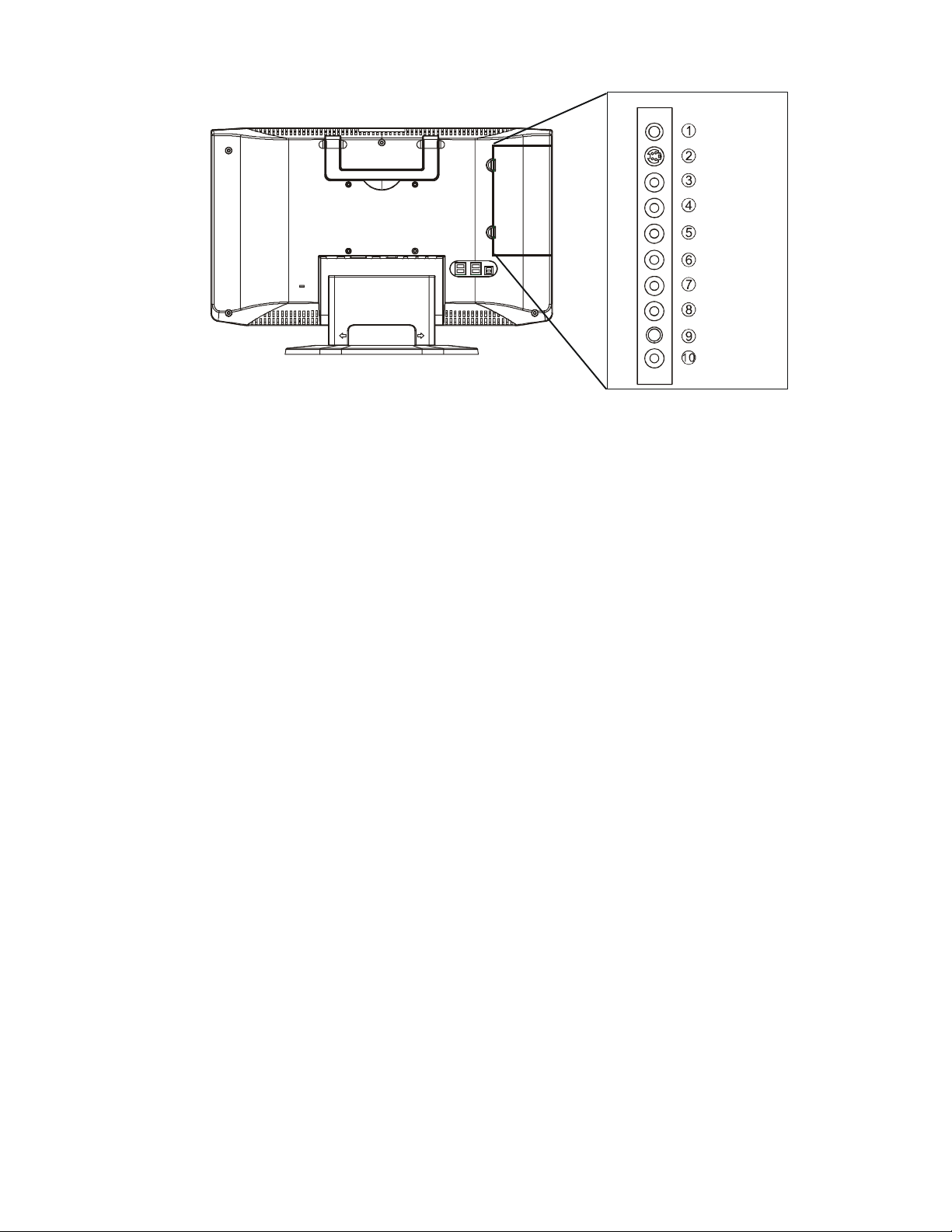
■ Connector Box
1
TV-IN
○
Connect the antenna or cable TV.
TV-IN
S-VIDEO
VIDEO
AUDIO L
AUDIO R
VIDEO
AUDIO L
AUDIO R
AUDIO
VIDEO
○2 S-VIDEO (S-Video In)
Connect the S-VIDEO cable.
○3 VIDEO (Video-In)
Connect VCR cable.
(May be used as S-VIDEO as well. Use the [VIDEO] button
on the remote to switch input).
○4 AUDIO L (Audio-In (Left))
Connect the stereo audio cable.
○5 AUDIO R (Audio-In (Right))
Connect the stereo audio cable.
○6 VIDEO (Video-In)
Connect the VCR cable.
○7 AUDIO L (Audio-In (Left))
Connect the stereo audio cable.
○8 AUDIO R (Audio-In (Right))
Connect the stereo audio cable.
○9 AUDIO (TV Sound Out)
Connect the attached audio cable.
○10 VIDEO (TV Image Out)
Connect the VCR cable.
6
Page 8
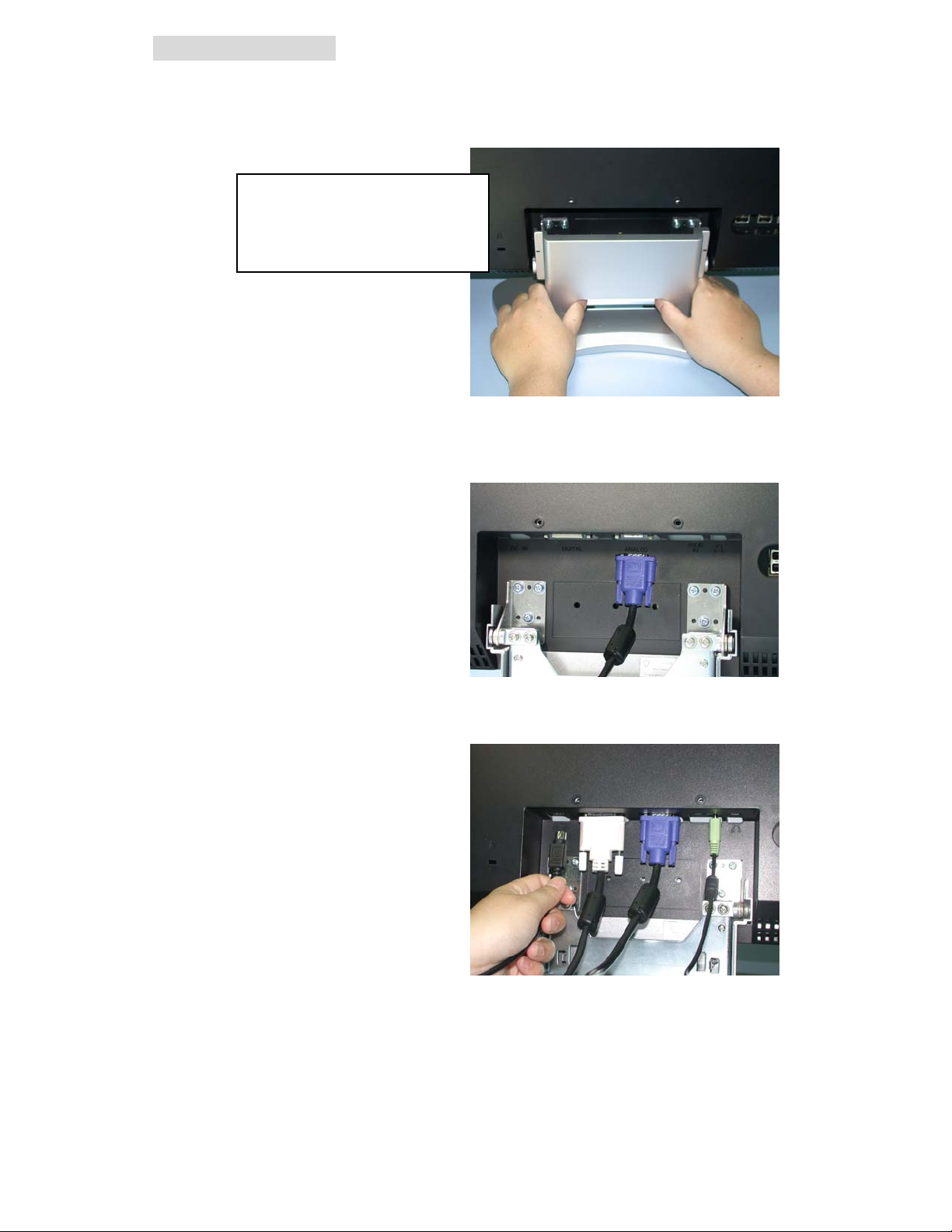
Connecting to PC
Make sure the power of your PC is turned off before performing the following steps.
1. Remove the hinge cover on the back of LCD.
Push in the direction of arrow and
then pull towards you to remove the
cover.
2. Connect the attached LCD cables (analog or digital) to LCD.
Make sure to use PC-supported cables.
3. Connect the power cord to the LCD.
7
Page 9
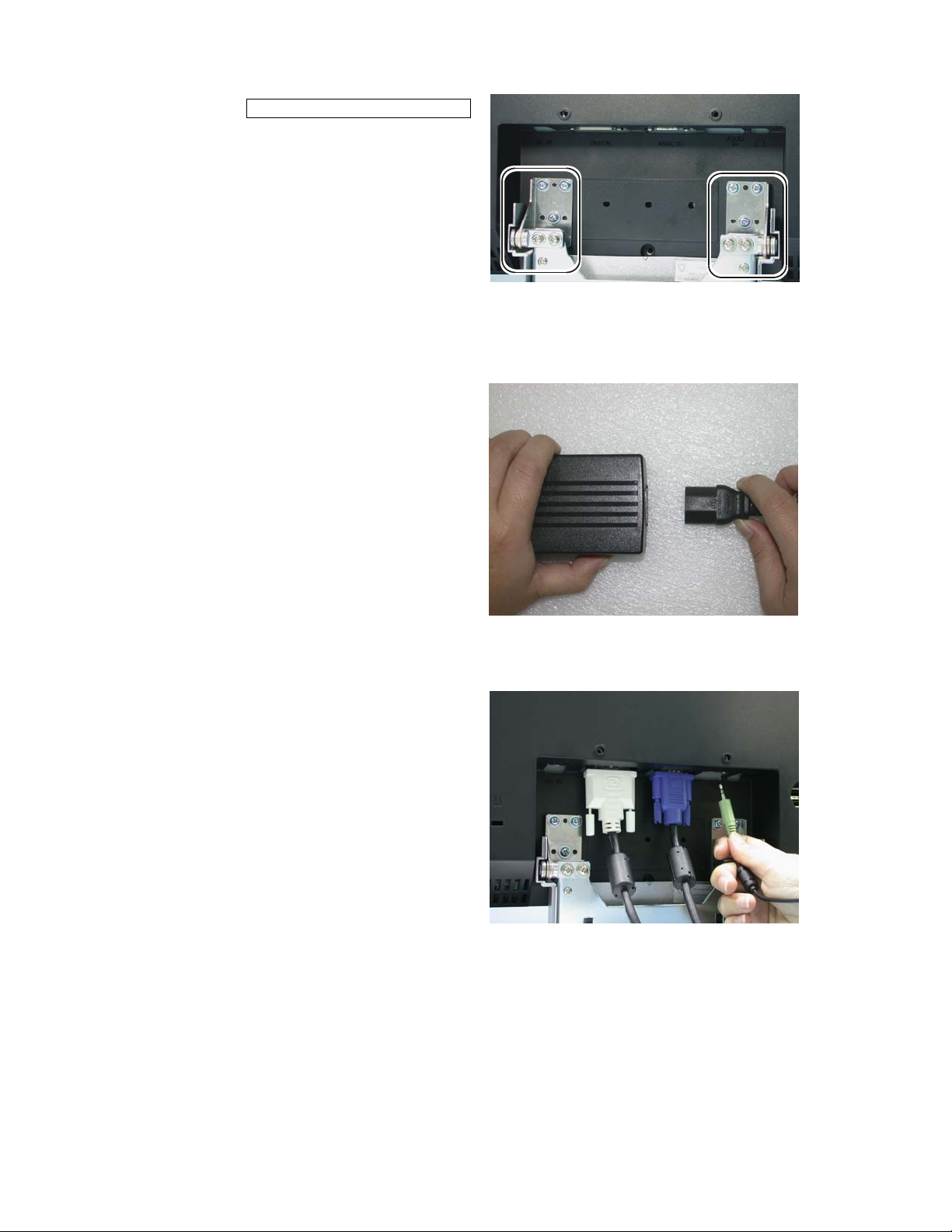
Watch the stand of LCD when installing the power cord.
Be careful that the sharp edges don’t cut your fingers.
Caution! Sharp!
4. Connect one end of AC power cord to AC adapter and the other end to the power
outlet.
5. Use the attached audio cable to connect the AUDIO-OUT of sound card to
AUDIO-IN of LCD.
6. Put the hinge cover back.
8
Page 10
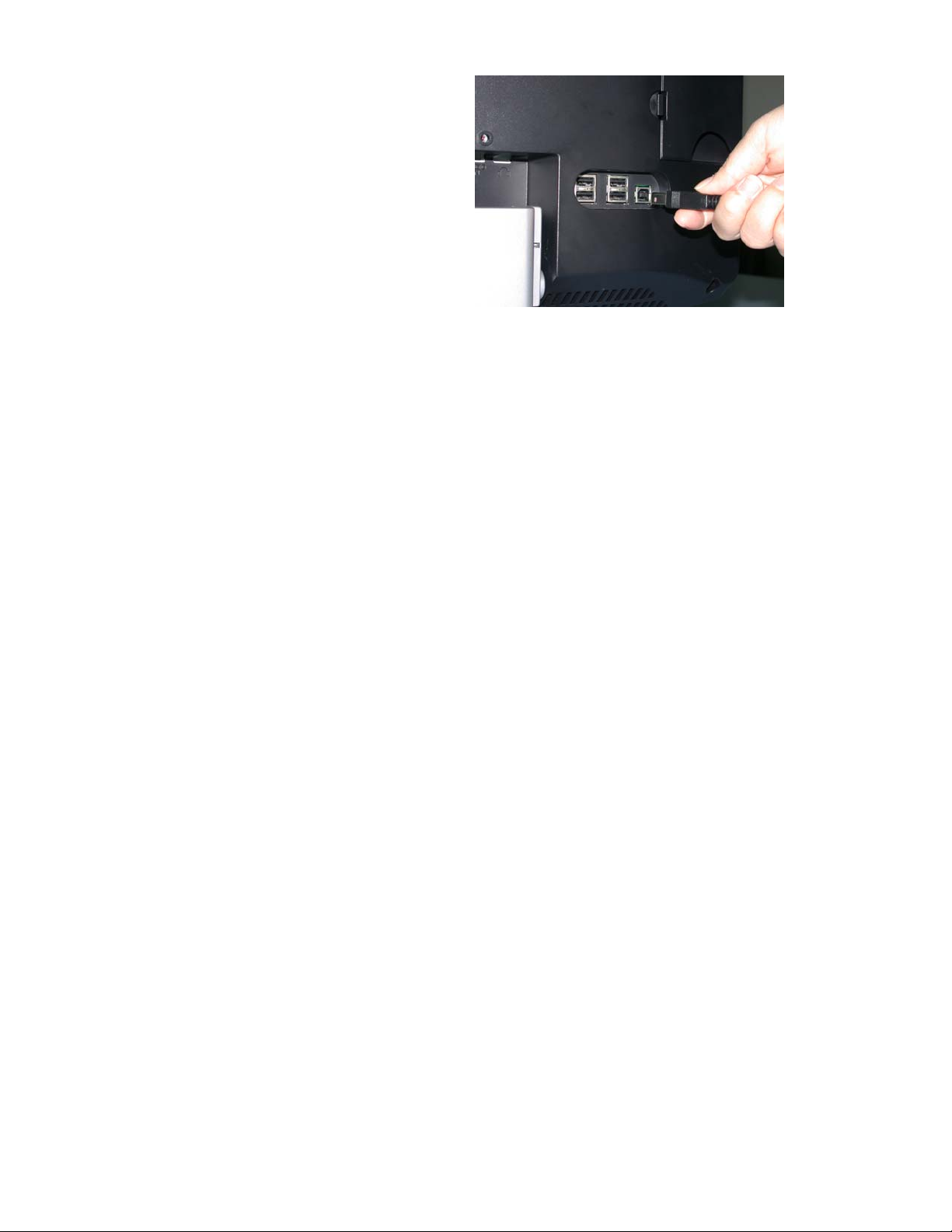
7. Connect the attached USB cable to
PC and LCD.
The connecting to PC is completed.
To connect the LCD to TV antenna or
VCR, please see the section of
“Connecting to TV Antenna and AV
System.”
8. Turn on the power of LCD and the power of PC.
When the LCD power is on, the power LED light is in green.
※ The power LED light is in orange and the screen does not have image under
the following conditions:
. When there is no image from the PC.
. When image signals transmitted are not supported by the LCD.
. When the LCD is in “suspend” mode.
The “suspend” mode may be removed when pressing any key of the keyboard or
moving the mouse.
9. During cable connection
Make sure the power of this product is off when connecting the LCD cables,
antenna or VCR cables. The screen display will become messed up if the cables
are connected under Power On state.
10. When not in use for a long duration
Do not leave the LCD in the state of no-signal (screen pitch dark) for a long period
of time. When in standby mode, the upper right corner of the screen will continue to
show the display mode (S-VIDEO, VIDEO 1 or VIDEO 2) and “residual image”
phenomenon might occur (※). If the LCD is not in use for a long duration, turn off
its power.
※ Residual image phenomenon means there is residue of previous image even
when other images are displayed.
9
Page 11

Connecting to TV Antenna / Cable TV and AV System
1. Remove the side cover on the back of LCD.
2. Connect antenna or Cable TV coax wire to TV-IN.
3. Connect the AV equipment (VCR, DVD Player, etc.) to corresponding jacks
(S-VIDEO, VIDEO, AUDIO, etc.)
4. Put back the side cover.
The connection to TV antenna / Cable TV or AV system is completed.
10
Page 12

About the Product
● This TFT-LCD monitor is made by precision technology. It is common to have
black spots (lack of pixels) or luminous spots on the panel. Such condition is not
a product defect or failure.
● About interfering stripes on the screen (moire pattern)
If the screen shows parallel adjoining streaks or latticed pattern in 2~3 colors, it is
called the moire pattern. It is the result of interference between luminous colors,
not a defect. When interfering stripes appear, adjust the image according to the
instructions in “When the screen shows interfering stripes/noise” to obtain
optimum image quality. 【P21】
● The recommended resolution of this product is 1280×768 pixels. Some graphic
cards do not support 1280×768 pixels. In such case, set the resolution at
1024x768 pixels, press the “Full Screen” button on remote to adjust to normal
display.
● If the LCD stands still for a long duration, there might be “residual image”
phenomenon even when other images are displayed.
To avoid this problem, use the screensaver in the operating system.
If residual image phenomenon has occurred, keeping the screen in white for a
long time might correct it.
● About the “smoothing” function
In situation where Full Screen display is set, the image
will be magnified when the resolution is less than 1280
×768 pixels. At this time, the product will automatically
fill the voids with neutral colors (smoothing) to allow
the display of smooth characters and graphics. As a
result, the characters or graphics might look spread out
or feathered. It is not a defect.
Also, if the black characters against white background
look blurred, adjust the contrast.【P14 , P15】
● Power saving
To cut down power consumption, the power saving function will kick in
automatically if the computer is not in use for a period of time.
Once the product is in power saving state, the power LED will change to orange
color, the image will disappear and there is no sound output. Under the standby
mode, power consumed will be reduced to less than 3W.
Examples
A
With Without
smoothing smoothing
To reactivate the screen, move the mouse or press any key on the keyboard.
※ Power saving mode is enabled only when it is set in the PC with built-in
DMPS(VESA) function.
11
Page 13

● About digital connection
Digital connection to some computers, such as Macintosh may result in abnormal
display image. In such event, use analog connection.
● About images in TV/VCR mode
Some green noises might appear under the following circumstances. This is not
an image quality problem.
.When TV channel does not have image playing.
.When the VCR tape is being forwarded or rewound.
Note: Viewing the screen in dark environment or for a long period of time might
cause eye fatigue. We suggest viewing the screen in properly bright
environment and let your eyes rest from time to time.
12
Page 14

Image Adjustment
Use OSD function to adjust the image display.
About OSD
The OSD (On Screen Display) control lets you adjust the image settings.
Adjustment can be made using the panel buttons or remote control.
■OSD Main Menu
Press the OSD MENU button (or MENU on
the remote). The initial OSD menu opened
is as shown on the right. The options are
indicated by icons.
Usee/f( or Å/Æ on the remote) to
highlight to desired Main Menu option.
Then press the OSD MENU (or MENU on
the remote) to open the sub-menu.
PC
Basic
1280X768 75Hz
Color Sound Other
Basic Setting
Ver.1.2 1
PIP
■OSD Sub-menu
When pressing OSD MENU (or MENU on
the remote) again in OSD Main Menu, the
following sub-menu as shown on the right
PC
Basic
1280X768 75Hz
Color Sound Other
Ver.1.21
PIP
appears.
Use e/f (or Å/Æ on the remote) to
highlight the desired Sub-menu option.
Then use the -/+ buttons (or↓/↑ on the
Auto Adjust
Run
remote) to adjust.
How to operate the OSD menu
1. Press the OSD MENU button (or MENU on the remote) to display the Main
Menu.
2. Usee/f buttons (or Å/Æ on the remote) to highlight the desired option.
Press OSD MENU button again (or MENU on the remote) to display the
selected sub-menu.
3. Use e/f buttons (or Å/Æ on the remote) to decide the option to be
adjusted. Then use -/+ buttons (or↓/↑on the remote) to change the setting.
4. Press MUTE EXIT (or EXIT on the remote) twice to close the menu window.
13
Page 15

■ OSD Functions in PC Mode (Digital)
Menu Function Setting Range
Basic menus
Brightness Adjust the brightness of image. 0~100
Contrast Adjust the contrast of image. 0~100
Color
Adjust to give red or blue tone to white component
Color temperature
Red (*1) Adjust the red color of image.
Green (*1) Adjust the green color of image.
Blue (*1) Adjust the blue color of image.
Sound
Volume Adjust speaker volume. 0~100
Treble Adjust the high frequency audio. -50~+50
Bass Adjust the low frequency audio. -50~+50
Balance Adjust the balance of left and right sound track. L~R
Mute Eliminate the sound. NO/YES
PC/PIP Select the PC sound or PIP sound. PC/PIP
Others
OSD language (*2) Select the display language. Japanese/English
OSD horizontal
position
OSD vertical
position
Smoothing Choose whether to activate the smoothing function. NO/YES
Zoom To magnify the image. NO/YES
Selection of WXGA
and XGA (*3)
Reset Return to the factory default settings. --PIP
PIP OFF/ON Select the OFF/ON of PIP window. OFF/ON
PIP size Select the size of PIP window. 0~100
PIP horizontal
position
PIP vertical position
PIP source Select the PIP video source. TV/SVideo/Video1/Video2
of the image; it may be done before printing or photo
retouch.
Adjust the display position of OSD window. 0~100
Used when image display is abnormal during
resolution switch. Auto adjust in case of digital input.
Change the PIP window position. 0~100
*1 Settable only when “User” is selected under “Color Temperature.”
User/5700/
6500/9300/sRGB
0~100
Auto
*2 The language of OS or applications will not change.
*3 Digital input will activate the Auto Mode that will not allow the manual
selection of WXGA or XGA.
14
Page 16

■ On Screen Display (OSD) Functions in PC Mode (Analog)
Menu Function Setting Range
Basic menus
Auto adjust
Brightness Adjust the brightness of image. 0~100
Contrast Adjust the contrast of image. 0~100
Phase*(1)
Clock (*1) Adjust the image when moire pattern appears. 0~100
Horizontal position
Vertical position
Color
Color temperature
Red (*2) Adjust the red color of image.
Green (*2) Adjust the green color of image.
Blue (*2) Adjust the blue color of image.
Sound
Volume Adjust speaker volume. 0~100
Treble Adjust the high frequency audio. -50~+50
Bass Adjust the low frequency audio. -50~+50
Balance Adjust the balance of left and right sound track. L~R
Mute Eliminate the sound. NO/YES
PC/PIP Select the PC sound or PIP sound. PC/PIP
Others
OSD language (*3) Select the display language. Japanese/English
OSD horizontal
position
OSD vertical
position
Smoothing Choose whether to activate the smoothing function. NO/YES
Zoom To magnify the image. NO/YES
Selection of WXGA
and XGA
Reset Return to the factory default settings. --PIP
PIP OFF/ON Select the OFF/ON of PIP window. OFF/ON
PIP size Select the size of PIP window. 0~100
PIP horizontal
position
PIP vertical position
PIP source Select the PIP video source. TV/SVideo/Video1/Video2
Automatically adjust the image position, phase and
clock.
Adjust the image when there is noise or fuzzy
characters.
Adjust the image position. 0~100
Adjust to give red or blue tone to white component
of the image; it may be done before printing or photo
retouch.
Adjust the display position of OSD window. 0~100
Used when image display is abnormal during
resolution switch. Auto adjust in case of digital input.
Change the PIP window position. 0~100
---
0~100
User/5700/
6500/9300/sRGB
0~100
Auto
15
Page 17
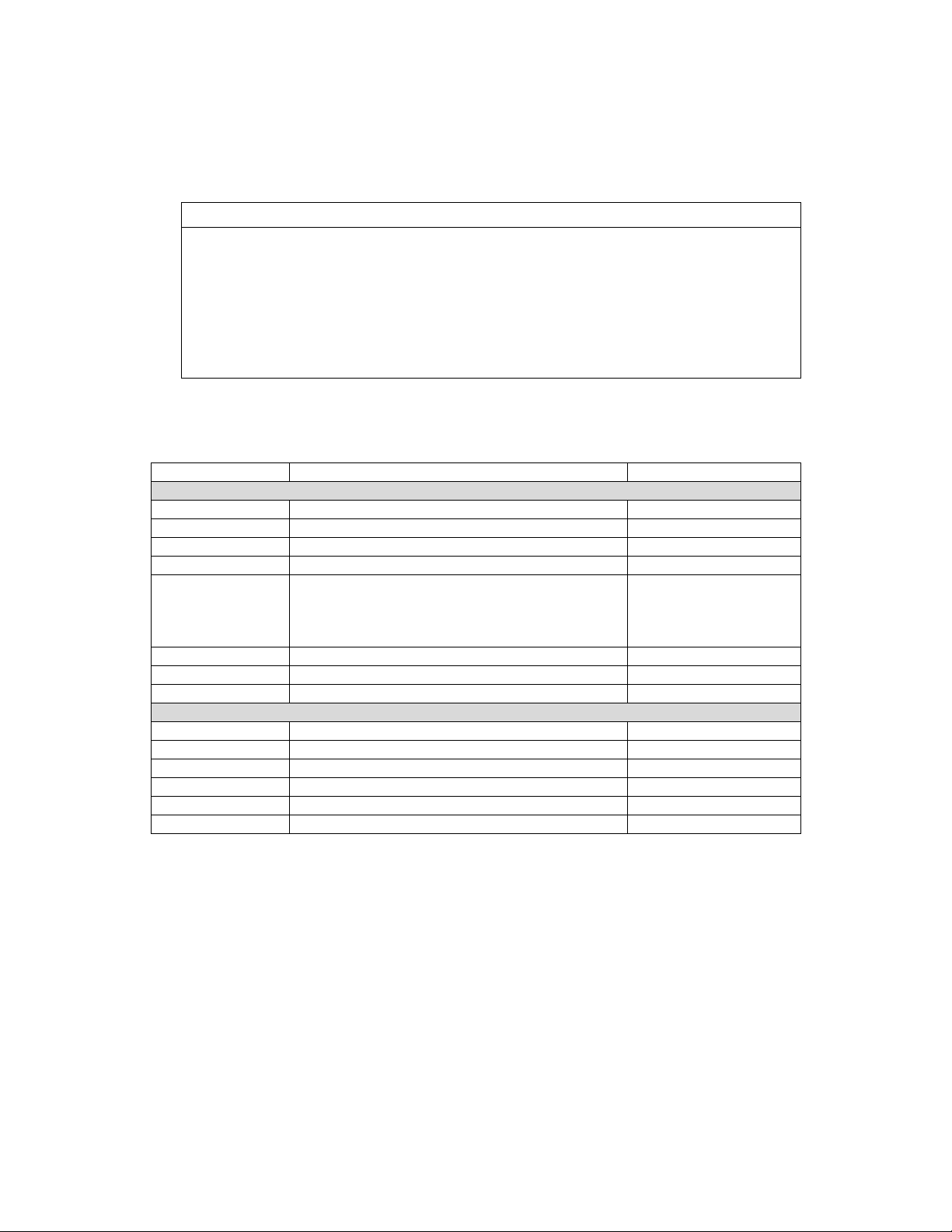
*1 Use manual adjustment only when auto adjust does not bring
satisfactory results.
*2 Settable only when “User” is selected under “Color Temperature.”
*3 The language of OS or applications will not change.
About the「sRGB」option under color temperature
sRGB is a mode to reproduce the standard color specifications in different
computers or monitors.
The color displayed in the PC monitor is relative color. When monitor is
changed, the image color changes as well. For example, the
“yellow-green” might look like “yellow”, “light blue” or “green” due to the
settings of the monitor. To address this problem, this LCD has built-in
sRGB mode to display the color close to that of the actual image.
■ On Screen Display (OSD) Functions in TV Mode (VCR)
Menu Function Setting Range
Display settings
Brightness Adjust the brightness of screen. 0~100
Color Adjust the color of screen. -50~+50
Contrast Adjust the contrast of screen. 0~100
Sharpness Adjust when the profile of images are fuzzy. 0~100
1:1
Format Aspect Ratios
Auto Program (*1) Set the channels automatically --Tuner Source Antenna / CATV Switching AIR / Cable
Initialize Return to the factory default settings. --Sound
Volume Adjust the speaker volume. 0~100
Treble Adjust the high frequency audio. -50~+50
Bass Adjust the low frequency audio. -50~+50
Balance Adjust the balance of left and right sound tracks. L~R
Mute Eliminate the sound. NO/YES
MTS (*1) Switch sound. MONO/Stereo/SAP
*1 Programmable only on TV screen.
4:3
Full (16:9)
Stretch
16
Page 18

Auto-Adjust (in case of analog connection only)
This product has built-in auto adjust function to obtain the best image display.
If the LCD has analog connection, perform auto adjust first.
※ No auto adjust is necessary in case of digital connection.
1. Turn on the power in the sequence of peripherals (including this product)
Æ computer.
2. Press the OSD MENU button.
OSD Main Menu is displayed.
3. Use e/f button to select the desired “basic setting”, then press OSD
MENU again.
4. Use e/f to select AUTO, then press + button.
The product will carry out auto adjust.
※ In case of Macintosh, boot the operating system and perform steps 2 ~
4 above after the screen display becomes still.
※ The auto adjust will take a few seconds, during which you won’t be able
to perform OSD function. If the effect of auto adjust is not satisfactory,
carry out manual adjustment.
17
Page 19
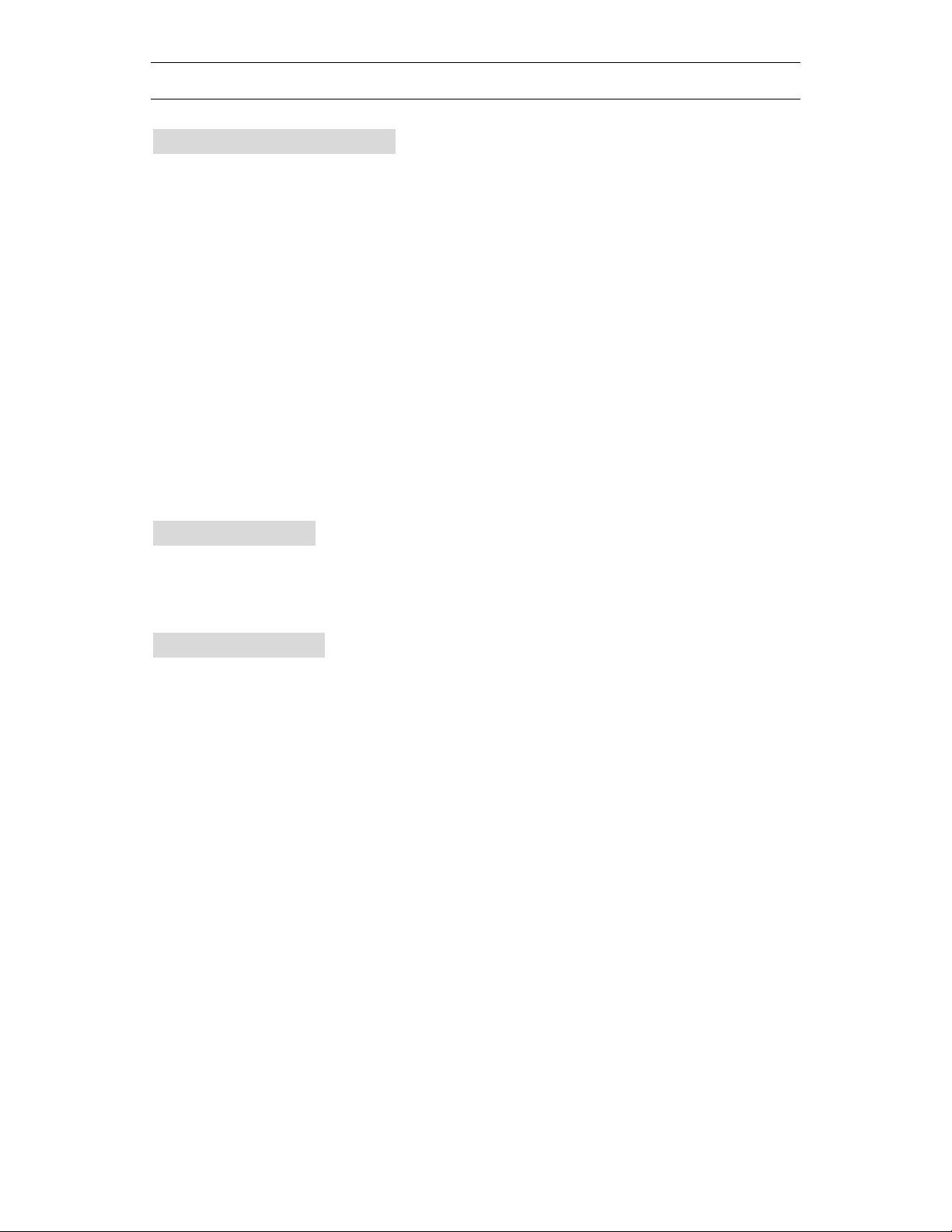
TV Viewing
This product has built-in TV channel selector. You
can watch TV by connecting the antenna to the LCD.
Settings for TV Viewing
To watch TV, set the channels by performing the following steps:
1. Make sure antenna or cable TV is connected to TV-IN and then turn on the
LCD.
2. Press INPUT (or TV on the remote) to switch to TV mode.
3. Press OSD MENU button (or MENU on the remote) to display OSD Main
Menu.
4. Use e/f buttons (or Å/Æ on the remote) to highlight the “Display
Settings” option, then press OSD MENU (or MENU on the remote) again.
5. Use e/f buttons (or Å/Æ on the remote) to select “Auto Program” option,
then press + (or↑on the remote).
TV channels are set automatically.
Change Volume
1. Press e button (or ← on the remote) to display the volume setting menu.
2. Use -/+ buttons (or↓/↑ on the remote) to adjust volume.
Change Channel
Use -/+ (or↑↓on the remote) to change channels.
Use the numeric numbers 0-9 & 100 + to change to specific
channels
For channels 1-9
1. Push any number 1-9.
For channels 10-99
1. Push any two numbers 0-9.
For channels 100+
1. Push “100+” followed by two numbers 0-9.
18
Page 20
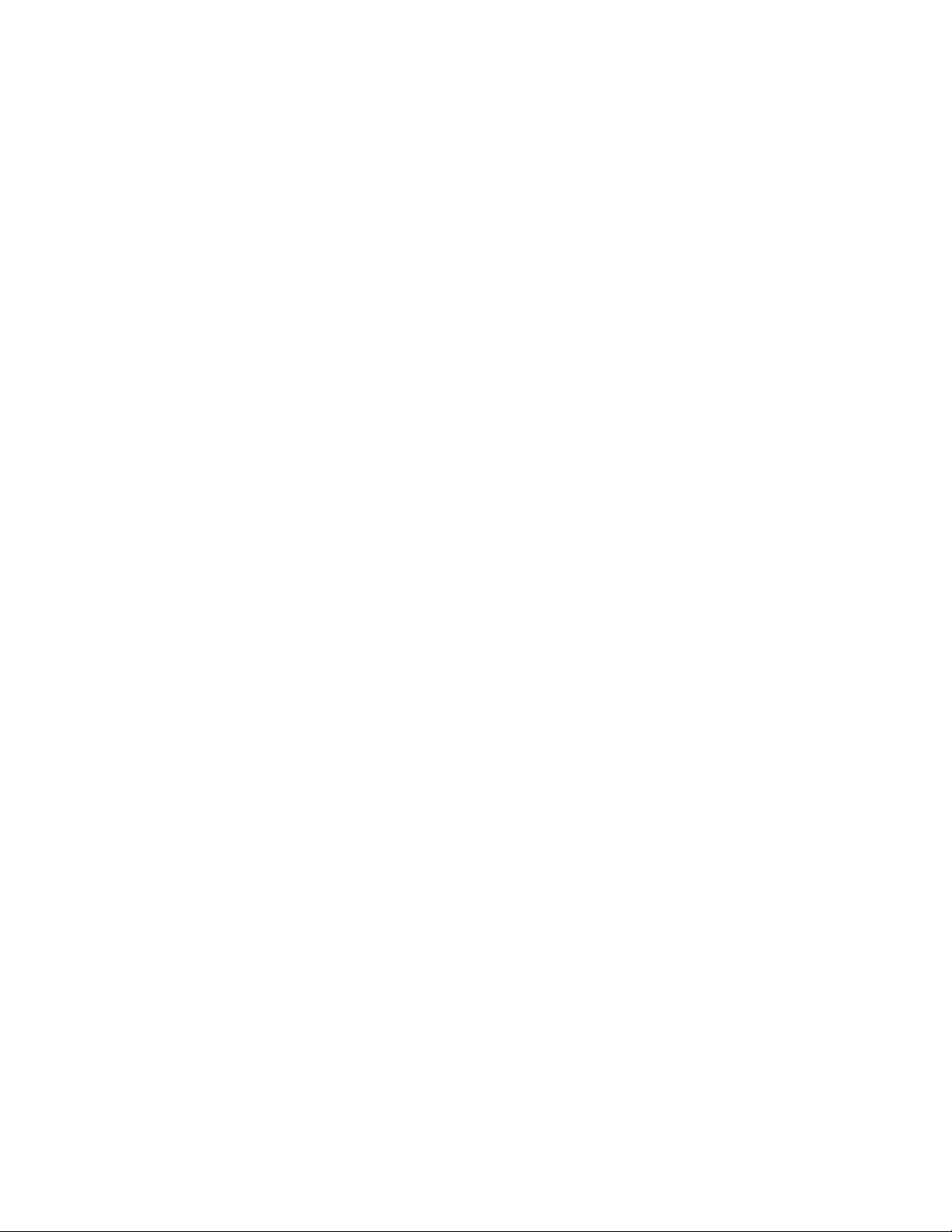
Displaying TV or VCR Images on PC Screen
You can use PIP (Picture In Picture) function to show TV or VCR images on
PC screen.
Activate the PIP Function
Take the following steps to activate the PIP function:
1. Press INPUT button (or TV on the remote) to switch to TV mode.
2. Press OSD MENU button (or MENU on the remote) to display OSD Main
Menu.
3. Use e/f buttons (or Å/Æ on the remote) to select “PIP” option. Then
press OSD MENU button (or MENU on the remote) again.
4. Use e/f button (or Å/Æ on the remote) to select [Turn picture ON/OFF],
then press + button (or↑on the remote).
A small picture is displayed on the PC screen.
Change the PIP settings
1. Press OSD MENU (or MENU on the remote) to display OSD Main Menu.
2. Usee/f button (or Å/Æ on the remote) to select PIP option, then press
OSD MENU button (or MENU on the remote).
3. Use e/f button (or Å/Æ on the remote) to highlight the option to be
changed, then use -/+ buttons (or↓/↑ on the remote) to change the
setting.
Product Care
Precaution
■ Before cleaning, disconnect the power plug from the AC outlet.
■ Perform cleaning on a stable desktop or flat floor.
The panel of this product has a special coating. Use cleaning cloth
when cleaning the panel surface. Use of neutral detergent or
detergent bought on the market might cause the peeling of coating.
19
Page 21
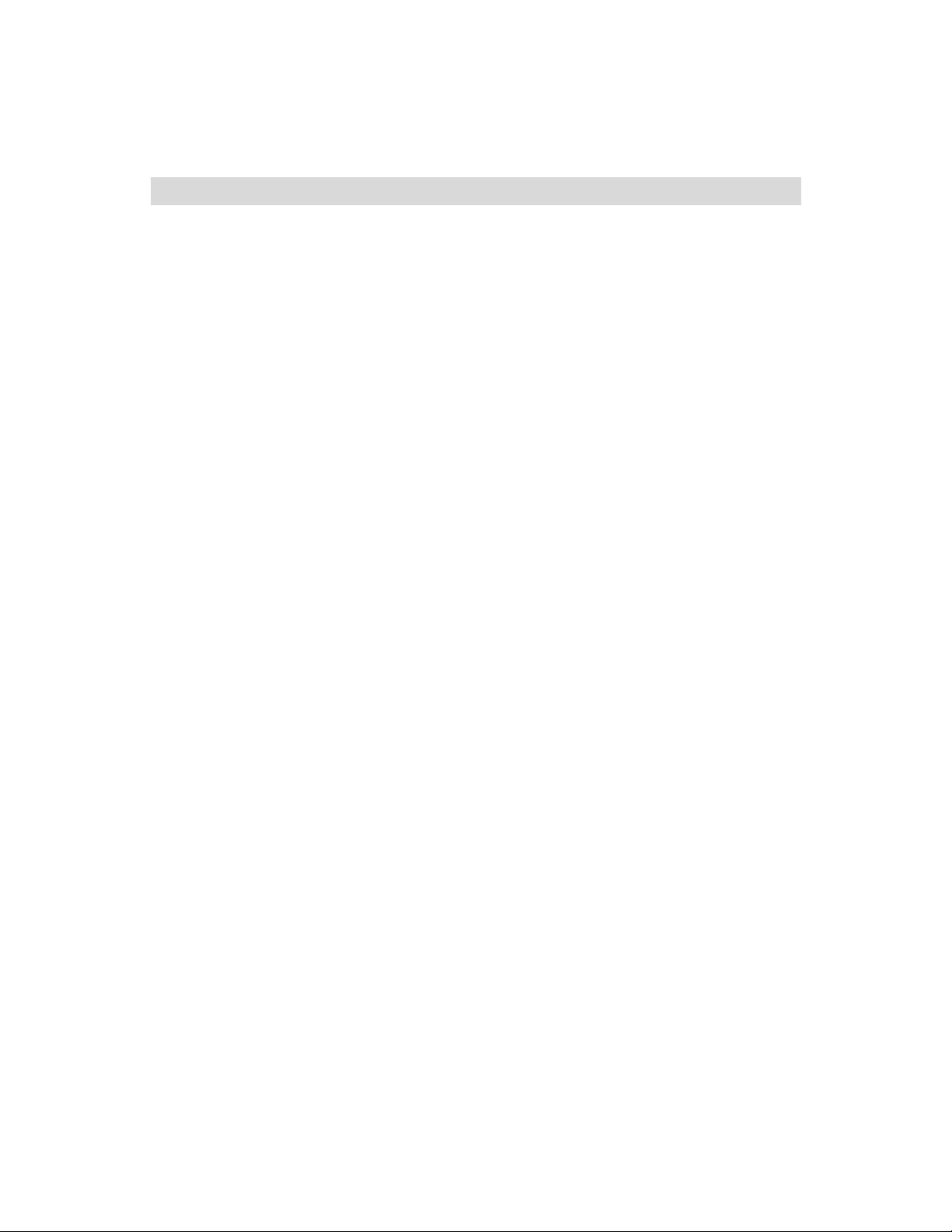
Troubleshooting
Refer to the following section if you experience trouble with
the product. If the problem persists, please consult our
service center.
Computer Screen Problems
No image appears on screen
Cause ○1
It might be poor contact between the LCD cable and LCD or
graphic card.
2
Cause ○
Cause ○
Solution
1~○3
○
It might be poor contact of graphic card installed in the computer.
3
It might be poor contact of memory installed in the computer.
Turn off the computer power, then reinsert the graphic card, LCD
cable and memory.
Do not plug or unplug the LCD cable or power cord when the
power is ON. Doing so might damage the product.
4
Cause○
Solution○
Cause○
Solution○
It could be that screen brightness is set at lowest value.
4
Adjust screen brightness in Brightness menu.【P.14, P.15】
5
It could be that the power is off or the screen in Suspend mode.
5
If the power LED is extinguished, the LCD is off. If such case, just
press the power button.
If the power LED flashes green, the LCD is in Suspend mode. In
such case, press any key of the keyboard or move the mouse to
get out of Suspend mode.
6
Cause○
Resolution not supported by the product is used.
Solution○6
During display settings, please do not select the vertical frequency
(Refresh Rate) the product does not support.【P27 Compatible Modes】
In case you select the frequency outside the LCD range, the screen will
not have display or have abnormal display (crisscrossing or divided
image). In such case, perform the following steps to select the correct
frequency:
<Windows 98/95/Me/Xp>
Boot the Windows to safe mode and reselect the compatible frequency.
<Windows 2000/NT>
Boot the Windows to VGA mode and reselect the compatible frequency.
<Windows 3.1>
Execute in SET.EXE in DOS, select VGA mode in driver, then reboot
the Windows and reselect the compatible frequency.
※ For compatible vertical refresh rate, refer to [P27 Compatible
Modes].
Some graphic cards installed in the computer (built-in card included)
allow the selection of frequency outside the LCD range (e.g. 90Hz,
100Hz). But make sure to select a frequency that this product
supports.【P27】
20
Page 22
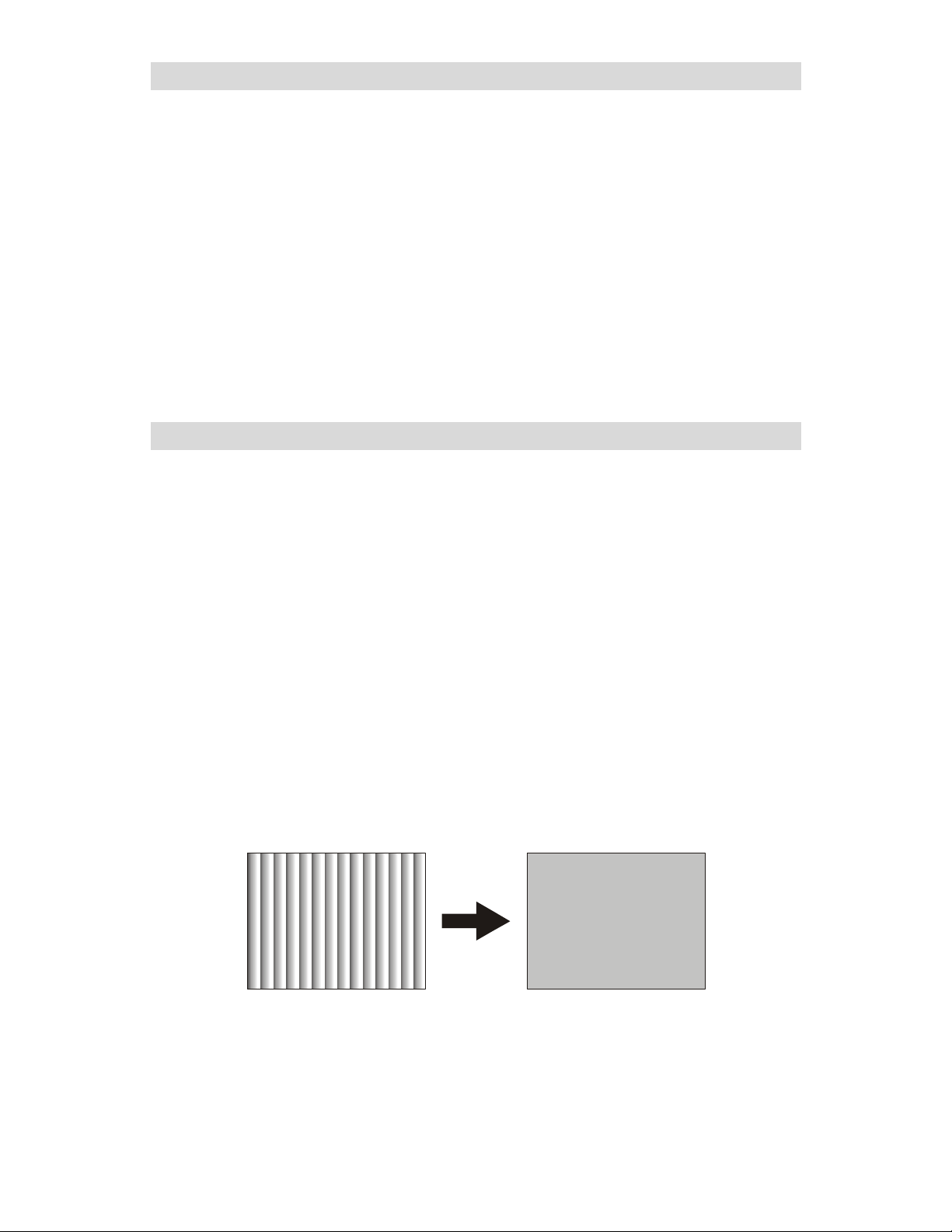
Tool bars are not displayed in Windows
Cause Bottom of image is outside the display field in Virtual Screen mode.
Solution
○1
Solution
○2
Move the cursor to the bottom of the screen to roll up whole screen
for display of tool bars.
Lower the resolution setting by the following steps when not using the
Virtual Screen mode:
1. Click the right button of mouse on desktop screen and select
[Properties (R)] in the menu displayed.
2. In the [Display Properties] dialog, click [Settings] (in case of
Windows95/NT4.0, click [Display Properties])
3. Drag the slide bar of “Screen Area” (“Desktop Area” in case of
Windows 95/NT4.0) to lower the resolution setting.
The screen shows Interfering stripes (moire pattern)/noise
If the screen shows parallel adjoining streaks or latticed pattern in 2~3 colors,
it is called the moire pattern.
Cause [Phase] and [clock] are not adjusted correctly.
Solution
1
○
For Windows (except 3.11 version) user, use the attached program to
enter the screen for display adjustment.
Adjust the setting by the following steps:
※ Carry out the steps below under compatible resolution and refresh
rate.
1. Press OSD MENU button.
2. Use e/f buttons to select [Basic Setting] option, then press OSD
MENU again.
3. Use e/f buttons to highlight [AUTO], then press the + button.
The display settings are adjusted automatically. The auto adjust will
take a few seconds, during which you won’t be able to perform
other OSD function.
21
(Normal display)
Page 23
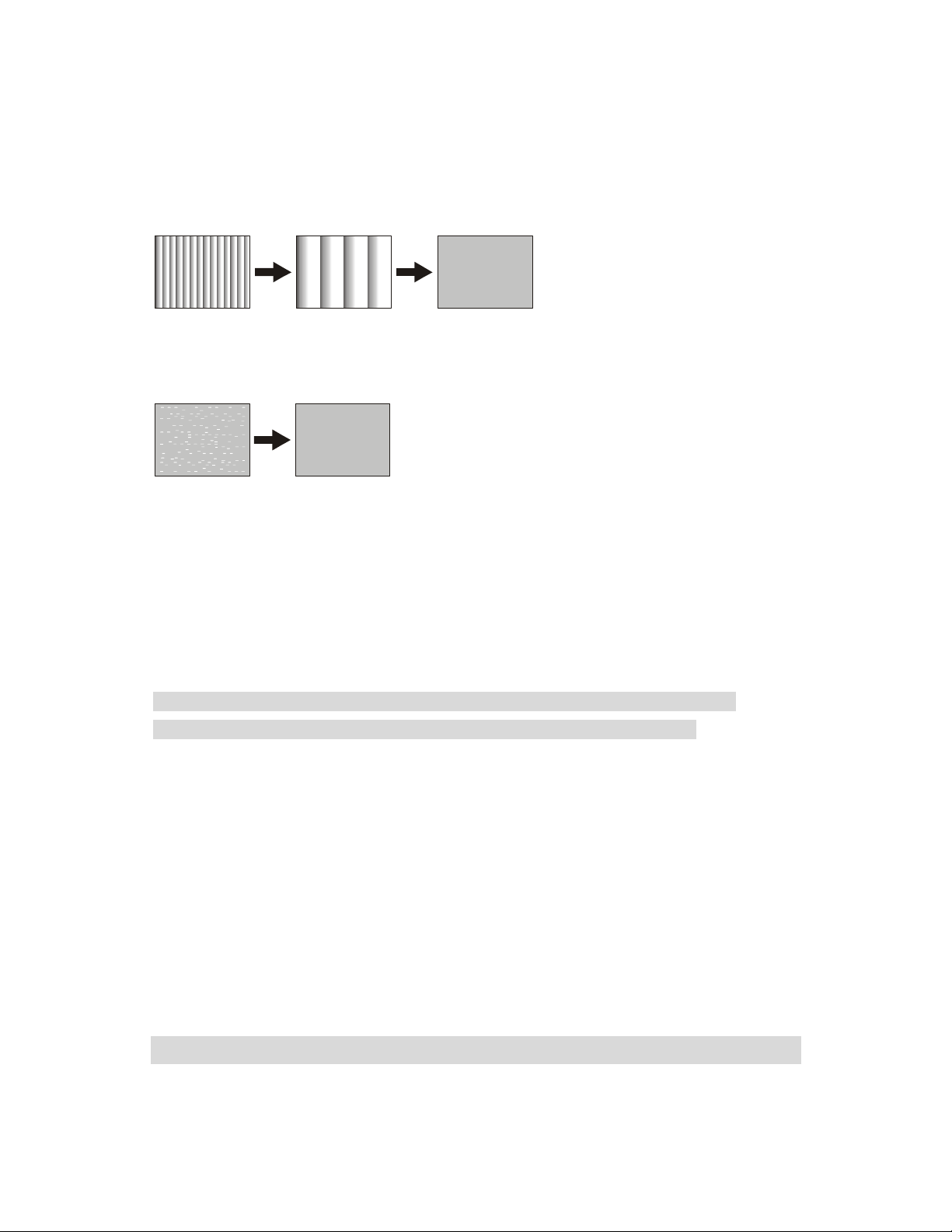
If the moire pattern persists after auto adjust, continue on with the following steps:
1. Press OSD MENU button.
The OSD Main Menu appears.
2. Use e/f buttons to select [Basic Settings], then press OSD MENU again.
3. Usee/f buttons to select [Clock], then use – or + buttons to change the setting
for best display.
Adjust to ripple-free state.
(Normal display)
4. Use e/f buttons to select [Phase], then use – or + buttons to change the setting
for best display.
Adjust to noise-free state.
(Normal display)
5. Press MUTE EXIT button twice.
Exit the menu after saving the new settings.
Solution
2
○
When desktop pattern has interfering stripes, follow the instructions of
respective operating system to change the desktop pattern.
The screen is noise-free after adjustment, but becomes abnormal when
executing an application program (especially during video playing)
Cause In display adjustment, sometimes the set values for removing the noise are
located at two different points, while the selection of either value would
have removed the noise. Because of it, noise might persist on the screen of
application program after adjustment.
In such case, you need to re-select the set value for removing the noise.
Solution Enter the [Phase] option again to remove noise. It will be easier to reset the
screen to factory default state first.
※ To restore the factory default settings, select [Others] in the menu
option, then press OSD MENU. Select [Reset] in the sub-menu option, then
press the + button. Please note that when the factory default settings are
restored, other options including size and positions will return to the default
state. In such case, reset the other items if necessary.
22
Page 24
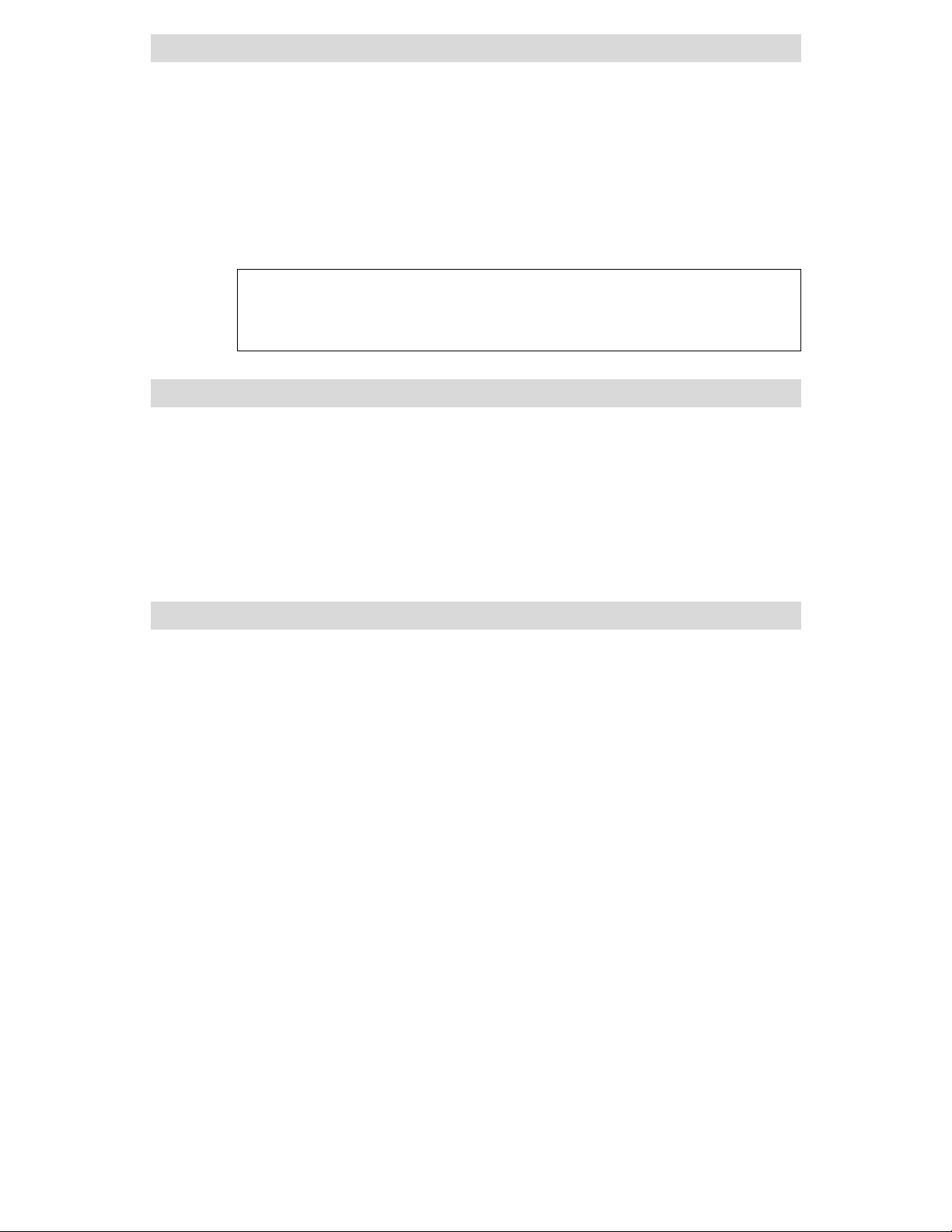
The result is not satisfactory after Auto Adjust.
Cause Improper screen display during adjustment.
Solution The result of adjustment is influenced by the screen display at the time of
adjustment.
The best display is the screen with a pattern in 1-dot black and white lattice.
Please note that in DOS screen or application screen with more black
component, the result of auto adjust is usually not satisfactory.
Please do note that sometimes perfect result may not be obtained after all
the adjustments due to the state of image signals (divergent signals or
presence of noise).
The image seems extends towards the right
1
Cause
○
Solution
Cause
○
Solution
The resolution did not reach 1280×768 pixels (WXGA).
1
Set the resolution at 1280x768 pixels (WXGA).
○
But some graphic cards do not support 1280x768 pixels (WXGA). In
such case, set the resolution at 1024x768 pixels (XGA), press the “Full
Screen” button on remote and then adjust to normal display.
2
The product fails to identify resolution correctly.
2
Refer to P14 (or P15) to manually set the [SXGA and XGA] under
○
[Others] option in OSD menu to [SXGA] or [XGA].
Product power cannot be turned off
Solution Unplug the AC adapter from the power outlet and replug it after a while.
23
Page 25
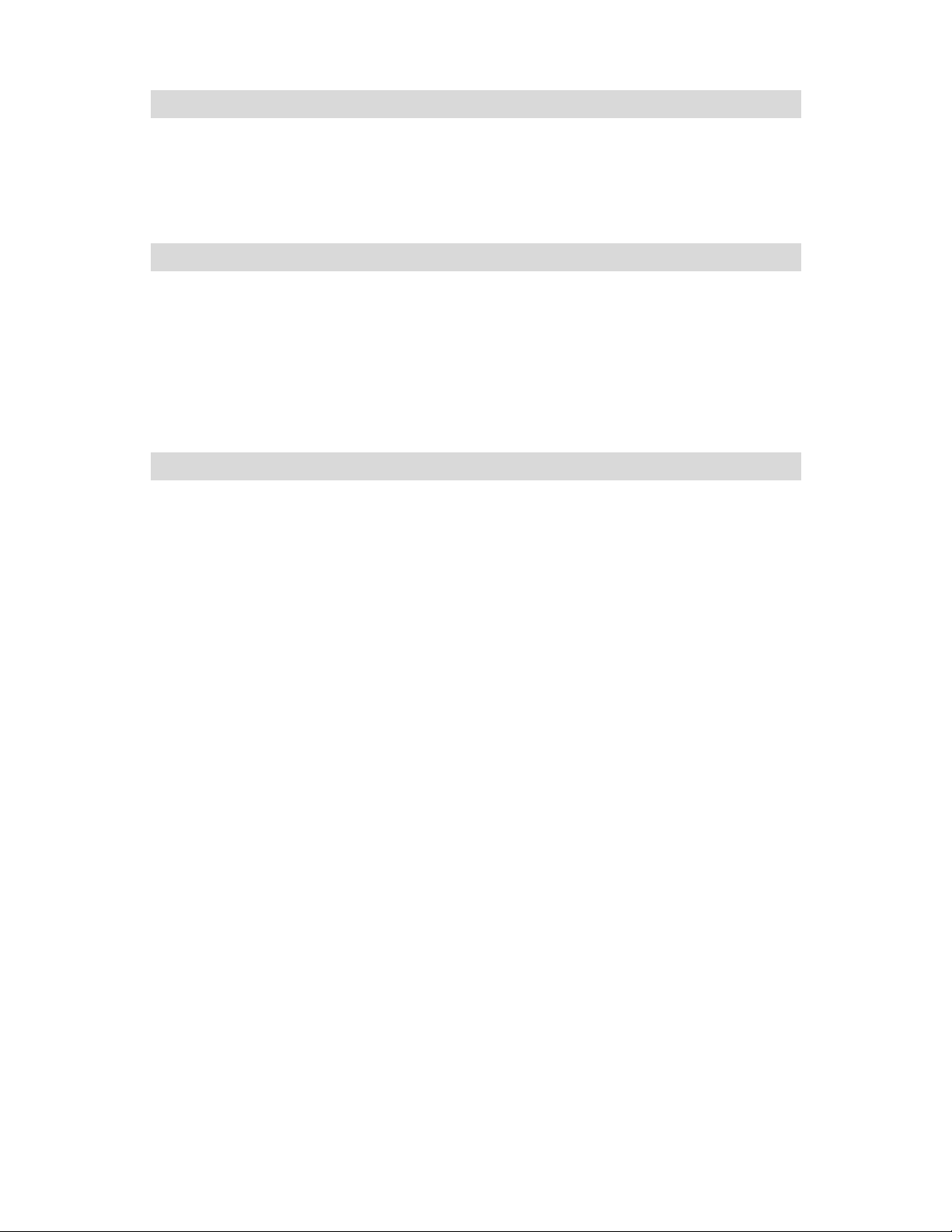
TV (VCR) Problem
Can’t play the TV
1
Cause
○
Solution
Cause
○
Solution
Incorrect antenna connection.
1
Connect the antenna correctly.
○
2
Channels not set correctly.
2
Refer to [Settings for TV Viewing](P18) to set channels.
○
Can’t hear the sound
1
Cause
○
Solution
Cause
○
Solution
Incorrect audio cable connection.
1
Connect the audio cable correctly.
○
2
Volume is set at the lowest value.
2
Refer to [Change the Volume] (P18) for volume adjustment.
○
PIP(Picture In Picture) Problem
No PIP image
1
Cause
○
Solution
Cause
○
Solution
Incorrect PIP setting for display image (TV, S-Video, Video1, Video2).
1
Perform the following steps to change the specified image:
○
1. Refer to [Activate PIP Function] (P19) for display of PIP screen.
2. Press OSD MENU button (or MENU on the remote) to display OSD
Main Menu.
3. Use e/f button (or Å/Æ on the remote) to select [PIP] option, then
press OSD MENU button (or MENU on the remote) again.
4. Use e/f buttons (or Å/Æ on the remote) to select [Set PIP Screen],
then press -/+ buttons (or↓/↑ on the remote) to select the desired
image.
2
Incorrect channel setting.
2
Refer to [Settings for TV Viewing](P18) to set channels.
○
24
Page 26

Can’t hear any sound
1
Cause
○
Solution
Cause
○
Solution
Incorrect installation of audio cable.
1
Install the audio cable correctly.
○
2
Did not select PIP sound (PC sound was selected).
2
Select [PIP] in [PC/PIP] in OSD menu option [Sound].
○
About OSD Function
OSD means On Screen Display.
It provides the function of showing and adjusting the selected options on the screen.
In OSD menu, you can adjust the display size, position, brightness and contrast.
25
Page 27

Specifications
Panel 17” wide panel color TFT-LCD
Resolution (max.)
Display area
Dot pitch
Displayable colors
(max.)
Luminance (average) 450cd/m
Contrast ratio
(average)
Viewing angle (CR≧
10)
Input signal Analog RGB, digital, S-Video, composite input
Input connectors D-sub 15pin(mini, 3 rows), DVI 24pin, MinDIN4pin, RCA pin
DDC DDC 1/28
Support frequency See next page [Compatibility Modes]
USB interface USB Revision1.1 standard
USB connector
Power
Speaker
Power consumption
(max.)
Dimensions
Weight 6.8kg
Operating condition
W-XGA (1280×768 pixels)
369.6(H) ×221.8(V)mm
0.289(H) ×0.289(V)mm
16.19 million colors (simulated full color)
2
600:1
U/D: 85°/85° L/R: 85°/85°
jack
Type A×4, Type B×1
100V AC±10% 50/60Hz
Output 2.7W(max.) ×2
55W(in saving mode: under 3W)
513(W) ×340(H) ×159(D)mm
Temperature: 10~35℃ Humidity: No dews
※ To connect this LCD to devices not equipped with D-sub15pin (3 rows) analog
RGB connector, please use adapter available on the market.
.
Features of liquid crystal display
Deterioration of color purity: Long-term use of highlight display or bright image might
cause deterioration of color purity. If it happens, please adjust the
luminance.
Residual image: The screen display might have “residual image phenomenon” if it is
in standby mode for a long duration even when other images are
displayed. Use screen saver to avoid longstanding standby mode.
26
Page 28

Compatible Modes
Display Mode Resolution Pixel Clock (MHz) H Frequency
VGA 640×350 25.2 31.5 70
VBA(PC-98) 640×400 25.2 31.5 70
VGA 640×480 25.2 31.5 60
VGA 720×400 28.3 31.5 70
VESA VGA 640×480 31.5 37.9 72
VESA VGA 640×480 31.5 37.5 75
VESA SVGA 800×600 36.0 35.2 56
VESA SVGA 800×600 40.0 37.9 60
VESA SVGA 800×600 50.0 48.1 72
VESA SVGA 800×600 49.5 46.9 75
VESA XGA 1024×768 65.0 48.4 60
VESA XGA 1024×768 75.0 56.5 70
VESA XGA 1024×768 78.8 60.0 75
XGA 1024×768 78.4 57.7 72
VESA 1152×864 108.0 67.5 75
720p 1280×720 74.3 45.0 60
Wide 1280×768 81.0 48.0 60
Wide 1280×768 103.0 60.2 75
VESA 1280×960 108.0 60.0 60
VESA XGA 1280×1024 108.0 63.9 60
VESA XGA 1280×1024 124.9 74.4 70
VESA XGA 1280×1024 135.0 79.9 75
SXGA 1280×1024 134.6 77.9 72
MAC13" MODE 640×480 30.2 35.0 67
MAC16" MODE 832×624 57.3 49.7 75
MAC19" MODE 1024×768 80.0 60.2 75
MAC21" MODE 1152×780 100.0 68.7 75
The LCD supports the following display modes:
(kHz)
V Frequency
(kHz)
※ The recommended resolution is 1280×768 pixels. If the graphic card does not support
1280×768, we suggest 1024×768.
※ The recommended vertical refresh rate (frequency) is 60Hz.
※ Signals outside the aforementioned range are sometimes displayable.
※ Adjustment is still necessary to obtain the best image display when the recommended
resolution is used.
27
Page 29

■ We own the copyright of this manual. Unauthorized reprint, reproduction or
alteration of this manual in part or in whole is prohibited.
■ The names of other companies mentioned in this manual are usually the
trademark or registered trademark.
This manual leaves out symbols such as TW, ®, and ©.
■ The specifications, design and other content of this manual are subject to change
for improvement without prior notice. Some descriptions in this manual might differ
slightly from the product you have purchased.
■ This manual is prepared with the best intention and efforts. If there is any
question, error or omission, please contact your local dealer or our service center.
■ This product is meant to be used as an office apparatus in office or home setting.
We will not be held liable for any damages incurred in the use of this product other
than its intended applications.
.Do not use this product in health care system or system having direct or indirect
bearing on human body that has higher safety requirement.
.When used in machinery or computing systems with higher reliability
requirements, make sure the safety design for the system and remedies in case
of system failure is in place ahead of time.
■ Use this product as instructed. Do not use this product in any way contrary to the
important points as provided in the manual.
■ In case of product failure, we guarantee repair under certain conditions, excluding
the loss or damage of stored data. If this product is connected to any memory
device, please observe the points to note stated in the manual. Always make a
backup copy of important data. We will not be held liable for any damage incurred
from the loss or destruction of stored data resulting from user’s failure to observe
the instructions in this manual or user’s negligence in keeping backup copy.
■ Except in the event of intentional act or gross negligence on the part of our
company, our liability for non-performance of debt or any illicit act shall be limited
to the purchase price of this product.
■ In case there is latent defect with the product, we will repair the defect at no cost
or substitute the product with the same or equivalent product that is defect-free
without incurring any liability for the defect.
28
Page 30

This device is a Class II information device that may be used in residential area or
neighboring area and in compliance with the VCCI, the EMC standard in Japan.
The device might experience reception interference if it is used near locations with
broadcasting or TV signal receivers. Use this product correctly according to instructions.
This product complies with Class II VCCI specifications. We do not guarantee its performance
if it is used incorrectly. Beware of the following points in the use of this product:
.Use the attached power cord.
.Use the attached LCD cables.
.Do not alter the interior or attached cables of this device.
The test results show that this device meets the limits set for Class B digital
machine provided in Part 15 of FCC rules. Those limits are set to protect
residential areas from the devices with harmful emission. This device will
produce, use and radiate radio frequency energy. In addition, failure to follow
the user’s manual to install or use this device might produce harmful
interference with radio communication. Notwithstanding the foregoing, it does
not guarantee that this type of harmful interference does not occur in some
special installation. The interference caused by this device to the reception of
radio or television signals may be verified by turning it on and off. If
interference does occur, we suggest the user to take one or more of the
following remedies to try solve the problem:
.Change the antenna direction or relocate it.
.Increase the distance between this device and the receiver.
.Connect the device to a power outlet different from the one used by the
receiver.
.Ask for the suggestion of radio/TV technician with dealer experience.
29
Page 31

3ODQDU6\VWHPV,QF
Customer Service
Online Support: http://planar.custhelp.com
E-mail: desktopmonitors@planar.com
Tel: 1-866-PLANAR-1 (1-866-752-6271)
Hours: M-F, 8am - 9pm Eastern Time
© 2003 Planar Systems, Inc. 04/03 Planar is a registered trademark of Planar Systems, Inc.
Other brands and names are the property of their respective owners.
Technical information in this document is subject to change without notice.
